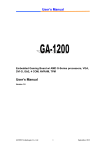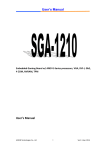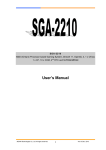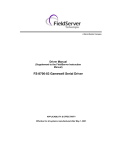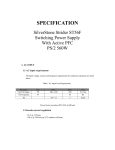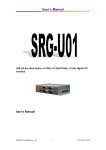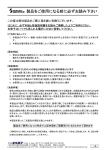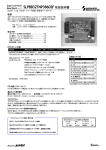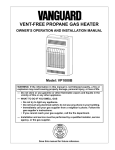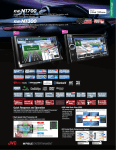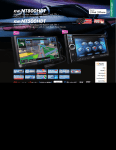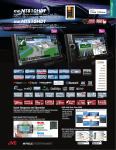Download User's Manual User's Manual
Transcript
User’s Manual Embedded Gaming Board support AMD® R-Series APU, 4 displays, 2 GbE, 4 COMs, NVRAM, Gaming I/O 72-pin golden finger User’s Manual AEWIN Technologies Co., Ltd 1 Rev1.1 Jan. 2014 User’s Manual © Copyright 2010. All Rights Reserved Manual Edition 1.0, September, 2012 This document contains proprietary information protected by copyright. All rights are reserved; no part of this manual may be reproduced, copied, translated or transmitted in any form or by any means without prior written permission of the manufacturer. The content of this document is intended to be accurate and reliable; the original manufacturer assumes no responsibility for any inaccuracies that may be contained in this manual. The original manufacturer reserves the right to make improvements to the products described in this manual at any time without prior notice. Trademarks IBM, EGA, VGA, XT/AT, OS/2 and PS/2 are registered trademarks of International business Machine Corporation Award is a trademark of Award Software International, Inc Intel is a trademark of Intel RTL is a trademark of Realtek VIA is a trademark of VIA Technologies, Inc Microsoft, Windows, Windows NT and MS-DOS are either trademarks or registered trademarks of Microsoft Corporation All other product names mentioned herein are used for identification purpose only and may be trademarks and/or registered trademarks of their respective companies Limitation of Liability While reasonable efforts have been made to ensure the accuracy of this document, the manufacturer and distributor assume no liability resulting from errors or omissions in this document, or from the use of the information contained herein. For more information on GA-5010 or other AEWIN products, please visit our website http://www.aewin.com.tw. For technical supports or free catalog, please send your inquiry to [email protected] AEWIN Technologies Co., Ltd 2 Rev1.1 Jan. 2014 User’s Manual Table of Content Table of Content ............................................................................................................. 3 Chapter 1. General Information ..................................................................................... 4 1.1 Introducing ....................................................................................................... 4 1.2 Specification .................................................................................................... 4 1.3 Order Information ............................................................................................ 7 1.4 Packaging ......................................................................................................... 7 1.5 Precautions ....................................................................................................... 8 1.6 Board Placement .............................................................................................. 9 1.7 Board Dimension ........................................................................................... 10 Chapter 2. Connector/Jumper Configuration ............................................................... 11 2.1 Connector/Jumper Location and Definition................................................... 11 2.2 Connector and Jumper Setting ....................................................................... 15 2.3 Compact Flash™Card Socket Pin Define ...................................................... 28 Chapter 3. BIOS Setup ................................................................................................. 29 3.1 Quick Setup .................................................................................................... 29 3.2 Entering the CMOS Setup Program ............................................................... 30 3.3 Menu Options................................................................................................. 32 3.4 Advanced Menu ............................................................................................. 33 3.5 Chipset Menu ................................................................................................. 43 3.6 Boot Menu ..................................................................................................... 51 3.7 Security Menu ................................................................................................ 54 3.8 Exit ................................................................................................................. 55 Appendix A: Development Kit (optional) ................................................................ 56 AEWIN Technologies Co., Ltd 3 Rev1.1 Jan. 2014 User’s Manual Chapter 1. General Information 1.1 Introducing SGA-5010, a Box/System leverage AMD Fusion R-series APU which with excellent computing/graphic capabilities, three DVI-D + one HDMI display, Dual Giga Ethernet, four USB 3.0 + eight USB 2.0 interfaces, optional I/O and security module for casino application, … and more, which provide excellent performance for various applications as multi-player, multi-display, high-end 3D game, …etc. Windows® WES 7 and Linux Ubuntu 10/11 are supported. Also included a 72-pin golden finger for all gaming kits and refurbishing machines market. 1.2 Specification ■ System CPU AMD® socket FS1r2 for R-series Quad/Dual core APU, 35W max. BIOS AMI® UEFI BIOS Chipset AMI® A75 System Memory Two DDR3-1600 SODIMM socket support up to 16GB Watchdog Timer 255 levels timer interval, (1sec. to 255min.), setup by software. ■ Audio Audio Chipset HDA Power amp. 6W Stereo power amp.; jumpers for optional volume control external VR Audio Interface 5+1 channel audio jack on rear edge 2x amplified speaker out through golden finger ■ Ethernet Ethernet Interface 2x Gigabit Ethernet ■ Storage SSD One CF socket Or 2GB PATA NANDrive (onboard optional); Pin header for write protection AEWIN Technologies Co., Ltd 4 Rev1.1 Jan. 2014 User’s Manual HDD Two SATA3.0 (6Gb/s) connectors with 4-pin SATA power connector ■ Security CPU Security AES, RNG, Content protection Physical Security Onboard Storage (optional) Software Security DIP-8 socket for optional Crypto Memory TPM 1.2 (optional) ■ Gaming NVRAM On-board battery backup of 32KB SRAM Optional up to 4.5MB NVRAM or 2.5MB MRAM Timers 1x 1mS timer and 4x Programmable timer with timeout interrupt EEPROM DIP 8-pin socket for optional I²C EEPROM or Crypto Memory Digital I/O 72-pin golden finger gaming I/O interface - 15x Photo-isolated digital inputs - 16x TTL digital inputs - 24x 500mA current sink output by MOSFET - 2x 2A high current sink output by MOSFET FPGA All input with programmable de-bounce Timer 4+1 with interrupt 32-bit Random Number Generator Lamp outputs with programmable flash and dimming Serious out for external lamps modules for decoration Programmable PWM output I/O expansion Pin header for optional gaming I/O & NVRAM expansion module ■ Expansion Expansion slot One PCI-E x16 slot (PCIe x8 signal), One mini-PCIe socket for PCIe x1 Or one mSATA (default mSATA) LPC, I2C, SPI header ■ System I/O AEWIN Technologies Co., Ltd 5 Rev1.1 Jan. 2014 User’s Manual COM 4 x COM - COM1 - Full RS-232, DB9 - COM2 - simple RS-232/RS-485, DB9 - COM3 - simple RS-232 (pin header) or cctalk (jumper select) - COM4 - simple RS-232 (pin header) USB 4x USB 3.0 port at rear I/O 8 x USB2.0 internal - 2x by 180° Vertical type-A socket - 6x by pin header ■ Hardware monitoring System Heath Monitoring Measurement of CPU core and system temperature with thermal trip ■ Power Supply Voltage DC 5V & DC12V input from 20-pin Golden finger ■ Software O/S Microsoft® Windows® WES7 and Linux Ubuntu 10/11 support ■ Mechanical and Environment Environmental Operating Temperature: 0 – 60 ºC (32 ºF – 140 ºF) Storage Temperature: -20 – 85 ºC (-4 ºF – 185 ºF) Relative Humidity: 10-85 % RH, non-condensing Compliant FCC/CE Class A Dimension 170mm x 210mm ■ Applications Main Application Multi-display video slot/poker machine Multi-display amusement machine Multi-player Roulette/Baccarat system Multi-player Racing/Shooting game Bingo room island system AEWIN Technologies Co., Ltd 6 Rev1.1 Jan. 2014 User’s Manual 1.3 Order Information ■ Ordering Information GA-5010A AMD R-series APU based Gaming Board with HDMI, 3x DVI-D, 2x GbE, 4x COM, 4x USB 3.0 ■ Optional DK-GA5010-01 - R217A-01; R217A I/O Testing Board - 46L-G00028-00; R217 I/O Testing Board Cable for GA-5010 - 46L-IUSB01-00; USB cable 2x5 (2.54mm) - 46L-S4B402-00; Dual end 4 Pin power cable. - 46L-SATA07-00; SATA Cable w/ 35cm R283 Casino feature expansion module * Note: All specifications are subject to change without prior notice 1.4 Packaging Please make sure that the following items have been included in the package before installation. 1. GA-5010 board 2. Quick Installation Guide (Optional) 3. Cables (Optional) 4. CD-ROM that contains the following folders: (1) Manual (2) Driver If any item of above is missing or damaged, please contact your dealer or retailer from whom you purchased the GA-5010. Keep the box and carton when you probably ship or store GA-5010 in near future. After you unpack the goods, inspect and make sure the packaging is intact. Do not plug the power adapter to the appliance of GA-5010 if you already find it appears damaged. Note: Keep the GA-5010 in the original packaging until you start installation. AEWIN Technologies Co., Ltd 7 Rev1.1 Jan. 2014 User’s Manual 1.5 Precautions Please make sure you properly ground yourself before handling the GA-5010 board or other system components. Electrostatic discharge can be easily damage the GA-5010 board. Do not remove the anti-static packing until you are ready to install the GA-5010 board. Ground yourself before removing any system component from it protective anti-static packaging. To ground yourself, grasp the expansion slot covers or other unpainted parts of the computer chassis. Handle the GA-5010 board by its edges and avoid touching the components on it. AEWIN Technologies Co., Ltd 8 Rev1.1 Jan. 2014 User’s Manual 1.6 Board Placement AEWIN Technologies Co., Ltd 9 Rev1.1 Jan. 2014 User’s Manual 1.7 Board Dimension AEWIN Technologies Co., Ltd 10 Rev1.1 Jan. 2014 User’s Manual Chapter 2. Connector/Jumper Configuration 2.1 Connector/Jumper Location and Definition Connector: CN1 HDMI Connector CN2 COM 1/2 Connector (DB9*2) CN3 DVI-D Port 2/3 CN4 Audio Jack CN5 DVI-D Port 1 CN6 LAN1 & USB 0/1(USB 3.0) CN7 LAN2 & USB 2/3(USB 3.0) CN8 MINI-PCIE LED Connector.(WLAN) AEWIN Technologies Co., Ltd 11 Rev1.1 Jan. 2014 User’s Manual CN9 MINI-PCIE Socket. CN10 USB Port 2/3 (USB 2.0) CN11 USB Port 4/5 (USB 2.0) CN12 USB Port 6/7 (USB 2.0) CN13 SPI Flahs Download Pin Header(For Debug Purpose) CN14 FPGA Download Pin Header(For Debug Purpose) CN15 GOLDEN-FINGER1 CN16 PCIE x16 Socket(Support x8 Only) CN17 USB Port 1(USB 2.0) CN18 SATA Power Connector CN19 USB Port 0(USB 2.0) CN20 Door Pin Header CN21 R283 daughter board expansion CN22 LPC Pin Header CN23 SATA Port 0 CN24 R283 daughter board expansion CN25 SATA Port 1 CN26 COM4(Simple RS232) CN27 CF Socket CN28 COM3(Simple RS232 / CCTALK) AEWIN Technologies Co., Ltd 12 Rev1.1 Jan. 2014 User’s Manual Jumper: JP1 COM2 MODE SELECT (1-3short 2-4short : RS232 ; 3-5short 4-6short : RS485) JP2 COM2 MODE SELECT (1-3short 2-4short : RS232 ; 3-5short 4-6short : RS485) JP3 COM2 MODE SELECT (1-2: RS232 ; 3-4: RS485 4-Wire ; 5-6: RS485 2-Wire) JP4 GPO Port Power Level Select (1-2: +5V ; 2-3: +12V) JP5 GPO Port Power Level Select (1-2: +5V ; 2-3: +12V) JP6 GPO Port Power Level Select (1-2: +5V ; 2-3: +12V) JP7 FPGA RESERVED JP8 GPI Port Power Level Select (1-2: +5V ; 2-3: +12V) AEWIN Technologies Co., Ltd 13 Rev1.1 Jan. 2014 User’s Manual JP9 GPI Port Power Level Select (1-2: +5V ; 2-3: +12V) JP10 RESET JP11 EEPROM_WP (1-2:ON 2-3OFF) JP12 NANDrive_WP_N(1-2:ON 2-3:OFF) JP13 COM3 MODE SELECT (1-3short 2-4short: SIM232; 3-5short 4-6short: CCTALK) JP14 AUDIO (1-3short 2-4short: Audio ON; 3-5short 4-6short: Audio OFF) JP15 Clear CMOS (1-2: Hold CMOS; 2-3: Clear CMOS) AEWIN Technologies Co., Ltd 14 Rev1.1 Jan. 2014 User’s Manual 2.2 Connector and Jumper Setting CN1 : HDMI Pin Signal Pin Signal 1 TMDS Data2+ 11 TMDS Clock Shield 2 TMDS Data2 Shield 12 TMDS Clock- 3 TMDS Data2- 13 CEC (Control) 4 TMDS Data1+ 14 Reserved (N.C.) 5 TMDS Data1 Shield 15 SCL (DDC clock) 6 TMDS Data1- 16 SDA (DDC data) 7 TMDS Data0+ 17 DDC/CEC Ground 8 TMDS Data0 Shield 18 +5V Power (power EDID/DDC) 9 TMDS Data0- 19 Hot Plug detect 10 TMDS Clock+ CN2 : COM1 & COM2 Pin Signal Pin Signal A1 DCD B1 DCD A2 RXD B2 RXD A3 TXD B3 TXD A4 DTR B4 DTR A5 Ground B5 Ground A6 DSR B6 DSR A7 RTS B7 RTS A8 CTS B8 CTS A9 R1 B9 R1 AEWIN Technologies Co., Ltd 15 Rev1.1 Jan. 2014 User’s Manual CN3 : DVI-D Port 2/3 Pin Define Pin Define M1 CASE GND M2 CASE GND CK1 DP0_TX0_N CK2 DP0_TX0_P CK3 GND CK4 - CK5 - CK6 DP0_AUX_P CK7 DP0_AUX_N CK8 - CK9 DP0_TX1_N CK10 DP0_TX1_P CK11 GND CK12 - CK13 - CK14 +5V CK15 GND CK16 DVID_HPD CK17 DP0_TX2_N CK18 DP0_TX2_P CK19 GND CK20 - CK21 - CK22 GND CK23 DP0_TX3_N CK24 C1 C3 DP0_TX3_P C2 C4 - C5 - - CN4A:AUDIO Connector Pin Define Pin Define 2 MIC_L 3 GND 4 MIC_JD 5 MIC_R AEWIN Technologies Co., Ltd 16 Rev1.1 Jan. 2014 User’s Manual CN4B:AUDIO Connector Pin Define Pin Define 22 SPKR_OUT_L 23 24 FRONT_JD GND 25 SPKR_OUT_R CN4C:AUDIO Connector Pin Define Pin Define 32 LINE_L 33 GND 34 LINE_JD 35 LINE_R CN5: DVI-D Port 1 Pin Define Pin Define M1 CASE GND M2 CASE GND CK1 DP0_TX0_N CK2 DP0_TX0_P CK3 GND CK4 - CK5 - CK6 DP0_AUX_P CK7 DP0_AUX_N CK8 - CK9 DP0_TX1_N CK10 DP0_TX1_P AEWIN Technologies Co., Ltd 17 Rev1.1 Jan. 2014 User’s Manual CK11 GND CK12 - CK13 - CK14 +5V CK15 GND CK16 DVID_HPD CK17 DP0_TX2_N CK18 DP0_TX2_P CK19 GND CK20 - CK21 - CK22 GND CK23 DP0_TX3_N CK24 C1 C3 DP0_TX3_P C2 - C5 C4 - - CN6/7 : USB and 1000/100 LAN RJ45 Jack Pin 1 2 3 4 5 6 7 8 Signal Pin Signal 5VUSB0 1 TX+ USBDT02 TXUSBDT0+ 3 N/C Ground 4 Ground 5VUSB0 5 Ground USBDT16 N/C USBDT1+ 7 RX+ Ground 8 RX- CN8 : MINI-PCIE LED Connector.(WLAN) Pin Define Pin Define 1 MINIPCIE_LED1 2 MINIPCIE_WLAN_N AEWIN Technologies Co., Ltd 18 Rev1.1 Jan. 2014 User’s Manual CN9 : mSATA(Default) / mini-PCIE Socket. Pin Define Pin Define 1 WAKE# 27 GND 2 3.3V 28 +1.5V 3 RESERVED 29 GND 4 GND 30 SMB_CLK 5 RESERVED 31 PETN0 6 1.5V 32 SMB_DATA 7 CLKREQ# 33 PETP0 8 RESERVED 34 GND 9 GND 35 GND 10 RESERVED 36 USB_D- 11 REFCLK- 37 RESERVED 12 RESERVED 38 USB_D+ 13 REFCLK+ 39 RESERVED 14 RESERVED 40 GND 15 GND 41 - RESERVED 16 RESERVED 42 LED_WWAN# 17 RESERVED 43 RESERVED 18 GND 44 LED_WLAN# 19 RESERVED 45 RESERVED 20 RESERVED 46 LED_WPAN# 21 GND 47 RESERVED 22 PERST# 48 +1.5V 23 PERN0 49 RESERVED 24 +3.3VAUX 50 GND 25 PERP0 51 RESERVED 26 GND 52 +3.3V AEWIN Technologies Co., Ltd 19 Rev1.1 Jan. 2014 User’s Manual CN10/11/12 : USB pin header Pin Define Pin Define 1 +5V 2 +5V 3 USBDATA- 4 USBDATA- 5 USBDATA+ 6 USBDATA+ 7 GND 8 GND 9 Reserved 10 GND CN13 : SPI Flahs Download Pin Header(For Debug Purpose) Pin Define Pin Define 1 +V3P3_SPI 2 GND 3 FCH_SPI_CS_N 4 FCH_SPI_CLK 5 FCH_SPI_DATAIN 6 FCH_SPI_DATAOUT 7 N.C. 8 N.C. AEWIN Technologies Co., Ltd 20 Rev1.1 Jan. 2014 User’s Manual CN14 : FPGA Download Pin Header(For Debug Purpose) Pin Define Pin Define 1 TCK 2 GND 3 TDO 4 NC 5 TMS 6 +V3 7 N.C. 8 N.C. 9 TDI 10 GND CN15 : GOLDEN-FINGER1 w/ fool-proof Solder (Bottom) Side Golden Edge Conn. Finger Pin# Pin # B36/A A B35/B Component (Top) Side Golden Edge Conn. Finger Pin# Pin # GND A36/1 1 GND B SPEAKER - A35/2 2 SPEAKER + (R) B34/C C SPEAKER - A34/3 3 SPEAKER + (L) B33/D D IN18 A33/4 4 IN0 B32/E E IN19 A32/5 5 IN1 B31/F F IN20 A31/6 6 IN2 B30/H H IN21 A30/7 7 IN3 B29/J J IN22 A29/8 8 IN4 B28/K K IN23 A28/9 9 IN5 B27/L L IN24 A27/10 10 IN6 B26/M M Door 0 (opt.) A26/11 11 IN7 B25/N N Door 1 (opt.) A25/12 12 IN8 B24/P P Door 2 (opt.) A24/13 13 IN9 B23/R R Guide Pin A23/14 14 Guide Pin AEWIN Technologies Co., Ltd Signal Name 21 Signal Name Rev1.1 Jan. 2014 User’s Manual B22/S S Door 4 (opt.) A22/15 15 IN10 B21/T T Door 5 (opt.) A21/16 16 IN11 B20/U U IN25 A20/17 17 IN12 B19/V V IN26 A19/18 18 IN13 B18/W W IN27 A18/19 19 IN14 B17/X X IN28 A17/20 20 IN15 B16/Y Y HP CNT IN0 A16/21 21 IN16 B15/Z Z HP CNT IN1 A15/22 22 IN17 B14/a a LAMP OUT12 A14/23 23 LAMP OUT0 B13/b b LAMP OUT13 A13/24 24 LAMP OUT1 B12/c c LAMP OUT14 A12/25 25 LAMP OUT2 B11/d d LAMP OUT15 A11/26 26 LAMP OUT3 B10/e e So-clk A10/27 27 LAMP OUT4 B9/f f So-data A9/28 28 LAMP OUT5 B8/h h So-en A8/29 29 LAMP OUT6 B7/j j So-shift A7/30 30 LAMP OUT7 B6/k k PWM OUT0 A6/31 31 LAMP OUT8 B5/l l PWM OUT1 A5/32 32 LAMP OUT9 B4/m m PWM OUT2 A4/33 33 LAMP OUT10 B3/n n PWM OUT3 A3/34 34 LAMP OUT11 B2/p p GND A2/35 35 GND B1/r r GND A1/36 36 GND 20-pin Golden Finger Pin Definition (PCB & Edge Connector) Solder (Bottom) Side Golden Edge Conn. Finger Pin# Pin # B10/A A B9/B Component (Top) Side Golden Finger Edge Conn. Pin# Pin # GND A10/1 1 GND B GND A9/2 2 GND B8/C C +5V A8/3 3 +5V B7/D D +5V A7/4 4 +5V B6/D E +12V A6/5 5 +12V B5/F F +12V + R A5/6 6 +12V + R B4/H H PWM & GPO 0 A4/7 7 PWM & GPO 1 B3/J J Guide Pin A3/8 8 Guide Pin B2/K K GND A2/9 9 GND B1/L L GND A1/10 10 GND AEWIN Technologies Co., Ltd Signal 22 Signal Rev1.1 Jan. 2014 User’s Manual CN16 : PCIE x16 Socket(Support x8 Only) As standard. CN17 : USB Port 1(USB 2.0) Pin Define Pin Define 1 VCC 3 DATA0+ 2 DATA0- 4 GND CN18 : SATA Power Connector Pin Define 1 +12V 2 GND 3 GND 4 +5V AEWIN Technologies Co., Ltd 23 Rev1.1 Jan. 2014 User’s Manual CN19 : USB Port 0(USB 2.0) Pin Define Pin Define 1 VCC 3 DATA0+ 2 DATA0- 4 GND CN20 : DOOR Connector Pin Define Pin Define 1 DOOR0 2 DOOR1 3 DOOR2 4 NC 5 DOOR4 6 DOOR5 CN21 : expansion board connector for R283 AEWIN Technologies Co., Ltd 24 Rev1.1 Jan. 2014 User’s Manual CN22 : LPC Connector Pin Define Pin Define 1 +3.3V 2 AD 0 3 AD 1 4 AD 2 5 AD 3 6 Frame# 7 PCIERST# 8 +5V 9 CLOCK 10 PME# 11 GND 12 13 SERIRQ 14 LDRQ CN23/25 : SATA Port 0/1 Connector Pin Define 1 GND 2 TXP 3 TXN 4 GND 5 RXN 6 RXP 7 GND AEWIN Technologies Co., Ltd 25 Rev1.1 Jan. 2014 User’s Manual CN24 : expansion board connector for R283 CN26 : COM4(Simple RS232) Pin Define 1 TX 2 RX 3 GND CN27 : CF SOCKET Pin Define Pin Define 1 GND 26 CF_CD-1 2 IDE_PDD3 27 IDE_PDD11 3 IDE_PDD4 28 IDE_PDD12 4 IDE_PDD5 29 IDE_PDD13 5 IDE_PDD6 30 IDE_PDD14 6 IDE_PDD7 31 IDE_PDD15 7 IDE_PDCS1_N 32 IDE_PDCS3_N 8 GND 33 GND 9 GND 34 IDE_PDIOR_N 10 GND 35 IDE_PDIOW_N 11 GND 36 CF_PIN36 12 GND 37 IDE_IRQ 13 +5V 38 +5V 14 GND 39 GND 15 GND 40 NC 16 GND 41 IDE_RST_N 17 GND 42 IDE_PDIORDY 18 IDE_PDA2 43 IDE_PDDREQ 19 IDE_PDA1 44 IDE_PDDACK_N 20 IDE_PDA0 45 IDE_ACTP_N AEWIN Technologies Co., Ltd 26 Rev1.1 Jan. 2014 User’s Manual 21 IDE_PDD0 46 IDE_PDIAG_N 22 IDE_PDD1 47 IDE_PDD8 23 IDE_PDD2 48 IDE_PDD9 24 IDE_CS16_N 49 IDE_PDD10 25 NC 50 GND CN28 : COM3(Simple RS232 / CCTALK) Pin Define 1 +12V 2 CCTALK 3 GND 4 SOUT 5 SIN 6 GND AEWIN Technologies Co., Ltd 27 Rev1.1 Jan. 2014 User’s Manual 2.3 Compact Flash™Card Socket Pin Define CompactFlashTM card is a small removable mass storage device. It can provide complete PCMCIA-ATA functionality and compatibility plus True IDE functionality compatible with ATA/ATAPI-4. CompactFlashTM storage products are solid state form factor, it means they contain no moving parts. Thus, it provides users with much greater protection of the data than conventional magnetic disk device. Pin Assignment Pin Assignment Pin Assignment Pin Assignment Pin Assignment 1 Ground 11 Ground 21 D00 31 D15 41 RESET 2 D03 12 Ground 22 D01 32 CS 42 ORDY 3 D04 13 VCC 23 D02 33 NC 43 DREG 4 D05 14 Ground 24 WP 34 IOR 44 DACK 5 D06 15 Ground 25 NC 35 IOW 45 LED 6 D07 16 Ground 26 NC 36 WE 46 BVD 7 CS 17 Ground 27 D11 37 RDY/BSY 47 D08 8 Ground 18 A02 28 D12 38 VCC 48 D09 9 Ground 19 A01 29 D13 39 SCSE 49 D10 10 Ground 20 A00 30 D14 40 NC 50 Ground AEWIN Technologies Co., Ltd 28 Rev1.1 Jan. 2014 User’s Manual Chapter 3. BIOS Setup The ROM chip of your GA-5010 board is configured with a customized Basic Input/Output System (BIOS) from AMI BIOS. The BIOS is a set of permanently recorded program routines that give the system its fundamental operational characteristics. It also tests the computer and determines how the computer reacts to instructions that are part of programs. The BIOS is made up of code and programs that provide the device-level control for the major I/O devices in the system. It contains a set of routines (called POST, for Power-On Self Test) that check out the system when you turn it on. The BIOS also includes CMOS Setup program, so no disk-based setup program is required CMOS RAM stores information for: Date and time Memory capacity of the appliance Type of display adapter installed Number and type of disk drives The CMOS memory is maintained by battery installed on the GA-5010 board. By using the battery, all memory in CMOS can be retained when the system power switch is turned off. The system BIOS also supports easy way to reload the CMOS data when you replace the battery of the battery power lose. 3.1 Quick Setup In most cases, you can quickly configure the system by choosing the following main menu options: 1. Choose “Exit” “Load Optimal Defaults” from the main menu. This loads the setup default values from the BIOS Features Setup and Chipset Features Setup screens. 2. Choose “Main” & “Advanced” from the main menu. This option lets you configure the date and time, hard disk type, floppy disk drive type, primary display and more. AEWIN Technologies Co., Ltd 29 Rev1.1 Jan. 2014 User’s Manual 3. In the main menu, press F10 (“Save Changes and Exit”) to save your changes and reboot the system. 3.2 Entering the CMOS Setup Program Use the CMOS Setup program to modify the system parameters to reflect the options installed in your system and to customize your system. For example, you should run the Setup program after you: Received an error code at startup Install another disk drive Use your system after not having used it for a long time Find the original setup missing Replace the battery Change to a different type of CPU Run the AMI Flash program to update the system BIOS Run the CMOS Setup program after you turn on the system. instructions explain how to use the program. On-screen Enter the CMOS Setup program’s main menu as follows: 1. Turn on or reboot the system. After the BIOS performs a series of diagnostic checks, the following message appears: “Press DEL to enter SETUP” 2. Press the <DEL> key to enter CMOS Setup program. The main menu appears: AEWIN Technologies Co., Ltd 30 Rev1.1 Jan. 2014 User’s Manual Main: For changing the basic system configurations. Advanced: For changing the advanced system settings. Chipset: For changing the chipset settings. Boot: For changing the system boot configurations. Security: Use this menu to set User and Supervisor Passwords. Save&Exit: For selecting the exit options and loading default settings. In the main menu, press <F4> (“Save Changes and Exit”) to save your changes and reboot the system. Press <ESC> (“Exit”) to ignores your changes and exits the program. 3. Choose a setup option with the arrow keys and press <Enter>. See the following sections for a brief description of each setup option. AEWIN Technologies Co., Ltd 31 Rev1.1 Jan. 2014 User’s Manual 3.3 Menu Options The main menu options of the CMOS Setup program are described in the following and the following sections of this chapter. BIOS Information: Displays the auto-detected BIOS information. BIOS Vendor: Core Version: Compliancy: Project Version: Build Date and Time: Memory Information: Displays the auto-detected system memory. Total Memory: System Date [Day mm/dd/yyyy]: This item allows you to set the system date. SystemTime: [hour:min:sec]: This item allows you to set the system time. Access Level: This item allows you to set the authority to access system. AEWIN Technologies Co., Ltd 32 Rev1.1 Jan. 2014 User’s Manual 3.4 Advanced Menu The Advanced menu items allow you to change the settings for the CPU and other system devices. Use the Advanced Setup option as follows: 1. Choose “Advanced” from the main menu. The following screen appears: 2. Use the arrow keys to move between fields. Modify the selected field using the PgUP/PgDN/+/- keys. Some fields let you enter numeric values directly. 3. After you have finished with the Advanced setup, press the <ESC> key to return to the main menu. AEWIN Technologies Co., Ltd 33 Rev1.1 Jan. 2014 User’s Manual 3.4.1 PCIe Subsystem Settings This sub menu allows you to set or change the configurations for the TPM function. PCI Express Device Register Settings Maximum Payload [Auto] This item allows you to Set Maximum payload of PCI Express Device or allow System BIOS to select the value. Maximum Read Request [Auto] This item allows you to Set Maximum Read Request of PCI Express Device or allow System BIOS to select the value. Extended Synch [Disable] This item allows you to Enable/Disable Extended Synch. AEWIN Technologies Co., Ltd 34 Rev1.1 Jan. 2014 User’s Manual 3.4.2 Trusted Computing This sub menu allows you to set or change the configurations for the TPM function. Configuration TPM State: [Disabled] This item allows you to enable or disable security device. [Note]: Your computer will reboot during restart in order to change state of the device. Pending operation: [None] Current Status Information This information shows current status of TPM with following items. TPM Enabled Status: [Disabled] TPM Active Status: [Deactivated] TPM Owner Status: [UnOwned] AEWIN Technologies Co., Ltd 35 Rev1.1 Jan. 2014 User’s Manual 3.4.3 CPU Information This sub menu shows the CPU-related information which is automatically detected by BIOS. CPU Information This information shows CPU information which using in the system. CPU information includes messages like processor type, power consumption under running frequency, operating speed as well as cache size. AEWIN Technologies Co., Ltd 36 Rev1.1 Jan. 2014 User’s Manual 3.4.4 IDE Configuration This sub menu shows the IDE/SATA device information which is automatically detected by BIOS. IDE Configuration AEWIN Technologies Co., Ltd 37 Rev1.1 Jan. 2014 User’s Manual 3.4.5 USB Configuration This sub-menu allows you to set the parameters to support USB devices you are going to use. Mass storage will be detected automatically by system. AEWIN Technologies Co., Ltd 38 Rev1.1 Jan. 2014 User’s Manual 3.4.6 Platform Function This menu allows you to setup Watch-Dog, the timer can be set in second or minute mode. AEWIN Technologies Co., Ltd 39 Rev1.1 Jan. 2014 User’s Manual 3.4.7 Super IO Configuration AEWIN Technologies Co., Ltd 40 Rev1.1 Jan. 2014 User’s Manual Super IO function provides 4 ports IO for various control. Those ports can be configured respectively. 3.4.8 Board Setting PCI-E Port This menu allows you to Enable/Disable specific card or device in system. AEWIN Technologies Co., Ltd 41 Rev1.1 Jan. 2014 User’s Manual 3.4.9 UEFI PXE UEFI PXE Driver This menu allows you to Enable/Disable PXE Driver. AEWIN Technologies Co., Ltd 42 Rev1.1 Jan. 2014 User’s Manual 3.5 Chipset Menu Use the Chipset Setup option as follows: 1. Choose “Chipset” from the main menu. The following screen appears. 2. Move between items and select values by using the arrow keys. Modify the selected field the PgUP/PgDN keys. For information on the various options, press <F1> key. 3. After you have finished with the Chipset Setup, press the <ESC> key to return to the main menu. AEWIN Technologies Co., Ltd 43 Rev1.1 Jan. 2014 User’s Manual 3.5.1 South Bridge It allows you to configure the parameters of South Bridge, includes SATA, USB and Audio etc… AEWIN Technologies Co., Ltd 44 Rev1.1 Jan. 2014 User’s Manual In this submenu, it allows you to enable/disable SATA and change SATA type. AEWIN Technologies Co., Ltd 45 Rev1.1 Jan. 2014 User’s Manual In this submenu, it allows you enable/disable to support XHCI. AEWIN Technologies Co., Ltd 46 Rev1.1 Jan. 2014 User’s Manual In this submenu, it allows you to enable/disable the audio device. AEWIN Technologies Co., Ltd 47 Rev1.1 Jan. 2014 User’s Manual 3.5.2 North Bridge It allows you to configure the parameter of North Bridge, includes clock, timing, VGA frame buffer and etc.. AEWIN Technologies Co., Ltd 48 Rev1.1 Jan. 2014 User’s Manual In this submenu, it allows you select video device in system for output. AEWIN Technologies Co., Ltd 49 Rev1.1 Jan. 2014 User’s Manual In this submenu, it allows you setup memory parameters for specific memory, like clock, operation method. AEWIN Technologies Co., Ltd 50 Rev1.1 Jan. 2014 User’s Manual 3.6 Boot Menu Use the Boot Setup option as follows: 1. Choose “Boot” from the main menu. The following screen appears: 2. Move between items and select values by using the arrow keys. Modify the selected fields using the PnUP/PgDN Keys. For information on the various options, press <F1> key. 3. After you have finished with the Boot setup, press the <ESC> key to return to the main menu. AEWIN Technologies Co., Ltd 51 Rev1.1 Jan. 2014 User’s Manual In this submenu, it allows you to setup CSM. AEWIN Technologies Co., Ltd 52 Rev1.1 Jan. 2014 User’s Manual In this submenu, it allows you to setup the system boot order. AEWIN Technologies Co., Ltd 53 Rev1.1 Jan. 2014 User’s Manual 3.7 Security Menu Use the Security Setup option as follows: 1. Choose “Security” from the main menu. The following screen appears: 2. Move between items and select values by using the arrow keys. Modify the selected fields using the PgUP/PgDN keys. Please press the <F1> key for information on the various options. 3. After you have finished with the Security setup, press the <ESC> key to return to the main menu. AEWIN Technologies Co., Ltd 54 Rev1.1 Jan. 2014 User’s Manual 3.8 Exit The item allows you to save or discard your changes to the BIOS items, and load the optimal defaults or failsafe defaults for the BIOS items. Use the Exit option as follows: 1. Choose “Exit” from the main menu, the following screen appears. 2. Move between items and select values by using the arrow keys. Modify the selected fields using the PgUP/PgDN keys. For information on the various options, please press <F1> key. 3. Please press the <ESC> key to return the main menu after finishing with the Exit Options. AEWIN Technologies Co., Ltd 55 Rev1.1 Jan. 2014 User’s Manual Appendix A: Development Kit (optional) The GA-5010 offers R217A Gaming I/O testing board and some cables for development use. DK-GA5010-01 Item & Description Gaming I/O testing board 72 pin golden finger cable w/ fool-proof 小 4p→大 4p*2 power cable, 30cm Part No. R217A-01 46L-G00028-00 46L-S4B402-00 Qty 1 1 1 46L-SATA07-00 46L-IUSB01-00 1 1 /RoHS SATA cable 35cm Dual port USB cable 25cm R217A-01 46L-G00028-00 46L-S4B402-00 46L-SATA07-00 46L-IUSB01-00 AEWIN Technologies Co., Ltd 56 Rev1.1 Jan. 2014