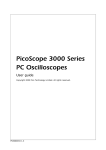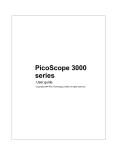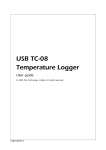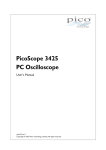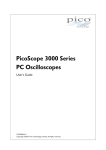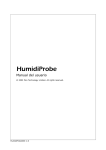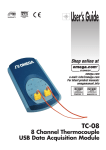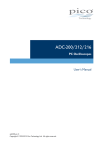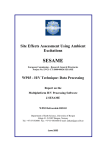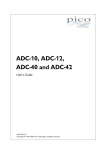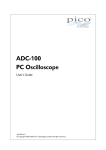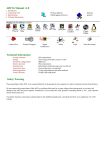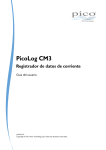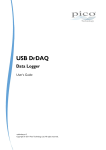Download HumidiProbe User's Guide
Transcript
HumidiProbe
Temperature and Humidity Sensor
User's Guide
humidiprobe.en-5
Copyright © 2005-2012 Pico Technology Limited. All rights reserved.
I
Contents
Contents
1 Introduction....................................................................................................................................1
1 About HumidiProbe ........................................................................................................................................1
........................................................................................................................................1
2 Intended use
3 This document
........................................................................................................................................1
2 Legal notices....................................................................................................................................2
1 CE notice
........................................................................................................................................2
2 FCC notice
........................................................................................................................................2
3 License conditions
........................................................................................................................................2
4 Warranty
........................................................................................................................................3
5 Repairs
........................................................................................................................................3
6 Trademarks
........................................................................................................................................3
3 Using HumidiProbe
....................................................................................................................................4
1 Specifications
........................................................................................................................................4
........................................................................................................................................4
2 Connecting HumidiProbe
(quick guide)
........................................................................................................................................5
3 Connecting HumidiProbe
(detailed guide)
4 Driver software
....................................................................................................................................8
1 Introduction
........................................................................................................................................8
........................................................................................................................................9
2 HumidiProbeOpenUnit
........................................................................................................................................10
3 HumidiProbeOpenUnitAsync
........................................................................................................................................11
4 HumidiProbeOpenUnitProgress
........................................................................................................................................12
5 HumidiProbeGetSingleValue
........................................................................................................................................13
6 HumidiProbeGetUnitInfo
......................................................................................................................................................................14
1 HumidiProbeGetUnitInfo
error codes
........................................................................................................................................15
7 HumidiProbeCloseUnit
5 Writing your
....................................................................................................................................16
own programs
1 C / C++
........................................................................................................................................16
2 Delphi
........................................................................................................................................16
3 Excel
........................................................................................................................................16
4 LabVIEW
........................................................................................................................................17
5 Visual Basic
........................................................................................................................................17
6 Agilent VEE
........................................................................................................................................17
Index
humidiprobe.en
....................................................................................................................................18
Copyright © 2005-2012 Pico Technology Limited. All rights reserved.
HumidiProbe User's Guide
1
Introduction
1.1
About HumidiProbe
1
HumidiProbe is a complete, self-contained
temperature and humidity measuring device.
It is calibrated to give highly accurate
readings, which it takes every two seconds
from a dual-purpose humidity and temperature
sensor. Its USB connector is compatible with
standard PCs and laptops
The PicoLog data logging program will collect
data supplied by the HumidiProbe, or you can
use the HumidiProbe driver software to
custom-build your own programs that take
advantage of its features.
PicoLog supports up to 20 HumidiProbe units.
1.2
Intended use
HumidiProbe is suitable for measuring temperature and relative humidity in benign
environments, particularly indoors. You must not expose the unit to temperatures
outside the maximum range (see Specifications).
The driver software, which runs under Microsoft Windows XP (SP2 or later), Windows
Vista or Windows 7, contains everything necessary to convert the sensor readings into
temperature and relative humidity.
1.3
This document
This document describes the physical and electrical properties of the HumidiProbe,
and explains how to use the software drivers.
For more information about using HumidiProbe with PicoLog, please consult the
following manual:
PicoLog User's Guide
Copyright © 2005-2012 Pico Technology Limited. All rights reserved.
humidiprobe.en
2
Legal notices
2
Legal notices
2.1
CE notice
The HumidiProbe meets the intent of EMC directive 89/336/EEC and meets the
EN61326-1 (1997) Class A Emissions and Immunity standard.
The HumidiProbe also meets the intent of the Low Voltage Directive and meets the
BS EN 61010-1:2001 IEC 61010-1:2001 (safety requirements for electrical
equipment, control, and laboratory use) standard.
2.2
FCC notice
This equipment has been tested and found to comply with the limits for a Class A
digital device, pursuant to Part 15 of the FCC Rules. These limits are designed to
provide reasonable protection against harmful interference when the equipment is
operated in a commercial environment. This equipment generates, uses, and can
radiate radio frequency energy and, if not installed and used in accordance with the
instruction manual, may cause harmful interference to radio communications.
Operation of this equipment in a residential area is likely to cause harmful interference
in which case the user will be required to correct the interference at his or her own
expense.
Repair information
2.3
License conditions
Grant of license. The material contained in this release is licensed, not sold. Pico
Technology Limited ('Pico') grants a license to the person who installs this software,
subject to the conditions listed below.
Access. The licensee agrees to allow access to this software only to persons who have
been informed of and agree to abide by these conditions.
Usage. The software in this release is for use only with Pico products or with data
collected using Pico products.
Copyright. Pico claims the copyright of and reserves the rights to all material
(software, documents etc) contained in this release.
Liability. Pico and its agents shall not be liable for any loss or damage, howsoever
caused, related to the use of Pico equipment or software, unless excluded by statute.
Fitness for purpose. No two applications are the same, so Pico cannot guarantee
that its equipment or software is suitable for a given application. It is therefore the
user's responsibility to ensure that the product is suitable for the user's application.
Mission-critical applications. Because the software runs on a computer that may be
running other software products, and may be subject to interference from these other
products, this license specifically excludes usage in 'mission-critical' applications, for
example life-support systems.
Viruses. This software was continuously monitored for viruses during production.
However, the user is responsible for virus checking the software once it is installed.
Support. No software is ever error-free, but if you are dissatisfied with the
performance of this software, please contact our technical support staff.
humidiprobe.en
Copyright © 2005-2012 Pico Technology Limited. All rights reserved.
HumidiProbe User's Guide
2.4
3
Warranty
Pico Technology warrants upon delivery, and for a period of 24 months unless
otherwise stated from the date of delivery, that the Goods will be free from defects in
material and workmanship.
Pico Technology shall not be liable for a breach of the warranty if the defect has been
caused by fair wear and tear, wilful damage, negligence, abnormal working conditions
or failure to follow Pico Technology's spoken or written advice on the storage,
installation, commissioning, use or maintenance of the Goods or (if no advice has
been given) good trade practice; or if the Customer alters or repairs such Goods
without the written consent of Pico Technology.
2.5
Repairs
The unit contains no user-serviceable parts. Repair or calibration of the unit requires
specialized test equipment and must be performed by Pico Technology Limited or its
authorized distributors.
2.6
Trademarks
Borland, Delphi and Turbo Pascal are trade marks or registered trade marks of
Borland International, Inc.
Windows, Excel and Visual Basic are registered trademarks or trademarks of
Microsoft Corporation in the USA and other countries.
National Instruments and LabVIEW are trademarks of National Instruments
Corporation, registered in the United States and other countries.
Agilent VEE is a registered trade mark of Agilent Technologies.
Pico Technology Limited, PicoLog and HumidiProbe are trademarks of Pico
Technology Limited, registered in the United Kingdom and other countries.
Copyright © 2005-2012 Pico Technology Limited. All rights reserved.
humidiprobe.en
4
Using HumidiProbe
3
Using HumidiProbe
3.1
Specifications
Humidity
Range
Accuracy
Resolution
Response time
Temperature
Range
Accuracy
Resolution
Response time
Electrical
3.2
0 %RH to 100 %RH (non-condensing)
10 %RH to 90 %RH ±2 %
0 %RH to 100 %RH ±4 %
0.05 %RH
8 seconds
0 to +70 °C
10 to 40 °C ±0.3 °C
0 to 70 °C
±1 °C
0.01 °C
5 to 30 seconds
Conversion time
Interface
Connector
Enclosure
2 seconds (humidity and temperature)
USB 1.1 (compatible with USB 2.0)
Integrated USB cable and connector
Dimensions
Material
Protection
Ø 22 mm, length 170 mm (approx. 4.5 m including cable)
Grey ABS
NOT waterproof
Connecting HumidiProbe (quick guide)
Important note:
Always install the PicoLog software BEFORE
connecting your HumidiProbe to the computer for the first time.
Once the software is installed, connect the HumidiProbe to the USB port on your
computer using the integrated cable and connector.
To set up the unit with PicoLog, do the following:
1.
2.
3.
4.
5.
Open PicoLog Recorder.
Select New settings from the File menu.
In the Recording dialog box, click OK.
In the Sampling Rate dialog box, click OK.
In the Converter details dialog box, select HumidiProbe from the drop-down
box and click OK.
6.
In the HumidiProbe Channels dialog box, double-click on Temp unused.
7.
In the Edit HumidiProbe Channel dialog box, click OK and PicoLog will activate
the Temperature parameter.
8.
In the HumidiProbe Channels dialog box, double-click on Humidity unused.
9.
In the Edit HumidiProbe Channel dialog box, click OK and PicoLog will activate
the Humidity parameter.
10. In the HumidiProbe Channels dialog box, click OK.
11. PicoLog Recorder should now display the temperature and humidity.
humidiprobe.en
Copyright © 2005-2012 Pico Technology Limited. All rights reserved.
HumidiProbe User's Guide
3.3
5
Connecting HumidiProbe (detailed guide)
Important note:
Always install the PicoLog software BEFORE
connecting your HumidiProbe to the computer for the first time.
Once the software is installed, connect the HumidiProbe to the USB port on your
computer using the integrated cable and connector.
To set up the unit with PicoLog, do the following:
1.
Open PicoLog Recorder.
The application opens at the recorder view:
2.
Select New settings from the File menu.
PicoLog displays the Recording dialog box:
3.
Click OK.
The Sampling Rate dialog box appears:
4.
Click OK.
PicoLog displays the Converter details dialog box:
Copyright © 2005-2012 Pico Technology Limited. All rights reserved.
humidiprobe.en
6
Using HumidiProbe
5.
From the Converter type drop-down list, select Humidiprobe.
6.
After a few seconds, the program will detect the HumidiProbe and list it under
"USB Devices".
7.
Click OK.
The HumidiProbe Channels dialog box appears:
8.
Double-click on Temp unused.
The Edit HumidiProbe Channel dialog box appears
9.
Click OK.
PicoLog activates the Temperature parameter.
10. Double-click on Humidity unused.
The Edit HumidiProbe Channel dialog box appears
11. Click OK.
PicoLog activates the Humidity parameter.
humidiprobe.en
Copyright © 2005-2012 Pico Technology Limited. All rights reserved.
HumidiProbe User's Guide
7
12. At the HumidiProbe Channels dialog box, click OK.
The recorder view should now display the temperature and humidity:
Copyright © 2005-2012 Pico Technology Limited. All rights reserved.
humidiprobe.en
8
Driver software
4
Driver software
4.1
Introduction
To allow you to write your own programs for the HumidiProbe, we supply a Software
Development Kit (SDK) containing drivers and example code. The drivers are for use
with the following operating systems:
Microsoft Windows XP (SP2 or later)
Microsoft Windows Vista
Microsoft Windows 7
The 32-bit Windows driver is supplied as a DLL, HumidiProbe.dll. This can be used
with C, Delphi, LabVIEW, Agilent VEE and Visual Basic programs. It can also be used
with programs like Microsoft Excel, where the macro language is a form of Visual
Basic. More than one application can access the Windows DLL at the same time, as
long as the applications do not change the settings for channels that they are not
using.
The driver exports the following routines:
Routine
Function
HumidiProbeOpenUnit
HumidiProbeOpenUnitAsync
Open a HumidiProbe unit
Open a HumidiProbe unit without blocking the
calling thread
Check the progress of an asynchronous open
operation
Obtain unit information in a character string
Get the most recent temperature and relative
humidity readings
Shut down a HumidiProbe unit
HumidiProbeOpenUnitProgress
HumidiProbeGetUnitInfo
HumidiProbeGetSingleValue
HumidiProbeCloseUnit
All routines are C functions using the standard call naming convention (__stdcall)
and are exported with both decorated and undecorated names.
The normal calling sequence for these routines is as follows:
Open driver
While you want to measure temperatures:
Get temperature and humidity
End while
Close driver
humidiprobe.en
Copyright © 2005-2012 Pico Technology Limited. All rights reserved.
HumidiProbe User's Guide
4.2
9
HumidiProbeOpenUnit
short HumidiProbeOpenUnit (void);
This routine opens a HumidiProbe unit. The driver can support up to 64 units. If you
wish to use more than one HumidiProbe, call the routine once for each unit.
Arguments:
None
Returns:
-1
0
> 0
Copyright © 2005-2012 Pico Technology Limited. All rights reserved.
If the unit fails to open
If no unit is found
Handle to the device opened
humidiprobe.en
10
4.3
Driver software
HumidiProbeOpenUnitAsync
short HumidiProbeOpenUnitAsync (void);
This routine opens a HumidiProbe unit without blocking the calling function.
Arguments:
None
Returns:
0
1
humidiprobe.en
If there is a previous open operation in progress.
If the call has successfully initiated an open
operation.
Copyright © 2005-2012 Pico Technology Limited. All rights reserved.
HumidiProbe User's Guide
4.4
11
HumidiProbeOpenUnitProgress
short HumidiProbeOpenUnitProgress (
short * handle,
short * progress );
This routine checks the progress of an asynchronous open operation initiated by
HumidiProbeOpenUnitAsync.
Arguments:
handle
progress
Returns:
<>0
0
Copyright © 2005-2012 Pico Technology Limited. All rights reserved.
A pointer to a short where the unit handle is to be
written. On output:
-1 if the unit fails to open
0 if no unit is found
> 0 handle of device (valid only if function returns
non-zero)
A pointer to a short where the percentage progress is
to be written. 100% implies that open operation is
complete
If the driver successfully opens the HumidiProbe.
If the operation failed
humidiprobe.en
12
4.5
Driver software
HumidiProbeGetSingleValue
short HumidiProbeGetSingleValue (
short
handle,
float * temp,
short
filterTemp,
float * humidity,
short
filterHumidity);
This routine retrieves the temperature and relative humidity from the specified
HumidiProbe unit. New readings are available every two seconds. If you call the
routine more frequently than this, it will return old readings.
Arguments:
handle
temp
filterTemp
humidity
filterHumidity
Returns:
The handle returned by
HumidiProbeOpenUnit.
A pointer to the temperature from the driver
in degrees Celsius. If temp is a null pointer,
it is ignored.
If 0, temp is unfiltered; if non-zero, temp is
the median of a number of readings.
A pointer to the relative humidity from the
driver in percent. If humidity is a null
pointer, it is ignored.
If 0, humidity is unfiltered; if non-zero,
humidity is the median of a number of
readings.
HUMIDIPROBE_CR_NONE (0) if no new readings were taken;
HUMIDIPROBE_CR_OLD_READING (1) if the temperature and
humidity returned are old readings because the previous readings were
less than 2 seconds old;
HUMIDIPROBE_CR_NEW_READING (2) if the temperature and
humidity are new readings.
humidiprobe.en
Copyright © 2005-2012 Pico Technology Limited. All rights reserved.
HumidiProbe User's Guide
4.6
13
HumidiProbeGetUnitInfo
short HumidiProbeGetUnitInfo (
short
handle,
char * string,
short
stringLength,
short
info );
This routine obtains information from the driver about the specified HumidiProbe unit.
Arguments:
handle
string
stringLength
info
Returns:
0
> 0
The handle of the device for which information
is required. If an invalid handle is passed, the
error code from the last unit that failed to open
is returned when info =
HUMIDIPROBE_ERROR (7).
A pointer to the character string buffer in the
calling function where the unit information
string (selected with info) will be stored. If a
null pointer is passed, no information will be
written.
The length of the character string buffer. If the
string is not long enough to accept all of the
information, only the first stringLength
characters are returned.
An enumerated type specifying what
information is required from the driver.
If one or more parameters is out of range, or a
null pointer is passed for string.
The length of the string written to the character
string buffer, string.
Allowed values for info argument:
info
Description
Example
HUMIDIPROBE_DRIVER_VERSION (0)
The version of
1.0.0.1
HumidiProbe.dll. A
valid handle is optional
when calling the function
with info=0.
HUMIDIPROBE_USB_VERSION (1)
The type of USB port to
which the HumidiProbe is
connected.
HUMIDIPROBE_HARDWARE_VERSION (2)
The hardware version of the
HumidiProbe attached.
HUMIDIPROBE_VARIANT_INFO (3)
The type of HumidiProbe
attached.
HUMIDIPROBE_BATCH_AND_SERIAL (4)
The batch and serial
number of the unit.
HUMIDIPROBE_CAL_DATE (5)
The calibration date of the
unit.
HUMIDIPROBE_KERNEL_DRIVER_VERSION (6) The kernel driver version.
HUMIDIPROBE_ERROR (7)
An error code (see list of
error codes).
Copyright © 2005-2012 Pico Technology Limited. All rights reserved.
1.1
2
1
GFY72/3
14Mar05
1.0
4
humidiprobe.en
14
4.6.1
Driver software
HumidiProbeGetUnitInfo error codes
HumidiProbeGetUnitInfo will return one of the following error codes when called with
info = HUMIDIPROBE_ERROR (7):
Error
Symbol,
code
Description
0
HUMIDIPROBE_OK
The HumidiProbe is functioning correctly.
1
2
HUMIDIPROBE_KERNEL_DRIVER
The kernel driver (picopp.sys) does not support this product.
HUMIDIPROBE_NOT_FOUND
No HumidiProbe could be found.
3
HUMIDIPROBE_CONFIG_FAIL
Unable to download firmware.
4
5
HUMIDIPROBE_INVALID_PARAMETERS
Temperature and Humidity parameters are both null.
HUMIDIPROBE_CONVERSION_FAILED
The unit tried to get a new temperature and humidity reading and failed.
6
HUMIDIPROBE_FW_FAIL
The firmware could not be loaded.
7
HUMIDIPROBE_ERROR_OS_NOT_SUPPORTED
The driver does not support this operating system.
humidiprobe.en
Copyright © 2005-2012 Pico Technology Limited. All rights reserved.
HumidiProbe User's Guide
4.7
15
HumidiProbeCloseUnit
void HumidiProbeCloseUnit (short handle);
This routine shuts down the specified HumidiProbe unit. You do not need to call this
routine before exiting the application, as the driver will automatically shut down the
unit. However, you can call it if you need to shut down the unit without exiting the
application.
Arguments:
handle
The handle, returned by HumidiProbeOpenUnit, of the
HumidiProbe to be closed.
Returns:
1
0
If a valid handle is passed.
If not.
Copyright © 2005-2012 Pico Technology Limited. All rights reserved.
humidiprobe.en
16
Writing your own programs
5
Writing your own programs
5.1
C / C++
C
The C program HProbe.c, provided as an example with the driver, is a generic
Windows application - meaning it does not use Borland AppExpert or Microsoft
AppWizard. To compile the program, create a new project for an application containing
the following files:
HPROBE.C
Hprobe.rc
and either
humidiprobebc.lib (Borland 32-bit applications)
or
HumidiProbe.lib (Microsoft Visual C 32-bit applications)
The following files must be in the same directory:
HumidiProbeApi.h
HumidiProbe.dll (All 32-bit applications)
C++
C++ programs can access all versions of the driver. If HumidiProbeApi.h is included
in a C++ program, the PREF1 macro expands to extern "C"; this disables "name
decoration", as Microsoft calls it, and enables C++ routines to make calls to the driver
routines using C headers.
5.2
Delphi
The Examples\HumidiProbe subdirectory contains HPROBE.DPR, a simple program
which opens the drivers and reads temperature and humidity. You will need the
following files to build a complete program.
HPROBEFM.dfm
HPROBEFM.pas
hprobe.inc
hprobe.inc contains procedure prototypes for the driver routines. You can include
this file in your application.
This example has been tested with Delphi version 3.
5.3
Excel
The easiest way to transfer data to Excel is to use PicoLog.
If, however, you need to do something that is not possible using PicoLog, you can
write an Excel macro which calls the driver to read in a set of data values. The Excel
macro language is similar to Visual Basic.
HPROBE.XLS, an example file, reads in 20 values of the channel 1 temperature, one
per second, and assigns them to cells A1..A20.
humidiprobe.en
Copyright © 2005-2012 Pico Technology Limited. All rights reserved.
HumidiProbe User's Guide
5.4
17
LabVIEW
The Hprobe.vi example shows how to access the driver functions using LabVIEW. To
use the example, copy these files to your LabVIEW directory:
Hprobe.vi
HumidiProbe.dll
The example program displays the temperature in degrees Celsius and the relative
humidity in percent.
5.5
Visual Basic
Use the following files from the SDK:
HPROBE.VBP
HPROBE.BAS
HPROBE.FRM
5.6
Agilent VEE
Two example programs are supplied in the drivers directory: one for VEE 6, the other
for VEE 7. They show how to collect readings continuously from the HumidiProbe and
log the data to disk.
VEE 6
The following files are supplied:
HProbe6.vee
humidiprobe.vh
The code was tested using Agilent VEE version 6 under Windows.
VEE 7
The following files are supplied:
HProbe7.vee
HumidiProbe.vh
The code was tested using Agilent VEE version 7 under Windows.
Copyright © 2005-2012 Pico Technology Limited. All rights reserved.
humidiprobe.en
18
Index
Index
Interface
4
L
A
LabVIEW
Access 2
Accuracy 4
Licence conditions
Liability
Agilent VEE
2
2
M
17
C
Microsoft Windows 8
Mission-critical applications
C / C++ 16
CE notice 2
Connecting HumidiProbe (detailed guide)
Connecting HumidiProbe (quick guide)
Connector 4
Conversion time
Copyright 2
5
4
2
O
Overview
1
P
4, 12
PicoLog 1, 4, 5
Protection 4
D
Delphi
17
R
16
Dimensions
DLL 8
Driver 8
4
Repairs
3
Resolution
4
Response times
E
Enclosure
S
4
Error codes
Excel 16
SDK 8
Specifications
14
Filtering
4
T
F
FCC notice
4
Temperature range
2
Trademarks
12
Fitness for purpose
2
Usage 2
USB 4
15
HumidiProbeGetSingleValue
V
12
HumidiProbeGetUnitInfo 13, 14
HumidiProbeOpenUnit 9
HumidiProbeOpenUnitAsync 10
HumidiProbeOpenUnitProgress
Humidity range
I
4
3
U
H
Help files 1
HumidiProbeCloseUnit
4
11
Visual Basic
17
W
Warranty 3
Windows (Microsoft)
8
Installation 4, 5
Intended use 1
humidiprobe.en
Copyright © 2005-2012 Pico Technology Limited. All rights reserved.
HumidiProbe User's Guide
Copyright © 2005-2012 Pico Technology Limited. All rights reserved.
19
humidiprobe.en
Pico Technology
James House
Colmworth Business Park
ST. NEOTS
Cambridgeshire
PE19 8YP
United Kingdom
Tel: +44 (0) 1480 396 395
Fax: +44 (0) 1480 396 296
www.picotech.com
humidiprobe.en-5
18.06.12
Copyright © 2005-2012 Pico Technology Limited. All rights reserved.