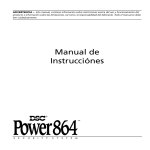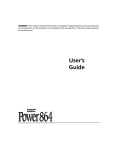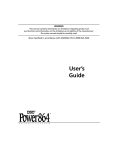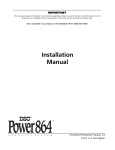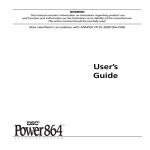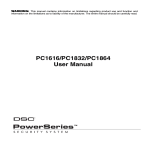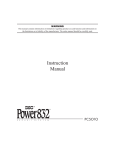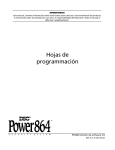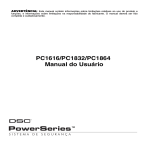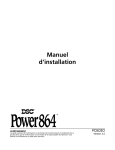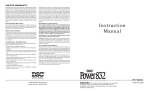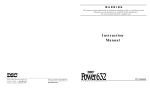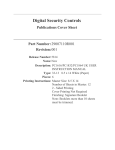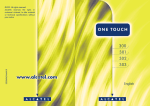Download 864 User Manual
Transcript
WARNING: This manual contains information on limitations regarding product use and function and information on the limitations as to liability of the manufacturer. The entire manual should be carefully read. User’s Guide Quick R ef er e n ce Gu i d e The following chart lists the basic functions of your system alphabetically, and the keys to press for each function. Refer to the listed page number for more information. NOTE: Some functions may not be available on your system. Ask your installer for more information. To do this: Press this: See page: Arm system (Away): ................................ [access code], leave through entry/exit door OR press (if enabled) 8 Arm system (No Entry Delay): .................. [access code] 10 Arm system (Quick, if enabled): ............... (from Ready state) 10 Arm system (Stay):................................... [access code], do not exit premises OR press (if enabled) Bypass zones: .......................................... [two-digit zone number(s)], 9 to exit Disarm system: ........................................ [access code] Exit premises when system armed: .......... OR press 16 12 (if enabled) Reset smoke detectors............................. OR press (if enabled) Send Fire message: .................................. (press & hold for 2 seconds, if enabled) 12 13 15 Send Auxiliary message: .......................... (press & hold for 2 seconds, if enabled) 15 Send Panic message: ............................... (press & hold for 2 seconds, if enabled) 15 Set time and date:................................... [master code] 23 Silence fire alarm: .................................... [access code] 13 Silence intrusion alarm: ........................... [access code] 14 Test system.............................................. 20 Turn door chime on/off:............................. Turn on bypassed zones (if Stay armed): .. [master code] to toggle on or off OR press (if enabled) OR press (if enabled) View alarm memory: ............................... View event buffer.................................... View troubles .......................................... 21 9 14 [master code], scroll to View Event Buffer 19 18 Tabl e o f C o n t en t s Keypad Buttons & Lights About This Guide 1 Introduction 2 4 5 How Your System Works .......................................................................................................5 IMPORTANT NOTICE ..............................................................................................................5 Fire Detection ........................................................................................................................6 Testing ..................................................................................................................................6 Remote Monitoring ...............................................................................................................6 Maintenance .........................................................................................................................6 2 Arming and Disarming Your System 7 Getting Ready to Arm Your System .......................................................................................7 Arming Your System ..............................................................................................................8 Away Arming ........................................................................................................................8 Bell/Siren Sounds After Away Arming ....................................................................................9 Stay Arming ..........................................................................................................................9 Quick Arm ...........................................................................................................................10 “No Entry” Arming ..............................................................................................................10 Automatic Arming ...............................................................................................................11 Quick Exit ............................................................................................................................12 Disarming Your Security System ...........................................................................................12 3 Dealing With Alarms and Emergencies 13 Fire Alarms ..........................................................................................................................13 Intrusion (Burglary) Alarms ...................................................................................................14 Viewing Alarms in Memory ..................................................................................................14 Calling for Help ...................................................................................................................15 4 Using Advanced Functions 16 Bypassing Zones ..................................................................................................................16 Recalling Bypassed Zones .....................................................................................................17 Bypass Groups .....................................................................................................................17 Identifying Trouble Conditions .............................................................................................18 Viewing the Event Buffer from an LCD5500Z Keypad ..........................................................19 Testing Your System ............................................................................................................20 Allowing Computer Access to Your System .........................................................................21 Turning the Door Chime On or Off ......................................................................................21 5 Customizing Your System 22 Programming Access Codes .................................................................................................22 Setting the Time and Date ...................................................................................................23 Changing the LCD5500Z Display Language .........................................................................23 Changing LCD5500Z Display Brightness/Contrast ................................................................23 Changing Keypad Sounder Loudness ...................................................................................24 6 Fire Safety 25 Household Fire Safety Audit .................................................................................................25 Fire Escape Planning ............................................................................................................25 7 Glossary 8 System Information Index 27 29 31 1 Keypa d B u t t o n s & Li g h t s LCD5501Z Keypad LCD5500Z Keypad PC5532Z (LED) Keypad PC5508Z PC5516Z Your installer may have installed one of these LED keypads if you have 16 zones or fewer on your system. These keypads work the same as the PC5532 keypad. 2 Ke yp ad B u t t o n s & L i g h t s ➊ Displays (LCD Keypads): ➎ Arrow Keys (LCD5500Z Keypad Only): Fixed Message Display (LCD5501Z Keypad) Shows the status of your security system using an LCD-style display, along with fixed words and numbers. The display is described below. If “< >” appears, more information can be accessed by using the keys. Press to see the previous function or item of information. Press to advance the display to next function or item of information. ➏ Emergency Keys (All Keypads): Press both * keys for two seconds to send a Fire message. Press both * Keys for two seconds to send an Auxiliary message. Press both * Keys for two seconds to send a Panic message. Liquid Crystal Display (LCD5500Z Keypad) The LCD displays prompts and system information on two 16-character lines. Press the keys on the number pad as prompted by the LCD display to view alarms or troubles, to arm and disarm the system and to bypass zones. IMPORTANT: *(All Keypads) The Fire, Auxiliary ➋ Status Lights (All Keypads): ➐ Zone Lights (PC55XXZ Keypads): Ready Light If the Ready light is ON, the system is ready for arming. The system cannot be armed unless the Ready light is ON (see “Getting Ready to Arm Your System” on page 7). Armed Light If the Armed light is ON, the system has been armed successfully. Trouble Light If the Trouble light is ON, see “Identifying Trouble Conditions” on page 18. ➌ Number Pad (All Keypads): To select a function press . To exit a function and return to the Ready state, press . ➍ Function Buttons (All Keypads): If your installer has enabled them, you can use the function buttons to access the stay arm, away arm, door chime, sensor reset and quick exit features by pressing and holding a button for two seconds. Refer to the manual for more information on these features. and Panic keys will NOT function unless programmed by the installer. If these keys are in service and the installer has enabled audible feedback, holding down the key for two seconds will cause the keypad sounder to beep indicating that the input has been accepted and sent. The system uses the zone lights to indicate zone alarms, troubles, alarms in memory, and to aid programming. ➑ Function Indicators (LCD5501Z and PC55XXZ Keypads): Memory Upon disarming, if an alarm has occurred while the system was armed, the Memory indicator will turn on (See “Viewing Alarms in Memory” on page 14). Bypass If the Bypass indicator is ON, one or more zones are bypassed (See “Bypassing Zones” on page 16). Fire If the Fire indicator is on, a fire alarm has occurred (See “Fire Alarms” on page 13). Program The Program indicator will flash when you are programming access codes, or performing other programming functions. If someone is programming at another keypad, the Program indicator will turn ON to indicate that the system is busy. IMPORTANT: Test system weekly and have any system trouble conditions corrected by your alarm installer. 3 About This Guide This PC5020 User’s Guide is for anybody using a PC5020 Security System. Read this guide thoroughly to learn how to use your security system. Ensure that all users of this system are equally instructed in its use. Important information about fire and burglary alarms is in section 3 on page 13. Read this section carefully! This guide provides step-by-step instructions for each function. Each key you need to press will be indicated by its symbol (e.g. ). For some functions you will need to enter your access code (indicated by [access code]) or your master code (indicated by [master code]). You can use the master code for the same functions as a regular access code, but you cannot use a regular access code for master code functions (e.g. programming access codes). Some functions have separate sets of instructions for the LCD5500Z, LCD5501Z, and PC55XXZ keypads. You can check the kind of keypad you have by referring to the diagrams on pages 2 and 3. If only one set of instructions is given, the procedure will work at any of the keypads. The instructions for LCD keypads will refer to “scrolling”. To scroll, press the key to move to the next message, or the key to move back a message. The keypads and their lights and buttons are described on pages 2 and 3. The Quick Reference Guide inside the front cover shows you the commands required to access each system function, and the page number each function is described on. Fill out the “System Information” page with all of your zone information and access codes, and store this manual in a safe place for future reference. 4 Section 1: Introduction Your security system can provide up to three kinds of monitoring: intrusion, fire, and emergency. We have designed your DSC Power864 Security System to provide you with both flexibility and convenience. Your installer has set up your system with your home or business in mind. You may not need all of the features described in this manual. Your installer will only turn on the features that you need, and should explain all the active features to you. If you have any questions about which features are included on your system, please ask your installer. How Your System Works Your security system is made up of a DSC Power864 control panel, one or more Power864 keypads, and various sensors and detectors. The control panel is the “brain” of your security system. It controls and monitors all the keypads and sensors, and communicates with the central station (if remote monitoring is enabled). The control panel will be mounted out of the way, in a utility closet or in a basement. The metal cabinet contains the system electronics, fuses and stand-by battery. There is normally no reason for anyone but the installer or service professional to have access to the control panel. You will access system functions with your keypad(s), which are described on pages 2 and 3 of this manual. Each keypad has a sounder and five function keys. The LCD5500Z keypad has a liquid crystal display (LCD) which will show system messages. The LCD5501Z LCD-style keypad uses fixed messages to display your system’s status. The LED (PC55XXZ) keypads have a group of zone and system status lights. The keypads can send commands to the system and show the current system status. Your installer will mount the keypad(s) inside your premises, close to the entry/exit door(s). The security system has several zones (monitored areas). Each of these zones will be connected to a sensor (motion detectors, glassbreak detectors, door contacts, etc.). If a sensor goes into alarm, the zone light for that sensor will flash (LCD5501Z and PC55XXZ keypads), or there will be a message shown on the LCD5500Z keypad. IMPORTANT NOTICE A security system cannot prevent emergencies. It is only intended to alert you and – if included – your central station of an emergency situation. Security systems are generally very reliable but they may not work under all conditions and they are not a substitute for prudent security practices or life and property insurance. Your security system should be installed and serviced by qualified security professionals who should instruct you on the level of protection that has been provided and on system operations. For important warnings and cautions, please see inside the back cover. 5 Fire Detection This equipment is capable of monitoring fire detection devices such as smoke detectors and providing a warning if a fire condition is detected. Good fire detection depends on having adequate number of detectors placed in appropriate locations. This equipment must be installed in accordance with NFPA 72 (N.F.P.A., Batterymarch Park, Quincey MA 02269). Carefully review Section 6:“Fire Safety” on page 25. NOTE: Your installer must enable the fire detection portion of this equipment for it to work. Testing To make sure your system continues to work as intended, you must test your system weekly. Please refer to “Testing Your System” on page 20. If your system does not work correctly, call your installer for service. Remote Monitoring This system can send alarms, troubles and emergency messages over telephone lines to a central station. If you accidentally initiate an alarm, immediately call the central station to prevent an unnecessary response. NOTE: Your installer must enable remote monitoring for it to work. Maintenance With normal use, the system requires minimum maintenance. Note the following points: 1. Do not wash the security equipment with a wet cloth. Light dusting with a slightly moistened cloth should remove normal accumulations of dust. 2. Use the system test described in “Testing Your System” on page 20 to check the battery condition. We recommend, however, that the stand-by batteries be replaced every three years. 3. For other system devices such as smoke detectors, passive infrared, ultrasonic or microwave motion detectors or glassbreak detectors, consult the manufacturer’s literature for testing and maintenance instructions. 6 Section 2: Arming and Disarming Your System This section describes how to perform the basic functions of your system: arming and disarming. Read this section carefully. Getting Ready to Arm Your System Before you arm your system, make sure that the system is Ready. You can tell that the system is ready when the Ready light is ON. If this is the case, you can arm your system - use one of the arming methods described on pages 8 to 10. If the Ready light is ON and the LCD5500Z keypad displays “Secure System or Enter Code”, you can arm your system. However, some zones on the system are still open. Before arming, confirm that no zones are left open unintentionally. If your system is not ready, do the following: On an LCD5500Z keypad: 1. If the Ready light is OFF, or if the keypad displays “Secure System Before Arming”: • Close all doors and windows • Stop motion in all zones with motion detectors 2. If LCD5500Z keypads show “<>”, use the keys to scroll through system messages and check that the system is clear of troubles and that no zones are bypassed unintentionally. See “Identifying Trouble Conditions” on page 18 and/or“Bypassing Zones” on page 16. On a PC55XXZ or LCD5501Z keypad: 1. If the Ready light is OFF, the system is not ready to be armed: • Close all doors and windows • Stop motion in all zones with motion detectors 2. If the Trouble light is ON, view and correct any existing troubles. See “Identifying Trouble Conditions” on page 18. 3. If the Bypass indicator is ON, check that no zones are bypassed unintentionally. See “Bypassing Zones” on page 16. 7 Arming Your System There are two basic methods for arming your security system. • Away Arming: Use this method when everyone will be away from the premises. See below. • Stay Arming: Use this method when one or more people will stay on the premises. See page 9. You can also use any of these methods to arm your system (see pages 10 to 11): • Quick Arming: Arm your system without having to enter an access code. This feature must be turned on by your installer before it will work. • “No Entry” Arming: Arm your system with no entry delay - use this method when no one else will be entering the premises. • Automatic Arming: The system will arm itself at pre-programmed times. This feature must be turned on by your installer before it will work. Away Arming When you arm your system using the Away arming method, both interior zones (e.g. motion detectors) and border zones (e.g. door and window contacts) will be active and will cause an alarm to sound when opened. 1. Check that your system is ready to be armed (Ready light is ON). 2. Enter your [access code]. As you enter each digit, the keypad sounder beeps. If you entered the access code incorrectly, the keypad sounder buzzes steadily for two seconds. Re-enter your access code correctly. When you enter a valid access code: • • • • The keypad sounds fast beeps. The Armed light turns ON. LCD5500Z keypads display “Exit Delay in Progress”. The exit delay begins and the keypad beeps once every second until the end of the exit delay. The keypad beeps quickly for the last 10 seconds of the exit delay. 3. Exit the premises through the entry/exit door. Doing this tells the system that you are away, and the system arms all the interior zones. At the end of the exit delay, all keypad lights, except the Armed light, turn OFF. LCD5500Z keypads display “System Armed in Away Mode” and “Enter Code to Disarm System”. The system is now armed. NOTE: If LCD5500Z keypads display: “* WARNING * Bypass Active”, or if the Bypass indicator is ON at PC55XXZ and LCD5501Z keypads, there are one or more zones bypassed (i.e. not armed). See “Bypassing Zones” on page 16. If you arm the system with a zone bypassed or a trouble present, your security protection is reduced. Away Button You may also be able to quickly Away arm your system using the “Away” function button on your keypad. If your installer has programmed this button, press and hold it for two seconds to arm in Away mode. 8 A rm i n g a n d D i s a r mi n g Y o u r S y s te m : B e l l / Si r e n S o u n d s A ft e r A w a y Ar m i n g Bell/Siren Sounds After Away Arming Your installer will tell you if this feature has been enabled on your system. In order to reduce false alarms, the system will notify you of an improper exit when arming the system in the Away mode. If you do not securely close the entry/ exit door during the exit delay period, the keypad will emit one continuous beep and the bell or siren will sound. If this occurs: 1. Re-enter the premises. 2. Enter your [access code] to disarm the system. You must do this before the entry delay timer expires. 3. Follow the Away arming procedure again, making sure to close the entry/exit door properly. (See “Away Arming” on page 8.) Stay Arming Use the Stay arming method when you want to stay on the premises, but prevent unauthorized entry from outside the premises. The system will arm only the border (e.g. door and window contacts) zones and will bypass the interior zones (e.g. motion detectors) so that you will be free to move around inside. 1. Check that your system is ready to be armed (Ready light is ON) 2. Enter your [access code]. As you enter each digit, the keypad sounder beeps. If you entered the access code incorrectly, the keypad sounder buzzes steadily for two seconds. Re-enter your access code correctly. When you enter a valid access code: • • • • The keypad sounds fast beeps. The Armed light turns ON. LCD5500Z keypads display “Exit Delay in Progress”. The exit delay begins and the keypad beeps once every second until the end of the exit delay. The keypad beeps quickly for the last 10 seconds of the exit delay. 3. DO NOT exit the premises through the entry/exit door. This tells the system that you are staying, and the system automatically bypasses the interior zones. At the end of the exit delay, all keypad lights, except the Armed light, turn OFF. LCD5500Z keypads display “System Armed in Stay Mode” and “Enter Code to Disarm System”. At PC55XXZ and LCD5501Z keypads, the Bypass indicator will be on. The system is now armed. Re-activate bypassed zones To fully arm the system when it has been armed in Stay mode: 1. Press at any keypad. The interior zones are now armed. NOTE: When you have re-activated the interior zones, you will not be able to enter areas protected by motion detectors, or open doors and windows. To access these areas, you must enter your [access code] and disarm the system. 9 Stay Button You may also be able to quickly Stay arm your system using the “Stay” function button on your keypad. If your installer has programmed this button, press and hold it for two seconds to arm in Stay mode. Quick Arm Your installer will tell you if the Quick Arm method has been enabled on your system. Using this method, you can quickly arm your system without having to enter an access code. To quick arm: 1. Check that the system is ready to be armed (Ready light is ON) 2. Press . • • • • The keypad sounds fast beeps. The Armed light turns ON. LCD5500Z keypads display “Exit Delay in Progress”. The exit delay begins and the keypad beeps once every second until the end of the exit delay. 3. Exit the premises through the entry/exit door. The system will be armed in Away mode. If you do not exit the premises, the system will be armed in Stay mode. NOTE: Pressing will only arm the system. To disarm, you must enter a valid [access code]. See “Disarming Your Security System” on page 12. “No Entry” Arming If you want to arm the system, and no one else will be entering, you can remove the entry delay from zones that normally have one. An entry through any zone will create an instant alarm. 1. Check that your system is ready to be armed (Ready light is ON) 2. Press , then your [access code]. • The Armed light flashes as a reminder that the system is armed and has no entry delay. • The keypad sounds fast beeps. • LCD5500Z keypads display “Exit Delay in Progress”. 3. The system is now armed in Stay mode. 10 A r mi n g an d D i s a r m i n g Y o u r S y s t em : A u to m at i c Ar m i n g Automatic Arming Your installer may have set up your system to arm at a pre-programmed time. If automatic arming has been programmed, when the system reaches the programmed auto-arm time, the keypad buzzers will sound for one minute, and LCD5500Z keypads will display “System Arming in Progress”. During this one-minute warning time, you may be able to cancel or postpone auto-arming by entering your [access code]. Ask your installer for more information. Your installer may have set up the system so that users with a [master code] can control the auto-arm schedule at the keypad. If so, master users will be able to turn the auto-arming function on or off, and program the time at which the system will auto-arm each day. To turn automatic arming on or off: 1. Press , then [master code]. 2. Press to turn automatic arming on or off. The keypad will beep 3 times when auto-arm is turned ON, and once when it is turned OFF. 3. To exit programming, press . To program the auto-arm time: 1. Press 2. Press , then [master code]. . 3. On an LCD5500Z keypad, scroll to the day of the week you want to program using the keys, then press . On a PC55XXZ or LCD5501Z keypad enter the number of the day of the week (1 - 7) you want to program (e.g. for Sunday, press [1], for Friday press [6]). 4. Enter the auto-arm time using the 24Hr format (0000 - 2359). For example, to set the time for 1:00pm, enter (1300). To prevent auto-arming on a particular day, enter (9999) for the auto-arm time. 5. To program the time for another day, repeat steps 3-4. To exit programming, press twice. NOTE: The correct system time and date must be programmed in order for the auto arm feature to function properly. Please see“Setting the Time and Date” on page 23. 11 Quick Exit Your installer will tell you if the Quick Exit feature has been enabled on your system. The quick exit feature will allow you to exit the premises while the system is armed, without having to disarm and then re-arm the system. To use the quick exit feature: 1. While the system is armed, press . 2. The system will start a two-minute count down, during which you may leave the premises through the entry/exit door. NOTE: During this time, you may only open and close the entry/exit door once. Once the door is closed the system will end the two-minute quick exit period. If the door is opened again, or is not closed before the two-minutes are up, or if another entry/exit door is opened, the entry delay will begin. Exit Button If your installer has programmed the “Exit” function button, press and hold the button for two seconds to activate the quick exit feature. Disarming Your Security System 1. If you are outside, enter the premises through a designated entry/exit door. If you are inside, go to step 2. NOTE: Entering by any other door will immediately cause an alarm. The keypad beeps to indicate that you must disarm the system. LCD5500Z keypads display “Entry Active Enter Your Code”. 2. Go to the keypad and enter your [access code]. The correct access code must be entered before the entry delay period expires. If a valid access code is not entered during this time, the system will sound an alarm. NOTE: If you entered the access code incorrectly, the keypad sounder buzzes steadily for two seconds. Re-enter your access code correctly. As soon as the correct code is entered, the Armed light turns OFF and the keypad stops beeping. If no alarms occurred while the system was armed and there are no trouble conditions present, LCD5500Z keypads will display “System Disarmed No Alarm Memory” for a few seconds, and then “Enter Code to Arm System”. 3. If an alarm occurred while the system was armed: • PC55XXZ and LCD5501Z keypads will flash the Memory indicator • LCD5500Z keypads will display “View Memory <> “Zone of Alarm”. See “Viewing Alarms in Memory” on page 14. CAUTION: If you return and find that an alarm has occurred while you were away, it is possible that an intruder may still be on the premises. Go to a nearby safe location, and call your central station or the local authorities to investigate. The alarm memory is cleared each time the panel is armed, so any alarms showing are alarms that occurred only during the last armed period. 12 Section 3: Dealing With Alarms and Emergencies If you return to the premises and the bell or siren is on, do not enter, but contact the local authorities from a nearby safe location. Read this section carefully so that you will know what to do if your system goes into alarm. Your installer will tell you if fire detection equipment has been installed and enabled on your system. NOTE: A fire alarm always has priority over an intrusion (burglary) alarm. Fire Alarms A pulsing bell or siren indicates a fire alarm. If there is a fire, or if you are not sure, follow your evacuation plan immediately. (see “Fire Escape Planning” on page 25). If remote monitoring is enabled, the system will send a fire message to the central station. Your installer may have set up the keypad Fire keys and other fire equipment to send a fire alarm message to the central station as soon as they are activated. Your installer may have set up other equipment (e.g. smoke detectors) to have a 30 second delay before sending the alarm message to the central station. Your installer will inform you how the equipment on your system operates. Equipment that has been set up with a 30 second delay (e.g. smoke detectors) gives you time to correct the problem before a false alarm is sent to the central station. NOTE: If you suspect that a fire message has been transmitted, but there is no fire condition, call the central station to avoid an unnecessary response. If there is no fire condition, to silence the fire alarm: 1. Press within 30 seconds of the beginning of the alarm. The fire alarm will sound again if the smoke detector is not reset within 90 seconds. 2. To reset the smoke detectors, press . After the smoke detector has been reset, if it still detects smoke the alarm will sound again. If there is no smoke, the system will return to normal. 3. To silence the fire alarm after the 30 second delay has expired, enter your [access code]. NOTE: Your installer may have programmed the system to operate differently than described above. Ask your installer for more information regarding your system’s operation. 13 Intrusion (Burglary) Alarms A steady bell or siren indicates an intrusion alarm. To silence the alarm: 1. Enter your [access code]. 2. If the alarm was unintentional, call your central station or local authorities immediately to avoid an unnecessary response. 3. Check the alarm memory display to see which zone caused the alarm. Once the source of the alarm has been corrected, the system will return to the Ready state. Viewing Alarms in Memory The alarm memory display shows you which zone (detector) caused the alarm. The alarm memory is cleared each time the system is armed. Any alarms showing on the system have occurred only during the last armed period. CAUTION: If you return and find that an alarm has occurred while you were away, it is possible that an intruder may still be on the premises. Go to a nearby safe location, and call your central station or the local authorities to investigate. LCD5500Z Keypads If an alarm occurred while the system was armed, LCD5500Z keypads will display “View Memory <> Zone X”. 1. Use the keys to view which zone(s) caused the alarm. 2. To cancel the alarm memory display, press . LCD5501Z Keypads If an alarm occurred while the system was armed, the Memory indicator will flash, and the keypad will scroll through the zones that were in alarm for 30 seconds after the system has been disarmed. 1. To cancel the alarm memory display, press during the 30-second display. 2. After the 30-second period is over, the system will return to the Ready state, but the Memory indicator will be ON. To view alarms in memory, press . The display will scroll the numbers of the zone(s) that were in alarm. PC55XXZ Keypads If an alarm occurred while the system was armed, the Memory light and the zone light corresponding to the zone that caused the alarm will flash for 30 seconds after the system has been disarmed. 1. To cancel the alarm memory display, press during the 30-second display. 2. After the 30-second period is over, the system will return to the Ready state, but the Memory light will be ON. To view alarms in memory, press . The zone light(s) of the zone(s) that were in alarm will flash. NOTE: Troubles will not display while the system is displaying alarms in memory. 14 D ea l i n g W i th A l a rm s an d E m e rg en c i e s : C a l l i n g f o r H el p Calling for Help All keypads have three pairs of emergency keys. Using these keys you can send an immediate Fire, Auxiliary or Panic message to your central station. Press both keys for two seconds to send a Fire message, and to trigger a fire alarm on the system. Press both keys for two seconds to send an Auxiliary message. Press both keys for two seconds to send a Panic message. IMPORTANT:The Fire, Auxiliary and Panic keys will NOT function unless turned ON by the installer. If your installer has turned these keys ON, and enabled audible feedback, holding down the keys for two seconds will cause the keypad sounder to beep indicating that the alarm input has been accepted and transmission to the central station is underway. 15 Section 4: Using Advanced Functions This section describes how to perform more specialized functions: bypassing zones, turning the door chime on or off, viewing the trouble display and event buffer, and testing your system. Bypassing Zones Use the zone bypassing feature when you will need access to a protected area while the system is armed, or when a zone is temporarily out of service, but you need to arm the system. Bypassed zones will not be able to sound an alarm. Bypassing zones reduces the level of security. If you are bypassing a zone because it is not working, call a service technician immediately so that the problem can be resolved and your system returned to proper working order. Make sure that no zones are unintentionally bypassed when arming your system. Zones cannot be bypassed once the system is armed. Bypassed zones are automatically cancelled each time the system is disarmed and must be bypassed again, if required, before the next arming. NOTE: For security reasons, your installer may program the system to prevent you from bypassing certain zones (e.g. smoke detectors). Bypassing Zones with an LCD5500Z keypad Start with the system disarmed. 1. Press to enter the function menu. The keypad will display “Press (*) for < > Zone Bypass”. 2. Press OR , then your [access code] (if required). The keypad will display “Zone Search < > “Zone Name””. 3. Enter the two-digit number of the zone(s) to be bypassed (01-64). You can also use the keys to find the zone to be bypassed, and then press to select the zone. The keypad will display “Zone Search < > “Zone Name” B”. “B” will appear on the display to show that the zone is bypassed. If a zone is open (e.g. door with door contact is open), the keypad will display “Zone Search < > “Zone Name” O”. If you bypass the open zone, a “B” will replace the “O”. 4. To unbypass a zone, enter the two-digit number of the zone(s) to be bypassed (01-64). You can also use the keys to find the zone, and then press to select the zone. The “B” will disappear from the display to show that the zone is no longer bypassed. 5. To exit bypassing mode and return to the Ready state, press 16 . Using Advanced Functions: Recalling Bypassed Zones Bypassing Zones with a PC55XXZ or LCD5501Z keypad Start with the system disarmed. 1. Press , then your [access code] (if required). 2. Enter the two-digit number of the zone(s) to be bypassed (01-64). On PC55XXZ keypads, the zone light will turn on to indicate that the zone is bypassed. 3. To unbypass a zone, enter the two-digit number of the zone (01-64). On PC55XXZ keypads, the zone light will turn off to indicate that the zone is not bypassed. 4. To exit bypassing mode and return to the Ready state, press Recalling Bypassed Zones To recall the last set of bypassed zones: 1. Press , then your [access code] (if necessary). 2. Press . 3. To exit bypassing mode and return to the Ready state, press Bypass Groups . . A Bypass Group is a selection of zones programmed into the system. If you bypass a group of zones on a regular basis, you can program them into the Bypass Group, so that you do not have to bypass each zone individually every time. One Bypass Groups can be programmed on each partition. To program a Bypass Group: 1. Press , then your [access code] (if necessary). 2. Enter the two-digit number (01-64) of the zones to be included in the Bypass Group. On LCD5500Z keypads, you can also use the keys to find the zone to be included in the bypass group, and then press to select the zone. 3. To save the selected zone into the group, press . 4. To exit bypassing mode and return to the Ready state, press . To select a Bypass Group when arming the system: 1. Press , then your [access code] (if necessary). 2. Press . The next time the system is armed, the zones in this group will be bypassed. 3. To exit bypassing mode and return to the Ready state, press . 17 Identifying Trouble Conditions Your system continuously checks for a number of possible trouble conditions. If one of these trouble conditions occur: • the Trouble indicator will be ON until the trouble is fixed • the keypad will beep twice every 10 seconds until you press any key NOTE: A Trouble condition reduces the level of security your system is designed to provide. Call your installing company for service. Viewing Troubles with an LCD5500Z keypad 1. Press 2. Use the . The keypad will display “View Trouble < > “Trouble Message””. keys to scroll through the troubles present on the system. 3. If the keypad shows a “*” beside the trouble message, more information is available. Press to see the rest of the trouble message. 3. To exit trouble viewing, press . Viewing Troubles With a PC55XXZ or LCD5501Z Keypad 1. Press . On PC55XXZ keypads, one or more zone lights will turn ON, to indicate which trouble conditions are present. On the LCD5501Z keypad, one or more of the eight trouble/programming indicators will turn ON: Indicator 1 18 Type Of Trouble Service required. Call your installation company for service. Press [1] and one or more of the indicators corresponding to the following system troubles will turn ON: 1.Low Battery 5.General System Supervisory 2.Bell Circuit Trouble 6.Not used 3.General System Trouble 7.PC5204 Low Battery 4.General System Tamper 8.PC5204 AC Failure 2 AC power lost. When this trouble occurs, the Trouble light will turn ON but the keypad buzzer will not sound. 3 Telephone line trouble. 4 The system has failed to communicate with the central station. 5 Zone fault. Press [5]. On PC55XXZ keypads, the zone light(s) corresponding to the zones with faults will turn ON, provided the corresponding zone light is available on the keypad. On LCD5501Z keypads, the keypad display will scroll through the numbers of zones with faults. 6 Zone tamper. Press [6]. On PC55XXZ keypads, the zone light(s) corresponding to the tampered zones will turn ON, provided the corresponding zone light is available on the keypad. On LCD5501Z keypads, the keypad display will scroll through the numbers of tampered zones. Us i n g A d v an c e d F u n c t i o n s : V i ew i n g t h e E v en t B u f f er f ro m an L C D 5 5 00 Z K e yp a d Zone Light 7 Type Of Trouble Low zone battery. This trouble is generated when a wireless device has a low battery. This trouble only applies if you have wireless devices installed on your system. Press [7] one, two, or three times to view which devices are experiencing battery failure. The following will occur: Keypad beeps: Keypad displays: Press [7] 1 Zones with low batteries Press [7] again 2 Handheld keypads with low batteries Press [7] again 3 Wireless keys with low batteries. 8 Loss of time on system clock. To set the system time, follow the instructions in “Setting the Time and Date” on page 23. 2. To exit trouble viewing, press Viewing the Event Buffer from an LCD5500Z Keypad . The event buffer will show you a list of the last 256 events that have occurred on your system. You must use an LCD5500Z keypad to view the event buffer. 1. Press [master code]. 2. To select Event Buffer viewing, press . 3. The keypad will display the event number, partition or area, and the time and date. Press to switch between this information, and the event details. 4. Use the keys to scroll through the events in the buffer. 5. To exit event buffer viewing, press . 19 Testing Your System Testing Your Keypad Sounder and Siren The System Test provides several system tests, and a two-second check of the keypad sounder and bell or siren. 1. Press [Master Code] . 2. The system activates all keypad sounders and bells or sirens for two seconds and all keypad lights turn ON. LCD5500Z keypads will display “System Test in Progress”. 3. To exit the function menu, press . Testing Your Entire System Test your system every week. Should the system fail to function properly, call your installation company immediately for service. NOTE: Perform system tests during off-peak hours, such as early morning or late evening. 1. If remote monitoring is enabled, inform the central station that you are testing your system. 2. Press and close all zones to return the system to the Ready state. 3. Perform an System test by following the steps in the previous section. 4. To test the zones, activate each detector in turn (e.g. open each door/window or walk in motion detector areas). LCD5500Z keypads will display the following message when each zone (detector) is activated: “Secure System Before Arming < >”, or “Secure System or Enter Code”. Use the keys to view which zones are open. The message will disappear when the zones are closed. On an LCD5501Z keypad, the display says “Open” when any zone (detector) is activated. To see which zones are open, press . The keypad will scroll the numbers of all open zones. On a PC55XXZ keypad, the zone light turns ON when the zone (detector) is activated. The zone light turns OFF when the zone is closed (i.e. door or window closed). 5. If the system has any fire zones, activation will cause the alarm to sound in a pulsed mode. To silence the alarm, press . To reset the smoke detectors, press . CAUTION: Do not use an open flame or burning materials to test a smoke or heat detector. Contact your installer for information on safe methods of testing detectors. 6. When testing is complete call and advise the central station, if remote monitoring is enabled. If the system fails to function properly, contact your installer. NOTE: Some features described above will not be functional unless enabled by your installer. Ask your installer which features are functional on your system. 20 U s i n g A d v an c e d F u n c t i o n s : A l l o w i n g C o m p u t e r A c c e s s t o Y o u r S ys te m Allowing Computer Access to Your System From time to time, your installer may need to send information to or retrieve information from your security system. Your installer will do this by having a computer call your system over the telephone line. You may need to prepare your system to receive this “downloading” call. To do this: 1. Press [Master code] at any keypad. This allows downloading for a limited period of time. During this time, the system will answer incoming downloading calls. For more information on this feature, please ask your installer. Turning the Door Chime On or Off If your installer has enabled the door chime feature, your system keypads will sound a tone, or beeps whenever designated doors or windows are opened or closed. Your installer has programmed which doors and windows will activate the door chime. 1. Press to turn the door chime feature ON The keypad will beep 3 times. 2. Press again to turn the door chime feature OFF The keypad will sound one long beep. 21 Section 5: Customizing Your System This section describes how to customize your system to your needs. Refer to this section for detailed instructions on: programming access codes, setting the time and date, and adjusting the keypad sounders and lights. Programming Access Codes The master code (code 40) can be used to program system options, arm and disarm the system and program other access codes. You can program up to 32 additional access codes (01 through 32). You can change or program access codes at both PC55XXZ and LCD keypads. Other access codes, such as system supervisory and duress codes, are available. Contact your installer for more information. LCD5500Z Keypads 1. Press 2. Use the 3. Press to enter the function list. keys to scroll to “Press (*) for <> Access Codes”. . The keypad will display “(*) to Edit User Code 01P”. 4. Scroll to the code you want to program using the keys. If there is a letter “P” beside the code number (e.g. [01P]), that code has already been programmed. If there is no “P”, then no code is programmed for that access code number. If an access code already exists for the code number you select, it will be replaced by the new code. 5. To select a code for editing, press Code < >”. . The keypad will display “Enter New 6. Enter the new [code]. All codes must be four digits unless otherwise indicated by your installer. Enter digits 0 through 9 only. Once the code has been entered, the keypad will beep 3 times. NOTE: Do not use the factory default or obvious codes such as [1111] or [1234]. The keypad will display “(*) to Edit User Code 01P”. 7. To exit access code programming, press . 8. Record your new codes on the “System Information” page in this booklet. PC55XXZ and LCD5501Z Keypads 1. Press [Master Code]. The Program indicator flashes. 2. Enter the two-digit number of the access code you want to program (01-32 for access codes, 40 for master code). If an access code already exists for the code number you have selected, it will be replaced by the new code. 3. Enter the new [code]. Access codes must be four digits unless otherwise indicated by your installer. Enter digits 0 through 9 only. NOTE: Do not use the factory default or obvious codes such as [1111] or [1234]. 4. To exit access code programming, press . 5. Record your new codes on the “System Information” page in this booklet. 22 C u s t o m i z i n g Y o u r S ys te m : S e tt i n g t h e T i m e a n d D a te Erasing a code: 1. Press [Master Code] 2. Enter the number of the code you want to erase [01 to 32]. The Master code cannot be erased. 3. To erase the code, press . 4. To exit access code programming, press Setting the Time and Date . You should make sure that your system has the correct time and date. This is important for the auto-arm feature to function correctly, and for accurate reporting of events. 1. Press [Master Code] . 2. The keypad will now accept 10 consecutive digits: • Enter the Time in Hours and Minutes using the 24-Hour format (00:00 to 23:59). • Enter the Date in Months, Days and Years (MM DD YY). 4. To exit programming, press . NOTE: If you have an LCD keypad, your installer may have programmed your system to display the time and date while the keypad is idle. If this is the case, you can press the key to clear the date and time display. Changing the LCD5500Z Display Language You can change the language displayed on the LCD5500Z keypad. 1. Press and hold both of the keys together. 2. The keypad will enter Language Selection mode. Scroll to the language you want the keypad to display. 3. To select a language and restart the keypad, press Changing LCD5500Z Display Brightness/ Contrast . You can change the brightness and contrast of the LCD display on LCD5500Z keypads. 1. Press [Master code]. 2. Use the 3. Press keys to scroll to either Brightness Control or Contrast Control. to select the setting you want to adjust. 4. A) “Brightness Control”: There are10 different backlighting levels. Use the keys to scroll to the desired level. B) “Contrast Control”: There are 10 different display contrast levels. Use the keys to scroll to the desired contrast level. 5. To exit, press . 23 Changing Keypad Sounder Loudness You can select from 21 different keypad sounder tones for LCD and PC55XXZ keypads From an LCD5500Z keypad: 1. Press [Master Code]. 2. Use the trol”. 3. Press keys to scroll to the message “Select Option <> Buzzer Conto select. 4. Use the keys to scroll to the desired keypad sound level. 5. To exit, press . From a PC55XXZ or LCD5501Z keypad: Press and hold the 24 key until the desired keypad sounder level is reached. Section 6: Fire Safety Read this section carefully for important information about fire safety. Household Fire Safety Audit Most fires occur in the home. To minimize this danger, we recommend that a household fire safety audit is conducted and a fire escape plan is developed. 1. Are all electrical appliances and outlets in a safe condition? Check for frayed cords, overloaded lighting circuits, etc. If you are uncertain about the condition of your electrical appliances or household service, have a professional evaluate these units. 2. Are all flammable liquids stored safely in closed containers in a well-ventilated cool area? Cleaning with flammable liquids should be avoided. 3. Are fire hazardous materials (matches) well out of reach of children? 4. Are furnaces and wood burning appliances properly installed, clean and in good working order? Have a professional evaluate these appliances. Fire Escape Planning There is often very little time between the detection of a fire and the time it becomes deadly. It is thus very important that a family escape plan be developed and rehearsed. 1. Every family member should participate in developing the escape plan. 2. Study the possible escape routes from each location within the house. Since many fires occur at night, special attention should be given to the escape routes from sleeping quarters. 3. Escape from a bedroom must be possible without opening the interior door. Consider the following when making your escape plans: • Make sure that all border doors and windows are easily opened. Ensure that they are not painted shut, and that their locking mechanisms operate smoothly. • If opening or using the exit is too difficult for children, the elderly or handicapped, plans for rescue should be developed. This includes making sure that those who are to perform the rescue can promptly hear the fire warning signal. • If the exit is above the ground level, an approved fire ladder or rope should be provided as well as training in its use. • Exits on the ground level should be kept clear. Be sure to remove snow from exterior patio doors in winter; outdoor furniture or equipment should not block exits. • Each person should know of a predetermined assembly point where everyone can be accounted for i.e.: across the street or at a neighbor’s house. Once everyone is out of the building, call the Fire Department. 25 • A good plan emphasizes quick escape. Do not investigate or attempt to fight the fire, and do not gather belongings or pets as this wastes valuable time. Once outside, do not re-enter the house. Wait for the fire department. • Write the fire escape plan down and rehearse it frequently so that should an emergency arise, everyone will know what to do. Revise the plan as conditions change, such as the number of people in the home, or if there are changes to the building’s construction. • Make sure your fire warning system is operational by conducting weekly tests (see “Testing Your System” on page 20). If you are unsure about system operation, contact your installing dealer. • We recommend that you contact your local fire department and request further information on fire safety and escape planning. If available, have your local fire prevention officer conduct an in-house fire safety inspection. 26 Section 7: Glossary Access code A 4- or 6-digit code that allows access to arming, disarming and other system functions. Alarm When a zone is violated (e.g. a smoke detector detects smoke, a motion detector senses movement, a door with a contact is opened), it will trigger an alarm. Intrusion (burglary) alarm: An alarm triggered by an intrusion detector (e.g. motion detectors, glassbreak detectors, door/window contacts). Usually occurs when the system is armed. Fire alarm: An alarm triggered by fire, smoke or heat detectors. Fire alarms may be triggered at any time, whether the system is armed or not. Audible exit fault A feature that warns you of an improper exit (e.g. door not completely shut) when you attempt to arm your system. Helps to prevent false alarms. Away arming Arming the system so that all the zones (border and interior) are turned on. (Used when everyone is away from the premises.) Bypassing zones When you bypass a zone, the detector for that zone will no longer monitor activity in the zone and will not be able to trigger an alarm. Central Station If remote monitoring is enabled, your system will send alarms, troubles and emergency messages to the central station. The central station will then notify authorities in your area, if necessary. Detector A part of the system that can detect problems and report them to the control panel (e.g. a motion detector can tell the control panel if there is movement in a zone). Emergency Message A message sent to the central station when one of the pairs of emergency keys ( ) is pressed and held for two seconds. Your installer must program these keys, or they will not work. Entry delay A timer programmed by your installer. It starts when you enter an armed area of the system. You must enter an access code to disarm the system before the timer runs out, or else an alarm will be triggered. 27 Entry/exit doors Your installer will program the doors you usually use to enter or exit the premises as entry/exit doors. These doors will be programmed to have entry and exit delays. Keypads will normally be placed near the entry/exit delay doors for easy access to arming/disarming functions. Event buffer The event buffer contains a list of the last 256 events that have occurred on your system. You must be at an LCD5500Z keypad to view the event buffer. Exit delay A timer programmed by your installer. It starts when you arm your system, to allow you a period of time in which to leave the premises. At the end of the exit delay, the system will be armed. Master code The master code is a 4- or 6- digit access code that is used to program system options, to arm and disarm the system, and to program other access codes. Partition A group of zones that can be turned on or off together. Certain access codes may have access to only some partitions. See Zone. Stay arming Arming the system so that only the border zones are turned on. (Used when one or more people will stay on the premises.) Trouble The control panel continuously checks the system for conditions that may reduce its effectiveness. If the control panel finds one of these conditions (trouble), it will indicate this at the keypad(s) to alert users to the problem. See “Identifying Trouble Conditions” on page 18 for a list of possible trouble conditions. Zone A limited area of the premises monitored by a detector (smoke detector, door/window contact, motion detector, glassbreak detector, etc.). Border zone: A zone that detects intrusion from outside the premises (e.g. door contact on an outside door, glassbreak detector, etc.). Interior zone: A zone that detects intruders that have already entered (e.g. door contact on an interior door between rooms, motion detector, etc.). Fire zone: A zone with a heat or smoke detector. 28 System Information Fill out the following information for future reference and store this guide in a safe place. For Service Central Station Information: Account #:_______________________________ Telephone #: ____________________________ Installer Information: Company: _______________________________ Telephone #: ___________________________ Access Codes Your Master Code is: ____________________________ Additional Access Codes: Code # Access Code Code # Access Code Code # Access Code Code # 01 09 17 25 02 10 18 26 03 11 19 27 04 12 20 28 05 13 21 29 06 14 22 30 07 15 23 31 08 16 24 32 Access Code System Information [F] FIRE _____________________________________ [A] AUXILIARY_______________________________ [P] PANIC ___________________________________ The Exit Delay Time is ________________ seconds. The Entry Delay Time is _______________ seconds. 29 Zone Information There are ________ active zones on the system. Zone 30 Protected Area Zone Type Zone 01 33 02 34 03 35 04 36 05 37 06 38 07 39 08 40 09 41 10 42 11 43 12 44 13 45 14 46 15 47 16 48 17 49 18 50 19 51 20 52 21 53 22 54 23 55 24 56 25 57 26 58 27 59 28 60 29 61 30 62 31 63 32 64 Protected Area Zone Type Index A D L T Access codes adding 22 changing 22 defined 27 erasing 23 Master code 28 programming 22 Alarm defined 27 false 13 fire 13 intrusion 14 memory 14 viewing 14 Arming automatic 11 away 8 getting ready 7 no entry delay 10 quick 10 stay 9 Automatic arming 11 Auxiliary keys 15 Away arming 8 Date clearing display 23 setting 23 Detectors defined 27 Disarming 12 Display brightness 23 contrast 23 description 2 Door chime 21 entry/exit 8, 28 Downloading 21 Language 23 Lights on keypad 2 Testing 6 entire system 20 keypad sounder 20 siren 20 Time clearing display 23 setting 23 Trouble defined 28 messages 18 Turning off system See Disarming Turning on system See Arming B Bells testing 20 Buttons on keypad 2 Bypass group 17 Bypassing zones 16 C Central station 6 defined 27 Cleaning the system 6 Codes See Access codes Computer access to system 21 E Emergency keys 15 Entry delay 12 defined 27 Entry/exit door defined 28 Events viewing 19 Exit quick 12 Exit delay 8 defined 28 F False alarm 13 Fire alarm 13 detection 6 escape planning 25 keys 15 safety 25 Function buttons 2, 8, 10 K Keypad brightness 23 contrast 23 descriptions 2 language 23 sounder 24 M Maintenance of system 6 Master code 28 Monitoring station 6 P Panic keys 15 Partition defined 28 Problem, See Trouble Programming automatic arming 11 codes 22 time and date 23 Q Quick arming 10 exit 12 R Ready light 7 Ready state 7 Remote monitoring 6 V Viewing alarms 14 events 19 troubles 18 Z Zones bypassing 16 defined 28 testing 20 S Secure system 7 Siren testing 20 Stay arming 9 System arming 8 disarming 12 how it works 5 maintenance 6 securing 7 testing 6, 20 trouble 18 31 Limited Warranty Digital Security Controls Ltd. warrants the original purchaser that for a period of twelve months from the date of purchase, the product shall be free of defects in materials and workmanship under normal use. During the warranty period, Digital Security Controls Ltd. shall, at its option, repair or replace any defective product upon return of the product to its factory, at no charge for labour and materials. Any replacement and/or repaired parts are warranted for the remainder of the original warranty or ninety (90) days, whichever is longer. The original owner must promptly notify Digital Security Controls Ltd. in writing that there is defect in material or workmanship, such written notice to be received in all events prior to expiration of the warranty period. In t e r na t i o n al War r a n ty The warranty for international customers is the same as for any customer within Canada and the United States, with the exception that Digital Security Controls Ltd. shall not be responsible for any customs fees, taxes, or VAT that may be due. War r a n ty P r o c e d u r e To obtain service under this warranty, please return the item(s) in question to the point of purchase. All authorized distributors and dealers have a warranty program. Anyone returning goods to Digital Security Controls Ltd. must first obtain an authorization number. Digital Security Controls Ltd. will not accept any shipment whatsoever for which prior authorization has not been obtained. C o n d it i o n s t o Vo i d Wa r r an ty This warranty applies only to defects in parts and workmanship relating to normal use. It does not cover: • damage incurred in shipping or handling; • damage caused by disaster such as fire, flood, wind, earthquake or lightning; • damage due to causes beyond the control of Digital Security Controls Ltd. such as excessive voltage, mechanical shock or water damage; • damage caused by unauthorized attachment, alterations, modifications or foreign objects; • damage caused by peripherals (unless such peripherals were supplied by Digital Security Controls Ltd.); • defects caused by failure to provide a suitable installation environment for the products; • damage caused by use of the products for purposes other than those for which it was designed; • damage from improper maintenance; • damage arising out of any other abuse, mishandling or improper application of the products. Digital Security Controls Ltd.’s liability for failure to repair the product under this warranty after a reasonable number of attempts will be limited to a replacement of the product, as the exclusive remedy for breach of warranty. Under no circumstances shall Digital Security Controls Ltd. be liable for any special, incidental, or consequential damages based upon breach of warranty, breach of contract, negligence, strict liability, or any other legal theory. Such damages include, but are not limited to, loss of profits, loss of the product or any associated equipment, cost of capital, cost of substitute or replacement equipment, facilities or services, down time, purchaser’s time, the claims of third parties, including customers, and injury to property. 32 D i s c l ai m e r o f Wa r r a n t i e s This warranty contains the entire warranty and shall be in lieu of any and all other warranties, whether expressed or implied (including all implied warranties of merchantability or fitness for a particular purpose) And of all other obligations or liabilities on the part of Digital Security Controls Ltd. Digital Security Controls Ltd. neither assumes nor authorizes any other person purporting to act on its behalf to modify or to change this warranty, nor to assume for it any other warranty or liability concerning this product. This disclaimer of warranties and limited warranty are governed by the laws of the province of Ontario, Canada. WARNING: Digital Security Controls Ltd. recommends that the entire system be completely tested on a regular basis. However, despite frequent testing, and due to, but not limited to, criminal tampering or electrical disruption, it is possible for this product to fail to perform as expected. I n st al l e r ’s L o c ko ut Any products returned to DSC which have the Installer’s Lockout option enabled and exhibit no other problems will be subject to a service charge. O u t o f Wa r r an t y R e p a i r s Digital Security Controls Ltd. will at its option repair or replace out-of-warranty products which are returned to its factory according to the following conditions. Anyone returning goods to Digital Security Controls Ltd. must first obtain an authorization number. Digital Security Controls Ltd. will not accept any shipment whatsoever for which prior authorization has not been obtained. Products which Digital Security Controls Ltd. determines to be repairable will be repaired and returned. A set fee which Digital Security Controls Ltd. has predetermined and which may be revised from time to time, will be charged for each unit repaired. Products which Digital Security Controls Ltd. determines not to be repairable will be replaced by the nearest equivalent product available at that time. The current market price of the replacement product will be charged for each replacement unit. WARNING Please Read Carefully N o te t o I n s t a lle r s This warning contains vital information. As the only individual in contact with system users, it is your responsibility to bring each item in this warning to the attention of the users of this system. S ys te m F ai lu re s This system has been carefully designed to be as effective as possible. There are circumstances, however, involving fire, burglary, or other types of emergencies where it may not provide protection. Any alarm system of any type may be compromised deliberately or may fail to operate as expected for a variety of reasons. Some but not all of these reasons may be: ■ Inadequate Installation A security system must be installed properly in order to provide adequate protection. Every installation should be evaluated by a security professional to ensure that all access points and areas are covered. Locks and latches on windows and doors must be secure and operate as intended. Windows, doors, walls, ceilings and other building materials must be of sufficient strength and construction to provide the level of protection expected. A reevaluation must be done during and after any construction activity. An evaluation by the fire and/or police department is highly recommended if this service is available. ■ Criminal Knowledge This system contains security features which were known to be effective at the time of manufacture. It is possible for persons with criminal intent to develop techniques which reduce the effectiveness of these features. It is important that a security system be reviewed periodically to ensure that its features remain effective and that it be updated or replaced if it is found that it does not provide the protection expected. ■ Access by Intruders Intruders may enter through an unprotected access point, circumvent a sensing device, evade detection by moving through an area of insufficient coverage, disconnect a warning device, or interfere with or prevent the proper operation of the system. ■ Power Failure Control units, intrusion detectors, smoke detectors and many other security devices require an adequate power supply for proper operation. If a device operates from batteries, it is possible for the batteries to fail. Even if the batteries have not failed, they must be charged, in good condition and installed correctly. If a device operates only by AC power, any interruption, however brief, will render that device inoperative while it does not have power. Power interruptions of any length are often accompanied by voltage fluctuations which may damage electronic equipment such as a security system. After a power interruption has occurred, immediately conduct a complete system test to ensure that the system operates as intended. ■ Failure of Replaceable Batteries This system’s wireless transmitters have been designed to provide several years of battery life under normal conditions. The expected battery life is a function of the device environment, usage and type. Ambient conditions such as high humidity, high or low temperatures, or large temperature fluctuations may reduce the expected battery life. While each transmitting device has a low battery monitor which identifies when the batteries need to be replaced, this monitor may fail to operate as expected. Regular testing and maintenance will keep the system in good operating condition. ■ Compromise of Radio Frequency (Wireless) Devices Signals may not reach the receiver under all circumstances which could include metal objects placed on or near the radio path or deliberate jamming or other inadvertent radio signal interference. ■ System Users A user may not be able to operate a panic or emergency switch possibly due to permanent or temporary physical disability, inability to reach the device in time, or unfamiliarity with the correct operation. It is important that all system users be trained in the correct operation of the alarm system and that they know how to respond when the system indicates an alarm. ■ Smoke Detectors Smoke detectors that are a part of this system may not properly alert occupants of a fire for a number of reasons, some of which follow. The smoke detectors may have been improperly installed or positioned. Smoke may not be able to reach the smoke detectors, such as when the fire is in a chimney, walls or roofs, or on the other side of closed doors. Smoke detectors may not detect smoke from fires on another level of the residence or building. Every fire is different in the amount of smoke produced and the rate of burning. Smoke detectors cannot sense all types of fires equally well. Smoke detectors may not provide timely warning of fires caused by carelessness or safety hazards such as smoking in bed, violent explosions, escaping gas, improper storage of flammable materials, overloaded electrical circuits, children playing with matches or arson. Even if the smoke detector operates as intended, there may be circumstances when there is insufficient warning to allow all occupants to escape in time to avoid injury or death. ■ Motion Detectors Motion detectors can only detect motion within the designated areas as shown in their respective installation instructions. They cannot discriminate between intruders and intended occupants. Motion detectors do not provide volumetric area protection. They have multiple beams of detection and motion can only be detected in unobstructed areas covered by these beams. They cannot detect motion which occurs behind walls, ceilings, floor, closed doors, glass partitions, glass doors or windows. Any type of tampering whether intentional or unintentional such as masking, painting, or spraying of any material on the lenses, mirrors, windows or any other part of the detection system will impair its proper operation. Passive infrared motion detectors operate by sensing changes in temperature. However their effectiveness can be reduced when the ambient temperature rises near or above body temperature or if there are intentional or unintentional sources of heat in or near the detection area. Some of these heat sources could be heaters, radiators, stoves, barbeques, fireplaces, sunlight, steam vents, lighting and so on. ■ Warning Devices Warning devices such as sirens, bells, horns, or strobes may not warn people or waken someone sleeping if there is an intervening wall or door. If warning devices are located on a different level of the residence or premise, then it is less likely that the occupants will be alerted or awakened. Audible warning devices may be interfered with by other noise sources such as stereos, radios, televisions, air conditioners or other appliances, or passing traffic. Audible warning devices, however loud, may not be heard by a hearing-impaired person. ■ Telephone Lines If telephone lines are used to transmit alarms, they may be out of service or busy for certain periods of time. Also an intruder may cut the telephone line or defeat its operation by more sophisticated means which may be difficult to detect. ■ Insufficient Time There may be circumstances when the system will operate as intended, yet the occupants will not be protected from the emergency due to their inability to respond to the warnings in a timely manner. If the system is monitored, the response may not occur in time to protect the occupants or their belongings. ■ Component Failure Although every effort has been made to make this system as reliable as possible, the system may fail to function as intended due to the failure of a component. ■ Inadequate Testing Most problems that would prevent an alarm system from operating as intended can be found by regular testing and maintenance. The complete system should be tested weekly and immediately after a break-in, an attempted break-in, a fire, a storm, an earthquake, an accident, or any kind of construction activity inside or outside the premises. The testing should include all sensing devices, keypads, consoles, alarm indicating devices and any other operational devices that are part of the system. ■ Security and Insurance Regardless of its capabilities, an alarm system is not a substitute for property or life insurance. An alarm system also is not a substitute for property owners, renters, or other occupants to act prudently to prevent or minimize the harmful effects of an emergency situation. ©1999 Digital Security Controls Ltd. Printed in Canada 29004825 R001