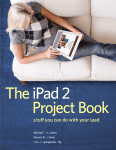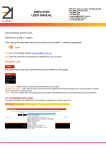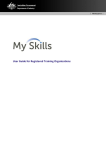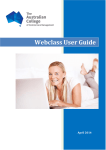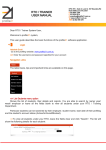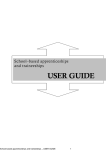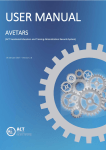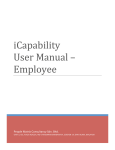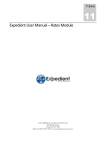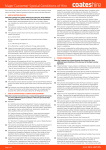Download myApprenticeship Portal User Guide
Transcript
myApprenticeship Portal User Guide Topics in this user guide: What can I use the portal for? Who can use the portal? How can I access the portal? When can I use the portal? How do I login? I don’t know my username or password I still can’t login How do I reset my password? How do I change my password? How do I sign up for an account? Why do I have to change my password when logging in for the first time? Why do I have to confirm my email address when logging in for the first time? What will the department do with my email address? Can I change my username? Can I stop getting emails? How do I cancel my portal account? How do I view correspondence? Why do I have more than one portal account? How is parent access managed? How do I view my competencies? How do I change my personal details? How do I view my training details? How do I change my name or date of birth? How do I change my training details? How do I withdraw or change a request? How do I lodge a travel and accommodation claim form? How do I sign out? © The State of Queensland (Department of Education, Training and Employment) 2014. Queensland Government Page 1 myApprenticeship Portal User Guide What can I use the portal for? The myApprenticeship portal allows you to: • Check the details of your training contract. • Update your personal details with the department. • Receive electronic correspondence from the department about your training. • Initiate changes to your training contract by accessing and submitting forms and other requests. • Submit travel and accommodation claims for your training. Who can use the portal? To be eligible to use the portal you must be: • An apprentice or trainee registered in Queensland; or • The parent who is recorded against the training contract of a Queensland-registered apprentice/trainee who is less than 18 years of age; or • A parent who used the portal when their dependant was less than 18 years of age, and has been nominated to continue their access. The apprentice/trainee nominates the access by ticking a box inside the portal. How can I access the portal? • You can use the portal on any smartphone, tablet or computer with a current web browser. • Older browsers may not support all the features of the portal, or may not be able to display the portal at all. • It is necessary to have an email address to use the portal. • To use the portal you’ll need to login first. When can I use the portal? • The portal is available at all times, unless there is downtime for planned upgrades or other reasons beyond the department’s control. • Help is available between 8:30am - 4:45pm Monday to Friday. You can contact us at [email protected], or telephone 1800 210 210. © The State of Queensland (Department of Education, Training and Employment) 2014. Queensland Government Page 2 myApprenticeship Portal User Guide How do I login? 1. Go to www.training.qld.gov.au/myapprenticeship. 2. Enter your username and password. I don’t know my username or password. 3. Select the Login button. 4. If you are logging in for the first time, you will be prompted to change your password. Enter your current password, a new password, and confirm the new password. (Why do I have to change my password when logging in for the first time?) 5. Select the Submit button. © The State of Queensland (Department of Education, Training and Employment) 2014. Queensland Government Page 3 myApprenticeship Portal User Guide 6. If you are logging in for the first time, you will also be prompted to confirm your email address. Enter your email address and your password. (Why do I have to confirm my email address when logging in for the first time?) 7. Select the Submit button. 8. Your email address will be successfully updated when you see the following screen: 9. Select the View/Edit My Details button to go to your portal home page. © The State of Queensland (Department of Education, Training and Employment) 2014. Queensland Government Page 4 myApprenticeship Portal User Guide I don’t know my username or password • Check the registration letter you received when you were registered as an apprentice/trainee. If you were registered after 1 July 2014 it will contain your username and password. If you are a parent, check the registration letter that you received. • If you don’t have a username and password you can sign up for an account. • If you have previously used the portal, the first time you logged in you were required to change your password. If you can’t remember what you changed it to, you can reset your password. I still can’t login • Check again that you are entering the correct username and password. • If you’re still having issues, contact us at [email protected], or telephone 1800 210 210 between 8:30am - 4:45pm, Monday to Friday. How do I reset my password? 1. Go to www.training.qld.gov.au/myapprenticeship and select the Reset your password link. © The State of Queensland (Department of Education, Training and Employment) 2014. Queensland Government Page 5 myApprenticeship Portal User Guide 2. Enter your username and select the Reset Password button. 3. An email will be sent to you. If you don’t receive an email, contact us at [email protected], or telephone 1800 210 210 between 8:30am - 4:45pm, Monday to Friday. © The State of Queensland (Department of Education, Training and Employment) 2014. Queensland Government Page 6 myApprenticeship Portal User Guide 4. Open the email and select the link provided to continue the process. 5. The portal login page will open after you select the link in the email. Enter a new password and confirm the new password. 6. Select the Reset Password button. © The State of Queensland (Department of Education, Training and Employment) 2014. Queensland Government Page 7 myApprenticeship Portal User Guide 7. Your password will be successfully changed when you see the message below. 8. You can now select the Sign In button to enter the portal. How do I change my password? 1. Go to www.training.qld.gov.au/myapprenticeship. 2. Enter your username and password. © The State of Queensland (Department of Education, Training and Employment) 2014. Queensland Government Page 8 myApprenticeship Portal User Guide 3. Tick the Change my password after login option, and select the Login button. 4. Enter your current password and new password (you will need to confirm the new password). 10. Select the Submit button. 11. If you are logging in for the first time, you will also be prompted to verify your email address, and the process for you will continue here. 12. If you have already logged in without selecting the option on the login page, simply select the Change Password option in the I Want To menu on the left-hand side of the portal. © The State of Queensland (Department of Education, Training and Employment) 2014. Queensland Government Page 9 myApprenticeship Portal User Guide 13. Enter your current password and new password (you will need to confirm the new password). 14. Select the Submit button. How do I sign up for an account? 1. Go to www.training.qld.gov.au/myapprenticeship. 2. Select the Sign up for an account option. © The State of Queensland (Department of Education, Training and Employment) 2014. Queensland Government Page 10 myApprenticeship Portal User Guide 3. The account creation form will open at http://apprenticeshipsinfo.qld.gov.au/contact-us/accountcreation.php. Complete the relevant details and select the Submit button. Why do I have to change my password when logging in for the first time? The password that is initially issued to you is a temporary password. To ensure the highest security for your information in the portal, you must change the temporary password when logging in for the first time. Additionally, it is recommended that you periodically change your password. Why do I have to confirm my email address when logging in for the first time? The department requires an email address be recorded in the portal to ensure the services can be offered to you effectively. An email address for you may have been provided to us when you registered as an apprentice/trainee; however it may have changed or may not be the appropriate email address for the portal. What will the department do with my email address? Your email address will only be used to: • Enable password resets. • Notify you when your personal details are updated in the portal, or when we receive requests from you. • Notify you that electronic correspondence is available in the portal. • Notify you of changes to the Terms of Use. © The State of Queensland (Department of Education, Training and Employment) 2014. Queensland Government Page 11 myApprenticeship Portal User Guide The department will not spam your email and will not sell, rent, lease or share your email with anyone else. Can I change my username? Your username is set by the department and cannot be changed. Can I stop getting emails? • You can’t unsubscribe from portal emails and still use the portal. The department relies on email to ensure the portal services can be offered to you effectively. • To stop receiving emails in relation to the portal, you need to cancel your portal user account. Upon cancellation of your user account, the department will send all correspondence to your postal address. How do I cancel my portal user account? • To cancel your portal user account, contact us at [email protected], or telephone 1800 210 210 between 8:30am - 4:45pm, Monday to Friday. • If you decide in future to once again use the portal, your previous information and correspondence will still be available. How do I view correspondence? 1. If you’re not already logged in, go to www.training.qld.gov.au/myapprenticeship and login. (How do I login?) 2. Select the View Correspondence option in the I Want To menu bar in the left-hand side of the portal. NOTE: • More than one training contract may be displayed in your correspondence if you’ve been registered for more than one apprenticeship/traineeship. © The State of Queensland (Department of Education, Training and Employment) 2014. Queensland Government Page 12 myApprenticeship Portal User Guide • You may see some old correspondence related to your training contract/s. • Some types of correspondence are not made available in the portal – for example the completion certificate. Some correspondence will still be sent to your postal address. Why do I have more than one portal account? Parents using the myApprenticeship portal will have more than one user account if they need to access the portal for more than one dependent. At present, portal limitations don’t facilitate the same login in these circumstances. How is parent access managed? If you are the parent of an apprentice/trainee, to use the portal: • You must be the parent who is recorded against the training contract of a Queensland-registered apprentice/trainee who is less than 18 years of age; or • You must have used the portal when your dependent was less than 18 years of age, and your dependent must have nominated your access to continue. The apprentice/trainee nominates your access by ticking a box inside the portal, after they have logged in. How do I view my competencies? 1. If you’re not already logged in, go to www.training.qld.gov.au/myapprenticeship and login. (How do I login?) 2. Select the Completed Competencies option in the I Want To menu bar in the left-hand side of the portal. NOTE: • If you have been registered for more than one apprenticeship/traineeship, you may be required to confirm which training contract your request relates to. If you can’t tell which training contract you should choose, it may help to view your training details first. © The State of Queensland (Department of Education, Training and Employment) 2014. Queensland Government Page 13 myApprenticeship Portal User Guide • If you have questions or concerns about any of the competencies listed, contact us at [email protected], or telephone 1800 210 210 between 8:30am - 4:45pm, Monday to Friday. How do I change my personal details? 1. If you’re not already logged in, go to www.training.qld.gov.au/myapprenticeship and login. (How do I login?) 2. The My Details page will open showing your personal details. To make a change, type in a new value and select the Update Details button. NOTE: • Your name and date of birth can’t be changed on the My Details page. (How do I change my name or date of birth?) • If you make a mistake, the Reset button can be used to change the information back to what it was before you started. If you selected the Update Details button but realise you made a mistake, you can type in the correct value and select the Update Details button again. © The State of Queensland (Department of Education, Training and Employment) 2014. Queensland Government Page 14 myApprenticeship Portal User Guide How do I view my training details? 1. If you’re not already logged in, go to www.training.qld.gov.au/myapprenticeship and login. (How do I login?) 2. Select the My Training tab. 3. The My Training page opens to show the details of your training contract(s). TIPS: • Check your training details before you attempt to initiate changes to a training contract. • If you have questions or concerns about any of the details which can’t be resolved using any of the options available in the I Want To menu, contact us at [email protected], or telephone 1800 210 210 between 8:30am - 4:45pm, Monday to Friday. • Some of your training details such as the contract number may be useful if you are completing forms and requests via the I Want To menu. • More than one training contract may be displayed if you’ve been registered for more than one apprenticeship/traineeship. • Total Funded Amount is the indicative funding that may be available to your supervising RTO. (Is there funded training assistance available for apprentices and trainees?) © The State of Queensland (Department of Education, Training and Employment) 2014. Queensland Government Page 15 myApprenticeship Portal User Guide How do I change my name or date of birth? 1. If you’re not already logged in, go to www.training.qld.gov.au/myapprenticeship and login. (How do I login?) 2. Select the Change my Name or Date of Birth option in the menu bar on the left-hand side of the portal. 3. Important information relating to the request will be displayed. When you have read and understood the information, tick the acknowledgement box. © The State of Queensland (Department of Education, Training and Employment) 2014. Queensland Government Page 16 myApprenticeship Portal User Guide 4. Type any information you consider relevant to your request in the Additional notes field. If you are required to add a file as per the information and instructions, select the Add a file button. 5. If you are adding a file, only certain files can be attached (PDF or Office documents such as .docx, and they must be less than 10MB in size). Files that have been successfully added will be listed with a Remove button in case you have attached the wrong file. You can add more files if required. 6. When you are finished drafting your request, select the Submit button. © The State of Queensland (Department of Education, Training and Employment) 2014. Queensland Government Page 17 myApprenticeship Portal User Guide 7. A summary of the request will be displayed to confirm successful submission of the request to the department. If you attached file/s, a View button is available next to each file to allow you to access the file that was actually attached to the request. 8. If you want to check the details of your requests at a later time, all of the requests that you make via the portal are available via the View Previous Requests option in the I Want To left-hand menu bar. TIPS: • Select the Request # link to view the details of a request. • The status of a request indicates whether the request is still being assessed by the department (active), or if it has been completed. • Requests are listed per contract number. If you have more than one training contract there may be requests which relate to different training contracts. The occupation may indicate which training contract is which; otherwise viewing your training details may help. • If you have further questions about a request, contact us at [email protected], or telephone 1800 210 210 between 8:30am - 4:45pm, Monday to Friday. For faster service quote your request number. © The State of Queensland (Department of Education, Training and Employment) 2014. Queensland Government Page 18 myApprenticeship Portal User Guide How do I change my training details? 1. If you’re not already logged in, go to www.training.qld.gov.au/myapprenticeship and login. (How do I login?) 2. Firstly, check your training details by selecting the My Training tab. 3. The My Training page opens to show the details of your training contract/s. TIPS: • Check your training details before initiating any request to the department in relation to your training details, to ensure it is actually required. • If you are unsure about whether a request needs to be initiated, contact us at [email protected], or telephone 1800 210 210 between 8:30am - 4:45pm, Monday to Friday. Instructions for initiating a request to change training details continue on the next page… © The State of Queensland (Department of Education, Training and Employment) 2014. Queensland Government Page 19 myApprenticeship Portal User Guide 4. The options to initiate requests to the department are available in the I Want To menu on the left-hand side of the portal. The requests that relate to amendment of training details are marked with an asterisk (the one used for the example to follow is highlighted): NOTE: If you’ve been registered for more than one apprenticeship/traineeship, you may be required to confirm which training contract your request relates to. If you can’t tell which training contract you should choose, it may help to view your training details first. 5. Once you select one of these options in the I Want To menu, important information relating to the request will be displayed. When you have read and understood the information, tick the acknowledgement box. © The State of Queensland (Department of Education, Training and Employment) 2014. Queensland Government Page 20 myApprenticeship Portal User Guide 6. Select the Download the PDF form link. 7. A window will open to allow you to open or save the file. 8. If you choose to save the file, specify your preferred location, and select the Save button. 9. After the file has downloaded, select the Open button. © The State of Queensland (Department of Education, Training and Employment) 2014. Queensland Government Page 21 myApprenticeship Portal User Guide 10. The request form opens in a PDF reader. If the file does not open, ensure a PDF reader program is installed on your system. There are many free PDF reader programs available on the web. TIPS: • The form will already be filled out with some details. Check the details and complete the rest of the form where indicated. • Ensure you print the form after completing it - you cannot save a completed copy of the form. It must be signed by all relevant people indicated on the form. • Read all information on the form to assist with completing it. It may also assist to re-read the ‘Did you know?’ information related to the request in the portal, or to view your training details. • If you are still unsure about completing the form, contact us at [email protected], or telephone 1800 210 210 between 8:30am - 4:45pm, Monday to Friday. Instructions for initiating a request to change training details continue on the next page… © The State of Queensland (Department of Education, Training and Employment) 2014. Queensland Government Page 22 myApprenticeship Portal User Guide 11. After you have printed the form and had it properly signed, scan or photograph all pages of the form and ensure the files are clearly readable. 12. In the portal, select the same option that you selected in the I Want To menu to originally access the PDF form. Tick the acknowledgement box after you have read and understood the ‘Did you know?’ information related to the request. 13. Type any information you consider relevant to your request in the Additional notes field, and select the Add a file button. 14. You can now select a file to add to your request. Only certain files can be attached (PDF, image files or Office documents such as .docx, and they must be less than 10MB in size). © The State of Queensland (Department of Education, Training and Employment) 2014. Queensland Government Page 23 myApprenticeship Portal User Guide 15. Files that have been successfully added will be listed with a Remove button in case you have attached the wrong file. You can add more files if required. 16. When you are finished drafting the request, select the Submit button. 17. A summary of the request will be displayed to confirm successful submission of the request to the department. A View button is available next to each file to allow you to access the file that was actually attached to the request. © The State of Queensland (Department of Education, Training and Employment) 2014. Queensland Government Page 24 myApprenticeship Portal User Guide 18. If you want to check the details of your requests at a later time, all of the requests that you make via the portal are available via the View Previous Requests option in the I Want To left-hand menu bar. TIPS: • Select the Request # link to view the details of a request. • The status of a request indicates whether the request is still being assessed by the department (active), or if it has been completed. • If you have further questions about a request, contact us at [email protected], or telephone 1800 210 210 between 8:30am - 4:45pm, Monday to Friday. For faster service quote your request number. How do I withdraw or change a request? Contact us at [email protected], or telephone 1800 210 210 between 8:30am - 4:45pm, Monday to Friday. For faster service quote your request number. How do I lodge a travel and accommodation claim form? 1. If you’re not already logged in, go to www.training.qld.gov.au/myapprenticeship and login. (How do I login?) 2. Select the Lodge Travel/Accommodation Claim option in the menu bar on the left-hand side of the portal. © The State of Queensland (Department of Education, Training and Employment) 2014. Queensland Government Page 25 myApprenticeship Portal User Guide 3. The online application at www.tracc.eq.edu.au/TRACC_Apprentice will open. You won’t need to login again to the Travel and Accommodation Subsidy system. 4. Follow the processes outlined in the Travel and Accommodation Subsidy system to complete a travel and accommodation claim form. How do I sign out? 1. Select the Sign Out option in the I Want To menu bar in the left-hand side of the portal. © The State of Queensland (Department of Education, Training and Employment) 2014. Queensland Government Page 26