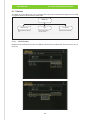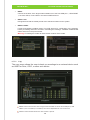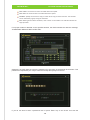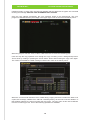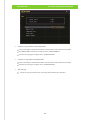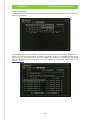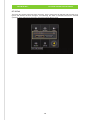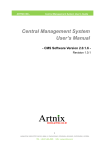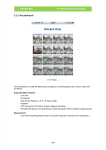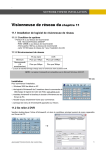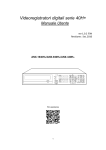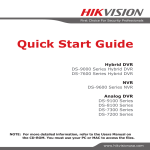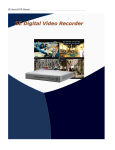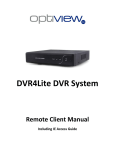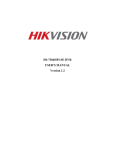Download ARTNIX INC., H+ DVR Series User's Guide 6.7.7 Backup
Transcript
ARTNIX INC., H+ DVR Series User’s Guide 6.7.7 Backup The Back Up menu allows the user to prepare back-up media, download recordings from the DVR or playback previous downloads from the DVR. Back-Up Media Format Prepare Media for Back-up Use Copy Back-up time, date & camera selection File Search Playback Previous Back-Up G 6.7.7.1 Media Format Media Format provides the function to initialize and format the media which will be used for copy in the DVR. 143 ARTNIX INC., ü H+ DVR Series User’s Guide MEDIA Choose the location of the target media installed out of the front USB port 1, USB FRONT 1, the front USB 2, Front USB 2 or the internal CD/DVD drive. ü MEDIA LOAD Recognize and load the media placed at the selected location into the system. ü MEDIA FORMAT Format and initialize installed media. The DVR will ask for confirmation of the selection before proceeding and when succeed in formatting the message, ‘FORMAT COMPLETED’ will be shown as in the picture below. Warning! Formatting the media will erase all the contents of the media. G G 6.7.7.2 Copy The copy menu allows the user to back up recordings to an external device such as USB Pen Drive, CD-R, or other such device. MEDIA: Choose the location of the target media installed out of the front USB port 1, USB FRONT 1, the front USB 2, Front USB 2, the internal CD/DVD drive or the FTP server HDD ID: Select the HDD where the desired data is placed. 144 ARTNIX INC., H+ DVR Series User’s Guide COPY START: The start time of the recorded data to be copied. COPY END: The end time of the recorded data to be copied. CHANNEL: Specify the channel to copy or select all for copy of all the channels. The channels can be selected by a group using the checkbox After defining all the above conditions, click or enter on the ‘COPY’ icon. DVR will initiates the copy operation. If no proper media is detected on the specified location, the DVR indicates this with the message, ‘COMPATIBLE MEDIA IS NOT DETECTED’. Otherwise, the DVR asks the users the password for encryption of the backup file as below. This password is requested by the ‘Player’ when the backup file is played on the PC. If you do not wish to enter a password click or press ‘Enter’ key on the ‘Enter’ icon with the 145 ARTNIX INC., H+ DVR Series User’s Guide password empty or press ESC, the DVR will indicate that the password encryption has canceled showing the message ‘BACKUP FILE PASSWORD NOT STORED’. Once the copy started successfully, the copy operation works on the background. The copy progress is indicated with the percentage in the upper right corner of the screen as below picture. When the progress reaches 100%, it takes a little more time to finish the remaining jobs. G User can stop the copy operation even though the copy is working on as a background process. This is done by clicking or pressing the ‘STOP COPY’ button after entering the copy menu again. The ‘COPY STOPPED BY USER’ message indicates this. Refer to the below picture. G When the current media becomes full or failed during copying and there remains the data to be copiedSGthis message, ‘MEDIA FULL OR FAIL. PRESS [COPY]’, let the user know this situation. If this situation happens, the user must enter the copy menu. The copy menu in this case is different from the normal copy menu. One of the following operations is available. 146 ARTNIX INC., H+ DVR Series User’s Guide G ü G Continue to copy with the not formatted media Insert new media to the desired location and select the location with the new media. Do ‘MEDIA LOAD’ and format it using the menu, ‘MEDIA FORMAT’. Execute the copy again using the menu, ‘CONTINUE COPY’. ü Continue to Copy with the formatted media Insert new media to the desired location and select the location with the new media. Execute the copy again using the menu, ‘CONTINUE COPY’. ü G G Stop the copy. Cancel the copy operation for the remaining data and finish this operation. 147 ARTNIX INC., 6.7.7.3 H+ DVR Series User’s Guide File Search H+ series DVR has the function that can play the copied data on the DVR itself. The ‘File Search’ is used for this purpose. After selecting the media connected to a USB port, do search. All the file with the extension ‘.dvr’ copied from the DVR will be listed as shown in the below picture. The available media for this function is one of the USB memory stick, CD or DVR disk. Selecting a desired entry from the list starts the playback with the information of it. For the detail of the playback, please refer to the ‘Playback Control’. G 148 ARTNIX INC., H+ DVR Series User’s Guide 6.7.8 Exit There are two options when exit from the menu. One is saving the all changes and the other is to ignore and discard all these changes. Just selecting the Save or Discard executes the desired operation. After exiting from the menu, the screen shows the live view. 149