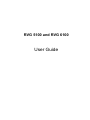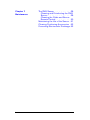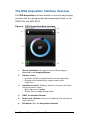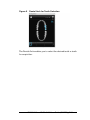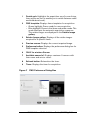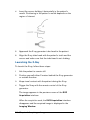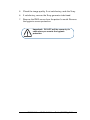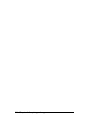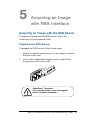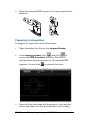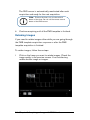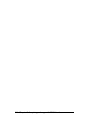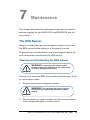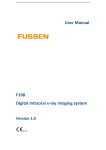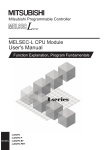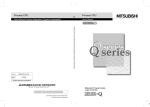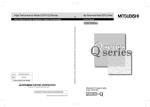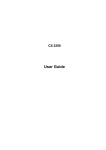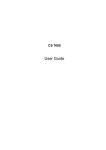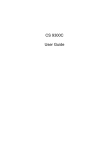Download User Guide - William Green
Transcript
RVG 5100 and RVG 6100 User Guide Notice The User Guide for the RVG 5100 and RVG 6100 includes information on the devices as well as their usage. We recommend that you thoroughly familiarize yourself with this Guide in order to make the most effective use of your system. The RVG 5100 and RVG 6100 are intended to produce images of the dental area at the direction of health care professionals of dento- maxillo-facial region of the human anatomy. We recommend that you consult the “Safety, Regulatory and the Technical Specification User Guide” before using the RVG 5100 and RVG 6100. No part of this Guide may be reproduced without the express permission of Carestream Health, Inc. U.S. Federal law restricts this device to sale by or on the order of a dentist or physician. This document is originally written in English. Manual Name: RVG 5100 and RVG 6100 User Guide Part Number: SM775 Revision Number: 01 Print Date: 2012-02 The Brand names and logos reproduced in this Guide are copyright. KODAK is a trademark of KODAK used under Licence. RVG 5100 & 6100 comply with Directive 93/42/EEC relating to medical equipment. 0086 Manufacturer Care stream Hea lth, Inc. 150 Verona Street Roche ster, NY 1 4 60 8, USA Authorized Representative in the European Community EC REP TROPHY 4, Rue F. Pelloutier, Croissy-Beaubourg 77435 Marne la Vallée Cedex 2, France Contents Chapter 1 Conventions in this Guide Conventions in this Guide . . . . . 1 Chapter 2 RVG 5100 and RVG 6100 Overview Functional Components Overview RVG Sensor . . . . . . . . . Sensor Remote Control . . . . Sharing the Sensor Between Workstations . . . . . . . . . . Using the different Positioning Systems. . . . . . . . . . . . . X-Ray Generator Compatibility . . . 3 . 3 . 4 Computer System Requirements . General Software Overview . . . The RVG Acquisition Interface Overview . . . . . . . . . . . . The FMS Acquisition Interface Overview . . . . . . . . . . . . . 7 . 7 Chapter 3 Imaging Software Overview . 5 . 5 . 6 . 8 .10 Chapter 4 Acquiring an Image Acquiring an Image with the RVG Sensor . . . . . . . . . . . . . Preparing the RVG Sensor . . Preparing for Acquisition . . . Launching the X-Ray . . . . . .15 .15 .16 .18 Chapter 5 Acquiring an Image with FMS Interface Acquiring an Image with the RVG Sensor . . . . . . . . . . . . . Preparing the RVG Sensor . . Preparing for Acquisition . . . Launching the X-Ray . . . . . Retaking Images . . . . . . . .21 .21 .22 .23 .24 Chapter 6 Troubleshooting Images Troubleshooting . . . . . . . . . .27 RVG 5100 and RVG 6100 User Guide (SM775)_Ed01 iii Chapter 7 Maintenance iv The RVG Sensor . . . . . . . . .29 Cleaning and Disinfecting the RVG Sensor . . . . . . . . . . . . .29 Cleaning the Cable and Sensor Remote Control . . . . . . . . 30 Maintaining the Life of the Sensor .31 Cleaning Positioning Accessories .32 Preventing Electrostatic Discharge .32 1 Conventions in this Guide Conventions in this Guide The following special messages emphasize information or indicate potential risk to personnel or equipment. WARNING: Warns you to avoid injury to yourself or others by following the safety instructions precisely. Important: Alerts you to a condition that might cause problems. Tip: Provides extra information and hints. Note: Emphasizes important information. RVG 5100 and RVG 6100 User Guide (SM775)_Ed01 1 2 Chapter 1 Conventions in this Guide 2 RVG 5100 and RVG 6100 Overview Functional Components Overview RVG Sensor The sensor is radio-sensitive. The sensor active surface is the flat surface marked with #0, #1 or #2 indicating the size. • Size 1, universal, sensor — Use for regular periapical and retro-coronary procedures. Size 2 sensor — Use for bitewings and peri-apical procedures. Size 0 sensor (only RVG 6100) — Use for pediatric intraoral exams. The Size 0 sensor requires less X-ray doses and has a very small size to fit in a child’s mouth. • • The sensor non-reactive to X-rays surface, is rounded and contains the cable attachment. Figure 1 RVG Sensor 1 Sensor non-reactive to X-rays surface 2 Sensor active surface RVG 5100 and RVG 6100 User Guide (SM775)_Ed01 3 Sensor Remote Control The sensor remote control contains all the electronics of the sensor. The button (1) on the remote control activates, at a distance, the acquisition interface in the CS imaging software. The remote control is connected to the computer with its USB 2.0 connector. Important: DO NOT disconnect the remote control when you are acquiring an image. This can damage the sensor. Remote Control Figure 2 RVG 5100 1 4 Figure 3 RVG 6100 • Pre-orients the sensor orientation • Activates the sensor for X-ray acquisition Chapter 2 RVG 5100 and RVG 6100 Overview Sharing the Sensor Between Workstations You can share the sensor between several workstations to provide access for several practitioners based on an agreed-upon arrangement. The workstation must have the CS imaging software and corresponding drivers. To share the sensor between several computers, move it from workstation to workstation. When you connect the sensor to a USB 2.0 port on the computer, the sensor is recognized automatically and is operational. To share images between workstations, you can connect them to a network without having to change the configuration described above. The CS imaging software needs only to access a shared database on the same workstation or on a remote workstation. You can print images either on a printer attached to each computer or to a printer shared on the network. WARNING: Do not disconnect the sensor after you click on the RVG Acquisition button. This can damage your sensor. Using the different Positioning Systems Apply the same rules for positioning the sensor in the mouth that you use in classic radiology. You may require time to adapt due to the rigidity of the sensor. You can use different systems for positioning the sensor in the mouth. None, however, can fulfill by itself all possible needs. How you position the sensor is dictated by the morphology of the patient, the habits of the practitioner and what needs to be seen, rather than the positioner itself. Use the tools according to the restrictions dictated by the external parameters. You can switch from the paralleling technique to the bisecting technique, from holding the sensor with the finger to using the holders. RVG 5100 and RVG 6100 User Guide (SM775)_Ed01 5 X-Ray Generator Compatibility The sensor is compatible with all X-ray generators that meet the current standard of intraoral radiology. You can use a high-frequency or conventional X-ray generator. The X-ray generator must operate with a voltage of 60 to 70 kV. Important: The RVG sensor is not compatible with X-ray generators that have a voltage less than 60 kV. The CS X-ray generators meet the requirements. You can connect the CS X-ray generators directly to the electronics of the sensor to synchronize image acquisition with the trigger action. This link provides an ergonomic advantage that eliminates the need for the operator to click on the acquisition icon prior to each exposure (see the Installation Guide (SM776). 6 Chapter 2 RVG 5100 and RVG 6100 Overview 3 Imaging Software Overview Computer System Requirements For the minimum computer system requirements for RVG 5100 and RVG 6100, see the RVG 5100 and RVG 6100 Safety, Regulatory and Technical Specifications User Guide (SM777). If necessary you must update your computer system configuration. Important: It is MANDATORY to check that the computer system configuration is compatible with the computer system requirements for the RVG 5100 and RVG 6100 software Important: The screen with the proper technical display characteristics for visualization of radiological images will avoid any diagnostic error. General Software Overview RVG 5100 and RVG 6100 operate with the following software: • • CS imaging software RVG 5100 and RVG 6100 Acquisition interface RVG 5100 and RVG 6100 User Guide (SM775)_Ed01 7 The RVG Acquisition Interface Overview The RVG Acquisition interface module is a user-friendly working interface that was designed and developed specifically for the RVG 5100 and RVG 6100. Figure 4 RVG Acquisition Main Interface 1 2 Sensor orientation: Pre-orients how the X-ray image is displayed in the Imaging Window. Preview screen: Indicates the 90 second activation time for acquisition. Displays the acquired X-ray image instantly after acquisition. • • 8 3 Available sensor(s): Displays maximum 3 sensors with their name and sensor status. • Blue: Sensor on standby • Green: Sensor ready for acquisition 4 ONLY for wireless Sensor 5 Dental arch interface: Accesses the dental arch interface for tooth selection 6 Exit button: Exits the Acquisition Interface. Chapter 3 Imaging Software Overview Figure 5 Dental Arch for Tooth Selection The Dental Arch enables you to select the desired tooth or teeth for acquisition. RVG 5100 and RVG 6100 User Guide (SM775)_Ed01 9 The FMS Acquisition Interface Overview The FMS Acquisition interface module is a user-friendly working interface that was designed and developed specifically for the RVG 5100 and RVG 6100. The Full Mouth Series (FMS) is a static representation of the patient's mouth using a series of intraoral images. The images are placed in fixed numbered frames. Figure 6 FMS Acquisition Interface Home Page 10 Chapter 3 Imaging Software Overview 1 Dental arch: Highlights the acquisition zone (in near future, there will be an icon to enable you to switch between adult and child dental arch). 2 FMS template: Displays frame templates for acquisition. • Green highlight: Frame ready for new acquisition • Blue highlight: Frame in the revue and retake mode. This mode interrupts the automatic acquisition sequence. The retake images are displayed in the Retake Image gallery. 3 Retake Image gallery: Displays all the retake images acquired for a specific frame. 4 Preview screen: Displays the current acquired image. 5 Preference button: Displays the preference dialog box for FMS template selection. 6 ONLY for wireless Sensor 7 Available sensor(s): Displays maximum 3 sensors with their name and sensor status. 8 Refresh button: Relaunches the timer. 9 Timer: Displays the timer for acquisition. Figure 7 FMS Preference Dialog Box RVG 5100 and RVG 6100 User Guide (SM775)_Ed01 11 The preference dialog box enables you to select: Enhancement applied at acquisition Image enhancement type applied to acquired images: • Perio: Optimizes the display of periodontal tissues. • Endo: Optimizes the contrast values over the entire range (by default). • Dentin-Enamel Junction: Optimizes the values at the crown, the amelo-dentinal junction and the roots. Sharpness filter Image filtering to increase image contrast applied to acquired images. FMS templates FMS template options to select for acquisition. Sensor activation duration (minutes) Acquisition timer duration (maximum 30 minutes) depends on the FMS template choice and it can be adjusted using the minutes drop-down list. You can select your preferences before starting to acquire images. If you try to change the FMS template after you finished your acquisitions you are prompted with a warning that indicates that you risk loosing some of the images. 12 Chapter 3 Imaging Software Overview Figure 8 FMS Retake Image Gallery The FMS retake image gallery displays only the images acquired for the frame highlighted in blue in the FMS template. A blue tag on the corner of the FMS frame indicates that there are retake images for this specific frame. Figure 9 FMS Template and Preview Toolbar The FMS image enhancement toolbar applies either to a single selected frame (highlighted in blue) or to the entire FMS template. Perio: Optimizes the display of periodontal tissues. RVG 5100 and RVG 6100 User Guide (SM775)_Ed01 13 Endo: Optimizes the contrast values over the entire range. Dentin-Enamel Junction: Optimizes the values at the crown, the amelo-dentinal junction and roots. Sharpness enhancement: Optimizes Brightness enhancement: Optimizes the brightness of the acquired image. Contrast enhancement: Optimizes the contrast of the acquired image. Refresh button: Resets to the initial state of the current image. Important: All the image enhancements applied to the images as well as all the retake images will be transferred to the CS Imaging Software when you close the FMS acquisition. 14 Chapter 3 Imaging Software Overview 4 Acquiring an Image Acquiring an Image with the RVG Sensor To acquire an image with the RVG sensor, follow the instructions in the presented order. Preparing the RVG Sensor To prepare the RVG sensor, follow these steps: 1 Select an appropriate positioner for the region of interest and the sensor size. 2 Cover with a disposable hygienic sleeves specifically designed for each sensor size. Important: To prevent cross-contamination, use a new hygienic barrier for each new patient. RVG 5100 and RVG 6100 User Guide (SM775)_Ed01 15 3 Place the protected RVG sensor in the sensor positioner’s biteblock. Preparing for Acquisition To prepare for acquisition, follow these steps: 1 Open the patient file. Access the Imaging Window. 2 Click to access the RVG Acquisition interface or press F2 on the computer keyboard. 16 Chapter 4 Acquiring an Image (Optional) Press on the remote control button several times to pre-orient the sensor orientation. The acquired image is displayed with the last selected orientation on the Imaging Window. (Optional) Click Click To select the tooth or teeth number. to return to the RVG Acquisition interface. The selected tooth number is displayed on the RVG Acquisition interface. 3 Select the X-ray timing according to the region of interest and the patient type (follow the user instructions of your X-ray generator). RVG 5100 and RVG 6100 User Guide (SM775)_Ed01 17 4 Insert the sensor holding it horizontally in the patient’s mouth. Positioning in the patient’s mouth depends on the region of interest. 5 Approach the X-ray generator tube head to the patient. 6 Align the X-ray tube head with the patient’s tooth and the sensor and make sure that the tube head is not shaking. Launching the X-Ray To launch the X-ray, follow these steps: 1 Ask the patient to remain still. 2 Position yourself either 2 meters behind the X-ray generator or outside the door. 3 Keep visual contact with the patient during the X-ray. 4 Trigger the X-ray with the remote control of the X-ray generator. The image appears in the preview screen of the RVG Acquisition interface. When the acquisition ends, the RVG Acquisition interface disappears and the acquired image is displayed in the Imaging Window. 18 Chapter 4 Acquiring an Image 5 Check the image quality. If not satisfactory, redo the X-ray. 6 If satisfactory, remove the X-ray generator tube head. 7 Remove the RVG sensor from the patient’s mouth. Remove the hygienic sensor protection. Important: DO NOT pull the sensor by its cable when you remove the hygienic protection. RVG 5100 and RVG 6100 User Guide (SM775)_Ed01 19 20 Chapter 4 Acquiring an Image 5 Acquiring an Image with FMS Interface Acquiring an Image with the RVG Sensor To acquire an image with the RVG sensor, follow the instructions in the presented order. Preparing the RVG Sensor To prepare the RVG sensor, follow these steps: 1 Select an appropriate positioner for the region of interest and the sensor size. 2 Cover with a disposable hygienic sleeves specifically designed for each sensor size. Important: To prevent cross-contamination, use a new hygienic barrier for each new patient. RVG 5100 and RVG 6100 User Guide (SM775)_Ed01 21 3 Place the protected RVG sensor in the sensor positioner’s biteblock. Preparing for Acquisition To prepare for acquisition, follow these steps: 1 Open the patient file. Access the Imaging Window. 2 In the Imaging window, click and click to access the FMS Acquisition interface. The timer is launched indicating the duration for the selected FMS template. You can click 3 to relaunch the timer. Align the X-ray tube head with the patient’s tooth and the sensor and make sure that the tube head is not shaking. 22 Chapter 5 Acquiring an Image with FMS Interface Launching the X-Ray To launch the X-ray, follow these steps: 1 Ask the patient to remain still. 2 Position yourself either 2 meters behind the X-ray generator or outside the door. 3 Keep visual contact with the patient during the X-ray. 4 Select a frame in which to insert the image. The frame is highlighted in green. 5 Trigger the X-ray with the remote control of the X-ray generator. The image appears in the preview screen of the FMS Acquisition interface. The light on the remote control button blinks blue indicating the image transmission. The next frame is automatically highlighted in green ready for the next acquisition. RVG 5100 and RVG 6100 User Guide (SM775)_Ed01 23 The RVG sensor is automatically reactivated after each acquisition and ready for the next acquisition. Note: To rearm the timer, only use the refresh button of the timer. Do not use the remote control button of the RVG sensor. 6 Continue acquiring until all the FMS template is finished. Retaking Images If you need to retake images either while you are going through the FMS template acquisition sequence or after the FMS template acquisition is finished. To retake images, follow these steps: 1 Click on the frame you want to retake images. Check the image quality in the preview screen. If not satisfactory, retake another image or images. 24 Chapter 5 Acquiring an Image with FMS Interface The retake image gallery displays all the acquired images of that frame. The images are automatically saved unless you wish to select and delete them. A blue tag on the corner of the FMS frame indicates that there are retake images for this specific frame. 2 Select an image and apply image enhancement. The image enhancements will be saved automatically. Note: If you need to relaunch the automatic acquisition, click on the next frame in the acquisition sequence. 3 Exit the FMS Acquisition interface when you have finished all the acquisition sequences. The FMS template with the acquired images and the applied image enhancements are saved and displayed in the Imaging Window. The retake images are also saved in the Imaging Window but not as a part of the FMS template. 4 Remove the X-ray generator tube head. 5 Remove the RVG sensor from the patient’s mouth. Remove the hygienic sensor protection. Important: DO NOT pull the sensor by its cable when you remove the hygienic protection. RVG 5100 and RVG 6100 User Guide (SM775)_Ed01 25 26 Chapter 5 Acquiring an Image with FMS Interface 6 Troubleshooting Images Troubleshooting Troubleshoot images using the troubleshooting table below. If the problem persists, or if it is not outlined below, contact your representative. Important: If the malfunction persists or more serious conditions occur, contact your representative Malfunction After triggering the X-rays, no image is displayed. Possible Cause & Action • • Make sure a patient record is open in imaging mode. If the system is not connected to the timer: Check that the RVG Acquisition button is active, not grayed out. If the button is grayed out, check the connection of the sensor on the USB 2 port. • The acquisition function was not activated, click on the RVG Acquisition button. The button turns green or use the button on the remote control, take the X-ray image within 90 seconds. If the system is connected to the timer: Check the connection with the timer. Check that the hub is powered properly. Contact your dealer RVG 5100 and RVG 6100 User Guide (SM775)_Ed01 27 (Continued) Malfunction The image is pale and grainy. Possible Cause & Action • • • • The image is too dark. • • • The image is blurred. • • • The image is white. • • • • The exposure time is too short; increase it. The selected acquisition mode does not correspond to the X-ray dose used. The X-ray generator voltage is too low (<60 kV rms); have the X-ray generator checked. The X-ray generator is too far from the patient with respect to the selected dose. Check the monitor contrast and brightness settings and ensure there are no reflections on the screen. The exposure time is too high; lower it. The selected acquisition mode does not correspond to the X-ray dose used. Check the monitor settings (contrast and brightness) and ensure there are no reflections on the screen Patient moved during exposure. X-ray generator head was not stable. Use an image filter. Active face of sensor was not exposed to X-rays. X-ray dose is insufficient. Sensor is not connected, or is improperly connected. Ensure the X-ray generator is producing X-rays; have it checked by a certified technician. 28 Chapter 6 Troubleshooting Images 7 Maintenance This chapter describes the maintenance task that you need to perform regularly for your RVG 5100 and RVG 6100 and the accessories. The RVG Sensor Single-use disposable protective hygienic sleeves must cover the RVG sensor before placing it in the patient’s mouth. To prevent cross-contamination, use a new hygienic barrier for each new patient and disinfect the RVG sensor. Cleaning and Disinfecting the RVG Sensor WARNING: Never place the sensor and/or remote control in an autoclave as this could result in serious damage to the sensor. You must first clean the RVG sensor before disinfecting it. To do so, follow these steps: 1 Remove the protective hygienic sleeves. WARNING: Do not move the sensor using its cable when you remove the protective hygienic sleeves. 2 Remove debris or organic matter from the sensor surfaces with a disposable wipe or surface brush. RVG 5100 and RVG 6100 User Guide (SM775)_Ed01 29 3 Inspect the sensor for debris. Repeat cleaning if there is any debris left. WARNING: You must first clean the RVG sensor before disinfecting it. 4 Disinfect with disinfecting wipes or solution with intermediate-level hospital disinfectant with label claims of tuberculocidal activity (for example: a chlorine containing product, a quaternary ammonium compound with alcohol, a phenolics, an iodophors, an EPA-registered chlorine-base product). WARNING: You must use the disinfectant according to the manufacturer instructions. Cleaning the Cable and Sensor Remote Control WARNING: Never immerse the RVG sensor remote control in any solution. The cable and sensor remote control must be cleaned with disposable disinfecting wipes with intermediate-level hospital disinfectant with label claims of tuberculocidal activity. WARNING: Clean all parts carefully using a disinfecting wipe. 30 Chapter 7 Maintenance Maintaining the Life of the Sensor To maintain the life of the sensor, do the following: • Do not place the sensor in a sterilizer or autoclave. • Do not pull on the cable, even when removing the disposable protective sheath. • Do not walk on or roll objects over the cable. • Do not request the patient to bite on the sensor or the cable. • Do not disconnect the sensor during the 90-second delay, in non-synchronized mode, or during acquisition. • Do not force, bend, or pull the sensor cable. • Do not immerse the sensor remote control. RVG 5100 and RVG 6100 User Guide (SM775)_Ed01 31 Cleaning Positioning Accessories WARNING: Do not use chemical autoclave for the toothbrush holders and avoid direct contact with the metallic part of the autoclave. Positioning Accessories Daily Maintenance Tasks Accessories Toothbrush holders Bite blocks RINN Arm & ring Maintenance Tasks 1. Remove any residue with hot water and soap. 2. Put the metal and plastic parts in separate sterilization pouches and autoclave up to 132°C (273° F) before the next patient. 1. Disassemble the metal arm and the plastic ring. 2. Remove any residue with hot water and soap. 3. Put the metal and plastic parts in separate sterilization pouches and autoclave up to 132°C (273° F) before the next patient. Preventing Electrostatic Discharge To prevent electrostatic discharge, do the following: • When the sensor is not connected, store it in its case. • Never touch the monitor’s screen and the sensor simultaneously. This can result in serious damage to the sensor. • Never touch the contact points of the USB connector of the sensor. 32 Chapter 7 Maintenance