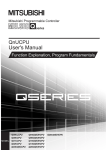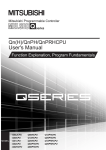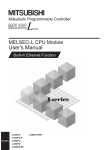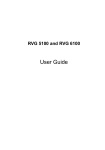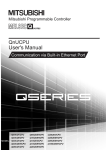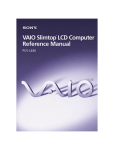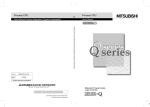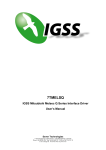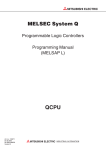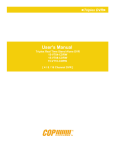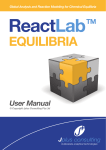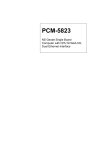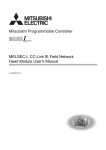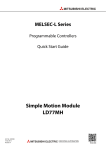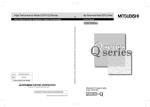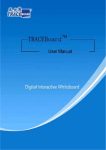Download MELSEC-L CPU Module User`s Manual (Function Explanation
Transcript
SAFETY PRECAUTIONS
(Read these precautions before using this product.)
Before using this product, please read this manual and the relevant manuals carefully and pay full attention
to safety to handle the product correctly.
In this manual, the safety precautions are classified into two levels: "
WARNING" and "
CAUTION".
WARNING
Indicates that incorrect handling may cause hazardous conditions,
resulting in death or severe injury.
CAUTION
Indicates that incorrect handling may cause hazardous conditions,
resulting in minor or moderate injury or property damage.
Under some circumstances, failure to observe the precautions given under "
CAUTION" may lead to
serious consequences.
Observe the precautions of both levels because they are important for personal and system safety.
Make sure that the end users read this manual and then keep the manual in a safe place for future
reference.
[Design Precautions]
WARNING
● Configure safety circuits external to the programmable controller to ensure that the entire system
operates safely even when a fault occurs in the external power supply or the programmable
controller. Failure to do so may result in an accident due to an incorrect output or malfunction.
(1) Emergency stop circuits, protection circuits, and protective interlock circuits for conflicting
operations (such as forward/reverse rotations or upper/lower limit positioning) must be
configured external to the programmable controller.
(2) Machine OPR (Original Point Return) of the positioning function is controlled by two kinds of
data: an OPR direction and an OPR speed. Deceleration starts when the near-point watchdog
signal turns on. If an incorrect OPR direction is set, motion control may continue without
deceleration. To prevent machine damage caused by this, configure an interlock circuit external
to the programmable controller.
(3) When the CPU module detects an error during control by the positioning function, the motion
slows down and stops.
1
[Design Precautions]
WARNING
●
●
●
●
●
●
2
(4) When the programmable controller detects an abnormal condition, it stops the operation and all
outputs are:
• Turned off if the overcurrent or overvoltage protection of the power supply module is activated.
• Held or turned off according to the parameter setting if the self-diagnostic function of the CPU
module detects an error such as a watchdog timer error.
Also, all outputs may be turned on if an error occurs in a part, such as an I/O control part,
where the CPU module cannot detect any error. To ensure safety operation in such a case,
provide a safety mechanism or a fail-safe circuit external to the programmable controller. For a
fail-safe circuit example, refer to "General Safety Requirements" in the MELSEC-L CPU
Module User's Manual (Hardware Design, Maintenance and Inspection).
(5) Outputs may remain on or off due to a failure of a component such as a transistor in an output
circuit. Configure an external circuit for monitoring output signals that could cause a serious
accident.
In an output circuit, when a load current exceeding the rated current or an overcurrent caused by a
load short-circuit flows for a long time, it may cause smoke and fire. To prevent this, configure an
external safety circuit, such as a fuse.
Configure a circuit so that the programmable controller is turned on first and then the external power
supply. If the external power supply is turned on first, an accident may occur due to an incorrect
output or malfunction.
Configure a circuit so that the external power supply is turned off first and then the programmable
controller. If the programmable controller is turned off first, an accident may occur due to an incorrect
output or malfunction.
For the operating status of each station after a communication failure, refer to relevant manuals for
each network. Incorrect output or malfunction due to a communication failure may result in an
accident.
When changing data from a peripheral device connected to the CPU module to the running
programmable controller, configure an interlock circuit in the program to ensure that the entire
system will always operate safely. For other controls to a running programmable controller (such as
program modification or operating status change), read relevant manuals carefully and ensure the
safety before the operation. Especially, in the case of a control from an external device to a remote
programmable controller, immediate action cannot be taken for a problem on the programmable
controller due to a communication failure. To prevent this, configure an interlock circuit in the
program, and determine corrective actions to be taken between the external device and CPU
module in case of a communication failure.
An absolute position restoration by the positioning function may turn off the servo-on signal (servo
off) for approximately 20ms, and the motor may run unexpectedly. If this causes a problem, provide
an electromagnetic brake to lock the motor during absolute position restoration.
[Design Precautions]
CAUTION
● Do not install the control lines or communication cables together with the main circuit lines or power
cables. Keep a distance of 100mm or more between them. Failure to do so may result in malfunction
due to noise.
● During control of an inductive load such as a lamp, heater, or solenoid valve, a large current
(approximately ten times greater than normal) may flow when the output is turned from off to on.
Therefore, use a module that has a sufficient current rating.
● After the CPU module is powered on or is reset, the time taken to enter the RUN status varies
depending on the system configuration, parameter settings, and/or program size.
Design circuits so that the entire system will always operate safely, regardless of the time.
[Installation Precautions]
WARNING
● Shut off the external power supply for the system in all phases before mounting or removing a
module. Failure to do so may result in electric shock or cause the module to fail or malfunction.
[Installation Precautions]
CAUTION
● Use the programmable controller in an environment that meets the general specifications in the
MELSEC-L CPU Module User's Manual (Hardware Design, Maintenance and Inspection). Failure to
do so may result in electric shock, fire, malfunction, or damage to or deterioration of the product.
● To interconnect modules, engage the respective connectors and securely lock the module joint
levers. Incorrect interconnection may cause malfunction, failure, or drop of the module.
● Do not directly touch any conductive parts and electronic components of the module. Doing so can
cause malfunction or failure of the module.
● Securely connect an extension cable to the connectors of a branch module and an extension
module. After connections, check that the cable is inserted completely. Poor contact may cause
malfunction.
[Wiring Precautions]
WARNING
● Shut off the external power supply for the system in all phases before wiring. Failure to do so may
result in electric shock or cause the module to fail or malfunction.
● After installation and wiring, attach the included terminal cover to the module before turning it on for
operation. Failure to do so may result in electric shock.
3
[Wiring Precautions]
CAUTION
● Ground the FG and LG terminals to the protective ground conductor dedicated to the programmable
controller. Failure to do so may result in electric shock or malfunction.
● Use applicable solderless terminals and tighten them within the specified torque range. If any spade
solderless terminal is used, it may be disconnected when a terminal block screw comes loose,
resulting in failure.
● Check the rated voltage and terminal layout before wiring to the module, and connect the cables
correctly. Connecting a power supply with a different voltage rating or incorrect wiring may cause a
fire or failure.
● Connectors for external devices must be crimped or pressed with the tool specified by the
manufacturer, or must be correctly soldered. Incomplete connections may cause short circuit, fire, or
malfunction.
● Securely connect the connector to the module.
● Do not install the control lines or communication cables together with the main circuit lines or power
cables. Keep a distance of 100mm or more between them. Failure to do so may result in malfunction
due to noise.
● Place the cables in a duct or clamp them. If not, dangling cable may swing or inadvertently be pulled,
resulting in damage to the module or cables or malfunction due to poor contact.
● Check the interface type and correctly connect the cable.
Incorrect wiring (connecting the cable to an incorrect interface) may cause failure of the module and
external device.
● Tighten the terminal block screw within the specified torque range. Undertightening can cause short
circuit, fire, or malfunction. Overtightening can damage the screw and/or module, resulting in drop,
short circuit, fire, or malfunction.
● When disconnecting the cable from the module, do not pull the cable by the cable part. For the cable
with connector, hold the connector part of the cable. For the cable connected to the terminal block,
loosen the terminal screw. Pulling the cable connected to the module may result in malfunction or
damage to the module or cable.
● Prevent foreign matter such as dust or wire chips from entering the module. Such foreign matter can
cause a fire, failure, or malfunction.
● A protective film is attached to the top of the module to prevent foreign matter, such as wire chips,
from entering the module during wiring. Do not remove the film during wiring. Remove it for heat
dissipation before system operation.
● To use the high-speed counter function, ground the shield cable on the encoder side (relay box).
Always ground the FG and LG terminals to the protective ground conductor. Failure to do so may
cause malfunction.
● Mitsubishi programmable controllers must be installed in control panels. Connect the main power
supply to the power supply module in the control panel through a relay terminal block.
Wiring and replacement of a power supply module must be performed by qualified maintenance
personnel with knowledge of protection against electric shock. For wiring methods, refer to the
MELSEC-L CPU Module User's Manual (Hardware Design, Maintenance and Inspection).
4
[Startup and Maintenance Precautions]
WARNING
● Do not touch any terminal while power is on. Doing so will cause electric shock or malfunction.
● Correctly connect the battery connector. Do not charge, disassemble, heat, short-circuit, solder, or
throw the battery into the fire. Also, do not expose it to liquid or strong shock.
Doing so will cause the battery to produce heat, explode, ignite, or leak, resulting in injury and fire.
● Shut off the external power supply for the system in all phases before cleaning the module or
retightening the terminal block screw. Failure to do so may result in electric shock.
[Startup and Maintenance Precautions]
CAUTION
● Before performing online operations (especially, program modification, forced output, and operating
status change) for the running CPU module from the peripheral device connected, read relevant
manuals carefully and ensure the safety. Improper operation may damage machines or cause
accidents.
● Do not disassemble or modify the modules. Doing so may cause failure, malfunction, injury, or a fire.
● Use any radio communication device such as a cellular phone or PHS (Personal Handy-phone
System) more than 25cm away in all directions from the programmable controller. Failure to do so
may cause malfunction.
● Shut off the external power supply for the system in all phases before mounting or removing a
module. Failure to do so may cause the module to fail or malfunction.
● Tighten the terminal block screw within the specified torque range. Undertightening can cause drop
of the component or wire, short circuit, or malfunction. Overtightening can damage the screw and/or
module, resulting in drop, short circuit, or malfunction.
● After the first use of the product (module, display unit, and terminal block), the number of
connections/disconnections is limited to 50 times (in accordance with IEC 61131-2). Exceeding the
limit may cause malfunction.
● After the first use of the SD memory card, the number of insertions/removals is limited to 500 times.
Exceeding the limit may cause malfunction.
● Do not drop or apply shock to the battery to be installed in the module. Doing so may damage the
battery, causing the battery fluid to leak inside the battery. If the battery is dropped or any shock is
applied to it, dispose of it without using.
● Before handling the module, touch a conducting object such as a grounded metal to discharge the
static electricity from the human body. Failure to do so may cause the module to fail or malfunction.
● Before testing the operation by the positioning function, set a low speed value for the speed limit
parameter so that the operation can be stopped immediately upon occurrence of a hazardous
condition.
5
[Disposal Precautions]
CAUTION
● When disposing of this product, treat it as industrial waste. When disposing of batteries, separate
them from other wastes according to the local regulations. (For details on battery regulations in EU
member states, refer to the MELSEC-L CPU Module User's Manual (Hardware Design, Maintenance
and Inspection).)
[Transportation Precautions]
CAUTION
● When transporting lithium batteries, follow the transportation regulations. (For details on the
regulated models, refer to the MELSEC-L CPU Module User's Manual (Hardware Design,
Maintenance and Inspection).)
6
CONDITIONS OF USE FOR THE PRODUCT
(1) Mitsubishi programmable controller ("the PRODUCT") shall be used in conditions; i) where any
problem, fault or failure occurring in the PRODUCT, if any, shall not lead to any major or serious
accident; and ii) where the backup and fail-safe function are systematically or automatically
provided outside of the PRODUCT for the case of any problem, fault or failure occurring in the
PRODUCT.
(2) The PRODUCT has been designed and manufactured for the purpose of being used in general
industries.
MITSUBISHI SHALL HAVE NO RESPONSIBILITY OR LIABILITY(INCLUDING, BUT NOT LIMITED
TO ANY AND ALL RESPONSIBILITYOR LIABILITY BASED ON CONTRACT, WARRANTY, TORT,
PRODUCTLIABILITY) FOR ANY INJURY OR DEATH TO PERSONS OR LOSS ORDAMAGE TO
PROPERTY CAUSED BY the PRODUCT THAT AREOPERATED OR USED IN APPLICATION
NOT INTENDED OREXCLUDED BY INSTRUCTIONS, PRECAUTIONS, OR
WARNINGCONTAINED IN MITSUBISHI'S USER, INSTRUCTION AND/ORSAFETY MANUALS,
TECHNICAL BULLETINS AND GUIDELINES FOR the PRODUCT.
("Prohibited Application")
Prohibited Applications include, but not limited to, the use of the PRODUCT in;
• Nuclear Power Plants and any other power plants operated by Power companies, and/or any
other cases in which the public could be affected if any problem or fault occurs in the PRODUCT.
• Railway companies or Public service purposes, and/or any other cases in which establishment of
a special quality assurance system is required by the Purchaser or End User.
• Aircraft or Aerospace, Medical applications, Train equipment, transport equipment such as
Elevator and Escalator, Incineration and Fuel devices, Vehicles, Manned transportation,
Equipment for Recreation and Amusement, and Safety devices, handling of Nuclear or
Hazardous Materials or Chemicals, Mining and Drilling, and/or other applications where there is a
significant risk of injury to the public or property.
Notwithstanding the above, restrictions Mitsubishi may in its sole discretion, authorize use of the
PRODUCT in one or more of the Prohibited Applications, provided that the usage of the PRODUCT
is limited only for the specific applications agreed to by Mitsubishi and provided further that no
special quality assurance or fail-safe, redundant or other safety features which exceed the general
specifications of the PRODUCTs are required. For details, please contact the Mitsubishi
representative in your region.
7
INTRODUCTION
Thank you for purchasing the Mitsubishi MELSEC-L series programmable controllers.
This manual describes the memory maps, functions, and devices of the CPU module, and programming.
Before using this product, please read this manual and the relevant manuals carefully and develop familiarity with the
functions and performance of the MELSEC-L series programmable controller to handle the product correctly.
When applying the program examples introduced in this manual to the actual system, ensure the applicability and
confirm that it will not cause system control problems.
Relevant CPU modules: L02CPU, L26CPU-BT, L02CPU-P and L26CPU-PBT
Remark
This manual does not describe the details of the instructions, error codes, special relay (SM), and special register (SD).
For the instructions, refer to the following.
QCPU/LCPU Programming Manual (Common Instruction)
For the error codes, special relay(SM), and special register (SD), refer to the following.
MELSEC-L CPU Module User's Manual (Hardware Design, Maintenance and Inspection)
8
RELEVANT MANUALS
(1) CPU module user's manual
Manual name
<manual number (model code)>
Description
MELSEC-L CPU Module User's Manual (Hardware Design, Maintenance and
Inspection)
<SH-080890ENG, 13JZ36>
Specifications of the CPU modules, power supply modules, display unit,
branch module, extension module, SD memory cards, and batteries,
information on how to establish a system, maintenance and inspection,
and troubleshooting
MELSEC-L CPU Module User's Manual (Built-In Ethernet Function)
<SH-080891ENG, 13JZ37>
The built-in Ethernet function of the CPU module
MELSEC-L CPU Module User's Manual (Built-In I/O Function)
<SH-080892ENG, 13JZ38>
The general-purpose I/O function, interrupt input function, pulse catch
function, positioning function, and high-speed counter function of the
CPU module
MELSEC-L CPU Module User's Manual (Data Logging Function)
<SH-080893ENG, 13JZ39>
The data logging function of the CPU module
(2) Programming manual
Manual name
<manual number (model code)>
QCPU/LCPU Programming Manual (Common Instruction)
<SH-080809ENG, 13JW10>
MELSEC-Q/L/QnA Programming Manual (SFC)
Description
Detailed description and usage of instructions used in programs
<SH-080041, 13JF60>
System configuration, specifications, functions, programming, and error
codes for SFC (MELSAP3) programs
<SH-080076, 13JF61>
System configuration, specifications, functions, programming, and error
codes for SFC (MELSAP-L) programs
MELSEC-Q/L Programming Manual (MELSAP-L)
MELSEC-Q/L Programming Manual (Structured Text)
<SH-080366E, 13JF68>
MELSEC-Q/L/QnA Programming Manual (PID Control Instructions)
<SH-080040, 13JF59>
System configuration and programming using structured text language
Dedicated instructions for PID control
(3) Operating manual
Manual name
<manual number (model code)>
GX Works2 Version1 Operating Manual (Common)
<SH-080779ENG, 13JU63>
GX Developer Version 8 Operating Manual
<SH-080373E, 13JU41>
Description
System configuration, parameter settings, and online operations
(common to Simple project and Structured project) of GX Works2
Operating methods of GX Developer, such as programming, printing,
monitoring, and debugging
9
(4) I/O module and intelligent function module manual
Manual name
<manual number (model code)>
MELSEC-L I/O Module User's Manual
<SH-080888ENG, 13JZ34>
Description
Specifications and troubleshooting of the I/O module
MELSEC-L Serial Communication Module User’s Manual (Basic)
<SH-080894ENG, 13JZ40>
System configuration, specifications, procedures before operation, data
communication methods (basic), and troubleshooting of the serial
communication module
MELSEC-Q/L MELSEC Communication Protocol Reference Manual
<SH-080008, 13JF89>
Details of MELSEC communication protocol (MC protocol) that is used
for data communication between a target device and a CPU module
MELSEC-L CC-Link System Master/Local Module User's Manual
<SH-080895ENG, 13JZ41>
Settings, specifications, handling, data communication methods, and
troubleshooting of the built-in CC-Link function of the CPU module or the
CC-Link system master/local module
MELSEC-L CC-Link IE Field Network Master/Local Module User's Manual
<SH-080972ENG, 13JZ54>
Overview of CC-Link IE Field Network, and specifications, procedures
before operation, system configuration, installation, wiring, settings,
functions, programming, and troubleshooting of the MELSEC-L series
CC-Link IE Field Network master/local module
MELSEC-L Analog-Digital Converter Module User's Manual
<SH-080899ENG, 13JZ42>
System configuration, specifications, settings, and troubleshooting of the
analog-digital converter module
MELSEC-L Digital-Analog Converter Module User's Manual
<SH-080900ENG, 13JZ43>
System configuration, specifications, settings, and troubleshooting of the
digital-analog converter module
MELSEC-L LD75P/LD75D Positioning Module User's Manual
<SH-080911ENG, 13JZ46>
System configuration, specifications, settings, and troubleshooting of the
positioning module
MELSEC-L High-Speed Counter Module User's Manual
<SH-080920ENG, 13JZ49>
System configuration, specifications, settings, and troubleshooting of the
high-speed counter module
MELSEC-L Temperature Control Module User's Manual
<SH-081000ENG, 13JZ64>
System configuration, specifications, settings, and troubleshooting of the
temperature control module
10
Memo
11
CONTENTS
CONTENTS
SAFETY PRECAUTIONS . . . . . . . . . . . . . . . . . . . . . . . . . . . . . . . . . . . . . . . . . . . . . . . . . . . . . . . . . . . . . 1
CONDITIONS OF USE FOR THE PRODUCT . . . . . . . . . . . . . . . . . . . . . . . . . . . . . . . . . . . . . . . . . . . . . 7
INTRODUCTION . . . . . . . . . . . . . . . . . . . . . . . . . . . . . . . . . . . . . . . . . . . . . . . . . . . . . . . . . . . . . . . . . . . . 8
RELEVANT MANUALS . . . . . . . . . . . . . . . . . . . . . . . . . . . . . . . . . . . . . . . . . . . . . . . . . . . . . . . . . . . . . . . 9
MANUAL PAGE ORGANIZATION . . . . . . . . . . . . . . . . . . . . . . . . . . . . . . . . . . . . . . . . . . . . . . . . . . . . . . 17
TERMS . . . . . . . . . . . . . . . . . . . . . . . . . . . . . . . . . . . . . . . . . . . . . . . . . . . . . . . . . . . . . . . . . . . . . . . . . . 18
PART 1 PROGRAMMING
CHAPTER 1 BASIC PROCEDURE FOR PROGRAMMING
1.1
System Configuration Example . . . . . . . . . . . . . . . . . . . . . . . . . . . . . . . . . . . . . . . . . . . . . . . . 21
1.2
Creating a Project . . . . . . . . . . . . . . . . . . . . . . . . . . . . . . . . . . . . . . . . . . . . . . . . . . . . . . . . . . . 22
1.3
Creating a Program . . . . . . . . . . . . . . . . . . . . . . . . . . . . . . . . . . . . . . . . . . . . . . . . . . . . . . . . . 23
1.3.1
Prior knowledge for creating a program . . . . . . . . . . . . . . . . . . . . . . . . . . . . . . . . . . . . . . . . . 23
1.3.2
How to create a program . . . . . . . . . . . . . . . . . . . . . . . . . . . . . . . . . . . . . . . . . . . . . . . . . . . . 24
1.4
Converting a Program. . . . . . . . . . . . . . . . . . . . . . . . . . . . . . . . . . . . . . . . . . . . . . . . . . . . . . . . 24
1.5
Writing a Project to the CPU Module . . . . . . . . . . . . . . . . . . . . . . . . . . . . . . . . . . . . . . . . . . . . 25
1.5.1
Formatting a memory . . . . . . . . . . . . . . . . . . . . . . . . . . . . . . . . . . . . . . . . . . . . . . . . . . . . . . . 25
1.5.2
Writing to the CPU module. . . . . . . . . . . . . . . . . . . . . . . . . . . . . . . . . . . . . . . . . . . . . . . . . . . 26
1.6
Checking an Operation of the CPU Module . . . . . . . . . . . . . . . . . . . . . . . . . . . . . . . . . . . . . . . 27
1.7
Saving a Project . . . . . . . . . . . . . . . . . . . . . . . . . . . . . . . . . . . . . . . . . . . . . . . . . . . . . . . . . . . . 29
CHAPTER 2 APPLICATION OF PROGRAMMING
2.1
2.2
2.3
30
Memories and Files . . . . . . . . . . . . . . . . . . . . . . . . . . . . . . . . . . . . . . . . . . . . . . . . . . . . . . . . . 30
2.1.1
12
20
Memories . . . . . . . . . . . . . . . . . . . . . . . . . . . . . . . . . . . . . . . . . . . . . . . . . . . . . . . . . . . . . . . . 30
2.1.2
Parameter-valid drive . . . . . . . . . . . . . . . . . . . . . . . . . . . . . . . . . . . . . . . . . . . . . . . . . . . . . . . 33
2.1.3
Files . . . . . . . . . . . . . . . . . . . . . . . . . . . . . . . . . . . . . . . . . . . . . . . . . . . . . . . . . . . . . . . . . . . . 34
I/O Number . . . . . . . . . . . . . . . . . . . . . . . . . . . . . . . . . . . . . . . . . . . . . . . . . . . . . . . . . . . . . . . . 39
2.2.1
Concept of I/O number assignment . . . . . . . . . . . . . . . . . . . . . . . . . . . . . . . . . . . . . . . . . . . . 39
2.2.2
I/O number assignment . . . . . . . . . . . . . . . . . . . . . . . . . . . . . . . . . . . . . . . . . . . . . . . . . . . . . 41
Scan Time Structure . . . . . . . . . . . . . . . . . . . . . . . . . . . . . . . . . . . . . . . . . . . . . . . . . . . . . . . . . 43
2.3.1
Initial processing . . . . . . . . . . . . . . . . . . . . . . . . . . . . . . . . . . . . . . . . . . . . . . . . . . . . . . . . . . 43
2.3.2
Refresh processing of input/output modules or intelligent function modules . . . . . . . . . . . . . 44
2.3.3
Program operation . . . . . . . . . . . . . . . . . . . . . . . . . . . . . . . . . . . . . . . . . . . . . . . . . . . . . . . . . 44
2.3.4
END Processing. . . . . . . . . . . . . . . . . . . . . . . . . . . . . . . . . . . . . . . . . . . . . . . . . . . . . . . . . . . 45
2.4
Operation Processing of the CPU Module for Each Operating Status . . . . . . . . . . . . . . . . . . . 46
2.5
Operation Processing During Momentary Power Failure . . . . . . . . . . . . . . . . . . . . . . . . . . . . . 48
2.6
Processing of Inputs and Outputs. . . . . . . . . . . . . . . . . . . . . . . . . . . . . . . . . . . . . . . . . . . . . . . 49
2.6.1
Refresh processing . . . . . . . . . . . . . . . . . . . . . . . . . . . . . . . . . . . . . . . . . . . . . . . . . . . . . . . . 49
2.6.2
Direct processing . . . . . . . . . . . . . . . . . . . . . . . . . . . . . . . . . . . . . . . . . . . . . . . . . . . . . . . . . . 52
2.7
Interrupt Program . . . . . . . . . . . . . . . . . . . . . . . . . . . . . . . . . . . . . . . . . . . . . . . . . . . . . . . . . . . 54
2.8
Executing Multiple Programs . . . . . . . . . . . . . . . . . . . . . . . . . . . . . . . . . . . . . . . . . . . . . . . . . . 60
2.8.1
Initial execution type program . . . . . . . . . . . . . . . . . . . . . . . . . . . . . . . . . . . . . . . . . . . . . . . . 62
2.8.2
Scan execution type program . . . . . . . . . . . . . . . . . . . . . . . . . . . . . . . . . . . . . . . . . . . . . . . . 64
2.8.3
Standby type program . . . . . . . . . . . . . . . . . . . . . . . . . . . . . . . . . . . . . . . . . . . . . . . . . . . . . . 65
2.8.4
Fixed scan execution type program . . . . . . . . . . . . . . . . . . . . . . . . . . . . . . . . . . . . . . . . . . . . 68
2.8.5
Changing the program execution type . . . . . . . . . . . . . . . . . . . . . . . . . . . . . . . . . . . . . . . . . . 71
2.9
Boot Operation . . . . . . . . . . . . . . . . . . . . . . . . . . . . . . . . . . . . . . . . . . . . . . . . . . . . . . . . . . . . . 73
2.10
Programming Language . . . . . . . . . . . . . . . . . . . . . . . . . . . . . . . . . . . . . . . . . . . . . . . . . . . . . . 75
2.11
Communications with Intelligent Function Modules . . . . . . . . . . . . . . . . . . . . . . . . . . . . . . . . . 76
PART 2 FUNCTIONS
CHAPTER 3 CPU MODULE FUNCTIONS
80
3.1
Function List . . . . . . . . . . . . . . . . . . . . . . . . . . . . . . . . . . . . . . . . . . . . . . . . . . . . . . . . . . . . . . . 80
3.2
Constant Scan . . . . . . . . . . . . . . . . . . . . . . . . . . . . . . . . . . . . . . . . . . . . . . . . . . . . . . . . . . . . . 82
3.3
Watchdog Timer (WDT) . . . . . . . . . . . . . . . . . . . . . . . . . . . . . . . . . . . . . . . . . . . . . . . . . . . . . . 84
3.4
Latch Function . . . . . . . . . . . . . . . . . . . . . . . . . . . . . . . . . . . . . . . . . . . . . . . . . . . . . . . . . . . . . 85
3.5
Initial Device Value . . . . . . . . . . . . . . . . . . . . . . . . . . . . . . . . . . . . . . . . . . . . . . . . . . . . . . . . . . 87
3.6
Service Processing Setting. . . . . . . . . . . . . . . . . . . . . . . . . . . . . . . . . . . . . . . . . . . . . . . . . . . . 90
3.7
Output Mode at Operating Status Change (STOP to RUN) . . . . . . . . . . . . . . . . . . . . . . . . . . . 96
3.8
Input Response Time Setting . . . . . . . . . . . . . . . . . . . . . . . . . . . . . . . . . . . . . . . . . . . . . . . . . . 97
3.9
Error Time Output Mode Setting . . . . . . . . . . . . . . . . . . . . . . . . . . . . . . . . . . . . . . . . . . . . . . . . 98
3.10
PLC Operation Mode at H/W Error Setting. . . . . . . . . . . . . . . . . . . . . . . . . . . . . . . . . . . . . . . . 99
3.11
File Password 32 . . . . . . . . . . . . . . . . . . . . . . . . . . . . . . . . . . . . . . . . . . . . . . . . . . . . . . . . . . 100
3.11.1
Setting file passwords . . . . . . . . . . . . . . . . . . . . . . . . . . . . . . . . . . . . . . . . . . . . . . . . . . . . . 100
3.11.2
Password authentication . . . . . . . . . . . . . . . . . . . . . . . . . . . . . . . . . . . . . . . . . . . . . . . . . . . 105
3.12
Remote Password . . . . . . . . . . . . . . . . . . . . . . . . . . . . . . . . . . . . . . . . . . . . . . . . . . . . . . . . . 107
3.13
Remote Operation . . . . . . . . . . . . . . . . . . . . . . . . . . . . . . . . . . . . . . . . . . . . . . . . . . . . . . . . . 109
3.13.1 Remote RUN/STOP . . . . . . . . . . . . . . . . . . . . . . . . . . . . . . . . . . . . . . . . . . . . . . . . . . . . . . . 109
3.13.2 Remote PAUSE . . . . . . . . . . . . . . . . . . . . . . . . . . . . . . . . . . . . . . . . . . . . . . . . . . . . . . . . . . 111
3.13.3 Remote RESET . . . . . . . . . . . . . . . . . . . . . . . . . . . . . . . . . . . . . . . . . . . . . . . . . . . . . . . . . . 113
3.13.4 Remote Latch Clear . . . . . . . . . . . . . . . . . . . . . . . . . . . . . . . . . . . . . . . . . . . . . . . . . . . . . . . 114
3.14
Scan Time Measurement . . . . . . . . . . . . . . . . . . . . . . . . . . . . . . . . . . . . . . . . . . . . . . . . . . . . 115
3.15
Program List Monitor . . . . . . . . . . . . . . . . . . . . . . . . . . . . . . . . . . . . . . . . . . . . . . . . . . . . . . . 117
3.16
Interrupt Program List Monitor . . . . . . . . . . . . . . . . . . . . . . . . . . . . . . . . . . . . . . . . . . . . . . . . 118
3.17
Local Device Monitor/Test. . . . . . . . . . . . . . . . . . . . . . . . . . . . . . . . . . . . . . . . . . . . . . . . . . . . 119
3.18
External Input/Output Forced On/Off . . . . . . . . . . . . . . . . . . . . . . . . . . . . . . . . . . . . . . . . . . . 121
3.19
Executional Conditioned Device Test . . . . . . . . . . . . . . . . . . . . . . . . . . . . . . . . . . . . . . . . . . . 124
3.20
Sampling Trace. . . . . . . . . . . . . . . . . . . . . . . . . . . . . . . . . . . . . . . . . . . . . . . . . . . . . . . . . . . . 132
3.21
Writing Programs in RUN Status . . . . . . . . . . . . . . . . . . . . . . . . . . . . . . . . . . . . . . . . . . . . . . 139
3.21.1 Online change (ladder mode). . . . . . . . . . . . . . . . . . . . . . . . . . . . . . . . . . . . . . . . . . . . . . . . 139
3.21.2 Online change (files) . . . . . . . . . . . . . . . . . . . . . . . . . . . . . . . . . . . . . . . . . . . . . . . . . . . . . . 140
3.21.3 Precautions for online change . . . . . . . . . . . . . . . . . . . . . . . . . . . . . . . . . . . . . . . . . . . . . . . 141
3.22
Debug from Multiple Programming Tools . . . . . . . . . . . . . . . . . . . . . . . . . . . . . . . . . . . . . . . . 145
3.22.1 Simultaneous monitoring from multiple programming tools . . . . . . . . . . . . . . . . . . . . . . . . . 146
3.22.2 Online change from multiple programming tools . . . . . . . . . . . . . . . . . . . . . . . . . . . . . . . . . 147
3.23
Self-Diagnostic Function. . . . . . . . . . . . . . . . . . . . . . . . . . . . . . . . . . . . . . . . . . . . . . . . . . . . . 148
3.24
Error Clear . . . . . . . . . . . . . . . . . . . . . . . . . . . . . . . . . . . . . . . . . . . . . . . . . . . . . . . . . . . . . . . 153
13
3.25
LED Control Function . . . . . . . . . . . . . . . . . . . . . . . . . . . . . . . . . . . . . . . . . . . . . . . . . . . . . . . 156
3.25.1 Methods for turning off the LEDs . . . . . . . . . . . . . . . . . . . . . . . . . . . . . . . . . . . . . . . . . . . . . 156
3.25.2 LED indication priority . . . . . . . . . . . . . . . . . . . . . . . . . . . . . . . . . . . . . . . . . . . . . . . . . . . . . 157
3.26
3.27
Module Error Collection Function . . . . . . . . . . . . . . . . . . . . . . . . . . . . . . . . . . . . . . . . . . . . . . 158
Latch Data Backup to Standard ROM. . . . . . . . . . . . . . . . . . . . . . . . . . . . . . . . . . . . . . . . . . . 162
3.27.1 Latch data backup . . . . . . . . . . . . . . . . . . . . . . . . . . . . . . . . . . . . . . . . . . . . . . . . . . . . . . . . 163
3.27.2 Restoring backup data . . . . . . . . . . . . . . . . . . . . . . . . . . . . . . . . . . . . . . . . . . . . . . . . . . . . . 166
3.28
Writing/Reading Device Data to/from Standard ROM. . . . . . . . . . . . . . . . . . . . . . . . . . . . . . . 167
3.29
Module Model Name Read . . . . . . . . . . . . . . . . . . . . . . . . . . . . . . . . . . . . . . . . . . . . . . . . . . . 168
3.30
CPU Module Change Function with SD Memory Card. . . . . . . . . . . . . . . . . . . . . . . . . . . . . . 169
3.30.1 Backup to SD memory card . . . . . . . . . . . . . . . . . . . . . . . . . . . . . . . . . . . . . . . . . . . . . . . . . 171
3.30.2 Backup data restoration . . . . . . . . . . . . . . . . . . . . . . . . . . . . . . . . . . . . . . . . . . . . . . . . . . . . 179
3.31
Clock Function . . . . . . . . . . . . . . . . . . . . . . . . . . . . . . . . . . . . . . . . . . . . . . . . . . . . . . . . . . . . 183
3.32
Battery Life-Prolonging Function . . . . . . . . . . . . . . . . . . . . . . . . . . . . . . . . . . . . . . . . . . . . . . 185
3.33
Memory Check Function. . . . . . . . . . . . . . . . . . . . . . . . . . . . . . . . . . . . . . . . . . . . . . . . . . . . . 186
3.34
Program Cache Memory Auto Recovery Function . . . . . . . . . . . . . . . . . . . . . . . . . . . . . . . . . 187
CHAPTER 4 DISPLAY UNIT FUNCTIONS
4.1
4.2
4.3
Function List . . . . . . . . . . . . . . . . . . . . . . . . . . . . . . . . . . . . . . . . . . . . . . . . . . . . . . . . . . . . . . 192
CPU Monitor/Test . . . . . . . . . . . . . . . . . . . . . . . . . . . . . . . . . . . . . . . . . . . . . . . . . . . . . . . . . . 193
4.2.1
Device monitor/test . . . . . . . . . . . . . . . . . . . . . . . . . . . . . . . . . . . . . . . . . . . . . . . . . . . . . . . 193
4.2.2
Device clear . . . . . . . . . . . . . . . . . . . . . . . . . . . . . . . . . . . . . . . . . . . . . . . . . . . . . . . . . . . . . 201
4.2.3
Forced on/off . . . . . . . . . . . . . . . . . . . . . . . . . . . . . . . . . . . . . . . . . . . . . . . . . . . . . . . . . . . . 204
4.2.4
Scan time monitor . . . . . . . . . . . . . . . . . . . . . . . . . . . . . . . . . . . . . . . . . . . . . . . . . . . . . . . . 207
4.2.5
Built-in I/O function monitor . . . . . . . . . . . . . . . . . . . . . . . . . . . . . . . . . . . . . . . . . . . . . . . . . 208
4.2.6
Error display/clear . . . . . . . . . . . . . . . . . . . . . . . . . . . . . . . . . . . . . . . . . . . . . . . . . . . . . . . . 212
CPU Settings . . . . . . . . . . . . . . . . . . . . . . . . . . . . . . . . . . . . . . . . . . . . . . . . . . . . . . . . . . . . . 216
4.3.1
4.4
Clock setting. . . . . . . . . . . . . . . . . . . . . . . . . . . . . . . . . . . . . . . . . . . . . . . . . . . . . . . . . . . . . 216
Module Monitor/Test . . . . . . . . . . . . . . . . . . . . . . . . . . . . . . . . . . . . . . . . . . . . . . . . . . . . . . . . 218
4.4.1
4.5
188
Buffer memory monitor/test . . . . . . . . . . . . . . . . . . . . . . . . . . . . . . . . . . . . . . . . . . . . . . . . . 218
Module Settings . . . . . . . . . . . . . . . . . . . . . . . . . . . . . . . . . . . . . . . . . . . . . . . . . . . . . . . . . . . 222
4.5.1
Initial setting change . . . . . . . . . . . . . . . . . . . . . . . . . . . . . . . . . . . . . . . . . . . . . . . . . . . . . . 222
4.6
User Message. . . . . . . . . . . . . . . . . . . . . . . . . . . . . . . . . . . . . . . . . . . . . . . . . . . . . . . . . . . . . 224
4.7
Option Settings . . . . . . . . . . . . . . . . . . . . . . . . . . . . . . . . . . . . . . . . . . . . . . . . . . . . . . . . . . . . 225
4.7.1
Language setting . . . . . . . . . . . . . . . . . . . . . . . . . . . . . . . . . . . . . . . . . . . . . . . . . . . . . . . . . 225
4.7.2
Contrast adjustment . . . . . . . . . . . . . . . . . . . . . . . . . . . . . . . . . . . . . . . . . . . . . . . . . . . . . . . 226
4.7.3
Lighting period setting . . . . . . . . . . . . . . . . . . . . . . . . . . . . . . . . . . . . . . . . . . . . . . . . . . . . . 227
4.7.4
Pop-up display . . . . . . . . . . . . . . . . . . . . . . . . . . . . . . . . . . . . . . . . . . . . . . . . . . . . . . . . . . . 228
PART 3 DEVICES, CONSTANTS
CHAPTER 5 DEVICES
14
230
5.1
Device List . . . . . . . . . . . . . . . . . . . . . . . . . . . . . . . . . . . . . . . . . . . . . . . . . . . . . . . . . . . . . . . 230
5.2
Internal User Devices . . . . . . . . . . . . . . . . . . . . . . . . . . . . . . . . . . . . . . . . . . . . . . . . . . . . . . . 232
5.2.1
Input (X) . . . . . . . . . . . . . . . . . . . . . . . . . . . . . . . . . . . . . . . . . . . . . . . . . . . . . . . . . . . . . . . . 235
5.2.2
Output (Y). . . . . . . . . . . . . . . . . . . . . . . . . . . . . . . . . . . . . . . . . . . . . . . . . . . . . . . . . . . . . . . 235
5.2.3
Internal relay (M) . . . . . . . . . . . . . . . . . . . . . . . . . . . . . . . . . . . . . . . . . . . . . . . . . . . . . . . . . 236
5.2.4
Latch relay (L) . . . . . . . . . . . . . . . . . . . . . . . . . . . . . . . . . . . . . . . . . . . . . . . . . . . . . . . . . . . 236
5.2.5
Link relay (B) . . . . . . . . . . . . . . . . . . . . . . . . . . . . . . . . . . . . . . . . . . . . . . . . . . . . . . . . . . . . 236
5.2.6
Annunciator (F) . . . . . . . . . . . . . . . . . . . . . . . . . . . . . . . . . . . . . . . . . . . . . . . . . . . . . . . . . . 237
5.2.7
Link special relay (SB) . . . . . . . . . . . . . . . . . . . . . . . . . . . . . . . . . . . . . . . . . . . . . . . . . . . . . 240
5.2.8
Edge relay (V) . . . . . . . . . . . . . . . . . . . . . . . . . . . . . . . . . . . . . . . . . . . . . . . . . . . . . . . . . . . 240
5.2.9
Step relay (S) . . . . . . . . . . . . . . . . . . . . . . . . . . . . . . . . . . . . . . . . . . . . . . . . . . . . . . . . . . . . 241
5.2.10 Timer (T, ST) . . . . . . . . . . . . . . . . . . . . . . . . . . . . . . . . . . . . . . . . . . . . . . . . . . . . . . . . . . . . 242
5.2.11
Counter (C) . . . . . . . . . . . . . . . . . . . . . . . . . . . . . . . . . . . . . . . . . . . . . . . . . . . . . . . . . . . . . 250
5.2.12 Data register (D). . . . . . . . . . . . . . . . . . . . . . . . . . . . . . . . . . . . . . . . . . . . . . . . . . . . . . . . . . 253
5.2.13 Link register (W). . . . . . . . . . . . . . . . . . . . . . . . . . . . . . . . . . . . . . . . . . . . . . . . . . . . . . . . . . 254
5.2.14 Link special register (SW) . . . . . . . . . . . . . . . . . . . . . . . . . . . . . . . . . . . . . . . . . . . . . . . . . . 255
5.3
Internal System Devices . . . . . . . . . . . . . . . . . . . . . . . . . . . . . . . . . . . . . . . . . . . . . . . . . . . . . 256
5.3.1
Function devices (FX, FY, FD) . . . . . . . . . . . . . . . . . . . . . . . . . . . . . . . . . . . . . . . . . . . . . . . 256
5.3.2
Special relay (SM) . . . . . . . . . . . . . . . . . . . . . . . . . . . . . . . . . . . . . . . . . . . . . . . . . . . . . . . . 258
5.3.3
Special register (SD) . . . . . . . . . . . . . . . . . . . . . . . . . . . . . . . . . . . . . . . . . . . . . . . . . . . . . . 258
5.4
Link Direct Devices . . . . . . . . . . . . . . . . . . . . . . . . . . . . . . . . . . . . . . . . . . . . . . . . . . . . . . . . . 259
5.5
Module Access Devices . . . . . . . . . . . . . . . . . . . . . . . . . . . . . . . . . . . . . . . . . . . . . . . . . . . . . 262
5.5.1
5.6
Intelligent function module device . . . . . . . . . . . . . . . . . . . . . . . . . . . . . . . . . . . . . . . . . . . . 262
Index Register/Standard Device Register (Z) . . . . . . . . . . . . . . . . . . . . . . . . . . . . . . . . . . . . . 264
5.6.1
Index Register (Z) . . . . . . . . . . . . . . . . . . . . . . . . . . . . . . . . . . . . . . . . . . . . . . . . . . . . . . . . 264
5.6.2
Standard device register (Z). . . . . . . . . . . . . . . . . . . . . . . . . . . . . . . . . . . . . . . . . . . . . . . . . 265
5.6.3
Saving and restoration of the index register. . . . . . . . . . . . . . . . . . . . . . . . . . . . . . . . . . . . . 266
5.7
File Register (R, ZR). . . . . . . . . . . . . . . . . . . . . . . . . . . . . . . . . . . . . . . . . . . . . . . . . . . . . . . . 268
5.8
Extended Data Register (D) and Extended Link Register (W) . . . . . . . . . . . . . . . . . . . . . . . . 272
5.9
Nesting (N) . . . . . . . . . . . . . . . . . . . . . . . . . . . . . . . . . . . . . . . . . . . . . . . . . . . . . . . . . . . . . . . 277
5.10
Pointer (P). . . . . . . . . . . . . . . . . . . . . . . . . . . . . . . . . . . . . . . . . . . . . . . . . . . . . . . . . . . . . . . . 278
5.10.1 Local pointer. . . . . . . . . . . . . . . . . . . . . . . . . . . . . . . . . . . . . . . . . . . . . . . . . . . . . . . . . . . . . 279
5.10.2 Common pointer. . . . . . . . . . . . . . . . . . . . . . . . . . . . . . . . . . . . . . . . . . . . . . . . . . . . . . . . . . 280
5.11
5.12
Interrupt Pointer (I) . . . . . . . . . . . . . . . . . . . . . . . . . . . . . . . . . . . . . . . . . . . . . . . . . . . . . . . . . 281
Other Devices . . . . . . . . . . . . . . . . . . . . . . . . . . . . . . . . . . . . . . . . . . . . . . . . . . . . . . . . . . . . . 282
5.12.1 SFC block device (BL) . . . . . . . . . . . . . . . . . . . . . . . . . . . . . . . . . . . . . . . . . . . . . . . . . . . . . 282
5.12.2 I/O No. specification device (U) . . . . . . . . . . . . . . . . . . . . . . . . . . . . . . . . . . . . . . . . . . . . . . 282
5.12.3 Macro instruction argument device (VD) . . . . . . . . . . . . . . . . . . . . . . . . . . . . . . . . . . . . . . . 282
CHAPTER 6 CONSTANTS
283
6.1
Decimal Constant (K) . . . . . . . . . . . . . . . . . . . . . . . . . . . . . . . . . . . . . . . . . . . . . . . . . . . . . . . 283
6.2
Hexadecimal Constant (H) . . . . . . . . . . . . . . . . . . . . . . . . . . . . . . . . . . . . . . . . . . . . . . . . . . . 283
6.3
Real Number (E). . . . . . . . . . . . . . . . . . . . . . . . . . . . . . . . . . . . . . . . . . . . . . . . . . . . . . . . . . . 284
6.4
Character String (" "). . . . . . . . . . . . . . . . . . . . . . . . . . . . . . . . . . . . . . . . . . . . . . . . . . . . . . . . 284
CHAPTER 7 CONVENIENT USAGE OF DEVICES
7.1
285
Global Device . . . . . . . . . . . . . . . . . . . . . . . . . . . . . . . . . . . . . . . . . . . . . . . . . . . . . . . . . . . . . 285
15
7.2
Local Device . . . . . . . . . . . . . . . . . . . . . . . . . . . . . . . . . . . . . . . . . . . . . . . . . . . . . . . . . . . . . . 286
APPENDICES
292
Appendix 1 Parameter Setting . . . . . . . . . . . . . . . . . . . . . . . . . . . . . . . . . . . . . . . . . . . . . . . . . . . . 292
Appendix 1.1 List of Parameter Numbers . . . . . . . . . . . . . . . . . . . . . . . . . . . . . . . . . . . . . 292
Appendix 1.2 PLC Parameter . . . . . . . . . . . . . . . . . . . . . . . . . . . . . . . . . . . . . . . . . . . . . 295
Appendix 1.2.1 PLC Name Setting . . . . . . . . . . . . . . . . . . . . . . . . . . . . . . . . . . . . . . . 295
Appendix 1.2.2 PLC System Setting . . . . . . . . . . . . . . . . . . . . . . . . . . . . . . . . . . . . . . 296
Appendix 1.2.3 PLC File Setting . . . . . . . . . . . . . . . . . . . . . . . . . . . . . . . . . . . . . . . . 298
Appendix 1.2.4 PLC RAS Setting . . . . . . . . . . . . . . . . . . . . . . . . . . . . . . . . . . . . . . . . 299
Appendix 1.2.5 Boot File Setting . . . . . . . . . . . . . . . . . . . . . . . . . . . . . . . . . . . . . . . . 301
Appendix 1.2.6 Program Setting . . . . . . . . . . . . . . . . . . . . . . . . . . . . . . . . . . . . . . . . 302
Appendix 1.2.7 SFC Setting . . . . . . . . . . . . . . . . . . . . . . . . . . . . . . . . . . . . . . . . . . . 303
Appendix 1.2.8 Device Setting . . . . . . . . . . . . . . . . . . . . . . . . . . . . . . . . . . . . . . . . . 304
Appendix 1.2.9 I/O Assignment Setting . . . . . . . . . . . . . . . . . . . . . . . . . . . . . . . . . . . . 306
Appendix 1.2.10
Acknowledge XY Assignment . . . . . . . . . . . . . . . . . . . . . . . . . . . . . . 308
Appendix 1.2.11
Built-in Ethernet Port Setting . . . . . . . . . . . . . . . . . . . . . . . . . . . . . . . 309
Appendix 1.2.12
Built-in I/O Function Setting . . . . . . . . . . . . . . . . . . . . . . . . . . . . . . . 311
Appendix 1.3 Network Parameter Setting . . . . . . . . . . . . . . . . . . . . . . . . . . . . . . . . . . . . . 312
Appendix 1.4 Remote Password setting . . . . . . . . . . . . . . . . . . . . . . . . . . . . . . . . . . . . . . 313
Appendix 2 Added and Changed Functions . . . . . . . . . . . . . . . . . . . . . . . . . . . . . . . . . . . . . . . . . . 314
Appendix 3 CPU Module Processing Time . . . . . . . . . . . . . . . . . . . . . . . . . . . . . . . . . . . . . . . . . . . 315
Appendix 3.1 Time Required for Each Processing Included in Scan Time . . . . . . . . . . . . . . . . 315
Appendix 3.2 Factors that Increase the Scan Time . . . . . . . . . . . . . . . . . . . . . . . . . . . . . . . 322
Appendix 4 Data Used in the CPU Module . . . . . . . . . . . . . . . . . . . . . . . . . . . . . . . . . . . . . . . . . . . 325
Appendix 5 Character Codes Available in the Display Unit . . . . . . . . . . . . . . . . . . . . . . . . . . . . . . 327
Appendix 6 Differences Between LCPU and QnUCPU . . . . . . . . . . . . . . . . . . . . . . . . . . . . . . . . . 339
Appendix 6.1 Specification Comparison . . . . . . . . . . . . . . . . . . . . . . . . . . . . . . . . . . . . . . 339
Appendix 6.2 Precautions for Utilizing Programs . . . . . . . . . . . . . . . . . . . . . . . . . . . . . . . . 340
Appendix 7 Precautions for Using GX Works2 and Differences with GX Developer . . . . . . . . . . . 341
Appendix 8 Device Point Assignment Sheet. . . . . . . . . . . . . . . . . . . . . . . . . . . . . . . . . . . . . . . . . . 342
INDEX
343
REVISIONS . . . . . . . . . . . . . . . . . . . . . . . . . . . . . . . . . . . . . . . . . . . . . . . . . . . . . . . . . . . . . . . . . . . . . . 346
WARRANTY . . . . . . . . . . . . . . . . . . . . . . . . . . . . . . . . . . . . . . . . . . . . . . . . . . . . . . . . . . . . . . . . . . . . . 347
16
MANUAL PAGE ORGANIZATION
In this manual, pages are organized and the symbols are used as shown below.
The following page illustration is for explanation purpose only, and is different from the actual pages.
"" is used for
screen names and items.
The chapter of
the current page is shown.
shows operating
procedures.
shows mouse
operations.*1
[ ] is used for items
in the menu bar and
the project window.
The section of
the current page is shown.
Ex. shows setting or
operating examples.
shows reference
manuals.
shows notes that
requires attention.
shows
reference pages.
shows useful
information.
*1
The mouse operation example is provided below. (For GX Works2)
Menu bar
Ex.
[Online]
[Write to PLC...]
Select [Online] on the menu bar,
and then select [Write to PLC...].
A window selected in the view selection area is displayed.
Ex.
[Parameter]
Project window
[PLC Parameter]
Select [Project] from the view selection
area to open the Project window.
In the Project window, expand [Parameter] and
select [PLC Parameter].
View selection area
17
TERMS
Unless otherwise specified, this manual uses the following terms.
Term
Description
CPU module
The abbreviation for the MELSEC-L series CPU module
Power supply module
The abbreviation for the MELSEC-L series power supply module
Branch module
The abbreviation for the MELSEC-L series branch module
Extension module
The abbreviation for the MELSEC-L series extension module
END cover
A cover to be attached to the right side of the rightmost MELSEC-L series module
Display unit
A liquid crystal display to be attached to the CPU module
Battery
A battery to be installed in the CPU module and used for backing up data such as the standard RAM data
and latch device data in case of power failure. The Q6BAT and Q7BAT are available.
SD memory card
Secure Digital Memory Card, which is a flash memory device. The L1MEM-2GBSD and L1MEM-4GBSD are
available.
Extension cable
The abbreviation for the MELSEC-L series extension cable
LCPU
Another term for the MELSEC-L series CPU module
QnUCPU
Another term for the MELSEC-Q series Universal model QCPU
Programming tool
A generic term for GX Works2 and GX Developer
GX Works2
GX Developer
CC-Link
The product name of the software package for the MELSEC programmable controllers
The abbreviation for Control & Communication Link. A field network system where data processing for
control and information can be simultaneously performed at high speed.
Main block
A block where a CPU module is connected in an extension system
Extension block
A block where an extension module is connected in an extension system
18
PART 1
PROGRAMMI
NG
In this part, fundamental knowledge of programming is described.
CHAPETR 1 BASIC PROCEDURE FOR PROGRAMMING . . . . . . . . . . . . . . . . . . . . . . . 20
CHAPETR 2 APPLICATION OF PROGRAMMING. . . . . . . . . . . . . . . . . . . . . . . . . . . . . . 30
19
CHAPTER 1
BASIC PROCEDURE FOR
PROGRAMMING
This chapter describes the basic procedure for programming.
Start
Check column
Creating projects
Creating programs
Converting programs
Writing projects
Checking operations
Saving projects
End
20
Create projects with GX Works2.
(
Page 22, Section 1.2 )
Create programs.
(
Page 23, Section 1.3 )
Convert created programs into ones that can be
processed by the CPU module.
(
Page 24, Section 1.4 )
Write the projects to the CPU module.
For the first use of the CPU module,
format the used memory beforehand.
(
Page 25, Section 1.5 )
Debug the programs using the monitoring function.
(
Page 27, Section 1.6 )
Save the projects.
(
Page 29, Section 1.7 )
CHAPTER 1 BASIC PROCEDURE FOR PROGRAMMING
1.1
System Configuration Example
1
The following system configuration is used for description throughout this chapter.
CPU module (L02CPU)
Input module (LX42C4)
Output module (LY42NT1P)
Power supply module (L61P)
END cover (L6EC)
USB connection
GX Works2
*1
Wiring of the power supply module and I/O modules are omitted in this illustration.
1.1 System Configuration Example
21
1.2
Creating a Project
A project is a set of information, such as programs and parameters, which is necessary to operate a programmable
controller.
The following two projects are available.
• Simple project
• Structured project
Create a new project using GX Works2.
[Project]
Item
Project Type
Use Label
[New...]
Description
Select a type of project to create. In this chapter, "Simple Project" is selected.
Select this checkbox when using a label for programming. In this chapter, this is not selected.
PLC Series
Select a series of the CPU module to use in the project. In this chapter, "LCPU" is selected.
PLC Type
Select a type of the CPU module (CPU module model) to use in the project. In this chapter, "L02" is selected.
Language
Select a language of the program data to use for the new project. In this chapter, "Ladder" is selected.
22
CHAPTER 1 BASIC PROCEDURE FOR PROGRAMMING
1.3
Creating a Program
1.3.1
1
Prior knowledge for creating a program
(1) Device and constants
Devices and constants, such as shown below, are used for creating a program.
(
Page 230, CHAPTER 5)
Device
Constant
(2) Concept of I/O numbers
I/O numbers are automatically assigned.
CPU
module
0000
to
000F
Input
module
Output
module
64
points
64
points
X0010
to
X004F
Y0050
to
Y008F
Users can also assign I/O numbers according to their purposes. (
1.3 Creating a Program
1.3.1 Prior knowledge for creating a program
Power
supply
module
Page 39, Section 2.2)
(3) Program configuration
A main routing program, subroutine program, (
(
Page 44, Section 2.3.3), and interrupt program
Page 54, Section 2.7) can be included in a program.
23
1.3.2
How to create a program
This section shows how to create the following sample program.
When X10 is turned on, Y20 turns on.
1.
To enter X10, type X10 at the original cursor
position and select the contact shown in the left
figure.
↓
2.
To enter Y20, type Y20 and select the coil shown in
the left figure.
↓
The program has been created. In the next procedure, convert the program.
1.4
Converting a Program
Operation of a program is defined after converting its ladder.
[Compile]
[Build]
The program has been converted. In the next procedure, write the program to a CPU module.
● To use a label, the program must be compiled.
GX Works2 Version1 Operating Manual (Common)
● After modifying a program, it must be compiled.
24
CHAPTER 1 BASIC PROCEDURE FOR PROGRAMMING
1.5
Writing a Project to the CPU Module
1
Write the project (the program and parameters described in Section 1.4.) to the CPU module. Note that, when the
program is new, the memory (
1.5.1
Page 30, Section 2.1.1) is formatted so that a program can be written to it.
Formatting a memory
To format a memory, open the "Format PLC Memory" dialog box. In this chapter, a program memory is formatted so
that a program can be written to it.
[Online]
[PLC Memory Operation]
[Format PLC Memory...]
1.5 Writing a Project to the CPU Module
1.5.1 Formatting a memory
To check the capacity of the memory after formatting, open the "Online Data Operation" dialog box.
25
1.5.2
Writing to the CPU module
Open the "Online Data Operation" dialog box. In this chapter, a project is written to the program memory.
[Online]
[Write to PLC...]
1) Select the program memory.
2) Selecting this will automatically select
the parameter and program checkboxes.
The project has been written. In the next procedure, execute the program.
Note that parameter setting is required to operate CPU modules. In this chapter, the procedure for parameter setting is not
introduced since default values are used. (
26
Page 292, Appendix 1)
CHAPTER 1 BASIC PROCEDURE FOR PROGRAMMING
1.6
Checking an Operation of the CPU Module
1
To check an operation, execute the program written to the CPU module. In this chapter, operation is checked through
the monitoring screen of GX Works2.
(1) Executing a program
Before operating the CPU module, data written to the CPU module must be validated. To validate, power off and
then on or reset the CPU module.
1.
Before resetting the CPU module, check the current
LED status.
MODE: On (green)
RUN : Off
ERR. : Flashing (red)
↓
2.
Move the switch on the front of the CPU module to
the RESET position. (One second or longer)
MODE: On (green)
RUN : Off
ERR. : Flashing (red)
↓
3.
Hold the switch until the ERR. LED turns off after
flashing.
1.6 Checking an Operation of the CPU Module
MODE: On (green)
RUN : Off
ERR. : Off
In the next procedure, run the CPU module. To run, use the switch on the CPU module.
4.
Move the switch to the RUN position.
MODE: On (green)
RUN : On (green)
ERR. : Off
When the RUN LED is lit green, the program is being executed successfully.
By remote operation, CPU modules can be operated without using switches. (
Page 109, Section 3.13)
27
(2) Checking operation
Conductivity and power distribution status of contacts and coils can be checked by switching GX Works2 to the
monitor mode.
[Online]
[Monitor]
[Start Monitoring]
When X0 and X1 are turned on, Y10 turns on. (to turn on X0 and X1, place the cursor on them and double-click
while holding the
Shift
key.) While contacts and coils are conducting, they are shown in blue.
Alternatively, device states can be checked through a display unit. (
Page 193, Section 4.2.1)
Debug can be performed by forcibly turn on or off devices in the "Modify Value" dialog box.
[Debug]
[Modify Value...]
Enter a device to be
turned on or off.
For details on current value changing, refer to the following.
GX Works2 Version1 Operating Manual (Common)
If a program is edited during debugging, the program can be written to the CPU module even while the CPU
module is in the RUN status. (
28
Page 145, Section 3.22)
CHAPTER 1 BASIC PROCEDURE FOR PROGRAMMING
1.7
Saving a Project
1
To save a project, open the "Save As" dialog box.
[Project]
[Save As...]
Description
Enter the storage destination folder (drive or path) of the workspace. Folders can be browsed for selection by
Save Folder Path
clicking the
button.
Workspace/Project List
Select a workspace. Double-click "Workspace" to display a project list.
Workspace Name
Enter a name for the workspace.
Project Name
Enter a name for the project.
Title*1
Enter a title for the project.
*1
Projects can also be saved without titles.
When perform communication between a programming tool and a CPU module through GOT or a network module, check
the PLC type because the modules could be connected with wrong model names. If the modules are connected with wrong
model names, data may not be written or read properly.
29
1.7 Saving a Project
Item
CHAPTER 2
APPLICATION OF PROGRAMMING
This chapter describes applications of programming.
2.1
Memories and Files
2.1.1
Memories
The following memories are available.
• Program memory
• Standard RAM
• Standard ROM
• SD memory card
(1) Program memory
This memory stores programs and parameters required in processing of the CPU module.
(a) Processing a program
When a program is executed, data in the program memory are transferred to the program cache memory*1 at
the following timings.
• Initial processing at power-on
• Initial processing at reset
*1
The program cache memory is used for program operations.
(b) Writing to the program memory
When a program is written to the program memory, it is temporarily written to the program cache memory, and
then automatically transferred back to the program memory.
Inside CPU module
1) Data are written to the program
cache memory first.
<Drive 0>
Program
memory
(flash ROM)
Program
cache
memory
(SRAM)
Programming tool
<Drive 3>
<Drive 4>
Standard RAM
(SRAM)
Standard ROM
(flash ROM)
2) After writing to the program
cache memory, the data are
automatically transferred to
the program memory.
While the CPU module is in the RUN status, automatic data transfer to the program memory can be disabled by setting.
(
30
Page 141, Section 3.21.3)
CHAPTER 2 APPLICATION OF PROGRAMMING
(c) Transfer confirmation to the program memory
Program transfer to the program memory can be checked by the following.
• On the dialog box below
2
• SM681 and SD681
Whether the transfer is in execution or complete can be checked by SM165.
(2) Standard RAM
This memory stores file register files, local device files, sampling trace files, and module error collection files.
(3) Standard ROM
This memory stores data such as device comments and PLC user data.
(4) SD memory card
This memory stores programs and parameters. To execute a program stored in the SD memory card, perform a
boot operation. (
Page 73, Section 2.9)
An SD card memory is required when using the data logging function.
(5) Memory capacity
The following table shows the memory capacity of each memory.
L02CPU,
L02CPU-P
L26CPU-BT,
L26CPU-PBT
Program memory
Standard RAM
Standard ROM
80K bytes
128K bytes
512K bytes
1040K bytes
768K bytes
2048K bytes
2.1 Memories and Files
2.1.1 Memories
CPU module
SD memory card
L1MEM-2GBSD: 2G bytes,
L1MEM-4GBSD: 4G bytes
31
(6) Memory and data to be stored
: Storable, ×: Not storable
File type
Program
Standard
Standard
Memory
RAM
ROM
Drive 0
Parameter
Drive 3
Drive 4
SD memory card
Drive 2
File name and
extension
(any given name
Remarks
for ***)
×
PARAM.QPA
One file per drive
×
IPARAM.QPA
One data per
drive
Program
×
***.QPG
⎯
Device comment
×
***.QCD
⎯
Initial device value
×
***.QDI
⎯
Intelligent function module
parameters*1
File register
×
*2
×
×
***.QDR
⎯
Local device
×
*2
×
×
***.QDL
One file per
module
Sampling trace
×
*2
×
×
***.QTD
⎯
×
***.CSV/BIN
⎯
×
SRCINFOM.C32
⎯
×
*5 *6
⎯
×
QN.DAT
⎯
×
DEVSTORE.QST
⎯
×
IERRLOG.QIE
⎯
LOGCOM.QLG,
LOG01 to 10.QLG
⎯
***.CSV
⎯
MENUDEF.QDF
⎯
PLC user data
×
Source information (simple project)
*4
Source information (structured
project) *4
Drive heading
Device data storage file
×
Module error collection file
×
Data logging setting file
×
×
Data logging file
×
×
Menu definition file
×
×
*1
*2
×
*3
*4
Store parameters (PARAM.QPA) and intelligent function module parameters (IPARAM.QPA) in the same drive.
Otherwise the intelligent function module parameters are invalid.
Only one file can be stored.
This drive cannot be selected as a storage file by the data logging function. To write data to this drive, perform Write PLC
User Data.
The data in which the information of label program configuration is stored.
*5
*6
GX Works2 Version 1 Operating Manual (Common)
For Simple project (with a label): SRCINF1M.C32 and SRCINF2M.C32
For Structured project: SRCINF1I.C32 and SRCINF2I.C32
*2
*3
32
×
CHAPTER 2 APPLICATION OF PROGRAMMING
2.1.2
Parameter-valid drive
CPU modules operate according to parameter settings. Systems automatically select parameters from those stored in
the drives for CPU module operation, according to the following priority order.
2
[Priority order] 1) Drive 0 (program memory)
2) Drive 2 (SD memory card)
3) Drive 4 (standard ROM)
● If parameters are set to be booted to an SD memory card, the above priority order is applied after the parameters are
booted to the specified destination. (
Page 73, Section 2.9)
● The parameters used by the CPU module can be checked at "Parameter Valid Drive Information" under "PLC Status
Information" on the "PLC Diagnostics" dialog box. (
[Diagnostics]
Page 314, Appendix 2)
[PLC Diagnostics]
(1) Timing that the parameters take effect
The CPU module automatically searches for parameters in the following timing and operates according to the
parameters stored in the drive.
• When the CPU module is powered off and then on
• When the CPU module is reset
(2) Precautions
effect varies.
(a) To write a parameter to the drive other than the one in operation:
The CPU module keeps operating according to the current parameters. When the CPU module is turned off
and then on or is reset, newly written parameters take effect according to the priority order.
(b) To write a parameter to the drive where another parameter is currently processed:
Only the device settings become effective immediately after writing is complete. To make all the parameters
effective, power off and then on or reset the CPU module.
33
2.1 Memories and Files
2.1.2 Parameter-valid drive
Note that if the parameters are written while the CPU module is in operation, the timing that the parameters take
2.1.3
Files
For the files written to the CPU module, information such as written date, file name (if created), and file size are
appended to the file. By monitoring the file through Read from PLC, the file is displayed as shown below.
[Online]
Item
[Read from PLC...]
Description
A file name consists of a name (up to 8 one-byte or 4 two-byte characters) and an extension.
• File name: Create with uppercase characters only.
• Extension: It is automatically appended according to the specified file type.
R
File name
The following cannot be used as a file name since they are the reserved words of Microsoft Windows .
COM1 to COM9, PRN, LPT1 to LPT9, NULL, AUX, CLOCK$, and CON
*1
When using characters, recognition of uppercase and lowercase differs depending on the memory.
• Program memory, standard RAM, standard ROM: Not case-sensitive ("ABC" and "abc" are both considered to be "ABC".)
• SD memory card: Case-sensitive
Update date
The date and time when the file was written to the CPU module is displayed.
Size
Except for file registers, at least 64 bytes are added to the capacity of the file created by a user.
To display the latest data, click the "Refresh" button.
*1
Only ASCII characters can be used for a name of the file stored in the SD memory card. Also, characters other than
ASCII may not be used for a name of the file stored in memories other than the SD memory card. For ASCII characters
that can be used, refer to the following.
Operating manual for the programming tool used
34
CHAPTER 2 APPLICATION OF PROGRAMMING
(1) Handling
(a) Power-off during online data operation (including reset)
2
Files in memory are not discarded if the CPU module is powered off or reset during online operation.
However, for SD memory cards, doing so may result in data corruption. Stop accessing to an SD memory card,
and then power off or reset the CPU module. All of SD memory card operations can be disabled by SM606 (SD
memory card forced disable instruction). For the forced disablement of SD card, refer to the following.
MELSEC-L CPU Module User's Manual (Hardware Design, Maintenance and Inspection)
(b) Simultaneous writing to the same file from multiple programming tools
While a file is being written, accessing the file from another programming tool is not allowed. Also, while a file is
being accessed, writing data to the file from another programming tool is not allowed.
To write data to the same file from multiple programming tools, perform one by one.
(c) Simultaneous accessing to different files from multiple programming tools
Up to ten different files in a CPU module can be simultaneously accessed from multiple programming tools.
2.1 Memories and Files
2.1.3 Files
35
(2) File size
The size of a file used in the CPU module depends on the file type. Calculate the rough size of each file, referring
to the following table.
File type
File size (Unit: bytes)
Default
• L02CPU, L02CPU-P: 2936(can be increased by parameter setting)*1
• L26CPU-BT, L26CPU-PBT: 2964(can be increased by parameter setting)*1
Reference
Parameter
• Boot setting → 84 + (18 × (number of files))*2
• With CC-Link setting (
MELSEC-L CC-Link System Master/Local Module User's Manual)
• With CC-Link IE field network setting (
MELSEC-L CC-Link IE Field Network Master/Local Module User's Manual)
• With remote password setting → 92 + (the number of target modules × 10)*2, Up to an increment of 172
Intelligent function module
parameter
76 + (28 × the number of modules set) + parameter size for each utility*2
Program
228*3 + 4 × ((number of steps) + (number of steps reserved for online change))
Device comment
74 + 72 + 8 + (total comment data size of each device)
Comment data size per device = 10 + 10250 × a + 40 × b
• a: Quotient of ((number of device points)/256)
• b: remainder of ((number of device points/256)
Initial device value
66 + 44 (number of settings of the initial device value) + 2 × (total number of device points set to the initial device value) + 72
+8
File register
2 × (number of device points)
Local device
70 + 6 × (set device type) + 2 × (total number of M and V points)/16 + (number of D and Z points) + 18 × (total number of T,
ST, and C points)/16) × (number of programs where local devices are used)
M, V, D, T, ST, and C indicate the following set devices.
• M: internal relay
• V: edge relay
• D: data register
• T: timer
• ST: retentive timer
• C: counter
• Z: index register
362 + (number of word device points + number of bit device points) × 12 + (N1 + N2 + number of word device points × 2 +
(number of bit device points/16) × 2) × the number of traces (total number of executions)*4
Apply the following values for N1 and N2 according to the items selected under Additional Information on the "Condition
setting" tab of the "Trace Setting" dialog box.
• N1: When "Time" is selected, apply "4".
• N2: When "Program Name" is selected, apply "8".
Sampling trace file
PLC user data
Depends on the value and the number of data
Source information
Depends on the specifications of the programming tool
Drive heading
72
Device data storage file
L02CPU, L02CPU-P: Setting value at formatting (2K to 32K)
L26CPU-BT, L26CPU-PBT: Setting value at formatting (2K to 1024K)
Module error collection file
76 + 64 (64 × (value set for the number of storable errors))
Data logging setting file
*1
*2
*3
*4
36
Refer to the following.
MELSEC-L CPU Module User's Manual (Data Logging Function)
The value is adjusted by the system so that the total number of bytes including the network parameter settings is
multiple of four.
The value is adjusted by the system so that the number of bytes is multiple of four.
228 is set by default. (It varies according to parameter settings.)
After the decimal point of a value found by "the number of bit device points/16" is rounded up.
CHAPTER 2 APPLICATION OF PROGRAMMING
(3) Program file structure
The following shows a program file structure.
2
Program file structure
File header
57 steps
(default)
Execution program
Reserved area for
online change
Item
File header
These areas are reserved
in increments of file size units.
500 steps
Description
This area stores data such as the name, size, and created date of files. The file header size ranges from 43 to 59 steps (172 to 236
bytes) depending on the setting made in the Device tab of the PLC Parameter dialog box.
Execution program
This area stores the created program.
Reserved area for
online change
This area is used when the number of steps is increased after writing data in the RUN status. (Default: 500 steps (2000 bytes) After the
online change is complete, remaining number of steps for this area is displayed. The setting value can be changed in the "Online Data
Operation" dialog box. (It can be changed while online change is performed.)
2.1 Memories and Files
2.1.3 Files
37
(4) Memory capacity
(a) Units of file sizes
When a file is written to the memory area, the unit of the stored file depends on the CPU module and memory
area to be written. This unit is referred to as a file size unit.
Memory
L02CPU, L02CPU-P
Program memory
L26CPU-BT, L26CPU-PBT
1 step (4 bytes)
Standard RAM
128 steps (512 bytes)
Standard ROM
128 steps (512 bytes)
SD memory card
512 steps (2048 bytes)
32K bytes
(b) Calculation example of memory capacity
Ex. Memory capacity when the parameters and program are written to the program memory.
[Conditions] • Program file to be written: MAIN.QPG (525 steps (2100 bytes))
• Parameter file to be written: PARAM.QPA (2936 bytes)
• Reserved area for online change: 500 steps (2000 bytes)
The memory capacity is calculated in units of file sizes of the CPU module to be written. For a program
memory, the file size unit is 1 step (4 bytes).
• Calculation of program file size
The program file size can be found by the program size + reserved area for online change. Since a
program is stored in units of file sizes (1 step), only the amount equal to the program size is occupied.
525 + 500 = 1025 steps (4100 bytes)
• Calculation of parameter file size
Since the parameter file capacity is 2936 bytes, it occupies 734 steps (2936 bytes) in the program
memory.
[Result] Program size + parameter file capacity = 1025 + 734 = 1759 steps (7036 bytes)
Memory capacity can also be calculated from a programming tool.
[Tool]
[Confirm Memory Size...]
For calculation of memory capacity using a programming tool, refer to the following.
Manual for the programming tool used
38
CHAPTER 2 APPLICATION OF PROGRAMMING
2.2
I/O Number
This section describes the I/O number assignment required for data communication between the CPU module or its
built-in functions and I/O modules or intelligent function modules.
2.2.1
2
Concept of I/O number assignment
(1) Purpose of I/O number assignment
I/O numbers can be assigned with any given number for the following purposes.
(a) Reserving points for future module changes
The number of points can be reserved to prevent the I/O number modification when the current module is
changed in the future to the one with the different number of occupied I/O points.
(b) Preventing I/O numbers from being changed
The change in the I/O numbers can be prevented when an I/O module or intelligent function module, whose
occupied I/O points are other than 16, is removed due to failure.
(c) Changing the I/O numbers to those used in the program
When the I/O numbers used in the actual system differ from those in the program, the I/O numbers of each
module can be changed to the ones in the program. If any of the I/O modules whose number of I/O points are
other than 16 fails without I/O assignment setting, the I/O numbers assigned following to the failed module may
change, leading to a malfunction. For this reason, making the I/O assignment setting is recommended.
2.2 I/O Number
2.2.1 Concept of I/O number assignment
39
(2) I/O number assignment
The I/O numbers are represented in hexadecimal. The following is an example of an I/O number assignment to
the L26CPU-BT.
Power
supply
module
Main block
Branch
module
CPU module
(built-in I/O
function and
built-in CC-Link
function)
Input
module
Intelligent
function
module
Input
module
Output
module
Output
module
16
points
32
points
16
points
16
points
16
points
0030
to
003F
0040
to
005F
0060
to
006F
0070
to
007F
0080
to
008F
0000
to
002F
Power
supply
module
Extension
module
Input
module
Output
module
Intelligent
function
module
Input
module
16
points
16
points
32
points
16
points
0090
to
009F
00A0
to
00AF
00B0
to
00CF
00D0
to
00DF
Extension block 1
The start I/O numbers are as below.
Target
Built-in I/O
L02CPU, L02CPU-P
Default
I/O assignment
0000H
L26CPU-BT, L26CPU-PBT
Default
I/O assignment
Change allowed
0000H
Change allowed
Change allowed
⎯
⎯
0010H
Following modules (Main block)
• The module to the right of a CPU module (when
a branch module is not connected, or
connected to the left of the END cover)
• The module to the right of a branch module
(when a branch module is connected to the
right of a CPU module)
0010H
Change allowed
0030H
Change allowed
Following modules (Extension block)
• The module to the right of an extension module
(when a branch module is connected to the left
of the END cover)
• The module to the right of a branch module
(when a branch module is connected to the
right of an extension module)
Consecutive
number from the
previous block
Change allowed
Consecutive
number from the
previous block
Change allowed
Built-in CC-Link
The assignment of the start I/O number is not necessary for the built-in Ethernet port, branch module, extension
module, RS-232 adapter, and END cover.
40
CHAPTER 2 APPLICATION OF PROGRAMMING
2.2.2
I/O number assignment
(1) Setting method
To assign I/O numbers, open the I/O Assignment tab. (
Project window
[PLC Parameter]
2
Page 295, Appendix 1.2)
[Parameter]
[I/O Assignment]
In the I/O Assignment tab, the following settings are also available
• Response time from I/O (I/O Response Time) (
• CPU module operation upon an error (
Page 97, Section 3.8)
Page 98, Section 3.9)
• CPU module operation upon hardware failure of an intelligent function module (
• Switch setting of intelligent function modules
Page 99, Section 3.10)
2.2 I/O Number
2.2.2 I/O number assignment
41
(2) Precautions
(a) Type setting
The type set in the I/O Assignment tab must be the same as that of the connected module. Setting a different
type may result as follows.
Connected modules
• Input module
• Output module
Type specified in the I/O
• Intelligent
• Branch
Intelligent function module
• Input
• Output
• Branch
Branch module
•
•
•
•
Modules other than a branch module
Other combinations
Results
Assignment tab
"SP.UNIT.LAY.ERR." occurs.
Empty
Input
Output
Intelligent
Empty
Regarded as Empty
⎯
Error does not occur but incorrect operation may be caused. Or
"PARAMETER ERROR" (error code: 3000) is detected.
For intelligent function modules, the number of I/O points must be the same.
(b) I/O points of modules
The number of I/O points for each module selected in the I/O Assignment tab is set in priority to those of
connected modules.
• If the preset number of I/O points is less than those of connected I/O modules, the available points for the
connected I/O module are decreased.
Ex. If the number of I/O points is set to 16 points in the I/O Assignment tab to the module where a 32-point
input module is connected, the second half 16 points of the 32-point input module are invalid.
• If the preset number of I/O points exceeds those of connected I/O modules, the exceeded number of
points will not be used.
Set the last I/O number within the I/O point range. Failure to do so causes "SP. UNIT LAY ERR.".
(c) Start XY setting
Note that, in the following two cases, the start XY setting may be duplicated. ("SP.UNIT.LAY.ERR." occurs if the
start X/Y is duplicated.)
• Start XY values are not in the correct order.
• Modules with and without the start XY setting (automatically assigned module) are mixed.
42
CHAPTER 2 APPLICATION OF PROGRAMMING
2.3
Scan Time Structure
A CPU module sequentially performs the following processing in the RUN status. Scan time is the time required for all
processing and executions to be performed.
2
Scan time
Power-on or reset
2.3.1
Initial processing
(
Page 43, Section 2.3.1 )
Refresh processing
(
Page 44, Section 2.3.2 )
Program operation
(
Page 44, Section 2.3.3 )
END processing
(
Page 45, Section 2.3.4 )
Initial processing
The CPU module performs preprocessing required for program operations. The preprocessing is executed only once
completed, the CPU module is placed in the operation status set by the switch. (
Page 46, Section 2.4)
: Performed, ×: Not performed
CPU module status
Initial processing item
Powered-on
Reset
Changed from STOP to
RUN*1
The I/O module initialization
×
Boot from an SD memory card
×
PLC parameter check
Initialization of devices outside the latch range
(bit device: off, word device: 0)
×
Automatic I/O number assignment to connected modules
CC-Link IE field network information setting
×
Intelligent function modules switch setting
×
CC-Link information setting
×
Ethernet information setting
×
Initial device value setting
*1
The operation indicates that the status is changed back to RUN without resetting the module after any program or
parameter was changed in the STOP status. (The switch is set from STOP to RUN (the RUN LED will flash), then back
to STOP and to RUN again.)
Note that the PLS P instruction (instruction for pulse conversion) may not be executed properly with the above
operation. This is because the previous information may not be inherited depending on the program changes.
43
2.3 Scan Time Structure
2.3.1 Initial processing
when any of the operations described in the following table is performed to the CPU module. When initial processing is
2.3.2
Refresh processing of input/output modules or intelligent
function modules
The CPU module performs the following before program operations.
• On/off data input from the input module or intelligent function module to the CPU module
• On/off data output from the CPU module to the output module or intelligent function module
For details on refreshing processing, refer to
2.3.3
Page 49, Section 2.6.
Program operation
A main routine program repeatedly executes its operation from the step 0 to the END or FEND instruction. This
program is executed from the step 0 for every scan.
Step 0
Program
execution
Main routine program
END/FEND
END/FEND
instructions
END processing
1 scan (After completion
of END processing,
an operation is repeated
starting from step 0.)
A main routine program can be divided to main routine and subroutine programs. A subroutine program is from a
pointer(P ) to the RET instruction, and is created between the FEND and END instructions. This program is executed
only when it is called by a subroutine program call instruction (such as CALL(P), FCALL(P)) from a main routine
program.
Program A
Main routine program
Subroutine
program 1
Subroutine
program 2
Subroutine
program 3
Pointer*1
*1
44
Pointer numbers do not need to be specified in ascending order.
CHAPTER 2 APPLICATION OF PROGRAMMING
Use a subroutine program for the purposes such as the following.
• Handle the program that is executed several times in one scan as a subroutine program so that the entire
number of steps can be reduced
• Handle the program that is executed under the specific condition as a subroutine program so that the scan
time can be decreased
2
● A subroutine programs can be managed as one separate program (standby type program).
(
Page 65, Section 2.8.3)
● Subroutine programs can be configured with the nesting. (
Page 277, Section 5.9)
● Using an interrupt pointer in a subroutine program changes the program to an interrupt program.
(
2.3.4
Page 54, Section 2.7)
END Processing
END processing includes the following.
• Link refresh with CC-Link IE Field Network master/local module
• Auto refresh with intelligent function module
• Intelligent function module dedicated instruction processing
• Device data latch processing
• Service processing
• Watchdog time reset
• Self-diagnostics processing
When a constant scan is set, the results of processing performed in END processing are held for the period between after
END processing is completed and until the next scan starts.
45
2.3 Scan Time Structure
2.3.4 END Processing
• Special relay/special register value setting (only for those that should be set during END processing)
2.4
Operation Processing of the CPU Module for Each
Operating Status
There are three types of operating status for the CPU module.
• RUN status
• STOP status
• PAUSE status
(1) Operation processing in the RUN status
RUN status is a status where program operations are repeatedly performed in a loop between the step 0 and the
END (FEND) instruction.
(a) Output status when entering the RUN status
The CPU module outputs either of the following according to the output module parameter setting when its
status is changed to RUN. (
Page 96, Section 3.7)
• Output (Y) status saved immediately before entering the STOP status
• Result of operations performed for one scan after entering the RUN status
(b) Processing time required before operations
The processing time required for the CPU module to start program operations after its operating status is
changed from STOP to RUN varies depending on the system configuration and/or parameter settings.
(Normally, it takes one to three seconds.)
(2) Operation processing in the STOP status
Stop status is a status where the operation is stopped. The CPU module status will be changed to STOP when a
stop error occurs.
(a) Output status when entering the STOP status
When entering the STOP status, the CPU module saves data in the output (Y) and turns off all outputs. The
device memory other than that of the output (Y) will be held.
(3) Operation processing in the PAUSE status
PAUSE status is a status where program operations are stopped after operations are performed for one scan,
holding the output and device memory status.
46
CHAPTER 2 APPLICATION OF PROGRAMMING
(4) Operation processing in the CPU module when switch operation is performed
The operation processing of CPU module performs the following according to the RUN/STOP status.
CPU module operation processing
RUN/STOP
status
Program
2
Device memory
External output
operation
processing
RUN → STOP
The CPU module
executes the
program until the
END instruction
and stops.
The CPU module saves the
output (Y) status immediately
before its status is changed to
STOP and turns off all the
outputs.
STOP → RUN
The CPU module
executes the
program from the
step 0.
The CPU module outputs data
according to the output mode
parameter setting.
(
Page 96, Section 3.7)
M, L, S, T, C, D
The CPU module holds the device memory
status immediately before its status is
changed to STOP.
The CPU module holds the device memory
status immediately before its status is
changed to STOP.
Note that the CPU module uses initial
device values if those values are present.
Local device data are cleared.
Y
The CPU module saves the
output (Y) status immediately
before its status is changed to
STOP and turns off all the
outputs.
The CPU module outputs data
according to the output mode
parameter setting.
(
Page 96, Section 3.7)
The CPU module performs the following in any of the RUN, STOP, or PAUSE status.
• Refresh processing with I/O modules
• Refresh processing with CC-Link IE Field Network master/local module
• Auto refresh processing with intelligent function modules
• Intelligent function module dedicated instruction processing (completion processing only)
• Self-diagnostics processing
• Service processing
• Special relay/special register value setting (only for those that should be set during END processing)
2.4 Operation Processing of the CPU Module for Each Operating Status
Even if the CPU module is in the STOP or PAUSE status, the following operations can be executed.
• I/O monitor or test operation from a programming tool
• Read/Write data from/to external devices using the MC protocol
47
2.5
Operation Processing During Momentary Power Failure
When the input voltage supplied to the power supply module drops below the specified range, the CPU module detects
a momentary power failure and performs the following operation.
(1) When a momentary power failure occurs for a period shorter than the
allowable power failure time
The CPU module registers error data and suspends the operation processing. The CPU module, however,
continues measurement in the timer device and holds the output status.
• When resume start is specified for the SFC program, data in the system is saved.
• The CPU module restarts its operation processing.
• Even if operation processing is suspended due to a momentary power failure, the CPU module continues the
measurement of the watchdog timer (WDT).
Ex. When the WDT setting of PLC parameter is 200ms and the scan time is 190ms, if a momentary power
failure occurs for 15ms, "WDT ERROR" occurs.
Instantaneous power
failure occurred.
END 0
Power recovery
END 0
END
The CPU module suspends
its program operation.
(2) When a momentary power failure occurs for a period longer than the allowable
power failure time
The CPU module starts its operations initially and the operation processing will be the same as that when either of
the following is performed.
• Powering off and then on the CPU module
• Resetting the CPU modul
48
CHAPTER 2 APPLICATION OF PROGRAMMING
2.6
Processing of Inputs and Outputs
The CPU module can batch-access the general-purpose I/O*1, I/O modules, and intelligent function modules before
program operation (refresh processing). Note that I/O processing can be performed upon execution of an instruction
2
by using a direct access device in the program. (direct processing)
Compared to the refresh processing, data acquisition is faster in direct processing while more time is required for
processing of each instruction.
*1
2.6.1
The general-purpose input is an input signal received by the general-purpose input function of the built-in I/O function.
The general-purpose output is an output signal sent by the general-purpose output function of the built-in I/O function.
Refresh processing
(1) Outline of the processing
The following describes the details of the refresh processing.
(a) Input
Before starting a program operation, the ON/OFF data in the general-purpose module and input module are
collectively loaded to the General-purpose input/input module access area of the CPU module. When a
program is executed, the ON/OFF data in the input (X) device memory are used for operation.
(b) Output
The program operation result for output (Y) is output to the output (Y) device memory for every operation.
Before starting a program operation, the ON/OFF data in the output (Y) device memory are collectively output
2.6 Processing of Inputs and Outputs
2.6.1 Refresh processing
to the general purpose output or output module.
The processing outline is described in the illustration on the following page.
49
CPU module
Remote input
refresh area*1
CPU (operation processing area)
Input (X)
device
memory
3)
X0
Programming
tool input
area*2
Network module
Built-in
CC-Link*4
Input
refresh
General-purpose
input/input
module access
area
to
Input module
General-purpose
input
4)
Y22
1)
Output (Y)
device
memory*3
Y20
5)
Built-in CC-Link*4
2)
General-purpose output
Output
refresh
Output module
Network module
*1
*2
*3
*4
The remote input refresh area indicates the area to be used when refresh is set to the input (X) in CC-Link IE Field
Network or CC-Link. Data in the remote input refresh area are refreshed during END processing.
Data in the programming tool input area can be turned on or off by the following:
• Writing data from a network module
• Writing data from an external device using the MC protocol
• Writing data using the simple PLC communication function
Data in the output (Y) device memory can be turned on or off by the following operation.
• Test operation of a programming tool
• Writing data from a network module
• Writing data from an external device using the MC protocol
• Writing data using the simple PLC communication function
This applies only to the L26CPU-BT and L26CPU-PBT.
Item
50
Description
Input refresh
Before program operation, input data (1)) are collectively read out from the general-purpose input and input
modules, the OR processing with the programming tool input area and remote input refresh area is executed, and
then the data are stored in the input (X) device memory.
Output refresh
Before program operation, data in the output (Y) device memory (2)) are collectively output to the output module.
Execution of an input
contact instruction
Input data (3)) are read out from the input (X) device memory and the program is executed.
Execution of an output
contact instruction
Output data (4)) are read from the output (Y) device memory and the program is executed.
Execution of the OUT
instruction
The operation result of the program (5)) are stored to the output (Y) device memory.
CHAPTER 2 APPLICATION OF PROGRAMMING
(2) Response delay
An output response which corresponds to the status change in the input module delays for two scans (maximum)
depending on the on timing of an external contact. The following shows response delay examples.
2
[Example]
A program that turns on the output Y5E
when the input X5 is turned on.
• Y5E turns on at the earliest timing
0
END 0 56
END 0
: Input refresh
: Output refresh
ON
External contact
OFF
ON
X5
CPU module
devices
OFF
ON
Y5E
OFF
ON
External load
OFF
Delay time
(minimum 1 scan)
• Y5E turns on at the slowest timing
0
END 0 56
END 0
: Input refresh
: Output refresh
ON
2.6 Processing of Inputs and Outputs
2.6.1 Refresh processing
OFF
External contact
ON
X5
CPU module
devices
OFF
ON
Y5E
OFF
ON
External load
OFF
Delay time
(maximum 1 scan)
51
2.6.2
Direct processing
(1) Outline of the processing
Data input and output are performed using a direct access input (DX) or direct access output (DY).
CPU module
CPU
(operation processing area)
Input (X)
device
memory
4)
DX0
DY25
Programming
tool input
area*1
1)
Input module
3) General-purpose
5)
DY20
2)
input
6)
Output (Y)
device
memory*2
General-purpose
output
Output module
*1
*2
Data in the programming tool input area can be turned on or off by the following:
• Test operation of a programming tool
• Writing data from a network module
• Writing data from an external device using the MC protocol
• Writing data using the simple PLC communication function
Data in the output (Y) device memory can be turned on or off by the following operation.
• Test operation of a programming tool
• Writing data to a program
• Writing data from a network module
• Writing data from an external device using the MC protocol
• Writing data using the simple PLC communication function
Item
52
Description
Execution of an input
contact instruction
The OR processing is performed between the input information of the input module (1)) and the input data of the
programming tool (2)) or general-purpose input(3)). The result is stored in the input (X) device memory and is
used as input data (4)) to execute the program.
Execution of an output
contact instruction
Output data in the output (Y) device memory are read out (5)) and the program is executed.
Execution of the OUT
instruction
The operation result of the program (6)) are output to the general-purpose output and output module, and stored
in the output (Y) device memory.
CHAPTER 2 APPLICATION OF PROGRAMMING
(2) Response delay
An output response which corresponds to the status change in the input module delays for one scan (maximum)
depending on the on timing of an external contact. The following shows response delay examples.
2
[Example]
A program that turns on the output Y5E
when the input X5 is turned on.
• DY5E turns on at the earliest timing
0
55
56
ON
External contact
OFF
ON
DX5
(External contact)
CPU module
devices
DY5E
(External load)
OFF
ON
OFF
Delay time
• DY5E turns on at the slowest timing
0
55
56
END 0
55 56
: Output refresh
ON
External contact
: Input refresh
OFF
ON
DX5
(External contact)
DY5E
(External load)
2.6 Processing of Inputs and Outputs
2.6.2 Direct processing
CPU module
devices
OFF
ON
OFF
Delay time
(maximum 1 scan)
53
2.7
Interrupt Program
An interrupt program is from an interrupt pointer (I ) to the IRET instruction.
Main routine
program
Indicates the end
of the main routine
program.
Interrupt
program (I0)
Interrupt
program (I29)
Interrupt pointer
The interrupt pointer number (I ) varies depending on the interrupt factor. (
Page 281, Section 5.11) When an
interrupt factor occurs, an interrupt program of the interrupt pointer number corresponding to that factor is executed.
(Interrupt program are executed only after the corresponding interrupt factor occurs.)
An interrupt factor for An interrupt factor for
I0 occurred.
interrupt program (I29) occurred.
Main routine
program
Interrupt
program (I0)
Execution
Execution
Execution
Execution
IRET
Interrupt
program (I29)
Execution
IRET
54
Time
CHAPTER 2 APPLICATION OF PROGRAMMING
(1) Creating an interrupt program
Create interrupt programs between the FEND and END instructions in the main routine program. Before
executing any of interrupt programs of I0 to I15, I23 to I31, or I50 to I255, allow an interrupt by the EI instruction.
2
Program A
Main routine program
Interrupt
program
Interrupt pointer*1 *2
*1
*2
The pointer numbers do not need to be specified in ascending order.
Ensure that there is no overlap of interrupt pointer numbers.
Page 65, Section 2.8.3)
(2) Restrictions on creating an interrupt program
(a) PLS and PLF instructions
The PLS and PLF instructions perform off processing in the next scan of which the instruction is executed.
Therefore, the device which is turned on by the instruction remains on until the same instruction is reexecuted.
X0
END 0
PLS M0
I0 IRET END 0
X0
END 0 I0 IRET
PLS M0
END 0
ON
X0
M0
OFF
ON
OFF
Turns off by executing the PLS M0 instruction.
Turns on by executing the PLS M0 instruction at the rise of X0 (off
on).
(b) EI and DI instructions
Do not execute the EI or DI instruction during interrupt program execution.
(c) Timer (T) and counter (C)
Do not use the timer (T) and counter (C) in interrupt programs.
55
2.7 Interrupt Program
Interrupt programs can be managed as one separate program (standby type program). (
(3) Operation when an interrupt factor occurs
The following restrictions are applied to the interrupt program depending on the interrupt factor occurrence timing.
(a) When an interrupt factor occurs before the interrupt program execution status is
enabled
The CPU module stores the interrupt factor occurred. As soon as the interrupt program execution status is
enabled, the CPU module executes the interrupt program corresponding to the stored interrupt factor.
When the same interrupt factor occurs more than one time before the interrupt program execution status is
enabled, the interrupt factors of I0 to I15, I28 to I31, I45, I50 to I255, and fixed scan execution type programs
are stored only once. Note that all interrupt factors occurred are discarded if they are masked by the IMASK
instruction.
Interrupt factor occurred.
Interrupt enabled (EI)
Main routine
program
Interrupt
program
Execution
Not executed since
execution status of the
interrupt program is
disabled (DI).
Executed when execution
status of the interrupt program
becomes enabled.
(b) When an interrupt factor occurs in the STOP or PAUSE status
The CPU module executes the interrupt program as soon as the interrupt program execution status is enabled
after the CPU module status is changed to RUN.
STOP/ PAUSE RUN
RUN
Interrupt enabled (EI)
Interrupt factor occurred.
Main routine
program
Interrupt
program
56
Execution
Not executed since
the CPU module is in
the STOP or PAUSE
status.
Executed after the CPU module exits
the STOP or PAUSE status and enters
the RUN status, and execution status of
the interrupt program becomes enabled.
CHAPTER 2 APPLICATION OF PROGRAMMING
(c) When multiple interrupt factors simultaneously occur in the interrupt program
execution enabled status
The interrupt programs are executed in the order of priority of the interrupt pointers (I ) (
Page 281,
Section 5.11). Other interrupt programs have to wait until processing of the interrupt program being executed is
2
completed.
Interrupt
enabled (EI)
Main routine
program
High Interrupt program
(I50)
Concurrence of multiple
interrupt factors
I50 I100
I150
Execution
IRET
Interrupt program
(I100)
Priority
Low
Interrupt program
(I150)
Execution
Wait status
IRET
Execution
Wait status
IRET
(d) When the same interrupt factor as that of the interrupt program being executed
occurs
When the same interrupt factor as that of the interrupt program being executed occurs more than one time
before completion of interrupt program processing, the interrupt factors of I0 to I15, I45, and I50 to I255 are
stored only once, and then the interrupt program corresponding to each stored interrupt factor is executed after
type programs are all stored, and then all the interrupt programs corresponding to interrupt factors are
executed after completion of current interrupt program execution.
57
2.7 Interrupt Program
completion of current interrupt program execution. The interrupt factors of I28 to I31 and fixed scan execution
(e) When an interrupt factor occurs during link refresh
The link refresh is suspended and an interrupt program is executed.
Even if the Block data assurance per station setting is enabled in the CC-Link IE or MELSECNET/H network,
this setting does not work when a device set as a refresh target is used in the interrupt program. In the interrupt
program, do not use any refresh target device.
10ms
10ms
10ms
10ms
Interrupt factor
Interrupt program execution
Link refresh execution
Link refresh is suspended and
interrupt program is executed.
For the Block data assurance per station setting, refer to the following.
MELSEC-L CC-Link IE Field Network Master/Local Module User's Manual
(f) When an interrupt factor occurs during END processing
When the constant scan function is used and an interrupt factor occurs during the waiting time in END
processing, an interrupt program corresponding to the interrupt factor is executed.
(g) When an interrupt factor occurs during access to another module
When an interrupt factor occurs during access to another module (during service processing or instruction
processing), the interrupt program becomes standby status until the service processing or the instruction in
execution is completed. To shorten the wait time of the interrupt, reduce the amount of data that access to other
modules.
(4) Processing at program execution type change
When the program execution type is changed from the scan execution type to the interrupt, the CPU module
saves and restores the following data. (
Page 266, Section 5.6.3)
• Data in the index register
• File register block number
Whether to save and restore the data above can be set by parameter. When the data are not saved or restored,
the overhead time of the corresponding interrupt program can be shortened. (
58
Page 315, Appendix 3.1)
CHAPTER 2 APPLICATION OF PROGRAMMING
(5) Precautions
(a) When the same device is used
2
During execution of an instruction in a main routine program, an interrupt program may be executed,
suspending the processing of the instruction being executed, resulting in a device data inconsistency. Take the
following measures to prevent device data inconsistency.
• Do not directly specify the device where the data are written by the interrupt program in the main routine
program. Use the data in another device by moving the data with the transfer instruction.
• Disable interrupts with the DI instruction if instructions that may cause inconvenience for the main routine
program are used. Note that interrupts do not occur during accessing the device of the corresponding
argument of the instruction. For this reason, data inconsistency does not occur in units of arguments.
2.7 Interrupt Program
59
2.8
Executing Multiple Programs
Multiple programs can be stored in the CPU module by changing the file names of programs. Dividing a program by
process or function allows simultaneous programming by multiple engineers.
Control by one program
Program A
Control data A
Control data A
Program B
Dividing one program
into multiple programs.
Control data B
Control data B
Divide a program
on the basis of each
control data and
register them.
Program n
Control data n
Control data n
The following settings are required after creating multiple programs.
Project window
[Parameter]
[PLC Parameter]
[Program]
Programs are executed
in this order.
Setting item
Description
Enter the name (file name) of the program to be executed in the CPU
module.
Program Name
This program is executed only once when the CPU module is powered on
or its status is switched from STOP to RUN.
Page 62, Section 2.8.1
"Scan" (scan execution type)
This program is executed once in every scan, starting in the next scan of
which the initial execution type program is executed and later.
Page 64, Section 2.8.2
"Wait" (standby type program)
This program is executed only when requested.
Page 65, Section 2.8.3
"Fixed Scan" (fixed scan execution
type program)
This program is executed at time intervals specified in "Fixed scan
interval" and "In Unit".
• Fixed scan interval
Enter the execution interval of fixed scan execution type program.
The setting range varies depending on the setting unit.
• When the unit is "ms": 0.5 to 999.5ms (in increments of 0.5ms)
• When the unit is "s": 1 to 60s (in increments of 1s)
• Unit
Select the unit ("ms" or "s") of the fixed scan interval.
Page 68, Section 2.8.4
How to use a local device file can be set for each program by proceeding to another dialog box.
60
⎯
"Initial" (initial execution type program)
Execute Type
(
Reference
Page 288, Section 7.2 (2))
CHAPTER 2 APPLICATION OF PROGRAMMING
(1) Program sequence in the CPU module
The following shows the program sequence after the CPU module is powered on or its operating status is
changed from STOP to RUN. Use an appropriate type of program as required.
Power-on or STOP
2
RUN
Executed once when
the CPU module is
powered on or switched
from STOP to RUN.
Initial execution
type program
END processing
Fixed scan execution
type program
Executed at specified
intervals.
Executed upon request.
Scan execution
type program
Standby type
program
2.8 Executing Multiple Programs
Program execution sequence
Program execution when
a subroutine program or
interrupt program is called
61
2.8.1
Initial execution type program
Initial execution type program is executed only once when the CPU module is powered on or its operating status is
changed from STOP to RUN.
This type of program can be used as a program that need not be executed from the next scan and later once it is
executed, like initial processing to an intelligent function module.
Control by one program
Creating an initial execution type program
Program A
Processing
performed once
Initial execution
type program
Program B
Processing performed
in every scan
One program is divided into
an initial execution type program
and scan execution type program.
Scan execution
type program
(1) Processing
After completion of all the initial execution type program execution, END processing is performed. In the next
scan and later, scan execution type programs are executed.
Power-on or STOP
RUN
Initial execution
type program A
Initial execution
type program B
Initial execution
type program n
END processing
Scan execution
type program
62
1 scan
If there are multiple initial execution
type programs, the CPU module
executes them starting from the one
that was set first.
CHAPTER 2 APPLICATION OF PROGRAMMING
(2) Initial scan time
Initial scan time is the execution time of initial execution type program. When multiple programs are executed, the
initial scan time will be the time required for completing all the initial execution type program execution.
Since the CPU module stores the initial scan time into the special register (SD522 and SD523), the initial scan
2
time can be checked by monitoring SD522 and SD523. (Accuracy: ±0.1ms)
SD522
SD523
Stores the initial scan time of 1ms or less (unit:
s)
Stores the initial scan time. (in increments of 1ms)
Ex. If the stored values in SD522 and SD523 are 3 and 400 respectively, the initial scan time is 3.4ms
Even if the WDT instruction (instruction that resets the watchdog timer) is executed in the program, the
measurement of the initial scan time continues.
When an interrupt program or fixed scan execution type program is executed before completion of the initial execution type
program execution, the execution time of the executed program will be added to the initial scan time. When an interrupt
program of fixed scan execution type program is executed before completion of the initial execution type program execution,
the execution time of the executed program will be added to the initial scan time.
(3) Initial execution monitoring time
Initial execution monitoring time is a timer for monitoring initial scan time.
[Parameter]
[PLC Parameter]
[PLC RAS]
2.8 Executing Multiple Programs
2.8.1 Initial execution type program
Project window
Set initial execution
monitoring time.
The setting range is 10 to 2000ms (in increments of 10ms). No default value is set.
(4) Precautions on programming
Initial execution type programs do not support the instructions that require several scans (instructions with
completion device).
Ex. SEND, RECV and similar instructions
63
2.8.2
Scan execution type program
Scan execution type program is executed once in every scan, starting in the next scan of which the initial execution
type program is executed and later.
STOP
Power-on
RUN
RUN
1st scan
2nd scan
3rd scan
4th scan
END processing
Initial execution type program
0
END
0
END
0
END
Scan execution type program A
0
END
0
END
0
Scan execution type program B
0
END
0
END
Scan execution type program C
Scan time
When multiple scan execution type programs are executed, the scan time will be the time required for completing all
the scan execution type program execution. If an interrupt program or fixed scan execution type program is executed,
execution time of the executed program will be added to the scan time.
64
CHAPTER 2 APPLICATION OF PROGRAMMING
2.8.3
Standby type program
Standby type program is executed only when its execution is requested. This type of program can be changed to any
desired execution type by a program instruction. This program is mainly used for the following purposes.
2
• Program library
Standby type program is used as a program library, a collection of subroutine programs and/or interrupt
programs, and managed separately from a main routine program. Multiple subroutine programs and/or
interrupt programs can be created and managed in a single standby type program.
Scan execution type program
Scan execution type program
Main routine
program
Main routine
program
P100
Subroutine
program
I0
Interrupt
program
Standby type program
P100
Subroutine
program
I0
Interrupt
program
• Program type change
Standby type program is used to create and store programs available in all systems. Only required programs
will be executed. For example, a program preset as a standby ("Wait") type program in the PLC Parameter
dialog box can be changed to a scan execution type program and executed in the program.
Execute standby type programs in either of the following methods.
• Create subroutine and interrupt programs in a standby type program and execute the standby program upon
interrupt or a call such as by a pointer.
• Change a standby type program to any other execution type using instructions.
65
2.8 Executing Multiple Programs
2.8.3 Standby type program
(1) Execution method
(a) Executing upon an interrupt or a call such as by a pointer
When creating subroutine and/or interrupt programs in a single standby type program, start the program from
the step 0. The FEND instruction used in creation of a subroutine or interrupt program is not required after a
main routine program.
Program A
Main routine program
Program B (standby type program)
Use a common pointer.
After execution of the standby type program, the CPU module re-executes the program that called a program in
the standby type program.
CALL P100 instruction execution
END processing
END processing
Interrupt factor occurred.
END processing
Main routine program
Subroutine program in
a standby type program
Interrupt program in
a standby type program
P100
RET
I0
IRET
Use common pointers (
Page 278, Section 5.10). If local pointers are used, subroutine programs in a standby type
program cannot be executed from any other program.
66
CHAPTER 2 APPLICATION OF PROGRAMMING
(b) Changing the program execution type using instructions
Use the PSCAN, PSTOP, or POFF instruction to change a program execution type.
(
Page 71, Section 2.8.5)
Ex.
2
• The PSCAN instruction changes the program "DEF" to a scan execution type program.
• The PSTOP instruction changes the program "ABC" to a standby type program.
The program execution type is changed in END processing. Therefore, the execution type will not be changed
in the middle of program execution. If different types are set to the same program in the same scan, the
program will be changed to the type specified by the last instruction executed.
(2) Restrictions on creating a execution type program
Unavailable devices depend on the program type (subroutine program or interrupt program) or the execution type
changed by an instruction.
2.8 Executing Multiple Programs
2.8.3 Standby type program
67
2.8.4
Fixed scan execution type program
Fixed scan execution type program is a program executed at specified time intervals. This type of programs,
unlike interrupt programs, can be interrupted in units of files without interrupt pointers or the IRET instruction. For
the restrictions on programming, refer to
Page 55, Section 2.7 (2).
The restrictions on programming are the same as those for interrupt programs.
Fixed scan interval
END processing
Condition
established
Condition
established
Scan execution
type program
Fixed scan execution
type program
To execute a fixed scan execution type program, execute the EI instruction in the initial execution type program or scan
execution type program to enable interrupts.
68
CHAPTER 2 APPLICATION OF PROGRAMMING
(1) Processing
(a) When two or more fixed scan execution type programs exist
2
Each fixed scan execution type program is executed at specified time intervals. If two or more fixed scan
execution type programs reach the specified time at the same timing, programs will be executed in ascending
order of the numbers set in the Program tab of the PLC Parameter dialog box.
(b) When both fixed scan execution type program and interrupt program exist
When a fixed scan execution type program and an interrupt program (I28 to I31) reach the specified time at the
same timing, the interrupt program will be given priority.
(c) When the execution condition is established during END processing
When the execution condition is established during the waiting time of the constant scan execution or the END
instruction, a fixed scan execution type program is executed.
Constant scan
*2
Fixed scan interval
END processing
Condition
established
*1
Scan execution
type program
2.8 Executing Multiple Programs
2.8.4 Fixed scan execution type program
Fixed scan execution
type program
*1: Waiting time
*2: If processing is not completed within
the waiting time, the scan time increases.
(2) Processing at program execution type change
For how to save and restore data in the index register when the program execution type is changed, refer to
Page 58, Section 2.7 (4). The method is the same as that for interrupt programs.
69
(3) Precautions
(a) Execution interval of a fixed scan execution type program
Execution interval of a fixed scan execution type program may increase from the preset interval depending on
the time set for disabling interrupts by the DI instruction (interrupt disabled time). If the interrupt disabled time
by the DI instruction becomes too long, use an interrupt program by fixed scan interrupt (I28 to I31) instead of a
fixed scan execution type program.
Highest common factor of fixed scan execution interval*1 < Interrupt disabled time ••• Condition 1)
*1
This is the highest common factor of execution interval set to multiple fixed scan execution type programs.
When the condition 1) is satisfied, the actual execution interval of a fixed scan execution type program may
increase from the preset interval by the time shown in the expression below.
Interrupt disabled time
Highest common factor of fixed
scan execution interval
Fixed scan execution interval set to
the corresponding program
The following shows an example of the increase in execution time of a fixed scan execution type program.
Ex.
• Fixed scan execution interval•••10ms, 5ms, 1ms, 0.5ms
• Highest common factor of fixed scan execution interval•••0.5ms
• Interrupt disabled time (DI)•••5ms (Interrupt enabled time (EI)•••less than 0.5ms)
With the settings above, the condition 1) will be 0.5ms < 5ms.
n + 1 th scans
nth scan(s)
EI
DI
EI
END
Program execution
operation
Interrupt
enabled status
DI
Disabled
Enabled
Less than 0.5ms
Interrupt disabled time = 5ms
END
Disabled
Enabled
Disabled
Less than 0.5ms
Interrupt disabled time = 5ms
The execution time of a fixed scan execution type program whose execution interval is set to 10ms increases
100ms (5/0.5 × 10 = 100) at the most.
70
CHAPTER 2 APPLICATION OF PROGRAMMING
2.8.5
Changing the program execution type
The execution type of programs can be changed using instructions even during execution. Use the PSCAN, PSTOP, or
POFF instruction to change a program execution type.
Initial execution
type program
PSTOP
and POFF
instructions
PSTOP
and POFF
instructions
Standby type
program
Scan execution
type program
PSCAN
instruction
PSCAN
instruction
Fixed scan execution
PSTOP type program
and POFF
instructions
Instruction
Execution type before
change
PSCAN
instruction
2
PSCAN
PSTOP
POFF
Scan execution type
Remains unchanged.
Changes to the standby type.
Turns off outputs in the next scan.
Changes to the standby type in two scans later.
Initial execution type
Changes to the scan execution type.
Changes to the standby type.
Turns off outputs in the next scan.
Changes to the standby type in two scans later.
Standby type
Changes to the scan execution type.
Remains unchanged.
No processing
Fixed scan execution type
Changes to the scan execution type.
Changes to the standby type.
Turns off outputs in the next scan.
Changes to the standby type in two scans later.
71
2.8 Executing Multiple Programs
2.8.5 Changing the program execution type
Once the fixed scan execution type program is changed to another execution type, the type cannot be returned to the fixed
scan execution type.
Ex. In a control program, a standby type program matching the preset condition is changed to a scan execution type
program in the course of program execution. (An unused scan execution type program can also be changed to a
standby type program.)
Control program
The PSCAN instruction changes
the program "ABC" to a scan
execution type program.
When M0 turns on,
the program "ABC" is
changed from a standby
type to a scan execution
type program.
The PSTOP instruction changes
the program "ABC" to a standby
type program.
When M1 turns on,
the program "ABC" is
changed from a scan
execution type to a standby
type program.
Standby
type
program
: ABC
72
Standby
type
program
: DEF
Standby
type
program
: GHI
Standby
type
program
: JKL
CHAPTER 2 APPLICATION OF PROGRAMMING
2.9
Boot Operation
CPU modules can be operated according to the program and parameters stored in an SD memory card. Operating a
CPU module by reading out (boot) those data are called boot operation. The files that can be booted are as follows.
2
: Bootable, ×: Not bootable
File name
Boot source
Boot destination
Program memory
Standard ROM
Parameter
Program
×
Device comment
SD memory card
Device initial value
Label program
(1) Executing a program
The programs specified in the Boot File tab are booted to the program memory when:
• the CPU module is powered off and then on or
• the CPU module is reset.
(a) Boot operation procedure
1.
2.
Create a program.
Configure the setting for a boot operation.
Specify the file name and transfer destination to boot.
3.
4.
[Parameter]
[PLC Parameter]
[Boot File]
2.9 Boot Operation
Project window
Insert an SD memory card.
Write the setting to the SD memory card (parameters and the files set in the Boot File tab).
Reset the CPU module after the above operation. The boot operation is complete.
73
(b) Checking whether a boot is complete
The following indicates completion of boot operation.
• SM660 turns on
• There is no BOOT ERROR.
• Data in the transfer destination and in the program memory are found matched by a data verification.
[Online]
[Verify with PLC...]
(c) Operation for stopping boot operation
To stop boot operation and operate the CPU module by the parameters and program files written to the
program memory, perform the following operations.
1.
2.
Remove the memory card and write parameters without boot file setting to the program memory.
Power off and then off or rest the CPU module.
(d) Boot operation precautions
• Set the maximum number of settable boot files in the Boot File tab of the PLC Parameter dialog box so that
it is the same with the number of files storable to the program memory. However, the number of boot files is
reduced by one when:
• a heading is set or
• the parameters set in the Boot File tab of the PLC Parameter dialog box and stored in the SD memory card
is booted.
• The size unit of a file stored in each memory differs between the SD memory card and the program memory.
Therefore, note that files transferred from the SD memory card to the program memory differ in memory
capacity between before and after the transfer.
• Set the same model name of the CPU module in the "PLC type" (model name of the CPU module) for the
program written to the SD memory card (program set in the Boot File tab) and for the CPU module to boot.
74
CHAPTER 2 APPLICATION OF PROGRAMMING
2.10
Programming Language
The following programming languages are supported in the programming tool.
2
• Ladder
• ST
• SFC
• Structured ladder
(1) Ladder
A graphical programming language which uses contacts and coils. For a project with a label, the inline ST function
can be used in the ladder editor which allows a user to edit an ST program.
Sequence instruction
X0
M0
K100
T0
T0
Y30
Basic instruction
X1
BIN
K4X10
D0
Application instruction
X41
FROM
H5
K0
D10
K1
(2) ST
A text language such as C language, and is preferred by computing engineers.
(3) SFC
A graphical programming language where the execution order and conditions are clearly defined for the program.
(4) Structured ladder
A graphical programming language that uses contacts and coils.
Remark
For the projects that support these programming languages, refer to the following.
Manual for the programming tool used
75
2.10 Programming Language
Data indicating the execution status of an operation in a sequence program step is referred to as "signal flow".
2.11
Communications with Intelligent Function Modules
The intelligent function module allows the CPU module to process analog quantity and high-speed pulses that cannot
be processed by the I/O modules. The following is some of the intelligent modules.
• Serial communication module
• Analog module
• Positioning module
• High-speed counter module
• Temperature control module
The intelligent function module is equipped with a memory (buffer memory) to store the data taken in from or output to
external devices. The CPU module writes or reads data to or from the buffer memory of the intelligent function module.
(1) Setting method of intelligent function module parameters
Open the "New Module" dialog box.
Project window
[Intelligent function module]
Right-click
Item
Module Selection
Mount Position
Title Setting
76
Module Type
[New Module...]
Description
Select a type of the CPU module.
Module Name
Select a model name of the CPU module.
Mounted Slot No.
Select a slot No. where he CPU module is connected.
Acknowledge I/O Assignment
The I/O assignment settings in the PLC Parameter dialog box can be
checked.
Specify start X/Y address
Enter the start I/O number.
Title
Enter a title.
CHAPTER 2 APPLICATION OF PROGRAMMING
Upon completion of the setting above, parameters for the intelligent function module appear in the "Project"
window.
2
To set the intelligent module parameters, refer to the following.
Manual for the intelligent function module used
(2) Communications with the FROM and TO instructions
The FROM instruction stores data read from the buffer memory of the intelligent function module to the specified
device.
The TO instruction writes data stored in the specified device to the buffer memory of the intelligent function
module.
For details on the FROM and TO instructions, refer to the following.
MELSEC-Q/L Programming Manual (Common Instruction)
(3) Communications using the intelligent function module device
The intelligent function module device represents the buffer memory of the intelligent function module as one of
the CPU module devices. (
Page 262, Section 5.5.1)
The difference from the FROM and TO instructions is that, with this device, both reading and writing data from
2.11 Communications with Intelligent Function Modules
and to the intelligent function module cab be processed with one instruction.
77
(4) Communications using the intelligent function module dedicated instruction
This instruction enables easy programming for the use of functions of the intelligent function module.
Ex. Serial communication module dedicated instruction (OUTPUT instruction)
The OUTPUT instruction allows communications with external device by nonprocedural protocol regardless of the
buffer memory address of the serial communication module.
CPU module
b15
Serial communication module
to
b0
S2 + 0
+1
+2
Channel 1
Channel 2
Set channels to be used in
control data.
Send
Send
(a) Processing of the intelligent function module dedicated instruction
When using multiple intelligent function module dedicated instructions to one intelligent function module,
execute the dedicated instructions one by one after the completion device turns on. This completion device
turns on for one scan when an instruction is completed. If the CPU module status is changed from RUN to
STOP before the completion device turns on, the completion device does not turn on until one scan after the
next RUN of CPU module.
For details on the intelligent function module dedicated instructions and the completion device, refer to the
following.
Manual for the intelligent function module used
78
PART 2 FUNCTIONS
In this part, the functions of the CPU module and display unit are described.
CHAPETR 3 CPU MODULE FUNCTIONS . . . . . . . . . . . . . . . . . . . . . . . . . . . . . . . . . . . . 80
CHAPETR 4 DISPLAY UNIT FUNCTIONS . . . . . . . . . . . . . . . . . . . . . . . . . . . . . . . . . . . 188
79
CHAPTER 3
CPU MODULE FUNCTIONS
This chapter describes the functions for a CPU module.
3.1
Function List
The following table lists the functions of the LCPU.
Item
Description
Reference
Transfers data stored on an SD memory card to the program memory or the
standard ROM at power-on or reset.
Page 73, Section 2.9
Constant scan
Executes a program at a set interval regardless of its scan time.
Page 82, Section 3.2
Watchdog timer (WDT)
Monitors operational delays caused by hardware failure or program error of the
CPU module.
Page 84, Section 3.3
Boot operation
Latch function
Holds the device data of the CPU module.
Page 85, Section 3.4
Initial device value
Registers data used in programs without programs.
Page 87, Section 3.5
Service processing setting
Specifies the service processing count or time to be executed in END processing.
Page 90, Section 3.6
Output mode at operating status change
(STOP to RUN)
Sets the output mode when operation status of the CPU module is changed from
STOP to RUN.
Page 96, Section 3.7
Input response time setting
Sets input response time values for modules such as the input module.
Page 97, Section 3.8
Error time output mode setting
Sets whether to clear or hold the output status to each module at the time of a stop
error of the CPU module.
Page 98, Section 3.9
PLC operation mode at H/W error setting
Sets a operation mode of the CPU module when a hardware error (CPU module
detects SP.UNIT DOWN) occurred in an intelligent function module.
Page 99, Section 3.10
File password 32
Prohibits writing/reading data to/from each file in the CPU module.
Page 100, Section 3.11
Remote Password
Prevents unauthorized access from external devices using the built-in Ethernet
function or serial communication module.
Page 107, Section 3.12
Remote RUN/STOP
Changes the CPU module status to RUN or STOP without using switches.
Page 109, Section 3.13.1
Remote PAUSE
Changes the CPU module status to PAUSE without using switches. Outputs (Y) are
held.
Page 111, Section 3.13.2
Remote RESET
Resets the CPU module when it is in the STOP status, without using switches.
Page 113, Section 3.13.3
Remote latch clear
Clears latch data of the CPU module when the module is in the STOP status,
without using switches.
Page 114, Section 3.13.4
Scan time measurement
Measures the execution time of the specified steps in a program.
Page 115, Section 3.14
Program list monitor
Displays the scan time and execution status of the program being executed.
Page 117, Section 3.15
Interrupt program list monitor
Displays the number of executions of an interrupt programs.
Page 118, Section 3.16
Device monitor/test
Monitors and/or tests the local devices of the specified program.
Page 119, Section 3.17
External input/output forced on/off
Forcibly turns on/off the external input/output of the CPU module.
Page 121, Section 3.18
Executional conditioned device test
Changes a device value for the specified step of a program.
Page 124, Section 3.19
Sampling trace
Continuously collects data of the specified device at a specified timing.
Page 132, Section 3.20
Online change (ladder mode)
Writes programs while the CPU module is in the RUN status.
Page 139, Section 3.21.1
Online change (files)
Collectively writes files while the CPU module is in the RUN status.
Page 140, Section 3.21.2
Debug from multiple programming tools
Enables simultaneous debugging from multiple programming tools.
Page 145, Section 3.22
Self-diagnostic function
Self-diagnoses the CPU module to see whether an error exists or not.
Page 148, Section 3.23
Error clear
Clears continuation errors by error type. User can specify continuation errors to
clear.
Page 153, Section 3.24
LED control function
Sets the timing to turn off and indication of the LEDs located on the front of the CPU
module.
Page 156, Section 3.25
Module error collection function
Lists descriptions of errors occurred in the intelligent function module.
Page 158, Section 3.26
(To the next page)
80
CHAPTER 3 CPU MODULE FUNCTIONS
Item
Description
Reference
Latch data backup to standard ROM
Backs up latch data such as device data and error history without using a battery.
Page 162, Section 3.27
Writing/reading device data to/from
standard ROM
Writes/reads device data to/from the standard ROM using an instruction.
Page 167, Section 3.28
Module model name read
Reads the model name of a module connected.
Page 168, Section 3.29
CPU module change function with SD
memory card
Saves the data in a CPU module to an SD memory card when changing the CPU
module.
Page 169, Section 3.30
Clock function
Controls the clock data of the CPU module.
Page 183, Section 3.31
Battery-life prolonging function
Prolongs a battery life by limiting the data to be latched to clock data only.
Page 109, Section 3.13
Memory check function*1
Checks whether data in the memories of the CPU module are not changed due to
excessive electric noise.
Page 186, Section 3.33
Restores the error location automatically by using data in the program memory,
which are stored in the flash ROM, when the memory check function detects an
error in the program cache memory.
Page 187, Section 3.34
Data logging function
Collects data from the specified device of a CPU module at a specified timing.
The data logging file can be transferred from a CPU module to the FTP server using
the data logging file transfer function.
MELSEC-L CPU Module
User's Manual (Data
Logging Function)
Built-in I/O function
Performs the following dedicated functions: general-purpose input function,
general-purpose output function, interrupt input function, pulse catch function,
positioning function, and high-speed counter function.
Built-in Ethernet function
Allows data communications using the MC protocol, and performs the socket
communication function, the file transfer function (FTP server), and the simple PLC
communication function through built-in Ethernet ports.
Built-in CC-Link function
Allows data communications over CC-Link.
Program cache memory auto recovery
function*1
*1
Whether to be able to use this function or not depends on the version of the CPU module. (
3
MELSEC-L CPU Module
User's Manual (Built-In I/O
Function)
MELSEC-L CPU Module
User's Manual (Built-In
Ethernet Function)
MELSEC-L CC-Link
System Master/Local
Module User's Manual
Page 314, Appendix 2)
3.1 Function List
For details on the special relay (SM) and special register (SD) used for each function, refer to the following.
MELSEC-L CPU Module User's Manual (Hardware Design, Maintenance and Inspection)
81
3.2
Constant Scan
Scan time of the CPU module is not constant because the processing time varies depending on the execution status of
instructions used in a program. By using this function, scan time can be maintained constant.
(1) Application
I/O refresh is performed before program execution. By using this function, the constant I/O refresh intervals can
be maintained even the time required for program execution changes.
• Scan time without constant scan setting
Program execution
END 0
END
0
END processing
END 0
5ms
END 0
5ms
6ms
• Scan time with constant scan setting (7ms)
Program execution
END 0
END processing
END
0
END
Waiting time
5ms
2ms
6ms
7ms
END
0
5ms
1ms
7ms
0
2ms
7ms
• Scan time for multiple programs with constant scan setting (10ms)
Execution of program A
Execution of program B
Execution of program C
END processing
Waiting time
8ms
2ms
10ms
9ms
1ms
10ms
(2) Constant scan time setting
The setting range is from 0.5 to 2000ms (in increments of 0.5ms).
When not using the constant scan function, leave the setting box blank.
Project window
[Parameter]
[PLC Parameter]
[PLC RAS]
Enter a value.
The constant scan accuracy is 0.01ms. However, constant scan time may increase when an interrupt program or
a fixed scan execution type program is being executed.
82
CHAPTER 3 CPU MODULE FUNCTIONS
(a) Condition
Set a value that satisfies the following relational expression.
WDT setting time > Constant scan setting time > Maximum scan time of the program
If the program scan time is longer than the constant scan setting time, the CPU module detects "PRG. TIME
OVER" (error code: 5010). In this case, the constant scan setting is ignored and the program scan time is
3
applied.
When constant scan time is set to 4ms
0
END
Program execution
0
END 0
END
0.5ms
3.5ms
4ms
3.8ms
5.3ms
4ms
0
END
0.2ms
3.4ms
0
0.6ms
4ms
Scan where scan time is increased
If the program scan time is longer than the WDT setting time, the CPU module detects "WDT ERROR". In this
case, the program execution is stopped.
(3) Waiting time from when END processing is executed until next scan starts
• When an interrupt factor occurs during waiting time, either of an interrupt program or fixed scan execution
type program is executed.
• When a service processing parameter is set, a communication service processing with peripherals and
intelligent function modules is performed.
3.2 Constant Scan
83
3.3
Watchdog Timer (WDT)
WDT is an internal timer of the CPU module that detects CPU module hardware failures and program errors.
(1) Setting
Open the tab for watchdog timer setting. The setting range is 10 to 2000ms (in increments of 10ms).
200ms is set by default.
Project window
[Parameter]
[PLC Parameter]
[PLC RAS]
Enter a value.
A precision error is observed within the range of 0 to 10ms.
(2) Reset
WDT is reset in END processing. The watchdog timer times up when the scan time is extended due to a factor
such as an interrupt, and the END/FEND instruction were not executed within the setting value of watchdog timer.
When the watchdog timer times up, "WDT ERROR" is detected and the following status occurs.
• The CPU module turns off all outputs.
• The RUN LED turns off and the ERR.LED starts flashing.
• SM1 turns on and the error codes 5000 and 5001 are stored in SD0.
The watchdog timer can be reset by executing the WDT instruction in a program. To avoid the time up of
watchdog timer while a program is repeatedly executed between the FOR and NEXT instructions, reset the
watchdog timer by the WDT instruction.
Repeatedly executed program
Repeated by
1,000 times.
WDT reset
Note that the scan time value is not reset even after the watchdog timer is reset. The scan time is measured up to
the END instruction.
84
CHAPTER 3 CPU MODULE FUNCTIONS
3.4
Latch Function
This function holds data in each device of the CPU module when:
• the CPU module is powered off and then on,
• the CPU module is reset, or
• a power failure occurred exceeding the allowable momentary power failure time.
3
Data in each device of the CPU module are cleared and set back to its default (bit device: off, word device: 0) when
this function is not used. By using this function, the operation can be continued with the previous data even after
powering off the CPU module while the data are managed by a sequential control. Program operation does not change
regardless of the latch
(1) Devices that can be latched
Set the device to latch among the following. (By default, only the latch relay is latched.)
• Latch relay (L)
• Link relay (B)
• Annunciator (F)
• Edge relay (V)
• Timer (T)
• Retentive timer (ST)
• Counter (C)
• Data register (D)
• Link register (W)
The following devices also can be set when a file register is set to be used in the PLC file.
• File register (ZR)
• Extended data register (D)
When the battery life-prolonging function is set, the latch function is disabled. (
• Extended link register (W)
Page 169, Section 3.30)
3.4 Latch Function
(2) Latch range setting
Set the following.
Project Window
[Parameter]
[PLC Parameter]
[Device]
• Latch clear is enabled (Latch (1) Start/End): The latch range that can be cleared by remote latch clear
operation
• Latch clear is disabled (Latch (2) Start/End): The latch range that cannot be cleared by remote latch clear
operation
Set latch ranges by the start and
end device numbers.
85
(3) Effect on the scan time
Data latch processing is performed during END processing therefore the scan time increases. Consider the effect
on the scan time when latching devices. (
Page 315, Appendix 3.1)
To reduce the scan time increase due to latch*1, minimize the number of latch points (latch (1) setting, latch (2) setting, and
latch relay) as much as possible by performing the following.
• Move data to be latched to the file register.
• Store device data that is less frequently updated in the standard ROM with the SP.DEVST instruction. (The device
data stored in the standard ROM can be read with the S(P).DEVLD instruction. (
*1
Page 167, Section 3.28)
For file registers (including an extended data register (D) and an extended link register (W)), the scan time is not
increased due to latch.
(4) Latch data clear
Perform a remote latch clear operation. (
[ONLINE]
[Remote Operation]
Page 114, Section 3.13.4)
[Latch Clear]
Note that any of the following operation is required to clear the latch data and file registers that are set as the latch
clear disabled data (Latch (2) Start/End).
• Clear from the display unit. (
Page 201, Section 4.2.2)
• Reset with the RST instruction.
• Transfer K0 with the MOV or FMOV instruction. (
MELSEC-Q/L Programming Manual (Common
Instruction))
• Select "Clear Device's whole Memory" and/or "Clear all File Registers".
[ONLINE]
[PLC Memory Operation]
[Clear PLC Memory...]
[Clear Device's whole Memory/
Clear all File Registers]
(5) Precautions
• The latch setting does not take effect if the device is specified as a local device or the initial device value is
specified for the device.
• A battery is required to retain the device data that are set in the latch range. If the battery connecter is
removed during power-off, the device data within the latch range are discarded and undefined values may
replace. (A battery is required also in the boot operation to latch devices.)
86
CHAPTER 3 CPU MODULE FUNCTIONS
3.5
Initial Device Value
This function registers data used in a program to the device or the buffer memory of the intelligent function module
without a program. By using this function, creating a device data setting program can be omitted in the initial
processing program.
3
Device memory
Using an initial device value can omit creating device data
setting program in an initial processing program.
Initial device value
Device memory
The CPU module writes data in the specified initial device value file to the specified device or the buffer memory
of the intelligent function module when:
• the CPU module is powered off and then on,
• the CPU module is reset, or
• the CPU module status is switched from STOP to RUN.
(2) Devices that can be used*1
The following shows devices that can be used for initial device value.
• Current timer value (T)
• Current retentive timer value (ST)
• Current counter value (C)
• Data register (D)
• Link register (W)
• Link special register (SW)
• Special register (SD)
• Intelligent function module device (U \G )*2
• File register (R, ZR)
• Extended data register (D)
• Extended link register (W)
*1
*2
The initial device value setting has a priority over the latch setting.
To use an intelligent function module, select "Module Synchronization" because the initial device value may not be
correctly set to the target module. (
Page 292, Appendix 1)
87
3.5 Initial Device Value
(1) Timing when initial device values are written to the specified device
(3) Initial device value setting
1.
Specify a memory and name to store initial device
values.
Project Window
Parameter]
[Parameter]
[PLC
[PLC File]
↓
2.
Specify a name to store initial device values.
Project Window
click
[Device Initial Value]
Right-
[Add New Data...]
↓
3.
Clicking the
button on the dialog box
above opens the dialog box shown on the left.
Enter the range for initial device values.
↓
(To the next page)
88
CHAPTER 3 CPU MODULE FUNCTIONS
↓
4.
Configure the device memory.
Project Window
[MAIN]
[Device Memory]
Right-click
[Input Device...]
3
5.
Store the initial device value file in the program
memory of the CPU module, standard ROM, or an
SD memory card.
[Online]
[Write to PLC]
Whenever the initial device value range is changed, execute "Device Memory Diversion" on the "Device Initial Value MAIN"
dialog box.
For details on creating initial device value data, refer to the following.
Operating manual for the programming tool used
Initial device values also take effect when the CPU module status is switched from STOP to RUN. Therefore, they
cannot be used for the data that are to be changed in a program after being set at CPU module power-on from off.
Use an instruction such as the MOV instruction in the main routine program so that the initial device values are
set to the specified devices. For the intelligent function module, use the TO instruction to write data to the buffer
memory.
89
3.5 Initial Device Value
(4) Precautions
3.6
Service Processing Setting
This function allows to set the time and the number of times of service processing performed at END processing by
parameters. By using this function, communications with a peripheral can be improved and the extended scan time
due to service processing can be shortened.
● The service processing setting can be configured for the following communications:
• Communication via an intelligent function module (not including refresh with a network module)
• Communication via a USB cable, RS-232 adapter, or the built-in Ethernet ports (communication with a
programming tool or GOT, or using the built-in Ethernet function)
● Using the COM instruction enables the service processing during program execution while the processing is normally
performed during END processing. Use this function when the scan time is long.
90
CHAPTER 3 CPU MODULE FUNCTIONS
(1) Setting method
Configure the setting of the service processing.
Project Window
[Parameter]
[PLC Parameter]
[PLC System]
3
Select any one option button.
Deselected parameters remain
unavailable.
"Execute the process as the scan time proceeds" is selected by default.
Item
Description
Execute the process as the
scan time proceeds
Specify service process
time*1 *2 *3
Specify service process
execution counts*4 *5
Execute it while waiting for
*2
constant scan setting.
*1
*2
*4
*5
Remarks
• Range: 1 to 99%
• Unit: 1%
Default when selected = 10%
Set the time of service processing for one scan.
• Range: 0.2ms to 1000ms
• Unit: 0.1ms
Default when selected = 0.2ms
Set the number of service processing for one
scan.
• Range: 1 to 10 times
• Unit: 1 time
Default when selected = 1 time
Set whether to perform service processing
during waiting time for constant scan setting.
⎯
Even when the waiting time is 0.2ms
or less, the service processing time of
0.2ms is added to the scan time.
There is a margin of error between -20µs to +30µs against actual processing time.
The response performance of service processing significantly reduces in the following cases. Set service processing
time considering the time-out time of the peripheral.
• Service processing time is set much shorter than the scan time.
• Setting "Execute it while waiting for constant scan setting" results in increase in the scan time and decrease in the
service processing time.
For the following functions, scan time will be increased longer than the specified time during service processing even if
the service processing time specification is set.
• Online change
• Change T/C setting
• Local device monitor
• Program memory backup
• Writing to/reading from the file register or the buffer memory of an intelligent function module
(The scan time is increased when the write or read size is large.)
• Diagnostic function of a network module (CC IE Field diagnostics, CC-Link/ CC-Link/LT diagnostics)
• Monitor function (module access device, link direct device)
Note that the scan time is increased much longer if the CPU module simultaneously receives multiple requests while the
service processing count specification is set many.
If a data communication is performed over Ethernet when "Specify service process execution counts" is selected in
parameter, the scan time will increase by the service processing time (approx. 500ms). To keep the scan time 500ms or
less, select an item other than "Specify service process execution counts" in parameter.
(For example, select "Specify service process time." and set a time value to 500ms or less.)
91
3.6 Service Processing Setting
*3
Setting range
Set the percentage of service processing for
one scan.
(2) Operation for service processing setting
Operations for each service processing setting is described below.
(a) Execute the process as the scan time proceeds
Operation when 10% is set is as shown below.
Request 2)
Request 4)
Request 1)
Request 3)
Request 5)
Program execution
1st scan
(10ms)
1ms
END processing
Peripheral
Request 1)
When time required for processing one request
exceeds 10% of one scan time, the service
processing is suspended and the remaining
requests are processed at the END processing
in the next scan.
Program execution
2nd scan
(10ms)
1ms
END processing
Request 2)-1
The service processing time depends on the
scan time (program execution time).
Program execution
1.2ms
3rd scan
(12ms)
Request 2)-2
END processing
Request 3)
● When the constant scan is set, (
Page 95, Section 3.6 (2) (d)), the calculation of the service processing time is a
calculation of the percentage of the time excluding the waiting time of the constant scan from the scan time, not a
calculation of the percentage of the scan time.
Ex. Operation when 50% is set
0%
50%
100%
END processing
Program execution
Service processing
Waiting time
Service processing time
Scan time (constant scan setting)
● If no request data for service processing exists, END processing speeds up by the amount of request processing time.
(The CPU module does not wait for requests.)
92
CHAPTER 3 CPU MODULE FUNCTIONS
(b) Specify service process time
Operation when 1ms is set is as shown below.
Request 2)
Request 4)
Request 1)
Request 3)
Request 5)
1ms
Program execution
3
Peripheral
1st scan
END processing
Request 1)
Request 2)
Program execution
2nd scan
Multiple requests are processed until the processing time
exceeds the set service processing time (1ms).
When the service processing time is exceeded, the service
processing is suspended and the remaining requests are
processed at the END processing in the next scan.
END processing Request 2)
Request 3)
Program execution
3rd scan
The increases of the scan time remain constant
even though qually while multiple requests are
processed in one END processing.
Request 3)
END processing Request 4)
If no request data for service processing exists, END processing speeds up by the amount of request processing time. (The
CPU module does not wait for requests.)
3.6 Service Processing Setting
93
(c) Specify service process execution counts
Operation when 1 time is set is as shown below.
Request 2) Request 4)
Request 1)
Request 3) Request 5)
Program execution
1st scan
Peripheral
END processing Request 1)
Regardless of request data size, one
request is processed at one END processing.
Program execution
2nd scan
END processing Request 2)
Even if the program execution time is the same,
the scan time depends on service processing time.
Program execution
3rd scan
END processing Request 3)
Operation when 2 times is set is as shown below.
Request 2) Request 4)
Request 1) Request 3) Request 5)
Program execution
Peripheral
1st scan
Request 1)
END processing
Request 2)
Regardless of request data size, two requests
are processed at one END processing.
Program execution
2nd scan
Request 3)
END processing
Request 4)
● When several devices are connected to one CPU module, each device requests service processing. When the CPU
module simultaneously receives requests from several devices, a single END processing can simultaneously accept
several requests if the service processing count is set to the number of connected devices. This improves response
performance. Note that the scan time increases by the amount of service processing time.
● If no request data for service processing exists, END processing speeds up by the amount of request processing time.
(The CPU module does not wait for requests.)
94
CHAPTER 3 CPU MODULE FUNCTIONS
(d) Execute it (service processing) while waiting for constant scan setting.
Request 2) Request 4)
Request 1) Request 3) Request 5)
Program execution
3
END processing
Constant scan
Peripheral
Request 1)
Waiting time
Request 2)
The service processing is performed
during waiting time.
Program execution
Constant scan
END processing
Request 3)
Waiting time
Request 4)
● When setting the constant scan, selecting "Execute it while waiting for constant scan setting." can perform the service
processing efficiently.
• When "Execute it while waiting for constant scan setting." is selected
END processing
Waiting time
Program execution
Service processing
3.6 Service Processing Setting
Service processing time
Scan time (constant scan setting)
• When "Execute the process as the scan time proceeds." is selected (50% is set.)
0%
50%
100%
END processing
Program execution
Service processing
Waiting time
Service processing time
Scan time (constant scan setting)
● Even when there is no waiting time, the service processing (0.2ms) is performed. Therefore, when the waiting time is less
than 0.2ms, the constant scan time may be exceeded.
95
3.7
Output Mode at Operating Status Change (STOP to RUN)
When the operating status is changed from RUN to STOP, the CPU module internally stores the outputs (Y) in the
RUN status and then turns off all the outputs (Y). Therefore, status of the outputs(Y) can be selected for setting when
the CPU module is set back to the RUN status.
• Output the output (Y) status prior to STOP. ("Previous state")
• Clear the output (Y) status. ("Recalculate (output is 1 scan later)")
(1) Operation when the operating status is changed from STOP to RUN
Operations are explained using the holding circuit below.
(a) When outputting the output (Y) status prior to STOP
The CPU module outputs the output (Y) status immediately before the CPU module is changed to the STOP
status, and then performs program operations.
RUN
STOP
STOP
RUN
ON
X20 OFF
X21 OFF
ON
Y0 OFF
When the output (Y) status is forcibly turned on while the CPU module is in the STOP status, the CPU module
outputs the previous output (Y) status. The on status is not held if the output (Y) status before the CPU module
is changed to STOP status is off.
(b) When clearing output (Y) status
All outputs are turned off. The CPU module outputs the output (Y) status after program operations are
completed.
RUN
STOP
STOP
RUN
ON
X20 OFF
X21 OFF
ON
Y0 OFF
When the output (Y) status is forcibly turned on while the CPU module is in the STOP status, the CPU module
holds the on status.
(2) Setting procedure
Configure the setting under "Output Mode at STOP to RUN"
Project Window
Select either of
these.
96
[Parameter]
[PLC Parameter]
[PLC System]
CHAPTER 3 CPU MODULE FUNCTIONS
3.8
Input Response Time Setting
This function changes the input response time for each input module. Input modules obtain external inputs within the
set response time.
For the input response time setting by the built-in I/O function, refer to the following.
MELSEC-L CPU Module User's Manual (Built-In I/O Function)
3
ON
External input
OFF
ON
Input module
OFF
Input response time
(1) Setting procedure
1.
Select "Input" under "Type" in the I/O Assignment tab, and click the
Project Window
2.
[Parameter]
[PLC Parameter]
button.
[I/O Assignment]
Select any of the following values for "I/O Response Time". (Default: 10ms)
1ms, 5ms, 10ms, 20ms, 70ms
3.8 Input Response Time Setting
The shorter the input response time is, the more the CPU module is susceptible to noise. Consider the operating
environment when setting input response time values.
97
3.9
Error Time Output Mode Setting
This function determines the output mode (clear or hold) from the CPU module to output modules and intelligent
function modules when a stop error occurs in the CPU module.
For the error time output mode setting by the built-in I/O function, refer to the following.
MELSEC-L CPU Module User's Manual (Built-In I/O Function)
(1) Setting procedure
1.
Select a target module under "Type" in the I/O Assignment tab, and click the
Project Window
2.
[PLC Parameter]
[I/O Assignment]
Select either of the following items for "I/O Response Time".
"Clear" or "Hold"
98
[Parameter]
button.
CHAPTER 3 CPU MODULE FUNCTIONS
3.10
PLC Operation Mode at H/W Error Setting
This function determines an operation mode of the CPU module when a hardware error (CPU module detects SP.UNIT
DOWN) occurred in an intelligent function module.
(1) Setting procedure
1.
Project Window
2.
3
Select "Intelligent" under "Type" in the I/O Assignment tab, and click the
[Parameter]
[PLC Parameter]
button.
[I/O Assignment]
Select either of the following items for "PLC Operation Mode at H/W error".
"Stop" or "Continue"
3.10 PLC Operation Mode at H/W Error Setting
99
3.11
File Password 32
A read password and write password can be set to each file that is stored in the CPU module. By using this function,
files can be protected against tampering and theft by unauthorized persons.
File A ca
n
the pass be read since
word m
atches.
Read password
"XYZ98756" is authenticated.
CPU module
File A
Programming tool
Write password: AbcDEF12
Read password: XYZ98756
Write password
"1234abCD" is authenticated.
Programming tool
3.11.1
n since
e writte
match.
annot b
File A c ord does not
sw
the pas
A write password and read
password can be set individually.
Setting file passwords
(1) Characters applicable to passwords
A read password and write password can be set individually. Alternatively, one same password can be specified
for both read write passwords.
• Applicable characters: ASCII characters (numbers, alphabets*1, special characters*2)
• Number of characters applicable: 4 to 32 characters
*1
*2
Alphabets are case-sensitive.
Special characters are the following: ` ~ ! @ # $ % ^ & * ( ) _ + - = { } | \ : " ; ' < > ? , . / [ ], and spaces.
(2) Timing for file protection to be enabled/disabled
Files are protected immediately after registration of a password, and file protection is disabled immediately after
deletion of the password.
(3) Files that can be password-protected
The following files can be protected by a password.
• Program
• Parameter
• Initial device value
• Device comment
• Source information
(4) Online operations that require password authentication
Password authentication is required for the following operations whenever the file is password-protected.
(
Page 105, Section 3.11.2)
• Write to PLC (data writing)
• Read from PLC (data reading)
• Online change (ladder mode) (data writing)
• Online change (files) (data writing)
• Change T/C setting (data writing)
• Verify with PLC (data reading)
• Create/Change or Delete of a password (data
reading and writing)
100
• Delete PLC Data (data writing)
CHAPTER 3 CPU MODULE FUNCTIONS
(5) Creating, changing, deleting, and canceling passwords
(a) Creating and changing
Open the "Create/Change Password" dialog box.
[Online]
[Password/Keyword]
[New...]
1.
Select data of which password is to be created
or changed, and click the
3
button.
↓
2.
Select any of the following values for
"Registration Condition".
• Read Protection
• Write Protection
• Read Protection/Write Protection
3.11 File Password 32
3.11.1 Setting file passwords
Enter password(s) and click the
button.
↓
3.
The registration status appears as
"Registered".
Click the
button. The passwords are
registered.
101
(b) Deleting
Open the "Delete Password" dialog box.
[Online]
[Password/Keyword]
[Delete...]
1.
Select passwords to delete, and click the
button.
↓
2.
Enter passwords and click the
button.
↓
3.
The registration status appears as "Delete".
Click the
are deleted.
102
button. The passwords
CHAPTER 3 CPU MODULE FUNCTIONS
(c) Disabling
Open the "Disable Password" dialog box.
[Online]
[Password/Keyword]
[Delete...]
1.
Select data of which password is to disabled,
and click the
3
button.
↓
2.
Enter password(s) and click the
button.
3.
The registration status appears as "Disable".
Click the
button. The passwords are
disabled.
103
3.11 File Password 32
3.11.1 Setting file passwords
↓
(6) Precautions
(a) Boot from an SD memory card
Once a password is set, the password is related to the file so that performing a boot operation transfers the
password of the boot source to the destination. While a password is related, changing or deleting the password
of the boot destination results in different passwords between the boot source and boot destination even
though their file names are the same.
The following table shows boot operation availability when the source and destination have or do not have the
same files and their password status.
Boot source
password
Set
File to transfer
File
File with the same name as the boot
source available
Same as the boot source
Allowed
Different from the boot source
Not allowed (BOOT ERROR)
Not set
Not allowed (BOOT ERROR)
No file with the same name as the boot
source
Not set
File with the same name as the boot
source available
No file with the same name as the boot
source
Boot operation
Password
⎯
Allowed
Set
Not allowed (BOOT ERROR)
Not set
Allowed
⎯
Allowed
When boot file settings are configured to multiple files, the files can be transferred only when all the passwords
are matched. If any of the passwords does not match, the data in the SD memory card are not transferred and
"BOOT ERROR" (error code: 2213) occurs.
(b) When "Clear Program Memory" is selected on the Boot File tab
When "Clear Program Memory" is selected for boot setting, a file can be formatted even if it is passwordprotected.
104
CHAPTER 3 CPU MODULE FUNCTIONS
3.11.2
Password authentication
The following three ways are available for password authentication.
• By a programming tool
• By the FTP server
• By the MC protocol
3
(1) By a programming tool
1.
Whenever an online operation requiring password
authentication is executed, the "Disable Password"
dialog box appears.
Select the one to authenticate, and click the
button.
↓
2.
Enter a password in the "Input Disable Password"
dialog box.
3.11 File Password 32
3.11.2 Password authentication
The entered password is valid until the project is closed.
105
(2) By the FTP server
To access a password-protected file from the outside by using the FTP server function, password authentication
is required for each file. To change a file to access, password authentication is required again.
: Authentication required, ⎯: Authentication not required
Operation
Password authentication
Command
Data write
Data read
⎯
Deleting a file of a CPU module
delete
Reading a file of a CPU module
get
Deleting a file of a CPU module
mdelete
Reading a file of a CPU module
mget
Changing the file name of a CPU module
rename
⎯
Changing or displaying the file attribute of a CPU module
change
⎯
⎯
⎯
⎯
Authenticate a password by using the password authentication FTP command.
Operation
Command name
Disable Password (Write)
quote passwd-wr <password character string>
Disable Password (Read)
quote passwd-rd <password character string>
For details on commands, refer to the following.
MELSEC-L CPU Module User's Manual (Built-In Ethernet Function)
(3) By the MC protocol
To access a password-protected file from the outside by using the MC protocol, the request message format of
the MC protocol must be changed and a command must be specified for the file password 32.
1.
2.
3.
Append "Keyword" at the end of the request message, and set a password in that area.
Authenticate the password using the password set to "Keyword"
For the commands requiring password authentication, specify 0004, subcommand in a request
massage, as a command for the password 32.
Function
Command (subcommand)
File delete
1822 (0004)
File attribute change
1825 (0004)
File copy
1824 (0004)
File open
1827 (0004)
For details, refer to the following.
MELSEC-Q/L MELSEC Communication Protocol Reference Manual
106
CHAPTER 3 CPU MODULE FUNCTIONS
3.12
Remote Password
This function prevents unauthorized access to the CPU module.
(1) Settable modules and the number of settable modules
The following shows the modules for which the remote password can be set and the number of settable modules.
(The number of settable modules does not indicate the number of connectable modules in the system where a
3
CPU module is used.)
• CPU module (Ethernet port): 1
• Serial communication module: 8
For details on the remote password of each module, refer to the following.
MELSEC-L Serial Communication Module User’s Manual (Basic)
(2) Flow from remote password setting to reflection of the password
1.
Register a remote password. (
Project window
2.
[Parameter]
Page 295, Appendix 1.2)
[Remote Password]
Write it to the CPU module. (Write to PLC)
The remote password is transferred to the target module when:
3.12 Remote Password
• the CPU module is powered off and then on or
• the CPU module is reset.
Programming tool
Ethernet
CPU module
3) The remote password is transferred
when the CPU module is powered off and
then on or is reset.
Checks the remote password.
1) Register a remote password.
2) Write the password to the CPU module
A remote password proceeds the lock processing so that the access is limited. Only when the entered remote
password matches with the registered password, access is allowed (unlock processing (cancel)).
107
(3) Changing/deleting a remote password
Open the "Remote Password Setting" dialog box.
Project window
[Parameter]
[Remote Password]
Enter a remote password.
For a Built-in Ethernet port QCPU,
configure the "Detail" setting.
• To change a remote password, write a set remote password to the CPU module.
• To delete a remote password, click the
module.
108
button and write the remote password to the CPU
CHAPTER 3 CPU MODULE FUNCTIONS
3.13
Remote Operation
Remote operation allows externally (by programming tool, external devices using the MC protocol, or using remote
contacts) changing the operating status of the CPU module. There are four types of remote operations:
• Remote RUN/STOP (
Page 109, Section 3.13.1)
• Remote PAUSE (
Page 111, Section 3.13.2)
• Remote RESET (
Page 113, Section 3.13.3)
• Remote latch clear (
3
Page 114, Section 3.13.4)
(1) The relationship between a CPU module and a remote operation.
Availability of remote operations varies depending on the status of a CPU module.
CPU module status
RUN status
STOP status
*1
3.13.1
Remote operation
Remote RUN
Remote STOP
Remote PAUSE
Remote RESET
Remote latch clear
RUN status
STOP status
PAUSE status
Not operable
Not operable
STOP status
Reset*1
Latch clear
STOP status
STOP status
Including the stop error status of the CPU module.
Remote RUN/STOP
This operation externally changes the operating status of the CPU module to RUN or to STOP, keeping the switch of
3.13 Remote Operation
3.13.1 Remote RUN/STOP
the CPU module in the RUN position.
This operation is useful when:
• the CPU module is inaccessible, or
• changing the status of a CPU module that is in a control panel to RUN or STOP by external signals.
(1) Program operation
(a) Remote RUN
The CPU module changes its operating status to RUN and executes a program from the step 0. (The remote
RUN operation must be performed to the CPU module whose operating status has been changed to STOP by
the remote STOP operation.)
(b) Remote STOP
The CPU module executes a program until the END instruction and changes its operating status to STOP.
(2) Executing method
The following three methods are available.
• Using a RUN contact
• Using a programming tool
• By an external device using the MC protocol
• Using the link dedicated instruction of the CC-Link IE Field Network master/local module
109
(a) Using a RUN contact
Set a RUN contact.
Project window
[Parameter]
[PLC Parameter]
[PLC System]
Set a device used as a contact.
The remote RUN/STOP operation can be performed by turning on/off the set RUN contact.
• When the RUN contact is turned off, the CPU module status changes to RUN.
• When the RUN contact is turned on, the CPU module status changes to STOP.
(b) Using a programming tool
Open the "Remote Operation" dialog box.
[Online]
[Remote Operation]
Select "RUN" or "STOP"
for execution.
A remote RUN operation executed only from the programming tool that has executed a remote STOP operation to the CPU
module.
(c) By an external device using the MC protocol
Use MC protocol commands.
MELSEC-Q/L MELSEC Communication Protocol Reference Manual
(d) Using the link dedicated instruction of the CC-Link IE Field Network master/local
module
Use the link dedicated instruction of the CC-Link IE Field Network master/local module.
MELSEC-L CC-Link IE Field Network Master/Local Module User's Manual
110
CHAPTER 3 CPU MODULE FUNCTIONS
3.13.2
Remote PAUSE
This operation externally changes the operating status of the CPU module to PAUSE, keeping the CPU module switch
in the RUN position.
PAUSE status is a status where program operations in the CPU module are stopped, holding the status (on or off) of all
outputs (Y).
This operation is useful, especially during the process control, to hold the on status of outputs (Y) even after the
3
operating status of the CPU module is switched from RUN to STOP.
(1) Executing method
There are three methods for performing the remote PAUSE operation.
• Using a PAUSE contact
• Using a programming tool
• By an external device using the MC protocol
(a) Using a PAUSE contact
Set a PAUSE contact.
Project window
[Parameter]
[PLC Parameter]
[PLC System]
Set a device used as a contact.
0
ON
Set PAUSE contact
END
0
END
0
END
3.13 Remote Operation
3.13.2 Remote PAUSE
Turning off the PAUSE contact or SM206 will
exit the PAUSE status and restart program
operation from step 0.
END
0
OFF
ON
PAUSE enable coil (SM206)
OFF
ON
PAUSE contact (SM204)
OFF
PAUSE status
RUN/PAUSE status
Turns on at execution of the END
processing in the scan where set
PAUSE contact and SM206 turn on.
RUN
PAUSE
RUN
The CPU module enters the PAUSE status and
stops operation when an operation is processed up
to the END instruction in the scan next to the one
where the PAUSE contact turns on.
When setting a PAUSE contact, set a RUN contact as well. (Setting of only a PAUSE contact is not allowed.)
111
(b) Using a programming tool
Open the "Remote Operation" dialog box.
[Online]
[Remote Operation]
Select "PAUSE" for
execution.
(c) By an external device using the MC protocol
Use MC protocol commands.
MELSEC-Q/L MELSEC Communication Protocol Reference Manual
(2) When forcibly keeping output status
To forcibly keep the output status (on or off) in the PAUSE status, provide an interlock with the PAUSE contact
(SM204).
In the PAUSE status, on/off status of
Y70 depends on that of M20.
Turns off in the PAUSE status.
Turns on in the PAUSE status.
112
CHAPTER 3 CPU MODULE FUNCTIONS
3.13.3
Remote RESET
This operation externally resets the CPU module when the CPU module is in the STOP status. Even if the switch of the
CPU module is in the RUN position, this operation can be performed when the module is stopped due to an error. Use
this function when an error occurred in the CPU module that is beyond the reach.
3
(1) Executing method
There are two methods for performing the remote RESET operation.
• Using a programming tool
• By an external device using the MC protocol
Before performing the remote RESET operation, select the "Allow" checkbox for the remote RESET operation in
the PLC System tab of the PLC Parameter dialog box, and then write the parameter setting to the CPU module.
Project window
[Parameter]
[PLC Parameter]
[PLC System]
Select this checkbox before
performing remote RESET.
(a) Using a programming tool
Open the "Remote Operation" dialog box.
[Online]
[Remote Operation]
3.13 Remote Operation
3.13.3 Remote RESET
Select "RESET"
for execution.
(b) By an external device using the MC protocol
Use MC protocol commands.
MELSEC-Q/L MELSEC Communication Protocol Reference Manual
(2) Status after reset processing
When the remote RESET operation is completed, the CPU module will be placed in the operating status set by
the switch. Consider the operating status of the CPU module after the reset operation if the CPU module had
stopped due to an error.
(3) Precautions
Note that the CPU module may not be reset by the remote RESET operation due to noise. In this case, reset the
CPU module using the switch or power off and then on the CPU module.
113
3.13.4
Remote Latch Clear
This function resets the device data when the CPU module is in the STOP status.*1
This operation is useful when:
• the CPU module is inaccessible or
• externally performing latch clear to the CPU module in a control panel.
*1
Devices cannot be reset if they are in the range where a latch clear operation is disabled.
(
Page 86, Section 3.4 (3))
(1) Executing method
The following two methods are available.
• Using a programming tool
• By an external device using the MC protocol
Set the CPU module in the STOP status. (Not available in the RUN status)
(a) Using a programming tool
Open the "Remote Operation" dialog box.
[Online]
[Remote Operation]
Select "Latch clear"
for execution.
(b) By an external device using the MC protocol
Use MC protocol commands.
MELSEC-Q/L MELSEC Communication Protocol Reference Manual
114
CHAPTER 3 CPU MODULE FUNCTIONS
3.14
Scan Time Measurement
This function displays the processing time of set program section during ladder monitoring. The time required for the
subroutine and interrupt programs can be measured.
(1) Execution
1.
[Debug]
2.
3
Open the "Scan Time Measurement" dialog box.
[Scan Time Measurement]
Specify the start and end steps and click the
button.
115
3.14 Scan Time Measurement
When displaying the "Scan Time Measurement" dialog box after specifying the scan time measurement range in the monitor
mode, the start and end steps are set in the specified ranges such as shown below.
(2) Precautions
• The minimum unit of measurement time is 0.01ms. If the measurement time is less than 0.01ms, 0.000ms is
displayed.
• When between the FOR and NEXT instructions is specified, the execution time of one scan between the
specified steps is displayed.
• If a subroutine program call instruction (CALL instruction) exists within the scan time measurement range,
processing time for the subroutine program is included in the scan time.
Measurement range
Main
program
Subroutine
program
Measurement range
• If an interrupt/fixed scan execution type program is executed within the scan time measurement range,
program execution time is added to the scan time.
• Scan time from one program file to another cannot be measured. Also, scan time cannot be updated on the
"Scan Time Measurement" dialog box in the following cases.
When the branch instruction is specified in the end step
Ex. The JMP instruction is specified in the end step.
When only the start step is executed
Ex. The specified end step is not executed by the JMP instruction.
Start step: 3
Start step: 3
End step: 6
The end step is
skipped by the JMP
instruction.
When the end step is executed before the start step
Ex. The start step is specified as the next step of the CALL instruction and
the end step is specified in a subroutine program executed by the CALL
instruction.
End step: 9
When the start step is executed continuously
Ex. Only the start step is specified between the FOR and NEXT instructions.
Start step: 3
Start step: 8
The start step is executed
after the end step by the CALL
instruction.
End step: 8
The start step is executed
continuously since it is specified
between the FOR and NEXT
instructions.
End step: 13
116
CHAPTER 3 CPU MODULE FUNCTIONS
3.15
Program List Monitor
This function displays the processing time of the program being executed. The scan time, number of execution times,
and processing time by item can be displayed for each program.
(1) Execution
3
Open the "Program List Monitor" dialog box.
[Online]
[Monitor]
[Program List...]
Monitoring Time(ms)
The monitoring time of each program is displayed. If the scan time exceeds this time, the CPU
module detects "WDT ERROR".
Total Scan Time(ms)
The total time of each item in "Detail of Scan Time for Scan Execution" is displayed. When
constant scan time is set, the constant scan time is displayed.
Program(ms)
The total execution time of the scan execution type program is displayed.
END Processing Time(ms)
The END processing time is displayed.
Low Speed Program(ms)
Since low-speed execution type programs cannot be used "0.000" is displayed.
Constant wait(ms)
The constant scan waiting time is displayed when the constant scan time is set.
Program
The execution status of a program selected at the program tab of the PLC Parameter dialog box is
displayed.
Execution
The program type set in the PLC Parameter dialog box is displayed.
Scan Time(ms)
The actual scan time (current value) is displayed. When a program is in stop (standby) status, the
scan time is displayed as 0.000 ms.
Execution Count
The number of execution times of programs before monitoring is displayed, setting the
measurement start as "0". The number of execution times is displayed up to 65535 and returns to
0 when the 65536 is measured. The execution times is held even when the program is stopped.
Entire Scan Time
Detail of Scan Time for
Scan Execution
Execution Status of
Programs
Description
● The scan time of a fixed scan execution type program is not displayed during its execution. "-" is displayed in the Scan
time column.
● When the POFF instruction is executed, a non-execution processing is performed for one scan. The number of execution
times displayed is the addition of the execution times of the non-execution processing.
117
3.15 Program List Monitor
Item
3.16
Interrupt Program List Monitor
This function displays the number of executions of an interrupt program.
(1) Execution
Open the "Interrupt Program List Monitor" dialog box.
[Online]
[Monitor]
[Interrupt Program List...]
Item
118
Description
Interrupt Pointer
An interrupt pointer is displayed.
Execute Count
The number of executions of an interrupt program is displayed. This function starts counting after the CPU
module is in the RUN status. When the counting reaches 65536 times, it is reset to 0.
Comment
Device comments created to an interrupt pointer is displayed.
CHAPTER 3 CPU MODULE FUNCTIONS
3.17
Local Device Monitor/Test
This function enables debugging of local devices of the program that is being monitored.
(1) Monitoring local devices
The following shows examples of monitoring local devices.
3
Ex. D0 to D99 are set as local devices and three programs "A", "B" and "C"" are executed by the CPU module.
(Three programs are to be executed in the order of A → B → C → (END processing) → A → B....)
Monitored device
Item
Local device monitor is set
Local device monitor is not set
*1
D0 (Local device)
D100 (Global device)
The D0 value in the specified program (local
device for a program) is monitored.*1
The D100 value after execution of the specified
program is monitored.
The D0 value after execution of the program "C"
is monitored.
The D100 value after execution of the program
"C" is monitored.
When "Not Used" is set for "Local Device" in File Usability Setting of the Program tab, the D0 value after execution of the
specified program is monitored.
When local devices are set to be monitored and the program "B" is displayed for monitoring, the local device(s)
used in the program "B" can be monitored.
CPU module
Program execution (A
B
C)
3.17 Local Device Monitor/Test
Program: A
Program: B
Program: C
Display the local device data of
the program B.
(Example)
If D0 to D99 are set as a local device,
D0 = 4 and D99 = 8 are displayed
when X10 and X11 are on, respectively.
Set local device monitor
and monitor the program B.
Programming tool
119
(2) Device test procedure
1.
2.
3.
Connect a personal computer to the CPU module
Display a program in ladder mode
Switching to the monitor mode
[Online]
4.
[Monitor]
monitor mode
Select [Local device monitor] from the monitor window.
(3) Number of programs that can be monitored/tested
Local devices of 16 programs can be simultaneously monitored or tested from multiple programming tools.
(4) Precautions
• One programming tool can monitor or test local devices in one program at a time. Local devices in multiple
programs cannot be monitored or tested simultaneously.
• When local devices in a stand-by type program are monitored, data in local devices are saved and restored.
For this reason, the scan time increases.
• When local devices in a fixed scan execution type program are monitored, data in local devices cannot be
acquired and "0" is displayed.
120
CHAPTER 3 CPU MODULE FUNCTIONS
3.18
External Input/Output Forced On/Off
This function forcibly turns on or off the external input/output of the CPU module.
(1) Input/output operation when a forced on/off operation is performed
Three types of forced on/off operations are available as shown in the following table. The following table shows
the status of input (X) and output (Y) when a forced on/off operation is performed. Note that a program operation
3
takes priority when a contact of output (Y) is used in the program.
Operation
Input (X) operation
Output (Y) operation
Forced on registered
The CPU module performs program operations
using inputs forcibly turned on.
The CPU module outputs "on" externally regardless of the
results of program operations.
Forced off registered
The CPU module performs program operations
using inputs forcibly turned off.
The CPU module outputs "off" externally regardless of the
results of program operations.
Forced on/off cancellation
The CPU module performs program operations
using external inputs.
The CPU module outputs the results of program
operations externally.
The following shows the input/output operation when a forced on/off operation is performed.
Output forced on/off operation
Forced off of Y10
Output refresh
Output of Y10
(OFF)
Input refresh
External output
(Y10 is off.)
Input of X0
(ON)
Input forced on/off operation Forced off of X0
External input
(X0 is on.)
Program execution
3.18 External Input/Output Forced On/Off
External input is forcibly
turned off.
Remains on in a program even if
forced off is executed.
(external output is off.)
(2) Specifications
(a) CPU module status
Forced on/off can be registered regardless of the operating status (RUN/STOP) of the CPU module. Note,
however, that only input can be forcibly turned on/off during a stop error. The CPU module outputs on/off data
only to device Y.
(b) Registerable devices
Forced on/off can be registered as many as the number of I/O device points in the CPU module.
(c) Target input/output
• Input (X) and output (Y) of modules used in the built-in I/O function.
• Input (X) and output (Y) of connected modules
• Input (X) and output (Y) of the CPU module to be refreshed from RX/RY of the CC-Link IE Field Network
master/local module or the CC-Link system master/local module (including built-in CC-Link function)
121
(d) Forced on/off timing
Refresh area
Timing
• During END processing (input refresh)
• At execution of the COM instruction (input refresh)
• At execution of an instruction using direct access input (DX) and direct access output
(DY)
• At execution of the RFS or MTR instruction
• At execution of an instruction used for a system
• Input and output used in the built-in I/O
function.
• Input and output of modules connected
Input and output of the CPU module to be
refreshed from RX/RY of the CC-Link IE Field
Network master/local module or the CC-Link
system master/local module (including built-in
CC-Link function)
• During END processing (auto refresh)
• At execution of the COM instruction (auto refresh)
• At execution of the ZCOM instruction (auto refresh)
(e) Number of registerable devices
Up to 32 devices in total can be registered.
(f) Checking the execution status
• Reading the forced on/off registration status of a programming tool.
• Flashing of the MODE LED (green) (The MODE LED flashes in green when a device is registered.)
• The on status of the 1st bit in SD840 (Debug function usage).
When checking by the MODE LED or SD840, remind that they are also used to check the execution status of executional
conditioned device tests. (
Page 124, Section 3.19)
(g) Forcibly turning on/off from multiple programming tools
Forced on/off can be registered to a single CPU module from multiple programming tools. In this case, the last
registration is effective. For this reason, the forced on/off status which is different from the status actually
registered in the CPU module may be displayed on the screen that registered forced on/off earlier. When the
forced on/off registration is performed from multiple programming tools, click the
button to
update the data, and execute the function.
(h) Status of devices after forced on/off registration data are canceled
Forced on/off registered device
• Input used in the built-in I/O function
• Input from connected modules on the base unit
Input
Program operations (on/off)
Program operations (on/off) not
performed
performed
Uses the on/off status input from modules.
Input of the CPU module to be refreshed from RX
of the CC-Link IE Field Network master/local
module or the CC-Link system master/local
module (including built-in CC-Link function)
Uses the on/off status refreshed via CC-Link.
Output other than above (outside of the refresh
range)
Uses the results of program operations.
Holds the forced on/off status.
Output of the CPU module to be refreshed from
RY of the CC-Link IE Field Network master/local
module or the CC-Link system master/local
module (including built-in CC-Link function)
Outputs the results of program operations.
Holds the registered on/off status.
Output other than above (outside of the refresh
range)
Outputs the results of program operations. (The
results are not output externally.)
Holds the forced on/off status.
• Output used in the built-in I/O function.
• Output from connected modules on the base
unit.
Output
122
CHAPTER 3 CPU MODULE FUNCTIONS
(3) Operating procedure
1.
Open the "Forced Input Output Registration/Cancellation" dialog box.
[Debug]
[Forced Input Output Registration/Cancellation...]
3
2.
3.
Button name
Enter the target device to the "Device" column.
Click the button for intended operation.
Description
Button name
Description
Cancels forced on/off registered for the device
specified.
Registers forced off a specified device.
Cancels all forced on/off registration.
The latest on/off status can be checked by clicking the
button.
123
3.18 External Input/Output Forced On/Off
Registers forced on for a specified device.
3.19
Executional Conditioned Device Test
This function changes a device value for the specified step of a program. This enables debugging of the specified
ladder block without modifying the program.
The executional conditioned device test is not available for the SFC program.
(1) Operation of the executional conditioned device test
A device value is changed based on the registration data once the executional conditioned device test setting is
registered.
Program : MAIN
Program
Registration
data
: MAIN
Step number
: 10
Device
: M0
Setting value
: ON
879
879
879
Execution timing : Before instruction execution
879
880
880
880
Programming tool
Turns on.
Note that a device value is changed in the specified step regardless of an execution status of the instruction in the
specified step.
[Program example]
[Operation]
Changes the D0 value to "35".
Processing
LD M0
D0 value
+ K10 D0
10
M0 value
35
45
OFF
A device value is changed at the specified
step regardless of the M0 value.
Register executional conditioned device
test that sets "35" to D0 in this step.
(2) Applicable devices
The following table shows the applicable devices and the number of settable devices.
Type
Bit device
Applicable device
Digit-specified bit device: X, Y, M, L, F, SM, V, B, SB
Indirect specification (@D0): D, SD, W, SW, R, ZR (devices specified with @)
124
devices
X (DX), Y (DY), M, L, B, F, SB, V, SM, T (contact), ST (contact), C (contact), FX, and FY
T (current value), ST (current value), C (current value), D, D (extended data register), SD, W, W
(extended link register), SW, R, ZR, Z, U \G, FD
Word device
Number of settable
Up to 32 (in total)
CHAPTER 3 CPU MODULE FUNCTIONS
(3) How to check the execution status
• By displaying the "Check/Disable Executional Conditioned Device Test Registration" dialog box
• By the flash of the MODE LED in green
• By the on status of the first bit in SD840 (Debug function usage)
When checking by the MODE LED or SD840, remind that they are also used to check the execution status of the external
input/output forced on/off function. (
3
Page 277, Section 5.9)
(4) Registering executional conditioned device test settings
(a) Operation method
1.
2.
Open a dialog box to edit the program and select the step number to register.
The setting can be set by "Executional Conditioned Device Test" dialog box.
[Debug]
[Executional Conditioned Device Test]
[Register Executional Conditioned Device
Test...]
Device/Label
Data Type
Execute
Condition
3.19 Executional Conditioned Device Test
Item
Description
Target device or label is displayed. (Data entry is also available)
For bit device
Forced on/off operation is executed.
For word device
Enter a value. (For a signed value, specify decimal or hexadecimal.)
Program Name
Select the name of the program that is registered in the CPU module.
Step No.
Specify the step number (step number from 0 to END instruction) that exists in the program. (Specification of
a start step of the instruction.)
Execution Timing
Select either "Before Executing Instruction" or "After Executing Instruction".
Multiple executional conditioned device test settings can be registered for one step number.
Devices that can register executional
conditioned device test for the start step
of the + instruction
However, if more than one executional conditioned device test settings are registered with the same device
name and the same execution timing for one step number, the set data are overwritten. (More than one setting
with the same device name can be registered for one step, if the execution timing differs.)
125
● When setting a word device with a different data type, a device is regarded as the same device.
Ex. When a word device is set in the order of "D100 (16-bit integer)" and then "D100 (Real number (single precision))",
"D100 (Real number (single precision))" is registered.
● When setting a device with a different modification method (such as a bit-specified word device, digit-specified bit device,
or index-modified device), a device is regarded as a different device.
Ex. When a word device is set in the order of "D100.F" and then "D100Z0 (Real number (single precision)), both devices
are registered.
(b) Registration from multiple programming tools
The executional conditioned test setting can be registered to a CPU module from multiple programming tools.
Note, however, that if an executional conditioned device test setting is registered with the same device name in
the same step, the existing data are overwritten.
Before registering executional conditioned test settings from multiple programming tools, click the
button to update the registered data.
(c) Operation by different execution timing
Operation of the CPU module varies depending on the timing (either before or after an instruction of the
specified step) of changing a device value.
[Program example]
Register executional conditioned device test
that sets "20" to D0 in this step.
[Operation]
Execution timing
Before executing an
instruction in step 101
CPU module operation
Processing
D0 value
After executing an
instruction in step 101
Processing
D0 value
LD M0
Changes the D0 value to "20".
10
LD M0
10
20
+ K100 D0
+ K100 D0
120
Changes the D0 value to "20".
110
20
Note that, when registering the executional conditioned device test with particular instruction specified, a
device value may not be changed depending on the execution timing even after the specified step is executed.
The following instructions need to be noted.
126
CHAPTER 3 CPU MODULE FUNCTIONS
• Instructions that do not change device values
A device value is not changed by executing the excutional conditioned device test when the execution
timing has been set to "After executing instruction", specifying the step for instructions that do not execute
the next step, such as branch instructions.
Classification
Stop
Instruction
Operation
STOP
CJ
Jump
3
SCJ
GOEND
Repeated (Loop)
• When the execution condition for an instruction is satisfied, a device
value is not changed even when the specified step is executed.
• When execution condition for an instruction is not satisfied, a device
value is changed after the specified step is executed.
BREAK(P)
CALL(P)
FCALL(P)
Subroutine program call
ECALL(P)
EFCALL(P)
XCALL
End
FEND
Jump
JMP
Return from subroutine program
RET
Return from interrupt program
IRET
A device value is not changed even when the specified step is executed.
• FOR and NEXT instructions
When the executional conditioned device test setting is registered specifying the step for the FOR or
NEXT instruction, timing of device value change is different from the timing when steps for other
instructions are specified.
Execution timing setting
Instruction
Before Executing Instruction
After Executing Instruction
Executed once before the start of loop processing.
Executed once after the start of loop processing. (Executed
before the operation of the program between the FOR and
NEXT instructions.)
NEXT
Executed every loop processing. (Executed after the
operation of the program between the FOR and NEXT
instructions.)
Executed once after the start of loop processing.
• END instruction
If "After executing instruction" is set, the CPU module returns a registration error to the programming tool.
(d) Number of settings that can be simultaneously registered in one scan
Eight executional conditioned device test settings can be simultaneously registered into the CPU module in
one scan. When nine or more executional conditioned device test settings are to be simultaneously registered,
they are registered over multiple scans.
127
3.19 Executional Conditioned Device Test
FOR
(5) Checking the executional conditioned device test
Open the "Check/Disable Executional Conditioned Device Test Registration" dialog box.
(
Page 128, Section 3.19 (6))
Contents can be viewed by clicking the
button.
(6) Disabling the executional conditioned device test
(a) Operating procedure
1.
Open the "Check/Disable Executional Conditioned Device Test Registration" dialog box.
[Debug]
[Executional Conditioned Device Test]
[Check/Disable Executional Conditioned Device
Test...]
2.
Select the checkboxes for registered data to disable, and click the
button.
The data can also be disabled by any of the following operation.
• Powering off and then on the CPU module
• Resetting the CPU module
• Writing program files stored in the program memory to the CPU module while it is in the STOP status
• Clearing the program file stored in the program memory while the CPU module is in the STOP status
• Formatting the program memory while the CPU module is in the STOP status
(b) Number of settings that can be simultaneously disabled in one scan
Eight executional conditioned device test settings can be simultaneously disabled in one scan. When nine or
more executional conditioned device test settings are to be simultaneously disabled, they are disabled over
multiple scans.
128
CHAPTER 3 CPU MODULE FUNCTIONS
(7) Batch-disabling executional conditioned device test settings
1.
Open the following message box.
[Debug]
[Executional Conditioned Device Test]
[Batch Disable Executional Conditioned Device
Test]
3
This operation is also available from the "Check/Disable Executional Conditioned Device Test Registration" dialog
box.
(8) Conditions that registration or disabling is not available
In the following cases, executional conditioned device test setting cannot be registered or disabled. When
multiple device settings are to be registered, no setting can be registered if any of them is invalid.
(a) Settings cannot be registered if:
• Specified program name, step, or device does not exist or
• The number of registered settings exceeds 32.
(b) Settings cannot be disabled if:
• Specified program name, step, or device does not exist or
• No executional conditioned device test setting has been registered.
(a) Priority
If any of the following functions is set in the same step number that is specified by the executional conditioned
device test setting, the executional conditioned device test takes priority over the other functions.
• Monitor condition setting
• Sampling trace function (trace point or trigger point)
• Scan time measurement (start step or end step)
(b) Executional conditioned device test and writing data to the running CPU module
• If the executional conditioned device test is executed during execution of an online change function, only
the online change function is completed while the executional conditioned device test is not executed. The
following message box appears. Execute the executional conditioned device test again after the online
change has been completed.
• If the online change function is executed during execution of the executional conditioned device test, only
the online change function is completed. The executional conditioned device test setting registered in the
ladder block that was changed online, the corresponding setting is disabled.
129
3.19 Executional Conditioned Device Test
(9) Precautions
(c) Online change to the CPU module where the executional conditioned device test
setting has been registered
For the online module change (ladder): if any executional conditioned device test setting has been registered in
the ladder block that is to be changed online, the CPU module disables the corresponding setting.
Ex. Step numbers of registrations 1 to 3 are specified in the executional conditioned device test settings. When
the ladder block including the registration 2 is changed online, the registration 2 is disabled. Since the
registrations 1 and 3 are not included in the change target program, they are not disabled.
Registration 1
Registration 2
Registration 3
*The shaded area is a ladder block to be changed online.
Ex. When multiple ladder blocks are to be changed online, ladder blocks between the change target ladder
blocks are included in the change target. In the following example, registrations 1 to 3 are all disabled.
Registration 1
Registration 2
Registration 3
*The shaded areas are ladder blocks to be changed online.
Ex. When a ladder block is to be added online, the executional conditioned device test setting included in the
ladder block followed after the added ladder block is disabled.
Registration 1
Registration 2
Registration 3
*The shaded area is a ladder block to be changed online.
For the online change (files), all executional conditioned device test settings registered to the target program
are disabled.
130
CHAPTER 3 CPU MODULE FUNCTIONS
(d) Specifying a device by index modification
If an index-modified device name is specified to register the executional conditioned device test setting, the
CPU module does not check whether the specified device is within the setting range. To change a device by
specifying a step No., the index-modified device must be within the device range or not be on the boundary of
devices, otherwise the device value is not changed.
(e) Specifying a device by indirect specification
If an indirectly-specified device name is specified to register the executional conditioned device test setting, the
3
CPU module does not check whether the specified device is within the setting range. To change a device by
specifying a step No., the index-modified device must not be on the boundary of devices, otherwise the device
value is not changed.
(f) Specifying the file register
If the file register is specified to register the executional conditioned device test setting, the CPU module does
not check the file register file assignment and the file register number range.
A file register value is not changed within the specified step in the following cases.
• The file register file is not assigned.
• The specified file register number is out of the file register range.
3.19 Executional Conditioned Device Test
131
3.20
Sampling Trace
This function samples the data of the specified device at a preset timing and at a preset interval (sampling cycle), and
then stores the trace results in the sampling trace file. In addition, this function can be used to read the device data
upon trigger condition establishment. This function is useful to check the change of the device data used in the
program during debugging at a preset timing.
To collect device data of 50 points or more, use the data logging function. For the data logging function, refer to the
following.
MELSEC-L CPU Module User's Manual (Data Logging Function)
(1) Sampling trace file
This file stores the trace setting necessary for executing the function and trace results. Sampling trace file can be
stored only in the Standard RAM.
(2) Devices that the sampling trace function is applicable
The following devices can be set up to 50 points.
Type
Description
Bit device:
X (DX), Y (DY), M, L, F, SM, V, B, SB, T (contact), T (coil), ST (contact), ST (coil), C (contact), C (coil), FX, FY, BL \S,
J \X, J \Y, J \SB
Word device:
T (current value), ST (current value), C (current value), D, D (extended data register), SD, W, W (extended link register),
SW, R, Z, ZR, FD, U \G, J \W, J \SW
The following modifications are available for the above devices.
• Digit specification of bit device
• Bit specification of word device
• Index modification
(3) Sampling trace operation
(a) Operating of the CPU module
When a sampling trace trigger is issued, the CPU module executes traces for the preset number of times.
CPU module
Standard RAM
Device
area
File
register
area
Programming tool
Sampling trace area
Specified device
data*1
1st data
1
2nd data
2
3rd data
3
4th data
4
5th data
5
6th data
6
n -1
n
(n -1) th data
n th data
Sampling trace area
Writes data to
a programming
tool.
1
2
3
4
5
6
Displays data
by the specified
number of times.
Sampling trace
data monitoring
n -1
n
When data are stored by n th times, the 1st
data are overwritten by the next write data.
*1
132
When the trigger is issued, the CPU module samples data for the preset number of times and latches the data in the
sampling trace area.
CHAPTER 3 CPU MODULE FUNCTIONS
(b) On/Off of the special relay
The execution status of the sampling trace can be checked by the special relay.
Trace start requested
Trigger condition
established
Trace completed after performed
by the number of times set in
"Count after trigger"
Number of traces
after trigger
3
Total number of traces
SM800
(Trace preparation)
SM801
(Trace start)
SM802
(Trace execution in progress)
SM803
(Trace trigger)
SM804
(After trace trigger)
SM805
(Trace completed)
Also, if SM801 (Trace start) is turned off during sampling trace, execution of the sampling trace will be
interrupted. When the sampling trace is interrupted, the trace count is cleared.
Trace completed after performed
by the number of times set in
"Count after trigger"
3.20 Sampling Trace
Trace start requested
Trigger condition
established
Number of traces
after trigger
Total number of traces
SM800
(Trace preparation)
SM801
(Trace start)
SM802
(Trace execution in progress)
SM803
(Trace trigger)
SM804
(After trace trigger)
SM805
(Trace completed)
*1
SM801 also turns off when the sampling trace is interrupted by a programming tool.
133
(4) Setting method
1.
Open the "Sampling Trace" dialog box.
[Debug]
2.
[Sampling Trace]
[Open Sampling Trace]
On the "Sampling Trace" window, open a dialog box to configure a setting.
[Debug]
[Sampling Trace]
[Trace Setting...]
Item
Trace Execution Method
Setting of
Executing and
Saving
Trace Setting
Condition
Setting
Description
Reference
Set the execution method of the trace.
(a)
Trace Data (setting + result) Storage
Select a file name of the trace data.
⎯
Trace Auto Startup Setting
Set whether to start the sampling trace automatically when the
CPU module is powered off and then on.
⎯
Trace Count Setting
Set the number of traces to perform.
(b)
Additional Information
Set whether to add clock data and program name to the sampling
trace file.
⎯
Data Acquisition Timing Setting
Set the timing of data acquisition.
(c)
Trigger Condition Setting
Select the condition to activate a trigger.
(d)
(a) Trace Execution Method
• Execute after current trace setting overwrite to PLC:
The CPU module executes the sampling trace after the trace settings are overwritten to the existing
sampling trace file.
• Execute by setting trace that writing in PLC:
The CPU module executes the sampling trace with the trace settings in the sampling trace file selected for
storage.
134
CHAPTER 3 CPU MODULE FUNCTIONS
(b) Trace Count Setting
• Total Count: The number of times that data are stored in the memory
• Count Before Trigger: The number of data storages to retain before the trigger
• Count After Trigger: A value obtained by "the Count Before Trigger value subtracted from the Total Count
value.
Trigger point
Trace
Count before trigger
3
Count after trigger
Total count
(c) Data Acquisition Timing Setting
Set the timing for collecting trace data.
Item
Each Scan
Description
Collects trace data during END processing of each scan.
*1
Specified Interval
Detail Setting
Collects trace data at specified time intervals.
Specify a device or label from the following.
• Bit device: X (DX), Y (DY), M, L, F, SM, V, B, SB, T (contact), ST (contact), C (contact), FX, FY, BL \S,
J \X, J \Y, J \SB
• Word device: T (current value), ST (current value), C (current value), D, D (extended data register), SD, W,
W (extended link register), SW, R, Z, ZR, FD, U \G, J \W, J \SW
The following modifications are available for the above devices.
• Digit specification of bit device
• Bit specification of word device
• Indirect specification of word device
• Index modification
• Step No. specification*2
When the set conditions are met, data collection is performed.
*2
Pay attention to the sampling interval and sampling processing time for one sampling since the sampling trace is
performed as interrupt processing. If the sampling processing time for one sampling is long, "WDT ERROR" may occur.
Data are collected when the status immediately before execution of the specified step changes to the specified status.
(d) Trigger Condition Setting
Select the trigger point.
Item
Description
At the Time of Trace
Instruction Execution
The time of execution of the TRACE instruction is set as a trigger.
At the Time of Manual Trigger
Execution
Trigger ExecutionThe time of execution of the trigger from the programming tool is set as a trigger.
Detail Setting
Specify a device or label from the following.
• Bit device: X (DX), Y (DY), M, L, F, SM, V, B, SB, T (contact), ST (contact), C (contact), FX, FY
• Word device: T (current value), ST (current value), C (current value), D, D (extended data register), SD, W,
W (extended link register), SW, R, ZR
The following modifications are available for the above devices.
• Bit specification of word device
• Step No. specification*1
When the set conditions are met, this timing is set as a trigger point.
*1
Trigger point is the timing when the status immediately before execution of the specified step changes to the specified
status.
135
3.20 Sampling Trace
*1
(5) Online operation of trace data
Before execution of a sampling trace, write the created trace setting to the CPU module.
[Debug]
[Sampling Trace]
[Write to PLC...]
The trace data written to the CPU module can be read.
[Debug]
[Sampling Trace]
[Read from PLC...]
(6) Executing a sampling trace
The following describes how to execute from a programming tool.
(a) Start
1.
On the "Sampling Trace" window, enter devices to trace.
[Debug]
[Sampling Trace]
[Open Sampling Trace]
Set trace data.
Trace results are
displayed.
Configure trend
graph setting.
2.
A trend graph is
displayed.
Select "Start Trace".
[Debug]
[Sampling Trace]
[Start Trace]
(b) Stop
When a trace is stopped, the number of traces counted is cleared.
(To resume the trace, select "Start Trace" again.)
[Debug]
[Sampling Trace]
[Stop Trace]
To clear the execution status, perform a remote latch clear operation. (
Page 114, Section 3.13.4)
To perform the trace operation again after the latch clear operation, select "Start Trace".
136
CHAPTER 3 CPU MODULE FUNCTIONS
(c) Execution of a trigger
After completing a trace, execute a trigger.
[Debug]
[Sampling Trace]
[Execute Manual Trigger]
After a trigger is completed, trace results are displayed on "Sampling Trace" window.
3
The sampling trace can be performed from other stations in the network or serial communication modules. Note that these
functions cannot be simultaneously performed from several sites.
3.20 Sampling Trace
137
(7) Precautions
(a) Holding and clearing the trace setting
The trace setting (sampling trace file) registered with the CPU module is latched. Even if the CPU module is
powered off and then on or is reset, the sampling trace can be performed again with the trace setting at
registration.
However, the previous trace result cannot be read. Also in the following cases, even when the trigger condition
is established, the condition is not recognized. In these cases, the trace setting must be registered again since
the latched trace setting is cleared (SM800 turns off).
• With the size of a local device in the standard RAM set to be changed, the parameters have been written
to the CPU module and the CPU module is powered off and then on or it is set from STOP to RUN.
• With a sampling trace file corrupted, the CPU module is powered off and then on or it is reset.
(b) Reading trace result
The trace result cannot be read while the CPU module is in the STOP status.
(c) Registering sampling trace when the trigger condition is established.
Even if the trigger condition is established, the sampling trace setting can be registered by the following
procedure.
1.
2.
Turn on SM829 (Forced registration specification of trace setting).
Enable the forced execution registration.
[Debug]
[Sampling Trace]
[Forced Execution Registration Effective...]
For the above cases, start the trace in the status where the trigger condition is not established. With a trigger
condition established, the trigger may not be normally executed.
(d) Specifying a file register
When a file register is selected as a specified device by the detail setting of trace setting, do not change the
block numbers of file register file and file register after trace registration. Trace data may not be normally
sampled.
(e) Performing sampling trace during execution of another sampling trace
The first sampling trace is performed normally. The second sampling trace cannot be performed.
(f) Performing online change during execution of sampling trace
The trace point or trigger point is specified by the step number: The sampling trace is suspended but the online
change is normally performed. (If neither of them is specified other than by step No., both the online change
and sampling trace can be performed.)
(g) Performing sampling trace during online change
The trace point or trigger point is specified by the step number: The online change is completed normally but
the sampling trace is not performed. (If neither of them is specified other than by step No., both the online
change and sampling trace can be performed.)
138
CHAPTER 3 CPU MODULE FUNCTIONS
3.21
Writing Programs in RUN Status
There are two types of writing programs to the CPU module while it is in the RUN status.
• Online change (ladder mode) (
• Online change (files) (
Page 139, Section 3.21.1)
Page 140, Section 3.21.2)
To perform from multiple programming tools, use a pointer so that data are relatively written to the CPU module.
(
3
Page 140, Section 3.21.2)
3.21.1
Online change (ladder mode)
Programs are written by a ladder block unit.
Programming tool
Online change can be performed only for the program memory (program cache memory).
Up to 512 steps can be batch-written.
(1) The reserved area for online change
A program file has an area designated as reserved area for online change to support the one that changes
number of steps. The change in the number of steps does not affect the program file size if the change is within
the reserved area for online change. If more steps are required for the reserved area for online change during
performing an online change, change the setting.
139
3.21 Writing Programs in RUN Status
3.21.1 Online change (ladder mode)
A program is written in units of ladder blocks.
3.21.2
Online change (files)
The files listed in the following table are batch-written to the CPU module.
: Can be written,
File name
: Cannot be written while the file is being accessed in the program, ×: Cannot be written
Program memory
Standard RAM
Standard ROM
SD memory card
Parameter
×
×
×
×
Intelligent function module parameter
×
×
×
×
×
×
Program
*1
×
Device comment
×
Initial device value
×
File register
×
Local device
×
Sampling trace file
×
Programmable controller user data
×
*1
×
×
×
×
×
×
×
×
Online change (files) of SFC programs cannot be performed.
A file can be written to the CPU module in the RUN status regardless of space of a memory to be written and the
number of files to be stored.
(1) Online change (files) from multiple locations
Do not simultaneously write files to one CPU module in the RUN status from multiple locations. Doing so may
delete program files.
140
CHAPTER 3 CPU MODULE FUNCTIONS
3.21.3
Precautions for online change
(1) Effect on the scan time
Performing change increases scan time. (
Page 322, Appendix 3.2)
(2) Online change during boot operation
3
Even if the online change is executed, the status of boot source program is not changed.
(3) Operations prohibited during online change
Do not perform power-off or reset to the CPU module when changing the TC setting value or transferring data to
the program memory during online change. If performed, write the data to the CPU module again.
An error is displayed if any of the following operation is performed. Execute again after completing the operation.
• Online change (ladder mode), online change (files)
• TC setting value change
• Data transfer to the program memory
(4) Instructions do not operate normally during online change
When data are written to the CPU module in the RUN status, the following instructions do not operate normally.
• Rise instruction
• SCJ instruction
(a) Rise instruction
The rise instruction is executed when the instruction is in the data written to the CPU module in the RUN status,
even if the execution condition (on → off) has been met at completion of the online change.
3.21 Writing Programs in RUN Status
3.21.3 Precautions for online change
Online change
completed
X0
[ PLS M0 ]
END 0
A END 0
A
END 0
1 scan
X0 status
ON
X0
OFF
OFF
OFF
M0
ON
OFF
X0
ON
ON
OFF
ON M0 ON
OFF
ON
X0
OFF
ON
OFF
The rise instruction is not executed
even if its execution condition is off
ON
M0
on.
OFF
The corresponding rise instructions are PLS and
P.
141
(b) SCJ instruction
When the SCJ instruction is in the data written to the CPU module in the RUN status and the execution
condition of the instruction has been on at completion of the online change, the instruction jumps to the
specified pointer without waiting for one scan.
Online change
completed
END
X0 status
OFF
ON
X0
0
X0
[ SCJ P0 ]
A END
0
A
END
0
1 scan
OFF
OFF
SCJ instruction
ON
X0
ON
Jumps to the specified pointer.
OFF
ON
SCJ instruction
ON
X0
OFF
Jumps to the specified pointer.
OFF
ON
SCJ instruction
Jumps to the specified pointer
without waiting for one scan.
142
CHAPTER 3 CPU MODULE FUNCTIONS
With "Execute fall instruction" selected for in the Options dialog box of the programming tool, the fall instruction is executed
when the instruction is in the data written to the CPU module in the RUN status, even if the execution condition (on → off) is
not met. (The same operation as High Performance model QCPU)
[Tool]
[Options...]
3
The corresponding fall instructions are LDF, ANDF, ORF, MEF, PLF, FCALLP, and EFCALLP. The following describes the
operation with and without "Execute fall instruction" selected.
Operation when selecting
"Trailing edge instructions are not executed"
END 0
X0
Completion of
online change
[ PLF M0 ]
A END 0
A END 0
END 0
1 scan
X0 status
X0
OFF
ON
OFF
OFF ON
M0
ON
X0 status
X0
OFF
A END 0
ON
The fall instruction is not executed
even if the execution condition
is off off.
OFF
OFF
X0
OFF
OFF
A END 0
OFF ON
M0
ON
OFF
ON
M0
[ PLF M0 ]
1 scan
The fall instruction is executed
even if the execution condition
is off off.
OFF
X0
X0
ON
ON
OFF
OFF
ON
M0
OFF
The fall instruction is not executed
when online change is completed
and the execution condition of
on off is met coincidentally.
143
3.21 Writing Programs in RUN Status
3.21.3 Precautions for online change
Completion of
online change
Operation when deselecting
"Trailing edge instructions are not executed"
(5) Automatic data transfer to the program memory
The automatic data transfer to the program memory requires time obtained from the following formula.
• L02CPU, L02CPU-P: (Scan time (s)) × 320 + 4.8 (s)
• L26CPU-BT, L26CPU-PBT: (scan time (s)) × 1100 + 15.0 (s)
The number of writes to the program memory (flash ROM) is limited to 100,000 times. When data are written to
the CPU module in the RUN status or the T/C setting values are changed frequently, disable the automatic
transfer to the program memory.
[Tool]
[Options...]
To avoid automatic transfer of program
memory data, clear the checkbox.
(Selected by default.)
When the automatic transfer is set to be disabled, the following message appears after online change. When
selecting "No", the program memory must be batch transferred by a programming tool.
[Online]
[Program Memory Batch Download]
The status of the transfer to the program memory can be confirmed by SM165.
144
CHAPTER 3 CPU MODULE FUNCTIONS
3.22
Debug from Multiple Programming Tools
This function allows debugging from multiple programming tools connected to a module such as a CPU module or
serial communication module. The following table shows combinations of the debug function executable from multiple
programming tools.
: Can be simultaneously performed,
: Can be simultaneously performed but partially restricted, ×: Can not be simultaneously performed
Function executed later
Function in execution
Program monitor list,
Monitor
Interrupt program
monitor list
Online
Scan time
Sampling
change
measurement
trace
×*2 *4
×*2
×*2
×*3
×*2
3
Executional
conditioned
device test
Monitor*1
Program monitor list
Interrupt program monitor list
Online change
Scan time measurement
*5
Sampling trace
*6
×*2
Executional conditioned
device test
*7
×*2
*1
*2
*3
*6
*7
The Monitor in the above table indicates the following.
• Ladder monitor
• Entry ladder monitor
• Device block monitor
• Entry data monitor
• Local device monitor
Only the function in execution is operated. Another function intended later cannot be executed.
The function in execution stops and another function intended later is operated.
To perform online change to one file from multiple programming tools, refer to
Page 147, Section 3.22.2.
The one in execution and the one intended later are different functions, these functions can be simultaneously
performed. The one in execution and the one intended later are the same function, the later one is not executed.
If the condition other than for step No. is set as a trace point or trigger point, these functions can be performed
simultaneously. If a trace point or trigger point is specified for the step No., the one in execution stops and the one
intended later is performed.
The functions cannot be simultaneously performed in the following cases. In any of the following cases, the function in
execution stops and another function intended later is operated.
• The data to be changed online includes the registration of an executional conditioned device test.
• When adding a ladder block by online change, registration of an executional conditioned device test is included in the
ladder block immediately after the one where the ladder block is to be added.
• The program to be changed online includes registration of an executional conditioned device test.
145
3.22 Debug from Multiple Programming Tools
*4
*5
×*2
3.22.1
Simultaneous monitoring from multiple programming tools
Creating a user setting system area allows high-speed monitoring from multiple programming tools (Setting a
monitoring file for the host station is not required).
Monitoring target
Programming tool
Programming tool
However, since the system area is stored in the program memory, the storage area is reduced by the system area size.
(1) Creating a user setting system file
1.
Open the "Format PLC Memory" dialog box.
[Online]
2.
3.
[PLC Memory Operation]
[Format PLC Memory]
Select "Program memory/Device memory" in "Target Memory".
Select "Create a user setting system area" in the "Format Type" area.
The number of programming tools that can simultaneously monitor a CPU module is the number of user
setting system areas +1.
4.
Set the number of steps for the system area (in increments of: 1K step).
Up to 15K steps can be set for the system area. 1K step is available for a monitoring file from another
station.
146
CHAPTER 3 CPU MODULE FUNCTIONS
3.22.2
Online change from multiple programming tools
To perform online change from multiple programming tools, select "Execute online change based on relative step No.".
3
Personal computer A
Programming tool
Personal computer B
Programming tool
(1) Online change based on relative step No.
Open the "Options" dialog box.
[Tool]
[Options...]
Selecting this will execute
"Relative step No. by pointer".
3.22 Debug from Multiple Programming Tools
3.22.2 Online change from multiple programming tools
Display the program including the specified pointer and write the changed program during RUN.
Remark
Precautions for online change from multiple programming tools are the same as those for standard online change.
(
Page 141, Section 3.21.3)
147
3.23
Self-Diagnostic Function
This function allows the CPU module to diagnose itself to check for errors. This function aims to preventive measures
and prevention of malfunction of the CPU module.
(1) Self-diagnostic timing
When an error occurs at power-on or during the RUN or STOP status of the CPU module, the error is detected
and displayed by the self-diagnostic function, and the CPU module stops an operation. Note that errors cannot be
detected by the function depending on error status or an instruction executed. When the operation is not stopped
by the function, configure a safety circuit external to the programmable controller so that the entire system
operates safely.
(2) Storage location of error information and error check
When the CPU module detects an error, SM0 and SM1 turn on and the error information (error code) are stored in
SD0. When several errors are detected, the latest error code is stored in SD0. Use SM0, SM1, or SD0 in a
program as an interlock for the programmable controller and mechanical system. Also, it can be checked by the
on status of the ERR. LED.
(3) Checking error history
The latest error history (error description) can be checked in the "Error history" area.
[Diagnostics]
[PLC Diagnostics]
Errors can also be checked by the display unit. (
Up to 100 module
*1
*2
errors*2
can be stored in the system memory*1.
The memory is internally controlled by the system.
Once the memory is full, the oldest stored log is deleted to store a new log.
To clear the module error data, click the
148
Page 193, Section 4.2.1)
button.
CHAPTER 3 CPU MODULE FUNCTIONS
(4) CPU module operation at error detection
When an error is detected by the self-diagnostic function, the CPU module operates according to the specified
operation mode.
• Mode that stops CPU module operation ("Stop"):
The output mode setting in the detailed setting
3
CPU module operation
(from the "I/O Assignment" tab)
Clear
When an error is detected, the CPU module stops an operation and turns off all
external outputs of the module.
(Outputs (Y) of the device memory are held.)
Hold
When an error is detected, the CPU module stops an operation and holds external
outputs of the module.
(Outputs (Y) of the device memory are held.)
• Mode that continues CPU module operation ("Continue"):
When an error is detected, the CPU module executes programs other than the one (instruction) where an
error occurred.
(a) Errors selectable in the PLC RAS tab
• Computation Error (including SFC program)
• Intelligent Module Program Execution Error
• File Access Error
• Memory Card Operation Error
Set the operation mode for the case of an error.
Project window
[Parameter]
[PLC Parameter]
[PLC RAS]
3.23 Self-Diagnostic Function
Select the operation mode.
(b) Errors selectable in the I/O Assignment tab
• Intelligent function module error (
Project window
[Parameter]
Page 98, Section 3.9)
[PLC Parameter]
[I/O Assignment]
[Detailed Setting]
(5) Error check options
Whether to check the following errors can be selected. (All the items are selected by default.)
Project window
[Parameter]
[PLC Parameter]
[PLC RAS]
• Carry Out Battery Check
• Check Device Range at Indexing
149
(6) Self-diagnostics list
: Self-diagnostics is performed. ×: Self-diagnostics is not performed.
Diagnostics
Hardware
failure
Error
message
CPU
Diagnostic timing
module
status
LED status
RUN
ERR.
CPU error
CPU UNIT
DOWN
• Always
Stop
Off
Flashing
END instruction not
executed
END NOT
EXECUTE
• Execution of the END
instruction
Stop
Off
Flashing
SFC program execution
error
SFCP. END
ERROR
• Execution of a SFC program
Stop
Off
Flashing
RAM check
RAM ERROR
• Power-on/reset
Stop
Off
Flashing
Operation circuit check
OPE.CIRCUIT
ERR.
• Power-on/reset
• Execution of the END
instruction
Stop
Off
Flashing
I/O interrupt error
I/O INT. ERROR
• Occurrence of an interrupt
Stop
Off
Flashing
LAN controller failure
LAN CTRL.
DOWN
• Power-on/reset
Stop
Off
Flashing
SP.UNIT DOWN
• Power-on/reset
• Execution of the FROM/TO
instructions
• Execution of the intelligent
function module dedicated
instruction
• Execution of the END
instruction
Stop/
Continue
Off/On
Flashing/
On
• Powered-on
• Execution of END processing
• Execution of the FROM/TO
instructions
• Execution of the intelligent
function module dedicated
instruction
• Always
Stop
Off
Flashing
END COVER
ERR.
• Powered-on
• Execution of END processing
• Always
Stop
Off
Flashing
Momentary power failure
AC/DC DOWN
• Always
Continue
On
Off
Flash ROM error
FLASH ROM
ERROR
• Writing to ROM
Continue
On
On
Intelligent function module
error*1
System bus error
End cover error
• BUS
TIMEOUT
ERR.
• UNIT BUS
ERR.
• SYSTEM RST
ERR.
L02CPU,
L02CPU-P
L26CPUBT,
L26CPUPBT
×
×
(To the next page)
150
CHAPTER 3 CPU MODULE FUNCTIONS
: Self-diagnostics is performed. ×: Self-diagnostics is not performed.
Diagnostics
Error
message
CPU
Diagnostic timing
module
status
LED status
RUN
ERR.
UNIT BAD
CONNECT
• Execution of the END
instruction
Stop
Off/On
Flashing/
On
Intelligent function module
assignment error
SP.UNIT LAY
ERR.
• Power-on/reset
• Switching from STOP to RUN
Stop
Off
Flashing
SP.UNIT ERROR
• Execution of the FROM/TO
instructions
Stop/
Continue
Off/On
Flashing/
On
Intelligent function module
version error
SP.UNIT
VER.ERR
• Power-on/reset
Stop
Off
Flashing
END cover is not attached
NO END COVER
• Power-on/reset
• Execution of the END
instruction
Stop
Off
Flashing
Execution of the END
instruction
SYSTEM LAY
ERR
• Power-on/reset
Stop
Off
Flashing
No parameter
MISSING PARA.
• Power-on/reset
• Switching from STOP to RUN
Stop
Off
Flashing
Boot error
BOOT ERROR
• Power-on/reset
Stop
Off
Flashing
Backup error
RESTORE
ERROR
• Power-on/reset
Stop
Off
Flashing
ICM.OPE.
ERROR
• Insertion/removal of the
memory card
Stop/
Continue
Off/On
Flashing/
On
File setting error
FILE SET
ERROR
• Power-on/reset
• Writing to programmable
controller
Stop
Off
Flashing
File access error*1
FILE OPE.
ERROR
• Instruction execution
Stop/
Continue
Off/On
Flashing/
On
Instruction execution
disabled
CAN'T EXE.PRG.
• Power-on/reset
• Switching from STOP to RUN
Stop
Off
Flashing
Parameter setting check
PARAMETER
ERROR
• Power-on/reset
• Switching from STOP to RUN
• Writing to programmable
controller
Stop
Off
Flashing
SFC parameter error
SFC
PARA.ERROR
• Switching from STOP to RUN
• Writing to programmable
controller
Stop
Off
Flashing
Intelligent function module
parameter error
SP.PARA.
ERROR
• Power-on/reset
Stop
Off
Flashing
Password error
REMOTE
PASS.ERR
• Power-on/reset
• Switching from STOP to RUN
Stop
Off
Flashing
Instruction code check
INSTRUCT.
CODE ERR
• Power-on/reset
• Switching from STOP to RUN
• Instruction execution
Stop
Off
Flashing
No END instruction
MISSING END
INS.
• Power-on/reset
• Switching from STOP to RUN
Stop
Off
Flashing
CAN'T SET(P)
• Power-on/reset
• Switching from STOP to RUN
Stop
Off
Flashing
CAN'T SET(I)
• Power-on/reset
• Switching from STOP to RUN
Stop
Off
Flashing
Intelligent module program
execution error*1
Handling
error
Memory card operation
error*1
Parameter
error
Pointer setting error
L26CPUBT,
L26CPUPBT
3
×
×
3.23 Self-Diagnostic Function
Module verification
L02CPU,
L02CPU-P
(To the next page)
151
: Self-diagnostics is performed. ×: Self-diagnostics is not performed.
Diagnostics
Error
message
CPU
Diagnostic timing
module
status
LED status
RUN
ERR.
Operation error*1 *2
OPERATION
ERROR
• Instruction execution
Stop/
Continue
Off/On
Flashing/
On
FOR to NEXT
instructions structure
error
FOR NEXT
ERROR
• Instruction execution
Stop
Off
Flashing
CALL to RET
instructions structure
error
CAN'T
EXECUTE(P)
• Instruction execution
Stop
Off
Flashing
Interrupt program error
CAN'T
EXECUTE(I)
• Instruction execution
Stop
Off
Flashing
Instruction execution
disabled
INST. FORMAT
ERR.
• Instruction execution
Stop
Off
Flashing
SFC block
configuration error
CAN'T SET(BL)
• Switching from STOP to RUN
Stop
Off
Flashing
SFC step configuration
error
CAN'T SET(S)
• Switching from STOP to RUN
Stop
Off
Flashing
SFC execution error
SFC
EXE.ERROR
• Switching from STOP to RUN
Stop
Off
Flashing
SFC syntax error
SFCP. FORMAT
ERR.
• Switching from STOP to RUN
Stop
Off
Flashing
SFC block execution
error
BLOCK
EXE.ERROR
• Instruction execution
Stop
Off
Flashing
SFC step execution
error
STEP
EXE.ERROR
• Instruction execution
Stop
Off
Flashing
Watchdog error
supervision
WDT ERROR
• Always
Stop
Off
Flashing
Program timeout
PRG.TIME OVER
• Always
Continue
On
On
File diagnostic check
INCORRECT
FILE
• Power-on/reset
• Switching from STOP to RUN
• Writing to programmable
controller
Stop
Off
Off
Annunciator check
F****
• Instruction execution
Continue
On
USER
LED
On
Program
error
CPU error
*1
*2
152
L02CPU,
L02CPU-P
The operating status can be changed to "Continue" with the parameter setting ("Stop" is set by default.)
This error includes an operation error when device range check is made at index modification.
L26CPUBT,
L26CPUPBT
CHAPTER 3 CPU MODULE FUNCTIONS
3.24
Error Clear
Continuation errors can be selected by user to clear them by error type.
Continuation
error occurred.
Continuation
error occurred.
Continuation error occurred.
BATTERY ERROR
DISPLAY ERROR
OPERATION ERROR
No continuation
error
3
Remove the error cause and clear the error.
Programming tool
Select an error to clear (check all that apply).
3.24 Error Clear
(1) Errors that can be cleared
Only the errors shown below can be cleared.
• SP.UNIT DOWN
• AC/DC DOWN
• BATTERY ERROR
• FLASH ROM ERROR
• SP.UNIT ERROR
• ICM.OPE.ERROR
• FILE OPE.ERROR
• REMOTE PASS.FAIL
• SNTP OPE.ERROR
• DISPLAY ERROR
• OPERATION ERROR
• PRG.TIME OVER
• F*** (Annunciator)
(2) Clearing errors
To clear errors by error type, use any of the following.
• Programming tool
• SM and SD
• Display unit
153
(a) Programming tool
Perform the following procedure.
1.
On the "PLC Diagnostics" dialog box, check the
continuation errors that have been detected.
↓
2.
Remove the error cause of the continuation errors.
3.
Select the "Continuation Error Information" radio
↓
button and checkboxes of the errors to clear, and
click the
button.
↓
4.
Click "Yes" to clear the error.
5.
Open the "PLC Diagnostics" dialog box and check
that the errors have been cleared.*1
*1
154
Descriptions of the cleared errors are not deleted from error history data.
CHAPTER 3 CPU MODULE FUNCTIONS
(b) SM and SD
Perform the following procedure.
1.
In SD81 and SD82, check the continuation errors that have been detected.
b15
b12 b11
b8 b7
b4 b3
b0
SD81
SP.UNIT DOWN
3
AC/DC DOWN
BATTERY ERROR
FLASH ROM ERROR
SP.UNIT ERROR
ICM.OPE.ERROR
FILE OPE.ERROR
REMOTE PASS.FAIL
SNTP OPE.ERROR
DISPLAY ERROR
OPERATION ERROR
PRG.TIME OVER
F*** (Annunciator)
Empty
Empty
Empty
b15
b0
SD82
All empty
2.
3.
Remove the error cause of the continuation error.
In SD84 and SD85, specify the continuation errors to clear.
(The bit patterns specified in SD84 and SD85 are same as those in SD81 and SD82)
Turn off and on SM84.
3.24 Error Clear
4.
5.
In SD81 and SD82, check that the bits corresponding to the cleared errors are off.
Errors can also be cleared by storing the error code of the error to be cleared in SD50, and turning SM50 from off to on. In
this method, however, errors cannot be cleared by error type.
(3) Status after error clear
When the CPU module is recovered from an error, SM, SD, and the LED that are relevant to the error return to the
status before the error. If the same error occurs after clearing the error, the error is registered to the error history
again.
(4) Precautions
• The error code that the user did not desire to clear may be cleared if its error message is the same,
regardless of its error code.
• To clear multiple annunciators, perform error clear operation as the same time as the number of
annunciators that are on.
155
3.25
LED Control Function
Whether to turn off the LED after an error and whether to indicate an error or not (on/off) can be set.
3.25.1
Methods for turning off the LEDs
The LEDs can be turned off by the following operations.
: Applicable, ×: Not applicable
How to turn off
Relevant LED
BAT.
ERR.
I/O ERR.
×
×
×
USER
After resolving the error cause, execute the LEDR instruction.
After resolving the error cause, clear the error using*1 SM and SD.
(Continuation error only)
Use SM202 and SD202
*1
For operation of SM and SD, refer to
Page 153, Section 3.24. For the I/O ERR. LED, use SM1850, SM1870,
SM1899, or SM1919. For details on SM and SD, refer to the following.
MELSEC-L CPU Module User's Manual (Hardware Design, Maintenance and Inspection)
For LED of the built-in CC-Link function, refer to the following.
MELSEC-L CC-Link System Master/Local Module User's Manual
156
CHAPTER 3 CPU MODULE FUNCTIONS
3.25.2
LED indication priority
The LED indication is determined according to the factor number in SD207 to SD209 (LED indication priority). The
LED indication can be disabled (off).
4 3
0 bit
to
to
12 11 to
8 7
15 to
Priority 2
Priority 1
Priority 3
SD207 Priority 4
Factor number value
to
15
0 bit
SD207
4
3
2
1
Priority 5
SD208
8
7
6
5
Priority 9
SD209
C
B
A
9
3
Factor number setting area
SD208
Priority 8
SD209
Priority 12
Priority 6
Priority 7
Factor number setting area
Priority 10
Priority 11
Factor number setting area
Factor
Priority
order*1
Remarks
(Hexadecimal)
1
1
AC/DC DOWN
Power-off
2
2
• SP.UNIT ERROR
• SP.UNIT DOWN
3
3
• OPERATION ERROR
• REMOTE PASS.FAIL
• SNTP OPE.ERROR
• Operation error
• Remote password error
• SNTP error
4
4
• ICM.OPE.ERROR
• FILE OPE.ERROR
• FLASH ROM ERROR
• Memory card operation error
• File access error
• Number of flash ROM access exceeded
5
5
6
6
7
7
8
8
9
9
PRG.TIME OVER
• Intellient function module verification error
• Intelligent function module error
Constant scan setting time exceeded
⎯
3.25 LED Control Function
3.25.2 LED indication priority
*1
Error message to be displayed
number
⎯
⎯
Annunciator
⎯
⎯
⎯
BATTERY ERROR
10
A
⎯
⎯
11
B
⎯
⎯
12
C
DISPLAY ERROR
Display unit error
When errors having the same priority simultaneously occur, the LED corresponding to the first detected error is
displayed.
To disable (off) the LED indication for the error, set 0 to the relevant factor number in SD207 to SD209.
Note that even after disabling (off) the LED indication, SM0 and SM1 are turned on and the error codes are stored to
SD0.
Ex. Disabling (off) the ERR.LED indication upon detection of a remote password error.
SD208
SD209
0
0
A
9
8
7
6
SD207
5
4
0
2
1
Change "3" (factor number value) to "0".
157
3.26
Module Error Collection Function
Note3.1
Note3.1
This function collects errors occurred in the connected intelligent function modules in the CPU module. By storing the
errors in a memory that can hold data in the event of power failure, the errors can be held even after power-off or reset.
Error history (CPU module including built-in I/O and built-in
CC-Link) and error log (intelligent function module) are
displayed on one screen.
Errors that occurred in the entire system can be monitored
in reverse chronological order.
Module A
CPU
Module B
19:29 Error A1 occurred!
19:36 Error A2 occurred!
19:33 Error C1 occurred!
19:34 Error B1 occurred!
Programming tool
Error history display
Time Module in error
19:29
19:33
19:34
19:36
Error code
Module A
CPU
Module B
Module A
Error A1
Error C1
Error B1
Error A2
Error history (CPU module)
19:33 Error C1
Module error log
Time
Module in error
Error code
19:29
19:34
19:36
Module A
Module B
Module A
Error A1
Error B1
Error A2
[Example of screen display]
(1) Supported module
The CPU module collects errors occurred in the connected intelligent function modules. The CPU module does
not collect errors of those modules on other stations in the network.
(2) Timing when module errors are collected
Module errors are collected in END processing. Executing the COM instruction does not collect errors.
(3) Storing module errors
The module errors can be stored either the system memory*1 or the standard RAM. The errors are stored
separately from error history (CPU module) data.
*1
The memory is managed inside the system.
CPU module
L02CPU, L26CPU-BT, L02CPU-P, L26CPU-PBT
Note3.1
System memory
Standard RAM
100 (fixed)
1000 (fixed)
LCPU
Although the parameters of this function can be set in GX Developer, the error history cannot be displayed.
158
CHAPTER 3 CPU MODULE FUNCTIONS
(4) Setting procedure
On the "PLC RAS" tab, select "Collection of intelligent function module error histories is valid." in the "Module
Error History Collection (Intelligent Function Module)" area.
Project window
[Parameter]
[PLC Parameter]
[PLC RAS]
3
Select any one option button.
Deselected parameters remain
unavailable.
Item
Setting item
Corresponding
Memory
Select a storage location.
History No.
Enter the number of errors to collect only when they are stored in
the standard RAM.
Collection No.
Enter the number of errors to collect in one scan.*3
*1
*2
*3
Setting range
• System memory
• Standard RAM*1 *2
32 to 1000
• Stored in system memory: 1 to 100
• Stored in standard RAM: 1 to 128
Default
System memory
100
1
When a sampling trace file is stored to the standard RAM, powering off and then on or resetting the CPU module will
delete the file.
The battery consumption may be increased.
Parameter settings are enabled to the CPU module when:
• the CPU module is powered off and then on or
• the CPU module is reset.
159
3.26 Module Error Collection Function
MELSEC-L CPU Module User's Manual (Hardware Design, Maintenance and Inspection)
If collected module errors are frequently lost, set a greater value to "Collection No.". The recommended value is the
number of intelligent function modules that support this function.
(5) Monitoring module errors
To check the collected errors, open the "Error History" dialog box.
[Diagnostics]
[System Monitor...]
Item
[System Error History]
Description
Remarks
Error Code*1
Displays error code numbers.
Date and Time*2
Displays the year, month, day, hour, minute, and second when an error
occurred.
Model Name
Displays a module model name. For the built-in I/O and built-in CC-Link, the
model name is displayed as follows.
• Built-in I/O: CPU module model name (IO) (example: L02CPU(IO) or
L26CPU-BT(IO))
• Built-in CC-Link: CPU module model name (BT) (example: L26CPUBT(BT)
⎯
Start I/O
Displays the start I/O number of a module in error.
⎯
⎯
The year can be displayed within the range of
1980 to 2079.
*1
For details on error codes, refer to the following.
*2
Manual for the intelligent function module used
If an error occurred during initial processing, its occurrence time may be stored as "0000/00/00 00:00:00" in the module
error collection file. Such errors are not displayed in the order of occurrence.
● The Error History dialog box can be displayed by selecting a module figure in the "Main block" area and clicking the
button in the System Monitor dialog box. In this case, only the errors of the selected module are
displayed.
GX Works2 Version1 Operating Manual (Common)
● Errors are not displayed for modules that do not support the module error collection function.
● Errors may not be displayed when they occur frequently and successively.
160
CHAPTER 3 CPU MODULE FUNCTIONS
(6) Clearing module error history
On the "Error History" dialog box, click the
[Diagnostics]
[System Monitor...]
button.
[System Error History]
Note that the errors displayed in the "Intelligent Module Information" tab are not cleared.
3
The module error history data are cleared when the standard RAM is formatted. Note that a module error collection file
cannot be deleted since it is automatically created after the CPU module is powered off and then on or is reset. To delete the
file, clear the setting and then format the standard RAM.
(7) Precautions
The CPU module stops collecting errors if backing up or restoring data are performed using the CPU module
change function with memory card.
3.26 Module Error Collection Function
161
3.27
Latch Data Backup to Standard ROM
This function holds (backs up) latch data, such as device data and error history, to the standard ROM without using a
battery when the system is stopped for a long period. The stored data are restored when the system is restarted.
When this function is used, the battery life-prolonging function is enabled even if it is set to be disabled by the parameter.
The battery life-prolonging function is switched back to be disabled after executing this function (restoring stored data). The
status (enabled/disabled) of the battery life-prolonging function can be checked with SD119 (battery life-prolonging factor).
For details on the battery life-prolonging function, refer to
Page 185, Section 3.32.
(1) Backup data
The following shows data to be backed up.
Data to be backed up
Description
•
•
•
•
•
Device data
Internal user device (M, L, B, F, V, T, ST, C, D, W)
Index Register(Z)/standard device register (Z)
File register (R, ZR)
Extended data register (D)
Extended link register (W)
Remarks
• The data of the file register, extended data register (D), and
extended link register (W) are backed up only when the file
register in the standard RAM is used.
• Select "Transfer to Standard ROM at Latch data backup
operation" on the PLC File tab of the PLC Parameter dialog box.
Error history
Error history data immediately before the latch data
backup function to standard ROM function is
performed.
Module error collection file
Information on errors occurred in the connected
intelligent function modules
The data are backed up independent of the setting of the module
error collection.
File transfer error history
Information on errors of the data logging file transfer
function
The data are backed up only when the serial number (first five
digits) of the CPU module is "12112" or later.
SFC program continuation start
information
Information to start the SFC program continuously
Trace Setting
(Sampling trace file)
Trace condition settings and Trace data settings
created by the sampling trace function.
⎯
⎯
Data cannot be backed up in the following cases.
• Trace setting is made in a memory card.
• Trace setting is not registered with the CPU module.
(2) File size for storing backup data
The following shows the file size of data to be backed up.
Data to be backed up
File size
Device data (Internal user device, index register/standard device register)
Error history
Sampling trace information
Scan time measurement information
SFC program continuation start information
• L02CPU, L02CPU-P: 93802 bytes *1 *4
• L26CPU-BT, L26CPU-PBT: 117482 bytes *1 *5
Module error collection file (stored in system memory.)
File transfer error history
Module error collection file (stored in standard RAM.)
92+64 × Maximum number of module error collection file stored
Device data (file register, extended data register, extended link register)*2
64 + 2 × Number of file register points
Trace setting (sampling trace file)*3
16 + Sampling trace file size
*1
*2
*3
*4
*5
162
This is the size when the default device assignment is set. The size increases or decreases depending on the parameter
setting.
Storage files are created only when data in the file register, extended data register (D), and extended link register (W)
are backed up.
Storage files are created only when the trace registration has been made.
For the CPU module whose serial number (first five digits) is "12112" or later, the file size will be 99098 bytes.
For the CPU module whose serial number (first five digits) is "12112" or later, the file size will be 122778 bytes.
CHAPTER 3 CPU MODULE FUNCTIONS
3.27.1
Latch data backup
The following two methods are available for backing up latch data to the standard ROM.
• By contacts
• By remote operation
3
(1) Execution by contacts
(a) Setting method
Configure the setting for "Latch Data Backup Operation Valid Contact". (The devices applicable to a contact are
X, M, and B.)
Project window
[Parameter]
[PLC Parameter]
[PLC System]
Set a contact.
(b) Execution method
Backup starts at the rise of a contact (off→on). After backup, the BAT.LED of the CPU module flashes (green),
indicating that the CPU module is in the standby status ready to be powered off. The execution status of
backup operation can be checked by SM671 or SD671 to SD675.
(c) Precautions
• To set the CPU module to the RUN status from the standby status, power it on again or reset after the
• The status of latch data backup valid contact to the standard ROM is checked at execution of the END
instruction. Therefore, data are not backed up even if a contact is repeatedly turned on and off (on → off →
on, or off → on → off) in one scan.
• When the latch data backup valid contact to the standard ROM is set to X, and the CPU module is
powered off and then on or is reset without turning off the contact, the data cannot be backed up unless
the latch data backup valid contact to the standard ROM is turned off and then on again.
• The latch data backup start contact to the standard ROM is set to M or B, and data are backed up by
turning off and then on the contact the data cannot be backed up unless the latch data backup valid
contact to the standard ROM is turned off and then on again.
163
3.27 Latch Data Backup to Standard ROM
3.27.1 Latch data backup
backup operation is complete.
(2) Execution by remote operation
(a) Execution method
Open a dialog box to execute a remote operation.
[Online]
[Latch Data Backup]
[Backup]
Data to be backed up are the data at the execution of remote operation. After backup, the BAT.LED of the CPU
module flashes (green), indicating that the CPU module is in the standby status ready to be powered off.
(3) Deleting backup data
The following two methods are available for deleting the backed up data.
• Remote operation
• Formatting the standard ROM
(a) Execution by remote operation
Open a dialog box to execute a remote operation. (This operation is available only while the CPU module is in
the STOP status.)
[Online]
[Latch Data Backup]
[Delete Backup Data]
Deleting backup data clears values of SM and SD.
(b) Execution by formatting the standard ROM
Open the "Format PLC Memory" dialog box.
[Online]
164
[PLC Memory Operation]
[Format PLC Memory]
CHAPTER 3 CPU MODULE FUNCTIONS
(4) Precautions
(a) Power-off and reset of the CPU module during backup
The backup data are deleted. Performing power-off of reset of the CPU module causes "RESTORE ERROR"
(error code: 2221) and data cannot be restored.
(b) Priority of backup data
• When the device initial value has been set, it takes effect. (Therefore, after reflecting the backup data, the
3
device where the initial device value setting is configured is overwritten by the device data of the initial
device value.)
• When the latch device or latch range has been set, the backup data take effect. (Therefore, even if data of
latch device or latch range setting are changed after backup, it is overwritten by the data backed up when
the CPU module was powered off and then on or was reset.)
(c) When using a local device
Devices where local device range setting is configured are not backed up.
(d) The number of writes to standard ROM
The number of writes to standard ROM ("FLASH ROM ERROR" (error code: 1610) is detected), data may not
be normally backed up.
(e) Operations disabled during backup
The following operations cannot be performed during backup. Perform them after the backup operation.
• Format PLC memory (standard ROM only)
• Latch data backup by remote operation
• Online change (ladder mode, files, function block)
3.27 Latch Data Backup to Standard ROM
3.27.1 Latch data backup
165
3.27.2
Restoring backup data
Backup data are automatically restored when:
• the CPU module is powered off and then on or
• the CPU module is reset.
Whether to restore data once after backup or per above operation can be set by on/off of SM676.
Status of SM676
Restoration operation
SM676 is OFF.
Data are restored once when the CPU module is powered off and then on or is reset after backup.
SM676 is ON.
Data are restored whenever the CPU module is powered off and then on or is reset after backup.
Data are repeatedly restored until the backup data are deleted or the latch data are backed up next time.
After backup data are restored, the BAT.LED on the CPU module turns on (green) for five seconds.
If the number of device points at the time of parameter configuration are different from those at backup, "RESTORE
ERROR" (error code: 2220) is detected upon restoration, and the restoration cannot be completed. (Restoration is
performed again when the CPU module is powered off and then on or is reset the next time.)
To complete the restoration, perform any of the following operations.
• Set the parameters back to the configuration before backup.
• Delete the backup data.
• Back up the data again.
166
CHAPTER 3 CPU MODULE FUNCTIONS
3.28
Writing/Reading Device Data to/from Standard ROM
This function writes device data to the standard ROM. Writing the fixed values for operation and operation results to
the standard ROM can prevent losing data due to low battery. The data written to the standard ROM can be read at
any given timing by using an instruction.
3
(1) Setting procedure
Set the area, where device data are stored, to the standard ROM.
Project window
[Parameter]
[PLC Parameter]]
[PLC File]
Set a file size.
(The file name is fixed to
DEVSTORE.)
(2) Devices that can be written
• Internal user device (X, Y, M, L, B, F, SB, V, T, ST, C, D, W, SW)
• Internal system device (SM, SD)
• File register (R, ZR)
• Extended data register (D)
• Extended link register (W)
Use the SP.DEVST instruction to write device data to the standard ROM. The device data written to the standard
ROM are read to the specified device by the S(P).DEVLD instruction.
For details, refer to the following.
MELSEC-Q/L Programming Manual (Common Instruction)
167
3.28 Writing/Reading Device Data to/from Standard ROM
(3) Execution method
3.29
Module Model Name Read
This function reads the model name of a module connected. The connected modules can be identified in a program so
that processing for individual module can be performed.
LJ71C24-R2
LJ71C24
Processing 1 and 2 are performed.
Processing 1 and 3 are performed.
Processing common to
the C24 modules
Module model name read
Device memory
Processing 1
Module model name read instruction
Reads the model name of the specified module.
Execution result of the instruction D0
Checks the execution
result of the instruction.
D1
Module model name
"LJ71C24-R2"
Processing 2
Reads the character string.
Processing 3
(1) Execution method
Use the TYPERD instruction.
For details, refer to the following.
MELSEC-Q/L Programming Manual (Common Instruction)
168
Identifies the connected module and performs
processing according to the module.
CHAPTER 3 CPU MODULE FUNCTIONS
3.30
CPU Module Change Function with SD Memory Card
This function enables to pass data from a module to be changed (disconnected) to the newly-connected CPU module.
By using this function, control can be continued after replacing a CPU module. To pass data, backup the data to an SD
memory card before replacing a CPU module, and restore them in the newly-connected CPU module before replacing
a CPU module.
3
LCPU
1) Back up data to
an SD memory card.
Program memory
Standard RAM
Standard RAM
Device data
SD memory card for storing backup data
3) Restore the backup
data.
System data
2) Change the CPU
module.
Programming tool
Only one backup data file can be stored to an SD memory card. If any backup data file exists in the SD memory
card, the file data are overwritten.
To delete the backup data file, select "Delete PLC Data..." of a programming tool.
(2) Backup data
(a) Backup data selection
Select a drive to back up from the following table.
Backup data (drive)
Description
Program memory (drive 0)
All data in the program memory (drive 0)*1
Standard RAM (drive 3)
All data in the program memory (drive 3)
Standard ROM (drive 4)
All data in the program memory (drive 4)
Device
data*2
Internal user device (L, B, F, V, T, ST, C, D, W)
System data
Data managed by the system (such as module error history)
*1
*2
Backup by user
Allowed
Not allowed (backed up by the system)
Data in the program cache memory are backed up.
Latch devices or devices set in the latch range are backed up.
169
3.30 CPU Module Change Function with SD Memory Card
(1) Backup data file
(b) Maximum backup data size
The following shows the maximum backup data size.
(Unit: K byte)
Backup target data (drive)
L02CPU, L02CPU-P
L26CPU-BT, L26CPU-PBT
Program memory (drive 0)
82
1048
Standard RAM (drive 3)
130
770
Standard ROM (drive 4)
516
2056
Device data
128
128
System data
41
64
Total (maximum)
897
4066
The backup data size can be checked by the following.
• "Create Backup Data for PLC Module Change" dialog box (
• SD698 and SD699
*1
170
*1
Available after starting backup.
Page 176, Section 3.30.1 (2) (b))
CHAPTER 3 CPU MODULE FUNCTIONS
3.30.1
Backup to SD memory card
This function can save data in the CPU module to an SD memory card. If an SD memory card is used in a running
system, data can be backed up by replacing the SD memory card with the one for storing a backup data.
(1) Procedure
3
Start
Before backup start
Backup start setup request
from a programming tool
The backup start setup
contact is turned on.
Backup start prepared
Backup is ready to start.*1
Backup start preparation completed
The backup start contact
Backup start request
is turned on.
from a programming tool
Backup in execution*2
Backup to the SD memory card is completed.
Backup failed.
Backup completed
Backup error
End
*1
*2
After preparation for backup is completed, the following functions are disabled. (They are not resumed after backup.)
• Refresh of a network module
• Auto refresh of intelligent function module
• Simple PLC communication function
Do not perform the following during backup.
• Insertion and removal of an SD memory card
• Power-off
• Reset
171
3.30 CPU Module Change Function with SD Memory Card
3.30.1 Backup to SD memory card
Back up data again.
Backup status can be checked in SD690.
SD690 value
Status
Description
0H
Before backup start
Backup is not started
1H
Backup start prepared
An SD memory card can be inserted/removed
2H
Backup start preparation completed
Set data to backup
3H
Backup in execution
Backup is in execution
4H
Backup completed
Backup has been completed
Backup error
Backup has failed due to an error
FFH
(a) Insertion and removal of SD memory card
An SD memory card can be inserted/removed after preparation for backup is completed.
(b) Operating status of the CPU module
To backup, the CPU module must be in the STOP status. (When the CPU module is either in the RUN or
PAUSE status, it is switched to the STOP status after the END processing where a request to backup start
preparation was received.)
After replacing the CPU module, it must be powered off and then on or reset. (Failure to do so keeps the CPU
module in the STOP status even after setting the switch to the RUN position.)
Backup start setup is requested
from a programming tool or the backup
startsetup contact is turned on.
Before backup start Backup start prepared
CPU operating
status
*1
172
RUN/STOP*1
/PAUSE
The status includes a stop error.
Backup start is requested
from a programming tool or the backup
start contact is turned on.
Backup start
Backup in execution
preparation completed
STOP*1
Backup completed
CHAPTER 3 CPU MODULE FUNCTIONS
(2) Execution method
The following two ways are available for backing up data to SD memory card.
• By contacts
• By remote operation
(a) Execution by contacts
3
Backup is executed by turning on the device specified in the "PLC Module Change Setting" dialog box.
Project window
[PLC Parameter]
Description
[PLC System]
Setting range
Backup Start Setup Contact*1
At the rise of the selected device, backup is
ready to start.
Available devices
• X (0 to 1FFF)
Backup Start Contact
At the rise of the selected device, backup
enters execution status.
• M (0 to 8191)*3
Backup Target Data
Select the data to backup.*4
Format memory card before
backup
Select whether to format the SD memory card
before backup.
Title Setting
Set a title to append to the backup data stored
in the SD memory card.
*5
*1
*2
*3
*4
*5
Default
*2
⎯
• B (0 to 1FFF)*3
• Program memory (drive 0)
• Standard RAM (drive 3)
• Standard ROM (drive 4)
All drives are backed up.
Format
Not format
Not format
32 characters
Current time is set.
(Example) If data are backed up at
12 p.m. on October 1, 2008,
"20081001200" is set.
The CPU module enters the STOP status at the rise of the backup start setup contact, the backup start contact cannot
be turned on in the program.
The backup start setup contact and backup start contact cannot be set to the same device.
This indicates the default number of points. The setting range when the internal user device is set to the maximum
number of points (60K points) is M (0 to 61439) and B (0 to 0EFFF).
If data to be backed up is deselected in "Backup Target Data", only device data and system data are backed up.
Title is used for identifying backup data. Settings for the title of the backup data stored in an SD memory card can be
checked on the "Online Data Operation" dialog box with the "Delete" radio button selected.
173
3.30 CPU Module Change Function with SD Memory Card
3.30.1 Backup to SD memory card
Item
[Parameter]
Turn on the backup start setup contact and then the backup start contact. Data are not backed up when only
the backup start contact is on.
Turn on the backup start setup contact.
Preparation for backup:
1) Set the CPU module to the STOP status.
2) Set the SD memory card so that the card
can be removed from the CPU module.
1) Check that the preparation for backup is
completed by the following methods.
Check the LEDs.
Check the special relay and special register.
(a) SM691 is on.
(b) 2h is stored in SD690.
2) Remove the SD memory card.
3) Insert an SD memory card for
storing backup data.
4) Turn on the backup start contact.
Back up data.
Check that the backup is completed by
the following methods.
Check the LEDs.
Check the special relay and special register.
(a) SM691 is on.
(b) 4h is stored in SD690.
Check for backup error*1.
Check the LEDs.
Check the special relay and special
register.
(a) SM691 is on.
(b) FFh is stored in SD690.
(c) An error cause is stored in SD689.
: Operation by the CPU module
: Operation by the user
*1
174
Since SM691 (Backup start preparation status flag) is on, data can be backed up again by turning off and then on the
backup start contact.
CHAPTER 3 CPU MODULE FUNCTIONS
If the backup start contact is turned on while the value in SD690 is 0H (Before backup start) or 1H (Backup start
prepared), data are not backed up. If the backup start contact is on before the value in SD690 becomes 2H
(Backup start preparation completed), turning off and then on the backup start contact again while the value in
SD690 is 2H (Backup start preparation completed) starts backup.
Backup start setup is requested
from a programming tool or the backup
startsetup contact is turned on.
Before backup start
Backup start
setup contact
SM691
(Backup start
preparation
status flag)
Backup start
contact
SD690
(Backup status)
Backup start is requested
from a programming tool or the backup
start contact is turned on.
3
Backup start prepared
Backup start
preparation completed
Backup in execution
Backup completed
1
2
3
4
ON
OFF
ON
OFF
ON
OFF
0
3.30 CPU Module Change Function with SD Memory Card
3.30.1 Backup to SD memory card
175
(b) Execution by remote operation
Open the "Create Backup Data for PLC Module Change" dialog box.
[Online]
[PLC Module Change]
Clicking the
[Create Backup Data...]
button displays the backup data size. (A value appears regardless of the CPU module
connection status and SD memory card insertion status.) Data size can be checked only when the backup operation was
executed by a remote operation.
(3) LEDs indicating backup status
Backup operation status can be checked by LED indication as shown below.
SD690 value
LED indication
MODE: Flash (green), BAT.: Flash (yellow)
3H
Backup in execution
The color changes as follows at intervals of 800ms.
1) MODE: Flash (green), BAT.: On (green)
↓
2) MODE: Flash (green), BAT.: On (green), USER: On (red)
↓
3) MODE: Flash (green), USER: On (red)
4H
Backup completed
MODE: Flash (green), BAT.: Flash (green)
Backup error
MODE: Flash (green), BAT.: Flash (green), USER: Flash (red)
2H
FFH
176
Backup status
Backup start preparation
completed
CHAPTER 3 CPU MODULE FUNCTIONS
(4) Causes of a backup error
If backup was not completed, a diagnostic error is not detected. In that case, the error cause is stored in SD689
and the error response is returned to the programming tool.
SD689
Error
(Backup error
response
factor) value
number
100H
*1
41FEH*2
Error cause
• Backup started without an SD memory card inserted or without the SD memory card lock switch slid down.
• Backup preparation or backup started while an SD memory card is disabled by SM606 (SD memory card forced
disable instruction).
200H
⎯
Size of data to be backed up exceeds the capacity of the SD memory card inserted.
300H
⎯
Write protection has been set to the SD memory card.
400H
⎯
Writing data to the SD memory card was not completed.
500H
⎯
Reading data from a drive storing backup data was not completed. (program memory read error)
503H
⎯
Reading data from a drive storing backup data was not completed. (standard RAM read error)
504H
⎯
Reading data from a drive storing backup data was not completed. (standard ROM read error)
510H
⎯
Reading data from a drive storing backup data was not completed. (system data read error)
600H
*1
4335H
601H
*1
410AH*2
602H
*1
4336H
*2
Backup preparation started while a FTP client is connected to the CPU module in FTP connection.
603H
*1
4276H
*2
Backup preparation started during data logging.
*2
4082H*3,
⎯
4330H*4
4333H*2
⎯
Backup preparation started while latch data were being backed up to the standard ROM.
Backup preparation started while data were being written in the RUN status.
Backup preparation or backup started while another backup was in execution.
Backup started while the CPU module was in "Before backup start" (SD690 = 0).
Only when data are backed up using contacts.
Only when data are backed up by remote operation.
Only when data area backed up from another boot source.
Only when data area backed up from the same boot source.
3.30 CPU Module Change Function with SD Memory Card
3.30.1 Backup to SD memory card
*1
*2
*3
*4
3
177
(5) Functions that cannot be performed during backup
The following functions cannot be executed during backup.
Category
Drive operation
Online change
Function
Category
Function
Format PLC Memory
Trace
Sampling trace registration
Program memory batch transfer
Data logging
Data logging registration
Arrange PLC Memory
Remote operation
Remote latch clear
Online change (ladder mode)
Write to PLC
Online change (files)
Delete PLC Data
Online change (multiple blocks)
Change TC setting
Monitor
Monitor condition setup
Debug
Executional conditioned device test
File operation
Write PLC User Data
Delete PLC User Data
File Password 32
Latch data backup
FTP function
For all operations and commands
(6) Precautions
(a) During data logging
Backup operation cannot be performed during data logging. To perform backup, stop the data logging. For how
to stop data logging, refer to the following.
MELSEC-L CPU Module User's Manual (Data Logging Function)
178
CHAPTER 3 CPU MODULE FUNCTIONS
3.30.2
Backup data restoration
This function restores backup data in an SD memory card to the CPU module.
(1) Procedure
• Restoration by remote operation
Restoration is
performed again.
3
• Automatic restoration
Start
Start*1
1: Before restoration start
1: Before restoration start
Insert the SD memory card storing
the backup data to the CPU module
and restore the data with a
programming tool.
Insert the SD memory card storing the backup
data to the CPU module and power off and then
on or reset the CPU module.
Restoration is
performed again.
2: Restoration in execution*2
2: Restoration in execution*2
Restoration failed.
Restoration is completed.
Restoration failed.
Restoration is completed.
4: Restoration error
3: Restoration completed
4: Restoration error
3: Restoration completed
Restoration is suspended.
*2
End
After restoration, power off
and then on or reset the CPU module.
After restoration, the CPU module
can continue operation.
Powering off and then on the CPU module
or resetting the CPU module is not necessary.
Once a restoration is started, the following functions are stopped. (They are not resumed after restoration.)
• Refresh of a network module
• Auto refresh of intelligent function module
• Simple PLC communication function
Do not perform the following operations during restoration.
• Inserting or removing an SD memory card
• Power-off
• Reset
Status
Description
SD693 value
Restoration is not performed.
0H
Restoration in execution
Restoration is in execution.
1H
Restoration completed
Restoration is completed.
2H
Restoration error
Restoration failed due to an error.
Before restoration start
FFH
After restoration is completed, SM692 turns on.
Before restoration
start
Restoration in
execution
Restoration
completed
SM692
ON
(Restoration
complete flag) OFF
179
3.30 CPU Module Change Function with SD Memory Card
3.30.2 Backup data restoration
*1
End
(2) Execution method
The following two methods are available for restoring backup data.
• Remote operation
• Automatic restoration
(a) Execution by remote operation
Open the "Restoration execution from backup data" dialog box.
[Online]
[PLC Module Change]
[Restore...]
To validate restored data, click "Yes" in the screen that appears after clicking the
button in the
above dialog box and then power on or reset the CPU module.
(b) Execution by automatic restoration
On the "CPU Module Change Setting" dialog box, select "Auto restore at turn OFF −> ON or reset".
(
Page 173, Section 3.30.1 (2) (a))
After backup, turn off and then on or reset the CPU module so that restoration starts. Restoration timing can be
set from either once at the first time or every time.
Option setting item
Turn on from off or reset of the CPU module
First time
Second time or later
Restore for the first time only
Restoration executed
Restoration not executed (Operate as a standard SD memory card)
Restore every time
Restoration executed
Restoration executed
180
CHAPTER 3 CPU MODULE FUNCTIONS
(3) LEDs indicating restoration status
Restoring status can be checked by LED indication as shown below.
SD693 value
0H
Restoration status
LED indication
Before restoration start
MODE: On (green)
1H
Restoration in execution
The color changes at intervals of 800ms as follows.
1) MODE: Flash (orange), BAT.: On (green)
↓
2) MODE: Flash (orange), BAT.: On (green), USER: On (red)
↓
3) MODE: Flash (orange), USER: On (red)
2H
Restoration completed
• By remote operation•••MODE: Flash (orange), BAT.: Flash (green)
• By automatic restoration•••MODE: On (green)
Restoration error
• By remote operation•••MODE: Flash (orange), BAT.: Flash (green), USER: Flash (red)
• By automatic restoration•••MODE: On (green), ERR.: Flash (red)
FFH
3
(4) Causes of a restoration error
If restoration was not completed, a diagnostic error is not detected. In that case, the error cause is stored in
SD692 and the error response is returned to the programming tool.
SD692 value
Error response
Error cause
number
800H
⎯
801H
⎯
810H
⎯
⎯
4335H*1
Restoration started while latch data were being backed up to the standard ROM.
⎯
410AH*1
Restoration started while data were being written in the RUN status.
⎯
4276H*1
Restoration started during data logging.
⎯
4336H*1
Restoration started while a FTP client is connected to the CPU module in FTP connection.
⎯
4330H*1
Restoration started during another restoration.
⎯
41FEH*1
• Backup data files do not match.
• Reading of backup data from an SD memory card was not completed.
Writing of backup data to the restoration destination drive was not completed.
• Restoration started without an SD memory card inserted or without the SD memory card lock switch slid down.
• Restoration started while an SD memory card is disabled by SM606 (SD memory card forced disable instruction).
Only when data are restored by remote operation.
If automatic restoration was not completed, "RESTORE ERROR" (error code: 2225 to 2227) occurs.
Error code
Error message
The CPU module where data are restored is different model from the one where the backup source data are
stored.
2225
2226
2227
Error cause
RESTORE ERROR
• Backup data file is corrupt (The contents of backup data file do not match with the check code).
• Reading of backup data from an SD memory card was not completed.
• The SRAM card has been write-protected so that "Restore for the first time only" setting can not take effect.
Writing of backup data to the restoration destination drive was not completed.
181
3.30 CPU Module Change Function with SD Memory Card
3.30.2 Backup data restoration
*1
The CPU module where data are restored is different model from the one where the backup source data are stored.
(5) Functions that cannot be performed during restoration
Functions that cannot be performed during restoration are the same as those cannot be performed during
backup. (
Page 178, Section 3.30.1 (5))
(6) Precautions
(a) When boot settings are configured
If any parameter in the SD memory card has been set for booting, the data are overwritten according to the
boot setting even restoration is executed.
(b) When file password 32 is configured
Even if a file in the CPU module is protected by password 32, restoration continues.
(c) Combination of CPU modules for restoration
If the model of the CPU module where data is restored is different from the model of the CPU module where
backup data is stored, Restoration error occurs. However, using the CPU modules of the following
combinations allows completion of backup and restoration.
• L02CPU and L02CPU-P
• L26CPU-BT and L26CPU-PBT
182
CHAPTER 3 CPU MODULE FUNCTIONS
3.31
Clock Function
This function is used for clock data management, such as storing a date into the error history, by reading internal clock
data of the CPU module. Clock data are retained the battery of a CPU module even after power-off or a momentary
power failure is occurred exceeding the allowable period of time.
3
(1) Clock data details
Clock data
Description
Four digits*1 (from 1980 to 2079)
Year
Month
1 to 12
Year
1 to 31 (Automatic leap year detection)
Hour
0 to 23 (24 hours)
Minute
0 to 59
Second
0 to 59
Day of the week
0: Sunday, 1: Monday, 2: Tuesday, 3: Wednesday, 4: Thursday, 5: Friday, 6: Saturday
1/1000sec*2
*1
*2
0 to 999
Storing in SD213 for the first two digits and SD210 for the last two digits of the year.
Use only the expansion clock data read (S(P).DATERD) to read.
MELSEC-Q/L Programming Manual (Common Instruction)
(2) Changing clock data
To change clock data, use any of the following.
• Programming tool
• SM and SD
3.31 Clock Function
• Program
• Clock setting of the display unit
(a) Programming tool
Open the "Set Clock" dialog box.
[Online]
[Set Clock...]
(b) Clock setting of the display unit
Clock data can be set and checked in the display unit. (
Page 216, Section 4.3.1)
183
(c) SM and SD
Store clock data in SD210 to SD213. After the END processing for the scan where SM210 (Clock data set
request) were turned on from off, write the values stored in SD210 to SD213 to the CPU module.
(d) Program
Use an instruction to write clock data (DATEWR).
MELSEC-Q/L Programming Manual (Common Instruction)
● After changing clock data, a 1/1000 is reset to 0.
● Year data that can be set with GX Works2 is up to 2037.
(3) Clock data read
To read clock data, use either of the following.
• Program
• SM and SD
(a) Program
Use either of the following instructions. (
MELSEC-Q/L Programming Manual (Common Instruction))
• Clock data read (DATERD)
• Expansion clock data read (S(P).DATERD)
(b) SM and SD
The data are read out into SD210 to SD213 in a BCD value when SM213 (clock data read request) is turned
on.
(4) Precautions
(a) Initial clock data setting
Set the correct clock data because it has not been set when shipping.
(b) Correcting clock data
Whenever any part of the clock data are changed, the entire clock data must be written to the CPU module
again.
(c) Clock data range
When changing clock data, write data within the range given (3) in this section. If data outside the clock range
is written to the CPU module, the clock function does not operate correctly. However, errors do not occur if the
value is within the following range.
Example
Write operation to the CPU
February 30
Performed
Day 32 of month 13
Not performed
184
CPU module operation
module
No error is detected.
• Upon DATEWR instruction: "OPERATION ERROR" (error code: 4100)
• Upon turn-on of SM210: SM211 (Clock data error) turns on
CHAPTER 3 CPU MODULE FUNCTIONS
3.32
Battery Life-Prolonging Function
This function extends battery life of the CPU module by limiting data to retain by a battery to clock data only. The use of
this function initializes all data other than the clock data when the CPU module is powered off or is reset.
Data retained by a battery
Description
Error history
The number of error history data are initialized to zero.
Latch relay (L)
Cleared to zero.
Device in the latch range
Cleared to zero.
Files in the standard RAM
Files are deleted. (Files are created again at power-on or reset.)
Data are cleared to zero.
3
(1) Setting procedure
Enter 0001H under Switch3 in the "Switch Setting for I/O and Intelligent Function Module" dialog box.
Project window
[Parameter]
[PLC Parameter]
[I/O Assignment]
[Switch Setting]
following.
MELSEC-L CPU Module User's Manual (Hardware Design, Maintenance and Inspection)
185
3.32 Battery Life-Prolonging Function
For the life of battery installed in the CPU module when the battery life-prolonging function is used, refer to the
3.33
Memory Check Function
This function checks whether data in the memories of the CPU module are not changed due to such as excessive
electric noise. Since the CPU module automatically checks a memory, setting for enabling this function is unnecessary.
This function does not require processing time.
(1) Data to be checked
(a) Program
The program during execution is compared with the user program written to the program memory. If they do not
match, a stop error, "RAM ERROR" (error code: 1160) is detected.
(b) Parameter
The parameters are compared with the ones written to the parameter-valid drive.
(c) Device memory
If the change of data in the device memory is detected, a stop error, "RAM ERROR" (error code: 1161) is
detected. For the LCPU whose serial number (first five digits) is "14012" or later, the device information, which
contains data change information, can be checked in SD927 and SD928. For details on the special register,
refer to the following.
MELSEC-L CPU Module User's Manual (Hardware Design, Maintenance and Inspection)
(2) Execution timing
• Program: At program execution
• Parameter:
• When the CPU module is powered off and then on
• When the CPU module is reset
• When the CPU module is set from STOP to RUN after data are written to it
• Device memory: When device data are read
186
CHAPTER 3 CPU MODULE FUNCTIONS
3.34
Program Cache Memory Auto Recovery Function
Note 3.2
This function is to restore the error location automatically by using data in the program memory, which are stored in the
flash ROM, when the memory check function (
Page 186, Section 3.33) detects an error in the program cache
memory. This function enables the CPU module to continue its operation even if an error such as change of data in the
program cache memory occurs due to noise.Note3.2
3
(1) Execution condition
The function is executed when the following conditions are all met.
• The CPU module is in RUN status.
• Data in the program memory match those in the program cache memory.
Note that the function is not executed in the following conditions and RAM ERROR (error code: 1160) is detected
even though the above conditions are met:
• The change of data in the program cache memory was detected while the following operations were being
performed with the CPU module during RUN.
• Online change of the program
• Password registration to the program file
• Program memory batch download
• Write device comment to the CPU module
• The change of data in the program cache memory was detected by SFC program.
• The change of data in the program cache memory was detected by the dedicated instruction such as the
S(P). instruction.
• The change of data in the program cache memory was detected by the rise instruction or the fall instruction.
To match the data in the program memory and those in the program cache memory, configure the setting to transfer the data
of the program cache memory to the program memory from "Options" screen.*1 (
[Tool]
*1
Page 144, Section 3.21.3 (5))
[Options]
The transferring of the data in the program cache memory to the program memory is set by default.
Other than the above, you can also use "Program Memory Batch Download" to match the data in the program memory and
those in the program cache memory.
(2) Execution timing
The execution timing of this function is described below.
• When the program is executed
• When data are verified or data are read from the programmable controller
Note3.2
LCPU
To confirm whether the CPU module supports the program cache memory auto recovery function or not, check the
version of the CPU module. (
Page 314, Appendix 2)
187
3.34 Program Cache Memory Auto Recovery Function
• The data in the program cache memory was not restored due to the failure of the memory.
CHAPTER 4
DISPLAY UNIT FUNCTIONS
A display unit is an LCD attachable to the CPU module. Using a display unit allows checking system status and
changing system setting values without software packages.
If an error occurs, the error cause can be determined by displaying the error information.
Device monitor/test
Forced on/off
Checking/changing the I/O status and setting
values of intelligent function module
Error information/log display
Scan time display
(1) Description of the buttons
Unless otherwise specified, buttons on a display unit operate as follows.
Type
Name
Description
Up arrow button
Moves the cursor up, scrolls the screen up, and increases values. In the following
screens, pressing a device longer will increase a bit device value in increments of
10 bits (decimal notation) or 16 bits (hexadecimal notation), and will increase a
word device value in increments of 10 words (decimal notation) or 16 words
(hexadecimal notation).
• Device monitor/test
• Buffer memory monitor/test
Down arrow button
Moves the cursor down, scrolls the screen down, and decreases values. In the
following screens, pressing a device longer will increase a bit device value in
increments of 10 bits (decimal notation) or 16 bits (hexadecimal notation), and will
increase a word device value in increments of 10 words (decimal notation) or 16
words (hexadecimal notation).
• Device monitor/test
• Buffer memory monitor/test
Right arrow button
Moves the cursor forward and switches screens.
Left arrow button
188
OK
OK button
ESC
ESC button
Moves the cursor back and switches screens.
Switches screens, executes functions, and accepts selection.
Returns the display to the previously displayed screen or the initial screen for each
function.
CHAPTER 4 DISPLAY UNIT FUNCTIONS
(2) Menu structure
Functions can be selected in the "function selection" screen.
In screen figures, the Japanese version is shown on the left and the English version on the right. Switch a
displayed language by language setting. (
4
Page 225, Section 4.7.1)
The menu structure is as shown below.
CPU MON/TEST
DEV MON/TEST
DEVICE CLEAR
DEVICE MEMORY
FILE REGISTER
FORCED ON/OFF
SET ON/OFF
CLR FORCE
CLR ALL FORCES
LIST FORCES
SCAN TIME MON
BLT-IN I/O MON
BLT-IN POSITION
BLT-IN COUNTER
BLT-IN ERR CLR
ERROR MONITOR
MONITOR
LOG
ERR LOG DSP
CLEAR
CPU SETTINGS
CLOCK SETTING
MOD MON/TEST
SPECIFY I/O No.
MODULE LIST
MOD SETTINGS
SPECIFY I/O No.
INIT CHANGE
*1
MODULE LIST
USER MESSAGE
USER MSG DSP
OPTIONS
LANGUAGE
CONTRAST
BACKLIGHT
POPUP
*1
POP BLK DISABLE
Menus lower than the "initial setting change" screen depend on the selected module.
189
(3) Standby screen
The standby screen is the initial screen of the display unit. The screen displays year, month, day, day of the week,
hour, minute, and second. The internal time of the CPU module is automatically read to the display unit. Pressing
any button moves you to the "function selection" screen.*1
*1
The
ESC
button is invalid.
(4) Backlight
(a) Normal status
The backlight lights up green. (When any button is not pressed within set lighting period, the backlight will turn
off.) The backlight will turn on again in the following cases.
• Any button is pressed.
• A user message is popped up.
• An error is detected from the display unit by the self-diagnostic function.*1
*1
If this occurs, the backlight will not turn off even after elapse of set period.
(b) Error status
If an error occurs in the CPU module, the backlight lights up red. (When any button is not pressed within set
lighting period, the backlight will turn off.) Check error information in the "Error list" screen and clear the error.
(
Page 212, Section 4.2.6)
Note that the backlight status does not change in the following cases.
• "0" has been set to each cause number setting area of LED display priority ranking (SD207 to SD209).
• The ERR. LED, USER LED, or BAT. LED of the CPU module does not turn on.
(5) Errors detected by self-diagnostics
When an error is detected from the display unit by self-diagnostics, a "DISPLAY ERROR" (continuation error)
occurs in the CPU module, and "DISPLAY UNIT ERROR" is displayed on the display unit. If the same error is
detected even after the CPU module is reset, the possible cause is a hardware failure of the CPU module or the
display unit. Check a 4-digit error code displayed on the display unit, and please consult your local Mitsubishi
service center or representative, explaining a detailed description of the problem.
190
CHAPTER 4 DISPLAY UNIT FUNCTIONS
(6) Level navigation
To clear where you are, level navigation is displayed on the top of the screen. The level navigation is inverted and
the selected menu flashes.
Parent menu
Current menu
4
Note that level navigation is not displayed in the detail setting screen of each function.
(7) Scrolling
When the display screen consists of several pages, the title line is displayed. An arrow indicating a scrollable
direction is displayed on the top right of the screen.
Down scroll arrow
Up/down scroll arrow
Up scroll arrow
However, when the contents of a screen with title line (such as a screen that displays an error message) can be
displayed at a time, the scroll symbol (arrow) will not be displayed.
191
4.1
Function List
The following table lists the functions of a display unit.
Category
Function name
Device monitor/test
Device
clear
Forced on/
off
CPU monitor/
test
Error
display
CPU settings
Description
DEV MON/TEST
Monitors and tests device memory values.
Device memory clear
DEVICE MEMORY
Clears all device memory values.
File register clear
FILE REGISTER
Clears values of file register including extended
data register and extended link register.
Forced on/off
registration
SET ON/OFF
Forcibly turns on or off devices X and Y.
Forced on/off clear
CLR FORCE
Clears a forced on/off-registered device.
Forced on/off batch
clear
CLR ALL FORCES
Clears all forced on/off-registered devices.
Forced on/off list
LIST FORCES
Lists forced on/off-registered devices.
SCAN TIME MON
Displays the current value, maximum value, and
minimum value of scan time.
Built-in positioning
function monitor
BLT-IN POSITION
Displays the setting values of the built-in
positioning function.
Built-in high-speed
counter function monitor
BLT-IN COUNTER
Displays the setting values of the built-in highspeed counter function.
Built-in I/O function error
clear
BLT-IN ERR CLR
Clears errors of the built-in I/O function.
Current error monitor
MONITOR
Displays the current error code, message,
common information, and individual information.
Error log display
LOG
Displays information of error logs.
Error clear
CLEAR
Clears continuation errors.
Scan time monitor
Built-in I/O
function
monitor
Displayed
function name
Reference
Page 193, Section 4.2.1
Page 201, Section 4.2.2
Page 204, Section 4.2.3
Page 207, Section 4.2.4
Page 208, Section 4.2.5
Page 212, Section 4.2.6
Clock setting
CLOCK SETTING
Sets the internal time of the CPU module.
Page 216, Section 4.3
Module
monitor/test
Buffer memory monitor/test
BUF MEM MON/
TES
Monitors and tests the buffer memory value of
the selected module.
Page 218, Section 4.4
Module
settings
Initial setting change
INIT CHANGE
Sets the initial value of the selected module.
Page 222, Section 4.5
User message
User message
USER MESSAGE
Checks a user message executed by the UMSG
instruction.
Page 224, Section 4.6
Language setting
LANGUAGE
Selects a displayed language.
Page 225, Section 4.7.1
Contrast adjustment
CONTRAST
Sets tone of displayed characters.
Page 226, Section 4.7.2
Lighting period setting
BACKLIGHT
Sets a period while the backlight is on.
Page 227, Section 4.7.3
Pop-up setting
POP BLK DISABLE
Enables pop-up display.
Page 228, Section 4.7.4
Options
192
CHAPTER 4 DISPLAY UNIT FUNCTIONS
4.2
CPU Monitor/Test
System status can be checked and device values can be changed with the display unit.
The CPU monitor/test includes the following functions.
• Device monitor/device test
• Device clear
• Forced on/off
• Scan time monitor
• Built-in I/O function monitor
4
• Error display/clear
4.2.1
Device monitor/test
Device memory values can be monitored. Also, on/off status of bit devices and word device values can be checked
and changed.
(1) Screen transition
The following shows screen transition of device monitor/test.
"Function selection" screen
"CPU monitor/test" screen
OK
4.2 CPU Monitor/Test
4.2.1 Device monitor/test
Device monitor
"Device monitor" screen
"Device No. setting" screen
OK
OK
OK
"Device selection" screen
"Display format selection" screen
OK
OK
"Device comment display selection" screen
OK
Device test
"Device test check" screen
"Device test" screen
OK
193
(2) Devices that can be monitored/tested
The following shows devices that can be monitored and tested by device monitor/test. Note that local devices
cannot be monitored and tested.
Device*1
Type
Bit device
X, Y, M, L, B, F, SB, V, SM, T (contact, coil*2), ST (contact, coil*2), C (contact, coil*2)
Word device
D, D (extended data register), W, W (extended link register), SW, SD, Z, R, ZR, T (current value), ST (current value),
C (current value)
*1
*2
Digit-specified devices, devices specified by indirect specification, and bit-specified devices cannot be set.
Device test cannot be executed.
(3) Specifying a device to be monitored or tested
Perform the following operation.
"Device monitor" screen
1.
Press the
2.
Select a target device using the
button.
↓
"Device selection" screen
and press the
OK
and
buttons
button.
↓
"Device No. setting" screen
3.
Move the cursor using the
and
buttons,
increase or decrease a device number*3 using the
and
*3
194
buttons, and press the
OK
button.
The device number is displayed in decimal or hexadecimal, according to the notation of each device. Regardless of the
notation, the device number is displayed with the number of digits that can be set.
CHAPTER 4 DISPLAY UNIT FUNCTIONS
(4) Display format
The following table shows display format available for device monitor/test.
Numeric
Format
16-bit integer
32-bit integer
value
Decimal
Hexadecimal
Bit display
Available
Decimal
−
Real number
(double precision)*1
*1
When a value is less than four digits, "0" is assigned for the remaining digits.
When a value is less than eight digits, "0" is assigned for the remaining digits.
Not available
(single precision)*1
A sign is appended for negative values only.
A sign is appended for minus values only.
Hexadecimal
Real number
Remarks
A value is displayed in floating point exponent (2 lines). A sign is appended for
negative values only.
4
A value is displayed in floating point exponent (2 lines). A sign is appended for
negative values only.
Device test cannot be executed while a value is displayed in real number. (except for bit device, timer (T), retentive timer
(ST), and counter (C))
Also, a device number can be displayed with device comment. Note that, however, the device comment can be
displayed up to 5 two-byte characters (11 one-byte characters).
(a) Specifying display format
Perform the following operation.
"Device monitor" screen
1.
Press the
2.
Select display format using the
button.
"Display format selection" screen
and press the
OK
and
buttons
button.
195
4.2 CPU Monitor/Test
4.2.1 Device monitor/test
↓
(b) Specifying a device comment
To display a device with device comment, perform the following operation.*1 *2
"Device monitor" screen
1.
Press the
2.
Select "DSP DEV COMMENT" using the
button twice.
↓
"Device comment display selection" screen
buttons and press the
*1
*2
*3
OK
and
button.
A device comment can be displayed only in the following screens.
• "Device monitor" screen
• "Device test check" screen
• "Device test" screen
To display a device with device comment, preset "Comment File Used in a Command" in the PLC File tab of the PLC
Parameter dialog box.
The device comment can be displayed up to 5 two-byte characters (11 one-byte characters).
● If a device comment file is changed while the device comment is displayed, the device comment is updated when the
screen transitions.
● When several device comment files are used, the device comment in the device comment file used when the screen
changes to the "device monitor" screen is displayed.
196
CHAPTER 4 DISPLAY UNIT FUNCTIONS
(5) Device monitor
A device specified in (3) in this section can be monitored from the "device monitor" screen.
Depending on update timing of a screen, the update of a value displayed in the "device monitor" screen may delay
accordingly.
(a) Monitoring a bit device (display format: 16-bit integer)
The specified device, and display format, a value, and bit status of the specified device can be monitored.
4
The device number can be changed by 1 word (16 bits)
with the *1 and *2 buttons.
Display format
Device value
Bit position counted from
the specified device *3
On/off status of bits
ON :
OFF :
*1
When a bit device is specified within one word from the start number of the bit device, the specified device number will
be changed to the start number.
*2
When a bit device is specified within one word from the last number of the bit device, the specified device number will be
changed to the last number.
*3
When X1 is specified as a monitor target, "F" indicates the on/off status of X10.
Ex. X1 to XF → X0
(b) Monitoring a word device (display format: 16-bit integer)
The specified device, and display format, a value, and bit status of the specified device can be monitored.
The device number can be changed by 1 word (16 bits)
with the
and
buttons.
Display format
Bit position counted
from the first bit of the
specified device
Device value
On/off status of bits
ON :
OFF :
197
4.2 CPU Monitor/Test
4.2.1 Device monitor/test
Ex. X1FF1 to X1FFE → X1FFF
(c) Monitoring a bit device (display format: 32-bit integer)*1
The specified device, and display format and a value of the specified device can be monitored.
The device number can be changed by 1 word (16 bits)
with the
and
buttons.
Display format
Device value
Bit position counted from
the specified device
On/off status of bits
ON :
OFF :
*1
Even if the display format is set to 32-bit integer (decimal) or 32-bit integer (hexadecimal), a bit device value is displayed
in 16-bit integer (decimal) or 16-bit integer (hexadecimal).
(d) Monitoring a word device (display format: 32-bit integer)
The specified device, and display format and a value of the specified device can be monitored.
The device number can be changed by 1 word (16 bits)
with the
and
buttons.
Display format
Device value
(e) Monitoring a real number (single precision)*2
The specified device, and display format and a value of the specified device can be monitored.
The device number can be changed by 1 word (16 bits)
with the
and
buttons.
Display format
Device value in exponent *1
*1
*2
198
If the device value is "-0", unnormalized number, nonnumeric character, or ###, "********" is displayed.
When a bit device is monitored, the device value is displayed in 16-bit integer (decimal).
CHAPTER 4 DISPLAY UNIT FUNCTIONS
(f) Monitoring a real number (double precision)*2
The specified device, and display format and a value of the specified device can be monitored.
The device number can be changed by 1 word (16 bits)
with the
and
buttons.
Display format
Device value in exponent *1
*1
*2
4
If the device value is "-0", unnormalized number, nonnumeric character, or ± ###, "********" is displayed.
When a bit device is monitored, the device value is displayed in 16-bit integer (decimal).
(g) Monitoring a bit device in decimal
The specified device and bit status of the specified device can be monitored. Regardless of display format, a
screen with the following style appears.
The device number can be changed by 10 bits
with the
and
buttons.
Display format and a device
value are not displayed.
(h) Monitoring timer (T), retentive timer (ST), and counter (C)
displayed in decimal or hexadecimal, the format specified in the "display format selection" screen. When
"REAL" has been specified, the current value is displayed in decimal.
The device number can be changed by1 word (16 bits)
with the
and
buttons.
Display format is not displayed.
Coil
Contact
On/off status of bits
ON :
OFF :
Current value
199
4.2 CPU Monitor/Test
4.2.1 Device monitor/test
The specified device and a value and bit status of the specified device can be monitored. The current value is
(6) Device test
On/off status of a bit device and a word device value can be changed.
"Device monitor" screen
1.
Press the
2.
Select a device using the
OK
button.
↓
"Device test check" screen
and
buttons (a
device value is changed by 1 bit for bit device and 1
(Bit device)
word for word device) and press the
OK
button.
(Word device)
(Timer (T), retentive timer (ST), and counter (C))
↓
"Device test" screen
3.
Change device status.
Change on/off status of a bit device using the
(Bit device)
and
buttons.
For a word device, the cursor can be moved forward
or back using the
and
buttons.
Increase or decrease the value at the cursor
(Word device)
position using the
and
buttons.
(Timer (T), retentive timer (ST), and counter (C))
4.
Pressing the
OK
button will update the value to the
one set in device test.
200
CHAPTER 4 DISPLAY UNIT FUNCTIONS
4.2.2
Device clear
Device memory values and file register values can be cleared with the display unit.
The device clear includes the following functions.
• Device memory clear
• File register clear
Device clear can be executed while the CPU module is in the STOP or PAUSE status.
4
(1) Screen transition
The following shows screen transition of device clear.
"Function selection" screen
"CPU monitor/test" screen
4.2 CPU Monitor/Test
4.2.2 Device clear
"Device clear" screen
(2) Devices whose value can be cleared
(a) Device memory clear
The following table shows devices whose value can be cleared by device memory clear. Whether to clear the
values of devices within latch range can be selected.
Type
Device
Bit device
X (DX), Y (DY), M, L, B, F, SB, V, S, T (contact, coil), ST (contact, coil), C (contact, coil), FX, FY, FD
Word device
D, D (extended data register), W, W (extended link register), SW, Z, R*1, ZR*1, T (current value), ST (current value),
C (current value)
*1
A value stored within latch range cannot be cleared.
(b) File register clear
Only fire register (R, ZR) values can be cleared by file register clear.(including extended data register (D) and
extended link register (W))
201
(3) Operating procedure
Perform device clear by the following operation.
1.
"Device clear" screen
Select "DEVICE MEMORY" or "FILE REGISTER"
using the
and
buttons and press the
OK
button.
↓
"Latched device memory clear selection" screen
2.
Select whether to clear the values of devices within
latch range using the
the
OK
and
buttons and press
button.(can be set for device memory clear
only)
↓
3.
"Device memory clear" screen
Select "YES" using the
press the
OK
and
buttons and
button.
"File register clear" screen
↓
"Device memory clear confirmation" screen
4.
In the confirmation screen, select "YES" again
using the
button.
"File register clear confirmation" screen
↓
To the next page
202
and
buttons and press the
OK
CHAPTER 4 DISPLAY UNIT FUNCTIONS
↓
"Device memory clear completion" screen
5.
After the setting is completed, any of the screens
(shown left) appear.
To return the display to the "device clear" screen,
press the
OK
button.
"File register clear completion" screen
4
4.2 CPU Monitor/Test
4.2.2 Device clear
203
4.2.3
Forced on/off
X and Y devices can be forcibly turned on or off with the display unit.
The forced on/off includes the following functions.
• Forced on/off registration
• Forced on/off clear
• Forced on/off batch clear
• Forced on/off list
(1) Screen transition
The following shows screen transition of forced on/off.
"Function selection" screen
"CPU monitor/test" screen
"Forced On/off" screen
OK
Forced on/off
204
"Forced on/off registration" screen
"Forced on/off batch clear" screen
"Forced on/off clear" screen
"Forced on/off list" screen
CHAPTER 4 DISPLAY UNIT FUNCTIONS
(2) Forced on/off registration
Specify a device (X or Y) and whether to turn on or off the specified device. The specified device and device
status are registered in a list. Devices that have already been registered can be reset. Up to 32 devices can be
registered.
Perform the following operation from the "forced on/off registration" screen.
"Forced on/off registration" screen
1.
Switch a device using the
and
buttons.
4
↓
"Forced on/off registration" screen
2.
Move the cursor using the
and
buttons and
increase or decrease a device number using the
and
buttons.
↓
"Forced on/off registration" screen
3.
Move the cursor using the
and
switch on/off setting using the
Pressing the
OK
and
buttons.
button will register the setting and
will return the display to the "forced on/off" screen.
When at least one device is registered, the MODE LED on the CPU module will be flashing in green.
205
4.2 CPU Monitor/Test
4.2.3 Forced on/off
4.
buttons and
(3) Forced on/off clear
Registered devices are cleared one by one. Perform the following operation from the "forced on/off clear" screen.
1.
"Forced on/off clear" screen
Select a device to be cleared using the
and
buttons.
2.
Pressing the
OK
button will clear the selected
device.
(4) Forced on/off batch clear
Registered devices are batch-cleared. Perform the following operation from the "forced on/off batch clear" screen.
"Forced on/off batch clear" screen
1.
Select "YES" using the
press the
OK
and
buttons and
button.
↓
"Forced on/off batch clear completion" screen
2.
After the setting is completed, either of the screens
(shown left) appear.
To return the display to the "device clear" screen,
press the
OK
button.
(5) Forced on/off list
Registered devices are listed in the "forced on/off list" screen.
The screen is scrolled by one line by pressing
the
or
button once.
206
CHAPTER 4 DISPLAY UNIT FUNCTIONS
4.2.4
Scan time monitor
The current value, maximum value, and minimum value of scan time can be checked with the display unit. Values
stored in the special register of the CPU module are displayed.
*1
Displayed item
Special register
Description
Current value
SD520, SD521
Current scan time
Maximum value
SD526, SD527
Maximum scan time*1
Minimum value
SD524, SD525
Minimum scan time*1
4
These values of an initial execution type program are not displayed.
(1) Screen transition
The following shows screen transition of scan time monitor.
"Function selection" screen
"CPU monitor/test" screen
4.2 CPU Monitor/Test
4.2.4 Scan time monitor
OK
"Scan time monitor" screen
(2) Monitor data
The current value, maximum value, and minimum value of scan time are displayed.
Displayed up to third decimal place.
207
4.2.5
Built-in I/O function monitor
I/O status and setting values of the built-in I/O function can be checked with the display unit. Also, errors detected
during execution of the built-in I/O function can be cleared.
The built-in I/O monitor includes the following functions.
• Built-in positioning function monitor
• Built-in high-speed counter function monitor
• Built-in I/O function error clear
(1) Screen transition
The following shows screen transition of built-in I/O function monitor.
"Function selection" screen
"CPU monitor/test" screen
"Built-in I/O function monitor/error clear" screen
OK
Built-in I/O function monitor
"Positioning function - monitor axis selection" screen
"High-speed counter function - monitor CH selection" screen
"Built-in I/O function error clear - axis/CH selection" screen
208
"High-speed counter function - monitor target selection" screen
CHAPTER 4 DISPLAY UNIT FUNCTIONS
(2) Built-in positioning function monitor
The setting values of the built-in positioning function can be monitored.
(a) Displayed items
The following items are displayed.
Displayed item
Position (p)
Description
Setting range
Positioning range
-2147483648 to 2147483647 pulses
Velocity (v)
Speed command (speed limit value)
0 to 200000 pps
Data No.
Data No. of positioning being executed
"ABSENT" or 1 to 10
Error code
Error code of the built-in positioning function
"ABSENT" or an error code is displayed.
4
(b) Operating procedure
Perform the following operation.
1.
"Positioning function - monitor axis selection" screen
Select "AXIS #1" or "AXIS #2" using the
buttons and press the
OK
and
button.
↓
2.
"Positioning function monitor" screen
The displayed items are shown.
4.2 CPU Monitor/Test
4.2.5 Built-in I/O function monitor
(3) Built-in high-speed counter function monitor
The setting values of the built-in high-speed counter function can be monitored.
(a) Displayed items
The following items are displayed.
Displayed item
Description
Setting range
Current value (m)
Current counter value
-2147483648 to 2147483647
Frequency (f)
A frequency of the high-speed counter function
-100000 to 100000Hz*1
Measurement
Measurement status of the high-speed counter
function
Operating/not operating
Rotation speed (r)
Rotation speed of the high-speed counter function
-12000000 to 12000000r/minute*2 *3
Error code
Error code of the high-speed counter function
"ABSENT" or an error code is displayed.
*1
*2
*3
This applies when "1-Phase Multiple of 1", "1-Phase Multiple of 1 (A Phase only)", or "CW/CCW" is set for "Pulse Input
Mode".
This applies when "200kpps" is set for "Counting Speed Setting".
If pulses exceeding the number of pulses shown in the performance specifications are input, this range may be
exceeded.
209
(b) Operating procedure
Perform the following operation.
"High-speed counter function - monitor CH selection" screen
1.
Select "CH1" or "CH2" using the
and press the
OK
and
buttons
button.
↓
"High-speed counter function - monitor target selection" screen
2.
Select "PRESENT VAL MON", "PULSE
FREQUENCY", or "ROTATION SPD" using the
and
buttons and press the
OK
↓
"High-speed counter function - current value monitor" screen
"High-speed counter function - frequency monitor" screen
"High-speed counter function - rotation speed monitor" screen
210
3.
The displayed items are shown.
button.
CHAPTER 4 DISPLAY UNIT FUNCTIONS
(4) Built-in I/O function error clear
An error can be cleared by specifying an axis of the positioning function or CH (channel) of the high-speed
counter function.
"Built-in I/O function error clear - axis/CH selection" screen
1.
Select the target item using the
and press the
OK
and
buttons
button.
4
↓
"Built-in I/O function - error clear confirmation" screen
2.
Select "YES" using the
press the
OK
and
buttons and
button.
↓
"Built-in I/O function - error clear completion" screen
3.
After the setting is completed, either of the screens
(shown left) appear.
To return the display to the "built-in monitor/error
clear" screen, press the
OK
button.
4.2 CPU Monitor/Test
4.2.5 Built-in I/O function monitor
211
4.2.6
Error display/clear
The current and past errors and their information can be checked with the display unit. Also, the current error can be
cleared.
The error display/clear includes the following functions.
• Current error monitor
• Error log display
• Error clear
(1) Screen transition
The following shows screen transition of error display/clear.
"Function selection" screen
"CPU monitor/test" screen
Selecting
"CLEAR"
"Error display/clear" screen
"Error clear" screen
OK
Selecting "MONITOR"
OK
"Error individual information" screen"
Selecting "LOG"
"Error information" screen
"Error log" screen
OK
"Error common information" screen
212
"Error list" screen
CHAPTER 4 DISPLAY UNIT FUNCTIONS
(2) Current error monitor
The information of latest and current CPU module error (including an annunciator) can be checked.
The current error monitor includes the following screens.
• "Error information" screen
• "Error common information" screen
• "Error individual information" screen
(a) Error information
4
If an error occurs, the following information is displayed.
Error code
Current page/number of pages
Error message
Year and date when an error occurred
Time when an error occurred
(b) Error common information
If an error occurs, the following information is displayed.
Current page/number of pages
4.2 CPU Monitor/Test
4.2.6 Error display/clear
Error common information
The following items are displayed in the "error common information" screen.
Error common information
Module No.
File name/drive name
Time (setting value)
Not error
Description
Error common
Description
information
Slot No./block No.
File name
I/O No.
SFC block specification
Drive
Program error location
File name
Time
SFC step specification
SFC transition specification
Step No./transition condition
-
Sequence step No.
213
(c) Error individual information
If an error occurs, the following information is displayed.
Current page/number of pages
Error individual information
The following items are displayed in the "error individual information" screen.
Error individual
File name/drive name
Time (measured value)
Error individual
Description
information
Drive
Parameter No.
Parameter No.
File name
Annunciator No.
F No.
Time
Drive No.
File name
File name
File diagnostic information
SFC block specification
Program error location
Description
information
Failure information 1
SFC step specification
Failure information 2
SFC transition specification
Failure information 3
Step No./transition condition
Sequence step No.
Not error
-
(3) Error log display
Errors that have occurred in the CPU module are displayed in a list. The following table shows displayed items.
Displayed item
Description
Display number
Display order of error information (error code, error message)*1
Error code
Error code of the corresponding error
Error message
Error message of the corresponding error
*1
Time when errors have occurred is listed in reverse chronological order.
(a) Operating procedure
Perform the following operation.
"Error log" screen
1.
Press the
2.
To display error information, select the target error
OK
button.
↓
"Error list" screen
log using the
button.
214
and
buttons and press the
OK
CHAPTER 4 DISPLAY UNIT FUNCTIONS
(4) Error clear
Continuation errors can be cleared with the display unit.
Remove the error cause before clearing an error.
For how to remove error causes, refer to the following.
MELSEC-L CPU Module User's Manual (Hardware Design, Maintenance and Inspection)
4
(a) Operating procedure
Perform the following operation.
1.
"Error clear" screen
Select an error to be cleared using the
buttons and press the
OK
and
button.
↓
2.
"Error clear confirmation" screen
Select "YES" using the
press the
OK
and
buttons and
button.
3.
After the setting is completed, either of the screens
(shown left) appear.
To return the display to the "error clear" screen,
press the
OK
button.
215
4.2 CPU Monitor/Test
4.2.6 Error display/clear
↓
"Error clear completion" screen
4.3
CPU Settings
The internal time of the CPU module can be checked and changed with the display unit.
4.3.1
Clock setting
The internal time of the CPU module can be set.
(1) Screen transition
The following shows screen transition of clock setting.
"Function selection" screen
"CPU settings" screen
OK
"Clock setting" screen
(2) Setting item
The following table shows items that can be set by clock setting.
216
Item
Setting range
Item
Setting range
Year
1980 to 2079
Hour
00 to 23
Month
1 to 12
Minute
00 to 59
Day
1 to 31
Second
00 to 59
CHAPTER 4 DISPLAY UNIT FUNCTIONS
(3) Operating procedure
Perform the following operation from the "clock setting" screen.
1.
"Clock setting" screen
Move the cursor using the
and
buttons,
increase or decrease a time value using the
buttons, and press the
OK
and
button.
4
↓
"Clock setting confirmation" screen
2.
Select "YES" using the
press the
OK
and
buttons and
button.
↓
"Clock setting completion" screen
3.
After the setting is completed, either of the screens
(shown left) appear.
To return the display to the "CPU settings" screen,
press the
OK
button.
4.3 CPU Settings
4.3.1 Clock setting
217
4.4
Module Monitor/Test
The buffer memory values of intelligent function modules (including the LCPU with the built-in CC-Link function) can be
checked and changed with the display unit.
4.4.1
Buffer memory monitor/test
Buffer memory values can be monitored and tested.
(1) Screen transition
The following shows screen transition of buffer memory monitor/test.
"Function selection" screen
"Module monitor/test_module specification" screen
OK
OK
"Module monitor/test_start I/O No. specification" screen
"Module monitor/test_module selection" screen
OK
OK
"Module monitor/test" screen
Buffer memory test
"Buffer memory test value check" screen
OK
"Buffer memory address input format selection" screen
OK
OK
"Buffer memory test" screen
"Buffer memory address setting" screen
OK
OK
Buffer memory monitor
"Buffer memory monitor" screen
OK
OK
OK
"Display format selection" screen
"Device comment display selection" screen
,
218
CHAPTER 4 DISPLAY UNIT FUNCTIONS
(2) Specifying a module
A module to be monitored or tested is specified by the following ways.
• Start I/O No. specification
• Module selection
(a) Start I/O No. specification
Perform the following operation.
"Module monitor/test_start I/O No. specification" screen
1.
Move the cursor using the
and
4
buttons,
increase or decrease a start I/O No. using the
and
buttons, and press the
OK
button.
(b) Module selection
Perform the following operation.
"Module monitor/test_module selection" screen
1.
Select a target item using the
and press the
OK
and
buttons
button.
Specify the buffer memory address of the module selected in (2) in this section. Perform the following operation.
"Module monitor/test" screen
1.
Press the
2.
Select the input format of a buffer memory address
OK
button.
↓
"Buffer memory address input format selection" screen
using the
and
buttons and press the
OK
button.
↓
"Buffer memory address specification" screen
3.
Move the cursor using the
and
buttons,
increase or decrease an address digit using the
and
buttons, and press the
OK
button.
219
4.4 Module Monitor/Test
4.4.1 Buffer memory monitor/test
(3) Specifying a buffer memory address
(4) Specifying display format
Perform the following operation.
"Buffer memory monitor" screen
1.
Press the
2.
Select display format using the
button.
↓
"Display format selection" screen
and press the
OK
and
buttons
button.
(5) Specifying a device comment
To display a device with device comment, perform the following operation.*1 *2
"Buffer memory monitor" screen
1.
Press the
2.
Select "DSP DEV COMMENT" using the
button.
↓
"Device comment display selection" screen
buttons and press the
*1
*2
220
OK
and
button.
Device comments are displayed only in the following screens.
• "Buffer memory monitor" screen
• "Buffer memory test value check" screen
• "Buffer memory test" screen
To display a device comment, preset "Comment File Used in a Command" in the PLC File tab of the PLC Parameter
dialog box.
CHAPTER 4 DISPLAY UNIT FUNCTIONS
(6) Buffer memory monitor
The start I/O No., buffer memory address, display format, buffer memory value, and bit status of the buffer
memory value of the specified module can be monitored.
Start I/O number of a module to be monitored
A buffer memory address to be monitored can be changed
by 1 word with the
and buttons.
Display format
Buffer memory value
Bit position counted from the
specified buffer memory address
4
On/off status of bits
ON :
OFF:
The description of displayed items is the same as that of the device monitor.(
Page 197, Section 4.2.1 (5))
(7) Buffer memory test
A buffer memory value can be changed.
"Buffer memory monitor" screen
1.
Press the
2.
Select the target address using the
OK
button.
buttons and press the
OK
and
button. The cursor
moves to the buffer memory value. Increase or
decrease the value using the
3.
Pressing the
OK
and
buttons.
button will update the value set in
buffer memory test.
Since the value displayed in the "buffer memory test value check" screen is used for testing, if the relevant buffer memory is
being used in a program, the displayed value may differ from the one set in the "buffer memory test" screen.
221
4.4 Module Monitor/Test
4.4.1 Buffer memory monitor/test
↓
"Buffer memory test value check" screen
4.5
Module Settings
Values set to intelligent function modules can be checked and changed with the display unit.
4.5.1
Initial setting change
The initial setting value of an intelligent function module can be changed.
The changed value is reflected to the CPU module after any of the following operations are performed.
• Powering off and then on the CPU module
• Resetting the CPU module
• Setting the CPU module from STOP to RUN*1
*1
Perform this operation twice. (STOP→RUN→STOP→RUN)
Write the following items to the CPU module before changing the initial setting. If the setting is changed before the items are
written, an error message will be displayed.
• Intelligent function module parameters (
• Menu definition file (
Page 74, Section 2.11 (1))
Page 223, Section 4.5.1 (2))
(1) Screen transition
The following shows screen transition of initial setting change.
"Function selection" screen
"Module settiong_module specification" screen
OK
"Module setting_start I/O
No. specification" screen
OK
"Module setting_module selection" screen
OK
OK
"Initial setting change" screen
Levels lower than the "initial setting change" screen depend on intelligent function module used.
Manual for the intelligent function module used
222
CHAPTER 4 DISPLAY UNIT FUNCTIONS
(2) Registering/canceling display unit menu
To change an initial setting value with the display unit, write a menu definition file to the CPU module. Select the
standard ROM or an SD memory card as a storage location.*1 *2 *3
[Online]
[Register/Cancel Display Module Menu...]
4
*3
GX Developer cannot write menu definition files.
When a menu definition file has been stored in an SD memory card, the file in the SD memory card will be written even
if a menu definition file is created and stored in the standard ROM.
For the versions of GX Works2 that supports intelligent function modules, refer to the following.
GX Works2 Version1 Operating Manual (Common)
223
4.5 Module Settings
4.5.1 Initial setting change
*1
*2
4.6
User Message
Executing User message instruction (UMSG) displays a user message on the display unit. User messages are userdefined messages for display unit.
When the module receives a message during function
execution, the message is displayed on the display unit.
Executing user message instruction (UMSG)
will issue a user message.
For details on User message instruction, refer to the following.
MELSEC-Q/L Programming Manual (Common Instruction)
● Under the "USER MESSAGE" menu selected from the "function selection" screen, the user message displayed last can
be displayed again.
"Function selection" screen
"User message" screen *1
"User message menu" screen
OK
However, the user message will not be displayed if it is not held in the following cases.
• A user message is attempted to be displayed after User message instruction where empty character strings have
been specified as an argument is executed.
• A user message is attempted to be displayed while User message instruction has not been executed after the
CPU module is powered off and then on or is reset.
• User message instruction where a null code (00H) has been specified as an argument is executed while a user
message is displayed.
*1
When a displayed language is switched by language setting, the language of a user message is not changed.
● A user message is displayed whenever the User message instruction is on the rising edge or there is a change in the
message. If the intervals between the rising edges or changes in user message are too short, a user message will pop up
continually and therefore, operation of the display unit will be frequently interrupted. In this case, holding down the ESC
button on the display unit for a while will disable the pop-up display. For how to enable pop-up display, refer to Page 223,
Section 4.7.4.
224
CHAPTER 4 DISPLAY UNIT FUNCTIONS
4.7
Option Settings
The display format and basic settings of the display unit can be configured under the "OPTIONS" menu selected from
the "function selection" screen. The option settings can be backed up to the CPU module without a battery.*1 *2
*1
*2
The pop-up setting is not backed up.
When the display unit is removed and attached to another CPU module, the display unit operates according to settings
stored in the CPU module to which the display unit is currently attached.
4
The option settings include the following settings.
• Language setting
• Contrast adjustment
• Lighting period setting
• Pop-up display
4.7.1
Language setting
A displayed language can be changed.
(1) Operating procedure
Perform the following operation.
1.
"Options" screen
Select "LANGUAGE" using the
OK
buttons
and
buttons
button.
↓
"Language setting" screen
2.
Switch the language using the
and press the
OK
button.
Information of language displayed on the display unit can be checked in SD581 (Displayed language information).
MELSEC-L CPU Module User's Manual (Hardware Design, Maintenance and Inspection)
225
4.7 Option Settings
4.7.1 Language setting
and press the
and
4.7.2
Contrast adjustment
Tone of displayed characters can be set.
(1) Setting range
Tone can be selected from 0 (light) to 9 (dark). (default: 3)
(2) Operating procedure
Perform the following operation.
1.
"Options" screen
Select "CONTRAST" using the
and press the
OK
and
buttons
and
buttons
button.
↓
"Contrast adjustment" screen
2.
Set a contrast value using the
and press the
226
OK
button.
CHAPTER 4 DISPLAY UNIT FUNCTIONS
4.7.3
Lighting period setting
The lighting period of the backlight on the display unit can be set.
(1) Setting range
The following shows periods that can be set. (default: 5MIN)
• 1MIN
• 3MIN
• 5MIN
• 10MIN
• 15MIN
• 30MIN
• 60MIN
• LIGHT ALWAYS ON
4
(2) Operating procedure
Perform the following operation.
1.
"Options" screen
Select "BACKLIGHT" using the
and press the
OK
and
buttons
button.
↓
"Lighting period setting" screen
2.
Set a lighting period using the
and press the
OK
and
buttons
button.
4.7 Option Settings
4.7.3 Lighting period setting
227
4.7.4
Pop-up display
A pop-up screen showing a user message (
Page 224, Section 4.6) can be enabled.
(1) Operating procedure
Enable pop-up display by the following operation.
1.
"Options" screen
Select "POPUP" using the
press the
and
buttons and
button.
↓
"Pop-up" screen
2.
Press the
3.
Select "YES" using the
OK
button.
↓
"Pop-up setting confirmation" screen
press the
OK
and
buttons and
button.
↓
"Pop-up setting completion" screen
4.
After the setting is completed, either of the screens
(shown left) appear.
To return the display to the "pop-up" screen, press
the
228
OK
button.
PART 3
DEVICES,
CONSTANTS
In this part, the devices and constants used in the CPU module are described.
CHAPTER 5 DEVICES . . . . . . . . . . . . . . . . . . . . . . . . . . . . . . . . . . . . . . . . . . . . . . . . . . 230
CHAPTER 6 CONSTANTS . . . . . . . . . . . . . . . . . . . . . . . . . . . . . . . . . . . . . . . . . . . . . . . 283
CHAPTER 7 CONVENIENT USAGE OF DEVICES . . . . . . . . . . . . . . . . . . . . . . . . . . . . 285
229
CHAPTER 5
DEVICES
This chapter describes the devices that can be used in the CPU module.
5.1
Device List
The following table shows the devices used in the CPU module and applicable ranges.
Classification
Type
Device name
Default
Points
Parameter-set
range
Range
8192
X0 to X1FFF
Hexadecimal
Output
8192
Y0 to Y1FFF
Hexadecimal
Page 235,
Section 5.2.2
Internal relay
8192
M0 to M8191
Decimal
Page 236,
Section 5.2.3
Latch relay
8192
L0 to L8191
Decimal
Page 236,
Section 5.2.4
Link relay
8192
B0 to B1FFF
Hexadecimal
Annunciator
2048
F0 to F2047
Decimal
Link special
relay
2048
SB0 to SB7FF
Edge relay
2048
Step relay
Can be set
(Internal user device,
up to 29K words in
total)*8
Word device
Bit device
Internal system
device
Page 236,
Section 5.2.5
Page 237,
Section 5.2.6
Hexadecimal
Page 240,
Section 5.2.7
V0 to V2047
Decimal
Page 240,
Section 5.2.8
8192
S0 to S8191
Decimal
Internal user device
• Bit device
(contacts and coils)
• Word device
(current value)
Page 235,
Section 5.2.1
Input
Cannot be set
Bit device
Reference
Select either 0K point
or 8K points.
Page 241,
Section 5.2.9
Timer
2048
T0 to T2047
Decimal
Retentive timer
0
(ST0 to ST2047)
Decimal
Counter
1024
C0 to C1023
Decimal
Data register
12288
D0 to D12287
Decimal
Link register
8192
W0 to W1FFF
Hexadecimal
Page 254,
Section 5.2.13
Link register
2048
SW0 to SW7FF
Hexadecimal
Page 255,
Section 5.2.14
Function input
16
FX0 to FXF
Hexadecimal
Function output
16
FY0 to FYF
Hexadecimal
Special relay
2048
SM0 to SM2047
Page 242,
Section 5.2.10
Can be set
(Internal user device,
up to 29K words in
total)
Page 250,
Section 5.2.11
Page 253,
Section 5.2.12
Page 256,
Section 5.3.1
Decimal
Cannot be set
Page 258,
Section 5.3.2
Function register
5
FD0 to FD4
Decimal
Page 256,
Section 5.3.1
Special register
2048
SD0 to SD2047
Decimal
Page 258,
Section 5.3.3
Word device
(To the next page)
230
CHAPTER 5 DEVICES
Classification
Type
Device name
Default
Points
Parameter-set
range
Range
Jn\X0 to
Jn\X3FFF
Reference
Link input
16384
Link output
16384
Link special
relay
512
Jn\SB0 to
Jn\SB1FF
Hexadecimal
Link register
16384
Jn\W0 to
Jn\W3FFF
Hexadecimal
Link special
register
512
Word device
Intelligent
function module
device
65536
Index register or
standard device
register
Word device
Index register or
standard device
register
20
File register
Word device
File register
0
Extended data
register
Word device
Extended data
register
128K*1
Word device
Extended link
register
0
Nesting
15
N0 to N14
Decimal
Pointer
4096
P0 to P4095
Decimal
Interrupt pointer
256
I0 to I255
Decimal
Page 281,
Section 5.11
SFC block
device
320*4
BL0 to BL319*4
Decimal
Page 282,
Section 5.12.1
Bit device
Link direct device*6
Word device
Module access
device
Extended link register
⎯
Nesting
Jn\Y0 to
Jn\Y3FFF*7
Hexadecimal
Hexadecimal
Cannot be set
Page 259,
Section 5.4
Decimal
Cannot be set
Page 262,
Section 5.5
Z0 to Z19
Decimal
Cannot be set
Page 264,
Section 5.6
⎯
Decimal
Jn\SW0 to
Jn\SW1FF*7
Un\G0 to
Un\G65535*2
D12288 to
*1
D143359
⎯
Hexadecimal
Others
⎯
total*3
(in increments of 1K)
Hexadecimal
Cannot be set
Cannot be set
I/O No.
specification
device
Macro
instruction
argument device
⎯
10
U0 to UFF*5
Hexadecimal
VD0 to VD9
Decimal
Cannot be set
Page 272,
Section 5.8
Page 277,
Section 5.9
Page 278,
Section 5.10
Page 282,
Section 5.12.2
Page 282,
Section 5.12.3
*1
*2
"32K points" (D12288 to D45055) for the L02CPU and L02CPU-P
The number of points that can be actually used varies depending on the intelligent function module.
*3
*4
*5
*6
*7
Manual for the intelligent function module used
"0 to 64K" in total for the L02CPU and L02CPU-P
"128 points (BL0 to BL127) for the L02CPU and L02CPU-P
"U0 to U3F" for the L02CPU and L02CPU-P
This device can be used for the CPU module whose serial number (first five digits) is "13012" or later.
For CC-Link IE Field Network, Jn\W0 to Jn\W1FFF are for RWw (8192 points), and Jn\W2000 to Jn\W3FFF are for RWr
(8192 points).
*8
When change device points, refer to
Page 232, Section 5.2 (1), the lower half of the page.
231
5.1 Device List
Bit device
Page 268,
Section 5.7
0 to 384K points in
Decimal
⎯
Pointer
5
5.2
Internal User Devices
Internal user devices can be used for various user applications.
(1) Points for internal user devices
Set the number of device points to be used.
Project window
[Parameter]
[PLC Parameter]
[Device]
When changing device points, note the following.
• The points for the input (X), output (Y) cannot be changed.
• The points for the step relay (S) can be changed to 0.
• Set each device in increments of 16 points.
• Up to 29K words can be set for total internal user devices.
• The maximum number of points for a bit device is 32K. For an internal relay and link relay, the maximum
number of points can be set up to 60K.
• One point of the timer, retentive timer, and counter is regarded as one word device point and two bit device
points. (
232
Page 233, Section 5.2 (2))
CHAPTER 5 DEVICES
● When changing device points, the following refresh ranges must not exceed the corresponding device ranges.
• Link refresh with CC-Link IE Field Network master/local module
• Auto refresh by CC-Link
• Auto refresh with intelligent function module
If device points are set exceeding the corresponding device range, data may be written to any other device or an error
may occur.
● If the device points of the internal user devices are changed and the parameters are written from the "Write to PLC"
screen, the device address may be shifted and does not correspond to the original stored value. Because the shifted
value might be used for the operation, the following files, which are created by using the parameters before the device
point change, cannot be used under existing condition.
• Sequence program files
• SFC program files
• ST program files
When change the device points of the internal user devices, perform the following operations from a programming tool.
[Before changing the device points of the internal user devices]
Read devices to be used and each program from the CPU module.
[After the device points of the internal user devices are changed]
Write the devices and each program, which were read before the device point change, to the CPU module.
5
For the read/write of devices and programs, refer to the following.
Operating manual for the programming tool used
(2) Memory size
Set the internal user devices so that the following condition is satisfied.
(Bit device size) + (Timer, retentive timer, and counter sizes) + (Word device size) ≤ 29K words
(Bit device size) =
5.2 Internal User Devices
• For bit devices, 16 points are calculated as one word.
(X + Y + M + L + B + F + SB + V + S)
(Words)
16
• For the timer, retentive timer, and counter, 16 points are calculated as 18 words.
(Timer, retentive timer, or counter size) =
(T + ST + C)
16
18 (Words)
• For word devices, 16 points are calculated as 16 words.
(Word device size) =
(D + W + SW)
16
16 (Words)
233
(3) Device point assignment example
The following table shows device point assignment examples based on the device point assignment sheet in
Appendix.6.
Device name
Symbol
Numeric
notation
Number of device point*2
Points
Restriction check
Size (words)*3
Range
Points (bits)*2
Input relay*1
X
16
8K (8192)
X0000 to X1FFF
/16
512
×1
8192
Output relay*1
Y
16
8K (8192)
Y0000 to Y1FFF
/16
512
×1
8192
Internal relay
M
10
16K (16384)
M0 to M16383
/16
1024
×1
16384
Latch relay
L
10
4K (4096)
L0 to L4095
/16
256
×1
4096
Link relay
B
16
4K (4096)
B0000 to B0FFF
/16
256
×1
4096
1024
Annunciator
F
10
1K (1024)
F0 to F1023
/16
64
×1
SB
16
2K (2048)
SB0000 to SB07FF
/16
128
×1
2048
Edge relay
V
10
1K (1024)
V0 to V1023
/16
64
×1
1024
Step relay*1
S
10
8K (8192)
S0 to S8191
/16
512
×1
8192
Timer
T
10
2K (2048)
T0 to T2047
18
16
2304
×2
4096
Retentive timer
ST
10
2K (2048)
ST0 to ST2047
18
16
2304
×2
4096
Counter
C
10
1K (1024)
C0 to C1023
18
16
1152
×2
2048
Data register
D
10
14K (14336)
W
16
4K (4096)
W0000 to W4095
SW
16
2K (2048)
SW0000 to SW07FF
Link special relay
Link register
Link special register
14336
⎯
×1
4096
⎯
×1
2048
⎯
×1
29568
(29696 or less)
Total
*1
*2
*3
234
D0 to D14335
63488
The points are fixed for the system. (Cannot be changed) However, the points for the step relay (S) can be changed to 0.
Up to 32K points can be set for each device (60K for the internal relay and link relay).
Enter the values multiplied or divided by the number shown in the Size (words) column.
CHAPTER 5 DEVICES
5.2.1
Input (X)
Inputs are the device used to obtain the on and off information from external devices to a CPU module.
Push-button switch
CPU module
Selector switch
Input (X)
Digital switch
1
2
3
5
(1) Concept of input
One input point is assumed to be a virtual relay Xn in the CPU module. Programs use the normally open or closed
contact of Xn.
Virtual relay
PB1
Programmable
controller
X0
PB2
X1
PB16
XF
Program
The input (X) can also be used for refresh target device (CPU module side) of remote input (RX) in CC-Link IE
Field Network or CC-Link.
5.2.2
Output (Y)
The output (Y) is used to output control results in programs to external devices.
Signal lamp
CPU module
Output (Y)
Digital display
Contactor
235
5.2 Internal User Devices
5.2.1 Input (X)
Input circuit (external device)
5.2.3
Internal relay (M)
The internal relay (M) is a device for auxiliary relays used in the CPU module. All of the internal relay are set to off
when:
• the CPU module is powered off and then on,
• the CPU module is reset, or
• the latch clear is executed. (
Page 85, Section 3.4)
The internal relay cannot be latched (data retention during power failure). Use the latch relay (L) when latch is required.
(
5.2.4
Page 236, Section 5.2.4)
Latch relay (L)
The latch relay (L) is a device for auxiliary relays that can be latched inside the CPU module. During power failure, on/
off information are retained by the battery in the CPU module. The previous on/off information are retained even after
performing the following to the CPU module.
• Power OFF→ON
• Reset
The latch relay is turned off by the latch clear operation.
Scan time is prolonged when the latch relay is used. (
5.2.5
Page 295, Appendix 1.2)
Link relay (B)
The link relay is an internal relay whose point is input in hexadecimal. In the range where the network parameters are
not set, this relay can be used as an internal relay or a latch relay.
• The range where a link relay is not latched: Same as the range for an internal relay
• The range where a link relay is latched: Same as the range for a latch relay
When using a link device in the network module by using the points of the link register in the CPU module (default: 8192
points) or greater, change the points setting of the link register in the "Device" of the "PLC Parameter".
236
CHAPTER 5 DEVICES
5.2.6
Annunciator (F)
The annunciator (F) is an internal relay which can be effectively used in fault detection programs for user-created
system. Whenever an annunciator is turned on, SM62 turns on and the anuunciator number is stored in SD62 to
SD79. By monitoring SD62 to SD79, the system can be checked for error and failure.
Ex. When F5 is turned on, the corresponding annunciator number is output to the outside.
[Fault detection program]
Outputs number of
the annunciator that turned on.
SM62
OFF
SD62
SD63
SD64
SD65
0
0
0
SD79
Annunciator ON detection
ON
5
1
5
5
0
0
(1) Turning on the annunciator
Use either of the following instructions.
(a) SET F
instruction
Annunciator turns on only on the leading edge of an input condition. Even if the input condition turns off, the
annunciator is held on. Using many annunciator numbers can shorten scan time more than using the OUT F
instruction.
(b) OUT F
instruction
instruction.
If the annunciator is turned on with any instruction other than SET F and OUT F (for example, the MOV instruction), the
same operation as the internal relay (M) is performed. The ON information is not stored in SM62, and annunciator numbers
are not stored in SD62 and SD64 to SD79.
237
5.2 Internal User Devices
5.2.6 Annunciator (F)
Since the processing is performed for every scan, the scan time is longer than the case of using the SET F
(2) Processing after annunciator on
Whenever an annunciator is turned on, SM62 turns on and the following data are stored in SD62 to SD79. The
annuciator number in SD62 is registered to the memory for error history storage .
1) Turned-on annunciator numbers are stored in
SD64 to SD79 in order.
SET F50
2) The annunciator number in
SD64 is stored in SD62.
SET F25 SET F1023
SD62
0
50
50
50
SD63
0
1
2
3
50
SD64
0
50
50
SD65
0
0
25
25
SD66
0
0
0
1023
SD67
0
0
0
0
SD79
0
0
0
0
3) SD63 value is
incremented by "1".
Up to 16 annunciator numbers
can be stored
The USER LED on the front of the CPU module turns on (red).
Whether to turn on the USER LED can be set using the LED control function (
Page 156, Section 3.25).
(3) Turning off the annunciator
Use any of the following instructions.
(a) RST F
instruction
This is used to turn off the annunciator number that was turned on with the SET F
instruction.
(b) LEDR instruction
This is used to turn off the annunciator number stored in SD62 and SD64.
(c) BKRST instruction
This is used to turn off all of the annunciator numbers within the specified range.
(d) OUT F
instruction
One annunciator number can be turned on or off with the same instruction. However, even if an annunciator
number is turned off with the OUT F
instruction, the off processing described in (4) in this section is not
performed. If the annunciator is turned off with the OUT F
BKRST instruction is required.
238
instruction, execution of the RST F
LEDR, or
CHAPTER 5 DEVICES
(4) Processing after annunciator off
• Data stored in the special register (SD62 to SD79) when the annunciator is turned off with the RST F
or
BKRST instruction.
SET F25 SET F1023 RST F25
SET F50
SD62
0
SD63
0
1
2
3
2
SD64
0
50
50
50
50
SD65
0
0
25
25
1023
SD66
0
0
0
1023
0
SD67
0
0
0
0
0
SD79
0
0
0
0
0
2) If the existing annunciator number in SD64 is
turned off, a new annunciator number stored in
SD64 will be stored in SD62.
50
50
50
50
3) SD63 value is decremented by "1". If the SD63
value is changed to "0", SM62 is turned off.
1) The specified annunciator number is deleted,
and the other annunciator numbers in the register
addressed after the deleted one are shifted
accordingly.
5
• Data stored in the special register (SD62 to SD79) after execution of the LEDR instruction
SET F50
SET F25 SET F1023
LEDR
SD62
0
50
50
50
SD63
0
1
2
3
2
SD64
0
50
50
50
25
SD65
0
0
25
25
1023
SD66
0
0
0
1023
0
SD67
0
0
0
0
0
SD79
0
0
0
0
0
25
2) The annunciator number in SD64 is stored
in SD62.
3) SD63 value is decremented by "1".
If the SD63 value is changed to "0", SM62 is
turned off.
1) The annunciator number in SD64 is deleted,
and the other annunciator numbers in
the register addressed SD65 and after are
shifted accordingly.
• LED indication
When all of the annunciator numbers in SD64 to SD79 turn off, the USER LED will turn off.
239
5.2 Internal User Devices
5.2.6 Annunciator (F)
If the LEDR instruction is executed while the annunciator is on and at the same time the operation continuation error that has
higher priority than the annunciator has occurred, the LEDR instruction clears the higher priority error. To execute the LEDR
instruction, remove the error whose priority is higher than that of the annunciator.
5.2.7
Link special relay (SB)
The link special relay (SB) is a relay that indicates communication status and error detection status of the CC-Link IE
Field Network master/local module or the CC-Link system master/local module. The relay is turned on or off according
to various factors that occur during data link. Status of the data link can be confirmed by monitoring the link special
relay.
Manuals for each network module
5.2.8
Edge relay (V)
The edge relay (V) is a device in which the on/off information from the beginning of the ladder block. Contacts only can
be used. (Coils cannot be used.) The edge relay of the same number cannot be set.
Stores on/off information of X0, X1, and X10.
Ex. Detecting a leading edge and execute it in the program configured using index modification
[Program example]
Clears index register (Z1).
Specifies the number of repeats
(10 times).
*1
*1
Turns on M0Z1 for 1 scan, followed
by rise of X0Z1.
Increments (+1) index register (Z1).
Returns to FOR instruction.
*1
The on/off information for X0Z1 is stored in the V0Z1 edge relay. For example, the on/off information of X0 is stored in
V0, and that of X1 is stored in V1.
[Timing chart]
ON
X0 OFF
ON
When Z1 = 0
Turns on for 1 scan by rise of X0.
V0 OFF
ON
M0 OFF
1 scan
ON
X1 OFF
ON
When Z1 = 1
V1 OFF
ON
M1 OFF
1 scan
240
Turns on for 1 scan by rise of X1.
CHAPTER 5 DEVICES
5.2.9
Step relay (S)
This device is provided for SFC programs. (
MELSEC-Q/L/QnA Programming Manual (SFC))
5
5.2 Internal User Devices
5.2.9 Step relay (S)
241
5.2.10
Timer (T, ST)
Time counting starts when a coil is turned on, and it times out and the contact turns on when the current value reaches
the set value.
(1) Timer types
Timers are mainly classified into the following two types.
• Timer of which value is set to 0 and contact is turned off when a coil is turned off
• Retentive timer that holds both the current value and contact status even if the coil is turned off
Also, each timer has low-speed and high-speed timers.
Timer
Timer
Low-speed timer
Retentive
timer
Low-speed retentive timer
High-speed timer
High-speed retentive timer
(2) Specification of the timer
• The same device is used for the low- and high-speed timers, and the type is determined according to the
instruction used.
Ex. For the OUT T0 instruction, the low-speed timer is specified, and for the OUTH T0 instruction, the high-
speed timer is specified.
• The same device is used for the low- and high-speed retentive timers, and the type is determined according
to the instruction used.
Ex. For the OUT ST0 instruction, the low-speed retentive timer is specified, and for the OUTH ST0
instruction, the high-speed retentive timer is specified.
242
CHAPTER 5 DEVICES
(3) Low-speed timer
This type of timer measures time in increments of 1 to 1000ms. The default is 100ms (in increments of 1ms)
Project window
[Parameter]
[PLC Parameter]
[PLC System]
Enter a value.
Timer counting starts when its coil is turned on, and the contact is turned on when the current value reaches the
set value. The timer's coil is turned off, the current value is changed to "0" and the contact is turned off.
5
[Program example]
When X0 is turned on, coil of T0 turns on, and the
contact turns on after 1s. (when unit of the timer is set
to 100ms)
[Timing chart]
ON
X0
OFF
Coil of T0
OFF
ON
1s
ON
Contact of T0
OFF
This type of timer measures time in increments of 0.01 to 100ms. The default is 10.0ms (in increments of 1ms)
Project window
[Parameter]
[PLC Parameter]
[PLC System]
Enter a value.
The timer starts time measurement when its coil is turned on, and when it times out, the contact is turned on. If the
timer's coil is turned off, the current value is changed to "0" and the contact is turned off.
[Program example]
High-speed timer indication
When X0 is turned on, coil of T200 turns on, and the
contact turns on after 0.5s. (when unit of the timer is set
to 10ms)
[Timing chart]
ON
X0
OFF
T200 coil
OFF
ON
0.5s
T200 contact
ON
OFF
243
5.2 Internal User Devices
5.2.10 Timer (T, ST)
(4) High-speed timer
(5) Retentive timer
This timer measures the period of time during which the coil is on. The time increment is set in the same manner
as the corresponding low- or high-speed timer.
• Low-speed retentive timer: Low-speed timer
• High-speed retentive timer: High-speed timer
The timer starts time measurement when its coil is turned on, and when it times out, the contact is turned on.
Even if the timer's coil is turned off, the current value and the on/off status of the contact are retained. When the
coil is turned on again, the measurement restarts from the retained current value. The current value and the
contact off status can be cleared with the RST ST
instruction.
[Program example]
X0 on time is measured for 20s when unit of
the timer is 100ms.
Retentive timer indication
When X1 is turned on, ST0 contact is reset
and the current value is cleared.
[Timing chart]
ON
X0
OFF
Coil of ST0
OFF
ON
15s
Current value
of ST0
0
1
to
5s
150
0
151 to 200
Current value is held even if
the coil is turned off.
ON
OFF
Contact of
ST0
Contact remains on even if the coil is
turned off.
RST ST0
instruction
Instruction execution
ON
X1
OFF
(6) Timer processing and accuracy
(a) Processing
When the OUT T
or OUT ST
instruction is executed, the on/off switching of the timer coil, current value
update, and on/off switching of the contact are performed. In the END processing, the current timer value is not
updated and the contact is not turned on/off.
[Program example]
[Processing at execution of OUT T0 instruction]
END
OUT T0
END
Processing
Coil ON/OFF
Current value update
Contact ON/OFF
244
CHAPTER 5 DEVICES
(b) Accuracy
The value obtained by the END instruction is added to the current value when the OUT T
or OUT ST
instruction is executed. The current value is not updated while the timer coil is off even if the OUT T
ST
or OUT
instruction is executed.
Timer limit setting=10ms, Setting value of T0=8 (10ms 8=80ms), Scan time=25ms
K8
X0
T0
END
processing
END
processing
END
processing
END
processing
END
processing
END
processing
Program
1
2
2
1
3
1
2
1
2
3
1
2
1
2
3
10ms counting
5
Count at
execution of the
END instruction
Current value
of T0
2
3
2
0+2=2
3
2+3=5
2
5+2=7
3
7+3=
ON
External input
to X0
OFF
X0 of CPU
module
OFF
Coil of T0
OFF
Contact of T0
OFF
ON
ON
ON
25ms
25ms
25ms
25ms
25ms
5.2 Internal User Devices
5.2.10 Timer (T, ST)
Scan time
25ms
Accuracy from when the coil of the timer turns on until
when the contact of the timer turns on
- (1 scan time + timer limit setting) to (1 scan time)
Timing when the coil of the timer turns on
Input reading timing
Accuracy of the timer response that is from reading input (X) to output the data are up to
"2-scan time + timer limit setting".
245
(7) Precautions for using timers
(a) Use of the same timer
Do not use the OUT T
or OUT ST
instruction that describes the same timer more than once within one
scan. If used, the current timer value will be updated by each OUT T
or OUT ST
instruction execution,
resulting in incorrect time measurement.
(b) When the timer is not executed in every scan
Current values are not updated for every scan, resulting in incorrect time measurement. While a coil of a timer
is on, do not make the OUT T
or OUT ST
instruction jumped to any other part with another instruction such
as CJ.
For subroutine programs where a timer is provided and a coil is on, use the timer once in each scan.
(c) Programs that cannot use timers
Timers cannot be used in interrupt programs and fixed scan execution programs.
(d) When the set value is 0:
The contact turns on when the OUT T
246
or OUT ST
instruction is executed.
CHAPTER 5 DEVICES
(e) Timer setting value and timer limit setting
Set the timer to meet the following condition:
Timer setting value
K2
Scan time
Timer limit setting
(SD526,SD527)
T0
If the values are set to become "Timer setting value < Scan time + Timer Limit Setting", the coil and the contact
might be simultaneously turned on depending on the timing on which the coil is turned on.
If the setting does not meet the above condition, make the value of the timer limit setting smaller to meet the
condition.
5
Ex. Make the value of the timer limit setting smaller by changing from low speed timer to high speed timer.
(Assume that the scan time is 20ms.)
Before change (low-speed timer)
After change (high-speed timer)
K1
Scan time
(20ms)
Timer limit setting
(100ms)
Timer setting value
(10.00ms 10=100ms)
Scan time
(20ms)
Timer limit setting
(10ms)
The following show the examples of the coil and the contact being simultaneously turned on if the values are
set to become "Timer setting value < Scan time + Timer Limit Setting":
247
5.2 Internal User Devices
5.2.10 Timer (T, ST)
Timer setting value
(100ms 1=100ms)
Ex. When the timer setting value is 1 (1 × 100ms), the scan time is 20ms, and the timer limit setting is 100ms
If the coil of the timer (T0) is turned on at the next scan after the values satisfy "Count at execution of the END
instruction
Timer setting value", the coil and the contact are simultaneously turned on because the values
satisfy "Timer current value = Timer setting value" at the start of the timer.
Timer setting value
Scan time
(20ms)
Timer setting value
(1 100ms)
Program
Timer Limit Setting
(100ms)
END
END
X0
END
END
1
0
K1
T0
1
100ms
counting
Count at
execution
of the END
instruction
Current
value of T0
0
0
0
0
0
If the coil is turned on for
this period, the contact
is simultaneously turned
on because the count at
execution of the END
instruction becomes
equal to or larger than
the timer setting value.
1
ON
X0 OFF
ON
Coil of T0 OFF
ON
Contact OFF
of T0
20ms
20ms
20ms
Ex. When the timer setting value is 2 (2 × 100ms), the scan time is 110ms, and the timer limit setting is 100ms
If the coil of the timer (T0) is turned on at the next scan after the values satisfy "Count at execution of the END
instruction
Timer setting value", the coil and the contact are simultaneously turned on because the values
satisfy "Timer current value = Timer setting value" at the start of the timer.
Timer setting value
Timer setting value
(2 100ms)
Scan time
(110ms)
Timer Limit Setting
(100ms)
X0
Program
100ms
counting
Count at
execution
of the END
instruction
END
END
1
1
1
Current
value of T0
END
0
END
2
1
1
2
0
1
0
2
ON
X0 OFF
ON
Coil of T0 OFF
ON
Contact OFF
of T0
110ms
K2
T0
110ms
If the coil is turned on for
this period, the contact
is simultaneously turned
on because the count at
execution of the END
instruction becomes
equal to or larger than
the timer setting value.
110ms
(f) When the set value is changed after time-out
Even if the set value is changed to a larger value, the timer remains timed-out and does not start the operation.
248
CHAPTER 5 DEVICES
(g) When using multiple timers
When using multiple timers, provide the timers from the last one to be measured because current value of the
timers are updated upon execution of OUT T
or OUT ST
instruction.
Ex. Creating an on/off ladder using two timers
[Correct program example]
Coil of T1 is turned on for one scan after T0 is turned on.
Measures for one second after T0 is turned on.
Measures for one second when T1 is off.
Alternates on and off once every second.
OUT T1
OUT T0
OUT T1
OUT T1
OUT T1
OUT T0
OUT T0
OUT T0
END
processing END processing END processing
OUT T1
OUT T0
END processing
END processing
5
OUT T1
OUT T1
OUT T0
OUT T0
END
processing END processing
ON
Coil of T0
OFF
OFF
ON
Contact
OFF
of T0
Current
0
value of T0
OFF
0
0
1
9
10
10
1s
Coil of T1
0
ON
OFF
OFF
ON
Contact
OFF
of T1
Current
value of T1
OFF
0
0
0
1
9
10
10
0
1s
5.2 Internal User Devices
5.2.10 Timer (T, ST)
[Incorrect program example]
Coil of T1 is turned on for one scan after T0 is turned on.
Measures for 1 second when T1 is off.
Measures for 1 second after T0 is turned on.
Alternates on and off every second.
OUT T0
OUT T1
OUT T0
OUT T1
END processing
OUT T0
OUT T1
END processing
OUT T0
OUT T1
END processing
OUT T0
OUT T0
OUT T1
OUT T1
END
processing END processing
END processing
ON
Coil of T0
OFF
OFF
ON
Contact
OFF
of T0
Current
0 0
value of T0
OFF
0
1
9
10
1s
Coil of T1
10
0
ON
OFF
OFF
ON
Contact
OFF
of T1
Current
value of T1
OFF
0
1
1
2
9
10
10
0
900ms
Because current value is updated in a scan where T0 is timed out,
the count starts from 1 or larger value.
249
5.2.11
Counter (C)
The counter (C) is a device that counts the number of rises for input conditions in programs. When the count value
reaches the set value, its contact is turned on.
(1) Counter type
The following counter is available.
• Counter that counts the number of rises for input conditions in programs
(2) Counting
(a) When OUT C
instruction is executed
The coil of the counter is turned on/off, the current value is updated (the count value + 1), and the contact is
turned on. In the END processing, the current timer value is not updated and the contact is not turned on.
[Program example]
[Processing at OUT C0 instruction (X0: OFF to ON)]
END
OUT C0
END
Processing
Coil ON/OFF
Current value update
Contact ON
(b) Current value update (count value + 1)
The current value is updated (count value + 1) at the leading edge (off → on) of the OUT C
instruction. The
current value is not updated while the coil is off, or when it remains on or turns off from on by the OUT C
instruction.
[Program example]
[Current value update timing]
END
OUT C0
END
OUT C0
END
OUT C0
Program
ON
X0
OFF
ON
Coil of C0 OFF
Current value update
250
Current value update
CHAPTER 5 DEVICES
(3) Resetting the counter
To clear the current value and to turn off the contact of the counter, use the RST instruction. At the time of
execution of the RST instruction, the counter value is cleared, and the contact is also turned off.
(a) Precautions for resetting the counter
Execution of the RST instruction also turns off the coil of counter. If the execution condition for the OUT
instruction is still on after execution of the RST instruction, turn on the coil of counter at execution of the OUT
instruction and update the current value (count value + 1).
[Program example]
5
In the above program example, when M0 turns on from off, the coil of C0 turns on, updating the current value.
When C0 reaches the preset value finally, the contact of C0 turns on, and execution of the RST instruction clears
the execution value of C0. At this time, the coil of C0 also turns off. If M0 is still on in the next scan, the current
value is updated since the coil of C0 turns on from off at execution of the OUT instruction. (The current value is
changed to 1.)
END
OUT C0 RST C0
END
OUT C0 RST C0
END
Program
ON
M0
OFF
Coil of C0
OFF
Current value
update, turning
on the contact
RST C0
Turning off the
coil of C0
5.2 Internal User Devices
5.2.11 Counter (C)
ON
Current value is updated
since the coil of C0 turns
on from off.
OFF
Count value cleared, the contact turned off
To prevent the above, it is recommended to add a normally closed contact of the OUT instruction execution to the
condition for the RST instruction execution so that the coil of C0 does not turn off while the execution condition
(M0) of the OUT instruction is on.
[Modified ladder program]
251
(4) Maximum counting speed
The counter can count only when the on/off time of the input condition is longer than the execution interval of the
corresponding OUT instruction. The maximum counting speed is calculated by the following formula:
Maximum counting speed (Cmax) =
*1
• n: Duty (%)*1
1
[times/s]
T
n
100
• T: Execution interval of the OUT instruction (sec)
Duty (n) is the ON-OFF time ratio of count input signal, and is expressed as a percentage value.
When T1
T2, n =
When T1 < T2, n =
T2
T1 + T2
T1
T1 + T2
100%
100%
T1
T2
ON
Count input signal OFF
The maximum counting speed can be increased by placing multiple counters within one scan. At this time, use the direct
access input (DX) for the counter input signal. (
END
OUT
C
OUT
C
Page 49, Section 2.6)
OUT
C END
OUT
C
OUT
C
Program
Execution interval of
the OUT C instruction
252
CHAPTER 5 DEVICES
5.2.12
Data register (D)
The data register (D) is a memory in which numeric data (-32768 to 32767, or 0000H to FFFFH) can be stored.
(1) Bit structure of the file register
(a) Bit structure and read/write unit
One point of the data register consists of 16 bits, and data can be read or written in units of 16 bits.
to
b15
b0
Dn
The most significant bit is a sign bit.
5
Data register area handled as signed data. In the case of the hexadecimal notation, 0000H to FFFFH can be stored.
However, because the most significant bit represents a sign bit, decimal values that can be specified are -32768 to 32767.
(b) Using in a 32-bit instruction
For a 32-bit instruction, two consecutive points of the data register (Dn and Dn+1) are the target of the
processing. The lower 16 bits correspond to the data register number (Dn) specified in the program, and the
higher 16 bits correspond to the specified data register number + 1.
Ex. When D12 is specified in the DMOV instruction, D12 represents the lower 16 bits and D13 represents the
5.2 Internal User Devices
5.2.12 Data register (D)
higher 16 bits.
Processing target: D12, D13
D13
D12
Upper 16 bits Lower 16 bits
Data of -2147483648 to 2147483647 or 00000000H to FFFFFFFFH can be stored in a two-point area of the
data register. (The most significant bit in a 32-bit structure is a sign bit.)
(2) Retention of stored data
The data stored in the data register are held until other different data are stored. Note that the stored data are
initialized when the CPU module is powered off or reset.
253
5.2.13
Link register (W)
The link register data register whose device number is represented in hexadecimal. In the link register, numeric
data (-32768 to 32767, or 0000H to FFFFH) are stored.
(1) Bit structure of the file register
(a) Bit structure and write/read unit
One point of the link register consists of 16 bits, and data can be written or read in units of 16 bits.
to
b15
b0
Wn
The most significant bit is a sign bit.
Link register data are handled as signed data. In the case of the hexadecimal notation, 0000H to FFFFH can be stored.
However, because the most significant bit represents a sign bit, decimal values that can be specified are -32768 to 32767.
(b) Using in a 32-bit instruction
For a 32-bit instruction, two consecutive points of the data register (Wn and Wn+1)are the target of the
processing. The lower 16 bits correspond to the link register number (Wn) specified in the program, and the
higher 16 bits correspond to the specified link register number + 1.
Ex. When W12 is specified in the DMOV instruction, W12 represents the lower 16 bits and D13 represents the
higher 16 bits.
Processing target: W12, W13
W13
W12
Upper 16 bits Lower 16 bits
Data of -2147483648 to 2147483647 or 00000000H to FFFFFFFFH can be stored in a two-point area of the link
register. (The most significant bit in a 32-bit structure is a sign bit.)
(2) Retention of stored data
The data stored in the link register are held until other different data are stored. Note that the stored data are
initialized when the CPU module is powered off or reset.
When using a link device in the network module by using the points of the link register in the CPU module (default: 8192
points) or greater, change the points setting of the link register in the "Device" of the "PLC Parameter".
254
CHAPTER 5 DEVICES
5.2.14
Link special register (SW)
The link special register (SW) is a register that stores communication status and error detection status of the CC-Link
IE Field Network master/local module or the CC-Link system master/local module. Because the data link information is
stored as numeric data, error locations and causes can be checked by monitoring the link special register.
Manuals for each network module
5
5.2 Internal User Devices
5.2.14 Link special register (SW)
255
5.3
Internal System Devices
Internal system devices are provided for system operations. The allocations and sizes of internal system devices are
fixed, and cannot be changed by the user.
5.3.1
Function devices (FX, FY, FD)
Function devices are used in subroutine programs with argument passing. Data are read or written between such
subroutine programs and calling programs, using function devices.
Ex. When FX0, FY1, and FD2 are used in a subroutine program, and if X0, M0, and D0 are specified with a subroutine
program call instruction, the following data passing are proceeded.
• On/Off data of X0 → FX0
• On/Off data of FY1 → M0
• Data of D0 → FD2
[Calling program]
[Subroutine program]
Because a device in each calling program can be determined by using a function device for subroutine programs, the
same subroutine program can be used without considering other calling programs.
(1) Types of function devices
The following three types of function devices are available.
• Function input (FX)
• Function output (FY)
• Function register (FD)
(a) Function input (FX)
The function input is used to pass on/off data to a subroutine program. Bit data specified by a subroutine call
instruction with argument passing are fetched into a subroutine program and they are used for operations. All
bit devices for the CPU module can be used.
(b) Function output (FY)
The function output is used for passing an operation result (on/off data) in a subroutine program to a calling
program. An operation result is stored in the device specified in the subroutine program with argument passing.
All bit devices except for direct devices of the CPU module (DX) and annunciator (F) can be used.
256
CHAPTER 5 DEVICES
(c) Function register (FD)
The function register is used for data writing or reading between a subroutine program and a calling program.
The CPU module auto-detects the input or output conditions of the function register. Source data are input data
of the subroutine program. Destination data are output data of the subroutine program. The function register of
one point can occupy up to four words. Note that, however, the number of words used differs depending on the
instruction in the subroutine program.
• A one-word instruction uses one word only.
Data are stored in D0 (1 point).
5
• A two-word instruction uses two words.
Data are stored in D0 and D1 (2 points).
• At a destination using 32-bit multiplication or division, four words are used.
Data are stored in D0 to D3 (4 points).
• Word devices of the CPU module can be used.
5.3 Internal System Devices
5.3.1 Function devices (FX, FY, FD)
In subroutine programs with argument passing, do not use any devices that are used by the function register.
If this occurs, function register values will not be normally passed to the calling program.
Since D0 to D3 are used for FD0, D3 cannot be
used in the subroutine program.
257
5.3.2
Special relay (SM)
The special relay (SM) is an internal relay of which details are specified inside the CPU module, and the CPU module
status data are stored in this special relay.
MELSEC-L CPU Module User's Manual (Hardware Design, Maintenance and Inspection)
5.3.3
Special register (SD)
The special register (SD) is an internal register of which details are specified inside the CPU module, and the CPU
module status data (such as failure diagnostics or system information) are stored in this special register.
MELSEC-L CPU Module User's Manual (Hardware Design, Maintenance and Inspection)
258
CHAPTER 5 DEVICES
5.4
Link Direct Devices
The link direct device allows direct access to the link device of the CC-Link IE Field Network master/local module.
Regardless of the link refresh of the CPU module, the direct reading/writing from/to the link device of the CC-Link IE
Field Network master/local module can be done by using a program.
(1) Specification method
Specify by the following network number and device No.
Specification method: J
\
Device No.
Link input (RX)
Link output (RY)
Link register (RWw)
Link register (RWr)
Link special relay (SB)
Link special register (SW)
Network number
5
X0 to 3FFF
Y0 to 3FFF
W0 to 1FFF
W2000 to 3FFF
SB0 to 1FF
SW0 to 1FF
1 to 239
(2) Application example
"J2\W10" is for the network No.2 and the link register 10 (W10).
MOVP K100 J2\W10
CC-Link IE field
network master/local
module of network
number 2
5.4 Link Direct Devices
LW 0
LW10
For the bit device (X, Y, B, SB), specify by the digit.
Ex. J1\K1X0, J10\K4B0
259
(3) Specification range
The link devices, which are out of the range specified by the refresh parameter, can be specified.
(a) Writing
Write data in the following range:
Within the link device range, which is set as the send range in the Common Parameter of the network
parameter
Out of the refresh range of the refresh parameter
CC-Link IE field network
master/local module
CPU module
W0
SB 0
Link range
Refresh range
Send range
Write range
Although the writing within the link device range, which is set as the refresh range in the Refresh Parameter,
can be done, the data of link device in the link module will be rewritten when a refresh occurs. When write to
the link device by using the link direct device, write the same data to the corresponding device of the CPU
module, which is set in the Refresh Parameter.
Ex. Writing to the link device which is set as the refresh range
[Settings of the refresh parameter]
• Network number: 1
• Device of the CPU module: W0 to 3F
• Device of the CC-Link IE Field Network master/local module: SW0 to 3F
[Program]
MOV K100
W1
MOV W1 J1\SW1
"100" is written to CC-Link IE field
network master/local module SW1 when
a refresh occurs.
"100" is written to CC-Link IE field
network master/local module SW1 when
the MOV instruction is executed.
CC-Link IE field network
master/local module
[Writing timing]
CPU module
MOV K100 W1
MOV W1 J1\SW1
Writing at
instruction
execution
W0
W1
Writing at instruction
execution
SW1
Writing by a refresh
When the writing by the link direct device is done in the write range of the other station, the data will be
replaced with the received data during the data reception from the other station.
260
CHAPTER 5 DEVICES
(b) Reading
The reading of the link device range of the CC-Link IE Field Network master/local module can be done.
The writing/reading by the link direct device can be done only for a single CC-Link IE Field Network master/
local module per network number. For instance, when more than two CC-Link IE Field Network master/local
modules are connected with the same network number, the writing/reading by the link direct device can be
done only for the network module with the smaller slot number.
Ex. When the CC-Link IE Field Network master/local modules (Station No.1 and Station No.2) are connected
as Network No.1 as shown below, the usage of the link direct device is allowed only for the network module of
Station No.2.
Network No.1
Station
No.2
5
Station
No.1
Writing/reading using link
direct devices not allowed
Writing/reading using link
direct devices allowed
(4) Difference between the link direct device and the link refresh
5.4 Link Direct Devices
The following table shows the difference between the link direct device and the link refresh
Item
Link register
Notation in the program
Link direct device
J
\W0 to
Link special relay
J \SB0 to
Link special register
J
Number of steps
Access range of the CC-Link IE Field Network master/local
module
Guaranteed range of access data
\SW0 to
2 steps
J
\
0 to 3FFF
Link refresh
W0 to
SB0 to
SW0 to
1 step
The range that is set in the
Refresh Parameter
2 words (32 bits) unit
Remark
For the network parameters, common parameters, and refresh parameters, refer to the following.
MELSEC-L CC-Link IE Field Network Master/Local Module User's Manual
261
5.5
5.5.1
Module Access Devices
Intelligent function module device
The intelligent function module device allows direct access from the CPU module to the buffer memories of the
connected intelligent function modules.
(1) Specification method
Specify the I/O number and buffer memory address of the intelligent function module.
Specification method: U
\G
Buffer memory address (setting range: 0 to 65535 in decimal)
Start I/O number of intelligent function module
Setting: First 2 digits of start I/O number expressed with 3 digits
X/Y1F0
X/Y1F0
Specification: 1F
Setting range: 00H to FFH
(2) Application example
When the L60AD4 high-speed analog-digital converter module is connected in the position of the start I/O number
X/Y050, specify the device as shown below to store digital output values of CH.1 to CH.4 into D0 to D3
accordingly.
L60AD4
11 CH1 Digital output value
12 CH2 Digital output value
13 CH3 Digital output value
14 CH4 Digital output value
If the intelligent function module device is used, device comments can be attached to the buffer memory.
Operating manual for the programming tool used
262
CHAPTER 5 DEVICES
(3) Processing speed
The processing speed of the intelligent function module device is as follows:
• The processing speed of writing or reading using the intelligent function module device is slightly higher
compared with the case of using the FROM or TO instruction.
Ex. "MOV U5\G11 D0"
• When reading from the buffer memory of an intelligent function module and another processing with one
instruction, totalize the processing speed of the FROM or TO instruction and the other instruction.
Ex. "+ U5\G11 D0 D10"
Instead of using the intelligent function module device in the program more than once to write or read buffer memory data,
use the FROM or TO instruction once in one place so that the processing speed increases.
Writes data once in the program
For the buffer memory address and application, refer to the manual for the intelligent function module used. For the
FROM or TO instruction, refer to the following.
MELSEC-Q/L Programming Manual (Common Instruction)
263
5.5 Module Access Devices
5.5.1 Intelligent function module device
Writes data to a device
such as data register (D)
5
5.6
5.6.1
Index Register/Standard Device Register (Z)
Index Register (Z)
The index register is used for indirect specification (index modification) in programs. Index modification uses one point
of the index register.
Specify the index register by one point
(16 bits).
The index register has 20 points (Z0 to Z19).
(1) Bit structure of the index register
One point of the index register consists of 16 bits, and data can be read or written in units of 16 bits.
to
b15
b0
Zn
The most significant bit is a sign bit.
Link register data are handled as signed data. In the case of the hexadecimal notation, 0000H to FFFFH can be stored.
However, because the most significant bit represents a sign bit, decimal values that can be specified are -32768 to 32767.
(When using T, TS, or C device, specify the values within the range of -16384 to 16383.)
(2) Using in a 32-bit instruction
The processing target is Zn and Zn+1. The lower 16 bits correspond to the specified index register number (Zn),
and the higher 16 bits correspond to the specified index register number + 1.
Ex. When Z2 is specified in the DMOV instruction, Z2 represents the lower 16 bits and Z3 represents the
higher 16 bits.
(The most significant bit in a 32-bit structure is a sign bit.)
Processing target: Z2, Z3
Z3
Z2
Lower 16 bits Upper 16 bits
264
CHAPTER 5 DEVICES
(3) When using 32-bit index modification
For the file register (ZR), extended data register (D), extended link register (W) using the serial number access
method, 32-bit index modification using two points of the index register is available.
The following two kinds of methods can be used to specify the index register.
• Specify the range used for 32-bit index modification.
• Specify the 32-bit index modification using "ZZ".
For details on specification of the index register, refer to the following.
MELSEC-Q/L Programming Manual (Common Instruction)
5.6.2
5
Standard device register (Z)
By using the index register between register operations, operations can be executed at a higher speed. The index
register used in this case is called the standard device resister.
MELSEC-Q/L Programming Manual (Common Instruction)
(1) Device number
Since the standard device register is the same device as the index register, pay attention not to use the same
device number when using the index modification.
5.6 Index Register/Standard Device Register (Z)
5.6.2 Standard device register (Z)
265
5.6.3
Saving and restoration of the index register
The CPU module performs the following when switching from the scan execution type program to the interrupt/fixed
scan execution type program.
• Saving and restoring the index register data
• Saving and restoring block numbers of the file register
(1) Setting for saving and restoration
Configure the setting for saving and restoration using a programming tool.
Project window
[Parameter]
[PLC Parameter]
[PLC System]
Selecting this
saves or restores
index register data.
When not writing data to the index register during interrupt/fixed scan execution type program, select "High Speed
Execution" in the Interrupt Program/Fixed Scan Program Setting area. This setting enables faster program
switching because saving and restoration are not performed.
(2) Processing of the index register
(a) When "High speed execution" is not selected
2) The CPU module restores the index
register values saved at program switching.
1) The CPU module saves the index register
values and passes them at program
switching.
Execution program
Index register value
Scan execution
type program
Z0 = 1
Saved
Switching
Passed
Interrupt/fixed
scan execution
type program
Z0 = 1
Z0 = 3
Restored
Scan execution
type program
*1
Z0 = 1
Restored
Index register save area
for scan execution
type program
*1
Z0 = 0
Z0 = 1
Z0 = 1
Z0 = 1
Z0 = 1
The Z0 value is changed to 3 in the interrupt program.
To pass index register values from the interrupt/fixed scan execution type program to the scan execution type program, use
word devices.
266
CHAPTER 5 DEVICES
(b) When "High Speed Execution" is selected
2) If data are written to the index register, the values of
the index register used in the scan execution type program
will be corrupted at program switching.
1) The CPU module does not save index register
values at program switching.
Scan execution
type program
Execution program
Index register value
Z0 = 1
3) The index register
values are not saved.
Interrupt/fixed
scan execution
type program
Switching
Passed
Z0 = 1
*1
Z0 = 3
Restored Scan execution
type program
Passed
Z0 = 3
Save area of index register
*1
Z0 = 0
Z0 = 0
for scan execution
type program
Z0 = 0
Z0 = 0
Z0 = 0
5
The Z0 value is changed to 3 in the interrupt program.
When writing data to the index register, use the ZPUSH or ZPOP instruction to save and restore the data. (
Q/L Programming Manual (Common Instruction))
MELSEC-
(3) Processing of file register block numbers
2) The CPU module restores the block
numbers of the file register saved at
program switching.
Execution program
Scan execution
type program
Switching
Passed
Block No. of
file register
Block 1
Save area
Block 0
Interrupt/fixed
scan execution
type program
[RSET K0]
Block 1
Saved
Block 1
Restored
Block 1
5.6 Index Register/Standard Device Register (Z)
5.6.3 Saving and restoration of the index register
1) The CPU module saves the block numbers of
the file register and passes them at program
switching.
Scan execution
type program
Block 1
0
Restored
Block 1
Block 1
267
5.7
File Register (R, ZR)
These device are provided for extending the data register.
D0
D0
Data register
12K points
Data register
12K points
File register
Data register can be
extended.
R0
(1) Specification methods
The following two methods are available.
• Block switching method (R)
• Serial number access method (ZR)
(a) Block switching method (R)
The file register points used are divided and specified in units of 32K points (R0 to R32767).
When multiple blocks are used, the desired block is specified with the block number by the RSET instruction.
R0
...
R0 specification
for block 1
Block 0
R32767
R0
...
R0 specification
for block 2
Block 1
R32767
R0
...
Block 2
(b) Serial number access method (ZR)
A file register exceeding 32K points in size can be specified using consecutive device numbers.
Multiple blocks of a file register can be used as a continuous file register.
ZR0
...
(Block 0)
ZR32767
ZR32768
...
(Block 1)
ZR65535
ZR65536
...
268
(Block 2)
CHAPTER 5 DEVICES
(2) Bit structure of the file register
One point of the file register consists of 16 bits, and data can be read or written in units of 16 bits.
to
b15
b0
Rn
The most significant bit represents a sign bit.
(3) When using a 32-bit instruction
The processing target is Rn and Rn+1. The lower 16 bits corresponds to the file register number (Rn) specified in
the program, and the higher 16 bits corresponds to the specified file register number + 1.
Ex. When R2 is specified in the DMOV instruction, R2 represents the lower 16 bits and R3 represents the
higher 16 bits.
5
Processing target: R2, R3
R3
R2
Lower 16 bits Upper 16 bits
Data of -2147483648 to 2147483647 or 00000000H to FFFFFFFFH can be stored in a two-point area of the file
register. (The most significant bit in a 32-bit structure is a sign bit.)
The standard RAM is available as a memory media for storing file register data.
(5) File register size
The standard RAM can store the data up to the following size. Note that, however, if the standard RAM is used
other than as the file register, available points are decreased. (
CPU module
Page 30, Section 2.1)
Points
L02CPU, L02CPU-P
64K
L26CPU-BT, L26CPU-PBT
384K
269
5.7 File Register (R, ZR)
(4) File register data registration
(6) Setting method
(a) File register setting
When using a file register, select "Use the following file". (Set in the same way when using an extended data
register (D) or an extended link register (W).)
Project window
[Parameter]
[PLC Parameter]
[PLC File]
Select "Use the following file".
CPU module
Corresponding memory
File name
Standard RAM
Any name
L02CPU, L02CPU-P
L26CPU-BT, L26CPU-PBT
*1
Capacity*1
1 to 64K points
1 to 384K points
The total points of the file register (ZR), extended data register (D), and extended link register (W).
When using the file register, it is shared by all the programs to be executed. A file register file is created after the parameters
specified in "Corresponding Memory" and "File Name" are written to the CPU module. When the capacity is not specified,
note the following.
• When the specified file register file is stored in the specified drive, the file is used. (The capacity is the same as
that of the stored file register file.)
• If the file register file with the specified file name is not found in the specified drive, "PARAMETER ERROR" (error
code: 3002) occurs.
(b) Device setting
The points of the file register (ZR) can be set in the File Register Extended Setting.
Project window
[Parameter]
[PLC Parameter]
[Device]
The number of file register points set in
the PLC file tab is displayed.
When using an extended data register (D) and an
extended link register (W), set the device points so
that the total is equal to the file register capacity
set in the PLC file tab.
1.
270
The latch range can be changed if necessary.
• Latch (2) of the file register (ZR)
Specify the latch range.
CHAPTER 5 DEVICES
(7) Clearing the file register
If the Latch (2) is set in the Device tab of the PLC parameter dialog box, the data in the file register are not cleared
even if the CPU module is powered off or reset. (Data cannot be cleared by performing a latch clear operation.*1)
For how to clear the data, refer to the "Latch data clear" section. (
*1
Page 86, Section 3.4 (4))
The latch range of the file register can be set in the Device tab of the PLC Parameter dialog box.
(
Page 270, Section 5.7 (6) (b))
(8) Deleting a file register file
Open the "Online Data Operation" dialog box.
[Online]
[Delete PLC Data...]
(9) Precautions
5
(a) If the file register number not registered is used
If a file register file is not registered and writing to or reading from the file register is performed, "OPERATION
ERROR" (error code: 4101) occurs.
(b) If writing to or reading from the file register is performed exceeding the registered
size of points
"OPERATION ERROR" (error code: 4101) occurs.
(c) File register size check
When writing to or reading from the file register, check the file register size so that data can be written or read
within the size (points) set for the CPU module. Check the file register size at step 0 in the program if any file
register is used.
5.7 File Register (R, ZR)
4K points specified
Final file register
range check
Alarm processing
Transfer
command
Writing to the file
register
The file register size can be checked in SD647.
Before executing a file register block switching instruction (RSET), ensure that 1K points or more of space are
secured after the switching.
(File register size) > [32K points × (Switching block No.) + 1K points]
Final file register
range check
Alarm processing
Block switching command
Switching to block 1
271
5.8
Extended Data Register (D) and Extended Link Register
(W)
The extended data register (D) and extended link register (W) are devices for utilizing the large-capacity file register
(ZR) area as an extended area of the data register (D) and link register (W). These devices can be programmed as the
data register (D) and link register (W) together with the file register (ZR) area.
Internal user device
Device numbers can be assigned to the data register
and extended data register consecutively.
D0
Device
Points for
data register
D0
D12287
Data register
File register file
D12287
D12288
ZR
Points
for file
register
Extended data
register
ZR210943
D12288
Points for
extended
data
registers
D63487
D63487
M2000
The file size is the total
number of points for the file
register, extended data
register, and extended link
register.
Points for
extended
link registers
Device numbers for the extended data register (D) and extended link register (W) can be consecutively assigned after
those for the internal user devices, data register (D) and link register (W). Note that even though device numbers are
consecutively assigned, there is no physical area contiguity between the data register (D) (internal user device) and
the extended data register (D), and between the link register (W) (internal user device) and the extended link register
(W). To use them as one contiguous area, set the points for the data register (D) and link register (W) (internal user
device) to "0" in the Device tab of the PLC Parameter dialog box, and use only the extended data register (D) and
extended link register (W).
When using the file register (ZR), extended data register (D) and extended link register (W) with the auto refresh setting for
the intelligent function module, the points set in the File register extended setting in the Device tab of the PLC Parameter
dialog box must not be exceeded.
272
CHAPTER 5 DEVICES
(1) Setting method
Since the extended data register (D) and extended link register (W) use the file register area, data must be set for
both the file register setting and the device setting.
(a) File register setting
The setting method is the same as when using a file register. (
Page 270, Section 5.7 (6) (b))
(b) Device setting
Set points for the extended data register (D) and the extended link register (W) in the File Register Extended
Setting.
Project window
[Parameter]
[PLC Parameter]
[Device]
5
The number of file register points set in
the PLC File tab is displayed.
Set these points so that the total is equal to
the file register size set in the PLC File tab.
1.
Specify the latch range.
Assign a part of the points set for the file register (ZR) in the PLC File tab to the extended data
register (D) and extended link register (W).
2.
The latch range can be changed if necessary.
• Latch (1) and (2) of the extended data register (D)
5.8 Extended Data Register (D) and Extended Link Register (W)
• Latch (1) and (2) of the extended link register (W)
273
Once the points for the extended data register (D) and extended link register (W) is set, areas for these devices
are reserved in the file register file.
Actual area
Internal user device
D0
Device
Points for data
register
D0
D12287
Data register
File register file
D12287
D12288
ZR0
Points for
file register
Extended
data register
ZR20479
D12288
D53247
D53247
W2000
Areas for the points for
extended data register and
extended link register are
Points for
reserved in this order, after
extended
the area for the points for
data register
file register.
Points for
extended
link register
The points for each of the file register (ZR), extended data register (D), and extended link register (W) can be
checked in the following SD.
274
SD number
Corresponding points
SD306, SD307
File register (ZR)
SD308, SD309
Data register (D) + Extended data register (D)
SD310, SD311
Link register (W) + Extended link register
CHAPTER 5 DEVICES
(2) Precautions
(a) Specifying the extended data register (D) and extended link register (W)
The values of the following items will be the same as those for the file register (ZR).
• Number of program steps
• Instruction processing time
• Processing time of link refresh by the CC-Link IE Field Network master/local module
• Processing time of auto refresh by CC-Link
• Processing time of auto refresh with intelligent function modules
(b) Changing the file register size
The file register size cannot be changed while the CPU module is in the RUN status.
5
(c) Refresh range
Set the refresh ranges for the following auto refresh properly so that each refresh range does not cross over
the boundary between the internal user device and the extended data register (D) or extended link register (W).
• Link refresh by CC-Link IE Field Network
• Auto refresh by CC-Link
• Refresh with intelligent function modules
(d) Specifying in a program
Set the following properly so that each specification does not cross over the boundary between the internal
user device and the extended data register (D) or extended link register (W).
• Index modification
• Indirect specification
• Specification for instructions that use block data*1
Block data means the following:
• Data used in instructions, such as FMOV, BMOV, and BK+, which treat more than one word for operation
• Control data, composed of two or more words, which are specified in instructions, such as SP.FWRITE and
SP.FREAD.
• Data in a 32-bit or greater format (binary 32 bits, real number, indirect address of a device)
For details on the index modification and indirect specification with the extended data register (D) and extended
link register (W), refer to the following.
MELSEC-Q/L Programming Manual (Common Instruction)
275
5.8 Extended Data Register (D) and Extended Link Register (W)
*1
(e) Access from an inapplicable module
To access the extended data register (D) or extended link register (W) from a module that does not support the
use of these devices, device numbers need to be specified with those of the file register (ZR). Calculation
formulas for obtaining device numbers of the file register (ZR) to be specified and calculation examples are
described below.
Item
Calculation method
Device number of the file register (ZR) used to access the extended data register (D)
EDZN = ZRC + (EDN - DC)
Device number of the file register (ZR) used to access the extended link register (W)
EWZN = ZRC + EDC + (EWN - WC)
*1
Variables in the table indicate the following:
• ZRC: Points of the file register (ZR)
• EDZN: Device number of the file register (ZR) used to access the extended data register (D)
• EDN: Access target device number of the extended data register (D)
• EDC: Points of the data register (D)
• EDC: Points of the extended data register (D)
• EWZN: Device number of the file register (ZR) used to access the extended link register (W)
• EWN: Access target device number of the extended link register (W) (hexadecimal)
• EWC: Points of the link register (W)
[Calculation example]
• DC: Points of the data register (D) ••• 12288 points
• WC: Points of the link register (W) ••• 8192 points
• ZRC: Points of the file register (ZR) ••• 2048 points
• EDC: Points of the extended data register (D) ••• 2048 points
Ex. Device number of the file register (ZR) used to access D1300
EDZN = 2048 + (13000 - 12288) = 2760
Ex. Device number of the file register (ZR) used to access W2100
EWZN = 2048 + 2048 + (2100H - 8192) = 2048 + 2048 + (8448 - 8192) = 4352
D0
Data register (D)
ZR0
D12287
D12288
ZR2047
ZR2048
1) D13000
ZR2760
D14335
File register (ZR)
Extended data register (D)
W0
Link register (W)
276
ZR4095
W1999
ZR4096
W2000
ZR4352
2) W2100
ZR6143
W27FF
Extended link register (W)
CHAPTER 5 DEVICES
5.9
Nesting (N)
Nesting (N) is a device used in the master control instructions (MC and MCR instructions) to program operation
conditions in a nesting structure. The master control instruction opens or closes a common ladder gate to efficiently
switch the ladder of a program. Specify the nesting (N) in ascending order (in order of N0 to N14), starting from the
outside of the nesting structure.
Specified in ascending order.
Executed when condition A is
met.
5
Executed when conditions A
and B are met.
Control range
of nesting
N0
Control range
of nesting
N1
Control range
of nesting
N2
Specified in descending order.
Executed when conditions A,
B, and C are met.
Executed when conditions A
and B are met.
Executed regardless of
conditions A, B, and C.
For use of the nesting, refer to the following.
MELSEC-Q/L Programming Manual (Common Instruction)
277
5.9 Nesting (N)
Executed when condition A is
met.
5.10
Pointer (P)
The pointer (P) is a device used in jump instructions (CJ, SCJ, or JMP) or subroutine call instructions (such as CALL).
Pointers can be used in the following applications.
• Specification of the jump destination in a jump instruction (CJ, SCJ, or JMP) and a label (start address of the
jump destination)
• Specification of the call destination of a subroutine call instruction (CALL or CALLP) and a label (start
address of the subroutine program)
There are the following two different pointer types.
• Local pointer:
The pointer used independently in each program
• Common pointer:
The pointer that can be called in all running programs by the subroutine call instruction.
The number of points available for the pointer is 4096.
For the jump instructions and subroutine call instructions, refer to the following.
MELSEC-Q/L Programming Manual (Common Instruction)
278
CHAPTER 5 DEVICES
5.10.1
Local pointer
The local pointer is a pointer that can be used independently in jump instructions and subroutine call instructions in
each program. The same pointer number can be used in respective programs.
Program A
Program B
The same pointer
No. can be used.
5
The local pointer can be divided for use of all the programs stored in the program memory. The local pointer number
ranges from P0 to the highest number of the local pointer in use. (The CPU module's system computes the number of
points used.)
Even if only P99 is used in a program, for example, the number of points used will be 100, which is from P0 to P99. For
using the local pointer for several programs, use the pointers in ascending order starting from P0 in each program.
Ex. The total is 600 points when the pointer is used as shown below.
Program B
Program C
Using P0 to P99
Using P100 to P199
Using P299 only
100 points of P0 to
P99 occupied
200 points of P0 to
P199 occupied
Use of P0 to
P99 occupies
100 points.
300 points of P0 to
P299 occupied
5.10 Pointer (P)
5.10.1 Local pointer
Program A
Total of 600 points
are used.
Use of P0
occupies 1 point.
● When the program where the local pointer is described, the program cannot jump in from another program is not allowed.
Use the ECALL instruction from another program when calling a subroutine program in a program file that contains any
local pointer.
● If the total number of pointers (in all programs) exceeds 4096 points, a "CAN'T SET (P)" (error code: 4020) occurs.
279
5.10.2
Common pointer
The common pointer is used to call subroutine programs from all programs that are being executed.
Program A
Program C
Program B
Label
To set the common pointer range, enter the start number of the common pointer. The common pointer range is from
the specified pointer number to P4095. However, the pointer number that can be entered here is a number greater
than the total points used for the local pointer.
Project window
[Parameter]
[PLC Parameter]
[PLC System]
Set the start number for
the common pointer.
Ex. If a total of 400 points are used in three programs (100 points in each of Program A and Program B, and 200
points in Program C), for example, P400 and higher numbers can be set for the common pointer.
● The same pointer number cannot be used as a label. If used, "CAN'T SET(P)" (error code: 4021) occurs.
● If the total number of the local pointer points used in several programs exceeds the start number of the common pointer,
a "CAN'T SET (P)" (error code: 4020) occurs.
Program A
Program B
Program C
Using P0 to P99
Using P0 to P99
Using P0 to P199
100 points of P0 to
P99 occupied
100 points of P0 to
P99 occupied
200 points of P0 to
P199 occupied
Total of 400 points
are used.
P400 and higher numbers can be
used for the common pointer.
● The jump instructions are not capable of executing a jump to the common pointer in other programs. Use the common
pointer with subroutine call instructions only.
280
CHAPTER 5 DEVICES
5.11
Interrupt Pointer (I)
The interrupt pointer (I) is used as a label at the start of an interrupt program, and can be used in any programs.
Interrupt pointer (interrupt program label)
Interrupt program
The number of points available for the interrupt pointer is 256 (I0 to I255). The following shows interrupt factors for the
applicable interrupt pointers.
Interrupt factor
Interrupt pointer No.
*1
Interrupt by built-in I/O
Description
5
I0 to I15
Interrupt from a built-in I/O
Interrupt by an internal timer
I28 to I31
Interrupt at fixed intervals by an internal timer of the CPU
module
Intelligent function module interrupt
I50 to I255*2
Interrupt from the intelligent function module
*1
*2
Interrupt pointer numbers can be changed in the PLC Parameter dialog box.
They can be used for interruptions by built-in I/O by configuring parameter in the "PLC Parameter" dialog box.
To use the intelligent function module interrupt, set values in the "Interrupt Pointer Setting" dialog box opened from the "PLC
System" tab of the PLC Parameter dialog box. (
Page 296, Appendix 1.2.2)
The list of interrupt pointer numbers and interrupt factors are shown below.
Interrupt factor
Priority
I0
1st point
5
I1
2nd point
6
I2
3rd point
7
I3
4th point
8
I4
5th point
9
I5
6th point
10
I6
I7
Interrupt by
built-in I/O
I8
I No.
I16 to I27
Interrupt factor
⎯
Priority
Empty
⎯
7th point
11
I28
100ms
4
8th point
12
I29
Interrupt by internal
40ms
3
9th point
13
I30
timer*1 *2
20ms
2
I9
10th point
14
I31
10ms
1
I10
11th point
15
I32 to I49
⎯
Empty
⎯
I11
12th point
16
I12
13th point
17
I13
14th point
18
I50 to I255
Intelligent function
module interrupt
Empty
21 to 226*3
I14
15th point
19
I15
16th point
20
*1
*2
*3
The time-limit value of the internal timer is set by default. In the PLC System tab of the PLC Parameter dialog box, the
value can be changed within the range of 2ms to 1000ms in increments of 1ms.
When an interrupt occurs, even if no interrupt pointer exists on the program, "CAN'T EXECUTE(I)" (error code: 4220)
does not occur.
Among I50 to I255, I50 has the highest priority (priority 21), and I255 has the lowest priority (priority 226).
281
5.11 Interrupt Pointer (I)
I No.
5.12
Other Devices
5.12.1
SFC block device (BL)
The SFC block is used to check that the specified block in the SFC program is activated.
MELSEC-Q/L/QnA Programming Manual (SFC)
5.12.2
I/O No. specification device (U)
The I/O No. specification device is used to specify I/O numbers in the intelligent function module dedicated
instructions. The following shows how to specify the device.
GP.READ Un S1 S2 S3 D
I/O No. specification device
(n: I/O No.)
Instruction name
I/O No. specification instruction
For details on the intelligent function module dedicated instructions, refer to the following.
Manual for the intelligent function module used
5.12.3
Macro instruction argument device (VD)
The macro instruction argument device (VD) is used with ladders registered as macros. When a VD
setting is
specified, the value is converted to the specified device when the macro instruction is executed. With the macro
instruction argument device, VD0 to VD9 can be used in one macro registration ladder.
Among the devices used in the ladders registered as macros, specify a device used for VD. When using macro
instructions in the program, specify devices that correspond to the macro instruction argument devices used in the
macro registration ladders in ascending order.
Ladder registered as a macro
(registration name: MAX)
Program
M.MAX D0 D1 R0
VD0 VD1
MOV VD0 VD2
< = VD0 VD1
MOV VD1 VD2
>
Passing to VD2
Passing to VD1
Passing to VD0
Command with the name of
the ladder registered as a macro
Program that actually runs in the CPU module
282
>
D0 D1
MOV D0
R0
<=
D0
D1
MOV D1
R0
CHAPTER 6 CONSTANTS
CHAPTER 6
CONSTANTS
The following constants can be used in the CPU module.
• Decimal constant (K)
• Hexadecimal constant (H)
• Real number (E)
• Character string (" ")
6.1
Decimal Constant (K)
The decimal constant (K) is a device used to specify decimal data in programs. Specify it as K
programs. In the CPU module, data are stored in binary (BIN). (
(example: K1234) in
Page 325, Appendix 4)
6
The specification ranges for decimal constants are as follows:
The most significant bit represents a sign bit.
• When using word data (16-bit data): K-32768 to K32767
• When using 2-word data (32-bit data): K-2147483648 to K2147483647
6.2
Hexadecimal Constant (H)
(
(example: H1234).
Page 325, Appendix 4)
The specification ranges for hexadecimal constants are as follows:
• When using word data (16-bit data): 0000H to FFFFH (For BCD data, 0000H to 9999H)
• When using 2-word data (32-bit data): 00000000H to FFFFFFFFH (For BCD data, 00000000H to 99999999H)
283
6.1 Decimal Constant (K)
The hexadecimal constant (H) is a device used to specify hexadecimal or BCD data in programs. (For BCD data, each
digit of a hexadecimal number is specified with 0 to 9.) In programs, specify it as H
6.3
Real Number (E)
he real number (E) is a device used to specify real numbers in programs. In programs, specify it as E
E1.234).(
(example:
Page 312, Appendix 1.3)
(1) Specification range
(a) Real number setting range
• For single-precision floating-point data
-2128 < Device
-2-126, 0, 2-126
Device < 2128
• For double-precision floating-point data*1
-21024 < Device
*1
-2-1022, 0, 2-1022
Device < 21024
Up to 15 digits can be entered in a programming tool.
(b) When an overflow or underflow has occurred
Overflow
Underflow
OPERATION ERROR (error code: 4141)
Turned to 0 without any error
(c) When a special value*1 is input
If operation is performed with input data that contains a special value, "OPERATION ERROR" (error
code:4140) occurs.
*1
The special values are -0, unnormalized numbers, nonnumeric characters, and ±∞.
(2) Specification method
Real numbers can be specified in programs by the following expressions.
• Normal expression: A numeric value can be specified as it is.
Ex. 10.2345 can be specified as E10.2345.
• Exponential expression: A numeric value is specified by (Value) × 10n.
Ex. 1234 is specified as E1.234 + 3.*1
*1
6.4
+ 3 represents 103 in E1.234 + 3.
Character String (" ")
The character string is a device used to specify a character string in program. Characters enclosed in quotation marks
are specified. Alphabets are case-sensitive. A string from the specified character to the NUL code (00H) is one unit.
Note that, however, up to 32 characters can be specified for an instruction using a character string, such as $MOV.
284
CHAPTER 7 CONVENIENT USAGE OF DEVICES
CHAPTER 7
CONVENIENT USAGE OF DEVICES
When multiple programs are executed in the CPU module, each program can be executed independently by specifying
an internal user device as a local device. Devices of the CPU module are classified into the following two types:
• Global device that can be shared by multiple programs that are being executed.
• Local device that is used independently for each program.
7.1
Global Device
Programs being executed in the CPU module can share the global device. Global device data are stored in the device
memory of the CPU module, and can be shared by all programs.
Program A
Device memory
M0
Internal relay
ON/OFF
7
ON/OFF data of M0
Program B
● All of the devices that have not been set as local devices (
7.1 Global Device
ON/OFF data of M0
Page 286, Section 7.2) are global devices.
● For execution of multiple programs, the range to be shared by all programs and the range to be used independently by
each program must be specified in advance. (
Page 286, Section 7.2)
Example: Internal relay
M0 Shared by all programs.
Used in program A.
The ranges must be specified
for each program.
Used in program B.
Used in program C.
285
7.2
Local Device
The local device is a device that can be used independently for each program. Using local devices allows
programming of multiple independently-executed programs without considering other programs. Note that local device
data can be stored in the standard RAM only.
Ex. If M7000 and higher portion is set as a local device, it can be separately used for each program that is executing
M7000 and higher portion.
Standard RAM
Program A
For program A
M7000
Internal relay
ON/OFF
ON/OFF data of M7000
Program B
For program B
M7000
Internal relay
ON/OFF
ON/OFF data of M7000
The following devices can be used as local devices.
• Internal relay (M)
• Counter (C)
• Edge relay (V)
• Data register (D)
• Timer (T, ST)
• Index register (Z)
After program execution, data in the local device file of the standard RAM are exchanged with the data in the device
memory of the CPU module. For this reason, the scan time increases by the time for data exchange.
Program
Program A
Restored
Local device
Program B
Saved
Local device
Restored
Program C
Saved
Restored
Local device
For
program A
For
program A
For
program A
For
program B
For
program B
For
program B
For
program C
For
program C
For
program C
● There are some instructions for which a local device cannot be specified. For details, refer to the pages describing
devices available for each instruction in the following manual.
MELSEC-Q/L Programming Manual (Common Instruction)
● For the concept of the number of words used for the local devices, refer to
286
Page 232, Section 5.2.
CHAPTER 7 CONVENIENT USAGE OF DEVICES
(1) Local device setting
To use a local device, perform the following procedure.
1.
Set a local device range.
Project window
[PLC Parameter]
[Parameter]
[Device]
↓
2.
Set a memory for storing the local device file and a
7
file name.
Project window
[PLC Parameter]
[Parameter]
[PLC File]
3.
7.2 Local Device
↓
Write the parameters to the CPU module.
Note that the local device range is common to all programs, and cannot be changed for each program.
Ex. If a local device range is specified as MO to M100, this range setting applies to all programs that use the
local device.
M0
Program A
Program B
Program C
Local
device
Local
device
Local
device
Local device range is
common to all programs.
M100
● The 32-bit index modification range must not overlap with the local device setting range of the index register. If
overlapped, 32-bit index modification values will be written over the local device values.
● If the size of the local device in the standard RAM is set to be changed while a sampling trace file is stored in the standard
RAM, the sampling trace file will be cleared. To save the trace results, store them in a personal computer.
● All of the devices that have not been set as local devices are global devices.
287
(2) Setting a local device in units of program
Use of the local device can be set for each program, and this function can reduce the scan time. Also, since the
area for saving and restoring data are not required for the programs not using a local device, the local device file
size can be reduced.
Program execution
Program A
Local device file (.QDL)
Save/Restore
For program A
Program B
estore
Save/R
For program C
Program C
esto
e/R
Sav
re
Scan time decreases since saving/restoring
processing is not performed.
File size can be reduced since the saving or
restoring area for program B is not created.
(a) Setting method
In addition to the setting in (1) in this section, click the "File Usability Setting" button, and specify the programs
that use the local devices.
Project window
[Parameter]
[PLC Parameter]
[Program]
[File Usability Setting]
(b) Precautions
Do not change or refer to the local device in a program for which the local device is set to "Not used". The
changed data are not held.
288
CHAPTER 7 CONVENIENT USAGE OF DEVICES
(3) Local devices when executing a subroutine program
When executing a subroutine program, the local device in the file where the subroutine program is stored can be
used by ON/OFF of SM776.
SM776
Operation
OFF
Perform operations with the local device that corresponds to the source file of the subroutine program.
ON
Perform operations with the local device that corresponds to the file where the subroutine program is stored.
(a) When SM776 is off
File name: DEF
(Standby type program)
File name: ABC
Execution of subroutine
program
Subroutine program
Local device area
for file name, ABC
Local device
writing/reading
7
Local device area
for file name, DEF
(b) When SM776 is on
File name: DEF
(Standby type program)
File name: ABC
7.2 Local Device
Execution of subroutine
program
Subroutine program
Local device
writing/reading
Local device area
for file name, ABC
Local device area
for file name, DEF
(c) Precautions
• When SM776 is on, local device data area read out when a subroutine program is called, and the data are
saved after execution of the RET instruction. Because of this, the scan time is increased if one subroutine
program is executed with SM776 set to on.
• The on/off status of SM776 is set for each CPU module. It cannot be set for each file.
• If the on/off status of SM776 is changed during program execution, control is implemented according to
the information after the change.
289
(4) When executing an interrupt/fixed scan execution type program
The local device in the file where the interrupt/fixed scan execution type program is stored can be used by ON/
OFF of SM777.*1
*1
The index register set as the local device uses the local device area for the program executed before the interrupt/fixed
scan execution type program, regardless of the on/off status of SM777.
SM777
Operation
OFF
Perform operations with the local device that corresponds to the program executed before the interrupt/fixed scan
execution type program.
ON
Perform operations with the local device that corresponds to the program file where the interrupt/fixed scan
execution type program is stored.
(a) When SM777 is off
File name: DEF
(Standby type program)
File name: ABC
Interrupt
occurred
Execution of interrupt
program
Local device area
for file name, ABC
Local device
writing/reading
Interrupt program
Local device area
for file name, DEF
(b) When SM777 is on
File name: DEF
(Standby type program)
File name: ABC
Interrupt
occurred
Execution of interrupt
program
Local device area
for file name, ABC
Local device
writing/reading
Interrupt program
Local device area
for file name, DEF
(c) Precautions
• When SM777 is on, local device data are read out before execution of an interrupt/fixed scan execution
type program, and the data are saved after execution of the IRET instruction. Because of this, the scan
time is increased if one interrupt/fixed scan execution type program is executed with SM777 set to on.
• The on/off status of SM777 is set for each CPU module. It cannot be set for each file.
• If the on/off status of SM777 is changed during program execution, control is implemented according to
the information after the change.
290
CHAPTER 7 CONVENIENT USAGE OF DEVICES
(5) Clearing local device data
Local device data are cleared by the either of the following.
• When the CPU module is powered off and then on or is reset.
• When the CPU module status is changed from STOP to RUN.
Local device data cannot be cleared from a programming tool.
7
7.2 Local Device
291
APPENDICES
Appendix 1
Parameter Setting
Appendix 1.1
List of Parameter Numbers
Each parameter number is the value that is stored in the special register (SD16 to SD26) when an error occurs in the
parameter settings. The following list indicates the parameter items and corresponding parameter numbers.
Parameter No.
Parameter item
Set in:
Reference
0000H
Label
0001H
Comment
1000H
Timer Limit Setting
1001H
RUN-PAUSE Contacts
Page 109, Section 3.13
1002H
Remote Reset
Page 109, Section 3.13
1003H
Output Mode at STOP to RUN
Page 96, Section 3.7
1004H
Floating-point operation
Page 325, Appendix 4
1005H
Common Pointer No.
1007H
Points Occupied by Empty Slot
1008H
System Interrupt Setting
100AH
Intelligent Function Module Setting (Interrupt Pointer Setting)
PLC Name
⎯
⎯
Page 242, Section 5.2.10
Page 280, Section 5.10.2
PLC System
Page 39, Section 2.2
Page 281, Section 5.11
100CH
Module Synchronization
100DH
A-PLC Compatibility Setting
⎯
1013H
Service Processing Setting
Page 90, Section 3.6
1014H
Latch Data Backup Operation Valid Contact
1016H
Built-in Ethernet Port Setting
1017H
PLC Module Change Setting
1018H
Built-in CC-Link Setting
1019H
Simple PLC Communication Setting
1100H
File Register
Page 87, Section 3.5
Page 162, Section 3.27
Built-in Ethernet Port Setting
PLC System
Built-in Ethernet Port Setting
⎯
Page 169, Section 3.30
⎯
⎯
Page 268, Section 5.7
1101H
Comment File Used in a Command
1102H
Initial Device Value
1103H
File for Local Device
1104H
Transfer to Standard ROM at Latch data backup operation
Page 162, Section 3.27
Page 167, Section 3.28
1105H
Device data storage file
2000H
Device Points
2001H
Latch range (latch clear is enabled)
2002H
Latch range (latch clear is disabled)
2003H
Local variable
2004H
Latch range extended devices (latch clear is enabled)
2005H
Latch range extended devices (latch clear is disabled)
Page 285, CHAPTER 7
PLC File
Device
Page 87, Section 3.5
Page 286, Section 7.2
Page 85, Section 3.4
(To the next page)
292
APPENDICES
Parameter No.
Parameter item
3000H
WDT (Watchdog Timer) Setting
3001H
Error Check
3002H
Operating Mode When there is an Error
Setting location
Reference
Page 84, Section 3.3
PLC RAS
Page 153, Section 3.24
3003H
Constant Scanning
300AH
Module Error History Collection
Page 158, Section 3.26
0400H
Slot setting
Page 39, Section 2.2
0403H
Error Time Output Mode
4004H
Error Time Operation Mode
0405H
I/O Response Time
0409H
Switch Setting
Page 82, Section 3.2
I/O Assignment
Page 98, Section 3.9
Page 97, Section 3.8
⎯
5001H*1
Valid Module During Other Station Access
5003H*1
CC-Link IE Field Network
setting
Page 312, Appendix 1.3
Routing Parameter
7000H
Program Setting
Program
Page 60, Section 2.8
8002H
SFC Program Start Mode
8003H
Start Conditions
8006H
Output Mode When the Block is Stopped
A080H
*1
Network Setting
ANM1H*1
Refresh Parameter
ANM2H*1
Common Parameter
ANM3H*1
Intrinsic parameter
Positioning and High-speed counter functions settings
B001H
Input Signal Function Selection
B002H
Output Signal Function Selection
B003H
Input Response Time
B004H
Interrupt Processing Condition
B005H
Error Time Output Mode
Page 312, Appendix 1.3
Built-in I/O Function Setting
MELSEC-L CPU Module
User's Manual (Built-In
I/O Function)
Axis1: Positioning Parameter
B008H
Axis1: OPR Parameter
B009H
Axis1: Positioning Data
Axis2: Positioning Parameter
B00CH
Axis2: OPR Parameter
B00DH
Axis2: Positioning Data
B00EH
CH1: Common setting
B00FH, B010H
CH1: Operation Mode
B011H
CH1: Frequency Measurement Mode
B012H
CH1: Rotation Speed Measurement Mode
B013H
CH1: Pulse Measurement Mode
B014H
CH2: Common Setting
B015H, B016H
CC-Link IE Field Network
setting
CH2: Normal Mode Setting
B017H
CH2: Frequency Measurement Mode
B018H
CH2: Rotation Speed Measurement Mode
B019H
CH2: Pulse Measurement Mode
(To the next page)
293
A
Appendix 1 Parameter Setting
Appendix 1.1 List of Parameter Numbers
B000H
B00AH, B00BH
⎯
Number of Modules Setting
ANM0H*1
B006H, B007H
SFC
Parameter No.
C000H
Parameter item
Number of Modules
CNM1H*1
Network Refresh Setting
CNM2H*1
Common Parameters
FE00H
Parameter for Programming Tool
Start I/O number
/10
⎯
*1
294
Setting location
I/O Assignment
Reference
Page 41, Section 2.2.2
CC-Link setting
⎯
⎯
⎯
Refresh Parameter
Intelligent function module
parameter
Page 76, Section 2.11
Password Active Module Setting
Remote password
Page 107, Section 3.12
"N" indicates the position of the module (counted from the first one) and "M" indicates the network type of the module.
APPENDICES
Appendix 1.2
PLC Parameter
This section provides parameter setting screens and details of the setting items.
Note that parameter setting is not available for the grayed out items.
Appendix 1.2.1
PLC Name Setting
A label name and a comment for the CPU module are set. The settings are displayed in the list for the find CPU
function. (
MELSEC-L CPU Module User's Manual (Built-In Ethernet Function))
A
Appendix 1 Parameter Setting
Appendix 1.2 PLC Parameter
Item
Parameter
No.
Description
Setting range
Default
Reference
Label
0000H
Set a label (name, application) for the CPU
module.
Up to 10 characters
⎯
⎯
Comment
0001H
Set a comment for the CPU module label.
Up to 64 characters
⎯
⎯
295
Appendix 1.2.2
PLC System Setting
Parameters of the system required for use of the CPU module are set.
Item
Timer Limit
Setting
Parameter
No.
Low Speed
1000H
Low Speed
Description
Set the time limit for the low
speed timer or high speed timer.
Setting range
Default
1ms to 1000ms (in increments of
1ms)
100ms
0.01ms to 100.0ms (in
increments of 0.01ms)
10ms
Reference
Page 242,
Section 5.2.10
1001H
Set the contacts that control
RUN PAUSE of the CPU
module.
X0 to X1FFF
⎯
Page 109,
Section 3.13
Latch Data Backup Operation
Valid Contact
1014H
Set the valid contact device No.
used for backup of latch data to
the standard ROM.
X, M, B
⎯
Page 162,
Section 3.27
Remote Reset
1002H
Select whether to allow the
remote reset.
Selected/deselected
Deselected
Page 109,
Section 3.13
Output Mode at STOP to RUN
1003H
Set the status of the outputs (Y)
when the operating status is
switched from STOP to RUN.
Previous state, Recalculate
(output is 1 scan later)
The previous
state
Page 96,
Section 3.7
RUN-PAUSE
Contacts
RUN
PAUSE*1
• Start I/O No.
Intelligent Function Module
Setting (Interrupt Pointer
Setting)
100AH
Assign the interrupt pointers (I50
to I255) and set the start I/O
number and start SI number of
each intelligent function module.
• L02CPU, L02CPU-P
: 0 to 3D0
• L26CPU-BT, L26CPU-PBT
: 0 to FF0
• Start SI No.
50 to 255
⎯
Page 281,
Section 5.11
(To the next page)
296
APPENDICES
Parameter
Item
No.
Module Synchronization
100CH
Description
Select whether to synchronize
CPU module startup with
intelligent function module
startup.
Setting range
Selected/deselected
1018H
Select whether to use the built-in
I/O
Selected/deselected
Common Pointer No.
1005H
Set the start number of common
pointers.
P0 to P4095
1008H
Set each execution interval for
the interrupt pointers (I28 to I31).
0.5ms to 1000ms
(In increments of 0.5ms)
1008H
Select whether to enable or
disable high speed execution of
interrupt programs or fixed scan
execution type programs.
Selected/deselected
1013H
Select any of the following.
• Execute the process as the
scan time proceeds
• Specify service process time
• Specify service process
execution counts
• Execute it while waiting for
constant scan setting.
• 1 to 99% (in increments of
1%)
• 1 to 10 (in increments of 1
time)
• 0.2 to 1000ms (in increments
of 0.1ms)
• Blank
Set items required when
performing the CPU module
change with SD memory card
function.
•
•
•
•
System Interrupt Setting (Fixed
Scan Interval)
Interrupt Program/Fixed Scan
Program Setting
Service Processing Setting
CPU Module Change Setting
*1
*2
1017H
Backup Start Setup Contact
Backup Start Contact
Backup Target Data
Title Setting
Reference
Selected
Page 87,
Section 3.5
Selected
MELSEC-L
CC-Link
System
Master/Local
Module User's
Manual
•
•
•
•
⎯
Page 280,
Section 5.10.2
I28: 100.0ms
I29: 40.0ms
I30: 20.0ms
I31: 10.0ms
Page 281,
Section 5.11
Deselected
Execute the
process as the
scan time
proceeds: 10%
⎯
Page 266,
Section 5.6.3
Page 90,
Section 3.6
A
Page 169,
Section 3.30
Setting of only a PAUSE contact is not allowed.
For the L02CPU and L02CPU-P, this item cannot be set because it does not support the built-in CC-Link function.
297
Appendix 1 Parameter Setting
Appendix 1.2 PLC Parameter
Built-in CC-Link Setting*2
Default
Appendix 1.2.3
PLC File Setting
Parameters required for the files used in the CPU module are set.
Item
Parameter
No.
Description
Setting range
Set a file for the file register used in the
program.
1104H
Select whether to batch-transfer the
data in the file register at the time of
latch data backup to the standard ROM.
1101H
Set a file for device comments used in
the program.
• Not used
• Use the same file name as
the program
• Use the following file
Not used
⎯
Initial Device Value
1102H
Set a file for initial values of the devices
used for the CPU module.
• Not used
• Use the same file name as
the program
• Use the following file
Not used
Page 87,
Section 3.5
File for Local Device
1103H
Set a file for local devices used in the
program.
• Not used
• Use the following file
Not used
Page 286,
Section 7.2
File used for
SP.DEVST/S.DEVLD
Instruction
1105H
Set a device data storage file used for
writing to or reading from the standard
ROM.
• Not used
• Use the following file
Not used
Page 167,
Section 3.28
Transfer to Standard
ROM at Latch data
backup operation
Comment File Used in a
Command
298
Selected/deselected
Use the following
file
Reference
1100H
File Register
• Not used
• Use the following file
Default
⎯
Page 268,
Section 5.7
Page 162,
Section 3.27
APPENDICES
Appendix 1.2.4
PLC RAS Setting
Parameters required for performing the RAS functions are set.
A
Parameter
No.
Reference
Set a watchdog timer value for
using an initial execution type
program.
10ms to 2000ms
(In increments of
10ms)
3001H
Whether to check the following
errors can be selected.
• Carry Out Battery Check
• Check Device Range at
Indexing
Selected/
deselected
Selected
Page 153,
Section 3.24
3002H
Set the operation mode of the
CPU module when the following
errors are detected.
• Computation Error
• Intelligent Module Program
Execution Error
• File Access Error
• Memory Card Operation Error
Stop/Continue
Stop
Page 153,
Section 3.24
3000H
Operating Mode When There is an Error
Default
10ms to 2000ms
(In increments of
10ms)
Initial Execution
Monitoring Time
Error Check
Setting range
Set a watchdog timer value.
WDT Setting
WDT (Watchdog
Timer) Setting
Description
Page 84,
Section 3.3
200ms
⎯
Page 62,
Section 2.8.1
(To the next page)
299
Appendix 1 Parameter Setting
Appendix 1.2 PLC Parameter
Item
Item
Description
Setting range
Set a constant scan time value.
0.5ms to 2000ms
(In increments of
0.5ms)
Collection of
intelligent function
module error
histories is valid.
Set whether to collect module
errors.
Selected/
deselected
Corresponding
Memory
Select a storage location.
History No.
Collection No.
300
No.
3003H
Constant Scanning
Module Error History
Collection (Intelligent
Function Module)
Parameter
300AH
Enter the number of errors to
collect only when they are stored
in the standard RAM.
Enter the number of errors to
collect in one scan.
• System Memory
• Standard RAM
32 to 1000
• Stored in system
memory: 1 to 100
• Stored in
standard RAM: 1
to 128
Default
Reference
⎯
Page 82,
Section 3.2
Selected
System Memory
100
1
Page 158,
Section 3.26
APPENDICES
Appendix 1.2.5
Boot File Setting
Parameters required for boot operations are set.
A
Parameter
No.
Clear Program
Memory
Boot Option
7000H
Boot File Setting
*1
Description
Select whether to clear the
program memory at the time
of boot. Selecting this item
enables the setting of "High
Speed Monitor Area from
Setting range
Selected/deselected
Default
Deselected
Page 73,
Section 2.9
Other Station".*1
Set the type and data name
of the boot file, and transfer
source and destination drives
for boot operation.
Reference
⎯
⎯
Selecting this area achieves faster monitoring from a programming tool connected to a device such as a serial
communication module.
301
Appendix 1 Parameter Setting
Appendix 1.2 PLC Parameter
Item
Appendix 1.2.6
Program Setting
File names and execution types (execution conditions) are set for each program when more than one programs
are written to the CPU module.
Item
Parameter
No.
Program setting
7000H
File Usability Setting
302
Description
Setting range
Set the execution order and type of the
program. For a fixed scan execution
type program, set the fixed scan interval
(execution interval).
•
•
•
•
Set the use of local device files.
• Set (use the devices
according to the PLC File
settings)
• Not used
Wait
Scan
Initial
Fixed Scan
Default
Reference
⎯
Page 60,
Section 2.8
⎯
APPENDICES
Appendix 1.2.7
SFC Setting
Parameters required for SFC programs are set.
A
SFC Program Start
Mode
Parameter
No.
Description
Setting range
Default
8002H
Set the mode for starting an SFC
program.
• Initial Start
• Resume start
Initial Start
Start Conditions
8003H
Set the conditions for starting an SFC
program.
• Autostart Block 0
• Do not Autostart Block 0
Autostart Block 0
Output Mode When the
Block is Stopped
8006H
Set the output mode for the case of a
block stop.
• Turn OFF
• Keep ON
Turn OFF
Reference
MELSEC-Q/L/
QnA
Programming
Manual (SFC)
303
Appendix 1 Parameter Setting
Appendix 1.2 PLC Parameter
Item
Appendix 1.2.8
Device Setting
Number of points, latch range, and local device range are set for each device.
Item
Parameter
No.
Description
Setting range
Default
Reference
• X: 8K
• Y: 8K
• M: 8K
Device Points*1
2000H
Set the number of device points
that is appropriate to the system.
X, Y, S*3 are fixed to 8K points.
Setting is available within the range
of 29K words in total, including the
above fixed points.
One device: Up to 32K points*4
•
•
•
•
•
L: 8K*2
B: 8K
F: 2K
SB: 2K
V: 2K
•
•
•
•
•
•
•
*3
S: 8K
T: 2K
ST: 0K
C: 1K
D: 12K
W: 8K
SW: 2K
Page 85,
Section 3.4
(To the next page)
304
APPENDICES
Item
Parameter
No.
Description
Setting range
Default
2001H
Set a latch range (start and
end device numbers) to be
cleared by remote latch clear
operation.
Setting is available for only
one range for each of B, F,
V, T, ST, C, D, and W
devices.
⎯
Latch (2) Start/End*2
2002H
Set a latch range (start and
end device numbers) not to
be cleared by remote latch
clear operation.
Setting is available for only
one range for each of L, B,
F, V, T, ST, C, D, and W
devices.
⎯
Local Device Start/End
2003H
Set a range (start and end
device numbers) to be used
for a local device.
Setting is available for only
one range for each of M, V,
T, ST, C, D, and Z devices.
⎯
2000H
Set points for the file register
(ZR), extended data register
(D), and extended link
register (W).
• Points of the file register
(ZR)
• Assign part of the file
register points to the
extended data register
and extended link
register.
⎯
Each latch range for the file
register (ZR), extended data
register (D), and extended
link register (W).
⎯
⎯
Latch (1) Start/Latch (1) End*2
Device Points
File Register
Extended
Setting
Indexing
Setting for ZR
Device
Latch (1) Start/Latch (1)
End
(latch clear enabled)
2004H
Set a latch range (start and
end device numbers) to be
cleared by remote latch clear
operation.
Latch (2) Start/End
(latch clear disabled)
2005H
Set a latch range (start and
end device numbers) not to
be cleared by remote latch
clear operation.
Each latch range for the file
register (ZR), extended data
register (D), and extended
link register (W).
2000H
Select Z or ZZ device for 32bit indexing.
Z0 to Z18 (when using
device Z)
32Bit Indexing
*1
Reference
Page 85,
Section 3.4
Page 85,
Section 3.4,
Page 264,
Section 5.6,
Page 268,
Section 5.7,
Page 272,
Section 5.8
A
Use Z
*3
*4
(
Page 315, Appendix 3.1)
The points for the step relay (S) can be changed to 0.
For an internal relay and link relay, the maximum number of points can be set up to 60K.
305
Appendix 1 Parameter Setting
Appendix 1.2 PLC Parameter
*2
When changing the device points, new setting must not exceed the refresh ranges of network modules or the auto
refresh ranges of intelligent function modules. If a new device point setting exceeds the corresponding device range, the
data may be written to another device or an error may occur.
When latching a device, consider the increase in the scan time because the scan time increases.
Appendix 1.2.9
I/O Assignment Setting
The connecting status of each module in the system is set.
Item
Parameter
No.
Type
I/O
Assignment
Model Name
Points
Start X/Y
0400H
Description
Setting range
Set the type of the connected module.
Select from the following.
• Empty
• Input
• Output
• Intelligent
• Branch
Set the model name of the connected
module. (Entered at user’s discretion.
CPU modules do not use this data.)
Up to 16 characters
Set the number of points assigned to
each slot.
Set the start I/O number of each slot.
Default
Blank
Reference
Page 39,
Section 2.2
Select a point of 0, 16, 32, 48, 64,
128, 256, 512, or 1024*1.
• L02CPU, L02CPU-P
: 0H to 3F0H
• L26CPU-BT, L26CPU-PBT
: 0H to FF0H
(To the next page)
306
APPENDICES
Parameter
Item
No.
Setting range
Default
⎯
⎯
0409H
Set the switches of the built-in I/O
function or intelligent function
modules.
0403H
Set the output status for the case of a
stop error in a CPU module.
PLC
Operation
Mode at H/W
Error
4004H
Sets an operation mode of the CPU
module when a hardware error (CPU
module detects SP.UNIT DOWN)
occurred in an intelligent function
module.
Stop/Continue
Stop
I/O
Response
Time
0405H
Set a response time for the input
module or I/O combined module.
Select 1ms, 5ms, 10ms, 20ms, or
70ms.
10ms
Switch Setting
Error Time
Output Mode
Detailed
Setting
Description
*1
Clear/Stop
Reference
Clear
Page 39,
Section 2.2
For the L02CPU and L02CPU-P, 1024 points cannot be set.
A
Appendix 1 Parameter Setting
Appendix 1.2 PLC Parameter
307
Appendix 1.2.10
Acknowledge XY Assignment
The parameters set in the I/O Assignment tab and CC-Link setting can be confirmed.
Item
Acknowledge XY
Assignment
308
Parameter
No.
⎯
Description
Setting range
Default
Reference
The parameters set in the I/O Assignment
tab and CC-Link setting can be confirmed.
⎯
⎯
⎯
APPENDICES
Appendix 1.2.11
Built-in Ethernet Port Setting
Parameters required for using the built-in Ethernet port are set.
A
IP Address
Parameter
No.
1016H
Description
• IP Address: Enter the IP address
of the CPU module.
• Subnet Mask Pattern: Enter the
subnet mask pattern when using
a router.
• Default Router IP Address: Enter
the IP address of the router.
Setting range
• IP Address: 0.0.0.1 to
223.255.255.254
(00000001H to 0DFFFFFFEH)
• Subnet Mask Pattern: Blank or
192.0.0.0 to 255.255.255.252
(0C0000000H to 0FFFFFFFCH)
• Default Router IP Address: Blank or
0.0.0.1 to 223.255.255.254
(00000001H to 0DFFFFFFEH)
Default
Reference
• IP Address:
192.168.3.39
• Subnet Mask
Pattern: Blank
• Default Router IP
Address: Blank
MELSEC-L
CPU Module
User's
Manual (BuiltIn Ethernet
Function)
(To the next page)
309
Appendix 1 Parameter Setting
Appendix 1.2 PLC Parameter
Item
Item
Parameter
No.
Description
Setting range
Default
Communication
Data Code
Select the code for MC protocol
communication.
Open Setting
Set parameters when using the MC
protocol for communication or the
socket communication function.
⎯
⎯
FTP Setting
Set parameters when using the file
transfer (FTP) function.
⎯
⎯
Time setting
Set parameter when using the time
setting function.
⎯
⎯
Binary Code/ASCII Code
Binary Code
Enable or disable writing data in
devices or files to the running CPU
module when MC protocol or FTP is
used.
Selected/deselected
Deselected
Disable direct
connection to
MELSOFT
Enable or disable direct connection
to MELSOFT.
To enhance the security with the
remote password setting, select this
to disable.
Selected/deselected
Deselected
Do not respond to
search for CPU
(Built-in Ethernet
port) on network
Disables response to the find CPU
function of the MELSOFT
connection.
To enhance the security, select this.
Selected/deselected
Deselected
Enable online
change (FTP, MC
Protocol)
Simple PLC
Communication
Setting
310
1016H
1019H
Set parameters when using the
simple PLC communication
function.
⎯
Reference
⎯
MELSEC-L
CPU Module
User's
Manual (BuiltIn Ethernet
Function)
APPENDICES
Appendix 1.2.12
Built-in I/O Function Setting
Parameters required for use of the built-in I/O function are set.
A
Positioning
Parameter
No.
Description
B000H
Set whether to use the positioning function
and high-speed counter function.
Input Signal
B001H
Assign the functions to the input signals X0
to XF signals.
Output Signal
B002H
Assign the functions to the output signals
Y0 to YF.
High-speed Counter
Setting range
⎯
Default
Reference
⎯
MELSEC-L
CPU Module
User's Manual
(Built-In I/O
Function)
311
Appendix 1 Parameter Setting
Appendix 1.2 PLC Parameter
Item
Appendix 1.3
Network Parameter Setting
(1) CC-Link IE Field Network
For the network parameters of CC-Link IE Field Network, refer to the following.
MELSEC-L CC-Link IE Field Network Master/Local Module User's Manual
(2) CC-Link
For the network parameters of CC-Link, refer to the following.
MELSEC-L CC-Link System Master/Local Module User's Manual
312
APPENDICES
Appendix 1.4
Remote Password setting
This section provides the remote password setting screens and details of the setting items.
Item
Description
Password Setting
Model Name
Select a model name of the CPU module.
Start X/Y
Set the start address of the module.
Condition (detailed setting)
Configure the detailed setting when selecting the
LCPU.
• LCPU
• LJ71C24
0000H to 0FE0H
⎯
User Connection No.
Select a user connection number(s).
System Connection
Select a port(s) where the remote password is
enabled.
Regard as Error when Remote
Pasword Mismatch Count Reaches
Upper Limit
Set whether to generate an error when the number
of mismatches on remote password reaches to the
upper limit.
Deselected
Set the upper limit of the number of remote
password mismatches.
1 to 65535 (default: 10 (Count))
Upper Limit of
Mismatch
Connection 1 to Connection 16
•
•
•
•
MELSOFT Transmission Port (TCP/IP)
MELSOFT Transmission Port (UDP/IP)
FTP Transmission port (TCP/IP)
Direct Connection of MELSOFT
After setting a remote password, store the parameters in the parameter-valid drive.
313
Appendix 1 Parameter Setting
Appendix 1.4 Remote Password setting
Password
Active
Module
Setting
Enter a remote password.
A
Setting range
Up to four characters (alphanumeric
characters, special symbols)
Appendix 2
Added and Changed Functions
Some functions are added to the CPU module and GX Works2. The following table shows serial numbers of the CPU
module and software versions of GX Works2 that support those added functions.
Added function
Serial No. (first 5 digits)
of CPU module
GX Works2 version
Parameter-valid drive information
---
1.34L or later
Data logging file transfer function
"12112" or later
1.45X or later
Reference
Page 22, Section 1.2
MELSEC-L CPU Module User's
Manual (Data Logging Function)
Page 259, Section 5.4,
CC-Link IE Field Network compatible
Compatibility with the range extension
1.53F or later
MELSEC-L CC-Link IE Field
Network Master/Local Module
User's Manual
"13012" or later
Manuals for the network module
of the index resisters for modification
---
at specifying Jn and Un by the
and the intelligent function
module used
dedicated instruction (Z0 to Z19)
MELSEC-L CPU Module User's
Simple PLC communication function
"13042" or later
1.62Q or later
Manual (Built-In Ethernet
Function)
Memory check function (storage of
MELSEC-L CPU Module User's
device memory error information and
program error location)
Program cache memory auto
recovery function
Manual (Hardware Design,
"14012" or later
---
Maintenance and Inspection)
Page 187, Section 3.34
---: Function that is not related to serial No. or software version
314
APPENDICES
Appendix 3
CPU Module Processing Time
This section describes the CPU module processing time.
Appendix 3.1
Time Required for Each Processing Included in Scan
Time
This section describes how to calculate the time required for processing and execution in the scan time.
Processing in
the RUN status
Program check
I/O refresh
Execution of the DUTY instruction in END processing
(no execution when the DUTY instruction is not used)
I/O refresh time
Page 316, Appendix 3.1 (1) )
(
Instruction execution time in END processing
Page 316, Appendix 3.1 (2) )
(
Program execution
A
Instruction execution time
Page 316, Appendix 3.1 (3) )
(
NO
End the program?*1
YES
Appendix 3 CPU Module Processing Time
Appendix 3.1 Time Required for Each Processing Included in Scan Time
Refresh via CC-Link IE field network
Refresh via CC-Link
Module refresh time
Page 318, Appendix 3.1 (4) )
(
Refresh by the intelligent function
module parameters
Calendar update, error clear
Function execution time in END processing
Page 319, Appendix 3.1 (5) )
(
Device data latch processing
Service processing
Service processing time
Page 321, Appendix 3.1 (6) )
(
Processing during the constant scan waiting time
(no processing when the constant scan time is not set)
Common processing time
Page 321, Appendix 3.1 (7) )
(
WDT reset, scan time calculation
Operating status check
RUN status
*1
STOP/PAUSE status
STOP/PAUSE status
End of a program indicates the timing when the END, GOEND, FEND, or STOP instruction is executed.
315
The CPU module measures current, minimum, and maximum values of the scan time. The scan time can be checked
by monitoring SD520, SD521, and SD524 to SD527, as the scan time is stored in the special register. (Accuracy:
±0.1ms)
Current value
SD520
SD521
Minimum value
SD524
SD525
Maximum value
SD526
SD527
Stores the scan time of 1ms or less. (unit:
s)
Stores the scan time. (in increments of 1ms)
Ex. When the stored values in SD520 and SD521 are 3 and 400 respectively, the scan time is 3.4ms.
(1) I/O refresh time
Use the following expression to calculate the I/O refresh time. Note that the I/O refresh time for the built-in special
functions is excluded.
[I/O refresh time]
(Number of input refresh points*1 × KM1) + (number of output refresh points*2 × KM2) [µs]
*1
*2
The number of input refresh points is the value obtained by dividing the number of input points by 16/h.
The number of output refresh points is the value obtained by dividing the number of output points by 16/h.
When a CPU module is connected to a
When a CPU module is connected to an
main block
extension block
CPU module
KM1
KM2
KM1
L02CPU, L02CPU-P
1.5
1.0
2.3
KM2
1.8
L26CPU-BT, L26CPU-PBT
1.5
1.0
2.3
1.8
(2) Processing time for the instruction (DUTY instruction) in END processing
Using the DUTY instruction increases the END processing time because the user timing clock (SM420 to SM424
and SM430 to SM434) specified with the instruction is turned on or off in END processing.
CPU module
Processing time in END processing
When set to 1
When set to 5
L02CPU, L02CPU-P
6.9 [µs]
7.4 [µs]
L26CPU-BT, L26CPU-PBT
5.7 [µs]
6.1 [µs]
(3) Instruction execution time
The instruction execution time is a total of the time required for all instructions used in the program to be executed
and (a) and (B) described in the following page. For execution time of instructions, refer to the following.
MELSEC-Q/L Programming Manual (Common Instruction)
316
APPENDICES
(a) Overhead time at execution of interrupt and fixed scan execution type programs
When using an interrupt or fixed scan execution type program, add the overhead time given in the following
table. Two kinds of overhead time (pre-start and program-end) need to be added to interrupt programs.
Pre-start overhead time for interrupt programs
Interrupt from the
Fixed scan interrupt
built-in I/O
CPU module
Interrupt from the intelligent
function module
(I28 to I31)
(I0 to I15)
(I50 to I127)
Without high-
With high-
Without high-
With high-
Without high-
With high-
speed start
speed start
speed start
speed start
speed start
speed start
L02CPU,
L02CPU-P
57.0 [µs]
19.0 [µs]
51.0 [µs]
17.0 [µs]
66.0 [µs]
31.0 [µs]
L26CPU-BT,
L26CPU-PBT
54.0 [µs]
18.0 [µs]
46.0 [µs]
16.0 [µs]
61.0 [µs]
26.0 [µs]
Program-end overhead time for interrupt programs
CPU module
Without high-speed start
With high-speed start
L02CPU, L02CPU-P
28.0 [µs]
9.0 [µs]
L26CPU-BT, L26CPU-PBT
26.0 [µs]
8.5 [µs]
Overhead time for fixed scan execution type programs
CPU module
Without high-speed start
With high-speed start
L02CPU, L02CPU-P
77.0 [µs]
25.0 [µs]
L26CPU-BT, L26CPU-PBT
72.0 [µs]
23.0 [µs]
A
(b) Overhead time when local devices in the interrupt program are enabled
turning on SM777 (Enable/disable local device in interrupt program), add the time given in the following table.
[Pre-start overhead time for interrupt programs]
(N1 × KM1) + ((N2 + (N3/16)) × KM2) + (N4 × KM3) + KM4 [µs]
[Overhead time after interrupt program activation]
(N1 × KM5) + ((N2 + (N3/16)) × KM6) + (N4 × KM) + KM8 [µs]
• N1: F Number of device types that specified a local device
• N2: FNumber of word device points
• N3: FNumber of bit device points
• N4: F Number of index register points that were specified as a local device
CPU module
KM1
KM2
KM3
KM4
KM5
KM6
KM7
KM8
L02CPU, L02CPU-P
8.0
0.22
0.65
90.0
8.0
0.22
0.65
30.0
L26CPU-BT, L26CPU-PBT
8.0
0.10
0.68
80.0
8.0
0.10
0.68
20.0
317
Appendix 3 CPU Module Processing Time
Appendix 3.1 Time Required for Each Processing Included in Scan Time
Add the overhead time given in the following table when enabling the use of the local device in the program by
(4) Module refresh time
Module refresh time is the total time required for refresh via each network and auto refresh via the intelligent
function module.
(a) Refresh time via CC-Link IE Field Network
This is the time required for refresh via CC-Link IE Field Network.
(b) Auto refresh time via CC-Link
This is the time required for auto refresh via CC-Link.
MELSEC-L CC-Link System Master/Local Module User's Manual
(c) Auto refresh time via intelligent function modules
This is the time required for refreshing data between the buffer memory of an intelligent function module and
devices in the CPU module.
[Auto refresh time via intelligent function modules]
KM1 + KM2 × (number of refresh points) [µs]
When a CPU module is connected to a
When a CPU module is connected to an
main block
extension block
CPU module
318
KM1
KM2
KM1
KM2
L02CPU, L02CPU-P
6.0
5.0
7.0
6.0
L26CPU-BT, L26CPU-PBT
4.0
5.0
5.0
6.0
APPENDICES
(5) Function execution time in END processing
This is the time required for updating calendar or clearing error in END processing.
(a) Calendar update processing time
When SM210 (Clock data set request) turned from off to on or when SM213 (Clock data read request) turned
on, the processing time for changing or reading the clock data are required in END processing.
Processing time
CPU module
When the clock data set request is
When the clock data read request is
issued
issued
L02CPU, L02CPU-P
0.025 [ms]
0.006 [ms]
L26CPU-BT, L26CPU-PBT
0.018 [ms]
0.006 [ms]
(b) Error clear processing time
Upon the rising edge of SM50 (Error reset), the processing time for clearing the continuation error stored in
SD50 is required.
CPU module
Processing time
When the annunciator is cleared
When the error is cleared
L02CPU, L02CPU-P
0.101 [ms]
0.098 [ms]
L26CPU-BT, L26CPU-PBT
0.075 [ms]
0.072 [ms]
(c) Error clear processing time by error type
A
The processing time for clearing the continuation error by error time is required.
CPU module
Processing time
When the annunciator is cleared
When the error is cleared
0.117 [ms]
0.111 [ms]
L26CPU-BT, L26CPU-PBT
0.090 [ms]
0.087 [ms]
Appendix 3 CPU Module Processing Time
Appendix 3.1 Time Required for Each Processing Included in Scan Time
L02CPU, L02CPU-P
319
(d) Device data latch processing time
When the latch range is set, the processing time shown below is required.*1
[Device data latch processing time]
(N1 × KM1) + ((N2/16 + N3) × KM2) [µs]
• N1: Number of device types specified to be latched*2
• N2: Number of bit device points specified to be latched*3
• N3: Number of word device points specified to be latched*3
CPU module
KM1
KM2
L02CPU, L02CPU-P
3.0
0.12
L26CPU-BT, L26CPU-PBT
3.0
0.05
*1
*2
*3
The scan time does not increase even if the latch range is set for the file register (R, ZR), extended data register (D), or
extended link register (W).
Count the latch range (1) and the latch range (2) as different device types.
The scan time will not increase if the latch range is set for the file register (ZR), extended data register (D), or extended
link register (W).
To reduce the scan time increase due to latch*1, minimize the number of latch points (latch (1) setting, latch (2) setting, and
latch relay) as much as possible by performing the following.
• Move data to be latched to the file register.
• Store device data that is less frequently updated in the standard ROM with the SP.DEVST instruction. (The device
data stored in the standard ROM can be read with the S(P).DEVLD instruction. (
*1
320
Page 167, Section 3.28)
For file registers (including an extended data register (D) and an extended link register (W)), the scan time is not
increased due to latch.
APPENDICES
(6) Service processing time
The following shows the service processing time required for each communication function when the number of
processing is set to one.
Processing time
Online change in the
Online change in the
CPU
Program read (when
ladder mode (when
ladder mode (when
Online change (file)
Device data Monitor
module
a 10K-step program
adding 100 steps to
adding 100 steps to
(when a 10K-step
(Data register: 32
file is read)
the start of an 8K-step
the start of a 20K-step
program file is read)
points)
program)
program)
L02CPU,
L02CPU-P
0.95 [ms]
1.20 [ms]
⎯
4.40 [ms]
0.50 [ms]
L26CPU-BT,
L26CPU-PBT
0.95 [ms]
⎯
1.00 [ms]
3.70 [ms]
0.40 [ms]
(7) Common processing time
The CPU module performs common processing by the system. The common processing time shown below is
required.
CPU module
L02CPU, L02CPU-P
L26CPU-BT, L26CPU-PBT
*1
Processing time
0.22 [ms]
0.18 [ms] *1
A
Processing time when the setting of the built-in CC-Link is disabled
Appendix 3 CPU Module Processing Time
Appendix 3.1 Time Required for Each Processing Included in Scan Time
321
Appendix 3.2
Factors that Increase the Scan Time
When any of the function or operation described below is executed, the scan time is increased by the amount of its
processing time.
(1) Batch transfer to the program memory
Use the following expression to calculate the increased scan time when data are batch transferred to the program
memory.
[Time required for batch-transferring data to the program memory]
Scan time × KM1 + KM2 [s]
CPU module
KM1
KM2
L02CPU, L02CPU-P
170.0
1.0
L26CPU-BT, L26CPU-PBT
1100.0
15.0
(2) Use of local devices
Use the following expression to calculate the increased scan time when local devices are used.
[Increase in the scan time]
((N1 × KM1) + ((N2 + N3/16)) × KM2) + (N4 × KM3) + KM4) × n + KM5 [µs]
• N1: Number of device types that specified a local device
• N2: Number of word device points
• N3: Number of bit device points
• N4: Number of index register points that were specified as a local device
• n: Number of programs where local devices are set to be used
CPU module
KM1
KM2
KM3
KM4
KM5
L02CPU, L02CPU-P
8.0
0.22
0.65
58.0
14.2
L26CPU-BT, L26CPU-PBT
8.0
0.10
0.68
35.5
17.3
Use the following expression to calculate the increase in scan time when local devices are used in a subroutine
program (only when the subroutine program is called from another file).
[Increase in the scan time]
(N1 × KM1) + ((N2 + (N3/16)) × KM2) + (N4 × KM3) + KM4 [µs]
• N1: Number of device types that specified a local device
• N2: Number of word device points
• N3: Number of bit device points
• N4: Number of index register points that were specified as a local device
• n: Number of programs where local devices are set to be used
CPU module
322
KM1
KM2
KM3
KM4
L02CPU, L02CPU-P
16.0
0.44
1.30
80.0
L26CPU-BT, L26CPU-PBT
16.0
0.20
1.36
100.0
APPENDICES
(3) Execution of multiple programs
Use the following formula to calculate the increase in scan time when executing multiple programs.
[Increase in the scan time]
Number of program files to be executed × KM1 [ms]
CPU module
KM1
L02CPU, L02CPU-P
0.024
L26CPU-BT, L26CPU-PBT
0.02
(4) Removal and insertion of an SD memory card
The following shows the increase in scan time when an SD memory card is inserted or removed.
Increase in scan time
CPU module
When an SD memory card is inserted
When an SD memory card is
removed
L02CPU, L02CPU-P
0.52 [ms]
0.49 [ms]
L26CPU-BT, L26CPU-PBT
0.31 [ms]
0.23 [ms]
(5) Scan time measurement
Use the following expression to calculate the increase in scan time when the scan time is set to be measured.
A
[Increase in the scan time]
KM1 + number of branch instructions*1 × KM2 [µs]
KM1
KM2
L02CPU, L02CPU-P
40.0
1.7
L26CPU-BT, L26CPU-PBT
40.0
3.0
*1
The number of branch instructions is a total of the following pointer branch instructions and structure creation
instructions, which are executed between a start point and an end point of the scan time measurement.
• Pointer branch instructions: CJ, SCJ, JMP, GOEND
• Structure creation instruction: CALL(P), FCALL(P), ECALL(P), EFCALL(P), XCALL(P), BREAK, NEXT, RET
(6) A series CPU module compatibility setting
The following shows the increase in scan time when an A series CPU module compatibility setting is enabled.
CPU module
Increase in scan time
L02CPU, L02CPU-P
40 [µs]
L26CPU-BT, L26CPU-PBT
34 [µs]
323
Appendix 3 CPU Module Processing Time
Appendix 3.2 Factors that Increase the Scan Time
CPU module
(7) Time taken to collect module errors
Use the following formula to calculate the increase in scan time when the module error collection function is used.
[Increase in the scan time]
KM1 + (N1 × KM2) + (N2 × KM3) [µs]
• N1: Number of errors collected per scan by the built-in CC-Link or external modules
• N2: Number of errors collected by the built-in I/O
When a CPU module is connected to
When a CPU module is connected to
a main block
CPU module
an extension block
KM1
KM2
KM3
KM1
KM2
KM3
L02CPU, L02CPU-P
28
80
60
28
105
60
L26CPU-BT, L26CPU-PBT
21
70
50
21
100
50
(8) Data logging function
For the increase in scan time when using the data logging function, refer to the following.
MELSEC-L CPU Module User's Manual (Data Logging Function)
324
APPENDICES
Appendix 4
Data Used in the CPU Module
In the CPU module, data such as numeric values and alphabets are represented as a series of bits, "0" and "1". This
notation is called BIN (binary).
In addition, DEC (decimal), HEX (hexadecimal), BCD (binary-coded decimal), and floating-point data are available.
(1) BIN (binary code)
BIN is a data notation where a value is represented as a series of bits "0" and "1". Each place digit is shifted to the
higher digit when the value exceeds 1.
The value ranged from -32768 to 32767 can be stored in the CPU module.
Most significant bit (for determination of positive/negative value)
Bit name
b15 b14 b13 b12 b11 b10 b9 b8 b7 b6 b5 b4 b3 b2 b1 b0
2 15 2 14 2 13 2 12 2 11 2 10 29
Bit weight
Decimal value
28
27 26
-32768 16384 8192 4096 2048 1024 512 256 128
64
25
24
23
22
32
16
8
4
2 1 20
2
1
A value is negative when the most significant bit is "1".
(2) DEC (decimal)
DEC represents binary data of the CPU module in decimal notation. (
A
Page 283, Section 6.2)
(3) HEX (hexadecimal)
Page 284, Section 6.3)
In hexadecimal notation, four bits are handled as one digit. Because the place value in a digit is from 0 to 15 in
decimal notation, a value larger than nine is represented by A, B, C, D, E, or F. When the value is larger than F,
the digit is shifted to the higher digit.
This notation is useful when using 16-bit devices such as the data register and link register.
(4) BCD (binary-coded decimal)
BCD is a data notation that represents a value in the ones place of a decimal number in a binary number. As with
hexadecimal notation, data are represented in four bits but the alphabets A to F are not used. This notation is
useful when handling data from external devices, such as digital switches.
(5) Floating-point data
In floating point data, real number data are handled as a numeric value with the decimal point. The singleprecision floating-point data and double-precision floating-point data are available. (
Page 284, Section 6.4)
325
Appendix 4 Data Used in the CPU Module
HEX represents binary data of the CPU module in hexadecimal notation. (
(6) Numeric representation list
The following table shows the numeric representation of BIN (binary), DEC (decimal), HEX (hexadecimal), and
BCD (binary-coded decimal).
BIN (binary)
DEC (decimal)
HEX (hexadecimal)
BCD (binary-coded decimal)
0
0
0
1
1
1
1
10
2
2
10
11
3
3
11
•
•
•
•
•
4
4
5
5
6
6
7
7
•
•
•
•
•
8
8
1001
9
9
1010
10
A
0
1001
1
0000
1011
11
B
1
0001
1100
12
C
1
0010
1101
13
D
1
0011
1110
14
E
1
0100
1111
15
F
1
0101
1
0000
16
10
1
0110
1
0001
17
11
1
0111
•
•
•
•
•
•
•
•
•
•
•
•
•
•
•
•
•
•
•
•
•
•
•
•
•
•
•
•
•
•
10
1111
47
2F
100
0111
•
•
•
•
•
•
•
•
•
•
•
•
•
•
•
•
•
•
•
•
•
•
•
•
•
•
•
•
•
•
•
•
•
•
•
•
⎯
0111
1111
1111
1110
32766
7FFE
0111
1111
1111
1111
32767
7FFF
1000
0000
0000
0000
-32768
8000
1000
0000
0000
0000
1000
0000
0000
0001
-32767
8001
1000
0000
0000
0001
•
•
•
•
•
•
•
•
•
•
•
•
•
•
•
•
•
•
1111
1111
1111
1110
-2
FFFE
⎯
1111
1111
1111
1111
-1
FFFF
⎯
326
⎯
APPENDICES
Appendix 5
Character Codes Available in the Display Unit
The following chart shows character codes available in the display unit.
*1
The
"0081H to 009FH" and "00E0H to 00FCH" are recognized as upper bits of the Shift-JIS code.
parts in the tables on the following pages are out of the Shift JIS code range. The Shift JIS code range is
"81H to 9FH" and "E0H to FCH" for upper bits, and "40H to 7EH" and "80H to FCH" for lower bits.
A
Appendix 5 Character Codes Available in the Display Unit
327
(To the next page)
328
APPENDICES
A
Appendix 5 Character Codes Available in the Display Unit
(To the next page)
329
(To the next page)
330
APPENDICES
A
Appendix 5 Character Codes Available in the Display Unit
(To the next page)
331
(To the next page)
332
APPENDICES
A
Appendix 5 Character Codes Available in the Display Unit
(To the next page)
333
(To the next page)
334
APPENDICES
A
Appendix 5 Character Codes Available in the Display Unit
(To the next page)
335
(To the next page)
336
APPENDICES
Appendix 5 Character Codes Available in the Display Unit
337
A
(To the next page)
338
APPENDICES
Appendix 6
Differences Between LCPU and QnUCPU
This section describes the specification comparison between the LCPU and QnCPU and the precautions for using the
existing system.
Appendix 6.1
Specification Comparison
The following table shows a comparison of the specifications between LCPU and QnCPU.
Item
Basic configuration
Module installation
LCPU
•
•
•
•
Power supply module
CPU module
I/O modules and intelligent function modules
End cover
Modules are connected in order.
QnUCPU
•
•
•
•
Power supply module
CPU module
I/O modules and intelligent function modules
Base unit
Modules are mounted on the base unit.
Up to 64 modules (Q00UJCPU:16 modules, Q00U/
Q01UCPU: 24 modules, Q02UCPU: 32 modules)
System extension
• Module whose serial number (first five digit) is
"13071" or earlier: Not allowed
• Module whose serial number (first five digit) is
"13072" or later: Allowed
Allowed
Power supply module
ERR contact not provided
ERR contact provided
Multiple CPU system
configuration
Not available
Available
Redundant power supply
system configuration
Not available
Available
Memory card type
SD memory card
Serial communication
function
Not available
A
Appendix 6 Differences Between LCPU and QnUCPU
Appendix 6.1 Specification Comparison
Number of modules
• Module whose serial number (first five digit) is
"13071" or earlier: Up to 10 modules (except for
an RS-232 adapter and END cover)
• Module whose serial number (first five digit) is
"13072" or later: Up to 40 modules (L02CPU,
L02CPU-P: 30 modules)
Note that a power supply module, CPU module,
display unit, branch module, extension module,
RS-232 adapter, and END cover are not included.
System
configuration
Built-in function
Difference
Description
• SRAM memory card
• Flash memory card
• ATA memory card
Available (Q00U(J)/Q01U/Q02UCPU only)
339
Appendix 6.2
Precautions for Utilizing Programs
This section describes precautions for applying a QnCPU program to the LCPU.
(1) I/O assignment
Since the LCPU is equipped with built-in functions, the start I/O number assigned by default is different from that
of the QnCPU. Therefore, to use the programs of the QnCPU, I/O assignments must be changed even if the
configuration of the module has been the same. Change the start I/O number of the connected module in the I/O
Assignment tab of the PLC Parameter dialog box according to the program. (
Page 306, Appendix 1.2 )
(2) Instructions
Some instructions among those applicable to the QnCPU cannot be used in the LCPU. The following table shows
the instructions not applicable to the LCPU.
Classification
File register switching instruction
Application instruction
Other instructions
File set
Instruction
QDRSET(P)
Reading routing information
S(P).RTREAD
Registering routing information
S(P).RTWRITE
File register high-speed block transfer
RBMOV(P)
S(P).TO
Write to host CPU shared memory
CPU module shared memory
access instruction
DTO(P)
Reading from the CPU shared memory of another CPU
Motion CPU dedicated
*1
instruction
DFRO(P)
Motion SFC program startup request
S(P).SFCS
Servo program startup request
S(P).SVST
Axis speed change during positioning and JOG operation
S(P).CHGV
Torque control value change during operation and suspension
in real mode
S(P).CHGT
Current value change of halted axis/synchronized encoder/
cam axis
S(P).CHGA
Write device data to motion controller
S(P).DDWR
S(P).DDRD
Motion SFC program startup request
D(P).SFCS
Servo program startup request
D(P).SVST
Axis speed change during positioning and JOG operation
D(P).CHGV
Torque control value change during operation and suspension
in real mode
D(P).CHGT
Current value change of halted axis/synchronized encoder/
cam axis
D(P).CHGA
ATC dedicated instruction
D(P).ATC
instruction*2
Rotation control instruction
D(P).ROT
Another CPU access instruction*1
Other CPU interrupt program startup
S(P).GINT
Multiple CPU high speed bus
compatible other CPU access
Writing devices to another CPU
D(P).DDWR
Reading devices to another CPU
D(P).DDRD
Other CPU (motion controller) interrupt program startup
D(P).GINT
Multiple CPU high speed bus
compatible Motion CPU dedicated
instruction*2
Multiple CPU high speed bus
compatible NC dedicated
instruction*2
340
FROM(P)
Read device data from motion controller
Multiple CPU dedicated
instruction
*1
*2
TO(P)
Applicable to the Q00UCPU, Q01UCPU, and Q02UCPU.
Applicable to the QnUD(E)CPU.
APPENDICES
Appendix 7
Precautions for Using GX Works2 and Differences
with GX Developer
For the precautions for using GX Works2 and differences with GX Developer, refer to the following.
GX Works2 Version1 Operating Manual (Common)
A
Appendix 7 Precautions for Using GX Works2 and Differences with GX Developer
341
Appendix 8
Device name
Input relay*1
Symbol
X
*1
Device Point Assignment Sheet
Numeric
notation
Number of device points*2
Points
Restriction check
Size (words)*3
Range
16
8K (8192)
8K (8192)
X0000 to X1FFF
Points (bits)*2
/16
512
×1
8192
Y0000 to Y1FFF
/16
512
×1
8192
M0 to
/16
Y
16
M
10
K(
Latch relay
L
10
K(
)
L0 to
/16
×1
Link relay
B
16
K(
)
B0000 to
/16
×1
Annunciator
F
10
K(
)
F0 to
/16
×1
Output relay
Internal relay
Link special relay
)
×1
SB
16
K(
)
SB0000 to
/16
×1
Edge relay
V
10
K(
)
V0 to
/16
×1
Step relay*1
S
10
S0 to S8191
/16
Timer
T
10
K(
)
T0 to
18
16
×2
Retentive timer
ST
10
K(
)
ST0 to
18
16
×2
Counter
C
10
K(
)
C0 to
18
16
×2
Data register
D
10
K(
)
D0 to
×1
-
Link register
W
16
K(
)
W0000 to
×1
-
SW
16
K(
)
SW0000 to
×1
-
Link special register
Total
512
×1
(29696 or less)
*1
*2
*3
342
8K (8192)
The points are fixed for the system. (Cannot be changed) The points for the step relay (S) can be changed to 0.
Up to 32K points can be set for each device. (60K for the internal relay and link relay.)
Enter the values multiplied (or divided) by the number shown in the Size (words) column.
INDEX
Decimal constant (K) . . . . . . . . . . . . . . . .
Device clear . . . . . . . . . . . . . . . . . . . . . .
Device memory . . . . . . . . . . . . . . . . . . .
Device monitor/test . . . . . . . . . . . . . . . . .
Device point assignment sheet . . . . . . . . .
Device setting . . . . . . . . . . . . . . . . . . . .
Devices . . . . . . . . . . . . . . . . . . . . . . . . .
Differences between LCPU and QnUCPU .
Direct processing . . . . . . . . . . . . . . . . . .
Display unit . . . . . . . . . . . . . . . . . . . . . .
Display unit functions . . . . . . . . . . . . . . .
A
A series CPU module compatibility setting . . . . . . . 323
Acknowledge XY Assignment . . . . . . . . . . . . . . . . 308
Annunciator (F) . . . . . . . . . . . . . . . . . . . . . . . . . . 237
B
Backlight . . . . . . . . . . . . . . . . . . . . . . . . . . . . . . 190
Backup data restoration . . . . . . . . . . . . . . . . . . . . 179
Backup to SD memory card . . . . . . . . . . . . . . . . . 171
Batch transfer to the program memory . . . . . . . . . 322
Battery . . . . . . . . . . . . . . . . . . . . . . . . . . . . . . . . . 18
Battery life-prolonging function . . . . . . . . . . . . . . . 185
BCD (binary-coded decimal) . . . . . . . . . . . . . . . . 325
BIN (binary code) . . . . . . . . . . . . . . . . . . . . . . . . 325
Boot file setting . . . . . . . . . . . . . . . . . . . . . . . . . . 301
Boot operation . . . . . . . . . . . . . . . . . . . . . . . . . . . 73
Buffer memory monitor/test . . . . . . . . . . . . . . . . . 218
Built-in Ethernet port setting . . . . . . . . . . . . . . . . . 309
Built-in I/O function monitor . . . . . . . . . . . . . . . . . 208
Built-in I/O Function Setting . . . . . . . . . . . . . . . . . 311
. . . . . . . . . . . . . . . . . . . . . . . . . . . . . . . . . . . . . 169
. . . . . . . 80
. . . . . . 315
. . . . . . 193
. . . . . . 216
. . . . . . . 23
. . . . . . . 22
CPU module functions . . . . . . . . . . . . . . .
CPU module processing time . . . . . . . . . .
CPU monitor/test . . . . . . . . . . . . . . . . . .
CPU settings . . . . . . . . . . . . . . . . . . . . .
Creating a program . . . . . . . . . . . . . . . . .
Creating a project . . . . . . . . . . . . . . . . . .
. . . . . . 283
. . . . . . 201
. . . . . . 186
. . . . . . 193
. . . . . . 342
. . . . . . 304
. . . . . . 230
. . . . . . 339
. . . . . . . 52
. . . . . . . 18
. . . . . . 188
Edge relay (V) . . . . . . . . . . . . . . .
END cover . . . . . . . . . . . . . . . . . .
END processing . . . . . . . . . . . . . .
Error clear . . . . . . . . . . . . . . . . . .
Error display/clear . . . . . . . . . . . . .
Error history . . . . . . . . . . . . . . . . .
Error time output mode setting . . . .
Executing a program . . . . . . . . . . .
Executing multiple programs . . . . .
Execution of multiple programs . . .
Executional conditioned device test
Extended data register (D) . . . . . . .
Extended link register (W) . . . . . . .
External input/output forced on/off .
. . . . . . . . . . . 240
. . . . . . . . . . . . 18
. . . . . . . . . . . . 45
. . . . . . . . . . . 153
. . . . . . . . . . . 212
. . . . . . . . . . . 148
. . . . . . . . . . . . 98
. . . . . . . . . . . . 27
. . . . . . . . . . . . 60
. . . . . . . . . . . 323
. . . . . . . . . . . 124
. . . . . . . . . . . 272
. . . . . . . . . . . 272
. . . . . . . . . . . 121
F
Factors that increase the scan time . . . . . . . . . . . 322
File password 32 . . . . . . . . . . . . . . . . . . . . . . . . 100
File register (R, ZR) . . . . . . . . . . . . . . . . . . . . . . 268
Files . . . . . . . . . . . . . . . . . . . . . . . . . . . . . . . . . . 34
Fixed scan execution type program . . . . . . . . . . . . 68
Floating-point data . . . . . . . . . . . . . . . . . . . . . . . 325
Forced on/off . . . . . . . . . . . . . . . . . . . . . . . . . . . 204
Formatting a memory . . . . . . . . . . . . . . . . . . . . . . 25
Function devices (FX, FY, FD) . . . . . . . . . . . . . . . 256
Function execution time in END processing . . . . . . 319
Function input (FX) . . . . . . . . . . . . . . . . . . . . . . . 256
Function list . . . . . . . . . . . . . . . . . . . . . . . . . . . . . 80
Function output (FY) . . . . . . . . . . . . . . . . . . . . . . 256
Function register (FD) . . . . . . . . . . . . . . . . . . . . . 257
Functions . . . . . . . . . . . . . . . . . . . . . . . . . . . . . . . 79
G
Global device . . . . . . . . . . . . . . . . . . . . . . . . . . . 285
GX Developer . . . . . . . . . . . . . . . . . . . . . . . . . . . 18
GX Works2 . . . . . . . . . . . . . . . . . . . . . . . . . . . . . 18
D
Data logging function . . . . . . . . . . . . . .
Data register (D) . . . . . . . . . . . . . . . . .
Data used in the CPU module . . . . . . .
Debug from multiple programming tools
DEC (decimal) . . . . . . . . . . . . . . . . . .
. . . . . . . . 324
. . . . . . . . 253
. . . . . . . . 325
. . . . . . . . 145
. . . . . . . . 325
2
4
E
C
CC-Link . . . . . . . . . . . . . . . . . . . . . . . . . . . . . . . . 18
Changing the program execution type . . . . . . . . . . . 71
Character codes available in the display unit . . . . . 327
Character string (" ") . . . . . . . . . . . . . . . . . . . . . . 284
Checking operation . . . . . . . . . . . . . . . . . . . . . . . . 28
Clock function . . . . . . . . . . . . . . . . . . . . . . . . . . . 183
Clock setting. . . . . . . . . . . . . . . . . . . . . . . . . . . . 216
Common pointer . . . . . . . . . . . . . . . . . . . . . . . . . 280
Common processing time . . . . . . . . . . . . . . . . . . 321
Communications with intelligent function modules . . 76
Constant scan . . . . . . . . . . . . . . . . . . . . . . . . . . . 82
Constant scan time setting . . . . . . . . . . . . . . . . . . . 82
Constants. . . . . . . . . . . . . . . . . . . . . . . . . . . . . . 283
Contrast adjustment . . . . . . . . . . . . . . . . . . . . . . 226
Convenient usage of devices . . . . . . . . . . . . . . . . 285
Converting a program . . . . . . . . . . . . . . . . . . . . . . 24
Counter (C) . . . . . . . . . . . . . . . . . . . . . . . . . . . . 250
CPU module . . . . . . . . . . . . . . . . . . . . . . . . . . . . . 18
CPU module change function with SD memory card
I
H
HEX (hexadecimal) . . . . . . . . . . . . . . . . . . . . . . . 325
Hexadecimal constant (H) . . . . . . . . . . . . . . . . . . 283
343
7
8
I
N
I/O assignment setting . . . . . . . . . . . . . . . . . . . .
I/O No. specification device (U) . . . . . . . . . . . . . .
I/O number . . . . . . . . . . . . . . . . . . . . . . . . . . . .
I/O number assignment . . . . . . . . . . . . . . . . . . .
I/O points of modules . . . . . . . . . . . . . . . . . . . . .
I/O refresh time . . . . . . . . . . . . . . . . . . . . . . . . .
Index register (Z) . . . . . . . . . . . . . . . . . . . . . . . .
Index register/standard device register (Z) . . . . . .
Initial device value . . . . . . . . . . . . . . . . . . . . . . .
Initial execution monitoring time . . . . . . . . . . . . . .
Initial execution type program . . . . . . . . . . . . . . .
Initial processing . . . . . . . . . . . . . . . . . . . . . . . .
Initial scan time . . . . . . . . . . . . . . . . . . . . . . . . .
Initial setting change . . . . . . . . . . . . . . . . . . . . . .
Input (X) . . . . . . . . . . . . . . . . . . . . . . . . . . . . . .
Input response time setting . . . . . . . . . . . . . . . . .
Instruction execution time . . . . . . . . . . . . . . . . . .
Intelligent function module device . . . . . . . . . . . .
Internal relay (M) . . . . . . . . . . . . . . . . . . . . . . . .
Internal system devices . . . . . . . . . . . . . . . . . . .
Internal user devices . . . . . . . . . . . . . . . . . . . . .
Interrupt pointer (I) . . . . . . . . . . . . . . . . . . . . . . .
Interrupt program . . . . . . . . . . . . . . . . . . . . . . . .
Interrupt program list monitor. . . . . . . . . . . . . . . .
306
282
. 39
. 41
. 42
316
264
264
. 87
. 63
. 62
. 43
. 63
222
235
. 97
316
262
236
256
232
281
. 54
118
Ladder . . . . . . . . . . . . . . . . . . . . . . . . . . . . . . .
Language setting . . . . . . . . . . . . . . . . . . . . . . . .
Latch data backup . . . . . . . . . . . . . . . . . . . . . . .
Latch data backup to standard ROM . . . . . . . . . .
Latch function . . . . . . . . . . . . . . . . . . . . . . . . . .
Latch range setting . . . . . . . . . . . . . . . . . . . . . . .
Latch relay (L) . . . . . . . . . . . . . . . . . . . . . . . . . .
LCPU . . . . . . . . . . . . . . . . . . . . . . . . . . . . . . . .
LED control function . . . . . . . . . . . . . . . . . . . . . .
LED indication priority . . . . . . . . . . . . . . . . . . . . .
Level navigation . . . . . . . . . . . . . . . . . . . . . . . . .
Lighting period setting . . . . . . . . . . . . . . . . . . . .
Link register (W) . . . . . . . . . . . . . . . . . . . . . . . .
Link relay (B) . . . . . . . . . . . . . . . . . . . . . . . . . . .
Link special register (SW) . . . . . . . . . . . . . . . . . .
Link special relay (SB) . . . . . . . . . . . . . . . . . . . .
Local device . . . . . . . . . . . . . . . . . . . . . . . . . . .
Local device monitor/test . . . . . . . . . . . . . . . . . .
Local pointer . . . . . . . . . . . . . . . . . . . . . . . . . . .
. 75
225
163
162
. 85
. 85
236
. 18
156
157
191
227
254
236
255
240
286
119
279
Nesting (N) . . . . . . . . . . . . . . . . . . . . . . . . . . . . 277
Network parameter setting . . . . . . . . . . . . . . . . . 312
O
Online change (files) . . . . . . . . . . . . . . . . . . . . . 140
Online change (ladder mode) . . . . . . . . . . . . . . . 139
Online change from multiple programming tools . . 147
Option settings . . . . . . . . . . . . . . . . . . . . . . . . . 225
Other devices . . . . . . . . . . . . . . . . . . . . . . . . . . 282
Output (Y) . . . . . . . . . . . . . . . . . . . . . . . . . . . . . 235
Output mode at operating status change (STOP to RUN)
. . . . . . . . . . . . . . . . . . . . . . . . . . . . . . . . . . . . . 96
Overflow . . . . . . . . . . . . . . . . . . . . . . . . . . . . . . 284
P
Parameter numbers . . . . . . . . . . . . . . . . . . . . . . 292
Parameter setting . . . . . . . . . . . . . . . . . . . . . . . 292
Parameter-valid drive . . . . . . . . . . . . . . . . . . . . . . 33
Password authentication . . . . . . . . . . . . . . . . . . 105
PAUSE status . . . . . . . . . . . . . . . . . . . . . . . . . . . 46
PLC file setting . . . . . . . . . . . . . . . . . . . . . . . . . 298
PLC name setting . . . . . . . . . . . . . . . . . . . . . . . 295
PLC operation mode at H/W error setting . . . . . . . . 99
PLC parameter . . . . . . . . . . . . . . . . . . . . . . . . . 295
PLC RAS setting . . . . . . . . . . . . . . . . . . . . . . . . 299
PLC system setting . . . . . . . . . . . . . . . . . . . . . . 296
Pointer (P) . . . . . . . . . . . . . . . . . . . . . . . . . . . . 278
Pop-up display . . . . . . . . . . . . . . . . . . . . . . . . . 228
Power supply module . . . . . . . . . . . . . . . . . . . . . . 18
Precautions for online change . . . . . . . . . . . . . . . 141
Processing time for the instruction (DUTY instruction) in
END processing . . . . . . . . . . . . . . . . . . . . . . . . 316
Program cache memory . . . . . . . . . . . . . . . . . . . . 30
Program list monitor . . . . . . . . . . . . . . . . . . . . . . 117
Program memory . . . . . . . . . . . . . . . . . . . . . . . . . 30
Program operation . . . . . . . . . . . . . . . . . . . . . . . . 44
Program setting . . . . . . . . . . . . . . . . . . . . . . . . . 302
Programming language . . . . . . . . . . . . . . . . . . . . 75
Programming tool . . . . . . . . . . . . . . . . . . . . . . . . 18
L
344
QnUCPU . . . . . . . . . . . . . . . . . . . . . . . . . . . . . . 18
R
M
Macro instruction argument device (VD) . . . . . . . .
Memories . . . . . . . . . . . . . . . . . . . . . . . . . . . . .
Memory capacity . . . . . . . . . . . . . . . . . . . . . . . .
Menu structure. . . . . . . . . . . . . . . . . . . . . . . . . .
Methods for turning off the LEDs . . . . . . . . . . . . .
Module access devices . . . . . . . . . . . . . . . . . . . .
Module error collection function . . . . . . . . . . . . . .
Module model name read . . . . . . . . . . . . . . . . . .
Module monitor/test . . . . . . . . . . . . . . . . . . . . . .
Module refresh time . . . . . . . . . . . . . . . . . . . . . .
Module settings . . . . . . . . . . . . . . . . . . . . . . . . .
Q
282
. 30
. 38
189
156
262
158
168
218
318
222
Real number (E) . . . . . . . . . . . . . . . . . . . . . . . .
Refresh processing . . . . . . . . . . . . . . . . . . . . . .
Registering/canceling display unit menu . . . . . . . .
Remote latch clear . . . . . . . . . . . . . . . . . . . . . . .
Remote operation . . . . . . . . . . . . . . . . . . . . . . .
Remote password . . . . . . . . . . . . . . . . . . . . . . .
Remote password setting . . . . . . . . . . . . . . . . . .
Remote PAUSE. . . . . . . . . . . . . . . . . . . . . . . . .
Remote RESET . . . . . . . . . . . . . . . . . . . . . . . . .
Remote RUN/STOP . . . . . . . . . . . . . . . . . . . . . .
Restoring backup data . . . . . . . . . . . . . . . . . . . .
RUN status . . . . . . . . . . . . . . . . . . . . . . . . . . . .
284
. 49
223
114
109
107
313
111
113
109
166
. 46
S
I
Sampling trace . . . . . . . . . . . . . . . . . . . . . . . . . . 132
Saving a project . . . . . . . . . . . . . . . . . . . . . . . . . . 29
Saving and restoration of the index register . . . . . . 266
Scan execution type program . . . . . . . . . . . . . . . . . 64
Scan time measurement . . . . . . . . . . . . . . . . . . . 115
Scan time monitor . . . . . . . . . . . . . . . . . . . . . . . . 207
Scan time structure . . . . . . . . . . . . . . . . . . . . . . . . 43
Scrolling . . . . . . . . . . . . . . . . . . . . . . . . . . . . . . . 191
SD memory card . . . . . . . . . . . . . . . . . . . . . . . . . . 31
Self-diagnostic function . . . . . . . . . . . . . . . . . . . . 148
Service processing setting . . . . . . . . . . . . . . . . . . . 90
Service processing time . . . . . . . . . . . . . . . . . . . . 321
Setting file passwords . . . . . . . . . . . . . . . . . . . . . 100
SFC . . . . . . . . . . . . . . . . . . . . . . . . . . . . . . . . . . . 75
SFC block device (BL) . . . . . . . . . . . . . . . . . . . . . 282
SFC setting . . . . . . . . . . . . . . . . . . . . . . . . . . . . 303
Simultaneous monitoring from multiple programming
tools . . . . . . . . . . . . . . . . . . . . . . . . . . . . . . . . . 146
Source information . . . . . . . . . . . . . . . . . . . . . . . . 32
Special register (SD) . . . . . . . . . . . . . . . . . . . . . . 258
Special relay (SM) . . . . . . . . . . . . . . . . . . . . . . . . 258
ST . . . . . . . . . . . . . . . . . . . . . . . . . . . . . . . . . . . . 75
Standard device register (Z) . . . . . . . . . . . . . . . . . 265
Standard RAM . . . . . . . . . . . . . . . . . . . . . . . . . . . 31
Standard ROM . . . . . . . . . . . . . . . . . . . . . . . . . . . 31
Standby screen . . . . . . . . . . . . . . . . . . . . . . . . . . 190
Standby type program . . . . . . . . . . . . . . . . . . . . . . 65
Start XY setting . . . . . . . . . . . . . . . . . . . . . . . . . . . 42
Step relay (S) . . . . . . . . . . . . . . . . . . . . . . . . . . . 241
STOP status . . . . . . . . . . . . . . . . . . . . . . . . . . . . . 46
Structured ladder . . . . . . . . . . . . . . . . . . . . . . . . . 75
2
4
7
8
T
Time required for each processing included in scan time
. . . . . . . . . . . . . . . . . . . . . . . . . . . . . . . . . . . . . 315
Time taken to collect module errors. . . . . . . . . . . . 324
Timer (T, ST) . . . . . . . . . . . . . . . . . . . . . . . . . . . 242
Transfer confirmation to the program memory . . . . . 31
U
Underflow. . . . . . . . . . . . . . . . . . . . . . . . . . . . . . 284
Use of local devices . . . . . . . . . . . . . . . . . . . . . . 322
User message . . . . . . . . . . . . . . . . . . . . . . . . . . 224
W
Watchdog timer (WDT) . . . . . . . . . . . . . . . . . . . . . 84
Writing Programs in RUN Status . . . . . . . . . . . . . . 139
Writing to the CPU module . . . . . . . . . . . . . . . . . . . 26
Writing/reading device data to/from standard ROM
. . . . . . . . . . . . . . . . . . . . . . . . . . . . . . . . . . . . . 167
345
REVISIONS
*The manual number is given on the bottom left of the back cover.
Print date
*Manual number
January 2010
SH(NA)-080889ENG-A
First edition
Revision
April 2010
SH(NA)-080889ENG-B
Partial correction
Section 2.3.1, 3.11.1, 3.21.2, 3.30.1, 3.30.2
June 2010
SH(NA)-080889ENG-C
Partial correction
Section 2.10, 3.1, 3.6, 3.17, 3.30, 3.30.2, 5.2.11
January 2011
SH(NA)-080889ENG-D
Partial correction
TERMS, Section 2.1.2, 2.1.3, 2.9, 3.1, 3.5, 3.6, 4.7.1
Additions
Appendix 1.2.1, 1.2.2, 1.2.3, 1.2.4, 1.2.5, 1.2.6, 1.2.7, 1.2.8, 1.2.9, 1.2.10,
1.2.11, 1.2.12, Appendix 2
April 2011
SH(NA)-080889ENG-E
Partial correction
RELEVANT MANUALS, Section 2.1.3, 2.3.1, 2.3.4, 2.4, 2.6.1, 2.6.2, 2.7, 3.6,
3.13.1, 3.18, 3.20, 3.26, 5.1, 5.2, 5.2.1, 5.2.5, 5.2.7, 5.2.13, 5.2.14, 5.8,
Appendix 1.1, 1.3, 2, 3.1
Additions
Section 5.4
July 2011
SH(NA)-080889ENG-F
Partial correction
INTRODUCTION, RELEVANT MANUALS, Section 1.2, 2.1.1, 2.1.3, 2.2.1,
2.6.1, 2.11, 3.1, 3.21.3, 3.23, 3.27, 3.30, 3.30.1, 3.30.2, 5.1, 5.7, 5.8, Appendix
1.2.2, Appendix 1.2.9, Appendix 1.2.11, Appendix1.4, Appendix 2, Appendix
3.1, Appendix 3.2
September 2011
SH(NA)-080889ENG-G
Partial correction
SAFETY PRECAUTIONS, RELEVANT MANUALS, TERMS, Section 2.2.1,
2.2.2, 4.2.6, 5.2.10, Appendix 1.2.9, 3.1, 3.2, 6.1
October 2011
SH(NA)-080889ENG-H
Partial correction
SAFETY PRECAUTIONS, Section 1.7, 2.6.1, 3.1, 3.4, 3.27, 4.2.1, 4.5.1, 5.2,
5.5.1, 5.6.1, 5.7, 5.8, Appendix 2, 3.1
Additions
Section 3.33, 3.34
Japanese manual version SH-080873-I
This manual confers no industrial property rights or any rights of any other kind, nor does it confer any patent licenses.
Mitsubishi Electric Corporation cannot be held responsible for any problems involving industrial property rights which may
occur as a result of using the contents noted in this manual.
© 2010 MITSUBISHI ELECTRIC CORPORATION
346
WARRANTY
Please confirm the following product warranty details before using this product.
1. Gratis Warranty Term and Gratis Warranty Range
If any faults or defects (hereinafter "Failure") found to be the responsibility of Mitsubishi occurs during use of the
product within the gratis warranty term, the product shall be repaired at no cost via the sales representative or
Mitsubishi Service Company.
However, if repairs are required onsite at domestic or overseas location, expenses to send an engineer will be
solely at the customer's discretion. Mitsubishi shall not be held responsible for any re-commissioning,
maintenance, or testing on-site that involves replacement of the failed module.
[Gratis Warranty Term]
The gratis warranty term of the product shall be for one year after the date of purchase or delivery to a designated
place.
Note that after manufacture and shipment from Mitsubishi, the maximum distribution period shall be six (6) months,
and the longest gratis warranty term after manufacturing shall be eighteen (18) months. The gratis warranty term of
repair parts shall not exceed the gratis warranty term before repairs.
[Gratis Warranty Range]
(1) The range shall be limited to normal use within the usage state, usage methods and usage environment, etc.,
which follow the conditions and precautions, etc., given in the instruction manual, user's manual and caution
labels on the product.
(2) Even within the gratis warranty term, repairs shall be charged for in the following cases.
1. Failure occurring from inappropriate storage or handling, carelessness or negligence by the user. Failure
caused by the user's hardware or software design.
2. Failure caused by unapproved modifications, etc., to the product by the user.
3. When the Mitsubishi product is assembled into a user's device, Failure that could have been avoided if
functions or structures, judged as necessary in the legal safety measures the user's device is subject to or
as necessary by industry standards, had been provided.
4. Failure that could have been avoided if consumable parts (battery, backlight, fuse, etc.) designated in the
instruction manual had been correctly serviced or replaced.
5. Failure caused by external irresistible forces such as fires or abnormal voltages, and Failure caused by
force majeure such as earthquakes, lightning, wind and water damage.
6. Failure caused by reasons unpredictable by scientific technology standards at time of shipment from
Mitsubishi.
7. Any other failure found not to be the responsibility of Mitsubishi or that admitted not to be so by the user.
2. Onerous repair term after discontinuation of production
(1) Mitsubishi shall accept onerous product repairs for seven (7) years after production of the product is
discontinued.
Discontinuation of production shall be notified with Mitsubishi Technical Bulletins, etc.
(2) Product supply (including repair parts) is not available after production is discontinued.
3. Overseas service
Overseas, repairs shall be accepted by Mitsubishi's local overseas FA Center. Note that the repair conditions at
each FA Center may differ.
4. Exclusion of loss in opportunity and secondary loss from warranty liability
Regardless of the gratis warranty term, Mitsubishi shall not be liable for compensation of damages caused by any
cause found not to be the responsibility of Mitsubishi, loss in opportunity, lost profits incurred to the user by Failures
of Mitsubishi products, special damages and secondary damages whether foreseeable or not, compensation for
accidents, and compensation for damages to products other than Mitsubishi products, replacement by the user,
maintenance of on-site equipment, start-up test run and other tasks.
5. Changes in product specifications
The specifications given in the catalogs, manuals or technical documents are subject to change without prior notice.
347
Microsoft, Windows, Windows NT, and Windows Vista are registered trademarks of Microsoft Corporation in the United
States and other countries.
Pentium is a trademark of Intel Corporation in the United States and other countries.
Ethernet is a trademark of Xerox Corporation.
The SD logo and SDHC logo are trademarks.
All other company names and product names used in this manual are trademarks or
registered trademarks of their respective companies.
348
SH(NA)-080889ENG-H
MITSUBISHI ELECTRIC
HEADQUARTERS
EUROPEAN REPRESENTATIVES
EUROPEAN REPRESENTATIVES
MITSUBISHI ELECTRIC EUROPE B.V.
EUROPE
German Branch
Gothaer Straße 8
D-40880 Ratingen
Phone: +49 (0)2102 / 486-0
Fax: +49 (0)2102 / 486-1120
MITSUBISHIELECTRICEUROPEB.V.-org.sl. CZECH REP.
Czech Branch
Avenir Business Park, Radlická 714/113a
CZ-158 00 Praha 5
Phone: +420 - 251 551 470
Fax: +420 - 251-551-471
MITSUBISHI ELECTRIC EUROPE B.V.
FRANCE
French Branch
25, Boulevard des Bouvets
F-92741 Nanterre Cedex
Phone: +33 (0)1 / 55 68 55 68
Fax: +33 (0)1 / 55 68 57 57
MITSUBISHI ELECTRIC EUROPE B.V.
IRELAND
Irish Branch
Westgate Business Park, Ballymount
IRL-Dublin 24
Phone: +353 (0)1 4198800
Fax: +353 (0)1 4198890
MITSUBISHI ELECTRIC EUROPE B.V.
ITALY
Italian Branch
Viale Colleoni 7
I-20041 Agrate Brianza (MB)
Phone: +39 039 / 60 53 1
Fax: +39 039 / 60 53 312
MITSUBISHI ELECTRIC EUROPE B.V.
POLAND
Poland Branch
Krakowska 50
PL-32-083 Balice
Phone: +48 (0)12 / 630 47 00
Fax: +48 (0)12 / 630 47 01
MITSUBISHI ELECTRIC EUROPE B.V.
RUSSIA
52, bld. 3 Kosmodamianskaya nab 8 floor
RU-115054 Мoscow
Phone: +7 495 721-2070
Fax: +7 495 721-2071
MITSUBISHI ELECTRIC EUROPE B.V.
SPAIN
Spanish Branch
Carretera de Rubí 76-80
E-08190 Sant Cugat del Vallés (Barcelona)
Phone: 902 131121 // +34 935653131
Fax: +34 935891579
MITSUBISHI ELECTRIC EUROPE B.V.
UK
UK Branch
Travellers Lane
UK-Hatfield, Herts. AL10 8XB
Phone: +44 (0)1707 / 27 61 00
Fax: +44 (0)1707 / 27 86 95
MITSUBISHI ELECTRIC CORPORATION
JAPAN
Office Tower “Z” 14 F
8-12,1 chome, Harumi Chuo-Ku
Tokyo 104-6212
Phone: +81 3 622 160 60
Fax: +81 3 622 160 75
MITSUBISHI ELECTRIC AUTOMATION, Inc.
USA
500 Corporate Woods Parkway
Vernon Hills, IL 60061
Phone: +1 847 478 21 00
Fax: +1 847 478 22 53
GEVA
AUSTRIA
Wiener Straße 89
AT-2500 Baden
Phone: +43 (0)2252 / 85 55 20
Fax: +43 (0)2252 / 488 60
TECHNIKON
BELARUS
Oktyabrskaya 19, Off. 705
BY-220030 Minsk
Phone: +375 (0)17 / 210 46 26
Fax: +375 (0)17 / 210 46 26
ESCO DRIVES & AUTOMATION
BELGIUM
Culliganlaan 3
BE-1831 Diegem
Phone: +32 (0)2 / 717 64 30
Fax: +32 (0)2 / 717 64 31
Koning & Hartman b.v.
BELGIUM
Woluwelaan 31
BE-1800 Vilvoorde
Phone: +32 (0)2 / 257 02 40
Fax: +32 (0)2 / 257 02 49
INEA RBT d.o.o.
BOSNIA AND HERZEGOVINA
Aleja Lipa 56
BA-71000 Sarajevo
Phone: +387 (0)33 / 921 164
Fax: +387 (0)33/ 524 539
AKHNATON
BULGARIA
4, Andrei Ljapchev Blvd., PO Box 21
BG-1756 Sofia
Phone: +359 (0)2 / 817 6000
Fax: +359 (0)2 / 97 44 06 1
INEA RBT d.o.o.
CROATIA
Losinjska 4 a
HR-10000 Zagreb
Phone: +385 (0)1 / 36 940 - 01/ -02/ -03
Fax: +385 (0)1 / 36 940 - 03
AutoCont C.S. s.r.o.
CZECH REPUBLIC
Technologická 374/6
CZ-708 00 Ostrava-Pustkovec
Phone: +420 595 691 150
Fax: +420 595 691 199
Beijer Electronics A/S
DENMARK
Lykkegårdsvej 17
DK-4000 Roskilde
Phone: +45 (0)46/ 75 76 66
Fax: +45 (0)46 / 75 56 26
Beijer Electronics Eesti OÜ
ESTONIA
Pärnu mnt.160i
EE-11317 Tallinn
Phone: +372 (0)6 / 51 81 40
Fax: +372 (0)6 / 51 81 49
Beijer Electronics OY
FINLAND
Peltoie 37
FIN-28400 Ulvila
Phone: +358 (0)207 / 463 540
Fax: +358 (0)207 / 463 541
UTECO
GREECE
5, Mavrogenous Str.
GR-18542 Piraeus
Phone: +30 211 / 1206 900
Fax: +30 211 / 1206 999
MELTRADE Kft.
HUNGARY
Fertő utca 14.
HU-1107 Budapest
Phone: +36 (0)1 / 431-9726
Fax: +36 (0)1 / 431-9727
Beijer Electronics SIA
LATVIA
Ritausmas iela 23
LV-1058 Riga
Phone: +371 (0)784 / 2280
Fax: +371 (0)784 / 2281
Beijer Electronics UAB
LITHUANIA
Savanoriu Pr. 187
LT-02300 Vilnius
Phone: +370 (0)5 / 232 3101
Fax: +370 (0)5 / 232 2980
ALFATRADE Ltd.
MALTA
99, Paola Hill
Malta- Paola PLA 1702
Phone: +356 (0)21 / 697 816
Fax: +356 (0)21 / 697 817
INTEHSIS srl
MOLDOVA
bld. Traian 23/1
MD-2060 Kishinev
Phone: +373 (0)22 / 66 4242
Fax: +373 (0)22 / 66 4280
HIFLEX AUTOM.TECHNIEK B.V.
NETHERLANDS
Wolweverstraat 22
NL-2984 CD Ridderkerk
Phone: +31 (0)180 – 46 60 04
Fax: +31 (0)180 – 44 23 55
Koning & Hartman b.v.
NETHERLANDS
Haarlerbergweg 21-23
NL-1101 CH Amsterdam
Phone: +31 (0)20 / 587 76 00
Fax: +31 (0)20 / 587 76 05
Beijer Electronics AS
NORWAY
Postboks 487
NO-3002 Drammen
Phone: +47 (0)32 / 24 30 00
Fax: +47 (0)32 / 84 85 77
Fonseca S.A.
PORTUGAL
R. João Francisco do Casal 87/89
PT - 3801-997 Aveiro, Esgueira
Phone: +351 (0)234 / 303 900
Fax: +351 (0)234 / 303 910
Sirius Trading & Services srl
ROMANIA
Aleea Lacul Morii Nr. 3
RO-060841 Bucuresti, Sector 6
Phone: +40 (0)21 / 430 40 06
Fax: +40 (0)21 / 430 40 02
INEA RBT d.o.o.
SERBIA
Izletnicka 10
SER-113000 Smederevo
Phone: +381 (0)26 / 615 401
Fax: +381 (0)26 / 615 401
SIMAP s.r.o.
SLOVAKIA
Jána Derku 1671
SK-911 01 Trencín
Phone: +421 (0)32 743 04 72
Fax: +421 (0)32 743 75 20
PROCONT, spol. s r.o. Prešov
SLOVAKIA
Kúpelná 1/A
SK-080 01 Prešov
Phone: +421 (0)51 7580 611
Fax: +421 (0)51 7580 650
INEA RBT d.o.o.
SLOVENIA
Stegne 11
SI-1000 Ljubljana
Phone: +386 (0)1 / 513 8116
Fax: +386 (0)1 / 513 8170
Beijer Electronics AB
SWEDEN
Box 426
SE-20124 Malmö
Phone: +46 (0)40 / 35 86 00
Fax: +46 (0)40 / 93 23 01
Omni Ray AG
SWITZERLAND
Im Schörli 5
CH-8600 Dübendorf
Phone: +41 (0)44 / 802 28 80
Fax: +41 (0)44 / 802 28 28
GTS
TURKEY
Bayraktar Bulvari Nutuk Sok. No:5
TR-34775 Yukarı Dudullu-Ümraniye-İSTANBUL
Phone: +90 (0)216 526 39 90
Fax: +90 (0)216 526 3995
CSC Automation Ltd.
UKRAINE
4-B, M. Raskovoyi St.
UA-02660 Kiev
Phone: +380 (0)44 / 494 33 55
Fax: +380 (0)44 / 494-33-66
Systemgroup
UKRAINE
2 M. Krivonosa St.
UA-03680 Kiev
Phone: +380 (0)44 / 490 92 29
Fax: +380 (0)44 / 248 88 68
EURASIAN REPRESENTATIVES
TOO Kazpromavtomatika
Ul. Zhambyla 28
KAZ-100017 Karaganda
Phone: +7 7212 / 50 10 00
Fax: +7 7212 / 50 11 50
KAZAKHSTAN
MIDDLE EAST REPRESENTATIVES
ILAN & GAVISH Ltd.
ISRAEL
24 Shenkar St., Kiryat Arie
IL-49001 Petah-Tiqva
Phone: +972 (0)3 / 922 18 24
Fax: +972 (0)3 / 924 0761
GIRIT CELADON LTD
ISRAEL
12 H'aomanut Street
IL-42505 Netanya
Phone: +972 (0)9 / 863 39 80
Fax: +972 (0)9 / 885 24 30
CEG INTERNATIONAL
LEBANON
Cebaco Center/Block A Autostrade DORA
Lebanon - Beirut
Phone: +961 (0)1 / 240 430
Fax: +961 (0)1 / 240 438
AFRICAN REPRESENTATIVE
CBI Ltd.
Private Bag 2016
ZA-1600 Isando
Phone: + 27 (0)11 / 977 0770
Fax: + 27 (0)11 / 977 0761
SOUTH AFRICA
Mitsubishi Electric Europe B.V. /// FA - European Business Group /// Gothaer Straße 8 /// D-40880 Ratingen /// Germany
Tel.: +49(0)2102-4860 /// Fax: +49(0)2102-4861120 /// [email protected] /// www.mitsubishi-automation.com