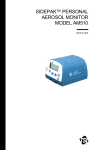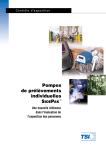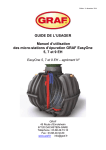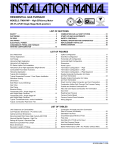Download Models SP530/SP730 SIDEPAK(TM) Personal Sampling Pumps
Transcript
Exposure Monitoring Models SP530/SP730 SIDEPAKTM Personal Sampling Pumps User Guide 1980455June 2003 Models SP530/SP730 SIDEPAK™ Personal Sampling Pumps User Guide June 2003 P/N 1980455- SHIP TO/MAIL TO: TSI Incorporated 500 Cardigan Road Shoreview, MN 55126-3996 USA U.S. Sales and Customer Service: (800) 874-2811/(651) 490-2811 Fax: (651) 490-3824 E-mail address: [email protected] Website: http://www.tsi.com INTERNATIONAL Sales and Customer Service: (001 651) 490-2811 Fax: (001 651) 490-3824 Copyright © TSI Incorporated / 2003 / All rights reserved. Address TSI Incorporated / 500 Cardigan Road / Shoreview, MN 55126 / USA Fax No. (651) 490-3824 Limitation of Warranty and Liability (effective July 2000) Seller warrants the goods sold hereunder, under normal use and service as described in the operator's manual, shall be free from defects in workmanship and material for twenty-four (24) months, or the length of time specified in the operator's manual, from the date of shipment to the customer. This warranty period is inclusive of any statutory warranty. This limited warranty is subject to the following exclusions: a. Hot-wire or hot-film sensors used with research anemometers, and certain other components when indicated in specifications, are warranted for 90 days from the date of shipment. b. Parts repaired or replaced as a result of repair services are warranted to be free from defects in workmanship and material, under normal use, for 90 days from the date of shipment. c. Seller does not provide any warranty on finished goods manufactured by others or on any fuses, batteries or other consumable materials. Only the original manufacturer's warranty applies. d. Unless specifically authorized in a separate writing by Seller, Seller makes no warranty with respect to, and shall have no liability in connection with, goods which are incorporated into other products or equipment, or which are modified by any person other than Seller. The foregoing is IN LIEU OF all other warranties and is subject to the LIMITATIONS stated herein. NO OTHER EXPRESS OR IMPLIED WARRANTY OF FITNESS FOR PARTICULAR PURPOSE OR MERCHANTABILITY IS MADE. TO THE EXTENT PERMITTED BY LAW, THE EXCLUSIVE REMEDY OF THE USER OR BUYER, AND THE LIMIT OF SELLER'S LIABILITY FOR ANY AND ALL LOSSES, INJURIES, OR DAMAGES CONCERNING THE GOODS (INCLUDING CLAIMS BASED ON CONTRACT, NEGLIGENCE, TORT, STRICT LIABILITY OR OTHERWISE) SHALL BE THE RETURN OF GOODS TO SELLER AND THE REFUND OF THE PURCHASE PRICE, OR, AT THE OPTION OF SELLER, THE REPAIR OR REPLACEMENT OF THE GOODS. IN NO EVENT SHALL SELLER BE LIABLE FOR ANY SPECIAL, CONSEQUENTIAL OR INCIDENTAL DAMAGES. SELLER SHALL NOT BE RESPONSIBLE FOR INSTALLATION, DISMANTLING OR REINSTALLATION COSTS OR CHARGES. No Action, regardless of form, may be brought against Seller more than 12 months after a cause of action has accrued. The goods returned under warranty to Seller's factory shall be at Buyer's risk of loss, and will be returned, if at all, at Seller's risk of loss. Buyer and all users are deemed to have accepted this LIMITATION OF WARRANTY AND LIABILITY, which contains the complete and exclusive limited warranty of Seller. This LIMITATION OF WARRANTY AND LIABILITY may not be amended, modified or its terms waived, except by writing signed by an Officer of Seller. Service Policy Knowing that inoperative or defective instruments are as detrimental to TSI as they are to our customers, our service policy is designed to give prompt attention to any problems. If any malfunction is discovered, please contact your nearest sales office or representative, or call TSI's Customer Service department at (800) 874-2811 (USA) or (001 651) 490-2811 (International). CONTENTS SAFETY INFORMATION ................................................................... III 1. UNPACKING AND PARTS IDENTIFICATION ............................ 1 SIDEPAK™ SP530 and SP730 Personal Sampling Pump Kit Photos and Accessory Descriptions .......................................... 1 2. SETTING-UP................................................................................. 9 Supplying Power to the SIDEPAKTM Personal Sampling Pump...... 9 Battery Information ........................................................................ 9 Installing the NiMH Rechargeable Battery Packs................... 9 Installing the AA Battery Pack .............................................. 10 Replacing the Cells in the AA Battery Pack.......................... 12 Using the Power Supply ....................................................... 12 Keypad Functions........................................................................ 14 Setting the Real-Time Clock Using the Keypad .......................... 14 Setting the Current Time:...................................................... 14 Setting the Current Date: ...................................................... 15 Installing TRAKPRO™ Data Analysis Software ............................ 15 Connecting the SIDEPAK Personal Sampling Pump to Your Computer for the first time ....................................................... 16 Connecting the SIDEPAK Personal Sampling Pump to Your Computer once the drivers are installed .................................. 17 3. OPERATION ............................................................................... 19 Overview...................................................................................... 19 Keypad Functions........................................................................ 19 Identifying SIDEPAK SP530 and SP730 Features........................ 20 Power Up..................................................................................... 21 Power Down ................................................................................ 21 Start-Up Mode ............................................................................. 21 Ready Mode/Main Menu ............................................................. 21 Start Flow .............................................................................. 22 Flow Stats ............................................................................. 22 Flow Setpoint ........................................................................ 23 SP530 Flow Setpoint Procedure .................................... 23 SP730 Flow Setpoint Procedure .................................... 24 Manual Log ........................................................................... 24 Check Program ..................................................................... 25 Run Program......................................................................... 27 Setup Menu........................................................................... 28 Flowmeter Calibration..................................................... 28 Default Calibration .......................................................... 29 Pressure Adjustment ...................................................... 29 Clear Stats ............................................................................ 30 Clear Log Data...................................................................... 30 i Low Flow Operation for the SP530 ............................................. 31 Using the Low Flow Adapter ................................................. 31 Low Flow Operation for the SP730 ............................................. 32 Using the Internal Bypass Flow ............................................ 32 High Flow Operation.................................................................... 35 Calibrating a SIDEPAK SP530/SP730 .......................................... 35 Flow Blocked Error ...................................................................... 36 Using TRAKPROTM Data Analysis Software.................................. 36 Quick Start ............................................................................ 36 Programming with TRAKPRO™ Data Analysis Software ....... 37 Pump Data Files.................................................................... 38 Retrieving Pump Data Files .................................................. 38 Viewing Pump Data Files ...................................................... 39 Report Generation................................................................. 42 Create a Report File.............................................................. 44 4. MAINTENANCE .......................................................................... 45 Maintaining Rechargeable Battery Packs ................................... 45 Charging a NiMH Battery Pack ............................................. 45 Using and Maintaining the Sorbent Tube Holders ...................... 46 Cleaning the Sorbent Tube Holders ..................................... 47 Using and Maintaining the Respirable Cyclone Kit ..................... 47 Cleaning the Cyclone ............................................................ 49 Pump Service Kit for the SIDEPAK SP530/SP730........................ 50 Changing the Inlet Filter ........................................................ 51 5. TROUBLESHOOTING ................................................................ 53 APPENDIX A. SPECIFICATIONS....................................................................... 57 ii Safety Information The TSI SIDEPAK Personal Sampling Pumps are designed to collect air samples using accepted industrial hygiene principles, practices and techniques, with recommended maintenance and service as required. This User Guide may not address all health and safety concerns associated with these products and their use. The end user is responsible for assessing, determining and following appropriate and applicable health and safety practices and compliance/regulatory limitations before using these products. The information contained in this document should not be construed a legal advice, opinion, or as a final authority on legal or regulatory procedures. For additional information, see TSI Limitation of Warranty and Liability on page ii of this User Guide. iii Chapter 1 Unpacking and Parts Identification Carefully unpack your Model SP530 or SP730 SIDEPAK™ Personal Sampling Pump from the shipping container. Use the kit photos and accessory descriptions below to determine which components are included with the kit or single unit you purchased. If any parts are missing, contact TSI immediately. SIDEPAK™ SP530 and SP730 Personal Sampling Pump Kit Photos and Accessory Descriptions Single-Unit Kit with 801724 Battery Pack 1 Single-Unit Kit with 801708 or 801722 Battery Pack Three-Unit Kit with 801724 Battery Pack 2 Chapter 1 Three-Unit Kit with 801708 or 801722 Battery Pack Five-Unit Kit with 801724 Battery Pack Unpacking and Parts Identification 3 Five-Unit Kit with 801708 or 801722 Battery Pack 37-mm Filter Cassette Kit (801709) 25-mm Filter Cassette Kit (801726) 4 Cyclone Kit (801721) TRAKPRO CD (800700) Chapter 1 Single Non-Adjustable Sorbent Tube Kit (801720) Single Adjustable Sorbent Tube Kit (801695) Double Adjustable Sorbent Tube Kit (801696) Unpacking and Parts Identification Triple Adjustable Sorbent Tube Kit (801697) Low Flow Adapter/Constant Pressure Controller (801699) Pump Service Kit (801725) 5 USB Cable (1303754) Hard Single-Unit Carry Case 12.2” x 8” x 3.75” (1319315) Battery Pack (801708) Power Supply with U.S. Line Cord (2613210) Battery Pack, 1650 mAH (801724) Soft Single-Unit Carry Case 11.25” x 9” x 4.25” (1319289) Battery Pack, 2700 mAH (801722) 6 Chapter 1 Hard 3-Unit Carry Case 17” x 12.5” x 4.2” (1319316) Sorbent Tube Cover (2902021) Hard 5-Unit Carry Case 24.25” x 19.5” x 8.75” (1319337) Large Sorbent Tube Cover (2902024) Belt Clip for SIDEPAK Instruments (1206134) U-Tube Kit (801704) Unpacking and Parts Identification 7 Sample Tube, Vinyl (801693) Cyclone/Filter Cassette Clip (1309157) 37-mm Filter Cassette Clip (1309062) Luer Adapter (1611303) Screwdriver, dual ended Phillips Flat (3012094) 25-mm Filter Cassette Clip (1309164) SP530/SP730 User Guide (1980455) 8 Chapter 1 Chapter 2 Setting-Up Supplying Power to the SIDEPAKTM Personal Sampling Pump You must attach a battery pack to the SIDEPAKTM Personal Sampling Pump prior to use. There are three different TSI battery packs designed for the SP530 or SP730: 1650 and 2700 mAH rechargeable nickel-metal hydride (NiMH) battery pack and AA battery pack that allows you to supply standard AA-size batteries. You may also power the SP530 or SP730 with the power supply, with or without a battery pack attached. Both of the NiMH battery packs are approved and rated intrinsically safe. The AA battery pack is not intrinsically safe. The following battery information table provides the intrinsic safety rating information. Battery Information Charge Time* Intrinsically Safe 1650 mAH NiMH Pack (P/N 801724) 3.5 hours Yes** 2700 mAH NiMH Pack (P/N 801722) 5.5 hours Yes** 6-Cell AA-size Pack (P/N 801708) N/A No Battery Option CSA Rating Exia T2A/ Class I Groups A, B, C, D Exia T2C/ Class 1 Groups A, B, C, D N/A *Of a full depleted battery **All dust plugs and gaskets must be installed The SIDEPAK pumps have a miniature internal backup battery cell that keeps stored data intact while the unit is turned off. Changing the main battery pack or disconnecting the power supply will not cause data to be lost. The backup battery will last for many years. TSI will install a new battery, if necessary, when the unit is returned to the factory for service. The backup battery is not user-accessible. Installing the NiMH Rechargeable Battery Packs Battery packs slide on and off the SP530 or SP730 pumps in the direction shown below. There are serrations (teeth) that help hold the battery pack firmly onto the SP530 or SP730 body in addition to the two 9 screws. Sliding the battery on/off requires firm pressure in the proper direction. Battery Pack, 1650 mAH Battery Pack, 2700 mAH Place the battery pack on top of the SP530 or SP730 body and push firmly to slide it on. Make sure that the front edge of the battery fits under the lip near the keypad. Once the battery pack is fully seated and the screw holes are lined up, fasten it in place using the two battery screws provided. Note: When installing any of the NiMH battery packs for the first time, you should charge the battery before using the SP530 or SP730 to ensure proper operation. See “Using the Power Supply” later in this chapter or the Maintenance chapter for charging information. Installing the AA Battery Pack Note: Battery cells are included with the AA battery pack. TSI recommends AA-size alkaline batteries for best performance. The power supply may be used to power the SP530 or SP730 while the AA battery pack is attached to the pump body. The SP530 or SP730 will sense the presence of the AA battery pack and automatically disable the charging function. AA-size rechargeable batteries may be used in the AA battery pack; however, they cannot be recharged by the SIDEPAK Personal Sampling Pump charging system. An external charger will be needed. Instrument run-time with size-AA rechargeable cells may be unacceptably short. The AA battery pack opens into two pieces. During normal operation, the bottom half is designed to be mounted to the instrument, while the top half is removed for replacement of the cells. Attach the bottom half (containing the battery holders) to the SP530 or SP730 body first. Slide 10 Chapter 2 it onto the SP530 or SP730 body until it is firmly seated and the screw hole lines up. Fasten it to the body with one screw as shown below. Battery screw Install six-AA-size battery cells. Make sure the cells are installed in the proper direction by matching the polarity markings on the cell holder with the markings on the battery cells. Setting-Up 11 Attach the battery cover by carefully placing it in the position shown. Slide the cover forward, and under the lip on the instrument. Fasten it in place with two screws. Replacing the Cells in the AA Battery Pack To replace the disposable cells in the AA battery pack, remove the battery pack cover. Loosen the two screws about half way. Slide the cover back until it is free of the screws, then lift up and remove. Remove the AA cells. It may be helpful when removing the cells to gently pry up the positive (+) end of the cells, using the flat bladed screwdriver. Using the Power Supply The power supply allows you to power the SIDEPAK pump from an AC wall outlet, or to charge any of the TSI NiMH battery packs. Connect the power supply to an AC wall outlet and plug the other end into the power port on the side of the SP530 or SP730. ! 12 Caution Many power supplies look alike. Make certain you are using the proper power supply for the SP530 or SP730. Using the wrong power supply may permanently damage the instrument and void the warranty. Chapter 2 Battery Screw Power Port Inlet Assembly USB Port Dust Plug The power supply cannot run the SIDEPAK pump and charge the battery at the same time. Make sure the instrument is turned off to initiate the charging cycle. If the display does not show CHARGING BATTERY, it is not charging. When the power supply is first plugged into the SP530 or SP730, the display will first show the message DETECTING BATTERY TYPE. If any of the TSI NiMH battery packs are detected, the display will show CHARGING BATTERY. Once the battery is fully charged, the display will show CHARGING COMPLETE. The instrument may be turned on at any time during or after the charging process by pressing the PAGE key. Turning the instrument on during the charging process will abort charging and will show the message CHARGING OFF. If the AA battery pack is detected (regardless of installed cell type) or there is no battery pack at all, the display will show CHARGING OFF after 30 seconds. Press the PAGE key to turn the instrument on or off at any time. Setting-Up 13 Keypad Functions To turn the instrument ON, press the PAGE key. The model number, serial number, firmware revision and remaining battery charge are displayed for a few seconds before entering Ready Mode/MAIN MENU. To turn the instrument OFF, press and hold the PAGE key for three (3) seconds. Release when the countdown reaches "0 SECONDS." Use the PAGE key to go back to the previous menu. Use the ↵ key to execute selected menu options and confirm changes. Use the ▲▼ arrow keys to scroll through vertical menus and to change numeric values. To toggle between an unlocked and locked keypad (tamper prevention), press and hold the ▲ key and press ↵. When the keypad is locked, the display shows KEYPAD LOCK. Setting the Real-Time Clock Using the Keypad This section describes how to set the current time and current date using the keypad. Setting the Current Time: 14 1. If necessary, turn the SIDEPAK SP530 or SP730 on by pressing the PAGE key. 2. Press the PAGE key to access the Main Menu. 3. Under MAIN MENU, select Setup Menu with the ▲ ▼ keys and press ↵. Chapter 2 4. Under SETUP MENU, select Time/Date with the ▲ ▼ keys and press ↵. 5. Under the TIME/DATE menu, use the ▲ ▼ keys to select Time. Set the correct hour in 24-hour format (e.g. 3 p.m. = 15 hours) then press ↵. Use the ▲ ▼ keys to set the correct minutes and press ↵. 6. Press the PAGE key to return to Setup Menu. 7. Press the PAGE key to return to Main Menu. Setting the Current Date: 1. If necessary, turn the SIDEPAK SP530 or SP730 on by pressing the PAGE key. 2. Press the PAGE key to access the Main Menu. 3. Under MAIN MENU, select Setup Menu with the ▲ ▼ keys and press ↵. 4. Under SETUP MENU, select Time/Date with the ▲ ▼ keys and press ↵. 5. Under the TIME/DATE menu, use the ▲ ▼ keys to select Date. Use the ▲ ▼ keys to set the correct year and press ↵. Use the ▲ ▼ keys to set the correct month and press ↵. Use the ▲ ▼ keys to select the correct the date and press ↵ (order will vary depending on selected date format which is programmed through TRAKPRO™ Data Analysis Software only). 6. Press the PAGE key to return to Setup Menu. 7. Press the PAGE key to return to Main Menu. Installing TRAKPRO™ Data Analysis Software TRAKPROTM Data Analysis Software is included with SIDEPAK SP530 or SP730 kits on a CD-ROM. TRAKPRO software allows you to preprogram the SP530 or SP730, download data, create reports and graph, and make combined graphs with data from other TSI instruments. The following sections describe how to install the software and set up the computer. Note: You must use TRAKPRO Data Analysis Software version 3.40 or higher to communicate with the TSI SIDEPAK SP530 orSP730. Older versions do not support these instruments. You can download the latest version of TRAKPRO software from the TSI website: www.tsi.com. Setting-Up 15 To use TRAKPRO software with your SIDEPAK Personal Sampling Pump, your PC must be running Microsoft Windows® and it must have an available Universal Serial Bus (USB) port. Windows 3.x, Windows 95 and Windows NT do not support USB ports. 1. Insert the TRAKPRO Data Analysis Software CD into your CD-ROM drive. Wait a few moments while the install screen starts automatically. Note: If the software does not start automatically after a few minutes, manually run the program listed on the label of the CD using the Run command on the Windows Start Menu. 2. Follow the directions to install TRAKPRO software. Make certain that you install the USB driver when prompted. Installing the USB driver requires you to plug the SIDEPAK Sampling Pump into an open USB port during the install process. Note: If you neglected to install the USB driver during the initial installation of TRAKPRO, you can do it later simply by plugging the SIDEPAK Personal Sampling Pump into an open USB port and following the onscreen instructions. When asked, have the program search the TRAKPRO CD to locate the driver. TRAKPRO software contains a comprehensive Online Help Function. This utility provides all the necessary information to guide you in all aspects of software operation after the software is installed. There is no separately printed TRAKPRO Data Analysis software manual. Notice that there is a great deal of additional information on the CD including an electronic (searchable) copy of this manual. Connecting the SIDEPAK Personal Sampling Pump to Your Computer for the first time Most SIDEPAK SP530 and SP730 kits include a USB (Universal Serial Bus) cable that connects between the instrument and an available USB port on your PC. 1. Locate an available USB port on your computer. 2. Connect the larger end of the USB cable to the USB port. 3. Turn the SIDEPAK SP530 or SP730 on. 4. Connect the small end of the USB cable to the USB port on the SIDEPAK. ® Microsoft, Windows and Windows NT are trademarks of Microsoft Corporation. 16 Chapter 2 5. The first time you plug in the SIDEPAK, the Windows utility for installing new hardware will launch automatically. Follow the onscreen instructions for installing the drivers. When asked for the location of the driver files, select the CD-ROM. 6. After the New Hardware utility has finished, complete the installation of TRAKPRO software. Connecting the SIDEPAK Personal Sampling Pump to Your Computer once the drivers are installed After you have installed the drivers for the SIDEPAK Personal Sampling Pump, each subsequent time you plug-in the instrument, the instrument will be automatically detected. Your computer will load the proper driver files to communicate with the SIDEPAK. If you have difficulty communicating with the instrument, please review the following troubleshooting steps: Symptom Cause Solution Receive the following error message: The SIDEPAK drivers take approximately 20 seconds to “load,” each time the instrument is plugged in. If you attempt to communicate with the instrument during this period, you will receive an error. Wait approximately 30 seconds, after plugging in the USB cable, before you attempt to communicate with the instrument. Setting-Up 17 Symptom Cause Solution Receive the following error message(s): 1. The Software Configuration is not set properly to SIDEPAK Sampling Pump. 1. 2. Or the AutoConfiguration is turned off. 2. 3. Or the instrument is turned off (powered down). 3. 4. Or the instrument is not attached to the USB cable, either at the instrument side or computer side. 4. 5. Select Option: Software Configure: SIDEPAK Aerosol Monitor. Or select the SIDEPAK Sampling Pump from the drop-down list on the menu bar. Or Check (turnon) the Autoconfiguration, under Options. Or turn on the instrument. Or attach USB cable. Receive the following error message: 1. The instrument is not in the Ready Mode (it is logging data, the display is set to one of the Setup screens, etc.). It will not communicate properly in this case. 18 1. Return to the Ready Mode, before attempting to communicate with the instrument. Chapter 2 Chapter 3 Operation Overview The SIDEPAKTM SP530 and SP730 Personal Sampling Pumps are integrated portable sampling pumps used to for occupational exposure monitoring and area assessment. The sampling pump flow rate is user-adjustable, allowing you to attach a wide variety of sample collection media for sampling from the worker’s breathing zone or other locations. The rugged belt-mountable unit is small, quiet, and lightweight, minimizing interference and discomfort for the wearer. The 12-character x 2 line LCD displays flow setpoint, clear data functions, reset pump functions, pump programming information, pump run information and pump status before, during and after sampling. The SIDEPAK SP330 and SP350 Personal Sampling pumps have passed intrinsic safety approvals. See Chapter 2, page 9, and Appendix A, “Specifications,” pages 61 and 62, of this user guide for specific information. Keypad Functions To turn the instrument ON, press the PAGE key. The model number, serial number, firmware revision and remaining battery charge are displayed for a few seconds before entering Ready Mode/MAIN MENU. To turn the instrument OFF, press and hold the PAGE key for three (3) seconds. Release when the countdown reaches "0 SECONDS." 19 Use the PAGE key to go back to the previous menu. Use the ↵ key to execute selected menu options and confirm changes. Use the ▲▼ arrow keys to scroll through vertical menus and to change numeric values. To toggle between an unlocked and locked keypad (tamper prevention), press and hold the ▲ key and press ↵. When the keypad is locked, the display shows KEYPAD LOCK. Identifying SIDEPAK SP530 and SP730 Features Battery Screw Power Port Inlet Assembly USB Port Dust Plug Battery Screw Remove these two screws to remove the battery pack. Power Port Connect the 9 VDC power supply/charger to this port to charge TSI NiMH battery packs or to power the instrument at any time. Many power supplies look alike; make certain you use the right power supply to prevent damage. USB Port Use the Universal Serial Bus (USB) port and USB cable to connect the SIDEPAK SP530 and SP730 to an available USB port on your computer. The connector on the SIDEPAK is a type USB-Mini-B socket. 20 Chapter 3 Inlet Assembly The inlet assembly is where the sample tube is attached to the pump body. This inlet assembly is user serviceable with the Pump Service Kit (see Chapter 4, “Maintenance,” for further information). Dust Plug Dust Plugs are provided to prevent intrusion of dust into the instrument during operation. They should be removed from the USB and Power Port for access to these ports and replaced before each use. Power Up Turn the SIDEPAK SP530 and SP730 on by pressing the PAGE key. The SP530 and SP730 will display the model number, serial number, firmware version and remaining battery life over a period of a few seconds. It will now immediately go into MAIN MENU. Power Down To turn the SIDEPAK SP530 and SP730 off, press the PAGE key until the instrument displays MAIN MENU. Then, press and hold the PAGE key. Release the key after the 3-second countdown reaches zero. Start-Up Mode When the SIDEPAK SP530 and SP730 are first turned on, they will always go into Ready Mode. In Ready Mode the instrument displays the MAIN MENU ▲▼ / Start Flow screen. From here you may immediately start sampling by selecting Start Flow and press enter to go into the Flow Mode. Ready Mode/Main Menu In Ready Mode the SP530 and SP730 displays the MAIN MENU ▲▼ / Start Flow screen. The ▲▼ keys scroll though the following submenu screens: Start Flow Flow Stats Flow Setpoint Manual Log Check Program Run Program Setup Menu Clear Stats Clear Log Data Press ↵ to access any of the above submenus. A time-out, back to the MAIN MENU ▲▼ / Start Flow screen will occur after 30 seconds if no additional key commands are entered. Operation 21 Start Flow The Start Flow submenu allows you to take a non-data logged sample. The recorded data will be available only from the keypad via the Flow Stats feature and will be limited to the Flow Setpoint, Total Volume Sampled and Elapsed Time information. The Total Volume Sampled will be calculated from the Flow Setpoint and the Elapsed Time that was recorded. The following screens will alternate during a sample event: FLOW MODE BATT XXXmin FLOW SETPNT XXXX cc/min ELAPSED TIME XXXX min TOTAL VOLUME SAMPLD XXXX L To use the Start Flow feature use the following procedure: 1. Set the desired flow rate using the Flow Setpnt submenu shown on P. XX. 2. To start a sample press ↵, from the MAIN MENU ▲▼ / Start Flow screen. You are now in Flow Mode and are now taking non-logged flow sample. 3. To end sample press ↵ . 4. To view sample information use the Flow Stats submenu feature. Note: You may use the Start Flow feature repeatedly to start and stop a sample, having the Elapsed Time cumulatively recorded. Battery information will not be displayed if the power supply is being used to power the instrument. Flow Stats The Flow Stats submenu contains the recorded and calculated information from a non-logged Start Flow sample event as follows: FLOW SETPNT XXXX cc/min TOTAL VOLUME SAMPLD XXXX L 22 Chapter 3 ELAPSED TIME XXXX min This information may be accessed via the keypad only after the conclusion of any Start Flow sample events. It is not available through the computer. To use the Flow Stats feature, use the following procedure: 1. Select the MAIN MENU ▲▼ / Flow Stats screen, press ↵. 2. Use the ▲▼ keys to view the recorded and calculated information. 3. Press the PAGE key to go back to the MAIN MENU. Flow Setpoint The Flow Setpoint submenu allows you to manually adjust the pump flow rate from the instrument keypad. The Flow Setpoint adjustment range for the SP730 is from 10 to 3,000 cc/min, and for the SP530 from 900 to 3,000 cc/min. You may choose to use an external calibrator when adjusting the Flow Setpoint (refer to “Calibrating a SIDEPAK SP730/SP530” section found in this chapter). Use the following Flow Setpoint procedures to adjust flow rate. SP530 Flow Setpoint Procedure 1. Start up the SIDEPAK SP530. 2. Attach the pump to an external calibrator of your choice and follow the procedure for calibrating a SIDEPAK SP730/SP530 found in this chapter. 3. Select the MAIN MENU ▲▼ / Flow Setpnt screen, press ↵. 4. The display now shows the ADJUST FLOW, XXXX cc/min. ▲▼ screen. The pump will immediately start to run at the last flow setpoint. If no flow setpoint adjustment is necessary press the PAGE key to return to the MAIN MENU ▲▼ / Flow Setpnt screen. 5. Use the ▲▼ to adjust the pump to the desired flow rate based on the flow rate readings indicated from the external calibrator, and press ↵ to execute when achieved. 6. Adjust the pressure setting from the SET PRESS ▲▼; 760 mmHg screen, using the ▲▼, if necessary. The pressure should be set to the ambient pressure conditions where pump is to be calibrated and used. Press the ↵ key to execute and go back to the MAIN MENU. Operation 23 SP730 Flow Setpoint Procedure 1. Start up the SIDEPAK SP730. 2. Attach the pump to an external calibrator of your choice and follow the procedure for “Calibrating a SIDEPAK SP730/SP530” found in this chapter. 3. Select the MAIN MENU ▲▼ / Flow Setpnt screen, press ↵. 3. The display now shows the ADJUST FLOW, XXXX cc/min. ▲▼ screen. The pump will immediately start to run at the last flow setpoint. If no flow setpoint adjustment is necessary press the PAGE key to return to the MAIN MENU▲▼ / Flow Setpnt screen, press ↵.. 4. The screen now alternates between: ADJUST FLOW XXXX cc/m ▲▼ MEAS FLOW XXXX cc/m The ADJUST FLOW screen allows adjustment of the flow setpoint and the MEASURE FLOW screen shows the actual measured flow rate from the internal flow meter. The MEASURE FLOW screen is particularly helpful when setting the internal bypass value for low flow rates. 5. Use the ▲▼ to adjust the pump to the desired flow rate based on the flow rate readings indicated from the external calibrator, and press ↵ to execute when achieved and go back to the MAIN MENU. Manual Log The Manual Log submenu allows you to manually take a data logged sample. Manually program the FLOW SETPOINT, TOTAL TIME with or without a DELAY start via the keypad. The recorded data will be available only through TRAKPRO™ Data Analysis Software (see the section on “Using TRAKPRO™ Data Analysis Software”) via a computer. The following is the list of recorded data: 24 • Pump Model • Pump Serial Number • Test ID • Start/Stop Time/Date information Chapter 3 • Flow setpoint • Logged average flow rate • Total sample time • Total volume sampled To use Manual Log feature to start a sample use the following procedure: 1. Set the desired flow rate using the Flow Setpnt submenu shown on P. XX. 2. Select the MAIN MENU ▲▼ / Manual Log screen, press ↵. 3. Adjust the TOTAL TIME ▲▼ / XXXX min screen, using the ▲▼ keys to set the desired sample time and press ↵. The adjustment range is from 5 to 9999 minutes. 4. Adjust the DELAY ▲▼ / XXX min screen, using the ▲▼ keys to set the desired delayed start time and press ↵. The adjustment range is from 0 to 999 minutes. 5. Next the RUN MANUAL / ENTER = START screen is displayed , Press ↵ to run program or press the PAGE key to return to the MAIN MENU ▲▼ / Manual Log screen. While the program is running the display will alternate between the following screens: MANUAL MODE BATT XXXXmin TOTAL SAMPLE TIME XXXXmin REMAINING TIME XXXXmin Once the TOTAL TIME has been reached the pump will automatically shut off. The Manual Log sample data can now be downloaded via the computer. Check Program The Check Program submenu allows you to check any one of five programs that are programmed into the pumps with the use of TRAKPRO™ Data Analysis Software via a computer. Programs # 1–4 allow for time- or volume-based programs and Program #5 is an intermittent sampling program (see the section on “Using TRAKPRO Data Analysis Software” for additional information on the intermittent program). Operation 25 To use the Check Program feature use the following procedure: 1. Select the MAIN MENU ▲▼ / Check Program screen, press ↵. 2. Use the ▲▼ keys to select any one of the 5 Programs from the CHECK PROG ▲▼ / Program #1 screen, press ↵ to check the program. The following screens are displayed: CHECK PROG ▲▼ Program # 1 Program # 2 Program # 3 Program # 4 Program # 6 3. Press ↵ to select the program to run, or use the PAGE key to go back to the CHECK PROG ▲▼ / Program #1 screen to select and view a different program. Use the ▲▼ keys to scroll through the following information: PROGRAM #1▲▼ FLOW SETPNT XXXX cc/min START 08:00 02/08/2001 STOP 17:00 02/08/2001 TIME XXXmin VOL XXXX L 4. Next the PROGRAM #1 / ENTER = START screen is displayed, press ↵ to run the program or, use the PAGE key to go back to the MAIN MENU ▲▼ / Check Program screen. The recorded data will be available only through TRAKPRO™ Data Analysis Software (see the section on “Using TRAKPRO Data Analysis Software”) via a computer. The following is the list of recorded data: 26 • Pump Model • Pump Serial Number • Test ID Chapter 3 • Start/Stop Time/Date information • Flow setpoint • Logged average flow rate • Total sample time • Total volume sampled Run Program The Run Program submenu allows you to run any one of 5 programs that are programmed into the pump with the use of TRAKPRO Data Analysis Software via a computer. Programs #1–4 allow for time- or volume-based programs and Program #5 is an intermittent sampling program (see the section on “Using TRAKPRO Data Analysis Software” for additional information on the intermittent program) To use the Run Program feature use the following procedure: 1. Select the MAIN MENU ▲▼ / Run Program screen, press ↵. 2. Use the ▲▼ keys to select any one of the five programs from the RUN PROG ▲▼ / Program #1 screen. The following screens are displayed: RUN PROG ▲▼ Program # 1 Program # 2 Program # 3 Program # 4 Program # 5 3. Once a program has been selected, press ↵ to run the program. The following screens are displayed if no delay start or after the delay has elapsed: PROGRAM #1 Batt XXXXmin Flow Setpnt XXXX cc/min Elapsed Time XXXX min Total Volume Sample XXXX L Operation 27 Note: If test length exceeds available memory, then the following message is displayed. PROG EXCEEDS MEM XXXX min The recorded data will be available only through TRAKPRO Data Analysis Software (see the section on “Using TRAKPRO™ Data Analysis Software”) via a computer. The following is the list of recorded data: • Pump Model • Pump Serial Number • Test ID • Start/Stop Time/Date information • Flow setpoint • Logged average flow rate • Total sample time • Total volume sampled Setup Menu The Setup Menu allows you to set and/or adjust the following via the keypad: Time/Date (see section on “Setting the Real-Time Clock Using the Keypad” for this information); Flowmeter Calibration; Default Calibration; and Pressure Adjustment. Flowmeter Calibration The Flowmeter Calibration submenu allows for reference adjustment/calibration of the internal flowmeter to a primary calibration standard. This should be done on a regular as-needed basis determined by the end user, following accepted industrial hygiene principles and best practices. To use the Flowmeter Calibration feature use the following procedure: Note: Make sure that a flow setpoint has already been set using the Flow Setpoint feature or pre-programming the pump via TRAKPRO™ Data Analysis Software. 28 1. Select the SETUP MENU ▲▼ / Flowmtr Cal screen, press ↵. 2. The display now shows the CAL FLOWRATE / XXXX cc/min screen which, is the actual real-time internal flowmeter Chapter 3 flow reading which, may be reading differently than the actual Flow Setpoint. 3. Next, press ↵ and the pump will begin a 90-second countdown and will display the following screen: PUMP WARM-UP / 90 SECONDS. This screen will auto transition to the MEAS FLOW / PRESS ENTER screen. During this time attach an external primary calibration standard to the pump. 4. Press ↵ , the display now shows the ADJUST NOW ▲▼ / XXXX cc/min screen. Adjust the value in this screen, using the ▲▼ keys to match the value measured with the external primary calibration standard and press ↵. Make sure you take an average of at least 3 readings before accepting the value. 5. The display will now show FLOW CALIBRATE / COMPLETE, the pump will stop running and the screen will auto transition back to SETUP MENU ▲▼ / Flowmtr Cal screen. Default Calibration The Default Calibration submenu allows you to reset the internal flowmeter back to the original factory calibration. You may need to use this feature to reset if you have inadvertently set very high or low reference calibration adjustments that do not match the primary calibration standard used as the reference. To use the Default Calibration feature use the following procedure: 1. Select the SETUP MENU ▲▼ / Default Cal screen, press ↵. 2. The display now shows CONFIRM RESET / PRESS ENTER screen, press ↵. 3. The display now shows USER CAL = FACTORY screen, the factory Default Calibration has been successfully reset. Press ↵ or PAGE to go back to the SETUP MENU ▲▼ / Default Cal screen. Pressure Adjustment The Pressure Adjustment submenu allows you to adjust the pressure setting for the internal flowmeter. It is necessary to set the flowmeter to the correct ambient pressure to ensure proper function and flow measurement. The pressure should be set to the ambient pressure conditions where pump is to be calibrated and used. To use the Pressure Adjustment feature use the following procedure: Operation 29 1. Select the SETUP MENU ▲▼ / Pressure Adj screen, press ↵. 2. Adjust the pressure setting from the SET PRESS ▲▼; 760mmHg screen, using the ▲▼, as necessary. Press the ↵ key to execute and go back to the SETUP MENU or use the PAGE key to go back to the SETUP MENU. Clear Stats The Clear Stats submenu allows you to clear all the non-data logged sample information from the Flow Stats feature that are retained in the memory of the pump. To use the Clear Stats feature use the following procedure: 1. Select the MAIN MENU ▲▼ / Clear Stats screen, press ↵. 2. The display now shows ENTER = CLEAR STATS screen, press ↵ or use the PAGE key to go back to the MAIN MENU ▲▼ / Clear Stats screen. 3. The display now shows STATISTICS / CLEARED screen and will auto transition back to the MAIN MENU ▲▼ / Clear Stats screen. Note: Before using the Clear Stats feature make sure that all information has been recorded. No retrieval of this information is possible once the statistics have been cleared. Clear Log Data The Clear Log Data submenu allows you to clear all the logged sample information from the Manual Log and Run Program features that are retained in the memory of the pump. To use the Clear Log Data feature use the following procedure: 30 1. Select the MAIN MENU ▲▼ / Clear Log Data screen, press ↵. 2. The display now shows PRESS ENTER = CLEAR LOG DATA screen, press ↵. to clear data or use the PAGE key to go back to the MAIN MENU ▲▼ / Clear Log Data screen if you choose not to clear the memory. 3. If ↵ is pressed then, the display now shows CONFIRM CLEAR / PRESS ENTER screen, which confirms that the memory is to be cleared of all logged sample information or use the PAGE key and go back to the MAIN MENU ▲▼ / Clear Log Data screen if you choose not to clear the memory. Chapter 3 4. If ↵ is pressed then, the display now shows LOG DATA / CLEARED screen and will auto transition back to the MAIN MENU ▲▼ / Clear Log Data screen. Note Before using the Clear Log Data feature make sure that all information has been downloaded using TRAKPRO™ Data Analysis Software via a computer. No retrieval of this information is possible once the logged data has been cleared. Low Flow Operation for the SP530 In order to sample at low flow rates using sorbent tubes (i.e., charcoal, silica gel, etc.), the TSI Low Flow Adapter (LFA) is used with the SIDEPAK SP530. The LFA puts the sample pump into a constant pressure condition, allowing the use of TSI’s single or multiple adjustable sorbent tube sampling kits. The LFA permits flows from 20 cc/min. to 800 cc/min., and maintains a constant negative pressure of approximately 12” w.g. on the sample pump. Total flow of all sample tubes cannot exceed 800 cc/min. With constant negative pressure maintained, the sorbent tube flows may be adjusted separately without affecting multiple tube sampling kits. Using the Low Flow Adapter 1. Start up the SIDEPAK SP530 and let it warm up for 2 minutes prior to starting this procedure. 2. Adjust the pump flow rate to 1000 cc/min. referring to “Flow Setpoint” section in this chapter. 3. Attach the sampling tube to the pump. 4. Attach the LFA to the sampling tube, making sure the two small holes on the diaphragm point towards the pump with the short piece of tubing supplied on the terminal end. 5. Finally, attach the adjustable sorbent tube holder to the short piece of tubing on the end of the LFA. Next, attach the end of the adjustable sorbent tube holder to an external calibrator with a piece of tubing. 6. With the external calibrator attached and functional, set the flow rate(s) for the sorbent tube(s) to the desired flow rate. Note: In Step 5, when connecting a single or multiple adjustable sorbent tube holder, that the pump may slow down or stall but, will immediately recover. To minimize these effects, make sure that the adjustable sorbent tube holder (at least one tube) is set to the open position. Operation 31 Low Flow Operation for the SP730 SIDEPAK SP730 low flow operation is quite different from the SIDEPAK SP530 for single sorbent tube sampling. The SP730 does not operate in constant pressure mode for low flow operation; it operates Internal Bypass Flow and hence does not need an external constant pressure controller for sampling with single sorbent tubes. Use the Single Non-Adjustable Sorbent Tube Kit for sampling with single sorbent tubes. You may also use a Single Adjustable Sorbent Tube Kit with the mainifold set completely to the open position. For multiple sorbent tube sampling, follow the same procedure as that for SP530s. Using the Internal Bypass Flow 1. 2. 3. 4. 5. 32 Start up the SP730 pump and let it warm up for 2 minutes prior to starting the procedure. Adjust the pump flow rate to the desired flow rate, referring to the “Flow Setpoint” section in this chapter. Attach the sampling tube to the pump. Attach the non-adjustable sorbent tube holder to the sampling tube. Check and make sure that the Bypass Flow valve is in its default position of fully closed (Position #1). Chapter 3 6. Now, observe the MEAS FLOW and the ADJUST FLOW on the display as you are still in the “Flow Setpoint” submenu. If they match closely (<3%), press ↵ to save settings and return to the main menu. 8. If not, turn the Bypass Flow valve counterclockwise by one step as shown in figure below for Position #2. 9. Again observe the MEAS FLOW and the ADJUST FLOW on the display. If they still do not match closely, rotate the Bypass Flow valve further counter clockwise to Position #3. Position #3 corresponds to the Bypass Flow valve fully open and is suitable for very low flow rates. 10. For ultra-low flow rates (<50 cc/min.), with the Bypass Flow valve in Position #3, you may not be able to achieve the desired flow rate. Under such circumstances, you will need to adjust the needle valve (screw adjust located at the front of the pump). Turn the screw down by rotating it clockwise until the MEAS FLOW matches the ADJUST FLOW. 7. Position #2 Position #1 Position #3 Operation 33 By default (factory settings) the unit is shipped with spool valve with bypass fully closed. Hence, the flat head of a screwdriver would be horizontal. Since there is no specific indicator on the spool as to the orientation, if the slot on the spool valve is horizontal, it could be in either fully open or fully closed position. However, when the bypass is fully open, the pump flow rate cannot increase beyond 2 lpm. This is the only way to tell what position the spool valve is in if the slot on the spool valve is horizontal. Fine control using the fine adjust needle valve with spool valve set to fully open position (for less than 50 cc/min). Bypass partially open Bypass fully open Bypass fully closed Do not use in this position Spool Valve Position Indicator 34 Chapter 3 Note: After sampling, remember to reset the spool valve back to its fully closed position and have the needle valve fully open. If not, the pump may not be able to achieve higher flow rates or will require greater power to run at flow rates that would have otherwise required very low power. While setting the spool valve, always start from the fully closed position and then open up the bypass gradually by rotating the spool valve counter clockwise. This is because it is possible to attain the same flow rates at different spool valve settings but the power consumption will vary. Attempting to set the desired flow rate from the bypass fully closed position ensures that the desired flow rate is achieved at the lowest possible power consumption rate which will result in the longest possible runtimes (i.e, battery lasting longer). High Flow Operation The SIDEPAK SP530 and SP730 are operated in a continuous flow mode when used for high flow sampling with filter cassettes and other high flow sampling devices (i.e., cyclones, impactors, impingers, bubblers, IOM Samplers, etc). The SIDEPAK SP530 and SP730 have Constant Flow rate ranges from 900 cc/min. to 3000 cc/min. Calibrating a SIDEPAK SP530/SP730 When calibrating a SIDEPAK SP530 or a SP730 for low or high flow sampling the following generic procedure may be used. 1. Start up the SIDEPAK SP530 or SP730 and let it warm up for 2 minutes prior to starting this calibration procedure. 2. Configure your sample pump for low or high flow sampling (i.e., attach a LFA for low flow/constant pressure operation mode, etc.). Refer to High and Low Flow Operation sections found in this chapter. 3. Attach the outlet of the sample media tubing to the inlet of the sample pump. 4. Connect the outlet of the external calibrator to the inlet of the sample media. 5. Turn the external calibrator on. 6. Follow the Flow Setpoint and or the Low Flow Operation Procedure for the SP530 or 730 or High Flow Operation found in this chapter to setup and enter the proper keypad commands necessary to complete the calibration procedure. Operation 35 Flow Blocked Error When the flow is blocked, the pump will continue to try to maintain the flow rate for 20 seconds, during which time the words FLOW BLOCKED will alternate with FLOW MODE, the LED will flash twice per second and will beep once per second. If the flow rate is not regained after the 20-second period, the pump will shut off for 40 seconds, at the end of which time it will turn the pump back on and retry to get the desired flow rate. This process will repeat for ten more cycles, at the end of which the pump will remain off and the LCD will alternate between FLOW BLOCKED PUMP SHUTOFF and READY MODE ENTER = START. If the ↵ key is pressed, the process will begin again. If at any time during the pump restart sequence the flow block condition is removed, the flow will resume. If a flow block occurs again the process will start at the beginning. Using TRAKPROTM Data Analysis Software TRAKPRO™ Data Analysis Software is an instrument control and data acquisition program for a range of monitoring equipment manufactured by TSI Inc. Since the functionality of instruments varies with model type, the software should be configured for sampling pumps before use. Select “SIDEPAK Sampling Pump” from the instrument selection field, to use TRAKPRO with SIDEPAK SP730 and SP530 Personal Sampling Pumps. This software allows you to program instruments, read and save data from logged data files, and display test results graphically and in tables. Statistics are available on discrete test data and graphical data, and all results can be sent to a printer. Quick Start 36 • Turn on SIDEPAK Sampling Pump • Plug in USB cable to computer and Sampling Pump • Run TRAKPRO program Chapter 3 • Select <SIDEPAK Sampling Pump> from instrument selection field • Select <Instrument Setup> menu button • Select <Pump Setup> from drop down menu under instrument setup • Read all programs from the pump by selecting <Read from Pump> button • Modify programs 1 through 5 as desired • Send all programs to the pump by selecting <Send to Pump> button Programming with TRAKPRO™ Data Analysis Software Five programs are available for programming with TRAKPRO software for the SP530 and SP730 sampling pumps. Click on <Read from Pump> to retrieve programs currently in the instruments memory. Select the program to be modified by clicking on any cell within the program to be changed. Select the program mode. Change the values of the cells by typing in new numbers, scrolling the flow rate, selecting dates from the calendar, or selecting times from the clock. When a valid program is configured, “Valid” will appear in the right-most cell. Three program modes are available for each of the five programs. These include Total Volume, Total Time, and Start/Stop Date/Time. Select Operation 37 the program mode by clicking on the radio button beside any of these three modes. As a default, Start/Stop Date/Time will be selected. For intermittent sampling, Program 5 and Total Volume must both be selected. In this mode, Total Time and Pump On Time can be set separately. The date and time stored in the Sampling Pump can be monitored and/or changed by enabling the pump clock time field. Click on the <Enable> button to do this. This will read the current clock time from the pump. To change the pump clock time to match the computer clock time, press the <Update Date/Time> button. Programs can be opened from or saved to a computer by selecting the <File> menu button. Programs can be saved to the pump by selecting the <Send to Pump> button. Programs to be run are selected from the Sampling Pump keypad. Pump Data Files Pump data files are stored in the Sampling Pump memory, when any of the five programs are run. Included in this logged data are time and date stamp, flow rate, pressure, temperature, and other statistics. Also in these data files are: pump model and serial numbers, start/stop date and time, and duration of test. Retrieving Pump Data Files After running a program, logged data from the sample interval can be imported from the pump to TRAKPRO Data Analysis Software. To accomplish this, the Sampling Pump must be turned on, the TRAKPRO software must be running, and a USB cable must be connecting the pump to the computer. From the TRAKPRO software, select the <File> menu button. Click on the <Receive> button. A list of Test ID’s stored 38 Chapter 3 in the sampling pump will appear. Select the Test ID’s to receive and then click on the <Receive> button. The logged tests will now be imported into TRAKPRO. Viewing Pump Data Files To graph test data: Click on the <Graph> menu button. Select the <New> option from the graph menu. Select <Graph Logged Data Tests…> option. Select the Test IDs to be graphed. A graph of the Test ID’s will appear. This graph can be printed out from the <File> menu. Operation 39 40 Chapter 3 To view test statistics: Click on <Test ID> for which test statistics are required. Select the <Reports> menu. Select the <Test Statistics> option. A window with test statistics will appear. Operation 41 To view test data: Click on <Test ID> for which test data are required. Select the <Reports> menu. Select the <Test Data> option. A window with test data will appear. Report Generation For SIDEPAK Sampling Pumps, TRAKPRO™ Data Analysis Software combines Template Files (*.TPT) with Pump Data Files (*.TKP) to create Report Files (*.RPT). Template files are created in advance of a test, to record test information. Clicking the <File> menu option and then selecting <New> will create a new template. Alternately, selecting <Open> may be used to open an existing template. 42 Chapter 3 Operation 43 Create a Report File To create a Report File, a data file must be selected. Click on the <File> menu button. Then click on the <Merge Test with Template> option. Select the template to merge test data into. A Report File will automatically be created. To save the Report File, click on the <File> button and then use the <Save> or <Save As> option. 44 Chapter 3 Chapter 4 Maintenance The SIDEPAK SP530 and SP730 require periodic maintenance. The most common procedures are listed below: • • • • • Charging NiMH batteries Cyclone maintenance Sorbent Tube Holder maintenance U-Tube and Luer Adapter maintenance Changing the pump inlet filters In addition to the procedures in this chapter, TSI recommends that you return your SIDEPAK Model SP530 or SP730 to the factory for annual service. Regular factory-authorized calibration verification (of the internal flowmeter), cleaning and testing helps ensure that your instrument is working properly, has the latest updates, and will provide accurate and reliable measurements. Maintaining Rechargeable Battery Packs The SIDEPAK SP530 and SP730 Personal Sampling Pumps incorporate Smart Battery Management System that allows for fast charging and long battery life. This system utilizes a built-in computer chip “gas gauge” in the battery packs. The gas gauge monitors battery capacity and calculates run time information by dividing capacity of the battery (mAH) by the instantaneous current consumed by the instrument (mA). This calculation is correct for current operating conditions and can change due to current (mA) consumption or changes in battery capacity. Conventional battery controllers can only make crude estimates of battery condition based on a simple voltage measurement. TSI rechargeable battery packs use nickel-metal hydride (NiMH) cells because they provide much greater capacity than conventional nickelcadmium (NiCad) cells and do not have the “memory” problems often associated with NiCad cells. Charging a NiMH Battery Pack The power supply allows you to power the SIDEPAK SP530 and SP730 Personal Sampling Pumps from an AC outlet, or to charge either of the TSI NiMH battery packs. The SIDEPAK has internal charging circuitry. Connect the power supply to an AC outlet and plug the other end into the power port on the side of the SIDEPAK SP530 or SP730. 45 ! Caution Many power supplies look alike. Make certain you are using the proper power supply for the SIDEPAK SP530 or SP730. Using the wrong power supply may permanently damage the instrument and void the warranty. The power supply cannot run the SIDEPAK SP530 or SP730 and charge the battery at the same time. Make sure the instrument is off to facilitate charging. If the display does not show CHARGING BATTERY, it is not charging. When the power supply is first plugged onto the SIDEPAK SP530 or SP730, the display will first show DETECTING BATTERY TYPE. If a TSI NiMH battery pack is detected, the display will show CHARGING BATTERY until charging is completed. Once the battery is fully charged, the display will show CHARGING COMPLETE. The instrument may be turned on at any time during or after the charging process by pressing the PAGE key. Turning the instrument on during the charging process will abort charging. If the 6-cell AA-size battery pack is detected (regardless of installed cell type) or there is no battery pack at all, the display will show CHARGING OFF after 30 seconds. It is not possible to recharge AAsize rechargeable batteries by placing them in the 6-cell AA-size battery pack, and attaching them to the SIDEPAK SP530 or SP730. Using and Maintaining the Sorbent Tube Holders A wide variety of sorbent tubes are commercially available and are designed to adsorb or absorb gases and vapors that are drawn through them, when used with a low flow sampling pump. Sorbent tubes are ideal for breathing zone sampling because they can be attached to a worker’s clothing near his or her head. TSI offers as optional accessories, single and multiple sorbent tube kits. There are single adjustable and non-adjustable, and dual and triple adjustable kits that include: single or multiple sorbent tube holders with 6mm x 70mm tube covers (standard, a larger tube cover is available that holds up to a 10mm x 130mm sorbent tube), Lapel Clip and 3-foot sample tube specifically for this purpose. 46 Chapter 4 Sorbent Tube Kits Cleaning the Sorbent Tube Holders The sorbent tube kits should be cleaned prior to each use. In most cases, simply cleaning the tube cover will be all that is needed. Inspect the inlet and the inside of the sorbent tube cover, as well as the single and multiple sorbent tube holders and tubing to look for damage or clogging regularly and clean it if necessary. 1. Unscrew the tube cover from the bottom of the sorbent tube holder and pull the tube cover off. 2. Hold the open end of the tube cover down and tap it on a hard surface to dislodge particles. Repeat with the inlet end of the tube cover. Note: If dirt is visible inside either the tube cover, tube inlet or the sorbent tube holder, it may be necessary to blow compressed air into these parts and/or to clean them with soap and water. Use only soap and water—do not use any chemicals that might leave behind a residue that would contaminate your sorbent tubes. Make certain that these parts are perfectly dry before using them. 3. Re-assemble the sorbent tube holder. The sorbent tube holder cleaning procedure is now completed. Using and Maintaining the Respirable Cyclone Kit The 10-mm Nylon Dorr-Oliver Cyclone Kit is used to discriminate between the respirable fraction and other portions of the ambient aerosol. It is ideal for breathing zone sampling because it can be attached to a worker’s clothing near his or her head. TSI offers as an optional accessory Cyclone Kit that includes: a 10-mm Dorr Oliver Cyclone, Cyclone / Filter Cassette Clip, U-Tube, Lapel Clip and 3-foot sample tube specifically for this purpose. Maintenance 47 Respirable Cyclone Kit Four micrometers (4 µm) is the OSHA standard and is internationally accepted as the 50 percent cut-off size for respirable aerosols. Particles larger than 4 µm impact onto the surfaces of the upper respiratory tract and cannot reach the lungs. The Dorr-Oliver Cyclone provided is designed to provide a cut-off at 4 µm. This is specified as a 50 percent cut-off at 4 µm. The cyclone works by forcing the particle-laden air sample to swirl inside the cyclone body. Larger (higher mass) particles cannot follow the air stream and become trapped, while smaller particles stay in the air stream and pass through. When using the cyclone, you can assume that all particles smaller than the cut-off size pass through and all larger particles become trapped, falling out of the air stream and are deposited in the grit pot at the bottom of the cyclone. The cut-off size for any make of cyclone is dependent upon flow rate. ! Caution It is very important that the sample flow rate through the Dorr-Oliver Cyclone be set at 1.7 liters per minute (lpm). If some other flow rate is set, the cut-off size will be unknown. As the air stream leaves the cyclone it enters the 37-mm filter cassette, where it is deposited on the filter media. The air stream less the aerosol continues through the sample tube to the pump. 1. Attach the cyclone / filter cassette assembly to the same sample tube and then attach the end of the sample tube onto the inlet of the SIDEPAK SP530 or SP730. 2. Adjust the flow rate of the SIDEPAK SP530 or SP730 to 1.7 lpm. See the Operation chapter for instructions on how to set the flow rate. 48 Chapter 4 The SIDEPAK SP530 or SP730 and cyclone / filter cassette assembly are now ready to use. Attach the cyclone to the individual test subject’s clothing using the U-tube and clip provided with the cyclone. Cleaning the Cyclone The 10-mm Nylon Dorr-Oliver Cyclone should be cleaned prior to each use. In most cases, simply cleaning the grit pot will be all that is needed. Inspect the inside of the cyclone body regularly and clean it if necessary. 1. Unscrew the grit pot from the bottom of the cyclone and pull the cap off. 2. Hold the open end of the grit pot down and tap it on a hard surface to dislodge particles. Repeat with the cyclone body. Note: If dirt is visible inside either the grit pot or the cyclone body, it may be necessary to blow compressed air into the cyclone parts and/or to clean them with soap and water. A mild solvent like isopropanol may also be used. Make certain that the cyclone is perfectly dry before using it. 3. Re-assemble the cyclone. The cyclone cleaning procedure is now completed. Exploded View of 10 mm Nylon Dorr-Oliver Cyclone Maintenance 49 Pump Service Kit for the SIDEPAK SP530/SP730 The SIDEPAK SP530 and SP730 have an inlet filter and Dust Plugs that are designed to protect the pump components from contamination. TSI replaces these when the unit is returned for factory-authorized servicing (recommended every 12 months). When used in exceptionally dirty environments, it may be necessary to replace these parts, or if they become damaged. In that event, these parts may be replaced in the field by a competent person using the Pump Service Kit (part no. 801725). The pump service kit includes: a new sample inlet; (3) inlet filters; (4-Sets) of Dust Plugs; and (2-Sets) of Battery Screws. Pump Service Kit (801725) 50 Chapter 4 Changing the Inlet Filter The internal filter keeps the pump and the flowmeter (SP530 and SP730 only) free from particles. If the inlet filter loads up, the performance of the pump and flowmeter (SP530 and SP730 only) will deteriorate. Visually inspect the condition of the inlet filter at least once a month. If the filter looks dirty and discolored, you will need to replace the internal filter. Unscrew the two flathead screws on the inlet using a screwdriver. Maintenance 51 Remove the filter and replace it with a new filter that comes with the pump service kit (801725). Make sure the filter sits properly in the groove of the inlet. Attach the inlet to the pump case securely by tightening the two flathead screws. If it is difficult to tighten the 2 screws, the filter may not be sitting properly on the inlet. Place the filter properly and try again. 52 Chapter 4 Chapter 5 Troubleshooting TSI recommends that you return your SIDEPAK Model SP530 and SP730 Personal Sampling Pumps to the factory for annual service. Regular factoryauthorized calibration verification (of the internal flowmeter), cleaning and testing helps ensure that your instrument is working properly, has the latest updates, and will provide reliable performance. If you are having a problem with your SIDEPAK SP530 or SP730, use the information below in the Troubleshooting matrix to try and resolve it in the field. If necessary, contact TSI Incorporated or a local TSI distributor to arrange for service. Contact information: TSI Incorporated 500 Cardigan Road Shoreview, MN 55126 USA Website: www.tsi.com E-mail: [email protected] The following table lists the symptoms, possible causes, and recommended solutions for common problems encountered with the SIDEPAK SP530 and SP730 Personal Sampling Pumps. Symptom Nothing visible on display. Possible Cause Unit not switched on. Corrective Action Switch unit on. Low or dead batteries. Replace the batteries or plug in the AC adapter. Batteries installed backwards. Observe polarity indication on battery holder diagram. Dirty battery contacts. Clean the battery contacts. 53 Symptom No keypad response. Display shows KEYPAD LOCK. Possible Cause Keypad is locked out. FLOW BLOCKED message is displayed. Inlet flow is blocked. Inlet filter is plugged. Unable to attain desired flow 54 High pressure drop Corrective Action To toggle between an unlocked and locked keypad (tamper prevention), press and hold the ▲ key and press ↵. When the keypad is locked, the display shows KEYPAD LOCK. Remove obstructions. Check for pinched sample tube. Check for correct installation of sample inlet. Replace internal filter. See “Pump Service Kit” section, in Chapter 4, for more information. Or return to factory for servicing. Check for flow blockage or pinched tubes/obstructions Leaks Check for leaks in tubes, media holders, etc. Out of flow range Flow rate exceeds instrument capability Flow sensor drift Perform user calibration or reset to factory calibration Incorrect Barometric Pressure setting (SP530 only) Adjust to correct pressure Internal Bypass (SP730 only) set incorrectly Adjust Bypass valve setting Contaminated or damaged flow sensor Return to factory for service Chapter 5 Symptom Cannot achieve low enough flow using Low Flow Adapter Possible Cause Flow rate set too high for gas sampling Corrective Action Reduce pump flow rate Low Flow Adapter clogged or damaged BATTERY LOW message is displayed. Low battery charge. Battery not charging Instrument not plugged into power supply Check Low Flow Adapter for clogging, if damaged replace with new Low Flow Adapter P/N 801699 Recharge batteries (NiMH); replace batteries (AA alkaline); or use AC adapter. Check power supply Instrument not getting power Power supply not plugged into to outlet Check outlet Incorrect battery type (AA-size Pack) used Change battery pack to NiMH Incorrect Power Supply used Check power supply type and use only SIDEPAK Power Supply P/N 2613210 Adjust battery pack Battery not seated properly Battery leads damaged CHARGING OFF message is displayed. TRAKPRO Interface LOG MEMORY FULL message is displayed. Troubleshooting Instrument has detected either a alkaline battery pack, a damaged NiMH battery pack or no battery pack. Instrument has discontinued logging, due to memory full condition. Check battery leads for damage and clean if needed Install NiMH battery pack, for proper charging. See TRAKPRO Help File All data, up to this point, has been saved. Download or view Test Statistics. Clear Memory, as needed. 55 Symptom Power-up Keypad Lockup INVALID PROGRAM 56 Possible Cause Pushing keys during power-up. Incorrect instrument time and or date Corrective Action Wait until power-up complete. Check instrument time and date and reprogram as needed. Chapter 5 Appendix A Specifications Specifications are subject to change without notice. Flow Range Constant Flow: ................. 500 to 3,000 cc/mm (SP530) 20 to 3,000 cc/min (SP730—with integrated internal bypass) Constant Pressure (SP530) (requires Low Flow Adapter) . 20 to 800 cc/min Integrated Bypass Flow (SP730) Position #1 ..................... 200 to 1,000 cc/min Position #2 ..................... 175 to 350 cc/min Position #3 ..................... 75 to 250 cc/min Position #3 ..................... 20 to 175 cc/min (with fine control adjust) Flow Control Hybrid Control .................. Thin-film flowmeter and back EMF ±3% of constant flow setpoint Thin-Film Flowmeter Flow Range ...................... 10 to 3,000 cc/min Flow Resolution ............... 1 cc/min Operating Pressure Range 12 to 17 psia Operating Temp. Range .. 0 to 45°C (32 to 112°F) 57 Flow Performance Flow vs. Max. Vacuum Pressure............. Model SP530 500 cc/min @ NA in. H2O 1,000 cc/min @ 50 in. H2O 1,500 cc/min @ 36 in. H2O 2,000 cc/min @ 22 in. H2O 2,500 cc/min @ 10 in. H2O 3,000 cc/min @ 0 in. H2O Model SP730 <1,000 cc/min @ NA in. H2O 1,000 cc/min @ 37 in. H2O 1,500 cc/min @ 27 in. H2O 2,000 cc/min @ 19 in. H2O 2,500 cc/min @ 11 in. H2O 2,950 cc/min @ 0 in. H2O Flow Fault ....................... If flow is blocked and drops by more than 3% for more than 20 seconds, the pump stops and retains all sample data. Autorestart is attempted after 40 seconds up to 10 times. Flow Indicator LCD ........ Adjust Flow Menu Screen, range 900 to 3,000 cc/min (SP530) Adjust Flow Menu Screen, range 10 to 3,000 cc/min (SP730) Inlet Pulsation Ratio....... 4% @ 2.0 lpm w/GF filter Data Logging Data Points....................... Approx. 31,000 data points (21 days logging once per minute) Logging Interval................ Non-adjustable, 1-minute only User Adjustable Values . Sample Run Time Delayed Start Total Sample Volume Key Pad Lock Flow Setpoint Run Program Time/Date Recorded Values ............ Start Date/Time Stop Date/Time Total Sample Time Logged Flow Rate Total Volume Sampled Temperature Range Operating Range.............. 0 to 45°C (32 to 112°F) Storage Range ................. –20 to 60°C (–4 to 140°F) 58 Appendix A Physical External Dimensions ........ 106 mm x 92 mm x 70 mm (4.2 in. x 3.7 in. x 2.8 in.) with 801724 battery 130 mm x 92 mm x 70 mm (5.1 in. x 3.7 in. x 2.8 in.) with 801722 or 801708 battery Weight .............................. 0.46 kg (16 oz) with 801724 battery 0.54 kg (19 oz) with 801722 battery 0.54 kg (19 oz) with 801708 battery Display ............................. 2 line x 12 character LCD Tripod Socket................... ¼-20 female thread Power Supply (P/N 2613210) Input Voltage Range ........ 100 to 240 VAC, 50 to 60 Hz Output Voltage ................. 9 VDC @ 1.0 A Battery Information Battery Option Charge Time* Intrinsically Safe 1650 mAH NiMH Pack (P/N 801724) 2700 mAH NiMH Pack (P/N 801722) 6-Cell AA-size Pack (P/N 801708) 3.5 hours 5.5 hours N/A Yes** Yes** No *Of a full depleted battery **All dust plugs and gaskets must be installed Battery Level Indicator The Smart Battery Management System utilizes a built-in “gauge” in the SIDEPAK battery packs. The gas gauge monitors battery capacity and calculates run time information by dividing capacity of the battery (mAH) by the instantaneous current consumed by the instrument (mA). This calculation is correct for current operating conditions and can change due to current (mA) consumption or changes in battery capacity. Specifications 59 Battery Life Performance (estimated hours) SP530 Back Pressure (in. H2O) 5 10 15 Battery Option 1,650 NiMH 2,700 NiMH *AA-size 1,650 NiMH 2,700 NiMH *AA-size 1,650 NiMH 2,700 NiMH *AA-size Flow Rate cc/min (Constant Flow Mode) 1,000 2,000 2,500 3,000 12.5 10 9.5 9 20.5 16.5 15 14 26.5 23.5 22 20.5 9 8 7.5 NA 14.5 13.5 12 NA 20.5 19.5 17.5 NA 8 7 NA NA 11.5 10.5 NA NA 19 17.5 NA NA *Using Energizer AA-size, E91 alkaline batteries SP730 Back Pressure (in. H2O) 5 10 15 Battery Option 1,650 NiMH 2,700 NiMH *AA-size 1,650 NiMH 2,700 NiMH *AA-size 1,650 NiMH 2,700 NiMH *AA-size Flow Rate cc/min (Constant Flow Mode) 1,000 2,000 2,500 3,000 11.5 9 8.5 NA 18.5 15 13.5 NA 25 20.5 19.5 NA 8 7.5 7 NA 13 12 11 NA 18 17 15.5 NA 7.5 6.5 NA NA 10.5 9.5 NA NA 16.5 15.5 NA NA *Using Energizer AA-size, E91 alkaline batteries 60 Appendix A Typical Collection Media Back Pressures Back Pressure (in. H2O) Typical Collection Media 25 mm GF 25 mm PVC, .5µ 25 mm MCE, 0.8µ 37 mm GF 37 mm PVC, 5µ 37 mm MCE, 0.8µ 37 mm MCE, 0.45µ Flow Rate cc/min (Constant Flow Mode) 1,000 2,000 3,000 4,000 1.75 3.75 5.25 9.2 1.0 2.25 5.75 8.0 1.0 2.75 5.0 7.5 1.6 3.2 4.75 6.5 0.6 1.4 2.25 3.0 2.0 4.25 7.0 10.5 3.0 6.0 9.0 12.5 Maintenance Factory clean and test...... Recommended annually User flow calibration......... Before and after each use Software/Hardware Specifications Communication Interface Type ............................... USB 1.1 Connector, Instrument ... USB Mini-B (socket) Minimum Computer Requirements for TRAKPRO™ Software Communications Port..... Universal Serial Bus (USB) v 1.1 or higher Operating System .......... Microsoft Windows® 98, ME, 2000, XP (USB not supported in Windows® 95 or NT) Approvals Intrinsic Safety Rating Information............ TSI Battery Pack P/Ns 801722 or 801724 INTRINSICALLY SAFE CSA Exia T2A with 801724 T2C with 801722 Class I Groups A, B, C, D File: 200507 TSI Battery Pack P/N 801708 NOT INTRINSICALLY SAFE Specifications 61 Immunity EN61326-1: 1997 + A11998 Clause 6 Emissions EN61326:1997 + Amendment A1:1998 ! 62 Caution All Dust Plugs and gaskets must be installed on the SIDEPAK SP530 or SP730, in addition to using the above battery packs to achieve Intrinsic Safety Rating. Appendix A TSI Incorporated 500 Cardigan Road, Shoreview, MN 55126 U.S.A. Web: www.tsi.com