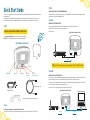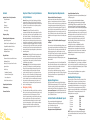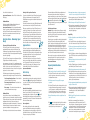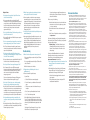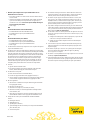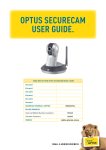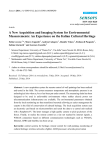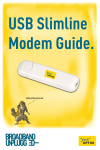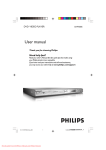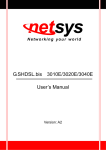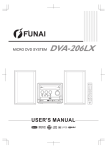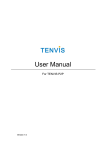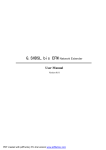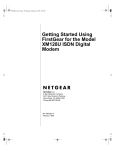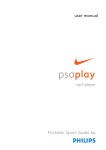Download Optus 3G Home Zone User Guide
Transcript
Optus 3G Home Zone User Guide Beep Beep Beep If you hear 3 beeps when you make a call, you’re connected to your Optus 3G Home Zone. es Includ k Quic de Gui Start Quick Start Guide STEP 3: You are a few steps away from up to 5 bars of 3G Mobile Phone and Mobile Broadband Coverage. Follow these steps after registering online. C ONNECTING THE DEVICE TO YOUR BROADBAND MODEM How you connect your Optus 3G Home Zone device to your broadband service will depend on how many spare ethernet ports you have on your Home Broadband Modem. As signal range and connection to the Optus 3G Home Zone Device will vary from home to home, “3 beeps” at the commencement of each mobile call will indicate that the call has initiated from the Optus 3G Home Zone device. Step 3(a): STEP 1: MODEM WITH SPARE ETHERNET PORTS Connect the supplied white ethernet Cable to the LAN1 port on the Optus 3G Home Zone device. Connect the other end to a spare port on your modem/router. REGISTER ON-LINE BEFORE TURNING THE DEVICE ON Beep Go to optus.com.au/homezone to register your device before proceeding. Proceed to Step 4. Optus 3G Home Zone device - Back Beep Beep Check list: Prior to starting, please ensure you have the following items; Optus 3G Home Zone device Modem/Router LAN1 POWER LAN2 RESET Front Connect OR if you don’t have spare ports on your modem, follow step 3(B) instead. Back Step 3(B): On/Off switch Power port Reset button LAN 1 Port (Internet) LAN 2 Port (Secondary device) MODEM WITH NO SPARE ETHERNET PORTS Leave the end of the ethernet cable that’s already attached to your computer connected. Disconnect the other end from your modem and connect it to the port marked LAN2 on the back of the Optus 3G Home Zone device. Connect one end of the supplied white ethernet cable to the LAN1 port on the Optus 3G Home Zone device. Connect the other end to the empty network port on your modem/router. White ethernet cable White power cable Proceed to Step 4 on Connecting the Optus 3G Home Zone device to Power. Optus 3G Home Zone device - Back A support base for the Optus 3G Home Zone device Step 2: LAN1 POWER LAN2 RESET Connecting the Support Base to the optus 3G Home Zone Device Home Zone device into the base. For wall mounting instructions, consult the Optus 3G Home Zone User Guide. 2 Connect Connect 3 Step 4: CONNECT THE DEVICE TO POWER turn off any broadband devices, wait one minute and then in the following order, turn the devices back on: 1. Switch on Cable/ADSL Modem. 2. Connect the power cable to the Optus 3G Home Zone device and then into an available power point. Switch on Optus 3G Home Zone device via the on/off switch on the device. 3. Switch on any other device such as a router (if applicable). Step 5: Initialisation Process/Indicator Lights You may need to wait for up to 90 minutes for device to finish setting up for the first time. Indicator Lights: Power Status: On – Device Powered On Blinking – A problem has been detected (see troubleshooting/FAQ guide) Network Status: ON – Device connected to network Blinking – System is initialising/setting-up the connection Active Call Status: OFF – No active calls or data sessions ON – Active call or data session in progress Blinking – Max number of calls/sessions in progress < > Device Active Status: OFF – the LAN2 port has no connection to a 3rd party device (ie computer or laptop) ON – the LAN2 port has a 3rd party device connected Step 6: Making a phone call Once set-up and initialisation is complete you should notice that your mobile phone has increased mobile signal strength. When you make a phone call from your mobile, you will hear 3 beeps after you have dialled the number. Beep Beep Beep Important: If you don’t hear the 3 beeps, this means you are not connected to your Optus 3G Home Zone and calls will not be going through the device. Please refer to the FAQ/troubleshooting section in the Optus 3G Home Zone User Manual for more information on how to resolve this. 4 Optus 3G Home Zone User Guide Contents Important Product & Safety Information Safety Information 2 General 2 Placement 2 Medical Devices 2 Power Supply 2 Emergency calling 2 Minimum Operational Requirements Approved Usage Areas 3 Suitable Fixed Line Broadband Speeds 3 Compatible Broadband Data Plans 3 Broadband Data Plan Usage 3 Broadband Modem 3 Important Product & Safety Information Minimum Operational Requirements Safety Information Reliance on Mobile Phones in Emergencies As with any wireless phone which operates using radio signals, we cannot guarantee connection in all conditions. Therefore, you must never solely rely on any wireless phone for emergency communications particularly if you have a serious illness or life threatening condition. The Optus 3G Home Zone Unit is not recommended if you suffer from a life threatening illness and/or rely on emergency services. The Optus 3G Home Zone device does not have a battery facility and therefore will not operate in the event of a mains power failure. General: Please read this Product Manual carefully before using the Optus 3G Home Zone. The Optus 3G Home Zone’s purpose is to provide improved mobile signal coverage inside your home. Do not use this device for any other purpose, as doing so may be dangerous. Placement: The Optus 3G Home Zone and all of its components (including cables and power adaptor) should be placed in a dry, indoor area, at an elevated height such as on top of shelves, cabinets, etc. It should be kept away from any wet or damp environments; such as kitchens, bathrooms, laundry rooms or any other areas with exposure to moisture, sprays, drips, or running water. For the safety of stored data, it should not be placed near magnetic devices such as audio or video tapes or credit cards. While in service, people should stand back at least 20 cm from the device’s antenna and the antenna should not be placed alongside any other antenna or transmitting device. Medical Devices: The Optus 3G Home Zone contains a radio transmitter similar to a WiFi transmitter. Medical devices such as pacemakers and hearing aids may be affected when using this device. Please contact your General Practitioner for additional safety guidelines. Using Your Device Placement of the device within the home 4 Broadband Outlets 4 Moving In & Out of your Home Zone Area 4 Approved Users 4 Initial Set-up 4 Broadband Connectivity 4 Automatic Software Update 4 Auto-configuration 4 Possible Connection Issues 5 Frequently Asked Questions 5 Power supply: Only use the Power Adaptor provided with your device; do not attempt to use another power adaptor. Ensure that the power adaptor is always easily accessible and that the voltage specified corresponds to the power socket to which you connect it. In case of power loss there will be loss of service. All mobile calls, including emergency calls, will be redirected automatically to the default mobile (carrier) network. If you have no mobile network coverage at home and need to make an emergency call, please use a land line. In case of a thunderstorm, please disconnect the device to avoid damaging it. Troubleshooting 6 Emergency Calling Terms and Conditions 7 The address which you initially provide to Optus on activation will be sent to local emergency authorities and used to verify your address in the event of an emergency call. For this reason it is imperative that you do not move the device away from its original location. If the device is moved from the original location without notifying Optus, it will not work. If you need to change address, you must update your address details and ensure that the address provided during activation matches the physical location of the Optus 3G Home Zone. 2 Compatible Broadband Data Plans Only available on plans with an upload and download speed of 128kbps or greater. If you go over your fixed line broadband data allowance and your download or upload connection speed is throttled to below 128kbps (128 kbps is acceptable), the Optus 3G Home Zone device will no longer function properly meaning mobile calls cannot be made or received or mobile call quality degrades. We recommend that you have a Fixed Line Broadband Plan with sufficient data allowance so that you don’t find yourself throttled and unable to use the Home Zone Device to it’s full potential. If you exceed your data allowance and your connection speed is throttled, simply turn the Optus 3G Home Zone device off and your phone will revert to any available Optus 3G Network coverage. Emergency calls & Fixed Line Broadband Plans capped at 128kbps If you exceed your fixed line broadband data allowance and your connection speed throttles to below 128kbps, the Optus 3G Home Zone device will no longer work and mobile calls, including emergency calls, cannot be made or received. Activity that can reduce your Broadband’s available bandwidth includes other broadband activity (such as browsing the internet, uploading activities and multiple people using the internet at the same time), and when your broadband service is throttled or when you experience service interruptions. The Optus 3G Home Zone device is therefore only suitable for homes/offices with a fixed line broadband plan with download and upload speeds of 128kbps or greater, even when throttled. Other important information: If you are purchasing the Optus 3G Home Zone only and not an Optus broadband service, or you change your broadband plan, you are solely responsible for ensuring that you have an internet service with upload and download speeds of 128kpbs or greater, even after throttling. We recommend that you have a Fixed Line Broadband Plan with sufficient data allowance so that your broadband speed doesn’t become limited to the point where the device is unable to perform to its full potential. If you exceed your data allowance and your connection speed is limited, simply turn the Optus 3G Home Zone device off and your phone will revert to any available Optus 3G Network coverage. Please contact your Fixed Broadband service provider to check your plan’s throttling speed. Approved Usage Areas Because the Optus 3G Home Zone uses your Home’s Fixed Broadband Service to operate, we recommend you have a fixed broadband plan that has sufficient data allowance to accommodate this additional data use. As a rule, the Optus 3G Home Zone Device generates approximately 1.5GB per month for one average mobile phone user and approximately 3.5GB per month for 4 average mobile phone users. The following table serves as a guide: Broadband Data Plan Usage Under the Australian Communications & Media Authority (ACMA) Radiocommunications Act 1992, the Optus 3G Home Zone device must be located at the registered address and be within the Optus 3G Home Zone geographic area. Refer to optus.com.au/homezone for further information about the areas designated by Optus as Approved Usage Areas for the Optus 3G Home Zone device. Suitable Fixed Line Broadband Speeds We recommend a broadband download speed of 1Mbps and uplink speeds of 512kbps to support up to 4 simultaneous voice calls. You can check your broadband speed at help.optuszoo.com.au/help/downloadtest 3 Average Use Idle Mode 1 Person 2 Persons 3 Persons 4 persons TOTAL Data Use/Month 850MB 700MB 700MB 700MB 700MB 3.25GB per month NOTE: Calculations exclude data generated through the use of a mobile broadband service over the Optus 3G Home Zone Device. Moving In & Out of your Home Zone Area If you start a call within the Optus 3G Home Zone (preceded by 3 beeps) and then move into an area with Optus 3G Mobile Network coverage, then the call will transfer out with no interruption. You can find the calculations at: optus.com.au/homezone > click on FAQs > click Home Zone: Data Usage Broadband Modem Requires a compatible Broadband Modem/Router with an available Ethernet port. Please refer to optus.com.au/homezone for a list of compatible modems/ routers. On occasions, firewalls within the modems prevent the Optus 3G Home Zone device connecting. If this occurs, please refer to your modem user manual or contact your Internet Service provider. Calls which are initiated on the Optus 3G Mobile Network will not be transferred over to the Optus 3G Home Zone device. When you come back into your Optus 3G Home Zone area, it can take up to 5 minutes for your phone to switch across to the Optus 3G Home Zone device, particularly if you are in a good coverage area. If your mobile phone doesn’t switch over to the Home Zone within 5 minutes, please try turning your mobile phone off for ten seconds and then switch back on. You can always tell when a call initiates from the Optus 3G Home Zone device as it will be preceded by 3 beeps. Beep Beep Using Your Device - Maximising Signal Range Beep Placement of the Device within the Home The Optus 3G Home Zone Device has a signal range of approximately 30 metres radius (in all directions). Local conditions may vary signal performance and range. Things such as walls, ceilings, floors and cupboards will impede and reduce the signal range. Approved Users The Optus 3G Home Zone requires a small amount of Optus 3G signal before it will initialise successfully. To allow other Optus users to connect to your Home Zone device, you must register them with Optus as an authorised user. You can register 11 other Optus users (aside from yourself). This can be done via the “Manage your Device” section within the Optus 3G Home Zone website at optus.com.au/homezone. The Home Zone device is configured to only allow service for authorised mobile phones and mobile broadband devices. The details for the SIM card which you first provided to Optus upon registering the Home Zone is pre-configured to work with the device during auto-configuration. As a consequence, if you have “zero” signal/coverage where the Optus 3G Home Zone device is located, the device will not initialise. In such cases, move the Home Zone device to a location in the home where there is at least 1 bar of signal on your phone (i.e. close to a window) Initial Set-up The following provides guidance on how to maximise the performance and coverage from your 3G Home Zone Device; Broadband Connectivity Approximately two minutes after connecting the device, the network status light will begin to blink. If blinking doesn’t occur, refer to the Using Your Device/Troubleshooting section of this guide for help. i. P oor Coverage through-out home – Device should be placed in a central part of the home. ii.Poor coverage in parts of home – Place device close to poor coverage areas iii.Zero coverage – Place device close to window or an area of the home with some coverage Automatic Software Update After the device establishes a broadband connection to your Internet Service Provider (ISP), the Home Zone device automatically updates its software. The network light will blink during this time and the process will complete after approximately 15 minutes. The device will then reboot after it retrieves its software update. Broadband Outlets It may be the case that your home’s broadband outlet is located in an area of your home that is not ideal for the Optus 3G Home Zone device to be positioned. Apart from having the broadband outlet re-located, there are a number of additional products available in the market (i.e. Ethernet over Powerline adaptors) that may be used instead to relocate your homes broadband to a more appropriate area. Auto-configuration After rebooting, the Home Zone device automatically registers itself with the information you have provided to Optus regarding your location, and phones or devices that are allowed to connect to your Optus 3G Home Zone service. This process may take up to 90 minutes. Check with your local electrical store for more information. 4 Q:How many phone numbers can I have on my approved user list for access to my Optus 3G Home Zone device? The network indicator will blink during configuration and then remain solid once when the auto configuration is complete and the device is ready to be used. Once the device has been configured (both the power symbol and Network symbol will be solid and active call status will blink once a call is initiated), you are ready to make calls using the Optus 3G Home Zone! A:You may grant access to up to 11 other Optus 3G Mobile phone and Optus Mobile Broadband customers. Q: What is the range of the Optus 3G Home Zone device? A:The signal range is approximately a 30 metre radius from the Home Zone device (in all directions). Things such as walls, ceilings, floors and cupboards could impede and reduce this signal range. Possible connection issues Important: When you make a phone call from your mobile, you will hear 3 beeps after you have dialled the number. If you don’t hear the 3 beeps, this means are not connected to your Optus 3G Home Zone device. Compatibility Q:Do Optus Prepaid devices work with the Optus 3G Home Zone device? Connection issues can usually be resolved by rebooting both the Optus 3G Home Zone device and any Mobile Phone devices. Simply turn off and unplug the Home Zone unit, wait 10 seconds and then turn it back on. Before you make your first call, make sure that your mobile phone is registered with Optus and connected to the Optus 3G Home Zone. If your mobile phone was ON during the device installation process, turn it off, wait 30 seconds, and then turn it back on. A:Yes. Prepaid 3G devices can be added to the Approved User List of someone else’s Optus 3G Home Zone device. Q:Do other carrier’s phones work with the Optus 3G Home Zone device? Can I use a non-Optus device on my Optus 3G Home Zone? A:No. Only 3G phones or devices with an applicable wireless Optus 3G USIM Card can be used with the Optus 3G Home Zone device. After a couple of seconds your mobile phone should show an increased signal. If this is not the case please refer to the troubleshooting section of this guide or online via optus.com.au/homezone. Q:What kind of phone do I need to work with the Optus 3G Home Zone device? Frequently Asked Questions A:An Optus 3G mobile phone or SmartPhone is required to work with the Optus 3G Home Zone device. Getting Started Q: What exactly is a Home Zone device? How does it work? Q: Will any Optus phone now work on the home zone unit? A:Only Optus Mobiles that you wish to work on your Home Zone will work. You can easily add additional authorised users giving them access to the Optus 3G Home Zone, via the ‘Manage my Device’ section on the Home Zone website, optus.com.au/homezone. A:The Optus 3G Home Zone device acts like a mini 3G base station in your home, and connects to your existing Broadband Internet service. Q:Will the device work if I have good 3G coverage in my home? Q:Is there a minimum broadband Internet speed required for my Optus 3G Home Zone? A:The Optus 3G Home Zone device is designed to be used in homes and locations with poor coverage. In areas with good 3G coverage, it is unlikely that the device will work properly. The reason for this is that your mobile phone won’t be looking for any alternate sources for its signal. A:We recommend a minimum broadband download speed of 1Mbps and upload speed of 512kbps to support up to 4 simultaneous voice calls (Satellite Broadband is not compatible). Q:Will the Optus 3G Home Zone device cause interference with my WiFi router? Q:How will I know that my mobile is using the Home Zone Unit? A:Installed as recommended, there should not be interference between a WiFi router and the Optus 3G Home Zone device. For optimal performance, ensure that your Home Zone device is at least 30cm away from your modem/router. The Home Zone device will work best when it is near a window and when there is minimal obstruction to the mobile phone you are calling from. A:The symbol on the Home Zone Unit will be on while a call is in progress. You will also hear 3 beeps on your mobile phone as you initiate a phone call. Beep Beep Beep 5 Using Your Device Q:Can I make calls on my friend’s Optus 3G Home Zone device? How about billing? Q:Why do I have to provide my location when I activate or move my Optus 3G Home Zone Unit device? A:Yes, you can make calls on your friend’s Optus 3G HomeZone device if you have been added as an approved user by the device owner. Billing will always be charged back to the mobile phone user based on their normal mobile rate plan, unless you have entered another agreement with Optus. A:You must provide your location to ensure emergency personnel have access to your correct location, and to comply with ACMA regulations. The device will not work if the activation address is different to the physical address of the device. You can update your address anytime by visiting optus.com.au/homezone under ‘Manage your Device’. Q:Can I surf the Web with my PC while making a call on my Optus 3G Home Zone device? Q:Is the Optus 3G Home Zone billed to my Mobile plan or my home Broadband plan? A:Yes, you will be able to surf the Web from your computer while making a call. A:Any usage including calls, mobile data access etc, used via your Optus 3G Home Zone will contribute to your (or the user’s) Mobile or Mobile Broadband allowance and will be billed at the applicable rate of your (or the user’s) Mobile or Mobile Broadband plan. More information is available via the FAQs section on optus.com.au/ homezone. Q:Can I use my normal phone functions like voicemail and text messaging over my Optus 3G Home Zone device? A:Yes. These functions work exactly the same. However, certain location-based services and Video Share features may not be fully functional. Troubleshooting Q:Can data services like mobile Web surfing, picture messaging, and file downloading use the Optus 3G Home Zone device? How about billing? Q: What if I can’t hear 3 beeps when I make a phone call? i.Place your mobile phone close to the Optus 3G Home Zone device. A:Yes, most data services are compatible with the Optus 3G Home Zone device. Standard data plan rates apply. ii.T urn your mobile phone and the Optus 3G Home Zone device Off and On. Q: Does Optus 3G Home Zone support Emergency Calls? iii.Wait for the devices to re-initialise A:Yes, Emergency Call services (000) are supported. However you must keep the address where the Optus 3G Home Zone device is physically located up-to-date in order to ensure the proper location is available to emergency personnel. Q:The @ indicator is still blinking after 4 hours. Is something wrong? A.There are a number of possible causes; i. System Check Please read cautions about Emergency Calling, power failures and reduced internet speeds on page 3. a) Check all Cables are connected properly. Q:Is the Optus 3G Home Zone service, including making Emergency calls, available during power outages? b)Turn the Power to your Modem and Router on/off again. A:No, the Optus 3G Home Zone device is not available when either your electrical service or your broadband service is unavailable. In the event of a service disruption, you will not be able to access Emergency calls using your mobile phone unless you have service on Optus mobile network. c)Check you can connect to the internet from your computer Q:If my broadband stops working, is unavailable, or the speeds are reduced by my service provider, what should I do? ii.Check Mobile Network Signal near the Home Zone Device - The Optus 3G Home Zone has a fail-safe that requires the Optus 3G Home Zone device to see a small amount of Optus Mobile Network signal before it will turn on. Terms and Conditions If your phone shows zero signal/coverage bars near where the Optus 3G Home Zone device is located, the device will not initialise. 1.Optus Mobile Pty Limited ABN 65 054 365 696 will provide the Optus 3G Home or Office Zone device (Device) to you on the terms of the standard form of agreement (Agreement). The full terms for the Device are set out in Appendix K of the Agreement which is available on our website optus.com.au/standardagreements or on request. 2.For best performance and to support up to four simultaneous voice calls through the Device, you require a Fixed Line Broadband Plan with sufficient data allowance and a download speed of 1Mbps and upload speed of at least 512kbps. The Device is compatible with any Optus 3G mobile phone or mobile broadband device and uses your fixed broadband internet data allowance to function. The Device does not form part of the Optus 3G mobile network or any other network owned or operated by Optus. You agree that the Optus 3G mobile device is on your side of the network boundary point. Use of the Device requires and is dependent on a functioning internet connection with an appropriate upload and download speed of 128kbps. You are solely responsible for ensuring that you have the necessary internet access service speed. 3.If you go over your fixed line broadband data allowance and your connection speed is throttled to less than 128kbps, the Device will no longer work and mobile calls, including emergency calls (000 & 112), cannot be made or received. The internet is inherently unreliable. When your internet connection is down or its speed has dropped below the required level (including due to usage for other purposes such as file sharing), the Device will not enable calls to be made. In addition, a power failure will mean the device will not work. In any of these scenarios, turn the Device off and your phone will revert to any available Optus 3G Network coverage (or in the case of a 000 or 112 call, any available coverage from available carriers). The Device is not recommended if you suffer from a life threatening illness and rely on emergency services. The Device should not be relied upon as the sole means for making emergency calls. Therefore, you should always maintain an alternative means of making such calls. To check your fixed line broadband connection speed at any time visit help.optuszoo.com.au/help/downloadtest 4.A primary user may register up to 11 secondary users at any time on an access control list to access the Device. 5.A secondary user is a person who has been added to the access control list by the primary user, and is thereby authorised to use the primary user’s Device. A secondary user must be an Optus 3G mobile customer and have an active Optus 3G SIM card and compatible 3G mobile Device. You are responsible for bringing these terms and conditions of the Device to the attention of your secondary users prior to their use of the Device and for ensuring that your secondary users accept and understand how the Device works. 6.The Device can only be used for personal or business use in conjunction with an Optus 3G mobile service (that is, the Optus Digital Mobile Service, the Optus Mobile Broadband Service, the Optus Prepaid Mobile Service and/ or the Optus Prepaid Mobile Broadband Service). 7. For the Device to function, you must: a)Have an active fixed broadband service with uploads and download speeds of at least 128kbps and fixed broadband equipment connected at their nominated address, which must be an address which falls within an approved Optus 3G Home Zone geographic location; b)Have the appropriate equipment (a spare Ethernet port on their router/ modem used to access their fixed broadband service, mains power supply); c) Purchase a Device; d)Have a 3G mobile handset or other 3G equipment with an active Optus 3G SIM card; and e) Be a customer of an Optus 3G mobile service. If this occurs, try the following; a)Move the Home Zone device to a location in the home where there is at least 1 bar of signal on your phone (i.e. close to a window) b)Reset the Home Zone Device and then wait up to2 hours c)After 2 hours, if the problem continues, contact Optus via optus.com.au. If you have verified that some Optus signal/coverage bars exist near the Optus 3G Home Zone device, you may need to check your modem settings. iii.Modem Settings - Your Modem / Router has not allowed the Home Zone device to connect to the Internet. This could be due to a Firewall or Local device setting. Contact your Modem/Broadband Service Provider for information on how to remove your modem/router firewall. Also refer to troubleshooting section on optus.com.au/homezone for instructions. Q:Since I plugged in my Home Zone Unit, I have noticed I can no longer connect to the internet with my computer using WiFi? A:Check that the Home Zone Unit is at least 30cm away from your WiFi router. The Optus 3G Home Zone can sometimes affect the range of the WiFi signal. •Check all cables are plugged into the router and your computer. •If the problem persists, please contact your WiFi router/modem manufacturer. d) No – Contact your Broadband Service Provider e) Yes – Check other steps below A:You should turn the Optus 3G Home Zone Device off. Your phone will then revert back to any available Optus Mobile Network signal at your location. Checking the “signal/coverage bars” on your Optus Mobile Phone is a simple way to verify this. 6 7 8.Minimum System Requirements of your fixed Broadband Service Broadband Internet Connection •DSL or, ADSL or ADSL2+ or Cable Internet connection with an Internet Service Provider •Sufficient data allowance and a download speed of 1Mbps and upload speed of at least 512kbps for best performance to support up to 4 simultaneous voice calls. A connection speed of 128kbps will support basic functionality of the Device. • Power Supply. AND A Fixed Broadband Router with embedded Modem • A Fixed Broadband router with embedded modem • An available Ethernet port on your Broadband Router • Power Supply. OR A Fixed Broadband Router plus a Modem • A Fixed Broadband router to connect to a Modem • An available Ethernet port on your Broadband Modem • An available Ethernet port on your Broadband Router • Power Supply. 9.The Device will not function if you experience service or power interruptions to your fixed broadband service. 10.The Device comes with a 24 month warranty in addition to your other rights and remedies as a consumer under Australian law, including those available under the Competition and Consumer Act 2010 (Cth). The goods we supply (including the Device) come with guarantees that cannot be excluded under the Australian Consumer Law which forms part of the Competition and Consumer Act. You are entitled to a replacement or refund for a major failure and for compensation for any other loss or damage. You are also entitled to have the goods repaired or replaced if the goods fail to be of acceptable quality and the failure does not amount to a major failure. 11. You must: a) register the Device location online. b)not operate the Device at any other location than at the nominated address, without obtaining prior authorisation from Optus. 12.The Device does not operate: a) when connected outside the nominated address; b) outside of an approved 3G Home Zone geographic location, or c)if we are unable to verify that the Device is located and is being operated in an area within an approved 3G Home Zone geographic location. 13. We do not guarantee: a)that the Device is available in each place within an approved 3G Home Zone geographic location; b) that drop-outs will not occur; c) there will be no outages in, or that affect, the Device; d)there will be no delays in transferring data when switching between bearer networks; and e)there will be no congestion on the Optus 3G mobile network or on the fixed broadband network used to supply the fixed broadband service. 14.Activity that can reduce your fixed broadband’s available bandwidth includes: a) browsing the internet; b) downloading music; c) uploading files to websites; d)speed throttling (this will occur when you exceed your fixed broadband plan’s data limit); and e) service interruptions. 1379636 06/11 15.The maximum coverage of the Device is within a 30 meter radius of the location of the Device at the nominated address. Actual coverage will be limited by various factors including, the density of obstructions. 16.The Device may not support all location based wireless services, video share services, calls relying on location based routing such as calls to 13/1300/18 numbers; or location based emergency alerts. Therefore, you must be prepared to provide location information to emergency services operators should you have to make an emergency call. 17.If you want to change the location of the Device, you must check that the new location is within an approved 3G Home Zone geographic location, and if it is, you will need to make sure that you update your new nominated address online at optus.com.au/homezone. 18.You will need to make sure that any new details are updated on the access control list so that you continue to have access to the Device if you, or any secondary user, a)change the 3G mobile phone or other 3G equipment, or Optus 3G SIM used to access the Optus 3G mobile network, or b)change your Optus mobile telephone number associated with your 3G mobile Device. 19.Some customers may notice that their mobile handset battery life may reduce once the Device is installed and consequently may require more frequent charging. 20.The Device may take up to 2 hours to set up. During this time the lights on the unit will flash intermittently. When the lights stop flashing, the set-up process is complete. 21.The Device is currently available across major capitol cities. You can check availability at optus.com.au/homezone. 22.Calls that originate from the Optus 3G Home Zone device will be preceded by 3 beeps to indicate that the call is going through the Home Zone device and not from any other coverage provided by the Optus Open Network. 8