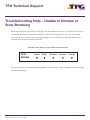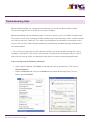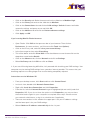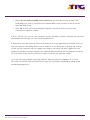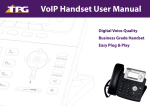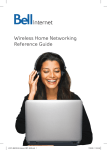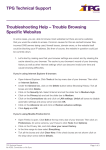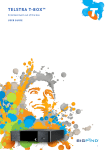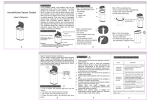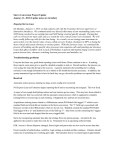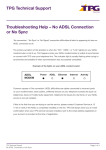Download Troubleshooting Help – Unable to Browse or Slow Browsing
Transcript
TPG Technical Support Troubleshooting Help – Unable to Browse or Slow Browsing Browsing difficulties occur when all the lights on your modem/router are lit as normal but you are still unable to browse or experience slowness when browsing websites. E.g. you may be able to use email or your instant chat messenger program, so you know your internet connection is working, but you cannot browse websites. Example of the lights on your ADSL modem/router: ADSL MODEM Power ADSL Ethernet Internet Activity The most common causes of browsing problems are software on your computer, browser settings, and firewall settings. TPG Technical Support No ADSL Connection or No Sync Page 1 of 4 Troubleshooting Help: Before troubleshooting, we strongly recommend that you check our Service Status http:// servicestatus.tpg.com.au/ to check for any known outages. Before proceeding with the following steps, it is best to “power cycle” your ADSL modem/router. This means to turn off or unplug your ADSL modem/router from the power outlet, wait 30 seconds to a minute, then turn it back on. This allows your equipment to reestablish a connection to our server. If you are still unable to browse websites, proceed with troubleshooting by following the instructions below. 1. Let’s start by making sure that your browser settings are correct and by clearing the ‘cache’ stored by your browser. The cache is your browser’s record of your browsing history as well as other internet settings which can become invalid over time and cause browsing difficulties. If you’re using Internet Explorer 8 browser: • Open Internet Explorer. Click Tools at the top menu bar of the browser. Then click on Internet Options. • Under the General tab, click on the Delete button below Browsing History. Tick all boxes and click Delete. TPG Technical Support No ADSL Connection or No Sync Page 2 of 4 • Click on the Security tab. Select Internet and set the slider bar to Medium-high. • Click on the Privacy tab and set the slider bar to Medium. • Click on the Connections tab and click on LAN settings. Untick all boxes to disable automatic settings and proxy server and click OK. • Click on the Advance tab and click on Restore advance settings. • Click Apply and OK. If you’re using Mozilla Firefox browser: • Open Firefox. Click Edit at the top menu bar of your browser. Then click on Preferences. (In some versions, you’ll have to click Tools then Options) • Click on the Privacy tab, and click clear your recent history. • In the time range to clear select Everything. • Tick all the boxes and click Clear Now. If the check boxes are not shown click on the drop-down arrow before Details. • Click on the Advance tab, click on Network and click on Settings. • Select No Proxy and click OK then click on Close. 2. If you are still having browsing difficulties, let’s proceed with checking your DNS settings. Your computer may be storing DNS settings from a previous internet provider. This means that your browsing requests are taking longer than usual or being completely rejected. Instructions are for Windows XP. • From your desktop screen, click Start and then click Control Panel. • In classic view, double-click Network Connections. • Right-click Local Area Connection and click Properties. • From the list, left-click Internet Protocol to get it highlighted (do not untick) and click Properties. NB: If you do not have the option to click Properties, you may not have the administrative rights for your computer to complete these steps. Please contact your network administrator, or log in as administrator if applicable. • There are two sections in this window: the upper part is for your IP address settings and the lower part is for your DNS settings. • Select Obtain an IP address automatically for the 1st part. TPG Technical Support No ADSL Connection or No Sync Page 3 of 4 • Select Use the following DNS server addresses for the 2nd part. Key in these TPG DNS addresses: 203.12.160.35 for the Preferred DNS server and 203.12.160.36 for the Alternate DNS server. • Click OK to close the Internet Protocol Properties and OK to close the Local Area Connection Properties window. 3. Run a full anti-virus scan on your computer. Viruses and other malicious software you may have downloaded unknowingly can cause browsing difficulties. 4. Sometimes your own security software could be set to a very high level of sensitivity that may stop your browser from being able to access websites. If you know how to change the settings of your security software, then we suggest you lower its sensitivity. We also suggest that you temporarily disable it to check whether you would be able to browse with the program turned off. For assistance on the security software, it is best to contact the software vendor. If you are still having trouble accessing websites, please contact our Helpdesk at 13 14 23 for further assistance. Please indicate which steps you’ve already completed to speed up the troubleshooting process. TPG Technical Support No ADSL Connection or No Sync Page 4 of 4