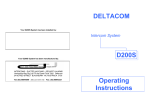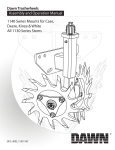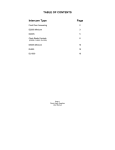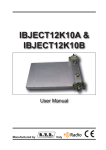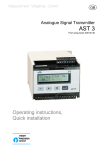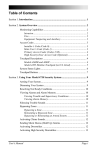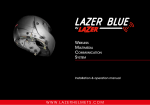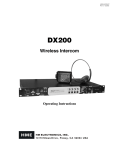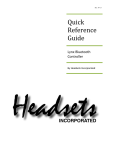Download DJ 1000 Operating Instructions
Transcript
DELTACOM Your DJ1000 System has been installed by: Intercom System Your DJ1000 System has been manufactured by: DJ1000 INTERCOMS – DUCTED VACCUMS – SECURITY ALARMS Hampshire Way Pty Ltd ITF the Dowel Trust T/AS Deltacom 24 ALFRED STREET BLACKBURN VIC AUSTRALIA 3130 Tel: (03) 98944099 ABN: 22 818 910 108 Fax: (03) 98943331 Operating Instructions ■ The Aux Button The Aux button enables second functions. These are engaged by first pressing the Aux button followed by the second button. By pressing Aux and then the Music button you will turn music off at all Units in the system. Instructions for the DJ1000 Table of Contents A short beep will be heard to indicate a successful Aux has been completed. The Master Unit ................................................................. 2 Aux + Music Aux + Privacy Aux + Cancel Aux + Talk Turns off music at all units (does not turn off the Radio) Disables the Alarm function at that unit Enables the Alarm function at that unit Monitors that Unit to all other Units (except the Door Unit) ■ Options Each Unit may be programmed to enable / disable features of the system. These features include: • A Unit will / will not receive the Door Chime • A Unit will / will not be able to operate the Unlock function • A Unit will / will not be able to select Privacy • A Unit will / will not be able to Master Cancel Clock Set Button ................................................................. 2 Alarm Set Button ................................................................. 3 Display Button .....................................................................3 Radio Button .......................................................................3 How to use the Intercom .................................................. 4 The Volume Control ............................................................ 4 The Status Lights ................................................................ 4 The Talk Button................................................................... 5 The Cancel Button .............................................................. 5 The Privacy Button.............................................................. 6 The Music Button ................................................................ 6 Room Number Buttons........................................................ 7 Monitoring ........................................................................... 7 The Unlock Button............................................................... 7 The Door Unit........... ………………………………………….7 The Aux Button......... ………………………………………….8 Options..................................................................................8 Manufacturer's Warranty.......................................................9 8 1 The Master Station ■ Room Number Buttons Note: It is not necessary to include a Master station in the system. When the system is run without a Master station, it is called a DJ1000 Minicom. To call an individual Unit press the Room number of that Unit. This will enable private calling between Units. When the Unit has been selected use the Talk button to communicate with this Unit. More than one Unit may be selected. A Door Unit can only be called when it has been selected by a Room number Button. The Door Unit is usually number 16. ■ Monitoring To monitor a Unit press and hold the Room number button for that Unit for more than two seconds. A short beep will be heard when the Room number Button is released to indicate monitoring mode has been selected. More than one Unit may be monitored at one time. ■ The Unlock Button Where an electric opening device is installed and connected to the system it may be operated by first calling the Door Unit and then pressing the Unlock button. The Master Unit The Clock Radio Controls on the Master Unit are located on the top right hand side of the Unit. A protective lens covers the Clock adjustment buttons. ■ The Door Unit The Door Unit has only one button. Pressing this button will sound the Door Chime throughout the system. The Door Unit will not receive music. ■ Clock Set Button To adjust the time, hold the Clock Set button while pressing either the hour or minute button. The time must be displayed before the time is adjusted. The PM Light will illuminate to indicate that the clock is showing PM and will not be lit when it is AM. While the time is displayed the Dot will flash every second. When the Alarm Time is displayed the dot will not flash. 2 7 ■ The Privacy Button ■ Alarm Set Button Pressing the Privacy button will select Privacy. This will prevent others from listening to your Unit. If you wish to respond to a call and privacy is selected you can cancel Privacy by pressing the Privacy Button. To adjust the alarm time press the Display button to show the alarm time. While holding the Alarm Set button press the Hour or Minute Button. To select full privacy where you cannot be called or listened to, press and hold Privacy for more than two seconds. A short beep will be heard when the Button is released to indicate full privacy has been selected. ■ The Music Button If music is connected to the system pressing the Music button will allow music to be heard. To cancel music, press the Music button again. Music may not be selected when the Unit is included in an intercom call. Music may be set for 60 minutes at any Room Unit. To select music for 60 minutes press and hold the Music button for more than two seconds. When the Music button is released a short beep will be heard to indicate that 'sleep' has been selected (See Radio Button page 3). To activate the alarm press the Alarm button. The alarm light will illuminate to indicate that the Alarm has been turned on. To turn off the Alarm press the Alarm button again. The Alarm will turn the Radio on and music will be heard for approximately one hour at the Room Units. The Radio will continue to be heard at the Master Unit. ■ Display Button The Display button will change the display to show the time, Alarm time and the Radio frequency each time it is pressed. The Display will automatically revert back to the time display. ■ Radio Button The Radio controls are located below the Clock controls. The Radio On/Off button turns the Radio on or off. When the Radio is turned on the Radio On/Off light will be illuminated. (Note: Music button must be turned on to hear the Radio.) To tune the Radio press one of the Tuning buttons either up or down. The Radio will automatically search for a station. If you wish to manually tune the Radio press one of the Tuning Buttons briefly and it will step through the channel bank each time the Tuning Button is pressed. To switch from the AM Band to the FM Band press the AM/FM button. To store stations in the memory press the MEM button and then press the Channel button you want to store the Station in. There are 5 preset stations for both AM and FM. 6 3 How to use the Intercom On each Unit there are 22 Buttons. These are Talk, Cancel, Privacy, Music, Unlock and the Room number Buttons 1 to 16. ■ The Talk Button Pressing and holding the Talk button will enable you to communicate with the rest of the system except the Door Unit. When the Talk button is released you will hear all other Units and they can reply hands-free. Units with Privacy selected will not be heard. When the Talk button is pressed the In Use and On lights will illuminate. To talk to a particular room press the Room number button of that room and then press Talk. To talk to more than one room press the Room number of one room and then the Room number of the second, third etc. rooms, then press Talk. ■ The Cancel Button The Room Unit ■ The Volume Control The Volume Control will adjust the volume of music, intercom and chime at that Unit. ■ The Status Lights The Cancel Button will cancel an intercom call. The Unit that initiated the call need only press the Cancel Button. Other Units may cancel a call by pressing and holding the Cancel Button for more than two seconds. When the Cancel Button is released the intercom call will be cancelled. This is called Master Cancel. If the Cancel Button is not pressed and monitoring mode has not been selected the call will automatically cancel approximately sixty seconds after the Talk button was last pressed or sixty seconds after a Room number button was last pressed. The In Use light shows when the system is in use. The On light shows when a Unit is included in an Intercom call. The Privacy light shows when privacy is selected. 4 5 How to use the Intercom On each Unit there are 22 Buttons. These are Talk, Cancel, Privacy, Music, Unlock and the Room number Buttons 1 to 16. ■ The Talk Button Pressing and holding the Talk button will enable you to communicate with the rest of the system except the Door Unit. When the Talk button is released you will hear all other Units and they can reply hands-free. Units with Privacy selected will not be heard. When the Talk button is pressed the In Use and On lights will illuminate. To talk to a particular room press the Room number button of that room and then press Talk. To talk to more than one room press the Room number of one room and then the Room number of the second, third etc. rooms, then press Talk. ■ The Cancel Button The Room Unit ■ The Volume Control The Volume Control will adjust the volume of music, intercom and chime at that Unit. ■ The Status Lights The Cancel Button will cancel an intercom call. The Unit that initiated the call need only press the Cancel Button. Other Units may cancel a call by pressing and holding the Cancel Button for more than two seconds. When the Cancel Button is released the intercom call will be cancelled. This is called Master Cancel. If the Cancel Button is not pressed and monitoring mode has not been selected the call will automatically cancel approximately sixty seconds after the Talk button was last pressed or sixty seconds after a Room number button was last pressed. The In Use light shows when the system is in use. The On light shows when a Unit is included in an Intercom call. The Privacy light shows when privacy is selected. 4 5 ■ The Privacy Button ■ Alarm Set Button Pressing the Privacy button will select Privacy. This will prevent others from listening to your Unit. If you wish to respond to a call and privacy is selected you can cancel Privacy by pressing the Privacy Button. To adjust the alarm time press the Display button to show the alarm time. While holding the Alarm Set button press the Hour or Minute Button. To select full privacy where you cannot be called or listened to, press and hold Privacy for more than two seconds. A short beep will be heard when the Button is released to indicate full privacy has been selected. ■ The Music Button If music is connected to the system pressing the Music button will allow music to be heard. To cancel music, press the Music button again. Music may not be selected when the Unit is included in an intercom call. Music may be set for 60 minutes at any Room Unit. To select music for 60 minutes press and hold the Music button for more than two seconds. When the Music button is released a short beep will be heard to indicate that 'sleep' has been selected (See Radio Button page 3). To activate the alarm press the Alarm button. The alarm light will illuminate to indicate that the Alarm has been turned on. To turn off the Alarm press the Alarm button again. The Alarm will turn the Radio on and music will be heard for approximately one hour at the Room Units. The Radio will continue to be heard at the Master Unit. ■ Display Button The Display button will change the display to show the time, Alarm time and the Radio frequency each time it is pressed. The Display will automatically revert back to the time display. ■ Radio Button The Radio controls are located below the Clock controls. The Radio On/Off button turns the Radio on or off. When the Radio is turned on the Radio On/Off light will be illuminated. (Note: Music button must be turned on to hear the Radio.) To tune the Radio press one of the Tuning buttons either up or down. The Radio will automatically search for a station. If you wish to manually tune the Radio press one of the Tuning Buttons briefly and it will step through the channel bank each time the Tuning Button is pressed. To switch from the AM Band to the FM Band press the AM/FM button. To store stations in the memory press the MEM button and then press the Channel button you want to store the Station in. There are 5 preset stations for both AM and FM. 6 3 The Master Station ■ Room Number Buttons Note: It is not necessary to include a Master station in the system. When the system is run without a Master station, it is called a DJ1000 Minicom. To call an individual Unit press the Room number of that Unit. This will enable private calling between Units. When the Unit has been selected use the Talk button to communicate with this Unit. More than one Unit may be selected. A Door Unit can only be called when it has been selected by a Room number Button. The Door Unit is usually number 16. ■ Monitoring To monitor a Unit press and hold the Room number button for that Unit for more than two seconds. A short beep will be heard when the Room number Button is released to indicate monitoring mode has been selected. More than one Unit may be monitored at one time. ■ The Unlock Button Where an electric opening device is installed and connected to the system it may be operated by first calling the Door Unit and then pressing the Unlock button. The Master Unit The Clock Radio Controls on the Master Unit are located on the top right hand side of the Unit. A protective lens covers the Clock adjustment buttons. ■ The Door Unit The Door Unit has only one button. Pressing this button will sound the Door Chime throughout the system. The Door Unit will not receive music. ■ Clock Set Button To adjust the time, hold the Clock Set button while pressing either the hour or minute button. The time must be displayed before the time is adjusted. The PM Light will illuminate to indicate that the clock is showing PM and will not be lit when it is AM. While the time is displayed the Dot will flash every second. When the Alarm Time is displayed the dot will not flash. 2 7 ■ The Aux Button The Aux button enables second functions. These are engaged by first pressing the Aux button followed by the second button. By pressing Aux and then the Music button you will turn music off at all Units in the system. Instructions for the DJ1000 Table of Contents A short beep will be heard to indicate a successful Aux has been completed. The Master Unit ................................................................. 2 Aux + Music Aux + Privacy Aux + Cancel Aux + Talk Turns off music at all units (does not turn off the Radio) Disables the Alarm function at that unit Enables the Alarm function at that unit Monitors that Unit to all other Units (except the Door Unit) ■ Options Each Unit may be programmed to enable / disable features of the system. These features include: • A Unit will / will not receive the Door Chime • A Unit will / will not be able to operate the Unlock function • A Unit will / will not be able to select Privacy • A Unit will / will not be able to Master Cancel Clock Set Button ................................................................. 2 Alarm Set Button ................................................................. 3 Display Button .....................................................................3 Radio Button .......................................................................3 How to use the Intercom .................................................. 4 The Volume Control ............................................................ 4 The Status Lights ................................................................ 4 The Talk Button................................................................... 5 The Cancel Button .............................................................. 5 The Privacy Button.............................................................. 6 The Music Button ................................................................ 6 Room Number Buttons........................................................ 7 Monitoring ........................................................................... 7 The Unlock Button............................................................... 7 The Door Unit........... ………………………………………….7 The Aux Button......... ………………………………………….8 Options..................................................................................8 Manufacturer's Warranty.......................................................9 8 1 Manufacturer’s Warranty Hampshire Way Pty Ltd (herein referred to as Deltacom) hereby warrants, subject to the conditions specified herein, to repair or at their option, replace: 1. Any part of the intercom which proves to be defective by reason of faulty workmanship or materials without charge for labour or parts for a period of ninety (90) days from the date of original retail purchase. 2. Any part of the intercom which proves to be defective by reason of faulty workmanship or materials for a period of twenty four months limiting its charges to labour. This warranty only applies provided that the intercom system: • Has been operated in accordance with the operating instructions • Has not been subject to misuse, abuse, improper installation, negligence or accident • Has not been repaired, modified or tampered with by anyone other than an authorised agent This warranty does not cover: • Travelling costs to the location of the intercom • Damage to other parts of the installation such as cable, connectors and removal or reinstallation costs • Ingress or damage including corrosion caused by water, moisture, humidity or other liquid substance to the intercom • Interference caused by external electrical fields such as dimmers, electrical appliances, radio transmitters, electricity authority cables, mobile phones and the like • Freight to and from the premises of Deltacom • Damage caused by lightning strike or application of over voltage • Radio reception 9 DELTACOM Your DJ1000 System has been installed by: Intercom System Your DJ1000 System has been manufactured by: DJ1000 INTERCOMS – DUCTED VACCUMS – SECURITY ALARMS Hampshire Way Pty Ltd ITF the Dowel Trust T/AS Deltacom 24 ALFRED STREET BLACKBURN VIC AUSTRALIA 3130 Tel: (03) 98944099 ABN: 22 818 910 108 Fax: (03) 98943331 Operating Instructions