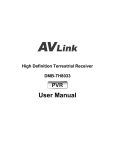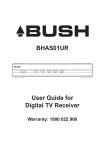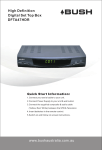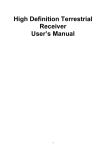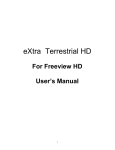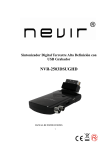Download User Manual - Strong Shop
Transcript
High Definition Digital Terrestrial Receiver User Manual Table of contents 1 INTRODUCTION..................................................................................................4 2 MAIN FUNCTIONS AND FEATURES...................................................................4 3 THE REMOTE CONTROL....................................................................................5 4 FRONT AND REAR PANEL .................................................................................7 4.1 REAR PANEL .................................................................................................. 7 4.2 FRONT PANEL................................................................................................ 7 5 INSTALLATION....................................................................................................8 5.1 CONNECTING THE RECEIVER...................................................................... 8 5.2 INSTALLATION GUIDE ................................................................................... 9 6 DAILY USE...........................................................................................................9 6.1 INFO. KEY ....................................................................................................... 9 6.2 AUDIO KEY ................................................................................................... 10 6.3 SUB KEY ....................................................................................................... 10 6.4 RES. KEY ...................................................................................................... 10 6.5 ASPECT RATIO............................................................................................. 11 6.6 EPG ............................................................................................................... 12 6.7 TV CHANNEL AND RADIO CHANNEL LIST.................................................. 12 6.8 FAVOURITE CHANNEL ................................................................................ 12 6.9 DVR FUNCTION............................................................................................ 13 6.9.1 INSTANT RECORDING........................................................................... 13 6.9.2 EPG RECORDING .................................................................................. 13 6.9.3 TIMER RECORDING............................................................................... 14 6.9.4 TIMESHIFT.............................................................................................. 14 6.9.5 PLAYBACK RECORDED PROGRAM ..................................................... 14 6.9.6 MULTIMEDIA PLAYER............................................................................ 15 6.9.7 FORMAT PORTABLE HARD DISK.......................................................... 15 7 MENU.................................................................................................................16 7.1 MAIN MENU .................................................................................................. 16 8 SOFTWARE UPDATE INSTRUCTIONS ............................................................17 8.1 COPY THE UPDATE FILE TO A USB DRIVE FROM A PC ............................ 17 8.2 UPDATE THE RECEIVER BY USB INTERFACE .......................................... 17 SPECIFICATION .......................................................................................................18 IMPORTANT SAFETY INSTRUCTIONS TO REDUCE THE RISK OF ELECTRIC SHOCK. DO NOT REMOVE COVER. NO USER-SERVICEABLE PARTS INSIDE. REFER SERVICING TO QUALIFIED SERVICE PERSONNEL. CAUTION RISK OF ELECTRIC SHOCK DO NOT OPEN. This symbol indicates “dangerous voltage” inside the product that presents a risk of electric shock or personal injury. This symbol indicates important instructions accompanying the product. Warranty Information This product comes with a 12 month manufacturer’s warranty from the date of purchase. This unit has a 30 day replacement warranty for manufacturing faults. Within this period please return the faulty product with all its supplied accessories to either the place of purchase or STRONG Australia accompanied by the original purchase receipt. After this 30 day period the unit must be returned to STRONG Australia for testing, and if deemed faulty, will be repaired or replaced at the discretion of STRONG Australia Pty Ltd. The faulty product can either be sent to STRONG Australia directly or via your place of purchase for evaluation. STRONG Australia will cover any costs incurred in returning the faulty product for evaluation should the product be deemed as genuinely faulty. If the product is found to have no fault, the costs incurred in delivering product to and from STRONG Australia will be incurred by the customer. Our goods come with guarantees that cannot be excluded under the Australian Consumer Law. You are entitled to a replacement or refund for major failure and for compensation for any other reasonably foreseeable loss or damage. You are also entitled to have the goods repaired or replaced if the goods fail to be of acceptable quality and the failure does not amount to a major failure. STRONG Australia PTY LTD. 60 WEDGEWOOD ROAD, HALLAM, VICTORIA 3803 PH: +61 3 8795 7990 FAX: +61 3 8795 7991 3 1 INTRODUCTION This user manual is intended to guide you through the operation for the SRT 5428S DVB-T FTA High Definition Digital Terrestrial Receiver. The password may be required to make changes in the advanced option. Default password is “000000”. 2 MAIN FUNCTIONS AND FEATURES This product is a high performance and cost-effective HDTV Terrestrial receiver. It fully complies with DVB-T FTA receiver requirement specifications. It provides users with all digital terrestrial TV and radio signals being broadcast in Standard Definition or High Definition. Functions 1. Fully compatible with DVB-T FTA digital standard. 2. Fully compatible with MPEG-4 H.264/AVC High Definition Digital TV. 3. Fully compatible with MPEG-2 High Definition and Standard Definition Output. 4. Fully compatible with MPEG-1 Layer I & II, Dolby Digital Audio. 5. VHF & UHF input and LOOP OUT. 6. 1000 Channels capacity. 7. Fully support to Electronic Program Guide(EPG). 8. Support Auto search and Manual search. 9. Parental control for channels. 10. Plug and Play installation with an ease to use Menu System. 11. Optical S/PDIF Digital audio output interface. 12. Support 576i, 576p, 720p, 1080i, 1080p Video Resolution. 13. Support 4:3 and 16:9 Aspect Ratio. 14. DVB or EBU subtitle selected by the system based on availability on the network. 15. Various channel editing function(Favorites, Move, Lock, Delete). 16. Support HDMI High Definition Multimedia Interface. 17. Software upgrade via USB2.0 interface. 18. High sensitivity, low Eb/No for receiving Digital Television. 19. USB 2.0 interface DVR and Media Player. 20. Record digital television FTA program to a USB Flash Drive or an external USB portable hard disk and playback via USB2.0. 4 3 THE REMOTE CONTROL Photograph Key MUTE Function Disable Audio output STANDBY Standby/on 0…..9 0-9 numeric buttons, for input of numbers or for selecting a TV channel SWAP Recall last channel while watching digital TV or listening to radio. TV/R Press TV/R key to switch between TV program and Radio program. RED Function key in different page. GREEN Function key in different page. YELLOW Function key in different page. BLUE Function key in different page. MENU Display menu, press again to exit current menu EXIT Back to previous menu INFO. Press INFO. Key to display the information bar during watch program. EPG Press EPG key to display 7 days EPG information. UP/DOWN Move selection up/down within menus and lists, Select next/previous channel LEFT/RIGHT While watching a channel, the LEFT/RIGHT buttons decreases or increases the audio output volume. Within a menu, press the LEFT button to return to previous menu and the RIGHT button to next menu OK Call up a program list for the current channel while watching digital/TV or listening to the radio. In a menu, this button serves to confirm a selection. PGUP/PGDW Page up/down in lists FAV Display favorites channel DVR Display DVR manager page REC Press REC key to record the current program during watch TV program STOP Press STOP key to stop recording program or stop program during watch PVR program. PLAY/PAUSE Playing or pause the program during watch DVR program PIC. Press PIC. key to select the picture settings ASPECT Press ASPECT key to select suitable aspect ratio of the video output SUBTITLE Switch between different subtitles AUDIO Press AUDIO key to set the audio track and audio mode RES. Switch resolutions of video output 5 Battery Installation Insert the batteries while observing the correct (+) and (-) polarities as illustrated below: About the batteries If the remote control unit fails to work even when it is operated near the set top box, please replace the batteries. Use size UM-4 (AAA) batteries. Do not use rechargeable (Ni-Cd) batteries. Do not attempt to recharge, short circuit, disassemble heat or throw the batteries into the fire. Do not drop, step on or cause any impact to the remote control unit. This may damage it, resulting in malfunction. Do not mix old and new batteries. If the remote control unit is not going to be used for a long time, remove the batteries. Caution Keep batteries out of children’s reach. If batteries are swallowed, contact a physician immediately. 6 4 FRONT AND REAR PANEL 4.1 REAR PANEL ˄Pictures & Descriptions are for reference only, subject to our actual exiting products.˅ Rear Panel ANT IN Digital Terrestrial TV Broadcast signal input Loop OUT Output of antenna signal HDMI Digital HDTV video output with HDCP Video Composite video signal output YPbPr High Definition Component video output Optical Digital audio output Audio L/R Analogue Audio output AC AC 100-240V Power input 4.2 FRONT PANEL The red LED is a power indicator and the green LED is a signal indicator. User can access those function keys as follow: Standby, CH▲, CH▼, VOL◄ and VOL►. 7 5 INSTALLATION 5.1 CONNECTING THE RECEIVER Connect the antenna to the receiver. Antenna Connect the receiver to your TV set using the Composite (Yellow socket for Video, White and Red sockets for Audio, AV Cable Supplied with receiver), Component (Red, Green and Blue for Video, White and Red for Audio, Cable Sold Separately) or HDMI connections. (Cable Sold Separately) Antenna TV Connect the receiver to an amplifier using either Optical Digital Audio Output or the Analogue Audio Output (Red and White Sockets, AV Cable Supplied with receiver) 8 5.2 INSTALLATION GUIDE Follow the installation guide to enjoy your high definition digital television receiver. Follow the help information at the bottom of the window to select Country, Menu Language. Press OK button start channel search. If no or some channels are not found during the channel searching process, please have your antenna system checked by an antenna specialist. 6 DAILY USE 6.1 INFO. KEY Press the “INFO” key to display information bar while viewing TV programs. Press the “INFO.” key twice to display detailed program information while viewing TV programs. Basic information bar Extended information bar. 9 6.2 AUDIO KEY The program may have multilingual audio language and the audio broadcast on different audio mode such as Left or Right. All the available audio languages will be displayed on the audio track window when you press the AUDIO key. The screenshot illustrates this. If there is no audio output after you select the audio language, it indicates that there is no audio on the current audio mode, so you have to select the preferable audio mode. 6.3 SUB KEY The program may have multilingual subtitle information. All available subtitle languages will be displayed in the subtitle information window when you press the SUBTITLE key. The screenshot illustrates this. Follow the help information on the subtitle windows to select preferred subtitle. a) Press SUB key to display all the subtitle languages while watching TV. b) Press UP/DOWN key to move and Press OK key to select the subtitle language. c) Press SUB or EXIT key to exit the subtitle language menu. Note Κ if you select the Subtitle Language to OFF Δ the subtitle language will disappear 6.4 RES. KEY The video programs may have different resolutions 720h576i/p, 1280h720p, 1920h 1080i and 1920 h 1080p Normally, the standard definition programs have 720h576i and high definition programs have 1280 h 720p,1920h1080i and 1920h1080p In order to receive excellent quality on the TV screen, press the RES key on the remote control to display the resolution control window. The screenshot illustrates this. In the resolution window you will find 576i, 576p, 720p, 1080i and 1080p. 10 6.5 ASPECT RATIO The aspect ratio of the video can be 4:3 (also know as Anamorphic Image) or 16:9 (also know as widescreen TV). In order to receive the correct aspect ratio for your TV set, press the ASPECT key to set suitable aspect ratio for your TV. The screenshot of the aspect ratio window is illustrated. Here is a description of the aspect ratio options. Set the desired aspect ratio in relation to your TV type. 16:9 Stream on a 16:9 TV 4:3 Stream on a 4:3 TV Whatever the mode Whatever the mode 4:3 Stream on a 16:9 TV 16:9 Stream on a 4:3 TV Letter-box Letter-box Pan and scan Pan and scan Full Screen Full Screen Displays black bars No display area of the stream 11 6.6 EPG Press the EPG key to display the on screen Electronic Program Guide. This displays a 7 Day Electronic Program Guide for all programs being broadcast from all broadcasters. 1Ε Top of information is a current date. 2Ε Press UP/DOWN key to move to the service. 3Ε Press OK key to select current service to Schedule view or recording. 4Ε Press INFO key to display Schedule scheme. 5Ε Press GREEN key to display the current Channel previous Day from weekly EPG information. 6Ε Press RED key to display the current Channel Next Day information form weekly EPG. Press EXIT key to exit the EPG Menu. 6.7 TV CHANNEL AND RADIO CHANNEL LIST Press the OK key to display a list of available TV and Radio channels. Follow the help information at the bottom of the window to select the preferred channel. 6.8 FAVOURITE CHANNEL You can add preferred channels to a favourite’s channel list on the channel edit window. Press FAV key to launch your favourite’s channel list. i. ii. iii. iv. Press the FAV key to display the favourite list. Press the UP/DOWN key to select the preferred list you want and press the OK key. Press the LEFT/RIGHT key to switch the favourite type. Press the EXIT key to close the favourite list. 12 6.9 DVR FUNCTION By connecting an external USB disk or USB Hard Drive (sold separately) you can Record, Timeshift and Playback TV programs. There are 3 types of recording options, they are: 6.9.1 Instant recording Press the REC key to start an instant recording of the current TV program being viewed. The recording symbol will be displayed on the top left hand corner of the screen. The default recording time is 3 Hours. To adjust the recording time, press the REC key again. This will display the recording time screen. Using the numeric keys, enter the desired recording time in hours and minutes. Press the INFO key to receive further information of the instant recording. Press the STOP key to stop the instant recording. Press OK to confirm you wish to stop the instant recording. 6.9.2 EPG recording You will never miss your favourite program again by selecting programs to be recorded via the EPG. Press the EPG key to display the Electronic Program Guide. Highlight the program you wish to record using the left and right arrow keys. Press OK key on the selected program to set the EPG recording. You can edit or delete the scheduled EPG recording event in the schedule window which is now displayed. 1. Press LEFT/RIGHT key to choose the channel . 2. Press LEFT/RIGHT key to choose the Schedule Mode. 3. Press “0…9” number key on the remote control to set the Event time. 4. Press OK key to confirm. 5. Press EXIT key to exit. 13 6.9.3 Timer recording You can set a manual timer recording to record at specific time. Press the EPG key and the press the INFO key. This will display the Schedule window. In this menu select the parameters of the time frame to be recorded. Channel Type, Channel No., Start Time and End Time, Repeat and Mode 6.9.4 Timeshift Press the REC key to start Recording firstˈ then Press the Play key to start the timeshift function. While timeshifting Press the YELLOW key to FF. or Press the GREEN key to REW. Speeds supported are X2ǃ X4 ǃ X8 ǃ X16 ǃ X32. Press the pause key to pause the program during live viewing. Press the STOP key to stop the timeshift function, you also must press the STOP key again to stop the Recording 6.9.5 Playback recorded program Press DVR key to display the recorded program. Follow the help information to preview, playback the recorded program and edit the recorded program. 1. Press UP/DOWN key on the remote control to move the cursor in the recorded program list and press OK key to play highlighted file. 2. Press Swap key to return to upper folder/menu; 3. Press RED key to switch between Preview/Full screen; 4. Press GREEN key to Rename the current file while the file is not playing. 5. Delete highlight the file then press the Yellow key while the files is not playing. 14 6.9.6 Multimedia player A Multimedia player feature is integrated into the receiver. Press the MENU key and select USB using the UP and DOWN arrow keys. Press the OK key and select Multimedia to display the multimedia player window. In this window you have a choice of MUSIC, PHOTO, MOVIE and DVR. Select your preference using the UP and DOWN arrow keys and press the OK key. Supported files are listed below. NTFS, FAT32 file systems are supported. Player Photo Music Movie 6.9.7 Supported file JPEG, BMP, PNG *.wma, *.mp3, *.m4a, *.aac *.avi, *.mpg, *.dat, *.vob, *.div, *.mov, *.mkv, *.mjpeg, *.ts, *.trp, motion jpeg Format portable hard disk Formatting of a hard disk function is also available. Formatting your hard disk will delete all the data on the hard disk. It is strongly recommended to backup all the data on the hard disk prior to formatting. 15 7 MENU 7.1 MAIN MENU Most functions are available via the Main Menu. Follow the operation help information on the bottom of the menu window to modify your preferences. A password will be required when attempting to modify the settings. Please note the Default password is “000000”. 16 8 SOFTWARE UPDATE INSTRUCTIONS 8.1 COPY THE UPDATE FILE TO A USB DRIVE FROM A PC 1. Please visit the STRONG Australia website at www.strong.com.au or contact our customer service department on 1800 820 030 to obtain the latest software for updating your receiver. 2. Plug the USB drive to the PC and backup the entire data of the USB drive. Right click the USB drive and select Format item. Format the USB drive as FAT32 file system. 3. Copy the update file that is named, for example “SRT5428S.AP” to the root of the USB drive. Then remove the USB drive from the PC. Warning: The USB interface is for software upgrade of the Receiver is only possible by using a USB Flash Drive with FAT32 file system format. The USB interface does not support USB Flash drives with U3 PRO System. Never connect a portable hard disk to the USB interface of the Receiver for software updates. 8.2 UPDATE THE RECEIVER BY USB INTERFACE 1. Plug the USB drive that with the update file to the USB interface of the receiver. 2. Go to main menu and press “666666” to start upgrade process. When the upgrade progress has reached 100% and the update has finished, remove the USB flash drive power off and power on the receiver again. 3. Please set the receiver to the factory default setting via the main menu once it has rebooted NOTE: Please do not remove the USB drive from the receiver and power off the receiver during upgrading process. Otherwise the receiver may not work properly. 17 9 SPECIFICATION Tuner Input Connector IEC 16902. Female Input Frequency Range VHF&UHF Num of RF Inputs 1 Input impedance 75 ohm RF output Connector (bypass)IEC 169-2 Male Loop through 47-862 MHz Demodulation Standard ETSI EN300 744 Guard interval Modes 1/32,1/16,1/8 Active Symbol duration FEC Modes Rate 1/2,2/3,3/4,5/6,7/8 Carriers/Constellation All modes supported including non hierarchical Demodulation COFDM(QPSK/QAM16/QAM64) 2K and 8K Network MFN Channel bandwidth 7 MHz wide channel System Resources SDRAM memory 64 MB FLASH memory 4 MB DDR2 SDRAM Display Panel 7 SEGMENTS LED Graphic resolution ARGB8888 NOR FLASH Video Decoder Standard ISO/IEC 13818-2 and ISO/IEC 14496-10 Transport stream ISO/IEC 13818-1 Video decoding MPEG-2 SD/HD (MP@ML and MP@HL), JPEG,BMP,PNG, Motion JPEG AVI, VOB, MOV, MKV Aspect ratio 4:3, 16:9 MPEG-4 H.264/AVC SD/HD Audio Decoder Standard Audio decoding ISO/IEC13818-3 TR1011154 MPEG-1 and MPEG-2 Layer I & II, Dolby Digital Audio, E-AC3,WMA and HE-AAC Digital Audio Dolby Digital (AC-3) Stereo down-mixing to analog and digital audio outputs (including HDMI). For digital outputs, L-PCM stereo encoding is provided Sample rate 32 kHz, 22.1 kHz, 44.1KHz,48 kHz Subtitles & Teletext Subtitle DVB Subtitle 18 Rear Panel ANT IN Loop OUT HDMI Video YPbPr Optical Audio L/R AC Digital Terrestrial TV Broadcast signal input Output of Digital Terrestrial TV Broadcast signal Digital HDTV video output with HDCP. HDMI Composite video signal output High Definition Component video output Digital audio output Analog Audio output AC 100-240V Power input Front Panel bi-colored LED 7-segments LED Keys Red / Green to indicate the various states of the STB To display the channel number or/and other information 5 KEYS(Standby, CH▲, CH▼, VOL◄, VOL►) Accessories Remote control unit IR (36kHz)RC3/ other on request(38kHz)NEC Batteries 2 xAAA User Manual 1 in English RCA cable 1 Power AC input range 100-240V Power consumption <8W WITHOUT PVR Standby consumption <1W Physical Operating Temperature +5 ~ 45 °C Storage Temperature -10 ~ +70 °C Size (L x W x H) (mm) 220*150*40mm Size packaging 225*225*60mm Weight <1KGS 19 STRONG Australia PTY LTD. 60 WEDGEWOOD ROAD, HALLAM, VICTORIA 3803 PH: +61 3 8795 7990 FAX: +61 3 8795 7991 TECHNICAL SUPPORT: 1800 820 030 STRONG & CO. (FAR EAST), LTD. P.O. BOX 85, YOKOHAMA, KANAGAWA-KEN JAPAN 231-91 FAX: +81 45 651 1842 www.strong.com.au [email protected] ©Strong Technologies Pty Ltd., 2011