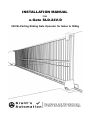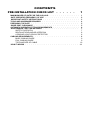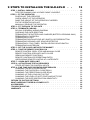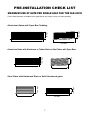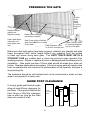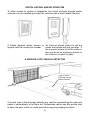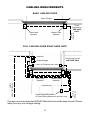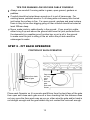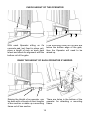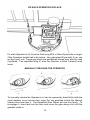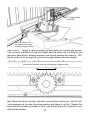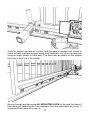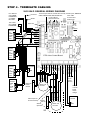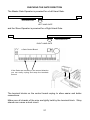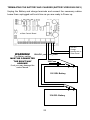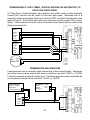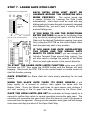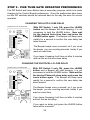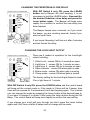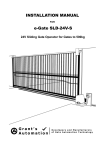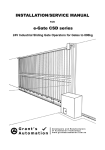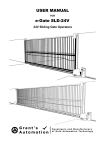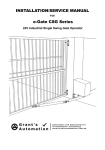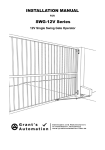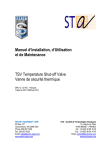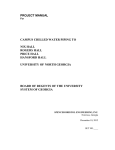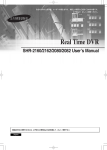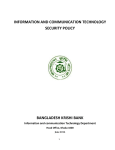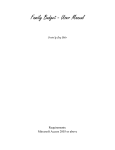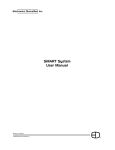Download INSTALLATION MANUAL e-Gate SLD-24V-D
Transcript
installation manual FOR e-Gate SLD-24V-D 24V Bi-Parting Sliding Gate Operator for Gates to 500kg Contents pre-installation check list . . . . . . 1 maximum size of gate for the SLD-24V-D . . . . . . . . . . . . . . . . 1 gate operator frequency of use . . . . . . . . . . . . . . . . . . 2 important safety instructions! . . . . . . . . . . . . . . . . . . . 3 tools and hardware required . . . . . . . . . . . . . . . . . . . . 4 preparing the gate . . . . . . . . . . . . . . . . . . . . . . . . . 5 Guide Post clearance . . . . . . . . . . . . . . . . . . . . . . . . 5 automatic operator fitting requirements . . . . . . . . . . . . . . 6 accessories that can be added . . . . . . . . . . . . . . . . . . . 7 safety photocell 7 digital keypad and/or intercom 8 a Ground Loop vehicle Detector 8 Cabling Requirements . . . . . . . . . . . . . . . . . . . . . . . . . 9 Basic Cabling Guide 9 Full Cabling Guide 9 type and size of Cable 10 how it works . . . . . . . . . . . . . . . . . . . . . . . . . . . . . 11 9 Steps to installing the SLD-24V-D . . 12 step 1 - install cabling . . . . . . . . . . . . . . . . . . . . . . . Tips for running low voltage cable yourself. step 2 - fIT THE OPERATOR . . . . . . . . . . . . . . . . . . . . . . Position of the Operator check height of the Operator raisE the height of the Operator IF NEEDED fiX the Operator IN PLACE manually release the Operator step 3 - fIT THE RACK TO THE GATE . . . . . . . . . . . . . . . . . . . step 4 - terminate cabling . . . . . . . . . . . . . . . . . . . . . . SLD-24V-S General Wiring Diagram checking the gate direction terminating The battery and charger (Battery versions only) terminating a photocell terminating a light terminating digital keypad, Key switch or Press Button terminating ground loop vehicle detector terminating a 7-Day timer, digital keypad or keyswitch terminating an intercom step 5 - set the close limit with the magnet . . . . . . . . . . . . step 6 - tune the Remote Controls in . . . . . . . . . . . . . . . . remote control open, stop and manual close remote control open with auto-close removing remote controls remote controlled pedestrian entry user adding remote control at a later date Step 7 - learn Gate open limit . . . . . . . . . . . . . . . . . . . . Step 8 - activate and test accessories . . . . . . . . . . . . . . . other options for control inputs Step 9 - fine tune gate operator preferences . . . . . . . . . . . . changing the Auto-close delay changing the Photocell-close delay changing the Pedestrian-close delay changing up the Lock/Light Output changing the level of soft start and soft stop changing the gate obstruction sensitivity return to factory settings . . . . . . . . . . . . . . . . . . . . . what happens if there is a power cut? . . . . . . . . . . . . . . . . accessories . . . . . . . . . . . . . . . . . . . . . . . . . . . . trouble shooting . . . . . . . . . . . . . . . . . . . . . . . . . . warranty . . . . . . . . . . . . . . . . . . . . . . . . . . . . . . 12 13 13 13 14 14 15 15 .16 20 20 21 22 23 23 24 24 25 25 26 28 25 25 26 26 26 30 31 31 32 32 32 33 33 34 34 35 35 36 36 37 pre-installation check list maximum size of gate per single leaf for the SLD-24V-D If this Gate Operator is installed on a gate that is too Heavy it may not work properly. 2m High 1.8m High Aluminium Gates with Open Bar Cladding 200mm rise 8m Wide 6m Wide 1.8m High 1.8m High Aluminium Gates with Aluminium or Timber Slats or Steel Gates with Open Bars 100mm rise 6m Wide 4m Wide 1.2m High 1.8m High Steel Gates with Hardwood Slats or Solid Hardwood gates 4m Wide 6m Wide 1 gate operator frequency of use This Gate Operator is rated for Residential and light commercial Use Only, which is a maximum of Five Households or Ten Carpark spaces for a commercial building. Any more than this and the life span of the operator can be reduced. The warrantee does not cover wear and tear due to average use of more than 60 operations per day. If higher frequency of use is required consider using an industrial sliding gate operator rated for continuous use. Gates that have a lot of users are more likely to be struck by a vehicle so need to be a robust industrial grade operator. Battery Powered System Maximum Frequency of use A Battery operated system with a Charge transformer can handle: • Up to 60 operations per day. • If charge power goes off the operator will run on battery for a day or two depending on frequency of use. • If the battery runs flat it should be allowed to recharge overnight before the operator is used. Solar Powered Systems The size of the Solar Panel and Battery depends very strongly on the weather conditions in the area, the size of the gate and amount of use the gate gets. The amount of sun also varies with the time of the year so the worse case senerio must be considered. In areas that get a lot of sun all year round, have a light weight gate and have no more than 20 operations per day a 10 Watt Solar panel and 14Ah Battery will do. For up to 60 Operations per day, heavy gate or area’s that don’t get a lot of sun allow for a 20 Watt or 40 Watt solar panel and 26Ah Battery. Normally Solar systems are only economic for larger rural properties that don’t have power near the gate. 2 important safety instructions! CONSIDERING THE GENERAL PUBLIC: When Installing an Automatic Gate that will be entered from a public road way, make sure the Gate is placed far enough from the road to prevent traffic congestion. The Gate must be installed in a location that provides adequate clearance between it and adjacent structures when opening and closing to reduce risk of entrapment. Install the Gate Operator on the inside of the property and fence line. DO NOT install an opener on the outside of the gate where the public has access to it. The Gate and Gate Operator must comply with any applicable local council regulations. CONSIDERING THE USERS: If using the Auto-close feature it is highly recommended that a Point to Point Photo Electric Safety Beam (Photocell) is installed to prevent the gate closing on any vehicle using the gate. It is also recommended that a seperate small side gate is used for pedestrians particularly if there will be children, disabled or elderly people using the gate. If push buttons, key switches or Digital Keypads are installed, they should be within sight of the gate but not placed so the user will be tempted to reach through the gate to activate the gate operator. USER AWARENESS: It is important to make sure everyone that will be using the gate is aware of the following dangers associated with automatic Gates: do not contact any part of the gate or walk in the path of the gate while it is moving. Never let children play with the gate controls. Do not attempt to “beat the gate” while it is closing. This is extremely dangerous. In the event you sell the property, make sure the new owners have a copy of these instructions. If you lose the instructions they can be downloaded from: www.grantsautomation.com.au. 3 tools and hardware required The tools you’ll need include: A basic set of hand tools will be needed including: side cutters, pliers, wire strippers, a range of phillips head screw drivers, a small flat head screw driver for terminal block screws and a socket set. You’ll also need a tape measure, marking pen, an elecric drill with hammer action and variable speed control, a 10mm hammer drill bit and socket bit for 10mm or 3/8” tek screws. An angle grinder is also handy although a hacksaw will do if you don’t have one. If you intend on doing you own low voltage cabling a pair of conduit cutters are handy although a hacksaw can also be used. If you wish to run cabling across the driveway you will need either a 230mm angle grinder with masonary grinding disc or a hand held concrete cutter. You can hire these if necessary. If you’ll be running cabling across a lawn or garden you’ll need a spade and mattock for digging a low trench. If it’s a long run then a small trench digger can be hired to do the job. YOU MAY ALSO NEED THESE ITEMS BEFORE INSTALLATION For Battery Powered Systems and systems with accessories added Low Voltage Cable is required between the Transformer and the Gate operator see “Cabling Requirements” for more information. You may also need conduit, which is available from Electrical trade suppliers and hardware stores. For Mains Powered Systems you will need a mains power point mounted on a free standing post in front of the gate next to automatic operator. Check with local regulations before installing a mains voltage power point yourself, you may need a registered electrician to do this for you. 4 preparing the gate Keeper between gates to be aligned correctly Open Hard Stops required to set each gates open limit Guides must move easily for entire length of gate. Gates must be Straight not twisted or bowed. Gate Track must be Straight, gate should not run or catch on the track. Gate Operators to be on a level concrete pad Power Point (if used) on free standing post in front of the gate Make sure that both gates have been properly installed, are straight and slide freely throughout their entire length without any grabbing from the guides or track any where along each gate. The gate track must be in a straight line any sudden dips or rises may prevent a gate operator from working properly. Repair or replace all worn or damaged gate hardware prior to installation. Gate posts less than 150mm wide should be made from steel not timber. Replace posts where necessary. A freely moving gate will require less force to operate and will enhance the performance of the operator and give a long working life. The operators should be well drained and not be submersed in water or have water running past it in heavy rain. Guide Post clearance If using a guide post behind a gate allow at least 60mm clearance for the Rack. If the guide is fitted to the front Fence or Wall the clearence has no effect so long as the Gate does not contact it at all. Front Fence or Wall Rear Guide Post if used Gate 60mm 5 automatic operator fitting requirements Driveway Guide Post if used Extra Gate Length for Automatic Operator 300mm Lawn or Garden Front Fence/Wall Gate Concrete Footing and Pad Concrete 250mm Pad 400mm Gate Operator Conduit for Power Cable to come out of concrete pad here if Power is Hardwired. 200mm Driveway Lawn or Garden Concrete Pad 400mm Plan View The Gate Operator requires a level concrete pad to mount on. Even if the driveway is sloping the concrete pad for the Operator MUST BE LEVEL!. The concrete pad should no less than 100mm thick and after concrete is poured it must be given a week or so to harden before the operator is installed. If the Gate Operator power is to be hard wired it’s a good idea to place a piece of conduit into the concrete pad, during installation, for the power cabling later on. Extra Gate Length for Automatic Operator need only be the bottom rail front VIEW Gate track and footing must be straight but can be on a gentle slope Gate Driveway Concrete Pad must be level even if gate track isn’t 6 Concrete Pad must be well drained and not ever be sitting in water even after heavy rain accessories that can be added safety photocell Photocells are a safety device that prevent the gate from closing on a vehicle. They are highly recommended if using the Auto-close feature, as the gate may close at any time. A Photocell consists of an Invisible Low Power Infrared point to point Beam Transmitted from one side of a gate to the other. REFLECTOR BEAMS are NOT recommended for outdoors. A Photocell prevents a Gate from Closing on a car If the Photocell’s beam is interrupted by a vehicle, the gate won’t close. The Photocell can also be used to control the closing of the gate. 7 digital keypad and/or intercom To allow access to visitors or tradesman any brand of digital keypad and/or intercom can be installed (provided the intercom has a door release feature). A Digital Keypad allows access to An Intercom allows visitors to call the house and speak with the occupier. If anyone with the correct pin number. the occupier wishes to let the visitor in they can do so by pressing a button on the intercom to open the gate. a Ground Loop vehicle Detector Loop of wire in driveway used to detect vehicles A ground loop in the driveway detects any vehicles approaching the gate and opens it automatically to let them out. Pedestrians cannot use the ground loop to open the gate, which is a safe guard from anyone jumping the fence. 8 Cabling Requirements Basic Cabling Guide Open Direction Power Required on ONE SIDE ONLY To Power Source Master Gate Operator Slave Gate Operator Full Cabling Guide Right hand gate Intercom Power Required on ONE SIDE ONLY Digital Keypad Photocell Slave Gate Operator Master Gate Operator Digital Keypad,Keyswitch or Press Button(alternate to ground Loop) To Power Source To Intercom Inside station Ground Loop If power source is hard wired 240VAC Mains this should be kept at least 100mm away from any low voltage cabling. 9 type and size of Cable For the non Battery Version Power Power is supplied by an Outdoor Power point fitted on a free standing post in front of the gate near the operator. Check with local regulations before installing a mains voltage power point yourself, you may need a registered electrician to do this for you. DO NOT pull the power transformer out and run full 24VDC power out to the gate as the voltage drop may prevent adaquate power getting to the operator! If you wish to run Low Voltage out to the gate use the Battery Powered Option. For the Battery Powered Option Power comes from the Battery, but this must be kept charged using a charge transformer where 240V mains voltage is available and a 24VAC trickle charge run out to the gate. Low Voltage Cable from the Charge Transformer must be large enough to allow for voltage drop. Use the following guide for Cable size for different distances. Cable size verses Distance for Low Voltage Charge Cable DistanceCable Size (mm2)Cable Type 30m 0.24 Telephone cable - 2 x pairs doubled up 50m 0.4Cat 5 - 2x pairs doubled up 80m 0.66 Heavier Telephone cable - 2x pairs doubled up 120m 1.0TPS or Automotive cable 300m 2.5TPS or Automotive cable For Accessories 0.4mm Diameter (0.12mm2) or 0.65mm Diameter (0.33mm2) Outdoor telephone cable is ideal for Connecting Photocells, Digital Keypads and Intercoms as this cable has a tough outer sheath and is gel filled to protect it from moisture. Cat 5 and indoor phone cable is fine to use so long as it isn’t exposed to moisture for prolonged periods. If using security cable this must be a conduit that is fully sealed to prevent any exposure to moisture other wise it can rot in the ground. 10 how it works The SLD-24V-D Gate Operator consists of an Electro-mechanical Master Operator with built in Electronic Controls and a Slave Operator for the other side that has no electronics of it’s own as it is controlled by the Master Gear Wheel from Operator drives Rack on Gate When the operator is activated by remote control or other device, it drives each side of the gate open or closed by way of a toothed rack fitted to each gate that engages with a Gear Wheel on each operator. Magnets are fitted to the rack to set the close limit of each gate, which is detected by sensors in each operator. The open limits are set by way of an encoder in each motor that sends signals to the control electronics as to how far each gate has travelled. The speed of each gate is also constantly monitored by the control electronics using the encoders so if either gate is obstructed while operating both will reverse direction for safety. The encoder/magnet system is extremely robust and never needs adjustment. The Master/ Slave system keeps each side of the gate in sync, if two single operators are used they can get out of sync and don’t have the same level of safety. 11 9 Steps to installing the SLD-24V-S step 1 - install cabling Check with local regulations before installing a mains voltage power point yourself, you may need a registered electrician to do this for you. Normally any cable for voltage lower than 32VAC or 50VDC you can do your self without a license. If your gate track is hollow you can run low voltage cabling through this. If it isn’t and you need to run Low Voltage Cable across a concrete or bitumen driveway or path you can do this by chasing a groove with a 9” angle grinder with a masonry grinding disc fitted (not a cutting disc). Make the groove deep enough so there is 5mm or so space above the cable when installed. Use an expansion gap where possible as this requires less work. Make sure the cable will not be pinched if between two slabs of concrete that can shift with ground movement. Fix the cable into the groove using clear plumbers silicon (non acidic) or other flexible sealer in the clean groove before the cable and again after, making sure it sticks to both sides of the groove. If the path or driveway has lawn or garden edges make sure the cable isn’t exposed or accessable to edge trimmers or spades by running the groove down the edge and into conduit just under the edge of the driveway. You’ll need to dig a hole next to the driveway to do this. Cable run in groove cut in concrete with silicon top and bottom If lawn or garden edge, run groove down edge of concrete Conduit runs under Path to keep it safe Dig hole at edge of concrete If the driveway meets a post and you need to go around it then chase a groove where you can with the angle grinder then use a rotary hammer drill as a mini jack hammer for the corners and fiddly bits. 12 Tips for running low voltage cable yourself. Always use conduit if running cable in grass, open ground, gardens or pebbles. Conduit should be buried deep enough so it is out of harms way. For existing lawns, pebbled areas or if run along side a driveway then buried just below the surface is fine. For open ground, gardens and area’s where there is likey to be other digging going on then conduit should be buried at least 300mm deep. Never make joints in cable directly in the ground. If you must join cable, either bring it up well above the ground and have the joint protected from the elements by a weather proof junction box or put a pit in the ground to make sure the joint is sitting in the air within the pit and cannot be submerged in water. step 2 - fIT each OPERATOR Position of each Operator 60mm from back face of gate Gap must not vary more than 5mm as gate open and closes Place each Operator on it’s concrete pad 60mm from the back face of the gate then open and close each gate one at a time checking that this distance does not vary more the 5mm each way as you go, other wise the gate and/or track is not straight enough and the gear wheel may not contact the rack well enough. 13 check height of the Operator With each Operator sitting on it’s concrete pad (not fixed in place yet), place a length of rack on each gear wheel and check its alignment with the bottom rail of the gate. If the mounting holes for the rack are below the bottom edge of the gate, then the Operator will need to be raised up. raisE the height of each Operator IF NEEDED Raising the Height of an operator can be done with a couple of short lengths of box section or make up a mounting frame out of box section. 14 There are holes in the bottom of the operator for attaching a mounting frame. fiX each Operator IN PLACE Fix each Operator to it’s Concrete Pad using M10 x 50mm Dyna bolts or longer if the Operators height had to be raised. Use galvanised Dyna bolts if you can so they won’t rust. Large raw plugs and galvanised screws may also be used if prefered. The important thing is, once the Operator is fitted, it doesn’t work loose. manually release the Operator To manually release the Operator so it can be opened by hand firstly slide the small weather cover across then using the key provided unlock the Manual release door and open it. The Operators Gear Wheel will now turn freely. To re-engage it, close and lock the door and move the gate along a bit until the gearbox clicks in. 15 step 3 - fIT THE RACK TO THE GATE Before fitting any rack, lay it out in front of each closed gate to see how it lines up. Start at the operator end, with the first length sitting on the operators gear wheel, adjusting the position of the rack as you go to make sure the mounting lugs miss the wheels. If the last length needs to be cut shorter, it must have at least two mounting lugs attached to the gate. 1) Start with the first length overlapping the Gear wheel by 100mm, mark this position, then add more lengths until the end is reached. 2) Make sure mounting lugs miss the wheels 3) Last length of rack may need to be cut shorter, if so it must have at least two mounting lugs on the gate. If this isn’t possible then all the rack may need to be moved back a bit and the first length may also need to be cut. 4) Mark on the gate where the last length will finish (after cutting). OPEN FULLY 5) Fully Open each Gate by hand and using the end mark check the rack still contacts the Gear Wheel on the operator, if not it will need to be adjusted. This gate operator has no magnet for the open limit so the rack can go right to the very end when the gate is open. 16 Tek Screw in centre of slot 1mm Move the gate by hand until each of the Tek screws are close to the gear wheel and adjust the height of the rack until it has about 1mm clearance above the gear wheel. Tighten the tek screws fully once the height is correct. 17 2nd Length Slotted into the first Drill Tek screw in on an angle to close gap between lengths of rack Now fit the 2nd length of rack by sliding the gate open a bit further and placing it so one end is slotted into the first length and the other end is sitting on the operators gear wheel, allowing enough room to drill another tek screw in. Drill the tek screw in on an angle to close up any gap between the two lengths. Should Run Smoothly over the joint between lengths of rack If the gate is now moved by hand and run over the join between the lengths of rack, there should be no jump, it should run smoothly over the join. Also set the 1mm clearance at the new tek screw position and tighen it up fully. Repeat the same with the remaining lengths of rack, just tacking them all in place for now with two tek screws. 18 Once all lengths are tacked in place and the gate is opened and closed to check the rack overlaps the gear wheel at all times then cut off any access rack using an angle grinder or hack saw. The Rack may be plastic on the outside but it has a steel rod in the middle. Now go through and tek screw all mounting lugs for the rack that haven’t been done yet, adjusting the 1mm clearance from the gear wheel as you go. It is quicker to do these all in one run. 19 step 4 - terminate cabling SLD-24V-D General Wiring Diagram N.O. RELAY OUT FROM INTERCOM or PRESS BUTTON 12V LOCK OUT FROM INTERCOM These Jumper Shunts overide the normally closed inputs, REMOVE ONLY ONCE GATE LIMITS ARE SET Learn P/Bs Learn P/Bs for for Limits and Remote Controls Preferences Antenna Sheild OSC P/B + DIP Switches ANT GND 12V Relay OSC OPEN STOP PC CLS V+ GND. COM N.O. N.C. PED GND 24V+ 24V Digital Keypad GDN V+ COM N.O. N.C. 24V Loop Detector Magnetic Reed Sensor Motor and Encoder Cable required across Driveway Reed Sensor Slave Operator Motor and Encoder 20 CHARGE - CHARGE + BATT/DCIN - BATT/DCIN + LOCK/LIGHT - LOCK/LIGHT + CLS COM ENS CLS ACT ACT + Battery or DC Power Source Red Heavy Blue Heavy Red Blue Orange GND V+ COM N.O. N.C. COM ENS ACT ACT + Photocell Transmitter V+ GND Red Heavy Blue Heavy Red Blue Orange Photocell Receiver GND V+ COM N.O. N.C. CTRL-Herc Control Board 24VAC or Solar Panel trickle charge RELAY for LIGHT V+ GRD checking the gate direction The Master Gate Operator is prewired for a Left Hand Gate. OPEN DIRECTION LEFT HAND GATE and the Slave Operator is prewired for a Right Hand Gate. OPEN DIRECTION RIGHT HAND GATE e-Gate Control Board If the Gates are travelling in the wround direction you can easily unplug and swap the terminals around. The terminal blocks on the control board unplug to allow easier and better connections. Make sure all strands of the wire are tightly held by the terminal block. Stray strands can cause a short circuit. 21 terminating The battery and charger (Battery versions only) Unplug the Battery and charge terminals and connect the necessary cables. Leave them unplugged until such time as you are ready to Power up. e-Gate Control Board - + - + ~ ~ WARNING! BLACK The Battery cables MUST BE CONNECTED THE RIGHT WAY AROUND! if not you may damage the control board. RED 24V AC charge transformer or Solar Panel 15A Fuse - + 12V GEL Battery - + 12V GEL Battery 22 terminating a photocell Safety Photocells use a ‘normally closed’ connection to the control board. If a photocells light beam is broken while the gate is closing, the gate will reverse back open. The gate will not close while the photocells light beam is broken and if the photocell closing control option is activated (DIP 3 ON), once the photocell is clear the gate will close immediately or can be delayed. PC GND 24V+ Photocell Transmitter GND V+ Photocell Receiver GND V+ COM N.O. N.C. terminating a light By connecting a 24VDC relay to the gate operator it can also activate lights for 1 or 4 minutes when ever the gate is opened. See “Changing the LOCK/LIGHT output” section in Step 9 for information on how to change this. LIGHT - 24VDC Relay V+ GND. COM N.O. N.C. 23 LIGHT+ POWER SOURCE FOR LIGHT LIGHT either continuous or self flashing terminating digital keypad, Key switch or Press Button A Digital Keypad, Key switch, Press Button or any other clean contact normally Open (NO) device can be used to activate the gate. If a Digtial keypad has two or more relay outputs, then these can be used for different operational functions such as open with manual close, open with auto-close or Pedestrian only access with auto-close. Digital Keypad GND V+ COM 1 N.O. 1 N.C. 1 COM 2 N.O. 2 N.C. 2 COM 3 N.O. 3 N.C. 3 OSC OPEN PED GND 24V+ Key Switch or Press Button terminating ground loop vehicle detector A ground loop must be used with a photocell to control the opening and closing of a gate. If a vehicle wishing to exit drives over the ground loop the gate will open. If the vehicle remains over the ground loop or the photocell light beam is broken the gate will remain open. Once both are clear the gate will auto-close normally or if the photocell closing control is active, will close immediately or can be delayed. For incoming vehicles sharing the same gate the photocells closing control is inherited by the ground loop. Wire Loop set in driveway Twisted Pair from Wire Loop in Driveway OPEN Loop Detector GND V+ COM N.O. N.C. 24 GND 24V+ terminating a 7-Day timer, digital keypad or keyswitch to hold the gate open. A 7-Day Timer, Digital Keypad, Key switch or any other clean contact normally closed (NC) device can be used to hold the gate open. Because this is a normally closed connection all devices must be OFF (contact closed) before the gate will close. To hold the gate open any one device must remain ON (contact open). Gate closure will occur once all contacts are closed and the auto-close delay has timed out. 7-Day Timer GND V+ COM N.O. N.C. OPEN Digital Keypad GND V+ COM N.O. N.C. GND 24V+ COM Key N.O. Switch N.C. terminating an intercom Intercoms also use a normally open connection to the control board. Intercoms will either have a relay output with clean contacts or provide 12VAC or 12VDC to directly operate an electric strike lock. The later requires a relay, available as an accessory and will work with both 12VAC or 12VDC. INTERCOM WITH 12VAC or 12VDC OUTPUT for Electric Strike Lock + INTERCOM WITH RELAY OUTPUT COM N.O. N.C. 12VAC/DC Relay V+ GND. COM N.O. N.C. OSC GND 25 step 5 - set the close limits with the magnet With each gate set in the desired closed position, screw the magnet to the rack in line with the reed sensor in the operator and spaced 5mm to 10mm clear of the operator. Magnet Magnet assembly screwed to rack One only Screw fitted to open end OPEN 5mm to 10mm Reed Sensor in operator Reed Sensor Use one of the supplied self drilling screws only, to start with, so the magnet can be shifted along to fine adjust the close limit. Keep as close to the edge as possible to avoid the steel rod in the middle of the rack. OPEN Open the gate part way and reengage the manual release. CLOSE 26 CLOSE To set the close limit you must first Power the Gate operator up. Make sure the control board input shunts are ON. If you have the non Battery version, plug the operator in and turn it on, if you have a Battery version plug in the battery and charge terminals on the control board. When first powered up each operator will pause for a moment then start closing at slow speed until the magnet finds the reed sensor. If it doesn’t then check the motor, encoder and reed sensor wires are terminated correctly. When the gate closes check the position it stops. If the gate stops too short of the desired close position then move the magnet towards the open end. Now use the OSC P/B on the control board to open the gate, stop it part way then reverse it back to test the new close limit. Move the magnets again if necessary to get each side to close 5mm or so from each other. Leave a minimum of 5mm clearance between the gates when closed Do not have the gates driving hard up against each other as this may cause the operator to stick. Once you are happy with the close limit fit the second screw to the magnet assemblies. 27 step 6 - tune the Remote Controls in Button A is the main button on the remote control for opening the gate. The other buttons can be used for other options or opening a garage door (e-Gate RX-1 receiver required). Each remote control transmits a unique digital code. Before the control board can respond, it must first learn this code and know what action to take. Remote Control with OPEN, STOP and Manual Close At the top right hand corner of the Control Board are three press buttons used for Learning the remote controls codes for different actions. OSC OPEN PED OSC P/B For Opening the gate with Manual Stop and Close Press the “OSC” Learn Button, a beeper will start beeping, then press a button on the remote control within range of the gate and the beeper will beep more rapidly for a second to confirm it has been learned. This button should now operate the gate. Repeat the same with all remote controls. Remote Control open with Auto-close. If you do as above but use the “OPEN” Learn Button, the remote control will now open the gate only and it will close automatically after auto-close delay or close with an OSC or CLOSE input. You can use one remote control button to open the gate with manual close (OSC) and a second with auto-close (OPEN) if you like. Button A is handy to have with open only and auto-close for normal use and button B with Open, Stop and Manual close in case you want to back a trailer in and don’t want the gate closing on you. The control board can Learn up to 60 seperate remote control buttons. 28 Removing Remote Controls To remove one remote control button press the OSC LEARN button, a beeper will start beeping, then press the already learned remote control botton you wish to remove, the beeper will beep more rapidly for a second to confirm removal. If you don’t have the remote control then you must remove all remote controls and re-Learn the ones you have. If you have a lot of remote controls then consider using the RX-Mega stand alone receiver as it can learn up to 1000 remote controls and individual remote controls can be removed even if it has been lost. To remove all remote controls press and hold OSC LEARN button for more than 10 seconds (beeps) and the beeper will beep more rapidly indicating that all remote controls have all been removed. Remote Controlled Pedestrian Entry If your automatic gate is the only way in or out of your property you can allow user access on foot only, by having the remote control open the gate part way and closing automatically after a pre-set delay. This delay can be set independantly from the vehicular entry auto-close delay see “Changing the Pedestrian-close Delay” section in step 9. Use the “PED” Learn Button on the control board and any unused button on the remote control as you did above. To set the amount the gate will open see Step 7. user adding remote controls at later date If you have at least one remote control that operates your gate you can use this to tune in new remote controls without having to open the control box up. This is done by pressing combinations of buttons together on the working remote control within range of the gate. Pressing Buttons A and D together is the same as pressing the “OSC” Learn Button on the control board, A and C together is the same as pressing the “OPEN” Learn button and B and D for “PED” Learn Button. Once you press any of these combinations you’ll hear the beeper in the control box beeping. You can now press a button on a new remote control to get it to operate the gate. Remote control buttons can also be deleted from memory this way. As a safe guard not all remote control buttons can be deleted, using this method, there will always be one left working, so the end user can’t accidently delete them all and not know how to get it working again. 29 Step 7 - learn Gate open limit Top RH corner of control board LEARN All DIP Switches OFF Top LH corner of control board OSC P/B Each GATEs open LIMIT must be learned before the operator will work properly. The control board has a special function for Learning the Gate Limits automatically. Hard stops must be used with any sliding gate just in case the gate is manually released and opened fully, you don’t want it coming off the end and falling over. If you wish to use the pedestrian entry feature this works for the Master Gate only so start by opening both gates until the Master Gate is at the desired Pedestrian opening (can open fully) using the OSC P/B on the control board, other wise the gate may start in any position If you have one gate overlapping the other and the wrong gate wants to open first you can change the Actuator Terminal Plugs around (they unplug). You will also need to change the polarity of the Motor Wires so each gate travels in the correct direction. To start the LEARN GATE LIMITS function make sure all DIP Switches are OFF then press the LEARN button and the Beeper will start beeping. Now press the OSC P/B on the control board or remote control to start the function running. Once Started the Slave Gate will close slowly searching for its reed sensor. When the Slave Gate finds its reed sensor it will beep rapidly for a second to confirm, then repeat the same with the Master Gate. Once the Master gate finds its reed sensor and confirms it will start opening to find its open hard stop, followed by the Slave Gate. Once the open limits are set the controller will beep rapidly for a second to confirm then return to normal operation leaving the gate open. The controller will remember the open limits from this time on, even if the power is removed from the operator. During normal operation each gate leaf will always slow down and stop just short of the Open Hard Stop. 30 Step 8 - activate and test accessories Any intercoms, key switches, press buttons or digital keypads connected to the OSC, PED, or CLOSE inputs can now be tested. The OSC input opens, stops and closes the gate. The PED input opens the gate part way, then will close automatically after the Ped-close delay. The CLOSE input closes the gate only. Any devices connected to the OPEN, STOP or PC inputs require their shunt to be removed before they will be active. The open input opens the gate, will hold it open while ON and once OFF will close automatically after auto-close delay. The STOP input will stop the gate in any direction when ever it is moving. The PC input will reverse the gate while closing only and hold it open while it remains ON and once OFF will close automatically. other options for control inputs These Shunts overide the normally closed inputs LEARN ANT GND DIP Switches OSC OPEN STOP PC CLS DIP 1 ON - activates autoclose function for the OSC control input or any remote control button that has been activated for OSC operation. Gate will close after preset auto-close delay. DIP 3 ON - allows the Photocell(s) to control closing of the gate immediately or after a preset Photocell-close delay - default delay is 2 seconds DIP 4 ON - changes the OSC input so it can open the gate only. Ideal when there is a lot of users. Must be used with auto-close or the Close Control input to close the gate. PED GND 24V+ DIP 5 ON - deactivates the auto-close feature for the OPEN only control input. This can be handy for some commercial installations. DIPs 2, 6, 7 and 8 are spare and can be used to select special features that may be programmed into the control board. 31 Step 9 - fine tune gate operator Preferences The DIP Switch and Learn Button have a secondary purpose, which is to make changes to the Control Boards preferences. Once the preferences have been set the DIP switches should be returned back to the way the were for normal operation. changing the Auto-close delay Top RH corner of control board LEARN DIP Switch 1 ON all others OFF With DIP Switch 1 only ON, press the LEARN button and the Beeper will start beeping, it is not necessary to hold the LEARN button. Now wait for the desired Auto-close time and press the LEARN button again. The Beeper will beep more rapidly for a second to confirm the new delay has been learned. The Beeper beeps once a second, so if you count the beeps you are counting seconds, handy if you want an exact time. If you leave it beeping it will time out after 4 minutes and set this as the auto-close delay. changing the Photocell-close delay Top RH corner of control board LEARN DIP Switch 3 ON all others OFF With DIP Switch 3 only ON, press the LEARN button and a Beeper will start beeping, it is not necessary to hold the LEARN button. Now wait for the desired Photocell-close delay and press the Learn button again. The Beeper will beep more rapidly for a second to confirm the new delay has been learned. The Beeper beeps once a second, so if you count the beeps you are counting seconds, handy if you want an exact time. If you leave it beeping it will time out after 4 minutes and set that as the delay. If you want no delay just press the LEARN button twice within a second. 32 changing the Pedestrian-close delay Top RH corner of control board LEARN DIP Switch 4 ON all others OFF With DIP Switch 4 only ON, press the LEARN button and a Beeper will start beeping, it is not necessary to hold the LEARN button. Now wait for the desired Pedstrian close delay and press the Learn button again. The Beeper will beep more rapidly for a second to confirm the new delay has been learned. The Beeper beeps once a second, so if you count the beeps you are counting seconds, handy if you want an exact time. If you leave it beeping it will time out after 4 minutes and set that as the delay. changing the Lock/Light Output Top RH corner of control board LEARN DIP Switch 5 ON all others OFF There are 6 modes of operation for the Lock/Light output including: 1. Strike Lock - comes ON for 2 seconds on open 2. Light timer 1 - comes ON for 1 minute on open 3. Light timer 4 - comes ON for 4 minutes on open 4. Open indicator - comes ON when gate is open 5. Brake mode - comes ON when gate is moving 6. Clamp mode - comes ON when gate is closed. The factory setting for the Lock/Light Output is mode 2 for a light timer of 1 minute. With DIP Switch 5 only ON, press the LEARN button and the control board will beep out the current mode ie. if the mode is 3 there will be 3 beeps, then there will be a pause for 2 seconds and it will start beeping again. This is when you can change the mode by pressing the Learn button at the desired beep ie. if you want to change it to mode 5 then press the Learn button during the 5th Beep. The control board will beep more rapidly to confirm the new setting . If you change your mind half way through just don’t press the Learn button again and it will time out after 6 beeps and no change will be made. 33 changing the level of soft start and soft stop Top RH corner of control board LEARN DIP Switch 6 ON all others OFF There are 10 levels of Soft Start/Stop numbered from 1 to 10. The factory setting is 5, 1 being least and 10 being the most. With DIP Switch 6 only ON, press the LEARN button and the control board will beep out the current level ie. if the level is 3 there will be 3 beeps, then there will be a pause for 2 seconds and it will start beeping again. This is when you can change the level by pressing the Learn button at the desired beep ie. if you want to change it to level 5 then press the Learn button during the 5th Beep. The control board will beep more rapidly to confirm the new setting. If you change your mind half way through just don’t press the Learn button again and it will time out after 10 beeps and no change will be made. changing each gates obstruction sensitivity Top RH corner of control board LEARN DIP Switch 7 or 8 ON all others OFF If the gate is obstructed while operating it will stop and reverse away. There are 10 different levels of Obstruction Sensitivity for each gate leaf that can be set individually numbered from 1 to 10. The factory setting is 5 with 1 being the most sensitive and 10 being the least. For Gate 1 set DIP Switch 7 only ON and Gate 2 set DIP 8 only ON, then press the LEARN button and the control board will beep out the current level ie. if the level is 3 there will be 3 beeps, then there will be a pause for 2 seconds and it will start beeping again. This is when you can change the level by pressing the Learn button at the desired beep ie. if you want to change it to level 5 then press the Learn button duringallows the Photocell(s) to control closing of the gate immediately or after a preset Photocell-close delay - default delay is 2 seconds allows the Photocell(s) to control closing of the gate immediately or after a preset Photocell-close delay - default delay is 2 seconds 34 returning to the factory settings Top RH corner of control board LEARN All DIP Switches ON If you get into trouble and want to return everything back to the way it was before you started you can restore the factory settings by turning ALL DIP Switches ON and pressing the LEARN Button. The beeper will beep rapidly for a second to confirm the factory settings have been restored. This function resets everything including: removing all remote controls and resetting the Gate Open Limit. You must turn the DIP Switches OFF again before proceeding further. what happens if there is a power cut? Battery operated versions will not be effected by a power cut unless it is longer than a day or so depending on amount of use. If longer than this the gate should be manually operated before the battery runs flat, until the power is restored and the battery has charged. Over night charging is best. For non- Battery versions if there is a power cut the gate must be manually released before it can be opened, once power is restored the following will happen: If the gate is closed - when next activated it will open normally. If the Gate is FULLY or PARTLY OPEN when power comes back on, each gate leaf will pause for a second then start to close at slow speed until it reaches the close limit reed sensor. Then when next activated it will open normally. If the Gate is FULLY or PARTLY OPEN and either the OPEN or PC inputs are ON, the gate will not move until both the OPEN and PC inputs are OFF then the gate will close slowly until it reaches the close limit reed sensor. 35 accessories TX-4 Extra Remote Controls for either 433.92Mhz (Blue) or 315Mhz (White) RX-1 Stand alone Receiver - to allow a garage door or another brand of gate operator to be operated with the e-Gate remote control ether 433.92Mhz or 315Mhz. RX-MegaStand alone receiver for a large number of users allows use of up to 1000 remote controls. A remote control can be deleted even if lost. ANT-1 Antenna for remote control ether 433.92Mhz or 315Mhz. Batt-TX Replacement Battery for TX-4 Remote control Batt-24V-2.2AhReplacement Battery for Sliding Gate operator Batt-12V-7Ah Replacement Battery for Solar Powered Sliding Gate Operator (four required) ST-130Wired Single Channel Digital Keypad VCB-12Voltage Converter Board 16 to 24VAC/DC in and 12V 500mA out RLY-12 Relay Board 12VAC/DC in and clean contacts rated at 60VDC/125AC 2A RLY-24 Relay Board 24VAC/DC in and clean contacts rated at 60VDC/125AC 2A PC-1 Photocell 12/24VAC/DC 15m outdoor trouble shooting Gate runs in the wrong direction - check the motor power wires are correct, if wired the wrong way around the motor will travel in the wrong direction. Gate runs for a short distance then stops - check the motor encoder wiring or operator isn’t being overloaded by a stiff gate. Operator not working at all - check power cord or battery cable is plugged in. Check there is power at the gate. Check fuse on the control board. Check input shunts are correct or control accessories are working properly. Battery Powered Operator runs very slowly - check the battery is connected properly and charged. A fully charged battery should be at 27.6VDC. Anything lower than 24VDC may be too low to operate properly. Gate won’t work when first powered up - check the OPEN, STOP and PC input cable connections and shunts are correct and all accessories that may be connected are working properly. OPEN, PC or STOP inputs won’t work - check the shunts for these inputs have been removed. These shunts overide the inputs preventing them from working. Remote control range drops some times - most likely caused by interference from some other device in the area using a similar frequency. Installing an external antenna can minimize the effects of interference, other wise if this doesn’t help the frequency of the remote controls can be changed. Each remote control will need to be changed for a different frequency along with the receiver module plugged into the e-Gate control, stand alone receiver board(s) or antenna’s. The receiver module is a small yellow board that plugs into the main board near where the antenna is wired in. Power should be removed from the operator before a receiver module is changed. The remote controls, receivers and Antennas all come in either 433.92Mhz or 315Mhz. 36 warranty A 2 Year Back to Base Warranty is offered by Grant’s Automation for any defect in a Gate Operator System manufactured by Grant’s Automation or any third party component supplier to Grant’s Automation due to faulty workmanship or materials causing the Operator to fail to work as specified in this Installation Manual. Should any fault occur during the first 2 Years after the operator was purchased, it should be returned to the factory for repair or at the discretion of Grant’s Automation replacement at no charge under the following conditions: 1. Proof of purchase is required ie. Invoice or purchase details recorded by Grant’s Automation. 2. If an operator is not installed immediately after purchase, at the discretion of Grant’s Automation, the warranty may be extended to up to a maximum of 2 Years after the date installed. 3. The operator has been installed according to this Installation Manual and Serviced according to the User Manual. 4. The operator has not been used for a gate larger, of a different type or higher frequency of use than that specified in this Installation Manual. All gate specifications are required before any claims will be accepted. 5. The operator hasn’t been used in a highly corrosive environment or has been exposed to contaminents that could cause the operator to fail. 6. The operator has not been used for purposes other that it was intended for. 7. The operator has not been tampered with or modified by any party not authorised in writing by Grant’s Automation to do so. 8. The operator has not been damaged by any malicious act, accident, animal infestation or adverse weather conditions beyond the control of Grant’s Automation. 9. A reasonable amount of care with handling or using the operator has been be taken. 37