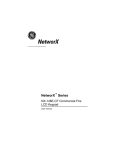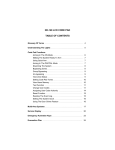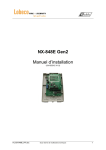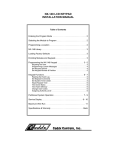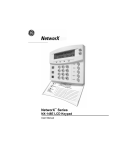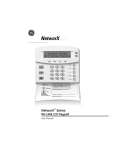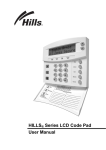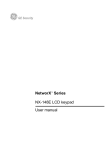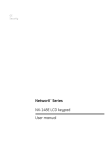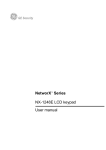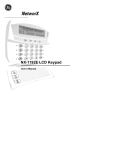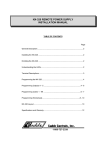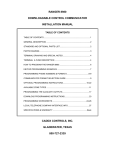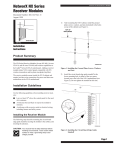Download NX148-E LCD KEYPAD INSTALLATION MANUAL
Transcript
NX148-E LCD KEYPAD
INSTALLATION MANUAL
Table of Contents
ENTERING THE PROGRAM MODE.................................................................... 2
SELECTING THE MODULE TO PROGRAM....................................................... 2
PROGRAMMING A LOCATION .......................................................................... 2
NX148-E LIBRARY .............................................................................................. 3
LOADING FACTORY DEFAULTS....................................................................... 4
ENROLLING MODULES AND KEYPADS........................................................... 4
PROGRAMMING THE NX148-E LCD KEYPADS ............................................... 4
USING THE FUNCTION MENU ........................................................................... 4
ADJUSTING THE VIEW / BRIGHTNESS OF THE LCD.................................. 5
PROGRAMMING CUSTOM MESSAGES IN THE KEYPAD ........................... 5
SET KEYPAD OPTIONS ................................................................................. 6
SET KEYPAD NUMBER AND PARTITION ..................................................... 7
KEYPAD FUNCTIONS......................................................................................... 7
READING THE EVENT LOG........................................................................... 7
SET ELAPSED INCREMENTS SINCE LAST AUTOTEST.............................. 8
SET SYSTEM TIME AND DATE...................................................................... 8
ADJUST KEYPAD TONE ................................................................................ 8
VIEW ZONE STATUS ..................................................................................... 9
VIEW ALARM MEMORY ................................................................................. 9
LIGHT CONTROL FOR X-10 DEVICES.......................................................... 9
HOUSE CODES FOR X-10 DEVICES............................................................. 9
CHANGE LANGUAGES ................................................................................ 10
CHANGING USER CODES........................................................................... 10
ASSIGNING AUTHORITY LEVEL ................................................................. 10
PARTITIONED SYSTEMS OPERATION ........................................................... 11
LIGHTS IN PARTITIONING MASTER MODE ............................................... 11
DISPLAYS IN THE PARTITIONING MASTER MODE .................................. 12
SERVICE DISPLAY ........................................................................................... 13
NX148-E MAXIMUM WIRE RUN........................................................................ 15
SYSTEM NOTES ............................................................................................... 15
SPECIFICATIONS ......................................................................................... BACK
1
ENTERING THE PROGRAM MODE
To enter the Program Mode, press [r]-[8]. At this time, the LCD screen will prompt you for the programming code.
Next, enter the "Go To Program Code" (FACTORY DEFAULT IS [9]-[7]-[1]-[3]). If the "Go To Program Code" is valid,
the LCD screen will prompt you for the device address you wish to program. You are now in the Program Mode and
ready to select the module to program.
SELECTING THE MODULE TO PROGRAM
Since all modules connected to the NX8-E are programmed through the keypad, the module you are programming
should be the first entry. To program the NX8-E Control Panel, enter [0]-[#]. The [0] is the module number of the
control and the [#] is the entry key. Other module entry numbers can be found in their corresponding manuals.
PROGRAMMING A LOCATION
Once the number of the module to be programmed has been entered, the LCD screen will prompt you for a location
number. Any location can be accessed by directly entering the desired programming location followed by the pound
[#] key. If the location entered is a valid location, the top line of the LCD screen will display the location number on the
left and the segment number on the right. The bottom line of the display will show the current data. This data will be
displayed and entered according to the type of data used (numerical, binary, or character data). Follow the
instructions below for each type of data.
! NUMERICAL DATA: The top line of the display will show the current location number on the left and the segment
number on the right. The data will be displayed on the bottom line. The hex equivalent will be shown in parenthesis.
To change the data in the current location enter the number followed by [r]. The data will be entered and the segment
will be incremented by 1. The data for this segment will now be displayed. Continue this process until the last segment
is programmed. When the last segment is reached, the keypad will prompt you for the next location. If you wish to exit
this location before the last segment is reached, press the [#] key. This keypress will not save the changes made to
current segment, but will exit the location. To proceed to the next location, press the [Police] key. To return to the
previous location, press the [Fire] key. To re-enter the last location, press the [Auxiliary] key.
! BINARY DATA: The top line of the display will show the current location number on the left and the segment
number on the right. The data will be displayed on the bottom line with the numbers 1-8 in the first 8 characters. If the
number appears, this binary switch is on. If a minus sign (-) appears where the number should be, this switch is off.
Toggle numbers on or off using the corresponding number digit (1 to toggle 1; 8 to toggle 8). When the numbers are
in the desired state, enter the [r] key. The data will be entered and the segment will be incremented by 1. The data
for this segment will now be displayed. Continue this process until the last segment is programmed. When the last
segment is reached, the keypad will prompt you for the next location. If you wish to exit this location before the last
segment is reached, press the [#] key. This keypress will not save the changes made to current segment, but will exit
the location. To proceed to the next location, press the [Police] key. To return to the previous location, press the
[Fire] key. To re-enter the last location, press the [Auxiliary] key.
! CHARACTER DATA: Character Data is used to enter LCD text when programming. (See [r]-[9]-[2] feature for
custom messages, page 4.) Custom zone descriptions and messages are stored character or ASCII data type. This
information is programmed using the bottom line of the display as a text editor. Once a character location has been
entered, the current data will be displayed on the bottom line. As is always the case, the top line will display the
current location and segment number. The five (5) function keys, as well as the up and down arrow to the right of the
display, are now used to edit the message prior to saving it back to the location storage. An underscore (_) in the
display indicates the current cursor location. To move the cursor to the right, press the [r] key. To move the cursor to
the left, press the [Cancel] key. To change the character at the current cursor location, press the Up or Down Arrow
until the desired character is displayed. An alternative and possibly faster method, is to enter the 2-digit number found
in Table 1.1 or 1.2 which corresponds to the desired character. To accept this character, press the [r] key. The
character will remain and the cursor will be advanced one space to the right. To insert spaces, press the [Stay] key.
To delete characters, press the [Chime] key. To access the library, press the [Exit] key. Once in the library, the Up
and Down Arrow can now be used to scroll through the library. To make a character flash, press the [Bypass] key.
While in the library mode, entering the flash [Bypass] key will cause the entire word to flash. To enter the word or
character being displayed, enter the [r] key. When done editing the line, enter the [#] key to escape from the edit
mode.
2
Table 1.1 English
No.
No.
00
01
12
13
02
03
04
05
06
07
08
09
10
11
A
B
C
D
E
F
G
H
I
J
K
14
15
16
17
18
19
20
21
22
23
No.
L
M
N
O
P
Q
R
S
T
U
V
W
24
25
26
27
28
29
30
31
32
33
34
35
No.
X
Y
Z
0
1
2
3
4
5
6
7
8
36
37
38
39
40
41
42
43
44
45
46
47
No.
9
a
b
c
d
e
f
g
h
I
j
k
48
49
50
51
52
53
54
55
56
57
58
59
No.
l
m
n
o
p
q
r
s
t
u
v
w
60
61
62
63
64
65
66
67
68
69
70
71
No.
x
y
z
!
"
#
$
%
&
'
(
)
72
73
74
75
76
77
78
79
80
81
82
83
No.
r
+
,
.
/
:
;
<
=
>
?
84
85
86
87
88
89
90
91
92
93
94
95
@
[
ù
]
^
_
`
{
|
}
º
»
NX148-E ENGLISH LIBRARY
ALARM
DETECTOR
GARAGE
LIBRARY
PIR
SMOKE
VAULT
AREA
DINING
GLASSBREAK
LIGHT
PORCH
SOUND
WAREHOUSE
AUDIO
DOOR
GUEST
LIVING
ROOM
SOUTH
WEST
BACK
DOWN
HALL
MASTER
RUMPUS
STAIRS
WINDOW
WING
BATHROOM
DURESS
HEAT
MICROWAVE
SAFE
STORAGE
BEAM
EAST
HOLDUP
MOTION
SENSOR
STUDY
WIRELESS
BEDROOM
EMERGENCY
HOUSE
NORTH
SHOCK
TAMPER
YARD
ZONE
BUTTON
EXIT
INFRARED
NURSERY
SHOP
TELEVISION
CEILING
EXTERIOR
INSTANT
OFFICE
SIDE
TROUBLE
CLOSET
FIRE
INTERIOR
PANIC
SKYLIGHT
TV
DELAY
FRONT
JUNK
PANTRY
SLIDING
UP
DEN
GAME
KITCHEN
PHONE
SMALL
UTILITY
Table 1.2 American Spanish
No.
No.
00
01
12
13
02
03
04
05
06
07
08
09
10
11
A
B
C
D
E
F
G
H
I
J
K
14
15
16
17
18
19
20
21
22
23
No.
L
M
N
Ñ
O
P
Q
R
S
T
U
V
24
25
26
27
28
29
30
31
32
33
34
35
No.
W
X
Y
Z
0
1
2
3
4
5
6
7
36
37
38
39
40
41
42
43
44
45
46
47
No.
8
9
a
á
b
c
d
e
é
f
g
h
48
49
50
51
52
53
54
55
56
57
58
59
3
No.
i
í
j
k
l
m
n
ñ
o
ó
p
q
60
61
62
63
64
65
66
67
68
69
70
71
No.
r
s
t
u
ü
ú
v
w
x
y
z
!
72
73
74
75
76
77
78
79
80
81
82
83
No.
"
#
&
'
(
)
r
+
,
.
/
84
85
86
87
88
89
90
91
92
93
94
95
:
;
<
=
>
@
[
ù
]
^
_
`
NX148-E AMERICAN SPANISH LIBRARY
ABAJO
CONTACTO
EXTERIOR
JARDIN
PRINCIPAL
SOTANO
ALARMA
CRISTAL
FACHADA
LABORATORIO
PUERTA
TALLER
ALMACEN
DESPACHO
FUEGO
LATERAL
RECEPCION
TECHO
ARRIBA
DETECTOR
GARAJE
LAVABO
RECIBIDOR
TERRAZA
AVERIA
DISPARO
GERENCIA
MAGNETICO
SABOTAJE
TIENDA
AZOTEA
DOBLE TECHNOLOGIA
GOLPE
OFICINA
SALA
TRASERO
BARRERA
DORMITORIO
HABITACION
PANICO
SALIDA
VALLA
CAJA FUERTE
EMERGENCIA
HUMO
PARED
SALON
VENTANA
CLARABOYA
ENTRADA
INFORMATICA
PASILLO
SENSOR
VESTIBULO
COCINA
ESTACIONAMIENTO
INFRARROJO
PERSIANA
SILENCIOSA
ZONA
COMEDOR
ESTUDIO
INTERIOR
PLANTA
SIRENA
LOADING FACTORY DEFAULTS
To load the factory defaults, enter the Program Mode for the module to be defaulted using the procedure on page 2,
then type [9]-[1]-[0]-[#]. The keypad will beep 3 times indicating that the loading is in progress. The loading takes about
6 seconds. To load the factory defaults for the LCD keypad, enter the Program Mode from a different keypad (does
not have to be LCD keypad), and follow the procedures mentioned previously. NOTE: The two-line Custom and
two-line Shutdown Messages will not be defaulted.
ENROLLING MODULES AND KEYPADS
For supervision purposes, the NetworX control panel has the ability to automatically find and store in its memory the
presence of all keypads, zone expanders, wireless receivers, and any other module connected to the data terminal.
This allows these modules to be supervised by the control panel. NOTE: All modules should be connected and set to
unique addresses prior to enrolling modules. To enroll the modules, enter the Program Mode of the NetworX control
panel. When the Program Mode is exited, the control will enroll the devices. The enrolling process takes about 12
seconds, during which time the "Service Required" will be displayed. Once a module is enrolled, if it is not detected by
the control, the "Service Required@ will be displayed.
PROGRAMMING THE NX148-E LCD KEYPADS
This section describes how to program the address and partition of each keypad, as well as the options that are
available. The address of the keypad is important because this is how the panel supervises the keypads. The factory
default for the “Master Code” is [1]-[2]-[3]-[4] when using a 4-digit code, or [1]-[2]-[3]-[4]-[5]-[6] for a 6-digit code. The
factory default for the "Go To Program" code is [9]-[7]-[1]-[3] when using a 4-digit code, or [9]-[7]-[1]-[3]-[0]-[0] for a 6digit code.
USING THE FUNCTION MENU
Many of the functions shown below are in the Function Menu. Press [r] to access this menu. Once the [r] key is
depressed, the display will begin scrolling though a list of functions and the corresponding number(s) associated with
those functions. To access a function press the number(s) listed for that function. If you already know the function
numbers simply press [r] followed by the function number.
NOTE: Some of the functions are not listed because they are installer-level functions.
Select an Option
Press ✱ for Help
These are samples of the displays that will appear in the Function
Menu. Each time the [r] key is pressed the next menu item will be
displayed. Press the number or key to access the function desired.
Press the [#] key to exit.
Select an Option
ù=Zone Review
4
The menu selections will scroll automatically. The other messages are shown below. For further details regarding the
functions, please refer to the page indicated.
0=Set Tone ............................. Page 8
1=Master Mode
2=Service Check .................... Page 13
3=Alarm Memory .................... Page 9
44=Test................................... Page 9
45=Display Test
46=Light Control ..................... Page 9
49=Spanish............................. Page 10
5=User PIN ............................. Page 10
6=User Authority..................... Page 10
7=Detector Reset.................... Page 11
90=Log Review....................... Page 7
91=View Settings.................... Page 5
97=Set Date/Time................... Page 8
CHIME=Walk Test .................. Page 11
EXIT=Silent Exit
r 91
ADJUSTING THE VIEW / BRIGHTNESS OF THE LCD
1) Enter [r]-[9]-[1]
2) Enter [master code]
3) To advance to the
Brightness option, press
[r]
r92
The LCD Screen will prompt “Please Enter Your Code".
The LCD will now prompt you to raise or lower the viewing angle. Using the scroll
keys to the right of the LCD, you can raise or lower the viewing angle of the text.
The LCD will prompt you to brighten or dim the LCD lighting. Use the scroll keys
again to adjust to desired brightness. When completed, exit by pressing [r].
PROGRAMMING CUSTOM MESSAGES IN THE KEYPAD
NOTES: The messages (custom, zone, and shutdown) are transferred to other LCD keypads after this mode is exited.
All keypads must be addressed and enrolled for this to happen. Set the keypad numbers with [r]-[9]-[4] prior to
programming custom messages. If a keypad is added after messages are programmed, you should either program
ALL messages in it, or enter custom message programming on an existing keypad and make changes. This is to
prevent accidentally overwriting existing messages. See [r]-[9]-[3] option to prevent overwriting the custom message
only.
The LCD Screen will prompt “Please Enter Your Code".
The LCD will now prompt you to enter message number followed by [#]. Zones 1
through 192 custom messages are message numbers 1-192 respectively.
Message 193 - Custom message top line.
Message 194 - Custom message bottom line.
Message 195 - Shutdown message top line.
Message 196 - Shutdown message bottom line.
3) Enter message number The LCD will display the zone number on the top line and the description will be
shown on the bottom line. Use the instructions on page 2 for editing character data.
to edit followed by [#]
To proceed to the next location, press the [Police] key. To return to the previous
location, press the [Fire] key. To re-enter the last location, press the [Auxiliary]
key.
4) When completed, exit by pressing [EXIT] while the LCD screen is prompting for a zone message #. Any
changes will automatically be copied to all other LCD keypads in the system. NOTE: If you desire an LCD
keypad to have a different custom message, you must enable Custom Message Lock under the [r]-[9]-[3]
function.
1) Enter [r]-[9]-[2]
2) Enter [program code]
5
For custom messages in the second language:
NOTE: The above [r]-[9]-[2] mode must be exited prior to changing languages.
The keypad is now toggled to the second language.
1) Enter [r]-[4]-[9]
The LCD Screen will prompt “Please Enter Your Code".
2) Enter [r]-[9]-[2]
3) Enter [program code]
The LCD will now prompt you to enter message number followed by [#]. Zones 1
through 192 custom messages are message numbers 1-192 respectively.
Message 193 - Custom message top line.
Message 194 - Custom message bottom line.
Message 195 - Shutdown message top line.
Message 196 - Shutdown message bottom line.
4) Enter message number The LCD will display the zone number on the top line and the description will be
shown on the bottom line. Use the instructions on page 2 for editing character data.
to edit followed by [#]
To proceed to the next location, press the [Police] key. To return to the previous
location, press the [Fire] key. To re-enter the last location, press the [Auxiliary]
key.
5) When completed, exit by pressing [EXIT] while the LCD screen is prompting for a zone message #. Any changes
will automatically be copied to all other LCD keypads in the system. NOTE: If you desire an LCD keypad to have a
different custom message, you must enable Custom Message Lock under the [r]-[9]-[3] function.
r 93
SET KEYPAD OPTIONS
1) Enter [r]-[9]-[3]
2) Enter [program code]
The LCD Screen will prompt “Please Enter Your Code”.
The LCD will now prompt you through the options listed on the following chart. The
current state of the option will be shown in the lower right corner of the display.
Press [r] to advance to the next option without making changes. Otherwise, follow
the directions on the bottom line to select the desired option. This will also advance
to the next option.
OPT
KEYPAD FEATURES
1
NOT USED
2
8
SILENT KEYPAD? Enable Silent Keypad Option. If enabled, only the entry/exit and sounder chime are
silenced.
DING DONG CHIME? Enable Ding Dong Sound for Chime. If off, chime will be a single tone. (Refer to
NX8-E Installation manual, location 40)
5 SEC. SILENCE? Enable Keypress Silence Option. Silences the pulsing keypad sounder for 5
seconds when a key is pressed.
ARMED ZONE INFO? Enable Armed Zone Information. If on, the LCD keypad will display faulted or
bypassed zone information when the system is armed.
BEEP ON PANICS? Enable Panic, Fire, and Medical Beeptone. Will sound a short beep to verify that
the keypress was accepted.
DISABLE SERVICE? Suppresses the "Service" Message. This will not allow the "Service Required"
message to be displayed for any reason. If there is a system trouble, [r]-[2] will still show the "Service
Required" menu.
MASTER KEYPAD? Enable Multi-partition Mode
3
4
5
6
7
9
CUSTOM MESSAGE? Enable Custom Message Display
10
CLOCK? Enable Clock Display
11
CUSTOM MSG. LOCK? Enable Custom Message Lock. Prevents over-writing the custom message
during keypad copy.
SELECT AN OPTION: Programs special characteristics.
1=Display “Press r For Help”
4=On suppresses beeps when an RF
transmission is lost
2=Disable LED Extinguish on this keypad
5-8=RESERVED (Do not program!)
3=On if PIN should be hidden when programming
12
6
r 94
SET KEYPAD NUMBER AND PARTITION
1) Enter [r]-[9]-[4]
2) Enter [program code]
3) Enter the keypad number followed by
[r]
4) Enter the partition number for the
keypad
The LCD screen will prompt “Please Enter Your Code”.
The LCD will now prompt you for the keypad number followed by
[r]. The current keypad number will be displayed in the lower right
hand corner.
The LCD will now prompt you for the partition number followed by
[r]. The current partition will be displayed in the lower right hand
corner.
The keypad will automatically exit this mode now.
KEYPAD FUNCTIONS
r 90
READING THE EVENT LOG
The control panel has an event log that can be retrieved using a master code. This log contains a listing of the last
185 events along with date, time, and partition where the event occurred.
1) Press [r]-[9]-[0]
The LCD screen will prompt you for a code.
2) Enter [master code]
The LCD screen will now show the most recent event.
3) To view the events from most recent to the oldest, press the down scroll key.
4) To view the events from the oldest to the newest, press the up scroll key. The display contains the following
information.
Event º
Date
º
(Month/Date)
Open
9/25
75
P3r
17:57
» User or Zone ID
» Indicates partition and r indicates
an event not reported
ü Time shown in
24-hour format
This screen shows an opening of Partition 3 on September 25th at 5:27 p.m. by user 75. The [r] shows that this event
is not programmed to be reported to the central monitoring station.
POSSIBLE LOG MESSAGES
DISPLAY
TXlobat
ZN Lost
Duress
Man Fire
Aux 2
Panic
KP Tamper
BoxTamp
AC Fail
OverCur
Srn Tamp
Tel Flt
Exp Trb
Log Full
Open
Close
Exit Err
Rec Close
Autotest
Start Prog
DESCRIPTION
Transmitter Low Battery - The transmitter has a low battery.
Zone Lost - A wireless or multiplexed zone device is not reporting to the control.
Duress - The control has been armed or disarmed with a Duress code.
Manual Fire - Keypad “Fire” has been activated.
Auxiliary 2 - Keypad “Medical” has been activated.
Panic - Keypad “Panic” has been activated.
Keypad Tamper - The keypad tamper has been activated.
Box Tamper - The box tamper circuit has been activated.
AC Fail - AC failure has been detected.
Over Current - A short circuit of a power supply has occurred.
Siren Tamper - A siren or speaker tamper has been detected.
Telephone Fault - A telephone fault or tamper has been detected.
Expansion Trouble - An expansion device or keypad is not reporting to the control.
Log Full - The event log is full.
Open - Reports user number, date, time and partition of opening .
Close - Reports user number, date, time and partition of closing.
Exit Error - Entry/Exit zone was faulted at the instant the exit delay expired.
Recent Close - An alarm occurred within 5 minutes after the control was armed.
Auto Test - Sending a communicator test at a specified interval.
Start Programming - Local programming is started.
7
End Prog
Start Dnld
End Dnld
Cancel
Gnd Flt
Man Test
Re-exit
Output Trip
Data Lost
Walk-test
End Test
Cross-Trip
Expansion Event
Partial Arm
Listen In
Service Start
Service End
Code Entry
First Open
Last Close
Sprnklr
Clock Set
RF Jammed
CleanMe
r 95
End Programming - Local programming is ended.
Start Download - Download session is started.
End Download - Download session is ended.
Cancel - System is disarmed; Cancel was initiated within 5 minutes of an alarm.
Ground Fault - A short to ground has been detected.
Manual Test - Bell and/or communicator test while system is in disarmed condition.
Re-Exit - The exit delay has been re-started without disarming the system.
Output Trip - A trip has occurred on an expander auxiliary output.
Data Lost - Communication of a signal has failed (log only event).
Walk-Test - A zone “Walk-Test” mode has been activated.
End Test - Test has been ended.
Cross Trip - The first zone of a cross zone has been tripped (log only event).
Expansion Event - An expansion module has created an undefined event.
Partial Arm - Reports a closing in the stay mode.
Listen In - A listen in function has been activated.
Service Start - Technician is on site.
Service End - Technician is off site.
Code Entry - A code has been entered.
First Open - Reports when the first partition is disarmed.
Last Close - Reports when the last partition is armed.
Sprinkler - Instant sprinkler supervisory report
Clock Set - Clock has been reset.
RF Jammed - A wireless expansion module is jammed
CleanMe - A smoke detector requires cleaning.
SET ELAPSED TIME IN MINUTES SINCE LAST AUTOTEST
1) Enter [r]-[9]-[5]
The LCD screen will prompt for a code.
2) Enter [program code]
The LCD will now display the elapsed time screen.
3) Enter [100's digit] -[10's digit]-[1's digit]-[#]
r 97
SET SYSTEM TIME AND DATE
1) Enter [r]-[9]-[7]
The LCD screen will prompt for a code.
2) Enter [master code]
The date and time will be displayed with the current hour flashing.
3) Use the up and down scroll keys to select the proper hour.
4) Enter the [r] key to move to the minutes.
5) Repeat steps 3 & 4 until the entire date is set.
r 0
ADJUST KEYPAD TONE
1) Press [r]-[0]
The LCD screen will prompt you to use the scroll keys located on
the right of the display to raise or lower the tone.
2) Use the up scroll key to raise the tone.
Use the down scroll key to lower the tone.
The keypad will emit a continuous tone to allow you to hear the
current selection.
3) When the desired tone is reached, press the [#] key to set this tone and exit the mode.
8
r •
VIEW ZONE STATUS
1) Enter [r]-[•]
The LCD Screen will display the zone status.
2) Use the up and down scroll keys to
browse through the descriptions.
The LCD Screen will display the list of ALL zones in sequential
order by zone number
3) Press [#] to exit this function.
r 3
VIEW ALARM MEMORY
1) Enter [r]-[3]
The LCD Screen will display the zone description for the zones.
2) Use the up and down scroll keys to
browse through the alarm memory.
The LCD Screen will display the list in sequential order by zone
number.
3) Press [#] to exit this function.
r 44
TEST FUNCTION
1) Enter [r]-[4]-[4]
The test will be performed as programmed.
If the siren test is performed, enter a user code to silence the siren.
r 45
DISPLAY TEST FUNCTION
1) Enter [r]-[4]-[5]
All of the display pixels and LED indicators will flash.
2) Press any key to end test.
r 46
LIGHT CONTROL FOR X-10 DEVICES
When used in conjunction with an X-10 output device such as an NX507-E, NX508-E, NX534-E or NX540-E, this
menu allows the user to control up to ten X-10 devices from each keypad.
1) Enter [r]-[4]-[6]
The LCD Screen will prompt to “Select Light Number 0-9”.
2) Enter the number of the device to edit.
The LCD will display the light number on the left. On the right
side of the display it will prompt to turn the light “On” or “Off”.
3) Press the UP scroll key to turn the
device “ON” or press the DOWN scroll
key to turn the device “OFF”.
The LCD Screen will return to the prompt to “Select Light Number
0-9”.
4) Repeat steps 2 and 3 until all of the devices have been programmed as desired.
5) Press [#] to exit this function.
r 47
HOUSE CODES FOR X-10 DEVICES
When used in conjunction with an X-10 output device such as an NX507-E, NX508-E, NX534-E or NX540-E, this
menu allows the installer to program the specific X-10 unit and house codes for the ten X-10 devices for this keypad.
1) Enter [r]-[4]-[7]
The LCD Screen will prompt to “Please Enter Your Code”.
2) Enter [program code].
The LCD will display the Light number and Unit Code.
3) Enter the X-10 [unit code] followed by
[r].
The LCD Screen will now prompt for the House Code for the
device.
The LCD display will increment to the next Light number and
4) Enter the X-10 [house code] followed by
prompt for its unit code.
[r].
5) Repeat steps 3 and 4 until all of the devices have been programmed as desired.
9
6) Press [#] to exit this function.
r 49
CHANGE LANGUAGES
The LCD keypad is now toggled to the second language. If you
enter [r]-[4]-[9] again, the keypad will revert to the first language.
1) Enter [r]-[4]-[9]
r 5
CHANGING USER CODES
Note: For partitioned systems, someone changing the code of another person must have access to all or more
partitions than the user being changed.
1) Enter [r]-[5]
The LCD Screen will prompt for a code.
2) Enter [master code]
The LCD Screen will prompt for a user number.
3) Enter the 2-digit (applies to NX4/6/8) or
3-digit (NX8E) user number. Remember
to use leading zeros, i.e. "03" or A003"
for user 3.
The LCD screen will prompt for a new code.
4) Enter the new user code designated for that individual. The sounder will beep 3 times if it rejects the code.
5) If another user code needs to be programmed, return to step 3.
6) To exit Code Programming, press [#] while the LCD screen is prompting for a new user number.
r 6
ASSIGNING AUTHORITY LEVEL
Note: You must have authority to the partition you wish to add or remove from another person’s authority.
1) Enter [r]-[6]
The LCD Screen will prompt for a code.
2) Enter [master code]
The LCD Screen will prompt for a user number.
3) Enter the 2-digit (applies to NX4/6/8) or
3-digit (NX8E) user number. Remember
to use leading zeros, i.e. "03" or A003"
for user 3.
The LCD will now prompt you for the first in the following list of
attributes.
PROMPTS
(#1) Outputs used?
Open / Close Rprt?
Bypass enable?
Arm / Disarm?
If Prompt #1 ("Outputs used?") is If Prompt #1 ("Outputs used?") is
answered NO, the LCD will display the answered YES, the LCD will display the
four messages below.
four messages below.
Master code?
Sched arm only?
Arm only?
Reserved
Output 4 enable?
Output 3 enable?
Output 2 enable?
Output 1 enable?
4) Enter a partition number. NOTE: The default allows access to all partitions. The first keypress will remove access
to the partition. To reestablish access, press the partition number again.
5) Press [r] when completed.
The LCD Screen will prompt you for the next user code.
6) If another user code needs to be programmed, return to Step 3.
7) To exit this feature, press [#].
NOTE TO INSTALLER: Any master arm/disarm code can add or change a user code if the master code has
access to the same partitions as the code being added/changed. Consequently, when programming the user
codes for a partitioned system, leave at least one code access to all partitions or you will not be able to add
new users (can be "go to program code" if enabled in location 43 of the control panel). If you desire the end
user to be able to add new codes, you must remove the partition authority from all blank codes.
10
r 7
RESET FUNCTION
1) Disarm the system.
The smoke detectors, zone troubles, and zone tampers have now
been reset.
2) Enter [r]-[7]
If the keypad begins beeping, the reset did not execute properly. Enter your code to silence the keypad. Wait a
few minutes and repeat step 2 to attempt another reset.
r 98
Pressing [r]-[9]-[8] while the system is disarmed will cause the control to do a callback for a download.
NOTE: A VALID USER CODE MAY BE REQUIRED AFTER [r]-[9]-[8] IF ENABLED IN LOCATION
41 OF THE CONTROL PANEL. (Refer to the NX-4, -6, -8, -8E Installation Manual)
r 99
Pressing [r]-[9]-[9] while the system is disarmed will cause the control to seize the phone line for a
download. NOTE: A VALID USER CODE MAY BE REQUIRED AFTER [r]-[9]-[9] IF ENABLED IN
LOCATION 41 OF THE CONTROL PANEL. (Refer to the NX-4, -6, -8, -8E Installation Manual)
r CHIME
If enabled in the control panel, entering [r]-[CHIME] followed by a user code will allow a walk-through
zone test where all zones become silent and local (non-reporting). Each time a zone is faulted, the
number of the faulted zone(s) will be displayed on the keypad and the chime will sound. It will also be
entered into alarm memory and the internal log. To exit at any time during this mode, enter a user
code. Otherwise, the AWalk-Test Mode@ will automatically exit after 15 minutes.
PARTITIONED SYSTEMS OPERATION
The NX148-E can be programmed to operate all the system partitions simultaneously. To set the multi-partition mode,
use the r 9 3 function, and answer "YES" to the question "Master keypad?".
NOTE: [r]-[1] followed by a code will temporarily access the Master Mode. The keypad will revert back to its
assigned partition 60 seconds after a keypress or 10 seconds without a keypress. Press [#] to exit this mode.
LIGHTS IN PARTITIONING MASTER MODE
# ARMED will illuminate if ALL partitions are armed.
# READY will illuminate if ALL partitions are "Ready". The ready light will flash if all areas are Ready or Force
armable.
# FIRE will illuminate if ANY one area has a Fire condition. The fire light will flash if ANY area has a Fire Trouble
condition.
# POWER will illuminate if the primary power is connected to the NX8-E control panel. It will flash if the system
has a low standby battery condition.
# STAY will illuminate if ANY area has the stay light on.
# CHIME will illuminate if ANY partition is in the "Chime" mode.
# EXIT will illuminate if ANY area is timing an exit delay. It will flash if ANY area is in the last 10 seconds of an
exit delay.
# BYPASS will illuminate if ANY area has a zone bypassed.
# CANCEL will flash during an abort delay time. If a code is entered followed by the [CANCEL] key while this light
is flashing, all abortable reports will stop the communication process to the central station. If a code is entered
followed by the [CANCEL] key during or after an alarm report, the cancel light will illuminate and remain
constant until the central station has received the cancel report.
# SOUNDER will sound if ANY area has the sounder on. This includes Entry delay, Exit delay, Chime, and Alarm.
11
DISPLAYS IN THE PARTITIONING MASTER MODE
Armed and Ready Status
The LCD screen will display the Armed and Ready status of ALL eight (8) partitions if any or all of the areas is armed
or not ready.
Ready
Armed
12345678
1234-678
System Ready
Type code to arm
This display is reflecting all 8 areas are Ready, and Area 5 is disarmed.
NOTE: If a number is flashing on the armed line, that area is armed Instant. If a
number is flashing on the ready line, that area is ready to be Force Armed.
If ALL areas are disarmed and ready to arm, this display will appear on the LCD
screen.
Arming and Disarming Multiple Partitions
To arm/disarm multiple partitions, enter a code that has arm/disarm authority for ALL of the partitions to be
armed/disarmed. The following display will appear on the LCD screen.
12-45-78
--3 67-
Disarm º
Arm
º
The numbers on the top line represent the disarmed areas to which this code has
access. The numbers on the bottom line represent the areas that are armed.
Refer to the following table for possible conditions.
LCD DISPLAY FOR AREA
TOP LINE OVER BOTTOM LINE
Blank
Blank
Dash (-)
Dash (-)
Flashing
Dash (-)
Dash (-)
Flashing
Area #
Dash (-)
Dash (-)
Area #
CONDITION
Area Not Used or Authorized
Area Not Ready
Area Ready to Force Arm
Area Armed Instant
Area Disarmed & Ready to Arm
Area is Armed
To disarm all of the areas, press the [•] up scroll key.
To arm all of the areas, press the down scroll [–] key.
To toggle a single area between the armed and disarmed conditions, press
[r] [Area number]. For example, if Area 4 is armed, [r] [4] will disarm
Area 4. If Area 4 is disarmed, [r] [4] will arm it.
To control the individual areas, refer to the following section “Operating
Individual Areas in the Multi-Partition Mode”.
Operating Individual Areas in the Multi-Partition Mode
Enter a code that is a valid arm/disarm code for the area you wish to operate. The following display will appear:
12-45-78
--3-56--
Disarm º
Arm
º
Only the areas authorized by this code will appear.
To toggle between the armed and disarmed states on an individual area, press [r] [Area Number].
To operate an individual area, enter the number of the partition you wish to operate. The LCD keypad will
now operate as a single area keypad. All keys and functions entered will affect this individual partition only.
The lights and LCD display represent the status of that partition only. The word "System" will be replaced
with the word "Area #". The following is an example of this feature.
12
To exit this screen, press [#].
Area 5 Ready
Type code to arm
Area 5 is selected and Area 5 is ready to arm. To exit the individual partition
mode, enter [#]-[#].
Silencing Alarms in the Multi-Partition Mode
If the keypad is sounding an alarm or the siren is running, it can be silenced by entering a code with the authority for
the area(s) that are in alarm. NOTE: The [EXIT], [BYPASS], and Alarm Memory [r]-[3] function keys will only work if
an individual partition is selected.
SERVICE DISPLAY
The following message will be displayed periodically if the security system requires service.
Service Required
Type r2 for help
If you see this display, press [r]-[2]. One or more of the following fault
messages will be displayed. Use the scroll keys to browse through
them. To exit the service messages, press [#] [#].
Control
Over Current
A short circuit of a control=s power supply has occurred.
Control
Siren Trouble
Open circuit has occurred on the bell or siren circuit.
Control
Box Tamper
(Optional) The Box Tamper circuit has activated.
Control
Phone Trouble
The Phone Line connected to the control is not operating properly.
Control
Fail to Comm.
The control attempted to communicate a message to the Central
Station, but was unsuccessful.
Control
Ground Fault
A short to ground has been detected on a control circuit.
Control
Loss of Time
Your system has lost total power and needs the clock reset.
13
Control
Power Trouble
The main power to your system is not on.
Control
Low Battery
The standby battery is low.
Expansion
Aux Comm Fail
An auxiliary reporting device has failed to communicate, i.e. NX580,
NX582, etc.
Expansion
Over-current
A short circuit of an expansion device=s power supply has occurred.
Expansion
Power Trouble
The main power to an expansion power supply is not on.
Expansion
Low Battery
An expansion power supply has a low battery.
Expansion
Box Tamper
A box containing an expansion device has been opened.
Expansion
RF Jammed
A radio receiver is being jammed.
Expansion
Trouble
An expansion device or keypad is not reporting to the control panel.
Expansion
Siren trouble
An expansion device has detected some form of trouble on the bell
or siren circuit.
Zone
Tamper, Press r
A zone is tampered. Press [r] to identify the tampered zone.
Zone
Low Battery, Press r
A wireless device has a low battery. Press [r] to identify the zone.
Zone
Lost, Press r
A wireless or multiplexed zone device is not reporting to the control.
Press [r] to identify the zone.
Zone
Trouble, Press r
A zone is experiencing some form of trouble (probably wiring).
Press [r] to identify the zone.
14
The following chart provides the device numbers that will be reported for trouble conditions.
KEYPAD
1
2
3
4
5
6
7
8
1
192
200
208
216
224
232
240
248
2
193
201
209
217
225
233
241
249
PARTITION
4
5
195
196
203
204
211
212
219
220
227
228
235
236
243
244
251
252
3
194
202
210
218
226
234
242
250
6
197
205
213
221
229
237
245
253
7
198
206
214
222
230
238
246
254
8
199
207
215
223
231
239
247
255
NX148-E MAXIMUM WIRE RUN
(Note: These numbers are for one keypad at the end of the wire. When connecting more than one keypad to the
end of the wire, a heavier gauge wire will be required.)
WHEN CONNECTED TO NX8-E
WHEN CONNECTED TO NX-320
Length in feet
Wire Gauge
Wire Gauge
250'
24
22
500
20
18
1000
18
16
1500
16
14
2500
14
12
SYSTEM NOTES
15
SPECIFICATIONS
OPERATING POWER
12 VDC Regulated
Supplied by NX8-E or NX-320
OPERATING TEMPERATURE
32 to 120 degrees F
CURRENT DRAW
110 mA Maximum
75 mA without Sounder
LCD KEYPAD DIMENSIONS
6.4" Wide
5.3" High
1.0" Deep
SHIPPING WEIGHT
2 lbs.
CADDX CONTROLS, INC.
1420 NORTH MAIN STREET
GLADEWATER, TEXAS 75647
TOLL FREE 800-727-2339
FAX 903-845-6811
www.caddx.com
NX148-E INSTALLATION MANUAL
NX148EIA00
REV. A (11-10-00)