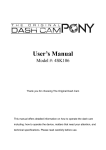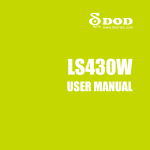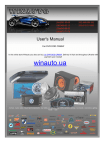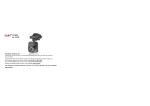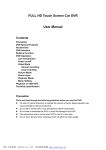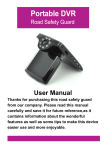Download CD2FHD User Manual
Transcript
CD2FHD User Manual With rising reports of road-rage and crowded roads getting more crowded, the CD2FHD provides a simple solution to protect yourself and your family from the legal repercussions of other careless road users. Featuring motion detection, and continuous recording, you can be sure that the CD2FHD will capture those brief moments that could save you lots of time and money later. Captures any dialogue that may take place outside of camera view using its built-in microphone. Please not: Due to extreme temperatures the inside of cars can reach, we do not recommend that you leave the CD2FHD mounted during hot days. 1920x1080 MOTION CONTINUOUS WDR IMPACT MICROPHONE & SPEAKER FULL HD HIGH DETAIL DETECTION SENSOR RECORDING www.doss.com.au CD2FHD User Manual Getting to know your CD2FHD 12 13 14 15 16 MENU MODE 1 1. 2. 3. 4. 5. 6. 2 3 Micro SD Slot Up/Prev Button Down/Next Button LCD Display Mode Button Menu Button Before you begin 4 7. 8. 9. 10. 11. 12. 5 6 7 8 Mini HDMI Connector Reset Button Camera Lens Speaker Flash/LED Mini USB Connector 9 13. 14. 15. 16. 10 11 AV Output Bracket Shoe Power/Flash Button Record/OK Button Make sure you have inserted a MicroSD card into the slot (see 1. above— MicroSD Card not included). Your CD2FHD will support MicroSD cards up to 32GB. Once you turn on your CD2FHD on, it will automatically start in and ▶▶| You navigate the CD2FHD using the ▶▶| Video mode. keys to move through different options and the key to accept your changes. Pressing the MENU key accesses the current mode’s settings. Pressing MENU again will activate the device’s settings menu, or "Setup Menu". To enter the menu, you will have to stop any active recording by pressing the button and then press the MENU key. Change Date/Time Settings You will first want to change your date and time settings. In any mode, press the MENU key ▶▶| twice to enter the Setup Menu. Use the key to scroll down to the Date/Time menu and press ▶▶| 2 ▶▶| . Use the or keys to select the year and press the key to move on to the month, day, and time fields. Press the MENU key to accept your changes and exit. Charging You can charge the CD2FHD using the included car charger or on any computer using the included Mini-USB to USB lead. The Mini-USB port allows for both sync and charge simultaneously or charging from any standard 5V USB adaptor. Copying Files To copy files from the CD2FHD on to a PC, simply connect it to your PC using the included USB lead. When prompted on the CD2FHD, choose the Mass Storage option. The CD2FHD will appear as a removable drive. All recordings and image stills will appear under a date stamped subfolder under a main DCIM folder. Main Setup To enter the Setup Menu, in any mode, press the MENU key twice. (If there is an active recording, you will have to stop it first. See ‘Before You Begin’) Date/Time Change the date and time Beep Sound Off | On Language Choose from 10 languages including English / French / Spanish / Portuguese / German / Italian and more TV Mode Changes the Video mode of the AV Output signal NTSC | PAL Frequency Choose the flicker reduction frequency 50 Hz | 60 Hz Screensavers Specify the amount of time before the screensaver kicks in 1 Minute | 3 Minutes | 5 Minutes | Off Light Set Specifies whether the front LED is on or off by default Off | On ▶▶| ▶▶| Stamp Setting Adds custom text/label to recordings. Use the or keys to select and the key to enter selection. The MODE button toggles between: Del / Letters / Digits / OK. When you’re happy with your text, select "OK" and press . www.doss.com.au 3 CD2FHD User Manual Format Use with caution as this will format your MicroSD card and will delete everything on it including protected videos/images. Cancel | OK Default Setting Reset to factory defaults. This will erase all personal settings and allow you to start from fresh. Cancel | OK Version Displays the software version information Operating Modes The CD2FHD operates in three modes. 1. Video 2. Still 3. Playback Press the MODE key to toggle between each mode. Video Mode This is the default mode. Every time you start the CD2FHD, this is the mode it will boot up in. Video Mode Menu Options Resolution Choose your recording resolution. Higher resolution gives you more detail, but also increases file size which means your MicroSD card will hold less recordings. 1080FHD 1920x1080 | 720P 1280x720 | WVGA 848x720 | VGA 640x480 (~8GB / hour) (~6.5GB / hour) Please note: You will need a Class 4 or above MicroSD for 1080p recordings. Cyclic Record The CD2FHD will create a new file after every X minutes based on the following options. A shorter time frame means smaller file sizes which makes it easy to email or upload recordings. When your MicroSD card becomes full, the CD2FHD will begin overwriting the oldest files first unless they are protected. Off | 3 Minutes | 5 Minutes | 10 Minutes WDR The CD2FHD supports Wide Dynamic Range which means bright and dark parts of the image are not washed-out (ie under/over exposed). This results in more detail and clarity in both bright sunlight and night time recordings. Off | On 4 Exposure You can compensate for bright or dark conditions by increasing or decreasing the EV value +2/3 | +1/3 | +0.0 | –1/3 | –2/3 | –1.0 | –4/3 | –5/3 | –2.0 Motion Detection Turning this on will allow for the CD2FHD to automatically start recording when there is visible motion and stop recording when there isn’t. This is helpful to avoid unnecessary recordings when stopped for extended period of times, including traffic lights. Off | On (Audio) recording The CD2FHD has a built-in microphone which is able to record audio alongside video. Turn this off if you do not wish to record audio. Off | On Date Stamp This will permanently embed an on screen date and time stamp to your recordings which makes it easy to identify the exact date and time the recording was made. Off | On Gravity sensing When this option is enabled, by selecting a g-force threshold, the current recording file will be automatically protected when a collision or heavy braking is detected. It is recommended to use 'Medium' or even 'High'. If the threshold level is too low, too many files will be protected and you will run out of space very quickly! High | Medium | Low | Off Still Mode Still Mode allows you take still photos and use the CD2FHD like a digital camera. To enter Still Mode, ensure any recording has stopped and press the MODE key to select Still mode. Still Mode Menu Options Capture mode Select the capture delay: Single (no delay/instant) | 2S Timer | 5S Timer | 10S Timer Resolution Choose your image resolution 12M 4032x3024 | 10M 3648x2736 | 8M 3264x2448 | 5M 2592x1944 3M 2048x1536 | 2MHD 1920x1080 | VGA 640x480 | 1.3M 1280x960 www.doss.com.au 5 CD2FHD User Manual Sequence When enabled, the next shot will take 3 consecutive photos. Once taken, the setting is automatically disabled. Off | On White Balance Change the white balance to match the current lighting conditions Auto | Daylight | Cloudy | Tungsten | Fluorescent Exposure You can compensate for bright or dark conditions by increasing or decreasing the EV value +2.0 | +5/3 | +4/3 | +1 | +2/3 | +1/3 | +0.0 | -1/3 | -2/3 | -1.0 | -4/3 | -5/3 | -2.0 Anti-Shaking Aims to reduce blurry photos. Off | On Date Stamp This will permanently embed an on screen date or date and time stamp to your photos which makes it easy to identify the exact date and time the photo was taken. Off | Date | Date/Time Playback Mode To enter playback mode, make sure there is no on going recording and press the MODE button the collection. Press the or ▶▶| Here you can watch all recorded videos and photos. Use the ▶▶| two times after you have turned on the CD2FHD. keys to browse through key to playback a video file. To delete a file or files, press the MENU key and select "Delete" (more below). Playback Mode Menu Options Delete Delete Current? | Delete all? Protect You can prevent accidentally deleting a file, or files by locking them. This will make sure the file is preserved if Delete All is chosen above. Lock One | Unlock One | Lock All | Unlock All Slideshow You can activate the slide-show feature so files automatically start playing after one another. 2 Seconds | 5 Seconds | 8 Seconds 6 Other Features Automatic mode If power (only) is supplied via the Mini-USB connection while the unit is off, it will power up in Video Mode and immediately begin recording using your last settings—including motion detection if this was enabled. If the CD2FHD was booted up when power was applied, the unit will automatically turn itself off after power is removed. This mode is useful when permanently installed in a vehicle, or to simplify use while driving—simply connect/disconnect power instead of operating via buttons. or ▶▶| You can zoom in up to 4x while in Video or Still mode by using the ▶▶| Digital Zoom keys. LED light You can turn on the bright LEDs whilst in Video or Still mode by pressing the O key. Webcam Mode You can use your CD2FHD as a web camera by connecting it to your PC. Once you do, you will presented with two options: Mass Storage | PC Camera Choose PC Camera and once the appropriate drivers are installed, you can use the CD2FHD with your favourite IM software. HDMI Mode You can connect the CD2FHD and watch recorded footage and image stills on a HD TV by connecting it using a Mini-HDMI to HDMI lead (not supplied). The CD2FHD automatically switches to Playback Mode when connected via HDMI. Refer to your TV’s manual on how to switch to the correct HDMI input. Protect video whilst recording Whilst in Video Mode and recording, pressing the MENU key will protect the current recording file to avoid overwriting or accidental deletion. Use this when an incident takes place and you do not want to accidentally erase the video (either through cyclic recording or unintentional deletion). www.doss.com.au 7 CD2FHD User Manual Specifications Image sensor 1/3" CMOS Sensor — 3.0MP resolution Camera Angle 120° Minimum operating brightness 1 Lux Display 2.7" 16:9 TFT-LCD Battery Rechargeable built-in Li-ion 3.7V 350mAh Battery operating time >1 Hour Photo size 12MP / 8MP / 5MP / 3MP / 2MP / 1.3MP / VGA Video resolution 1920×1080P / 1280×720P / WVGA / VGA Video format .MOV (30 FPS—h.264 / MPEG-4 AVC) Video Lengths 3mins / 5mins / 10mins Storage MicroSD card up to 32 GB (not included) Operating Temperature -10 °C ~ 60 °C Net Weight 70g Dimensions 112mm x 46mm x 33mm Operating Temperature -10 °C ~ 60 °C www.doss.com.au