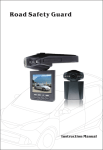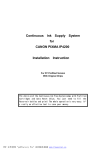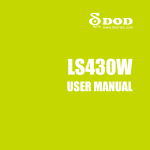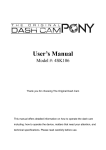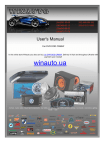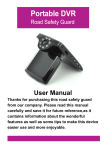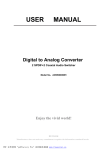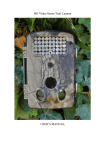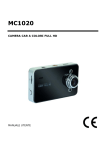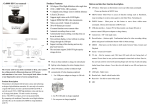Download SV-DRS011 English User Manual
Transcript
FULL HD Touch Screen Car DVR User Manual Contents Precaution DVR Special Features Accessories DVR Interface Buttons Function DVR Operation Icon Introduction Power on/off Video Mode Normal recording Loop recording Picture Mode Zoom in/out Playback Mode Menu Setting Playback on HDTV/PC Technical specification Precaution Pls be well look through the following guidelines before you use this DVR. l Pls refer to manual instruction to operate the camera correctly. Illegal operation may cause damage to internal components. l Do not fall or hit the DVR, it may damage the internal components. l Do not alter or dismantle the DVR, to avoid the damage to the DVR. l The temperature rise is normal when DVR in use for a long time l Do not touch the lens when recording which will affect the video quality. PDF 文件使用 "pdfFactory Pro" 试用版本创建 www.fineprint.cn DVR Special Features: l l l l l l l G-Sensor DVR will save videos as undeletable files when gravity acceleration, any accident happens. SOS function Under recording mode, press UP button momentarily to activate SOS function, the current video will be saved as undeletable file. Silent Video Recording Under recording mode, press DOWN button momentarily to off microphone. Do not worry about your secret talk. WDR function It can adopt well to the greater difference of light intensity in different part of one scene,and can reduce the difference in final video,make the clear images. Touch screen DVR adopts high definition touch screen,make the operation faster and more convenient. Night vision When the light is bad,open it to fill light. Parking movie When the car stops and the G-sensor inducts collision,the dvr will automatically power on and record 8 seconds,the video will be saved as undeletable file. Touch the icon of Parking movie in screen to start/stop this function. Accessories Car charger USB cable Suction cup User Manual HDMI cable (optional) PDF 文件使用 "pdfFactory Pro" 试用版本创建 www.fineprint.cn GPS (optional) DVR Interface 1. 2. 3. 4. Night vision Light Speaker USB port GPS port 5. 6. 7. 8. 9. 10. Suction bayonet Power key S key Reset key HDMI port TF port PDF 文件使用 "pdfFactory Pro" 试用版本创建 www.fineprint.cn 11. 12. 13. 14. up botton Menu key down button working indicator 15. charge indicator Button Function Power button: Turn on/off DVR Turn on/off night vision Light Reset button: Press it to restart DVR once its system is dead. Menu button: long press to switch modes,press momentarily to enter the Mode menu, When inputing plate number switch the input methods.. Up button: Zoom in the image; Under video mode, short press to activate SOS recording Page up when setting menu; Select the file under playback mode. Down button: Zoom out the image; Page down when setting menu; Select the file under playback mode; Under video mode, short press to enable/disable the microphone S Key: Start/Stop recording; to take pictures; to confirm menu setting; Under playback mode press it to start/pause playback. DVR Operation 1.Icon introduction PDF 文件使用 "pdfFactory Pro" 试用版本创建 www.fineprint.cn 2. Power on/off Power on: when Dvr powers off, press momentarily Power button, you hear beep sound, the blue working indicator will light up, the LCD show boot screen.DVR powers on. . Power off: When Dvr powers on, press momentarily Power button, you hear beep sound, the blue working indicator will be off, the LCD show shutdown screen.DVR powers off. Note:When connected to Car Charger, DVR will turn on automatically when the car ignites; will turn off when the car stalls. 3. Video Mode Normal recording Under standby mode, press S Key to start recording, the blue indicator will flash. The flashing red recording icon is on the top left corner of the screen; recording time and resolution are on the top right corner; time stamp is on the middle bottom; Press OK button again to stop recording. The remaining recording time is on the LCD screen. Loop recording (refer to menu setting) Under standby mode, press OK button to start recording, the blue indicator will flash. .When the video recorded up to the time you set (say 1 minutes, 2 minutes or 3 minutes), DVR will save the footage automatically and continue recording. When TF card is full, DVR will overwrite the first footage by time sequence and continue recording. PDF 文件使用 "pdfFactory Pro" 试用版本创建 www.fineprint.cn Press S key again to stop recording, the remaining recording time is on the LCD screen. 4. Picture Mode Under Picture Mode, aim at the object you want to shoot and press S Key, DVR will save the picture automatically. 5. Zoom in/out Under standby or picture mode, press Up/Down button to zoom in/out the image. 6. Playback Mode Under playback mode, press Up/Down button to select the video/picture, then press to playback. S key or If DVR doesn’t have file,touch anywhere of the screen to be back to video mode. Note:if want to exit playback mode after pause the video playback,pls touch the icon to exit the pause state then touch choose the mode which you want. 7. Menu Setting DVR has 2 operation mode:button and touch icon.First choose the icon which you need to set,then touch OK icon the confirm. Video mode/Picture mode/Playback mode all have 2 main menu:Mode Menu and Setup,the Setup of three modes are the same Video Menu: Resolution: 1080FHD 1920*1080P/ 720P 1280*720P 60fps 720P 1280*720P 30fps /VGA 640*480P 30fps Loop recording: Off/1 minutes/2 minutes/3 minutes WDR: Off/On Motion detection: Off/On G-sensor: Off/Low/Medium/High GPS:Off/On Plate Number:2 input methods:Number and English letters,long press menu button to switch the 2 methods,press Up button and down button to choose the number to exit the setting and letters which you want,press S key to confirm,touch after it is done. Note:if you want to turn off the function,pls reset to default setting. Picture Menu: Resolution: 3M 2048*1536 10M 3648*2730 Quality: Fine/Normal/Economy 5M 2592*1944 12M 4032*3024 PDF 文件使用 "pdfFactory Pro" 试用版本创建 www.fineprint.cn 8M 3264*2448 2MHD 1920*1080 White Balance: Auto/Daylight/Cloudy/Tungsten/Fluorescent ISO: Auto/100/200/400 Anti-shake: Off/On Date Stamp: Off/Date/Date &Time Playback Menu: Delete: Delete current/Delete All Protect: Lock current/Unlock current/Lock All/Unlock All System Menu: Date/Time: 2014/01/03 22:02:34 YY/MM/DD Language:English/Deutsch/French/Spanish/Italiano/Portugese/Chinese(simplified)/ Chinese(traditional)/Japanese/Russian/Turkish/Thai Beep sound: Off/On Frequency: 50Hz/60Hz Auto Power Off: Off/3 Minutes/5 Minutes/10 Minutes Screen Saver: Off/1 minute/3 minutes/5 minutes Delayed shutdown: Off/5 Seconds/10 Seconds/30 Seconds Format: Yes/No Default setting: Yes/No Version: 2014.0314.V04 8. Playback on HDTV/PC (1) HDMI mode Turn on the DVR, connect it to HD TV the HDMI cable, choose HDMI mode on TV. The DVR screen will be off, all operations on DVR can be checked on TV. (2) PC mode Connect DVR to a PC via the USB cable, it will turn on automatically. LCD screen shows “Mass Storage”, “PC Camera”, “Video Record”, choose “Mass storage” and press OK button to confirm. “PC Camera” is for webcam, “Video Record” is for recording when connected to PC. Technical specification Screen 2.7 inch LCD high sensitive touch screen Resolution 1080P 1920*1080 30fps 720P 1280*720 30fps/60fps VGA 640*480 60fps PDF 文件使用 "pdfFactory Pro" 试用版本创建 www.fineprint.cn Image size 12Mega/8 Mega/5 Mega/3 Mega Lens 5M CMOS sensor View angle 170 degree File format MOV/JPEG Digital zoom 4X Battery Built in battery 300mAh Parking Movie Support Storage Support Micro SD card to 32G(not included) SOS recording One key to start emergency recording, is undeletable Cycle recording seamlessly recording ,automatically overwrite function, G-sensor Support, built-in gravity sensor Motion detection Support, built-in motion sensor Audio Built-in Microphone/Speaker WDR support Time stamp Menu language Support English/French/Italian/Russian/German/Japanese/Portugese/ Spanish/ Chinese(Simplified)/Chinese(traditional)/Turkish/Thai Current frequency 50Hz/60Hz PDF 文件使用 "pdfFactory Pro" 试用版本创建 www.fineprint.cn