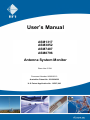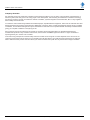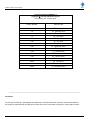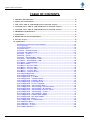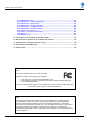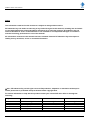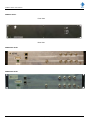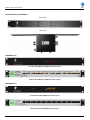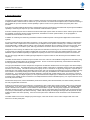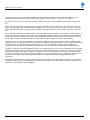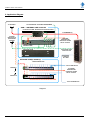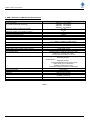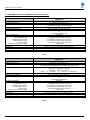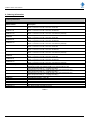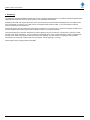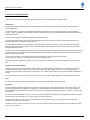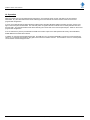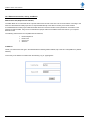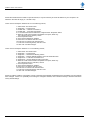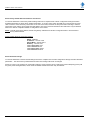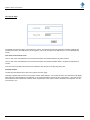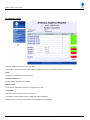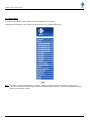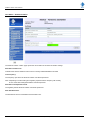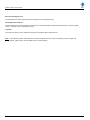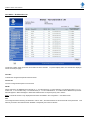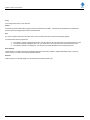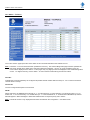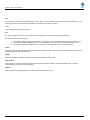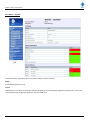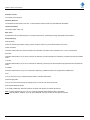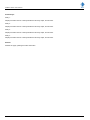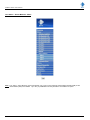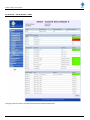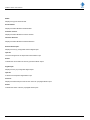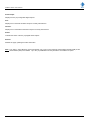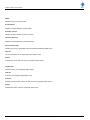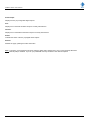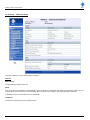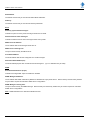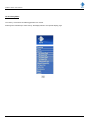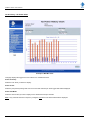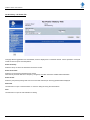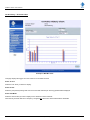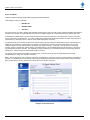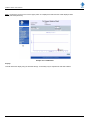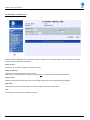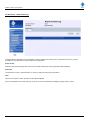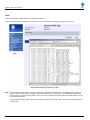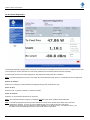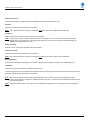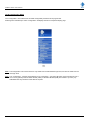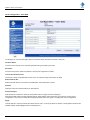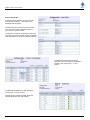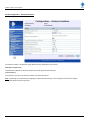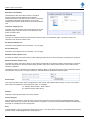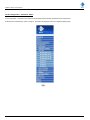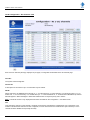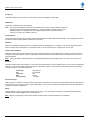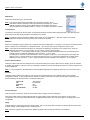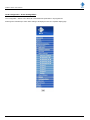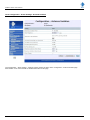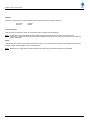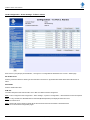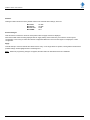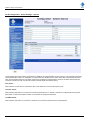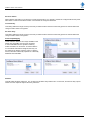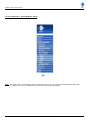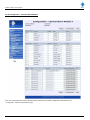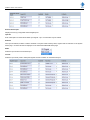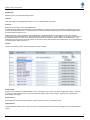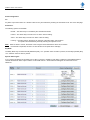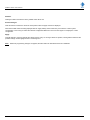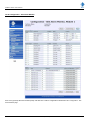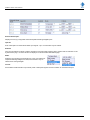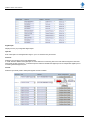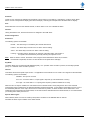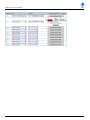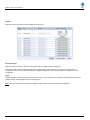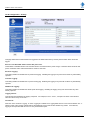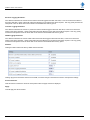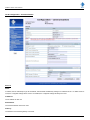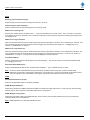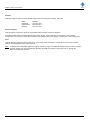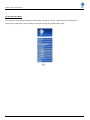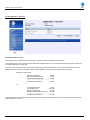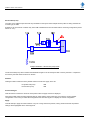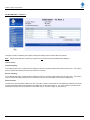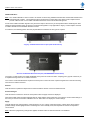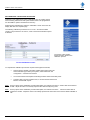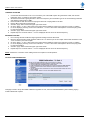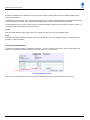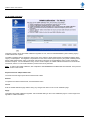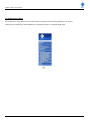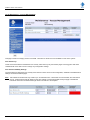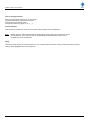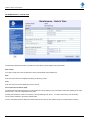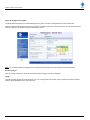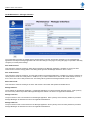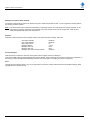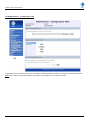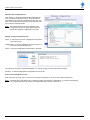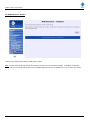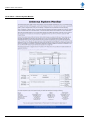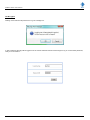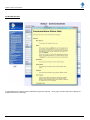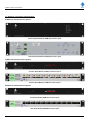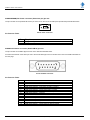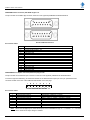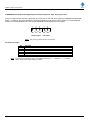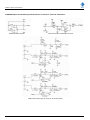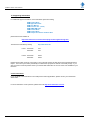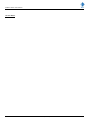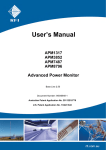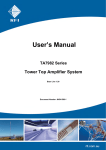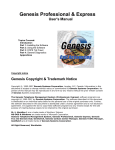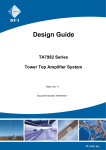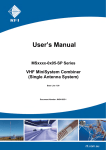Download User's Manual - RFI Wireless
Transcript
User’s Manual ASM1317 ASM3852 ASM7487 ASM8796 Antenna System Monitor Base Line 2.50d Document Number: INS40821-3 Australian Patent No. 2010904038 U.S. Patent Application No. 13/227,643 ASMxxxx Series User’s Manual Company Overview RFI has been serving the needs of the wireless communications market for over 30 years. First founded as a manufacturer of antenna systems, RFI has grown to be a key player in the development, manufacturing and distribution of wireless technology and energy products. Through our extensive network of resellers, systems integrators and retail outlets, RFI is a key supplier to both industry and Government. Our research and manufacturing facilities have talented people, sophisticated test equipment, state of the art software with class leading manufacturing systems and techniques. Additionally, we have in place a quality management program which is certified to ISO9001, environmental management system certification to ISO14001 and occupational health and safety standard AS4801 giving you complete confidence in everything we do. RFI’s products are truly innovative and as a result we are active around the globe taking our Australian designed and manufactured products to key markets in Asia Pacific, the Americas and EMEA regions via offices ‘In-region’ in addition to exporting directly to in excess of 50 countries. One of RFI’s key principals is to remain totally customer focused as we recognise our future depends on the success of our customers. We know that to be chosen as your supplier we must add value to your business and to achieve this we will work hard to deliver the best product when and where you need it and back this up with the very best technical support available. Asia Pacific | EMEA | Americas 2 ASMxxxx Series User’s Manual Document Number INS40821-3 Copyright ã 2011 RF Industries Pty Ltd First Printing: 04st January 2012 Version Number Version Date 1 04th January 2012 1.2 20th February 2012 1.3 20th April 2012 1.4 26th April 2012 1.8 31st May 2012 1.95 12th July 2012 2.0 29th August 2012 2.05 27th September 2012 2.10 05th May 2013 2.20 11th October 2013 2.30 8th January 2014 2.40 24th January 2014 2.50 3rd March 2014 2.50b 22nd April 2014 2.50c 17th September 2014 2.50d 15th December 2014 _____________________________________________________________________________ Disclaimer Product part numbering in photographs and drawings is accurate at the time of printing. Part number labels on RFI products supersede part numbers given within this manual. Information is subject to change without notice. Asia Pacific | EMEA | Americas 3 ASMxxxx Series User’s Manual TABLE OF CONTENTS 1. GENERAL DESCRIPTION ............................................................................................................ 10 2. APPLICATION DIAGRAM ........................................................................................................... 12 3. ASM - ELECTRICAL AND MECHANICAL SPECIFICATIONS ............................................ 13 4. COUPLER - ELECTRICAL AND MECHANICAL SPECIFICATIONS .................................. 14 5. CAM/SAM - ELECTRICAL AND MECHANICAL SPECIFICATIONS .................................. 15 6. ORDERING INFORMATION ........................................................................................................ 16 7. UNPACKING.................................................................................................................................... 17 8. FIRMWARE LICENSE AGREEMENT ........................................................................................ 18 9. INSTALLATION .............................................................................................................................. 19 10. OPERATION .................................................................................................................................. 20 10.1 Ethernet Connection, Set-up, and Reset .......................................................................... 21 10.2 Log In Page ......................................................................................................................... 24 10.3 System Overview ................................................................................................................ 25 10.4 Status Menu ........................................................................................................................ 26 10.5 Status - Antenna Isolation ................................................................................................. 27 10.6 Status - Rx Channels 1-20 ................................................................................................. 29 10.7 Status – Tx Port 1 ............................................................................................................... 31 10.8 Status – System................................................................................................................... 33 10.9 Status – Alarm Modules - Menu ....................................................................................... 36 10.10 Status – Alarm Modules - CAM ..................................................................................... 37 10.11 Status – Alarm Modules - SAM ...................................................................................... 40 10.12 Status – Communications ................................................................................................ 43 10.13 History Menu.................................................................................................................... 45 10.14 History – Rx Power Chart ............................................................................................... 46 10.15 History – Rx Power File................................................................................................... 48 10.16 History – Tx Power Chart ............................................................................................... 49 10.17 History – Tx Power File ................................................................................................... 52 10.18 History – Alarm Event Log ............................................................................................. 53 10.19 Channel Diagnostics......................................................................................................... 55 10.20 Configuration Menu ........................................................................................................ 57 10.21 Configuration – User Data .............................................................................................. 58 10.22 Configuration – Antenna Isolation ................................................................................. 60 10.23 Configuration – Channels - Menu .................................................................................. 62 10.24 Configuration – Rx Channels 1-20 ................................................................................. 63 10.25 Configuration – Tx Port 1 Channels .............................................................................. 65 10.26 Configuration – Alarm Settings Menu ........................................................................... 67 10.27 Configuration – Alarm Settings - Antenna Isolation .................................................... 68 10.28 Configuration – Alarm Settings – Rx Channels ............................................................ 69 10.29 Configuration – Alarm Settings -Tx Port 1 Alarms ...................................................... 71 10.30 Configuration – Alarm Settings – System ...................................................................... 73 10.31 Configuration – Alarm Modules - Menu........................................................................ 75 10.32 Configuration – Channel Alarm Module ....................................................................... 76 10.33 Configuration – Site Alarm Module ............................................................................... 81 10.34 Configuration – History................................................................................................... 87 10.35 Configuration – Communications .................................................................................. 89 10.36 Calibration Menu ............................................................................................................. 92 10.37 Calibration – Rx Port ...................................................................................................... 93 10.38 Calibration – Tx Port 1 ................................................................................................... 95 10.39 VSWR Calibration ......................................................................................................... 100 Asia Pacific | EMEA | Americas 4 ASMxxxx Series User’s Manual 10.40 Maintenance Menu ........................................................................................................ 101 10.41 Maintenance – Access Management ............................................................................. 102 10.42 Maintenance – Date & Time ......................................................................................... 104 10.43 Maintenance – Manager Interface................................................................................ 106 10.44 Maintenance – Configuration Files .............................................................................. 108 10.45 Maintenance – Firmware Update ................................................................................. 110 10.46 Maintenance - Restart ................................................................................................... 111 10.47 About – Antenna System Monitor ................................................................................ 112 10.48 Logout ............................................................................................................................. 113 10.49 HELP Screens................................................................................................................. 114 11. SWITCHES, CONNECTORS AND INDICATORS ................................................................. 115 12. MAINTENANCE, INSPECTION AND REPAIR ADVICE..................................................... 121 13. FREQUENTLY ASKED QUESTIONS (FAQ) .......................................................................... 122 14. SUPPORTING INFORMATION................................................................................................ 123 15. USER NOTES: .............................................................................................................................. 124 Note: This device complies with Part 15 of the FCC Rules. Operation is subject to the following two conditions; 1. 2. This device may not cause harmful interference, and This device must accept any interference received, including interference that may cause undesired operation. The user is cautioned that changes and/or modifications not approved by the responsible party could void the user’s authority to operate the equipment. Note: This equipment has been tested and found to comply with the limits for a Class B device, pursuant to Part 15 of the FCC Rules. These limits are designed to provide reasonable protection against harmful interference when the equipment is operated in a commercial environment. This equipment generates, uses, and can radiate radio frequency energy and, if not installed and used in accordance with the instruction manual, may cause harmful interference to radio communications. Operation of this equipment in a residential area may cause harmful interference in which case the user will be required to correct the interference at their own expense. Asia Pacific | EMEA | Americas 5 ASMxxxx Series User’s Manual Notice The information contained in this document is subject to change without notice. RF Industries Pty. Ltd. makes no warranty of any kind with regard to this material, including but not limited to, the implied warranties of merchantability and fitness for a particular purpose. RF Industries Pty Ltd shall not be liable for errors contained herein or for incidental or consequential damages in connection with the furnishing, performance or use of the material. All information contained in this manual has been reviewed. However RF Industries Pty Ltd accepts no liability for any omissions, errors or construed information. Ó 2011, RF Industries Pty Ltd. All rights reserved. Reproduction, adaptation or translation without prior written permission is prohibited except as allowed under copyright laws. For further information or help with this product contact your nearest RFI sales office or through the following; Region Sales email Tech Support Telephone Intl Telephone local Fax Intl Web USA EMEA ASIA PACIFIC [email protected] [email protected] +1 (330) 486 0706 330 486 0706 + 1 (330) 486 0705 rfiamericas.com [email protected] [email protected] +61 7 3621 9400 1300 000 RFI +61 2 9630 0844 rfi.com.au [email protected] [email protected] +61 7 3621 9400 1300 000 RFI +61 2 9630 0844 rfi.com.au Asia Pacific | EMEA | Americas 6 ASMxxxx Series User’s Manual ASMxxxx Series Front View Rear View ASMxxxxK1 Series ASMxxxxK2 Series Asia Pacific | EMEA | Americas 7 ASMxxxx Series User’s Manual SP1318-2440-DFF (132-174MHz) Front View Top View SP3855-4440-DFF (380-520MHz) Front View Top View Asia Pacific | EMEA | Americas 8 ASMxxxx Series User’s Manual SP7496-4440-DFF (746-960MHz) Front View Top View CAM0000 Series Channel Alarm Module (CAM) Front Panel Layout Channel Alarm Module (CAM) Rear Panel Layout SAM0000 Series Site Alarm Module (SAM) Front Panel Layout Site Alarm Module (SAM) Rear Panel Layout Asia Pacific | EMEA | Americas 9 ASMxxxx Series User’s Manual 1. General Description The Antenna System Monitor (ASM) is used to measure and monitor channel-specific forward and reflected power between multiple transmitter combiners and an antenna for up to 80 channels. Rx Channel and/or adjacent site Tx Channel monitoring is also available for up to 80 channels, and the capability to perform a full Tx-to-Rx system isolation (loop back) test is also provided. Four pairs of Forward (FWD) & Reverse (RFL) coaxial inputs fed from non-intrusive in-line directional couplers give the ASM the capability of monitoring the output of up to four transmitter combiner/antenna systems. A Receive coaxial input port fed from either the receiver multicoupler system and/or an external “off-air” antenna gives the ASM the capability of monitoring receiver system signal levels, transmitter-to-receiver system isolation, or the propagation of transmitter channels located on other sites. In addition to measuring and monitoring transmitter forward and reflected power in analogue and digital radio communication systems. For each combiner/antenna system being monitored, a 4-port coupler is inserted after the transmitter combiner on the antenna feeder cable. These couplers have a low insertion loss (<0.2dB) and each is capable of handling up to 750Watts of RF power. The excellent PIM (<-150dBc) and PIP ratings of the coupler are maintained using 7/16 DIN (F) connectors on the input “From Combiner” and output “To Antenna” ports, with N (F) termination connectors used on the “FWD” and “RFL” coupling ports. Designed for rack mounting, the ASM and the coupler units are intended for mounting into 19” rack mount equipment cabinets or open frames. As standard, the ASM is supplied with one coupler for connection to the first combiner/antenna system - with additional couplers available separately for applications requiring more than one combiner/antenna system to be monitored. RFI can also supply PIM-rated 7/16 DIN right-angle adapters if required to assist in rack cabinet layout and installation of the coupler(s). The ASM communicates via an Ethernet port mounted on the rear of the unit. This facilitates configuration and monitoring using a Graphical User Interface (GUI) via an integral web server. Access to the GUI is protected by a User Name and Password that is progressively checked for security strength. The (up to) 80 individual Tx and Rx frequencies configured in the APM are divided across four GUI pages, each able to display up to 20 channels each. This allows the user to view a large number of channels on a standard monitor screen size without the excessive use of scrolling. It should be noted that each group of 20 Tx channels is not ‘physically’ assigned to a specific pair of FWD and RFL ports, despite the GUI presenting them as four sets of 20 channels each (although it may be considered this way if this assists in conveniently thinking of the channels and how they may be affiliated to the combiner/antenna that they are connected to). As Tx channels are not physically assigned to a specific pair of FWD and RFL ports, one frequency cannot be measured separately on multiple couplers (i.e. as may be desired if the multiple legs of a distributed antenna system were to be monitored using multiple couplers connected to one ASM) and therefore each individual frequency can only be measured “once” across all ports of the ASM. All transmitter frequencies, channel bandwidths (12.5KHz and 25KHz), alarm level thresholds, and other relevant parameters are user-programmable via the GUI. A DB15 rear mounted connector provides four (4) separate dry relay contact alarm reporting outputs which may be individually user-assigned, on an ad-hoc basis, to specific monitored channels or to the system alarms in the ASM. This capability allows specific channels’ alarm conditions to be accessible via discrete alarm outputs – allowing faulty equipment to be individually identified, reported, and action to be initiated as required, or used to control basic alarm event actions such as antenna changeover (ACO) or main/standby base station switching. SNMP, SMTP (Email) and Manager Message UDP data packets are also available for alarm and status reporting. LED’s on the front panel of the ASM allow visual confirmation of the hardwired alarm outputs. The ASM models cover two DC voltage input power ranges, 9-36V and 36-60V. The AC mains voltage model uses a 100240VAC to 12V DC power pack. Asia Pacific | EMEA | Americas 10 ASMxxxx Series User’s Manual If desired, optional Channel Alarm Modules (CAMs) or Site Alarm Modules (SAMs) may be added to the ASM at any time. CAM/SAMs are connected using a daisy chained cabling approach using two cables - “DC power” and “Comms”. Any mixture of up to ten (10) Channel Alarm Modules (CAMs) or Site Alarm Modules (SAMs) may be added to a single ASM unit. When connected, CAM/SAMs are automatically recognised by an ASM, and menu selections for them will then automatically appear in the ASM GUI. Each CAM/SAM has an “ID address” which is easily set via the rotary switch on the rear of each unit. Each CAM/SAM connected to an ASM should have a different ID address selected to prevent address contention in the ASM GUI. Each CAM/SAM provides ten (10) separate alarm output relays which may be individually user-assigned, on an ad-hoc basis, to specific monitored channels alarms in the ASM. This capability allows specific channels’ alarm conditions to be accessible via discrete alarm outputs – allowing faulty equipment to be individually identified, reported, and action to be initiated as required. SNMP, SMTP (Email) and Manager Message UDP data packets are also available for alarm and status reporting. A digital logic input on each of the CAM/SAM’s channels allows additional monitoring functionality – such as monitoring base station PTT lines – to enable the determination of “conditional” repeater RF output failure states. Various equipment operational configurations can be monitored using these digital logic inputs – such as hot/standby conditions (and the change-over actioned), using this functionality. Alternatively, these logic inputs may be configured as general purpose digital logic inputs. In addition to these ten (10) separate digital logic inputs, each CAM/SAM also has four (4) user-programmable and configurable general-purpose digital logic inputs that may be used for monitoring external equipment – such as site or cabinet door opening, generator fuel level low, UPS, solar, or other alarm conditions. This functionality has been further enhanced in the SAM, with the input #1 being able to be configured to measure temperature, an analogue voltage range, or a digital logic input level - and inputs #2, #3 and #4 being able to be configured to measure an analogue voltage range or a digitial logic input level respectively. The CAM and the SAM modules provide enhanced monitoring functionality for the ASM, allowing a range of PTT, temperature, voltages and digital inputs to be monitored as part of Antenna Change-Over (ACO), base station hot/standby, equipment and site monitoring, and auxilliary control capabilities. Asia Pacific | EMEA | Americas 11 ASMxxxx Series User’s Manual 2. Application Diagram Tx ANTENNA 1 TO ADDITIONAL COUPLERS IF REQUIRED ASM + 1 ANTENNA LINE COUPLER COUPLER TOP VIEW - MOUNTED ON 1RU FRONT PANEL FWD OPTIONAL DEDICATED Rx MONITORING ANTENNA Tx COMBINER (1) RFL 4 CHANNEL ASSIGNED AND DEDICATED ALARM RELAY OUTPUTS ASM REAR VIEW FROM SPARE PORT ON BTS Rx MUX ASM FRONT VIEW MONITORED CHANNELS PTT LINES OPTIONAL CAM(s) & SAM (s) CAM/SAM REAR VIEW 4 EXT ALARM INPUTS CAM/SAM 1 10 CHANNEL ASSIGNED AND DEDICATED ALARM RELAY OUTPUTS to CAM/SAM 10 10 EXT ALARM INPUTS Diagram1 Asia Pacific | EMEA | Americas 12 ASMxxxx Series User’s Manual 3. ASM - Electrical and Mechanical Specifications ASM Model Number Frequency range (Tx power and Rx level monitoring) Maximum number of monitored channels Maximum number of Tx networks (Tx ant’s) Maximum number of Rx networks (Rx ant’s) Frequency channel step size Channel measurement bandwidths Max spurious or IM products level Measurable Tx input power level Conducted emissions Radiated emissions RF Termination connectors Communication interface ports Internal alarm relay contacts output connector Visual alarm notification Configurable alarms Alarm Outputs Power supply options Power consumption DC power connector Mounting Dimensions Weight Operational temperature range ASMxxxx Series ASM1317 132-174MHz ASM3852 380-520MHz ASM7487 746-870MHz ASM8796 870-960MHz Tx = 80 Rx = 80 4 1 6.25kHz 12.5, and 25kHz -30dBm -50dBm to +20dBm (i.e. -10dBm to +60dBm into 40dB coupler) Complies with CISPR22 Part B & FCC Part 15 (15.207) Complies with CISPR22 Part B & FCC Part 15 (15.209) All N (F) on rear 2 x TCP/IP Ethernet port (RJ45) on rear 1 x DB15 (M) on rear Front panel LED's Summary Fault / Tx FWD min. and max. power VSWR max. / Rx RSSI min. & max. Tx-to-Rx Antenna Isolation min. & max. Summary Alarms: ASM Relay Outputs Detailed Alarms: ASM Relay Outputs (optional) CAM/SAM Module Relay Outputs SMTP Email (up to 4 Addresses) SNMPv2c (Northbound Traps) via Genesis Software GenWatch™ ASM Applet 9-36VDC, 36-60VDC, or 100-240VAC 10W (typical) 1 x Polarized 2-pin Phoenix connector on rear 2RU 19" rack mounting W 19 x H 3.5 x D 1.6in / W 483 x H 89 x D 40mm (including connectors) < 4.4lbs / 2kgs -30°C to +60°C / -22°F to 140°F Table 1 Asia Pacific | EMEA | Americas 13 ASMxxxx Series User’s Manual 4. Coupler - Electrical and Mechanical Specifications Coupler Model Number Frequency range SPxxxx-2440-DIN / SPxxxx-4440-DIN SP1318-2440-DFF 130-180MHz SP3855-4440-DFF 380-550MHz SP7496-4440-DFF 746-960MHz < 0.2dB > 20dB 40dB (+/- 0.7) 750W 16kW (+72dBm) >150dBc 2 x 7/16 DIN (F) 2 x N (F) 1RU 19" rack mounting W 19 x H 1.75 x D 3" / W 483 x H 45 x D 77mm (including connectors) SP1318-2440-DFF < 4.4lbs / 2kgs SP3855-4440-DFF < 2.2lbs / 1kg SP7496-4440-DFF < 2.2lbs / 1kg -30°C to +60°C / -22°F to 140°F Insertion Loss Input and Output Port Return Loss Coupling Loss Maximum input power Maximum PIP PIM 3rd OIP (2 x 43dBm carriers) Connectors – “To ANT” & “From COMBINER” ports Connectors – “FWD” and “RFL” coupling ports Mounting Dimensions Weight Operational temperature range Table 2 Asia Pacific | EMEA | Americas 14 ASMxxxx Series User’s Manual 5. CAM/SAM - Electrical and Mechanical Specifications CAM Model Number Alarm Outputs Alarm Contact Type Alarm Inputs Alarm Input Logic Visual alarm notification Power Supply options Power Consumption Connectors External Alarm Inputs Channel Alarms Outputs Channel Alarms Inputs Power Supply Comms Interface to/from ASM Mounting Dimensions Weight Operational temperature range CAM0000 CAM0000-48 10 Dry Relay N.O./Common/N.C. 10 (configurable – digital – general purpose/one per alarm output) 4 (configurable – digital - general purpose) digital “0” = <2.5V DC “1” = >2.5V DC Front and Rear panel mounted LEDs 9-36VDC (CAM0000) or 36-60VDC (CAM0000-48) 10W (max) (Note: All connectors on rear) 1 x Polarized 8-pin Phoenix connector 10 x Polarized 3-pin Phoenix connectors 10 x Polarized 2-pin Phoenix connectors 1 x Polarized 2-pin Phoenix connector 1 x DB15 (M) 1RU 19" rack mounting W 19 x H 1.75 x D 3" / W 483 x H 45 x D 77mm < 2.2lbs / 1kg -30°C to +60°C / -22°F to 140°F Table 3 SAM Model Number Alarm Outputs Alarm Contact Type Alarm Inputs Alarm Input Logic Temperature Sensor (optional) Visual alarm notification Power Supply options Power Consumption Connectors External Alarm Inputs Channel Alarms Outputs Channel Alarms Inputs Power Supply Comms Interface to/from ASM Mounting Dimensions Weight Operational temperature range SAM0000 SAM0000-48 10 Dry Relay N.O./Common/N.C. 10 (configurable) digital (general purpose/one per alarm output) 4 (configurable) temperature/analogue/digital (general purpose) temperature RFI temperature sensor analogue -60V DC to +60V DC analogue -60V DC to +5V DC digital “0” = <2.5V DC “1” = >2.5V DC (+5VDC max.) SAM0000-TS (ordered separately) Front and Rear panel mounted LEDs 9-36VDC (SAM0000) or 36-60VDC (SAM0000-48) 10W (max) (Note: All connectors on rear) 1 x Polarized 8-pin Phoenix connector 10 x Polarized 3-pin Phoenix connectors 10 x Polarized 2-pin Phoenix connectors 1 x Polarized 2-pin Phoenix connector 1 x DB15 (M) 1RU 19" rack mounting W 19 x H 1.75 x D 3" / W 483 x H 45 x D 77mm < 2.2lbs / 1kg -30°C to +60°C / -22°F to 140°F Table 4 Asia Pacific | EMEA | Americas 15 ASMxxxx Series User’s Manual 6. Ordering Information Ordering Information Model Number ASM1317 ASM1317-48 ASM1317-AC ASM3852 ASM3852-48 ASM3852-AC ASM7487 ASM7487-48 ASM7487-AC ASM8796 ASM8796-48 ASM8796-AC Additional Couplers SP1318-2440-DFF SP3855-4440-DFF SP7496-4440-DFF Description Antenna System Monitor 132-174MHz 80 Ch / 4 Tx Fwd / 4 Tx Rfl / 1 Rx Port / 9-36V DC Antenna System Monitor 132-174MHz 80 Ch / 4 Tx Fwd / 4 Tx Rfl / 1 Rx Port / 36-60V DC Antenna System Monitor 132-174MHz 80 Ch / 4 Tx Fwd / 4 Tx Rfl / 1 Rx Port / 100-240V AC (external) Antenna System Monitor 380-520MHz 80 Ch / 4 Tx Fwd / 4 Tx Rfl / 1 Rx Port / 9-36V DC Antenna System Monitor 380-520MHz 80 Ch / 4 Tx Fwd / 4 Tx Rfl / 1 Rx Port / 36-60V DC Antenna System Monitor 380-520MHz 80 Ch / 4 Tx Fwd / 4 Tx Rfl / 1 Rx Port / 100-240V AC (external) Antenna System Monitor 746-870MHz 80 Ch / 4 Tx Fwd / 4 Tx Rfl / 1 Rx Port / 9-36V DC Antenna System Monitor 746-870MHz 80 Ch / 4 Tx Fwd / 4 Tx Rfl / 1 Rx Port / 36-60V DC Antenna System Monitor 746-870MHz 80 Ch / 4 Tx Fwd / 4 Tx Rfl / 1 Rx Port / 100-240V AC (external) Antenna System Monitor 870-960MHz 80 Ch / 4 Tx Fwd / 4 Tx Rfl / 1 Rx Port / 9-36V DC Antenna System Monitor 870-960MHz 80 Ch / 4 Tx Fwd / 4 Tx Rfl / 1 Rx Port / 36-60V DC Antenna System Monitor 870-960MHz 80 Ch / 4 Tx Fwd / 4 Tx Rfl / 1 Rx Port / 100-240V AC (external) Description Directional Coupler 130-180MHz 40dB 4-Port 19in Rack Mount 1RU Input /Output Ports DIN (F) Coupling Ports N (F) Dual Directional Coupler 380-550MHz 40dB 4-Port 19in Rack Mount 1RU Input /Output Ports DIN (F) Coupling Ports N (F) Dual Directional Coupler 746-960MHz 40dB 4-Port 19in Rack Mount 1RU Input /Output Ports DIN (F) Coupling Ports N (F) Alarm Modules CAM0000 CAM0000-48 SAM0000 SAM0000-48 Description Channel Alarm Module 9-36V DC Channel Alarm Module 36-60V DC Site Alarm Module 9-36V DC Site Alarm Module 36-60V DC SAM0000-TS Site Alarm Module Temperature Sensor Table 5 Asia Pacific | EMEA | Americas 16 ASMxxxx Series User’s Manual 7. Unpacking The ASM (and optional CAM/SAM) is packed into a custom designed cardboard insert, box container and sleeve together with a single banded Coupler and AC to DC power pack if the AC option has been ordered. Packed with the ASM and Coupler will be the Factory Test Sheet (FTS) and Quick Start Guide (QSG). The User’s Manual will have been loaded onto either a CD or USB memory stick packed together with the QSG. It is recommended to retain the Factory Test Sheet for future reference. An Ethernet jumper cable is included in the packaging, provided for your convenience to connect and configure the ASM via an onboard Graphical User Interface (GUI) from the browser located on your laptop/notebook. Although the packing box has been designed to provide a significant amount of protection, it is important to report any visible damage to the carrier immediately. It is the customers’ responsibility in the event of product damage, to lodge a damage claim with the carrier within a short period of time after receipt of the package. The time window for lodging the claim should be ascertained from the specific carrier as this may vary between carriers (typically 1 to 5 days). Please dispose of the packing material responsibly. Asia Pacific | EMEA | Americas 17 ASMxxxx Series User’s Manual 8. Firmware License Agreement This statement must be read in its entirety prior to the loading or use of the Firmware provided by RFI. Introduction. By loading any product related Firmware you agree without reserve with all the conditions as detailed in this RFI Firmware License Agreement. The term “Firmware” for the sake of this statement includes all software or firmware upgrades, either as a new installation, revision, patches or upgrades. Any reference to software, for the purposes of this license agreement, will therefore be included in the term Firmware. RFI refers to the Australian registered company RF Industries Pty Ltd. The copyright of all Firmware relating to this product remains the property in whole of RFI and is therefore protected by the respective international copyright or trademark laws. You agree that by using and or downloading any of the ASM product specific Firmware, that you have fully understood and agree to comply and be bound by the all of the conditional requirements as detailed in this Firmware License Agreement and accept the disclaimer thereof. RFI reserves the right to update and change, from time to time, any attribute, function, feature and in the main any content of the Firmware and any documentation attributed and referenced to the Firmware underwritten by this Firmware License Agreement without notice to existing users. The use of this Firmware is non-exclusive and non-sub licensable, nor does it give the user the right to re-sell, lease, loan, distribute, or transfer the Firmware nor the rights thereof. This Firmware License Agreement grants or implies no right, title, or interest in any intellectual property owned or licensed by RFI. Support and Firmware Updates. RFI may elect to provide you with customer support and/or Firmware upgrades, enhancements, or modifications for the RFI Firmware at its sole discretion, and may terminate such support at any time without notice to the user. RFI may change, suspend, or discontinue any aspect of the Firmware at any time, including the availability of any Firmware feature, database, or content. From time to time RFI may provide notice through the RFI web site of any available updates or Firmware revision downloads. Fees. RFI reserves the right to charge fees for upgrades or revisions of the applicable Firmware download. Disclaimer. Use of any Firmware enabling operation of the ASM or providing support for the ASM is at the user’s discretion and risk. RFI will not be held responsible or liable for any damage or loss that results from the downloading and or use of the Firmware or incompatibilities or other problems experienced as a result of any combination of operating system(s), firmware, or software the user may use. RFI will not be held responsible or liable for any inaccuracies, completeness or inadequacy regarding the Firmware as the basis of the provision of the Firmware is on a “fit-for-purpose, best effort” approach. RFI will not be liable to the user for claims and liabilities of any kind arising out of or in any way related to the use of the Firmware by the user or any third party. The failure of RFI to exercise or enforce any right or provision of this Firmware License Agreement shall not constitute a waiver of such right or provision. Asia Pacific | EMEA | Americas 18 ASMxxxx Series User’s Manual 9. Installation The ASM, (optional) CAM/SAMs, and Coupler are designed to be mounted into a standard EIA 19” rack frame using industry standard 19” rack fasteners. The Application Diagram (Diagram 1) illustrates the ASM/CAM/SAM/Coupler connectivity. The system should be installed into a dry, vibration and corrosive free environment avoiding areas of high heat or humidity and direct sunlight. The Coupler 1RU panel/s may be mounted either above or below the ASM. However consideration should be given to the requirement for the low loss cables from the Tx combiners to be routed via the Coupler panel to the antenna. This may influence the mounting position of the Coupler panel in the respective 19” rack frame. No RF coaxial interconnect cables are provided with the ASM. This is because the optimal length for these cables may vary for each installation. These cables should be made up on site once the ASM and respective coupler units have been mounted into the 19” rack frame. Typically 50 Ohm double-shielded or solid jacket coaxial cables terminated with N (M) connectors terminated on each end are used to connect the “FWD” and “RFL” ports of the Coupler to the nominated input ports of the ASM. Although there is no specific restriction on the length of these cables between the Coupler and the ASM, it is recommended to keep the cable losses below 3dB, which in effect adds to the coupling loss. This loss can be calibrated out, however the end result of high cabling losses in these cables will be to marginally reduce the effective lower level measurement dynamic range of the ASM. Lower loss coaxial cables should be used to reduce this effect when using longer cable runs exceeding a calculated coaxial line loss of 3dB. The input “From Combiner” and output “To Antenna” ports of the Coupler are 7/16DIN (F) and will require low Inter-Modulation (IM) 7/16DIN (M) cable connectors to terminate onto the Coupler. The use of correct cable cutting and connector preparation tools to terminate the 7/16DIN (M) connectors is strongly recommended to reduce the possibility of Passive Inter-Modulation (PIM) products. The 7/16DIN connectors should always be correctly torqued to the manufacturers recommended values. NOTE: Final torqueing of the termination connectors onto the Coupler should be done after the calibration procedure as described under the Calibration – Tx Port 1 section of this document is completed. To protect the transmitter combiner and transmitters from any possible damage, ensure that each transmitter coupled to the respective transmitter combiner is powered down prior to disconnection and reconnection onto the respective coupler units. Although it is not necessary to terminate the unused Tx FWD, Tx RFL and Rx ports on the ASM with a 50 Ohm low power resistive termination load, it is often considered good RF engineering practice to terminate any spare or unused port. For DC power supply, a cable from the DC source should be terminated into the supplied 2-pin plug, observing the correct polarity, and then plugged into the polarized 2-pin Phoenix (F) socket on the rear of the ASM. For AC Mains versions, an AC-toDC plug pack is provided with a terminated 2-Pin plug already terminated onto the end of the plug pack’s DC cable. This should be fitted into the power socket on the rear of the ASM. M5 and M6 earth studs are located on the rear of the ASM, (optional) CAM/SAMs, and Coupler for earthing the units to a suitable earthing point within the 19” rack cabinet or rack frame. Asia Pacific | EMEA | Americas 19 ASMxxxx Series User’s Manual 10. Operation When the power source to the ASM has been switched on, check that the green “Power” LED light on the front panel is illuminated. Any other illuminated LEDs will be reflecting the current state of the various alarms - based on the current programmed configuration. If one or more optional Channel Alarm Modules (CAMs) and/or Site Alarm Modules (SAMs) are fitted, the green “Power” LED light on their front panel is illuminated. This LED will “pulse” at regular intervals to indicate comms activity between them and the host ASM. Any other illuminated LEDs will be reflecting the current state of the various inputs/outputs - based on the current programmed configuration. A CD or USB memory stick is provided with the ASM and contains copies of the QSG (Quick Start Guide), Service Bulletins, SNMP MIB files and ASM User's Manual In addition to using the integral Web Browser GUI, the ASM (and any connected CAM/SAMs) can also be communicated with via the CLI (Command Line Interface) using plain text format via a Telnet IP session. For information on the CLI format please contact the RFI Technical Support team. Asia Pacific | EMEA | Americas 20 ASMxxxx Series User’s Manual 10.1 Ethernet Connection, Set-up, and Reset Web Browser GUI (Graphical User Interface) The ASM utilizes an on board web server to provide web browser access to the GUI. This can be accessed connecting to the ASM via a short Ethernet cable jumper from a computer/tablet directly to the ASM or remotely via a TCP/IP network. A standard Ethernet CAT5e jumper cable terminated with RJ45 connectors at either end is provided for convenience in the packing box with the ASM. Plug one end of this Ethernet jumper cable into the ASM and the other end into your computer Ethernet socket. The following web browsers are compatible with the ASM GUI; · · · · Internet Explorer 8 Firefox V3.6 Chrome V9 Safari V5. IP Address Initiate your web browser and type in the address field the following default address; http://192.168.1.200 (ASM factory default address). Connectivity to the ASM is successful when the following “Log In” page appears. Asia Pacific | EMEA | Americas 21 ASMxxxx Series User’s Manual Should the web browser be unable to open this session, it may be necessary to set the IP address of your computer to an address in the same IP range (i.e. 192.168.1.180). This is done for example in Windows XP™ in the following manner; 1. Select “Start” from status menu 2. Single click – “Control Panel” 3. Double click – “ Network Connections” 4. Double click - “Local Area Connection” 5. In Local Area Connections Status box, single click the “Properties” button. 6. When the Local Area Connection Properties box opens, select only the “Internet Protocol (TCP/IP)” choice. 7. Click “Properties” button. 8. Click “Use the following IP address. 9. Enter next to IP address 192.168.1.180 10. Enter next to Subnet mask 255.255.255.0 11. Enter next to Default gateway 192.168.1.254 12. Click “OK” to initiate changes. This is done for example in Windows 7™ in the following manner; 1. Select “Start” from status menu 2. Single click – “Control Panel” 3. Single click – “ Network and Sharing Center” 4. Single click - “Change Adapter Settings” on the left hand side menu 5. Single Click – “Local Area Connection” box 6. Single Click – “Change Settings of this Connection” 6. When the Local Area Connection Properties box opens, select only the “Internet Protocol 4 (TCP/IPv4)” choice. 7. Click “Properties” button. 8. Click “Use the following IP address”. 9. Enter next to IP address 192.168.1.180 10. Enter next to Subnet mask 255.255.255.0 11. Enter next to Default gateway 192.168.1.254 12. Click “OK” to initiate changes. Should you still be unable to successfully connect to the ASM via the default IP address then the IP address may have already been changed. If there is no possibility of recovering the changed IP address, then it will be necessary to reset the ASM to the factory default settings. Asia Pacific | EMEA | Americas 22 ASMxxxx Series User’s Manual Reset Factory Default Ethernet Addresses and Access. To reset the ASM back to the Factory Default settings will mean a complete reset of all RF configuration settings and alarm threshold parameters as well as the IP address parameters. To do this, simply switch the ASM off by removing the DC power cable connector. Press the factory reset button on the rear of the ASM, reconnect the DC power while continuing to hold the reset button down until the green power LED light flashes, the Factory reset has started and the reset button may be released. Wait for the ASM to complete its default re-configuration and to restart. NOTE: This will cause the IP address, subnet and gateway addresses and all other configuration data to be reset back to factory default address. Factory Default Ethernet and Access settings DHCP - Disabled IP Address - 192.168.1.200 Subnet Mask - 255.255.255.0 Gateway - 192.168.1.254 Level 1 User Name: user Level 1 Password: user Level 2 User Name: admin Level 2 Password: admin Reset RF Default settings. To reset the ASM back to the RF Default settings will mean a complete reset of all RF configuration settings and alarm threshold parameters. The above Factory Default Ethernet and Access settings will remain unchanged. Should you wish to only reset the RF configuration settings, simply press the factory reset button (without disrupting power) until the green power LED light flashes, the RF reset has started and the reset button may be released. Asia Pacific | EMEA | Americas 23 ASMxxxx Series User’s Manual 10.2 Log In Page The default User Name is “admin” and Password is “admin”. This default user name and password provides complete and unrestricted access to the ASM (level 2). Once logged in, this can be changed via the Maintenance – Access Management screen. User Name and Password Levels Level 1: User name and password access via the web browser GUI interface displays only status screens. Level 2: User name and password access via the web browser GUI interface facilitates status, configure and maintenance screens. Once the correct User Name and Password is entered the GUI will open to the first page of the GUI. GUI Page headers The first page that appears in the GUI is the “System Overview” page. This page is headed with the name of the product and the model reference. The “Customer Name” and “Site Name” will display either the factory default fields (as “Not Defined”) or the names allocated to each under the “Configuration – User Data” screen which allows the user to define the customer name, respective site name, and the names allocated to the respective Tx Ports (or Antennas) 1 to 4. Asia Pacific | EMEA | Americas 24 ASMxxxx Series User’s Manual 10.3 System Overview This page displays an overview of the units status. For the System, the overall summary alarm status is displayed, for each Port, the following items are displayed: Group: The group of parameters relevant to each title. Tx Antenna Reference: The user-defined description for the Port. Channel Count: The number of channels that have been configured for the Port. Alarm Status: The “Fail” or “OK” summary status for the Group. The “Refresh” button reloads the page, updating the status information. Clicking the title of a “Group” will navigate to the nominated port’s details page. Asia Pacific | EMEA | Americas 25 ASMxxxx Series User’s Manual 10.4 Status Menu The “Status” menu allows all of the ASMs measurement parameters to be viewed. Selecting each indented topic under “Status” will display that item as a separate display page. Note: The “Status - Channel Alarm Modules” and “Status – Site Alarm Modules” menu items appear only if one or more (optional) Channel Alarm Module (CAM) or Site Alarm Module (SAM) are installed. Up to ten (10) CAM/SAM units may be fitted to each ASM as required. Asia Pacific | EMEA | Americas 26 ASMxxxx Series User’s Manual 10.5 Status - Antenna Isolation The Antenna Isolation “Status” page reports the current status of the Antenna Isolation settings. Automatic Isolation Test: Indicates if the Antenna Isolation Test function is currently enabled/disabled in the ASM. Test Frequency: The frequency upon which the Antenna Isolation Test will be performed. Note: Depending on local licensing and regulatory requirements this frequency will normally be one of the sites existing Base Station receive frequencies. Automatic Test Repetition Period: The regularity that the Antenna Isolation Test will be performed. Next Scheduled Test: The time/date of the next scheduled Antenna Isolation Test. Asia Pacific | EMEA | Americas 27 ASMxxxx Series User’s Manual Received Test Signal Level The measured level of the Antenna Isolation test signal at the ASM Receive port. Calculated Tx-Rx Isolation: The calculated Tx-Rx antenna isolation value based on various parameters configured into the ASM (i.e. Coupler coupling values, Tx Feeder Loss, Rx System Gain, etc). Test Now: The “Test Now” button can be selected at any time to manually initiate a measurement. Note: The maximum isolation value that can be measured will be a function of the test frequency’s level, coupler and receiver system values, and the ASM unit’s Rx Level sensitivity. Asia Pacific | EMEA | Americas 28 ASMxxxx Series User’s Manual 10.6 Status - Rx Channels 1-20 The Rx Port “Status” page reports the current status of all Rx channels. To prevent display clutter, Rx channels are displayed with 20 channels per page. Chan No: Indicates the configured sequential channel number. Channel ID: The user configured description for the channel. NW ID: Allows channels to be affiliated with a network (i.e. “1” is Police Network, “2” is Fire Network), to an antenna system (“1” is Tx Antenna #1, “2” is Tx Antenna #2), or to another label (i.e. “1” is 24x7 Maintenance, “2” is Normal Hours Maintenance) and this label will appear in Alarm Messages to allow faster determination of response priority and or actions. Note: The NW ID column is only displayed if this feature is enabled in the Configuration – User Data screen. ON: The configured channel scanning On/Off status. If this is “OFF”, the measurements for this channel will not be performed. This field may be used if channels have been disabled or temporarily removed from the site. Asia Pacific | EMEA | Americas 29 ASMxxxx Series User’s Manual Freq: The configured frequency of the channel. Power: The result of the last valid received signal power level measurement in dBm. This will only be updated if the measured Rx power is above the programmed minimum threshold level. Act: An “active” indicator that shows the status of the Last recorded Power above threshold value being display. The three states that may appear are; 1. 2. 3. The indicator symbol is displayed but is dull – the value shown was not measured in the last measurement cycle. The indicator symbol is displayed and is lit – the value shown was measured in the last measurement cycle. The indicator symbol is not displayed – the channel is currently disabled and is not being measured. Auto Refresh: Check this box to enable continuously repeated measurement and status updates. Updates will refresh every 5 seconds. Uncheck this box to cease continuously repeated updates. Refresh: Click this button to manually trigger one measurement and status update cycle. Asia Pacific | EMEA | Americas 30 ASMxxxx Series User’s Manual 10.7 Status – Tx Port 1 The Tx Port “Status” page reports the current status of all Tx channels allocated to the selected Tx Port. Note: The Status - Tx Port screens have been optimised for accuracy. The Channel Diagnostics page has been optimised for fast screen refresh rate to assist tuning and other maintenance activities. As such, for some modulation types, the Power values displayed on the Status – Tx Port pages may vary slightly from those displayed on the Channel Diagnostics screen. For highest accuracy, use the Status - Tx Ports screens for determining actual Power values. Chan No: Indicates the Tx Group followed by the configured sequential channel number within the Group i.e. Tx1-3 is the 3rd monitored channel within Tx Group 1. Channel ID: The user configured description for the channel. NW ID: Allows channels to be affiliated with a network (i.e. “1” is Police Network, “2” is Fire Network), to an antenna system (“1” is Tx Antenna #1, “2” is Tx Antenna #2), or to another label (i.e. “1” is 24x7 Maintenance, “2” is Normal Hours Maintenance) and this label will appear in Alarm Messages to allow faster determination of response priority and or actions. Note: The NW ID column is only displayed if this feature is enabled in the Configuration – User Data screen. Asia Pacific | EMEA | Americas 31 ASMxxxx Series User’s Manual ON: The configured channel scanning On/Off status. If this is “OFF”, the measurements for this channel will not be performed. This field may be used if channels have been disabled or temporarily removed from the site. Freq: The configured frequency of the channel. Act: An “active” indicator that shows the status of the Last recorded power above threshold value being display. The three states that may appear are; 1. 2. 3. The indicator symbol is displayed but is dull – the value shown was not measured in the last measurement cycle. The indicator symbol is displayed and is lit – the value shown was measured in the last measurement cycle. The indicator symbol is not displayed – the channel is currently disabled and is not being measured. Power: The result of the last valid signal power level measurement in Watts and dBm. This will only be updated if the Tx power is above the programmed minimum threshold level. VSWR: This is the VSWR recorded when the last valid power level measurement occurred. Auto Refresh: Check this box to enable continuously repeated measurement and status updates. Updates will refresh every 5 seconds. Uncheck this box to cease continuous updates. Refresh: Click this button to manually trigger one measurement and status update cycle. Asia Pacific | EMEA | Americas 32 ASMxxxx Series User’s Manual 10.8 Status – System This System Status” page reports the current system settings and alarm summary. Model: The model designator of this unit. Unit ID: This field reports the unique ID number that has been assigned by the remote Manager application (If being used). If the unit is not managed through the Manager application, this will normally be 0. Asia Pacific | EMEA | Americas 33 ASMxxxx Series User’s Manual Firmware version: The version of the firmware. Hardware Revision: The hardware revision status of the unit. Future hardware revision levels may add additional capabilities. Unit Serial Number: The serial number of this unit. Date, Time: The date and time as maintained by the on-board real time clock. Refreshing the page will update this information. Alarm Summary: Fault Summary: This is the overall system alarm summary status. It will be active if any of the alarms below it are active. Antenna Isolation: This alarm will activate if the Antenna Isolation test calculates an isolation value outside the min. or max. value entered. Rx Power: This alarm will activate if any of the Rx channels are detecting a received signal level outside the programmed min/max threshold levels. Tx Power: This alarm will activate if any of the Tx channels are detecting a forward power level outside the programmed min/max threshold levels. Tx VSWR: This alarm will activate if any of the Tx channels is detecting a VSWR level above its configured max VSWR level. VCO: If any of the unit's VCOs is experiencing lock failures, this alarm will activate. Internal Supply Rails: If any of the unit's internal supply rail voltages goes out of limits, this alarm will activate. Alarm Module External Alarms: If any CAM or SAM units’ External Inputs has an alarm state present, this alarm will activate. Note: This line appears only if one or more (optional) Channel Alarm Module (CAM) or Site Alarm Module (SAM) is installed. Up to ten (10) CAM/SAM units may be fitted to each ASM as required. Asia Pacific | EMEA | Americas 34 ASMxxxx Series User’s Manual Alarm Relays: Relay 1: Displays the Alarm Source currently allocated to this relay output, and its status. Relay 2: Displays the Alarm Source currently allocated to this relay output, and its status. Relay 3: Displays the Alarm Source currently allocated to this relay output, and its status. Relay 4: Displays the Alarm Source currently allocated to this relay output, and its status. Refresh: Reloads the page, updating the status information. Asia Pacific | EMEA | Americas 35 ASMxxxx Series User’s Manual 10.9 Status – Alarm Modules - Menu Note: The “Status - Alarm Modules” menu items appear only if one or more (optional) Channel Alarm Module (CAM) or Site Alarm Module (SAM) are installed. Up to ten (10) CAM/SAM units may be fitted to each ASM as required. Asia Pacific | EMEA | Americas 36 ASMxxxx Series User’s Manual 10.10 Status – Alarm Modules - CAM This page reports the status of the selected Channel Alarm Module (CAM) if fitted. Asia Pacific | EMEA | Americas 37 ASMxxxx Series User’s Manual Model: Displays the type of Alarm Module. Serial Number: Displays the Alarm Module’s Serial Number. Firmware Version: Displays the Alarm Module’s Firmware Version. Hardware Revision: Displays the Alarm Module’s Hardware Revision. External Alarm Input: Displays the four (4) configurable external digital inputs. Input ID: The name assigned for the respective External Alarm Input. Status: Indicates the current status of the four (4) External Alarm Inputs. Digital Input: Displays the ten (10) configurable digital inputs. Input ID: A label for the respective Digital Alarm Input. Function: Displays the selected input mode for each of the ten (10) Digital Alarm Inputs Status: Indicates the status of the ten (10) Digital Alarm Inputs. Asia Pacific | EMEA | Americas 38 ASMxxxx Series User’s Manual Alarm Output: Displays the ten (10) configurable digital outputs. Port: Displays the Tx Port that the Alarm Output is currently associated to. Channel: Displays the Tx Channel that the Alarm Output is currently associated to. Status: Indicates the status of the ten (10) Digital Alarm Outputs. Refresh: Reloads the page, updating the status information. Note: The “Status - Alarm Modules” menu items appear only if one or more (optional) Channel Alarm Module (CAM) or Site Alarm Module (SAM) are installed. Up to ten (10) CAM/SAM units may be fitted to each ASM as required. Asia Pacific | EMEA | Americas 39 ASMxxxx Series User’s Manual 10.11 Status – Alarm Modules - SAM This page reports the status of the selected Site Alarm Module (SAM) if fitted. Asia Pacific | EMEA | Americas 40 ASMxxxx Series User’s Manual Model: Displays the type of Alarm Module. Serial Number: Displays the Alarm Module’s Serial Number. Firmware Version: Displays the Alarm Module’s Firmware Version. Hardware Revision: Displays the Alarm Module’s Hardware Revision. External Alarm Input: Displays the four (4) configurable external temperature/analogue/digital inputs. Input ID: The name assigned for the respective External Alarm Input. Status: Indicates the current status of the four (4) External Alarm Inputs. Digital Input: Displays the ten (10) configurable digital inputs. Input ID: A label for the respective Digital Alarm Input. Function: Displays the selected input mode for each of the ten (10) Digital Alarm Inputs Status: Indicates the status of the ten (10) Digital Alarm Inputs. Asia Pacific | EMEA | Americas 41 ASMxxxx Series User’s Manual Alarm Output: Displays the ten (10) configurable digital outputs. Port: Displays the Tx Port that the Alarm Output is currently associated to. Channel: Displays the Tx Channel that the Alarm Output is currently associated to. Status: Indicates the status of the ten (10) Digital Alarm Outputs. Refresh: Reloads the page, updating the status information. Note: The Status - Alarm Modules menu item under the Status menu appears only if one or more (optional) Site Alarm Module (SAM) is installed. Up to ten (10) CAM/SAM units may be fitted to each ASM as required. Asia Pacific | EMEA | Americas 42 ASMxxxx Series User’s Manual 10.12 Status – Communications This page reports the current Communications settings. Ethernet MAC Address: The physical MAC address of the unit. DHCP: If the stored value is enabled, the unit will attempt to get its IP Address, Subnet Mask and Gateway settings from a DHCP server. If a DHCP server cannot be found, the stored settings will be used and the Currently In Use status will show as disabled. If disabled, the stored values will be used unconditionally. IP Address: The Stored and Currently In Use IP address values. Asia Pacific | EMEA | Americas 43 ASMxxxx Series User’s Manual Subnet Mask: The Stored and Currently In Use network Subnet Mask addresses. Gateway: The Stored and Currently In Use network Gateway addresses. Email Summary system status messages: Indicates if System summary status messages will be sent via email. Detailed channel status messages: Indicates if Detailed channel status messages will be sent by email. SMTP Server IP Address: The IP address that email messages will be sent to. SMTP Server Listening Port: The port number used by the SMTP server. From Email Address: The email address that this unit will appear as in email messages. Destination Email Address(es): The email address(es) that this unit will send email messages to. (up to 4 addresses may be used) SNMP Send Alarm Notifications (Traps): Indicates if sending SNMP Traps are enabled or disabled. SNMP Manager IP Address: The IP address that SNMP notifications (SNMP V2c Northbound Traps) will be sent to. Both a Primary and Secondary address may be used if required for redundant SNMP server configurations. SNMP Manager Listening Port: The port number used by the SNMP Manager. Both a Primary and Secondary address may be used if required for redundant SNMP server configurations. Note: SNMP MIB files for the ASM are available from RFI. Asia Pacific | EMEA | Americas 44 ASMxxxx Series User’s Manual 10.13 History Menu The “History” menu allows the ASMs logged data to be viewed. Selecting each indented topic under “History” will display that item as a separate display page. Asia Pacific | EMEA | Americas 45 ASMxxxx Series User’s Manual 10.14 History – Rx Power Chart Example of Max/Min Chart This page displays the logged Rx Power values for a nominated channel. Select Rx Group: Select the Port which you desire to display. Select Period: Select the past period (working back from the current date and time) for which logged data will be displayed. Select Data Mode: Select the data set that you wish to display for the selected Rx Group’s channels. Note: Only channels that have a frequency configured, and which have been enabled will be displayed. Asia Pacific | EMEA | Americas 46 ASMxxxx Series User’s Manual Two display modes are available: § Max/Min Pwr § Utilisation Since the graph is only able to display approximately 200 data points, each point will normally represent multiple captured level samples. The selection of the Data Mode controls how the multiple samples are combined to present the plotted data value. In Max/Min mode, only the maximum and minimum sampled values are used, irrespective of when or how often they occurred in the selected period. If no value reading (above programmed threshold) has been recorded during the period represented by a data point then no data will be displayed on the graph. In Utilisation mode, the displayed data is created from all measurements recorded above the threshold value. If this threshold value is set too low, all measurements (including site noise) may register a recorded value. As a result, a 100% Utilisation can be displayed on this graph. All captured level samples are included in the associated data file, in CSV format, which may be downloaded and processed independently (i.e. using other software) if desired. Note: During calculations, the processing of all of the recorded data to create the graph may result in delays to the display of the data. If a significant amount of data has been logged, displaying periods back in time may also result in delays while this data is retrieved from memory, processed, and then sent to the viewer’s computer. Asia Pacific | EMEA | Americas 47 ASMxxxx Series User’s Manual 10.15 History – Rx Power File This page allows logged data to be downloaded, saved or displayed for a nominated channel. Data is provided in a CSV file format for ease of import and manipulation. Select Rx Group: Select the Group on which the desired Rx Channel is located. Select Rx Channel: Select the Rx Channel that is desired to be viewed. Note that only channels that have a frequency configured, and which have been enabled will be selectable. Select Period: Select the past period (working back from the current date and time) for which logged data will be displayed. Download: Use this button to open a “File Download” or “Save As” dialog for saving the CSV data file. View: Use this button to open the CSV data file for viewing. Asia Pacific | EMEA | Americas 48 ASMxxxx Series User’s Manual 10.16 History – Tx Power Chart Example of Max/Min Chart This page displays the logged Tx Power values for a nominated channel. Select Tx Port: Select the Port which you desire to display. Select Period: Select the past period (working back from the current date and time) for which logged data will be displayed. Select Data Mode: Select the data set that you wish to display for the selected Tx Port’s channels. Note that only channels that have a frequency configured and which have been enabled will be selectable. Asia Pacific | EMEA | Americas 49 ASMxxxx Series User’s Manual Select Data Mode: Select the display parameter against which logged data will be displayed. Three display modes are available: § Max/Min Pwr § Max/Min VSWR § Utilisation Since the graph is only able to display approximately 200 data points, each point will normally represent multiple captured level samples. The selection of the Data Mode controls how the multiple samples are combined to present the plotted data value. In Max/Min and VSWR modes, only the maximum and minimum sampled values are used, irrespective of when or how often they occurred in the selected period. If no value reading (above programmed threshold) has been recorded during the period represented by a data point then a “minimum value” will be displayed on the graph. In Utilisation mode, the measured occurrence of channel activity (above programmed threshold) during the selected period is displayed as a percentage. Depending on the number of channels being monitored in each measurement cycle, and the random sporadic nature of channel activity, this display may some inaccuracy. Practically, it may be used to conveniently indicate “general” channel (and network) loading, and allows activity to be correlated against specific time/day by viewing the logged data that has been recorded. This capability is useful for identifying co-incidental channel(s) activity during periods of interference – a likely indicator of intermodulation (IM) occurrence. All captured level samples are included in the History File, in CSV format, which may be downloaded and processed independently (i.e. using other software) if desired. Note: During calculations, the processing of all of the recorded data to create the graph may result in delays to the display of the data. If a significant amount of data has been logged, displaying periods back in time may also result in delays while this data is retrieved from memory, processed, and then sent to the viewer’s computer. Example of Utilisation Chart Asia Pacific | EMEA | Americas 50 ASMxxxx Series User’s Manual Note: Hovering the mouse cursor over the upper portion of a displayed bar will return the actual displayed value (refer example below). Example of Tx VSWR Chart Display: This will refresh the display using the selected settings. Some delay may be experienced while data collates. Asia Pacific | EMEA | Americas 51 ASMxxxx Series User’s Manual 10.17 History – Tx Power File This page allows logged data to be downloaded, saved or displayed for a nominated channel. Data is provided in a CSV file format for ease of import and manipulation. Select Tx Port: Select the Port on which the desired Tx Channel is located. Select Tx Channel: Select the Rx Channel that is desired to be viewed. Note that only channels that have a frequency configured and which have been enabled will be selectable. Select Period: Select the past period (working back from the current date and time) for which logged data will be displayed. Download: Use this button to open a “File Download” or “Save As” dialog for saving the CSV data file. View: Use this button to open the CSV data file for viewing. Asia Pacific | EMEA | Americas 52 ASMxxxx Series User’s Manual 10.18 History – Alarm Event Log This page allows logged data to be downloaded, saved or displayed for a alarms in the current Alarm Event Log. Data is provided in a CSV file format for ease of import and manipulation. Select Period: Select the past period (working back from the current date and time) for which logged data will be displayed. Download: Use this button to open a “File Download” or “Save As” dialog for saving the CSV data file. View: Opens a new window in which the data records will be displayed. Due to the potential size of some data logs, using View is not recommended for displaying a large amount of data. Asia Pacific | EMEA | Americas 53 ASMxxxx Series User’s Manual View: Opens a new window in which the data records will be displayed. Due to the potential size of some data logs, using View is not recommended for displaying a large amount of data. Example Alarm Event log opened in “View” Note: In a K1 hardware model, approx. 2.5Mb of data storage is available for all log files’ data. Depending on the number of Alarm Events recorded, the period of history that can be stored can vary significantly. The available data storage area operates as a FIFO (first-in-first-out) buffer. That is, once full, the oldest stored alarm event is removed to make room for the newest measurement. In a K2 hardware model, approx. 4Gb of data storage is available for all log files’ data. This data area also operates as a FIFO buffer. Asia Pacific | EMEA | Americas 54 ASMxxxx Series User’s Manual 10.19 Channel Diagnostics The Channel Diagnostics page presents a real time Tx Power and Rx Level Meter. The current Tx Power, Tx VSWR and Rx Level for the selected Tx and Rx channels are continuously updated once the Start/Stop button has been activated. The increased font size of the values displayed on this page assist viewing them from a distance. Note: The Channel Diagnostics screen is only visible from the Administrator login level, it is not visible from the User login level. Monitor Tx Channel: Selects if a Tx frequency will be measured and displayed during each measurement cycle. Select Tx Port: Select the Port on which the desired Tx Channel is located. Select Tx Channel: Select the Tx Channel that is desired to be monitored. Note: Only channels that have a frequency configured, and which have been “enabled” will be selectable. Note: The Channel Diagnostics screen has been optimised for a fast screen refresh rate to assist tuning and other maintenance activities. As such, for some modulation types, the Tx Fwd Pwr and Rx Level values displayed on this page may vary slightly from those displayed on the Status screens. For highest accuracy, use the Status screens for determining actual Tx Fwd Power and Rx Level values. Asia Pacific | EMEA | Americas 55 ASMxxxx Series User’s Manual Monitor Rx Channel: Selects if a Rx frequency will be measured and displayed during each measurement cycle. Channel: Select the Rx Channel that is desired to be monitored. Note: Only channels that have a frequency configured, and which have been “enabled” will be selectable. Frequency: Select or Enter the Rx Frequency that is desired to be monitored. Note: The frequency may be entered by selecting the field and typing in a value, which may be changed by using the up/down keys on your keyboard, or by selecting the drop down arrow next to the field and scrolling through and selecting the desired frequency values. Select Rx Group: Select the Group in which the desired Rx Channel is located. Select Rx Channel: Select the Rx Channel that is desired to be monitored. Note: Only channels that have a frequency configured, and which have been “enabled” will be selectable. Displayed Values: The units of measurement and display for the various values may be changed by clicking on the desired selections. Start/Stop: This starts or stops the continuously updating measurements. The Power and Insertion Loss measurements assume that the Port Coupling losses and the Channel BTx Power have been previously calibrated (refer elsewhere in this manual). Note: When Service Mode is running, the unit will not be monitoring or measuring any other programmed channels. Clicking the Stop button, navigating to another page within the site, or closing the browser window/tab will restore the unit's normal operation. Note: The Service Mode screen is only visible from the Administrator login level, it is not visible from the User login level. Asia Pacific | EMEA | Americas 56 ASMxxxx Series User’s Manual 10.20 Configuration Menu The “Configuration” menu allows all of the ASMs configurable parameters to be programmed. Selecting each indented topic under “Configuration” will display that item as a separate display page. Note: The Configuration menu and screens are only visible from the Administrator login level, and are not visible from the User login level. Note: The “Configuration - Channel Alarm Modules” and “Configuration – Site Alarm Modules” menu items appear only if one or more (optional) Channel Alarm Module (CAM) or Site Alarm Module (SAM) are installed. Up to ten (10) CAM/SAM units may be fitted to each ASM as required. Asia Pacific | EMEA | Americas 57 ASMxxxx Series User’s Manual 10.21 Configuration – User Data On this page you can enter descriptive texts for Customer Name, Site Name and each of the Ports Customer Name: The name of the network or the customer equipment being monitored by the ASM. Site Name: The name of the site on which the network or the customer equipment is located. Tx Port Antenna References: The names or other unique identifier for each of the Tx Antennas being monitored by the ASM. Enable Network IDs: Select if Network IDs are to be used in the ASM Status and Configuration screens. Defaults: Clicking this sets all of the descriptions to "Not Defined" Discard Changes: Click this button to restore the values to those present when the page was last re-displayed. Note that if invalid values are being displayed after an Apply attempt, these values may not match the current system configuration. In this case, just select the Configure/User Data menu item again to re-display the current configuration. Apply: This will attempt to save and activate the values entered. If any out of range values are present, nothing will be saved and the problem settings will be highlighted with a red background. Asia Pacific | EMEA | Americas 58 ASMxxxx Series User’s Manual Enable Network IDs If Network IDs are desired to be used, then this item should be selected. When selected, an additional field will appear; The eight Network IDs allow monitored channels to be nominated as being affiliated together in the Channels – Status screens. The inclusion of Network IDs allows channels to be conveniently ‘bundled’ into their respective networks when channels are co-located on shared combiners. The eight Network IDs allow monitored Channels to be nominated as being affiliated together in the Configuration – Tx Port screens. The Network ID affiliations are then displayed In the Status – Tx Ports screens. Network IDs are included in SNMP, Email and Manager Messages UDP data packets. Asia Pacific | EMEA | Americas 59 ASMxxxx Series User’s Manual 10.22 Configuration – Antenna Isolation The Antenna Isolation “Configuration” page allows this test's parameters to be entered. Automatic Isolation Test: This determines whether the Antenna Isolation Test will be performed automatically. Test Frequency: The frequency upon which the Antenna Isolation Test will be performed. Note: Depending on local licensing and regulatory requirements this frequency will normally be one of the sites existing Base Station receive frequencies. Asia Pacific | EMEA | Americas 60 ASMxxxx Series User’s Manual Automatic Test Schedule: This determines when the Antenna Isolation Test will be performed when Automatic Isolation test is selected. Clicking Edit selects a calendar menu that allows a wide range of minute/hour/day/week/month selections to be chosen, enabling specific times to be allocated for the Antenna Isolation Test. Tx Reverse Coupling Loss: The value of coupling loss that has been entered in the Tx Port Calibration page. This value is used in the calculation of the Antenna Isolation value. Tx Feeder Loss: The value of Tx Antenna Feeder loss that has been entered in the Tx Port Calibration page. This value is used in the calculation of the Antenna Isolation value. Rx Subsystem Gain(Loss): This field is now populated from the Calibration – Rx Port page. Rx Post Gain(Loss): This field is now populated from the Calibration – Rx Port page. Minimum Isolation (Alarm Level): The Antenna Isolation value below which an alarm will be generated when the Antenna Isolation measurement is carried out. Maximum Isolation (Alarm Level): The Antenna Isolation value above which an alarm will be generated when the Antenna Isolation measurement is carried out. This value is limited by the Antenna Isolation signal generator output level, antenna feeder losses, and the ASM’s receive sensitivity capabilities. Hovering the mouse over the Minimum and Maximum Isolation (Alarm Level) fields will show the range of values that may be entered based on the current Tx coupler, feeder loss, and ASM sensitivity parameters within the system. Alarm Output: If the Antenna Isolation alarm status is assigned as the source for an Alarm Module Alarm Output, or for one of the System Alarm relays, this displays the associated alarm output. For example; “1-4” indicates Alarm Module 1, Alarm Output 4 “S-2” indicates System Alarm relay 2 Defaults: Clicking this resets all data fields to the factory defaults. Discard Changes: Click this button to restore the values to those current saved. Note that if invalid values are being displayed after an Apply attempt, these values may not match the current system configuration. In this case, just select the Configure/User Data menu item again to re-display the current configuration. Save: This will attempt to save and activate the values entered. If any out of range values are present, nothing will be saved and the problem settings will be highlighted with a red background. Asia Pacific | EMEA | Americas 61 ASMxxxx Series User’s Manual 10.23 Configuration – Channels - Menu The “Configuration - Channels” menu allows all of the ASMs channel specific parameters to be programmed. Selecting each indented topic under “Configure - Channels” will display that item as a separate display page. Asia Pacific | EMEA | Americas 62 ASMxxxx Series User’s Manual 10.24 Configuration – Rx Channels 1-20 Each of the Rx channels (Groups), displayed 20 per page, is configurable as illustrated in this Rx Channel page. Chan No: The system channel designator. Channel ID: A description for the channel. Up to 16 characters may be entered. NW ID: Allows channels to be affiliated with a network (i.e. “1” is Police Network, “2” is Fire Network), to an antenna system (“1” is Tx Antenna #1, “2” is Tx Antenna #2), or to another label (i.e. “1” is 24x7 Maintenance, “2” is Normal Hours Maintenance) and this label will appear in Alarm Messages to allow faster determination of response priority and or actions. Note: The NW ID column is only displayed if this feature is enabled in the Configuration – User Data screen. ON: This controls the scanning of the channel. If checked, the channel is included in the measurement cycle, otherwise it is not included. This allows the channel to remain configured, but to be removed from the measurement cycle if desired (i.e. if the channel has been disabled or temporarily removed). Asia Pacific | EMEA | Americas 63 ASMxxxx Series User’s Manual Frequency: The center frequency for the channel. The frequency must be a multiple of 0.00625 MHz. Modulation: Selects the modulation type to be measured. Note: The channel measurement bandwidth is also selected in this field. Some modulation selections default the channel measurement bandwidth (i.e. “TETRA” defaults to a 25KHz setting), but if multiple selections are available, then this is easily identified by the modulation label (i.e. “FM12.5” is 12.5KHz, and “FM25” is 25KHz). Threshold Pwr: The minimum forward power level for which channel measurements and alarm status will be updated. If the detected power level is below this value the signal will be considered as not present. Add Row: When the configuration page is loaded, only configured channels are displayed. To configure a new channel, click the Add Row button to display the next available un-configured channel. Up to 20 channels may be configured for each Tx port. Remove Selected Rows: Clicking this button will return the selected rows to their default settings and remove them from the display. Rows are selected by clicking the checkbox at the left of the row. Clicking the checkbox in the title bar will select all the rows. Note that the first row is always displayed. Note: For any text field, the allowable limits for that field (Model dependent) are displayed when the cursor is hovered over it. Defaults: Clicking this button reduces the display to only the first channel and enters the factory default values. for the Channel configuration settings. To only restore specific channels to defaults, select them, and then use the Remove Selected Rows button followed by the Add Row button. The default settings are; Channel ID ON Frequency BW Threshold Pwr "Not Defined" Not selected OFF 25 kHz -120 dBm Discard Changes: Click this button to restore the values to those current saved. Note that if invalid values are being displayed after an Apply attempt, these values may not match the current system configuration. In this case, just select the Configure/User Data menu item again to re-display the current configuration. Apply: This will attempt to save and activate the values entered. If any out of range values are present, nothing will be saved and the problem settings will be highlighted with a red background. Note: Whenever programming changes are applied, the alarm status for affected channels is re-initialized. Asia Pacific | EMEA | Americas 64 ASMxxxx Series User’s Manual 10.25 Configuration – Tx Port 1 Channels Each of the Tx port channels (Groups), 1 through to 4 is configurable as illustrated in this Tx Port 1 Channel page. Chan No: The system channel designator. Channel ID: A description for the channel. Up to 16 characters may be entered. NW ID: Allows channels to be affiliated with a network (i.e. “1” is Police Network, “2” is Fire Network), to an antenna system (“1” is Tx Antenna #1, “2” is Tx Antenna #2), or to another label (i.e. “1” is 24x7 Maintenance, “2” is Normal Hours Maintenance) and this label will appear in Alarm Messages to allow faster determination of response priority and or actions. Note: The NW ID column is only displayed if this feature is enabled in the Configuration – User Data screen. ON: This controls the scanning of the channel. If checked, scanning is enabled, otherwise it is not included in the scanning cycle. This allows the channel to remain configured, but to be temporarily removed from the scanning cycle. Frequency: The center frequency for the channel. The frequency must be a multiple of 0.00625 MHz. Asia Pacific | EMEA | Americas 65 ASMxxxx Series User’s Manual Modulation: Selects the modulation type to be measured. Note: The channel measurement bandwidth is also selected in this field. Some modulation selections default the channel measurement bandwidth (i.e. “TETRA” defaults to a 25KHz setting), but if multiple selections are available, then this is easily identified by the modulation label (i.e. “FM12.5” is 12.5KHz, and “FM25” is 25KHz). Threshold Pwr: The minimum forward power level for which channel measurements and alarm status will be updated. If the detected power level is below this value the signal will be considered as not present. Note: The default value for this field is “35dBm” which caters for most applications. Alternate values to suit special applications should be entered against specific channels as required. Add Row: When the configuration page is loaded, only configured channels are displayed. To configure a new channel, click the Add Row button to display the next available un-configured channel. Up to 20 channels may be configured for each Tx port. Note: If more than 20 channelsare required to be configured as sampled by one Antenna Line Coupler (ALC), enter the additional channels into Tx Port 2 (and/or Tx Port 3 and/or Tx Port 4) channel list(s). In the Calibration – Tx Ports pages, enter the same Forward and Reverse Coupling values into the respective ports’ calibration pages as has been calibrated on the Calibration - Tx Port 1 page. For example, 37 channels could be monitored in one Tx combiner, via one ALC, by entering the first 20 frequencies against Tx Port 1, and the remaining 17 frequencies against Tx Port 2. The Forward and Reverse Coupling values determined in the Calibration - Tx Port 1 page should be copied and applied to the Calibration - Tx Port 2 page. Remove Selected Rows: Clicking this button will return the selected rows to their default settings and remove them from the display. Rows are selected by clicking the checkbox at the left of the row. Clicking the checkbox in the title bar will select all the rows. Note that the first row is always displayed. Note: For any text field, the allowable limits for that field (Model dependent) are displayed when the cursor is hovered over it. Defaults: Clicking this button reduces the display to only the first channel and enters the factory default values. for the Channel configuration settings. To only restore specific channels to defaults, select them, and then use the Remove Selected Rows button followed by the Add Row button. The default settings are; Channel ID ON Frequency BW Threshold Pwr "Not Defined" Not selected OFF 25 kHz 35 dBm Discard Changes: Click this button to restore the values to those present when the page was last re-displayed. Note that if invalid values are being displayed after an Apply attempt, these values may not match the current system configuration. In this case, just select the relevant Configuration/Channels/Tx Port menu item again to re-display the current configuration. Apply: This will attempt to save and activate the values entered. If any out-of-range values are present, nothing will be saved and the problem settings will be highlighted with a red background. Note: Whenever programming changes are applied, the alarm status for affected channels is re-initialized. Asia Pacific | EMEA | Americas 66 ASMxxxx Series User’s Manual 10.26 Configuration – Alarm Settings Menu The “Configuration - Alarms” menu allows all of the ASMs alarm parameters to be programmed. Selecting each indented topic under “Alarm Settings” will display that item as a separate display page. Asia Pacific | EMEA | Americas 67 ASMxxxx Series User’s Manual 10.27 Configuration – Alarm Settings - Antenna Isolation The Configuration – Alarm Settings – Antenna Isolation page is the same as the Configuration – Antenna Isolation page. Refer Section 10.22 of this manual for detailed information on this page. Asia Pacific | EMEA | Americas 68 ASMxxxx Series User’s Manual 10.28 Configuration – Alarm Settings – Rx Channels Each of the Rx channel alarms is configurable as illustrated in this Rx Channels 1-20 Alarms page. Min Pwr and Max Pwr: Sets the power level limits for alarming of the monitored Rx channels. A signal detected outside these limits will result in an alarm. Note: Setting the Min Pwr to -120dBm will disable low level alarms. However, setting Min Pwr between -120dBm and the ASMs minimum sensitivity measurement level (-110dBm) may result in unpredictable alarm behavior for Rx levels within this range. Note: For any text field, the allowable limits for that field (model dependent) are displayed when the cursor is hovered over it. Alarms will only be raised for signals where the Received Power level exceeds the Threshold Power set on the Channel Configuration pages. ALM O/P: The Alarm Output that this channel’s Min. Pwr or Max. Pwr alarm has been assigned to. Note: This is configured in the Configuration – Alarm Settings – System or Configuration – Alarm Modules screens as required. Asia Pacific | EMEA | Americas 69 ASMxxxx Series User’s Manual Defaults: Clicking this button enters the factory default values for the Channel alarm settings, which are; Min Power Max Pwr -110dBm -75dBm Discard Changes: Click this button to restore the values to those present when the page was last displayed. Note: If invalid values are being displayed after an Apply attempt, these values may not match the current system configuration. In this case, just select the relevant Configuration/Alarms/Rx Channels menu item again to re-display the current configuration. Apply: This will attempt to save and activate the values entered. If any out of range values are present, nothing will be saved and the problem settings will be highlighted with a red background. Note: Whenever any configuration changes are applied, the alarm status for affected channels is re-initialised. Asia Pacific | EMEA | Americas 70 ASMxxxx Series User’s Manual 10.29 Configuration – Alarm Settings -Tx Port 1 Alarms Each of the Tx port (Groups) channel alarms, 1 through to 4 is configurable as illustrated in this Tx Port 1 Alarms page. Min & Max Power: Sets the power level limits for alarming of the monitored Tx channels. A signal detected outside these limits will result in an alarm. Max VSWR: Sets the VSWR alarm limit. ALM O/P: The Alarm Output that this channel’s Min. Pwr or Max. Pwr alarm has been assigned to. Note: This is configured in the Configuration – Alarm Settings – System or Configuration – Alarm Modules screens as required. Note: For any text field, the allowable limits for that field (Model dependent) are displayed when the cursor is hovered over it. Note: Alarms will only be raised for signals where the Forward Power level exceeds the Threshold Power set on the Channel Configuration pages. Asia Pacific | EMEA | Americas 71 ASMxxxx Series User’s Manual Defaults: Clicking this button enters the factory default values for the Channel alarm settings, which are: Min Power Max Power Max Ins Loss Max VSWR +42 dBm +49 dBm 1.0 dB 1.50:1 Discard Changes: Click this button to restore the values to those present when the page was last re-displayed. Note that if invalid values are being displayed after an Apply attempt, these values may not match the current system configuration. In this case, just select the relevant Configuration/Alarms/Tx Port menu item again to re-display the current configuration. Apply: This will attempt to save and activate the values entered. If any out of range values are present, nothing will be saved and the problem settings will be highlighted with a red background. Note: Whenever programming changes are applied, the alarm status for affected channels is re-initialized. Asia Pacific | EMEA | Americas 72 ASMxxxx Series User’s Manual 10.30 Configuration – Alarm Settings – System These settings allow various alarm categories to be disabled. Note that disabling an alarm category only suppresses activation of the relevant alarm relays. For example if Tx Power alarms are disabled, the Tx Power alarm relay, and the Summary alarm relay will not activate when the Tx Forward power level is outside the configured limits. However, the alarm status LEDS will continue to operate normally, and the user interface will still display the relevant alarms. VCO alarms: When selected, a VCO alarm is raised when either of the ASM unit’s VCOs fail to frequency lock. Tx Power alarms: When selected, this alarm occurs when the Forward Power level for a Tx channel is outside the configured Min & Max power alarm limits or when the Combiner Insertion Loss exceeds the configured alarm limit. Tx VSWR alarms: When selected, this alarm occurs when the VSWR for a Tx channel is greater than the configured limit. Asia Pacific | EMEA | Americas 73 ASMxxxx Series User’s Manual Rx Power alarms: When selected, this alarm occurs when the Forward Power level for a Tx channel is outside the configured Min & Max power alarm limits or when the Combiner Insertion Loss exceeds the configured alarm limit. Tx alarm delay: This setting defines the length of time (in seconds) for which the alarm must be continuously present or restored before the change in alarm status is recognized. Rx alarm delay: This setting defines the length of time (in seconds) for which the alarm must be continuously present or restored before the change in alarm status is recognized. Alarm Output Mapping These selections allow the four relays available on the ASM’s rear panel DB15 connect to be mapped to a choice selectable from the System’s Summary, Antenna Isolation, Rx Channel or Tx Channel alarms. For each alarm selected and assigned, the relay can be configured for Normal, Inactive, Active or Latching actions, with either a Normally Operated or or Normally Released state selectable. Defaults: This will enable all alarm categories. The Tx alarm and Rx alarm delays will be set to 15 Seconds, and the four relay outputs will be set to the respective System Summary selections. Asia Pacific | EMEA | Americas 74 ASMxxxx Series User’s Manual 10.31 Configuration – Alarm Modules - Menu Note: The Configuration - Alarm Modules menu item appears only if one or more (optional) Channel Alarm Module (CAM) is installed. Up to ten (10) CAM/SAM units may be fitted to each ASM as required. Asia Pacific | EMEA | Americas 75 ASMxxxx Series User’s Manual 10.32 Configuration – Channel Alarm Module Each of the (optional) Channel Alarm Module (CAM) units fitted to the ASM is configurable as illustrated in this “Configuration - Channel Alarm Module” page. Asia Pacific | EMEA | Americas 76 ASMxxxx Series User’s Manual External Alarm Input: Displays the four (4) configurable external digital inputs. Input ID: Enter a description for the External Alarm input signals. Up to 16 characters may be entered. Enabled: If the input is Enabled, an alarm condition will result in a System Fault summary alarm, together with an indication on the System Status page. Its status will also be displayed on the associated SAM/CAM Status page. Mode: Select the input mode for the external input. Criteria: Select the input state (LOW or HIGH) that signals an alarm condition for each External Input. Asia Pacific | EMEA | Americas 77 ASMxxxx Series User’s Manual Digital Input: Displays the ten (10) configurable digital inputs. Input ID: Enter a description for the digital alarm signal. Up to 16 characters may be entered. Function: Select the input mode for each of the Digital Inputs. A “CAM” selection affiliates the digital input as a base station PTT monitoring line for the base station assigned to that CAM Alarm Relay Output (see below). A “General Purpose” selection identifies the Digital Input as an independent digital input for monitoring external equipment, etc When the Function input is enabled, it is used instead of the Threshold Power Level (configured on the Tx Port Channel Configuration page) to determine if the alarmed parameter should be measured. If used with the transmitter’s PTT line, even if the transmitter produces no RF output, but the PTT line activation is present, an alarm condition can be determined. If the Threshold Power Level value was used instead, no RF level would be detected above the threshold level, so no measurements (or resulting alarm states) would occur. Criteria: Select the input state (LOW or HIGH) that signals an alarm condition. Alarm Output: These 10 rows configure the individual Alarm Source, Input/Channel, PTT input, and Alarm Configuration settings. Selecting the Configure Alarm Detail button on each row expands its display (refer above example). Selecting the Collapse button minimises the row display. Alarm Source: Either select the source for the alarm output, or select “Alarm not in use” to disable the alarm. Input/Channel: Having selected the Alarm Source, select the Input or Channel from that source that is to be assigned to the SAM/CAM alarm output. Asia Pacific | EMEA | Americas 78 ASMxxxx Series User’s Manual Alarm Configuration: Clr: Any alarm output that is active in a “latched” state can only be unlatched by checking the associated “CLR” box on this GUI page. Alarm Func: The following options are available: Normal – The alarm relay is controlled by the channel alarm status. Inactive – The alarm relay is forced to the “no alarm” state for testing. Active – The alarm relay is forced to its “alarm” state for testing. Latching – The alarm relay is “latched” by an instance of the alarm state, and remains in this position until unlatched by manually selecting the adjacent Clr box. Note: When an alarm is current, the border of the Configure Alarm Detail button will be red, and when the Channel is expanded, the Alm Func box will also be red (refer above example). Rly Mode: The Relay Mode may be either Normally Released (N/R), i.e. it “operates” when an alarm is present, or Normally Operated (N/O), i.e. it “releases” when an alarm is present. Specific Alarm Types: If a Tx Channel is selected as the alarm source, either Tx Power or VSWR (or both) alarm conditions on the affiliated ASM Tx channel will initiate an alarm output condition on this CAM channel. Other selections will appear for other alarm source selections. Asia Pacific | EMEA | Americas 79 ASMxxxx Series User’s Manual Defaults: Clicking this button restores the factory default values which are: Discard Changes: Click this button to restore the values to those present when the page was last re-displayed. Note that if invalid values are being displayed after an Apply attempt, these values may not match the current system configuration. In this case, just select the relevant Configuration/Alarms/Tx Port menu item again to re-display the current configuration. Apply: This will attempt to save and activate the values entered. If any out of range values are present, nothing will be saved and the problem settings will be highlighted with a red background. Note: Whenever programming changes are applied, the alarm status for affected channels is re-initialized. Asia Pacific | EMEA | Americas 80 ASMxxxx Series User’s Manual 10.33 Configuration – Site Alarm Module Each of the (optional) Site Alarm Module (SAM) units fitted to the ASM is configurable as illustrated in this “Configuration - Site Alarm Module” page. Asia Pacific | EMEA | Americas 81 ASMxxxx Series User’s Manual External Alarm Input: Displays the four (4) configurable external temperature/analogue/digital inputs. Input ID: Enter a description for the External Alarm input signals. Up to 16 characters may be entered. Enabled: If the input is Enabled, an alarm condition will result in a System Fault summary alarm, together with an indication on the System Status page. Its status will also be displayed on the associated SAM Status page. Mode: Select the input mode for the external input. Ext1 may select from temperature/analogue/digital, and Ext2, Ext3 and Ext 4 may be selected from analogue/digital Criteria: Set the alarm threshold limits or input state (LOW or HIGH) that signals an alarm condition for each External Input. Asia Pacific | EMEA | Americas 82 ASMxxxx Series User’s Manual Digital Input: Displays the ten (10) configurable digital inputs. Input ID: Enter a description for the digital alarm signal. Up to 16 characters may be entered. Function: Select the input mode for each of the Digital Inputs. A “CAM” selection affiliates the digital input as a base station PTT monitoring line for the base station assigned to that CAM Alarm Relay Output (see below). A “General Purpose” selection identifies the Digital Input as an independent digital input for monitoring external equipment, etc Criteria: Select the input state (LOW or HIGH) that signals an alarm condition. Asia Pacific | EMEA | Americas 83 ASMxxxx Series User’s Manual Alarm No: These 10 rows configure the individual channel alarm outputs and PTT input settings. Selecting the Configure Alarm Detail button on each row expands its display (refer above example). Selecting the Collapse button minimises the row display. Port: Either select the Tx Port for the desired channel, or select “Alarm not in use” to disable the alarm. Channel: Having selected the Port, select the channel to be assigned to the CAM alarm. Alarm Configuration: Alarm Func: The following options are available: Normal – The alarm relay is controlled by the channel alarm status. Inactive – The alarm relay is forced to the “no alarm” state for testing. Active – The alarm relay is forced to its “alarm” state for testing. Latching – The alarm relay is “latched” by an instance of the alarm state, and remains in this position until unlatched by manually selecting the adjacent Clr box. Note: When an alarm is current, the border of the Configure Alarm Detail button will be red, and when the Channel is expanded, the Alm Func box will also be red (refer above example). Rly Mode: The Relay Mode may be either Normally Released (N/R), i.e. it “operates” when an alarm is present, or Normally Operated (N/O), i.e. it “releases” when an alarm is present. I/P Func: This selects the channel specific input function. An application for this feature is to use it with a PTT signal from the transmitter. The following options are available; Disabled – The input is not used. PTT Low – An active LOW or “0” input signal is required. (A LOW is defined as <2.5vdc) PTT High – An active HIGH or “1” input signal is required. (A HIGH is defined as >2.5vdc) When the I/P Func input is enabled, it is used instead of the Threshold Power Level (configured on the Tx Port Channel Configuration page) to determine if the alarmed parameter should be measured. If used with the transmitter’s PTT line, even if the transmitter produces no RF output, but the PTT line activation is present, an alarm condition can be determined. If the Threshold Power Level value was used instead, no RF level would be detected above the threshold level, so no measurements (or resulting alarm states) would occur. Specific Alarm Types: When selected, either Tx Power or VSWR (or both) alarm conditions on the affiliated ASM Tx channel will initiate an alarm output condition on this CAM channel. Asia Pacific | EMEA | Americas 84 ASMxxxx Series User’s Manual Asia Pacific | EMEA | Americas 85 ASMxxxx Series User’s Manual Defaults: Clicking this button restores the factory default values which are: Discard Changes: Click this button to restore the values to those present when the page was last re-displayed. Note that if invalid values are being displayed after an Apply attempt, these values may not match the current system configuration. In this case, just select the relevant Configuration/Alarms/Tx Port menu item again to re-display the current configuration. Apply: This will attempt to save and activate the values entered. If any out of range values are present, nothing will be saved and the problem settings will be highlighted with a red background. Note: Whenever programming changes are applied, the alarm status for affected channels is re-initialized. Asia Pacific | EMEA | Americas 86 ASMxxxx Series User’s Manual 10.34 Configuration – History This page determines if measurements are logged into the ASM’s data memory and the period at which these values are logged. Recover “Last Recorded” Status values after power loss: This Enables or Disables whether “last recorded values” are restored after a power outage, or whether values remain at their power on defaults until a valid measurement is made for each field. Rx Power Logging: This setting Enables or Disables the Rx power level logging. Disabling the logging at any time will not affect any data already captured. Tx Power Logging: This setting Enables or Disables the Tx power level logging. Disabling the logging at any time will not affect any data already captured. VSWR Level Logging: This setting Enables or Disables the VSWR power level logging. Disabling the logging at any time will not affect any data already captured. Logging Interval: This sets the interval between the logging snapshots. For example, if set to “10 sec”, a snapshot of all the current levels is taken and saved every 10 seconds. Use Interval: After each of the RX Power Logging, Tx Power Logging and VSWR Level Logging fields there is a Use Interval selection box. If selected, each of the Logging activities will use the displayed Logging Interval value between log entries. If not selected, logging of the respective data will occur for every measurement cycle. Asia Pacific | EMEA | Americas 87 ASMxxxx Series User’s Manual Rx Power Logging Resolution: If the difference between the current Rx level and the last level logged is less than this value, a new record will not be written to the history data files. Higher values will make it less likely that a new data record will be required. This may greatly increase the total period of time for which data can be stored in the available data memory space. Tx Power Logging Resolution: If the difference between the current Tx power level and the last level logged is less than this value, a new record will not be written to the history data files. Higher values will make it less likely that a new data record will be required. This may greatly increase the total period of time for which data can be stored in the available data memory space. VSWR Logging Resolution: If the difference between the current VSWR value and the last level logged is less than this value, a new record will not be written to the history data files. Higher values will make it less likely that a new data record will be required. This may greatly increase the total period of time for which data can be stored in the available data memory space. Defaults: Clicking this button selects the factory default values which are: Clicking Apply then saves these values into the ASM, or Discard Changes restores these values to their previous settings. Discard Channels: Click this button to restore the values to those present when the page was last re-displayed. Apply: This will apply the values entered. Asia Pacific | EMEA | Americas 88 ASMxxxx Series User’s Manual 10.35 Configuration – Communications Ethernet DHCP: If enabled, the unit will attempt to get its IP Address, Subnet Mask and Gateway settings from a DHCP server. If no DHCP server is found, the configured settings will be used. If not enabled, the configured settings will always be used. IP Address: The IP address for this unit. Subnet Mask: The network address mask to be used. Gateway: The address of the network gateway to be used. Asia Pacific | EMEA | Americas 89 ASMxxxx Series User’s Manual Email Summary system status messages: Selects if System summary status messages are to be sent via email. Detailed channel status messages: Selects if Detailed channel status messages are to be sent by email. SMTP Server Listening Port: Sets the port number used by the SMTP server. Commonly this will be Port 25, 2525 or 587. The IP connection to the ASM must support access to the required IP Port. Email service providers can provide their email server Listening Port address if it is not already known. SMTP Server Login Username: When the email service being used to handle emails required login authentication, enter the account Username in this field. The entry should be the same as would otherwise be used if logging into that email service directly (i.e. “[email protected]” for Gmail™ or “rfiASMalarms” for Jango™). SMTP Server Login Password: When the email service being used to handle emails required login authentication, enter the account Password in this field. The entry should be the same as would otherwise be used if logging into that email service directly (i.e. “scott123!” for Gmail™ or “rfiASMalarms” for Jango™). Ticking the Reveal box will display the password entered. From Email Address: Sets the email address that this unit will appear as in email messages. This must be a name in a valid email address format (i.e. [email protected] etc). Destination Email Address(es): Sets the email address(es) that this unit will send email messages to. (up to 4 addresses may be used) Note: Access to certain email addresses may be restricted by the SMTP Server being used. Emails to outside email addresses are generally not allowed by organisations’ own email servers. At this time, this SMTP Email Alarms feature does not support the SSL authentication or encryption requirements that some email servers may require. SNMP Send Alarm Notifications (Traps): Selects if sending SNMP Traps are enabled or disabled. SNMP Manager IP Address: Selects the IP address that SNMP notifications (SNMP V2c Northbound Traps) will be sent to. Both a Primary and Secondary address may be used if required for redundant SNMP server configurations. SNMP Manager Listening Port: Selects the port number used by the SNMP Manager. Both a Primary and Secondary address may be used if required for redundant SNMP server configurations. Note: SNMP MIB files for the ASM are available from RFI. Asia Pacific | EMEA | Americas 90 ASMxxxx Series User’s Manual Defaults: Clicking this button enters the factory default values for the Communications settings, which are: DHCP IP Address Subnet Mask Gateway Disabled 192.168.1.200 255.255.255.0 192.168.1.254 Discard Changes: Click this button to restore the values to those present when the page was last re-displayed. Note that if invalid values are being displayed after a Save attempt, these values may not match the current repeater configuration. In this case, just select the Configure/Communications menu item again to re-display the current configuration. Save: This will attempt to save the values entered. If any out of range values are present, nothing will be saved and the problem settings will be highlighted with a red background. Note: Unlike the other configuration pages, this will not Activate (or “apply”) the Ethernet settings if they have been changed. Ethernet changes can only be activated by restarting the ASM unit, either by cycling the power, or through the Maintenance/Restart menu item. Asia Pacific | EMEA | Americas 91 ASMxxxx Series User’s Manual 10.36 Calibration Menu The “Calibration” menu allows the ASMs associated system components’ (couplers, feeders) values to be programmed. Selecting each indented topic under “Calibration” will display that item as a separate display page. Asia Pacific | EMEA | Americas 92 ASMxxxx Series User’s Manual 10.37 Calibration – Rx Port Rx Subsystem Gain (Loss): This field previously appeared under Configuration – Antenna Isolation in earlier firmware versions. The combined value of the receive antenna coaxial cable feeder insertion loss, TTA or Receiver Multicoupler gain (or loss) and an separate preselector or post-filter. The value of the nett gain (or loss) of the Receiver subsystem should be entered here. This value represents the sum of the insertion losses of the various elements of the receiver subsystem and the gain of its amplifier elements (if any). Examples of this may be; Receiver Feeder loss - 3.0 dB Receiver Preselector loss - 1.0 dB Receiver Multicoupler gain + 7.0 dB ----------------------------------------------------------Rx Subsystem Nett Gain + 3.0 dB or; TTA Preselector loss - 1.0 dB TTA Amplifier gain +20.0 dB Receiver Feeder loss - 3.0 dB Receiver Multicoupler Divider loss -10.0 dB ----------------------------------------------------------Rx Subsystem Nett Gain + 6.0 dB The Rx Subsystem loss considers all of the Rx subsystem components that determine the Rx signal level as seen by the base station receivers on the site. Asia Pacific | EMEA | Americas 93 ASMxxxx Series User’s Manual Rx Post Gain (Loss): The value of any splitter/coupler loss that may be added into the system when multiple receiver paths are being combined for monitoring by an ASM. Example: a two port receiver combiner may add 3.5dB of additional loss into the ASM receiver monitoring configuration (shown above as “-3.5”). Example Installation – Rx Post Gain (Loss) shown The Rx Post Gain(Loss) value considers the additional loss/gain in the Rx subsystem that is seen by the ASM – compared to that seen by the base station receivers on the site. Defaults: Clicking this button enters the factory default values for the Rx Port page, which are: Rx System Gain(Loss) Rx Post Gain (Loss) 0dB 0dB Discard Changes: Click this button to restore the values to those present when the page was last re-displayed. Note that if invalid values are being displayed after an Apply attempt, these values may not match the current repeater configuration. In this case, just select the Configure/Rx Port menu item again to re-display the current configuration. Apply: This will attempt to apply the values entered. If any out of range values are present, nothing will be saved and the problem settings will be highlighted with a red background. Asia Pacific | EMEA | Americas 94 ASMxxxx Series User’s Manual 10.38 Calibration – Tx Port 1 This page is used for calibrating the Coupler coupling loss settings and the Channel BTx Power levels. Note: Only channels that have a frequency programmed, and which have been enabled will be displayed. Tx Port Losses: Forward Coupling: The combined value of the Coupler forward coupling loss and the connecting cable insertion loss for this Tx Port. This value is used to calculate the reported power level for channels on this Port. Reverse Coupling: The combined value of the Coupler forward coupling loss and the connecting cable insertion loss for this Tx Port. This value is used to calculate the reflected power level for channels on this port and contributes to the reported VSWR figure. Antenna Feeder: The loss of the Antenna Feeder cable for this Port. This value is used to compensate the calculated Fwd and Rev Power levels so that the reported VSWR figure represents the VSWR value as seen at the Antenna. The value entered in this field should represent the insertion loss in one direction of the feeder only (i.e. from the Coupler “to” the antenna). Asia Pacific | EMEA | Americas 95 ASMxxxx Series User’s Manual VSWR Calibration: Note: The “VSWR Calibration” does not need to be carried out when using SP3855-4440-DFF1RU and SP7496-4440-DFF1RU Dual Directional Couplers. The Enabled checkbox should be left un-ticked when using these model couplers and the process outlined in the Tx Port VSWR CALIBRATION section of this manual should be ignored. An enhanced VSWR calculation algorithm may be used to improve the accuracy of the reported Antenna VSWR figures when significant Antenna feeder losses are present. The enhanced algorithm is only applicable to “legacy” model couplers and used in VSWR calculations if the Enabled checkbox is ticked. For reference, the following photos show the physical difference between the two types of couplers: “Legacy” model Bi-Directional Coupler (VHF model shown) “Current” model Dual-Directional Coupler (700/800/900MHz model shown) The “legacy” model couplers are readily identifiable as they have the “FWD” and “REV” sampling ports (Type N connectors) on a separate housing face to the 7/16 DIN connectors. The “current” model dual-directional couplers have those ports on the ends of the coupler alongside and on the same housing faces as the 7/16 DIN connectors. Refresh: Click this button to update the Reported Pwr status information with the most recent measurements. Discard Changes: Click this button to restore the values to those present when the page was last re-displayed. Note that if invalid values are being displayed after an Apply attempt, these values may not match the current saved settings. In this case, just click on the relevant “Calibration/Tx Port” menu item to re-display the current settings. Apply: This will attempt save and activate the values entered. If any out of range values are present, nothing will be saved and the problem settings will be highlighted with a red background. If successfully saved, the Reported Pwr values are adjusted to current values. Note: Whenever programming changes are applied, the alarm status for affected channels is re-initialized. Asia Pacific | EMEA | Americas 96 ASMxxxx Series User’s Manual RECOMMENDED CALIBRATION PROCEDURE Calibration of the ASM allows system parameters such as coupling values, interconnecting cable losses and system feeder losses to be programmed into the ASM for optimum measurement accuracy. Selecting each indented topic under the “Calibration” screen in the GUI will display that item as a separate page. The following calibration procedure is for “Tx Port 1” and its associated coupler. The procedure for Tx Ports 2, 3 and 4 and their associated couplers is identical. The screen at left contains all the necessary fields for the calibration process. Tx Port Calibration screen To complete the calibration process the required Test Equipment includes; · Service Monitor capable of providing a 0dBm signal output using the same modulation type used by the system, and as selected in the Configuration – Channels GUI screens. · An accurate 50ohm load capable of handling the base station transmitter power. · A 50ohm cable, of known insertion loss, to connect between the Service Monitor and the ASM coupler. Note: For the purpose of this calibration procedure description, the insertion loss of this 50ohm cable is assumed at “0.6dB”. Adjust this value to accurately represent the cable actually being used. Note: For the purpose of this calibration procedure description, the insertion loss of the Antenna Feeder cable is assumed at “0.0dB”. Adjust this value to accurately represent the actual loss of the antenna feeder installed on site. Asia Pacific | EMEA | Americas 97 ASMxxxx Series User’s Manual FORWARD COUPLING 1. 2. 3. 4. 5. 6. 7. 8. 9. Connect the Service Monitor to the “From Combiner” port of the ASM coupler using the 50ohm cable, and the 50Ω termination to the “To Antenna” port of the coupler. Set the Service Monitor signal generator to the correct frequency and modulation type for the channel being measured and adjust its output level for 0dBm. Enter 40.0 dB into both the Forward Coupling and Reverse Coupling fields on the GUI. Enter 0 dB into the Antenna Feeder field. Click the “Apply” button toward the upper right of the screen. Go to the Status – Tx Port 1 GUI screen and confirm that the displayed value for the channel is correct (i.e. 0dBm). If it is not displaying correctly, return to the Calibration – Tx Port 1 GUI screen and adjust the Forward Coupling value to correct the reading. Click the “Apply” button toward the upper right of the screen. Repeat steps 6 to 8 until the Status – Tx Port 1 displayed value is correct for the test frequency. REVERSE COUPLING 1. 2. 3. 4. 5. 6. Do not change the Service Monitor signal generator settings and test cable used. Move the Service Monitor signal generator cable to the “To Antenna” port of the coupler and the 50Ω termination to the “From Combiner” port of the coupler. Go to the Status – Tx Port 1 GUI screen and confirm that the displayed value for the channel is correct (i.e. 0dBm). If it is not displaying correctly, return to the Calibration – Tx Port 1 GUI screen and adjust the Reverse Coupling value to correct the reading. Click the “Apply” button toward the upper right of the screen. Repeat steps 3 to 5 until the Status – Tx Port 1 displayed value is correct for the test frequency. NOTE: Restore the connection of the cabling to/from the coupler for normal operation. TX PORT VSWR CALIBRATION This page is used to set up the VSWR Calibration algorithm for VHF, UHF and 700/800/900MHz systems utilising “legacy” model bi-directional couplers. Asia Pacific | EMEA | Americas 98 ASMxxxx Series User’s Manual The ASM is equipped with an algorithm to improve the “at the antenna” VSWR measurement for installations utilising these “legacy” model couplers. This algorithm compensates for some of the feeder system frequency and phase variables present during VSWR measurement and is not required, and should not be used, for site installations using “current” model dual-directional couplers. For site installations using “current” model couplers, the VSWR Calibration Enabled box should remain unchecked, and this Tx Port VSWR Calibration process need not be performed. Cancel: Exits the VSWR Calibration page without saving any changes and returns to the Tx Port Calibration page. Apply: This applies the VSWR Calibration algorithm. Use the Enable setting on the Tx Port Calibration page to control usage of the algorithm in VSWR calculations. TX PORT VSWR CALIBRATION To perform the VSWR Calibration, complete the Calibration – Tx Port process first, then select a channel in the middle of the frequency range and then check the “Enabled” box on the Calibration – Tx Port screen. Tx Port Calibration screen Then select the “Calibrate” button and the screen in the following section of this manual will appear after a prompt. Asia Pacific | EMEA | Americas 99 ASMxxxx Series User’s Manual 10.39 VSWR Calibration This page is used to set up the VSWR Calibration algorithm for VHF, UHF and 700/800/900MHz systems utilising “legacy” model bi-directional couplers. The ASM is equipped with an algorithm to improve the “at the antenna” VSWR measurement for installations utilising these “legacy” model couplers. This algorithm compensates for some of the feeder system frequency and phase variables present during VSWR measurement and is not required, and should not be used, for site installations using “current” model dualdirectional couplers. For site installations using “current” model couplers, the VSWR Calibration Enabled box should remain unchecked, and the Tx Port VSWR Calibration process need not be performed. Note: To perform the VSWR Calibration, first complete the RECOMMENDED CALIBRATION PROCEDURE in the previous section of this manual. Reported Fwd Pwr & Reported Rev Pwr: The result of the last signal power level measurements in dBm. Refresh: To update to the latest measurements, click the Refresh button. Cancel: Exits the VSWR Calibration page without saving any changes and returns to the Tx Port Calibration page. Apply: This applies the VSWR Calibration algorithm. Use the Enable setting on the Tx Port Calibration page to control usage of the algorithm in VSWR calculations. Asia Pacific | EMEA | Americas 100 ASMxxxx Series User’s Manual 10.40 Maintenance Menu The “Maintenance” menu allows all of the ASMs interface and system-wide formatting parameters to be viewed. Selecting each indented topic under “Maintenance” will display that item as a separate display page. Asia Pacific | EMEA | Americas 101 ASMxxxx Series User’s Manual 10.41 Maintenance – Access Management This page is used for managing access to the ASM. There are two levels of access available to users of the system: View Status only: These are the User Name and Password to be used by users that may only view Status pages. Users logged in with these credentials will not be able to view or change any Configuration settings. View Status and Modify Settings: The User Name and Password to be used by users that are to have access to the Configuration, Calibration and Maintenance settings as well as the Status pages. Note: User Names and Passwords may contain up to 16 characters each. Passwords are case sensitive, but User Names are not. Passwords are strength tested, as they are entered, to assist appropriate security integrity is maintained. Passwords must meet a Password Strength value of at least 50 to be accepted. Asia Pacific | EMEA | Americas 102 ASMxxxx Series User’s Manual Tips for strong passwords: Make your password 8 characters or more in length. Use mixed case letters (upper and lower case). Make more than one digit a number. Use special characters (!,@,#,$,%,^,&,*,?,_,~). Discard Changes: Click this button to restore the values to those present when the page was last redisplayed. Note: If invalid values are being displayed after an Apply attempt, these values may not match the current unit configuration. In this case, just click on the Maintenance/User Management menu item to re-display the current configuration. Apply: This will save and activate the values entered. If any out of range values are present, nothing will be saved and the problem settings will be highlighted with a red background. Asia Pacific | EMEA | Americas 103 ASMxxxx Series User’s Manual 10.42 Maintenance – Date & Time The internally maintained real time clock Date and Time values may be adjusted using these fields. Date Format: Two styles of date format can be selected to cater for international format preferences. Date: Enter the current date in the displayed mm/dd/yy or dd/mm/yy format. Time: Enter the current time in the displayed hh:mm:ss format. Use an Internet Time Server (NTP) If selected this feature allows a primary and secondary NTP server address to be nominated for automatic updating of the ASM date and time. NTP time is displayed as UTC time. Pressing the Test button confirms connectivity to the nominated primary server. To confirm connectivity to the secondary server, place its address in the primary address field. A STD Local Offset should be selected to offset local time from the UTC time obtained from the nominated NTP server(s). Asia Pacific | EMEA | Americas 104 ASMxxxx Series User’s Manual Adjust for Daylight Saving (DST) If selected this feature allows a nominated Daylight Saving Time correction to be applied to the NTP server(s) time. Select the relevent date and times for the start and finish of daylight saving time at the ASM location, and the associated DST offset (in minutes) to be applied during the nomited DST period. Note: A convenient calendar is available next to the DST Start and Stop fields to allow dates to be selected directly. Discard Changes: Click this button to restore the values to those present when the page was last re-displayed. Apply: This will save and activate the values entered. If any out of range values are present, nothing will be saved and the problem settings will be highlighted with a red background. Asia Pacific | EMEA | Americas 105 ASMxxxx Series User’s Manual 10.43 Maintenance – Manager Interface The configuration and status of multiple Antenna System Monitor units may be remotely managed by a PC based Manager application. Normally the Manager application will control the settings on this page, but, using this page it is possible to manually configure (or override) these settings. Auto Status Packets: This controls the automatic sending of Status Change packets to the Manager application. If enabled, any change in alarm status results in a Status Change packet. This setting will be ignored if the Manager Address is set to "0.0.0.0". Auto Traffic Packets: This controls the automatic sending of Tx Traffic data packets to the Manager application. If enabled, any change in detected Tx carrier presence results in a Traffic packet. In addition, if any Tx carrier remains ON or OFF for "Max Traffic Period" seconds, a STILL-ON or STILL-OFF Traffic packet is sent. This setting will be ignored if the Manager Address is set to "0.0.0.0". Max Traffic Period: This controls the automatic sending of the STILL-ON and STILL-OFF traffic data packets as detailed above. Manager Address: The IP address for the Manager application. If a Manager application is not being used this should be 0.0.0.0. Both a primary and a secondary address is provided if Manager Messages are desired to be sent to two applications/destinations. Manager TCP Port: The port number for TCP communications to the Manager application. Both a primary and a secondary address is provided if Manager Messages are desired to be sent to two applications/destinations. Manager UDP Port: The port number for UDP communications to the Manager application. Both a primary and a secondary address is provided if Manager Messages are desired to be sent to two applications/destinations. Asia Pacific | EMEA | Americas 106 ASMxxxx Series User’s Manual Manager Use TCP for Status Packets: The default communications protocol for Status change and Traffic data packets is UDP. If TCP is required for Status packets, this setting should be enabled. Note: This option should only be activated if essential for networking reasons. The UDP protocol is strongly preferred, as the protocol and processing overheads are significantly lower and packets can be sent at a higher rate. Note also that Traffic data packets will always use UDP protocol. Defaults: Clicking this button enters the factory default values for the Communications settings, which are: Auto Status Packets Auto Traffic Packets Max Traffic Period Manager Address Manager TCP Port Manager UDP Port Manager Use TCP for Status Packets Disabled Disabled 60 0.0.0.0 9123 9124 Disabled Discard Changes: Click this button to restore the values to those present when the page was last re-displayed. Note that if invalid values are being displayed after a Save attempt, these values may not match the current unit configuration. In this case, just select the Maintenance/Manager Interface menu item again to re-display the current configuration. Save: This will save the values entered. If any out of range values are present, nothing will be saved and the problem settings will be highlighted with a red background. Asia Pacific | EMEA | Americas 107 ASMxxxx Series User’s Manual 10.44 Maintenance – Configuration Files Configurations for the ASM may be stored in a list within the ASM and loaded or saved to a nominated computer drive if desired. Note: Due to memory architecture limitations, this feature is not available in “K1” models of the ASM. Asia Pacific | EMEA | Americas 108 ASMxxxx Series User’s Manual Upload a new Configuration file: Click “Browse” to locate the desired ASM Configuration file from a chosen drive/directory location. Once the desired drive/directory/name has been selected from the popup box, click “Send” to upload the nominated Configuration file to the list of existing Configuration files. Note: This Configuration file must be highlighted in the Configuration list and the “Apply” button clicked to activate this uploaded Configuration in the ASM. Manage existing Configuration files: VIEW: To view the text contents of highlighted Configuration in the web browser. DOWNLOAD: To save the highlighted Configuration file to a nominated computer drive/directory. APPLY: Activates the highlighted Configuration in the ASM. A progress and completion message will appear in a “Results of Apply” text box (refer above example). DELETE: To delete the highlighted Configuration file from the list. Save current Configuration to file: Enter a file name and click “Save” to save the current ASM configuration to the list of stored ASM configurations. Note: The stored ASM configurations list is capable of holding many different Configurations. For practical management, it is recommended to limit the number of Configurations kept in this list to less than 10. Asia Pacific | EMEA | Americas 109 ASMxxxx Series User’s Manual 10.45 Maintenance – Firmware Update Firmware upgrades are normally supplied using a “FFP” file extension (Firmware & File system Package). Enter or Browse the file path of the system firmware update file, then click the Send button. A message box will appear to remind the user to ensure they are uploading a later revision of firmware into the unit. Click OK to start the update file download process. Depending on the speed of the connection, it can take several minutes for the file upload to complete and be confirmed. After waiting for about a minute, re-display the System Status page to confirm that the update completed successfully. If the update process is interrupted or unsuccessful for any reason, the unit will restart with the previous firmware. Note: You may need to clear your browser's cache to view changed pages. If you happen to get a connection timeout message, do not click the retry button. Instead, wait for a minute or so and then re-display the System Status page to confirm that the update actually completed satisfactorily. Note: Firmware upgrades can impact existing ASM configurations. Please read Service Bulletins prior to initiating a firmware upgrade so that impacts are understood prior to any upgrade activity. WARNING: Do not attempt to revert to an older version of firmware as this could corrupt the ASM and render it inoperable and the unit’s return to the factory may be necessary. Asia Pacific | EMEA | Americas 110 ASMxxxx Series User’s Manual 10.46 Maintenance - Restart Clicking on this selection will initiate an ASM system “restart”. Note: The unit will normally only need to be restarted to activate new Communications settings. If restarted, an ASM may take up to several minutes to reboot and re-initialise itself before it becomes available for a “Log in” and a new session. Asia Pacific | EMEA | Americas 111 ASMxxxx Series User’s Manual 10.47 About – Antenna System Monitor Asia Pacific | EMEA | Americas 112 ASMxxxx Series User’s Manual 10.48 Logout Clicking on this selection will present the “Log out” message box. If “OK” is selected, the user will be logged out of the current webserver session and the original “Log in” screen will be presented, ready for a new session….. Asia Pacific | EMEA | Americas 113 ASMxxxx Series User’s Manual 10.49 HELP Screens A comprehensive set of Help screens is available throughout the ASM GUI. On any page, click the Help button to display the available information for that page. Asia Pacific | EMEA | Americas 114 ASMxxxx Series User’s Manual 11. Switches, Connectors and Indicators ASM Front and Rear Panel Layouts: Antenna System Monitor (ASM) Front Panel Layout Antenna System Monitor (ASM) Rear Panel Layout CAM Front and Rear Panel Layouts: Channel Alarm Module (CAM) Front Panel Layout Channel Alarm Module (CAM) Rear Panel Layout SAM Front and Rear Panel Layouts: Site Alarm Module (SAM) Front Panel Layout Site Alarm Module (SAM) Rear Panel Layout Asia Pacific | EMEA | Americas 115 ASMxxxx Series User’s Manual ASM/CAM/SAM) DC Power connector (Pheonix 2-pin) pin-out: The pin numbers on the polarized Pheonix 2-pin connector on the rear of the ASM (and optional CAM) are illustrated below. Pinout of DC Connector Pin Function Table: Pin 1 2 Function DC Power Input +ve DC Power Input -ve ASM Alarm/Comms connector (Sub D DB-15) pin-out: The pin numbers on the DB15 (M) at the rear of the ASM are illustrated below. An electrical schematic of the alarm pin-outs to the D-Sub DB15 (M) connector located at the rear of the ASM is illustrated on the next page. 1 9 8 15 Pinout of DB15 Connector Pin Function Table: Pin 1 2 3 4 5 6 7 8 9 10 11 12 13 14 15 Function Communications Buss - GND Communications Buss – Tx ASM Alarm Relay #3 – Closed when an alarm is present ASM Alarm Relay #2 – Open when an alarm is present ASM Alarm Relay #2 – Common ASM Alarm Relay #4 – Closed when alarm is present ASM Alarm Relay #1 – Open when an alarm is present ASM Alarm Relay #1 – Common Communications Buss – Rx ASM Alarm Relay #3 – Open when an alarm is present ASM Alarm Relay #3 – Common ASM Alarm Relay #2 – Closed when an alarm is present ASM Alarm Relay #4 – Open when an alarm is present ASM Alarm Relay #4 – Common ASM Alarm Relay #1 – Closed when an alarm is present Asia Pacific | EMEA | Americas 116 ASMxxxx Series User’s Manual ASM Alarm/Comms connector (Sub D DB-15) pin-out Electrical Schematic: Diagram 2. Asia Pacific | EMEA | Americas 117 ASMxxxx Series User’s Manual CAM/SAM Comms connector (Sub D DB-15) pin-out: The pin numbers on the DB15 (M) connector at the rear of the (optional) CAM/SAM are illustrated below. 9 15 1 8 1 8 9 15 Pinout of DB15 Connectors Pin Function Table: Pin 1 2 3 4 5 6 7 8 9 10 11 12 13 14 15 Function Communications Buss - GND Communications Buss – Rx Not connected Not connected Not connected Not connected Not connected Not connected Communications Buss – Tx Not connected Not connected Not connected Not connected Not connected Not connected CAM/SAM External Inputs connector (Pheonix 8-pin) pin-out: The pin numbers on the Pheonix 8-pin connector on the rear of the (optional) CAM/SAM are illustrated below. To assist in logic level interfacing, an electrical schematic of the External Alarm Inputs pin-outs 8-pin polarized Pheonix connector located on the rear of the CAM/SAM is illustrated on the next page. Pinout of External I/Ps Connector Pin Function Table: Pin 1 2 3 4 5 6 7 8 CAM Function External Alarm Input #1 Ground External Alarm Input #2 Ground External Alarm Input #3 Ground External Alarm Input #4 Ground SAM Function Temperature / Digital / 0 to +5VDC Ground Digital / +5VDC to -60VDC / +60VDC to -60VDC Ground Digital / +5VDC to -60VDC / +60VDC to -60VDC Ground Digital / +5VDC to -60VDC / +60VDC to -60VDC Ground Note: When used as Digital Inputs, the External Inputs of the CAM/SAM are logic “0” = <+2.5VDC, “1” = >+2.5VDC, with a maximum DC input voltage of +60VDC Asia Pacific | EMEA | Americas 118 ASMxxxx Series User’s Manual CAM/SAM Alarm Output and Digital Input connectors (Pheonix 2-pin & 3-pin) pin-outs: The pin numbers on the Pheonix 3-pin and 2-pin connectors on the rear of the (optional) CAM/SAM are illustrated below. To assist in logic level interfacing, electrical schematics of the Alarm Output and the PTT Input polarized Pheonix connectors located on the rear of the CAM/SAM are illustrated on the next page. Alarm Outputs PTT Inputs Note: Only one (1) channel of ten (10) is shown Pin Function Table: Pin 1 2 3 1 2 Function Alarm Output Relay Common Normally Open Normally Closed Digital Input Ground Note: The ten (10) PTT/Digital Inputs of the CAM/SAM are logic “0” = <+2.5VDC, “1” = >+2.5VDC, with a maximum DC input voltage of +5VDC Asia Pacific | EMEA | Americas 119 ASMxxxx Series User’s Manual CAM/SAM Inputs and Outputs polarised Pheonix connectors’ electrical schematics: CAM/SAM Alarm Outputs CAM External and CAM/SAM PTT Inputs SAM External Inputs (Inp #1 at top, #2, #3 and #4 below) Asia Pacific | EMEA | Americas 120 ASMxxxx Series User’s Manual 12. Maintenance, Inspection and Repair Advice No special maintenance program is required for the ASM, (optional) CAM/SAMs, or frequency banded couplers. Firmware upgrades may periodically be made available and may be uploaded into the ASM (or optional CAM/SAMs) if desired. Checking that the 7/16DIN (M) RF connectors on the feeder cables from the combiner and to the antenna are correctly torqued (as per manufacturers recommendations) onto the corresponding Coupler termination connectors is considered good practice. Checking all N Male termination connectors on the RF coaxial connectors on both the ASM and Coupler/s is also recommended. All other DB15 and/or Pheonix connectors must be firmly located and pushed into their corresponding mating sockets, with fastening screws tightened securely. Neither the ASM, optional CAM/SAMs, or the Coupler(s) are considered field repairable. Should it be considered that any unit may be faulty through diagnosis, it should be replaced or returned to RFI for repair. Asia Pacific | EMEA | Americas 121 ASMxxxx Series User’s Manual 13. Frequently Asked Questions (FAQ) Q – Does the ASM really evaluate each frequency individually? A – Yes. Each frequency is broken down individually and the Tx Forward Power, Tx VSWR and Receiver Level is displayed on a Status screen. Q – Does the VSWR monitor function ignore nearby (12.5 KHz) off-frequency RF energy entering backwards from other transmitting antennas (i.e. horizontally mounted antennas) A – Yes. The VSWR, like the Tx Forward Power, is measured in a channelised bandwidth. The high directivity of the ASM directional coupler prevents forward power from creating a Tx VSWR measurement error also. Q – What is the minimum channel spacing to maintain true channelisation? A – The ASM can discern and measure 12.5KHz channel separation between Tx channels. Q – Channel bandwidth is established per channel during setup, and these could be mixed bandwidths (i.e. 25KHz Analogue, APCOP25 Phase1, TETRA, DMR, etc.) in a single combiner, and each can be measured individually? A – Yes. Modulations and selected channel bandwidths can be mixed within a combiner with no issue as modulation type is programmed by channel in the GUI. Channel bandwidth is automatically selected by the modulation type chosen – except FM where several channel bandwidths are available. Q – Are alarms logged for future reporting and analysis? A – Yes. In firmware revision 1.92 and above, alarm events are stored in an Alarm Event Log which can be viewed and downloaded as desired. Q – Can alarms be sent to remote devices? A – Yes. Alarm events can be sent via SMTP (Email), SNMP (Northbound) traps, ASM relay outputs, or (optional) SAM/CAM relay outputs to remote devices for monitoring. Q – How is the VSWR calibrated to the antenna? A – The ASM accepts the cable loss of the tx feeder network and uses this to calculate the measured VSWR to the top of the Tx antenna. Q – Will calibration take into account different lengths, types, and losses of the cable? A – Yes. The coupling loss, cable loss, and any variable losses will be compensated out during calibration. Q – What is the minimum forward power levels that can the monitored? A – The ASM will measure down to -10 dBm and up to +60 dBm without any changes. Q – Can a PC file be created and/or saved of the ASMs configuration? A – Yes. A configuration file containing all of the ASM’s parameters relevant to a site may be prepared beforehand and easily uploaded to an ASM (locally or remotely via Ethernet port), simplifying the deployment activities carried at a network site. This file is in easily editable text format for ease of use. In addition, multiple configuration files can be stored within the ASM and activated when desired to cater for network re-frequencying transitions, different network operating configurations, or to back up ASM configurations for site records, later use, or convenient programming in the event of an ASM unit being exchanged. Q – Can the ASM monitor the site’s Base Rx frequencies? A – Yes. Rx Monitoring and Tx-Rx Antenna Isolation testing can be performed and results displayed. Asia Pacific | EMEA | Americas 122 ASMxxxx Series User’s Manual 14. Supporting Information For additional support information on the ASM series products including; ASM Product Brief ASM Application Note ASM User Manual ASM Firmware File (*.FFP) ASM SNMP MIB Files CAM Product Brief SAM Product Brief SAM Temperature Sensor Product Brief please visit the RFI website at: http://www.rfiwireless.com.au/multicoupling-monitoring/monitoring.html Test Drive the ASM GUI by visiting: http://203.46.35.186 Level 1: Username: user Password: user Level 2: Username: admin Password: admin Please note that this unit is not connected to a “live” network and may be test driven and programmed without impact. This unit may be off-line periodically for maintenance purposes or Internet connectivity outage. If you cannot connect to this unit please contact your nearest RFI Sales office so we can ensure it is available for your test drive. Contact Information If you would like more information on the ASM product and its applications, please contact your nearest RFI Sales Office. For more information on RFI products, please visit us at http://www.rfiwireless.com.au/ Asia Pacific | EMEA | Americas 123 ASMxxxx Series User’s Manual 15. User Notes: Asia Pacific | EMEA | Americas 124 ASMxxxx Series User’s Manual 11. Maintenance No special maintenance program is required for the ASM or frequency banded Couplers. Firmware upgrades may periodically be made available and will require uploading into the ASM. Physically checking that the 7/16DIN (M) RF connectors on the feeder cables from the combiner and to the antenna are correctly torqued (as per manufacturers recommendations) onto the corresponding Coupler termination connectors is considered good practice. All N Male termination connectors on the RF coaxial connectors on both the ASM and Coupler/s must also be tightened. The 2-pin Phoenix DC connector socket must be firmly located and pushed into the corresponding power plug on the ASM. Neither the ASM nor the Coupler/s are considered field repairable and should it be considered that either unit may be faulty through diagnosis, they will have to be returned to RFI. Notes: Asia Pacific | EMEA | Americas 125