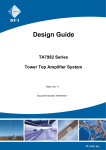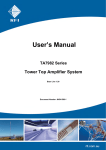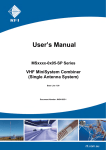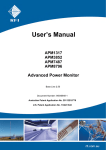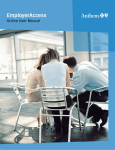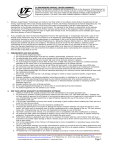Download User's Manual - RFI Wireless
Transcript
User’s Manual RUP-001 RFI Uploader Program Base Line 1.01 Document Number: INS41802-1 RUP-001 User’s Manual Company Overview RFI has been serving the needs of the wireless communications market for over 30 years. First founded as a manufacturer of antenna systems, RFI has grown to be a key player in the development, manufacturing and distribution of wireless technology and energy products. Through our extensive network of resellers, systems integrators and retail outlets, RFI is a key supplier to both industry and Government. Our research and manufacturing facilities have talented people, sophisticated test equipment, state of the art software with class leading manufacturing systems and techniques. Additionally, we have in place a quality management program which is certified to ISO9001, environmental management system certification to ISO14001 and occupational health and safety standard AS4801 giving you complete confidence in everything we do. RFI’s products are truly innovative and as a result we are active around the globe taking our Australian designed and manufactured products to key markets in Asia Pacific, the Americas and EMEA regions via offices ‘in-region’ in addition to exporting directly to in excess of 50 countries. One of RFI’s key principals is to remain totally customer focused as we recognise our future depends on the success of our customers. We know that to be chosen as your supplier we must add value to your business and to achieve this we will work hard to deliver the best product when and where you need it and back this up with the very best technical support available. Asia Pacific | EMEA | Americas 2 RUP-001 User’s Manual Document Number INS41802-1 Copyright ã 2013 RF Industries Pty Ltd First Printing: 12th June 2014 Version Number Version Date Draft 12th June 2014 1.00 20th October 2014 1.01 28th October 2014 _____________________________________________________________________________ Acknowledgements Disclaimer Product part numbering in photographs and drawings is accurate at the time of printing. Part number labels on RFI products supersede part numbers given within this manual. Information is subject to change without notice. Asia Pacific | EMEA | Americas 3 RUP-001 User’s Manual TABLE OF CONTENTS 1. GENERAL DESCRIPTION .............................................................................................................. 6 2. RFI UPLOADER PROGRAM - SPECIFICATIONS ..................................................................... 6 3. SOFTWARE LICENSE AGREEMENT .......................................................................................... 7 4. INSTALLATION ................................................................................................................................ 8 5. PROGRAM OPERATION .............................................................................................................. 11 5.1 Running the program for the first time ...............................................................................................11 5.2 Initial Configuration .............................................................................................................................12 5.3 Registering the Program .......................................................................................................................14 5.4 File Menu functions ...............................................................................................................................16 5.5 Upgrading Firmware.............................................................................................................................18 5.6 Loading and Saving Databases .............................................................................................................20 5.7 Viewing or Printing a Log File or Report File ....................................................................................21 6. HELP PAGES ................................................................................................................................... 23 7. USER NOTES ................................................................................................................................... 24 Asia Pacific | EMEA | Americas 4 RUP-001 User’s Manual Notice The information contained in this document is subject to change without notice. RF Industries Pty. Ltd. makes no warranty of any kind with regard to this material, including but not limited to, the implied warranties of merchantability and fitness for a particular purpose. RF Industries Pty Ltd shall not be liable for errors contained herein or for incidental or consequential damages in connection with the furnishing, performance or use of the material. All information contained in this manual has been reviewed. However RF Industries Pty Ltd accepts no liability for any omissions, errors or construed information. Ó 2014, RF Industries Pty Ltd. All rights reserved. Reproduction, adaptation or translation without prior written permission is prohibited except as allowed under copyright laws. For further information or help with this product contact your nearest RFI sales office or through the following; Region USA EMEA ASIA PACIFIC Sales email Tech Support Telephone Intl Telephone local Fax Intl Web [email protected] [email protected] +1 (330) 486 0706 330 486 0706 + 1 (330) 486 0705 rfiamericas.com [email protected] [email protected] +44 1869 255 772 01869 255 772 rfiemea.com [email protected] [email protected] +61 7 3621 9400 1300 000 RFI +61 2 9630 0844 rfi.com.au Asia Pacific | EMEA | Americas 5 RUP-001 User’s Manual 1. General Description The RFI Uploader Program (RUP-001) is a software update manager program suitable for use with supported RFI products. The RFI Uploader program allows a fleet of multiple units to be conveniently managed when IP connectivity and current Software revision status needs to be confirmed, and when Software is to be updated. A limited functionality “trial” version of program is available at no charge from RFI, and is shipped with supported products. It is also available for download from our web site. A licence serial number for full-featured activation of the trial version is available for purchase from RFI. A separate licence purchase must be made for each IP Address (i.e. each unit) to be managed using the software. 2. RFI Uploader Program - Specifications Feature RUP-001 TRIAL VERSION Trial Period 30 calendar days from initial installation Trial Limitations Trial Expires after Trial Period LICENCED VERSION Licence Requirement Licence Period One licence to be purchased per IP Address (i.e. each unit) to be managed using the software 2 years (perpetual no-charge renewal of licence upon each expiry) GENERAL Products Supported ASM / APM / RMC series Number of Supported Sites/IP Addresses up to 250 Windows XP Service Pack 3, Windows Vista, Windows 7, Windows 8 and Windows 8.1 Computer Minimum Specifications Network Connectivity There are no known special hardware requirements to run this program other than those to run the respective operating system. TCPIP (Port 80) connectivity to listed sites/units Table 1 Asia Pacific | EMEA | Americas 6 RUP-001 User’s Manual 3. Software License Agreement This licence agreement must be read in its entirety prior to the loading or use of the software provided by RFI. Introduction. By loading any product related Software you agree without reserve with all the conditions as detailed in this RFI Software License Agreement. The term “Software” for the sake of this statement includes all software or software upgrades, either as a new installation, revision, patches or upgrades. Any reference to software, for the purposes of this license agreement, will therefore be included in the term Software. RFI refers to the Australian registered company RF Industries Pty Ltd. The copyright of all Software relating to this product remains the property in whole of RFI and is therefore protected by the respective international copyright or trademark laws. You agree that by using and or downloading any of the RFI product specific Software, that you have fully understood and agree to comply and be bound by the all of the conditional requirements as detailed in this Software License Agreement and accept the disclaimer thereof. RFI reserves the right to update and change, from time to time, any attribute, function, feature and in the main any content of the Software and any documentation attributed and referenced to the Software underwritten by this Software License Agreement without notice to existing users. The use of this Software is non-exclusive and non-sub licensable, nor does it give the user the right to re-sell, lease, loan, distribute, or transfer the Software nor the rights thereof. This Software License Agreement grants or implies no right, title, or interest in any intellectual property owned or licensed by RFI. Support and Software Updates. RFI may elect to provide you with customer support and/or Software upgrades, enhancements, or modifications for the RFI Software at its sole discretion, and may terminate such support at any time without notice to the user. RFI may change, suspend, or discontinue any aspect of the Software at any time, including the availability of any Software feature, database, or content. From time to time RFI may provide notice through the RFI web site of any available updates or Software revision downloads. Fees. RFI reserves the right to charge fees for upgrades or revisions of the applicable Software. Each purchase of the Software licenses the use of the software for one unit only of any supported product. Multiple licences equaling the number of units to be managed using the software must be purchased by the user. Disclaimer. Use of any Software enabling operation of the product or providing support for the product is at the user’s discretion and risk. RFI will not be held responsible or liable for any damage or loss that results from the downloading and or use of the Software or incompatibilities or other problems experienced as a result of any combination of operating system(s), Software, or software the user may use. RFI will not be held responsible or liable for any inaccuracies, completeness or inadequacy regarding the Software as the basis of the provision of the Software is on a “fit-for-purpose, best effort” approach. RFI will not be liable to the user for claims and liabilities of any kind arising out of or in any way related to the use of the Software by the user or any third party. The failure of RFI to exercise or enforce any right or provision of this Software License Agreement shall not constitute a waiver of such right or provision. Asia Pacific | EMEA | Americas 7 RUP-001 User’s Manual 4. Installation Initial Installation The initial installation of the RFI Uploader Program is of a “trial” version. The installed trial will expire after thirty (30) calendar days from its initial installation date. A Licence Key that enables full program functionality may be purchased from RFI and entered via the program’s menu. A separate licence purchase must be made for each IP Address (i.e. each unit) to be managed using the software. When purchased, a licence key validates the use of the program for a 2 year period. New licence keys will be provided at no charge upon each licence period’s expiry. Obtain a copy of the RFI_Uploader executable file. This program is supplied with supported RFI products or may be downloaded from the RFI web site. Copy this file to a convenient directory location on the intended host computer. Launch the RFI_Uploader.exe executable file. The initial installation screen will appear; Click “Next”. A Software Licence Agreement screen will appear. Please read all of the agreement and click that you agree to these terms and conditions. Asia Pacific | EMEA | Americas 8 RUP-001 User’s Manual Click “Next”. Asia Pacific | EMEA | Americas 9 RUP-001 User’s Manual The following screen will appear, nominating the currently chosen installation directory; Select the Installation Folder that you wish the RFI Uploader program to be installed into, and select Install Desktop Shortcut if you wish one to be created. Click “Install”. When installation is completed the following screen will appear; Click the “Display Help Now” and or the “Start the application” selections if desired, or click “Finish”. Note: The installation is now complete. Asia Pacific | EMEA | Americas 10 RUP-001 User’s Manual 5. Program Operation 5.1 Running the program for the first time When the RFI Uploader program is launched a message screen will appear; This screen displays the current licence status of the program. When the program is run for the first time, there are no default directories configured, so an additional message screen will appear stating that no firmware update files are currently locatable. This will be dealt with as part of the initial program configuration that follows. Click “OK” to close this message screen. Note: The initial installation is a thirty (30) day Trial Licence. The main program screen will now appear; Note: A blank screen or a pre-loaded database may appear, depending on the Options – General – Re-Load Last Used File selection. Asia Pacific | EMEA | Americas 11 RUP-001 User’s Manual 5.2 Initial Configuration Select Options – Folders from the menu; The following screen will appear; Use the “Browse” buttons to select the directory locations where you Database Files, Log Files and Firmware Files are to reside. Click “OK” to save these locations. A “Help” page is available for use if required. Asia Pacific | EMEA | Americas 12 RUP-001 User’s Manual Select Options – General from the menu; The following screen will appear; Select the available options as desired. Click “OK” to save these settings. A “Help” page is available for use if required. Note: Maximum concurrent connections For a typical computer, a value of 10 - 20 in this field should suitable. If your machine processing speed and internet bandwidth is sufficient, a larger number will reduce uploading time for a larger number of sites. However, if upload speed appears very slow, try a smaller number in this field. Operating through some remote desktop environments (such as Citrix™ and others) on some computers, some erratic operation may be experienced. Under such circumstances, run the program running on the local machine – preferably with direct connection from that machine to the TCPIP network. Anomalies have been observed when using Windows 8, which may cause the application to freeze if more than 1 connection is simultaneously active. Under such circumstances, run the program with 1 connection selected in this field. Asia Pacific | EMEA | Americas 13 RUP-001 User’s Manual 5.3 Registering the Program To register the program, and remove its trial period limitations, a Licence Key may be purchased from RFI. Please contact your nearest RFI Sales office for purchasing details. Each purchase licenses the installation of the program on one computer only. As part of this process, you will be asked to provide a “Username” of your choosing (i.e. “Network Manager 01”). The Licence Key that is provided is specific to this nominated Username. A separate licence purchase must be made for each IP Address (i.e. each unit) to be managed using the software. To activate a purchased Licence Key, select Help – Update Licence from the menu; The following screen will appear; Type the Username nominated when the Licence Key was purchased. Asia Pacific | EMEA | Americas 14 RUP-001 User’s Manual Enter the provided Licence Key in the next field. Click “Register” to activate the Licence Key into the RFI Uploader program. A message screen will display the programs new licence status. The following message will appear if the program registration has been successful; Asia Pacific | EMEA | Americas 15 RUP-001 User’s Manual 5.4 File Menu functions The File - New, Load, Save and Save As functions manage the creation, retrieval and saving of product database files. If running the RFI Uploader program for the first time, or if you wish to create a new database file, then select File – New from the menu. The above empty screen will be displayed. To commence entering unit data, click “Edit”. The outside of the data grid will be a darker shade of grey denoting the data grid is in Edit mode. Note: Edit Mode must be active to enable any changes within the data grid. Asia Pacific | EMEA | Americas 16 RUP-001 User’s Manual When in Edit mode, select and complete the IP Address, User Name and Password fields of the data grid. Click “Append Entry” to add additional lines to the data grid to add additional sites. Click the “Check” button next to an individual site to test comms connectivity, and to retrieve its current configuration details, or click “Check All” to perform this task for all sites in the list. Alternatively, select Use Scheduled Start and Enable Scheduled Start and choose a Date and Time, if you wish this task to be run at a nominated later time (i.e. after business hours or during a programmed site outage period). At the completion of the selected Check cycle, the remaining fields of the data grid will be filled in with the values retrieved from each site. The Summary Status fields and blue colored progress bar at the top of the screen provides relevant status information on the completed tasks. From the data updated into the data grid, the currently loaded firmware/GUI revisions can be seen (2.5b/2.5b in these examples) along with each unit’s Site Name, Model Number and Serial Number. Comments are displayed for each site in the data grid in the Comms/Upload Status field. Asia Pacific | EMEA | Americas 17 RUP-001 User’s Manual 5.5 Upgrading Firmware In the Edit mode, select the dropdown box under File to Upload. The available firmware files will appear in the dropdown. Select the desired firmware to upload to each unit in the data grid. WARNING: The selected firmware version should always be a later version number than that currently installed in each product. Never attempt to downgrade a firmware version as the products file system may be corrupted, requiring the product to be returned to RFI for recovery of operation. Asia Pacific | EMEA | Americas 18 RUP-001 User’s Manual For each site that you wish to upgrade, select the Enable Upload box. Click the “Upload Now” button to commence the upload task, or click “Upload All” to perform this task for all sites in the list. Alternatively, select Use Scheduled Start and Enable Scheduled Start and choose a Date and Time - if you wish this task to be run at a nominated later time (i.e. after business hours or during a programmed site outage period). Upload task status is reported in the Summary Status fields. Progress and status comments are displayed for each site in the data grid in the Comms/Upload Status field. A message box will appear requesting if the reported status from the previous task can be cleared. Asia Pacific | EMEA | Americas 19 RUP-001 User’s Manual Click “Yes” to proceed. 5.6 Loading and Saving Databases The RFI Uploader program allows multiple databases (i.e. networks) to be managed. All of the products or sites in an entire network could be entered into a single data grid and saved as one file (i.e. “Smith County”), or multiple regions could be distributed across multiple files (i.e. “South Region”, “West Region”, etc). After a group of entries has been entered into the data grid, it can be saved via the File – Save or File – Save As menu selections. Any previously saved file can also be retrieved via the File – Load menu. Asia Pacific | EMEA | Americas 20 RUP-001 User’s Manual 5.7 Viewing or Printing a Log File or Report File The RFI Uploader program saves a log and status report file after each Check of Upload event. This file can be viewed or printed to provide confirmation of the events completion status. Select File – Print File in the menu. The following screen will appear; Select whether you wish to view or print a Log File or Report File. Browse to the location where these files reside. At this time you can select to Preview or Print the selected file. Setup allows you to select and configure your printer. Asia Pacific | EMEA | Americas 21 RUP-001 User’s Manual Example Log File (Preview) Example Report File (Preview) Asia Pacific | EMEA | Americas 22 RUP-001 User’s Manual 6. Help Pages A comprehensive Help menu is provided in the RFI Uploader program. On any screen, click the Help button to display the available information, or search by topic if desired. Asia Pacific | EMEA | Americas 23 RUP-001 User’s Manual 7. User Notes Asia Pacific | EMEA | Americas 24 RUP-001 User’s Manual Asia Pacific | EMEA | Americas 25