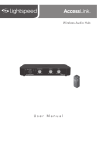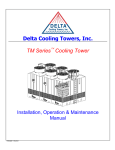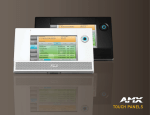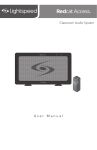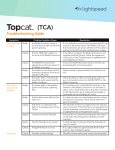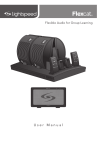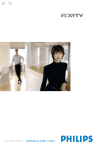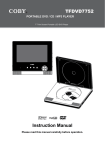Download User Manual - Lightspeed Technologies, Inc.
Transcript
Classroom Audio System POWER MICROPHONE MIN MAX AUDIO IN MIN MAX AUDIO OUT MIN LINK MAX User Manual IMPORTANT SAFETY INSTRUCTIONS 1. Read these instructions. 2. Keep these instructions. 3. Heed all warnings. 4. Follow all instructions. 5. Do not use the apparatus near water. 6. Clean only with dry cloth. 7. Do not block any ventilation openings. Install in accordance with the manufacturer’s instructions. 8. Do not install near any heat sources such as radiators, heat registers, stoves, or other apparatus (including amplifiers) that produce heat. 9. Do not defeat the safety purpose of the polarized or grounding-type plug. A polarized plug has two blades with one wider than the other. A grounding- type plug has two blades and a third grounding prong. The wide blade or the third prong is provided for your safety. If the provided plug does not fit into your outlet, consult an electrician for replacement of the obsolete outlet. 10. Protect the power cord from being walked on or pinched particularly at plugs, convenience receptacles, and the point where they exit from the apparatus. 11. Only use attachments/ accessories specified by the manufacturer. 12. Use only with a cart, stand, tripod, bracket or table specified by the manufacturer, or sold with the apparatus. When a cart is used, use caution when moving the cart/ apparatus combination to avoid injury from tip-over. 2 13. Unplug this apparatus during lightning storms or when unused for long periods of time. 14. Refer all servicing to qualified service personnel. Servicing is required when the apparatus has been damaged in any way, such as power-supply cord or plug is damaged, liquid has been spilled or objects have fallen into the apparatus, the apparatus has been exposed to rain or moisture, does not operate normally, or has been dropped. 15. When the mains plug or appliance coupler is used as the disconnect device, it shall remain readily accessible. 16. Please keep the unit in a good ventilation environment. 17. Warning: To reduce the risk of fire or electric shock, do not expose this apparatus to rain or moisture. 18. Apparatus shall not be exposed to dripping or splashing and no objects filled with liquids, such as vases, shall be placed on the apparatus. 19. Warning - battery pack shall not be exposed to excessive heat such as sunshine, fire or the like. IMPORTANT SAFETY INSTRUCTIONS CONT’D To avoid potential equipment damage and/or serious injury, READ AND FOLLOW all safety precautions when installing the TOPCAT. WARNINGS are included throughout the procedural steps in this guide, and are repeated below for emphasis. • USE A LICENSED ELECTRICIAN FOR POWER CONNECTIONS. The TOPCAT system uses standard 100 – 240VAC power. Obtain the services of a licensed electrician when supplying and connecting power to the ceiling enclosure. BE SURE electrical installation complies with local building codes. Improperly installing and/or connecting power to the system may result in EQUIPMENT DAMAGE, serious INJURY and/or DEATH. • DO NOT INSTALL ALONE. The ceiling enclosure weighs approximately 20 lbs (9 kg), and requires at least two people to install. DO NOT install alone. • USE SUITABLE LADDERS. use proper ladders or support platforms when installing the TOPCAT enclosure. DO NOT stand on chairs, tables, or other unsuitable surfaces. • SUPPORT THE CEILING ENCLOSURE PROPERLY. DO NOT allow the full weight of the ceiling enclosure to rest on the tile grid of the ceiling. The ceiling enclosure is designed to be suspended at TWO POINTS by suspension wires (secured to rafters or other suitable building structure) and to rest LIGHTLY on the tile grid. The lightning flash with arrowhead symbol within an equilateral triangle is intended to alert the user to the presence of uninsulated “dangerous voltage” within the product’s enclosure, that may be sufficient magnitude to constitute a risk of electric shock. The exclamation point within an equilateral triangle is intended to alert the user to the presence of important operating and maintenance (servicing) instructions in the literature accompanying the appliance. 3 TABLE OF CONTENTS SECTION 1: Overview 2 6 7 9 10 12 13 SECTION 2: Daily Operation 14 15 16 17 18 SECTION 3: Optional Accessories 19 20 21 21 22 23 Important Safety Instructions System Components and Unpacking Optional Components Controls & Connections Topcat Side Panel Media Connector Flexmike Wall Charger 1.Turn the System On 2.Remove Flexmike from charger 3.Private Conversations 4.End of Day 5.Using the Media Connector 6.Audio Integration 7.Tips to Obtain Optimum Audio Performance Sharemike Controls & Connectios Charging Initial Set-up PageFirst Interface Amplifying External Audio Equipment Output to Assistive Listening Device (ALD) SECTION 4: Maintenance & 24 25 Battery Replacement for Flexmike Battery Replacement for Sharemike Troubleshooting 26 Troubleshooting SECTION 5: Warranty, Safety & Specifications 27 28 29 30 Five-Year Limited Warranty Safety Warnings & Certifications Précautions de Sécurité et Certifications System Specifications 5. Warranty, Safety & Specifications 4. Troubleshooting 3. Optional Accessories 2. Daily Operation 1. Overview SECTION 1: OVERVIEW SYSTEM COMPONENTS AND UNPACKING The standard configuration of the TOPCAT® will contain: TOPCAT Media Connector and Power Adaptor KNIL TUO OIDUA XAM NIM NI OIDUA XAM NIM ENOHPORCIM XAM REWOP NIM NOTE ON REGISTRATION: The Topcat, Microphone(s) and Media Connector are pre-registered together at the Lightspeed factory as required for proper operation. If paired components are separated and swapped during the installation process, they must be re-registered. Please refer to the registration instructions in the Troubleshooting section of the User Manual. Lightspeed recommends that the microphone(s), Media Connector and/or the accessory box be labeled with the room number of the Topcat that the components are registered with for proper dispersement. To assist in this process, Lightspeed has labeled each registered component with a system number. If components become separated, simply match them up by this number for proper operation. 6 CONT’D Wall Charger for Flexmike 1. Overview Audio Cable Kit 4. Troubleshooting 2 3. Optional Accessories 1 2. Daily Operation Flexmike Volume Control Microphone 5. Warranty, Safety & Specifications SYSTEM COMPONENTS AND UNPACKING OPTIONAL COMPONENTS Optional equipment which may be part of your Topcat system: Sharemike Handheld Mic & Charger Cable DC Extension Cable 7 5. Warranty, Safety & Specifications 4. Troubleshooting 3. Optional Accessories 2. Daily Operation 1. Overview SYSTEM COMPONENTS Equipment which may be part of your TOPCAT: Standard Components (U.S. and Canada) TCA Topcat all-in-one ceiling mount system 24V-2.5-NA 24V/2.5A power supply for Topcat FM Flexmike microphone with battery pack NH2.4V AA NiMH rechargeable battery pack for Flexmike FL Flexmike lavaliere cord USB2-NA Wall charger/power supply, U.S. and Canada USB-MCB USB Type A-Micro B charging/power cable for Flexmike and Media Connector MCA Media Connector with power supply MSC3535 3.5mm to 3.5mm stereo audio cable AD-RCA2-35 Dual RCA jack – 3.5mm stereo plug adapter Standard Components (Outside U.S. and Canada) TCA-1881 Topcat all-in-one ceiling mount system 24V-2.5-__ 24V/2.5A power supply for Topcat (specify country) FM-1881 Flexmike microphone with battery pack NH2.4V AA NiMH rechargeable battery pack for Flexmike FL Flexmike lavaliere cord AD-AC-USB3DC 3-port charging adaptor 5V-1.0-INT 5V power supply USB-MCB 5USB Type A-Micro B charging/power cable for Flexmike and Media Connector Media Connector with power supply 3.5mm to 3.5mm stereo audio cable Dual RCA jack – 3.5mm stereo plug adapter MCA-1881 MSC3535 AD-RCA2-35 Optional Accessories 8 SM Sharemike handheld microphone w/battery pack NH2APK AA Rechargeable battery (Sharemike) USBDC Charging cable for Sharemike RCA6 6’ dual RCA audio cable MSC3535 Audio patch cable (3.5 mm stereo to 3.5 mm stereo) DCPEX-__ 50’ plenum rated DC Power cable kit (specify country) PFSC PageFirst Sensor Clip 3. AUDIO INPUT: This connection accepts an audio signal from other technology so all multimedia can be distributed evenly thoughout the classroom 4. REGISTRATION BUTTON: This button is used to synchronize the Topcat with the Media Connector. 5. PROGRAMING CONNECTION: For factory use only SIDE VIEW - DC INPUT 24V/2.5A PAGING INPUT AUDIO IN REGISTER PROGRAM 5. Warranty, Safety & Specifications 1. Overview + 4. Troubleshooting 2. PAGEFIRST INPUT: Connect the input from optional PageFirst sensor when interfacing with the building’s paging system. Use the ADJ control inside the speaker cavity to adjust the sensitivity if needed. 3. Optional Accessories 1. AUX POWER INPUT CONNECTOR (OPTIONAL): For use during installations where AC power is not available in the ceiling. Accepts 24VDC, 2.5A connector from an external power supply. 2. Daily Operation TOPCAT SIDE PANEL CONNECTIONS 1 2 3 4 5 9 5. Warranty, Safety & Specifications 3. Optional Accessories 4. Troubleshooting MEDIA CONNECTOR CONTROLS AND CONNECTIONS 2 7 1 3 2. Daily Operation 2 1. Overview 1. POWER LIGHT: This light will turn blue when power is on. 2. POWER BUTTON: Press and hold this pushbutton to power on and power off the unit. 3. MICROPHONE VOLUME CONTROL: Controls the volume level of the microphones. 4. AUDIO IN VOLUME CONTROL: Controls the volume level of the connected audio sources. 5. AUDIO OUT VOLUME CONTROL: Adjusts the audio signal level output through the ALD audio output connector. 6. REGISTRATION LIGHT: The amber light blinks when a link is being established. The light is solid green when the link is established. 7. SYSTEM ID LABEL: On bottom of unit. 10 6 2 4 5 1 2 5. Warranty, Safety & Specifications 3. Optional Accessories 4. Troubleshooting MEDIA CONNECTOR CONTROLS AND CONNECTIONS CONT’D 3 2 5 1. TONE CONTROL: Adjusts the audio tone, adding more bass or treble for a more rich or crisp sounds. 2. USB POWER INPUT: Plug the micro USB end of the power cable into this USB port. 3. REGISTRATION PUSHBUTTON & LIGHT: Pushing the registration button in conjunction with the registration button on the Topcat module will cause the two modules to synchronize as an operating system. The registration light goes out and the link light is solid when a link is established. Refer to the Registration Procedure in this manual. 1. Overview 2. Daily Operation 2 4 4. AUDIO OUTPUTS (ALD): 3.5mm stereo jack sends audio signal to external equipment such as a recorder or an assistive listening device like Lightspeed’s 370 Personal FM System. 5. FOUR AUDIO INPUTS: Connect standard audio devices to any of the 3.5mm stereo inputs. A provided cable allows connectivity to RCA stereo outputs common on DVD players and televisions. 11 5. Warranty, Safety & Specifications FLEXMIKE CONTROLS AND CONNECTIONS 4. Troubleshooting 2 3 1 5 8 4 11 6 7 9 1. Overview 2. Daily Operation 3. Optional Accessories 10 1. POWER/MUTE SWITCH: press and hold to power on, press to mute, press and hold to power off. 2. MIC 1 STATUS: lighted to indicate microphone is registered as MIC 1 • Blue: solid = normal operation; Blue: flashing = linking in process • Red: solid = muted; Red: flashing = muted while linking in process 3. MIC 2 STATUS: when using a second microphone, this LED is lighted to indicate microphone is registered as MIC 2 (same behavior as MIC 1 status light above) 4. EARBUD CONNECTION*: connect the earbud for monitoring (*for use with Flexcat Pods only) 5. CHARGING/LOW BATTERY INDICATOR: lights red when charging, green when fully charged. When in operation, turns red to indicate low battery. 6. MICROPHONE VOLUME UP/DOWN 7. AUDIO INPUT: connect audio source to send to Redcat Access 8. LANYARD INTERFACE: insert the lanyard into this hook to wear the Flexmike. 9. BATTERY DOOR: remove the battery door to replace the rechargeable battery pack 10. REGISTRATION: (inside battery compartment - not shown) only used when adding or replacing Flexmike. 11. SYSTEM ID LABEL 12 When plugged into a charger, a red light on the Flexmike indicates the battery pack is charging. A green light indicates that charging is complete and a full charge has been reached. See Troubleshooting section for more information. 3. Optional Accessories Replacement NiMH battery packs may only be purchased through Lightspeed Technologies (part # NH2.4V). Do not attempt to charge with other battery packs. They can overheat and expand creating a significant hazard and damaging the microphone (this is not covered by warranty). 5. Warranty, Safety & Specifications Before use, the Flexmike should be charged. It will take 8-9 hours for the Flexmike to obtain a full charge. A fully charged Flexmike will last for up to 8 hours of use. If microphones are used daily, they should be charged each night – microphones can be left charging constantly for up to 2 weeks without causing degradation to battery life. 4. Troubleshooting CHARGING THE FLEXMIKE 3. Plug the micro USB end of the charging cable into USB port on the bottom of the Flexmike. 4. When the Flexmike is fully charged, the light on the mic will change to green. 1 2 Teacher 1. Overview 2. Plug the USB charging cable(s) into the wall charger. 2. Daily Operation 1. Plug wall charger into an electrical outlet. 5. Hang the Flexmike on the lanyard opposite the magnetic clasp. 13 DAILY OPERATION 1. Overview 2. Daily Operation 3. Optional Accessories 4. Troubleshooting 5. Warranty, Safety & Specifications SECTION 2: 1. ENSURE THE SYSTEM IS POWERED ON When powered on, the blue LED on the Media Connector will glow. NOTE: since the Topcat is mounted in the ceiling, the Media Connector may be used to remotely power the system on and off. 1 2 14 3. Press the power/mute button, the status will turn blue, indicating the microphone is active and ready to use. 4. Adjust volume with the UP/DOWN buttons if necessary. 5. If Flexmike needs to be powered down for some time, press and hold the power button. To power Flexmike again, press and hold the power button until the blue light begins to blink. 3. PRIVATE CONVERSATIONS 1. Mute the Flexmike during private conversations by momentarily pressing the power button. When muted, the blue light turns red. 2. When conversation is over, momentarily press the power button again to unmute the Flexmike. 4. END OF DAY 5. Warranty, Safety & Specifications 4. Troubleshooting 2. Place the microphone around your neck. Adjust lanyard so that the top of the microphone is at the collarbone. Power / Mute 3. Optional Accessories 1. The microphone will default to the Mute position, the status will turn to red. 2. Daily Operation 2. AT START OF DAY, UNPLUG THE MICROPHONE FROM THE CHARGING CABLE AND PUT ON 2. Plug the Flexmike into the charging cable and ensure the wall charger is plugged in to an outlet. 3. The Flexmike will stay powered on during charging, but will automatically be muted. 1. Overview 1. Remove the Flexmike from around your neck. 4. It is not necessary to turn off the Topcat. However, if you do want to power it down, press the power button on the Media Connector after plugging in the Flexmike to charge. If the Topcat is powered down, then once the Flexmike is removed from charging the next day, it will automatically power the Topcat and Media Connector on. 15 5. Warranty, Safety & Specifications 4. Troubleshooting 5. USING THE MEDIA CONNECTOR (For setup instructions, refer to the installation guide) The Media Connector can be used as the primary volume control for the audio sources you’ve connected. 1. Plug the micro USB end of the power cable into the USB port on the back of the Media Connector. Plug the other end of the cable into the USB power adaptor. Also the cable could be plugged into a computer for power. TONE AUDIO OUT 1 2 1 AUDIO IN 2 3 4 USB POWER TREBLE BASS 5V/1.5A REGISTER 3. Optional Accessories 2. Press and hold the power button to power on the Media Connector. 3. Connect the audio source(s) to the Media Connector using the 3.5mm cables provided. 1. Overview 2. Daily Operation 4. Set the audio source volume to provide sound through the Topcat. 5. Use the AUDIO IN volume control on the front of the Media Connector to increase or decrease the sound level. NORMALIZING AUDIO SOURCE VOLUME LEVELS Use the Media Connector as the master audio volume control for the classroom. When two or more audio sources are connected, you will need to normalize volume settings by setting all connected audio sources to the same sound level while leaving the Media Connector volume control set to its center setting. The Media Connector is an audio mixer using a master volume control to adjust the volume of all audio sources at once. Use the following procedure to set audio source volumes: 1. Connect the multimedia audio sources to the Media Connector using the 3.5mm cables provided. 2. Set the AUDIO IN volume control on the Media Connector to its center position. 3. Turn on an audio source that does not have an accessible audio level control. (DVD, VCR player) 4. Adjust the Media Connector AUDIO IN volume control so the audio level playing through the speaker is appropriate for the classroom. 5. Turn off the first audio source. 6. Turn on the second audio source. Use its volume control to balance the audio output to the same audio level played through the speaker as the first source. 7. Repeat steps 5 and 6 for the remaining audio sources. 8. Now, the Media Connector’s AUDIO IN volume can be used to increase or decrease the volume level for all audio sources as desired. 16 4. Troubleshooting The Media Connector is designed to integrate multiple audio sources quickly and easily. 5. Warranty, Safety & Specifications 6. AUDIO INTEGRATION TONE AUDIO OUT 1 2 USB POWER TREBLE BASS 5V/1.5A REGISTER 1 AUDIO IN 2 3 4 2. Daily Operation Teacher’s Flexmike 1. Overview Access Transmission 3. Optional Accessories Topcat 17 5. Warranty, Safety & Specifications 4. Troubleshooting 7. TIPS TO OBTAIN OPTIMUM AUDIO PERFORMANCE • Speak in a natural voice. A normal conversational speech level will provide an adequate signal. It is not necessary to increase the intensity of your voice—the audio system provides adequate amplification (approximately 5 – 10 dB) above ambient room noises. 1. Overview 2. Daily Operation 3. Optional Accessories • Avoid wearing jewelry that may rub or bump against the microphone. 18 • Mute the Flexmike, with a momentary press of the power button, during private conversations with a student, parent, or other classroom visitor. An additional momentary press of the power button will unmute the Flexmike. • Recharge microphone(s) each night. When recharged nightly, the microphone will last through a typical school day. OPTIONAL ACCESSORIES Sharemike: Controls and Connections 4. Troubleshooting 5. Warranty, Safety & Specifications SECTION 3: 3. Optional Accessories 4 3 1 2 6 1. POWER BUTTON 2. MIC 2 LIGHT: This light indicates operation status when Sharemike is registed as MIC 2 (Standard) 1. Overview 7 2. Daily Operation 5 • Blue: solid = normal operation; blinking - link in process • Red: solid = muted 3. MIC 1 LIGHT: This light indicates battery/charging status when Sharemike is registered as MIC 2 • Red: flashing = low battery • Red: solid = charging • Green: solid = charging complete NOTE: The functions of these lights are reversed when a Sharemike is registered as MIC 1. 4. AUDIO INPUT: plug a laptop, MP3 player or other audio device into this jack to wirelessly transmit the audio signal to be played through the system. 5. REGISTRATION BUTTON: Located in the battery compartment, only used when adding or replacing Sharemike. 6. CHARGER INPUT: Plug the charging cable from the Sharemike charger into this jack. 7. SYSTEM ID LABEL 19 5. Warranty, Safety & Specifications 1. Make sure the charger is plugged into a wall outlet. Connect one end of the charging cable into the jack labeled CHARGE on the bottom of the Sharemike. 2. Plug the other end into the USB jack of the wall charger. 3. If the Sharemike is registered as MIC 2, the MIC 1 light on the microphone will glow red to indicate charging. 4. Leave the Sharemike plugged in overnight (8-10 hours) to obtain a full charge. The light will turn green when charging is complete. 5. If Sharemike is registered as MIC 1, low battery and charging indicator will be the MIC 2 light. 6. During charging the blue light will stay on. 1. Overview 2. Daily Operation 3. Optional Accessories 4. Troubleshooting Sharemike: Charging PLEASE NOTE: The Topcat and Microphone(s) are registered together at the factory. If you have purchased a Sharemike with your Topcat, keep all components together as a system. Moving them from one system, or room, to another will result in the need to re-register. 20 5. Warranty, Safety & Specifications Sharemike: Initial Set-up 1. Ensure the Topcat is on. The blue light on the front of the Topcat will glow. 4. Troubleshooting 2. Turn on the Sharemike by sliding the pressing the power switch. 3. Grip the barrel in the center section. 3. Optional Accessories 4. While speaking in a normal voice, increase the VOLUME on the Media Connector Microphone level until your voice is barely audible. PAGEFIRST INTERFACE This optional feature interfaces with an independent classroom paging system. When the page is broadcast, all audio from the system is muted, ensuring important and even emergency school-wide messages are never missed. How it works: 1. PageFirst sensor clip is hung around the lead wires attached to the classroom paging speaker. + - DC INPUT 24V/2.5A PAGING INPUT AUDIO IN REGISTER 1. Overview 2. Daily Operation REMEMBER: This equipment is designed to supplement and distribute the user’s voice so they are able to speak in a conversational tone. Having the volume set too high will result in feedback and listener fatigue. PROGRAM 2. The clip is connected to the Topcat. 3. As a page is broadcast, the sensor clip detects the audio signal through induction and immediately mutes the Topcat. 4. When the page is over, the audio from the Topcat returns to normal volume level. (For full installation details, refer to the Topcat Installation Guide.) 21 5. Warranty, Safety & Specifications 4. Troubleshooting The Flexmike includes a 3.5mm audio input jack to connect to an audio source like a laptop or MP3 player. The Flexmike will transmit the audio signal to be played through the system. If your system includes two Flexmikes, you can use the second Flexmike to amplify external audio equipment. 1. Adjust the volume of your laptop or MP3 device to about 25% of maximum. 2. Plug your external audio equipment (for example, laptop), into the input on the Flexmike labeled “INPUT” using a 3.5mm patch cable. 2. Daily Operation 3. Optional Accessories USING THE FLEXMIKE TO AMPLIFY EXTERNAL AUDIO EQUIPMENT 1. Overview AUDIO INPUT AUDIO OUTPUT 2. Adjust the volume of the Flexmike or audio source to achieve desired loudness. 22 4. With the Topcat and ALD turned on, speak into the Flexmike and slowly adjust the AUDIO OUT volume control on the Media Connector until the appropriate audio level is attained in the ALD’s receiver headphones. 2. Determine the size and type of audio input jack on the device as many manufacturers’ products differ in connector size and shape. The Lightspeed 370 Personal transmitter requires a 3.5mm to 3.5mm patch cable (part# MSC3535). 5. It may be necessary to adjust the volume on the Personal FM receiver to achieve appropriate volume level. 2. Daily Operation 3. Optional Accessories 3. Connect a patch cable from the ALD’s microphone jack or AUX input to the 3.5mm audio jack labeled “AUDIO OUT” on the back of the Media Connector. 5. Warranty, Safety & Specifications 1. Turn the AUDIO OUT volume control on the Media Connector front panel all way the down. 4. Troubleshooting OUTPUT TO ASSISTIVE LISTENING DEVICE (ALD) TONE AUDIO OUT 1 2 1 AUDIO IN 2 3 4 TREBLE BASS 5V/1.5A 1. Overview USB POWER REGISTER ALD Transmitter 23 5. Warranty, Safety & Specifications 4. Troubleshooting SECTION 4: MAINTENANCE & TROUBLESHOOTING BATTERY REPLACEMENT 1. Slide the battery door open. 2. Carefully pull the battery pack away from the Flexmike and disconnect the cable. 3. Connect the cable of the new battery pack as shown and insert the battery pack into the compartment. 1. Overview 2. Daily Operation 3. Optional Accessories Replacement of battery pack in Flexmike. 24 4. Slide the cover back on and snap into place. 5. Connect the Flexmike to a charging cable and plug into the wall charger to charge the battery pack. 1 2 Teacher Slide the battery door open. 2. Carefully remove the battery pack from the Sharemike. 3. Insert the new battery pack into the compartment. Ensure proper polarity is observed. 4. Slide the cover back on and snap into place. 5. Connect the Sharemike to a charging cable and plug into the wall charger to charge the battery pack. 5. Warranty, Safety & Specifications 1. Overview 2. Daily Operation 1. 4. Troubleshooting Replacement of battery pack in Sharemike. 3. Optional Accessories BATTERY REPLACEMENT, CONT’D 25 5. Warranty, Safety & Specifications 4. Troubleshooting TROUBLESHOOTING COMMON PROBLEMS AND SOLUTIONS Note: Most problems are directly related to low battery power. Please run through the “Battery Check” items first. For remaining troubleshooting, use known good, fully-charged batteries. ALL PROBLEMS: most problems are related to low battery power. SOLUTION: battery check 1. Overview 2. Daily Operation 3. Optional Accessories • Confirm the blue power light is on. • Confirm batteries are charged each night. • Confirm proper batteries are used. The Flexmike requires the Lightspeed NH2.4V rechargeable sensing battery pack for proper charging. The Sharemike uses the NH2APK rechargeable battery pack. • Make sure the microphones are turned off while charging so a full charge is attained. Full charge will last eight hours. •Make sure the microphones obtain a full charge. A full charge takes 8-9 hours. • When plugging the charging cable into the transmitter, ensure the red charging light turns on. The green light will turn on when a full charge is reached. PROBLEM: Microphone does not indicate a “Ready” signal (solid blue or red light) SOLUTION: Follow these steps to ensure the system is ready to use. • Ensure the power button on the microphone is turned on. Once turned on, the blue light should begin blinking. again after a few seconds. Wait for up to 30 seconds for the blue light to turn solid, indicating READY for operation. PROBLEM: low volume or feedback SOLUTION: follow these steps to eliminate low volume or feedback. • Ensure microphone is positioned appropriately, just below the collar bone. • Adjust volume level on the Flexmike. PROBLEM: no sound from speaker SOLUTION: Follow these steps to produce sound from the Topcat. • Confirm that the blue POWER light located on the front of the Topcat is on. • Confirm the microphone is linked to the Topcat. The mic 1 status light will be green on the Topcat indicating the microphone is linked. • Confirm that the microphone is turned on. There will be a solid blue light on the top of microphone to indicate it is powered on and ready. • Confirm that microphone is not muted. A solid red light on the top of microphone will indicate it is muted. • If using PageFirst feature, decrease sensitivity to approximately 8:00. • Power the microphone off, then on If you review these instructions and still have questions, write down the serial number and model number of your system and call Lightspeed Technical Services at 800.732.8999, 5 a.m. – 5 p.m., PST. Customers outside of the U.S. should contact their local reseller. 26 Lightspeed Classroom Audio Systems are guaranteed against malfunction due to defects in materials and workmanship for a period of FIVE (5) YEARS, beginning at the date of the purchase invoice. If such malfunction occurs, the product will be repaired or replaced (at Lightspeed’s option) without charge during the warranty period. Lightspeed’s Warranty Exchange Program applies to all classroom audio systems within the five (5) year warranty period. If an product or component has an issue that requires service, a refurbished replacement will immediately be sent to the customer to minimize downtime. Customers will receive the exchange product(s) or component(s) within 2-3 days. A prepaid return label will be included with exchanged products so original malfunctioned equipment can be returned to Lightspeed. Any exchanged equipment will remain covered under the original five (5) year warranty. 1. Warranty on microphones and amplifiers is FIVE (5) YEARS. 5. Warranty, Safety & Specifications 4. Troubleshooting FIVE-YEAR LIMITED WARRANTY 3. Optional Accessories WARRANTY, SAFETY & SPECIFICATIONS 2. Daily Operation SECTION 5: 3. Prepaid shipping label provided by Lightspeed for warranty repairs within the U.S. Customers outside the U.S. should contact their local reseller for warranty repair instructions. 4. Warranty does not extend to finish, appearance items, or malfunctions due to abuse or operation other than specified conditions, nor does it extend to incidental or consequential damages. Repair by other than Lightspeed or its authorized service agencies will void this guarantee. Information on authorized service agencies is available from Lightspeed Technologies, Inc. 1. Overview 2. Warranty on Lightspeed NiMH rechargeable batteries is one (1) year. Our Service Department (800.732.8999, 5 a.m. – 5 p.m., PST) will handle all your repair/replacement needs. Customers outside the U.S. should contact their local reseller for service repair/replacement needs. 27 ! 4. Troubleshooting 5. Warranty, Safety & Specifications SAFETY WARNINGS AND CERTIFICATIONS USE A LIGHTSPEED SUPPLIED BATTERY ONLY CAUTION 3. Optional Accessories RISK OF ELECTRICAL SHOCK DO NOT OPEN CERTIFICATIONS This product is listed to UL standards and requirements for electrical safety by Underwriters Laboratories Inc. 2. Daily Operation This product conforms with the essential requirements of the following European Union Directives: 2004/108/EC Electromagnetic Compatibility (EMC) and 2006/95/EC Low Voltage Directive (LVD). ATTENTION ! RISQUE D’ÉLECTROCUTION Lightspeed Technologies launched a formal product recycle PAS OUVRIR programNE in Europe that complies with the European Union Directive 2002/96/EC on Waste Electrical and Electronic CONFORMÉMENT Equipment AUX NORMES D’INSTALLATION APPLICABLES, (“WEEE Directive”). Please visit our website at CE PRODUIT DOIT ÊTRE INSTALLÉ PAR for UNE PERSONNE www.Lightspeed-tek.com contact information.FAMILIARI- 1. Overview SÉE AVEC LA CONCEPTION ET LE FONCTIONNEMENT DU PRODUIT ET CONSCIENTE DES RISQUE ENCOURUS. This product is manufactured using lead-free processes and is free of other materials harmful to the environment. It conforms to the most stringent new European guidelines for consumer products (RoHS). This device complies with part 15 of the FCC Rules. Operation is subject to the following two conditions: (1) This device may not cause harmful interference, and (2) this device must accept any interference received, including interference that may cause undesired operation. Changes or modifications not expressly approved by the party responsible for compliance could void the user’s authority to operate this equipment. This equipment has been tested and found to comply with the limits of a Class B Digital Device, pursuant to Part 15 of the FCC Rules. These limits are designed to provide reasonable protection against harmful interference in a residential installation. This equipment generates, uses and can radiate radio frequency energy and, if not installed and used in accordance with the instruction may cause harmful interference to radio communication. However, there is no guarantee that interference will not occur in a particular installation. However, there is no guarantee that interference will not occur in a particular installation. If this equipment does cause interference to radio or television reception, which can be determined by turning the equipment off and on, the user is encouraged to try to correct the interference by one or more of the following measures: • • • • Reorient or relocate the receiving antenna Increase the separation between the equipment and the receiver Connect the equipment into an outlet on a circuit different from that to which the receiver is connected Consult the dealer or an experienced radio/TV technician for help Caution: To maintain the compliance with the FCC’s RF exposure guideline, place Media Connector & Topcat at least 20 cm from nearby persons. This device complies with Industry Canada licence-exempt RSS standard(s). Operation is subject to the following two conditions: (1) this device may not cause interference, and (2) this device must accept any interference, including interference that may cause undesired operation of the device. 28 CERTIFICATIONS Ce produit est certifié conforme aux normes et aux exigences UL en matière de sécurité électrique par Underwriters Laboratories Inc. Ce produit est conforme aux principales exigences des directives de l’Union Européenne suivantes : 2004/108/EC Electromagnetic Compatibility (EMC) and 2006/95/EC Low Voltage Directive (LVD). Lightspeed Technologies a lancé un programme de recyclage de produits en Europe conformément à la directive de l’Union Européenne 2002/96/CE relative aux déchets d’équipements électriques et électroniques (directive « DEEE »). Veuillez visiter notre page Web www.Lightspeed-tek.com pour plus de renseignements. Ce produit est fabriqué en utilisant des processus sans plomb ni aucune autre matière nuisible à l’environnement. Il est conforme aux nouvelles règles européennes les plus strictes en matière de biens de consommation (RoHS). Ce dispositif est conforme à l’article 15 de la réglementation FCC. Le fonctionnement est soumis aux deux conditions suivantes : (1) ce dispositif ne peut pas causer d’interférence nuisible et (2) ce dispositif doit accepter toute interférence reçue, notamment les interférences pouvant occasionner un fonctionnement non souhaité. 5. Warranty, Safety & Specifications 4. Troubleshooting UTILISEZ UNIQUEMENT LA BATTERIE LIGHTSPEED FOURNIE 3. Optional Accessories CONFORMÉMENT AUX NORMES D'INSTALLATION APPLICABLES, CE PRODUIT DOIT ÊTRE INSTALLÉ PAR UNE PERSONNE FAMILIARISÉE AVEC LA CONCEPTION ET LE FONCTIONNEMENT DU PRODUIT ET CONSCIENTE DES RISQUES ENCOURUS. 2. Daily Operation ATTENTION RISQUE D'ÉLECTROCUTION NE PAS OUVRIR 1. Overview PRÉCAUTIONS DE SÉCURITÉ ET CERTIFICATIONS Tout changement ou modification n’ayant pas fait l’objet d’une autorisation expresse émanant de la partie responsable de la conformité pourraient entraîner la perte du droit d’usage de l’équipement par l’utilisateur. Cet équipement a été testé et certifié conforme aux restrictions pour les appareils numériques de Classe B, conformément à l’article 15 de la réglementation FCC. Ces restrictions visent à assurer une protection raisonnable contre les interférences nuisibles dans les installations résidentielles. Cet équipement produit, utilise et peut émettre de l’énergie de fréquence radio et, s’il n’est pas installé et utilisé conformément aux instructions, peut causer des interférences nuisibles aux communications radio. Toutefois, rien ne garantit l’absence d’interférences dans une installation particulière. Toutefois, rien ne garantit l’absence d’interférences dans une installation particulière Si cet équipement provoque des interférences avec la réception radio ou télévision - ce qui peut être déterminé en éteignant et en rallumant l’équipement - il est recommandé à l’utilisateur d’essayer de corriger les interférences par l’un des moyens suivants : • • • • En réorientant ou en réinstallant l’antenne de réception En augmentant la distance entre l’équipement et le récepteur En branchant l’équipement à un circuit autre que celui où le récepteur est branché En contactant le revendeur ou un technicien expérimenté en radio/télévision Attention : afin d’assurer la conformité aux exigences de la FCC en matière d’exposition aux RF, placez le Media Connector et le Topcat à une distance de 20 cm minimum des personnes les plus proches. Le présent appareil est conforme aux CNR d’Industrie Canada applicables aux appareils radio exempts de licence. L’exploitation est autorisée aux deux conditions suivantes : (1) l’appareil ne doit pas produire de brouillage, et (2) l’utilisateur de l’appareil doit accepter tout brouillage radioélectrique subi, même si le brouillage est susceptible d’en compromettre le fonctionnement 29 5. Warranty, Safety & Specifications 4. Troubleshooting SYSTEM SPECIFICATIONS OVERALL SPECIFICATIONS Topcat Description Panel Size Frequency Response Wireless Media Connection Power Output Power Input 1. Overview 2. Daily Operation 3. Optional Accessories PageFirst Input Enclosure Weight Exciter technology sound panel & low frequency cone driver 16.25” x 8.25” 60 Hz - 18 kHz (- 10dB) Access Technology (1.9 GHz) + RF4CE 20W RMS x 2 AC: 100-240V ~ 50/60Hz 1.5A DC: 24V / 2.5A 2-pin euro-block w/sensitivity adjust 24” x 12” x 3.7” enclosure / 595mm x 295mm x 94mm 13.6 lbs / 6.2 kg Media Connector USB Power Wireless communication Tone Control Audio Inputs Audio Outputs Audio Link indicator Registration indicator Device Registration Mounting Weight Dimensions (W x H x D) 5V Micro-B USB connector Access Technology (1.9 GHz) 1 bass/treble control 3.5mm stereo (x4) w/ master volume 3.5mm stereo (x2) mixed w/ volume control 1 LED on front panel 1 LED on back panel Push button for Topcat Wall or table-top 9.6 oz. (272.16g) 7.6” x 5” x 1.13” / 193.04mm x 127 x 28.7mm TRANSMITTER SPECIFICATIONS Flexmike (1-2) Description Audio Distortion Integrated microphone Lanyard Wireless communication Earbud output Audio input Volume control Battery power Battery life Charging USB connection Power Registration Dimensions (L x W x H) Weight 30 Pendant-style microphone <1% Uni-directional electret Magnetic clasp Access Technology (1.9 GHz) 3.5mm (for Flexcat only) 3.5mm +/- 6 dB 2.5V NiMH battery pack 8 hours (fully charged) 2 contacts for cradle charging (for Flexcat only) Type Micro-B for charging and audio on/off button Push button for registration 2.9” x 1.1” x 1.0” (74 x 28 x 25mm) 1.8 oz (51 g) 5. Warranty, Safety & Specifications 4. Troubleshooting Handheld microphone Access Technology (1.9 GHz) <1% Uni-directional electret 3.5mm 2.5V NiMH battery pack 8 hours (fully charged) 5V charging jack on/off button Push button for registration with Topcat 2.25” x 2.25” x 8.75” (57.2 x 57.2 x 222.3mm) 7.36 oz (208.7 g) 3. Optional Accessories Description Wireless communication Audio Distortion Integrated microphone Audio input Battery power Battery life Charging Power Registration Dimensions (L x W x H) Weight 2. Daily Operation Sharemike 1. Overview SYSTEM SPECIFICATIONS CONT’D 31 LI G HTSPEED TECH N O L O G I ES 11 509 SW HERM AN R O A D / TUA L ATIN , O R 9 7 0 6 2 T O LL FREE: 800.73 2 .8 9 9 9 / PHO N E : 5 0 3 .6 8 4 .5 5 3 8 / FAX : 503. 684. 3197 LI GHTS PEED-TEK.C O M MN0488US01-1