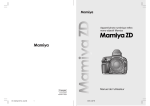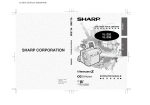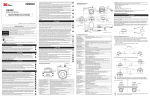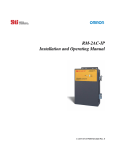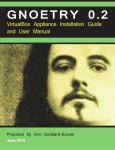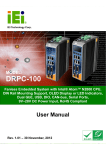Download OptoShield OS3101 Safety Laser Scanner User's Manual
Transcript
B hyou2_e.pdf 2007/03/26 21:25:50 Introduction Thank you for purchasing the OS3101 Safety Laser Scanner (herein after referred to as the "OS3101" ). This is the instruction Manual describing the use of the OS3101. Always take into account the following points when using the OS3101: Make sure OS3101 is handled by a "Responsible Person" who is well aware of and familiar with the machine to be installed. The term "Responsible Person" used in this Instruction Manual means the person qualified, authorized and responsible to secure "safety" in each process of the design, installation, operation, maintenance services and disposition of the machine. It is assumed that the OS3101 will be used properly according to the installation environment, performance and function of the machine. A responsible Person should conduct a risk assessment of the machine and determine the suitability of this product before installation. Read this Manual thoroughly and understand the content. C M Y CM MY CY CMY K OS3101.book Page i Wednesday, April 25, 2007 2:12 PM Introduction Legislation and Standards 1. Application of an OS3101 sensor by itself cannot receive the type approval provided by Article 44-2 of the Labor Safety and Health Law of Japan. It is necessary to apply it as a system. Therefore, when using this product in Japan as a "safety system for presses and shearing machines" as prescribed in Article 42 of the Labor Safety and Health Law, the complete system must receive the type approval. 2. (1) This product is electro-sensitive protective equipment (ESPE) in accordance with European Union (EU) Machinery Directive Index Annex IV, B, Safety Components, Item 1. (2) This product complies with the following legislation and standards: 1) EU legislation -Machinery Directive98/37/EC -EMC Directive 89/336/EEC 2) European standards EN61496-1:2004 (Type3 ESPE), EN61496-3:2001 (Type3 AOPDDR) 3) International standards IEC61496-1:2004 (Type3 ESPE), IEC61496-3:2001 (Type3 AOPDDR) 4) North American Standards: UL508, UL1998 CAN/CSA 22.2 No. 14, CAN/CSA 22.2 No. 0.8, CAN/CSA 22.2 No. 205 5) JIS standards JIS B 9704-1:2006, JIS B 9704-3:2004 (Type3 ESPE) (3) This product received the following approvals from TÜV Rheinland of the EU. -EC Type-Examination in accordance with the EU Machinery Directive, Type 3 ESPE (IEC61496-1), Type 3 AOPDDR (IEC61496-3) -EMC Competent Body Certificate -TÜV Rheinland type approval, Type 3 ESPE (IEC61496-1), Type 3 AOPDDR (IEC61496-3) (4) This product received the following certificates from the Third Party Assessment Body UL. -Listing certificates for US and Canadian safety standards Type 3 ESPE (IEC61496-1), Type 3 AOPDDR (IEC61496-3) E OS3101 User’s Manual i OS3101.book Page ii Wednesday, April 25, 2007 2:12 PM Introduction READ AND UNDERSTAND THIS DOCUMENT Please read and understand this document before using the products. Please consult your OMRON representative if you have any questions or comments. WARRANTY OMRON’s exclusive warranty is that the products are free from defects in materials and workmanship for a period of one year (or other period if specified) from date of sale by OMRON. OMRON MAKES NO WARRANTY OR REPRESENTATION, EXPRESS OR IMPLIED, REGARDING NONINFRINGEMENT, MERCHANTABILITY, OR FITNESS FOR PARTICULAR PURPOSE OF THE PRODUCTS. ANY BUYER OR USER ACKNOWLEDGES THAT THE BUYER OR USER ALONE HAS DETERMINED THAT THE PRODUCTS WILL SUITABLY MEET THE REQUIREMENTS OF THEIR INTENDED USE. OMRON DISCLAIMS ALL OTHER WARRANTIES, EXPRESS OR IMPLIED. LIMITATIONS OF LIABILITY OMRON SHALL NOT BE RESPONSIBLE FOR SPECIAL, INDIRECT, OR CONSEQUENTIAL DAMAGES, LOSS OF PROFITS OR COMMERCIAL LOSS IN ANY WAY CONNECTED WITH THE PRODUCTS, WHETHER SUCH CLAIM IS BASED ON CONTRACT, WARRANTY, NEGLIGENCE, OR STRICT LIABILITY. In no event shall responsibility of OMRON for any act exceed the individual price of the product on which liability is asserted. IN NO EVENT SHALL OMRON BE RESPONSIBLE FOR WARRANTY, REPAIR, OR OTHER CLAIMS REGARDING THE PRODUCTS UNLESS OMRON’S ANALYSIS CONFIRMS THAT THE PRODUCTS WERE PROPERLY HANDLED, STORED, INSTALLED, AND MAINTAINED AND NOT SUBJECT TO CONTAMINATION, ABUSE, MISUSE, OR INAPPROPRIATE MODIFICATION OR REPAIR. SUITABILITY FOR USE OMRON shall not be responsible for conformity with any standards, codes, or regulations that apply to the combination of products in the customer’s application or use of the product. At the customer’s request, OMRON will provide applicable third party certification documents identifying ratings and limitations of use that apply to the products. This information by itself is not sufficient for a complete determination of the suitability of the products in combination with the end product, machine, system, or other application or use. The following are some examples of applications for which particular attention must be given. This is not intended to be an exhaustive list of all possible uses of the products, nor is it intended to imply that the uses listed may be suitable for the products: • Outdoor use, uses involving potential chemical contamination or electrical interference, or conditions or uses not described in this document. • Nuclear energy control systems, combustion systems, railroad systems, aviation systems, medical equipment, amusement machines, vehicles, and installations subject to separate industry or government regulations. • Systems, machines, and equipment that could present a risk to life or property. Please know and observe all prohibitions of use applicable to the products. NEVER USE THE PRODUCTS FOR AN APPLICATION INVOLVING SERIOUS RISK TO LIFE OR PROPERTY WITHOUT ENSURING THAT THE SYSTEM AS A WHOLE HAS BEEN DESIGNED TO ADDRESS THE RISKS, AND THAT THE OMRON PRODUCT IS PROPERLY RATED AND INSTALLED FOR THE INTENDED USE WITHIN THE OVERALL EQUIPMENT OR SYSTEM. ii OS3101 User’s Manual OS3101.book Page iii Wednesday, April 25, 2007 2:12 PM Introduction PERFORMANCE DATA The performance data in this document is provided as a guide for the user in determining suitability and does not constitute a warranty. It may represent the result of OMRON’s test conditions, and the users must correlate it to actual application requirements. Actual performance is subject to the OMRON Warranty and Limitations of Liability. CHANGE IN SPECIFICATIONS Product specifications and accessories may be changed at any time based on improvements and other reasons. It is our practice to change model numbers when published ratings or features are changed, or when significant construction changes are made. However, some specifications of the product may be changed without any notice. When in doubt, special model numbers may be assigned to fix or establish key specifications for your application on your request. Please consult with your OMRON representative at any time to confirm actual specifications of purchased products. DIMENSIONS AND WEIGHTS Dimensions and weights are nominal and are not to be used for manufacturing purposes, even when tolerances are shown. ERRORS AND OMISSIONS The information in this document has been carefully checked and is believed to be accurate; however, no responsibility is assumed for clerical, typographical, proof-reading, or omission errors. PROGRAMMABLE PRODUCTS OMRON shall not be responsible for the user’s programming of a programmable product, or any consequence there of. COPYRIGHT AND COPY PERMISSION This document shall not be copied for sales or promotions without permission. This document is protected by copyright and is intended solely for use in conjunction with the product. Please notify us before copying or reproducing this document in any manner, for any other purpose. If copying or transmitting this document to another, please copy or transmit it in its entirety. E OS3101 User’s Manual iii OS3101.book Page iv Wednesday, April 25, 2007 2:12 PM Introduction Safety Precautions The Alert symbols and their meanings ensure safe use of the products In order to use the OS3101 safely, the precautions listed in this manual are indicated by alert symbols. The descriptions must be followed, failure to follow all precautions and alerts may result in an unsafe installation or operation. The following indictions and symbols are used. Indicates a potentially hazardous situation which, if not avoided, will result in minor or moderate injury, or may result in serious injury or death. Additionally there may be significant property damage. Meanings of Alert Symbols Indicates prohibited actions. Alert Statements in this Manual An OS3101 is an electro-sensitive protective equipment designed to guard personnel working around hazardous machinery. Whether a specific machine application and the OS3101 system installation complies with safety regulations depends on the proper application, installation, maintenance and operation of the OS3101 system. These items are the responsibility of the purchaser, installer and employer. User The administrator is responsible for the selection and training of personnel to properly install, operate, and maintain the machine and its safeguarding systems. An OS3101 system should only be installed, verified and maintained by a qualified person. A qualified person is defined as "a person or persons who, by possession of a recognized degree or certificate of professional training, or who, by extensive knowledge, training or experience, has successfully demonstrated the ability to solve problems relating to the subject matter and work." (ANSI B30.2-1983) iv OS3101 User’s Manual OS3101.book Page v Wednesday, April 25, 2007 2:12 PM Introduction The machine requirments The guarded machine must be able to stop anywhere in its cycle. Do not use an OS3101 on a press with a full-revolution clutch. The guarded machine must have a consistent stopping time and adequate control mechanisms. All safety-related machine control elements must be designed so that an alarm in the control logic or failure of the control circuit does not lead to a failure to danger. Do not use the auxiliary output or warning output for safety applications. A human body may not be detected even if a failure of OS3101 occurrs, resulting in serious injuries. Installation The main unit must be securely mounted and its cable connectors must be tightly attached. A start switch to release interlock must be installed where an operator can observe the monitored/guarded zone as a whole and cannot operate the switch within the hazardous zone. A protective mechanism must be installed to prevent a hazardous condition in the event of a subsequent machine component failure. The OS3101 does not protect against ejected of flying material. Severe smoke and particulate matter may degrade the efficiency of an OS3101, causing it to unexpectedly enter a Machine Stop state. Use of mirrors or mirror-like objects in the protection plane must be avoided, as they can hide part of the area to be monitored/guarded. Additional guarding may be required to prohibit access to dangerous areas not covered by the OS3101 system. Perform the test procedure in this document at installation, after maintenance, adjustment, repair or modification to the machine controls, tooling or the OS3101 system. Perform only the test and repair procedures outlined in this manual. Additional measurement error may need to be added to the measurement error of the OS3101, resulting from reflective backgrounds. To use the protective function of the OS3101, a safety zone must be properly defined and configured. If the response time is changed, re-calculation of the safety distance is required. This may require reconfiguration of the safety zones or re-installation of the OS3101. If the safety distance is not appropriate for the application, the machine may not stop before contact with the hazardous part, resulting in serious injuries. Prevent direct incidence of the following light to OS3101: •Incandescent light •Strobe light •Light from a photosensor using infrared light When using more than one OS3101, mutual interference should be prevented. This may require different scanner positions or physical shields to be installed. To ensure a protection degree of IP65, DO NOT use this product without proper sealing of the cable connector, scan window, and dust ring. E OS3101 User’s Manual v OS3101.book Page vi Wednesday, April 25, 2007 2:12 PM Introduction Wiring Connections This product is designed to use 24VDC negative ground (protective earth). DO NOT use it with positive ground (protective earth). If it is connected to positive ground, the guarded machine to be controlled may NOT stop, resulting in severe operator injury. Do not connect the OS3101 to a power supply with more than 24VDC +/- 20%. Do not supply AC power to the OS3101, this may result in electrical shock. For the OS3101 to meet IEC 61496-1 and UL 508, its DC power supply unit must satisfy all of the following conditions: •Within rated line voltage (24 VDC +/- 20%) •Complying with EMC directives (industrial environments) •Double-insulation or reinforced insulation between primary and secondary circuits •Automatic return for overcurrent protection •Output retention time of 20 ms or longer •Satisfying output characteristics requirements of Class 2 circuit or limited voltage/current circuit define in UL508. •Power supply complying with regulations and standards of EMC and safety of electrical equipment in a country or a region where OS3101 is used. (Example: In EU, a power supply must comply with EMC directives for low-voltage) To prevent electrical shock, use double-insulation or reinforced insulation from hazardous voltage (such as 230 VAC). Cable extensions must be within the specified lengths, otherwise it may result in a failure of the safety functions. To use this product for a category 3 safety system, both safety outputs must be connected to the safety system. Configuring a safety system with only one safety output may result in serious injuries due to output circuit fault and a failure of the machine to stop. vi OS3101 User’s Manual OS3101.book Page vii Wednesday, April 25, 2007 2:12 PM Introduction Others Do not modify the main unit of the OS3101. Do not replace or fix any component of the OS3101 other than the ones specified in this manual. Doing so may result in a failure of this device to function correctly. If there is any damage to the scan window such as a crack, replace it as soon as possible. Otherwise it may result in a failure of the OS3101. Take preventive measures when performing replacement work so that dust does not enter the OS3101. If there is any damage to the window or dust ring, replace them as soon as possible. Otherwise it may result in a failure of the OS3101. Take preventive measures when performing replacement work so that dust does not enter the OS3101. Always detach all cables from the OS3101 before replacing the scan window or dust ring. Otherwise the motor may start rotating, resulting in injuries. The test procedure (See Appendix in p.85) must comply with the user's regular inspection rules and schedules. The test must be performed after maintenance, replacement of the safety device, and after any adjustment to the OS3101 or the machine . If the machine to be controlled is used by more than one worker or used under a time shift, the test must be performed before every shift or change of operation. The OS3101 and the control system of the machine should work properly and stop the protected machine. If a test result is bad, a serious accident may occur. If the OS3101 is operated under automatic start, make sure that the machine should stop and does not restart as long as an object is detected in a safety zone. Check the operation by placing a test piece into the safety zone. It is recommended to perform the test at least after a shift change or 24 hours of operation. If the safety system or the machine fails any of these tests, do not run the machine. Immediately tag or lock out the machine to prevent its use and notify the appropriate supervisor. E OS3101 User’s Manual vii OS3101.book Page viii Wednesday, April 25, 2007 2:12 PM Introduction Precautions for Safe Use Make sure to follow all the safety precautions that are necessary to ensure safe use of the product. • Thoroughly read this installation manual and understand the installation, operation checks, and maintenance procedures before using the product. • Loads must satisfy both of the following conditions: -Not short-circuited -Not used with a current that is higher than the OSSD rating (625 mA sourcing) • The main unit must be properly mounted with the proper mounting hardware. • Do not drop the product, serious damage will occur. • Comply with all the laws, regulations, and standards of the country/region where the product is used. • Dispose of the product in accordance with the relevant rules and regulations of the country/region where the product is used. Precautions for Correct Use Observe the precautions described below to prevent operation failure, malfunctions, or undesirable effects on product performance. Installation environment •Do not install the OS3101 in the following types of environments: -Areas where OS3101 may be exposed to intense interference light, such as direct sunlight -Areas with high humidity where condensation is likely to occur -Areas where corrosive gases are present -Areas exposed to vibration or shock levels higher than in the specification provisions -Areas where the product may come into contact with water -Areas where the product may get wet with oil -Areas where smoke and/or water vapor exists on the laser scanning plane •This is a class A product. In residential areas it may cause radio interference, in which case the Responsible Person may be required to take adequate measures to reduce interference. Wiring and installation •Make sure to perform wiring while the power supply is OFF. Otherwise, the OS3101 may fail to operate due to the diagnostics function. •Properly perform the wiring after confirming the signal names of all the terminals. •Do not operate the control system until 8.5 seconds or more after turning ON the power of the OS3101. •Be sure to route the OS3101 cable separate from high-potential power lines or through an exclusive conduit. •When using a commercially available switching regulator power supply, make sure to ground the FG terminal (frame ground terminal). Cleaning Do not use thinner, benzene, or acetone for cleaning, because they affect the product's resin parts and paint on the case. Object detection viii OS3101 User’s Manual OS3101.book Page ix Wednesday, April 25, 2007 2:12 PM Introduction The OS3101 has a resolution of 62mm, in can detect objects with a diameter of 62mm or larger. It cannot detect transparent or translucent objects, or objects with reflective surfaces, of less than 1.8%. E OS3101 User’s Manual ix OS3101.book Page x Wednesday, April 25, 2007 2:12 PM Introduction How to Read This Manual (Explanation of Symbols) IIndicates the description of an essential function, such as operation or advice on how to properly use this product . Indicates the page number for related content. Indicates a reference for when there is trouble, or an explanation of difficult words. x OS3101 User’s Manual OS3101.book Page xi Wednesday, April 25, 2007 2:12 PM Introduction Contents Legislation and Standards i READ AND UNDERSTAND THIS DOCUMENT ii Safety Precautions iv Precautions for Safe Use viii Precautions for Correct Use viii How to Read This Manual (Explanation of Symbols) Chapter1 Description of Use and Features x 1 Theory of Operation 2 Features 3 System Components Application Examples 4 5 Work Area Guarding 5 Guarding Interior Areas of Hazardous Equipment 6 Applying the OS3101 on Automated Guided Vehicles (AGV) 7 Rating/Performance 8 Chapter2 Operating States & Output Modes 11 Operating States 12 Operating Mode 13 Automatic Start 13 Start Interlock 13 Start/Restart Interlock 13 Parameter Configuration 14 Safety Critical Parameters 14 Non-Safety-Critical Parameters 15 Safety Outputs 16 Auxiliary Output 16 Warning Output 16 Zone Set Selection 17 Chapter3 Basic Operation of Configuration Software 19 Installing Configuration Software 20 How to Start 20 How to Terminate 20 Description of Screen 21 Menu (under Online Mode) 21 OS3101 User’s Manual E xi OS3101.book Page xii Wednesday, April 25, 2007 2:12 PM Introduction Tool Bar 22 Information Bar 22 Offline Mode 23 Monitor Mode 23 Connection to OS3101 Auto Connect 24 Manual Connection 24 Logging on to Configuration Software 26 Password 26 Changing Password 26 Forgot the Password? 27 Receiving OS3101 Configuration Information 27 Configuring New OS3101 Property and Monitoring Zone 28 Editing Properties 31 Editing Monitor Zones 33 Sculpting 35 Monitor Mode 37 Window Calibration 37 Changing Options of Configuration Software 39 Caution on Safety Zone Configuration 40 Chapter4 Installation 41 Mounting Considerations 42 Configuring Multiple OS3101 Scanners 42 Configuring Multiple OS3101 Scanners 42 Distance from Wall 43 Stationary Installation and Configuration 44 Installation for Stationary Area Scanning 44 Configuration 46 Configuration Example: Installation on a Machine (1) 47 Configuration Example: Installation on a Machine (2) 49 Mobile Installation and Configuration xii 24 50 Applying OS3101 on Automated Guided Vehicles (AGV) 50 Configuration for Automated Guided Vehicles (AGV) 52 Configuration Example: Use of an AGV 53 AGV Standards 54 External Dimensional Drawings 55 How to Install with Brackets 59 L-Shaped Mounting Brackets 59 Mounting Backplate 60 Tightening Torque 60 OS3101 User’s Manual OS3101.book Page xiii Wednesday, April 25, 2007 2:12 PM 61 Power Supply Unit 62 Input/Output Signal 63 Example of Safety Circuit 64 Chapter6 Checkout Checkout and Test Procedures Checkout and Test Procedures 67 68 68 Testing Safety Zone 69 Detection Capability 70 Chapter7 Appendix Troubleshooting 71 72 Troubleshooting 72 OS3101 Status Check 74 Additional Error by Reflective Background 76 Conditions of Background Influence 76 Using Other Safety Device in Combination 78 Scan Window and Dust Ring Replacement Procedure Introduction Chapter5 Wiring 79 Scan Window Replacement Procedure 79 Dust Ring Replacement Procedure 80 OS3101 Maintenance 81 Glossary 82 Accessories 84 Checkout and Test Procedure Log 85 E OS3101 User’s Manual xiii OS3101.book Page xiv Wednesday, April 25, 2007 Introduction xiv OS3101 User’s Manual 2:12 PM OS3101.book Page 1 Wednesday, April 25, 2007 2:12 PM Chapter Theory of Operation 2 Features 3 System Components Application Examples 1 Chapter1 Description of Use and Features 4 5 Work Area Guarding 5 Guarding Interior Areas of Hazardous Equipment 6 Applying the OS3101 on Automated Guided Vehicles (AGV) 7 Rating/Performance 8 E OS3101 User’s Manual 1 OS3101.book Page 2 Wednesday, April 25, 2007 2:12 PM Description of Use and Features Chapter Theory of Operation The safety laser scanner OS3101 is an optical safety sensor that uses diffuse reflection of a pulsed laser light 1 to determine the location of objects entering a predefined monitoring zone. Internally, a spinning mirror assembly scans a monitoring zone by sending a pulse of light which reflects off the first object in its path. The distance from the sensor to the object is determined by measuring the time that the light requires to return from the sensed object. This method of sensing allows for standard, simple or irregular shapes to be used as the predetermined sensed monitoring zones. It also allows for the monitoring zone to be changed if the hazardous area changes. Using diffused reflection of light back to the OS3101 precludes the need for a traditional transmitter/receiver pair. Within the sensing range of the OS3101, two fields can be defined; safety zone and warning zone. • A Safety Zone is used to detect personnel or other objects entering an area that has been determined to be a hazard. Upon sensing that the object is within the Safety Zone, the OS3101 will send a stop signal to the control circuitry of the machine being guarded. • A Warning Zone can be defined with a longer distance than a safety zone, allowing configuration to detect objects that are closely approaching the hazardous area of the Safety Zone before the actual Safety Zone is encroached. Applications for the OS3101 included stationary use, such as within a robotic work cell, in front of a press or around other hazardous machinery; as well as mobile applications on automatic guided vehicles (AGV) or transfer carts. The applications described in this manual are for informational and instructional purposes only. This publication has been carefully checked for accuracy and is thought to be fully consistent with the product it describes. However, Omron does not assume liability for the contents of this publication or the use of any products described herein. Omron reserves the right to make changes to the products and/or documentation without further notification. 2 OS3101 User’s Manual OS3101.book Page 3 Wednesday, April 25, 2007 2:12 PM Description of Use and Features Chapter Features • Can detect intrusions within the safety zone with a radius of 4m and a warning zone with a radius of 15m. 1 • When an object is detected within the safety zone, indicators immediately turn on (16 red indicators). • The objects entry position of intrusion can be identified by the position of the lit indicator. • Two sets of safety zone and warning zone combinations are available, supporting complicated changes of working environments. • The configuration software allows easy to use monitoring zone configuration. • A safety relay can be directly monitored by the external device monitoring function. E OS3101 User’s Manual 3 OS3101.book Page 4 Wednesday, April 25, 2007 2:12 PM Description of Use and Features System Components Chapter (5) (7) 1 (8) (9) (10) (11) (6) (1) (2)(3)(4) Fig. 1-1 System Components Number Component Function (1) ON output indicator (green) Will turn ON when safety zone is clear and OSSDs are ON. (2) OFF output indicator (red) Will turn ON when safety zone is blocked, OSSD are OFF or under interlock state (3) Interlock Indicator (yellow) Will turn ON when in interlock state, blink under lockout, and blink in case of a failure. (4) Warning Output Indicator(orange) Will turn ON when the warning output is ON (5) Power Connector For power connections, 14-pin connector Intrusion Indicators Will turn ON when an intrusion is detected in the safety zone, 16 sectors total. Each sector = 11.25°. (7) Communication Connector Provides for RS-232 D-sub interface. (8) Status/Diagnostic Display The scanner's status ,configuration/operation, or failure is displayed (9) Scan Window The window where the laser light emitted and received. (10) Scan Plane Indicator This mark indicates the location of the scan plane. (11) Dust Ring Dust detection cover with reflective surface, for dust accumulation detection (6) Table 1-1 System Components and Indicators 4 OS3101 User’s Manual OS3101.book Page 5 Wednesday, April 25, 2007 2:12 PM Description of Use and Features Chapter Application Examples 1 Caution The applications described in this manual are for informational and instructional purposes only. This publication has been carefully checked for accuracy and is thought to be fully consistent with the product it describes. However, Omron does not assume liability for the contents of this publication or the use of any products described herein. Omron reserves the right to make changes to the products and/or documentation without further notification. The OS3101 may be used for personnel safeguarding. Typical applications include work cell area guarding and collision prevention of AGV (Automated Guided Vehicles). Work Area Guarding The flexibility of the OS3101 allows for easy configuration of the scan fields to conform to a variety of work cell shapes. The OS3101 incorporates two monitoring zone sets which can be preset and selected via hardware wiring. For this function, see Zone Set Selection in page 17. Each Monitoring Zone Set consists of one Safety Zone and one Warning Zone. Fig. 1-2 shows a single safety zone set configuration, Fig. 1-3 shows a zone set configuration with a safety zone and a warning zone. Applications include: •Robotic work cells •Material transfer station •Metalforming equipment •Elevators •Automated production equipment OS3101 Safety Zone Fig. 1-2 Application of OS3101 E OS3101 User’s Manual 5 OS3101.book Page 6 Wednesday, April 25, 2007 2:12 PM Description of Use and Features Chapter 1 OS3101 Safety Zone Warning Zone Fig. 1-3 Material Transfer Station Shadow Area Permanent Fixture Warning Zone 2 Warning Zone 1 Safety Zone 2 Safety Zone 1 4M Max. Safety Zone 15 M Max. Warning Zone Fig. 1-4 Configuration and Ranges of OS3101 Guarding Interior Areas of Hazardous Equipment On large equipment (i.e. large power press, injection molding) the OS3101 can be used to guard the interior space. This type of equipment would require a safety light curtain as the primary safety device and the OS3101 can be used as a secondary safety device. (See Fig. 1-5 Guarding Interior Areas). 6 OS3101 User’s Manual OS3101.book Page 7 Wednesday, April 25, 2007 2:12 PM Description of Use and Features interior space. This type of equipment would require a safety light curtain as the primary safety device Chapter and the OS3101 can be used as a secondary safety device. (See Fig. 1-5 Guarding Interior Areas). 1 OS3101 Light Curtain Fig. 1-5 Guarding Interior Areas Applying the OS3101 on Automated Guided Vehicles (AGV) Unmanned automated vehicles require guarding devices to prevent accidental collisions. The OS3101 will scan the path of the AGV and will reliably stop the vehicle if it detects an object or person. The OS3101 is more adjustable and reliable than conventional pressure bumpers. The OS3101's flexibility allows two types of monitoring. Warning Zone Detection The warning output will send a signal to the AGV when the warning zone is infringed. This will trigger the vehicle to slow down, allowing a person to move away from the vehicle path. Safety Zone Detection The two safety outputs will send an E-stop to the AGV when the safety zone is infringed. This will signal the vehicle to come to a complete stop. OS3101 Safety Zone Warning Zone Fig. 1-6 AGV Navigation E OS3101 User’s Manual 7 OS3101.book Page 8 Wednesday, April 25, 2007 2:12 PM Description of Use and Features Chapter Rating/Performance 1 Sensor Type Type3 Safety Laser Scanner Safety Category For category 3 safety application Detection Capability Non-transparent with a diameter of 62mm (1.8% reflectivity or greater) Monitoring Zone Monitoring Zone Set Count: (Safety Zone + Warning Zone) x 2 sets Operating Range Up to radius of 4m for Safety Zone, 15m for Warning Zone Maximum Measurement Error 135mm *1 Detection Angle 180° Response Time Response time from ON --> OFF: From 80ms (2 scans) to 680ms (up to 17 scans) Response time from OFF --> ON: Response time from ON --> OFF + 400ms Line voltage DC24V +/- 20% (ripple p-p 2.5V max.) *2 Power Consumption 20W (without output load) *3 Emission Source (Wavelength) Infrared Laser Diode (905nm) Class 1: IEC/EN60825-1(2001) Laser Protection Class Class 1: JIS 6802(2005) Class I: CFR21 1040.10, 1040.11 Safety Output (OSSD) PNP transistor x 2, load current of 625mA max. *4, 5 Auxiliary Output (Non-Safety) PNP transistor x 1, load current of 100mA max. *4, 5 Warning Output (Non-Safety) PNP transistor x 1, load current of 100mA max. *4, 5 Operation Mode External Device Monitoring Input Auto Start, Start Interlock, Start/Restart Interlock ON: 0V short (input current of 50mA), OFF: Open Start ON: 0V short (input current of 20mA), OFF: Open Zone Select ON: Connected to Zone Selection COM (input current of 20mA), OFF: Open Connection Type Connection with PC *6 Power Cable: 14-pin mini-connector Communication Cable: RS-232C 9-pin D-sub connector, straight Communication: RS-232, Baud Rate: 9600, 19200, 38400, 115200bps OS Supported: Windows 2000, Windows XP Professional, or Windows XP Home Edition Indicators ON-Output Indicator : Green, OFF-Output Indicator : Red, Interlock Indicator : Yellow, Warning/Auxiliary Output Indicator : Orange Protective Circuit Protection against output load short and reverse power connection Ambient Temperature Operation: 0 to 50 deg. C, Storage: -25 to 70 deg. C Ambient Humidity Operation & Storage: 95%RH max., non condensing Ambient Operation Illumination Incandescent lamp: Illumination on receiving surface 1500lx max. (an angle of laser scanning plane and disturbance light must be +/-8 degrees or more) Status/Diagnostic Display: 2 x 7-segment LEDs, Intrusion Indicators: Red LED x 16 8 Insulation resistance 100kohm or higher (500VDC) Dielectric withstand voltage 350VAC, 50/60Hz, 1 minute Enclosure Rating IP65(IEC60529) Enclosure Die-cast aluminum Dimensions 115 x 177 x 156mm Impact Resistance 98m/s2 1000 times for each of X, Y, and Z directions (IEC60028-2-29) Vibration 10~55Hz double-amplitude of 0.7mm, 20 sweepings for X, Y, and Z directions (IEC60028-2-6) Weight (Main Unit only) 3.7kg Power Cable Up to 30m Communication Cable Up to 15m Accessory User's manual, CD (configuration software), surge suppressor x 2 OS3101 User’s Manual OS3101.book Page 9 Wednesday, April 25, 2007 2:12 PM Description of Use and Features Certificated by: TÜV Rheinland, UL, CSA Chapter Approvals Major Standards: IEC61496-1/-3 Type 3, EN954-1 Category 3, UL508 1 *1. An additional measurement error may need to be added due to reflective backgrounds(See p.76 for details). *2. For power source specification, see Power Supply Unit in p.62 *3. Rated current of OS3101 is 2.3A max. (OS3101 850mA + OSSD A load + OSSD B load + Auxiliary output load + Warning output load) *4. Output voltage is Input voltage - 2.0VDC. *5. Total consumption current of 2 OSSDs, auxiliary output, and warning output must not exceed 1.45A. *6. For USB connection, a USB-serial conversion cable is required. Table1-2 OS3101 Specifications E OS3101 User’s Manual 9 OS3101.book Page 10 Wednesday, April 25, 2007 2:12 PM Description of Use and Features Chapter 1 10 OS3101 User’s Manual OS3101.book Page 11 Wednesday, April 25, 2007 2:12 PM 2 Chapter Chapter2 Operating States & Output Modes Operating States 12 Operating Mode 13 Automatic Start 13 Start Interlock 13 Start/Restart Interlock 13 Parameter Configuration 14 Safety Critical Parameters 14 Non-Safety-Critical Parameters 15 Safety Outputs 16 Auxiliary Output 16 Warning Output 16 Zone Set Selection 17 E OS3101 User’s Manual 11 OS3101.book Page 12 Wednesday, April 25, 2007 2:12 PM Operating States & Output Modes Operating States The following operating states exist for the OS3101 system. 2 Chapter 1. OSSD ON State The two scanner safety outputs are in the ON state, and the green machine run indicator is lit. The protected machine is allowed to operate. The state/diagnostic display indicates a state of monitoring zone set selection and a response time. 2. OSSD OFF State An object exists in a safety zone and it is being detected. The two scanner safety outputs are in the OFF state, and the red OFF output indicator is lit. The protected machine is not allowed to operate. The status/diagnostic display shows "- -". 3. Interlock State This state waits for a start input (See p.13 for details.). The two scanner safety outputs are in the OFF state, the red OFF output indicator and yellow interlock indicator are lit. The protected machine is not allowed to operate. The status/diagnostic display shows "01". 4. Lockout State A failure is being detected and the guarded machine is being stopped. The two scanner safety outputs are in the OFF state, the red warning output indicator and yellow interlock indicator are flashing. The protected machine is not allowed to operate. The OS3101 system will remain in the lockout state until its problem is corrected and a start input is applied. The status/diagnostic display shows the error code that caused the lockout. ON Output Indicator On When OSSD is ON Off When OSSD is OFF OFF Output Indicator On When OSSD is OFF Off When OSSD is ON Interlock Indicator On Interlock State Flashing Lockout State Warning Indicator Status/Diagnostic Display Table 2-1 Indication Pattern 12 OS3101 User’s Manual Off Other than the above On When the warning output is ON Flashing When dust is detected on the scan window Off Other than the above □□ Normal State -- Intrusion Detected (OSSD OFF) 01 Interlock State 5□ Lockout State For a setup status, see p.15 For an error code, see p.74 OS3101.book Page 13 Wednesday, April 25, 2007 2:12 PM Operating States & Output Modes Operating Mode Automatic Start Chapter After power on, OS3101 automatically enters safety output ON state if no fault is detected during initialization and self-tests, and if no intrusion is detected within the safety zone. An object entering the 2 safety zone shall turn OSSD OFF. Once the safety zone is clear, the sensor will automatically enter the safety output ON state. Start Interlock After power on, OS3101 automatically enters the interlock state if no fault is detected in its system initialization and self-tests, and if no intrusion is detected within the safety zone. To release the interlock state, a start input must be applied for 200ms or longer. Once the OS3101 has started and entered the safety output ON state, an object entering the safety zone will turn the OSSDs OFF. Once the safety zone is clear, the sensor will automatically enter the safety output ON state. Start/Restart Interlock After power on, OS3101 automatically enters the interlock state if no fault is detected in its system initialization and self-tests, and if no intrusion is detected within the safety zone. To release the interlock state, a start input must be applied for 200ms or longer. Once the OS3101 has started and enters the safety output ON state, an object entering the safety zone will turn the OSSDs OFF. Once the safety zone is clear, the sensor will enter the interlock state. E OS3101 User’s Manual 13 OS3101.book Page 14 Wednesday, April 25, 2007 2:12 PM Operating States & Output Modes Parameter Configuration The configuration properties consist of two sections; Safety-Critical Parameters and Non-Safety Critical parameters. 2 Chapter Safety Critical Parameters External Device Monitoring External device monitoring is an important safety function. It verifies that the external control elements are responding correctly. The OS3101 can operate with this feature enabled or disabled. To use the external device monitoring, the OS3101 requires that a Normally Closed contact from each Control Element be fed back in for monitoring. If these contacts do not respond as expected the OS3101 will enter the lockout state and turn off the safety outputs. In the safety output ON state, the OS3101 expects to see the external device monitoring input open. In the safety output OFF state, the OS3101 expects to see the external device monitoring input closed. The external device monitoring inputs must change state within 300ms from a change of the OS3101's safety outputs or occurrence of lockout. Response Time The response time of the OS3101 is proportional to the number of scans. The safety outputs will not change from on to off until the preset response time has expired. The response time can be set from 80ms to 680ms. The number of scans may be increased when operating the OS3101 in a dirty environment to avoid nuisance trips caused by floating particulate matter. If the response time is changed, re-calculation of the safety distance is required. This may require reconfiguration of the safety zones or re-installation of the OS3101. If the safety distance is not appropriate for the application, the machine may not stop before the hazardous area is reached, resulting in severe injuries. Operating Modes The OS3101 can be configured to operate in three different modes: Automatic Start, Start Interlock and Start/Restart Interlock. Monitoring Zone Setting Two monitoring zone sets can be configured and saved within the OS3101. These zones are configured by the configuration software through a connection between the OS3101 and PC via the communication connector. There are two settings: Zone Set 1 and Zone Set 2. (A monitoring zone set consists of safety zone x 1 and warning zone x 1) 14 OS3101 User’s Manual OS3101.book Page 15 Wednesday, April 25, 2007 2:12 PM Operating States & Output Modes Status/Diagnostic Display The following status codes will appear on the OS3101's 7-segment display. They represent the monitoring zone setting and the OS3101's response time. Example: code "24" indicates zone set 2 with a response time(ON→OFF) of 160ms. Chapter Response times longer than 400ms are represented by a Zero. For error codes, see Diagnostic Codes on page 74. 2 Left (2nd Digit) Monitoring Zone of OS3101 Digital Indication Zone Set 1 1 Zone Set 2 2 Combination of Zone Set 1 and 2 U Right (1st Digit) Response Time (ms) ON to OFF OFF to ON Digital Indication Scan Count 80 ms 480 ms 2 2 120 ms 520 ms 3 3 160 ms 560 ms 4 4 200 ms 600 ms 5 5 240 ms 640 ms 6 6 280 ms 680 ms 7 7 320 ms 720 ms 8 8 360 ms 760 ms 9 9 400 ms 800 ms 0 10 440 ms 840 ms 0 11 480 ms 880 ms 0 12 520 ms 920 ms 0 13 560 ms 960 ms 0 14 600 ms 1000 ms 0 15 640 ms 1040 ms 0 16 680 ms 1080 ms 0 17 Table2-2 Status/Diagnostic Display Indication Non-Safety-Critical Parameters Auxiliary Output Mode There are two possible auxiliary output settings: safety output information mode and lockout information mode. In the safety output information mode, the auxiliary output follows the state of the safety outputs. In the lockout information mode, the auxiliary output will provide activate only when the OS3101 enters the lockout state. Warning Output Mode The warning output can be configured to three possible modes: Warning Zone Information, Weak Signal or Warning Zone/Weak Signal. Warning Zone Information provides the status output of the Warning Zone. In Weak Signal mode, this output reports the detection of a weak signal due to contamination on the window when the contamination reaches a certain level. In Warning Zone/Weak Signal mode, this output reports both modes. E OS3101 User’s Manual 15 OS3101.book Page 16 Wednesday, April 25, 2007 2:12 PM Operating States & Output Modes Safety Outputs 2 Chapter This product is designed for use on a 24 VDC, negative ground (protective earth) electrical system only. Never connect the OS3101 to a positive ground (protective earth) system. With a positive ground (protective earth) wiring scheme, certain simultaneous shorts of both safety outputs may not be detected and the guarded machine may not stop resulting in severe damage to the body of the operator. To use this product for a category 3 safety system, both of two safety outputs must be used to build the safety system controls circuit. Configuring the safety control system with only one safety output may result in serious injuries due to output circuit failure. The OS3101 provides two PNP safety outputs, each capable of sourcing 625 mA @ 24 VDC. These two outputs can be connected to the machine's primary control element, or may be used to connect to a control device. The safety outputs will turn on when the safety zone is clear, and guarded machine can operate. The OS3101 will turn off its safety outputs when it detects an intrusion in the safety zone, and the guarded machine stops. Auxiliary Output The OS3101 has a non-safety PNP auxiliary output, capable of sourcing 100mA @ 24VDC. This output can be configured to operate in two modes. • Safety Output Information Mode: The auxiliary output follows the status of the safety outputs. • Lockout information mode: The auxiliary output turns ON when a lockout occurs. These operating modes are selected through the configuration software Warning Output The OS3101 has a non-safety, PNP warning output, max. 100mA @ 24VDC. This output can be configured to operate in one of three ways: • Warning Zone Infringed: The warning output will turn ON when an intrusion is detected in a warning zone. • Weak Signal Mode: The warning output will turn ON when contamination of the scan window and dust ring reaches a certain level. • Both Warning and Zone/Weak Signal: The warning output will turn ON in either of the above 2 cases. These operating modes are selected through the configuration software 16 OS3101 User’s Manual OS3101.book Page 17 Wednesday, April 25, 2007 2:12 PM Operating States & Output Modes Zone Set Selection Zone sets of 1 and 2 can be saved to OS3101 by the configuration software and changed by external input. Setup time can be reduced by switching zone sets via external input. Chapter A zone set can be selected by connecting the zone select 1 or 2 to the zone select COM. To enable a zone No. (1) Zone Select 1 - Zone Select COM closed 2 set, wiring must be done as shown below. Zone Select 2 - Zone Select COM Zone set to be enabled Open Zone Set 1 (2) Open closed Zone Set 2 (3) Open Open (4) closed closed Zone Set 1 + 2 (Lockout after 10 minutes) Table 2-3 Zone Set Selection The OS3101 can change zone sets within 105ms after the zone select inputs have been changed. The OS3101 monitors both zone inputs. The maximum time allowed for the inputs to transition is 10 min. In case of (3) or (4), the OS3101 will guard the total accumulated area of both zone sets. If the status does not change to (1) or (2) within 10 minutes, the OS3101 will enter the lockout state (error code 70) and turn off the OSSD safety outputs. (1) Only the zone set 1 is being enabled (2) Only the zone set 2 is being enabled Zone Select 1 (Orange/White) Zone Select 1 (Orange/White) Zone Select 2 (Orange/Black) Zone Select 2 (Orange/Black) Zone Select COM (Black) Zone Select COM (Black) (3) Zone set 1 and 2 are enabled (Lockout after 10 minutes) (4) Zone set 1 and 2 are enabled (Lockout after 10 minutes) Zone Select 1 (Orange/White) Zone Select 1 (Orange/White) Zone Select 2 (Orange/Black) Zone Select 2 (Orange/Black) Zone Select COM (Black) Zone Select COM (Black) Fig. 2-1 Zone set wiring diagram E OS3101 User’s Manual 17 OS3101.book Page 18 Wednesday, April 25, 2007 2:12 PM Operating States & Output Modes 2 Chapter 18 OS3101 User’s Manual OS3101.book Page 19 Wednesday, April 25, 2007 2:12 PM Chapter3 Basic Operation of Configuration Software Chapter 20 How to Start 20 How to Terminate 20 Description of Screen 21 Menu (under Online Mode) 21 Tool Bar 22 Information Bar 22 Offline Mode 23 Monitor Mode 23 Connection to OS3101 Auto Connect Manual Connection Logging on to Configuration Software 3 Installing Configuration Software 24 24 24 26 Password 26 Changing Password 26 Forgot the Password? 27 Receiving OS3101 Configuration Information 27 Configuring New OS3101 Property and Monitoring Zone 28 Editing Properties 31 Editing Monitor Zones 33 Sculpting 35 Monitor Mode 37 Window Calibration 37 Changing Options of Configuration Software 39 Caution on Safety Zone Configuration 40 E OS3101 User’s Manual 19 OS3101.book Page 20 Wednesday, April 25, 2007 2:12 PM Basic Operation of Configuration Software Installing Configuration Software Installation of the configuration software for OS3101 requires the following environments. • Pentium processor • Windows 2000, Windows XP Professional, or Windows XP Home Edition • RAM of 32MB or larger • Free area of 5MB or larger in hard disk drive Chapter Install the software based on the following steps: 3 1. Terminate all applications running. 2. Insert CD-ROM of the configuration software to your CD drive. 3. Double-click the CD-ROM icon in My Computer to run Setup.exe. 4. Follow instructions of the installer program. 5. A program icon appears where you specified during installation. To install the configuration software on Windows 2000 or Windows XP Professional, a user account of supervisory access level (Administrators) is required. How to Start Select "Start", "All Programs", "OptoShield Configuration Tool", and "OptoShield ConfigurationTool" (if you have not changed the program folder name). The configuration software starts, displaying its main window as shown below: Fig. 3-1 How to Terminate In the main window, select “File”, “Exit”. The configuration software is terminated. 20 OS3101 User’s Manual OS3101.book Page 21 Wednesday, April 25, 2007 2:12 PM Basic Operation of Configuration Software Description of Screen The configuration software consists of the followings: (1) (2) (3) (4) (5) (6) (7) (8) (9) (10) (11) (12) (13) (14) Chapter Fig. 3-2 3 Menu (under Online Mode) File New Used to create new configuration of OS3101. Open Opens a configuration information file saved on PC. Save Saves created configuration information on PC, or overwrites the existing configuration file if it was edited. Save As... Saves created configuration information on PC. Close Closes the configuration screen. Print Configuration Prints OS3101 configuration information. Print Screen Snapshot Prints the zone information screen only with current window zoom. Exit Terminates the configuration software. Table 3-1 View Tool Bar Shows or hides the tool bar. Status Bar Shows or hides the status bar. All Shows the zone information screen with minimum zoom. Center Shows the zone information screen with OS3101 in the center. Zoom In Magnifies the zone information screen. Zoom Out Minimizes the zone information screen. Zoom Window Magnifies a specified range of the zone information screen. Properties Shows the property screen. Show/Hide Warning Zone Shows or hides the warning zone in the zone information screen. Polar Coordinate Shows grid of polar coordinates. Cartesian Coordinate Shows grid with x and y coordinates. Show/Hide Grid Shows or hides grid. Show/Hide Scale Shows or hides the scaling. Toggle Measurement Unit Switches unit of measure. (cm or inch) Table 3-2 Configuration Edit Properties Shows the property configuration screen. Edit Zones Switches to the monitoring zone configuration mode. Sculpting Switches to the sculpting mode. Receive from Sensor Receives current configuration information. Send to Sensor /Enter CFG Mode All Changes Sends only the changed item to OS3101 for registration. Selected Items Sends only the specified item to OS3101 for registration. Entire Sends all setup items to OS3101 for registration. Configuration Table 3-3 E OS3101 User’s Manual 21 OS3101.book Page 22 Wednesday, April 25, 2007 2:12 PM Basic Operation of Configuration Software Utilities Log On Used to log on to OS3101. Log Off Used to log off from OS3101. Chapter Change Password Used to change the password. Read Encrypted Password Shows the encrypted password in case you forgot your password. Window Calibration Used after the window or the dust ring is replaced. Change Baud Rate Changes communication speed with PC. Monitor Shows current OS3101 scanning zone information on the zone information screen in realtime. Options Changes options of the configuration software. You can specify your language and so on. Table 3-4 3 Tool Bar (1) Create a new configuration Used to create new configuration of OS3101. (2) Open configuration from file Opens a configuration information file saved on PC. (3) Close configuration Terminates the configuration mode without saving the configuration information. (4) Save configuration to file Saves created configuration information on PC. (5) Print configuration Prints OS3101 configuration information. (6) Zoom in Magnifies the zone information screen. (7) Zoom out Minimizes the zone information screen. (8) Zoom window Magnifies a specified range of the zone information screen. (9) Center View Shows the zone information screen with OS3101 in the center. (10) View all Shows the zone information screen with minimum zoom. (11) Toggle unit Switches unit of measure. (cm or inch) (12) Convert selected shape to... Used to change a zone shape for zone configuration. (13) Toggle sculpting mode Switches to the sculpting mode. (14) Toggle monitor mode Shows current OS3101 scanning zone information on the zone information screen in real-time. Table 3-5 Foreground Used to select a zone to edit. Zone set Used to select a zone set to edit. Table 3-6 Information Bar (1) (2) (3) (4) (5) (6) (7) Fig. 3-3 (1) Shows a mouse position. (2) Shows a mouse position. (3) Shows a unit of mouse positions. (4) Shows a laser beam # on the mouse position and corresponding intrusion indicator(s). (5) Shows a color of a safety zone in the zone information screen. (6) Shows a color of a warning zone in the zone information screen. (7) Shows a communication port and its communication speed. (8) Shows current logon access level. Table 3-7 22 OS3101 User’s Manual (8) OS3101.book Page 23 Wednesday, April 25, 2007 2:12 PM Basic Operation of Configuration Software Offline Mode Under the offline mode, a user can perform configuration of a monitoring zone, creation and save of property to PC, as well as loading and editing of existing configuration information file from PC. To enter the offline mode, follow the steps shown below. After the configuration software is activated, a window shown below is displayed. Click Cancel. The configuration software is activated under the offline mode. Chapter 3 Fig. 3-4 Monitor Mode The monitor mode can be used by logging in to the OS3101. It is available for both operator and supervisor access levels. While in monitor mode, the OS3101 scanning zone information is displayed on the screen "in real-time", while the current state is displayed on the tool bar. Fig. 3-5 When OS3101 enters lockout, the monitor mode is terminated. E OS3101 User’s Manual 23 OS3101.book Page 24 Wednesday, April 25, 2007 2:12 PM Basic Operation of Configuration Software Connection to OS3101 This section describes how to connect a PC with the configuration software and OS3101 using its communication cable (optional). If a connection is not available with Auto Connect, use manual connection. Auto Connect Chapter 1. Connect a PC and OS3101 with the communication cable and turn their power on. 2. Start the configuration software. If the configuration software has been already started under the offline 3 mode, select "Log On" from "Utility” menu. 3. Auto Connect screen is displayed. Click “Continue”. 4. A COM port and its baud rate are automatically selected and displayed. Click “Continue”. If no connection is detected, click Continue, Manual Connection to connect. 5. After connection is established, the COM port and its baud rate are displayed. Click “Continue”. Fig. 3-6 Manual Connection 1. Connect a PC and OS3101 with the communication cable and turn their power on. 2. Start the configuration software. If the configuration software has been already started under the offline mode, select "Log On" from “Utility” menu. 3. Auto Connect screen is displayed. Select "Manually select serial port" check box and your preferred comm port. 24 OS3101 User’s Manual OS3101.book Page 25 Wednesday, April 25, 2007 2:12 PM Basic Operation of Configuration Software Chapter 3 Fig. 3-7 4. Click “Continue”. 5. After connection is established, the COM port and its baud rate are displayed. Click “Continue”. If a message “Selected port does not exist.” is displayed, select a proper port again. If you have any problem in COM port # check or connection, see Troubleshooting in p.72. E OS3101 User’s Manual 25 OS3101.book Page 26 Wednesday, April 25, 2007 2:12 PM Basic Operation of Configuration Software Logging on to Configuration Software The configuration software has 2 types of access levels. • Operator Access Level (Operator) To log on to the configuration software with this access level, a password is not required. This access level cannot change OS3101 setting. Only verification and monitoring of existing configuration information is available. Chapter • Supervisory Access Level (Supervisor) 3 To log on to the configuration software with this access level, a password is required. This access level allows a user to edit OS3101 configuration information and send it to OS3101. Fig. 3-8 Password The initial password is "supeusr". Changing Password To limit access by an unpermitted user, the password may be changed. The user needs to log on to the OS3101 with the supervisory access level, to change the password. The following steps describe this process: 1. Log on to OS3101 with the supervisory access level. 2. From “Utilities” menu, select "Change Password". 3. Enter current password. (Initial Password: supeusr) 4. From "Change Password", select an access level you want to change. 5. Enter new password. 6. Enter new password again for confirmation. 7. Click "Change Password". 8. A confirmation message is displayed. Click ”Yes” to change the password. 26 OS3101 User’s Manual OS3101.book Page 27 Wednesday, April 25, 2007 2:12 PM Basic Operation of Configuration Software Chapter Fig. 3-9 The password must contain at least 5 characters, but no more than 7 characters. The password is case-sensitive. 3 Combination of characters must be all uppercase or all lowercase (you must not use uppercase and lowercase characters at the same time). The first character of a password must be an alphabet. Forgot the Password? If you forgot your password, follow the steps shown below to acquire the password. This procedure must be executed under the operator access level. 1. Log on with the Operator access level. 2. From "Utilities" menu, select "Read Encrypted Password". 3. Select "Supervisor" and click "Read Password". 4. The encrypted password is displayed on the screen. 5. Contact Omron's sales representative with this character string. Receiving OS3101 Configuration Information The configuration software receives and displays current configuration information immediately upon connection to OS3101. Configuration information can be received manually as well. From “Configuration” menu, click “Receive from Sensor”. Configuration information is automatically received. E OS3101 User’s Manual 27 OS3101.book Page 28 Wednesday, April 25, 2007 2:12 PM Basic Operation of Configuration Software Configuring New OS3101 Property and Monitoring Zone To use the protective function of OS3101, a safety zone must be properly defined and configured. Chapter If the response time is changed, re-calculation of the safety distance is required. This may require re-configuration of the safety zones or re-installation of the OS3101. If the safety distance is not appropriate for the application, the machine may not stop before the hazardous area is reached, resulting in severe injuries. 3 This section describes how to configure a new monitoring zone or property of OS3101 using the configuration software. To change configuration of OS3101, a user must log on to OS3101 with the supervisory access level. 1. From ”File” menu, select “New”. 2. New configuration screen is displayed. Fig. 3-10 Safety Critical Parameters 1. Response Time: Configures a time period for OS3101 safety output from ON to OFF. The available range is from 80ms to 680ms in increments of 40ms. 2. Operating Mode: A user can select from automatic start, start interlock, or start/restart interlock. 3. Monitor Zone: To configure only one zone set, select Zone Set 1 or 2. To switch zones by an external input, select "Multiple zone". Non-Safety-Critical Parameters 4. Auxiliary Output Mode: Select either of Follow OSSD (providing the same information as safety output) or Indicate FAULT (providing output only when OS3101 enters lockout). 28 OS3101 User’s Manual OS3101.book Page 29 Wednesday, April 25, 2007 2:12 PM Basic Operation of Configuration Software 5. Warning Output Mode: Select either of Warning zone infringed (providing output when an object enters the warning zone), weak signal (providing output when light penetration of window or dust ring is degraded due to dirt), or a combination of both. 3. After configuration is finished, click “Next”. 4. Select “Unit of Measure” and click “Next”. Chapter 3 Fig. 3-11 Safety Zone Shape: Select a shape from semi-circle, rectangle, or polygon. Selecting a polygon automatically creates a shape with five corners. This shape can be changed after finishing the wizard. Radius: A value must be entered if “Semi-Circle” is selected as “Safety Zone Shape”. Its value range is from 9.29cm to 400cm (1500cm for warning zone). Depth, Width: A value must be entered if “Rectangle” is selected as “Safety Zone Shape”. A distance from OS3101 to each corner of the rectangle must be up to 400cm (1500cm for warning zone). 5. Click “Next”. If "Multiple zone" is selected, proceed to configuration of Zone Set 2. 6. Click “Next”. To approve all configuration, click “Next”. E OS3101 User’s Manual 29 OS3101.book Page 30 Wednesday, April 25, 2007 2:12 PM Basic Operation of Configuration Software 7. A screen shown below is displayed. (In this example, polygon was selected both for a safety zone and a warning zone) Chapter 3 Fig. 3-12 Safety and warning zones must be configured so that they should be away from a wall by 135mm or more. 30 OS3101 User’s Manual OS3101.book Page 31 Wednesday, April 25, 2007 2:12 PM Basic Operation of Configuration Software Editing Properties This section describes how to edit the properties of the OS3101 such as response time and operating mode. 1. From "Configuration” menu, click “Edit Properties”. 2. A configuration properties screen is displayed. Chapter 3 Fig. 3-13 3. Edit the item you want to change. 4. After finishing the edits, from “Configuration” menu click “Send to Sensor/Enter CFG Mode”, “All Changes”. 5. A confirmation message is displayed for the changed item. Verify the message and click “Yes” to confirm. 6. A message shown below is displayed for confirmation of zone configuration edits. Clicking "Refresh Scan Zone" displays new scanning zone information of OS3101 on the screen. Click “Yes” to confirm the configured zone. If a configured zone is not changed, this message will not appear. Fig. 3-14 E OS3101 User’s Manual 31 OS3101.book Page 32 Wednesday, April 25, 2007 2:12 PM Basic Operation of Configuration Software Chapter 3 Fig. 3-15 7. Screen shown below is displayed. Click “Yes” to confirm. Fig. 3-16 8. After transmission is finished, window shown below is displayed. Click “Yes” to confirm. If you do not register the configuration, click “No”. Fig. 3-17 9. Screen shown below is displayed. Click “OK”. OS3101 will be reset. Fig. 3-18 The is now completed. 32 OS3101 User’s Manual OS3101.book Page 33 Wednesday, April 25, 2007 2:12 PM Basic Operation of Configuration Software Editing Monitor Zones This section describes how to edit and register the changes made to the zone (s) configurations to OS3101. 1. From “Configuration” menu, click “Edit Zones”. 2. From “Zone Set” of the tool bar, select a zone set to edit. Then select a zone to edit from "Foreground”. (In this example, Zone Set 1 and a Warning zone are selected) Chapter 3 Fig. 3-19 When a scanner enters zone configuration mode, the zone scanned by OS3101 is displayed. If you do not want to display scanning zone information in the zone configuration mode, select “Option” from “Utility” menu, and unselect "Shows scan zone in edit mode". 3. A monitoring zone can be edited by: A) Moving a point B) Adding/removing a point C) Changing a zone shape D) Sculpting A) Moving a point Click a point you want to move and drag it where you want to place it. B) Adding/removing a point (only when a polygon is selected as a zone) •Adding a point Double-click the mouse left button where you want to add a point. •Deleting a point If you want to delete only 1 point, click it to select. Then right-click and select "Delete Select Points". Or, you can press ”Delete” key on the keyboard after selecting a point to delete. If you want to delete more than 1 point, right click and select "Select a Group of Points". Drag and drop a range around points to select. After selecting, right-click and select "Delete Select Points". Or, you can press “Delete” key on the keyboard after selecting a point to delete. E OS3101 User’s Manual 33 OS3101.book Page 34 Wednesday, April 25, 2007 2:12 PM Basic Operation of Configuration Software C) Changing a zone shape From “Edit” menu, select "Convert Shape To". Click on the new shape, previous shape cannot be recovered. A message shown below is displayed. Click “Yes” to confirm. The zone shape will be changed. Chapter 3 Fig. 3-20 D) Sculpting Sculpting p.35 4. When zone edit is finished, click “Edit Zones” from “Configuration” menu and verify if the checkbox is being unselected. Now zone configuration is completed. 5. Send the configured zone information to OS3101 for registration. From “Configuration” menu, click “Send to Sensor/Enter CFG Mode”, “All Changes”. Configure by following instructions on a displayed message. 6. Reset OS3101 by following the message. Now configuration is completed. Safety and warning zones must be configured so that they maintain a distance of 135mm from the wall or fixtures. 34 OS3101 User’s Manual OS3101.book Page 35 Wednesday, April 25, 2007 2:12 PM Basic Operation of Configuration Software Sculpting The scanning zone information from OS3101 can be used for zone configuration. The desired safety zone can be traced within the scanning range of the OS3101 Zone configuration based on this data is called sculpting. To configure a zone with sculpting, follow the steps shown below. 3 OS3101. Move an object (such as a test piece) around the perimeter of the zone under configuration. Chapter 1. From “Configuration” menu, select "Sculpting". 2. The sculpting data is displayed on the screen based on the scanning information sent from the The position where the object is detected closest to the OS3101 is used as the sculpting data. Fig. 3-21 3. To redo the configuration, you must exit from the sculpting mode. From the Configuration menu, select Sculpting and click Cancel. (A zone can be edited after sculpting is completed) 4. If sculpting data displayed on the screen is correct, select "Sculpting" from “Configuration” menu and stop the sculpting mode. A screen "Save Scupting Data" is displayed. Select a zone to which the configured sculpting data must be assigned. (In this example, Zone Set 2 and a safety zone are selected) Fig. 3-22 E OS3101 User’s Manual 35 OS3101.book Page 36 Wednesday, April 25, 2007 2:12 PM Basic Operation of Configuration Software 5. Click “OK” to confirm. The sculpting data is assigned as shown below. To edit configured zone, follow the same steps as those for editing monitoring zones. See Editing Monitor Zones in p.33 for details. Chapter 3 Fig. 3-23 6. Send the created zone information to the OS3101 for registration. From “Configuration” menu, click “Send to Sensor/Enter CFG Mode”, “All Changes”. Configure by following instructions on a displayed message. 7. Reset OS3101 by following the message. Now configuration is completed. Safety and warning zones must be configured so that they maintain a distance of 135mm from the wall or fixtures. 36 OS3101 User’s Manual OS3101.book Page 37 Wednesday, April 25, 2007 2:12 PM Basic Operation of Configuration Software Monitor Mode The configuration software can display scanning zone information of OS3101 in real-time without stopping the machine under control. The monitor mode can be used by logging on to OS3101 with either operator access level or supervisory access level. To start the monitor mode, select “Monitor” from “Utility” menu. To terminate, follow the same step and deselect “Monitor”. Chapter 3 Fig. 3-24 A border indicates a scanning zone of OS3101. A zone marked in yellow indicates the intruded area in the warning zone, a zone marked in red indicates the intruded are in the safety zone. The zone selected in "Foreground" is displayed as shading. (In this example, Zone Set 1 and a warning zone are selected as shading) Under the monitor mode, the OS3101 state is displayed on the tool bar. Window Calibration If the scan window or the dust ring of OS3101 is replaced, a window calibration needs to be performed. The following steps shown below describe this process. The window calibration procedure resets the threshold values of window transmittance. This threshold value used for weak signal detection. To execute this procedure, the user must log on with the supervisory access level. 1. From “Utilities” menu, select "Window Calibration". 2. A screen shown below is displayed. Click “Yes” to confirm. E Fig. 3-25 OS3101 User’s Manual 37 OS3101.book Page 38 Wednesday, April 25, 2007 2:12 PM Basic Operation of Configuration Software 3. When window calibration starts, a window shown below is displayed. Chapter 3 Fig. 3-26 4. When calibration is successfully completed, a window shown below is displayed. Click “Yes” to confirm. Fig. 3-27 5. Reset OS3101 by following instructions on a displayed message. Now calibration is completed. Do not execute window calibration except when the scan window or dust ring is replaced. Window shown below may be displayed even after replacing the scan window or dust ring, due to dust or finger prints on the scan window or dust ring during replacement, Clean inside and outside of the scan window and surface of the dust ring using a soft cloth. Fig. 3-28 38 OS3101 User’s Manual OS3101.book Page 39 Wednesday, April 25, 2007 2:12 PM Basic Operation of Configuration Software Changing Options of Configuration Software This section describes how to change options of the configuration software. 1. From "Utilities" menu, click "Option". 2. The Option screen is displayed. Chapter 3 Fig. 3-29 3. Edit an item you want to change. 4. After configuration is finished, click "Apply". 5. A screen shown below is displayed. Click "OK". Fig. 3-30 E OS3101 User’s Manual 39 OS3101.book Page 40 Wednesday, April 25, 2007 2:12 PM Basic Operation of Configuration Software Caution on Safety Zone Configuration Due to the scanner’s minimum object resolution criteria, it is possible to configure zones that are not considered valid. These zone configurations may contain a protrusion or intrusion that is narrower than 62mm in width within the field of view. This type of invalid zone configuration can only occur within a distance of 2.6 meters from the scanner. Narrow protruding areas less than 62mm wide are NOT valid zone perimeters. A scanner configured with such a safety zone would see a presence within this area (if in monitor mode), but would not initiate a machine Chapter stop. The following pictures shows a possible zone configuration that contains a protrusion that is narrower then 62mm in width, since this protrusion is less than 62mm in width it will not detect a 62mm object. Refer to 3 Fig. 3-31 Fig. 3-31 Detection Zone in Protruding Part Narrow intruding areas less than 62mm wide are NOT valid zone perimeters. A scanner configured with such a safety zone would see a presence within this area (if in monitor mode), but would not initiate a machine stop. The following pictures shows a possible zone configuration that contains an intrusion that is narrower than 62mm in width, In this case the scanner has two fields of view and the object must be entirely in the left or right field of view to be detected, therefore this narrow intrusion of less than 62mm in width is not a valid zone. refer to Fig. 3-32 Fig. 3-32 Detection Zone in Intruding Part 40 OS3101 User’s Manual OS3101.book Page 41 Wednesday, April 25, 2007 2:12 PM Chapter4 Installation 42 Configuring Multiple OS3101 Scanners 42 42 Distance from Wall 43 Stationary Installation and Configuration 44 Installation for Stationary Area Scanning 44 Configuration 46 Configuration Example: Installation on a Machine (1) 47 Configuration Example: Installation on a Machine (2) 49 Mobile Installation and Configuration Applying OS3101 on Automated Guided Vehicles (AGV) 4 Configuring Multiple OS3101 Scanners Chapter Mounting Considerations 50 50 Configuration for Automated Guided Vehicles (AGV) 52 Configuration Example: Use of an AGV 53 AGV Standards 54 External Dimensional Drawings 55 How to Install with Brackets 59 L-Shaped Mounting Brackets 59 Mounting Backplate 60 Tightening Torque 60 E OS3101 User’s Manual 41 OS3101.book Page 42 Wednesday, April 25, 2007 2:12 PM Installation Mounting Considerations Prevent direct incidence of the following light to OS3101: •Incandescent light •Strobe light •Light from a photosensor using infrared light The following considerations should be taken into account when determining the mounting location for the OS3101. It is possible for ambient light to interfere with normal operation of the OS3101. Ambient light Chapter interference DOES NOT lead to a loss of safety, it may, however, cause false nuisance stops of the guarded equipment. 4 Some installations may require that the OS3101 be mounted in direct exposure to ambient light. In these situations you must assure that the separation between the scan plane of the OS3101 and the light source be greater than +/-8°. 㪏㫦㫆㫉㩷㫄㫆㫉㪼 㪏㫦㫆㫉㩷㫄㫆㫉㪼 Configuring Multiple OS3101 Scanners Configuring Multiple OS3101 Scanners The possibility exists that two OS3101 may interfere with each other. To avoid this when using multiple OS3101 in the same location, please review the following mounting recommendations. •Adjust the scanners to offset the scanning plane by tilting the OS3101s. •Adjust the scanners to offset the scanning plane by mounting the OS3101s at different heights. •Mount the scanners alternating the orientation of the OS3101s by 180°. •Adjust the scanners to different scanning planes and additional sampling scans (response time) on the OS3101s. •Install a barrier to block the direct path of possible signal crossing. 0mm . 10 min Fig. 4-1 Offset Scanning Level by Tilting 42 OS3101 User’s Manual min . 10 0mm OS3101.book Page 43 Wednesday, April 25, 2007 2:12 PM Installation min. 200mm min. 200mm Fig. 4-2 Offset Parallel Scanning Levels by Different Installation Fig. 4-3 Offset Parallel Scanning Levels by Alternate Height Installation in Upright and Inverted Position Chapter Screen 0mm . 10 min min 4 Front View . 10 0mm Top View Fig. 4-4 Offset Parallel Scanning Levels Plus Additional Fig. 4-5 Screening Up to Front Edge of the Detection Sampling Scans Window Distance from Wall The safety or warning zones must be configured so that they maintain a distance of 135mm from the wall or tooling fixture. If sculpting is performed, the distance is automatically configured with a stand-off distance of 135mm from walls. Wall 135mm or longer Safety zone or warning zone 135mm or longer Fig. 4-6 Distance from Wall E OS3101 User’s Manual 43 OS3101.book Page 44 Wednesday, April 25, 2007 2:12 PM Installation Stationary Installation and Configuration Installation for Stationary Area Scanning Position The OS3101 must always be installed in a position that the safety zone can cover the danger area being scanned. Area which cannot be scanned (e.g. behind obstacles) must be secured by taking appropriate additional measures (e.g. barriers). Chapter The reset switch for clearing interlock must be positioned in such a way that the entire monitoring zone is in view and the operating element cannot be reached from inside the monitored zone. 4 Installation Height (Detection Level) The installation mounting height of the OS3101 is very important, and the following considerations should be taken into account to determine the mounting height. The OS3101 must be mounted in such a way to prevent access to the hazardous area, personnel should not be able to crawl under, stand behind or climb over the protective field. According to EN999, for an installation height exceeding 300mm, the possibility of creeping under the protective field must be taken into account. Always mount the OS3101 so that it is protected from moisture and dirt. Mount the scanner so that the indicators are visible. Avoid locations where the OS3101 is exposed to excessive shock and vibration. Scanning level H Fig. 4-7 Installation Height 44 OS3101 User’s Manual OS3101.book Page 45 Wednesday, April 25, 2007 2:12 PM Installation Application for Vertical Approach to Scanning Plane The use of a safety light curtain is recommended for applications with vertical approach to the detection zone. The safety light curtain has the following advantages over a safety laser scanner for the vertical detection applications: •a selection of different detection capabilities (finger, hand, body) •a higher safety level (type 4 for a safety light curtain vs type 3 for OS3101) •faster response times •a wider detection zone Chapter Also, per the international standard IEC 61496-3, laser scanners must reference and monitor the currently employ reference boundary monitoring, and thus is not recommended in vertical applications 4 boundaries of the vertical passage limits, such as the entrance or door frame. The OS3101 does not requiring this international standard. The two US standards which reference the use of laser scanners, ANSI B11.19 -2003 and ANSI/RIA 15.06-1999 do not address the issue of vertical installations. Prevent unauthorized changes in the position of the laser scanner and monitoring zone through administrative (such as a password) and engineering means. The OS3101 does not yet employ a reference monitoring function. E OS3101 User’s Manual 45 OS3101.book Page 46 Wednesday, April 25, 2007 2:12 PM Installation Configuration When using the OS3101 to detect the hazardous area, the mode Start/Restart Interlock should be selected; the regulations applying to the machine must also be complied with. Safety Distance (Required Depth of Safety Zone) Always configure the safety zone in such a way that the machine comes to a standstill in the time taken to reach the danger point of the machine after infringing (interrupting) the safety zone. The standard ISO 13855-2005 (EN 999-1998) must be used to calculate the minimum safety distance; according to ISO 13855-2005 (EN 999-1998), the minimum safety distance, S, from the danger zone area to the outer edge of the safety zone is calculated as follow: Chapter S = (K x T) + C + Z 4 where: S = Minimum safety distance in mm measured from the danger area to the outer contour of the safety zone. K = Movement or approach speed in mm/s (constant K = 1600 mm/s) T = Delay between interruption of the safety zone and standstill of the machine in seconds consisting of the sum of t1 and t2: t1 = Response time of the OS3101 t2 = Rundown time of the machine (mechanical rundown, reaction time of control system) C = Safety constant with C = 1200 mm - 0.4 x H (C ≥ 850); where H = Distance of detection level from reference level in mm Z = Additional safety factors (maximum measurement error) (Z = Z1 + Z2), Z1 = The OS3101's maximum measurement error (135mm) Z2 = Additional error by reflective background ( Additional Error by Reflective Background p.76 ) Documentation of Configuration Parameters The person responsible for the set-up must record the configuration parameters, print out and sign the report. •Connect the printer to the PC. •Select the menu "File/Print Configuration" in the configuration software. •The report is printed out. •Sign and date the report and file it in a know place which is always accessible. 46 OS3101 User’s Manual OS3101.book Page 47 Wednesday, April 25, 2007 2:12 PM Installation Configuration Example: Installation on a Machine (1) An example of the installation of OS3101 without undercut on the machine is shown below. H = 300 mm Machine table Chapter Side View The OS3101’s measurement error Z1 (135mm) 4 Additional error Z2 by reflective background (In this example, Z2 is 0 due to no surrounding wall. See Table 7-3.) Machine table Width of danger zone Danger zone Safety zone distance M Z Safety zone that needs setup by the configuration software Fence Cover to prevent intrusion to dead zone Top View SFdistance S Fig. 4-8 Installation on a Machine Specifications K = 1600mm/s: Movement or approach speed (mm/s) T = t1 + t2 t1 = 0.08s: Response time of OS3101 (s) t2 = 0.2s: Stop time including response time of machine (s) C = 1200mm - 0.4xH (C≧850mm): safety factor (mm) H = 300mm: Distance of detected level from reference level (mm) Z = Z1 + Z2 Z1 = 135mm: OS3101's measurement error (mm) Z2 = 0mm: Additional error by reflective background (mm) E OS3101 User’s Manual 47 OS3101.book Page 48 Wednesday, April 25, 2007 2:12 PM Installation Calculation Example of Safety Distance S S = (K x T) + C + Z = 1600 mm/s x (0.08 s+0.2 s) + (1200 mm - (0.4 x 300 mm)) + 135 mm = 448 mm + 1080 mm +135 mm = 1663 mm There are three ways to install the OS3101 as shown in Fig. 4-9. Each length of SFdistance is different. 91.0 121.1 129.2 Chapter 4 OS3101 only (No brackets) Using L-shaped mounting brackets Using L-shaped mounting brackets + Mounting backplate Fig. 4-9 Dimensions of SFdistance Take additional precautions to prevent intrusion to the dead zone after determining how to mount the OS3101. Additional Error Z2 by Reflective Background (1) High-reflective background material or object is present in the scanning plane and within 3m beyond the safety zone. (e.g. acryl panel, stainless steel, reflective tape, mirror) (2) Low-reflective background material or object is present in the scanning plane and within 2m beyond the safety zone. (e.g. paint-finished equipment) If any of the conditions listed above apply to your application, an additional error factor Z2 should be added to the safety zone. Additional Error by Reflective Background p.76 48 OS3101 User’s Manual OS3101.book Page 49 Wednesday, April 25, 2007 2:12 PM Installation Configuration Example: Installation on a Machine (2) An example of installing a cover on the machine with undercut to mount the OS3101 is shown below. The OS3101 needs to be installed so that the operator cannot stand between the safety zone and danger zone. Set a cover or undercut on the machine as shown in Fig. 4-10 so that the operator cannot stand on the dead zone. 4 H = 300 mm Machine table Chapter Recessed mounting on the machine eliminates the dead zone as shown in the left figure. Cover Machine table Side View Machine table The OS3101’s measurement error Z1 (135mm) Additional error Z2 by reflective background (In this example, Z2 is 0 due to no surrounding wall. See Table 7-3.) Width of danger zone Danger zone Safety zone distance M Z Safety zone that needs setup by the configuration software Top View Undercut U SFdistance S Fig. 4-10 Installation on a machine with cover Put a cover on the OS3101 as shown in Fig. 4-10 to cover the dead zone to prevent entry The "Undercut U SFdistance" so that the operator cannot stand within the dead zone. The calculation example of safety distance S and SFdistance are the same as Configuration Example: Installation on a Machine (1). E OS3101 User’s Manual 49 OS3101.book Page 50 Wednesday, April 25, 2007 2:12 PM Installation Mobile Installation and Configuration Applying OS3101 on Automated Guided Vehicles (AGV) AGV vehicles equipped with an OS3101 should only be used on private or company property and not allowed to operate on public streets. The OS3101 must only be used in AGV applications where the vehicle is equipped with an electric motor. In addition to the following guidelines, it is important that you follow the AGV manufacturer’s recommendations. Positioning Height The OS3101 must be mounted so that it provides a horizontal safety scan plane in the path of the AGV. Chapter The height of the scan plane needs to be placed not to exceed 200mm. It is recommended that the 4 installation height of the scan plane be 150mm so that objects of 150mm high can be detected. After installation, the entire hazardous area must be tested to verify detection of the 150mm object. Safety Zone AGV max. 250mm H 150 mm Fig. 4-11 Installation on Automatically Guided Vehicle Protruding Front End Mounting When the application requires installation on the vehicles front end, it is necessary to eliminate dead zones. These inactive zones can be minimized by recessed installation of the OS3101. On vehicles capable of speeds greater than 0.3m/sec within 3 seconds, the dead zone must be minimized to prevent the operator from standing on the non-detection zone. Additional guarding safety measures must be taken, i.e. hard guarding or pressure sensitive bumper. AGV AGV Safety Zone Dead Zone Fig. 4-12 Projecting Installation at Front of Vehicle 50 OS3101 User’s Manual OS3101.book Page 51 Wednesday, April 25, 2007 2:12 PM Installation Recessed Front End Mounting Although a recessed installation reduces the size of the dead zone, in some case this technique creates dead angles. If the OS3101 is mounted too deep within the vehicle, the OS3101 will not be able to properly scan the hazardous area. These areas are referred to as Dead Angles, as shown in Fig. 4-13. On vehicles capable of speeds greater than 0.3m/sec within 3 seconds, additional safety measures must be taken. Chapter AGV Safety Zone 4 Dead Zone Dead Zone AGV Safety Zone Dead Zone Fig. 4-13 Installation with Bodywork of AGV Installation of OS3101 There are a couple of ways to mount the OS3101 as shown in Fig. 4-14. The length of SFdistance needs to be considered to examine the dead zone in the clearance between the OS3101 and AGV. Also, take additional precautions to prevent intrusion to the dead zone. 91.0 OS3101 only (No brackets) 121.1 Using L-shaped mounting brackets 129.2 Using L-shaped mounting brackets + Mounting backplate Fig. 4-14 Dimensions of SFdistance E OS3101 User’s Manual 51 OS3101.book Page 52 Wednesday, April 25, 2007 2:12 PM Installation Configuration for Automated Guided Vehicles (AGV) Safety Distance (Safety zone depth required for safety zone) For calculating the minimum safety distance for AGV, the standard IEC 61496-3 can be used. The safety distance, S, for use with an AGV should be calculated using the following formula: S = Minimum safety distance in mm measured from the danger area to the outer contour of the safety zone. Sp = Maximum stopping distance for AGV (mm) Z = Additional safety factors (maximum measurement error) With the conditions above, the minimum safety distance S is calculated as follows: Chapter S = Sp + Z 4 SP = (Vmax. x T) + Sbrake Z = Z1 + Z2 + Zgc + Zbf Vmax = Maximum speed of AGV in mm/s T = Response time consisting of sum of t1 and t2: t1 = Response time of OS3101 t2 = Response time of AGV Sbrake = Braking distance of AGV in mm based on manufacturer's document Z1 = OS3101's measurement error (135mm) Z2 = Additional error by reflective background ( Additional Error by Reflective Background p.76 ) Zgc = Safety factor for lack of clearance between under surface of AGV and ground ( Fig. 4-15). Configured zone AGV Safety factor Clearance between ground and under surface of AGV Ground clearance (mm) Zbf = Safe factor for reduction of brake force of the AGV through wear and usage. 100 50 0 100 50 Safety factor Zgc (mm) 150 Fig. 4-15 Safety Factor for Low Ground Clearance Safety Distance (Width Required for Safety Zone) Sw = Minimum safety distance of safety zone width (mm) Vw = Width of AGV (mm) Z = Additional safety factors (maximum measurement error) With the conditions above, the minimum safety distance Sw of safety zone width is calculated as follows: SW = VW + 2 x Z 52 OS3101 User’s Manual Page 53 Wednesday, April 25, 2007 2:12 PM Installation Z = Z1 + Z2 + Zgc + Zbf Z1 = OS3101's measurement error (135 mm) Z2 = Additional error by reflective background ( Additional Error by Reflective Background p.76 ) Zgc = Safety factor for lack of clearance between under surface of AGV and ground ( Fig. 4-15). Zbf = Safe factor for reduction of brake force of the AGV through wear and usage. Configuration Example: Use of an AGV Length of safety zone S Width of safety zone Sw Width of AGV Vw Z1 Z2 Zgc Zbf 4 AGV Safety zone required for setup by the configuration software Chapter Maximum stopping distance of AGV Sp Width of AGV Vw OS3101.book Fig. 4-16 Installation on AGV Specifications SP = 1600 mm: Maximum stopping distance of AGV VW = 1100 mm: Width of AGV Z1 = 135 mm: OS3101's measurement error Z2 = 0 mm: Additional error by reflective background (no reflective background) Zgc = 50 mm: Safety factor for lack of clearance between under surface of AGV and ground Zbf = 100 mm: Safe factor for reduction of brake force of the AGV through wear and usage Installation position = Centered Calculation Example of Safety Distance (Safety Zone Depth) S = SP + Z = SP + Z1 + Z2 + Zgc + Zbf = 1600 mm + 135 mm + 0 mm + 50 mm + 100 mm = 1885 mm Calculation Example of Safety Distance (Safety Zone Width) SW = VW + 2 x Z = VW + 2 x (Z1 + Z2 + Zgc + Zbf) = 1100 mm + 2 x (135 mm + 0 mm + 50 mm + 100 mm) = 1670 mm E OS3101 User’s Manual 53 OS3101.book Page 54 Wednesday, April 25, 2007 2:12 PM Installation Additional Error Z2 from Reflective Backgrounds (1) High-reflective background material or object is present in the scanning plane and within 3m beyond the safety zone. (e.g. acryl panel, stainless steel, reflective tape, mirror) (2) Low-reflective background material or object is present in the scanning plane and within 2m beyond the safety zone. (e.g. paint-finished equipment) If any of the conditions listed above apply to your application, an additional error factor Z2 should be added to the safety zone. Chapter Additional Error by Reflective Background p.76 4 AGV Standards Safety and Machine standards vary from country to country and machine to machine. The following related standards maybe referenced. Reference Standards: •ASME/ANSI B56.5-1993 •EN 1493 •EN 1525 •IEC/EN 61496-3 54 OS3101 User’s Manual OS3101.book Page 55 Wednesday, April 25, 2007 2:12 PM Installation External Dimensional Drawings OS3101 COMMUNICATION CONNECTOR INTERFACE PROTECTIVE CAP POWER CONNECTOR OFF OUTPUT INDICATOR INTRUSION INDICATORS WARNING OUTPUT INDICATOR ON OUTPUT INDICATOR INTERLOCK INDICATOR STATUS/DIAGNOST IC DISPLAY Chapter 4-M8 FASTENING THREAD (MAX DEER 9) SCAN WINDOW SCAN PLANE INDICATOR 121.5 120 86 LASER POSITION (210) 4 182 45.4 DUST RING 33.7 156.5 136.8 29 3-M6ޓ FASTENING THREAD (MAX DEER 11) 6-M6 FASTENING THREAD (MAX DEER 13) 12 21 155.8 59 118 Fig. 4-17 OS3101 External Dimensional Drawing OS3101 + L-shaped mounting brackets (outward mounting) MOUNTING SCREW HOLES 211.5 60.6 4-M6 265.1 (185.9) 155.8 4-M8 HEXAGON SOCKET HAED CAP SCREWS 2-M5 HEXAGON SOCKET HAED CAP SCREWS 24° 2-PLATE 12° 90.9 (81.9) 115 182 LASER POSITION 52° 4-MOUNTING HOLES 2-MOUNTING BRACKETS 24° 2-R3.3 4-M3.5 PAN-HEAD SCREWS R110 BRACKET MATERIAL:STEEL Fig. 4-18 External dimensional drawing using L-shaped mounting brackets (outward mounting) E OS3101 User’s Manual 55 OS3101.book Page 56 Wednesday, April 25, 2007 2:12 PM Installation OS3101 + L-shaped mounting brackets(inward mounting) MOUNTING SCREW HOLES 79.2 68.9 4-6 dia. (185.9) 155.8 (184.7) 2-M5 HEXAGON SOCKET HAED CAP SCREWS 24° 2-PLATE R52.5 Chapter 4-M3.5 PAN-HEAD SCREWS 4 (81.9) 90.9 72° 2-R3.3 4-MOUNTING HOLES 2-MOUNTING BRACKETS 4-M8 HEXAGON SOCKET HAED CAP SCREWS 24° BRACKET MATERIAL:STEEL Fig. 4-19 External dimensional drawing using L-shaped mounting brackets (inward mounting) OS3101 + L-shaped mounting brackets + Mounting Backplate (194.1) BACK PLATE 300 211.5 155.8 120 90.9 (81.9) 160 182 84 LASER POSITION 4-M6 HEXAGON SOCKET HAED CAP SCREWS 6-MOUNTING HOLES 211.5 MOUNTING SCREW HOLES PLATE MATERIAL:ALUMINUM ALLOY Fig. 4-20 External dimensional drawing using mounting backplate OS3101 User’s Manual 60 38.3 8.2 2-MOUTING BRACKET 120 84 56 92° 182 115 LASER POSITION 6-M6 Page 57 Wednesday, April 25, 2007 2:12 PM Installation Mounting Stand (250.8) (637.2) 4×68.9=275.5 203.2 Chapter 68.9 10-6.4 dia. 12.7 148 4 79.2 MOUNTING SCREW HOLES 235 127 190.5 165.1 165.1 209.6 4-M12 209.6 BRACKET MATERIAL:STEEL 4-12.7 dia. Fig. 4-21 External dimension drawing of mounting stand OS3101 + Mounting Stand 10-MOUNTING HOLES MAX LASER POSITION (242.3) (380.1) MIN LASER POSITION (311.2) (637.2) 2-MOUTING BRACKET (173.4) OS3101.book (250.8) E Fig. 4-22 External dimension drawing of mounting stand with OS3101 OS3101 User’s Manual 57 OS3101.book Page 58 Wednesday, April 25, 2007 2:12 PM Installation Power Cable L (NOTE1) (56) (30) (90) Vinyl insulated round cable (diameter max. 10mm) Black 15-core (conductor section area 0.3 mm2, insulator diameter max. 1.5 mm) Standard length L (NOTE1) Chapter NAME PLATE NOTE1. SIZES ARE AS BELOW 4 TYPE OS3101-CBL-10PT OS3101-CBL-20PT OS3101-CBL-30PT Fig. 4-23 External dimensional drawing of power cable 58 OS3101 User’s Manual L 1000+300 0 0 2000+300 3000+300 0 OS3101.book Page 59 Wednesday, April 25, 2007 2:12 PM Installation How to Install with Brackets L-Shaped Mounting Brackets 1. Install the plates on the L-shape mounting brackets. Use two M3.5 bolts and one hexagon socket head M5 bolt with flat washers. Slightly tighten the plates to the mounting brackets as shown below. A spring washers is needed for the hexagon socket head M5 bolt. 2. Attach the L-shaped mounting bracket assemblies to the main sensor unit see step 1. Use two accessory hexagon socket head M8 bolts. A spring washer must be inserted for each hexagon socket head M8 bolt before tightening. Chapter 3. Determine the mounting angle and fully tighten all bolts. 4 L-shaped mounting bracket Plate Hexagon socket head M5 bolt M3.5 bolt Hexagon socket head M8 bolt Fig. 4-24 Outward Mounting Hexagon socket head M5 bolt L-shaped mounting bracket Plate M3.5 bolt Hexagon socket head M8 bolt Fig. 4-25 Inward Mounting E OS3101 User’s Manual 59 OS3101.book Page 60 Wednesday, April 25, 2007 2:12 PM Installation Mounting Backplate 1. Follow the steps for L-shaped mounting brackets (outward mounting). 2. Use the hexagon socket head M6 bolts for the L-shaped brackets and backplates. Install flat and spring washers on each and filly tighten them. Mounting backplate Chapter 4 Hexagon socket head M6 bolt Fig. 4-26 Backplate Mounting Tightening Torque Refer to table below for tightening torque: Bolt Diameter M3.5 60 Tightening Torque 1.4 Nxm M5 3.4 Nxm M6 3.6 Nxm M8 3.6 Nxm OS3101 User’s Manual OS3101.book Page 61 Wednesday, April 25, 2007 2:12 PM Chapter5 Wiring Power Supply Unit 62 Input/Output Signal 63 Example of Safety Circuit 64 Chapter 5 E OS3101 User’s Manual 61 OS3101.book Page 62 Wednesday, April 25, 2007 2:12 PM Wiring Power Supply Unit Do not connect lines of OS3101 to DC power supply with more than DC24V +/- 20%. Do not connect them to AC power supply either. Otherwise it may result in an electrical shock. For OS3101 to meet IEC 61496-1 and UL508, its DC power supply unit must satisfy all of the following conditions: •Line voltage rated within (DC24V +/- 20%) •Complying with EMC directives (industrial environments) •Double-insulation or reinforced insulation between primary and secondary circuits •Automatic return for overcurrent protection •Output retention time of 20 ms or longer Chapter •Satisfying output characteristics requirements of Class 2 circuit or limited voltage/current circuit define in UL508. •Power supply complying with regulations and standards of EMC and safety of electrical equipment in a 5 country or a region where the OS3101 is used. (Example: In EU, a power supply must comply with EMC directives for low-voltage) To prevent an electrical shock, use double-insulation or reinforced insulation from hazardous voltage (such as AC230V). Cable extension must be within a specified length. Otherwise it may result in a failure of the safety functions. The OS3101 can be operated directly using 24VDC +/- 20%. Operation power of the OS3101 must be supplied from dedicated power source. The power source must comply with requirements of IEC 60204-1 and IEC 91496-1. 62 OS3101 User’s Manual OS3101.book Page 63 Wednesday, April 25, 2007 2:12 PM Wiring Input/Output Signal The tables below reference the connections on the OS3101. They are identified by the pin number, input type, and input name. 1 2 3 4 5 6 7 8 9 10 13 14 11 12 Fig. 5-1 Power Control 14-Pin Mini-Type Connector (main body) The table below cross-references the Power/Control connector pin out and to the mating cable conductor color and signal description. Conductor Colors Type Signal Name Orange/White Input Zone Select 1 2 Orange/Black Input Zone Select 2 3 Gray Input Start 5 Pin Chapter Connector 14 Pins Mini-Type Connector 4 Pink Input External Device Monitoring 1 5 Black Input Zone Select COM 6 Violet - Not Used 7 Blue Output Auxiliary Output 8 Red/Black Output Warning Output 9 Red Output OSSD B 10 Yellow Output OSSD A 11 White Vcc +24V 12 White Vcc +24V 13 Brown GND 0V 14 Brown GND 0V Shield Shielded P.E. Table 5-1 Power and Input/Output Connections 5 4 9 3 8 2 7 1 6 Fig. 5-2 Serial Port Connector RS-232 D-sub 9 pins Pin Type Signal Name 1 Input RxD+ 2 Output TxD/TxD - 3 Input RxD/RxD - 4 Output TxD + 5 GND COMM_GND 6 Not Used Not Used 7 GND COMM_GND 8 Not Used Not Used 9 Not Used Not Used Shielded P.E. Shielded P.E. Table 5-2 PC Interface Connections-D-sub 9 pins E OS3101 User’s Manual 63 OS3101.book Page 64 Wednesday, April 25, 2007 2:12 PM Wiring Example of Safety Circuit Basic connection (with single OS3101 unit) (Category 3) E1 Shield P.E. 0V OS3101 Configuration - External Device Monitoring Enabled - Start/Restart Interlock +24V 24VDC (White x 2) 0VDC (Brown×2) Zone Select 1 (Orange/White) *5 S2 Zone Select 2 (Orange/Black) *5 S2 *3 S1 KM1 Zone Select COM (Black) KM2 Start (Gray) Auxiliary output(Blue) S1 : Start Input S2 : Zone Select Switch KM1, KM2: Forced guided relay M1 : 3-Phase Motor E1 : 24 VDC Power M1 * 4 KM1 KM2 Warning output (Red/Black) Surge killer EDM (Pink) Safety output B (Red) Safety output A (Yellow) KM1 *1 *1. The External Devices (KM1 & KM2) are force-guided relays. (e.g. G7Z) *2. Verify that both External Devices are properly suppressed. Two surge suppressors are provided with the sensor. *3. The Start input must be a Normally Closed switch. *4. If the External Device Monitoring is not used, set the external device monitoring to OFF using the configuration software and connect the pink wire to 0VDC. *5. For zone select switch setting, see Zone Set Selection in p.17. *2 Surge killer KM2 Chapter *1 *2 5 Connecting to the controller G9SX-AD322-T15 (Category 3) E1 0V +24V Shield P.E. 24VDC (White x 2) 0VDC (Brown×2) Zone Select 1 (Orange/White) *4 S2 Zone Select 2 (Orange/Black) *4 S2 Zone Select COM (Black) Start (Gray) *2 S1 Motor Controller S34 Auxiliary output(Blue) KM1 KM3 KM2 KM4 Warning output (Red/Black) EDM (Pink) *3 Feedback Loop Safety output B (Red) M1 M2 Safety output A (Yellow) KM1 KM2 KM3 KM4 +24V A1 T11 T12 T21 T22 Open Open +24V T31 T32 T33 Y1 AND T41 T42 Open Open OFF Control circuit OS3101 Configuration - External Device Monitoring Disabled - Automatic Start A2 S14 S24 S34 S44 S54 L1 X1 X2 G9SX-AD322-T15 KM1 KM2 KM3 KM4 Motor Controller (Operation command) PLC, etc. KM1~KM4: Forced guided relay *1 M1, M2 : 3-Phase Motor S1 : Start Input S2 : Zone Select Switch E1 : 24 VDC Power PLC: Programmable Controller (This is for monitoring only and unrelated to a safety system) *1. The External Devices (KM1, KM2, KM3, KM4) are force-guided relays. (e.g. G7Z) *2. The Start input must be a Normally Closed switch. *3. If the External Device Monitoring is not used, set the external device monitoring to OFF using the configuration software and connect the pink wire to 0VDC. *4. For zone select switch setting, see Zone Set Selection in p.17. 64 OS3101 User’s Manual OS3101.book Page 65 Wednesday, April 25, 2007 2:12 PM Wiring Connecting to the controller G9SA-301 (Category 3) E1 0V 24V Shield P.E. 24VDC (White x 2) 0VDC (Brown×2) Zone Select 1 (Orange/White) *4 S2 Zone Select 2 (Orange/Black) *4 S2 PLC IN1 Zone Select COM (Black) Start (Gray) *2 IN2 OUT S1 Auxiliary output(Blue) Warning output (Red/Black) EDM (Pink) *3 Safety output B (Red) KM3 Safety output A (Yellow) Chapter KM1 KM1 KM2 S3 KM2 5 A1 A2 T11 T12 T31 T32 1 OS3101 Configuration - External Device Monitoring Disabled - Automatic Start a 23 33 41 M K1 K2 K1 13 3 4 K2 K1 b K2 a b Control Circuit 2 5 JP 1 2 3 4 5 6 6 PE T21 T23 T22 A B 14 KM1 24 34 42 KM2 KM1, KM2: Forced guided relay KM3: Solid state contactor (G3J) M1 : 3-Phase Motor S1 : Start Input (use for releasing lockout) S2 : Zone Select Switch S3 : Reset Switch E1 : 24 VDC Power PLC: Programmable Controller (This is for monitoring only and unrelated to a safety system) *1. The External Devices (KM1 & KM2) are force-guided relays. (e.g. G7Z) *2. The Start input must be a Normally Closed switch. *3. If the External Device Monitoring is not used, set the external device monitoring to OFF using the configuration software and connect the pink wire to 0VDC. *4. For zone select switch setting, see Zone Set Selection in p.17. E OS3101 User’s Manual 65 OS3101.book Page 66 Wednesday, April 25, 2007 Wiring Chapter 5 66 OS3101 User’s Manual 2:12 PM OS3101.book Page 67 Wednesday, April 25, 2007 2:12 PM Chapter6 Checkout Checkout and Test Procedures Checkout and Test Procedures 68 68 Testing Safety Zone 69 Detection Capability 70 Chapter 6 E OS3101 User’s Manual 67 OS3101.book Page 68 Wednesday, April 25, 2007 2:12 PM Checkout Checkout and Test Procedures The tests outlined in this Test Procedure (See Appendix in p.85) must be performed at time of installation, according to the employer's regular inspection program and after any maintenance, tooling change, set up, adjustment, or modification to the OS3101 system or the guarded machine. Where a guarded machine is used by multiple operators or shifts, it is suggested that the test procedure be performed at each shift or operation change and also if there is a change in the OS3101 operating mode or defined zone sets. Testing ensures that the laser safety scanner and the machine control system are working properly to stop the machine. Failure to test properly could result in serious injury to personnel. An OS3101 system should only be installed, verified and maintained by a qualified person. A qualified person is defined as "a person or persons who, by possession of a recognized degree or certificate of professional training, or who, by extensive knowledge, training or experience, has successfully demonstrated the ability to solve problems relating to the subject matter and work." (ANSI B30.2-1983) Checkout and Test Procedures Chapter Refer to p.85 in Appendix for step-by-step instruction and checkout inspection log. 6 Once the OS3101 has been mounted, configured, and properly connected to the machine control system, qualified personnel must perform the Checkout Procedure detailed in the test procedures. A copy of the checkout results should be kept with the OS3101's records. With the OS3101 system operating in Automatic Start Mode, verify that the machine stops and is unable to restart while the test object is in the safety zone. Check its operation by approach of a test object into a safety zone. It is recommended to perform the test at least after a shift change or operation of 24 hours. 68 OS3101 User’s Manual OS3101.book Page 69 Wednesday, April 25, 2007 2:12 PM Checkout Testing Safety Zone If the OS3101 is operating in automatic start mode, make sure that the machine stops and not restart when the test object is in the safety zone. Check its operation by approach of a test object into a safety zone. It is recommended that this test be performed at after a shift change or 24 hours of operation. To test the OS3101’s detection capability, guide the test object along the perimeter of the safety detection zone as shown in Fig. 6-1. The hazardous motion of the guarded equipment must stop immediately (within the pre-determined accepted stop times). While in Automatic Start Mode, the OS3101 MUST remain in the machine stop state throughout the entire test. To test the OS3101, use a test object with a diameter ranging from 62mm to 80mm. (A test object does not come with the OS3101) Chapter Guarded machine 3m 6 1m OS3101 STOP START Safety Zone Note: In this example, a semicircle is configured as 3m of safety zone and 4m of warning zone. Warning Zone Fig. 6-1 Testing Safety Zone Verify that all indicators and displays are operating properly and correspond to their defined functions of the OS3101. Inspect the OS3101 housing and the exit window for signs of damage or manipulation. If the OS3101 is used in a stationary guarding application, ensure that the safety zone(s) are clearly marked on the floor. For mobile applications, make sure that the vehicle stops moving within the limits set in the initial configuration. If the OS3101 fails any of these tests, lock out the guarded equipment and contact the factory supervisor immediately. E OS3101 User’s Manual 69 OS3101.book Page 70 Wednesday, April 25, 2007 2:12 PM Checkout Detection Capability The OS3101 has a minimum Object Resolution of 62mm. This means that the OS3101 will detect an object 62 mm or larger in diameter that is completely within the field of view. Field of View 62mm object detected Safety Zone 62mm object detected 62mm object not detected OS3101 Fig. 6-2 Field of View Chapter 6 70 OS3101 User’s Manual OS3101.book Page 71 Wednesday, April 25, 2007 2:12 PM Chapter7 Appendix Troubleshooting Troubleshooting OS3101 Status Check 72 72 74 Additional Error by Reflective Background 76 Conditions of Background Influence 76 Using Other Safety Device in Combination 78 Scan Window and Dust Ring Replacement Procedure 79 Scan Window Replacement Procedure 79 Dust Ring Replacement Procedure 80 81 Accessories 84 Checkout and Test Procedure Log 85 7 82 Chapter OS3101 Maintenance Glossary E OS3101 User’s Manual 71 OS3101.book Page 72 Wednesday, April 25, 2007 2:12 PM Appendix Troubleshooting Troubleshooting Safety output OFF state while there is no intrusion by an object This may happen due to: 1. Mutual interference This may happen if light from another scanner (OS3101) or other type of photoelectric sensor such as a safety lightcurtain, is transmitted into the OS3101. In such a case, install the sensor so that its scanning plane does not receive light from the other sensor. For mounting, see 4Chapter Installation. 2. Incorrect monitoring zone configuration A safety zone may have been configured too close to any objects. The maximum measurement error of the OS3101 is, 135mm, the safety zone must be configured at least 135mm away from any objects. An additional measurement error may need to be added due to reflective backgrounds. Additional Error by Reflective Background p.76 3. Bright light/Stroboscopic light Ambient light including high density factory lighting and strobe flash may directly affect the OS3101. An Chapter angle of+/- 8 degrees must be maintained from the laser scanning plane. 7 4. Dirty window and/or dust ring Mounting Considerations p.42 Check if the scan window or dust ring is dirty. If the status/diagnostic display shows an error code 80, cleaning with a soft cloth is needed for the scan window and/or dust ring. Constant Safety Output OFF 1. Dirty window and/or dust ring If the status/diagnostic display shows an error code 80, and if the error cannot be reset by cleaning of the scan window and dust ring, replacement of the scan window and/or dust ring is needed. 2. Safety zone layout change Verify that no objects are intruding in the configured safety zone. If the OS3101 is detecting something, the intrusion indicator will turn ON. The configuration software can also be used to monitor the scanning information of the OS3101. Slow response of the safety output turning ON This may happen due to unexpected turning OFF of the safety outputs for the four reasons described above. 72 OS3101 User’s Manual OS3101.book Page 73 Wednesday, April 25, 2007 2:12 PM Appendix If the configuration software cannot read 1. The communication cable is not properly connected. Check connections of the communication cable and the USB conversion connector. 2. A COM port # is unknown for manual connection. If communication cannot be established by automatic connection, use manual connection. To check the COM port #: Windows 2000 : Start > Settings > Control Panel > System > Hardware > Device Manager > Port Windows XP : Start > Control Panel > Performance and maintenance > Hardware > Device Manager > Port (COM and LPT) If a COM port is not displayed, install the USB conversion connector driver and unplug and plug the connector. 3. USB conversion connector is not being recognized. The USB conversion connector drivers may not be properly installed. Follow the instructions on the manual of the USB conversion connector to install the drivers. Chapter 7 E OS3101 User’s Manual 73 OS3101.book Page 74 Wednesday, April 25, 2007 2:12 PM Appendix OS3101 Status Check The OS3101 has the status/diagnostic display on the front, which indicates configuration/error status of the OS3101. Diagnostic Codes Status Normal Operation Diagnostic Code External device monitoring fault Chapter 7 Other fault Corrective Action 88 Power up indication - -- Normal operation (guarded machine stop) - 01 Interlock state (waiting for start input) - 02 Configuration mode (guarded machine stop) - □□ Safety output fault Description Table 7-2 - 30 Safety output fault 32 Safety output A is short-circuited to 24V 33 Safety output B is short-circuited to 24V 34 Safety output A is short-circuited to 0V 35 Safety output B is short-circuited to 0V 40 EDM (external device monitoring) fault Check output external device monitoring connection and wiring. 41 External device monitoring fault before OSSD turning ON Check the NC-contact status of the external device is changing state before the OSSDs turning ON. 42 External device monitoring fault after OSSD turning ON Check the NC-contact status of the external device is changing state after the OSSDs turning ON. 43 External device monitoring fault during OS3101 power on Check the OS3101s output configuration,connections and wiring. 50 Affected by noise or disturbance light. Or internal fault. Check the environment if any noise or disturbance light is coming in. Or consult factory. 51 Mutual interference 52 Possible electrical noise interference or internal fault. Check the environment for electrical noise sources or repair the unit. Or consult factory. 59 The unit was possibly jarred or bumped. Check the environment if any jarring or bumping occurs. 70 Zone select input fault or affected by electrical noise. Check connection and wiring of zone select switch and zone select input. 81 Accumulation of dust on the scan window Clean or replace the scan window/dust is exceeding the limit. ring. 53 54 Check output connection and wiring. Mounting Considerations p.42 55 56 57 58 Table 7-1 Diagnostic Code References 74 OS3101 User’s Manual OS3101.book Page 75 Wednesday, April 25, 2007 2:12 PM Appendix Status/Diagnostic Display The state/diagnostic display indicates a state of the set selection and the response time when of the OSSDs. For example, code 24 indicates zone set 2 with a response time of 160ms. The response times longer than 400ms are represented by Zero. Left (2nd Digit) Active Zone Set Digital Indication Zone Set 1 1 Zone Set 2 2 Combination of Zone Set 1 and 2 U Right (1st Digit) Response Time (ms) ON to OFF OFF to ON Digital Indication Scan Count 2 2 120 ms 520 ms 3 3 160 ms 560 ms 4 4 200 ms 600 ms 5 5 240 ms 640 ms 6 6 280 ms 680 ms 7 7 320 ms 720 ms 8 8 360 ms 760 ms 9 9 400 ms 800 ms 0 10 440 ms 840 ms 0 11 480 ms 880 ms 0 12 520 ms 920 ms 0 13 560 ms 960 ms 0 14 600 ms 1000 ms 0 15 640 ms 1040 ms 0 16 680 ms 1080 ms 0 17 7 480 ms Chapter 80 ms Table 7-2 Status/Diagnostic Display Indication E OS3101 User’s Manual 75 OS3101.book Page 76 Wednesday, April 25, 2007 2:12 PM Appendix Additional Error by Reflective Background An additional measurement error may need to be added due to reflective backgrounds. See Specifications of additional Errors by Background. Conditions of Background Influence The OS3101's measurement precision can be affected by the background reflection of an object. ■Conditions (1) High-reflective background material or object is present in the scanning plane and within 3m beyond the safety zone. (e.g. acryl panel, stainless steel, reflective tape, mirror) (2) Low-reflective background material or object is present in the scanning plane and within 2m beyond the safety zone. (e.g. paint-finished equipment) If any of the conditions listed above apply to your application, an additional error factor (Z2) should be added to the calculated safety zone size. Chapter M = Result of safety zone calculation from safety distance Z = Additional safety factors (maximum measurement error), Z = Z1+ Z2 Z1 = The OS3101`s maximum measurement error (135mm) 7 Z2 = Additional Error by Reflective Background The OS3101’ s maximum measurement error Z1 (135mm) Machine table Reflective back or object Danger zone Barrier Safety zone distance M Distance to the background beyond the safety zone Additional error by reflective background Z2 See Table 7-3 Top View Safety zone to be configured by the configuration software Fig. 7-1 76 OS3101 User’s Manual OS3101.book Page 77 Wednesday, April 25, 2007 2:12 PM Appendix Use the following steps to calculate the additional error Z2 from the safety zone distance M. Take OS3101's measurement error Z1 and the additional error Z2 into account to setup safety zone with the configuration software. Procedure 1. Use Table 7-3 to calculate the additional error Z for the safety zone distance M. 2. Measure a distance to a reflective background or object assuming M+Z +Z as the edge of the safety 2 1 2 zone. 3. If the dimension above satisfies the condition (1) or (2), add Z 1 and Z2 to the value for the safety zone range. If neither condition is satisfied, add Z1 without adding Z2. Additional error by background influence Z2 Additional error by background influence Z2 (cm) 㪊㪇 㪉㪌 㪉㪇 㪈㪌 㪈㪇 㪌 㪈㪌 㪉㪌 㪌㪇 㪎㪌 㪈㪇㪇 㪈㪌㪇 㪉㪇㪇 㪉㪌㪇 㪊㪇㪇 㪊㪌㪇 Chapter 㪇 㪋㪇㪇 Safety zone distance M (cm) 7 High-reflective background or object Low-reflective background or object Table 7-3 Additional error by background influence E OS3101 User’s Manual 77 OS3101.book Page 78 Wednesday, April 25, 2007 2:12 PM Appendix Using Other Safety Device in Combination If the OS3101 is used for existence detection only, instead of intrusion detection, it is not necessary to take the additional error Z2 into account. Figures 7-2 and 7-3 show examples using OS3101 for existence detection only. Configure the safety zone with a distance of 135mm or more, taking only OS3101's measurement error Z1 = 135mm into account. Required distance from the wall = 135mm The OS3101`s maximum measurement error Z1 = 135mm Danger zone Reflective background or object Safety light curtain (e.g. F3SJ, F3SN) Chapter Fig. 7-2 Installing Safety Light Curtain on Entrance 7 Reflective background or object Required distance from the wall = 135mm Danger zone The OS3101`s maximum measurement error Z1 = 135mm Safety door switch Door Reflective background or object Fig. 7-3 Installing Door on Entrance 78 OS3101 User’s Manual OS3101.book Page 79 Wednesday, April 25, 2007 2:12 PM Appendix Scan Window and Dust Ring Replacement Procedure Scan Window Replacement Procedure Do not modify the main unit of the OS3101. Do not replace or fix any component of the OS3101 other than the ones specified in this manual. Doing so may result in a failure of the safety functions. If there is any damage to the scan window such as a crack, replace it as soon as possible. Otherwise it may result in a failure of protective mechanism. Take preventive measures when performing replacement work so that dust does not enter the OS3101. If there is any damage to the dust ring, replace it as soon as possible. Otherwise it may result in a failure of protective mechanism. Take preventive measures when performing replacement work so that dust does not enter the OS3101. Always detach all cables from the OS3101 before replacing the scan window or dust ring. Otherwise the motor may start rotating, resulting in injuries. Scan Window Kit OS3101-WIN-KT Kit contents 1 •Gasket 1 Chapter •Scan Window •Flat Washer 7 •Screw for window (M3) 4 4 OS3101 1 Gasket 4 Scan Window 3 (X4) Flat Washer 2 (X4) Screw for window (M3) Fig. 7-4 Window Replacement E OS3101 User’s Manual 79 OS3101.book Page 80 Wednesday, April 25, 2007 2:12 PM Appendix Window replacement of the OS3101 can be accomplished without factory support. Follow the procedure below: 1. Take precautions to prevent dirt, dust or debris from entering the internal space of the OS3101. It is recommended that this be done on a clean workstation as contaminants may degrade the performance of the OS3101. 2. Remove power from the OS3101. Remove all the cables connected to the OS3101. 3. Using a clean cotton cloth, gently wipe off any dirt or dust from the front of the unit that may inadvertently enter the internal space of the OS3101 while the window is removed. (Do not use standard compressed shop air to blow off dust from inside the unit) 4. Remove the four screws and washers on the sides of the window. 5. Remove the existing window by using a small flat-head screwdriver to gently pry up the window’s edge. 6. Remove the existing gasket and install the new gasket. To remove airbone particles from the inside of the unit only use low pressure compressed air that is suitable for optics and sensitive electronics. 7. Install the new window. Care should be taken to assure that the inside of the window is clean and free of fingerprints. 8. Replace the four screws with flat washers in an alternating pattern ( Fig. 7-4). It is recommended that the screws be tightened to a torque of 0.14N•m. Excess pressure on the edges of the window may result in cracking of the material. Chapter 9. Recalibrate the sensor to the new window. 7 Dust Ring Replacement Procedure Window Calibration p.37 Dust Ring Kit OS3101-DST-KT Kit contents • Dust Ring 1 • O-ring gasket 2 • Front Label 1 • Screw for dust ring (M3) 2 • Screw for cover plate (M3) 1 O-ring gasket OS3101 Dust Ring (X2) Retaining Screw (M3) Cover Plate Screw for cover plate (M3) Front Label Fig. 7-5 Dust Ring Replacement 80 OS3101 User’s Manual OS3101.book Page 81 Wednesday, April 25, 2007 2:12 PM Appendix Dust ring replacement of the OS3101 can be accomplished without factory support. To replace the dust ring, the scan window must be removed. Follow the procedure below: 1. Take precautions to prevent dirt, dust or debris from entering the internal space of the OS3101. It is recommended that this be done on a clean workstation as contaminants may degrade the performance of the OS3101. 2. Remove power from the OS3101. Remove all cables connected to the OS3101. 3. Using a clean cotton cloth, gently wipe off any dirt or dust from the front of the unit that may inadvertently enter the internal space of the OS3101 while the window is removed. (Do not use standard compressed shop air to blow off dust from inside the unit) 4. Remove the four screws and washers on the sides of the window. 5. Remove the existing window by using a small flat-head screwdriver to gently pry up the window’s edge. 6. Remove the front logo label. 7. Remove the one screw and remove the cover plate. 8. Remove the two screws from the dust ring. Remove the existing dust ring by using pliers to gently pull the dust ring. The existing dust ring will be damaged by this step and cannot be reused. 9. Install the new dust ring. Care should be taken to assure that the surface of the dust ring is clean and free of fingerprints. 10. Replace the two screws. It is recommended that the screws be tightened to a torque of 0.34N・m. Excess pressure on the edges of the ring may result in cracking in the assembly. Chapter 7 11. Reinstall the cover plate using the screw. 12. Apply the new front label. 13. Replace the four screws with flat washers in an alternating pattern ( Fig. 7-5). It is recommended that the screws be tightened to a torque of 0.14N・m. Excess pressure on the edges of the window may result in cracking of the material. 14. Recalibrate the sensor to the new window. Window Calibration p.37 OS3101 Maintenance The OS3101 will require periodic cleaning of the scan window and dust ring. The interval of the cleanings will depend on the environment in which the OS3101 is used. It is recommended that the window be cleaned using a common glass/plastic cleaner. The window should be sprayed and wiped down with a soft cloth to prevent damage to the surface. E OS3101 User’s Manual 81 OS3101.book Page 82 Wednesday, April 25, 2007 2:12 PM Appendix Glossary Term Definition Chapter 7 Supervisor Access Level To log on to the configuration software with this access level, a password is required. This access level allows a user to edit OS3101 configuration information and send it to OS3101. Automatic Start An object entering the safety zone turns the OSSDs OFF. Once the safety zone is clear, the sensor will automatically enter the safety output ON state. Auxiliary Output This is a non-safety output. It may be configured to provide safety output information or lockout information. Edit Monitoring Zones When enabled the edit zones mode will allow the current configurations of the safety and warning zones to be modified. The monitoring zones are graphically displayed for editing. This feature can only be used with an access log-on level of supervisor user or higher. External Device Monitoring The function to detect a fault, such as the welding of the NC-contacts of the machine's primary control element. Interlock OSSD OFF status is maintained until safety is ensured and the start input is applied. Lockout A failure is detected and the guarded machine is stopped. The OS3101 system will remain in the lockout state until the problem is corrected and a start input is applied. Monitor Mode In this mode, the continuously measured data from the OS3101 is displayed on the screen in realtime. Monitoring Zone The cumulative area of the safety and warning zones. Monitoring Zone Set There are three selections for this property; zone set 1, zone set 2, or multiple zones.A user can select a zone set in the zone set configuration window. Non-Safety-Critical Parameters These are settings that are not related to the safe installation of the OS3101: Auxiliary output, warning output, and warning zone. Offline Mode A user can perform the configuration of a zone, creation and save of property to a PC without connecting to the OS3101, as well as loading and editing of existing configuration information file from a PC. Operator Access Level This access level cannot change the OS3101 settings. Only verification and monitoring of the existing configuration information is available. Password input is not required. OSSD This provides ON output when no object is interrupting the sensor in the safety zone. It is used for safety applications. Response Time The maximum time between the actuation of the sensor function and the switching of the safety outputs of the OS3101. The response time ranges from 80ms (2 scans) to 680ms (17 scan), in increments of 40ms. Safety Critical Parameters These are the settings that configure the safe installation of the OS3101: External device monitoring, response time, and operating mode. Safety Zone A user-defined protection area to which intrusion of an object stops the guarded machine. When an object enters this area, the safety outputs of OS3101 turns OFF within a predefined response time. The range of the safety zone is a radius of 93mm to 4m. This zone is a safety-critical property. Start If start interlock or restart interlock is configured, applying the start input releases the interlock state. It can be also used to release lockout. 82 Start Interlock After OS3101 is started, the interlock state is maintained. Once the interlock is released by the start input, an object entering the safety zone shall turn OSSD OFF. Once the safety zone is clear, the sensor will automatically enter the safety output ON state. Start/Restart Interlock After the OS3101 is started, the interlock state is maintained. After the interlock is released by the start input, an object entering the safety zone shall turn OSSD OFF and the interlock state is maintained. Sculpting Within a scanning range of OS3101, a position where closest to OS3101 can be automatically configured as a zone. A distance subtracting 135mm from that to an object is configured. Warning Zone When an object enters the warning zone, warning zone information will be reported. The range of the warning zone is a radius of 93mm to 15m. This zone allows for a large scanning area than the safety zone and can be used to activate a warning function. This zone is a non-safety-critical property. Weak Signal This output can be assigned to the warning output and will turn ON when contamination of the scan window and dust ring reaches a certain level. OS3101 User’s Manual OS3101.book Page 83 Wednesday, April 25, 2007 2:12 PM Appendix Term Window Calibration Definition This is required for replacement of the window or the dust ring. Window calibration resets the threshold value of window transmittance. This threshold value is used for weak signal. Zone Select The zone sets can be switched between 2 zone sets by external inputs. To enable the zone set 1, short-circuit the zone select 1 and the zone select COM. To enable only the zone set 2, short-circuit the zone select 2 and the zone select COM. Chapter 7 E OS3101 User’s Manual 83 OS3101.book Page 84 Wednesday, April 25, 2007 2:12 PM Appendix Accessories Power cable (10m) OS3101-CBL-10PT Power cable (20m) OS3101-CBL-20PT Power cable (30m) OS3101-CBL-30PT Communication cable 2m (RS-232C DB-9 straight) F39-RS2-C2 Communication cable 4m (RS-232C DB-9 straight) F39-RS2-C4 L-Shaped mounting bracket kit OS3101-BKT Mounting backplate OS3101-BPT Mounting stand OS3101-MT Scan window (replacement kit) OS3101-WIN-KT Dust ring (replacement kit) OS3101-DST-KT USB-Serial conversion cable CS1W-CIF31 Chapter 7 84 OS3101 User’s Manual OS3101.book Page 85 Wednesday, April 25, 2007 2:12 PM Appendix Checkout and Test Procedure Log The following test procedure must be performed by qualified personnel: •during initial OS3101 system installation •after any maintenance, adjustments or modifications to the OS3101 or the machine it is guarding •at least every three months or more frequently depending on machine usage and employer guidelines Testing ensures that the OS3101 system and machine control system work together to properly stop the machine. Failure to properly test the equipment could result in serious injury to personnel. If the safety system or the machine fails any of these tests, do not run the machine. Immediately tag or lock out the machine to prevent its use and notify the appropriate supervisor. Date: Machine Identification: Technician Signature: Item Condition Comments Pass Fail 3. Visually inspect the machine to ensure that all access to the danger point is through the OS3101 safety zone. If access to any danger point is possible without being detected by OS3101, additional protective measures must be taken such as barriers. Verify that all other guarding devices and barriers are installed and operating properly. Pass Fail 4. Verify that the maximum safety zone distance of the OS3101 system is equal to or greater than the calculated safety zone distance from the danger point. Make sure that the operator cannot stand between the safety zone and the danger zone. See Chapter 4 for calculation of the safety distance. Pass Fail 5. Verify that the scanner can only be reset from a position outside and with a view of the monitoring zone. Pass Fail 6. Check for signs of external damage to the OS3101 system, the guarded machine, the electrical cables and wiring. Pass Fail 7. Verify that the connections between the control system of the guarded machine and the OS3101 are correct. Pass Fail 8. Start the machine. While the machine is in motion, intrude into the safety zone with the test object. The machine should stop immediately. Move the test object inside the perimeter of the safety zone. The machine should remain stopped. Caution: Never insert the test object into the dangerous parts of the machine. Pass Fail 9. Verify that the machine braking system is working properly. If the machine does not stop fast enough, adjust the braking system or increase the safety zone distance. Pass Fail 10. Record the results of this procedure in the machine log. Pass Fail 7 2. Verify that the guarded machine is suitable for use with the OS3101 system. See “Introduction” for more information Chapter 1. Disable the guarded machine. Apply power to the OS3101 system. Pass Fail E OS3101 User’s Manual 85 OS3101.book Introduction 86 Page 86 Wednesday, April 25, 2007 Appendix OS3101 User’s Manual 2:12 PM OMRON Scientific Technologies Inc. 6550 Dumbarton Circle Fremont, CA 94555-3605 USA Tel:(1)510-608-3400 / Fax:(1)510-744-1442 (Representative in EU) SCHG-723B 2007年4月現在 2007