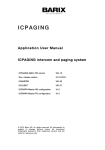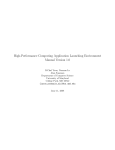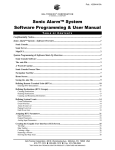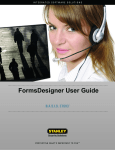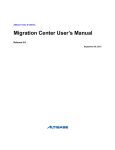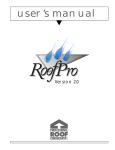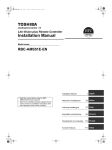Download Duplica User Manual - Mark Gurry & Associates
Transcript
MGA Duplica User Manual Version 3.01 CONTENTS 2 Table of Contents 1 INTRODUCTION ................................................................................................................................11 1.1 1.2 1.3 2 PURPOSE AND SCOPE OF THIS MANUAL...........................................................................................11 HOW AND WHERE TO STORE THIS MANUAL ....................................................................................11 HOW TO USE THIS MANUAL ............................................................................................................11 THE CONCEPT OF REPLICATION................................................................................................13 2.1 2.2 2.3 HISTORY .........................................................................................................................................13 WHAT IS DATA REPLICATION? ........................................................................................................13 REPLICATION SCENARIOS ................................................................................................................13 2.3.1 Electricity Market Model........................................................................................................13 2.3.2 Stock Exchange Model ...........................................................................................................13 2.3.3 Large Supermarket / Retail Store Model................................................................................14 2.3.4 Maintain Back-up Databases .................................................................................................14 2.4 DUPLICA DESIGN AND HOW IT WORKS? ...........................................................................................15 3 2.4.1 The Graphical User Interface (front-end) ..............................................................................15 2.4.2 The Duplica Owner ................................................................................................................16 2.4.3 The Duplica Repository (back-end)........................................................................................17 2.4.4 The Replication Control/Scheduling Mechanism ...................................................................18 2.4.4.1 Monitor Replication............................................................................................................18 2.4.4.2 Monitor Database ...............................................................................................................18 2.4.4.3 Housekeeping .....................................................................................................................18 PRE-INSTALLATION CHECKS ......................................................................................................21 3.1 3.2 HARDWARE REQUIREMENTS ...........................................................................................................21 SOFTWARE REQUIREMENTS.............................................................................................................21 3.2.1 Operating System ...................................................................................................................21 3.2.2 Software..................................................................................................................................21 3.3 SOURCE AND TARGET DATABASE REQUIREMENTS .........................................................................22 3.3.1 4 Rules and Restrictions ............................................................................................................22 INSTALLATION .................................................................................................................................23 4.1 SETUP THE CLIENT PC.....................................................................................................................23 4.1.1 Update the tnsnames.ora file..................................................................................................23 4.1.2 Installation Files ....................................................................................................................23 4.2 STARTING DUPLICA .........................................................................................................................24 4.3 LOGON TO DUPLICA ........................................................................................................................25 4.4 CREATE NEW USERS .......................................................................................................................26 4.4.1 MGA Duplica Duplica User Roles and Privileges ........................................................................................26 Version 3.01 CONTENTS 4.4.2 3 How to Create a New User from the Duplica Logon Prompt ................................................27 4.4.2.1 Duplica Logon ....................................................................................................................27 4.4.2.2 DBA Logon ........................................................................................................................27 4.4.3 How to Create a New User from within Duplica....................................................................28 4.4.4 Enter the New User Details ....................................................................................................28 4.5 SETTING UP THE DUPLICA REPOSITORY ...........................................................................................30 4.5.1 How to Start the Duplica Repository......................................................................................30 4.5.2 The Install Option...................................................................................................................31 4.5.3 The Upgrade Option...............................................................................................................32 4.5.4 The Re-create / Overwrite Objects Option .............................................................................33 4.5.5 The Rebuild Oracle Packages Option ....................................................................................33 4.5.6 The Just Database Monitor Views Option..............................................................................33 4.5.7 Oracle Logon..........................................................................................................................33 4.6 CREATING, EDITING AND DELETING DATABASE LINKS ...................................................................35 4.6.1 How to Create a Database Link (to Source) ..........................................................................35 4.6.2 How to Edit a Source Database Link .....................................................................................36 4.6.3 How to Delete a Source Database Link .................................................................................37 4.7 UPDATING TABLES ..........................................................................................................................38 4.7.1 How to start Update Tables....................................................................................................38 4.7.2 Generate DDL Scripts ............................................................................................................39 4.7.3 Run SQL Scripts .....................................................................................................................42 4.7.4 Using the Filter Option ..........................................................................................................42 4.7.5 Using the ‘Add Column to List…’ Option ..............................................................................44 4.8 CONFIGURE THE DUPLICA SETTINGS ...............................................................................................44 4.8.1 How to start Duplica Settings.................................................................................................44 4.8.2 Changing the Duplica Settings...............................................................................................45 4.9 5 4.8.2.1 Startup Options...................................................................................................................45 4.8.2.2 Replication Source..............................................................................................................46 4.8.2.3 Activate Validation.............................................................................................................47 4.8.2.4 Replication Shutdown Date/Time for Local DB Backup ...................................................47 4.8.2.5 Error Sounds ................................................................................................................47 CONFIGURE THE TABLE VALIDATION SETTINGS ..............................................................................47 4.9.1 How to Open Table Validation...............................................................................................47 4.9.2 Server Table Validation..........................................................................................................48 4.9.3 Local Table Validation...........................................................................................................50 4.9.4 Tables to Apply.......................................................................................................................51 REPLICATION CONTROL MECHANISM ....................................................................................53 MGA Duplica Version 3.01 CONTENTS 5.1 6 4 STARTING AND STOPPING THE REPLICATION CONTROL MECHANISM ..............................................53 USING REPLICATION MANAGER ................................................................................................54 6.1 6.2 6.3 HOW TO DEFINE YOUR SUITES ........................................................................................................54 HOW TO OPEN REPLICATION MANAGER ..........................................................................................55 THE REPLICATION MANAGER GUI ..................................................................................................55 6.3.1 Replication Manager Main Menu ..........................................................................................56 6.3.2 Suites Window ........................................................................................................................58 6.4 SETUP SUITES ..................................................................................................................................59 6.4.1 How to Create a New Suite ....................................................................................................59 6.4.2 How to Add or Delete Tables .................................................................................................61 6.4.2.1 Add Tables to Suites...........................................................................................................62 6.4.2.2 How to Edit the Table Settings and Validation Settings.....................................................67 6.4.2.3 Delete Tables from Suites...................................................................................................70 6.4.2.4 How to Validate the Added Table(s) ..................................................................................71 6.4.3 How to Edit the Suite Settings ................................................................................................72 6.4.4 How to Validate the Suite(s)...................................................................................................74 6.5 SCHEDULING SUITES FOR AUTOMATED REPLICATION .....................................................................76 6.5.1 Schedule Suites for Replication ..............................................................................................76 6.5.2 Un-schedule Suites for Replication ........................................................................................76 6.5.3 How to Add Suites ..................................................................................................................76 6.5.4 How to Remove Suites ............................................................................................................77 6.6 VIEWING THE SUITE DETAILS ..........................................................................................................79 6.6.1 Suite Settings ..........................................................................................................................79 6.6.2 Suite Performance Details......................................................................................................81 6.6.2.1 Suite Graph.........................................................................................................................81 6.6.2.2 Tables .................................................................................................................................82 6.6.3 Suite Tables Details................................................................................................................83 6.6.4 Suite Log Details ....................................................................................................................85 6.6.4.1 6.7 Audit Tab............................................................................................................................85 6.6.4.2 Error Tab ............................................................................................................................86 MANUAL REPLICATION ...................................................................................................................87 6.7.1 Why use Manual Replication?................................................................................................87 6.7.2 Start the Data Refetch Wizard ................................................................................................87 6.7.3 Choose a Refetch Option........................................................................................................88 6.8 GET ROW COUNTS (SUITE LEVEL) ..................................................................................................90 6.9 PRINTING REPORTS .........................................................................................................................91 6.9.1 Print Preview Options ............................................................................................................92 6.9.2 Fonts.......................................................................................................................................92 MGA Duplica Version 3.01 CONTENTS 5 6.9.3 Printer Setup ..........................................................................................................................93 6.10 FILTER OPTIONS ..............................................................................................................................94 7 USING REPLICATION MONITOR .................................................................................................96 7.1 7.2 7.3 SUMMARY .......................................................................................................................................96 HOW TO OPEN REPLICATION MONITOR ...........................................................................................96 REPLICATION MONITOR VIEWS .......................................................................................................98 7.3.1 Auto Refresh Central Control.................................................................................................98 7.3.2 Errors .....................................................................................................................................98 7.3.2.1 Replication Errors...............................................................................................................99 7.3.2.2 Live Database and General Replication Errors...................................................................99 7.3.3 Suites Monitor ......................................................................................................................100 7.3.3.1 Scheduled to Run Next .....................................................................................................100 7.3.3.2 Currently Running ............................................................................................................101 7.3.3.3 Latest Run Performance ...................................................................................................102 7.3.3.3.1 Suite Graph tab ..........................................................................................................102 7.3.3.3.2 Table Graph tab .........................................................................................................103 7.3.3.4 Latest Run Logs................................................................................................................104 7.3.3.4.1 Audit view .................................................................................................................104 7.3.3.4.2 Error view..................................................................................................................106 7.3.4 Tablespace Checks ...............................................................................................................106 7.3.4.1 Tablespaces ......................................................................................................................107 7.3.4.2 Free Space Graph .............................................................................................................108 7.3.4.3 Objects About to Crash ....................................................................................................108 7.3.4.4 Tables to Rebuild..............................................................................................................109 7.3.5 Replication Audit Log...........................................................................................................110 7.3.6 Replication Error Log ..........................................................................................................111 8 USING HELP .....................................................................................................................................113 9 CLOSING DUPLICA ........................................................................................................................114 9.1 9.2 9.3 VIA THE MAIN MENU ....................................................................................................................114 USING THE SHORTCUT KEY ...........................................................................................................114 USING ICON .............................................................................................................................114 10 TROUBLE SHOOTING................................................................................................................115 11 GLOSSARY OF TERMS ..............................................................................................................116 12 REFERENCES ...............................................................................................................................119 MGA Duplica Version 3.01 INTRODUCTION 6 List of Figures FIGURE 1 SUMMARY DIAGRAM THAT ILLUSTRATES THE CONCEPT OF REPLICATION. .......................................15 FIGURE 2 DIAGRAM SHOWING THE RECOMMENDED DUPLICA SCHEMA SET-UP ON THE TARGET DATABASE. ...16 FIGURE 3 DETAILED DIAGRAM ILLUSTRATING THE DUPLICA CONCEPT. ..........................................................20 FIGURE 4 DUPLICA WILL PROMPT YOU TO UPGRADE THE DUPLICA REPOSITORY IF IT FINDS THAT YOU HAVE AN OLD VERSION INSTALLED.........................................................................................................................24 FIGURE 5 DUPLICA LOGON WINDOW ..............................................................................................................25 FIGURE 6 ROLES AND PRIVILEGES OF A NEW USER CREATED IN DUPLICA CALLED REPOWNER. NOTE THAT THERE ARE NO OBJECT PRIVILEGES.........................................................................................................26 FIGURE 7 DUPLICA LOGON WINDOW HIGHLIGHTING THE ‘NEW…’ BUTTON. ...................................................27 FIGURE 8 DBA LOGON PROMPT TO CREATE A NEW USER ACCOUNT FOR A DATABASE. ...................................27 FIGURE 9 HOW TO CREATE A NEW USER FROM WITHIN DUPLICA.....................................................................28 FIGURE 10 ADD NEW USER WINDOW. ............................................................................................................29 FIGURE 11 POP-UP TO CONFIRM NEW USER HAS BEEN CREATED......................................................................29 FIGURE 12 EXAMPLE ERROR MESSAGE NO.1. ................................................................................................29 FIGURE 13 EXAMPLE ERROR MESSAGE NO 2..................................................................................................30 FIGURE 14 DBA LOGON ERROR MESSAGE .....................................................................................................30 FIGURE 15 HOW TO START THE DUPLICA REPOSITORY. ..................................................................................31 FIGURE 16 ALTERNATIVE WAY TO START THE DUPLICA REPOSITORY. ............................................................31 FIGURE 17 DUPLICA REPOSITORY SET-UP WINDOW........................................................................................32 FIGURE 18 ORACLE LOGON PROMPT. ..............................................................................................................33 FIGURE 19 POP-UP WINDOW TO INDICATE *.SQL FILES BEING RUN...................................................................34 FIGURE 20 CONFIRMATION THAT THE DUPLICA REPOSITORY SET-UP IS COMPLETE.........................................34 FIGURE 21 LOCATION OF ‘ADD…’ SOURCE DATABASE OPTION......................................................................35 FIGURE 22 ALTERNATIVE LOCATION OF ‘ADD…’ SOURCE DATABASE OPTION. ..............................................35 FIGURE 23 FILL IN THE SOURCE DATABASE LINK DETAILS IN THE ABOVE WINDOW. .......................................36 FIGURE 24 WINDOW TO CONFIRM THAT THE DATABASE LINK HAS BEEN CREATED..........................................36 FIGURE 25 EDIT DATABASE LINK WINDOW. .....................................................................................................36 FIGURE 26 CONFIRMATION THAT THE CHANGES TO THE DATABASE LINK WERE OK........................................37 FIGURE 27 WINDOW TO DELETE A DATABASE LINK. ........................................................................................37 FIGURE 28 CONFIRM THAT YOU WANT TO DELETE THE DATABASE LINK..........................................................37 FIGURE 29 HOW TO START UPDATE TABLES. ..................................................................................................38 FIGURE 30 HOW TO START UPDATE TABLES (ALTERNATIVE)..........................................................................39 FIGURE 31 UPDATE TABLES GUI....................................................................................................................39 FIGURE 32 UPDATE TABLES GUI WITH ALL OPTIONS SELECTED. ....................................................................40 FIGURE 33 SAVE SQL FILE WINDOW. NOTE: THE DEFAULT FILE NAME CONTAINS THE WORD SOURCE. ......40 FIGURE 34 POPUP TO ACKNOWLEDGE THAT THE DDL WAS CREATED SUCCESSFULLY IN THE DIRECTORY AS SHOWN. ...................................................................................................................................................41 FIGURE 35 SAVE SQL FILE WINDOW. NOTE: THE DEFAULT FILE NAME CONTAINS THE WORD TARGET. ......41 FIGURE 36 FILTER BY GUI. ............................................................................................................................42 FIGURE 37 USING BOTH THE TABLE NAME AND THE COLUMNS TO FILTER THE TABLE LIST (SEE NEXT FIGURE FOR RESULT). ..........................................................................................................................................43 FIGURE 38 FILTERED UPDATE TABLES LIST AFTER THE ABOVE QUERY PARAMETERS WERE USED. .................43 FIGURE 39 ADD NEW COLUMN WINDOW WITH EXAMPLE COLUMN NAME ENTERED. ......................................44 FIGURE 40 HOW TO START DUPLICA SETTINGS. ..............................................................................................44 FIGURE 41 HOW TO START DUPLICA SETTINGS (ALTERNATIVE). .....................................................................45 FIGURE 42 DUPLICA SETTINGS WINDOW.........................................................................................................46 FIGURE 43 EXAMPLE OF THE POPUP WINDOW TO CONFIRM A DATABASE SOURCE CHANGE. ............................47 FIGURE 44 HOW TO OPEN TABLE VALIDATION VIA THE SETUP BUTTON..........................................................48 MGA Duplica Version 3.01 INTRODUCTION 7 FIGURE 45 HOW TO OPEN TABLE VALIDATION VIA THE MAIN MENU SETUP OPTION........................................48 FIGURE 46 SERVER TABLE VALIDATION TAB. ................................................................................................50 FIGURE 47 LOCAL TABLE VALIDATION TAB. ..................................................................................................51 FIGURE 48 TABLES TO APPLY TAB..................................................................................................................52 FIGURE 49 FILTER BY OPTION.........................................................................................................................52 FIGURE 50 START THE REPLICATION CONTROL MECHANISM..........................................................................53 FIGURE 51 TURN OFF THE REPLICATION CONTROL MECHANISM.....................................................................53 FIGURE 52 EXAMPLE SUITE GROUPINGS FOR COMPANY RELATED TABLES AND USER RELATED TABLES. .......54 FIGURE 53 HOW TO OPEN REPLICATION MANAGER USING THE MANAGE BUTTON. .........................................55 FIGURE 54 HOW TO OPEN REPLICATION MANAGER FROM THE TOOLS OPTION. ...............................................55 FIGURE 55 REPLICATION MANAGER WINDOW SHOWING CURRENT SUITES. .....................................................56 FIGURE 56 REPLICATION MANAGER WINDOW SHOWING THAT ALL THE MENU OPTIONS ARE AVAILABLE ONCE A SUITE NAME HAS BEEN HIGHLIGHTED. .....................................................................................................56 FIGURE 57 SUITES LIST COLUMNS. .................................................................................................................58 FIGURE 58 CLICK ‘ADD’ FROM THE TOOL BAR TO CREATE A NEW SUITE..........................................................60 FIGURE 59 CREATE A NEW SUITE BY ‘RIGHT MOUSE CLICKING ON A SUITE THEN CLICK ADD SUITE. ...............60 FIGURE 60 ADD SUITE WINDOW. ....................................................................................................................60 FIGURE 61 REPLICATION MANAGER WINDOW HIGHLIGHTING THE NEWLY CREATED SUITES............................61 FIGURE 62 OPENING THE SUITE INFORMATION TABLE TAB WHERE YOU CAN ADD TABLES TO A SUITE. ..........61 FIGURE 63 SUITE INFORMATION WINDOW DEFAULTED TO THE TABLES TAB...................................................62 FIGURE 64 ADD TABLES – TABLE DETAILS WINDOW. .....................................................................................63 FIGURE 65 SERVER TABLE VALIDATION. ........................................................................................................66 FIGURE 66 LOCAL TABLE VALIDATION...........................................................................................................67 FIGURE 67 TABLE SETTINGS WINDOW.............................................................................................................68 FIGURE 68 TABLE SETTINGS TAB....................................................................................................................69 FIGURE 69 VALIDATION SETTINGS TAB. .........................................................................................................70 FIGURE 70 CONFIRM THE REMOVAL OF THE TABLE FROM THE SUITE...............................................................71 FIGURE 71 CONFIRMATION THAT THE TABLE(S) ARE VALID............................................................................71 FIGURE 72 ERRORS FOUND IN THE TABLE VALIDATION. ..................................................................................71 FIGURE 73 REPLICATION MONITOR ERROR LOG DISPLAYING VALIDATION ERRORS. .......................................72 FIGURE 74 SUITE SETTINGS WINDOW FOR OPTIONS 1 & 2. .............................................................................73 FIGURE 75 POPUP TO SAVE CHANGES MADE TO THE SUITE SETTINGS..............................................................74 FIGURE 76 CONFIRMATION THAT THE SUITE(S) ARE VALID. ............................................................................75 FIGURE 77 ERRORS FOUND IN THE SUITE VALIDATION.....................................................................................75 FIGURE 78 ALTERNATIVE WAY TO ADD A SUITE. .............................................................................................76 FIGURE 79 ADD SUITES WINDOW. ...................................................................................................................77 FIGURE 80 HOW TO REMOVE A SUITE USING THE RIGHT-MOUSE CLICK SHORTCUT. .........................................78 FIGURE 81 POPUP WINDOW TO CONFIRM THE REMOVAL OF A SUITE. ...............................................................78 FIGURE 82 HOW TO VIEW THE SUITE DETAILS USING A RIGHT MOUSE CLICK BUTTON. ....................................79 FIGURE 83 SUITE SETTINGS WINDOW. ............................................................................................................80 FIGURE 84 PERFORMANCE SUITE GRAPH VIEW ...............................................................................................81 FIGURE 85 PERFORMANCE DETAILS TABLES VIEW. ........................................................................................82 FIGURE 86 TABLES VIEW.................................................................................................................................83 FIGURE 87 AUDIT TAB ....................................................................................................................................85 FIGURE 88 ERROR LOG TAB. ..........................................................................................................................86 FIGURE 89 DATA REFRESH WIZARD. ..............................................................................................................88 FIGURE 90 SCHEMA PASSWORDS. ...................................................................................................................90 FIGURE 91 CONFIRMATION THAT PASSWORDS ARE VALID. ..............................................................................90 FIGURE 92 ROW COUNTS BUTTON AND OPTIONS. ...........................................................................................90 FIGURE 93 EXAMPLE PRINTING REPORT WINDOW. .........................................................................................91 FIGURE 94 PRINT PREVIEW OPTIONS...............................................................................................................92 FIGURE 95 FONT OPTIONS...............................................................................................................................93 FIGURE 96 PRINTER SETTINGS.........................................................................................................................94 FIGURE 97 FILTER BUTTON AND OPTIONS.......................................................................................................94 MGA Duplica Version 3.01 INTRODUCTION 8 FIGURE 98 HOW TO OPEN REPLICATION MONITOR..........................................................................................97 FIGURE 99 HOW TO OPEN REPLICATION MONITOR USING THE TOOLS OPTION.................................................97 FIGURE 100 REPLICATION MONITOR WINDOW – DEFAULT VIEW: CURRENTLY RUNNING JOBS!......................97 FIGURE 101 REPLICATION MONITOR ERRORS VIEW (AFTER REFRESH). ...........................................................98 FIGURE 102 SUITES MONITOR VIEW. – DEFAULTED TO THE SCHEDULED TO RUN NEXT TAB. .......................100 FIGURE 103 CURRENTLY RUNNING VIEW SHOWS THE SUITES THAT ARE CURRENTLY RUNNING. ...................101 FIGURE 104 SUITE GRAPH VIEW SORTED BY QUERY TIME............................................................................103 FIGURE 105 TABLE GRAPH VIEW SORTED BY QUERY TIME............................................................................104 FIGURE 106 TABLE GRAPH VIEW SORTED BY ROWS PROCESSED. ..................................................................104 FIGURE 107 AUDIT VIEW...............................................................................................................................105 FIGURE 108 LATEST RUN LOGS ERRORS VIEW..............................................................................................106 FIGURE 109 TABLESPACE STATISTICS FOR THE TARGET DATABASE..............................................................107 FIGURE 110 FREE SPACE GRAPH...................................................................................................................108 FIGURE 111 OBJECTS ABOUT TO CRASH VIEW..............................................................................................108 FIGURE 112 TABLES TO REBUILD VIEW.........................................................................................................109 FIGURE 113 REPLICATION AUDIT LOG VIEW .................................................................................................110 FIGURE 114 REPLICATION ERROR LOG. ........................................................................................................111 FIGURE 115 HELP FUNCTION OPTIONS ..........................................................................................................113 FIGURE 116 INFORMATION DISPLAYED WHEN THE ‘ABOUT’ OPTION IS CHOSEN............................................113 FIGURE 117 USING THE MAIN MENU TO EXIT DUPLICA..................................................................................114 MGA Duplica Version 3.01 INTRODUCTION 9 List of Tables TABLE 1 DESCRIPTION OF THE SCHEMAS USED BY DUPLICA. ..........................................................................17 TABLE 2 REPLICATION MANAGER FUNCTIONALITY. ........................................................................................58 TABLE 3 SUITES LIST – ICON AND MISCELLANEOUS MESSAGE DESCRIPTIONS..................................................58 TABLE 4 SUITES LIST COLUMN DESCRIPTIONS.................................................................................................59 TABLE 5 ADD TABLE REPLICATION SETTINGS OPTIONS..................................................................................65 TABLE 6 SUITE SETTINGS OPTIONS. ................................................................................................................74 TABLE 7 SUMMARY OF THE SUITE DETAILS OPTIONS. ....................................................................................79 TABLE 8 SUITE SETTINGS STATISTICS. ............................................................................................................80 TABLE 9 PERFORMANCE SUITE GRAPH ICON OPTIONS. ...................................................................................82 TABLE 10 DESCRIPTION OF THE TABLES VIEW ................................................................................................83 TABLE 11 RUN-TIME TABLE STATISTICS. ........................................................................................................84 TABLE 12 TABLES VIEW ICON DESCRIPTIONS. .................................................................................................84 TABLE 13 TABLES TAB PERFORMANCE GRAPH PREVIEW OPTIONS.................................................................85 TABLE 14 SUMMARY OF THE AUDIT TAB CONTENTS......................................................................................86 TABLE 15 DESCRIPTION OF THE LOGS ERROR WINDOW...................................................................................87 TABLE 16 REFETCH OPTIONS..........................................................................................................................88 TABLE 17 POPUP MESSAGES AFTER YOU HAVE CHOSEN A REFETCH OPTION..................................................89 TABLE 18 PRINT OPTIONS...............................................................................................................................92 TABLE 19 PRINT PREVIEW OPTIONS................................................................................................................92 TABLE 20 DESCRIPTION OF FILTER OPTIONS AND SUBSEQUENT POPUP WINDOW FOR SOME OF THE OPTIONS...95 TABLE 21 ERRORS VIEW ICON DESCRIPTIONS. ...............................................................................................99 TABLE 22 LIVE REPLICATION ERRORS FIELD DESCRIPTIONS ..........................................................................99 TABLE 23 LIVE DATABASE AND GENERAL REPLICATION ERRORS FIELD DESCRIPTIONS...............................100 TABLE 24 SUMMARY OF THE SUITES MONITOR TAB OPTIONS. .....................................................................100 TABLE 25 AVAILABLE ICONS AND FILED DESCRIPTIONS FOR THE SCHEDULED TO RUN NEXT VIEW...............101 TABLE 26 CURRENTLY RUNNING VIEW – FIELD DESCRIPTIONS AND ICONS. .................................................102 TABLE 27 AVAILABLE VIEWS AND ICONS FOR THE LATEST RUN PERFORMANCE VIEW. ................................102 TABLE 28 LATEST RUN LOG OPTIONS...........................................................................................................104 TABLE 29 AUDIT VIEW DESCRIPTION.............................................................................................................105 TABLE 30 DESCRIPTION OF THE ERRORS VIEW..............................................................................................106 TABLE 31 SUMMARY OF THE TABLESPACE CHECKS FUNCTIONALITY. ..........................................................107 TABLE 32 DESCRIPTION OF THE INFORMATION DISPLAYED IN THE TABLESPACE VIEW. .................................107 TABLE 33 DESCRIPTION OF THE INFORMATION DISPLAYED IN THE OBJECTS ABOUT TO CRASH VIEW. ...........109 TABLE 34 DESCRIPTION OF THE INFORMATION DISPLAYED IN THE TABLES TO REBUILD VIEW. .....................110 TABLE 35 REPLICATION AUDIT LOG DESCRIPTIONS. .....................................................................................110 TABLE 36 REPLICATION ERROR LOG DESCRIPTION. ......................................................................................112 MGA Duplica Version 3.01 INTRODUCTION 10 Revision History Date Author User Manual Version Software Version Revision Notes 19/09/2001 David Joy 1 2.4 23/09/2001 Sebastian Perera 1.1 2.4.2.9 Make necessary changes for version 2.4.2.9 5 Sept 2002 Mark Rance 1.2 3.0 Make necessary changes for version 3.0 Save 2.3 as 2.4, make adjustments. 19 October 2002 Mark Rance 1.3 3.01 Make necessary changes for version 3.01 1 July 2003 Robert Cox 1.4 3.01 Update documentation. Document ID: Duplica_3.01_User_Manual.doc Location: MGA Duplica C:\Documents and Settings\Robert\My Documents\MGA Work\Operations\Products\Duplica\3.01\Duplica_3.01_User _Manual.doc Version 3.01 INTRODUCTION 11 1 Introduction 1.1 Purpose and Scope of this Manual MGA Duplica (Duplica) is a software tool developed by Mark Gurry and Associates (MGA). This product manages the replication of one database to another database. This user manual shows how to set-up and use Duplica productively and efficiently. It includes meaningful and intuitive descriptions and screen illustrations to describe the functionality of Duplica and how to perform various tasks. Duplica has two main functionalities: • The Replication Manager allows you to schedule the replication process. • The Replication Monitor allows you to gauge both the status of the replication process and the health of your local database. This document includes: • A discussion of the concept of replication. • How to install, configure and upgrade Duplica. • How to use the Replication Manager. • How to use the Replication Monitor. 1.2 How and Where to Store this Manual A digital copy of this manual has been supplied by MGA. Multiple copies should be kept in different physical locations to protect against damage or loss caused by fire or theft. The digital copy should be saved in multiple locations. This is necessary because computer hardware may breakdown or may be required to go off site for repair. This ensures that there will always be a copy of the User Manual for reference. 1.3 How to Use this Manual This document has been written for anyone who may use Duplica at your site. It assumes that the reader has had some experience in using Oracle databases and is familiar with the database concept and terminology. This manual is task oriented – that is, it has been designed so that users can visually associate and identify where in the manual they need to refer to in order to complete their task. MGA Duplica Version 3.01 INTRODUCTION 12 Section 2 is a summary of the concept of replication. It discusses the history behind why replication of data is necessary, gives some examples (scenarios) of how data replication is used by industry and briefly discusses how Duplica works. The pre-installation requirements that need to be checked, such as, minimum hardware and software requirements at the client and server end, and source and target database requirements are discussed in section 3. Section 4 details the installation of Duplica. It shows you how to set-up the client PC, logon to Duplica, then use Duplica to create new users and set-up (install, upgrade etc) the Duplica Repository. It also discusses using Duplica to create, edit and delete database links and how to update the source and database tables. Section 5 is a brief section that explains the Replication Control Mechanism. The overall data replication process can be controlled via an on and off button on the Duplica main menu. In Duplica, data replication is largely controlled by; • Replication Manager • Replication Monitor These are discussed in sections 6 and 7 respectively. Replication Manager is where you can create suites (groups of tables with similar replication requirements) and control the replication process. To do this you must how to define your suites, set-up the suites, edit the settings, and schedule the suites for automated replication or manual replication. Replication Monitor is used to monitor run time replication and the resources of the target database. It is basically a series of views that portray the state of the database and the performance of data replication. The Duplica Help section is not developed in this version (section 8). It is possible to find out the version of Duplica you have installed on your PC using the Help function. Section 9 shows you how to exit Duplica. Troubleshooting (section 10) is a log of problems that you may encounter whilst using Duplica. Possible solutions to these problems are listed and expanded upon. A Glossary of Terms can be located at the back of this manual. MGA Duplica Version 3.01 THE CONCEPT OF REPLICATION 13 2 The Concept of Replication 2.1 History The concept of replication was born through the need for some companies to have a copy of another database that is up-to-date and fully functional. This is a common occurrence for companies that perform 24 x 7 business activities and rely on having up-to-the-minute data so that informed decisions can be made and ultimately so that the business can run smoothly. These amount of data generated within these types of businesses is enormous thus their database(s) are constantly updating, deleting or inserting data. 2.2 What is Data Replication? If changes are made to data in a source database, such as adding a new record, deleting a record or updating a record, then Duplica will ‘mirror’ these changes in a target database within a specified timeframe, by copying the changes from the source to the target, in effect, creating a replica of the source database. 2.3 Replication Scenarios 2.3.1 Electricity Market Model. The National Electricity Market (NEM) is the body corporate responsible for the administration and operation of the wholesale national electricity market. Electricity is traded between generators and electricity retailers. This means that all the electricity output from generators is pooled, and then scheduled to meet electricity demand. The NEM uses data replication to allow participants to download NEM data to their own systems for analysis and storage. 2.3.2 Stock Exchange Model The stock exchange creates a large amount of data on a daily basis. With such a large amount of data being generated, the database(s) responsible for storing the data must be organized and managed for optimum performance. Stockbrokers all over the country rely on having access to the latest stock prices. Remote stockbrokers purchase a license, which gives them access to the latest prices. There are different types of licenses available. If you want to have access to the stock prices as they change at the exchange, then you purchase an expensive license. You can purchase a cheaper license if you only want to be updated every hour or once a day. MGA Duplica Version 3.01 THE CONCEPT OF REPLICATION 14 An example of their database setup could be as follows. The stock exchange may have multiple servers each with multiple databases that are updated by the main stock exchange server. The databases could be divided depending on the timeframe that data is replicated to them (e.g. 1 minute, 5 minutes, 15 minutes, 1 hour etc). Stockbrokers with a “15 minute” license only have access to the database that is updated every 15 minutes. Therefore the system could handle the multitude of stockbrokers logging into the stock exchange databases and bidding and selling as well as large amount of data being generated from the brokers at the stock exchange. This is an example of where Duplica functionality and efficiency could be applicable because data only needs to be replicated from the main stock exchange server to the other databases if it has changed (i.e. whether the stock price has changed since the last download) and at different intervals of time. 2.3.3 Large Supermarket / Retail Store Model The head offices that control large supermarket and retail stores rely on inventory data that is imported on a daily basis from their regional stores. The employees at head office then use this data to order the supply of goods from food producers (farmers, fishing companies, food manufacturers) or clothing companies. The orders are then shipped to the large warehouses and then distributed to the various retail outlets accordingly. The application to Duplica is that the inventory data could be replicated from the remote stores to the head office on a regular basis instead of being imported overnight for example. This would allow trends in the sales to be seen a lot earlier and therefore orders could be made much earlier. 2.3.4 Maintain Back-up Databases Replication may be used for maintaining a standby database. Backups generally occur on a daily, weekly or monthly basis. Large backups that may take several hours can be avoided because Duplica is constantly replicating any changes that are made to the source database. MGA Duplica Version 3.01 THE CONCEPT OF REPLICATION 15 2.4 Duplica Design and how it works? Duplica is installed on the client and connects over SQL*Net or Net 8 to manage replication from one schema to another. Data replication can occur on the one or multiple Oracle databases which can be loaded on any hardware platform (refer to Figure 1). To replicate data, Duplica creates a small number of database objects in its own schema (the Duplica repository). SERVER No. 1 Source D/B SERVER No. 2 Source D/B Source D/B Data Data Control Control Data Data ORACLE TARGET A A AS Data Target Schema Control Control Data Client PC with DUPLICA front-end Control Data Replica Repository Data DUPLICA back-end SERVER No. 3 Figure 1 Summary diagram that illustrates the concept of Replication. 2.4.1 The Graphical User Interface (front-end) The Duplica GUI makes the job of replicating data more user friendly and is built using Delphi. It allows the user to control the replication of data. Duplica consists of two main tools, Replication Manager and Replication Monitor. MGA Duplica Version 3.01 THE CONCEPT OF REPLICATION 16 Replication Manager allows you to create you own suites and add tables to these suites depending on the nature of the source database. You can control the rate at which data is replicated by setting a time interval, set the maximum number of rows that get downloaded per run, set the maximum query time, set the order in which tables within a suite are replicated (to allow for parent child relationships) and change the time that that a table was last updated. You can start and stop replication at any time (on a suite level) or you can turn the entire replication control mechanism on or off. The Replication Manager suites list can be filtered to show the suites you are interested in or printed for reporting purposes. Replication Monitor allows the user to monitor data whilst it is being replicated. Every time data is replicated an entry is saved to an audit log file. Errors go to the error log file. The audit log and error log can be viewed from the Replication Monitor. These logs can be refreshed manually or automatically at intervals specified by the user. The logs can be printed for reporting purposes. The latest run logs can be viewed as a graph and printed if necessary. You can also view the target database system resources such as tablespace size. 2.4.2 The Duplica Owner Duplica requires a database user to store the data it requires to run the software. This user must reside on the target database. It is recommended that a new user is created on the target database to house the Duplica related data (i.e thus becoming the Duplica Repository). Thus the Duplica repository is kept separate from the replicated data which could be associated with one or more users (refer to Figure 2 and Table 1). TARGET DATABASE e.g. OASP SYSTEM TABLESPACE TABLESPACE (for replicated data) System user Sys user Target data user (e.g. OAS_MD_ TABLESPACE) TABLESPACE (for DUPLICA Repository) repowner user (e.g. USERS TABLESPACE) Figure 2 Diagram showing the recommended Duplica schema set-up on the target database. If necessary, the users can be created from the Duplica logon prompt or internally (see section 4.3). MGA Duplica Version 3.01 THE CONCEPT Target Schema Duplica Owner OF REPLICATION 17 Owner of Duplica Objects Owner of Replicated Data Login Required Role Yes No Yes Co-ordinates e.g. repowner User B e.g. Duplica. No Yes No, unless truncate and copy Data Repository No No No, only within Duplica if DBA oas_md_tab System prompted. E.g. When creating a new user Sys No No No, only within Duplica if DBA prompted. E.g. When installing the Duplica Repository. Table 1 Description of the schemas used by Duplica. User B, system and sys users should not be used to login to Duplica from the prompt (that is, when you first start Duplica). 2.4.3 The Duplica Repository (back-end) The Duplica Repository owns all the replication tables, packages, triggers etc associated with running the software. The Duplica Repository (i.e. Duplica’s schema) is only created at the target database and can be named whatever you like (e.g. Repowner). The advantages of a Duplica ‘central’ Repository are: • One central copy of Duplica can control multiple schemas. • Simpler maintenance in comparison with having multiple copies of Duplica (one per schema) for a given database. • Improved performance if Duplica has its own tablespace. That is, it ensures that there is no discontention from other schemas. • Greater Security. The Duplica Repository (user) should be given greater privileges than the other schemas that are used for data replication. • Flexibility. You can still have a separate repository for each replicated schema if you wish. You must always login to Duplica as the user that owns the Duplica Repository (e.g. repowner). Otherwise the GUI interface will not function. The Duplica Repository owner must have certain roles and privileges. If you have created a user by means other than Duplica, then ensure that the roles and privileges are the same (refer to section 4.4 for further information). MGA Duplica Version 3.01 THE CONCEPT OF REPLICATION 18 Figure 3 illustrates the Duplica concept in more detail. 2.4.4 The Replication Control/Scheduling Mechanism There are three major processes that run in Duplica. These are: • Monitor Replication • Monitor Database • Housekeeping Each of these major processes has several minor processes described below. 2.4.4.1 Monitor Replication The monitor replication process handles all scheduling and the submitting of jobs for individual suites. The various sub-processes occur when the replication control mechanism is turned on. They are: • Submit a HOUSEKEEPING job • Submit a job for each SCHEDULED suite • Reschedule job if they’re in the backup period. • Change the status to RUNNING for each scheduled suite 2.4.4.2 Monitor Database The monitor database process checks the health of the database and checks to see if any objects need to be attended to. It informs if tables need to be rebuilt or if objects may crash. The Monitor Database process can be turned on or off when you setup Duplica. The Monitor Database process specifically checks: • If a table is badly fragmented and has chained rows (therefore check the pctused and pctfree definitions for the table). • If initial and next extents need to be increased. • If a tablespace has less than 10% free space (therefore add a data file). • If an object cannot create next extent and therefore it is necessary to increase the tablespace size or decrease next extent. 2.4.4.3 Housekeeping Housekeeping is run once a day at 4:00 AM. The housekeeping process removes old log records from the database. MGA Duplica Version 3.01 THE CONCEPT OF REPLICATION 19 • Replication errors are deleted if they are seven days old and have not been logged. • If they were logged then they are deleted if they are two days old. • An audit log is deleted if it is three days old. • A database error is deleted if it is two days old. Both suite performance and table performance data is deleted after 10 days. MGA Duplica Version 3.01 1 3 2 1 3 2 1 OF Sys System User B Database Link etc 20 Data Control Data Version 3.01 Figure 3 Detailed diagram illustrating the Duplica Concept. Data Connection Login Rep. Owner Data Display Suite Def^n DUPLICA FRONT END Add src column… Data & Control Data DUPLICA Repository Control Data REPLICATION Target D/B CONCEPT MGA Duplica THE User A Source D/B 7 6 5 4 3 2 1 PRE-INSTALLATION CHECKS 21 3 Pre-Installation Checks 3.1 Hardware Requirements Before installing Duplica, make sure that your system meets the minimum hardware requirements below: Client PC • 300 MHz CPU minimum • 500 MB hard disk space • 128 MB RAM Server • Any hardware platform that Oracle Supports. e.g. HP UX, Solaris, Redhat Linux, Windows2000. 3.2 Software Requirements The following software must be installed on your PC or Server before you install Duplica. 3.2.1 Operating System Duplica is designed to run on a minimum of either: • Windows NT 4.0 / 2000 /XP Pro or, • Windows 95/98/XP Home. 3.2.2 Software Client PC • Oracle SQL*Net version 2.1 minimum • SQL*Plus 3.2.0.0 or later • Oracle TCP/IP Protocol Adaptor 2.2.0.0. Server MGA Duplica Version 3.01 PRE-INSTALLATION • CHECKS 22 Oracle 7.3.4 or later (MGA prefer 8i or 9i) 3.3 Source and Target Database Requirements • The target and source objects should be identical. • Both database are ready and operational. • - All target users created. - All target users have tables created. Tables to be replicated should have an identical structure to the Source table. The source databases are commonly so large that they would normally reside on a server of some kind. In most cases the data is replicated to a target database that is located on a different server. Only the database administrator should be responsible for creating a database on your local server(s). 3.3.1 Rules and Restrictions Table name must be unique within the first 24 characters. All tables nominated for replication must have a timestamp column and an index on this column. If timestamp information is not available triggers must be created to add the time stamp information. Alternatively, you can use the flagging mechanism to track the replicated records. All tables nominated for ‘Insert/Update’ replication must have a primary key. Tables nominated for ‘Delete’ must have a trigger. MGA Duplica Version 3.01 INSTALLATION 23 4 Installation 4.1 Setup the Client PC 4.1.1 Update the tnsnames.ora file The tnsnames.ora file on the PC where you will be installing Duplica must have database alias entries for: • The primary/source database. • The target (local) database. The alias entries in the tnsnames.ora on your PC (running as the Client) need to be identical to the alias entries in the tnsnames.ora for the Server(s) where the target and source databases are located. 4.1.2 Installation Files The Duplica software is normally supplied by e-mail from MGA. The mail message should include one zip file. Extract the file from the mail message and store it in a folder that is visible to all the PCs where you want to install Duplica. OR Place a copy of the file on the PC where you are installing Duplica. The zip file should contain a SETUP.EXE file. Click on the SETUP.EXE file to start the InstallShield Wizard. Once the setup has been run the following files should have been installed to the default directory or the directory of your choice: • Connects.dat • dbman.ini • ODBLIST.txt • repconfig.ini • duplica.exe MGA Duplica Version 3.01 INSTALLATION 24 • repman.ini • SQL Folder containing; All the *.SQL files required to run Duplica. NOTE 1: If you already installed previous versions of Duplica then you may want to keep the Connects.dat file The Connects.dat file contains the username and database (SID) data of the recently used schema. The Connects.dat file is updated via the Duplica front end. When upgrading to different versions of Duplica it is important that you do not overwrite this file, otherwise information previously saved will be lost. Save it to a different location. Then overwrite the new file with the original Connects.dat file after the upgrade. NOTE 2: If you want to retain previously generated scripts when upgrading, make sure you save a copy of the Scripts folder (a subdirectory of the SQL folder). After you have copied the new files remember to copy the scripts folder back into the SQL Folder. You are now ready to use Duplica! Double-click on the Duplica icon that has been placed on your desktop or start Duplica via Start Æ Program Files. 4.2 Starting Duplica Click on the Duplica icon that has been placed on your desktop or via Start Æ Program Files Æ Duplica. If you are installing Duplica for the first time the logon prompt will display (refer to section 4.3). However, if you have previously installed Duplica then you may be prompted with a message to upgrade your Duplica Repository (Figure 4). Figure 4 Duplica will prompt you to upgrade the Duplica Repository if it finds that you have an old version installed. MGA Duplica Version 3.01 INSTALLATION 25 4.3 Logon to Duplica Once you have started Duplica the following window will normally display (Figure 5). If you are installing Duplica for the first time this window will not display any information. If you have previously logged in to Duplica this window will display the most recently used connection and user logon information. The Duplica logon window prompts you for user information. Previous logon information (user name and database SID) is stored in the connects.dat file. Thus if you copied the connects.dat file from a previous installation of Duplica, then the Connection drop down list box will contain logon information. You can use the ‘connections’ drop down list box to quickly logon. If you select a connection then all you will need to do is enter the password to logon. Figure 5 Duplica Logon Window If you have previously created users on the target database and have chosen one of those users to hold the Duplica Repository, then logon to Duplica as that user. Otherwise create a new user by clicking on the ‘Create New User…’ button. MGA Duplica Version 3.01 INSTALLATION 26 4.4 Create New Users 4.4.1 Duplica User Roles and Privileges As discussed in section 3, it is recommended that there is a user especially for the Duplica Repository and a user(s) for the replicated data. When new users are created in Duplica they have the following roles and privileges (See Figure 6). Figure 6 Roles and Privileges of a new user created in Duplica called REPOWNER. Note that there are no Object Privileges. If you have already created a user before installing Duplica, make sure that the roles and privileges are the same as shown above. MGA Duplica Version 3.01 INSTALLATION 27 4.4.2 How to Create a New User from the Duplica Logon Prompt 4.4.2.1 Duplica Logon Click here Figure 7 Duplica logon window highlighting the ‘New…’ button. To create a new user, click on the ‘Create New User…’ button from the logon prompt. A database administrator (DBA) logon window will open. You do not need to login to Duplica as a system or sys user to create new users. In the process of creating a new user you will be prompted for DBA (system or sys) logon information. 4.4.2.2 DBA Logon Only the database administrator can create a new user. As shown in Figure 8, the DBA will be prompted to enter a system user name, password and the database that you want to create a new user for. Figure 8 DBA logon prompt to create a new user account for a database. Once the DBA has logged in a window will appear where the DBA can enter the details for the new user (go to section 4.4.4). MGA Duplica Version 3.01 INSTALLATION 28 4.4.3 How to Create a New User from within Duplica To create a new user from within Duplica, do the following: SetupÆ New Repository Owner (refer to Figure 9) Figure 9 How to create a new user from within Duplica. Note: Once you have entered details for New User you must enter the Database Administrator username and password. This ensures that only the DBA is allowed to create a new user. ca, . 4.4.4 Enter the New User Details The ‘Add New User’ window is where the DBA enters the new user information such as, user name, password, default tablespaces and size and the temporary tablespace (Figure 10). If you were creating a new user from the Duplica login prompt then you will notice that the database administrator login and password are shown again at the bottom of the window. However, if you are creating a new user from within Duplica, then the DBA username and password will be blank. This ensures that only the DBA is allowed to create a new user. MGA Duplica Version 3.01 INSTALLATION 29 Figure 10 Add New User Window. Once the information has been entered correctly, the following pop-up window will confirm that the new user has been created (Figure 11). When you press OK the Duplica Repository Set-up Wizard will start automatically (refer to the next section). Figure 11 Pop-up to confirm new user has been created. If the information was not entered correctly then you will get some of the following error messages (Figure 12 and Figure 13). Figure 12 Example Error Message No.1. MGA Duplica Version 3.01 INSTALLATION 30 Figure 13 Example Error Message No 2. You must be logged on as the DBA otherwise the following error message will appear if you try to proceed with creating a new user (Figure 14). Figure 14 DBA Logon Error Message 4.5 Setting up the Duplica Repository The Duplica Repository is set-up at the Target Database only. You must be currently logged in as the Duplica Repository user for the target database before you proceed with setting up the Duplica Repository. 4.5.1 How to Start the Duplica Repository The Duplica Repository set-up wizard starts automatically if you are installing Duplica for the first time and have just created a new user. When you set-up the Duplica Repository you must choose the type of installation that you require. If you are installing Duplica for the first time you should choose the install option. In time, once you have already loaded Duplica, you will commonly be using the Upgrade, Re-create/Overwrite or rebuild options (see later sections). The Duplica Repository can also be accessed from the Set-up button on the screen or in the Duplica main menu (Figure 15 or Figure 16). MGA Duplica Version 3.01 INSTALLATION 31 Figure 15 How to start the Duplica Repository. Figure 16 Alternative way to start the Duplica Repository. 4.5.2 The Install Option The Install option is for first time installation (Figure 17). MGA Duplica Version 3.01 INSTALLATION 32 Figure 17 Duplica Repository Set-up Window. Click on the install option. Remember to select the tablespace and estimate the database size. The Duplica repository is commonly set-up in the users tablespace. The database size options you may choose are 4, 10 and 21 Gigabytes. The next release of Duplica will offer more flexibility. MGA recommend that the Duplica Repository should not be too big. Once you press next you will be prompted to login as an Oracle SYS user (go to section 4.5.7). 4.5.3 The Upgrade Option The upgrade option allows the Repository structure and backend code to be upgraded whilst maintaining your existing set-up (i.e. the suites that you have set-up). Note: When you start a new version or new release of Duplica it will find whether you need to upgrade the Duplica Repository and will display an information message before opening the Duplica Repository window. When new releases of Duplica are sent to the Client the email will commonly consist of: • Updated SQL Files • Updated Duplica.exe • New system files if necessary. An upgrade creates the objects that makeup the new release and then applies the scripts that were saved. Choose the upgrade option then select the tablespace name and size. Click next. MGA Duplica Version 3.01 INSTALLATION 33 Go to section 4.5.7. 4.5.4 The Re-create / Overwrite Objects Option This process drops all the existing Duplica objects and recreates new ones. Go to section 4.5.7. 4.5.5 The Rebuild Oracle Packages Option This process rebuilds the Duplica back-end packages only. Go to section 4.5.7. 4.5.6 The Just Database Monitor Views Option This process recreates the Duplica views only which are used by the front end. This process usually goes hand in hand with the upgrade. 4.5.7 Oracle Logon Figure 18 Oracle Logon prompt. You must logon as a SYS user to finish the Duplica Repository set-up. Once you press OK, Duplica automatically loads the objects required to run Duplica. This completes the creation of the objects for the Duplica Repository or Duplica Owner schema. The following window should pop-up when the *.sql scripts are being run (Figure 19) and successful completion will be acknowledged by a popup window (Figure 20). MGA Duplica Version 3.01 INSTALLATION 34 Figure 19 Pop-up window to indicate *.sql files being run. Figure 20 Confirmation that the Duplica Repository set-up is complete. MGA Duplica Version 3.01 INSTALLATION 35 4.6 Creating, Editing and Deleting Database Links 4.6.1 How to Create a Database Link (to Source) Duplica requires a database link to read from the source database. A database link should be created between the ‘Duplica owner’ at the target database and the user/schema at the source database who owns the data to be replicated. If these were not already created you can create them using Duplica (Figure 21 and Figure 22). Figure 21 Location of ‘Add…’ Source Database option. Figure 22 Alternative location of ‘Add…’ Source Database option. To create a database link to the source click the add option. Duplica requires a database link name, username, password and host (Figure 23). The database link name can be anything you like but it is recommended that you use an intuitive name that infers a link from the target to the source, such as, db_link_to_HISP. The next three fields are the User Name, Password and Host Name (database SID) of the source database. MGA Duplica Version 3.01 INSTALLATION 36 Figure 23 Fill in the Source Database Link details in the above window. If the details are correct the following window will appear (Figure 24). Figure 24 Window to confirm that the database link has been created. 4.6.2 How to Edit a Source Database Link If you need to edit a database link, select the edit option from the menu options, as shown in Figure 21 or Figure 22. Select a database link from the DB Link drop down list. After you have chosen a link, the current value of the User Name, Password, Host Name and date Created will be displayed (Figure 25). If the changes are OK then a popup window will confirm this (Figure 26). Figure 25 Edit database link window. MGA Duplica Version 3.01 INSTALLATION 37 Figure 26 Confirmation that the changes to the database link were OK. 4.6.3 How to Delete a Source Database Link If you need to delete a database link, select the delete option from the menu options, as shown in Figure 21 or Figure 22. The following window will appear (Figure 27). When you press delete Duplica will make you confirm that you want to delete the database link (Figure 28), if so, the database link to the source is erased. Figure 27 Window to delete a database link. Figure 28 Confirm that you want to delete the database link. MGA Duplica Version 3.01 INSTALLATION 38 4.7 Updating Tables This functionality is required because you will often find that you need to add an extra field to the source and target tables being replicated. This will generally occur when you are in the process of adding tables a suite, and subsequently find that there is no last changed query field for the table that you wish to replicate. There are two stages to updating tables. • Create the target and source scripts for each table to be updated • Review, edit (if necessary) then run the scripts. The first stage is done in Duplica. The second stage can be completed using SQLPLUS, logged on as either the source or target schema. You must login as the source schema to run the source scripts that Duplica generated. You must login as the target schema to run the target scripts that Duplica generated. 4.7.1 How to start Update Tables The Update Tables GUI is found by using the Set-up button or main menu Set-up option (Figure 29 and Figure 30). Figure 29 How to start Update Tables. MGA Duplica Version 3.01 INSTALLATION 39 Figure 30 How to start Update Tables (alternative). Once the Update Tables window opens (Figure 31), select the tables that you wish to update. You can select all, or use the Filter option to shorten the list of tables. Figure 31 Update Tables GUI. 4.7.2 Generate DDL Scripts Tick the table(s) which require updating, select the new column from the drop-down list box or create a new column (if necessary), then click Generate DDL (see Figure 32). MGA Duplica Version 3.01 INSTALLATION 40 Click Figure 32 Update Tables GUI with all options selected. When you press the Generate DDL button, you will be prompted with a Save Update Table DDL Script File window that shows the default file name (Figure 33). Figure 33 Save SQL file Window. Note: the default file name contains the word SOURCE. The sql file is saved into a folder called scripts, which is a subdirectory of the default SQL directory that was created when Duplica was installed. MGA Duplica Version 3.01 INSTALLATION 41 Duplica automatically creates an sql script for both the source and target databases. The source sql is generated before the target sql. The sql script created for the source is different to sql script created for the target because the source may contain triggers. The target database does not need triggers as each table is populated directly from its corresponding primary source table. After you press save a popup window will appear which lets you know if the DDL was created successfully (Figure 34). Figure 34 Popup to acknowledge that the DDL was created successfully in the directory as shown. Once you press OK Duplica will then create the sql script for the creation of a new column at the target database. Figure 35 Save SQL file Window. Note: the default file name contains the word TARGET. Press Save. If the DDL was created successfully you will see an acknowledgement popup window similar to Figure 35. Once the DDL has been created for the first table you wanted to update, it will then move to the next table that you requested and so on. This process will continue depending on how many new tables you have selected to update. MGA Duplica Version 3.01 INSTALLATION 42 4.7.3 Run SQL Scripts Duplica does not execute the generated scripts automatically. Users are advised to review them, make changes as they see fit then execute them. Before you run the scripts you must login as the source schema to run the source scripts that Duplica generated. Thus, you must login as the target schema to run the target scripts that Duplica generated. 4.7.4 Using the Filter Option The filter option can be used to quicken the process of adding an extra column to the required table(s) by allowing you to filter the list of replicated tables by table name, like table name or by the name of the last updated column within each table (Figure 36). Figure 36 Filter By GUI. If you know the table name that you want to update enter the name into the caption. If you want the filter to return several tables with similar names, then enter the first few letters of the table name then followed by the % character. The Columns option contains a list of the field names that are used by the tables in the database for holding date type data. The date field is used to indicate when a record was last changed. This column can be used to filter the full list of tables. See Figure 37 and Figure 38 for an example of how to use the filter effectively. The list of tables will be filtered much more effectively if you use both the Table Name and the Columns fields in the filter query. MGA Duplica Version 3.01 INSTALLATION 43 Figure 37 Using both the Table Name and the Columns to filter the table list (See next figure for result). Figure 38 Filtered Update Tables List after the above query parameters were used. MGA Duplica Version 3.01 INSTALLATION 44 4.7.5 Using the ‘Add Column to List…’ Option When you click on the Add Column to List… button the following window will display (Figure 39) which allows you to enter the name of the column that you wish to append to the table. Note: The name of the creation/modified (date) columns should be as generic as possible for the entire database. Figure 39 Add New Column Window with example column name entered. 4.8 Configure the Duplica Settings The Duplica Settings window is used to set; • Startup options • Replication Source options • Validation options • Database shutdown times • Error sounds that you want to play whenever replication errors occur. 4.8.1 How to start Duplica Settings The Duplica Settings GUI is found by using the Setup button or main menu Setup option Figure 40 and Figure 41). Figure 40 How to start Duplica Settings. MGA Duplica Version 3.01 INSTALLATION 45 Figure 41 How to start Duplica Settings (alternative). 4.8.2 Changing the Duplica Duplica Settings The Duplica Settings options are described below (refer to Figure 42). 4.8.2.1 Startup Options • Start Replication Monitor (not available in version 2.4) • Start Replication Manager (not available in version 2.4) • Start Database Monitor • Log Audit Records The database monitor is responsible for checking the health of the database and see if any objects need to be attended to. Note: Turning off this option does not disable all the functionality in the Replication Monitor. As mentioned in section 2.4.4.2 the processes check: • If a table is badly fragmented and has chained rows (therefore check the pctused and pctfree definitions for the table). • If initial and next extents need to be increased. • If a tablespace has less than 10% free space (therefore add a data file). • If an object cannot create next extent and therefore it is necessary to increase the tablespace size or decrease next extent. MGA Duplica Version 3.01 INSTALLATION 46 Figure 42 Duplica Settings Window. 4.8.2.2 Replication Source These options allow you to switch between the main database and the backup database if the main database is shutdown. Duplica will use the backup database if it exists and has been configured as a replication source for a suite(s). However, if a backup database has not been configured for a suite, then when you switch to the backup database, that particular suite will not receive replicated data. You can only change the replication source when the Replication control mechanism has been turned off. If you change the data source, Duplica will prompt you to confirm that you want to proceed with the switch (Figure 43). MGA Duplica Version 3.01 INSTALLATION 47 Figure 43 Example of the popup window to confirm a database source change. 4.8.2.3 Activate Validation Validation can be set to run when housekeeping runs (4:00 am daily), with every suite replication, on both occasions or not run at all. MGA recommended that validation is performed with every suite run. It is known that on some Oracle configuration, querying the Oracle dictionary can result in performance degradation, thus, it is recommended that validation is performed manually to confirm that the setup is correct and then configure Duplica to validate whenever housekeeping runs. Refer to section 2.4.4.3 for further information. 4.8.2.4 Replication Shutdown Date/Time for Local DB Backup The replication of data can be turned off for user specified periods of time. This flexibility is included so that the local database can be backed up on a regular basis. 4.8.2.5 Error Sounds Click on the magnifying glass icon to locate the appropriate WAV file. The WAV file will sound whenever an error occurs. 4.9 Configure the Table Validation Settings Table validation is required to ensure that both the source (server) database and the local (target) database are configured properly before the replication of data can occur. The user can specify whether they want the validation tests to be reported as errors or warnings. All validation error and warning messages are sent to the Error Log Table and can be view via the Replication Monitor. 4.9.1 How to Open Table Validation The Table Validation can be opened via the Setup button (Figure 44) or drop down menu (Figure 45). MGA Duplica Version 3.01 INSTALLATION 48 Figure 44 How to open Table Validation via the Setup button. Figure 45 How to open Table Validation via the main menu Setup option. Note: Once the ‘Master’ Table Validation Settings have been configured they can also be edited in Replication Manager (refer to section 6.4.2.2). The Validation window has three tab options; • Server Table • Local Table • Tables to Apply The information in each of these tab options is described below. 4.9.2 Server Table Validation Server table validation can be performed on two distinct categories of tables; • Common Data Tables MGA Duplica Version 3.01 INSTALLATION • 49 Delete Control Tables Refer to Figure 46. The common data tables are those tables that contain data that is changing regularly. That is, data is regularly inserted, updated or deleted from these types of table. Duplica performs four tests to validate the common data tables; • Last Changed Query Field settings and properties - The last Changed query field must be populated with a valid column name. - The specified column must exist in the source table and must be of type DATE. • Primary Key existence and properties - The primary key constraint or unique constraint exists and is enabled. • Index on Last Changed Query Field - Check that the index exists. • Insert / Update Trigger properties. - Check that the trigger is valid and enabled. The Delete Control tables are validated with respect to the; • Delete Control Table Settings Check that the delete control table is specified. Check that the table exists in the source database. • Delete Trigger properties Check that the trigger is enabled and valid. Check that the trigger writes to the delete control table. • Column Settings Check that the table contains all primary key columns for the corresponding table plus the last changed query field. • Primary Key existence and properties. The primary key should exist and should consist of all the columns in the table. MGA Duplica Version 3.01 INSTALLATION 50 Figure 46 Server Table Validation Tab. 4.9.3 Local Table Validation Local (target) table validation is performed on the common data tables. Refer to Figure 47. The common data tables are only validated for; • Last Changed Query Field settings and properties Check that the last changed field is populated with a valid column name. Check that the specified column exists in the target table and is of type DATE. • Primary Key existence and properties Check that the primary key constraint exists and is enabled. Check that if the primary key is on the REPID column, then it must have a valid insert/update trigger associated to the table to populate it. The checking is done if the source table exists. • Index on Last Changed Query Field MGA Duplica Version 3.01 INSTALLATION 51 Check that there is an index on the last changed query field. Figure 47 Local Table Validation Tab. 4.9.4 Tables to Apply The Tables to Apply window show a list of tables that are available to have the validation settings applied to them (Figure 48). The user can select all the tables or just select at random. MGA Duplica Version 3.01 INSTALLATION 52 Figure 48 Tables to Apply Tab. The Filter button allows the user to filter the list of tables in the Tables to Apply tab (Figure 49). Figure 49 Filter By option. MGA Duplica Version 3.01 REPLICATION CONTROL MECHANISM 53 5 Replication Control Mechanism 5.1 Starting and Stopping the Replication Control Mechanism Figure 50 Start the Replication Control Mechanism. The START button will start the Replication control mechanism (Figure 50). If you start the control mechanism all scheduled jobs will begin replicating. All paused and scheduled jobs will start automatically. All stopped jobs need to be restarted. Starting the replication control mechanism starts all the ‘scheduled’ and ‘paused’ replication jobs. All stopped jobs will need to be restarted if you want them to replicate. The replication process is programmed to start every 2 minutes. When the control mechanism is running you will see the Duplica icon and a yellow arrow in the top right hand corner of your screen moving continuously. There is no need to stop Replication control mechanism if you are making changes to the run time settings for a suite. Figure 51 Turn off the Replication Control Mechanism. The stop button will stop the Replication control mechanism (Figure 51). If you stop the control mechanism the status of all running and scheduled jobs will automatically change to paused. All stopped jobs stay stopped. MGA Duplica Version 3.01 USING REPLICATION MANAGER 54 6 Using Replication Manager 6.1 How to Define your Suites Replication Manager is where you can create suites (groups of tables with similar replication requirements) and control the replication process. The replication settings for each suite can be unique. You can also choose to start or stop replication process on a suite level or you can turn the replication process on or off for all the suites. The tables that makeup the suites are generally determined by the Client. The replication interval for each suite is determined by the data. There are a number of criteria for deciding which tables make up a particular suite: The relationships between tables (parent child relationships) (Figure 52). The rate at which data is being added, deleted or updated to tables. Tables that are constantly being updated require much smaller replication intervals than tables that only get updated every now and then. Company Suite Users Suite Company Company_ Equipment Users Company_ Notify_URL Company_ Stat Company_ Role Company_ MSG_ Notification User_Filter User_Role User_ Distro_ List Figure 52 Example Suite Groupings for Company related tables and User related tables. MGA Duplica Version 3.01 USING REPLICATION MANAGER 55 6.2 How to Open Replication Manager There are three ways to open the Replication Manager. • Using the Manage button • Using Tools Æ Replication Manager • CTRL M The location of the Manage button is shown in Figure 53. Click Figure 53 How to open Replication Manager using the Manage button. The Replication Manager can also be opened from the Tools drop down list (Figure 54). Figure 54 How to open Replication Manager from the Tools option. 6.3 The Replication Manager GUI When the Replication Manager window is first opened you will notice that not all the buttons are accessible (Figure 55). These buttons become accessible when a suite name is highlighted from the suites listed in the window (Figure 56). A suite is a group of tables that will be replicated. The tables are grouped together because they are intimately related (i.e. parent – child table relationships through primary keys and foreign keys) or the tables are required, as a group, for further processing by the employees at the target database. MGA Duplica Version 3.01 USING REPLICATION MANAGER 56 Figure 55 Replication Manager window showing current suites. Figure 56 Replication Manager window showing that all the menu options are available once a suite name has been highlighted. Obviously the next stage in preparation for replication is to know how to create a new suite. 6.3.1 Replication Manager Main Menu The Replication Manager main menu is summarised below (Table 2). Suite Management Icons Icon / Button MGA Duplica Function Subsequent Functions Add suites to suite window. Opens a window containing a list of removed suites. Choose from this list. Select multiple suites if necessary. Modify suite settings. Can handle multiple selections and if settings are to be changed then new settings will be applied to all selected suites. Opens a window where you can change the settings of Replication interval, Next run, max query time, row expectation, max rows fetched, Database links (source, target schemas) Version 3.01 USING REPLICATION Icon / Button MANAGER Function 57 Subsequent Functions Remove suite(s) permanently from Duplica. A confirmation box will appear. Change tables of a suite. Opens a window where you can add and delete tables, view performance and logs of the suite. Suite Scheduling Schedule suite(s) for replication. Un-schedule suite(s) for replication. Manual Operation Download selected suites or all scheduled suites. MGA recommend that you do not use the All Scheduled Suites option unless you are running it overnight. Update the values in Local CNT and Server CNT for the selected suite(s). MGA recommend that you do not use the All Scheduled Suites option. Miscellaneous MGA Duplica Version 3.01 USING REPLICATION MANAGER Print a report. This report will include all the suites that are currently in the suite list. The user can choose which options they want to include in the report. 58 Opens a window where the user can select columns to include in the report. The report must be previewed before you can print. Filter the number of suites displayed in the Replication Manager suite list with respect to the available options. Table 2 Replication Manager functionality. 6.3.2 Suites Window The Replication Manager screen lists all suites whether they are scheduled or not scheduled. If you have just installed Duplica the suites window will be empty. For each suite it displays the settings and some run time data as shown in Figure 57. Figure 57 Suites List Columns. The purpose and meaning of the icons and miscellaneous screen messages are summarised in Table 3. Icon Description Refresh the Suites List Validate the selected suites. Table 3 Suites List – icon and miscellaneous message descriptions. A description of the column headings and run time statistics is provided in Table 4. Column Name Description Suite Name The name of the suite about which the settings are displayed. Only suites that have been selected for scheduling are displayed here. Target Schema MGA Duplica A user that resides on the target database that is used to replicate data to tables. Version 3.01 USING REPLICATION MANAGER 59 Column Name Description Interval The interval between Replications of the table in this suite. D H M S Day Hour Minutes Seconds You can change the interval if the defaults are not suitable by editing the suite’s settings. Status The suite status will be: SCHEDULED if this suite is scheduled for Replication, i.e. the job that Replication Manager the suite has not been submitted to the Oracle Scheduling System. This is the case if it has just been added to the list using the Add command, or if after being previously stopped, it been started again by clicking the Start button. RUNNING if the suite is currently being replicated, i.e. the job has been submitted. STOPPED if replication was stopped by clicking the Stop button. NEW if the suite is new. PAUSED if the replication control mechanism has been turned off all currently running jobs will become paused. Source A suites main source of data. Backup Source An entry will appear if the backup source is being used for replication. Next Run The date and time the next run is scheduled. This will only be updated when Job Status is running. Last run finish The date and time of the last run. This will only be updated when the Job Status is running. Local CNT The total number of rows in all the tables belonging to a suite for the local database. Server CNT The total number of rows in all the tables belonging to a suite for the source database. Table 4 Suites List column descriptions. 6.4 Setup Suites 6.4.1 How to Create a New Suite The following procedure shows you how to create a new suite using the main menu (Figure 58). Click MGA Duplica Version 3.01 USING REPLICATION MANAGER 60 Figure 58 Click ‘add’ from the tool bar to create a new suite. You can also create a new suite by selecting the options that are available when using the right mouse button (Figure 59). Figure 59 Create a new suite by ‘right mouse clicking on a suite then click Add Suite. The following window will appear (Figure 60). Figure 60 Add Suite Window. Enter a suite name, then choose the source database link, backup database link (if applicable) and target schema from the drop down lists for each option. You must choose enter a main data source when you set-up the suites. MGA Duplica Version 3.01 USING REPLICATION MANAGER 61 The target schema is a user that resides on the target database that is used to replicate data to tables. Press OK. The new suite will appear in the Replication Manager Suite window with a Status equal to NEW (Figure 61). All New Suites have ‘NEW ‘ status and default interval of 1 minute. Figure 61 Replication Manager window highlighting the newly created suites. 6.4.2 How to Add or Delete Tables To add or delete tables from a suite you must highlight a suite from the Replication Manager window, then right-mouse click. This opens a shortcut to some of the main menu options. Click on Table… as shown in Figure 62. This will open the Suite Information window shown in Figure 63. Figure 62 Opening the Suite Information Table Tab where you can add tables to a suite. MGA Duplica Version 3.01 USING REPLICATION MANAGER 62 Figure 63 Suite Information window defaulted to the Tables Tab. The suite information window displays the tables that currently makeup that suite. For further information about the icons and field descriptions in the Table tab refer to section 6.6.3. 6.4.2.1 Add Tables to Suites If you want to add tables to a suite, click the Add table(s) to a suite icon. This will open up the Add Tables window (Figure 64). The Add Tables window contains three tabs; • Table Details • Server Table Validation • Local Table Validation Table Details: MGA Duplica Version 3.01 USING REPLICATION MANAGER 63 Figure 64 Add Tables – Table Details window. Choose / highlight the tables that you want to add to the suite. The tables are listed in alphabetical order. Use the Search button to find a specific table. The following table summarises the Replication Settings options for a particular table (Table 5). MGA Duplica Version 3.01 USING REPLICATION Table Setting MANAGER Option 64 Description Scan Back Interval The Scan Back interval allows for the situation where changes may be made to a record in a database but are not committed for a period of time in which Duplica runs. When a record is changed but not committed the changes are not visible to the Oracle session used by Duplica. Thus, the uncommitted change will not be replicated. When the record is finally committed, then when replication process runs again, the record will not be replicated because its last updated timestamp for this record is before the time that has been recorded in suite table last changed field. The scan back interval should be set to the appropriate time and not left blank. Scan Back Unit Choose S (seconds), M (minutes), H (hours) Last Changed Query Field Every table at the source needs a last changed query field if it is going to be replicated. The target database must be identical to the source. The last changed query field is used by Duplica to determine whether at the source needs to be replicated to the target database. Action Insert Only Set this option if the source data is not or cannot be updated. Insert / Update Set this option if the data in tables is updated and inserted. Note: This option is less efficient than the insert only option. Download (Y/N) Default Y. If Y then data will replicate. If N then data will not replicate. Download Order Indicates to Duplica the order in which tables should be downloaded. Parent tables are downloaded before child tables. Last Change Time Do not tick if replicating data for the first time. Therefore Duplica will grab all the data in the source table. If you have replicated once, this field defaults to ticked, which means that only the updated or new source data will be replicated. Replicate this Table Tick Yes or No. Default (Yes). Truncate Table / Truncate Before Inserting If you want to truncate the entire local table before data is replicated. Thus, this option effectively means that the entire table is replicated every time the table is set to replicate. Default (No). MGA Duplica Version 3.01 USING REPLICATION Table Setting MANAGER Option Copy / Allow Manual Full Refresh Deleted Record Details 65 Description This option uses the copy command to replicate data to the local table. Default (No) Last Delete Time This option is ticked if you want Duplica to update the target (local) database using the last delete time. Table Name Delete Control Table Name at the Source. Record Selection Criteria This allows further filtration of data being replicated. Table 5 Add Table Replication Settings Options. Choose the Last Changed Query Field from the drop down list box. If there are no fields to choose from, add the table with the options you have selected, then you need to create a new field using the Update Tables function (refer to section 4.7). After you have done this, then edit the table settings to add the last changed query field. The Download Order is very important. The user must have a clear idea of which tables are the parent tables and which are the child tables. The parent tables should be downloaded before the child tables. Thus the parent table Download Order number should be 1. Select the other options if they are applicable. If you are replicating data for the first time make sure that the Last Changed Time is not ticked. Server Table Validation: Edit the Server Table Validation settings then press OK. The Reset button will change the settings back to your original settings (as opposed to the default settings). Refer to section 4.9 for further information regarding the validation settings. MGA Duplica Version 3.01 USING REPLICATION MANAGER 66 Figure 65 Server Table Validation. Local Table Validation: Edit the Local Table Validation settings then press OK. The Reset button will change the settings back to your original settings (as opposed to the default settings). Refer to section 4.9 for further information regarding the validation settings. MGA Duplica Version 3.01 USING REPLICATION MANAGER 67 Figure 66 Local Table Validation. Press OK to add the table to a suite. Press CANCEL if you do not wish to proceed. Either option will return you to the Suite Information window defaulted to the Tables Tab. 6.4.2.2 How to Edit the Table Settings and Validation Settings From the Suite Information - Tables Tab window, double click on the Table of concern or use the Table Settings Icon (Figure 67). MGA Duplica Version 3.01 USING REPLICATION MANAGER 68 Figure 67 Table Settings window. The following window opens (Figure 68) which allows you to edit the Table Settings and the Validation Settings. Table Settings: MGA Duplica Version 3.01 USING REPLICATION MANAGER 69 Figure 68 Table Settings Tab. If you have made changes Press OK to save your changes or press CANCEL. Refer to Table 5 for further information. Validation Settings: Edit the Validation settings then press OK (Figure 69). The Reset button will change the settings back to your original settings (as opposed to the default settings). Refer to section 4.9 for further information regarding the validation settings. MGA Duplica Version 3.01 USING REPLICATION MANAGER 70 Figure 69 Validation Settings Tab. 6.4.2.3 Delete Tables from Suites To delete tables from a suite, highlight the table name from the Suite Information Table Tab window and click the Delete table(s) from a suite icon. You will be prompted to confirm the deletion (Figure 70). MGA Duplica Version 3.01 USING REPLICATION MANAGER 71 Figure 70 Confirm the removal of the table from the suite. 6.4.2.4 How to Validate the Added Table(s) To validate the tables that have been added to the Suite, click on the Validate icon located just above the list of tables. Once a validation check is performed and the tables are valid, the following popup window will display (Figure 71). Figure 71 Confirmation that the Table(s) are valid. If the added tables were invalid a popup will display like the one below (Figure 72). Figure 72 Errors found in the table validation. A more detailed log of the error can be viewed in the Replication Monitor Error Log (refer to sections 7.3.2 and 7.3.6 for further information). See below (Figure 73). MGA Duplica Version 3.01 USING REPLICATION MANAGER 72 Figure 73 Replication Monitor Error Log displaying validation errors. The tables can be invalid for a number of reasons. The main reasons are: • No Database Link to the source schema. • No Primary Key. • No Index on the Last Changed Query Field. • No Last Changed Query Field. • No delete table specified (if Table settings delete field is ticked). 6.4.3 How to Edit the Suite Settings For each suite there are several parameters that need to be set before replication will take place. The Replication Interval is the most important of these. The Suite settings define: • How frequently the suite will be replicated. • The maximum number of rows to fetch in any run. • Values you can use to monitor performance, such as maximum query time. The suite settings window can be opened by: • Ensure you are in the Replication Manager window. • Double click on the suite to be changed. MGA Duplica Version 3.01 USING • REPLICATION MANAGER 73 Highlight the suite to be changed Æ Click the Settings Button from the Replication Manager window. Option 1 and 2 both open the Suite Settings window shown in Figure 74. Figure 74 Suite Settings Window for options 1 & 2. You can change any of the details in table below (Table 6). Suite Option Description Replication - Interval The interval between Replications of the table in this suite. Replication - Unit The Unit field tells you what the interval is measured in. The units of measurement are: D Day H Hour M Minutes S Seconds MGA Duplica Version 3.01 USING REPLICATION MANAGER 74 Suite Option Description Next Run The date and time of the next run. Max Query Time Interval (Minutes) This parameter is provided for evaluating performance. You can use this in conjunction with filter in the Latest Run Performance Suite Graph monitor view to filter all suites where the time took greater than the maximum query time. Row Expectation – Max Rows Expected The maximum number of rows that can be expected in any one Replication. Row Expectation – Minimum Expected The minimum number of rows that can be expected in any one Replication. Max rows for each table The limit of the number of rows to fetch in a run. Source Database Link to the source Source Backup Database Link to the source backup Target Schema Schema at the target database which will receive the replicated data. Table 6 Suite Settings Options. If you make a change to the suite settings, click OK. The following popup will appear (Figure 75). Figure 75 Popup to save changes made to the Suite Settings. Click Yes to save the changes. 6.4.4 How to Validate the Suite(s) To validate the suites, click on the Validate icon located just above the list of suites. Once a validation check is performed and the tables are valid, the following popup window will display (Figure 76). MGA Duplica Version 3.01 USING REPLICATION MANAGER 75 Figure 76 Confirmation that the Suite(s) are valid. If the suite(s) tables are invalid a popup will display like the one below (Figure 77). Figure 77 Errors found in the suite validation. A more detailed log of the error can be viewed in the Replication Monitor Error Log (refer to sections 7.3.2 and 7.3.6 for further information). A suite(s) is invalid if the tables that makeup that suite are invalid. The main reasons have been outlined in section 6.4.2.4. MGA Duplica Version 3.01 USING REPLICATION MANAGER 76 6.5 Scheduling Suites for Automated Replication 6.5.1 Schedule Suites for Replication Highlight the suites that you want to schedule for replication. • Click the Schedule button or • Right mouse click Æ click Schedule Suite. The button sets the suite(s) to a ‘scheduled’ or ready state. If the process of replication is turned on, suites in the ‘scheduled’ state will begin replicating. Their state will then change to ‘running’. 6.5.2 Un-schedule Suites for Replication Highlight the suite(s) that you want to de-schedule from the replication process. • Click the Unschedule button or, • Right mouse click Æ click Un-Schedule Suite. The button sets the state of the suite(s) to stopped. If the process of replication is turned on, suites in the ‘stopped’ state will not replicate. 6.5.3 How to Add Suites There are two ways to add suites to the Replication Manager Suites List window. • Click the Add button in the Suite Management Group or, • Right-mouse click on a suite Æ Add Suite (Figure 78). Figure 78 Alternative way to add a suite. Click the Add button. The Select Suite(s) window will appear (Figure 79). MGA Duplica Version 3.01 USING REPLICATION MANAGER 77 Figure 79 Add Suites window. All available suites that are not currently displayed in Manager window are listed. From this window you can also create a new suite or edit a suite. Refer to section 6.4.1 if you want to know more about creating a new suite or 6.4.3 to know more about editing suites. Highlight the suites you want to add. Click OK. The selected suites will be added to the list in the Replication Manager window. You can also create new suites or edit the suite settings from this window. 6.5.4 How to Remove Suites Highlight the suite(s) in the Replication Manager Suites List window. • Click the Delete button in Suite Management buttons group • Right-mouse click on a suite ÆDelete Suite or See Figure 80. MGA Duplica Version 3.01 USING REPLICATION MANAGER 78 Figure 80 How to remove a suite using the right-mouse click shortcut. After you have pressed remove you will be prompted to confirm the removal of the suite from the suites list (Figure 81). Figure 81 Popup window to confirm the removal of a suite. The suites will stay in the main window. However the status of the suites changes to NOT SCHEDULED. MGA Duplica Version 3.01 USING REPLICATION MANAGER 79 6.6 Viewing the Suite Details The suite details options are summarised below (Table 7). Suite Details Option Description Log Displays audit and error logs related to the selected suite. Performance Displays a graph and table that shows either the number of rows processed or the amount of time it took to complete the query for each run number. Settings Displays a view of the run time settings and statistics. Tables Shows details for individual tables in a suite including comparisons of the server and local row counts. This option allows you to edit tables. Table 7 Summary of the Suite Details Options. To view the suite details (see Figure 82): Highlight the suite to be changed Æ Right mouse click Table… Figure 82 How to view the Suite Details using a right mouse click button. 6.6.1 Suite Settings The Suite Details window is shown in Figure 83. MGA Duplica Version 3.01 USING REPLICATION MANAGER 80 Figure 83 Suite Settings Window. The information displayed about the run time parameters (Replication Interval, Max Query Time, Row Expectation etc) is the same as what is described in Table 6 on page 74. The suite settings view also displays statistics. These are described below in Table 8. Field Name Description Local Row Count The number of rows in the local database in tables in this suite. Server Row Count The number of rows in the same tables on the server database. Last Run # The last run number completed which replicated this suite. Error Count The number of errors in the last run. This only includes Replication errors. Start Time The time the last run number started. End Time The time the last run number ended. DBMS Job ID The job id of the scheduled run to replicate this suite in your local database. Next Run The time the job is scheduled to run. Refresh the screen Table 8 Suite Settings Statistics. MGA Duplica Version 3.01 USING REPLICATION MANAGER 81 6.6.2 Suite Performance Details The Suite Performance details has two tabs: • Suite Graph • Tables 6.6.2.1 Suite Graph The suite graph illustrates a suites performance for each run. It shows how many rows of data were processed (replicated) with respect to the total query time. The Suite Graph tab is shown below (Figure 84). Figure 84 Performance Suite Graph view The icons and options displayed in the above window are described in the following table (Table 9). Name Description Print. Opens the Printing Report Window. Refresh Graph Filter Data MGA Duplica Version 3.01 USING REPLICATION MANAGER 82 Name Description Sort By Query Time - The number of seconds it took to complete the replication of the suite. Rows Processed - By default, the chart is sorted by query time. The run number at the top of the chart is the one that took the least time. Table 9 Performance Suite Graph icon options. To sort the runs in order of the number of rows processed, click Rows Processed then click Refresh. To see only the last 20 runs, click the Filter button and choose Last 20 Runs then click Refresh. 6.6.2.2 Tables The Tables tab is shown below (Figure 85). Figure 85 Performance Details Tables view. The following table describes the information displayed for each table in the Tables tab (Table 10). Field Name Description Run # A run numbers during which this table was updated. Table Name The name of the table on the local database. Rows The number of rows replicated for this run. Query Time (Seconds) The time it took to complete the query (in seconds, even though the heading says Minutes). Server Table The name of the table on the server database. MGA Duplica Version 3.01 USING REPLICATION MANAGER Field Name Description Time Stamp The time when the run occurred. 83 Print. Opens the Print Report Window. Select the columns to display in the report. Refreshes the screen Table 10 Description of the Tables view 6.6.3 Suite Tables Details The Tables tab is shown below (Figure 86). Figure 86 Tables view. The main window contains tables and run-time statistics. These are described in the following table (Table 11). Field Name Description Table Name The name of the table on the local database. Server Table The name of the table at the source. Weekly Local Count The weekly average number of rows at the target. Weekly Server Count The weekly average number of rows at the source. Download Order The order of preference in which a table can be replicated. Download Indicator If Y the rows will be downloaded for this table. N otherwise. Change Time Date and Time that the table was last changed. Local Count The number of rows in the local database in this table. MGA Duplica Version 3.01 USING REPLICATION MANAGER Field Name Description Server Count The number of rows in the server database in this table. Tablespace Name The table location. E:Initial The Initial Extent of the target table. E:Next The Next Extent of the target table. % Increase The % increase in extent size of the target table. Suite The suite that the table belongs too. DB Link The database link that is being used to transfer data. Last Changed The name of the field that is being used to determine 84 Table 11 Run-time Table statistics. The following table describes the options that are available from the icons above the Tables window (Table 12). Icon Description Print Report Refresh Table List Refetch Table Data. Update table row counts for the table that is currently highlighted. A popup window will ask you to confirm that you want to update the row count. Add table to a suite. There are various table settings that you need to specify. Remove table from a suite. Table settings – You can edit the table settings that you specified when you first added the table to the suite. Validate the table(s) that are highlighted. Table 12 Tables view icon descriptions. The bottom section of the Tables tab is a preview of the Performance Suite Graph. This chart displays the performance details for the selected table. You can change the display as follows: • To sort runs by number of rows processed, click the Rows Processed radio button and click the Refresh Graph icon. • To see only the last twenty runs, click the Filter Data icon, select Last 20 Runs from the drop down menu and click the Refresh Graph icon. The following table describes the functionality of the icons that are located above the Performance Graph Preview window (Table 13). MGA Duplica Version 3.01 USING REPLICATION Icon MANAGER 85 Description Print Report Refresh Table List Filter Data Table 13 Tables tab Performance Graph Preview Options. 6.6.4 Suite Log Details The Logs tab has the following tabs: • Audit tab • Error tab 6.6.4.1 Audit Tab The Audit tab is shown below (Figure 87). Figure 87 Audit Tab The Audit tab displays events logged during the Replication process. Audit messages are stored in the REPLICATION_AUDIT table on the local database. The following table explains the information displayed (Table 14). MGA Duplica Version 3.01 USING REPLICATION MANAGER Field Name Description Run # The run number during which the message was generated. Table Name The table being replicated when the message was generated. Time The time that the message was generated. Text The message contents. 86 Table 14 Summary of the Audit Tab Contents. 6.6.4.2 Error Tab The Error tab is shown below Figure 88. Figure 88 Error Log Tab. The Error tab displays errors that occurred during the Replication process. Error messages are stored in the REPLICATION_ERRORS table on the local database. The following table explains the information displayed for all Replication errors generated for this suite (Table 15). Field Name Description Run # The run number during which the message was generated. Error # The error number in the local database table. Time The time the error occurred. Status The error’s status. If it is LIVE it will remain in the local database for seven days after it was generated. If it is LOGGED, it will remain for two days after it was generated. Table Name The name of the table being replicated when the error occurred. MGA Duplica Version 3.01 USING REPLICATION MANAGER Field Name Description Text The Oracle error message. 87 Refresh Table List Table 15 Description of the Logs Error window. 6.7 Manual Replication 6.7.1 Why use Manual Replication? Manual Replication is used when: • You want to download a large amount of data. • Table corruption occurs and data needs to be restored quickly. • Replication for one or more tables has been stopped for sometime and you need to quickly replicate those particular tables. Duplica has an option called Refetch to perform manual replication. Refetch downloads all the data from the source (one suite at a time). Thus, a refetch may involve one or many tables depending on how many tables are defined within the suite. You can download one or more suites at any time using the Refetch option. You may want to do this, if, for example, you have had Replication turned off for some time and want to copy all of the updated data in one transfer, or if you need to re-create the replicated database. 6.7.2 Start the Data Refetch Wizard Turn off the replication control mechanism. In the Replication Manager suites list, highlight the suites you want to refetch. Note: Refetch does not use the Maximum Number of Rows. It will get all the records that match the criteria selected. To start the Data Refetch Wizard; • Click the Refetch button on the main menu or • Right mouse click Æ Refetch Data If you click on the arrow next to Refetch you can choose All Scheduled Suites. MGA do not recommend use of this option. The Data Refresh Wizard is shown below (Figure 89). MGA Duplica Version 3.01 USING REPLICATION MANAGER 88 Figure 89 Data Refresh Wizard. Select the option you want to use. 6.7.3 Choose a Refetch Option Table 16 summarises the Refetch Options that you can choose. Refetch Option Description Clean & Full Refetch Removes what is currently in the table and copies all rows from the Source. Last Changed Only copies rows with a LastChanged date and time more recent that the most recent entry in your database. Date Range Refetch Gets all rows with a date within the date range you specify. Clean & Date Range Refetch Removes everything that is currently in the table and gets all rows with a date within the date range you specify. Miscellaneous Options: Run row count check after refetch Tick this option if you want the Duplica to compare the number of rows on the local database with the number of rows on the source database. From Date & To Date If you choose Date Range Refetch or Clean & Data Range Refetch, enter the From and To Dates. Table 16 Refetch Options. Table 17 shows the respective popup message that appears once you have chosen a refresh type. MGA Duplica Version 3.01 USING REPLICATION MANAGER Refetch Option 89 Confirm Popup Message Clean & Full Refetch Last Changed Date Range Refetch Clean & Date Range Refetch Table 17 Popup Messages after you have chosen a Refetch Option. If you continue with the refetch, Duplica will prompt you for a password (Figure 90). the password (Figure 91) is tested press OK. The refetch will then take place. MGA Duplica After Version 3.01 USING REPLICATION MANAGER 90 Figure 90 Schema Passwords. Figure 91 Confirmation that passwords are valid. You will see the popup message ‘Refreshing Suite Data’ as the task completes. You should also notice that an MS-DOS window opens, establishes a connection using the login details and then runs a script that will refetch the data. If the refetch was successful the MSDOS window will close and you will be returned to the Replication Manager window. 6.8 Get Row Counts (Suite Level) The Row Counts button on the main menu (Figure 92) basically returns a count of the number of rows of data at the server (source) database and the target (local) database for the selected suite(s) or for all scheduled suites. Figure 92 Row Counts Button and options. The row count results are inserted into the Replication Manager Suites List window under the column headings Local CNT and Server CNT. MGA Duplica Version 3.01 USING REPLICATION MANAGER 91 6.9 Printing Reports The following data can be printed from their respective windows. • Suites • Performance Tables • Performance Suite Graphs • Audit Logs • Error Logs • Tables From the Replication Manager main window click the Print button. This will open the Printing Report window (Figure 93). Select the columns to display, then click the Preview button to see the Report. Figure 93 Example Printing Report Window. The functionality of each buttons and tick box option is summarised in the following table (Table 18) and described in next few sections. MGA Duplica Version 3.01 USING REPLICATION MANAGER 92 Option Description Preview Preview of the Report. You must preview a report before you can print it. Cancel Cancel and return back to the previous window. Printer Set-up Change the default printer settings. Cannot print from this window. Fonts Change the font, font size etc Select All Select all the columns to be in the report Table 18 Print Options. 6.9.1 Print Preview Options The Print Preview options are shown below (Figure 94) and their meaning is summarised in Table 19. Figure 94 Print Preview Options Option Description Zoom to Fit 100% Zoom to Width First Page Previous Page Next Page Last Page Printer Set-up Print Save Report Load Report Close Close the Print Preview and return back to the Print Report window. Table 19 Print Preview Options. 6.9.2 Fonts The fonts option allows you to choose the font, font size, style, effect and script (Figure 95). MGA Duplica Version 3.01 USING REPLICATION MANAGER 93 Figure 95 Font Options. Choose a small font size if you have selected several columns to display. Once you have made your changes, press OK. Use the Print Preview option to view the changes. 6.9.3 Printer Setup The Printer Setup allows the user to change the printer settings (Figure 96). In the present version of Duplica you should change the Printer Settings from the main Printing Reports window, rather than from the Print Preview window. The default printer is displayed in the Printer Name window. MGA Duplica Version 3.01 USING REPLICATION MANAGER 94 Figure 96 Printer Settings The properties button gives you access to all the standard Printer Setup options such as page size, page orientation, paper source, paper size, layout, overlay etc. Press OK to apply the changes. Press Cancel to discard the changes. 6.10 Filter Options The Filter button on the Replication Manager main menu can be used to reduce the number of suites displayed in the Replication Manager suites list window with respect to the type of filter used (Figure 93). Figure 97 Filter Button and Options. The filter options are described in detail in Table 20. This table also shows the popup window and an example of the input data required. Filter Menu Option Explanation All Suites Lists all the suites regardless of their status. All Scheduled Suites Lists all suites scheduled for replication. All Not Scheduled Suites Lists all suites not scheduled for replication. All Stopped Items List all suites with a current status of stopped. All With Interval… Select to open the dialog box below. Type the interval and unit separated by “/”, e.g. 15/m. The unit can be typed in upper or lower case. All suites with the interval and unit specified are listed. MGA Duplica Version 3.01 USING REPLICATION MANAGER Filter Menu Option Explanation All that contain local table like… Select to open the dialog box below. All that use server table like… Select to open the dialog box below. All with tables in tablespace… Select to open the dialog box below. Suite Name Like Select to open the dialog box below. 95 Schema Name Like Table 20 Description of Filter options and subsequent popup window for some of the options. MGA Duplica Version 3.01 USING REPLICATION MONITOR 96 7 Using Replication Monitor 7.1 Summary Replication Monitor is used to monitor run time replication and target database resources. It is basically a series of views that accurately portray the state of the database and the performance of data replication. The Errors view shows errors that are related to Live Database and General Replication Errors relate to the health of the database. There are four Suites Monitor views. The Scheduled to run next view lists the suites that are currently scheduled to run. The currently running view shows some runtime statistics on suites that are currently running. The Latest Run Performance views show the performance statistics for the most recent run for each suite that has been replicated. Shows performance statistics for the most recent run for each table. The Latest Run Logs views are an Audit log, which displays all replication events that have taken place since the last time the table was purged (deleted) and an Error log, which displays a complete list of the replication errors. The Tablespace Checks view contains four sub-views. The Tablespaces view shows the amount of free space in each of the tablespaces in the database. The Free Space Graph illustrates the data displayed in the Tablespaces view. The Objects About to Crash view shows the objects, which are having trouble creating a next extent. The Tables To Rebuild shows the tables, which require indexing. The Replication Audit Log view shows displays all replication events that have taken place. The Replication Error Log view shows all the errors that have occurred during the replication process. 7.2 How to Open Replication Monitor There are three ways to open the Replication Monitor. • Using the Monitor button • Using Tools Æ Replication Monitor • CTRL O The location of the Monitor button is shown in Figure 98. MGA Duplica Version 3.01 USING REPLICATION MONITOR 97 Click Figure 98 How to open Replication Monitor. The Replication Monitor can also be opened from the Tools drop down list (Figure 99). Figure 99 How to open Replication Monitor using the Tools option. The Replication Monitor default window will display the suites that are currently being run. Thus, if replication is turned off or there are no suites scheduled for replication then this window will be empty (Figure 100). Figure 100 Replication Monitor Window – Default view: Currently running jobs! MGA Duplica Version 3.01 USING REPLICATION MONITOR 98 7.3 Replication Monitor Views 7.3.1 Auto Refresh Central Control The auto refresh central control tick box is located in the top left corner of the Replication Monitor window. Choose a time interval. You must have this box ticked to start the overall Replication Monitor auto refresh process. Note: In all the Replication Monitor views there is a tick box options for auto refresh. So when the main auto refresh box is ticked, the auto refresh will only occur for the various views have been ticked. 7.3.2 Errors The Errors Tab contains errors that are related to Live Database and General Replication Errors relate to the health of the database. The Errors view is shown below (Figure 101). The Errors view is divided into two sections: • Live Replication Errors • Live Database & General Duplica Errors No data is displayed when you first open the Error tab. You must refresh the lists using the refresh icon. The errors are stored in the local database and remain there for seven days unless you remove them earlier. Figure 101 Replication Monitor Errors view (after refresh). The following table describes the function of the icons displayed above both the Live Replication Errors and Live Database and General Replication Errors views (Table 21). MGA Duplica Version 3.01 USING REPLICATION Icon MONITOR 99 Description Log Error. Changes the LIVE status to LOGGED. Print Manual Refresh. In the current version of Duplica a refresh is required after you use the Delete button. Delete all log entries. When you press this button you are prompted with a choice to delete all log entries or those older than 5 days. Allow the view to be refreshed at the time interval specified in the Auto Refresh central control. You can play a sound if Table 21 Errors View Icon Descriptions. 7.3.2.1 Replication Errors Live Replication errors are related to the replication process and are stored in REPLICATION_ERRORS table on the local database. The following table describes the information displayed for Replication errors (Table 22). Column Description Run The run number during which the error occurred. Suite The suite being replicated when the message was generated. Local Table The table on the local database being written to. Status LIVE, which means the error will be deleted in seven days from when it was generated. Error # The error number in the local database table. Time The time the error occurred. Text The Oracle error message. Table 22 Live Replication Errors Field Descriptions 7.3.2.2 Live Database and General Replication Errors Live Database and General Replication Errors relate to the health of the database, e.g. lack of space, problems creating the next extent or fragmentation of the indexes. Database errors are stored in the DATABASE_ERROR_LOG table on the local database. The following table describes the information displayed for Live Database and General Replication Errors (Table 23). Column Description Type The type of database error, e.g. TABLESPACES. Error # The error number in the local database table. Time The time the error occurred. MGA Duplica Version 3.01 USING REPLICATION MONITOR 100 Column Description Status LIVE, which means the error will be deleted in seven days from the time it was generated. Text The text in the error message. Recommendation The recommendation concerning what action you should take. Table 23 Live Database and General Replication Errors Field Descriptions. 7.3.3 Suites Monitor The following table summarises the tabs in the Suites Monitor view (Table 24). They are described in detail in the next couple of sections. Tab Description Scheduled to run next Shows which suites are scheduled to run next. Currently Running Shows which suites are currently running. Latest Run Performance Shows performance statistics for the latest run. Latest Run Logs Shows the error and audit logs for the most recent run. Table 24 Summary of the Suites Monitor Tab Options. 7.3.3.1 Scheduled to Run Next The Scheduled to run next view is shown below (Figure 102). This view only lists the suites that are currently scheduled to run (c.f. Replication Manager). It shows the suite name, replication interval, last run number and the date and time of the next /scheduled run. Figure 102 Suites Monitor View. – Defaulted to the Scheduled to run next tab. The following table describes the information displayed in the window (Table 25). Column / Icon Description Last Run Number The run number when this suite was last replicated. Suite Name The name of the suite. MGA Duplica Version 3.01 USING REPLICATION MONITOR 101 Column / Icon Description Interval / Unit The frequency with which this suite is replicated. Unit The Unit field tells you what the interval is measured in. The units of measurement are: D Day H Hour M Minutes S Seconds Next Run The date and time the run is scheduled for. Print Manual Refresh. In the current version of Duplica a refresh is required after you use the Delete button. Allow the view to be refreshed at the time interval specified in the Auto Refresh central control. Table 25 Available icons and filed descriptions for the Scheduled to Run Next view. 7.3.3.2 Currently Running The Currently Running view is shown below (Figure 103). This view shows some runtime statistics on suites that are currently running. Figure 103 Currently Running view shows the suites that are currently running. The following table describes the information displayed in the Currently Running view (Table 26). Column Description Current Run Number The run number being executed. Suite Name The name of the suite. Start Time The date and time the run began. Error Count The number of replication errors encountered. Print MGA Duplica Version 3.01 USING REPLICATION Column MONITOR 102 Description Manual Refresh. In the current version of Duplica a refresh is required after you use the Delete button. Allow the view to be refreshed at the time interval specified in the Auto Refresh central control. Table 26 Currently Running view – Field Descriptions and icons. Suites move from the Scheduled to run next view into the Currently Running view once the suite run begins (i.e. the replication process begins). 7.3.3.3 Latest Run Performance The table below describes the tab and icon options for the Latest Run Performance tab (Table 27). Both the view default a view sorted by query time. Tab Description Suite Graph Shows the performance statistics for the most recent run for each suite that has been replicated. Table Graph Shows performance statistics for the most recent run for each table. Print Manual Refresh. In the current version of Duplica a refresh is required after you use the Delete button. Filter Sort By: Query Time The number of seconds it took to complete the Replication of the suite. By default, the chart is sorted by query time. The suite at the top of the chart is the one that took the least time. Sort By: Rows Processed The number of rows processed for the suite. Table 27 Available views and Icons for the Latest Run Performance view. 7.3.3.3.1 MGA Duplica Suite Graph tab Version 3.01 USING REPLICATION MONITOR 103 The Suite Graph view sorted by Query Time is shown below (Figure 104). Figure 104 Suite Graph view sorted by Query Time. To sort the suites in order of the number of rows processed, click Rows Processed then click Refresh. To filter the suites displayed, click the Filter button and choose an option. Max Query Time is the parameter specified in the suite settings for this suite. You can change this by editing the suite. To view the suite details of any suite, click the row on the graph that represents the suite. 7.3.3.3.2 Table Graph tab The Table Graph views are shown below (Figure 105 and Figure 106). To sort tables in order of the number of rows processed, click Rows Processed then click Refresh. To filter the tables displayed, click the Filter button MGA Duplica then choose an option. Version 3.01 USING REPLICATION MONITOR 104 Figure 105 Table Graph view sorted by query time. Figure 106 Table Graph view sorted by rows processed. 7.3.3.4 Latest Run Logs The Latest Run Logs view has two options (Table 28): View Description Audit This view displays all replication events that have taken place since the last time the table was purged (deleted). Error Error displays a complete list of the replication errors. Table 28 Latest Run Log Options 7.3.3.4.1 MGA Duplica Audit view Version 3.01 USING REPLICATION MONITOR 105 The Audit view is a table that shows all the audit messages generated during the most recent replication run (Figure 107). Figure 107 Audit view. The following table describes the information displayed in the above figure (Table 29). Column Description Run Number The number of the run during which the error was generated. Suite Table The Source table being replicated at the time the message was generated. Local Table Name The table on the local database being updated. Time stamp The date and time the message was generated. Text The details of the message. Print Manual Refresh. In the current version of Duplica a refresh is required after you use the Delete button. Delete all Log entries. When you press this button you are prompted with a choice to delete all log entries or those older than 5 days. Allow the view to be refreshed at the time interval specified in the Auto Refresh central control. Table 29 Audit view description. MGA Duplica Version 3.01 USING REPLICATION 7.3.3.4.2 MONITOR 106 Error view The Error view is shown below (Figure 108). Figure 108 Latest Run Logs Errors view. This view shows error messages that were generated for all suites from the most recent run. The following table describes the information displayed (Table 30). Column Description Status This is LIVE if the message will be deleted within seven days of it being generated or LOGGED if it will be deleted within two days of it being generated. Run The run number where the error occurred. Suite The suite being replicated when the error occurred. Local Table The table on the local database being updated when the error occurred. Error # The error number in the local database table. Time The time that the message was generated. Text The message contents. Table 30 Description of the Errors view. 7.3.4 Tablespace Checks The Tablespace Checks view has four tabs (Table 31). Tab Description Table Spaces The free space in each of the tablespaces in the database. Free Space Graph A graph of the data displayed on the Table Spaces tab. MGA Duplica Version 3.01 USING REPLICATION MONITOR Tab Description Objects About to Crash Objects having trouble creating a Next Extent. Tables To Rebuild Tables that require indexing. 107 Table 31 Summary of the Tablespace Checks functionality. 7.3.4.1 Tablespaces The Table Spaces view is shown below (Figure 109). This view shows the amount of space available and the largest free extent for each tablespace on the Target database. Figure 109 Tablespace Statistics for the Target database. The following table describes the information displayed (Table 32). Column Description Name The tablespace name. Free Space The amount of free space in the tablespace (Kilobytes). Largest Free Extent The largest free extent in the table space (Kilobytes). Print Manual Refresh. Allow the view to be refreshed at the time interval specified in the Auto Refresh central control. Table 32 Description of the information displayed in the Tablespace view. MGA Duplica Version 3.01 USING REPLICATION MONITOR 108 7.3.4.2 Free Space Graph The Free Space Graph view is shown below (Figure 110). The Free Space graph illustrates the amount of free space in each tablespace on the Target database. Figure 110 Free Space Graph. 7.3.4.3 Objects About to Crash The Objects About to Crash view is shown below (Figure 111). This view shows tables and indexes that are either running out of space in tablespace or reaching the extent limits. Figure 111 Objects about to Crash View. The following table describes the information displayed (Table 33). Column Description Object Name The name of the table or index, which is having a problem. MGA Duplica Version 3.01 USING REPLICATION MONITOR Column Description Object Type This will be Table or Index. Tablespace The tablespace where the object is located. Next Extent The size of the next extent of the object. 109 Print Manual Refresh. Allow the view to be refreshed at the time interval specified in the Auto Refresh central control. Table 33 Description of the information displayed in the Objects about to Crash view. 7.3.4.4 Tables to Rebuild The Tables to Rebuild view is shown below (Figure 112). Figure 112 Tables to Rebuild view. The following table describes tables that require re-indexing (Table 34). Column Description Table Name The name of the table that needs re-indexing. Tablespace The tablespace where the table is located. Next Extent The size of the next extent of the table. Print Manual Refresh. Allow the view to be refreshed at the time interval specified in the Auto Refresh central control. MGA Duplica Version 3.01 USING REPLICATION MONITOR 110 Table 34 Description of the information displayed in the Tables to Rebuild view. 7.3.5 Replication Audit Log The Replication Audit Log view is shown below (Figure 113). Figure 113 Replication Audit Log view This view displays all replication events that have taken place since the last time the table was purged (deleted). The data can be printed, refreshed, auto-refreshed or purged at any time. The following table describes the information displayed (Table 35). Column Description Run Number The number of the run during which the error was generated. Suite Table The source table being replicated at the time the message was generated. Local Table Name The table on the local database being updated. Time stamp The date and time the message was generated. Text The details of the message. Print Manual Refresh. In the current version of Duplica a refresh is required after you use the Delete button. Delete all Log entries. When you press this button you are prompted with a choice to delete all log entries or those older than 5 days. Allow the view to be refreshed at the time interval specified in the Auto Refresh central control. Table 35 Replication Audit Log descriptions. MGA Duplica Version 3.01 USING REPLICATION MONITOR 111 7.3.6 Replication Error Log The Replication Error Log view is shown below (Figure 114). This view lists all the errors that have occurred during the replication process. This view can be printed, refreshed, autorefreshed or purged at any time. Figure 114 Replication Error Log. The following table describes the information displayed (Table 36). Column Description Run # The run number where the error occurred. Suite Name The suite being replicated when the error occurred. Table Name The table on the local database being updated when the error occurred. Error # The error number in the local database table. Time The time that the message was generated. Status This is LIVE if the message will be deleted within seven days of it being generated or LOGGED if it will be deleted within two days of it being generated. Text The message contents. Print Manual Refresh. In the current version of Duplica a refresh is required after you use the Delete button. Delete all Log entries. When you press this button you are prompted with a choice to delete all log entries or those older than 5 days. MGA Duplica Version 3.01 USING REPLICATION Column MONITOR 112 Description Filter Allow the view to be refreshed at the time interval specified in the Auto Refresh central control. Table 36 Replication Error Log description. MGA Duplica Version 3.01 USING HELP 113 8 Using Help The help function is not fully developed (Figure 115). At this stage it points you to the ‘About’ option displays some information about the version of the software currently installed on your PC (Figure 116). Figure 115 Help Function Options Figure 116 Information displayed when the ‘About’ option is chosen. MGA Duplica Version 3.01 CLOSING DUPLICA 114 9 Closing Duplica 9.1 Via the Main Menu Duplica can be closed using the main menu (Figure 117). File Æ Exit Figure 117 Using the main menu to exit Duplica. 9.2 Using the Shortcut Key Duplica can be closed using a built-in shortcut key Ctrl X 9.3 Using Icon Duplica can be closed using the standard window. MGA Duplica icon in the top right corner of the main Duplica Version 3.01 TROUBLE SHOOTING 115 10 Trouble shooting Problem Refetch Definition Refetch errors can occur if the location of the Duplica folder and subfolders on your PC is too low level. For example: The following Duplica home directory is too long. C:\Projects\Duplica\MGA-Duplica-Test\Production\Output\….. MGA Duplica Version 3.01 GLOSSARY OF TERMS 116 11 Glossary of Terms Term Definition A B C Client Connection Control Data Control Mechanism See Replication Control/Scheduling Mechanism. CPU Central Processing Unit Cue Card D Data Database Link DDL Scripts E F G GUI Graphical User Interface H I J K L Last Changed Query Field Last Changed. Last Updated. M N O Oracle Database P MGA Duplica Version 3.01 GLOSSARY OF TERMS 117 Term Definition Q Query Time R Refetch Refresh Duplica Owner Duplica Repository Replication Replication Manager Replication Manager Control Mechanism Replication Monitor Replication Source See Source Database Repository S Schedule Schema Scripts SQL code. Server Database See Source Database Source Database Source See Source Database. SQL Standard Query Language Suite Replication is performed on a suite level. A suite may contain many tables. A suite is a group of tables with similar replication requirements. T Target Table Equivalent to Local Table. Target Database Equivalent to Local Database Target Schema Tnsnames.ora file Tables Tables makeup suites. A table can only belong to one suite. U Users V Validation W MGA Duplica Version 3.01 GLOSSARY OF Term TERMS 118 Definition X Y Z MGA Duplica Version 3.01 REFERENCES 119 12 References Joy, D. 2001, Duplica_2.3_User_Manual_1 (19/09/2001). Perera, S. 2001 Duplica 2.4.2 User Manual_1 (29/11/2001) Mark G 2002 O’Reilly – Oracle SQL Tuning (January 2002) MGA Duplica Version 3.01