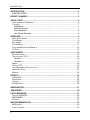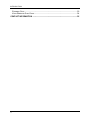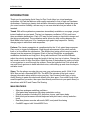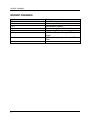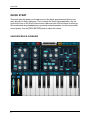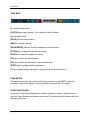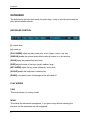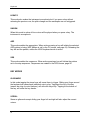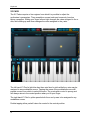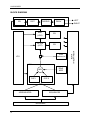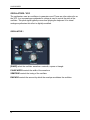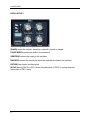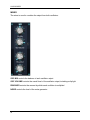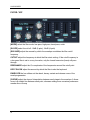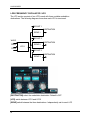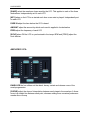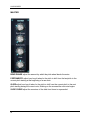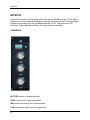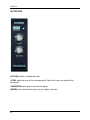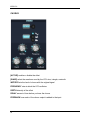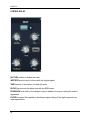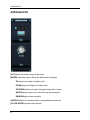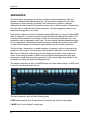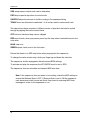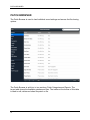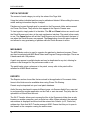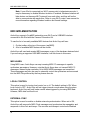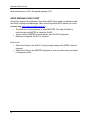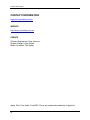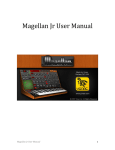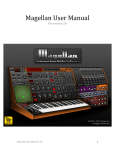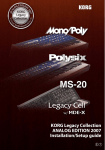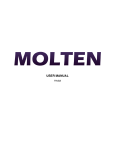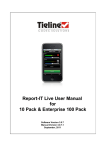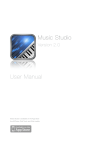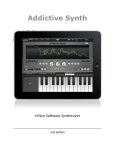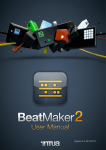Download ArcticKeys User Manual v1.1.0
Transcript
USER MANUAL V1.1.0 INTRODUCTION INTRODUCTION.............................................................................................................. 4! MAIN FEATURES......................................................................................................... 4! RECENT CHANGES........................................................................................................ 5! QUICK START................................................................................................................. 6! USER INTERFACE OVERVIEW............................................................................................ 6! TOOLBAR ........................................................................................................................ 7! Peak Meter................................................................................................................ 7! Selecting Sounds ...................................................................................................... 7! Piano Keyboard ........................................................................................................ 8! Live Phrase Recorder ............................................................................................... 8! KEYBOARD..................................................................................................................... 9! KEYBOARD CONTROL ...................................................................................................... 9! PLAY MODES .................................................................................................................. 9! KEY MODES .................................................................................................................. 10! SCALES MODE .............................................................................................................. 11! PITCH AND MODULATION WHEELS .................................................................................. 12! XY PADS ...................................................................................................................... 13! SYNTHESIZER .............................................................................................................. 14! BLOCK DIAGRAM ........................................................................................................... 15! OSCILLATORS / VCO ..................................................................................................... 16! Oscillator 1 .............................................................................................................. 16! Oscillator 2 .............................................................................................................. 17! MIXER .......................................................................................................................... 18! FILTER / VCF................................................................................................................ 19! LOW FREQUENCY OSCILLATOR / LFO .............................................................................. 20! AMPLIFIER / VCA .......................................................................................................... 21! MASTER ....................................................................................................................... 22! EFFECTS ....................................................................................................................... 23! 3-BAND EQ .................................................................................................................. 23! DISTORTION .................................................................................................................. 24! CHORUS ....................................................................................................................... 25! STEREO DELAY ............................................................................................................. 26! ARPEGGIATOR............................................................................................................. 27! SEQUENCER................................................................................................................. 29! PATCH BROWSER ....................................................................................................... 31! PATCH CATEGORY..................................................................................................... 32! MIDI BANKS ............................................................................................................... 32! EXPORTS ...................................................................................................................... 32! MIDI IMPLEMENTATION .............................................................................................. 33! MIDI LEARN ................................................................................................................. 33! LOCAL CONTROL ........................................................................................................... 33! 2 INTRODUCTION EXTERNAL SYNC ........................................................................................................... 33! KORG WIRELESS SYNC-START ....................................................................................... 34! CONTACT INFORMATION ........................................................................................... 35! 3 INTRODUCTION INTRODUCTION Thank you for purchasing Arctic Keys for iPad. Arctic Keys is a virtual analogue synthesizer for iPad that delivers audio quality equivalent to that of high cost hardware synthesizers. Featuring a classic dual-oscillator subtractive synthesis design that gives you sound creation flexibility, with an easy to use user interface that just wants to be tweaked. Tweak. With all the synthesizer parameters immediately available on one page, you get instant feedback as you tweak. The two low frequency oscillators (LFOs) each have three modulation destinations. Each LFO may be free running or synched to tempo and the timing rate adjusted. The modulation matrix allows for deep routing between the Mod Wheel, after-touch and 16 x 4 analogue-style gated step-sequencer. Quickly change pages to edit effects and sequences. Perform. The classic arpeggiator is complimented by the 16 x 4 gated step-sequencer. Play a note to trigger the sequencer. Step through a sequence to play short melodic lines or let it modulate the synthesizer. The different key gating options may be used to change how the sequence is triggered. Each of the four tracks has an assignable modulation destination and loop point. Along with traditional Pitch and Mod Wheels, adjust the velocity by tapping along the length of the key from top to bottom. Change the key mode to mono for retro lead lines. Adjust the size of the keyboard to suite your style or use a gesture to scroll through the octaves. Place the keyboard into Pitch mode and use multi-touch gestures to bend individual notes, while sliding up and down the keys to add after-touch. Share. The live phrase recorder lets you save your performances as 44.1KHz 16-bit WAV files and as a Standard MIDI File. The MIDI File includes all the knob control change information along with the notes you play. Use Sonoma AudioCopy or Intua Audio Sharing to paste recorded audio directly into other apps. From within Arctic Keys, email the patches you make, then open them directly and save into your patch library or share them with Wi-Fi and iTunes File Sharing. MAIN FEATURES • • • • • • 4 Alias-free analogue modelling oscillators 16x4 gated step-sequencer with deep modulation routing Effects processors including EQ, distortion, chorus, and stereo delay Multi-touch performance oriented keyboard with pitch bend, velocity and aftertouch Real-time phrase recorder with audio, MIDI, and patch file sharing CoreMIDI support with Virtual MIDI Ports RECENT CHANGES RECENT CHANGES Version 1.0.1 1.0.2 1.0.3 1.0.4 1.0.5 1.0.6 1.1.0 5 Notes Initial Release Maintenance Release Maintenance Release User feedback, SoundCloud sharing Maintenance Release MIDI Bank/Program change, LFO key trigger Universal binary, keyboard scales, XY Pads Quick Start QUICK START This quick start will guide you through some of the basic operations and allow you to start using Arctic Keys right away. First to launch the Arctic Keys application, tap the Arctic Keys icon on the iPad’s home screen. Make sure the iPad’s volume is turned up. We recommend using headphones or powered external speakers for the best possible sound quality. Use the [PEAK METER] knob to adjust the volume. USER INTERFACE OVERVIEW 6 Quick Start TOOLBAR [-] previous patch button [PATCH] patch name display. Tap to open the Patch Browser [+] next patch button [SAVE] save the current patch [REC] live phrase recorder [PEAK METER] slide the thumb to change the overall volume [SYNTH] tap to select the synthesizer section [SEQ] tap to select the sequencer section [FX] tap to select the effects section [XY] tap to select the touchable XY performance pads [PREF.] tap to configure global preferences [?] tap to show help tips, tap again to cycle through the tip and turn it off PEAK METER The peak meter shows the overall level of the instrument. In the [PREF.] menu it is possible to change this display to show the battery level and the CPU usage. SELECTING SOUNDS In the top left Arctic Keys displays the currently loaded patch name. Tap this name to open the Patch Browser and select a new sound. The plus and minus buttons will scroll through the patches. 7 Quick Start PIANO KEYBOARD Tap the piano keyboard to play. LIVE PHRASE RECORDER The [REC] button is used to start the Live Phrase Recorder. Once running, any note you play on the piano keyboard and knob you adjust on the synthesizer will be recorded to a standard MIDI file. Meanwhile, the audio is saved directly to a 44.1Khz 16-bit WAV file. To stop the recording, tap the [REC] button again. The audio is automatically copied to the pasteboard. The preferences menu, accessed from the [PREF.] button includes a number of options to configure the Recorder. These are: Metronome On / Off to enable or disable the metronome while recording Metronome Volume to adjust the volume of the metronome Lead-In to enable or disable a 1 bar (4 beat) lead-in before recording begins Start on first key when enabled the Recorder will be armed but will not begin recording until the first note or MIDI message is received Length in bars is used to set the length of the recording in bars, when set to Inf the length will be infinite (or until the iPad runs out of disk space) 8 Keyboard KEYBOARD The keyboard is split into three areas: the piano keys, a strip of control buttons and the pitch and modulation wheels. KEYBOARD CONTROL [-] octave down [+] octave up [PLAY MODE] adjust the play mode: poly, mono, legato, unison, arp, seq [UNISON] enable the unison mode which stacks all voices on to the one key [HOLD] keep the pressed key held down [SIZE] adjust the size of the keys: small, medium, large [KEY MODE] adjust the key mode: glissando, scroll, pitch [SCALE] enable the keyboard’s scales mode [PANIC] send an all notes off message to turn all sound off PLAY MODES POLY This mode allows you to play chords. MONO This makes the instrument monophonic. If you press a key without releasing the previous one the envelopes are still retriggered. 9 Keyboard LEGATO This mode also makes the instrument monophonic but if you press a key without releasing the previous one, the pitch change and the envelopes are not retriggered. UNISON When this mode is active all four voices will be played when you press a key. The instrument is monophonic. ARP This mode enables the arpeggiator. When active pressing a key will initiate the selected ARP pattern to being (ARP pattern is set fro the FX screen, see page 24). Releasing the key will end the pattern, unless the HOLD keyboard mode is active. SEQ This mode enables the sequencer. When active pressing a key will initiate the pattern set in the step sequencer. Sequences are created in the SEQ screen, page 26. KEY MODES GLISSANDO In this mode tapping the piano keys will cause them to trigger. Sliding your finger around the keyboard will cause each individual note to play. Tapping at the top of the key (nearer the strip of control buttons), will strike the key softly. Tapping at the bottom of the key, will strike the key harder. SCROLL Same as glissando except sliding your finger left and right will also adjust the current octave. 10 Keyboard PITCH Same as glissando except sliding your finger left or right after the note has been pressed will adjust that notes pitch. Sliding your finder up and down on a pressed note will adjust that notes aftertouch. SCALES MODE When enabled the regular black and white piano keys are replaced with a set of white only keys. Only the notes in the scale are playable. The root note of the scale is shown in a darker colour and the note name is printed on the key as a reminder. The scale can be set from the musical note button in the keyboard control bar. Within the [PREF.] menu, there is a sub-menu setting called “Key” that allows the root note of the scale to be set. Major and minor scales may also be selected from this menu. The piano keyboard will send only MIDI notes from the selected scale. The current scale does not restrict incoming MIDI note messages. 11 Keyboard PITCH AND MODULATION WHEELS PITCH WHEEL The pitch wheel is used to bend the notes just as with a pitch bend wheel on traditional synthesizers. Hold your finger on the wheel and slide up and down. Lifting your finger off the wheel will spring it back to the centre position. The pitch wheel is used to raise or lower the frequency (pitch) of a note and is modelled to behave like the pitch bend wheel on traditional synthesizers. Hold your finger on the wheel and slide up or down to alter pitch. Lifting your finger causes the wheel to spring back into centre position. MODULATION WHEEL Tap and hold the modulation wheel, then slide you finger up and down to adjust the value. The effect of moving the modulation wheel can be different for each patch. To adjust what parameter the wheel modulates, tap the blue [MOD] button above the wheel. From the menu, select an appropriate parameter. The default modulation routing is set to Filter Cutoff. 12 Keyboard XY PADS The XY Pads comprise of two regions from which it is possible to adjust the synthesizer’s parameters. They resemble a mouse touch pad commonly found on laptop computers. Sliding your finger left and right changes the value assigned to the xaxis, while sliding up and down changes the value assigned to the y-axis. The left hand XY Pad in light blue has the x-axis fixed to pitch while the y-axis may be assigned to any modulation source. Tapping the name of the modulation source will present a menu from which to select the sourc. The x-axis pitch control is sprung and will always return to the central position when you lift your finger. The right hand XY Pad in yellow permits both the x and y-axes to be assigned to any modulation source. Double tapping either pad will return the control to the central position. 13 SYNTHESIZER SYNTHESIZER Arctic Keys is a subtractive synthesizer, one of the oldest and most widely used forms of synthesizing sounds. It is the same method employed by classic synthesizers such as the Moog MiniMoog, Korg PolySix, Dave Smith Prophet’08 and Evolver, and the Clavia Nord Lead. The block diagram on the next page shows the building blocks of the synthesizer, consisting of the oscillator (VCO), filter (VCF) and amplifier (VCA). Sound has three basic elements: pitch, timbre (or tonal character) and volume. Like the aforementioned classic synthesizers, Arctic Keys provides a digital emulation or virtual collection of these analogue components. In a subtractive synthesizer the oscillator or VCO is the only section that actually produces any sound. Edit the VCO to modify the pitch, the VCF to modify the timbre, and the VCA to modify the volume. In addition to these three core components, Arctic Keys includes several modulation sources: devices that can continuously vary volume, timbre and other qualities of the sound over time when you play a key. These modulators add movement to the sound to make it more interesting. The three modulators are Envelope Generators (EG), LFO and Sequencer. The envelope generators are used to shape the sound. When applied to the amplifier (which controls the volume) we are able to make the sound slowly fade in and then fade out as you press and hold a key. The LFOs, or Low Frequency Oscillators, are used for repeating variations in the sound, such as adding tremolo or vibrato. The Sequencer is a step sequencer that can be used for short melodic lines and to modulate the sound. 14 SYNTHESIZER BLOCK DIAGRAM EQ DIST CHORUS AMP (VCA) EG FILTER (VCF) EG + NOISE GENERATOR MIX RING MOD VCO OSC 1 OSC 2 ARPEGGIATOR SEQUENCER KEYBOARD 15 LEFT RIGHT MODULATION MATIX LFO DELAY SYNTHESIZER OSCILLATORS / VCO The synthesizer uses two oscillators to generate sound. These are often referred to as the VCO. In a true analogue synthesizer a voltage is used to control the pitch of the oscillator. This pitch signal typically comes from playing the keyboard. In a virtual analogue synthesizer this effect is digitally modelled. OSCILLATOR 1 [WAVE] select the oscillator waveform: sawtooth, square or triangle PULSE WIDTH controls the width of the waveform SEMITONE controls the tuning of the oscillator ENV MOD controls the amount by which the envelope modulates the oscillator 16 SYNTHESIZER OSCILLATOR 2 [WAVE] select the oscillator waveform: sawtooth, square or triangle PULSE WIDTH controls the width of the waveform SEMITONE controls the tuning of the oscillator ENV MOD controls the amount by which the envelope modulates the oscillator DETUNE finer control oscillator pitch [SYNC] slaving OSC2 to OSC1 forces the wave-cycle of OSC2 to restart when the wave-cycle of OSC1 starts 17 SYNTHESIZER MIXER The mixer is used to combine the output from both oscillators. OSC MIX controls the balance of each oscillator output OSC VOLUME controls the overall level of the oscillator output, including a clip light RING MOD controls the amount by which each oscillator is multiplied NOISE controls the level of the noise generator 18 SYNTHESIZER FILTER / VCF [MODE] select the filter mode: low-pass, high-pass, band-pass, notch [SLOPE] select the roll-off -12dB (2-pole), -24dB (4-pole) [ENV MOD] adjust the amount by which the envelope modulates the filter cutoff frequency CUTOFF adjust the frequency at which the filter starts cutting. If the cutoff frequency in a low-pass filter is set to a very low value, only the lowest harmonics (bass) will pass through RESONANCE adjust the Q or emphasis of the frequencies around the cutoff point KEY FOLLOW adjust the amount by which the filter tracks the keyboard ENVELOPE the four sliders set the attack, decay, sustain and release curve of the envelope generator [CURVE] adjust the slope of interpolation between each stage in the envelope. A linear curve is a straight line between each point, whereas adding more curvature produces a rounder line or scoop 19 SYNTHESIZER LOW FREQUENCY OSCILLATOR / LFO The LFO section consists of two LFO’s each with three routable modulation destinations. The following diagram shows how each LFO is structured. AMOUNT 1 DESTINATION SEND 1 AMOUNT 2 WAVE FREQ DESTINATION LFO 1 SEND 2 FADE AMOUNT 3 DESTINATION SEND 3 [DESTINATON] select the modulation destination. Default is OFF [LFO] switch between LFO1 and LFO2 [SEND] switch between the three destinations. Independently set for each LFO 20 SYNTHESIZER [WAVE] select the waveform shape used by the LFO. This applies to each of the three destinations. Independently set for each LFO [KEY] when on the LFO is re-started each time a new note is played. Independently set for each LFO FADE IN adjust the time before the LFO is heard AMOUNT adjust the amount by which each send is applied to its destination FREQ adjust the frequency of each LFO [SYNC] when ON the LFO is synchronised to the tempo BPM and [FREQ] adjust the clock division AMPLIFIER / VCA ENVELOPE the four sliders set the attack, decay, sustain and release curve of the envelope generator [CURVE] adjust the slope of interpolation between each stage in the envelope. A linear curve is a straight line between each point, whereas adding more curvature produces a rounder line or scoop 21 SYNTHESIZER MASTER BEND RANGE adjust the amount by which the pitch wheel bends the notes PORTAMENTO adjust how long it takes for the pitch to shift from the last pitch to the current pitch starting at the beginning of a new note GLIDE adjust how long it takes for the pitch to shift from the current pitch to the next pitch starting during the current note, finishing on the moment the next note begins SLIDE CURVE adjust the curvature of the slide from linear to exponential 22 EFFECTS EFFECTS Arctic Keys includes four final stage effects that are connected in series. This is akin to having a row of four guitar effect pedals connected one after the other. The input signal is taken as the output from the synthesizer amplifier (VCA). The effects are: EQ, Distortion, Chorus and Stereo Delay. The order cannot be modified. 3-BAND EQ [ACTIVE] enable or disable the effect HIGH controls level of high range band MID controls the level of the mid-range band LOW controls the level of the low range band 23 EFFECTS DISTORTION [ACTIVE] enable or disable the effect LEVEL adjust the level of the incoming signal. When this is zero no signal will be processed OVERDRIVE adjust level of the distorted signal [MODE] select the distortion type: soft clip, digital, overdrive 24 EFFECTS CHORUS [ACTIVE] enable or disable the effect [WAVE] select the waveform used by the LFO: sine, triangle, sawtooth WET/DRY mix the level of chorus with the original signal FREQUENCY rate at which the LFO oscillates DEPTH intensity of the effect DELAY amount of time before you hear the chorus FEEDBACK how much of the chorus output is added to the input 25 EFFECTS STEREO DELAY [ACTIVE] enable or disable the effect WET/DRY mix the level of chorus with the original signal TIME amount of time before you hear the echo [SYNC] synchronise the delay time with the BPM tempo FEEDBACK how much of the delayed output is added to the input causing the echo to regenerate FILTER low pass filter applied to the delayed signal rolling off the high frequencies on each regeneration 26 ARPEGGIATOR ARPEGGIATOR [OCT] adjust the octave range of the notes [MODE] adjust the order in which the held notes are played UP plays from lowest to highest note DOWN plays from highest to lowest note UP/DOWN plays from lowest to highest and back to lowest ASSIGN plays notes in the order the keys were pressed RANDOM plays notes randomly SHUFFLE adjusts the timing shuffle or swing between each note [CLOCK DIVIDE] set the timing division 27 The sequencer and the arpeggiator share the same BPM settings. The tempo is set from the [PREF.] menu. To activate and play the arpeggiator the KEY MODE must be set to ARP. The arpeggiator does not schedule and transmit MIDI note data. Note: If the arpeggiator does not seem to be working, check the MIDI settings to ensure that External Sync is OFF. If External Sync is set to ON the arpeggiator uses an external clock source and Arctic Keys must be receiving MIDI clock messages in order for the arpeggiator to run. 28 Sequencer SEQUENCER The Arctic Key’s sequencer is more like an original analogue sequencer than the familiar computer based MIDI sequencers. The sequencer comprises four 16-step sequences or tracks that play in parallel. Each track can be routed to a different destination and each step in the sequence can be set to a different value. These values are then used to modulate the chosen destination. Like the arpeggiator, there is one sequencer that applies to all voices. Note that the sequencer does not actually schedule MIDI data, nor does it transmit MIDI data. A sequence is a series of events at timed intervals that changes the value of one of the synth’s parameters in fixed steps. As the four tracks play in parallel, up to four parameters may be changed by each step. This also means that chord based melodies can be sequenced. The sequencer does not have to include note or pitch events. With no note events present, the sequencer can modulate only the synth’s parameters. The Arctic Key’s sequencer is a gated sequence; it requires a note on message to be gated and start running. This may come from the piano keyboard or from an external MIDI source. The pitch of this note is used to transpose the pitch of any sequenced notes. A note value at middle-C (MIDI note 60) will pitch the sequencer at zero and ensure any melodic lines play as programmed. A note value higher than middle-C will transpose up, while one lower will transpose down. The sequence duration is set by the BPM tempo and clock divide settings, or MIDI clock if synced to an external clock source. The user interface is split into the following areas: STEP these comprise the 16-step buttons running across the top of the display VALUE the 16 value sliders for each step 29 Sequencer SEQ setup menu to adjust each track’s destination FWD skip forward a step when in record mode SHUFFLE adjust the amount of shuffle or swing in the sequence timing TRACK these are the buttons numbered 1 to 4 and are used to select each track The step buttons have a number of different modes of operation that can be cycled through by tapping the button several times. OFF button is black and step value is skipped RED record mode, when you press a piano key the step value is entered based on the note value BLUE step is on GREEN repeat, track is set to the first value Ensure that there is no RED step button when playing back the sequencer. To change the value at each step, slider your finger up and down the value bar. The sequencer and the arpeggiator share the same BPM settings. To activate and play the sequencer the KEY MODE must be set to SEQ. The sequencer does not schedule and transmit MIDI note data. Note: If the sequencer does not seem to be working, check the MIDI settings to ensure that External Sync is OFF. If External Sync is set to ON the sequencer uses an external clock source and Arctic Keys must be receiving MIDI clock messages in order for the sequencer to run. 30 PATCH BROWSER PATCH BROWSER The Patch Browser is used to load individual sound settings and access the file sharing options. The Patch Browser is split into to two sections: Patch Categories and Exports. The larger table shows the available patches and files. The toolbar at the bottom of this table is used to edit, delete and share the patch or file. 31 PATCH BROWSER PATCH CATEGORY The content of each category is set by the value of the Tags field. Using the toolbar individual patches may be edited and deleted. When editing the name, author and tag information may be changed. Patches can be sent through email or saved into the Documents folder and accessed via iTunes File Share. They will also then appear in the Exports Presets area. To load a patch, simply select it in the table. The OK and Close buttons are used to exit the Patch Browser and return to the main synthesizer interface. The patch is then ready to use. The Cancel button will exit the Patch Browser and re-load the patch that was in use when the Patch Browser was opened. The Keys button shows the piano keyboard and allows for easy previewing of patches while the Patch Browser is active. MIDI BANKS The MIDI Banks section is used to organise the patches by bank and program. These can then be selected with MIDI Bank Select and Program Change messages. There are 8 banks each with 128 patches. A patch may appear in multiple banks and may be duplicated in any slot, allowing for patches to be arranged for live performance and so on. The patch banks store a reference to the patch, so any edits to the patch will be reflected in all MIDI Bank locations. EXPORTS The Exports section shows files that are stored in the application’s Documents folder. Items in this folder are also available when using iTunes File Sharing. Presets may be imported into your local patch database. Audio files may be shared in several different ways: via Sonoma AudioCopy, exported to and opened by another application on the iPad, or sent via email. They may also be uploaded to a SoundCloud account. The Wi-Fi Transfer allows you to access the files in the Documents folder from a web browser on another computer, such as Safari on a Mac. When activated, the required web address is displayed and this should be entered into Safari’s (or IE, Firefox etc) address bar. Note that Wi-Fi Transfer uses port 8080. Ensure that this port is open in the firewall on the computer running the web browser. 32 MIDI IMPLEMENTATION Note. If your iPad is connected to a Wi-Fi access point in infrastructure mode, it may be necessary to disable Wireless Isolation. If enabled, Wireless Isolation will hide devices on the same Wi-Fi network from each other, and they will not be able to communicate with each other. Refer to your Wi-Fi router’s user manual for more information regarding Wireless Isolation and firewall settings. MIDI IMPLEMENTATION Arctic Keys supports CoreMIDI networking over Wi-Fi and a USB MIDI interface connected to the iPad with the Camera Connection Kit. To see the list of currently available MIDI devices that Arctic Keys will use: 1. On the toolbar at the top of the screen, tap [MIDI]. 2. A list of available MIDI devices will be shown. Arctic Keys will send and receive MIDI messages on any of the hardware devices listed. If you are using a supported USB MIDI interface, it will be shown in this menu. MIDI LEARN Using MIDI Learn, Arctic Keys can map incoming MIDI CC messages to specific synthesizer parameters. However, note that Arctic Keys does not transmit MIDI CC messages. Instead higher resolution 14-bit MIDI NRPN messages are transmitted. These messages may also be used to externally control the synthesizer and are saved into the MIDI File produced by the live phrase recorder. LOCAL CONTROL This option is used for turning local control on or off. The default setting is ON. When local control is OFF, Arctic Keys will not trigger internal sounds when using the piano keyboard. Arctic Keys will only make sounds when triggered by incoming MIDI data. However, MIDI data is still sent out. EXTERNAL SYNC This option is used to enable or disable external synchronisation. When set to ON, Arctic Keys will respond to MIDI Clock messages and synchronise the arpeggiator and sequencer to this clock and tempo. The recorder and transport controls are disabled 33 MIDI IMPLEMENTATION when external sync is ON. The default setting is OFF. KORG WIRELESS SYNC-START Arctic Keys supports Korg Wireless Sync-Start (WIST) when used in combination with two iPad’s running compatible apps (refer to the Korg About WIST website for a list of available apps http://www.korguser.net/wist/). • • • The iPad that controls play/stop is called MASTER. The other iPad that is controlled by the MASTER is called the SLAVE Tempo value in MASTER is automatically set in SLAVE at play start Bluetooth is required. No Wi-Fi is required. How to use: • • 34 When Arctic Keys is the SLAVE, only the tempo setting in the [PREF.] menu is changed When Arctic Keys is the MASTER, play/start is sent only when a key is pressed in Sequencer mode Contact Information CONTACT INFORMATION [email protected] WEBSITE http://www.onereddog.com.au CREDITS Software Engineering: Peter Johnson Graphic Design: Logan Dowell Music Consultant: Carl Helder Apple, iPad, Core Audio, Core MIDI, iTunes are registered trademarks of Apple Inc. 35