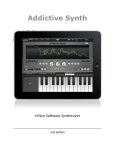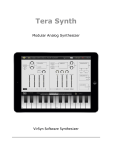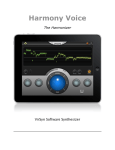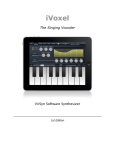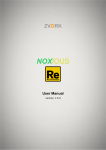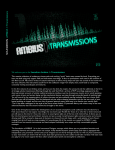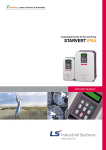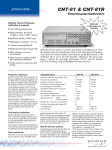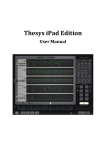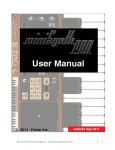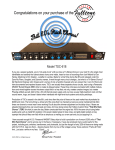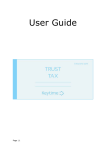Download Cube Synth user manual - VirSyn Software Synthesizer
Transcript
Cube Synth VirSyn Software Synthesizer Introduction....................................................................................4 Welcome to Cube Synth...............................................................................................4 Features......................................................................................................................5 Basics..............................................................................................7 Top bar.......................................................................................................................7 Interfaces....................................................................................................................8 Keyboard Bar..............................................................................................................8 Keyboard....................................................................................................................8 Sound Presets.............................................................................................................9 Arpeggio Presets.......................................................................................................11 Audio Recordings......................................................................................................12 Audiocopy / SoundCloud...........................................................................................12 Inner working................................................................................13 Spectral Morphing Additive Synthesis........................................................................13 Global Parameters.....................................................................................................13 Sound Sources..........................................................................................................14 Spectral Morphing.....................................................................................................16 Envelopes......................................................................................17 Modulations..............................................................................................................19 Modulation Sources...................................................................................................20 Voice Parameters.......................................................................................................20 Keyboard Control......................................................................................................22 Detail Source Editors.....................................................................23 Tips & Tricks.................................................................................29 Delayed Vibrato........................................................................................................29 Metallic Morph..........................................................................................................30 page 2 Arpeggiator...................................................................................31 Overview...................................................................................................................31 Global Settings..........................................................................................................32 Step Matrix Editor.....................................................................................................34 Effects...........................................................................................35 Equalizer...................................................................................................................35 Phaser.......................................................................................................................35 Delay.........................................................................................................................36 Overdrive..................................................................................................................36 Ensemble..................................................................................................................36 Chorus......................................................................................................................36 Reverb......................................................................................................................37 Appendix......................................................................................38 Troubleshooting.......................................................................................................38 page 3 Introduction WELCOME TO CUBE SYNTH Cube Synth brings you the power and complexity of additive synthesis to your iPad studio. This kind of synthesis is well renown for its potential capability of creating virtually any sound you can think of. But its also well renown for its huge amount of parameters you have to control for reasonable results. Therefore only a few synthesizers exists which uses this mighty synthesis technology. With Cube Synth this prejudice will no longer be true. Specific sound morphing capabilities enables you to easily create complex evolving sound scapes, vocal phrases or stunning rhythms simply by choosing up to four sound sources from a predefined set. Then add one of the predefined envelopes and a unique, complex sound preset containing thousands of parameters is created! If you want to dive deeper into the inner secrets of this synthesis monster you can manipulate each parameter individually to get precise control over the sound. A number of high level parameters such as Brightness and Harmonic spread control hundreds of synthesis parameters in a way modeled after the inner workings of natural instruments. Cube Synth gives you also a new method of getting randomly generated sound patches in a way you never experienced before: roll the dice! Every single try gives you a new unique sound patch, really every try, promised… With the Apple iPad Camera Connection Kit you can use a CoreMIDI compatible MIDI Keyboard to control Cube Synth. For updated informations about Cube Synth please visit our website at mobile.virsyn.com. page 4 FEATURES Spectral Morphing Additive Synthesizer • Four morphable sound sources. • Up to 512 partials per voice. • Harmonic/inharmonic spectra. • Arbitrary noise spectra. • Morphable filter banks. • 3 Envelopes with tempo sync. • 64 time/level segments per envelope. • Monophonic or polyphonic with 8 voices. • More than 400 factory presets, unlimited user presets can be shared. • Chorus with four delay lines. • 8 pole Analog Phaser.. • Overdrive / Distortion Effect. • Ensemble Effect. • 2 Band Equalizer. • Stereo Echo/Delay Effect • Hi end reverberation unit. Live • Play melodies live with the onscreen keyboard. Drag fingers for slides and vibrato. • With the Apple iPad Camera Connection Kit you can use a CoreMIDI compatible MIDI Keyboard to control Cube Synth. • Select from dozens of scales and play them with scale optimized keyboard layout. page 5 Full featured programmable Arpeggiator • Uses programmable sequences with up to 32 steps. • Can trigger single notes and chords. • Unique randomizer generates Arpeggios with 100% usability. • 32 Arpeggios included, unlimited user arpeggios possible. • For each step you can program tie, accent, transposition and note order Global • Audiobus compatible ( Output ). • Audio pasteboard for exchange with other Apps • Exchange user presets with File Sharing in iTunes. • Support for virtual MIDI input connections. • Publish loops and recordings online with the SoundCloud audio platform. • Exchange user presets with File Sharing in iTunes. page 6 Basics The user interface of Cube Synth is quite simple and is divided into four different main screens: • 2D page for basic sound adjustment and the “Cube” • Envelope page / Modulation routing • Arpeggiator • Effects TOP BAR Functions from left to right: • VirSyn Logo opens About box ( and can be used as MIDI Panic button ) • 2D - Switch to 2D page for basic sound adjustment. • ENV - Switch to Envelope page for envelope editing and modulation routing • ARP - Switch to ARP page for Arpeggiator settings • FX - Switch to EFFECT page • Preset name - tap to open preset selection for sounds/arpeggios • Disc icon - tap to save preset/arpeggio • Dice - tap to generate a new random preset. • Tempo/Metronome setting - opens Tempo/Metronome page* • REC - opens audio recorder page • HELP - open help overlay for current page. *Note that you can enter the tempo also with the “Tempo” knob in the Arpeggiator module on the arpeggio page. page 7 INTERFACES KEYBOARD BAR • Q - If Key Quantize is set: swiping over the keys is constrained to exact tuning (Glissando), otherwise pitch bends continuously (Glide). • MIDI - Sets the MIDI channel Cube is listening for MIDI Notes coming from an external Keyboard or from another App connected via virtual MIDI. • Keyboard range - Tap to select keyboard range, double tap to size the keyboard. • BKGD AUDIO - If set Cube doesn’t stop working if running in the background. This let you for example have a sequencer App in the foreground and Cube working in the background. Please note that the full keyboard bar with all parameters is only visible in the FX page. KEYBOARD Cube can be played by either the on-screen keyboard or a CoreMIDI compatible Hardware controller keyboard. The on-screen keyboard seems to miss a pitch bender / modulation wheel but this functions are there in a more touch screen compatible way: • Pitch bending is done with moving the fingers left/right. ( if “Q” is not set ) • Modulation wheel is simulated by moving fingers up/down. page 8 SOUND PRESETS The presets in Cube Synth are organized in eight predefined sound categories. Tap on the preset name in the top bar to open a popup window with a list of all available presets. Popup window for presets: Import/Export of sound presets: The presets are saved as files with the extension “.fxp” and they can be directly accessed within the iTunes File Sharing section of the App. Download the folder “presets” in the App section of the iTunes File sharing. Then you’ll find all presets in the subfolders named “Leads”, “Bass”, and so on. To import a preset just upload the preset files you want to import in the iTunes File sharing section. They will then automatically imported by Cube with the next start of the App. page 9 Save preset: Tap on the Disc Icon and you’ll get the following dialog: Tap on the category you want this sound to be in and name the preset to your liking. page 10 ARPEGGIO PRESETS Touch on the “Arpeggio” field to open a popup window listing all preset arpeggios. The first entry is always the arpeggio in the current sound preset since every preset can contain it’s own arpeggio. “Arp from preset” is the arpeggio pattern saved inside the current sound preset. Arpeggio preset popup: Functions in Arpeggio preset popup: • right arrow: window opens where you can rename the pattern • Edit: use this to delete arpeggios. To save an Arpeggio pattern tap on the Disc Icon. page 11 AUDIO RECORDINGS Tap on the record button (red circle) in the top bar to bring up the Audio Recorder popover which let you enter the recorder settings and you can start recording of audio from here: Recording starts after a count-in of one bar indicated by the metronome and stops with the next tap on “REC”. Start the recording with a tap on the “Record” button. The recorded audio is saved in a wave file with the preset name set as default file name. You can access the the files in the iTunes File sharing folder for Cube Synth. In addition the midi note on/off information coming from playing the onscreen or external keyboard is recorded into a file with the same name and the file extension “.mid”. If the arpeggiator is active the notes from the arpeggiator are recorded in the MIDI file. To change the file name just tap on the name field and enter the new file name. Tap on the right arrow of an existing recording in the list to replay it. AUDIOCOPY / SOUNDCLOUD The recorded audio can also be copied into the Audio Pasteboard and uploaded to SoundCloud in this Popup. Just select the recording in the list and tap on “SoundCloud” or “Clipboard”. page 12 Inner working SPECTRAL MORPHING ADDITIVE SYNTHESIS Cube Synth is based completely on additive synthesis. The general concept behind additive synthesis is that every sound in the world can be reproduced exactly by simply mixing the output of many oscillators each producing only simple sine waves named partials. The amplitude and frequency envelopes of these oscillators are the only parameters you will need to modify to get any sound you can ever think of! Most traditional synthesizers are working just the other way: they take oscillators producing complex waveforms like sawtooth with a rich sound compromised from hundreds of sine waves and then trying to shape and modify this base sound to get the desired result. With additive synthesis you can control the timbre of a sound much more precisely by changing the levels of each partial separately. You can ask now that if it’s so simple to create any sound with additive synthesis why aren’t there more synthesizers using this simple synthesis technique ? The answer is that the method is simple but since you need hundreds of partials with hundreds of envelopes you get stuck in such a huge amount of parameters that you will need years to get one sound programmed. Even worse if you want to control sounds drastically by simple modulations with key velocity, modulation wheel or others you also have to control this huge amount of parameters ! Cube Synth introduces a new approach making the access to this mighty synthesis technique very easy and transparent. Cube’s concept and the power of todays computer technology eliminates many of the limitations which were inherent in earlier implementations of additive synthesis. Observations on the sound generating mechanism of natural instruments helped in creating high level parameters modeling important sound aspects like the Brightness or the Inharmonicity of natural sources. Even the liveliness of sounds can be controlled with Cube’s unique high level parameters. GLOBAL PARAMETERS Brightness This parameter controls the brightness of the sound of all sources. Its characteristic is modeled from the behavior of natural instruments played loud or soft. In contrast to the well known simulation of this phenomenon by modulating the cutoff frequency of a low pass filter in most synthesizers, Cube Synth uses a low pass filter with a cutoff frequency in sync with the pitch of the played note and changing the slope of the filter in a range from 0 to 30 dB/Octave! This is a much more realistic simulation. The Brightness can be modulated with an adjustable amount by a modulation source on the Envelope page. Volume Main volume of the sound. page 13 SOUND SOURCES The heart of the sound engine of Cube Synth is surprisingly simple: it’s a set of up to 512 sine oscillators per voice with controllable level and frequency. The output of each sine oscillator is given a pan position and summed up for each part. A sound source is a set of parameters used to drive this engine. Every sound can use four sound sources labelled A,B,C and D. These are the basic building blocks used by the morph envelopes described in the next paragraph. Here is a complete list of parameters you can set for each sound source: Pitch The base pitch for this source. Range is +/-48 semitones. Spread This macro parameter adjusts the frequency ratios between the partials: With spread set to 0 the partials are perfectly harmonic, the frequency of the partials then have the ratios 1:2:3:4 and so on. When the spread parameter is below 50 the upper harmonics are getting more and more detuned in the same way a piano string exhibits. With the spread parameter going beyond 50 the partials are getting very inharmonic with a bell like characteristic. LFO A / LFO F Pitch LFO frequency and depth for vibrato effects. Level Global sound level for this source. page 14 Detail editors Tap on the buttons labelled A..D to access the following detail parameters: Partial levels This defines the static level for each partial group. Attack/Decay time Every partial group have a simple Attack/Decay envelope generator. Pan position The position of each partial group in the stereo panorama. Filter A filter with arbitrary characterstic and special morphing capabilities Noise Adds a noise spectrum to each partial. The noise can have an arbitrary spectrum. page 15 SPECTRAL MORPHING One of the key ideas behind CUBE is the spectral morphing. Instead of burdening the sound programmer with drawing hundreds of envelopes to control the dynamic spectral characteristic of a sound you can simply morph between these four sound sources controlled by a complex 2 dimensional Envelope having up to 64 time level segments. In addition to this you can assign a modulation source like velocity, aftertouch,… to both morph dimensions. In the inner square of the oval window above you see the 2-dimensional envelope which controls how the four sound sources are used for the final sound. It is surrounded by the high level parameters of the four sources A,B,C and D. The lines in this window determines the amount each source is participating in the final sound for a given time point. The two morph envelopes can also be drawn in the second envelope editor below the oval window. They are always in sync with the editings inside the cube window. In the Morph-X and Morph-Y envelope editors you can also define the time points for each segments and other attributes you can’t change in the 2D envelope editor. What happens in the example above ? The envelope starts with the first envelope segment (attack) in the upper left corner therefore source A is dominating the sound for 100 %. In the next 200 ms the sound is moving from source A to source B in the upper right corner and all parameters are smoothly morphed from A to B. The next envelope segment (decay) morphs the sound smoothly from source B to source C because the line is drawn form the upper right corner down to the lower right one. After 400 ms the sound no longer moves because the sustain phase ( indicated by the black horizontal line in the envelope ) is reached. The sustain phase of the sound is dominated by source C. After releasing the key the sound is smoothly morphed from source C to source D and the sound ends after 600 ms. The morphing controls all parameters of the sound sources. If you set for example the detune parameter of source A to +12 semitones and of source B to 0 semitones and the spread parameter of source A to maximum and B to 0 then morphing from source A to B will start as an inharmonic sound with the first partial one octave above normal pitch sliding down to a harmonic sound with normal pitch. page 16 Envelopes Cube Synth provides you with three multi segment envelopes: • Volume • Morph X • Morph Y These envelopes have up to 64 time/level segments giving you all from simple Attack/Decay style envelopes up to complex rhythmical patterns which can even be synchronized to MIDI tempo. The three envelopes are not independent from each other: They always have the same number of segments and the time when a specific segment starts is always the same for all three. The two Morph envelopes can be edited in two ways: you can edit the levels – which are in effect the current position of the sound in the morphing plane in X- and Y-direction – with the 2D envelope editor inside the cube of the central oval window. This is a convenient way to change the morphing characteristic without changing the timing of the envelopes. In the main envelope editor right below the oval window you can select one of the three envelopes for editing and there you can change all parameters including the timing and the slope of the envelope segments which is not possible with the 2D Envelope. The main envelope editor figured below provides you with a context menu for copying and pasting envelopes through the clipboard and for selecting them from about 64 predefined envelopes. Editing the envelopes is an easy and straightforward process: You can change the time or level of any segment by dragging the small yellow circle at the end of each segment into the desired position. Clicking the small black dot within the segment changes the slope. All editing take effect immediately! With this dragging you also have selected this segment and then you can use alternatively the value fields for delta, level and slope for editing these values. Tap into the appropriate value field and drag your finger up or down for changing the values. To insert a new segment/delete an existing one first tap on the "Insert/Delete" Button to switch mode and then tap the segment you want to insert/delete. page 17 The two grey vertical lines are the loop marker positions for the envelope. They are managed automatically by Cube Synth. The looping of the envelope between these two lines come automatically in effect as soon as more than one envelope segment is inside the marker positions. You can scroll and zoom in the envelope window concurrently by tapping on the time bar below the envelope window and drag up/down for zooming and drag left or right for scrolling in the window. If you want to edit a segment without changing the positions of other segments switch off the slide mode with a tap into the mode field above the envelope. To create tempo synchronized envelopes tap into the sync field which will show then the value “On” and the time bar will show you then note values instead of absolute time. The “KeyTime” parameter located below the envelope window provides you with the possibility to modify the envelope times dependent on the pitch of the currently played note ( or another modulator ): high pitched notes get then shorter envelope times and low pitched ones get longer envelope times. This feature is only available if the tempo sync for the envelopes is switched off ! page 18 MODULATIONS This five principal Sound parameters of Cube can be modulated in realtime: 1. Brightness 2. Envelope Time 3. Volume 4. X Envelope value 5. Y Envelope value Brightness and Volume were already explained a few pages above, but what are the other parameters ? Envelope Time: This parameter influences the envelope times for all three envelopes and all segments. Usually used with the modulation source “KeyTrack” to simulate the behavior of natural instruments having shorter attack/ decay times on high pitched notes versus low pitch notes. X/Y Envelope value: The morphing envelopes in X- and Y-direction can both be modulated by a modulation source. These modulations works as follows: Take for example a morphing envelope which starts at source A and ends at source B. If you then assign the modulation wheel as a modulation source for the X-axis the morphing depends on the setting of the modulation wheel as follows: mod wheel at minimum => only sound source A is in effect, no morphing mod wheel at maximum => morphing from A to B, same as without modulation If you assign the modulation wheel to the Y-axis: mod wheel at minimum => morphing from D to C mod wheel at maximum => morphing from A to B, same as without modulation page 19 MODULATION SOURCES This is a list of all available modulation sources: VOICE PARAMETERS Number of Voices: Here you can limit the maximum number of voices which can be played simultaneously. You can select between: • monophonic • mono/legato • poly 4 voices • poly 8 voices Number of Partials: The maximum number of sine oscillators used for the sound. If you experience performance problems with a sound reduce this number and you’ll be fine again. page 20 Phase With “Free Phase” all sine oscillators are running freely. This has the effect that the same note value played repeatedly can sound slightly different from each other. This is the preferred mode for most sounds. With “Sync Phase” the sine oscillators starts synchronously with maximum level on each note start. Then repeated notes all sound equal. This is the preferred mode for drum sounds. Note that this mode can lead to clicks in the onset of sounds. page 21 KEYBOARD CONTROL Portamento If the number of voices is set to “mono/legato” the pitch slides from one note to the next legato played note. The Portamento parameter controls the time needed to slide between the notes. MIDI Bend Range of pitchbending from external MIDI Keyboard can be set here. Pitch Coarse/Fine Master tuning in the range of +/- 24 half tones and +/- 50 cent for fine tuning. Scale If Scale is set to another value than 'Chromatic', notes played on the live keyboard or entered in the sequencer 'snap' to notes allowed by the scale set. The following scales are available: Chromatic Chord Major Algerian Diatonic Major Chord (m) Arabic Diatonic minor Chord (6) Bali Island Pelog Pentatonic Major Chord (7) Byzanthine Pentatonic minor Chord (maj7) Chinese Blues Major Chord (maj7+5) Egyptian Blues minor Chord (m7) Hawaiian Whole-tone Chord (sus4) Hindu Ionian Chord (7sus4) Japanese Dorian Chord (dim) Mongolian Phrygian Chord (dim7) Oriental Lydian 3rd Interval Persian Mixolydian 4th Interval Ryukyu Aeolian 5th Interval Spanish Locrian The base note transposes all live played/sequenced notes if set to another value than 'C'. page 22 Detail Source Editors This chapter describes the “inner” parameters of a sound source. To access this parameters click on the corresponding “Edit” button for one of the sound sources A-D. Then you will get access to six different graphical editors manipulating different aspects of the sound source. Lets begin with the Partial level editor: In this editor you can directly draw the base level of each partial group for up to 512 partials. The first 16 partials can be edited individually, all other partials can be edited only in groups of 2, 4, and so on. While dragging your finger over the partial level editor the nearest partial group at your tap position is selected and the actual level setting for this group shown in the info field on top of the window. On the left side of the window are the low pitched partials, on the right side the high pitched ones. Please remember that the levels edited here are not the final partial levels because they dynamically are modified by the following editors. You can select also some predefined waveforms like sawtooth from the tools menu which pops up with a tap on the “Tools” button. Here you will also find functions for copying and pasting partial level settings between other sources or presets. page 23 Partial attack/decay time: Each partial has it’s own simple envelope generator with simple Attack/Decay characteristic. More complex envelopes are achieved by using the main envelopes for morphing between the four sound sources. The default setting here is attack time zero respective decay time “endless” for all partial groups. You can reset to this default by selecting the “Reset” entry from the tools menu of this editor. There you can also copy and paste the attack/decay settings between other sources or presets. The decay settings you see in the example picture above will give you a sound of a plucked string: the higher partials are decaying much faster than the lower ones, which is a main characteristic of any plucked string. page 24 Partial pan position: In the partial pan editor you can define the pan position for every partial group. The default setting here is mid position for all partial groups. You can reset to this default by selecting the “Reset” entry from the tools menu of this editor. There you can also copy and paste or paste reverse the pan settings between other sources or presets. This function allows you to spread a single sound over the stereo panorama and make arbitrary complex pan movements when morphing different sound sources without using any effects ! For a more traditional pan effect set the pan position for source A all to maximum left position and for source B to maximum right position. If you morph between both sources the sound will pan with all its partial from left to right. page 25 Morphing Filter: This is one of the really complex features of Cube Synth. Let’s begin with the simple part: the filter without considering the morphing capabilities. In contrast to the partial editors described before this filter acts independently of the partials. It works like a classical filter or in analogy to natural instruments: It’s the body of the instrument influencing the sound by characteristic body resonances. Traditional analog filters have types like lowpass, highpass and so on. The filter in Cube Synth can have an arbitrary filter transfer function where you can simulate all possible filter structures. For each frequency range you can define how strong the input signal will be attenuated. On the left side you can define the attenuation for low frequency partials and at the right side for the high frequencies. You can define the filter transfer function by simply drawing the filter curve inside the editor window. And of course there is also a tools menu allowing you to reset the filter and copy and paste filter settings between sources and sounds. The example above is showing you the filter characteristic of the vocal tract from a soprano singer while singing an “a”. You see the typical formant structures which are very important for the identification of a vocal sound. In the source presets you’ll find a complete set of vocals for soprano and bass. Now coming to the morph points. With the help of 8 morph points which are shown as small blue circles you can get the filter moving. The first and last morph points are always fixed to the leftmost and rightmost position, the other 6 morph points can be freely positioned in between. If you want to morph from one vocal lets say “A” to another vocal “U”. Both of these vocals have three different characteristic formant frequencies which you can draw as bandpass filters in source A for the first vocal and in source B for the second vocal. Then drag the first three morph points on top of each formant in both sources. Morphing between source A and B will then smoothly change the formant frequencies from those for the first vocal to those from the second one ! This is exactly what happens in a “real” speaking or singing voice: The formant frequencies shift from one vocal to the next. page 26 You can try this easily with the predefined sources delivered with Cube Synth: 1. Select “Bass A” from the source select menu of source A 2. Select “Bass U” from the source select menu of source B 3. Select the envelope “Morph A-B…/ADSR” from the context menu of the envelopes 4. Now you should hear “Auhh…” like sound if you play with the keyboard! page 27 Noise Spectrum: The noise spectrum editor gives you the possibility to add noise to your sound. The amount of noise added can be individually adjusted for each frequency range. Just draw the desired noise spectrum in the editor window. What actually happens is that the partial frequencies are modulated randomly. And the amount of modulation depends on the frequency of the partial which is taken to look up the noise amount in the noise spectrum. For this reason the noise is not independent from the partials but are somehow “connected” like in many natural sound sources. Therefore you won’t hear any noise if there are no partials active in the frequency region where you have drawn a high amount of noise in this editor. This also have the consequence that the noise color is “moving” with the base pitch of the sound. The default setting here is no noise modulation in any frequency range. You can reset to this default by selecting the “Reset” entry from the tools menu of this editor. There you can also copy and paste the noise settings between other sources or presets. page 28 Tips & Tricks DELAYED VIBRATO Suppose that you want to create a vocal sound with a pitch vibrato slowly increasing during the attack phase. In modular synthesizers you can do this with a modulation of the pitch LFO level by an envelope. Cube Synth has no modulation matrix for this, how can sounds like this be created ? For most questions of this type the answer will be the same: Use the morphing of sound sources ! Here is a step by step instruction how it can be done: 1. Make an empty preset through the file menu of CUBE: click on the small disk icon in the tool bar of CUBE and select “Clear preset”. 2. Select from the menu of sound source A the preset “Soprano A” 3. Do the same for sound source “B” 4. Now set the pitch LFO rate for source A and B to the same value around 6 Hz. You can do this in one step if you hold the Ctrl-key (Mac: Alt-key) down while dragging the “Rate” knob with the mouse. 5. Set the LFO depth parameter of source A to a small value, the depth parameter for source B should remain zero. 6. Now select the envelope “Morph-X” and set the attack time (the first envelope segment) to a value around 1 second through dragging the second envelope point a bit to the right. Then set the level of the first envelope point to maximum. 7. Press a key on the keyboard: The sound starts now with source B without vibrato and smoothly morphs into source A with vibrato through the morphing process ! page 29 METALLIC MORPH This example shows you how to morph from a harmonic vocal “Ahh” to an inharmonic metallic sound. Here is the step by step instruction: 1. Select an Init preset from the preset list 2. Go to the partial level editor of source A and select “Sawtooth” from the tools menu there. 3. Select from the menu of sound source B the preset “Soprano A” 4. Turn the “Spread” knob of source A to maximum 5. Press a key on the keyboard: The sound starts now with a vocal “Ahh” sound and changes smoothly to a metallic sound! page 30 Arpeggiator OVERVIEW Cube Synth features an arpeggiator with a very flexible step matrix editor for programming and a unique “rolling dice” random arpeggio generator. Every sound preset can store it’s own arpeggio pattern. You can build arpeggios from scratch or use one of the 32 preset arpeggios as foundation. You can also create an unlimited number of user arpeggio presets. Just play a chord or a single note and it gets transformed into a grooving monophonic synth line or a rhythmical chord pattern. page 31 GLOBAL SETTINGS Tap on the arpeggio button to start/stop the arpeggio. The mode parameter determines the way the pressed keys are sequenced. Available modes are: Up/ Down/Alternate/Random/Incl/Excl. The trigger parameter controls the way pressed notes and chords are handled: standard – all currently pressed notes are used for the arpeggio. hold – the last pressed notes are taken and the arpeggio continues even after you lift of all notes. key sync – like “standard, but the arpeggio restarts at step 1 with every new press of some notes. The clock parameter sets the basic step length. The Tempo can be set in bpm (40-300) with the tempo knob. To enter a tempo value by tapping a rhythm tap on the tempo display in the top bar of the main window. With Shuffle every other step in the arpeggio is moved forward or backward in timing. The fix parameter is a performance function and if on the global settings of the arpeggio don’t change on sound or arpeggio preset selection. This is useful if you want to use different arpeggios for one sound or different sounds for one arpeggio with the same settings. Note that if fix is on the selection of another preset doesn’t load the presets own arpeggio, the currently active arpeggio stays as it is. page 32 Some more parameter are available on the right side of the Arpeggio page: With the “rolling dice” you can get another randomly generated arpeggio with each tap on the dice and be surprised how useful they can be ! The gate parameter controls the length of each note relative to the step time. With the accent row in the step matrix you can boost the velocity for selective steps. The velocity used for accented steps can be set with the accent knob shown above. If “key velo” is set the arpeggiator uses a constant velocity set with the “velocity” knob above for all steps which are not accented. Otherwise the arpeggiator uses the velocity with which the notes were pressed. page 33 STEP MATRIX EDITOR The step matrix editor is the programmable “heart” of the Arpeggiator. The matrix rows represents the five parameters which can be set individually for each step in the pattern, the steps being represented by the columns of the matrix. The current position of the arpeggio in the timeline is shown by a running highlight in the position row on top of the matrix. Tap and drag in the position row to change the length of the pattern from 1 to 32 steps. In the next row you can set or reset the tie control for each step. With tie activated on a step the note before this step will get played legato to the note in the step. If both steps play the same note no note off message is generated which means that the note just gets played longer. With legato and slew set on the keyboard page the tied notes also gets the typical 303 type note glide effect. In the next row you can set an accent on each step you like to boost the velocity for this step. In the note and octave row you can set the transposition relative to the played notes. Tapping directly on the yellow transpose marker mutes this step. Parameter row functions In each parameter row you can set the following functions from left to right: Rolling dice: tap to get another random set of step parameter for this row. Left arrow: rotate the contents for this parameter in the row on step to the left. Right arrow: rotate the contents for this parameter in the row one step to the right. Reset sign: reset the parameter for this row to their default value. page 34 Effects Cube Synth is equipped with six studio quality effects. EQUALIZER Use the equalizer to balance out the bass/treble spectrum of the sound to your liking with two filters: Low pass shelving filter with an adjustable range of +/- 40dB. The cutoff frequency has a range from 20 Hz to 200 Hz. High pass shelving filter with an adjustable range of +/- 40dB. The cutoff freqiency has a range from 4 kHz to 16 kHz. PHASER The Phaser is built of an 8-pole allpass filter, which gives you a very short and frequency dependent delay time. This delay time is modulated by an LFO. • DEPTH - This parameter controls the depth of the delay modulation. • FEEDBACK - Sets the feedback amount for the delay lines of the chorus to further increase the chorus effect. • DELAY - The mean delay time of the chorus. Set this to 10-20ms for typical chorus effect. • RATE - The modulation rate of the effect. • DRY/WET - Balances between original and delayed signal. page 35 DELAY The delay effect provides you with two different types of delay effects using two delay lines. The delay times are set by note lengths and are relative to the currently set tempo. The delayed signal can be feed back to the input for echo effects. You can select between a stereo delay and a ping-pong delay where the echoes bounces across the stereo field. • FEEDBACK - Controls the decay time of the echoes. • DELAY L/R- Sets the the delay time in note lengths for the left/right channel. • CUTOFF - A lowpass filter is build into the feedback loop of the delay. This parameter controls the cutoff of this filter resulting in successive echoes sounding darker. • DRY/WET - Balances between original and delayed signal. OVERDRIVE Warm analog distortion effect. ENSEMBLE Simulating the effect of multiple instruments playing at slightly different pitches. CHORUS Use the chorus effect to fatten the voice and give it more width in the stereo panorama. • DEPTH - This parameter controls the depth of the delay modulation. • FEEDBACK - Sets the feedback amount for the delay lines of the chorus to further increase the chorus effect. • DELAY - The mean delay time of the chorus. Set this to 10-20ms for typical chorus effect. • SPREAD - Use this to decrease the periodicity of the modulation . • RATE - The modulation rate of the effect. • DRY/WET - Balances between original and delayed signal. page 36 REVERB The reverb unit in Cube Synth is a stripped down version of our hi-end reverb REFLECT which is famous for his natural and smooth sound. You can use the reverb effect in two ways: for each preset you can have your own reverb settings within each preset. Switch on “global” if you prefer to set the reverb the same for all presets. • DELAY - Sets the amount of time that elapses between the direct sound and the reverberation tail. This time correlates with the perceived size of the simulated room. The adjustable range is from 0 ms to 300 ms. • REVERB TIME - The time the reverb takes to die away by 60dB after the end of the initial sound. This parameter correlates with the perceived size of the simulated room. The adjustable range is from 50 ms to 100 seconds. • ROOM SIZE - The room size parameter sets the average distance between the reflecting walls. • DIFFUSION - The Diffusion parameter controls the echo density of the resulting reverberant sound. The adjustable range is from 0% to 100%. A higher value corresponds to a higher echo density which is in most cases more natural sounding. • ABSORPTION - The Absorption parameter simulates the surface and air absorption of high frequencies. The adjustable range is from 0% to 100% . Due to absorption the reverberation time is shorter for high frequencies than for low frequencies. With higher absorption high frequencies will decay much faster. • STEREO - Adjusts the stereo image width of the reverberation tail. • DRY/WET - Balance between the dry and reverberant part of the output signal. page 37 Appendix TROUBLESHOOTING Fresh installation Sometimes Apps having problems after first installation or update. Please try the following: • trash the app • boot your device. (most important !) • repurchase again from the AppStore ( you don’t have to pay again, they know that you already have ) • sometimes another reboot can be helpful. • This removes usually problems of this kind and has only be done once. CoreMIDI problems There is no special setting in Cube Synth to make it work. On default Cube Synth listens to all MIDI channels for input. Check the channel setting with the button “MIDI” on the Control Page. This should be set to “Omni” to allow input from all channels. Sometimes it may help if you reboot the device and try it again. Please make also sure that your keyboard is compatible to CoreMIDI, you can find a list of compatible MIDI Keyboards here: http://iosmidi.com/devices/ Report crash logs If the App suddenly quits during working a crash log is generated helping us identifying the problem. Please send us this crash log for further analysis. Here you can find an excellent article on how to access crash log files: http://aplus.rs/apple/how-to-find-crash-logs-for-iphone-applications-on-mac-vista-and-xp/ page 38