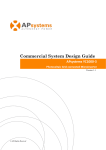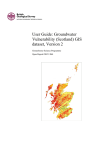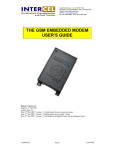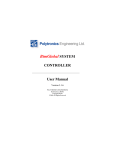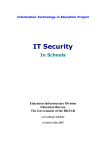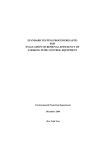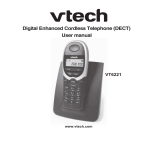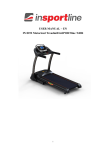Download User Manual - TotEM eKo In Home Display / Energy Monitor
Transcript
eKo IHD User Manual eKo IHD User Manual Using this Manual Thank you for purchasing the eKo ZigBee In-Home Display. The eKo IHD enables you to monitor your energy usage in real time and better manage your energy bill. This manual has been specially designed to guide you through the functions and features of your device. Read me first • Before using your device, read the entire manual and all safety instructions to ensure safe and proper use. • The descriptions in this manual are based on the default settings of your device. • The images and screenshots used in this manual may differ from the actual product. • The contents of this manual may differ from the product and are subject to change without prior notice. Access the EnergyTotem website (www.energytotem.com) for the latest version of the manual. • You may incur additional charges for services, such as binding and messaging. For details, contact your service provider. • Please keep this manual for future reference. Copyright Copyright ©2013 Intercel This manual is protected under international copyright laws. No part of this manual may be reproduced, distributed, translated, or transmitted in any form or by any means, electronic or mechanical, including photocopying, recording, or storing in any information storage and retrieval system, without the prior written permission of Intercel. Trademarks • Intercel and Intercel logo are registered trademarks of Intercel • Totem and totem logo are registered trademarks of Intercel • ZigBee and Smart energy logo are trademarks of ZigBee Alliance eKo IHD User Manual Contents 1. Assembling�����������������������������������������������������������������������1 1.1 Unpack������������������������������������������������������������������������1 1.2 Device layout����������������������������������������������������������������1 1.2.1 Front view���������������������������������������������������������������1 1.2.2 Rear view����������������������������������������������������������������2 2. User interface��������������������������������������������������������������������3 3. Bind the eKo to your smart meter������������������������������������������4 3.1 Power on your eKo���������������������������������������������������������4 3.2 Contact your eKo IHD supplier������������������������������������������4 3.3 Bind the eKo to your smart meter�������������������������������������5 4. eKo configuration wizard�����������������������������������������������������6 4.1 Set time zone����������������������������������������������������������������6 4.2 Set billing period�����������������������������������������������������������6 4.2.1 Choose billing period�������������������������������������������������6 4.2.2 Set current billing start date����������������������������������������7 4.3 Set tariff����������������������������������������������������������������������7 4.4 Set the supply charge�����������������������������������������������������8 4.5 Set feed-in rate�������������������������������������������������������������8 4.6 Set budget�������������������������������������������������������������������9 4.7 Finish the configuration������������������������������������������������ 10 5. Get to know the home screens�������������������������������������������� 11 5.1 Cost�������������������������������������������������������������������������� 11 5.2 Consumption�������������������������������������������������������������� 11 5.3 Instantaneous/Real time LED indicator����������������������������� 12 5.4 Daily electricity spending gauge�������������������������������������� 12 5.5 Estimated standby power���������������������������������������������� 13 5.6 Predicted bill�������������������������������������������������������������� 13 5.7 Tariff screen��������������������������������������������������������������� 13 6. Electricity exported(solar panel and wind mill)������������������������� 14 6.1 Real time energy exported��������������������������������������������� 14 6.2 Accumulated energy exported���������������������������������������� 15 7. Extra features������������������������������������������������������������������ 16 7.1 Historical usage����������������������������������������������������������� 16 7.2 Carbon foot print��������������������������������������������������������� 16 7.3 Message box�������������������������������������������������������������� 17 7.4 Water������������������������������������������������������������������������ 17 eKo IHD User Manual 8. Settings�������������������������������������������������������������������������� 18 8.1 Electricity������������������������������������������������������������������� 18 8.1.1 Billing period���������������������������������������������������������� 18 8.1.2 Tariff setting���������������������������������������������������������� 18 8.1.2.2 Set Time of Use rate�������������������������������������������� 18 8.1.3 Budget setting�������������������������������������������������������� 18 8.1.4 Meter information�������������������������������������������������� 18 8.2 IHD��������������������������������������������������������������������������� 18 8.2.1 Home screen���������������������������������������������������������� 18 8.2.2 Buzzer setting�������������������������������������������������������� 18 8.2.3 Sleep mode����������������������������������������������������������� 19 8.2.4 Time zone������������������������������������������������������������� 19 8.2.5 Erase consumption data������������������������������������������� 19 8.2.6 Reset to factory default�������������������������������������������� 19 8.2.7 IHD information������������������������������������������������������ 19 8.3 Water������������������������������������������������������������������������ 19 8.3.1 Meter information�������������������������������������������������� 19 9. Un-bind the eKo IHD��������������������������������������������������������� 20 Appendix��������������������������������������������������������������������������� 21 Appendix A: Example of Setting Time of Use������������������������������ 21 Appendix B: Safety Information���������������������������������������������� 27 Appendix C: Specific Absorption Rate (SAR) Certification Information����� 28 Appendix D: Warranty���������������������������������������������������������� 29 Appendix E: Troubleshooting������������������������������������������������� 30 1. Lost connection and re-connecting������������������������������������ 30 2. Failed to join meter (CA00)���������������������������������������������� 30 3. Security key failed (0100)������������������������������������������������ 31 4. Meter re-config required (9400)��������������������������������������� 31 Notes ������������������������������������������������������������������������������� 32 Contact Information������������������������������������������������������������� 33 eKo IHD User Manual 1. Assembling 1.1 Unpack Check your product box for the following items: • eKo IHD device • Power adaptor • Quick start guide • Use only Intercel approved accessories. Unapproved accessories may cause your device to malfunction. • The supplied items are designed only for your device and may not be compatible with other devices. 1.2 Device layout 1.2.1 Front view 5 6 1 2 7 3 4 Number 1 2 3 4 5 6 7 Function Colour screen Left navigation touch pad Right navigation touch pad Menu/set button Instantaneous/real time power cost indicator Daily cost gauge Micro USB port 1 eKo IHD User Manual 1.2.2 Rear view 8 9 10 Number 8 9 10 Function Stand Wall mounting hole USB power cable 2 eKo IHD User Manual 2. User interface Press the menu/set button to: • Access the function menu • Confirm and set settings • Acknowledge messages Tap the right navigation touch pad to: • Switch to the next screen • Select the next option • Increase the parameter value • Enable a function Tap the left navigation touch pad to: • Switch to the previous screen • Select the previous option • Decrease the parameter value • Disable a function 3 eKo IHD User Manual 3. Bind the eKo to your smart meter Before you can start using the IHD, you need to bind it to your electricity meter, by following these simple steps: 3.1 Power on your eKo The eKo will display a screen like this below 3.2 Contact your eKo IHD supplier Contact your IHD supplier to initiate the binding process. You will need to provide the following information: • National Meter Identifier (NMI): this can be found on your electricity bill • Meter Serial Number: this can be found on your electricity bill • eKo MAC Address: this is displayed on your eKo screen • eKo Installation Code: this is displayed on your eKo screen 4 eKo IHD User Manual 3.3 Bind the eKo to your smart meter Press the menu/set button to start the binding sequence. The connection process will take up to 5 minutes to complete depending on the signal condition of the smart meter. 5 eKo IHD User Manual 4. eKo configuration wizard Now that the eKo is bound to your smart meter, please use information provided on your recent electricity bill to properly set the following required parameters. The eKo works best if you set the correct information. If you do not have a bill handy, leave the default values. You can always come back and change them in the Settings. Please refer to section 8 Settings. 4.1 Set time zone If you have previously selected a Time Zone, the selected zone will be highlighted for your reference. Touch the left navigation pad to move the cursor to the previous time zone Touch the right navigation pad to move the cursor to the next time zone Press the menu/set button to set the selected time zone and proceed to the next step You can always come back to change the time zone. Please refer to section 8 Settings. 4.2 Set billing period You can find your billing period on the electricity bill. 4.2.1 Choose billing period Your billing period can be monthly, bi-monthly or quarterly. Touch the left navigation pad to move the cursor to the previous billing period Touch the right navigation pad to move the cursor to the next billing period Press the menu/set button to set the selected billing period and proceed to the next step You can always come back to change the billing period. Please refer to section 8 Settings. 6 eKo IHD User Manual 4.2.2 Set current billing start date You can find the start date of your current billing period on the electricity bill. To accurately predict your current bill, you need to set the start date of the current billing period. Touch the left navigation pad to decrease the highlighted field by 1. Touch the right navigation pad to increase the highlighted field by 1. Press the menu/set button to confirm and set next field until Day, Month and Year are all set properly. You can always come back to change the billing period start date. Please refer to section 8 Settings. 4.3 Set tariff You can find your tariff on the electricity bill paper. In order to get accurate electricity cost information, you need to set the tariff. Press the menu/set button to select Single Flat Price In this section, we set the Single Flat Price. You can always come back to change the tariff. Please refer to section 8 Settings. 7 eKo IHD User Manual Touch the left navigation pad to decrease the electricity price by 0.25 cent per kWh Touch the right navigation pad to increase the electricity price by 0.25 cent per kWh Press the menu/set button to confirm this setting 4.4 Set the supply charge You may not be able to find the supply charge directly on your electricity bill paper. Please divide the Service to Property charge by the number of days for this billing period. In order to get accurate electricity cost information, you need to set the supply charge. Touch the left navigation pad to decrease the supply charge by 0.25 cent per day Touch the right navigation pad to increase the supply charge by 0.25 cent per day Press the menu/set button to confirm this setting 4.5 Set feed-in rate If you have solar panel or wind mill installed, you will see this setting screen. Otherwise, go to section 4.6 Set Budget. In order to get accurate electricity generation information, you need to set the feedin rate. You can find your feed-in rate on the electricity bill. 8 eKo IHD User Manual Touch the left navigation pad to decrease the feedin rate by 5 cents per kWh Touch the right navigation pad to increase value of feed-in rate by 5 cents per kWh Press the menu/set button to confirm this setting You can always come back to change the feed-in rate. Please refer to section 8 Settings. 4.6 Set budget The eKo IHD helps you manage your electricity spend better by setting up a budget. Touch the left navigation pad to decrease budget by $10 Touch the right navigation pad to increase budget by $10 Press the menu/set button to confirm this setting. You can always come back to change the budget. Please refer to section 8 Settings. 9 eKo IHD User Manual 4.7 Finish the configuration Press the menu/set button to confirm this notification Congratulations! You have completed the binding and configuration steps. You can now start using your eKo IHD. 10 eKo IHD User Manual 5. Get to know the home screens Home screens are a collection of most frequently used functions. You can switch between home screens by tapping the right navigation touch pad. 5.1 Cost Electricity cost home screen shows you the current power cost. Take the screenshot above as an example: 1. Your current consumption is 68.00 cents per hour 2. You have used $3.12 so far today 5.2 Consumption Electricity usage home screen shows you the current power consumption. Take the screenshot above as an example: 1. Your current consumption is 2.06 kilowatts 2. You have used 5.6 kilowatt hour so far today 11 eKo IHD User Manual 5.3 Instantaneous/Real time LED indicator 3 colour LEDs show the level of current power usage. Green: Low usage Yellow: Medium usage Red: High usage 5.4 Daily electricity spending gauge The eKo shows the daily electricity spend on the 30 LEDs gauge. It helps you manage your electricity spend on a daily basis. Meaning eKo Gauge Under budget Today, you have used 31% of your daily budget Near budget Today, you have used 72% of your daily budget On budget Today, you have used 100% of your daily budget Over budget Today, you have used 130% of your daily budget 12 eKo IHD User Manual 5.5 Estimated standby power Recent in-home studies show the average household has a lot of plug-in appliances, many consuming power while performing no function most of the time. This “standby” power is estimated to account for up to 9% of your home’s electricity consumption! Reducing this waste can reduce your electricity bill. The eKo can measure and estimate your standby power. 5.6 Predicted bill eKo is able to predict your next bill based on your historical power usage pattern. By knowing this, you can decide how you would use electricity for the rest of the billing period. 5.7 Tariff screen eKo supports multiple tariff types, including flexible pricing. Take the screenshot above as an example: 1. Current electricity price is 12.50 cents per kilowatt hour 2. Next electricity price will be 45.75 cents per kilowatt hour 3. Next price will be enabled at 15:00 19 Feb 2012 13 eKo IHD User Manual 6. -Electricity exported(solar panel and wind mill) If you have a solar panel or wind mill installed at home, the generated electricity can be exported to the grid. The eKo IHD is able to show you the real time power being exported to the grid. 6.1 Real time energy exported 1 3 4 2 Take the screenshot above as an example: 1. Instantaneous display If the solar panel is generating 3 kW and you are only using 1 kW at home, then you are exporting 2 kW to the grid. The eKo shows a yellow coloured text which indicates exporting. 2. Daily display This field does not show how much electricity you have exported, it only shows the energy consumed from the grid. 3. Instantaneous/Real time power cost LED indicator This LED stays green when you are exporting electricity. 4. Daily electricity spending gauge This ring of 30 LED lights does not show how much electricity you have exported to the grid, it only shows the energy consumed from the grid compared with your daily budget. 14 eKo IHD User Manual 6.2 Accumulated energy exported The eKo can display the accumulated energy exported since the solar panel or wind mill has been installed. You can access it by clicking the menu button 15 eKo IHD User Manual 7. Extra features Other features are available on the menu screen. You can access the menu by pressing the Menu/Set button and select the feature by tapping left or right on the navigation touch pad. 7.1 Historical usage eKo records your power usage into its internal memory. It is simple to check how much power you consumed in the past. Previous day Next day Check hourly usage 7.2 Carbon foot print Electricity use generates carbon dioxide which damages the environment. The eKo shows you how much carbon dioxide is generated. 16 eKo IHD User Manual 7.3 Message box The eKo is able to receive text messages from your electricity supplier, if supported by your electricity supplier. When the eKo receives a message, a text message pops up on the screen. You can also check the latest 5 text messages in the message box. Previous message Next message Dismiss message 7.4 Water If you have a ZigBee smart water meter installed, the eKo can display your water consumption. 17 eKo IHD User Manual 8. Settings You can configure your IHD by selecting “Settings” in the eKo menu. 8.1 Electricity 8.1.1 Billing period To set your electricity billing period, go to: Menu→ Settings → Electricity → Billing Period 8.1.2 Tariff setting To set your electricity tariff, go to: Menu→ Settings → Electricity → Tariff Setting 8.1.2.2 Set Time of Use rate To set your electricity time of use rate, go to Menu→ Settings→ Electricity→ Tariff Setting→ Time of Use 1. Specify number of price tiers 2. Define days which share the same tariff structure, for example week days 3. Define hours with the same price tier 4. Set the price of this price tier If you need help, please refer to Appendix A or the video tutorial http://youtu.be/ FHvL6WNrzS4 or contact your IHD supplier. 8.1.3 Budget setting To set your budget, go to: Menu→ Settings → Electricity→ Budget Setting 8.1.4 Meter information To view meter MAC address and accumulated metering information, go to: Menu→ Settings→ IHD→ Meter information 8.2 IHD 8.2.1 Home screen The eKo allows you to set the home screen of your choice. To set your home screen, go to: Menu→ Settings→ IHD→ Home Screen You can set your home screen to the following: • Cost: only shows your power usage in dollar format • Consumption: only shows your power usage in kWh format • Switch every __ s: automatically switches between cost and consumption every 10 to 60 seconds • 12 Hr clock: shows 12 hour clock format • 24 Hr clock: shows 24 hour clock format 8.2.2 Buzzer setting To disable or enable the eKo buzzer, go to: Menu→ Settings→ IHD→ Buzzer 18 eKo IHD User Manual Disable buzzer Enable buzzer Confirm your selection 8.2.3 Sleep mode To disable or enable the eKo screen sleep mode. Menu→ Settings→ IHD→ Sleep mode Disable screen sleep Enable screen sleep Confirm your selection 8.2.4 Time zone To change the eKo’s time zone setting, go to Menu→ Settings→ IHD→ Time zone 8.2.5 Erase consumption data To erase the eKo’s memory, go to: Menu→ Settings→ IHD→ Erase consumption data 8.2.6 Reset to factory default To erase the eKo settings back to factory default, go to: Menu→ Settings→ IHD→ Reset to factory default 8.2.7 IHD information To check the device firmware version, serial number, MAC address and installation code, go to: Menu→ Settings→ IHD→ IHD information 8.3 Water 8.3.1 Meter information To view the meter MAC address and accumulated metering information, go to: Menu→ Settings→ IHD→ Meter information 19 eKo IHD User Manual 9. Un-bind the eKo IHD You need to unbind the eKo IHD before you move out. • If you have access to an energy web portal, please log on to disconnect and remove you eKo from the device list. • If you do not have access to an energy web portal, please contact your eKo IHD supplier to un-bind it from your smart meter. The eKo will notify you that it has been removed from the network. Once it has been successfully removed from the network,it is ready to bind with another meter. 20 eKo IHD User Manual Appendix Appendix A: Example of Setting Time of Use In this example, we set a flexible price based on the following tariff structure: Peak Shoulder Off-peak 30 c/kWh 20 c/kWh 10 c/kWh 1. Specify number of price tiers In this example, there are 3 different price tiers (peak, shoulder and off-peak). Decrease Increase Set 2. Select days Because weekdays share the same tariff structure, select all weekdays to group them together. Decrease Increase Set 21 eKo IHD User Manual 3. Confirm the group of days Move the cursor out of days, the “set” button will change to “go”. go 4. Set the start time of the flexible price From midnight to 7:00AM, it is off peak price. Previous hour Next hour Set 5. Set the price of this price tier From midnight to 7:00AM, it is off peak price. Select off peak. Previous price tier Next price tier Set 22 eKo IHD User Manual 6. Set the actual price of this price tier Off peak price is 10 c/kWh. Increase the value by 1 Next digit Set 7. Set the start time of the next flexible price From 7:00AM to 03:00PM, it is shoulder price. 8. Set the price of this price tier From 7:00AM to 03:00PM, it is shoulder price so please select shoulder. 23 eKo IHD User Manual 9. Set the actual price of this price tier Shoulder price is 20 c/kWh. 10. Set the start time of the next flexible price From 03:00PM to 09:00PM, it is peak price. 11. Set the price of this price tier From 03:00PM to 09:00PM, it is peak price so please select peak. 24 eKo IHD User Manual 12. Set the actual price of this price tier Peak price is 30 c/kWh. 13. Set the price for the rest of the day 14. Confirm the day price definition Move the cursor out of hours, the “set” button should change to “return”. return 25 eKo IHD User Manual 15. Select days Because weekends share the same tariff structure, please select weekend days. Define the weekend flexible price 16. Exit Move the cursor out of days selection, the set button will change to “return”. Click "return" to go back to the main menu. return 26 eKo IHD User Manual Appendix B: Safety Information Do not use damaged power cords and plugs, or loose electrical sockets Do not touch the power cords with wet hands or disconnect the power adaptor by pulling the cord Do not bend or damage the power cord Do not touch your device with wet hands Do not drop or cause an impact to the device Avoid exposing your device to very cold or very hot temperature. It is recommended to use your device at temperature from 5 °C to 35 °C. Do not use your device near other electronic devices Do not use your device near a pacemaker Do not use your device in a hospital or near medical equipment that can be interfered with radio frequency Do not use or store your device in areas with high concentrations of dust or airborne materials Do not store your device near magnetic fields Do not use or store your device near or in heaters, microwaves, hot cooking equipment, or high pressure containers Do not dissemble, modify or repair your device Do not use the device for anything other than its intended use Do not allow children to use your device 27 eKo IHD User Manual Appendix C: Specific Absorption Rate (SAR) Certification Information The device meets international guidelines for exposure to radio waves. eKo IHD is a radio transmitter and receiver. It is designed not to exceed the limits for exposure to radio waves (radio frequency electromagnetic fields) recommended by international and Australian guidelines. The radio wave exposure guidelines use a unit of measurement known as the Specific Absorption Rate or SAR. The SAR limit for mobile devices is 2000 mW/kg. Tests for SAR are conducted using standard operating positions with the device transmitting at its highest certified power level in all tested frequency bands. The highest SAR value is 0.989 mW/kg. Radiation (mW/kg) 2500 2000 1500 1000 500 0 Australian Standard iPad4 Samsung Galaxy S III 28 iPhone 5 eKo ZiBee IHD eKo IHD User Manual Appendix D: Warranty Intercel Pty Ltd warrants this eKo IHD to be free from defects in materials and workmanship under normal consumer usage for a period of one year from the date of sale. Labour charges for removal and installation of the eKo are the consumer’s responsibility. During the warranty period, as the consumer’s exclusive remedy for a defective product, all defective parts will be replaced or repaired free of charge. To obtain warranty service, the consumer must return the eKo, freight paid, with a copy of the sales receipt or other proof of purchase that shows the date of sale, to the place of purchase or Intercel Pty Ltd within the warranty period. The consumer shall NOT have any claim under this warranty, including but not limited to, for repair or adjustment expenses if: 1. The problem is caused by improper operation or storage; misuse, abuse, accident or neglect; contact with liquids, extreme humidity or heat; contact with sand, dirt, food or the like; fire, or other cause, or other acts which are not the fault of Intercel Pty Ltd; or other acts that are outside the course of normal consumer usage. 2. The problem is caused by modification or repair by anyone other than Intercel Pty Ltd. 3. Serial numbers or product labels have been removed, altered or obliterated. 4. Proof of purchase is not presented when requesting warranty service. This warranty shall not extend beyond the warranty period and is in lieu of all other warranties, including, without limitation, any statutory or implied warranty or condition, including, without limitation, of merchantability or of fitness for a particular purpose, or those arising by custom, usage or trade. In no circumstances will Intercel Pty Ltd be liable for any direct, indirect, consequential or incidental damages, including without limitation, damages resulting from the use, inability to use, or inaccuracy of the product or loss of data. Repair or replacement as provided under this warranty is the consumer’s exclusive remedy for any defects in materials or workmanship of the eKo. The warranty applies only to new products and claims made by the original purchaser as evidenced by a sales receipt or other proof of purchase. To contact Intercel Pty Ltd, please visit www.intercel.com.au. 29 eKo IHD User Manual Appendix E: Troubleshooting 1. Lost connection and re-connecting Reconnecting If the eKo shows this screen below, it means the eKo has lost connection to the smart meter and is trying to reconnect. To solve this problem, please: 1. Power cycle the eKo IHD 2. Move the eKo closer to your smart meter 3. If the problem persists , contact your IHD supplier 2. Failed to join meter (CA00) If you see this error message, power cycling the eKo IHD will normally solve this problem. If problem persists, please contact your IHD supplier. If the eKo shows this screen below, it means the eKo failed to bind itself with the smart meter. To solve this problem, please: 1. Double check that you provided the correct eKo IHD MAC address and Installation code and try again 2. Double check that you provided the correct National Meter Identifier (NMI) number and try again 3. Move the eKo closer to your smart meter and try again 4. The joining window might have expired, you may need to re-open the joining window from the web portal or contact your IHD supplier and try again 30 eKo IHD User Manual 3. Security key failed (0100) If you see this error message, power cycling the eKo IHD will normally solve the problem. If the problem persists, please contact your IHD supplier. If eKo shows this screen below, it means the eKo failed to bind itself with the smart meter. It is normally because you are trying to bind the eKo to a new meter which is under development. To solve this problem, please: 1. Contact your meter manufacturer 2. Contact Intercel 4. Meter re-config required (9400) If you see this error message, power cycling the eKo IHD will normally solve this problem. If the problem persists, please contact your IHD supplier. If the eKo shows this screen below, it means your electricity meter is faulty and needs to be re-configured. To solve this problem, please: 1. Contact your electricity supplier 31 eKo IHD User Manual Notes 32 eKo IHD User Manual Contact Information Australia (Headquarters) Hong Kong 33 Glenvale Crescent Mulgrave 3170 Victoria, Australia Ph: +61 (0)3 9239 2000 Fx: +61 (0)3 9561 2614 Email: [email protected] Internet: www.Intercel.com.au Unit 6, 17th Floor Vanta Industrial Centre 21-33 Tai Lin Pai Road Kwai Chung, New Territories HKSAR of the PRC Ph: +852 2362 9018 Fx: +852 2648 8806 New Zealand Shenzhen For New Zealand Customers Toll Free No: 0800 742 600 Room 1303, 13/F, West Wing Tian’an High-Tech Plaza Phase II Tian’an Cyber Park Futian, Shenzhen China Ph: +86 755 8835 3778 Fx: +86 755 8835 2489 United Kingdom For United Kingdom Customers Email: [email protected] The information in this document is believed to be accurate in all respects at the time of publication but is subject to change without notice. IntercelTM assumes no responsibility for errors and omissions, and disclaims responsibility for any consequences resulting from the use of information included herein. Additionally, Intercel TM assumes no responsibility for the functioning of undescribed features or parameters. Intercel TM reserves the right to make changes without further notice. IntercelTM makes no warranty, representation or guarantee regarding the suitability of its products for any particular purpose, nor does IntercelTM assume any liability arising out of the application or use of any product or circuit, and specifically disclaims any and all liability, including without limitation consequential or incidental damages. IntercelTM products are not designed, intended, or authorized for use in applications intended to support or sustain life, or for any other application in which the failure of the IntercelTM product could create a situation where personal injury or death may occur. Should Buyer purchase or use IntercelTM products for any such unintended or unauthorized application, Buyer shall indemnify and hold IntercelTM harmless against all claims and damages. 33