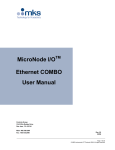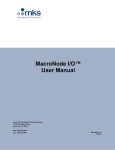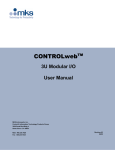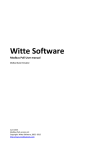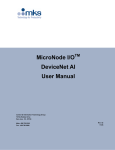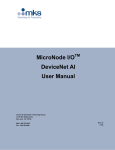Download MicroNode I/O Ethernet DIDO User Manual
Transcript
MicroNode I/OTM Ethernet DIDO User Manual Control & Information Technology Group 70 Rio Robles Drive San Jose, CA 95134 Main: 408.750.0300 Fax: 408.750.2990 Rev. 03 08/06 MicroNode I/OTM Ethernet DIDO User Manual Copyright This manual and the software described in it are copyrighted with all rights reserved. Under the copyright laws, this manual and software may not be copied, in whole or part, without the prior written consent of MKS Instruments. The same proprietary and copyright notices must be affixed to any permitted copies as were affixed to the original. This exception does not allow copies to be made for others whether or not sold, but all of the materials purchased may be sold, given, or loaned to another person. Under the law, copying includes translating into another language or format. © MKS Instruments - CIT Products Group, 2006 70 Rio Robles Drive San Jose, CA 95134 Preface About this manual This manual is designed to serve as a guideline for the installation, setup, operation and basic maintenance of the MicroNode device. The information contained within this manual, including product specifications, is subject to change without notice. Please observe all safety precautions and use appropriate procedures when handling the MicroNode product and its related software. Page 2 of 27 © MKS Instruments CIT Products 2006, All rights reserved MicroNode I/OTM Ethernet DIDO User Manual Table of Contents 1 GENERAL INFORMATION .................................................................................................................. 4 1.1 2 CONVENTIONS USED IN THIS USER MANUAL...............................................................................................4 INSTALLATION AND SETUP .............................................................................................................. 5 2.1 SHIPPING BOX CONTENTS ...........................................................................................................................5 2.2 HARDWARE DESCRIPTION ...........................................................................................................................5 2.3 INSTALLATION...............................................................................................................................................5 2.4 WIRING .........................................................................................................................................................6 2.4.1 Power Supply Wiring ............................................................................................................................7 2.4.2 I/O Wiring ...............................................................................................................................................7 2.5 I/O DESCRIPTION .........................................................................................................................................7 2.6 DIGITAL INPUT INTERFACE EXAMPLE ..........................................................................................................8 2.7 DIGITAL OUTPUT INTERFACE EXAMPLE ......................................................................................................8 2.8 DIAGNOSTIC SERIAL PORT ..........................................................................................................................9 2.9 ETHERNET CONNECTOR ..............................................................................................................................9 2.10 STATUS LED’S .............................................................................................................................................9 2.11 ROTARY SWITCHES ...................................................................................................................................10 3 QUICK-START ................................................................................................................................... 11 4 NETWORK CONFIGURATION .......................................................................................................... 14 4.1 4.2 CONNECTING TO A COMPUTER VIA TCP/IP ..............................................................................................14 CONNECTING VIA A SERIAL TERMINAL SESSION .......................................................................................15 5 CONTROLWEBTM USER INTERFACE .............................................................................................. 17 6 MODBUS/TCP INTERFACE .............................................................................................................. 18 7 TOOLWEB™ INTERFACE................................................................................................................. 20 7.1 TOOLWEB™ USER INTERFACE ................................................................................................................20 7.1.1 Control Access ....................................................................................................................................20 7.1.2 I/O Bindings .........................................................................................................................................21 7.1.3 Data Collection Plans .........................................................................................................................21 7.1.4 Data Collection Plan Editing..............................................................................................................22 7.1.5 Charting Applet....................................................................................................................................22 7.1.6 Download Data to Local PC ..............................................................................................................23 7.2 TOOLWEB™ TOOL SIDE INTERFACE .......................................................................................................24 8 APPENDIX A - SPECIFICATIONS..................................................................................................... 26 WARRANTY .............................................................................................................................................. 27 Page 3 of 27 © MKS Instruments CIT Products 2006, All rights reserved MicroNode I/OTM Ethernet DIDO User Manual 1 General Information The MicroNode I/O product line provides high density, compact and economical I/O solutions for popular Fieldbus Networks. The MicroNode DIDO provides 16 digital input/output points to an Ethernet network. Additional data monitoring is available through a standard web browser and the TOOLweb™ tool side Interface (XML over HTTP). The MicroNode package provides flexible side or foot mounting and easy access to I/O through a standard 37-pin D-Sub connector. Below are the orderable part numbers for all Ethernet DIDO MicroNode configurations. Table 1 Orderable Part Numbers AS00270-01 AS00239-01 AS00271-01 AS00249-01 MicroNode I/O, Ethernet MB, DIDO, sink, side MicroNode I/O, Ethernet MB, DIDO, sink, front MicroNode I/O, Ethernet MB, DIDO, source, side MicroNode I/O, Ethernet MB, DIDO, source, front 1.1 Conventions used in this User Manual Warning The WARNING sign denotes a hazard to personnel. It calls attention to a procedure, practice, condition, or the like, which, if not correctly performed or adhered to, could result in injury to personnel. Caution The CAUTION sign higlights information that is important to the safe operation of the BlueBox, or to the integrity of your files. . Note The NOTE sign denotes important information. It calls attention to a procedure, practice, condition, or the like, which is essential to highlight. On screen buttons or menu items appear in bold and italics. Example: Click OK to save the settings. Keyboard keys appear in brackets. Example: [ENTER] and [CTRL] Pages with additional information about a specific topic are cross-referenced within the text. Example: (See page xxx) Page 4 of 27 © MKS Instruments CIT Products 2006, All rights reserved MicroNode I/OTM Ethernet DIDO User Manual 2 Installation and Setup This section describes the digital MicroNode DIDO hardware setup and the Ethernet network interface. I/O connection examples are given in section 2.6. 2.1 Shipping Box Contents • MicroNode product 2.2 Hardware Description I/O 37 Pin DSUB See I/O Table Digital I/O 0 2 4 6 8 10 12 14 1 3 5 7 9 11 13 15 STATUS NET MicroNode I/O Figure 1 MicroNode DIDO Front Panel 2.3 Installation Mount the unit on a horizontal or vertical surface, in a suitable location and/or enclosure for your application. Provide sufficient clearance and airflow to maintain a 0°C to 55°C ambient operating temperature range. Fasten the unit to the mounting surface using four screws (not provided) the 4mm wide mounting holes. Page 5 of 27 © MKS Instruments CIT Products 2006, All rights reserved MicroNode I/OTM Ethernet DIDO User Manual Figure 2 MicroNode Mounting Holes Height of 34mm, not including 37-pin D-Sub connector Note ALL DIMENSIONS ARE METRIC 2.4 Wiring The MicroNode requires two connections – one to the Ethernet network and one to a 37-pin DSub connector. Ethernet and I/O cables are available from a variety of industrial sources. See table below for orderable I/O mating connectors. Table 2 I/O Mating Connector Description 37-pin D-Sub Receptacle (solder cup) 37-pin D-Sub Metal Hood Warning MFG Mouser Mouser Part Number 523-L77-DC37S 523-17E-1727-2 Follow all applicable electrical codes in your area when mounting and wiring any electrical device. Page 6 of 27 © MKS Instruments CIT Products 2006, All rights reserved MicroNode I/OTM Ethernet DIDO User Manual 2.4.1 Power Supply Wiring Connect an external 18-30 VDC power supply to the appropriate pins of the I/O connector. The connector should be wired according to the connector pin out in Section 2.4.2. 2.4.2 I/O Wiring DIO 0 DIO 1 +24V IN 24 GND DIO 2 DIO 3 +24V IN 24 GND DIO 4 +24V IN DIO 9 DIO 8 24 GND +24V IN DIO 7 DIO 6 24 GND +24V IN DIO 5 The MicroNode provides access to the I/O via a male 37-pin D-Sub connector. The pin out is shown in the following table. 1 2 3 4 5 6 7 8 9 10 11 12 13 14 15 16 17 18 19 24 GND DIO 10 DIO 11 +24V IN 24 GND DIO12 DIO 13 +24V IN 24 GND 24 GND 24 GND +24V IN +24V IN NC. 24 GND +24V IN DIO 15 DIO 14 20 21 22 23 24 25 26 27 28 29 30 31 32 33 34 35 36 37 Figure 3 MicroNode DIDO Connector Pin out 2.5 I/O Description There are multiple control and data monitoring interfaces for the unit: • Modbus/TCP Ethernet control • Web browser, manual control • Web browser, configuration and graphical data monitoring • XML streaming data acquisition, using TOOLweb™ protocol Page 7 of 27 © MKS Instruments CIT Products 2006, All rights reserved MicroNode I/OTM Ethernet DIDO User Manual 2.6 Digital Input Interface Example Units are purchased with either sinking (active low) or sourcing (active high) I/O. Each input circuit includes an indicator LED in series with the detection opto-coupler. The opto-coupler isolates the processor from the inputs. The inputs require 1.5 mA in order to turn on. +12V +12V Digital I/O LED X Digital I/O LED X +24V 3K 24_GND 22K 3K DIO X 22K DIO X 2.2K 2.2K Figure 4 Digital Sinking Input (active low) Figure 5 Digital Sourcing Input (active high) Below is an example of how to use the digital input interface for both the sinking and sourcing hardware configurations. The digital I/O circuitry is powered from an external +24-volt power source via the I/O connector. 24V GND +24 V IN MicroNode MicroNode DIO1 DIO1 Figure 6 Sinking Input Figure 7 Sourcing Input 2.7 Digital Output Interface Example The individual outputs will support up to 200 mA load per channel. Each output is thermally protected against short- circuiting (500 mA typically) and includes under voltage protection. The output Fault State is accessible through software. External Schottky diodes are provided for output transient protection and each I/O point is protected with a self-resetting poly fuse rated for 500 mA. Outputs default to the OFF condition during power up and processor reset conditions. The figure below shows the output circuitry. +24V Output Driver DIO X 24_GND Figure 8 Output Circuit Page 8 of 27 © MKS Instruments CIT Products 2006, All rights reserved MicroNode I/OTM Ethernet DIDO User Manual Below is an example of how to interface with the digital outputs for both the sinking and sourcing hardware configurations. The digital I/O circuitry is powered from an external +24-volt power source via the I/O connector. 24V GND + MicroNode DIO1 Figure 9 Sinking Output MicroNode + +24 V IN DIO1 Figure 10 Sourcing Output 2.8 Diagnostic Serial Port The Ethernet MicroNode has an RS-232 serial diagnostics interface. The serial port provides access to a proprietary command-line interface with specific commands to display advanced or detailed status information, and to control configuration parameters including those available via the Web interface. Some are intended for advanced or factory use, and are not normally exposed via the Web interface. The command-line interface supports the "help" command, which displays a brief summary of all commands. The commands are self-explanatory to anyone sufficiently familiar with the controller theory of operation, and the technologies involved. The diagnostics serial port is also be used to display all legally required Copyright messages, current version information, and hardware configuration information during the unit's power-up sequence. Table 3 Diagnostic Serial Port Connector Pin out (Female DB-9) Pin 2 3 5 RS232 Function TXD RXD SGND 2.9 Ethernet Connector The standard 100/10 BaseT Ethernet Port uses a standard shielded RJ45 connector. Indicators for the Ethernet port are located on the front panel. 2.10 Status LED’s There is one LED for the unit status and one for the network status located on the front panel. Indicators for the Ethernet port are also located on the front panel. The table below shows the meaning of different LED states. Page 9 of 27 © MKS Instruments CIT Products 2006, All rights reserved MicroNode I/OTM Ethernet DIDO User Manual Table 4 Modbus LED Status Conditions Status LED Network LED Off Solid Red Solid Amber Alternating Red-Green LED Color No power Not Supported Booting Watchdog failure, outputs off No Power No Network Response (Disconnected) Network Initializing, configuring DHCP Network Configuration Error Alternating Red-Amber I/O failure Null network, IP address configuration Error Alternating Green-Amber Not Supported Not Supported Blinking Amber Unit Okay, Diagnostic Mode, Watchdog Inactive Standing by for Modbus master to connect Blinking Green Unit Okay, Production Mode, Watchdog Active Modbus master present and active 2.11 Rotary Switches The Ethernet MicroNode has three rotary switches on its front panel, each switch represents a decimal digit 0 through 9. The switches serve two purposes: 1. Determine the least significant byte of the IP address 2. Determine the operating mode Table 5 Switch Conditions Mode Production Production Diagnostic Diagnostic Switch Settings 000 001-254 300 301-554 Watchdog Enabled Enabled Disabled Disabled IP address DHCP 192.168.0. (Switch Settings) DHCP 192.168.0. (Switch Settings – 300) When the unit is in normal (production) mode, the combinations of the rotary switches represent a decimal number between 000 to 254. When the number is between 001 to 254, this number is used to configure the last network segment of the static IP address, with a factory set prefix 192.168.9.xxx, or any other prefix that may be configured through the diagnostic serial port. If the rotary switch combination is set to 000, the unit will obtain an IP address automatically using DHCP protocol. To set the operating mode to diagnostics mode set the rotary switches to 300 or above. In Diagnostic mode the watchdog is disabled, and the user is allowed to change the value of the outputs via the Web-based diagnostic pages. Setting the switches to a value of 300 configures the IP address using DHCP, and setting the switches above 300 configures the unit to a static IP address. For example: A switch setting of 330 means that the diagnostic mode is set, and the IP address is statically configured to 192.168.9.30. Page 10 of 27 © MKS Instruments CIT Products 2006, All rights reserved MicroNode I/OTM Ethernet DIDO User Manual Note Rotary switches settings above 554 are reserved and should not be used. 3 Quick-Start • Set the IP address switches on the front of the unit to 3 1 0. The unit is now in Diagnostic mode with a static IP address. The units IP address will be 192.168.0.10. Power the unit by supplying +24 volts to the I/O connector. See section 2.4.2 for wiring information. • Attach a network crossover cable between the MicroNode and your PC or use a HUB to build a small network. • Modify your PC network TCP/IP settings using the computer’s Connection Properties menu to match the following: PC IP Address: PC Netmask: • 192.168.0.1 255.255.255.0 Open a web browser window and enter http://192.168.0.10 in the address line. There is a slight delay as the unit transfers content to your local browser. The main Device page is displayed. If you are unable to load the page, check the units switch settings and ensure the IP address of the PC is 192.168.0.1. Also check the Ethernet cable connections to your PC and to the MicroNode. Figure 11 Device Web page Page 11 of 27 © MKS Instruments CIT Products 2006, All rights reserved MicroNode I/OTM Ethernet DIDO User Manual • The Device page provides current status for the unit and provides basic control of the outputs through the I/O block links, control of the outputs is only allowed when the device is in diagnostic mode. Once in production mode, the outputs can no longer be controlled via the webpage. Click on the underlined links to view the I/O Figure 12 I/O Links on Homepage • Selecting the underlined items in the I/O blocks chart will launch secondary I/O pages. The following figure show the digital input statuses that are displayed after an underlined link is selected. Figure 13 Digital Input Web Page • The digital output webpage provides basic control of the output points if the unit is in diagnostics mode. The pull down menu allows the user to select the digital output state. There is also a Blinking Output pull down menu that allows the user to put an output into a blinking state. Page 12 of 27 © MKS Instruments CIT Products 2006, All rights reserved MicroNode I/OTM Ethernet DIDO User Manual Figure 14 Digital Output Webpage • Click on the link for the digital output page. Change the state of one of the outputs by selecting an option from the pull down menu. If the output does not come on, check the status and network LEDs on the front of the unit. The module LED should be blinking amber and the network LED should be blinking green. If the states are different, reference the LED status table in section 2.10. Also, check the + 24V power connection. Page 13 of 27 © MKS Instruments CIT Products 2006, All rights reserved MicroNode I/OTM Ethernet DIDO User Manual 4 Network Configuration The MicroNode network settings configure the 100/10 BaseT Ethernet port. The following are factory-default Ethernet settings. Parameter IP-Address Subnet Mask Default Gateway Note Setting 192.168.0.X 255.255.255.0 None Reading or changing the network settings of an unknown unit is achieved by connecting via a serial terminal session. See section 4.2. 4.1 Connecting to a computer via TCP/IP The Ethernet MicroNode is configured and controlled via its Ethernet port. The following steps show how to configure a Windows PC for first-time communication with a unit. 1) Connect the MicroNode to your PC by using an Ethernet crossover cable for direct point-topoint connection, or connect through an Ethernet switch or hub. Note Some 10/100MB Ethernet interfaces may not detect the MicroNode when using an Ethernet crossover cable. If you experience problems, connect through an Ethernet switch or hub. 2) Change your PC network TCP/IP settings so that PC resides on same sub network as the MicroNode. Use the following TCP/IP settings if you have not changed the MicroNode IP address from its factory default. IP Address: Subnet Mask: Default Gateway: 192.168.0.1 255.255.255.0 none 3) Open your PC web browser (Netscape, Internet Explorer, or equivalent). Enter the IP address in the web browser’s address line. http://192.168.0.X The main page for the MicroNode will open. Page 14 of 27 © MKS Instruments CIT Products 2006, All rights reserved MicroNode I/OTM Ethernet DIDO User Manual 4.2 Connecting via a Serial Terminal Session Connect your computer to the diagnostics port (DB9) using a standard null-modem cable. Using a terminal program such as Microsoft® HyperTerminal or Tera Term Pro you can now communicate via the diagnostics port of the unit. The serial connection parameters are listed in the following table. Table 6 Serial Connection Parameters Parameter Baudrate Data bits Parity Stop bits Flow Control Value 38400 8 None 1 None Once connected, the IP address can be changed by typing the menu command and pressing m within 3 seconds: The current IP address of the unit can be view by just typing menu. Figure 15 Serial Diagnostics Menu Command The serial interface provides diagnostics for the device. The help command can be used to display all commands available through the serial interface. Page 15 of 27 © MKS Instruments CIT Products 2006, All rights reserved MicroNode I/OTM Ethernet DIDO User Manual Figure 16 Serial Diagnostics Help Command Page 16 of 27 © MKS Instruments CIT Products 2006, All rights reserved MicroNode I/OTM Ethernet DIDO User Manual 5 CONTROLwebTM User Interface The user interface is web based. You can access it by simply browsing to the IP address of the CONTROLweb™ node. Note Microsoft Internet Explorer versions older than 5.5 may not function as expected due to limitations of the browser. The main page of the CONTROLweb™ unit shows a top view of the module. This is referenced as the Device tab. Figure 17 Device Homepage Dynamic diagnostic details available from this page are: • Unit data- model number, serial number, and software version • Operational Mode • Operation statistics • Ethernet load • Modbus details By selecting I/O of interest from the main page, a pop-up will appear for each section of I/O. • Inputs can be read. (Dynamic) • Outputs can be set manually if the unit is in diagnostics mode Page 17 of 27 © MKS Instruments CIT Products 2006, All rights reserved MicroNode I/OTM Ethernet DIDO User Manual 6 Modbus/TCP Interface Use the Modbus mapping details provided through the web browser interface under the Configuration tab. Figure 18 Modbus Data Mapping The address map for the Modbus registers is listed in the table below. Table 7 Modbus Register Map Register Type Address Data Type Range Description Input 0-15 Bool 0-1 Coil 0-15 Bool 0-1 Provides status of Block 0 and Block 1 Digital inputs Controls Block 0 and Block 1 Digital Outputs Input Reg 65000 Real Input Reg 65100 Int 16 bit Holding Reg 65100 Holding Reg 65101 Unsigned Int 0, 100-65535 16 Bit Unsigned Int 0-65535 16 Bit Real Time Clock value 1-100 Internal Device Temperature in Degrees Celsius Watchdog timeout value in Milliseconds. Writing a value of 0 to the register disables the Watchdog Watchdog Timeout counter, Writing to the register resets the counter Table 8 Modbus Commands Command ReadDiscreteInputs (0x02) Description As defined in the MODBUS Application Protocol Specification, the device shall support reading one or more discrete inputs via the ReadDiscreteInputs function. Page 18 of 27 © MKS Instruments CIT Products 2006, All rights reserved MicroNode I/OTM Ethernet DIDO User Manual ReadCoils (0x01) WriteSingleCoil (0x05) WriteMultipleCoils (0x0F) ReadHoldingRegisters (0x03) WriteSingleRegister (0x06) For the purposes of this device, a coil shall be synonymous with a Discrete Output. As defined in the MODBUS Application Protocol Specification, the device shall support reading one or more coils (discrete outputs) via the ReadCoils function. As defined in the MODBUS Application Protocol Specification, the device shall support reading one or more registers via the ReadHoldingRegisters function. Is defined to access the HoldingRegisters. When accessing an IO point, the following method is used. Note the digital input address is the reference number of the digital input minus one. (DI address = Reference of DI Number – 1) For example for DI number = 4 with a reference of 4, the DI address would be 3. Map this data in your Modbus/TCP scanner. Note For more details on Modbus, see http://www.modbus.org. WATCHDOG TIMER The Modbus/TCP Interface includes a watchdog timer to monitor and react in the event that communications are not maintained between the client and the server within a programmed amount of time. If time between communications exceeds the timeout value (programmed into the Watchdog Timeout Value Holding Register) a timeout will occur and the Watchdog Timeout Counter register will increment 1 count for every timeout event that occurs. In the event that a timeout occurs the Status LED will alternate between red-amber and green. Once a timeout occurs all outputs are disabled. The Watchdog Timeout value can be set from 100 ms to 65535 ms and can be disabled by writing a value of 0 to the register. The Watchdog Timeout Counter increments on each timeout event and is cleared by writing any value to the register. Note To ensure that the Watchdog Counter register is cleared the register should be written to during initialization. Page 19 of 27 © MKS Instruments CIT Products 2006, All rights reserved MicroNode I/OTM Ethernet DIDO User Manual 7 TOOLweb™ Interface TOOLweb™ is a system-wide program for enabling and gathering real-time data from multiple elements of a process, and providing this data to factory based modules for analysis, FDC and APC. The Ethernet MicroNode uses TOOLweb™ functionality for the following: • • Web based tools for data analysis and debug, directly from the I/O module Real time data acquisition, using XML over HTTP 7.1 TOOLweb™ User Interface TOOLweb™ functions are accessed and configured through the web browser interface. Users must determine the Key Process Variables. Once these variables are named and scaled, they are available for data collection and analysis. 7.1.1 Control Access Create the allowed permissions to process data. Figure 19 Access Control Page 20 of 27 © MKS Instruments CIT Products 2006, All rights reserved MicroNode I/OTM Ethernet DIDO User Manual 7.1.2 I/O Bindings Select the I/O points to be available for TOOLweb™ functions. Each point is selected, given a description, and scaled to meaningful process units. Up to 64 variables can be configured. Figure 20 Collection Variables 7.1.3 Data Collection Plans A data collection plan selects the process variables of interest, and the frequency of data collection. Each collection plan can then be viewed using a Charting Applet, or can be downloaded in CSV format to your local PC. Page 21 of 27 © MKS Instruments CIT Products 2006, All rights reserved MicroNode I/OTM Ethernet DIDO User Manual Figure 21 Collection Plan 7.1.4 Data Collection Plan Editing Create a collection plan, and select the key process variables of interest: Figure 22 Edit Collection Plan 7.1.5 Charting Applet Once a data collection plan is configured, you can view the data using a built-in charting applet. Page 22 of 27 © MKS Instruments CIT Products 2006, All rights reserved MicroNode I/OTM Ethernet DIDO User Manual Figure 23 Charting Applet 7.1.6 Download Data to Local PC Collection plan data can also be downloaded in CSV format: Page 23 of 27 © MKS Instruments CIT Products 2006, All rights reserved MicroNode I/OTM Ethernet DIDO User Manual Figure 24 Collection Plan Data 7.2 TOOLweb™ Tool Side Interface The tool side interface is relevant when a MicroNode is connected to a BlueBox™ in a semiconductor process tool APC, and e-diagnostic system. The following messages are supported via the TOOLwebTM tool side Interface: Table 9 TOOLweb Messages Message CapabilitiesRequest/Response Polling Tracing Bulktrace Events ControlParameter SetRequest/Response Supported Yes Yes Yes No No Yes No The names and units as exposed in the CapabilitesResponse are the same as defined in the channel configuration. Reference the BlueBox™ Manual for additional details on interfacing with BlueBox™. Page 24 of 27 © MKS Instruments CIT Products 2006, All rights reserved MicroNode I/OTM Ethernet DIDO User Manual Note Microsoft Internet Explorer 5.0.1 or higher is required. Microsoft Internet Explorer versions less than 5.5 may not function as expected due to limitations of the browser. Page 25 of 27 © MKS Instruments CIT Products 2006, All rights reserved MicroNode I/OTM Ethernet DIDO User Manual 8 Appendix A - Specifications Physical Specifications Criteria Dimensions I/O Connector Ethernet Connector RS-232 Connector Weight Specifications 80mm (3.1496”) Height X 120mm (4.7244”) Width X 34mm (1.339”) Depth 37-pin male D-sub 100 BaseT, RJ45 with EMI filter,LED indicators 38,400 bps, TXD, RXD; DB9 connector 200 g (0.44 lb) Environmental Specifications Criteria Operating Temperature Storage Humidity Specifications 0 to +55°C -40 to +85 °C 5 to 95% non-condensing Functional Specifications Criteria BUS Interface Front Panel Indicators Rotary Switches Specifications Ethernet –Modbus/TCP 16 Digital I/O points, Network Status, Module Status IP address, operating mode Power Specifications Criteria Input Isolation Specifications Powered from I/O connector +24VDC@120 mA min DC/DC Isolation Input/Output Specifications Criteria Number of Digital I/O Digital Input Current sinking Current sourcing Digital Output Current sinking Current sourcing Current max Specifications 16 points (input or output) Active Low- 1.5 mA min, Active High-1.5 mA min, Active low, 200 mA max / channel Active high, 200 mA max / channel 800 mA for DIO 0-7, and DIO 8-15 Page 26 of 27 © MKS Instruments CIT Products 2006, All rights reserved MicroNode I/OTM Ethernet DIDO User Manual WARRANTY MKS Instruments, Inc. (MKS) warrants that for one year from the date of shipment the equipment described above (the “equipment”) manufactured by MKS shall be free from defects in materials and workmanship and will correctly perform all date-related operations, including without limitation accepting data entry, sequencing, sorting, comparing, and reporting, regardless of the date the operation is performed or the date involved in the operation, provided that, if the equipment exchanges data or is otherwise used with equipment, software, or other products of others, such products of others themselves correctly perform all date-related operations and store and transmit dates and date-related data in a format compatible with MKS equipment. THIS WARRANTY IS MKS’ SOLE WARRANTY CONCERNING DATE-RELATED OPERATIONS. For the period commencing with the date of shipment of this equipment and ending one year later, MKS will, at its option, either repair or replace any part which is defective in materials or workmanship or with respect to the date-related operations warranty without charge to the purchaser. The foregoing shall constitute the exclusive and sole remedy of the purchaser for any breach by MKS of this warranty. The purchaser, before returning any equipment covered by this warranty, which is asserted to be defective by the purchaser, shall make specific written arrangements with respect to the responsibility for shipping the equipment and handling any other incidental charges with the MKS sales representative or distributor from which the equipment was purchased or, in the case of a direct purchase from MKS, with the MKS-CIT home office in San Jose, CA This warranty does not apply to any equipment, which has not been installed and used in accordance with the specifications recommended by MKS for the proper and normal use of the equipment. MKS shall not be liable under any circumstances for indirect, special, consequential, or incidental damages in connection with, or arising out of, the sale, performance, or use of the equipment covered by this warranty. THIS WARRANTY IS IN LIEU OF ALL OTHER RELEVANT WARRANTIES, EXPRESSED OR IMPLIED, INCLUDING THE IMPLIED WARRANTY OF MERCHANTABILITY AND THE IMPLIED WARRANTY OF FITNESS FOR A PARTICULAR PURPOSE, AND ANY WARRANTY AGAINST INFRINGEMENT OF ANY PATENT. Page 27 of 27 © MKS Instruments CIT Products 2006, All rights reserved