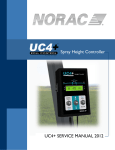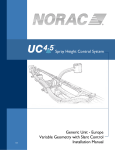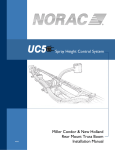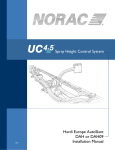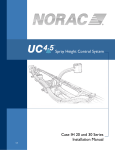Download Spray Height Controller UC5 SERVICE MANUAL 2012
Transcript
Spray Height Controller UC5 SERVICE MANUAL 2012 Printed in Canada Copyright 2012 by NORAC Systems International Inc. Reorder P/N: UC5 SERVICE MANUAL 2012 Rev A NOTICE: NORAC Systems International Inc. reserves the right to improve products and their specifications without notice and without the requirement to update products sold previously. Every effort has been made to ensure the accuracy of the information contained in this manual. The technical information in this manual was reviewed at the time of approval for publication. Contents 1 1.1 1.2 1.3 1.4 2 2.1 2.2 2.3 2.4 2.5 2.6 3 3.1 3.2 3.3 3.4 3.5 3.6 3.7 3.8 3.9 3.10 3.11 3.12 3.13 4 4.1 4.2 4.3 4.4 4.5 4.6 4.7 4.8 4.9 4.10 GETTING STARTED ................................................................................................. 1 Safety Precautions ................................................................................................................................ 1 Related Documents ............................................................................................................................. 2 How to Use This Manual .................................................................................................................... 2 Initial Troubleshooting ........................................................................................................................ 3 SYMPTOMS ................................................................................................................. 4 General Operation ............................................................................................................................... 4 Operational Messages.......................................................................................................................... 6 Communication .................................................................................................................................... 7 Hydraulics............................................................................................................................................... 8 Performance ........................................................................................................................................10 Automatic Setup or Retune Problems...........................................................................................12 TEST PROCEDURES ............................................................................................... 16 Height Sensor Test ............................................................................................................................16 Roll Sensor Test .................................................................................................................................19 Temperature Sensor Test ................................................................................................................26 Power Supply Test .............................................................................................................................27 Communication Test .........................................................................................................................29 Boom Functions Test ........................................................................................................................35 Manual Valve Override Test ............................................................................................................39 Valve Module Driver Test ................................................................................................................41 Input Module Driver Test.................................................................................................................43 Switch Inputs Test ..............................................................................................................................45 Boom Speed Test ...............................................................................................................................47 Checking Mechanical Components ................................................................................................48 Checking Settings ...............................................................................................................................52 REFERENCE .............................................................................................................. 56 Menu Structure Map ..........................................................................................................................56 Automatic System Setup ...................................................................................................................57 Retune ...................................................................................................................................................59 Height Sensor Mounting ...................................................................................................................61 Roll Sensor Mounting (Passive Roll) ...............................................................................................63 Roll Sensor Mounting (Enhanced Stability) ...................................................................................67 Roll Sensor Mounting (Active Roll™) ...........................................................................................68 Replacing Components .....................................................................................................................70 Height Sensor Setup ..........................................................................................................................74 Roll Sensor Setup (Passive Roll) ......................................................................................................75 4.11 4.12 4.13 4.14 4.15 4.16 4.17 4.18 4.19 5 5.1 5.2 5.3 Roll Sensor Setup (Enhanced Stability) ..........................................................................................76 Roll Sensor Setup (Active Roll™) ..................................................................................................77 Output Channel (Valve) Setup ........................................................................................................78 Input Channel (Switch) Setup ..........................................................................................................81 Boom Geometry Calibration ...........................................................................................................82 Error Indicators ..................................................................................................................................83 Locking and Unlocking the Setup and Advanced Menu .............................................................84 Updating the Firmware .....................................................................................................................85 Maintenance .........................................................................................................................................86 WARRANTY & SUPPORT INFORMATION ........................................................ 87 Technical Support...............................................................................................................................87 Registering Your Product .................................................................................................................87 Statement of Limited Warranty ......................................................................................................88 1 Getting Started 1.1 Safety Precautions The UC5™ Spray Height Control system will greatly improve your spraying height accuracy and protect the boom against damage in a wide variety of field conditions. However, under some circumstances performance may be limited. The operator of the sprayer must remain alert at all times and override the automatic control when necessary. Under no circumstances should any service work be performed on the machinery while the UC5™ Spray Height Control system is in Automatic Mode. Always ensure that the UC5™ Spray Height Control system is powered down or in Manual Mode: Before leaving the operator‟s seat. When transporting the machine. Before working on any part of the booms: Set the UC5™ system to Manual Mode. Turn the sprayer engine off. Do not operate this system before: Reading and understanding the operator‟s manual. Thoroughly understanding the machine operation. 1 1.2 Related Documents The following documents should be used for reference in addition to this service manual. UC5™ Operator Manual UC5™ Cable Guide UC5™ Installation Manual (for your sprayer type) UC5™ Display Kit (for your type of display) UC5™ End User Installation Manual (for your sprayer type, if applicable) 1.3 How to Use This Manual This manual is designed to assist technicians with troubleshooting for the UC5™ Height Control System. To use this guide follow these steps: 1. Gather some initial information (Section 1.4). 2. Identify the symptom (Section 2). 3. Follow the list of actions until you have found and solved the problem. Start Initial Troubleshooting (Section 1.4) Find the Symptom: (Section 2) List of Actions Test Procedure (Section 3) or Reference (Section 4) Problem Solved? no Figure 1: Troubleshooting Flowchart 2 yes End 1.4 Initial Troubleshooting Before troubleshooting the problem, gather some basic information about the problem and the sprayer. Are there additional options: Active Roll™, Severe Terrain or Enhanced Stability? What is the sprayer make and model? Which display is installed with the system? Customer information: name and location. What is the firmware version and serial number of the Control Module? Is this a new installation? Are there any error messages? What is the perceived problem? Can you recreate the problem? Is it intermittent? Has anything changed since the system was working? Have any settings changed or has an Automatic Setup or Retune been attempted? 3 2 Symptoms 2.1 General Operation The system will not go into automatic mode. Possible Cause Action Section The Automatic System Setup has not been completed. If you have not completed an Automatic Setup then complete it now. 4.2 The Height Sensors are out of range. Lower the booms to normal working height. N/A Poor Height Sensor readings. Test the Height Sensors. 3.1 The system will not go into manual when the sprayer switches are pressed. Possible Cause Action The input wires may be damaged or not installed correctly. Test the switch inputs. Section 3.10 The input channels may not be configured correctly. The system resets when a valve is turned on. Possible Cause Action Poor power or ground connection. Check the power supply. Section 3.4 The system will not power up. Possible Cause Action Poor power or ground connection. Check the power supply. 4 Section 3.4 The system intermittently goes into manual mode. Possible Cause Action Section The Height Sensors are reading “No Data” or “NR”. Test the Height Sensors. 3.1 The interface cable may be damaged or not installed correctly. Ensure the interface cable on the Input Module is installed correctly and not damaged. Refer to your installation manual. N/A There may be noise on the sprayer‟s electrical system. Ensure the interface cable is not routed near the sprayer‟s valve coils. N/A Add a power line filter or freewheeling diodes on one or more of the sprayer‟s solenoid valves. N/A 5 2.2 Operational Messages “No Communication” Possible Cause This error message can be displayed for a Height Sensor, Roll Sensor, Valve Module, Input Module or Control Module. It may indicate a failed sensor or module. Action Section Try swapping the sensor/module with 4.8 another sensor/module. If several sensors are not communicating then proceed to the next action “Test the communication” Failed CANbus. Test the communication. 3.5 “No Data” or “NR” Possible Cause Action This message may be displayed if the Height Sensor or Roll Sensor is not communicating. Check if the sensor also has a no communication error. Height Sensor is reporting “No Data” or “NR”. It is normal to see this message occasionally for Height Sensors. If you are seeing this message all the time the Height Sensor may be having difficulty obtaining a proper reading. Test the Height Sensors. 6 Section 3.5.1 3.1 2.3 Communication One or more of the sensors or modules on the Norac bus is not communicating. Possible Cause Failed sensor or module. Action Section Try swapping the sensor/module with 4.8 another sensor/module. If several sensors are not communicating then proceed to the next action “Test the communication” Failed CANbus. Test the communication. 3.5 The UC5™ Control Module is not communicating. Possible Cause Action Section There is no power to the module. Test the power supply. 3.4 The display interface cable may be damaged or incorrectly installed. Check the display interface cable. Refer to your display kit installation manual. N/A Failed Control Module. Replace the Control Module. 4.8 7 2.4 Hydraulics The boom will not raise or lower. Possible Cause Action The hydraulics or electrical outputs are not functioning or not installed correctly. Perform the Boom Function Test. Section 3.6 The boom will raise when it should lower, or vice versa. Possible Cause Action Section The raise and lower lines to the tilt cylinders may be reversed. Ensure the raise lines are connected to the “B” ports and the lower lines are connected to the “A” ports. N/A Perform the Boom Function Test. 3.6 The hydraulic oil is overheating. Possible Cause Action Using the UC5™ system at higher sensitivities may create a greater demand on the sprayer‟s hydraulics. Try lowering the sensitivity. N/A The hydraulic system may require an open center valve block. An open center valve block option is available from Norac which may reduce heating on certain hydraulic systems. Contact your NORAC dealer for more details. N/A 8 Section The boom will creep up or down in Manual Mode. Possible Cause Action Section The raise and lower lines to the tilt cylinders may be reversed. Ensure the raise lines are connected to the “B” ports and the lower lines are connected to the “A” ports. N/A There may be an internal problem with the NORAC valve block. Some possible causes are; a sticky valve, worn valve, faulty check valves or a foreign object stuck in the valve block. If possible try removing any foreign objects in the valve. The valve block may also need to be repaired or replaced. N/A This may be caused by a problem with the sprayer‟s hydraulic system. Check the sprayer hydraulics. Check if the tilt cylinders are leaking and replace the seals if needed. N/A 9 2.5 Performance The boom is unstable, erratic or sluggish in Automatic Mode. Possible Cause Action Automatic System Setup has not been completed. If you have not completed an Automatic Setup then complete it now. 4.2 Incorrect settings. Check the settings. 3.13 Poor Height Sensor readings. Test the Height Sensors. 3.1 Poor Roll Sensor readings. Test the Roll Sensors. 3.2 Failed Temperature Sensor. Test the Temperature Sensor. 3.3 There may be a problem with the mechanics of the sprayer. Check the sprayer mechanical components. 3.12 Communication problems. Check if the modules and sensors are communicating. 3.5.1 Incorrect Roll Sensor mounting. Check the Roll Sensor mounting as shown in the installation manual for your kit. 4.5 Incorrect Height Sensor mounting. Check the Height Sensor mounting as shown in the installation manual for your kit. 4.4 Low or inconsistent boom speeds. Test the boom speeds. 3.11 10 Section The boom does not appear to be level in Automatic Mode. Possible Cause Action The sensitivity setting may be too low. Check the sensor height readings from the run screen, if it differs from the target height then try turning up the sensitivity. The default tolerance for a sensitivity setting of 5 is ± 6 cm (2.5 inches). The Deadzone setting may be calibrated incorrectly. Check the Deadzone settings. The sensor offset heights may be incorrect. Test the Height Sensors. Section N/A 3.13.1 3.1 The boom moves all the way to the top in Crop Mode. Possible Cause Action Section The sensors may be reading off of the boom in Crop Mode. Ensure the sensors are aligned and mounted correctly. 4.4 Poor Height Sensor readings. Test the Height Sensors. 3.1 11 2.6 Automatic Setup or Retune Problems When performing an Automatic Setup or Retune: The sprayer must be over level bare dirt or gravel. Do not perform the auto setup over vegetation, concrete, water or snow. The hydraulic system should be under a normal load and at a normal working temperature. The oil should be warm and the sprayer‟s engine should be normal working RPM. Start the solution pump if possible. For Retune problems only, follow Section 2.6.4 and Section 2.6.5 below. 2.6.1 Starting the Automatic Setup Ensure you have selected the correct sprayer make and model. A list of connected modules and sensors will be displayed. Ensure the list matches the modules and sensors included in your system. Automatic Setup does not show all the correct modules/sensors are connected. Possible Cause Communication problems. Action Section Exit the install, cycle power and retry the Automatic Setup. N/A Test the CANbus. 3.5.2 2.6.2 Switch Setup When you press the sprayer‟s switches during the switch setup the system will assign the switch input to that location. If you press the wrong switch, the system will not let you know and it will assign the wrong switch input to the location. The system does not detect switch presses or indicates it’s assigned. Possible Cause Action The switch has already been assigned to a function. Perform the Automatic Setup again and ensure you are not pressing the same switch twice. The interface cable may not be correctly Check the inputs. installed. Note: Not all sprayer types will perform the Switch Setup. 12 Section 4.1 3.10 2.6.3 Sensor Detect During this test the system will set the sensors height at 35 inches (90 cm) and then move the booms and determine which sensors are located where on the sprayer. The left or right wing does not move during the sensor detect test. Possible Cause Action The hydraulics are not functioning or not installed correctly. Perform a boom function test. Section 3.6 The electrical outputs to the valves are not functioning or are installed incorrectly. The left and right wings move up but the sensor detect test does not finish or gives an error. Possible Cause Action Section Poor Height Sensor readings. Test the Height Sensors. 3.1 The left and right wings will move down after the sensor detect test. If the test times out or stalls after the right wing moves up, then the down functions may not be functioning correctly. Perform a boom function test. 3.6 13 2.6.4 Boom Geometry Calibration When calibrating the boom geometry, push the boom down approximately 2 – 3 feet (50 – 100 cm) and then let go of the boom. Do not push the boom tip into the ground when performing this test. Note: Not all sprayer types will perform the Boom Geometry Calibration. The boom geometry calibration fails, does not finish or finishes before the boom is pushed. Possible Cause Action Incorrect Roll Sensor mounting. Check the Roll Sensor mounting as shown in the installation manual for your kit. 4.5 Poor Height Sensor readings. Test the Height Sensors. 3.1 Poor Roll Sensor readings. Test the Roll Sensors. 3.2 The boom may not be pivoting freely. Check the sprayer mechanical components. 3.12 14 Section 2.6.5 Hydraulic Calibration The hydraulic calibration “times out” or gives an error. Possible Cause Action Section Poor calibration target. Ensure you are performing the calibration over bare level gravel or soil. N/A If the system “hangs up” during the Automatic Setup, release the “Check” button and move the booms to normal working height and/or move the sprayer forward or backward a little. Press and hold the “Check” button to resume. N/A Poor Height Sensor readings. Test the Height Sensors. 3.1 Poor Height Sensor mounting. Check the Height Sensor mounting. 4.4 Poor Roll Sensor readings. Test the Roll Sensors. 3.2 Poor Roll Sensor mounting. Check the Roll Sensor mounting. 4.5 Excessively windy conditions. If you are trying to calibrate in excessively windy conditions, the boom may always be moving due to the wind and the system will not be able to calibrate correctly. Calibrate the system in less windy conditions. N/A Problem with the sprayer mechanics. Check the sprayer mechanics. 3.12 The sensors went out of range during the calibration. If the system “hangs up” during the Automatic Setup, release the “Auto” switch and move the booms to normal working height. Press and hold the “Auto” switch to resume. N/A The boom was not set close to 35” (90 cm) during the Sensor Detect. Restart the Automatic Setup and ensure the boom is at 35” (90 cm) for the Sensor Detect. N/A 15 3 Test Procedures 3.1 Height Sensor Test Before testing the Height Sensors, perform a visual check of the sensors to look for any physical damage or improper mounting. Refer to Section 4.4 for proper Height Sensor mounting. 1. Ensure the system has previously completed an Automatic Setup. If the system has not passed the Sensor Detect portion of the Automatic Setup then the sensors may not be configured to the correct locations. 2. Perform this test over level bare soil or gravel. The system must be in Manual and Soil mode. 3. Level the booms and adjust the main lift to 10 inches (25 cm) above the ground or to the bottom of the stroke. 4. Navigate to the height readings screen (Run Screen -> Settings -> More -> Diagnostics > Sensors). 5. Check the height readings of all the Height Sensors while raising the center section manually. Check each height reading up to 80 inches (200 cm). 6. You should see a continuous and accurate height reading from 10 inches (25 cm) to 80 inches (200 cm). 7. Repeat steps 2 to 6 in Crop Mode. Refer to the following sections for troubleshooting if you experience any of the following errors: Error message: “No Data” or “NR” Page 17 Error message: “No Comm” Page 18 Inaccurate height reading Page 18 16 Error message: “No Data” or “NR”. Possible Cause Action Section This message may be displayed if the Height Sensor is not communicating. Check if the sensor also has a no communication error. 3.5.1 The sensor may be saturated with water. If the sensors get saturated with rain water, unfold the booms so the sensors point towards the ground and allow the sensors to dry out. You can also remove the sensor foams, squeeze the water out of them and reinstall them into the sensors. The system can be left running while the sensors dry out. N/A The sensor may be covered in mud or debris. The sensor foams are designed to keep mud and debris off of the sensor transducer. If the sensor foams become dirty you can replace them or remove them from the sensor, clean them and reinstall them into the sensors. If the transducer becomes dirty you can gently wash it out with clean water. Do not use any high pressure water or chemicals on the transducer. N/A The sensor may be reading off a poor target such as snow, water, ice or concrete. When testing the sensors always test over level bare soil or gravel. N/A The sensor may be reading off the boom. Try moving the sensor to a different location and repeat the sensor test. Check the Height Sensor mounting. 4.4 If the sensor is still reporting “No Data” errors then it may be a faulty transducer or sensor. Replace the sensor or send it to your local Norac service center for repair. 4.8.1 17 Error message: “No Comm”. Possible Cause Failed sensor. Action Try swapping the sensor with a new sensor. Section 4.8.1 Failed CANbus. Test the CANbus. 3.5.2 If you have recently updated the firmware, the sensors may be stuck in programming mode. The sensor will “tick” very slowly if it is in programming mode. Send the update file again. 4.18 Inaccurate height reading. Possible Cause Action The sensor may be reading off the boom. Check the sensor mounting. Try moving the sensor to a different location and repeat the sensor test. Section 4.4 Reading off the boom may be more apparent when the system is in crop mode. The sensor offset height has not been set correctly. Set the sensor heights. 4.9.2 The Height Sensor serial numbers are not mapped to the correct locations. Ensure the Height Sensors are properly configured. 4.9.1 18 3.2 Roll Sensor Test Before testing the Roll Sensors, perform a visual check of the sensors to look for any physical damage or improper mounting. Refer to Section 4.5 for proper Roll Sensor mounting techniques. Perform the applicable Roll Sensor Test for your system: Passive Roll (Section 3.2.1) Enhanced Stability (Section 3.2.2) Active Roll™ (Section 3.2.3) 3.2.1 Passive Roll 1. Turn the sprayer or tractor engine off to minimize any vibrations while viewing the Roll Sensor readings. 2. Navigate to the Roll Sensor reading of the BF and IF Roll Sensors (Run Screen -> Settings -> More -> Setup -> Sensors->Roll Sensors). 3. When the boom is stable, the BF and IF readings should be stable within a maximum of 10 points. 4. While viewing the BF reading, with an assistant, push down on either boom tip, hold for a second and let go. You should see a continuous change in the BF reading. Note: If you do not have someone else to help you push the boom down you can try manually lifting one boom to force the center section to roll slightly. Refer to the following sections for troubleshooting if you experience any of the following errors: Error message: “No Comm”, “No Data” or “NR” Page 20 Erratic Roll Sensor reading Page 20 BF Roll Sensor reading does not change. Page 20 19 Error message: “No Comm”, “No Data” or “NR”. Possible Cause Action Section Failed sensor communication. Determine if it is the sensor or the CANbus that is causing the communication problem. Swap the sensor with another sensor to determine if the problem is with the sensor or the CANbus. 4.8.2 Failed CANbus. Test the CANbus 3.5.2 Erratic Roll Sensor reading. Possible Cause Action The Roll Sensor reading is erratic and not stable when the boom is stable. Ensure the Roll Sensors are mounted correctly. Replace the Roll Sensor. Section 4.5 4.8.2 BF Roll Sensor reading does not change. Possible Cause Action If the BF Roll Sensor is not mounted correctly to the boom frame you will not see any change in the BF roll value when the boom rolls over. Ensure the Roll Sensors are mounted correctly. 4.5 The Roll Sensor serial numbers are not mapped to the correct locations. Ensure the correct serial number is entered for each Roll Sensor location. 4.10 Faulty Roll Sensor. Replace the Roll Sensor. 4.8.2 20 Section 3.2.2 Enhanced Stability 1. Turn the sprayer or tractor engine off to minimize any vibrations while viewing the Roll Sensor readings. 2. Navigate to the Roll Sensor reading of the BF, IF and RF Roll Sensors (Run Screen -> Settings -> More -> Setup -> Sensors->Roll Sensors). 3. When the boom is stable, the BF, IF and RF reading should be stable within a maximum of 10 points. 4. While viewing the BF reading, with an assistant, push down on the boom tip on one side, hold for a second and let go. You should see a continuous change in the BF reading. Note: If you do not have someone else to help you push the boom down you can try manually lifting one boom to force the center section to roll slightly. 5. Ensure the Roll sensors are mounted with highest serial number on the reference frame (RF), middle serial number on the intermediate frame (IF), and the lowest serial number on the boom frame (BF). Refer to the following sections for troubleshooting if you experience any of the following errors: Error message: “No Comm”, “No Data” or “NR” Page 22 Erratic Roll Sensor reading Page 22 BF Roll Sensor reading does not change Page 22 21 Error message: “No Comm”, “No Data” or “NR” Possible Cause Action Section Failed sensor communication. Determine if it is the sensor or the CANbus that is causing the communication problem. Swap the sensor with another sensor to determine if the problem is with the sensor or the CANbus. 4.8.3 Failed CANbus. Test the CANbus 3.5.2 Erratic Roll Sensor reading Possible Cause Action The Roll Sensor reading is erratic and not stable when the boom is stable. Ensure the Roll Sensors are mounted correctly. Replace the Roll Sensor. Section 4.6 4.8.3 BF Roll Sensor reading does not change Possible Cause Action If the BF Roll Sensor is not mounted correctly to the boom frame you will not see any change in the BF roll value when the boom rolls over. Ensure the Roll Sensors are mounted correctly. 4.6 The Roll Sensor serial numbers are not mapped to the correct locations. Ensure the correct serial number is entered for each Roll Sensor location. 4.11 Faulty Roll Sensor. Replace the Roll Sensor. 4.8.3 22 Section 3.2.3 Active Roll™ 1. Ensure the sprayer and center section of the boom is level. 2. Navigate to the Roll Sensor reading of the BF and IF Roll Sensors (Run Screen -> Settings -> More -> Setup -> Sensors->Roll Sensors). 3. When the sprayer and boom are level the BF and IF readings should be zero and should be stable within a maximum of 10 points. If they are not zero, then zero the roll readings. 4. While viewing the BF reading, press the roll CW switch on the sprayer to manually roll the boom over to one side. You should see a continuous change in the BF reading without any “No Data” errors. Note: At the very extreme roll position the roll sensor might display some “No Data” errors, this is normal. 5. Manually roll the boom over to the other side. You should see a continuous change in the BF reading without any “No Data” errors. Refer to the following sections for troubleshooting if you experience any of the following errors: Error message: “No Data” Page 24 Error message: “No Comm” Page 25 Inaccurate roll reading Page 25 23 Error message: “No Data” Possible Cause Action This message may be displayed if the height or Roll Sensor is not communicating. Check if the sensor also has a no communication error. 3.5.1 The sensor may be saturated with water. Allow the sensors to dry out. You can also remove the sensor foams, squeeze the water out of them and reinstall them into the sensors. The system can be left running while the sensors dry out. N/A The sensor may be covered in mud or debris. The sensor foams are designed to keep mud and debris off of the sensor transducer. If the sensor foams become dirty you can replace them or remove them from the sensor, clean them and reinstall them into the sensors. If the transducer becomes dirty you can gently wash it out with clean water. Do not use any high pressure water or chemicals on the transducer. N/A The rods may not be aligned correctly. Check the Active Roll™ Sensor mounting. 4.7 If the sensor is still reporting “No Data” errors then it may be a faulty transducer or sensor. Replace the sensor or send it to Norac for repair. 24 Section 4.8.4 Error message: “No Comm” Possible Cause Action Section Failed sensor Determine if it is the sensor or the CANbus that is causing the communication problem. Swap the sensor with another sensor to determine if the problem is with the sensor or the CANbus. 4.8.4 Failed CANbus Test the CANbus 3.5.2 If you have recently updated the firmware, the sensors may be stuck in programming mode. The sensor will “tick” very slowly if it is in programming mode. Send the update file again. 4.18 Inaccurate roll reading Possible Cause Action Section The Active Roll™ Sensor may not be configured or calibrated correctly. When the sprayer and boom center section are level the BF and IF readings should be zero. Check the Roll Sensor configuration and calibration. 4.12 The rods may not be aligned correctly. Check the Active Roll™ Sensor mounting. 4.7 Faulty sensor. Replace the Roll Sensor. 4.8.4 25 3.3 Temperature Sensor Test Note: On firmware versions prior to 4.2.0.0 there is no menu screen available to view the valve block temperature. 1. Check the valve block temperature sensor reading. (Run Screen->Settings->More>Diagnostics->Hydraulics->More->More). 2. The temperature reading is the surface temperature of the valve block. It should be reasonably close to the hydraulic oil temperature and should change as the sprayer warms up. Incorrect temperature reading Possible Cause Action The temperature sensor is not mounted correctly The temperature probe is the black cable extending from the valve module with a ring terminal on the end of it. It must be mounted to the surface of the Norac valve block as outlined in the installation manual. Section N/A This cable is not a ground connection. The Valve Module is not communicating. Check if the Valve Module is communicating. 3.5.1 Faulty Valve Module. Replace the Valve Module. 4.8.5 26 3.4 Power Supply Test The UC5™ system can be powered using different configurations. Refer to your height control installation manual and display kit installation manual for a description of how your system is powered. The Control Module LED will be illuminated (green, amber or red) if there is system power. To properly check the power supply you should measure the voltage as described below. Typically there are three different power supply configurations depending on the sprayer type you have: Note: Some configurations incorporate the fuse into the battery cable, and some configurations utilize the existing fuse in the sprayer’s electrical system. ECU power on Norac bus & signal power on display bus: Figure 2: ECU power on Norac bus & signal power on display bus 1. Measure between pins 2 and 5 on the display bus. The reading should be +12 VDC 2. Measure between pins 1 and 6 on the battery cable. The reading should be +12 VDC 27 ECU and signal power on Norac bus: Figure 3: ECU and signal power on Norac bus 1. Measure between pins 2 and 5 on the battery cable. The reading should be +12 VDC 2. Measure between pins 1 and 6 on the battery cable. The reading should be +12 VDC ECU power on Norac bus & network jumper on Norac bus: Figure 4: ECU and signal power on Norac bus 1. Measure between pins 1 and 6 on the battery cable. The reading should be +12 VDC 2. Measure between pins 1 and 2 on the Norac bus cable. The reading should be very close to 0 Ω. 3. Measure between pins 5 and 6 on the Norac bus cable. The reading should be very close to 0 Ω. 28 3.5 Communication Test All UC5™ modules and sensors communicate on a common CANbus network. This communication test describes how to: 1. Check if the sensors and modules are communicating (Section 3.5.1) 2. Test the CANbus if you determine that some of the sensors or modules are not communicating. (Section 3.5.2) 3.5.1 Checking Communication Status Use the methods below to determine if you have any sensors or modules that are not communicating. If you determine that there are communication problems then test the CANbus as described in Section 3.5.2. 1. Error indicator screens: Error messages will appear on the main run screen if there are any modules or sensors that are not communicating. This message will appear at the time the error occurs, and when the system powers up. The message may be cleared by the user, or when power is cycled. Refer to Section 4.16 for more details on error indicators. 2. Versions menu: To view the current status of each module or sensor: 1. Navigate to the firmware versions menu (Run Screen->Settings->More->Diagnostics>Versions). 2. Select a module or sensor from the drop down list. 3. The hardware version and firmware version will be displayed for the selected module or sensor. 4. If the sensor or module has lost communication, it will not appear in the version list or the firmware version will appear as “00.00.00.00” or “255.255.255.255”. Note: Electronic modules on the CANbus that are non-NORAC devices may also show the firmware version as “00.00.00.00” or “255.255.255.255”. This is normal for non-NORAC devices and does not indicate a communication problem. 29 3. Diagnostic LED status lights: The following table describes the different states of the LED status light on the modules. This can be useful for diagnosing communication problems. Count the number of times that the LED flashes and refer to the following table for diagnostic information. The LED will flash quickly followed by a three second delay, after which the flash pattern will be repeated. Number of Flashes Off Solid (No Flash) 1 2 5 6 7 8 Description No power or failed module. Everything is ok. No devices connected on the Display Bus. 1 No devices connected on the NORAC Bus. CANbus warnings on Display Bus – the CANbus is still functioning; the LED will flash until the power is cycled. 1 CANbus warnings on NORAC Bus – the CANbus is still functioning; the LED will flash until the power is cycled. CANbus errors on Display Bus – there have been too many CANbus warnings, the CANbus chip will restart itself. 1 CANbus errors on NORAC Bus – there have been too many CANbus warnings, the CANbus chip will restart itself. Note 1: Display Bus errors are only valid on the Control Module. 30 3.5.2 CANbus Test Note: Dielectric grease should never be used on any of the CANbus connections. 1. If you have only one sensor or module that is not communicating, try swapping the sensor/module with another sensor/module, before testing the CANbus to determine if it is the sensor/module or the CANbus that is causing the communication problem. Refer to Section 4.8 for information on swapping sensors and modules. 2. Perform a visual check of all the CANbus cables to look for any physical damage or unplugged connectors. The majority of communication problems are related to damaged or incorrectly installed cables. 3. There are two connectors on the Control Module for the Norac Bus. One is the input for the 12 VDC system power (C30); the other is the network cable (C01) for the Norac CANbus. Disconnect the network cable (C01) for the Norac CANbus on the Control Module (Figure 5). Figure 5: Typical Control Module Installation Figure 6: Connector Pin Out 31 4. Test the resistance of every pin combination with an ohm meter, on the Norac CANbus (Test Point 1, TP1 - Figure 11). . You may need to remove the wedge lock on the connector to get a good connection from the meter probe to the pin. The following table lists the values for each pin combination. The Norac bus must not have power connected to it when performing this test. Pin # 1 1 1 1 1 2 2 2 2 3 3 3 4 4 5 Pin # 2 3 4 5 6 3 4 5 6 4 5 6 5 6 6 Value Open Circuit 1 Open Circuit Open Circuit Open Circuit Open Circuit Open Circuit Open Circuit Undefined 2 Open Circuit 75 Ω ± 10 Ω 3 Open Circuit Open Circuit Open Circuit Open Circuit Open Circuit 1 Figure 7: Typical Norac Bus Ohm Test Values Note 1: Some systems may have a jumper installed on the Norac bus that connects signal power (pin 5) to ECU power (pin 6) and signal ground (pin 2) to ECU ground (pin 1). In this situation the meter will measure close to 0 Ω. Note 2: A resistance measurement is not defined for this pin combination. Note 3: There are two 150 Ω termination resistors; each located in the network coupler (E20) at the outer Height Sensors on the wing tips (Figure 8). The two termination resistors are in parallel for a total resistance of 75 Ω. Figure 8: Location of Termination Resistors 32 Figure 9: Simplified Network Schematic Note: Figure 9 shows a simplified schematic of the network cables. Typical systems will have several connectors and devices attached to the network cable. 5. If you measured differently than the values in Figure 7, continue by testing at the next connection (Test Point 2, 3, 4, etc - Figure 11) until you isolate the problem component or cable. 6. If one or more of the components still does not power up or communicate, then test for power on the Norac bus. Reconnect cable C01 to the Control Module. Ensure the system is turned on and plugged in. Test at the outermost connections (Test Point 8, 9 and 10 - Figure 11) and measure the output voltage with a voltmeter. Pin # 1 2 Pin # 6 5 Value +12 VDC +12 VDC Figure 10: Norac Bus Output Voltages 7. If you measured differently than the values in Figure 10, continue by testing at the next closest connection (Test Point 7, 6, 5 etc - Figure 11) until you isolate the problem component or cable. 8. If you still cannot find the communication problem try removing or replacing sensors and modules. In certain situations it is possible for a faulty sensor or module to cause other sensors and modules or the entire CANbus to not communicate. 33 Test point examples: Figure 11: Test Point (TP) Examples Note: Figure 11 shows a typical system. Please refer to the installation manual for your sprayer type for your exact system layout. 34 3.6 Boom Functions Test Important: While performing this test the boom functions will move. Ensure the sprayer booms have full range of movement. By performing the following boom functions test you will confirm that the UC5™ system is able to drive the corresponding boom functions. This will confirm that the electrical and hydraulic portions of the UC5™ boom function outputs are operating correctly. Typically the proportional functions; left tilt, right tilt, Active Roll™ and sometimes main lift are driven by the UC5™ Valve Module. The on/off functions; slant and main lift are driven by the UC5™ Input Module. Please refer to the UC5™ installation manual for electrical schematics. 1. Navigate to the “Boom Movements” screen in the diagnostic menu (Run Screen-> Settings->More->Diagnostics->Boom Movements) 2. Press and hold the “Left Up” boom function 3. Ensure the “Left Up” boom function operates. 4. Repeat steps 1 to 3 for all the other boom functions: “Left Down”, “Right Up”, “Right Down”, “Main Up”, “Main Down”, “Roll Clockwise” and “Roll Counter Clockwise”. Note: Not all sprayer types will have all the functions listed above. Refer to the UC5™ installation manual for your sprayer type to determine which functions your system supports. Refer to the following sections for troubleshooting if you experience any of the following errors: The wrong boom function moves. Page 36 One or more of the on/off boom functions do not operate. Page 37 One of the proportional boom functions does not operate. Page 37 More than one proportional boom function does not operate. Page 38 35 The wrong boom function moves. Possible Cause Action The outputs may not be correctly configured. If you have not completed an Automatic Setup then complete it now. For proportional functions; the Valve Module and valve cables may not be correctly installed. For on/off functions; the interface wiring (C20 & C21) may not be correctly installed. 4.2 Check the valve outputs and ensure they are correctly configured in the UC5™ software. 4.13.1 Check the Valve Module installation. Refer to your installation manual. NA Test the Valve Module drivers. 3.8 Check the Input Module installation. Refer to your installation manual. N/A Test the Input Module drivers. 3.9 For proportional functions; the raise and Check the hydraulics installation. The lower lines from the Norac valve block raise lines must be connected to the “B” may not be correctly installed. ports and the lower lines must be connected to the “A” ports. Perform a manual valve override test. 36 Section N/A 3.7 One or more of the on/off boom functions do not operate. Possible Cause Action The outputs may not be correctly configured. If you have not completed an Automatic Setup then complete it now. Section 4.2 Check the valve outputs and ensure they are correctly configured in the UC5™ software. 4.13.1 The UC5™ Input Module may not be communicating. Check if the Input Module is communicating. 3.5.1 The Input Module may have failed. Test the Input Module. The deadzone value may be set close to zero. Check the deadzone setting. 3.9 3.13.1 One of the proportional boom functions does not operate. Possible Cause Action The outputs may not be correctly configured. If you have not completed an Automatic Setup then complete it now. Check the valve outputs and ensure they are correctly configured in the UC5™ software. Section 4.2 4.13.1 The Valve Module or valve cable may have failed. Test the Valve Module. 3.8 The coil may have failed. Try swapping valve coils with another valve that is known to work correctly. If this solves the problem then replace the failed coil. N/A The hydraulics may have failed. Perform the manual valve override test. 3.7 The deadzone value may be set close to zero. Check the deadzone setting. 3.13.1 37 More than one proportional boom function does not operate. Possible Cause Action The outputs may not be correctly configured. If you have not completed an Automatic Setup then complete it now. Check the valve outputs and ensure they are correctly configured in the UC5™ software. Section 4.2 4.13.1 The Norac hydraulic valve block may not be receiving hydraulic pressure. This may be caused by the bypass/jam valve cable or load sense line not being installed correctly. Repeat the boom function test while pressing and holding another function on the sprayer joystick such as an unfold function. The UC5™ Valve Module may not be communicating. Check if the Valve Module is communicating. The Valve Module or valve cable may have failed. Test the Valve Module. 3.8 The pressure and tank lines may not be installed correctly. Perform the manual valve override test for each valve to confirm the hydraulics is operating correctly. 3.7 The deadzone value may be set close to zero. Check the deadzone setting. 38 3.6 This will activate the bypass/jam valve. If the boom functions move now, then the bypass/jam valve wiring or load sense is not installed correctly. 3.5.1 3.13.1 3.7 Manual Valve Override Test Important: While performing this test the boom functions will move. Ensure that you are located in a safe position as to not get injured from any boom movements. The manual valve override test is useful for determining if the hydraulics are operating correctly on the Norac valve block. 1. If your sprayer has a bypass or jam valve you will need to active it at the same time as performing this test for the Norac valve to receive hydraulic pressure. One option is to have an assistant press and hold an unfold function while you are performing this test. 2. Perform the manual override test for each proportional function by pushing in the pin with a small screwdriver or awl in the center of the coil as shown in Figure 12. 3. The corresponding boom function should move when you perform this test. Down Up Up Down Push pin to test Push pin to test Figure 12: Manual Valve Override Test Figure 13: Manual Valve Override Test (early model valve block) (later model valve block) Refer to the following sections for troubleshooting if you experience any of the following errors: The wrong boom function moves. Page 40 One of the boom functions do not operate. Page 40 More than one boom functions do not operate. Page 40 39 The wrong boom function moves. Possible Cause Action For proportional functions; the raise and Check the tilt cylinder hose installation. lower lines from the Norac valve block The raise lines must be connected to may be incorrectly installed. the “B” ports and the lower lines must be connected to the “A” ports. Section N/A Refer to your installation manual for correct hydraulic installation. One of the boom functions do not operate. Possible Cause Action Debris in the valve or valve block. Check the valve and valve block for debris. Section N/A More than one boom functions do not operate. Possible Cause Action The Norac hydraulic valve block may not be receiving hydraulic pressure. This may be caused by the bypass/jam valve cable or load sense line not being installed correctly. Ensure the bypass / jam valve is being activated while performing the manual valve override test. N/A If you have a load sense connection, ensure it is correctly installed. Refer to your installation manual for correct installation. N/A The pressure and tank lines may not be installed correctly. Check the pressure and tank lines. Refer to your installation manual for correct installation. N/A 40 Section 3.8 Valve Module Driver Test Figure 14 shows the default Valve Module outputs. The output numbers listed correspond to the output numbers printed on the Valve Module. Output Number 1 2 3 4 5 6 7 8 Normal Function Left Up Left Down Right Up Right Down Main Down1 Main Up1 Roll CCW1 Roll CW1 Figure 14: Default Valve Module Outputs Note 1: Not all sprayer types will have the functions listed in the table in Figure 14. These are generally used for proportional functions driven from the Norac valve block. Some sprayer types may also drive on/off functions from the Valve Module. 1. Attach a test light or voltmeter to the “Left Up” function (Output 1). 2. Navigate to the boom movements screen (Run Screen-> Settings->More->Diagnostics>Boom Movements). 3. Press the “Left Up” function. You should get a +12 VDC reading on your voltmeter. 4. Repeat steps 1 to 3 for the “Left Down”, “Right Up” and “Right Down” functions. 5. If your system has proportional mail lift control, repeat Steps 1 to 3 for the “Main Up” and “Main Down” functions. 6. If your system has Active Roll™, repeat Steps 1 to 3 for the “Roll CW” and “Roll CCW” functions. Refer to the following sections for troubleshooting if you experience any of the following errors: One of the functions does not operate. Page 42 More than one boom function does not operate. Page 42 41 One of the functions does not operate. Possible Cause Action The outputs may not be correctly configured. If you have not completed an Automatic Setup then complete it now. Check the valve outputs and ensure they are correctly configured in the UC5™ software. Section 4.2 4.13.1 Damaged valve cable. Test the continuity of the valve output cable (C10). N/A Failed Valve Module. Replace the Valve Module 4.8.5 More than one boom function does not operate. Possible Cause Action The outputs may not be correctly configured. If you have not completed an Automatic Setup then complete it now. Section 4.2 Check the valve outputs and ensure they are correctly configured in the UC5™ software. 4.13.1 The Valve Module may not be communicating. Check if the Valve Module is communicating. 3.5.1 Failed Valve Module. Replace the Valve Module 4.8.5 42 3.9 Input Module Driver Test The Input Module connections are shown in Figure 15. The “Main Lift”, “Roll (Slant)”, and “Bypass” functions are labeled on the connectors of cable C21. There is a male and female connector for each of the functions to allow the cable to be tied in to the existing wiring on the sprayer. Test both the male and female connections. Figure 15: Input Module Connections 1. If your system has on/off main lift control, then attach a test light or voltmeter to the “Main Up” function. 2. Navigate to the boom movements screen (Run Screen-> Settings->More->Diagnostics>Boom Movements). 3. Press the “Main Up” function. You should get a +12 VDC reading on your voltmeter. 4. Repeat Steps 1 to 3 for the “Main Down” function. 5. If your system has on/off slant (roll) control, repeat steps 1 to 3 for the “Roll CW / Aux 2” and “Roll CCW / Aux 3” functions. 6. If your system has a bypass/jam valve cable (Aux 1) connected to the Input Module, repeat steps 1 to 3 with the voltmeter attached to the Aux 1 output. You should get +12 VDC when you press the “Left Up”, “Left Down”, “Right Up” or “Right Down” functions. Refer to the following section for troubleshooting if you experience the following error: One or more of the functions do not operate. Page 44 43 One or more of the functions do not operate. Possible Cause Action The outputs may not be correctly configured If you have not completed an Automatic Setup then complete it now. Check the valve outputs and ensure they are correctly configured in the UC5™ software. Section 4.2 4.13.1 Damaged interface cable. Test the continuity of the interface cable (C21). Refer to your installation manual for schematics. N/A The Input Module may not be communicating. Check if the Input Module is communicating. 3.5.1 Failed Input Module Replace the Input Module 4.8.5 44 3.10 Switch Inputs Test This test will confirm if the sprayer switches are correctly configured and connected to the UC5™ system. 1. Navigate to the main run screen. 2. Press the left up sprayer switch. 3. Ensure the left up arrow is shown on the screen. 4. Repeat Steps 2 and 3 for all the other boom functions: “Left Down”, “Right Up”, “Right Down”, “Main Up”, “Main Down”, “Roll CW” and “Roll CCW”. Note: Not all sprayer types will have all the functions listed above. Refer to the UC5™ installation manual for your sprayer type to determine which functions your system supports. Refer to the following sections for troubleshooting if you experience any of the following errors: Wrong input detected. Page 46 The corresponding arrow does not show up on the display. Page 46 45 Wrong input detected. Possible Cause Action The switch inputs may not be correctly configured. If you have not completed an Automatic Setup then complete it now. 4.2 Check the switch inputs and ensure they are correctly configured in the UC5™ software. 4.14 Refer to the installation manual for correct installation instructions. N/A The UC5™ interface cable may not be correctly installed. Section The corresponding arrow does not show up on the display. Possible Cause Action The switch inputs may not be correctly configured. If you have not completed an Automatic Setup then complete it now. 4.2 Check the switch inputs and ensure they are correctly configured in the UC5™ software. 4.14 The UC5™ interface cable may not be connected correctly to the sprayer‟s wiring harness. Refer to the installation manual for correct installation instructions. Use a test light or voltmeter to confirm you have the correct connections. N/A There is no output from the sprayer wiring harness when the corresponding switch is pressed. Confirm that there is a 12 VDC output from the sprayer wiring harness that connects to the UC5™ interface cables (C20 & C21). Refer to the installation manual for electrical schematics. N/A The UC5™ interface cable may be damaged. Test the continuity of the interface cables (C20 & C21). Refer to your installation manual for schematics. N/A The UC5™ Input Module is not communicating. Check the Input Module communication. 3.5.1 The Input Module may have failed. Replace the Input Module. 4.8.5 46 Section 3.11 Boom Speed Test Important: While performing this test the boom functions will move at 100% speed for 1 second. Ensure the sprayer booms have full range of movement. 1. Ensure the sprayer is at operating temperature and RPM. Turn on the solution pump if possible. 2. Navigate to the valve setup screen (Run Screen-> Settings->More->Setup->Valves). 3. Select the “Left Up” function. 4. Press the gain button. 5. Press and hold the manual “M” button. 6. The controller will drive the selected function for 1 second at 100% and report the distance travelled. This is the boom speed. 7. Repeat this test a few times to get an average boom speed reading. 8. Repeat Steps 3 to 7 for the “Left Down”, “Right UP” and “Right Down” functions. Function Left Up Right Up Left Down Right Down Min 20 500 20 500 10 250 10 250 Units inches mm inches mm inches mm inches mm Figure 16: Typical Booms Speeds The boom speed is outside of the specified range. Possible Cause Action Section The orifices in the Norac valve block may have been installed backwards or may not be seated correctly. Check the orifice installation in the “A” and “B” ports. Ensure they have been installed with the correct orientation. Refer to your installation manual. N/A There may be air in the hydraulic lines. Cycle the wings up and down several times to remove the air out of the hydraulic system. N/A 47 3.12 Checking Mechanical Components The following list describes several mechanical items to check on your sprayer. For optimum performance these recommendations should be followed. Please note that this list does not apply to all sprayer types. Please follow the recommendations that apply to your sprayer. 3.12.1 General Friction Pads: Ensure the boom pivots freely. If there are friction pads on the boom, ensure they are well greased or clean and free from debris. The friction pads must be adjusted properly to allow the boom to pivot freely and not stick or bind as the boom rolls. Main Lift: If there is substantial wear in the mast-style main lift the boom will be too loose. Install shims or adjust the mast-style main lift if possible. Accumulators: If the sprayer has accumulators on the wing tilt cylinders, they should have orifices (restrictors) installed between the accumulator and the hydraulic circuit. The orifices are used to restrict the amount of effect the accumulators have on the hydraulic circuit. All Accumulators (main lift and tilt) must be charged to their recommended setting for proper operation. Boom Suspension: Ensure the sprayer‟s boom suspension is operating correctly and moving freely. If the suspension is sticking or too loose, the boom will be unstable. If the boom is unstable in manual mode, the height control system will not make it more stable. For optimal performance the boom suspension should be “critically damped”. Figure 17 illustrates how to check if the boom is critically damped. Figure 17: Critically Damped Boom If the boom is not critically damped then check the boom damper shocks and replace them if they are worn. If the suspension is adjustable then adjust it so the boom is critically damped. 48 3.12.2 Active Roll™ Systems (John Deere) If you have a John Deere Active Roll™ System, check these additional items. Rod Alignment: Check the rod alignment as described in the Active Roll™ Sensor mounting (Section 4.6). Secondary Pressure and Tank Lines: Ensure the secondary pressure and tank lines have been installed. Without the secondary pressure and tank lines the Spray Height Control System will operate, but it will not perform to its full capabilities due to slower boom speeds. Refer to the installation manual for installation instructions. Roll Cylinder Mounts: Ensure there is no free movement in the top roll cylinder mount. Check the mounting bolts on the cylinder and ensure they are tight. A common problem is that the top hole where the roll cylinder mounts will become loose and eventually oblong. This allows the cylinder to move without actually moving the boom. It is recommended that this pin always be welded to prevent the hole from wearing. If the pin is welded, inspect the weld for cracking. If there is free movement on any of the other cylinder mounts, they should have gussets added or spacers added to provide more strength and reduce free movements of the cylinder. Top cylinder mount Bottom cylinder mount Figure 18: Roll Cylinder Mounts 49 Ensure the top roll cylinder pin does not bind on the boom frame as shown in Figure 19. Figure 19: Example of Roll Cylinder Pin Binding Main Pivot Bearing: Check for wear on the main pivot bearing. The bearing can come loose and move out of place. It is essential that this bearing remain tight and be inspected for proper pivot. Loose bearing can move freely Figure 20: Pivot Bearing with Free Movement 50 Rubber Bumpers: Ensure the rubber bumpers have been removed. When installing the Active Roll™ section, the rubber bumpers that are mounted between the boom and black tee frame must be removed. If these are not removed; when a severe correction is required the boom can roll hard and bounce off the rubber bumper. When the boom bounces off it causes the system to start to oscillate. Rubber bumper removed Rubber bumper removed Figure 21: Rubber Bumpers Removed Spring Adjustment: Proper spring adjustment is important to make sure the boom can properly center. The springs can be adjusted on a John Deere sprayer by adjusting the spring tensioners located on the boom. There are two tensioners, one for each side. The correct adjustment is with the boom level, the measurement between the spring mounting holes should be between 405 and 420 mm (16 and 16.5”). Spring tensioner Spring tensioner Figure 22: Spring Tensioner Location 51 3.13 Checking Settings The following section describes how to check the most common settings on the UC5™ system. If you have not yet completed an Automatic Setup then perform it now before continuing. 3.13.1 Deadzones 1. Navigate to the hydraulics diagnostics screen. (run screen-> settings->more>diagnostics->hydraulics) Left Up Deadzone Left Down Deadzone DZ 22.0 KP 74 BT 58 DZ 21.8 KP 32 BT 58 22.5 79 60 Right Up Deadzone To Main Lift and Roll Deadzones 21.4 35 60 Right Down Deadzone Figure 23: Viewing the Deadzone Values 2. The deadzone value relates to the smallest amount of boom movement the valve can produce. Typical deadzone values for UC5™ are as follows: Function Wings Main Lift Main Lift Roll Roll (Slant) Valve Type Proportional Proportional On / Off Proportional On / Off Typical 20 N/A N/A 18 N/A Min 15 20 10 10 50 Max 30 50 1000 50 700 Units % % ms % ms Figure 24: Typical Deadzone Values If the deadzone value is outside of the specified range or to confirm if it has been calibrated correctly, calibrate the deadzone as described in Section 4.13.2. 52 3.13.2 Gains 1. Navigate to the hydraulics diagnostics screen (Run Screen->Settings->More>Diagnostics->Hydraulics). Left Up Gain Left Down Gain DZ 22.0 KP 74 BT 58 DZ 21.8 KP 32 BT 58 22.5 79 60 Right Up Gain To Main Lift and Roll Gains 21.4 35 60 Right Down Gain Figure 25: Viewing the Gain Values 2. The gain value relates to the maximum speed of the boom. This value is dependent on the sprayer type and therefore can be quite different for each sprayer type. 3. When checking gain values the left up and right up gain value should be close (within 20). The left down and right down values should also be close (within 20) and are typically half of the up value for most sprayer types. Generally the faster the boom speed the lower the gain value. Function Wings (up) Wings (down) Main Lift Roll Roll (Slant) Valve Type Proportional Proportional All Proportional On / Off Typical 70 35 N/A N/A 10 Min 10 5 N/A N/A 1 Max 200 150 N/A N/A 40 Figure 26: Typical Gain Values If the gain value is outside of the specified range or to confirm if it has been calibrated correctly, calibrate the gain as described in Section 4.13.3. 53 3.13.3 Boom Geometry Values 1. Navigate to the geometry diagnostics screen (Run Screen-> Settings->More>Diagnostics->Hydraulics). Geometry - 1 LWSF RWSF BF Polarity If Polarity 15.8 15.0 POS POS Figure 27: Viewing the Boom Geometry Values 2. The boom geometry values relate to the position of the Roll Sensors, boom type and position of the Height Sensors. 3. When checking the boom geometry values the LWSF and RWSF should be within 3 points of each other. Boom Type Center Pivot High Pendulum Trapeze Rigid LWSF (Typical) 20 20 8 8 RWSF (Typical) 20 20 8 8 Roll Sensor Type Passive Roll Passive Roll Active Roll™ (JD) Active Roll™ (JD) Active Roll™ (LRC) Active Roll™ (LRC) Orientation Cables facing right hand side Cables facing left hand side Rods on right hand side Rods on left hand side Right hand side Left hand side Min 10 10 3 3 BF Polarity POS NEG NEG POS NEG POS Max 50 50 15 15 IF Polarity POS NEG NEG POS NEG POS Figure 28: Typical Boom Geometry Values If the boom geometry values are incorrect or to confirm if they have been calibrated correctly, calibrate the boom geometry as described in Section 4.15. 54 3.13.4 Sensitivity 1. Navigate to the settings screen (Run Screen->Settings). 2. The sensitivity can be adjusted from 1 to 10, with 5 being the default setting. A lower number will reduce the system sensitivity and improve stability. Higher settings will speed up the response and also create a greater demand on the hydraulics. 3. For testing purposes the sensitivity should be set at the default value of 5. Once you are confident the system is working well then you can test the system at higher sensitivities. Some sprayer types may be unstable at higher sensitivities. 3.13.5 Crop and Soil Mode 1. Navigate to the settings screen (Run Screen->Settings). 2. The “Mode” button allows the system to be changed between Soil Mode and Crop Mode. Soil Mode allows the sensors to read a height from the spray nozzles to the ground; whereas Crop Mode will read the height from the spray nozzles to the top of the crop canopy. 3. For testing purposes the mode should initially be set to “Soil”. Once you are confident the system is working well in Soil Mode then you can test the system in Crop Mode. For more information on Crop and Soil Mode refer to the UC5™ Operator Manual. 55 4 Reference 4.1 Menu Structure Map Automatic Setup Hydraulic Retune Boom Push Test Setup Sensors Valves Switches Crop Filter Options Remote Switches Headland Assist Auto Run Screen Sensitivity Oil Temp Alarm Crop / Soil Mode Temperature Compensation Target Height Slow Roll Reference Settings Manual Tips On / Off Manual Valve Drive Return to Height Main Lift Reaction Slant Reaction Sprayer Type Firmware Versions More Settings Sensors Diagnostics Hydraulics Geometry Boom Movements Units Display Settings Lanugage Display Sound Symbol Meaning Rectangle Indicates that a new page is displayed. Setting Indicates a setting that is changed in the current page. Time in Manual Advanced Settings Time in Auto Display Update Update UC5 Update 56 4.2 Automatic System Setup The following section describes how to perform the Automatic System Setup. For troubleshooting Automatic Setup problems, please refer to Section 2.6. Preparation: Unfold the sprayer in a location that is relatively level and where the sensors are over bare soil or gravel. Do not conduct the system setup or retune procedures over standing crop, weeds/grass, wet concrete, water or snow. Ensure the boom roll suspension system is functioning properly and smoothly. For best results, the hydraulic system should be under a normal load and at a normal working temperature. Start the solution pump and run the sprayer‟s engine at a normal working RPM for the entire setup. Cycle all boom sections up and down manually for five minutes to warm the oil. For trailed sprayers, ensure any hydraulic flow controls are adjusted for normal field operation. Changing the hydraulic flow controls after or during the system setup will affect the performance. Starting the Automatic System Setup: 1. Navigate to the Automatic System Setup (Run Screen->Settings->More->Setup>Automatic Setup). 2. Select the sprayer make and model from the drop down lists, and then select the "Check Mark" button. The system will now erase the previous settings and load the default settings for your sprayer type. 3. A list of precautions will be displayed on the display. Once you have read and followed the list of precautions, select the "Check Mark" button. 4. A list of connected modules and sensors will be displayed (Echo™ display only). Make sure the modules and sensors match your system and then press the "Check Mark" button. Switch Setup: 5. The system will instruct you to press the boom function switches on the sprayer controls. Press each switch momentarily as instructed on the terminal. 6. When you press the sprayer‟s switches the system will assign the switch input to that location. If you press the wrong switch, the system will not let you know and it will not assign the correct switch input to the location. When the switch setup is complete select the "Check Mark" button to continue. Note: If you wish to bypass the Switch Setup press the "Check Mark" button before you press any switches. Some sprayer types do not require this step. If you do not see any of the messages in this step, simply continue as prompted by the panel. 57 Sensor Detect: 7. You will be instructed to place your booms so the nozzles are 35” (90cm) from the ground. When the measured distance is 35” (90cm) select the "Check Mark" button. At this point the system will calibrate the height of each sensor to 35” (90cm). 8. If you are not able to get the height to exactly 35”, you can adjust the offset height after the Automatic Setup (Section 4.9.2). If you do not get the booms reasonably close to 35” the Automatic Setup may encounter problems. 9. Press and hold the "Check Mark" button. The system will now move the left boom and then the right boom to detect where the Height Sensors are located. The display will show an arrow to indicate which boom is in motion. Boom Geometry Calibration: 10. Press and hold the "Check Mark" button. The system will move the booms into position for the boom geometry test. 11. The system will then instruct you to exit the cab and pull the boom tip down towards the ground, and then release the boom. 12. When performing the Boom Geometry Calibration, push the boom down approximately 2 – 3 feet (50 – 100 cm) and then let go of the boom. Do not push the boom tip into the ground when performing this test. Ensure you stay a minimum of 3 feet (1m) away from any of the Height Sensors. Note: If you wish to bypass the Boom Geometry Calibration press the "Check" button before you push the boom. The Boom Geometry Calibration may not be applicable for all sprayer types. Hydraulic Calibration: 13. Hold the Check button and continue holding it until you are instructed to release it. The system will now calibrate the hydraulics. 14. All boom sections will move. If you accidentally release the button, select and hold the Check button to resume. 15. When the setup is finished the terminal will instruct you to select check to complete the Automatic Setup. Your NORAC UC5™ system is now configured and ready for operation. 58 4.3 Retune The following section describes how to perform the Retune. For troubleshooting Retune problems, please refer to Section 2.6. Preparation: Unfold the sprayer in a location that is relatively level and where the sensors are over bare soil or gravel. Do not conduct the Retune over standing crop, weeds/grass, wet concrete, water or snow. Ensure the boom roll suspension system is functioning properly and smoothly. For best results, the hydraulic system should be under a normal load and at a normal working temperature. Start the solution pump and run the sprayer‟s engine at a normal working RPM for the entire setup. Cycle all boom sections up and down manually for five minutes to warm the oil. For trailed sprayers, ensure any hydraulic flow controls are adjusted for normal field operation. Changing the hydraulic flow controls after or during the system setup will affect the performance. Starting the Retune: 1. Navigate to the Retune (Run Screen->Settings->More->Setup->Retune). 2. A list of precautions will be displayed on the display. Once you have read and followed the precautions, select the "Check Mark" button. 3. A list of connected modules and sensors will be displayed (Echo™ display only). Make sure the modules sensors match your system and then press the "Check Mark" button. Boom Geometry Calibration: 1. Press and hold the "Check Mark" button. The system will move the booms into position for the boom geometry test. 2. The system will then instruct you to exit the cab and pull the boom tip down towards the ground, and then release the boom. 3. When performing the Boom Geometry Test, push the boom down approximately 2 – 3 feet (50 – 100 cm) and then let go of the boom. Do not push the boom tip into the ground when performing this test. Ensure you stay a minimum of 3 feet (1m) away from any of the Height Sensors. 59 Hydraulic Calibration: 1. Hold the Check button and continue holding it until you are instructed to release it. The system will now calibrate the hydraulics. 2. All boom sections will move. If you accidentally release the button, select and hold the Check button to resume. 3. When the setup is finished the terminal will instruct you to select check to complete the Automatic Setup. Your NORAC UC5™ system is now configured and ready for operation. 60 4.4 Height Sensor Mounting Height Sensors can be mounted several different ways depending on the sprayer and boom type. The following mounting instructions are intended for general reference only. Your installation manual may contain specific Height Sensor mounting instructions. Note: By default the controller assigns the serial numbers in order from left to right lowest to highest. If the serial numbers are not in the correct order the controller will reassign them during the Automatic Setup. It is recommended to install the sensors in order for troubleshooting purposes, however it is not necessary. Height Sensor Mounting Guidelines: The following rules should be followed for both the wing sensors and the main lift (middle) sensor. 1. In its lowest position, the sensor must be 9 inches (23 cm) or more from the ground (A). 2. The centerline of the acoustic cone should be approximately vertical at normal operating heights (A). 3. The bottom of the sensor must be at least 9 inches in front of the spray nozzles and boom structure (B). This does not apply for the main lift sensor. 4. The bottom of the sensor must be at least 9 inches above the spray nozzles (C). 5. Ensure there are no other obstructions with a 12 inch (23 cm) diameter circle projected directly below the sensor (D). Figure 29: Height Sensor Mounting Guidelines 61 6. A problem can arise if a sensor is not mounted correctly. It is possible for the sensor to read off of the boom instead of the ground. This may only become apparent once the controller is switched from soil to crop mode (Figure 30). Figure 30: Sensor Reading Off Boom 7. Avoid mounting the main lift sensor over or near a wheel-track. Measurements from the wheel-track do not provide an accurate crop height and will cause measurement and control error. 8. Ensure that there are no hoses or sprayer components that can move underneath the main lift sensor during the full range of the main lift. Figure 31: Example Mounting of the Main Lift Sensor 62 4.5 Roll Sensor Mounting (Passive Roll) Before installing the Roll Sensors you must determine if your sprayer has a trapeze style, center pivot style or high pendulum style boom. Trapeze Links Figure 32: Trapeze Style Boom Center Pivot Figure 33: Center Pivot Boom High Pendulum Figure 34: High Pendulum Boom 63 4.5.1 Trapeze-Suspended Booms 1. When mounting the Roll Sensors, mount one to the trapeze link (boom frame) and one to the trapeze support (chassis). 2. For optimal performance, minimize the distance from the boom frame Roll Sensor to the pivot point (A) and minimize the vertical distance between the chassis Roll Sensor and the pivot point (B). 3. Ensure the Roll Sensors are relatively level when the sprayer boom and chassis are level. 4. Both Roll Sensor cables should be pointing towards the right hand wing of the sprayer. Figure 35: Roll Sensor Mounting on a Trapeze Suspended Boom 64 4.5.2 Center Pivot Booms 1. When mounting the Roll Sensors, mount one to the boom frame and one to the chassis (non-pivoting portion of the sprayer). 2. For optimal performance, minimize the distance between the Roll Sensors (A) and minimize the height from each Roll Sensor to the pivot point (B). 3. Ensure the Roll Sensors are relatively level when the sprayer boom and chassis are level. 4. Both Roll Sensor cables should be pointing towards the right hand wing of the sprayer. Figure 36: Roll Sensor Mounting on a Center Pivot Suspended Boom 65 4.5.3 High Pendulum Booms 1. When mounting the Roll Sensors, mount one to the boom frame and one to the chassis (non-pivoting portion of the sprayer). 2. For optimal performance, minimize the distance between the Roll Sensors and minimize the height from each Roll Sensor to the pivot point (A & B). 3. If the system is driving the slant function, the Roll Sensor must be mounted to the boom frame as shown below. 4. If slant control is not enabled, the boom frame Roll Sensor should be mounted on or near the top pendulum pivot point. 5. Ensure the Roll Sensors are relatively level when the sprayer boom and chassis are level. 6. Both Roll Sensor cables should be pointing towards the right hand wing of the sprayer. Figure 37: Roll Sensor Mounting on a High Pendulum Boom 66 4.6 Roll Sensor Mounting (Enhanced Stability) 1. The Roll Sensors must be installed in the following serial number order: Serial Number Lowest Middle Highest Roll Sensor Location Boom Frame (BF) Intermediate Frame (IF) Reference Frame (RF) Figure 38: UC5™ Enhanced Stability Roll Sensor Serial Number Order 2. Mount the boom frame (BF) and intermediate frame (IF) Roll Sensors as described in the Passive Roll Sensor Mounting (Section 4.5) 3. Mount the reference frame (RF) roll sensor on the chassis of the sprayer close to the rear of the sprayer. An example of this is shown in Figure 39. Please refer to your installation manual for mounting instructions specific to your sprayer type. 4. The roll sensor must be oriented so the cable faces the right hand wing. Figure 39: Example of Reference Frame Roll Sensor Mounting 67 4.7 Roll Sensor Mounting (Active Roll™) 4.7.1 John Deere Active Roll™ NOTE: If you have Control Module firmware version 4.2.0.0 or later you must install the rods on the right hand side of the sprayer. 1. Ensure the ultrasonic sensor is mounted as shown in Figure 40 below. It must not be mounted directly behind the wheel. 2. The frame target must be located 41” (104 cm) below the bottom of the sensor as shown in Figure 41. The Frame target must be aligned ½" to the left side of the centerline, and must be perpendicular to the sensor. 3. The spring target must be located 16” (41 cm) below the bottom of the sensor as shown in Figure 41, and must be perpendicular to the sensor. The spring target rod must be trimmed so it is 1" (2.5 cm) past the edge of the sensor as shown in Figure 42. Sensor Bracket Spring Target Frame Target Figure 40: Typical John Deere Active Roll™ Sensor Mounting 68 Figure 41: Active Roll™ Target Location Spring rod trimmed 1" past edge of sensor Figure 42: Active Roll™ Sensor and Rod Alignment 69 4.8 Replacing Components The sensors and modules are connected to the UC5™ system using one common CANbus. The controller knows where each Height Sensor and Roll Sensor is located by its serial number, and not by where it is physically connected to the CANbus cable. Each sensor serial number is assigned to its location during the Automatic Setup or by manually assigning it in the setup menu. If you move a Height Sensor or Roll Sensor to a new location on the sprayer, the controller will not know that you have moved the sensor. It will still report the sensor as being in the previous location until you have changed the serial number location in the setup menu. 4.8.1 Height Sensors Moving the Sensor to a Different Location: The following instructions are for moving a Height Sensor from one location to another. For example, moving the existing left outer sensor to the right outer location. This can be useful when troubleshooting communication problems. 1. Turn off the system power. 2. Move the sensor to its new location. 3. Turn on the power. At this point the controller does not know the sensor is in a new location. 4. Un-assign each serial number from its previous location (Section 4.9.1). 5. Assign each serial number to the new location (Section 4.9.1). 6. The previous calibration value for the new location will be used. An Automatic Setup or further calibration is not required for moving the sensor. Replacing the Sensor with a New Sensor: 1. Turn off the system power. 2. Remove the old sensor from the sprayer and install the new sensor in the same location. 3. Turn on the power. The controller will recognize that it is missing a sensor serial number and will see that there is a new sensor serial number on the CANbus. It will automatically assign the new serial number into the old serial number's location. 4. The previous calibration values will be used for the new sensor. An Automatic Setup or further calibration is not required for replacing the sensor. 70 4.8.2 Roll Sensors (Passive Roll) Replacing the Roll Sensor with a New Sensor: 1. Turn off the system power. 2. Remove the old Roll Sensor from the sprayer and install the new sensor in the same location. 3. Turn on the power. The controller will recognize that it is missing a sensor serial number and will see that there is a new sensor serial number on the CANbus. It will automatically assign the new serial number into the old serial number's location. 4. The previous calibration values will be used for the new sensor. An Automatic Setup or further calibration is not required for replacing the Roll Sensor. 4.8.3 Roll Sensors (Enhanced Stability) Replacing the Roll Sensor with a New Sensor: 1. Turn off the system power. 2. Remove the old Roll Sensor from the sprayer. 3. The two existing Roll Sensors and the new Roll Sensor must all be installed in the correct serial number order. This may involve moving the two existing Roll Sensors to a new location. 4. The Roll Sensors must be installed in the following serial number order: Serial Number Lowest Middle Highest Roll Sensor Location Boom Frame (BF) Intermediate Frame (IF) Reference Frame (RF) Figure 43: Enhanced Stability Roll Sensor Serial Number Order 5. Turn on the power. At this point the controller does not know the sensor is in a new location. 6. Un-assign each Roll Sensor serial number from its previous location (Section 4.9.1). 7. Assign each Roll Sensor serial number to the new location (Section 4.9.1). 8. The previous calibration values will be used for the new sensor. An Automatic Setup or further calibration is not required for replacing the sensor. 71 4.8.4 Roll Sensors (Active Roll™) Moving the Ultrasonic Roll Sensor to a Different Location: If you are moving the Active Roll™ Sensor to a new location or moving a Height Sensor to the Active Roll™ location, you will be required to perform a new Automatic Setup. Replacing the Ultrasonic Roll Sensor with a New Sensor: 1. Turn off the system power. 2. Remove the sensor from the sprayer and install the new sensor in the same location. 3. Turn on the power. The controller will recognize that it is missing a sensor serial number and will see that there is a new sensor serial number on the CANbus. It will automatically assign the new serial number into the old serial number's location. 4. The previous calibration values will be used for the new sensor. An Automatic Setup or further calibration is not required for replacing the sensor. 72 4.8.5 Input Module, Valve Module or Echo™ Display 1. Turn off the system power. 2. Remove the module from the sprayer and install the new module. 3. Turn on the power. The controller will recognize that it is missing a module serial number and it will see that there is a new module serial number on the CANbus. It will automatically assign the new serial number into the old serial number's location. 4. The previous calibration values will be used for the new module. An Automatic Setup or further calibration is not required for replacing the module. 4.8.6 Control Module Note: Replacing the Control Module will clear all the previous settings and require you to perform a new Automatic Setup. Note: Product warranty is recorded using the Control Module serial number. If you are replacing a Control Module, please report the change in serial number and owner information to Norac at [email protected] to update the warranty. 1. Turn off the system power. 2. Remove the module from the sprayer and install the new module. 3. Turn on the power. 4. Perform an Automatic System Setup (Section 4.2). 73 4.9 Height Sensor Setup 4.9.1 Configuring the Sensors Before beginning, it is necessary to know the serial number and location for each of the sensors. The sensor serial number is located on the bottom of the sensor housing, beside the foam disc. Older versions of sensors have the serial number located on the side of the housing so it may be necessary to remove the sensor from the bracket to view the serial number. Left Outer HS - 23855 33 inch Figure 44: Sensor Serial Number 84 F Figure 45: Height Sensor Setup Screen 1. Navigate to the Sensor Setup screen (Settings->More->Setup->Sensors). 2. Select the sensor location. 3. Select the appropriate serial number from the selection box. Note: If the sensor serial number is already allocated to another location it will not show up in the drop down list. You will need to remove the serial number from the other location before it shows up in the current list. 4.9.2 Calibrating the Sensor Height 1. Navigate to the Sensor Setup screen (Settings->More->Setup->Sensors). 2. Select the sensor location. 3. To set the sensor height, measure from the ground to the bottom of the nearest sprayer nozzle tip (closest to the sensor location you selected). 4. Enter the value into the height field as shown in Figure 45. 74 4.10 Roll Sensor Setup (Passive Roll) 4.10.1 Configuring the Sensors 1. Navigate to the Roll Sensor Setup screen (Settings->More->Setup->Sensors->Roll Sensor). Boom Frame AS - 1468 Zero Measured Roll 0.0 deg Figure 46: Roll Sensor Setup Screen 2. Select the Boom Frame Roll Sensor. 3. Select the appropriate serial number from the selection box. 4. Repeat for the Intermediate Frame Roll Sensor. Note: If the sensor serial number is already allocated to another location it will not show up in the drop down list. You will need to remove the serial number from the other location before it shows up in the current list. 4.10.2 Calibrating the Sensors The Passive Roll Sensors are calibrated during the Automatic Setup and do not need further calibration unless your system also has slant control enabled. If your system has the slant function enabled (on/off valve for roll) then the BF and IF roll sensor values must be zero when the sprayer chassis and boom are level. The following instructions explain how to zero the readings. 1. Ensure the sprayer chassis and boom is level. 2. Navigate to the Roll Sensor Setup screen (Settings->More->Setup->Sensors->Roll Sensor). 3. Select the Boom Frame Roll Sensor. 4. Press the zero adjust button (Figure 46). 5. Repeat for the Intermediate Frame Roll Sensor (IF). 75 4.11 Roll Sensor Setup (Enhanced Stability) The Roll Sensors are automatically configured and calibrated during the Automatic Setup for Enhanced Stability and should not be configured manually. To confirm the sensors are configured correctly follow the instructions below: 1. Navigate to the Roll Sensor Setup screen (Settings->More->Setup->Sensors->Roll Sensor). 2. Ensure the BF serial number matches the serial number of the Roll Sensor on the boom frame. 3. Repeat for the IF and RF sensors. 4. The Roll Sensors must be installed in the following serial number order: Serial Number Lowest Middle Highest Roll Sensor Location Boom Frame (BF) Intermediate Frame (IF) Reference Frame (RF) Figure 47: Enhanced Stability Roll Sensor Serial Number Order 76 4.12 Roll Sensor Setup (Active Roll™) 4.12.1 Configuring the Sensor The Active Roll™ Sensor is automatically configured during the Automatic Setup and should not be configured manually. 4.12.2 Calibrating the Sensor 1. Ensure the sprayer chassis and boom is level. 2. Navigate to the BF Roll Sensor Setup screen (Settings->More->Setup->Sensors->Roll Sensor). 3. When the boom and chassis are exactly level, press the “ZERO” to zero the roll reading. 4. Repeat for the IF Roll Sensor. Boom Frame Proxy ON 0.3 16 inch Zero Figure 48: Active Roll™ Sensor Setup Screen 77 4.13 Output Channel (Valve) Setup 4.13.1 Configuring the Valves 1. Navigate to the valve setup menu (Run Screen->Settings->More->Setup->Valves). 2. Select the valve you want to configure. 3. The drop down box shows the serial number of the module and the channel number it is currently configured to. 4. There are two modules that can drive valves, the Input Module and Valve Module. The Valve Module typically drives the proportional valves on the Norac valve block. The Input Module drives on/off valves on the sprayer valve block by teeing into the existing wiring. 5. You must choose the correct module and correct output for the valves to operate correctly. A list with the default output channels is shown in Figure 49. Note: If the channel number is already allocated to another function it will not show up in the drop down list. You will need to remove the channel number from the other function before it shows up in the current list. Note: By performing an Automatic Setup the valves are automatically configured for the sprayer type you selected. Normally the valves should not have to be configured to a channel different than the default setting. Function Left Up Left Down Right Up Right Down Main Down Main Up Roll CCW Roll CW Main Down Main Up Aux 1 (Bypass) Aux 2 (Roll CW) Aux 3 (Roll CCW) Aux 4 Valve Type Proportional Proportional Proportional Proportional Proportional Proportional Proportional Proportional On / Off On / Off On / Off On / Off On / Off On / Off Module Valve Module Valve Module Valve Module Valve Module Valve Module Valve Module Valve Module Valve Module Input Module Input Module Input Module Input Module Input Module Input Module Figure 49: Default Output Channels 78 Output Channel 1 2 3 4 5 6 7 8 1 2 3 4 5 6 4.13.2 Calibrating the Deadzone 1. Ensure you are in a location that is relatively level and where the sensors are over bare soil or gravel. Do not conduct the calibration over standing crop, weeds/grass, wet concrete, water or snow. 2. Ensure the sprayer is at operating temperature and RPM. Turn on the solution pump if possible. 3. Navigate to the valve setup screen. (Run Screen-> Settings->More->Setup->Valves) 4. Select the boom function you wish to calibrate. 5. Press the deadzone button. 6. Press and hold the manual “M” button. 7. Continue to hold it until the boom stops moving and the live reading of the distance travelled stabilizes. 8. When properly tuned, the distance travelled should be 1-2 inches (2-5cm). Adjust the deadzone value until the distance travelled is within the range. 9. Alternatively, you can press and hold the automatic “A” button to automatically calibrate the deadzone. 10. Typical deadzone values are shown in Section 3.13.1. Note : The roll (on/off valve) deadzone is typically defaulted and should not be manually calibrated. Note: If you get very inconsistent deadzone values each time you perform this test it may be an indication that there is air in the hydraulic lines or the wing accumulators do not have orifices installed. Note: If you cannot calibrate the deadzone value within the specified range or if the wing deadzones are calibrating close to 50% you may have a problem with the bypass cable. It is possible for some systems to be able to calibrate the deadzone value even if a required bypass cable is not installed. This occurs by the valve signal feeding back through the sprayers wiring and firing the bypass valve. Check the bypass cable installation and ensure it is correctly installed. This problem typically only appears on trailed Flexicoil and New Holland sprayers that require the bypass cable but do not have it installed. 79 4.13.3 Calibrating the Gain 1. The Gain calibration is dependent on the Deadzone value. Before calibrating the Gain, you must calibrate the Deadzone value first for the same channel. 2. Ensure you are in a location that is relatively level and where the sensors are over bare soil or gravel. Do not conduct the calibration over standing crop, weeds/grass, wet concrete, water or snow. 3. Ensure the sprayer is at operating temperature and RPM. Turn on the solution pump if possible. 4. Navigate to the valve setup screen (Run Screen-> Settings->More->Setup->Valves). 5. Select the boom function you wish to calibrate. 6. Press the gain button. 7. Press and hold the automatic “A” button. 8. Continue to hold it until the display says “Test Complete”. 9. Typical gain values are shown in Section 3.13.2. Note: The manual gain test “M” is not intended for calibrating the gain setting. The manual gain test will only drive the specified valve at 100% for one second and report the boom speed. The boom speed does not change if the gain value is changed. Note: The gain values for the roll (proportional) and slant (on/off) functions are typically defaulted and should not be calibrated using the automatic gain test. 80 4.14 Input Channel (Switch) Setup 1. Navigate to the input channel setup menu (Run Screen->Settings->More->Setup>Switches). 2. Select the function you want to configure. 3. The drop down box shows the serial number of the module and the channel number it is currently configured to. 4. You must choose the correct input channel for the switch inputs to operate correctly. A list with the default input channels is shown in Figure 50. Note: If the channel number is already allocated to another function it will not show up in the drop down list. You will need to remove the channel number from the other function before it shows up in the current list. Note: By performing an Automatic Setup the switches are automatically configured for the sprayer type you selected. Normally the switches should not have to be configured to a channel different than the default setting. Function 1 Left Up Left Down Aux 2 Aux 1 (Bypass) Main Down Main Up Aux 3 (Rem Man) Aux 4 (Rem Auto) Roll CCW Roll CW Right Down Right Up Module Input Module Input Module Input Module Input Module Input Module Input Module Input Module Input Module Input Module Input Module Input Module Input Module Input Channel 1 2 3 4 5 6 7 8 13 14 15 16 Alternate Function 1 Left Up Left Down Roll CW Aux 1 (Bypass) Main Down Main Up Roll CCW Aux 4 Aux 3 (Rem Man) Aux 2 (Rem Auto) Right Down Right Up Note 1: In the case where the UC5™ Input Module is driving the slant (roll on/off valve) function, use the “Alternate Functions” for the default input channels. Figure 50: Default Input Channels 81 4.15 Boom Geometry Calibration The following steps will automatically calibrate the boom geometry values. 1. Ensure you are in a location that is relatively level and where the sensors are over bare soil or gravel. Do not conduct the calibration over standing crop, weeds/grass, wet concrete, water or snow. 2. Navigate to the boom geometry test (Run Screen->Settings->More->Setup->Boom Geometry Test). Setup Automatic Hydraulic Setup Retune Boom Push Test Sensors Valves Switches Figure 51: Boom Geometry Test 3. After selecting this button, the booms will be moved into position and then the display will prompt you to exit the cab and manually push either boom tip down. 4. Do not walk near the sensors when approaching the boom. Stay at least 3 feet from the sensor to not induce a measurement error. 5. Push either boom tip down 1 – 3 feet (30 – 90 cm) for a moment and then let go. Do not push the boom to the ground. 6. Typical boom geometry values are shown in Section 3.13.3. 82 4.16 Error Indicators If an error is detected in the system, the error button will appear in the upper left corner of the screen as shown in Figure 52. The system will report “No Comm” errors for sensors and modules, and “No Data” error for sensors. Selecting the error button allows all active system errors to be viewed (Figure 53). To navigate between multiple errors, use the Next and Previous arrow buttons. A Error Detail 1 of 3 Left Outer M * A A 45 inch No Data M Figure 52: Error Indicator Figure 53: Sample Error Viewing Screen For Height Sensors: The boom with the error will go into its Manual state with the „M‟ or „A‟ on the display flashing depending on whether the system is in Auto or Manual mode. The sensor underneath the boom on the display will change color depending on the type of error. If the sensor turns red, it indicates that the sensor has lost communication with system. If the sensor turns orange, it indicates that there is no data for that sensor. 83 4.17 Locking and Unlocking the Setup and Advanced Menu Unlocking the setup menu: By default some sprayer types lock out the end user from the setup menu to prevent any unintended changes to the settings. The password to unlock the setup menu is 20. The setup menu will remain unlocked until the power is cycled. Once the power is cycled you will be required to enter the password again to access the setup screens. Locking the setup menu: If you wish to lock the setup screens to prevent any unwanted setup changes, you can change the following setting in the advanced settings menu. 1. Navigate to the advanced settings menu (Run Screen->Settings->More->Advanced Settings). 2. Navigate to the “Lock Settings” page (Next Page->Next Page). 3. Select the “Lock Settings” option. 4. Press the “Home” button to return to the run screen. Advanced Options Lock Settings Boom Override Height 60 in Figure 54: Lock Settings Screen Unlocking the advanced settings menu: To access the advanced settings menu: 1. Navigate to the advanced settings menu (Run Screen->Settings->More->Advanced Settings). 2. Enter the password for the advanced settings menu: 10. The advanced setting menu will remain unlocked until the power is cycled. Once the power has been cycled you will be required to enter the password again to enter the advanced settings menu. 84 4.18 Updating the Firmware This section applies to the Echo™ display only. Systems with a virtual terminal will require and Echo™ display to update the firmware. The UC5™ module software can be updated through the update menu. The latest version of software can be downloaded from the NORAC web site (www.norac.ca). The downloaded file is a self extracting “.exe” file. The file must be extracted before proceeding. Note: Do not turn off the power while updating software. It may cause fatal damage to the modules or display. 1. Copy the update software to the root directory onto an SD memory card. The Echo™ firmware will have a ".nor" extension and the Control Module firmware will have an ".fw2" extension. 2. Insert the card into ECHO™ memory card slot. 3. Navigate to the Update menu (Run Screen->Settings->More->Update). 4. Select “Update Modules” to update the modules and sensors, or select “Update Display” to update the ECHO™ display. Update Update Modules Update Display Figure 55: Update Menu 5. An update file name in the SD memory card or USB flash drive will be displayed in the Compatible Files window. Select the file name. 6. Select the “Check” button to start the update. 7. If you are updating the modules: When the update has completed select the “Check” button to exit. 8. If you are updating the ECHO™ display: When the update has completed the system will automatically restart. 85 4.19 Maintenance The UC5™ Spray Height Control system requires very little maintenance, but there are a few procedures that will ensure the system continues to work correctly for many years. Before each day: It is highly recommended that the sprayer friction pads are greased. This will ensure the boom is pivoting separately from the sprayer. It is very important to keep the friction pads greased on Active Roll™ systems. It may be necessary to grease the friction pads multiple times throughout each day. Ensure the UC5™ sensor breakaway brackets are functioning correctly. Ensure that there is a clean, dry foam disc inserted in each sensor. Inspect the foam disc insert in each sensor. If it is clogged with dust or other debris, clean it. When the foam is removed from the sensor, the foam can be blown out with an air compressor. If necessary, replace the foam. The UC5™ system must always be operated with the foam disc insert in each Height Sensor. At the end of the season: Replace the oil filter in the NORAC hydraulic manifold annually. For valve blocks with a hex filter cap the filter part number is 104827. For valve blocks with a square filter cap the filter part number is 106285. 86 5 Warranty & Support Information 5.1 Technical Support For technical support please contact your local dealer or contact Norac directly at: NORAC Systems International Inc. NORAC, Inc. 3702 Kinnear Place Saskatoon, SK S7P 0A6 Canada T: +1 306 664 6711 T: +1 800 667 3921 ( TOLL FREE ) 6667 West Old Shakopee Road, Suite 111 Bloomington, MN 55438 United States T: +1 952 224 4142 T: +1 866 306 6722 ( TOLL FREE ) Email: [email protected] NORAC Europe sarl Web: www.norac.ca Rue de l'hermitage 1090 Guereins France T: +33 426 470 442 Before contacting Norac for support please have the following information available: Product model: UC4+ or UC5™? Customer information: name and location. Sprayer make and model. Control Module serial number and firmware version. Installation date. 5.2 Registering Your Product To activate your warranty, the product must be registered at the time of installation or delivery. Products can be registered online at www.norac.ca. Extended parts warranty can also be purchased when registering the product warranty. Note: Extended parts warranty must be purchased within 30 days of equipment purchase. 87 5.3 Statement of Limited Warranty NORAC SYSTEMS INTERNATIONAL INC., also known as NORAC, warrants all equipment of its manufacture to be free of defects in material and workmanship for a period of one year. This warranty period is for a period of twelve months from the date the equipment is delivered by NORAC or its authorized dealer to the purchaser. Items include weighing systems, instrumentation, and control systems manufactured by NORAC. Auxiliary components not manufactured by NORAC such as tires, axles, pumps, or rebuilt parts are covered by a 6 month warranty only. NORAC will repair free of charge items returned within the warranty period to one of NORAC‟s authorized Service Centers. Freight will be paid one way and returned by the same carrier unless instructed differently. NORAC or its authorized Service Center will repair or replace, at its option, any defective part or component at no cost to the purchaser during the warranty period. If service in the field is required NORAC will authorize on-site repairs at no charge for parts and labor. Travel time, travel costs and per diem expenses to and from the place where repairs are made will be charged to the purchaser at prevailing rates. For the nearest Service Center visit our website at www.norac.ca or call 306-664-6711. Any evidence of negligent or abnormal use, alteration of serial numbers, not using NORAC certified or recommended parts, or repairs attempted by other than NORAC authorized personnel automatically voids the warranty. Normal wear is not covered under this warranty. NORAC will not warranty any complaints relating to inadequate installation (unless the installation was performed by NORAC), adjustments or calibration. The forgoing states the entire liability of NORAC regarding the purchase and use of its equipment. NORAC will not be held responsible for any consequential loss or damage of any kind. This warranty is in lieu of all other warranties, except as set forth above. Any implied warranty merchantability or fitness for a particular purpose is hereby disclaimed. This warranty is in lieu of all other warranties, expressed or implied. 88 Canada NORAC Systems International Inc. Phone: (+1) 306 664 6711 Toll Free: 1 800 667 3921 3702 Kinnear Place Saskatoon, SK S7P 0A6 United States NORAC, Inc. Phone: (+1) 763 786 3080 Toll Free: 1 866 306 6722 6667 West Old Shakopee Road, Suite 111 Bloomington, MN 55438 Europe NORAC Europe Phone: (+33) 426 470 442 Shipping Address: Rue de l‟hermitage 01090 GUEREINS France www.norac.ca