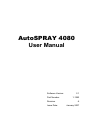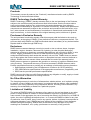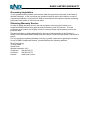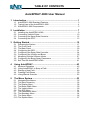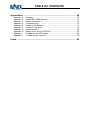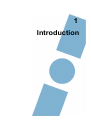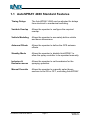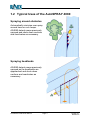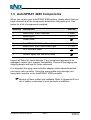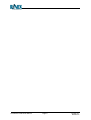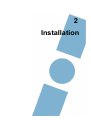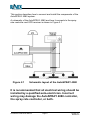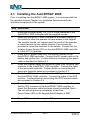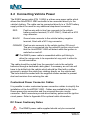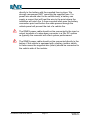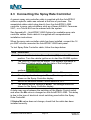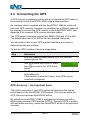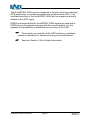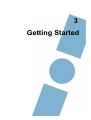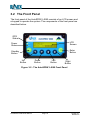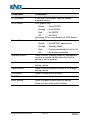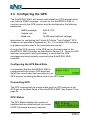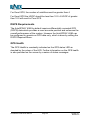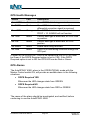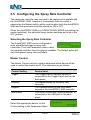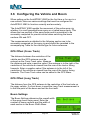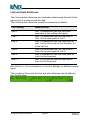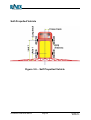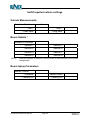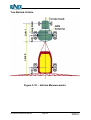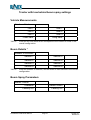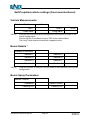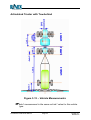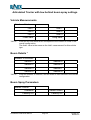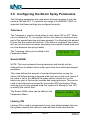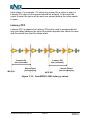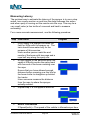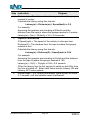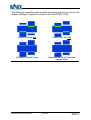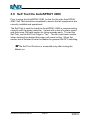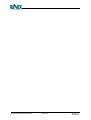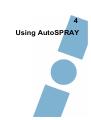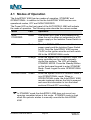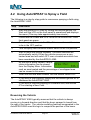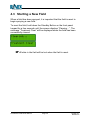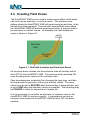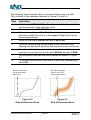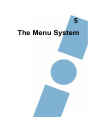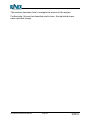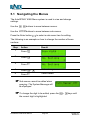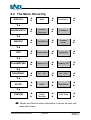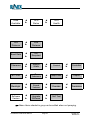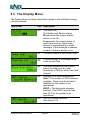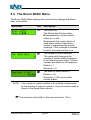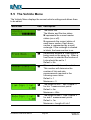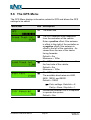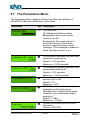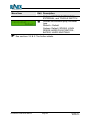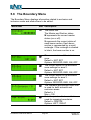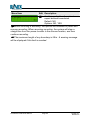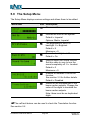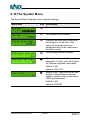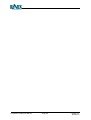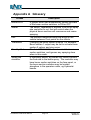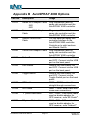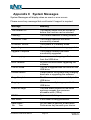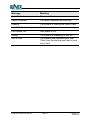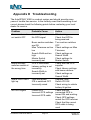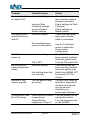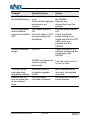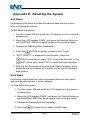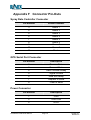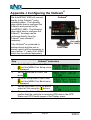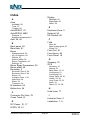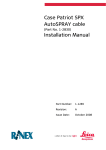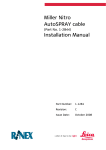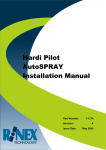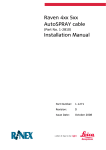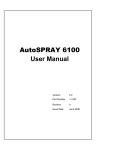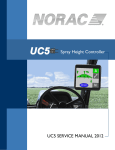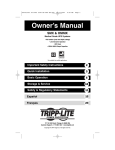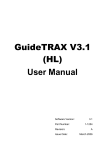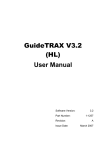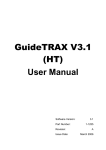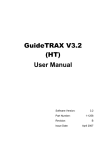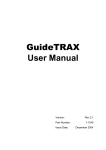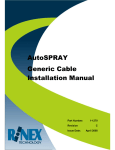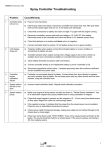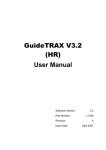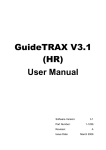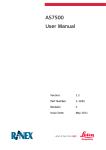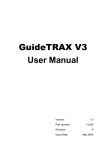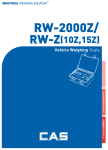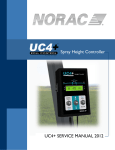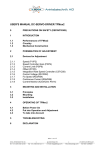Download AutoSPRAY 4080 User Manual
Transcript
AutoSPRAY 4080 User Manual Software Version: Part Number: Revision Issue Date: 2.1 1-1282 A January 2007 Copyright Notice All rights reserved. No part of this publication may be reproduced, stored in a retrieval system, or transmitted in any form or by any means, electronic, mechanical photocopying, recording, or otherwise, without the prior written permission of Rinex Technology. Disclaimer No liability is assumed with respect to the use of the information contained herein. While every precaution has been taken in the preparation of this publication, RINEX assumes no responsibility for errors or omissions, nor is any liability assumed for damages resulting from the use of the information contained herein. Further this publication and features described herein are subject to change without notice. Use of this system is strictly limited to providing steering assistance to the operator who must remain in control of the vehicle at all times. RINEX, including its officers servants and agents, does not make any representation to any party and will not accept any responsibility or liability whatsoever for any loss or damage of whatever nature suffered by any such person or corporation choosing or seeking to use this system or any part thereof. By use of this system you agree that RINEX is not liable or responsible for any damage whatsoever to the vehicle, any property, personal injuries, or death that may result from the use or abuse of this system. AutoSPRAY 4080 User Manual Written for AutoSPRAY 4080 software Version 2.1 Publication Date: January 2007 Copyright © 2007 by Rinex Technology. All rights reserved. Acknowledgements Windows CE® and Windows XP® are registered to Microsoft Corp. Other products and trademarks mentioned in this manual are the property of their registered owners. RINEX TECHNOLOGY ABN: 30 029 441 181 AUSTRALIA NORTH AMERICA Office Locations : 19 Lyall Street South Perth WA 6151 Suite 253 919 Centre Street Calgary AB T2E-2P6 Postal Address : PO Box 211 South Perth WA 6951 Suite 253 919 Centre Street Calgary AB T2E-2P6 Telephone : Local : (08) 9474 4771 International : +61-8-9474 4771 Local : International : (403) 520 0083 +1-403-520 0083 Local : International : (403) 520 0086 +1-403 520 0086 Facsimile : Local : (08) 9474 4772 International : +61-8-9474 4772 Internet : http://www.rinex.com.au http://www.rinextech.com Email : [email protected] [email protected] RINEX LIMITED WARRANTY Products This warranty covers all products (the “Products”) manufactured and or sold by RINEX Technology or their authorised dealers. RINEX Technology Limited Warranty RINEX Technology (“RINEX”) hereby warrants solely to the end purchaser of the Products, subject to the exclusions and procedures set forth herein below, that the Products sold to such end purchaser shall be free, under normal use and maintenance, from defects in material and workmanship for a period of 12 months from delivery. Repairs and replacement components are warranted, subject to the exclusions and procedures set forth below, to be free, under normal use and maintenance, from defects in material and workmanship for 90 days from delivery, or for the balance of the original warranty period, whichever is greater. Purchaser’s Exclusive Remedy The end purchaser’s exclusive remedy under this warranty shall be limited to the repair or replacement, at the option of RINEX, of any defective Products or components thereof. The end user shall notify RINEX or a RINEX authorised dealer immediately of any claimed defect. Repairs shall be made through RINEX only. Exclusions RINEX does not warrant damage occurring in transit or due to misuse, abuse, improper installation, neglect, alteration, abnormal use, lightning (or other electrical discharge), exposure to moisture or dampness, excessive temperatures, spill of liquids or fluids, or acts of God. Repair, modification or service of RINEX products by any party other than an authorised RINEX dealer shall render this warranty null and void. RINEX does not warrant any Product where the Product serial number or nameplate has been removed, defaced or altered. RINEX does not warrant claims asserted after the end of the warranty period. RINEX does not warrant or guarantee the precision or accuracy of positions obtained when using Products. The potential accuracy of Products as stated in RINEX literature and/or Product specifications serves to provide only an estimate of achievable accuracy based on: • Specifications provided by the US Department of Defence for GPS Positioning, • GPS OEM Receiver specifications of the appropriate manufacturer (if applicable), and • DGPS service provider performance specifications. RINEX reserves the right to modify Products without any obligation to notify, supply or install any improvements or alterations to existing Products. No Other Warranties The foregoing warranty is exclusive of all warranties, whether written, oral, implied or arising by statute, course of dealing or trade usage, in connection with the design, sale, installation, service or use of any products or any components thereof, including, but not limited to, any warranty of merchantability or fitness for a particular purpose. Limitation of Liability The extent of RINEX’S liability for damages of any nature to the end purchaser or any other person or entity whether in contract or tort and whether to persons or property shall in no case exceed, in the aggregate, the cost of correcting the defect in the Product or, at RINEX’S option, the cost of replacing the defective item. In no event will RINEX be liable for any loss of production, loss of profits, loss of use for any special, indirect, incidental, consequential or contingent damages, even if RINEX has been advised of the possibility of such damages. Without limiting the foregoing, RINEX shall not be liable for any damages of any kind resulting from installation, use, quality, performance or accuracy of any products. RINEX LIMITED WARRANTY Governing Legislation To the greatest extent possible, this warranty shall be governed by the laws of the State of Western Australia. In the event that any provision hereof is held to be invalid by a court of competent jurisdiction, such provision shall be severed from this warranty and the remaining provisions shall remain in full force and effect. Obtaining Warranty Service In order to obtain warranty service, the end purchaser must bring the Product to an authorised RINEX dealer along with the end purchaser’s proof of purchase. The end purchaser must produce the original invoice or other purchase documents as proof of the purchase date. The end purchaser is solely responsible for the cost of transportation of the Product to RINEX or an authorised RINEX dealer and the Product is at the end purchaser's risk whilst in transit. For any questions regarding warranty service or to obtain information regarding the location of any of RINEX’s approved dealers, contact RINEX at the following address: Rinex Technology 19 Lyall Street South Perth Western Australia 6151 Telephone : (08) 9474 4771 Facsimile : (08) 9474 4772 Internet : www.rinex.com.au TABLE OF CONTENTS AutoSPRAY 4080 User Manual 1 Introduction .......................................................................................1 1.1 AutoSPRAY 4080 Standard Features.......................................................... 3 1.2 Typical Uses of the AutoSPRAY 4080 ......................................................... 4 1.3 AutoSPRAY 4080 Components ................................................................... 5 2 Installation .........................................................................................7 2.1 2.2 2.3 2.4 Installing the AutoSPRAY 4080 ................................................................... 9 Connecting Vehicle Power......................................................................... 10 Connecting the Spray Rate Controller ....................................................... 12 Connecting the GPS .................................................................................. 13 3 Getting Started ................................................................................15 3.1 3.2 3.3 3.4 3.5 3.6 3.7 3.8 3.9 4 Using AutoSPRAY..........................................................................43 4.1 4.2 4.3 4.4 4.5 5 Powering the System ................................................................................. 17 The Front Panel ......................................................................................... 18 The Back Panel ......................................................................................... 20 Configuring the GPS.................................................................................. 21 Configuring the Spray Rate Controller ....................................................... 24 Configuring the Vehicle and Boom ............................................................ 25 Measuring Vehicle & Boom offsets ............................................................ 27 Configuring the Boom Spray Parameters .................................................. 36 Self Test the AutoSPRAY 4080 ................................................................. 41 Modes of Operation ................................................................................... 45 Using AutoSPRAY to Spray a Field ........................................................... 47 Starting a New Field .................................................................................. 49 Creating Field Zones ................................................................................. 50 Using Manual Override .............................................................................. 52 The Menu System...........................................................................53 5.1 5.2 5.3 5.4 5.5 5.6 5.7 5.8 5.9 5.10 Navigating the Menus ................................................................................ 55 The Menu Hierarchy .................................................................................. 56 The Display Menu...................................................................................... 58 The Boom Width Menu .............................................................................. 59 The Vehicle Menu...................................................................................... 60 The GPS Menu .......................................................................................... 61 The Parameters Menu ............................................................................... 62 The Boundary Menu .................................................................................. 64 The Setup Menu ........................................................................................ 66 The System Menu...................................................................................... 67 TABLE OF CONTENTS Appendices ..........................................................................................69 Appendix A Appendix B Appendix C Appendix D Appendix E Appendix F Appendix G Appendix H Appendix I Appendix J Glossary...................................................................................... 70 AutoSPRAY 4080 Options .......................................................... 71 System Messages....................................................................... 72 Troubleshooting .......................................................................... 74 Resetting the System .................................................................. 77 Connector Pin-Outs..................................................................... 79 Specifications.............................................................................. 80 Setting up for Flexi-Coil SP655 ................................................... 81 Configuring the EZ-Guide®......................................................... 82 Configuring the Outback®........................................................... 83 Index ......................................................................................................84 1 Introduction Welcome to the AutoSPRAY 4080 User Manual. This document describes how to use the AutoSPRAY 4080 system. The AutoSPRAY 4080 system is designed to connect to your existing Spray Controller and GPS guidance system to provide automatic boom section control. This will greatly reduce the need for manually switching sections ON or OFF when going over previously sprayed crop or pasture. Its ability to automatically control the spraying state of the sections relieves the operator from an arduous task which requires split second timing on multiple switches. Unlike other AutoSPRAY models which were incorporated with the guidance system the AutoSPRAY 4080 is an autonomous system which can be interfaced with most existing spray rate controllers and GPS receivers. This manual is designed to assist users of the AutoSPRAY 4080 in the operational use of the AutoSPRAY 4080 hardware and software. AutoSPRAY 4080 User Manual Page 2 Version 2.1 Revision A 1.1 AutoSPRAY 4080 Standard Features Timing Delays The AutoSPRAY 4080 can be adjusted for delays from electrical to mechanical switching. Variable Overlap Allows the operator to configure the required overlap. Vehicle Modeling Allows the operator to accurately define vehicle and boom dimensions. Antenna Offsets Allows the operator to define the GPS antenna offsets. Standby Mode Allows the operator to disable AutoSPRAY to allow the spray controller to be operated manually. Inclusion & Exclusion zones Allows the operator to set boundaries for the spraying operation. Manual Override Allows the operator to manually select boom sections to be ON or OFF, overriding AutoSPRAY. AutoSPRAY 4080 User Manual Page 3 Version 2.1 Revision A 1.2 Typical Uses of the AutoSPRAY 4080 Spraying around obstacles Automatically minimise over spray around trees or rock heaps. AS4080 detects areas previously sprayed and shuts down sections and reactivates as necessary. Spraying headlands AS4080 detects areas previously sprayed as the headlands are approached and shuts down sections and reactivates as necessary. AutoSPRAY 4080 User Manual Page 4 Version 2.1 Revision A 1.3 AutoSPRAY 4080 Components When you receive your AutoSPRAY 4080 system, please check that you have received all of the components detailed on the packing list. See below for a list of components supplied. Quantity Description Part Nō. 1 1 1 AutoSPRAY 4080 Controller Mounting kit Power cable 1-0480 1-0212 1 1 1 AutoSPRAY 4080 User Manual AutoSPRAY 4080 Quick Start Card GPS interface cable 1-1250 1-1315 1 Generic spray rate controller cable " " " Inspect all items for visual damage. If any component appears to be damaged, contact your supplier immediately. Ensure all packaging and shipping details are kept for future reference. It is important the spray rate controller adaptor cable ordered matches your spray rate controller. Using the wrong cable may damage your spray rate controller or the AutoSPRAY 4080 controller. "Variants of these cables are available. Refer to Appendix B for a list of cables customised to your particular installation. AutoSPRAY 4080 User Manual Page 5 Version 2.1 Revision A AutoSPRAY 4080 User Manual Page 6 Version 2.1 Revision A 2 Installation This section describes how to connect and install the components of the AutoSPRAY 4080 system. A schematic of the AutoSPRAY 4080 and how it connects to the spray rate controller and GPS receiver is shown in Figure 2.1 Figure 2.1 Schematic layout of the AutoSPRAY 4080 It is recommended that all electrical wiring should be installed by a qualified auto-electrician. Incorrect wiring may damage the AutoSPRAY 4080 controller, the spray rate controller, or both. AutoSPRAY 4080 User Manual Page 8 Version 2.1 Revision A 2.1 Installing the AutoSPRAY 4080 Prior to installing the AutoSPRAY 4080 system, it is recommended that the operator reviews Chapter 3 to familiarise themselves with the individual components of the system. Step Instruction 1 2 3 4 5 6 7 Attach the mounting plate, P/n 1-0213 to the underside of the AutoSPRAY 4080 controller with the supplied screws.. Install the AutoSPRAY 4080 Controller in a suitable location in the vehicle to allow the operator to have access to the keypad. The location should not impede upon the vision of the operator or restrict access to any vehicle controls. Four screws are provided to mount the controller to the vehicle. Ensure that the Isolation Power Switch (IPS) on the AutoSPRAY 4080 controller is in the OFF (O) position. Route the DC power cable from the vehicle’s battery to the AutoSPRAY 4080 controller. Connect the DC power cable to the battery and ignition line. Further details on connecting the power cable is described in Section 2.2. Route the supplied spray rate controller cable from the spray rate controller to the AutoSPRAY 4080 controller. Connect the cable to the spray rate controller. Further details on connecting the spray rate controller cable are contained in Section 2.3. Route the GPS Interface cable from the GPS guidance system to the AutoSPRAY 4080 controller. Connect the cable to the GPS receiver. Further details on connecting the GPS Interface cable are contained in Section 2.4. Ensure that the vehicle ignition is OFF. Use the Isolation Power Switch (IPS) to power on the AutoSPRAY 4080 controller to check that the power cable has been correctly installed. Note! – The unit will not power up completely at this time. Power Status LED on the keypad should display in RED Power Off the controller using the IPS. AutoSPRAY 4080 User Manual Page 9 Version 2.1 Revision A 2.2 Connecting Vehicle Power The RINEX power cable (P/N 1-2406) is a three core power cable which allows the AutoSPRAY 4080 controller to be connected directly to the vehicle's battery. The cable can be connected directly to a 12vDC battery supply without the need for any additional step-down converters. RED Positive wire with in-line fuse connects to the vehicle battery positive terminal (12 vDC ONLY), fitted with a M12 ring connector. BLACK Ground wire connects to the vehicle battery negative terminal, fitted with a M12 ring connector. ORANGE Positive wire connects to the vehicle ignition ON circuit. The wire is connected into the vehicle's ignition circuit such that the AutoSPRAY 4080 will detect when the ignition is switched on and off. " The RINEX power cable is assembled within split tubing to allow the orange wire to be separated at any point to allow for in-cab termination. The cable should be routed from the operator's cab to the vehicle's batteries through a dedicated cable gland. If necessary an exit hole will have to be drilled into the vehicle which should be fitted with a rubber grommet to protect the cable from rubbing directly on the vehicle wall. The hole should be sealed with the supplied silicone sealant to prevent dust and moisture from entering the cab. Customized Power Connector Cables It is possible to order customized power connection cables to simplify the installation of the AutoSPRAY 4080. Cables are available for the John Deere power strip connection and the universal thee pin circular connector. Both connectors provide direct battery power and the ignition circuit power. Refer to Appendix B for optional cable information. DC Power Cautionary Notes The RINEX power cable supplied should only be connected AutoSPRAY 4080 User Manual Page 10 Version 2.1 Revision A directly to the battery with the supplied fuse in place. We strongly recommend NOT removing the supplied fuse. If a power wire should short to the vehicle body, a battery can supply a current that will heat the wire to the point where the insulation will catch fire. A fuse mounted inline near the battery connection point and before the cable passes through the vehicle panel will prevent the risk of a vehicle fire. The RINEX power cable should not be connected to the input or output terminals of a step-down converter in a 24v DC system as typically the converter will effect system performance. The RINEX power cable should not be connected directly to the battery if the vehicle is equipped with a battery isolator switch. In these cases the negative wire (black) should be connected to the vehicle side of the isolator. AutoSPRAY 4080 User Manual Page 11 Version 2.1 Revision A 2.3 Connecting the Spray Rate Controller A generic spray rate controller cable is supplied with the AutoSPRAY unless a specific cable was ordered at the time of purchase. Preassembled cables which plug directly from the AutoSPRAY 4080 controller to spray rate controllers such as a Raven 440/450, Farmscan 24V1, or a TeeJet 844 can be ordered with the system. See Appendix B – AutoSPRAY 4080 Options for available spray rate controller cables. Each cable kit is supplied with comprehensive installation instructions. When the spray rate controller cable has been installed, connect the 16 pin AMP circular connector the AutoSPRAY 4080 back panel. To test Spray Rate Controller cable, follow the steps below. Step Instruction 1 2 3 4 5 6 Ensure that the Isolation Power Switch (IPS) is in the ON position. Turn the vehicle ignition on to start the AS4080 system. The DISPLAY menu will be shown. This displays the status of the Master Control switch, and the state of the configured sections. Switch the selected Master Control switch to ON. The display should change to M=on. The change should be shown on the Spray Controller display. Switch the selected Master Control switch to OFF. The display should change to M=off. The change should be shown on the Spray Controller display. A delay may occur between the switching of the Master Control switch and when the M= value is changed on the AutoSPRAY 4080. This delay is due to the type of electrical circuit switching used within the Spray Rate Controller. If Status M= value does not change, check that the cable has been installed correctly. AutoSPRAY 4080 User Manual Page 12 Version 2.1 Revision A 2.4 Connecting the GPS A GPS receiver or guidance system with an incorporated GPS needs to be connected to the AutoSPRAY 4080 using a serial interface. An interface cable is supplied with the AutoSPRAY 4080 kit, which will suit most GPS receivers. However it is possible that a different cable will be required to connect the GPS receiver to the AutoSPRAY 4080. See Appendix B for common GPS receiver interface cables. The GPS output messages required are NMEA GGA and VTG at 5Hz. The default baud rate is 19,200 but can be changed if required. You will need to refer to your GPS system User Manual to assist in determining data port settings. To test the GPS interface, follow the steps below. Step Instruction 1 With the Isolation Power Switch (IPS) ON, turn the vehicle ignition ON. 2 to show the DISPLAY menu, Use then to move to the GPS Status option. The Sats= displays the number of satellites currently being observed. If the number is equal to 0 (zero), then GPS may be incorrectly configured. 3 GPS Accuracy – An Important Issue The relative accuracy of your GPS system will determine the overall performance of the AutoSPRAY 4080 system. The more accurate the GPS, the more accurate AutoSPRAY will be. By default the AutoSPRAY 4080 is configured to function only with a differentially corrected GPS position (DGPS). Typically DGPS is quoted with sub-metre accuracy, hence the AutoSPRAY will be of an equivalent accuracy. AutoSPRAY 4080 User Manual Page 13 Version 2.1 Revision A The AutoSPRAY 4080 can be configured to function with non-corrected GPS positioning, or sometimes referred to as stand-alone GPS. The resultant accuracy of the AutoSPRAY 4080 will once again be directly related to the GPS signal. RINEX recommend that the AutoSPRAY 4080 always be used with a DGPS to provide optimal accuracy with the overall system, it is the operator’s responsibility to determine the accuracy of the GPS. " Check with your supplier of the GPS receiver or guidance system to determine to overall accuracy you should expect. " See also Section 3.4 for further information. AutoSPRAY 4080 User Manual Page 14 Version 2.1 Revision A 3 Getting Started This section details the steps taken for the first time user of the overall system. In particular this section describes the correct way in which to power the system ON and OFF. In addition, this section describes the front and rear panels of the AS4080 Spray Controller, and contains instructions on configuring the AS4080 for the correct GPS and spray controller settings. Furthermore this section describes the necessary information, which includes measurements on the vehicle to ensure that the system will function correctly. AutoSPRAY 4080 User Manual Page 16 Version 2.1 Revision A 3.1 Powering the System Prior to this step the AutoSPRAY 4080 system should be completely installed into the vehicle in accordance with the installation instructions (See Section 2 of this manual). 1. Turn the Isolation Power Switch (IPS) on the AutoSPRAY 4080 controller box to the ON position (-). This will not immediately power the system as the vehicle ignition must also be ON. See Figure 3-1 to locate the IPS. 2. With the IPS on the AutoSPRAY 4080 controller in the ON position, start the vehicle and leave the engine running. The AutoSPRAY 4080 will start to power on after approximately one minute. ISOLATION POWER SWITCH Figure 3-1 : AutoSPRAY 4080 Controller & IPS 3. To shut the AutoSPRAY 4080 Controller OFF, simply turn the vehicle ignition off. This will shutdown the AutoSPRAY 4080 Controller and power down the system. The IPS should not be switched to the OFF position. In normal operation, leave the Isolation Power Switch (IPS) on the AutoSPRAY 4080 controller in the ON position (-) at all times. Use the vehicle ignition switch to turn the AutoSPRAY 4080 ON and OFF, the IPS should only be turned OFF if the AutoSPRAY 4080 is not required to be operational for an extended period. AutoSPRAY 4080 User Manual Page 17 Version 2.1 Revision A 3.2 The Front Panel The front panel of the AutoSPRAY 4080 consists of an LCD screen and a keypad to operate the system. The components of the front panel are described below. GPS Status Power Status LCD Screen Standby Button Enter Button Up Button Down Button Left Button Right Button Figure 3-2 : The AutoSPRAY 4080 Front Panel AutoSPRAY 4080 User Manual Page 18 Version 2.1 Revision A Component Description LCD Screen Left Button A two line LCD screen, used to display program menus. GPS Status LED Green – Good DGPS Orange – Poor DGPS Red – No DGPS Off – No Data See page 23 for more details on GPS Status. Power LED Green – AutoSPRAY operational Orange – Standby Mode Red – Power connected but unit is off. Off – No power connected Press to enter Standby Mode or alternatively used as a master switch when the Control setting is set to keypad. Press to move between menus or to change setting values. Press to move between menus or to change setting values. Press to move left in a menu. Right Button Press to move right in a menu. Enter Button Press to select a menu item for editing. Press to save setting after editing. GPS Status Power Status Standby Button Up Button Down Button AutoSPRAY 4080 User Manual Page 19 Version 2.1 Revision A 3.3 The Back Panel The back panel of the AutoSPRAY 4080 is used to connect to the spray controller and to the external GPS source among other peripherals. The components of the back panel are described below. GPS Port Power Connector Toggle Switch Port Spray Rate Controller Connector Fuse USB Port External Speaker Jack Isolation Power Switch Figure 3-3 : The AutoSPRAY 4080 Back Panel Component Description GPS Port Used to connect external GPS input. Toggle Switch Port Used to connect the toggle switch used to turn the master on/off. 5A quick blow fuse. Fuse USB Port Isolation Power Switch (IPS) Spray Rate Controller Connector Power Connector AutoSPRAY 4080 User Manual Used to connect USB devices such as memory drives or the RINEX button box used turn the Master switch ON or OFF. The IPS totally removes power from the controller; if the vehicle is started the AutoSPRAY 4080 will not start. Used to connect to the spray controller. Used to connect to power input (12vDC). Page 20 Version 2.1 Revision A 3.4 Configuring the GPS The AutoSPRAY 4080 will operate with almost any GPS receiver which can output a NMEA message. In order for the AutoSPRAY 4080 to function correctly the GPS receiver must be configured to the following parameters; NMEA message GGA & VTG Update rate 5Hz Baud rate 19,200 baud (optional settings) Instructions for configuring the Trimble EZ-Guide ® and Outback® GPS Guidance are provided in Appendices I & J. For all other GPS receivers or guidance system refer to the manufacturers manual. Connect the GPS receiver to the GPS port on the back panel of the AutoSPRAY 4080 Controller as described in Section 2.4. Once the GPS has been connected it will be necessary to check that the GPS messages are being correctly received by the AutoSPRAY 4080 controller. Configuring the GPS Baud Rate It is important that the AutoSPRAY 4080 is configured with the correct GPS baud rate. Select the correct baud rate according to your GPS receiver by editing the Baud value in the GPS Menu. Connecting GPS The GPS is connected via a serial cable from the GPS receiver to the GPS port on the Back Panel of the AutoSPRAY 4080. See Figure 3-3 on page 20. GPS Status The GPS Status displays the number of satellites that are observed and the current HDOP (Horizontal accuracy indicator). AutoSPRAY 4080 User Manual Page 21 Version 2.1 Revision A For Good GPS, the number of satellites must be greater than 4. For Good GPS the HDOP should be less than 10.0. A HDOP of greater than 10.0 will result in Poor GPS. DGPS Requirements The AutoSPRAY 4080 by default requires differentially corrected GPS (DGPS) data which provides a more accurate position and enhances the overall performance of the system. However the AutoSPRAY 4080 can be configured to operate on GPS data only, which is done by editing the DGPS Required Menu. GPS Health The GPS Health is constantly indicated on the GPS status LED as denoted by the colour of the LED. Further information on the GPS health is also provided on the screen by a series of status messages. AutoSPRAY 4080 User Manual Page 22 Version 2.1 Revision A GPS Health Messages Status LED Description Good GPS No DGPS Green Red Poor GPS Orange No Time Blank No Pos Blank No NMEA No Data Blank Blank Good DGPS data being received. Good GPS data is being received but no differential correction signal is received. Poor DGPS data is received, < 4 satellites or PDOP > 10. AS4080 will not function Correct data type & baud rate, no GPS time or position. Correct data type & baud rate, no GPS position. Invalid data being received. There is no data being received through the GPS port. In order for the AutoSPRAY 4080 to be operational the GPS LED must be Green if the DGPS Required option is set to YES. If the DGPS Required option is set to NO the GPS LED can be Red or Green. GPS Alarms The AutoSPRAY 4080, when in the OPERATIONAL mode with the Master Control switch ON, will provide an audible alarm in the following situations: • DGPS Required YES Whenever the LED changes state from GREEN • DGPS Required NO Whenever the LED changes state from RED or GREEN The cause of the alarm should be investigated, and rectified, before continuing to use the AutoSPRAY 4080. AutoSPRAY 4080 User Manual Page 23 Version 2.1 Revision A 3.5 Configuring the Spray Rate Controller The spray rate controller may not need to be configured to operate with the AutoSPRAY 4080. However it is necessary that one switch is selected as the Master switch, which controls when both the AutoSPRAY 4080 and the spray rate controller should be ON or OFF. When the AutoSPRAY 4080 is in OPERATIONAL MODE (controlling the section switches), the individual boom section switches are to be in the OFF position. Selecting the Spray Rate Controller The AutoSPRAY 4080 can be configured to work with different types of spray rate controllers. From the Parameters menu, select the required controller from the options available. The Default option will suit most generic spray rate controllers. Master Control The Master Control setting is used to determine which device will be used to control the master on/off. The selections are as follows: Control Setting Device Used Toggle The Toggle Switch (optional device),is connected to the Toggle Switch port on the back panel. The Master switch on the spray rate controller. The Standby Button on the front panel keypad of the AutoSPRAY 4080 controller. The RINEX Button Box (optional device), is connected to the USB port on the back panel. External Keypad Button Box Select the appropriate device via the Control setting in the Parameters Menu. AutoSPRAY 4080 User Manual Page 24 Version 2.1 Revision A 3.6 Configuring the Vehicle and Boom When setting up the AutoSPRAY 4080 for the first time or for use in a new vehicle, there are various settings that must be configured for AutoSPRAY 4080 to function correctly and accurately. The AutoSPRAY 4080 models the movement of the entire spray rig, whether it is a self propelled boom spray or a trailed boom spray. This allows the true position of the spray boom and its orientation to be accurately computed for precise control when switching the boom sections ON and OFF. The measurements as detailed in the following section are to be accurately measured on the spray rig and should be recorded in the accompanying Table for the vehicle type for future reference. GPS Offset (Cross Track) The distance between the centreline of the vehicle and the GPS antenna must be entered as the Cross Track value. Measure the distance and enter a positive value if the antenna is to the right of the centreline of the vehicle as viewed from the rear of the tractor facing forwards. Enter a negative value if the antenna is to the left of the centreline of the vehicle as viewed from the rear of the tractor facing forwards. The Cross Track value can be edited in the GPS Menu. GPS Offset (Long Track) The distance from the GPS antenna to the centreline of the front axle on the spray vehicle. If a front boom is used the Long Track measurement is to the flow point of the boom and not the front axle. Boom Settings The Boom Settings determine the overall width of the spray boom being used. Enter the number of boom sections and the width of each section in the Boom Width Menu. AutoSPRAY 4080 User Manual Page 25 Version 2.1 Revision A Link and Axle Distances The Link and Axle distances are used when determining the path of the spray rig as it moves around the field. The Link and Axle distances should be measured as follows: Link Setting Measurement Link 1 Link 1 is measured from the front axle centreline to the vehicle hitch point. Axle 1 is measured from the rear axle of Link 1 to the hitch point of Link 1. Link 2 is measured from the hitch point of Link 1 to the hitch point or the flow point if it is the last link. Axle 2 is measured from the rear axle of Link 2 to the pivot point of Link 2. Link 3 is measured from the hitch point of Link 2 to the flow point. Axle 3 is measured from the rear axle of Link 3 to the flow point. Axle 1 Link 2 Axle 2 Link 3 Axle 3 See Section 3.7 for an illustration of the Link Settings for different vehicle types. The number of Links and the Link and axle distances can be edited in the Vehicle Menu AutoSPRAY 4080 User Manual Page 26 Version 2.1 Revision A 3.7 Measuring Vehicle & Boom offsets For precise control of the AutoSPRAY 4080 it is necessary that all measurements are accurately recorded and entered into the system. Some of the measurements required will be unique to the vehicle configuration, a self-propelled sprayer or tow behind, and the following diagrams indicate the measurements required. Select the type of vehicle and record the settings necessary on the accompanying pages. AutoSPRAY 4080 User Manual Page 27 Version 2.1 Revision A Self-Propelled Vehicle Figure 3-9 – Self Propelled Vehicle AutoSPRAY 4080 User Manual Page 28 Version 2.1 Revision A Self-Propelled vehicle settings Vehicle Measurements Number of Links 1 Link 1 Axle 1 Cross track Long track Boom Details * Number of Sections *NOTE : Section 1 Section 5 Section 2 Section 6 Section 3 Section 7 Section 4 Section 8 Enter the number of sections, and the width of each section in the overall configuration. Boom Spray Parameters Master Control Tolerance Search Width Latency On Latency Off AutoSPRAY 4080 User Manual Page 29 Version 2.1 Revision A Tow Behind Vehicle Figure 3-10 – Vehicle Measurements AutoSPRAY 4080 User Manual Page 30 Version 2.1 Revision A Tractor with tow behind boom spray settings Vehicle Measurements Number of Links Link 1 Axle 1 Link 2 Axle 2 Link 3 Axle 3 Cross track Long track *NOTE : Enter the link and axles which correspond to the number of Links in the overall configuration. Boom Details * Number of Sections *NOTE : Section 1 Section 5 Section 2 Section 6 Section 3 Section 7 Section 4 Section 8 Enter the number of sections, and the width of each section in the overall configuration. Boom Spray Parameters Master Control Tolerance Search Width Latency On Latency Off AutoSPRAY 4080 User Manual Page 31 Version 2.1 Revision A Self-Propelled Vehicle (front mounted boom) Figure 3-12 – Vehicle Measurements AutoSPRAY 4080 User Manual Page 32 Version 2.1 Revision A Self-Propelled vehicle settings (front mounted boom) Vehicle Measurements Number of Links 1 Link 1 Axle 1 Cross track Long track 0.0m *NOTE : Enter the link and axles which correspond to the number of Links in the overall configuration. Ensure that the Front Boom is set to YES in the Vehicle Menu. The Long Track must be entered as a negative value. Boom Details * Number of Sections *NOTE : Section 1 Section 5 Section 2 Section 6 Section 3 Section 7 Section 4 Section 8 Enter the number of sections, and the width of each section in the overall configuration. Boom Spray Parameters Master Control Tolerance Search Width Latency On Latency Off AutoSPRAY 4080 User Manual Page 33 Version 2.1 Revision A Articulated Tractor with Tow-behind Figure 3-13 – Vehicle Measurements "Axle1 measurement is the same as Link1 value for this vehicle type. AutoSPRAY 4080 User Manual Page 34 Version 2.1 Revision A Articulated Tractor with tow behind boom spray settings Vehicle Measurements Number of Links Link 1 Axle 1 Link 2 Axle 2 Link 3 Axle 3 Cross track Long track *NOTE : Enter the link and axles which correspond to the number of Links in the overall configuration. The Axle1 value is the same as the Link1 measurement for this vehicle type. Boom Details * Number of Sections *NOTE : Section 1 Section 5 Section 2 Section 6 Section 3 Section 7 Section 4 Section 8 Enter the number of sections, and the width of each section in the overall configuration. Boom Spray Parameters Master Control Tolerance Search Width Latency On Latency Off AutoSPRAY 4080 User Manual Page 35 Version 2.1 Revision A 3.8 Configuring the Boom Spray Parameters The following parameters are used when determining when to turn the sections ON and OFF. To optimize the usage of AutoSPRAY 4080 it is important that these settings are configured correctly. Tolerance The Tolerance is used to decide when to turn valves ON or OFF. When set to its default of 1%, the system will turn the valves on whenever any part of the sensed area has not been sprayed. It is effectively the percent of miss that the system will tolerate. If the value is increased, the system will not turn the valves on when traversing over a small missed area such as a line between two spray swaths. The Tolerance value can be edited in the Parameters Menu. Search Width NOTE: This is an advanced tuning parameter and should only be changed from its default value under instruction from authorised support personnel. This value defines the amount of overlap allowed when turning the valves ON before leaving a sprayed area such as an end zone. Hence if the value is set to 2m (default) the spray section should turn on 2m before any part of the section reaches and unsprayed area. This can be used to decrease errors caused by inaccurate GPS positioning. When entering a previously sprayed area, the system will attempt to turn OFF at exactly the correct time. The Search Width value can be edited in the Parameters Menu. Latency ON Latency ON is used to compensate for any time delay between the time the system requests the valves to open and the actual time that this AutoSPRAY 4080 User Manual Page 36 Version 2.1 Revision A takes place. For example, if it takes one second for a valve to open, a Latency ON value of one second should be entered. In this case the signal to open the valve will be sent one second before the valve needs to open. Latency OFF Latency OFF is opposite to Latency ON and is used to compensate for any time delay between the time the system requests the valves to close and the actual time that this takes place. Latency Off time (seconds) Latency On time (seconds) MCS On Valves Open jets-spraying MCS Off Valves Closed jets-not spraying Figure 3-13: AutoSPRAY 4080 Latency values AutoSPRAY 4080 User Manual Page 37 Version 2.1 Revision A Measuring Latency The quickest way to estimate the latency of the sprayer is to use a stop watch, turn a spray section on and time the delay between this action and when spray is coming out the nozzle onto the crop. This may be a very small value (a few tenths of a second and hard to measure accurately). For a more accurate measurement, use the following procedure: Step Instruction 1 2 3 4 Diagram Drive slowly in a straight line down the field for 200m with the sprayer on. The tank should have water only for the purpose of this exercise. Have another person mark the end nozzle of the boom with two pegs and a rope half way along the spray run. At right angles to the pervious spray run, spray at 20km/hr across the spray mark with one end of the boom crossing over the rope. Ensure that you have allowed enough distance before crossing over the line for the boom trailer to straighten up behind the tractor. Have someone measure the distance from the rope to where the sprayer actually reacted. Repeat step 2 in the opposite direction. Metric Calculations If Speed(km/h) = The speed of the vehicle in kilometres per hour AutoSPRAY 4080 User Manual Page 38 Version 2.1 Revision A Step Instruction 5 6 Diagram Distance(m) = The distance from the rope to where the sprayer reacted in metres. Calculate the latency using this formula: Latency(s) = Distance(m) ÷ Speed(km/h) x 3.6 For example Assuming the operator was traveling at 20km/hr and the distance from the rope to where the sprayer reacted is 5 metres: Latency(s) = 5(m) ÷ 20(km/h) x 3.6 = 0.9 seconds. Imperial Calculations If Speed(mph) = The speed of the vehicle in miles per hour. Distance(ft) = The distance from the rope to where the sprayer reacted in feet. Calculate the latency using this formula: Latency(s) = Distance(ft) ÷ Speed(mph) x 0.68 For example Assuming the operator was traveling at 12mph and the distance from the rope to where the sprayer reacted is 16ft: Latency(s) = 16(ft) ÷ 12(mph) x 0.68 = 0.9 seconds Often the latency time for the sprayer to switch on will differ from the time to switch off. Enter each value into the Latency ON and Latency OFF menu options. Repeat steps 1 to 4, altering the latency figure by plus or minus 0.1 seconds, until the optimum result is achieved. AutoSPRAY 4080 User Manual Page 39 Version 2.1 Revision A The following examples show possible scenarios and how to resolve the latency settings for optimum control of the AutoSPRAY 4080. Latency set too low Latency set too high Optimum Latency setup Abnormal situation, increase search width AutoSPRAY 4080 User Manual Page 40 Version 2.1 Revision A 3.9 Self Test the AutoSPRAY 4080 Prior to using the AutoSPRAY 4080 for the first time the AutoSPRAY 4080 Self Test should be completed to ensure that all components are correctly installed and operational. The Self Test is used to check the AutoSPRAY 4080 is communicating correctly with the spray controller. It starts with a test of system sound and then turns ON each section for three seconds each. To start the Self Test, set the Self Test Page to “Yes”. The left most boom section (when looking from behind the boom) will come on first. When the section test is finished it tests the Master for general ON/OFF switching. "The Self Test Function is accessible only after turning the Master on. AutoSPRAY 4080 User Manual Page 41 Version 2.1 Revision A AutoSPRAY 4080 User Manual Page 42 Version 2.1 Revision A 4 Using AutoSPRAY This section describes the modes of operation when using the AutoSPRAY 4080 and also contains a guide on how to spray a field using the AutoSPRAY 4080. AutoSPRAY 4080 User Manual Page 44 Version 2.1 Revision A 4.1 Modes of Operation The AutoSPRAY 4080 has two modes of operation, STANDBY and OPERATIONAL. In addition to this the AutoSPRAY 4080 has two nonoperational modes, OFF and NON-POWERED. The Power LED on the front panel of the AUTOSPRAY 4080 will indicate the mode of operation. The following notes describe the various modes. Mode LED Operation NONPOWERED Blank OFF Red STANDBY Orange The AutoSPRAY 4080 is not powered at all when the unit is either not connected to a DC power supply or the Isolation Power Switch is OFF. The AutoSPRAY 4080 is connected to a power supply and the Isolation Power Switch is ON. Once the AutoSPRAY 4080 senses 12vDC on the ignition wire the unit will switch ON to the OPERATIONAL mode. When the system is in STANDDBY mode, the spray controller can be used to manually control the sections. The LCD will display STANDBY MODE. Press the Standby Button on the front panel keypad to enter STANDBY Mode. Press it again to enter OPERATIONAL mode. When the system is not in STANDBY mode, it is in OPERATIONAL mode. When in OPERATIONAL mode, the AutoSPRAY 4080 records treatment data as the field is sprayed and uses this information to turn the boom sections ON and OFF accordingly. OPERATIONAL Green " In STANDBY mode the AutoSPRAY 4080 does not record any spraying completed when in this mode. STANDBY mode is used when the operator wishes to manually override the AutoSPRAY 4080 AutoSPRAY 4080 User Manual Page 45 Version 2.1 Revision A " In OPERATIONAL Mode the LCD will display the menus which can be navigated. When the Master switch is ON and treatment data is being recorded, configuration settings cannot be edited. AutoSPRAY 4080 User Manual Page 46 Version 2.1 Revision A 4.2 Using AutoSPRAY to Spray a Field The following is a step by step guide to commence spraying a field using the AutoSPRAY 4080. Step Instruction 1 Start the AutoSPRAY 4080 by turning the vehicle ignition ON. Wait until the LCD on the front panel is operational and displays the menu (This may take approximately one minute.). Check that the Power and GPS LEDs on the AutoSPRAY 4080 front panel are green. Turn the spray rate controller ON, all boom section switches are to be in the OFF position. Turn the spray rate controller Master switch to the ON position. 2 3 4 5 6 7 8 9 Start to move the vehicle forwards. The boom sections will automatically switch ON as the vehicle moves over a nontreated area and will switch OFF over a treated area which has been recorded by the AutoSPRAY 4080. As the field is being treated, various status information can be viewed from the Display Menu. Information such as area treated and the percentage of overlapped area can be viewed in this menu. When the field has been treated, turn the Master switch OFF. If you wish to stop working, simply turn the vehicle ignition off to shutdown the AutoSPRAY 4080. If you wish to continue working in a different field, see section 4.3 on starting a New Field. Reversing the Vehicle The AutoSPRAY 4080 typically assumes that the vehicle is always moving in a forward direction and that the boom sprayed is towed from the rear of the tractor. The vehicle modelling features incorporated in the AutoSPRAY4080 uses this logic to compute the position of the boom. AutoSPRAY 4080 User Manual Page 47 Version 2.1 Revision A However when a tractor reverses, such as reversing the boom into a corner of a field, the AutoSPRAY 4080 will only be aware that the vehicle is reversing if the Master Switch is in the OFF position. This will be confirmed by an audible alarm (series of short beeps). Hence the logic rule that applies is as follows: If the Master switch is ON the vehicle is moving forward. If the Master switch is OFF, the vehicle can be moving backwards. When moving the vehicle into the field to start spraying, the AutoSPRAY 4080 should only be powered up when the vehicle is moving forwards, or is about to move in a forward direction. AutoSPRAY 4080 User Manual Page 48 Version 2.1 Revision A 4.3 Starting a New Field When a field has been sprayed, it is important that the field is reset to begin spraying a new field. To reset the field, hold down the Standby Button on the front panel keypad for a few seconds until the screen displays “Clearing…”. The message “Treatment Clear” will be displayed when the field has been successfully cleared. " All data in the field will be lost when the field is reset. AutoSPRAY 4080 User Manual Page 49 Version 2.1 Revision A 4.4 Creating Field Zones The AutoSPRAY 4080 can be used to create zones within a field which can be set as an exclusion, or inclusion zone. The inclusion zone defines where the AutoSPRAY 4080 will permit spraying activities, ie the field which is being sprayed. The exclusion zone defines areas where the AutoSPRAY 4080 will prevent spraying activities, ie may be used to prevent spray in a water course. An example of a field divided into zones is shown in Figure 4.1. WATER COURSE INCLUSION ZONE EXCLUSION ZONE Figure 4.1 Field with Inclusion and Exclusion Zones As the spray boom crosses into the exclusion zone all sections will be shut OFF by the AutoSPRAY 4080. The sections will be switched ON once the spray boom returns to the inclusion zone. Zone boundaries are created by first choosing the zone type, and then driving around the perimeter of the zone with the vehicle. The zone status must be set to RECORD while the boundary is being defined, and is set to END when the boundary driving is complete. The recording may be PAUSED to allow for detours due to creeks etc. It is not necessary to set either an exclusion or inclusion zone for the AutoSPRAY 4080 to function correctly. It is possible to set only an exclusion zone where the AutoSPRAY 4080 will shut OFF the boom sections. AutoSPRAY 4080 User Manual Page 50 Version 2.1 Revision A The following steps describe how to set an exclusion zone in a field. This is shown in the examples depicted in Figure 4.2 and 4.3. Step Instruction 1 With the AutoSPRAY 4080 in Standby mode drive to one point on the perimeter of the exclusion zone Move to the menu BOUNDARY Move to the sub-menu Map Point and select the appropriate point from which the zone is to be mapped (Right boom tip for the example shown) Move the sub-menu B2-Exc and set to RECORD 2 3 4 5 6 7 8 Drive the vehicle along the perimeter of the exclusion zone keeping the right boom tip where the exclusion zone is to be set Once the vehicle has completed the perimeter lap of the exclusion zone move to the sub-menu B2-Exc and set to END The exclusion zone has now been defined as shown in Figure 4.3 To activate the exclusion zone move to sub-menu B2-Exc and set to ON End of perimeter lap for exclusion zone. END creates exclusion zone. Start of exclusion zone, right boom tip defines edge of zone Figure 4.2 Start of Exclusion Zone AutoSPRAY 4080 User Manual Figure 4.3 End of Exclusion Zone Page 51 Version 2.1 Revision A 4.5 Using Manual Override The OVERRIDE Function is used to manually override the status of the system so that selected sections are fixed to ON or OFF and are not controlled by the AutoSPRAY 4080. OVERRIDE allows fixing sections to OFF on one side of the boom as the boom hangs over a boundary that is not required to be sprayed. OVERRIDE status can be changed using the Override setting in Setup menu. Override Status Action Disabled OFF Used to switch OVERRIDE Function off. This is the default setting. Sets selected boom sections to OFF ON Sets selected boom sections to ON. To activate and deactivate OVERRIDE, the status must first be set to ON or OFF as described above. Then pressing the Enter button, while in any Menu Title screen, will set OVERRIDE function to active. While OVERRIDE is active, select sections to override by pressing the buttons. Press Enter again to save changes. Press the Standby changes. button to reset all Press to leave the OVERRIDE Menu. All changes not saved by will be cancelled. "OVERRIDE Function is accessible only while the Master is ON. "Restarting the system [or clearing the field] will reset any sections which were previously set to OVERRIDE. AutoSPRAY 4080 User Manual Page 52 Version 2.1 Revision A 5 The Menu System This section describes how to navigate the menus of the system. Furthermore, this section describes each menu, the individual menu items and their usage. AutoSPRAY 4080 User Manual Page 54 Version 2.1 Revision A 5.1 Navigating the Menus The AutoSPRAY 4080 Menu system is used to view and change settings. Use the buttons to move between menus. Use the buttons to move between sub-menus. Press the Enter button to select a sub-menu item for editing. The following is an example on how to change the number of boom sections. Step Action 1 Press 2 Press 3 Press 4 Press 5 Press Result or Value changes Value Saved " Sub-menus cannot be edited when spraying. The System Message will be displayed. " To change the digit to be edited, press the or keys until the correct digit is highlighted. AutoSPRAY 4080 User Manual Page 55 Version 2.1 Revision A 5.2 The Menu Hierarchy DISPLAY ◄ ► Area ◄ ► Overlap % ◄ ► ◄ ► Number Sections ◄ ► Sections ◄ ► Front Boom ◄ ► Number Links ◄ ► ◄ ► Crosstrack ◄ ► Longtrack ◄ ► ◄ ► Latency On ◄ ► Latency Off ◄ ► ◄ ► B1 - Inc ◄ ► B2 - Exc ◄ ► ◄ ► Units ◄ ► Brightness ◄ ► ◄ ► Serial Number ◄ ► Total Area ◄ ► ▼▲ BOOM WIDTH ▼▲ VEHICLE ▼▲ GPS ▼▲ PARAMETERS ▼▲ BOUNDARY ▼▲ SETUP ▼▲ SYSTEM " Master and Section status information is shown on each submenu title screen. AutoSPRAY 4080 User Manual Page 56 Version 2.1 Revision A Area Available ◄ ► GPS Status ◄ ► GPS Health Link Distance ◄ ► Axle Distance Baud Rate ◄ ► Diff Required Tolerance ◄ ► Search Width ◄ ► Control ◄ ► Controller B3 - Exc ◄ ► BTolerance ◄ ► Map Point ◄ ► Export Backlight ◄ ► Sound Volume ◄ ► Override ◄ ► Translation Software Version ◄ ► Upgrade Software ◄ ► Self Test " Menu Items shaded in grey can be edited when not spraying. AutoSPRAY 4080 User Manual Page 57 Version 2.1 Revision A 5.3 The Display Menu The Display Menu contains information related to the field that is being currently worked. Menu Item Edit Description ⌧ ⌧ ⌧ The percentage of overlapped area in the current field. ⌧ The area available on the system before the field must be reset (maximum is 2000 ac when then field is reset). Displays GPS status information. Sats = The number of GPS satellites available. There must be at least 4 satellites for the system to be operational. HDOP = The horizontal accuracy indicator. The HDOP must be less than 10.0 for the system to be operational. The GPS Health indicator. See Section 3.4 ⌧ ⌧ AutoSPRAY 4080 User Manual The menu title. The Master and Section status. M represents the current master status (on or off). S represents the current status of each boom section. Each boom section is represented by a small rectangle. If the rectangle is shaded in black, the boom section is on. The area treated in the current field. Page 58 Version 2.1 Revision A 5.4 The Boom Width Menu The Boom Width Menu displays the current boom settings and allows them to be edited. Menu Item Edit Description ⌧ The menu title. The Master and Section status. M represents the current master status (on or off). S represents the current status of each boom section. Each boom section is represented by a small rectangle. If the rectangle is shaded in black, the boom section is on. The number of boom sections. This setting will determine the number of section widths displayed in the following menu items (3 boom sections are shown in this example). Default = 1 Maximum = 8 The width of boom section 1. Default = 1m Maximum = 100m minus other section widths. 5 5 NOTE : The number of sections widths to be entered is determined by the number of sections entered. Only one section width is shown in the Swath Menu above. " The maximum total width of all boom sections is 100 m. AutoSPRAY 4080 User Manual Page 59 Version 2.1 Revision A 5.5 The Vehicle Menu The Vehicle Menu displays the current vehicle settings and allows them to be edited. Menu Item Edit Description ⌧ 5 5 5 5 AutoSPRAY 4080 User Manual The menu title. The Master and Section status. M represents the current master status (on or off). S represents the current status of each boom section. Each boom section is represented by a small rectangle. If the rectangle is shaded in black, the boom section is on. Determines whether a Front Boom is being used on the spray rig. When a front boom is selected the number of Links should be set to 1 Default = No The number of links on the vehicle. This number will determine the number of link and axle measurements required in the following menu items. Default = 1 Maximum = 3 The length of link 1. See Chapter 3 for link 1 measurement points. Default = 5m Maximum = 40m The length of axle 1. See Chapter 3 for axle 1 measurement points. Default = 1m Maximum = Length of Link 1 Page 60 Version 2.1 Revision A 5.6 The GPS Menu The GPS Menu displays information related to GPS and allows the GPS settings to be edited. Menu Item Edit Description ⌧ The menu title 5 The GPS antenna offset measured from the centreline of the vehicle. Enter a positive offset if the antenna is offset to the right of the centreline or a negative offset if the antenna is offset to the left of the centreline. As viewed from the rear of the tractor facing forwards. Default = 0m Maximum = 100m The GPS antenna offset measured to the front axle of the vehicle. Default = 0m Maximum = 100m The GPS input baud rate. The available baud rates are 4800, 9600, 19200, and 38200. Default = 19200 5 5 " Ports settings: Data bits = 8, 5 AutoSPRAY 4080 User Manual Parity = None, Stop bits = 1. Determines whether DGPS is required to operate the system. Default = Yes Page 61 Version 2.1 Revision A 5.7 The Parameters Menu The Parameters Menu displays settings that effect the operation of AutoSPRAY 4080 and allows them to be edited. Menu Item Edit Description ⌧ The menu title. The Master and Section status. M represents the current master status (on or off). S represents the current status of each boom section. Each boom section is represented by a small rectangle. If the rectangle is shaded in black, the boom section is on. 5 The difference between electronic and mechanical switching on. Default = 0.01 seconds Maximum = 10.00 seconds The difference between electronic and mechanical switching off. Default = 0.01 seconds Maximum = 10.00 seconds The tolerance used for shutting the sections ON or OFF. Default = 1% Maximum = 99% NOTE: This is an advanced tuning parameter and should only be changed from its default value under instruction from authorised support personnel. Default = 2.00m Maximum = 10.00m Defines the method used to control the master. Default = KEYPAD 5 5 5 5 AutoSPRAY 4080 User Manual Page 62 Version 2.1 Revision A Menu Item Edit Description 5 Options: KEYPAD,BUTTON BOX, EXTERNAL, and TOGGLE SWITCH Defines the external spray controller type. Default = Default Options: Default, SP6555, JOHN DEERE,HARDI,FLEXCONTROL, BA7000, HARDI MUSTANG " See sections 3.5 & 3.7 for further details. AutoSPRAY 4080 User Manual Page 63 Version 2.1 Revision A 5.8 The Boundary Menu The Boundary Menu displays information related to exclusion and inclusion zones and allows them to be edited. Menu Item Edit Description ⌧ The menu title. The Master and Section status. M represents the current master status (on or off). S represents the current status of each boom section. Each boom section is represented by a small rectangle. If the rectangle is shaded in black, the boom section is on. 5 The current status of the inclusion zone. Default = NOT SET Options: RECORD, END, ON, OFF The current status of the exclusion zone settings for area 2. Default = NOT SET Options: RECORD, END, ON, OFF The current status of the exclusion zone settings for area 3. . Default = NOT SET Options: RECORD, END, ON, OFF The tolerance percentage value that is used for both inclusion and exclusion areas Default = 1 Max = 100 Sets the point on the boom that is used for mapping boundaries. Default = CENTRE Options: LEFT, RIGHT 5 5 5 5 AutoSPRAY 4080 User Manual Page 64 Version 2.1 Revision A Menu Item Edit Description 5 Enables or disables the option to export defined boundaries. Default: NO Options: NO, YES. "When recording a boundary, the options are available to pause and resume recording. When resuming recording, the system will draw a straight line from the pause location to the resume location, and then continue recording. "The maximum length of any boundary is 5Km. A warning message will be displayed if this limit is reached. AutoSPRAY 4080 User Manual Page 65 Version 2.1 Revision A 5.9 The Setup Menu The Setup Menu displays various settings and allows them to be edited. Menu Item Edit Description ⌧ The menu title. 5 Defines the units of the system. Default = Imperial. Options: Metric, Imperial The brightness of the LCD backlight. 9 = Brightest. Default = 9 Maximum = 9 Turns the backlight on/off. Default = On 5 5 5 5 5 Used to adjust the sound volume. Set this value to zero to turn the sound completely off. 9 = Loudest. Default = 5 Maximum = 9 Enables or disables OVERRIDE function. See section 3.5 for further details. Default = Disabled Allows for the transposition of the boom section outputs. Change the order of the digits to translate the boom section outputs. Note: there must be no duplicated digits. "The self test feature can be used to check the Translation function. See section 5.9 AutoSPRAY 4080 User Manual Page 66 Version 2.1 Revision A 5.10 The System Menu The System Menu displays various system settings. Menu Item Edit Description ⌧ The menu title. ⌧ The system serial number. ⌧ Displays the total area covered by the system in its life time. This value will increase as area is treated and will not be reset when the field is reset. The software version number. ⌧ 5 5 AutoSPRAY 4080 User Manual Allows the software to be upgraded. Contact your local agent for software upgrade information. Default = NO Options: YES, NO Allows a Self Test to be run on the system. Individual boom section outputs, system volume and status LED’s are exercised. Default = NO Options: YES,NO Page 67 Version 2.1 Revision A AutoSPRAY 4080 User Manual Page 68 Version 2.1 Revision A Appendices Appendix A Glossary Phrase AutoSPRAY Master Link Translation Standby Mode Spray rate controller Description A system which can automatically control the state of the boom section switches, ie ON or OFF The switch, regardless of whether it be on the spray rate controller or not, that will control when the physical boom sections will commence and cease spraying The distance measured along the length of the vehicle between Pivot points on the vehicle Changing the boom section outputs. For example: Boom section 1 output may be set to activate boom section 2 valves, and vice-versa. The AutoSPRAY 4080 will not control the boom section switches, and ignores any spraying done when in this mode. A third party device, eg Raven 440, which controls the flow rate to the boom spray. The controller may have boom section switches on the face panel, or the boom section switches may be located elsewhere in the operators cabin, eg Hydrostat handle. AutoSPRAY 4080 User Manual Page 70 Version 2.1 Revision A Appendix B AutoSPRAY 4080 Options Part Nō. Description Usage 1-2810 Raven 4XX Adaptor Cable 5XX 6XX Farmscan 24V1 Adaptor Cable Plug compatible cable for spray rate controller and the AutoSPRAY 4080 controller. 1-2800 1-2805 1-2820 1-2262 1-2263 1-2260 1-2207 1-2208 1-2295 1-2296 Plug compatible cable for spray rate controller and the AutoSPRAY 4080 controller. Generic AutoSPRAY For non-specified spray rate Cable controller interface to the AutoSPRAY4080 controller. Controls up to eight sections and Master Switch. TeeJet 844 Adaptor Cable Plug compatible cable for spray rate controller and the AutoSPRAY 4080 controller. Button Box Used to turn the master ON and OFF. Connect via the USB port on the back panel. Foot Switch Used to turn the master ON and OFF. Connect via the USB port on the back panel. Toggle Switch Used to turn the master ON and OFF. Connect via the Toggle Switch port on the back panel. GPS cable DB9F – DB9M serial cable straight through connections. GPS cable DB9F – DB9F serial cable with cross-over connections. “Y” piece Data cable D9F – D9M – D9M serial cable used as double adapter for GPS receiver, suits EZ-Guide®. “Y” piece Data cable D9M – D9F – D9F serial cable used as double adapter for GPS receiver, suits Outback®. AutoSPRAY 4080 User Manual Page 71 Version 2.1 Revision A Appendix C System Messages System Messages will display when an event or error occurs. Please record any message that could assist if support is required. Message Meaning Turn Master Off The master switch must be turned off before this function can be selected. The current treatment is being cleared. Clearing... Treatment Clear STANDBY MODE The current treatment has been successfully cleared. The system is in standby mode. Upgrading... The system software is being upgraded. Upgrade Complete RINEX The system software has been successfully upgraded. An error occurred copying a file to or from the USB drive. An error occurred when upgrading the software. The file to upgrade was not found on the USB drive. Please reboot the system after changing baud rate or upgrading the software. The files were copied successfully to the USB drive. Files are currently being copied to the USB drive. The total width entered for the boom sections exceeds the maximum allowable width (100m) System is initializing Soft Reset A soft reset is being performed. Hard Reset? No Yes Do you want to perform a hard reset? Press arrow key beneath your choice. Error: copying Error: rename File not found Please Reboot Copy Complete Copying… Width too large AutoSPRAY 4080 User Manual Page 72 Version 2.1 Revision A Message Meaning Reset Failed The reset failed. Reset Complete The reset completed successfully. Loading... The system is loading the current field. Low Disk Space Disk space is low. Disk Space Full Disk space is full. Exiting... The system is preparing to turn off. Out of limit! The system has travelled more than 10km from the starting point and is now out of limit. AutoSPRAY 4080 User Manual Page 73 Version 2.1 Revision A Appendix D Troubleshooting The AutoSPRAY 4080 is a robust system and should provide many years of trouble free service. In the unlikely event that something is not correct please check the following points before contacting your local dealer for service. Problem Probable Cause Boom sections do not switch OFF Incorrectly wired No GPS signal Boom sections switches switch at the wrong time Status LEDS don’t light up NO GPS signal AutoSPRAY 4080 User Manual Action Check wiring Check that GPS is being received Boom section switches Turn section switches are ON OFF Miss Tolerance set too Check settings on Miss low Tolerance Search Width set too Check settings on high Search Width Master Switch Check settings for incorrectly set Master Switch GPS is inaccurate Check with the GPS supplier Latency setting is set incorrectly Check latency settings with boom sections Search Width is Check settings on incorrectly set Search Width Fuse has blown Replace Fuse IPS is switched OFF Switch IPS ON Incorrectly wired Check wiring to vehicle battery & ignition Check GPS Check that the Incorrect GPS settings connected GPS is turned ON and working Incorrect GPS cable Check GPS settings match the GPS receiver Check that the correct GPS cable is being used Page 74 Version 2.1 Revision A Problem Probable Cause Action Boom sections do not switch OFF Incorrect cabling Check that the spray rate controller cable is properly connected Check settings for Miss Tolerance Check settings for Master switch Check that the correct spray rate controller cable is connected. The wrong boom section(s) turn on and off. Incorrect Miss Tolerance settings Incorrect Master Switch settings Incorrect cabling Non-standard boom section configuration AS4080 will not power up AS4080 will not save settings after restart Incorrect cabling IPS is OFF Incorrect cabling Not shutting down the unit correctly AS4080 is very slow to respond It is difficult to read the LCD screen AutoSPRAY 4080 User Manual Use the Translation option to match the boom section configuration. The AS4080 has not been correctly installed, check the ignition wire Turn the IPS switch ON The AS4080 has not been correctly installed, check the ignition wire Switch the AS4080 OFF by turning OFF The vehicle The last data file may be corrupt Perform a soft reset as denoted in Appendix E, the hard reset should only be done as directed by an authorised technician Check that the AS4080 Turn the system ON by is operational starting the vehicle Check that the Turn the brightness Up brightness is fully UP on the AS4080 Page 75 Version 2.1 Revision A Problem Probable Cause Action It is difficult to hear the AS4080 alarms Check that the volume is up Check that the speaker enclosure is not covered The Master switch is ON Incorrect cable in GPS port and settings for the Master Turn the volume Up on the AS4080 Remove any obstructions from the speaker Turn the Master switch OFF Check the Master switch setting is not toggle and that the GPS cable is the one supplied with the AS4080 Check that the GPS is correctly configured and connected to the AS4080 Warning message that the Master cannot be switched OFF System constantly beeps “File Not Found” message when upgrading software Sections will not turn on inside part of an inclusion zone. AutoSPRAY 4080 User Manual No GPS AS4080 considers that vehicle is going backwards Turn the master on for 15 sec or more. Insufficient time to recognise upgrade media. Zone boundary recorded incorrectly Wait 30seconds and then retry the upgrade operation. Re-record the inclusion zone boundary. Page 76 Version 2.1 Revision A Appendix E Resetting the System Soft Reset Performing a Soft Reset will clear all treatment data from the system prior to the program starting. To Soft Reset the system: 1. Turn the system ON and watch the LCD display as it the system is powering up. 2. When the LCD displays RINEX, hold down the Standby Button on the AutoSPRAY 4080 front panel keypad until a sound is heard. 3. Release the Standby Button immediately. 4. Press the (DOWN) arrow key to select a SOFT reset. 5. “SOFT RESET?” is displayed for confirmation. Press the (RIGHT) arrow key to select “YES” to carry out the reset, or the (LEFT) arrow key to select “NO” to cancel the reset operation. 6. After the Soft Reset has been performed “Reset Complete” will be displayed and the software will continue to start with all treatment data cleared. Hard Reset Performing a Hard Reset will clear all treatment data from the system and reset all settings back to factory defaults. To Hard Reset the system: 1. Turn the system ON and watch the LCD display as it the system is powering up. 2. When the LCD displays RINEX, hold down the Standby Button on the AutoSPRAY 4080 front panel keypad until a sound is heard. 3. Release the Standby Button immediately. 4. Press the (UP) arrow key to select a HARD reset. AutoSPRAY 4080 User Manual Page 77 Version 2.1 Revision A 5. “HARD RESET?” is displayed for confirmation. Press the (RIGHT) arrow key to select “YES” to carry out the reset, or the (LEFT) arrow key to select “NO” to cancel the reset operation. 6. After the Hard Reset has been performed “Reset Complete” will be displayed and the software will continue to start with all treatment data cleared. Note: It will be necessary to re-enter all setup parameters back into the AutoSPRAY 4080. AutoSPRAY 4080 User Manual Page 78 Version 2.1 Revision A Appendix F Connector Pin-Outs Spray Rate Controller Connector Pin Number Section Number 3 4 5 6 7 8 9 10 11 Boom 1 Boom 2 Boom 3 Boom 4 Boom 5 Boom 6 Boom 7 Boom 8 Master GPS Serial Port Connector Pin Number Description 2 3 4 5 6 7 8 Receive Data Transmit Data Data Terminal Ready Signal Ground Data Set Ready Request to Send Clear to Send Power Connector Pin Number Description 1 2 4 GND IGNITION 12vDC AutoSPRAY 4080 User Manual Page 79 Version 2.1 Revision A Appendix G Specifications AutoSPRAY 4080 Weight Size Display Environment Data I/O Power Electrical Cables ► 1450grams ► 70 (w) x 280 (d) x 110 (h) mm ► Two line text with backlighting ► Casing Aluminium extrusion, environmentally robust and shock resistant ► Operational 0° to +45°C ► Non-operational -20° to +60°C ► Electrical interface ASCII serial ► Plug types DB-9 male USB AMP 16pin male AMP 4 pin male ► 11 - 14vDC @ 15W with fused 5A blade type ► Sections 8 Boom sections ► Current 2 A per section 3.6A max ► Spray Controller In-line cable AutoSPRAY 4080 User Manual Page 80 Version 2.1 Revision A Appendix H Setting up for Flexi-Coil SP655 The following describes steps for setting up and operating the AS4080 with a Flexi-Coil SP655 controller. Note: the standard SP655 controller must be upgraded by a technician prior to use with the AS4080. Menu Item Description In the PARAMETER menu set the CONTROLLER item to FLEXICOIL In the PARAMETER menu set the MASTER item to EXTERNAL In the WIDTH menu set the NO SECTIONS and the SECTION widths as per section 5.4 In the SETUP menu, set the TRANSLATION values appropriately (Aux1=1,Aux2=2,Aux3=3,L=4,R=5) Ex: If using Left and Right = 45 If using Aux1-3 = 123 When operating the Flexi-Coil SP655, there are two modes of operation Section Control 5 In this mode, the SP655 master switch (DEFAULT) is used as normal. The section switches will turn on and off automatically as required. However, there will be a delay of up to 0.3 sec when turning multiple switches OFF or ON. Master Control In this mode, the SP655 must be left in the OFF position. The AS4080 will This mode is entered by now control both the individual pushing the hidden sections and the master state. Hence button (above AUX3 when turning multiple sections off, the button) master will be turned off which increases the reaction time of the application AutoSPRAY 4080 User Manual Page 81 Version 2.1 Revision A Appendix I Configuring the EZ-Guide® The AutoSPRAY 4080 will connect directly to the EZ-Guide® using cable (p/n 1-2208) which must be ordered separately. The following steps details how to configure the EZ-Guide® and connect to the AutoSPRAY 4080. The following steps detail how to configure the EZ-Guide®, the steps can be confirmed directly from the EZGuide® user manual if necessary. If the EZ-Guide® is connected to another device and the port is already used it will be necessary to use an additional splitter “Y” cable (P/n1-2295) which may also be ordered separately. EZ-Guide® Front view Data cable (P/n 1-2208) Rear view EZ-Guide® Instruction Step 1 Using the keys on the top of EZ-Guide® step to Configuration 2 Menu (the bottom menu on the right side). Press the Lightbar menu. Step to the Data Port Settings and change the Baud Rate to 19200 and Output Rate to 5Hz as shown. to select 3 Highlight Exit, and then press until NMEA Output is displayed. Press , set the NMEA messages to output GGA and VTG as shown. 4 Connect the EZ-Guide® to the AutoSPRAY 4080 controller and confirm that the controller is receiving GPS data in the GPS Status and GPS Health pages of the Display menu. AutoSPRAY 4080 User Manual Page 82 Version 2.1 Revision A Appendix J Configuring the Outback®. The AutoSPRAY 4080 will connect directly to the Outback® using standard cables. The following steps details how to configure the Outback® and connect to the AutoSPRAY 4080. The following steps detail how to configure the Outback®, the steps can be confirmed directly from the Outback® user manual if necessary. If the Outback® is connected to another device and the port is already used it will be necessary to use a splitter “Y” cable (P/n1-2296) which may be ordered separately. 2 3 4 4 Data cable (P/n 1-2207) Front view Outback® Instruction Step 1 Outback® Go to the Setup Menu, then Press until the NMEA Port Setup menu is displayed. Set the Baud rate to 19200, the press Go to the Setup Menu, then Press until the NMEA Port Baud menu is displayed. Set the GGA and VTG to On and to buttons. output at 5Hz using the Connect the Outback® to the AutoSPRAY 4080 controller and confirm that the controller is receiving GPS data in the GPS Status and GPS Health pages of the Display menu. AutoSPRAY 4080 User Manual Page 83 Version 2.1 Revision A Index A Display Backlight, 66 Brightness, 66 Menu, 58 Area Available, 58 Total, 67 Treated, 58 AutoSPRAY, 70 AutoSPRAY 4080 Features, 3 Supplied components, 5 E Exclusion Zone, 3 External, 24 EZ-Guide®, 82 Axle, 26, 60 B Back panel, 20 Baud rate, 61 Boom Measurements, 25 No. of Sections, 59 Offsets, 27 Section Width, 59 Setion Translation, 66 Settings, 25 Boom Spray Parameters, 36 Boom width, 59 Boundary, 3 F Field New, 49 Step by step guide, 47 Zones, 50 Flexi-Coil, 81 Front boom, 60 Front Panel, 18 G Glossary, 70 GPS Accuracy, 13 Alarms, 23 Baud Rate, 21, 61 Configuring, 21 Connecting, 13 Cross Track, 25, 61 Health, 22, 58 Long Track, 25, 61 Menu, 61 Status, 21, 23, 58 Exclusion Zone 2, 64 Exclusion Zone 3, 64 Export, 65 Inclusion Zone 1, 64 Map Point, 64 Menu, 64 Tolerance, 64 B-tolerance, 64 Button box, 24 C Connector Pin-Outs, 79 Cross Track, 61 D H Hard reset, 77 I Inclusion Zone, 3 Installation, 7, 9 DC Power, 10, 17 DGPS, 22, 61 AutoSPRAY 4080 User Manual Page 84 Version 2.1 Revision A K Keypad, 19, 24, See Also Front Panel L Latency Measuring, 38 OFF, 37, 62 ON, 36, 62 Link, 26, 60, 70 Long Track, 61 M Master, 70 Switch method, 62 Master Control, 24 Menu Hierarchy, 56 Navigation, 55 O Operation Modes of, 45 Options, 71 Outback®, 83 Override, 3, 52 Disable or Enable, 66 P Parameters menu, 62 R Reset Hard reset, 77 Soft reset, 77 S Search width, 36, 62 Self test, 41, 67 Serial number, 67 AutoSPRAY 4080 User Manual Setup menu, 66 Soft reset, 77 Software Upgrade, 67 Version, 67 Sound Volume setting, 66 Specifications, 80 Spray Rate Controller Configuring, 24 Connecting, 12 Selecting, 24, 63 Standby mode, 3, 70 System menu, 67 System Messages, 72 T Toggle, 24 Tolerance, 36, 62 Translation, 66, 70 Troubleshooting, 74 U Units Setting Metric or Imperial, 66 V Vehicle Articulated, 34 Axle Distance, 60 Link Distance, 60 Measurements, 25 Menu, 60 No. of Links, 60 Offsets, 27 Self-Propelled, 28 Self-Propelled Vehicle (front mounted boom, 32 Tow Behind Vehicle, 30 Version 2.1 Revision A