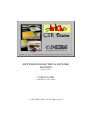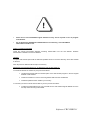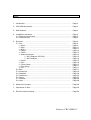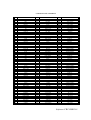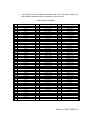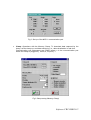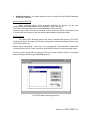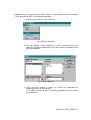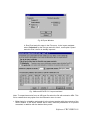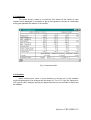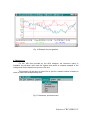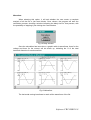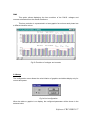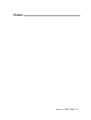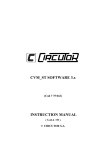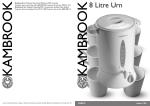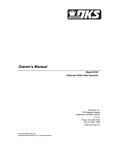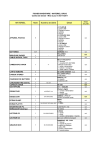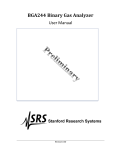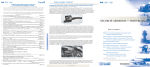Download software for electrical network analysis user's guide
Transcript
SSO K RK OR WO NEETTW ALL N CA RIIC CTTR R EELLEEC OR REE FFO AR WA OFFTTW A YSSIISS ALLY NA AN (Code 775 351) USER’S GUIDE (Code M 981 359 / 98 B) © 1998 CIRCUTOR, S.A. All rights reserved • Please do not lose CIR-VISION original diskettes as they will be required in case of program uninstallation. • Do not delete files CIRVIS.SYS & CIRVIS.000 from root directory, since CIR-VISION authorization would be lost. INSTALLATION PROCEDURE Install the original CIR-VISION diskettes executing SETUP.EXE from the first diskette. Software authorization is loaded in the second diskette. UPDATE To update CIR-VISION just install the delivered updated version in the same directory where CIR-VISION is saved in. Note: All previous data files will be kept in the directory REMOVING CIR-VISION FROM A PC TO BE INSTALLED IN ANOTHER PC To install CIR-VISION in another PC just proceed as follows: Ø Uninstall CIR-VISION with the uninstall option of the SETUP.EXE program in the first original diskette of CIR-VISION. Ø Install CIR-VISION in a new PC executing SETUP.EXE from the first diskette. Ø Install last updated version whether you have any. In case that you need to format the hard disk of your PC proceed as follows: Ø Transfer the authorization from your hard disk into the CIR-VISION original diskette as for the first step when removing CIR-VISION. Software CIR-VISION 1 INDEX 1. Introduction.................................................................................................. Page 3 2. CIR-VISION contents................................................................................... Page 3 3. Main features................................................................................................ Page 4 4. Installation procedure.................................................................................... Page 5 4.1. System requirements............................................................................. Page 5 4.2. Protection key ....................................................................................... Page 6 5. Run-time...................................................................................................... 5.1. File................................................................................................... • Open................................................................................................... • Save................................................................................................... • MCS1.................................................................................................. • Clamp................................................................................................. • CAVA.................................................................................................. • Network Analyzer................................................................................ Ø AR.4 Analyzer (RS-232)......................................................... Ø AR.5 Analyzer........................................................................ • Export................................................................................................. • Print.................................................................................................... • Printer Setup....................................................................................... • Files Setup......................................................................................... • Exit..................................................................................................... 5.2. Edit........................................................................................................ 5.3. Numerical............................................................................................... 5.4. Graphics................................................................................................ 5.5. Harmonics.............................................................................................. 5.6. Setup..................................................................................................... 5.7. Window.................................................................................................. 5.8. Help..................................................................................................... Page 6 Page 6 Page 6 Page 11 Page 11 Page 12 Page 13 Page 14 Page 14 Page 14 Page 15 Page 16 Page 17 Page 17 Page 17 Page 17 Page 18 Page 18 Page 23 Page 27 Page 28 Page 28 6. Advanced concepts..................................................................................... Page 29 7. Operations on files....................................................................................... Page 30 8. RS-232 communications.............................................................................. Page 30 Software CIR-VISION 2 1. Introduction Welcome to CIR-VISION, the analysis software designed for working under Microsoft Windows 3.1 or Windows’95 environment. CIR-VISION has many features which will help you to obtain a quick and accurate analysis of any electrical network which has been measured by a CIRCUTOR’s AR.4, AR.5, CVM-M, CAVA or MEMORY CLAMP analyzers. The CIR-VISION program uses the last features incorporated to the Windows environment which allow the program being more powerful and easier to use. 2. CIR-VISION Contents CIR-VISION software is delivered in the following way: þ Two 3.5” double density diskettes containing the CIR-VISION program þ User’s guide þ Registering card Software CIR-VISION 3 3. Main features CIR-VISION is a program designed for processing and displaying the data obtained by a CIRCUTOR’s AR.4 and AR.5 network analyzers or CVM-M memory peripheral. Once data has been stored in the memory card, it can be downloaded to a computer (by means of the memory card reader MCS1) in order to obtain a complete analysis in a few seconds. Program uses MDI (Multiple Document Interface) system which allows simultaneously opening several windows, up to a maximum of 16, showing graphics, harmonic data or numerical charts for their comparison, etc. The program permits to select the type of file to be analyzed, a graphical or numerical displaying mode, etc., by means of diverse intuitive menus. Depending on the selected file different menus will be available. Graphics • Ability to make zooms on any graphic and for any period. • Access more than 40 graphics through different menus. • Graphics are automatically scaled taking the max. and min. values of each graphic as the maximum and the minimum. • At the bottom of each window you can read the instantaneous, maximum and minimum values, together with the starting and ending date of that measurement. The value at a determined point is shown moving the mouse over the graphic. • All graphics can be copied into the clipboard to be exported to other applications. It is also possible to save a graphic with a bitmap file format (*.bmp). • All graphics are printed out with a headline previously written by the user. Software CIR-VISION 4 4.0 Installation Before installing the program check that your system has the minimum requirements for a proper performance of the program. Once checked, run the SETUP.EXE file which is included in the installation diskette. Firstly SETUP enables to choice what we want to do: - If we choice to install CIR-VISION, the system will ask you in which subdirectory you want to install the program, once answered, it will complete the installation in the selected subdirectory. The installation will be ended moving the authorization to your hard disk. - If we choice uninstall CIR-VISION the system will ask you in which subdirectory is the program installed and the authorization will return to the original diskette. So, you can install CIR-VISION in another PC. . Keep installations diskettes since they are required for uninstalling CIRVISION. . Second diskette has two authorizations loaded. Second one is to be used in case first one is lost . If you try to install another time without saving the authorization back to the original diskette an error will appear and CIR-VISION will run in demo version. . If a demo version of the program is installed in the computer delete it before running installation program to avoid possible problems. + Fill the registering card and send it back to CIRCUTOR. Once you’ve been registered as an user, you will receive information about products, updating versions and the help of our technical staff. 4.1 System requirements ♦ ♦ ♦ ♦ ♦ ♦ ♦ IBM/PC or compatible computer 80386 or higher (486 is advisable) Minimum 8 MB of RAM 3.5” high density flexible disk drive Hard disk VGA colour monitor Mouse compatible with Windows. Operative system MS/DOS 5.0 or higher and Microsoft Windows 3.1 or higher. The above configuration is flexible, any improvement in the equipment configuration will increase the program efficacy. Software CIR-VISION 5 4.2 Protection key The CIR-VISION program is protected against copy by means of a “software” system. Protection key is automatically saved in the root directory where CIR-VISION is installed. CIR-VISION can also running with the old “hardware” protection key with no need of the new “software” protection. F Warning! Do not delete nor copy ‘Software’ key from the root directory, since CIRVISION authorization will be lost and program will run in demo mode. The key consists of files CIRVIS.SYS and CIRVIS.nnn, where nnn will depend on number of users in the network. 5. Run-time This chapter explains the use of the different options in the program menus. 5.1 File With this menu you can access to following options: • Open: It allows to open a data file for its further analysis. Fig 1. Opening a file Available file types: • *.arm: Stores the main electrical parameters of the mains. • *.ari: Together with the main electrical parameters of the mains it also stores a waveform of each period for its later analysis in the PC. • *.ar4: This file contains data about harmonics. Software CIR-VISION 6 • *.arp: Stores the periods when the analyzer has been switched off or when a supply loss has occurred, together with the date when the energy meters have been reset to zero. • *.cvm: Stores the main electrical parameters of the mains, those are: Phase-Neutral Voltage: L1, L2, L3 and III Max Phase-Neutral Voltage: L1, L2 and L3 Min Phase-Neutral Voltage: L1, L2 and L3 Current: L1, L2, L3 and III Max Current: L1, L2 and L3 Min Current: L1, L2 and L3 Active Power: L1, L2, L3 and III Inductive Power: L1, L2, L3 and III Capacitive Power: L1, L2, L3 and III Power Factor: L1, L2, L3 and III Active Energy Inductive Energy Capacitive Energy Frequency Channel A/D 1 Channel A/D 2 The device also reads negative values if those occur. • *.cvt: Stores only the variables selected by the user. The device offers up to 180 different variables which are attached on the next list. Software CIR-VISION 7 CVM-M DEVICE VARIABLES Nº 0 1 2 3 4 5 6 7 8 9 10 11 12 13 14 15 16 17 18 19 20 21 22 23 24 25 26 27 28 29 30 31 32 33 34 35 36 37 38 39 40 41 42 43 44 45 46 47 48 49 50 51 52 53 54 55 56 57 58 59 VARIABLE V1 A1 kw1 kvar L1 kvar C1 PF 1 V2 A2 kW2 kvar L2 kvar C2 PF2 V3 A3 kW3 kvar L3 kvar C3 PF3 Vav III N Aav III k WIII kvar LIII kvar CIII PF III Hz kVA III V21 V23 V31 Vav III DC1 DC2 V1mx A1mx kW1mx kvar L1mx kvar C1mx PF 1mx V2mx A2mx kW2mx kvar L2mx kvar C2mx PF2mx V3mx A3mx kW3mx kvar L3mx kvar C3mx PF3mx Vav III Nmx Aav IIImx kWIIImx kvar LIIImx kvar CIIImx PF IIImx Hzmx kVA IIImx V12mx V23mx Nº 60 61 62 63 64 65 66 67 68 69 70 71 72 73 74 75 76 77 78 79 80 81 82 83 84 85 86 87 88 89 90 91 92 93 94 95 96 97 98 99 100 101 102 103 104 105 106 107 108 109 110 111 112 113 114 115 116 117 118 119 VARIABLE V31mx Vav IIImx DC1mx DC2mx V1mn A1mn KW1mn Kvar L1mn Kvar C1mn PF 1mn V2mn A2mn KW2mn kvar L2mn kvar C2mn PF2mn V3mn A3mn kW3mn kvar L3mn kvar C3mn PF3mn Vav III Nmn Aav IIImn k WIIImn kvar LIIImn kvar CIIImn PF IIImn Hzmn kVA IIImn V12mn V23mn V31mn Vav IIImn DC1mn DC2mn - kW1 - kvar L1 - kvar C1 - kW2 - kvar L2 - kvar C2 - kW3 - kvar L3 - kvar C3 - kWIII - kvar LIII - kvar CIII - kW1mx - kvar L1mx - kvar C1mx - kW2mx - kvar L2mx - kvar C2mx - kW3mx - kvar L3mx - kvar C3mx - kWIIImx - kvar LIIImx - kvar CIIImx Nº 120 121 122 123 124 125 126 127 128 129 130 131 132 133 134 135 136 137 138 139 140 141 142 143 144 145 146 147 148 149 150 151 152 153 154 155 156 157 158 159 160 161 162 163 164 165 166 167 168 169 170 171 172 173 174 175 176 177 178 179 VARIABLE - kW1mn - kvar L1mn - kvar C1mn - kW2mn - kvar L2mn - kvar C2mn - kW3mn - kvar L3mn - kvar C3mn - kWIIImn - kvar LIIImn - kvar CIIImn Kwh-1 kwh/1000-1 kvarLh-1 kvarLh/1000-1 kvarCh-1 kvarCh/1000-1 - kwh-1 - kwh/1000-1 - kvarLh-1 - kvarLh/1000-1 - kvarCh-1 - kvarCh/1000-1 kwh-2 kwh/1000-2 kvarLh-2 kvarLh/1000-2 kvarCh-2 kvarCh/1000-2 - kwh-2 - kwh/1000-2 - kvarLh-2 - kvarLh/1000-2 - kvarCh-2 - kvarCh/1000-2 kwh-3 kwh/1000-3 kvarLh-3 kvarLh/1000-3 kvarCh-3 kvarCh/1000-3 - kwh-3 - kwh/1000-3 - kvarLh-3 - kvarLh/1000-3 - kvarCh-3 - kvarCh/1000-3 - PF 1 - PF 2 - PF 3 - PF III - PF 1 mx - PF 2 mx - PF 3 mx - PF III mx - PF 1 mn - PF 2 mn - PF 3 mn - PF III mn Software CIR-VISION 8 • *.cvx: Stores the daily Maximum Power Demand records. Whether the CVM is provided with a Red-Max board the three tariffs would be also saved in. • *.cvp: Stores the power supply loss events in the device, so recording the date and time those occurred. • *.cve: Stores the state changes in the inputs and outputs for both the CVM-M and CVM-R10 devices. The date and time of each change are also shown. • *.arc: This is a special file type, useful for the motor starting analysis. Each register is a time cycle. • *.mos: This is a file generated by the AR4 Disturb device. It saves the waveform. • *.mop: This is a file generated by the AR4 Disturb device. It saves the date and time of the incidences. • *.clp: This is a file generated by the MEMORY CLAMP device. It saves the data measured. • *.cav: This is a file generated by the CAVA device. It saves the data measured. • *.cap: This is a file generated by the CAVA device. It saves the date and time of the incidences. • *.a5m: Stores the main electrical parameters of the mains, those are: Phase-Neutral Voltage: L1, L2, L3 and III Max Phase-Neutral Voltage: L1, L2 and L3 Min Phase-Neutral Voltage: L1, L2 and L3 Current: L1, L2, L3 and III Max Current: L1, L2 and L3 Min Current: L1, L2 and L3 Active Power: L1, L2, L3 and III Inductive Power: L1, L2, L3 and III Capacitive Power: L1, L2, L3 and III Power Factor: L1, L2, L3 and III Active Energy Inductive Energy Capacitive Energy Frequency The device also reads negative values if those occur. Software CIR-VISION 9 • *.a5t: Stores only the variables selected by the user. The device offers up to 144 different variables which are attached on the next list. AR.5 DEVICE VARIABLES Nº 0 1 2 3 4 5 6 7 8 9 10 11 12 13 14 15 16 17 18 19 20 21 22 23 24 25 26 27 28 29 30 31 32 33 34 35 36 37 38 39 40 41 42 43 44 45 46 47 48 49 50 51 VARIABLE Vp-p 1 Vp-p 2 Vp-p 3 Vp-p III Vp-n 1 Vp-n 2 Vp-n 3 Vp-n III A1 A2 A3 A III kW 1 - kW 1 kW 2 - kW 2 kW 3 - kW 3 kW III - kW III kvarL 1 - kvarL 1 kvarL 2 - kvarL 2 kvarL 3 - kvarL 3 kvarL III - kvarL III kvarC 1 - kvarC 1 kvarC 2 - kvarC 2 kvarC 3 - kvarC 3 kvarC III - kvarC III PF 1 - PF 1 PF 2 - PF 2 PF 3 - PF 3 PF III - PF III Hz k VA k Wh - kWh k varhL - kvarhL k varhC - kvarhC Nº 100 101 102 103 104 105 106 107 108 109 110 111 112 113 114 115 116 117 118 119 120 121 122 123 124 125 126 127 128 129 130 131 132 133 134 135 136 137 138 139 140 141 142 143 144 145 VARIABLE Vp-p 1 max Vp-p 2 max Vp-p 3 max Vp-p III max Vp-n 1 max Vp-n 2 max Vp-n 3 max Vp-n III max A 1 max A 2 max A 3 max A III max KW 1 max - kW 1 max KW 2 max - kW 2 max KW 3 max - kW 3 max KW III max - kW III max KvarL 1 max - kvarL 1 max KvarL 2 max - kvarL 2 max KvarL 3 max - kvarL 3 max KvarL III max - kvarL III max KvarC 1 max - kvarC 1 max KvarC 2 max - kvarC 2 max KvarC 3 max - kvarC 3 max KvarC III max - kvarC III max PF 1 max - PF 1 max PF 2 max - PF2 max PF 3 max - PF 3 max PF III max - PF III max Hz max KVA max Nº 200 201 202 203 204 205 206 207 208 209 210 211 212 213 214 215 216 217 218 219 220 221 222 223 224 225 226 227 228 229 230 231 232 233 234 235 236 237 238 239 240 241 242 243 244 245 VARIABLE Vp-p 1 min Vp-p 2 min Vp-p 3 min Vp-p III min Vp-n 1 min Vp-n 2 min Vp-n 3 min Vp-n III min A 1 min A 2 min A 3 min A III min kW 1 min - kW 1 min kW 2 min - kW 2 min kW 3 min - kW 3 min kW III min - kW III min kvarL 1 min - kvarL 1 min kvarL 2 min - kvarL 2 min kvarL 3 min - kvarL 3 min kvarL III min - kvarL III min kvarC 1 min - kvarC 1 min kvarC 2 min - kvarC 2 min kvarC 3 min - kvarC 3 min kvarC III min - kvarC III min PF 1 min - PF 1 min PF 2 min - PF2 min PF 3 min - PF 3 min PF III min - PF III min Hz min kVA min Software CIR-VISION 10 AVAILABLE MEMORY ACCORDING DEVICES AND FILES TIPOS 128k *.ARM 640 rec. 200 bytes *.ARI 128 rec. 1000 bytes *.ARP 21333 rec. 6 bytes *.CVM 600 rec. 200 bytes *.A5M 200 bytes *.CVT 120000 − 192 4*nº var+10 4 * n º var + 10 bytes rec. *.A5T 4*nº var+10 bytes *.CVP 6 bytes *.CVX 10 bytes *.CVE 9 bytes 256k X 384k X 512k X X X X X X X 1200 rec. 1800 rec. 2400 rec. 1200 rec. 240000 − 192 4 * nº var + 10 rec. 1M 5000 rec. 360000 − 192 4 * nº var + 10 rec. 480000 − 192 4 * nº var + 10 rec. 256000 − 192 4 * n º var + 10 1000000 − 192 4 * n º var + 10 rec. 40 rec. rec. 80 rec. 120 rec. 160 rec. 40 rec. 80 rec. 120 rec. 160 rec. 200 rec. 400 rec. 600 rec. 800 rec. Note: The memory capability for the AR.4 analyzers can be increased if a memory card is plugged into the device. • Save: Permits to save a graphic with a bitmap file format (.bmp) to be further managed with an image editor such as PaintBrush • MCS1: Operations with the memory card reader: read the card, delete a file, format the card and set the communications up. Communication port parameters are COMx (where x is the communication port where the MCS-1 is plugged to), 9600, 8, E (even), 1. Software CIR-VISION 11 Fig. 2 Set-up of the MCS-1 communication port. • Clamp: Operations with the Memory Clamp. To download data captured by the clamp, set the clamp up, and data monitoring, i.e., data visualization in real time. Communication port parameters are COMx (where x is the communication port where the clamp is plugged to), 19200, 8, N (none), 1. Fig.3 Clamp setup (Memory Clamp) Software CIR-VISION 12 • CAVA: To download data from CAVA-250, setup actions, and real time data monitoring. When selecting option “Read CAVA”, the name of the file and the directory to save data from CAVA-250 in will be inquired. Data will be saved in the file with an extension CAV, an also, another file with extension CAP will be created to store Power ON/Power OFF data from CAVA-250. The option “CAVA Setup” permits the user to modify CAVA-250 parameters, such as date, time, period (in seconds), frequency, variable (voltage or current) and memory type (rotary memory and average flicker). With the “Monitoring” option, voltage or current data can be real time visualized. See (Fig.4). Communication port parameters are COMx (where x is the communication port where the CAVA-250 is plugged to), 19200, N (none), 1. Fig.4 CAVA-250 Monitoring option Software CIR-VISION 13 • Network Analyzer: This option allows the user to select the AR.4-RS232 analyzer or the AR.5 analyzer. AR.4 Analyzer (RS-232) When selecting option AR.4 Analyzer (RS-232) an screen for the port configuration and downloading of data in the AR.4 will be shown up. The option Read AR.4 permits to read ARI/ARM or ARP type files. Once the type of file to be read is selected, a name for the file and the directory to save it in can are to be chosen by the user before data transferring process starts. AR.5 Analyzer The option AR.5 Analyzer permits the user to transfer data saved in the AR.5. Clicking this option an screen for the port configuration and downloading of data in the AR.4 will be shown up. Before data transferring, check that the programmed communication parameters coincide with the AR.5’s ones, as well as, that the AR5 meter is not at any setup menu. Click the option Read AR5 to select the file to be read, and then Read to start data downloading process through Z-MODEM protocol. Fig.5 AR.5 data transferring process Software CIR-VISION 14 • Export: Permits to export a file to ASCII format. A step-by-step example to export a file to Microsoft EXCEL 5.0 is following attached: 1- Click the option Export in the File menu: Fig. 6 Export command 2- The next window is then shown up in order to select the file to be exported. A window requesting for the name that the exported file will take also appears: Fig. 7 Export Window 3- Then, the next window is shown up, where the separators for exporting the file can be choosen. If the export process is done with Excel spreadsheet do not modify the separators. Software CIR-VISION 15 Fig. 8 Export Window 4- Run Excel and click open in the File menu. In the import assistant select ‘Delimited’ for the file type and click ‘Next’, mark option ‘Space’ and click ‘End’; the file is already imported. Fig. 9 Microsoft EXCEL 5.0. import assistant Note: To export harmonics from an ARI type file select the file with extension AR4. This file is created when any option from the Harmonic menu is used. • Print: Asks for a headline and sends it to the printer together with the contents of the active window. If the active window has a chart, then the parameters to be printed are asked, in addition with the desired time period. Software CIR-VISION 16 • Setup print: Allows selecting the printer to be used. • Files Setup: Use this option to select the drivers to perform an analysis of their files. The installation program load by default all drivers. During program operation those most interesting for the user can be selected. (see Fig.10). Fig.10 Driver selection • Exit: Ends program execution and exits to Windows. 5.2 Edit This option allows copying an active window into the Windows clipboard for later attaching it to any text editor, etc. For more information about the Windows clipboard utility consult the Microsoft Windows user’s guide. Software CIR-VISION 17 5.3 Numerical This option shows a table in a numerical form where all the values of each register can be displayed. It is possible to get all the registers by means of a horizontal moving bar placed at the bottom of the window. Fig.11 Numerical chart 5.4 Graphics When selecting this option, a menu allowing to choose one of the available electrical parameters to be analyzed will be shown up. For a CVT type file (Special) or A5T type file (AR.5 analyzer special) the parameters that are not included in the file will be disabled. Software CIR-VISION 18 Fig.12 Graphics menu Once the parameter has been selected, depending on its nature the program will ask or not the phase to be analyzed and will show a sub-window with the graphical representation of the selected parameter. Fig.13 Voltage graphic Software CIR-VISION 19 Three fields are shown at the bottom of the window which indicate: 1. Current date and value of the data at the point where the cursor is placed. 2. Minimum value for all the measuring and when it occurred. 3. Same as above but for the maximum value. In case that there is more than one minimum and maximum value, the minimum value indicated will correspond to the firstly one found, and the maximum to the last one found. In case that the data file is too long to display all data on only one screen, the graphic could be moved to show all data by means of the horizontal moving bar placed at the bottom of the window. Note: Holding the mouse left button pressed, the cursor can be moved along the window but the value would not be updated. Exception: In graphics of MOS type files (Disturbances), the horizontal moving bar permits to pass from one disturbance to another along all the file, so each screen shows one disturbance (Fig.14). Following values are shown in the lower part of the window: 1. Record (disturbance in the file), date and present value of point where the cursor is placed. 2. Maximum and minimum value for all the measurement. 3. Nominal value of voltage (Vn) for the measurement. 4. Trigger factor value (T) for the measurement (consult the user’s guide of the AR.4 performing as a disturbance analyzer). Software CIR-VISION 20 Fig.14 Disturbance Graphic (MOS) Application of the zoom on a graphic The mouse right button permits to fix the starting and ending points of a zone to get a zoom from it. A green point-line indicates the beginning of the zoom zone. The zoom procedure is as follows: Note: The zoom of a zoom window can be done provided the original screen of the graphic is open. All the samples inside the marked period are divided in 57 blocks and the maximum and minimum value for each block is selected, thus a window-sized graphic is got to enable the display of all the samples in just one screen. The option of an increasing zoom is also delivered by means of the automatic scaling when a shorter period is selected. Software CIR-VISION 21 Fig. 15 Example of a Zoom In. Exceptions: In graphics of MOS type files (Disturbances), a zoom between records is not possible, only the zoom of the visualized record can be done. Within a zoom window, all values of the record can be displayed using the horizontal moving bar Joint graphics application The option ‘Joint graphics’ in the pull-down Window menu permits to concurrently display 2 or 3 graphics on a same window. That way, CIR-VISION takes the three latest opened windows from the same file, disregarding either the Zoom or Joint graphics ones. Software CIR-VISION 22 Fig. 16 Example for joint graphics 5.5 Harmonics For the .ARI files provided by the AR.4 analyzer, the Harmonic option is available. Its pull-down menu has five options that permit a complete analysis of the voltage and current harmonics up to the 15th one. This analysis can be done for all the file or just for a certain number of blocks in order to reduce the analysis delay time. Fig.17 Harmonics pull-down menu Software CIR-VISION 23 Waveform When selecting this option, it will ask whether the user wants a complete analysis of all the file or just some blocks. Once chosen, the program will start the calculation process, showing a window indicating the delay time for that process, with the possibility of stopping it just clicking the Cancel button. Fig.18 Delay window Once the calculation has been done, a graphic with six waveforms, three for the voltage and three for the current, will be shown up, indicating the % of the total harmonic distortion for each waveform. Fig.19 Waveform The horizontal moving bar allows to reach all the waveforms of the file. Software CIR-VISION 24 Bars graph This options allows a bars-graphic representation of the % harmonic distortion of each harmonic (2-15) both for the voltage and the current. Fig.20 THD% for each harmonic Numerical chart This option displays on screen a window with six numerical tables, three for the voltage phases and three for the current phases. Like the former two options, before the display of the calculation results, a window with the possibility of choosing a complete or partial analysis of the file will be shown up. Once selected, it will calculate the THD and display the results (see below figure). Software CIR-VISION 25 Fig.21 THD% numerical chart The moving bar allows to reach all the waveforms of the file. THD (Total Harmonic Distortion) You can display the time evolution of the total harmonic distortion for the voltage and the current. This allows us to see the time which corresponds to the higher harmonic distortion or just to know the average THD. Fig.22 Evolution graphic of the THD% Software CIR-VISION 26 RMS This option allows displaying the time evolution of the R.M.S. voltages and currents calculated from the stored waveforms. This time evolution is represented in a bars-graphic form where each phase has a different identifier colour. Fig.23 Evolution of voltages and currents 5.6 Setup The configuration menu allows the units initiation of graphics and tables display only for current and power. Fig.24 Unit configuration When the table or graphic is on display, the configured parameter will be shown in the selected units. Software CIR-VISION 27 Exception: The units will not change when units lower than the configured one in the file are selected. For example: A graphic in mA or A could be visualized when the file is configured in mA. When the file is configured in A it could only be visualized in A. 5.7 Window The window menu provides the following options: • Cascade: The cascade command superposes the windows in the way that the headlines can be concurrently read. Use this presentation to see the windows which can be hidden or to arrange the windows of the screen. • Tile: Arranges the windows in a mosaic format. • Arrange icons: If some applications are being executed in an icon form, those can be uniformly arranged at the bottom of the screen with this command. • Close all: It closes all the windows of the application. 5.8 Help This option shows help information to the user either about the program performance or about its own specifications. The following two options are available: • Index: Launches a help program about the program, where the user will find information about its performance. If you are not used to working with this kind of help, press F1 key to obtain an explanation about the operation of helps in Windows. • About: It shows information about the CIR-VISION software that is installed in the computer, including the version number, the serial number of the program and the copyright. Software CIR-VISION 28 6. Advanced concepts This chapter describes technical aspects about the program, the different kind of files that it uses, in addition with several concepts which, although are not essential for the program running, might help the user to optimize the program performance. Files There are two files that cannot be deleted, they are in the root directory of your HD and they are called CIRVIS.SYS and CIRVIS.000 For the *.ari files provided by a CIRCUTOR’s AR.4 analyzer, the own program creates files with *.ar4 extension where stores the information obtained from the harmonic calculation by means of the use of the FFT (FAST FOURIER TRANSFORM). Each time that an .ari file is analyzed, the program will check whether this file was already previously calculated, searching the name of this file with the .ar4 extension, and in case that it doesn’t find it, it calculates it and creates the file. This system has been designed to reduce the delay time in operations that involve a substantial quantity of calculations, as it is the case of the harmonic calculation from the waveform. *.ar4 files can be deleted from the disk at any moment. They just will be again created when that file is again analyzed. Alternative ways for printing graphics out CIR-VISION is a real Windows application that allows transferring graphics between applications, either copying a window in the clipboard, by pressing the “Prt. Scr.” key, or saving a graphic in bitmap format (*.bmp). Once one of these operations has been done, you can go to a Windows application like Paintbrush, Write, etc. and modify and print the graphic. One of the advantages of this method is that it offers the possibility of creating documents with several graphics, combining them as you wish, although this method would not then allow to see the horizontal axis scales, like are seeing when you get a print-out from CIR-VISION. Simultaneous display of several windows In order to compare several graphic types, the program allows the simultaneous opening of up to 16 windows which can be either from the same file or different ones. Depending on the size and resolution of the monitor, graphics will be more or less clearly displayed on screen. The windows arrange, like at any window application provided with MDI, can be either manual or automatically done by means of the different options in the Window menu. Software CIR-VISION 29 7. Operations on files Graphics Numerical Export AR.4 Standard AR.4 Fast-Check AR.4 Disturbances AR.5 Energy CAVA-250 Memory Clamp CVM Memory *.ARM *.ARI *.ARP *.AR4 *.ARC *.ARP *.MOS *.MOP *.A5M *.A5T *.CAV *.CAP *.CLP *.CVM *.CVT *.CVX *.CVE X X X X X X X X X X X X X X X X X X X X X X X X X X X X X X X X X X X X X X X X X X X X X X X X X X X X X X X X Print-out Unit setting X X Harmonics X X X X X 8. RS-232 Communications AR.4-M (RS-232) AR.5 MCS-1 Memory Clamp CAVA-250 CVM Memory Directly COMx (RS-232) X X X X X Through card reader (MCS-1) X Software CIR-VISION 30 X Notes Software CIR-VISION 31