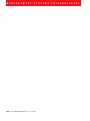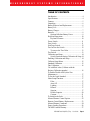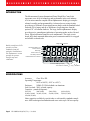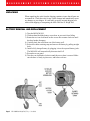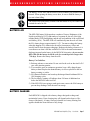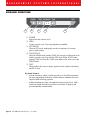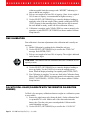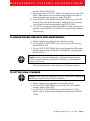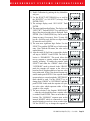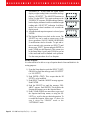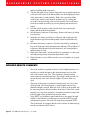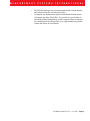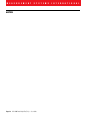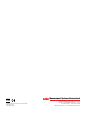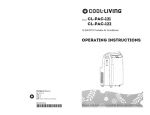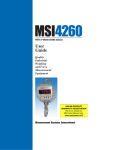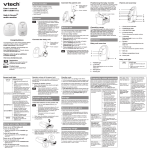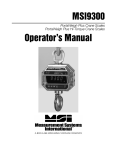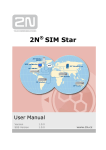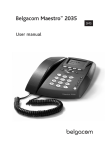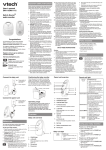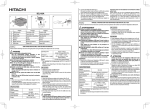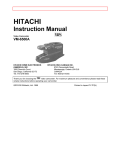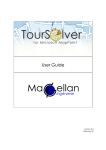Download User Guide
Transcript
MSI4300/5 PORTA-WEIGH PLUS CRANE SCALES 5 KEY VERSION User Guide Quality Industrial Weighing and Force Measurement Equipment Measurement Systems International M E A S U R E M E N T Page 2 MSI-4300 Porta-Weigh Plus/5 Key • S Y S T E M S User Guide I N T E R N A T I O N A L M E A S U R E M E N T S Y S T E M S I N T E R N A T I O N A L TABLE OF CONTENTS Introduction ............................................................ 4 Specifications ......................................................... 4 Features ................................................................... 5 Unpacking ............................................................... 6 Battery Removal and Replacement ........................ 6 Battery Life ............................................................. 7 Battery Charger ....................................................... 7 Batteries .................................................................. 8 Optional Alkaline Battery Power ..................... 8 Keyboard Operations ............................................ 10 Keyboard Features ......................................... 10 Power Switch ........................................................ 11 Zero Switch .......................................................... 11 Net/Gross Switch .................................................. 12 Tare In/Tare Out Switch ....................................... 12 To remove the Tare Value ............................... 13 Test Switch ........................................................... 13 Calibration and Setup ........................................... 14 Switch Functions during Calibration & Setup 14 Enabling Calibration and Setup ............................ 14 Calibrate Setup Menu ........................................... 15 Standard Calibration ............................................. 15 Fine Calibration .................................................... 16 Cal with Rcal value (Calibrate with the Resistor Calibration number) ............................... 16 To Enable/Disable AZM (Auto Zero Maintenance) ........................................................ 17 To Set the Legal Standard ..................................... 17 Other Setup Functions .......................................... 17 Filter ............................................................... 17 Auto Off ......................................................... 17 Lighting .......................................................... 17 Remote ........................................................... 17 Setpoint .......................................................... 17 Disable Setpoint ............................................. 20 Contrast .......................................................... 21 To Initialize the Scale ........................................... 21 Infrared Remote Control Option .......................... 22 Remote Control Battery Replacement .................. 23 Infrared Remote Comments ................................. 24 Proper Loading Procedures .................................. 26 The MSI Limited Warranty .................................. 27 MSI-4300 Porta-Weigh Plus/5 Key • User Guide Page 3 M E A S U R E M E N T S Y S T E M S I N T E R N A T I O N A L INTRODUCTION The Measurement Systems International Porta-Weigh Plus Crane Scale represents a new level of technology and performance in the scale industry. A16 bit microcontroller coupled with an alphanumeric display gives unprecedented versatility and programmability. Advanced power saving circuitry provides up to 300 hours of operation between charges with the standard sealed lead acid (SLA) battery and up to 2000 hours of operating time from the optional “D” cell alkaline batteries. The large, backlit alphanumeric display provides precise, unambiguous indication of operating modes such as Net and Gross. Digital calibration simplifies scale maintenance. The single circuit board, fully shock-mounted and marine-proof construction makes for a rugged and reliable overhead scale. 6 Digit Weight Indication International Motion Icon Motion Indicator MOTION Minus Sign "Infrared Remote On" Indicator 0 + Center of Zero Icon Low Battery Indicator - Backlit, transflective LCD provides excellent readability from full sunlight to total darkness. The alphanumeric section prompts the operator through setup and calibration. REMOTE AUTO ∑ METRIC 8 Character Message Display "Auto-Total On" Indicator Units lb, kg, t, METRIC t SPECIFICATIONS Accuracy: Class III or IIIL Operating Temperature: 14° F to 140° F (-10° C to +60° C) Enclosure: NEMA IV, IP66 alodined cast aluminum Safe Overload: 200% of rated capacity Capacities - pounds (kilograms): 500 (250) 2000 (1000) 20,000 (10,000) 30,000 (15,000) 100,000 (50,000) 5000 (2500) 50,000 (25,000) 10,000 (5000) 70,000 (35,000) Other capacities available by special order or as dictated by standards compliance. MSI has designed and manufactured crane scales up to 500 ton capacity. Page 4 MSI-4300 Porta-Weigh Plus/5 Key • User Guide M E A S U R E M E N T S Y S T E M S I N T E R N A T I O N A L Ultimate Overload: 500% of rated capacity except: 25,000 kg unit is 490% of rated capacity 35,000 kg unit is 430% of rated capacity 70,000 lb unit is 475% of rated capacity 50,000 kg unit is 450% of rated capacity FEATURES • Designed to meet or exceed all USA, Canadian, United Kingdom, and International standards. • Rugged construction throughout. Single printed circuit board is shock mounted to withstand shocks in excess of 50 G’s. Switches are totally sealed and rated for over 10 million operations. • Precise high resolution 20 bit A/D conversion coupled with advanced 16 bit microcontroller provides world class features and accuracy. • Six 1.6 inch (40 mm) high digits for clear weight readings from a distance. • Easy to read annunciation of measurement modes such as NET or GROSS are provided on eight 0.8 inch (20 mm) alphanumeric characters. Also used for menu prompts. • Display illumination uses rugged, long life, light emmitting diode (LED) backlighting coupled with a transflective liquid crystal display providing optimum display contrast under all ambient conditions from full sunlight to total darkness. Operation is light-sensing automatic or manually set. • Exceptional battery life: Typically 300 hours of continuous use between charges provided by the 12V SLA battery and 2000 hours of continuous use is provided by the optional 8 alkaline “D” cell batteries. Maximum battery life is reduced by use of the backlighting. The Porta-Weigh Plus will automatically power down when not in use (this feature can be disabled). A low battery indication appears when approximately 10% of battery life remains. • Easy to maintain: Full digital calibration assures reliable, repeatable measurements. • Complete marine sealing ensures reliable operations under harsh weather conditions. • Anti-EMI shielding is standard. Low emissions and susceptibility. • Easily customized for special applications. • IR Remote control is available as an option. Adds keyboard tare and other features. MSI-4300 Porta-Weigh Plus/5 Key • User Guide Page 5 M E A S U R E M E N T S Y S T E M S I N T E R N A T I O N A L UNPACKING When unpacking the scale from the shipping container, insure that all parts are accounted for. Check the scale for any visible damage and immediately report any damage to your shipper. It is advisable to use the original shipping container when shipping or transporting the MSI-4300 Port-A-Weigh Plus. BATTERY REMOVAL AND REPLACEMENT 1) Turn the MSI-4300 Off. 2) With one hand, hold the battery access door to prevent it from falling. 3) Rotate the two cam lock knobs on the access door counter-clockwise until the door latches disengage. 4) Carefully back the access door out of the battery well. 5) Relese the rubber retaining strap and remove the battery by pulling straight back. 6) Install a fully charged battery by plugging it in to the exposed battery jacks. The MSI-4300 will turn on briefly then turn itself off. 7) Reseat the access panel. 8) Turn the cam lock knobs clockwise until the access door is secured. Make sure the door is firmly in place now, and before each use. . Page 6 e s u MSI-4300 Porta-Weigh Plus/5 Key • User Guide M E A S U R E M E N T S Y S T E M S I N T E R N A T I O N A L The Battery Access Door and the Sealed Lead Acid Battery are potential falling hazards. When opening the battery access door, be sure to hold the battery to prevent it from falling. The Sealed Lead Acid Battery contains lead and should be recycled when it has reached the end of its life. BATTERY LIFE The MSI-4300 battery life depends on a number of factors: Brightness of the liquid crystal display (LCD) and number of segments lit, the use of the light emitting diode (LED) backlighting, and the age and condition of the sealed lead acid battery (SLA) . The MSI-4300 will automatically turn the scale off when the SLA battery drops to approximately 10.5V. You must recharge the battery when this happens. SLA batteries do not suffer from memory effects and actually benefit from frequent rechargings. Recharge the battery whenever it is convenient even when it still has available life. Due to the small maintenance discharge imposed on the battery by the MSI-4300 electronics, do not store the MSI-4300 with the battery inside the scale for extended periods (longer than 7-10 days). Remove the battery from the scale. Battery Use Guidelines 1) Recharge whenever convenient. Do not wait for the scale to shut itself off if your work situation permits. 2) If you need the scale in continuous operation, keep a fully charged spare battery at hand. Replace the drained battery as close as possible to the low battery warning, or earlier. 3) SLA Batteries that have not been deep discharged should withstand 500 to 1500 charging cycles. 4) The low battery warning will indicate about 2-4 hours of additional use before the MSI-4300 turns itself off. 5) If the MSI-4300 is not going to used again soon, remove the SLA battery to prevent deep discharge while the unit is in storage. BATTERY CHARGER Each MSI-4300 is shipped with a battery charger designed to charge and maintain the battery. Exact charging time will depend on the degree of discharge of the battery. A battery removed when the low battery warning first appears should take about 4 hours to fully charge. MSI-4300 Porta-Weigh Plus/5 Key • User Guide Page 7 M E A S U R E M E N T S Y S T E M S I N T E R N A T I O N A L Using the Charger 1) Remove the Battery from the MSI-4300. See previous page for removal instructions. 2) Connect the charger assembly to the AC supply (86-260VAC). The Power Status light should be green. If the power status light fails to illuminate, check your AC power connection and make sure the Vin jack is fully seated. AC power cords suitable for any world location are available from MSI. 3) Plug in the polarized connector to the jacks on the battery. 4) The Charge Status light should turn ORANGE indicating fast charge. If the status light remains Green when the battery is first plugged in, the battery may be defective. 5) Charge until the status light turns GREEN. When the charge cycle is complete you can (and should) leave the battery on the charger until it is needed. The charger keeps a maintenance float charge on the battery to ensure the best possible operation times. For scales that are in high usage, MSI recommends obtaining a spare battery so one can always be on the charger. BATTERIES Optional Alkaline Battery Power 8 Standard “D” cells. Alkaline type is preferred, but standard Carbon-Zinc can also be used. This reduces the available battery life in half. Also Ni-Cad “D” cells work fine. Ni-Cad battery life varies widely, but should be about one quarter the equivalent of Alkaline. Installing/Changing 1) The batteries must have enough charge to ensure accurate operation. If the batteries are too low, the scale will automatically shut off (8 batteries in series must total more than 5.4V). 2) Turn the MSI-4300 Porta-Weigh Plus off. 3) Remove the battery tubes by turning the knobs counterclockwise. It is not necessary to remove both tubes at once. 4) Replace the batteries with four fresh “D” cells in each tube with correct polarity. 5) Reinstall the battery tubes by inserting the tubes back into the unit and turning the knobs clockwise. Note: The batteries can be checked with the Test Mode. Power displayed is in relative percent (%) of battery life (applies to alkaline batteres only). If the number with fresh batteries is extremely low (less than 10%), turn off the power, remove the tubes and check that the polarity of all batteries are correct. Page 8 MSI-4300 Porta-Weigh Plus/5 Key • User Guide M E A S U R E M E N T S Y S T E M S I N T E R N A T I O N A L This page intentionally left blank. MSI-4300 Porta-Weigh Plus/5 Key • User Guide Page 9 M E A S U R E M E N T S Y S T E M S I N T E R N A T I O N A L KEYBOARD OPERATIONS POWER ZERO NET/GROSS TARE 0 TEST T IN / OUT 1 2 3 4 5 1) POWER Push to turn the scale on or off. 2) ZERO Used to zero the scale. Zero range depends on standard. 3) NET/GROSS When in NET mode, pushing this provides a temporary (4 seconds) gross weight reading. 4) TARE IN/OUT When in GROSS mode, pushing TARE will zero any weight on the scale which causes the scale to go into the NET mode. When in NET mode, pushing TARE will clear the TARE value and the scale will revert to the GROSS mode. 5) TEST When pushed, this causes a display segment check, and provides battery and RCAL tests. Keyboard Features • Silicon elastomeric rubber switches provide up to 10 million operations. Far more rugged than mechanical switches that can withstand excessive impact without affecting operation. • Rubber membrane provides watertight and salt spray-proof seal. Additional poly shield on underlay provides second layer of integrity and prevents humidity contamination. Page 10 MSI-4300 Porta-Weigh Plus/5 Key • User Guide M E A S U R E M E N T S Y S T E M S I N T E R N A T I O N A L OPERATION GUIDE POWER SWITCH Function: Turns the scale On/Off (Toggle action) and prompts user to zero the initial deadload. Rules for Use: 1) The batteries must have enough charge to ensure accurate operation or the scale will not turn on. 2) Ambient temperature must be greater than 14° F (-10° C) and less than +140° F (+60° C). Action: 1) Display Check: All segments are illuminated for 1 second. 2) Message displays “MSI PAW+”, numerics give the software version number for 1 second. 3) During display test and MSI message, all internal operations are checked and any nonconformance causes an error message to be displayed. 4) UK LFT units only: ZERO - User is prompted to push the zero key (-1% +20% zero range). If the weight is in initial zero range the scale will zero and start standard operation. If not, the message “UNLOAD” appears on the display and the scale will be inoperable until it is unloaded. Final: Unit reads the current weight in the Gross mode. ZERO SWITCH Function: Sets the zero reading of the scale. Rules for Use: 1) The scale must be stable. The scale will not zero if the motion detect annunciator is on. 2) The scale must be in the Gross mode. The scale will not zero in the Net mode. 3) The scale will accept a zero setting over the range of -10% to +100% (NIST, Alaska & Industrial Standards) or -1% to +3% (UK, Australia, OIML & Canadian Standards). MSI-4300 Porta-Weigh Plus/5 Key • User Guide Page 11 M E A S U R E M E N T S Y S T E M S I N T E R N A T I O N A L 4) On initial power up, the zero range is 20%. Action: The weight reading must be stable within ±1 division. If this condition is met, the display reads “ZEROED” and the digits display “0” (or 0.0 or 0.00 depending on resolution). The zero setting is stored by the backup memory, which will restore it the next time the system is turned on. Final: The display reads “GROSS” and the digits display “0” (or 0.0 or 0.00 depending on resolution). NET/GROSS SWITCH Function: Switches the display between Net and Gross modes temporarily (4 seconds). Rules for Use: 1) Does not operate in the GROSS mode. 2) NET/GROSS will work even when the scale is in motion. Action: • Not in NET mode (Tare = Ø) No Action, display continues to read the Gross weight only • In NET mode: Shows Gross weight for 4 seconds. Display reads “GROSS” then returns to “NET”. TARE IN/TARE OUT SWITCH Function: Sets and removes Tare. Rules for Use: 1) Only positive weight readings can be tared. 2) The scale will only tare when it is in the GROSS mode. 3) The motion annunciator must be off, the weight reading must be stable. 4) Setting or changing the tare has no effect on the zero setting. 5) Taring will reduce the apparent over-range of the scale. For example, if a 1000 lb container was tared and the scale capacity is 5000 lb, the scale will overload at a net weight of 4000 lb plus any additional allowed overload (usually ~4%) (5000-1000). Page 12 MSI-4300 Porta-Weigh Plus/5 Key • User Guide M E A S U R E M E N T S Y S T E M S I N T E R N A T I O N A L Action: • No current tare is set: The weight reading must be stable within ±1 division (Motion annunciator off) and has to be a positive reading. The entire range of the scale can be Tared. If the motion condition is met the display temporarily reads “TARE SET” and then converts to a “NET” display and the digits register Ø. All subsequent readings are deviations from the set Tare value. Final: • Tare is set, displaying NET weight. To remove the Tare Value: Push TARE. The Tare value is cleared, the scale returns to GROSS mode. TEST SWITCH Function: Provides a functional system test and an on-demand display check without disturbing the current weighment. Also provides calibration verification in the form of a load cell calibration number. Action: To start the text sequence push TEST. 1) All digits (7 segment and 16 segment) count once from 0 to 9. All annunciators are tested. 16 segment displays also go through “*”. 2) Battery condition is displayed next in the form: “%” (percent) of battery life with a figure from 1 to 100 on the digits. Also additional warnings will be displayed should the battery be below 5%. The % battery life will vary depending on whether the backlight is on or off. Note: The percent of battery life is accurate with the “D” cell battery option only. It does not apply to the standard 12V SLA battery. 3) The “CAL” number is displayed next. To ensure that the Cal number is accurate the scale must be near zero in the same state that it was calibrated in. The original Cal number is printed on the right battery tube calibration label. Cal number shifts of up to 10 counts are insignificant. 4) Internal tests are performed to further ensure scale integrity. Final: Either the reading returns to the last condition, or an error message is displayed. MSI-4300 Porta-Weigh Plus/5 Key • User Guide Page 13 M E A S U R E M E N T S Y S T E M S I N T E R N A T I O N A L CALIBRATION AND SETUP POWER ZERO NET/GROSS TARE 0 TEST T IN / OUT 1 2 3 4 5 Switch Functions during Calibration and Setup 1) POWER Use to escape out of calibration. 2) ZERO Used to zero the scale during calibration or CLEAR during setups. 3) NET/GROSS Used to scroll through menu items. Used in FINE CAL as UP. 4) TARE IN/OUT Used only in FINE CAL as DOWN. 5) TEST Used as ENTER. When the menu item desired is on the display push ENTER (TEST) to store the choice in the scale memory. ENABLING CALIBRATION AND SETUP 1) Remove the Seal Port on the right side of the Porta-Weigh Plus front casting. 2) Push the small button located inside the seal port. Page 14 MSI-4300 Porta-Weigh Plus/5 Key • User Guide M E A S U R E M E N T S Y S T E M S I N T E R N A T I O N A L CALIBRATE SETUP MENU Top Menu Selections FILTER UNITS LOW, MED, HIGH kg, lb, Ton, Metric Ton STD CAL FINE CAL CAL RCAL STANDARD Starts Cal procedure For minor calibration adjustments For emergency calibration only INDUSTRY, NIST, OIML, ALASKA, CANADA, UNITED KINGDOM, LEGAL-FOR-TRADE, AUSTRALIA ENABLED, DISABLED ENABLED, DISABLE ENABLED, DISABLED AUTOMATIC, ON, OFF (eight steps with numerics at “123456” and message reading “CONTRAST”) Push ENTER (TEST) to quit setup HI VALUE DISABLED, GROSS, NETGROSS RESPONSE NORMAL, BLANKLCD, BLINKLCD EXIT LO VALUE INPUT WT MODE DISABLED, GROSS, NETGROSS RESPONSE NORMAL, BLANKLCD, BLINKLCD EXIT MANUAL, AUTO AUTO OFF AZM REMOTE LIGHTING CONTRAST EXIT HI SET PT LO SET PT TOTALIZE STANDARD CALIBRATION Standard Calibration is to be used for normal test weight or cal fixture calibration of the Porta-Weigh Plus. 1) Enable Calibration by pushing the key behind the seal port. 2) Use the SELECT (NET/GROSS) key to scroll to the “STD CAL” message. Push ENTER (TEST). 3) The message reads “Ø SCALE”. Remove all weight from the scale. When motion ceases push ZERO. Assuming the detected zero weight is MSI-4300 Porta-Weigh Plus/5 Key • User Guide Page 15 M E A S U R E M E N T S Y S T E M S I N T E R N A T I O N A L within acceptable limits the message reads “WEIGHT” indicating it is time to add the test weight(s). 4) Pick up a test weight of at least 20% of capacity. (Note: A test weight of 50% or more of capacity is recommended for highest accuracy.) 5) Use the SELECT (NET/GROSS) key to cause the displayed reading to match the value of the test weight. When a match is made push ENTER (TEST). Repeat for the remaining digits. When the last digit is entered the scale should be steady, as this can affect calibration accuracy. 6) Calibration is complete, push CLEAR (ZERO) to return to normal scale operation, or push SELECT (NET/GROSS) to choose another Calibrate Setup function. FINE CALIBRATION Fine calibration is for minor adjustments to the calibration and is usually not necessary. 1) Enable Calibration by pushing the key behind the seal port. 2) Use the SELECT (NET/GROSS) key to scroll to the “FINE CAL” message. Push ENTER (TEST). 3) Pick up a test weight of at least 50% of capacity. The weight is indicated on the numeric digits. WARNING: This function will not work unless the scale is loaded at 45% of capacity or more. 4) Use the SELECT (NET/GROSS) key to cause the displayed reading to move up slightly. Use the TARE key to cause the reading to move down. When the displayed reading is acceptable push ENTER (TEST). 5) Fine Calibration is complete. You are now back in the Calibration Setup Menu. Push CLEAR (ZERO) to return to normal scale operation, or push SELECT (NET/GROSS) / ENTER (TEST) to choose another Calibrate Setup function. CAL WITH RCAL VALUE (CALIBRATE WITH THE RESISTOR CALIBRATION NUMBER) Cal Rcal is for emergency calibration when test weights or a calibration system is not available. 1) Remove the right battery tube (facing the back). On the calibration label is a printed RCAL value. Make a note of the value and reinsert the battery tube. Turn the scale power on and push the Calibrate enable switch behind the seal port. 2) Use the SELECT (NET/GROSS) key to scroll to the “CAL RCAL” Page 16 MSI-4300 Porta-Weigh Plus/5 Key • User Guide M E A S U R E M E N T S Y S T E M S I N T E R N A T I O N A L message. Push ENTER (TEST). 3) The message reads “Ø SCALE”. Remove all weight from the scale. Push ZERO. When motion ceases and assuming the detected zero weight is within acceptable limits the message reads “ZEROED”. 4) Use the SELECT (NET/GROSS) and ENTER (TEST) key to cause the left most digit of the displayed reading to match the RCAL value noted earlier. Repeat for the remaining digits. Push ENTER (TEST). 5) CAL RCAL is complete, push CLEAR (ZERO) to return to normal scale operation, or push SELECT (NET/GROSS) to choose another Calibrate Setup function. TO ENABLE/DISABLE AZM (AUTO ZERO MAINTENANCE) 1) Enable Calibration by pushing the key behind the seal port. 2) Use the SELECT (NET/GROSS) key to scroll to the “AZM” message. Push ENTER (TEST). 3) Use the SELECT (NET/GROSS) key to scroll through the AZM options. When the desired mode (ENABLED, or DISABLED) is displayed push ENTER (TEST). Caution: Disabling Auto Zero Maintenance will degrade temperature and drift performance of the Porta-Weigh Plus. Disabling it is only intended for testing at certification. Seal the Calibration Port. This completes the Calibration Procedure. TO SET THE LEGAL STANDARD Caution: Do not change the standard in a Legal for Trade system. Changing the standard will violate the terms of the LFT certificate. 1) Enable Calibration by pushing the key behind the seal port. 2) Use the SELECT (NET/GROSS) key to scroll to the “STANDARD” message. Push ENTER (TEST). 3) Use the SELECT (NET/GROSS) key to scroll through the “STANDARD” options. When the desired standard is displayed push ENTER (TEST). MSI-4300 Porta-Weigh Plus/5 Key • User Guide Page 17 M E A S U R E M E N T S Y S T E M S I N T E R N A T I O N A L OTHER SETUP FUNCTIONS FILTER: The filter must be set to “LO” to pass most LFT (Legal for Trade) jurisdictions. In industrial applications, setting the filter to medium or high can provide a more stable reading. AUTO OFF: The AUTO OFF feature when enabled prolongs the battery life of the scale by turning the power off after 1 hour of scale nonuse. Anytime a key is depressed (any key), or the detected weight is in motion, the 1 hour limit is reset. Therefore the scale will stay on indefinitely if the weight is changing or any key is pressed at least once an hour. This feature defaults to the enabled mode when initially calibrated. When disabled, the scale will stay on and only the power key will turn it off. LIGHTING: The light emitting diode (LED) backlight is normally controlled by a photocell that detects ambient light and determines if the backlight should be on or off (AUTOMATIC mode). Should the user desire, the backlight can be permanently enabled (ON mode) or for increased battery life, permanently disabled (OFF mode). REMOTE: Enables or disables the optional IR Remote control. This option must be installed to function. SETPOINT: Used to enter low and high setpoint values, mode (disabled, gross, net/gross) and response (normal, blank display, blink display) of setpoints. When the weight exceeds a Hi Setpoint value, or falls below a Low Setpoint value, the scale may respond in a variety of ways. The normal response is to turn on an open Drain MOSFET which can be used to drive relays, lights, sirens etc. (Contact the factory or your MSI distributor for more details). Other responses include blanking the display (BLANKLCD) or flashing the weight reading on and off (BLINKLCD). Follow this procedure for entering Setpoints: Page 18 MSI-4300 Porta-Weigh Plus/5 Key • User Guide M E A S U R E M E N T S Y S T E M S I N T E R N A T I O N A L 1) Enable Calibration by pushing the key behind the seal port. 2) Use the SELECT (NET/GROSS) key to scroll to the “HI SETPT” (or “LO SETPT”) message. Push ENTER (TEST). 3) The message display reads “HI VALUE.” Push ENTER. 4) The most significant digit flashes. The display reads “INPUT WT.” Push the SELECT key until the first digit of the desired weight value is displayed. Push ENTER. (The CLEAR (ZERO) key can be used to change an entry if necessary). Note: To enter 100 kgs on a 10,000 kg scale, the first two digits should be entered as zeros (00100). 5) The next most significant digit flashes. Use the SELECT key and the ENTER key to finish out the entry. Note: With the IR remote, the value can be entered directly. 6) After the entire Hi Set Point is entered the display will step to “MODE.” Push ENTER. The first selection is “DISABLED.” This mode allows the user to program a setpoint without the setpoint actually operating. To enable the setpoint, push SELECT until either the “GROSS” mode or the “NETGROSS” mode is selected. In the “GROSS” mode the setpoint will operate at the value set based on Gross Weight regardless of any tare value being subtracted. If this is the desired setpoint operation mode push ENTER. If the setpoint should operate relative to a tared weight the “NETGROSS” mode should be used. Use the SELECT key to change from “GROSS” to “NETGROSS” and then push ENTER. In this mode the setpoint will operate at the value which represents either a Gross weight or a Net weight. 7) The next selection is the Setpoint “RESPONSE” — what the scale should do when a setpoint value is reached. Push ENTER. There are now three selections: The “NORMAL” response turns on the internal MOSFET which is connected to a usersupplied alert device such as a siren or strobe light. Use the SELECT key to change the response to INDIVIDUAL DIGIT FLASHES EVERY TIME SELECT KEY IS PUSHED. MSI-4300 Porta-Weigh Plus/5 Key • User Guide Page 19 M E A S U R E M E N T S Y S T E M S I N T E R N A T I O N A L “BLANKLCD.” In this mode the liquid crystal display weight reading blanks out and the message displays “HI SETPT.” The MOSFET functions as before. Use the SELECT key again to change to the “BLINKLCD” response. Weight readings continue, but the display alternates between a standard weight reading and a “HI SET PT” indication. In all three modes, the overload condition will override the display mode. 8) After the desired setpoint response is selected, press ENTER. 9) The Setpoint Menu is now back on the screen. The SELECT key can be used to return to any of the above operations (VALUE, MODE, RESPONSE) if modifications need to be made. To quit and return to normal scale operation use SELECT until the message “EXIT?” appears and push ENTER, or push CLEAR (no shift required). This returns you to the Setup Menu. Again, push CLEAR to get out of the menu and back to standard scale operation. Use the same procedure for a Low Setpoint. Disable Setpoint: It is often useful to be able to set up a Setpoint ahead of time and disable it for testing purposes. 1) From the Setup function, push the SELECT (NET/ GROSS) key until the message reads “HI SETPT” (or “LO SETPT”). 2) Push ENTER (TEST). This accepts that the HI SETPT is to be modified. 3) Push SELECT until the “MODE” message appears. Push ENTER. 4) Push the SELECT key until the message “DISABLE” appears. Push ENTER. This disables the Setpoint and returns you to the Setpoint Menu. 5) Push CLEAR (ZERO) two more times to get out of the Setpoint and Setup menus, or using the SELECT key, scroll to the next desired operation. To re-enable the Setpoint, follow steps 1-3 above. On step 4 select the “GROSS” mode or the “NETGROSS” mode. Page 20 MSI-4300 Porta-Weigh Plus/5 Key • User Guide M E A S U R E M E N T S Y S T E M S I N T E R N A T I O N A L CONTRAST: Used to optimize the contrast of the liquid crystal display at various viewing angles. This is factory preset for optimal viewing from below the scale. By going through the 8 steps, the viewing angle can be changed slightly to improve contrast for other applications. TO INITIALIZE THE SCALE Caution: This procedure must be followed by a complete Setup and Calibration. Be sure to set the Calibration Units to your desired unit of measure and the legal standard as required before starting initial calibration. 1) Remove the seal port, but do not push the Cal Switch yet. Push the front panel TEST key followed immediately by the Cal Switch. The Scale reads “RESET”. 2) Use the SELECT (NET/GROSS) key to scroll to “UNITS”. Push ENTER (TEST). 3) Use the SELECT (NET/GROSS) key to scroll to the desired unit of measure. Push ENTER (TEST). 4) Use the SELECT (NET/GROSS) key to scroll to “STANDARD”. Push ENTER (TEST). 5) Use the SELECT (NET/GROSS) key to scroll to the desired standard. Push ENTER (TEST). 6) Use the SELECT (NET/GROSS) key to scroll to “STD CAL”. Push ENTER (TEST). 7) The numeric display shows the default capacity of the scale. If it is the capacity desired push ENTER (TEST). If not, use the SELECT (NET/ GROSS) key and the ENTER (TEST) key to change the capacity. Caution: Any capacity entered must be matched with the load cell capability and in the case of LFT units, must be a certified capacity. 8) Next the count-by is entered. Divide the capacity by the count-by to determine total counts. 9) Go to the Calibration Procedure section for the rest of the initial calibration. MSI-4300 Porta-Weigh Plus/5 Key • User Guide Page 21 M E A S U R E M E N T S Y S T E M S I N T E R N A T I O N A L INFRARED REMOTE CONTROL OPTION Operating the Porta-Weigh Plus with the Infrared Remote Control is identical to operating the scale from the standard keyboard. However, additional features are available using the remote and certain cautions are warranted. The Infrared Remote is highly directional and requires fairly accurate aiming to achieve the maximum operation range. The shape of the remote is designed to help in aiming. Aiming becomes less critical as the distance decreases. The differences between front panel operation and remote operation are described below: Remote Power On/Off: To turn the Porta-Weigh on with the remote requires that the power key is held down until the scale turns on... usually about 1 to 2 seconds. Power-on is the only function that requires more than a short push of the button. Power-off is instantaneous. Holding down the button on power-off might cause the unit to turn back on. ID Number: Up to 9 separate ID codes are available. Each ID code has a total Page 22 MSI-4300 Porta-Weigh Plus/5 Key • User Guide M E A S U R E M E N T S Y S T E M S I N T E R N A T I O N A L register, and a tare register. Weighing setups can be prearranged by setting the ID number and establishing a Tare Memory for that ID number. Then the next time that particular ID number is selected the proper tare value is already established, and any previously stored total value is enabled. Action: The ID number is changed by pushing “ID NUMBER” and then the desired number (1-9). The default ID number is 1 which is the only available ID without the remote. Printing: Pushing the Print key on the remote will cause the current displayed value to be printed (requires EIA-232 option). Action: • To print the Gross, Net or Total values, first use the NET/GROSS key or the VIEW∑ key to place the desired mode on the display, then push PRINT. • To print the Tare value: While in NET mode push TARE followed by PRINT. Caution: Do not accidently push the Tare key while in Gross mode as this will clear the old tare and establish a new tare. Numeric Entry: The Tare memory values and Set-Point values can be directly entered from the remote. Instead of using the select key to scroll through values, push the desired number directly. The Tare memory number can also be accessed directly. (i.e. SHIFT - TARE - 3 will directly select Tare memory #3). REMOTE CONTROL BATTERY REPLACEMENT Type: Standard 9 volt (NEDA/ANSI 1604 A, IEC 6LR61). alkaline type is preferred due to high LED peak currents. There is storage space for a spare battery internal to the remote. When to Change: The internal 9 volt battery needs replacing when the indicator LED is no longer visible when any button is pushed. The operating range of the remote will gradually decrease. When the range is insufficient for your normal mode of operation, replace the battery (even if the LED is still visible). Installing/Changing: 1) Turn the remote unit over. Remove the three phillips screws with a MSI-4300 Porta-Weigh Plus/5 Key • User Guide Page 23 M E A S U R E M E N T S Y S T E M S I N T E R N A T I O N A L number 2 phillips head screwdriver. 2) Turn the unit right side up. Pop the front panel out by applying pressure to the lower left corner of the blue urethane case thus exposing a corner of the front panel / switch assembly. With a flat screwdriver blade; carefully pry out the switch from the urethane case by working the screwdriver up the left edge of the switch assembly. Be careful not to insert the screwdriver too deep as you may damage the internal electronics. 3) Fold the switch assembly to the left side of the unit, exposing the battery and the printed circuit board. 4) Pull the battery connector off the battery. Remove the battery by tilting it up sideways. 5) Install the new battery by tilting it in sideways and wedging it in the small indented region between the printed circuit board and the case wall. 6) Reconnect the battery connector. Check for operation by pushing any key on the front panel and ensuring that the indicator LED is lighted. If it does not, check that the keyboard connector is still seated properly and the battery is fresh. 7) Replace the front panel / switch assembly by centering it over the open area and pressing evenly around the edges until it seals. 8) Replace the three screws. Make sure the screw seal gaskets are in good condition. INFRARED REMOTE COMMENTS • • • Page 24 MSI-4300 Porta-Weigh Plus/5 Key Due to the sensitivity required to allow for full sunlight operation, it is possible to overload the input to the infrared remote receiver in the scale if the remote is too close. This situtation is characterized by erratic remotely controlled operation. The simple remedy for this is to not aim directly at the scale, but aim slightly off center when very close. The range of the remote is optimized when the scale is 8 feet or more off the ground. The infrared sensor is aimed slightly down to help diminish sunlight overload. When the scale is closer to the ground, aim the remote up into the infrared window from below. If the scale is used normally very low to the ground it is sometimes possible to bounce the infrared signal off the ground and up into the sensor. Using SHIFT key functions requires that the keys are entered in rapid fashion. If more than five seconds pass between the SHIFT key and subsequent key presses, the scale will forget that you pushed SHIFT. This could mean, for example, that the scale will turn off rather than go into the test function (Shift, Power). • User Guide M E A S U R E M E N T • • S Y S T E M S I N T E R N A T I O N A L The ID# function has a five second maximum window for the number entry otherwise the ID# will remain as before. As shipped, any Measurement Systems International infrared remote will operate any Porta-Weigh Plus. It is possible, by special order, to encode the infrared transmissions so that a separate remote is required for each different Porta-Weigh Plus. Up to eight channels are possible. Contact the factory for more details. MSI-4300 Porta-Weigh Plus/5 Key • User Guide Page 25 M E A S U R E M E N T S Y S T E M S I N T E R N A T I O N A L PROPER LOADING PROCEDURES DO NOT POWER ZERO NET/GROSS TARE 0 TOTAL T ∑ TARE MEMORY CLEAR VIEW ∑ SHIFT DO NOT POWER SETUP PEAK HOLD SELECT TOTAL T ∑ TARE MEMORY CLEAR VIEW ∑ SELECT SHIFT ENTER DO NOT DO ZERO NET/GROSS TARE 0 SETUP PEAK HOLD TOTAL T ∑ TARE MEMORY CLEAR VIEW ∑ SHIFT PUB.PLP-01-95 User Guide POWER ZERO NET/GROSS TARE 0 SELECT ENTER 1. DO NOT PUSH OR PULL ON LOADED SCALE. 2. DO NOT PULL LATERALLY ON HOOK WITH SCALE LOADED. • PEAK HOLD DO NOT USE MULTIPLE ATTACHMENTS. TEST MSI-4300 Porta-Weigh Plus/5 Key SETUP ENTER DO NOT INTERFACE HARDWARE (SHACKLES, HOOKS ETC.) THAT ARE OVERSIZED AND RESTRICT SINGLE POINT LOADING AND SELF-ALIGNMENT WHICH CAN RESULT IN OFF-AXIS LOADING. POWER Page 26 ZERO NET/GROSS TARE 0 TEST TEST TEST SETUP PEAK HOLD TOTAL T ∑ TARE MEMORY CLEAR VIEW ∑ SELECT SHIFT ENTER USE HARDWARE THAT CREATES SINGLE POINT ATTACHMENTS AND ALLOWS THE SCALE FREEDOM OF ALIGNMENT. M E A S U R E M E N T S Y S T E M S I N T E R N A T I O N A L THE MSI LIMITED WARRANTY MEASUREMENT SYSTEMS INTERNATIONAL, INC., WARRANTS load sensing elements and meters against defects in workmanship and materials for a period of one year from date of purchase and warrants electrical cables and batteries against the same defects for a period of ninety (90) days from date of purchase. Any device which proves defective during the warranty period will be replaced or repaired at no charge; provided that the defective device is returned to the Company freight prepaid. In no event shall the Company be liable for the cost of any repairs or alterations made by others except those repairs or alterations made with its specific written consent, nor shall the Company be liable for any damages or delays whether caused by defective workmanship, materials or otherwise. The Company shall not be liable for any personal injury or property damage resulting from the handling, possession or use of the equipment by the customer. The warranty set forth herein is exclusive and is expressly in lieu of all other warranties, express or implied, including without limitation any implied warranties of merchantability or fitness, or of any other obligations or liability on the part of the Company. The liability of the Company under this warranty is limited solely to repairing or replacing its products during the warranty periods; and the final judgement and disposition of all claims will be made by MEASUREMENT SYSTEMS INTERNATIONAL, INC. MSI-4300 Porta-Weigh Plus/5 Key • User Guide Page 27 M E A S U R E M E N T S Y S T E M S NOTES Page 28 MSI-4300 Porta-Weigh Plus/5 Key • User Guide I N T E R N A T I O N A L M E A S U R E M E N T S Y S T E M S I N T E R N A T I O N A L NOTES MSI-4300 Porta-Weigh Plus/5 Key • User Guide Page 29 MADE IN THE USA ©2004 by Measurement Systems International Printed in U.S.A. PUB.246-03-95D Measurement Systems International 14240 INTERURBAN AVENUE SOUTH STE. 200 SEATTLE, WASHINGTON 98168-4661 U.S.A. PH: 206-433-0199 • FAX: 206-244-8470 WEB: www.msiscales.com • Email: [email protected]