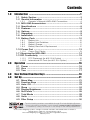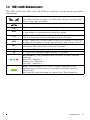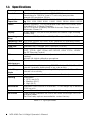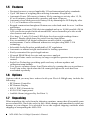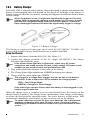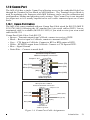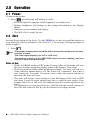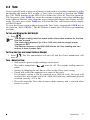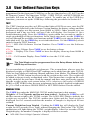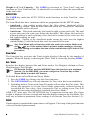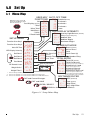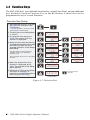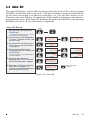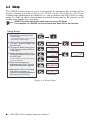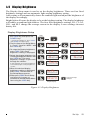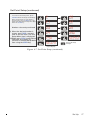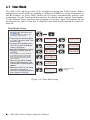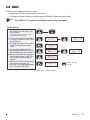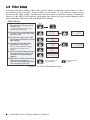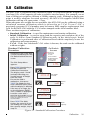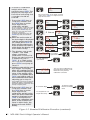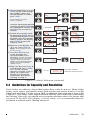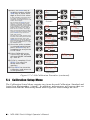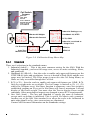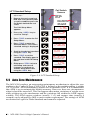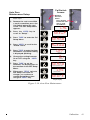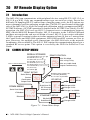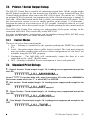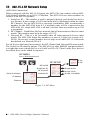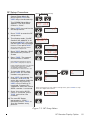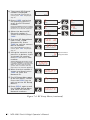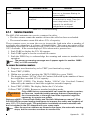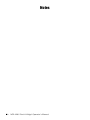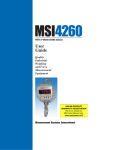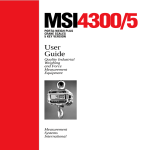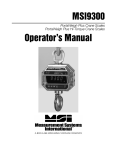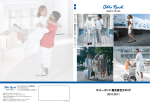Download MSI 4260B Operator`s manual
Transcript
MSI-4260B Port-A-Weigh Crane Scales Operator’s Manual 152159 Rev A Contents 1.0 Introduction ...........................................................................1 1.1 Safety Section .................................................................... 2 1.2 General Information ........................................................... 4 1.2.1 1.3 1.4 1.5 1.6 1.7 1.8 1.9 Operator’s Manual & MSI-4260 Conventions .....................4 MSI-4260 Annunciators ..................................................... 5 Specifications .................................................................... 6 Features ............................................................................. 8 Options ............................................................................... 8 Unpacking .......................................................................... 8 Installation .......................................................................... 9 Battery Pack .................................................................... 10 1.9.1 1.9.2 1.9.3 1.9.4 Battery Life .......................................................................10 Battery Use Guidelines .....................................................10 Battery Charger ................................................................11 Battery Removal & Replacement ......................................12 1.10 Comm Port ....................................................................... 13 1.10.1 Comm Port Cables ..........................................................13 1.11 Servicing the MSI-4260 ................................................... 14 1.12 RF Connectivity ............................................................... 15 1.12.1 1.12.2 2.0 FCC Statement (for 802.15.4 Option) ...............................15 International RF Certs (for 802.15.4 Option) .....................15 Operation .............................................................................16 2.1 Power ............................................................................... 16 2.2 Zero .................................................................................. 16 2.3 Tare .................................................................................. 17 3.0 4.0 User Defined Function Keys .................................................18 Set Up ...................................................................................21 4.1 4.2 4.3 4.4 4.5 4.6 4.7 4.8 4.9 Menu Map ........................................................................ 21 Function Keys .................................................................. 22 Auto- Off ........................................................................... 23 Sleep ................................................................................ 24 Display Brightness ........................................................... 25 Set Points ......................................................................... 26 Total Mode ....................................................................... 28 Units ................................................................................. 29 Filter Setup ....................................................................... 30 Technical training seminars are available through Rice Lake Weighing Systems. Course descriptions and dates can be viewed at www.ricelake.com/training or obtained by calling 715-234-9171 and asking for the training department. © Rice Lake Weighing Systems. All rights reserved. Printed in the United States of America. Specifications subject to change without notice. Rice Lake Weighing Systems is an ISO 9001 registered company. February 2013 5.0 Calibration ...........................................................................31 5.1 5.2 5.3 5.4 Initial Calibration .............................................................. 34 Guidelines for Capacity and Resolution ......................... 35 C-Cal Calibration ............................................................. 36 Calibration Setup Menu ................................................... 38 5.4.1 Standard ..........................................................................39 5.5 Auto Zero Maintenance ................................................... 40 6.0 RF Remote Control Option ...................................................42 6.1 6.2 6.3 6.4 Description ....................................................................... 42 Functions ......................................................................... 42 Setting the Transmitter Address ..................................... 43 Setting the Receiver Address ......................................... 43 6.4.1 Resetting the 4260 RF Remote Receiver ..........................43 6.5 Contention and Jamming Considerations ...................... 44 6.6 Battery Replacement ....................................................... 44 6.7 RF Remote Control FCC Statement ............................... 45 7.0 RF Remote Display Option ...................................................46 7.1 Introduction ...................................................................... 46 7.2 COMM SEtup Menu ......................................................... 46 7.3 Printer / Serial Output Setup ........................................... 47 7.3.1 Control Modes .................................................................47 7.4 Standard Print Strings ..................................................... 47 7.5 802.15.4 RF Network Setup ........................................... 50 8.0 Appendix ..............................................................................53 8.1 Troubleshooting ............................................................... 53 8.1.1 Service Counters ..............................................................55 8.2 MSI-4260 Port-A-Weigh Dimensions .............................. 56 The MSI Limited Warranty 57 Rice Lake continually offers web-based video training on a growing selection of product-related topics at no cost. Visit www.ricelake.com/webinars. ii MSI-4620 Operator’s Manual 1.0 Introduction The MSI-4260 Port-A-Weigh is a combination of the sound and proven mechanical design of the industry standard MSI-4260 with today’s most advanced electronics to provide a superb feature set unmatched by any crane scale in its class or price range. The MSI-4260 is versatile, reliable, accurate and user friendly to operate. The MSI-4260 is designed to meet or exceed requirements of applicable ASME, ANSI, OSHA safety standards. Multiple options and accessories, including RF Remote Control and RF Remote Display (using the MSI-8000 Remote Display) are available to further enhance the performance and application versatility of the MSI-4260. If you have any questions or comments please contact Measurement Systems International Phone (toll free): 1-800-874-4320 Authorized distributors and their employees can view or download this manual from the Measurement Systems International site at: www.msiscales.com. Introduction 1 1.1 Safety Section Safety Symbol Definitions: Indicates a potentially hazardous situation that, if not avoided, WARNING could result in death or serious injury, and includes hazards that are exposed when guards are removed. Indicates a potentially hazardous situation that, if not avoided may CAUTION result in minor or moderate injury. Indicates information about procedures that, if not observed, Important could result in damage to equipment or corruption to and loss of data. General Safety Do not operate or work on this equipment unless you have read and understand the instructions and warnings in this manual. Contact any Measurement Systems International dealer for replacement manuals. Proper care is your responsibility. WARNING Failure to heed may result in serious injury of death. DO NOT allow minors (children) or inexperienced persons to operate this unit. DO NOT stand near the load being lifted as it is a potential falling hazard. Keep a safe distance. DO NOT use for purposes other then weight taking or dynamic load monitoring. DO NOT use any load bearing component that is worn beyond 5% of the original dimension. DO NOT use the Scale if any of the components of the load train are cracked, deformed, or show signs of fatigue. DO NOT exceed the rated load limit of the Scale, rigging elements, or the lifting structure. DO NOT allow multi-point contact with the hook, shackle, or lifting eye of the Scale. DO NOT allow high torque on the Scale unless it is specifically designed for high torque. DO NOT make alterations or modifications to the Scale or associated load bearing devices. DO NOT use improperly rated or sized shackles. Use only MSI recommended shackles. DO NOT remove or obscure warning labels. For guidelines on the safe rigging and loading of overhead scales and dynamometers, read the "MSI Crane Scale Safety and Periodic Maintenance Manual" (available at www.msiscales.com). Keep hands, feet and loose clothing away from moving parts. There are no user serviceable parts within the MSI-4260. Any repairs are to be performed by qualified service personnel only. 2 MSI-4260 Port-A-Weigh Operator’s Manual 5 digit 1.2/30.5 mm high brightness LED weight display Acknowledge annunciator Sealed calibration switch RS-232 Serial Port LED annunciators POWER es ZERO st TARE USER T F Push button legend User Programmable Function Key IP-68 rated push buttons Figure 1-1 MSI-4260 Front Panel Key Descriptions POWER Power Key - Turns the MSI-4260 On and Off. es ZERO Zero Key - Used to zero out residual weight on the scale. st TARE T USER F Tare Key - removes weight of containers, trucks or carriers and places the scale in the Net weight mode. TARE key functions Tare In, Tare Out. To see the gross weight without resetting the Tare value, program the USER key as NET/GROSS. User Key- Programmable to user selectable functions. These are described in the USER key Setup section. This key is defaulted to the TEST function. Introduction 3 1.2 General Information 1.2.1 Operator’s Manual & MSI-4260 Conventions 1. Keys used in operations are printed in BLUE and capitalized. 2. Screen shots that are used in menus are displayed in RED and shown in a 7-segment font. Not all characters can be displayed with this font, but a close approximation is shown. 3. If a function key does not work, it is probably because the MSI-4260 is not setup to support the key. For example, if the Function Key is set for TOTAL, you must also setup the TOTAL mode in the Setup Menu. 4. When in Setup Menus, the ZERO key drops back one menu level. At the root menu level, the ZERO key stores the changes and returns to the weight mode. 5. When in Setup Menus, the POWER key returns you directly to the Weight Display without storing the changes. 6. When in Setup Menus, the USER key functions as the scroll key. 7. When in Setup Menus, the TARE key functions as the ENTER/SELECT key. 4 MSI-4260 Port-A-Weigh Operator’s Manual 1.3 MSI-4260 Annunciators The MSI-4260 uses blue and red LEDs to indicate weight mode and other information. 0 PK NET TTL x1K BT kg lb The STABLE annunciator indicates that the weight has settled within the motion window (usually ±1d). When this symbol is off the scale will not zero, tare, or totalize. Center-of-Zero – Indicates the weight is within 1/4d of zero. PEAK - Indicates the scale is in peak hold mode. NET - Indicates the scale is in Net weight mode. A Tare weight is subtracted from the gross weight. TOTAL - (Blue LED) Indicates the scale is displaying the Total weight. This is a temporary display lasting less than 5 seconds. X1000 - (Blue LED) Usually used in conjunction with the TOTAL LED to allow accumulation of weight beyond the 5-digit display capacity. LO BATT - Appears when approximately 10% of battery life remains, LED blinks when automatic shutdown is eminent. kg - (Red LED) Indicates weight display is in kilograms. lb - (Red LED) Indicates weight display is in pounds. SET POINTS - User programmable set points for early overload warnings. Blue LED - Setpoint 1 Green LED = Setpoint 2 Red LED - Setpoint 3 ACK - Acknowledge LED is used to provide feedback to the operator that incoming remote commands have been received (Green LED). Also used for acknowledging successful Auto-Total operations. Introduction 5 1.4 Specifications Accuracy Resolution Standard Capacities Power Display Operating Temp Operating Time Enclosure Load Cell USER CAL Auto Zero Maintenance Auto-Off Mode Auto-Sleep Mode Units Filtering Totalization Peak Set Points ±(0.1% +1d). ‘d’ equals one displayable increment. Standard displayed resolution: 2500-3750’d’. Resolutions to 10000’d’ (non LFT units only) are possible. Internal A/D resolution 24 bits lb 500 2000 5000 10000 20000 30000 50000 70000 100000 kg 250 1000 2500 5000 10000 15000 25000 35000 50000 Battery operated, 12V rechargeable sealed lead acid battery pack (standard Port-A-Weigh Charger). Up to 100 hours of battery life with Automatic Sleep Mode and Automatic Power Off 5 digit, large 1.2 in (30.5 mm) numeric red GaAIAs Light Emitting Diode (LED) -40°F to +122°F (-40°C to +50°C), LFT range -10°C to +40°C 100 hours typical/150 hours max. (depends on operating mode) NEMA 4/1P65 powder coated alodined cast aluminum Standard 350 Ω Bridge, MSI Trinocular (>10k lb.) Programmable multifunction button for use as TEST, TOTAL, UNIT, PEAK, NET/GROSS, VIEW TOTAL, LEARN (for RF Remote Control) Wire sealed calibration switch (located on the left side of the front casting). Initiates full digital calibration procedure. Standard, can be disabled internally Prolongs battery life by turning POWER off after 15, 30, 45 or 60 minutes (operator determined) of no scale activity Prolongs battery life by dimming LED display after 5, 15, or 30 minutes of no activity kg, lb (other units available with custom calibrations) Selectable: • OFF, Low (LO) • Medium (HI-1) • High (HI-2) Standard: Press button or Automatic; TOTAL weight up to 99999 X 1000 kg or lb Uses unfiltered faster reading of A/D (>400 readings per second) Three internal standard Set Points and three ultra bright LEDs on indicator panel. Set Point relay options are available, contact factory. Table 1-1. Specifications 6 MSI-4260 Port-A-Weigh Operator’s Manual Service Counter Two independent 32 bit registers; • Register 1 updated each time weight exceeds 25% of capacity; • Register 2 updated each time weight exceeds overload; When register 1 exceeds 16383 or register 2 exceeds 1023, display reads “LCnt” for load cell counter; Test function shows the two readings in order All features are housed in heavy duty, cast aluminum housing consisting of three sections: • The front of the scale houses the display, controls and all electronics • The center section contains the load cell, lifting eye and hook • The rear of the scale features a quick access battery compartment Construction Table 1-1. Specifications OPTIONS Wireless Remote Controler Wireless Remote Display 50 (15m) typical range Line-of-Sight. Uses 418 MHz (USA) handheld transmitter. 315MHz and 433MHz options are available for international applications 100 (30m) typical range Line-of-Sight. Uses 802.15.4, 2.4GHz handheld transceiver. Table 1-2. Options The MSI-4260 Port-A-Weigh scale has a safe mechanical WARNING overload of 200%, and an ultimate overload of 500%. Overloads greater than 500% may result in structural failure and dropped loads. Dropped loads may cause serious personal injury or death. Introduction 7 1.5 Features • Designed to meet or exceed applicable US and international safety standards. • Up to 100 hours of weighing time utilizing Automatic Sleep Mode. • Automatic Power Off conserves battery life by sensing no activity after 15, 30, 45 or 60 minutes, determined by operator, and turns off power. • Automatic sleep Mode preserves battery life by dimming the LED display after 5, 15, or 30 minutes of no activity. • Rugged construction throughout. Buttons are sealed and rated for over 1 million operations. • Precise high resolution (2500 division standard and up to 10,000 possible) 24 bit A/D conversion coupled with advanced RISC micro controller provides world class features and accuracy. • Five large, 1.2 inch (30.5 mm) LED digits for clear weight readings from a distance. Display tilted down for easier viewing from below. • Easy to maintain: Full digital calibration assures reliable, repeatable measurements. Can be calibrated without test weights using MSI C-Cal technology. • Selectable for kg/lb unless prohibited by LFT regulations. • Automatic or manual weight totalization for loading operations. • Easily customized for special applications. • Hi speed PEAK Mode for wire and rope stress analysis. • Three Set Points can be set for any in-range weight for operator alerts or process control. • ScaleCore Technology providing quick and easy software updates and calibration/setup backup. • Two Service counters ensure Load Train safety by warning the user to perform a Load Train safety check when the lift count gets high or the scale has been overloaded repeatedly. 1.6 Options Options which you may have ordered with your Port-A-Weigh may include the following: • RF Remote Controller • RF Remote Display • 802.11 WiFi Connectivity • 85-265 VAC input power. • Audible Alarm (triggered by Set Point 1) 1.7 Unpacking When unpacking the scale from the shipping container, ensure that all assembly parts are accounted for. Check the scale for any visible damage and immediately report any damage to your shipper. It is advisable to use the original shipping container when shipping or transporting the MSI-4260. 8 MSI-4260 Port-A-Weigh Operator’s Manual 1.8 Installation The MSI-4260 features a heavy duty, cast aluminum enclosure rated at NEMA 4 IP 66. It installs easily by hanging it on the crane, using properly sized shackles. Please refer to MSI’s brochure, “Crane Safety” when installing Note model MSI-4260. One of the most common installation problems is using an oversize shackle or too large a hook to interface with the MSI-4260. This can cause off center loading and stress points that will reduce the life of the lifting eye or hook. Use the appropriate interface hardware for the capacity of the scale. • If your interface hardware does not fit properly, MSI can supply the MSI-4260 with oversize lifting eyes or shackle interfaces. • If the crane hook is too large to fit in the lifting eye with single point interface, then install the scale using adaptive rigging. • If multiple attachments are needed, use a shackle or ring to attach the multiple lines to thus keeping a single point attachment to the scale. Single point attachments are necessary to ensure the safety and Important accuracy of the scale system. Regular maintenance inspections of the lifting system should be WARNING performed to ensure safety. Pay particular attention for signs of stress on any element in the load train. Introduction 9 1.9 Battery Pack The MSI-4260 is powered by a 12 volt Sealed Lead Acid rechargeable battery. The battery will operate for up to 100 hours (depending on LED brightness setting) before requiring recharging. In order to conserve battery life, the scale includes an Automatic Power Off Mode which senses operational status for no activity after 15, 30, 45, or 60 minutes, and turns the scale off. An additional battery saving feature is the Automatic Sleep Mode. This feature preserves battery life by dimming the display after 5, 15, or 30 minutes of no scale activity. Charging time for a completely discharged battery is up to 8 hours. A spare battery pack is recommended to keep the MSI-4260 in continuous operation. Note 1.9.1 To obtain maximum service life from your batteries they should be stored between -4°F and 122°F (-20°C and +50°C). Stored batteries should be recharged every three months. Battery is fully charged when the status indicator is flashing. Battery Life The MSI-4260 battery life depends on a number of factors: • Brightness of the LED Display and number of segments lit. • Amount of RF activity, and the age. • Condition of the SLA (sealed lead acid) battery. The MSI-4260 will automatically turn the scale off when the SLA battery drops to approximately 10.5V. You must recharge the battery when this happens. Note Leaving a discharged battery in the scale, which has a maintenance battery drain, can result in a deep discharged battery which will shorten its service life. SLA batteries do not suffer from memory effects and actually benefit from frequent recharging. Recharge the battery whenever it is convenient even when it still has available life. Due to the maintenance discharge imposed on the battery by the MSI-4260 electronics, do not store the MSI-4260 with the battery inside. Remove the battery if it will not be used for more than 2 weeks. 1.9.2 Battery Use Guidelines • Recharge whenever convenient. Do not wait for the scale to shut itself off if your work situation permits. • If you need the scale continuously, keep a fully charged spare battery. Replace the drained battery as close as possible to the low battery warning, or earlier. • SLA Batteries that have not been deep discharged should withstand 500 to 1500 charging cycles. • The low battery warning will indicate about 2-4 hours of additional use before the MSI-4260 turns itself off. • If the MSI-4260 is not going to used again soon, remove the SLA battery to prevent deep discharge while the unit is in storage. • Recycle the battery to an authorized recycling center when average life drops to 20 hours or less. 10 MSI-4260 Port-A-Weigh Operator’s Manual 1.9.3 Battery Charger Each MSI-4260 is shipped with a battery charger designed to charge and maintain the battery. Exact charging time will depend on the degree of discharge of the battery. A battery removed when the low battery warning first appears should take about 4 hours to fully charge. Note When the battery is new, it might take significantly longer for the initial charge. MSI recommends charging a new battery for 24 hours. It might take several charge/discharge cycles before full capacity is reached. Deep discharged batteries will also take significantly longer to charge. Charge Indicator Light Amber = Charging Green = Float Figure 1-2 Battery Charger The charger is a universal input type and is rated for 100-240VAC, 50-60Hz. AC power cords suitable for any world location are available from MSI. Using the Charger 1. Remove the battery from the MSI-4260. See Figure 1-3. 2. Connect the charger assembly to the AC supply (86-260VAC). The charge indicator light should be green. Note If the power status light fails to illuminate, check your AC power connection and make sure the Vin jack is fully seated. AC power cords suitable for any world location are available from MSI. 3. Plug in the polarized connector to the jacks on the battery. 4. The Charge Status light should turn AMBER indicating fast charge. 5. Charge until the status light turns GREEN. Note The charger is a 3 stage float charger that can be left on the battery indefinitely. It has a dual color LED to indicate the charging state: RED – Fast Charge Mode. GREEN – Charged or Float Charge. If the status light remains Green when the battery is first plugged in, the battery may be defective. When the charge cycle is complete you can (and should) leave the battery on the charger until it is needed. The charger keeps a maintenance float charge on the battery to ensure the best possible operation times. For scales that are in high usage, MSI recommends obtaining a spare battery so one can always be on the charger. Note To obtain maximum service life from your batteries, the manufacturer suggests recharging after each 20 hours of use. Continuous deep discharging will reduce maximum battery life cycle estimated at 2000 cycles. Introduction 11 1.9.4 Battery Removal & Replacement 1. Turn the MSI-4260 Off. 2. With one hand, hold the battery access cover. 3. Release the two latches holding the battery access cover. Remove the latch by pressing in on the spring catch, and pull on the latch lever. 4. Carefully lower the cover and when possible, hold the battery in place. The battery might be loose and subject to falling. 5. Remove the battery by pulling straight back. 6. Install a fully charged battery by plugging it in to the exposed battery jacks. The MSI-4260 may or may not turn on once the new battery is installed. 7. Reseat the access panel. 8. Reset the latches. Make sure the latches are completely latched and the plate is firmly in place. Figure 1-3 Remove Battery Periodically, inspect the battery latches for fit. Adjust the screw Important latch by rotating the catch on its threads to maintain a tight seat on the battery O-ring. The 12V Sealed Lead Acid Battery can be a dangerous falling CAUTION hazard. When opening the battery hatch, be sure to hold the battery to prevent it from falling. These batteries contain Lead and should be recycled when it has reached its end of life. 12 MSI-4260 Port-A-Weigh Operator’s Manual 1.10 Comm Port The MSI-4260 has a single Comm Port allowing access to the embedded ScaleCore through the Terminal Access Mode or MSI Software. The Terminal Access Mode is used for updating scale firmware while MSI Software can be used for calibration and configuration, backup and adjusting scale settings. This Comm Port is not intended for output use as it is usually impractical to use a cable connected port on a Crane Scale. 1.10.1 Comm Port Cables The MSI-4260 comes standard with one Comm Port Cable wired for RS-232 (MSI P/ N 501705-0001) following the AT standard for 9 pin serial cables (DCE). An unterminated cable is available (MSI P/N 12023) if you wish to wire your own serial cable for RS-232. Comm Port Cable Color Code RS-232 • Brown – Transmit output from CellScale, connect to receive of DTE. • Black – Receive input to CellScale, connect to transmit of DTE. • Grey – CTS Input to CellScale. Connect to RTS or RTR output of DTE. • White – RTS/RTR output from CellScale. Connect to CTS input of DTE. • Blue – Signal Ground • Drain Wire – Connect to metal shell. RS-232 DCE Standard wiring for direct 4260 to Computer connection Jumper 1-6-4 1 6 7 2 Grey (CTS) 3 8 White (RTS) Brown (TD) Black (RD) 4 (NC) 9 5 Blue (GND) 9-Pin Female ‘D’ Solder Cup View RS-232 DTE Wiring for direct 4260 to Printer/Scoreboard connection Jumper 1-6-4 1 Black (RD) Brown (TD) 6 2 7 White (RTS) 3 8 Grey (CTS) 4 Blue (GND) 5 9 (NC) 9-Pin Male ‘D’ Solder Cup View Figure 1-4 Comm Port Cable Assignments Introduction 13 1.11 Servicing the MSI-4260 MSI’s Dealer Network provides both on-site and depot servicing of MSI-4260 Crane Scales. Please contact your local dealer. MSI also operates a service center for all our products. Contact MSI Service at 1-206-433-0199 to obtain an RMA (returned material authorization). Due to the weight and size of many of our products, it is not always necessary to return the whole scale. If the electronics are at fault, you can often return just the front casting section. See Figure 1-5. There are no user serviceable parts inside the MSI-4260. Depot repair is performed with module and harness swaps. Figure 1-5 Remove Front Casting To remove front casting electronics package: 1. Remove 4 Cap Screws. 2. Unplug connectors. 14 MSI-4260 Port-A-Weigh Operator’s Manual 1.12 RF Connectivity The MSI-4260 has several options for RF Connectivity: 1. 802.15.4 – Standards based DSSS (Direct Sequence Spread Spectrum) connection at 2.4 GHz This is used for connectivity to MSI’s Model 8000 hand held remote display. It can also be used with a 802.15.4 modem to connect to scoreboards or computers. 2. 802.11b,g,n – Standards based DSSS WiFi connection at 2.4 GHz. For operation on an 802.11 Access Point to Ethernet networks. This Operator’s Manual will cover option 1 as it is the most common. Options 2 and 3 are detailed in option manuals. 1.12.1 FCC Statement (for 802.15.4 Option) Contains FCC ID: OUR-XBEEPRO The enclosed device complies with Part 15 of the FCC Rules. Operation is subject to the following two conditions: (i.) this device may not cause harmful interference and (ii.) this device must accept any interference received, including interference that may cause undesired operation. 1.12.2 International RF Certs (for 802.15.4 Option) Canada Radio Cert. No.: IC: 4214A-XBEEPRO Australia & New Zealand: AS4268:3000 Japan: Certificate of Radio Equipment in Japan No.: 08215111/AA/02 Europe and much of Asia: The product is compliant with the following standards and/or other normative documents: Safety (article 3.1A) EN60950-1:2001 EMC (article 3.1b) ETSI EN 301 489-1 v1.7.1 (2007-04) In accordance with the specific requirements of ETSI EN 301 489-17 v1.2.1 (2002-08) Spectrum (article 3.2) ETSI EN 300 328 v1.7.1 (2006-10) Introduction 15 2.0 Operation 2.1 Power To turn on the power. POWER 1. Press , the following will display in order: • LED will light all segments at full brightness as a display test. • Display brightness will change to the setting determined in the Display Menu. • Software version number will display. • The MSI-4260 is ready for use. es 2.2 Zero Sets the Zero reading of the Scale. Use the ZERO key to take out small deviations in zero when the scale is unloaded. (See Section 2.3 for zeroing (Taring) package or pallet weights) 1. Press Note ZERO st The weight reading must be stable within the motion window for the zero function to work. The scale digits display 0 (or 0.0 or 0.00, etc). The backup memory in the MSI-4260 stores the zero reading, and can restore it even if the power fails. Rules for Use: • Works in GROSS mode or NET mode. Zeroing while in Net mode will zero the gross weight causing the display to show the negative Tare value. • The scale must be stable within the Motion window. The scale will not zero if the stabilizer annunciator is off. The Scale will “remember” that it has a zero request for 2 seconds. If motion ceases within the motion window in that time, the scale will zero. • The scale will accept a zero setting over the full Range of the scale (NTEP and other Legal-for-trade models may have a limited zero range). Zero settings above 4% of full scale will subtract from the overall capacity of the scale. For example if you zero out 100 lb on a 1000 lb scale the overall capacity of the scale will reduce to 900 lb, plus the allowed over-range amount. 16 MSI-4260 Port-A-Weigh Operator’s Manual 2.3 Tare Tare is typically used to zero out a known weight such as a packing container or pallet and display the load in NET weight. A Tare value is entered by pressing the TARE key. The TARE function in the MSI-4260 is defined as a Tare-In, Tare-Out operation. The first press of the TARE key stores the current weight as a tare value and then the scale subtracts the tare value from the gross weight and changes the display to NET mode. The next press of the TARE key will clear the Tare value and revert the display to GROSS mode. To view the Gross weight without clearing the Tare Value, program the USER key to the function “NET/GROSS.” The RF Remote Control has a Net/Gross permanently available. To Tare and Display the Net Weight 1. Press TARE T . The weight reading must be stable within the motion window for the tare Note function to work. The scale digits display 0 (or 0.0 or 0.00, etc) and the weight mode changes to NET. The backup memory in the MSI-4260 stores the Tare reading and can restore it even if power fails. To Clear the Tare and revert to Gross Weight TARE 1. Press T . The Net annunciator will turn off and the Gross annunciator will turn on. Tare - Rules for Use: • Only positive gross weight readings can be tared. ) must be off. The weight reading must be • The stable annunciator ( stable. • Setting or changing the tare has no effect on the Gross zero setting. • Taring will reduce the apparent over range of the scale. For example, taring a 100 lb container on a 1000 lb scale, the scale will overload at a net weight of 900 lb (1000-100) plus any additional allowed overload (usually ~4% or 9d). • The scale stores the Tare value in non-volatile memory and is restored when power is cycled. Operation 17 3.0 User Defined Function Keys The following function descriptions are for optional user defined functions that are programmed on the front panel USER key or the two function keys (F1 & F2) on the RF Remote Control. The functions TOTAL, VIEW TOTAL, and NET/GROSS are available full time on the RF Remote Control. To enable any of the USER key functions, you must set up the USER keys following the procedures in Section 4.0. TEST The TEST function provides an LED test that lights all LEDs at once, next the SW Model number followed by the Software Version number, the battery voltage and then performs a display test that counts from 00000 to 99999. Other internal tests are performed and if any test fails, an Error Code will display. See Section 8.1 for a troubleshooting guide. Press the USER key again within two seconds to enable a single step through all the test functions. In the single step mode, use the USER key to scroll through the available test functions and the TARE key to start or display the individual tests. Use the ZERO key to exit individual tests. Use the ZERO key to exit entirely from the TEST function. – MSI-4260 Software Version Number: Press TARE to see the Software Version. – Battery Voltage: Press TARE to see the battery voltage. – Display Test: Press TARE to have the display count up from 00000 to 99999. – Cal Constant Display: Press TARE to view the C-CAL value. TOTAL Note The Total Mode must be programmed from the Setup Menus before the USER key will function. For accumulation of multiple weighments. The accumulator always uses the displayed weight, so GROSS and NET readings can be added into the same TOTAL. There are four Modes of totalizing: Manual and three Auto Modes. The Manual Mode requires the TOTAL button be pressed with the weight on the scale. The weight will be added to the previously accumulated value. This assures that a weight on the scale is only added to the total once. Both the manual and three auto total modes require that the weight on the scale return below 0.5% (relative to full scale) of GROSS ZERO or NET ZERO before the next weighment can be added. Applied weight must be ≥1% of full scale above GROSS ZERO or NET ZERO before it can be totaled. MANUAL TOTAL The USER key under the MANUAL TOTAL mode functions in this manner: Weight is > 1% of Capacity and has not been totaled – Pushing the USER key will add the current weight to the TOTAL weight. The ACK LED’s blink to indicate the weight was accepted. The TOTAL annunciator lights and the Total weight is displayed for five seconds and then the number of samples is displayed for two seconds. Current Weight has been Totaled – Pushing the USER key will display the Total weight for five seconds (View Total) without changing the Total value. The TOTAL annunciator will light during the TOTAL weight display. After five seconds of Total Weight display, the number of samples is displayed for two seconds. 18 MSI-4260 Port-A-Weigh Operator’s Manual Weight is <1% of Capacity – The USER key functions as “View Total” only and functions as View Total until the 1% threshold is exceeded to allow the next addition to the total value. AUTO TOTAL The USER key under the AUTO TOTAL mode functions as Auto Total On / Auto Total Off. The Auto Mode has three variations which are programmed in the SETUP menu: • AutoLoad – Any settled weight above the ‘Rise above’ threshold will be automatically totaled. Then the scale must fall below the ‘Drop below’ threshold before another total is allowed. • AutoNorm – This mode takes the last settled weight to auto total with. The total occurs only once the scale goes below the threshold. This allows the load to be adjusted without a total occurring. Once the load is removed, the scale uses the last settled reading for total. • AutoHigh – Similar to the AutoNorm mode except the scale uses the highest settled reading. Useful for loads that can’t be removed all at once. Note Any Total Mode will not function while the scale is in motion. Make sure the is on. If the system fails to achieve stable readings, increase the filter setting or increase the size of the scale division (d) in the Init Cal procedure. View Total The Function key activates the Total weight display followed by the number of samples. While the display is showing the Total, Total is cleared by pressing ZERO. Net / Gross Switches the display between Net and Gross modes. Net Weight is defined as Gross Weight minus a Tare Weight. Note RF Remote Control, and the MSI-8000 have this function as a standard feature. On the MSI-8000, you must configure a Function Key to Net/ Gross Mode to enable this feature. To Switch Between Net Mode and Gross Mode: 1. Press the USER key (Setup to the Net/Gross function). 2. The NET/GROSS key will only function if a Tare value has been established. 3. Switching back to Gross mode from Net mode will not clear the Tare value. This allows the operator to use the Gross Mode temporarily without having to reestablish the Tare value. Only clearing the Tare or setting a new Tare will change the tare value held before switching into Gross Mode. OIML LFT units only: The NET/GROSS key is temporary action only. The Gross weight is displayed for two seconds and then the display returns to the Net Mode. The only way to return to permanent Gross readings is to clear the Tare (See Section 2.3). PRINT If print option is installed this menu choice will appear. The setup of the print function is covered in the Option manual. User Defined Function Keys 19 LEARN Used for programming the RF Remote Control. This function is detailed in Section 6.0. PEAK HOLD Peak Hold will only update the display when a higher peak weight reading is established. The Peak Hold function uses a high speed mode of the A/D converter allowing it to capture transient weights at a far higher rate than typical scales. Peak hold is cleared and re-enabled with the USER key. PEAK HOLD is not available on NTEP or OIML LFT certified scales. UNIT The Function key will switch the weight units between pounds and kilograms. UNIT switching is not available on OIML certified LFT scales. 20 MSI-4260 Port-A-Weigh Operator’s Manual 4.0 Set Up 4.1 Menu Map USER KEY AUTO OFF TIME FUNCTIONS 2II Disabled (default) With the Power off, hold down the USER key, then turn the Power on F USER POWER Off Test Display (default) *Total *View Total *Net/Gross **Units ***Peak Hold SETUP MENU )YQF IYQF Auto Off Time DII LED Display Intensity GLVSO Set Point 1 6W3W Set Point 2 6W3W Set Point 3 6W3W Total Mode WRWDO RF Remote Learn /($51 Weight Units** 81L7 Weight Filter*** ILOWU Function User Key 1 2)) 15 minutes WHVW 30 minutes WRWDO 45 minutes YWWO 1 hour 1(W U LED DISPLAY INTENSITY 8QLW DYWR Auto by Light Sensor (default) 3+OG /R Dim (longest battery life) /R Medium Dim +L Medium Bright +L Maximum Bright Function User Key 2 SP WEIGHT MODE URVV QHW U WRWDO W&QW Point Off 2)) Set (default) UHDW Greater Than /(66 Less Than TOTAL MODE 2II Total Off (default) Total On Manual WWO2Q See RF Remote Totals by pressing the USER key Setup Procedure on Load $/R$' Autototal Totals on first stable load kg lb Normal $QRU Autototal Totals the last stable load on High Load $+L Autototal Totals the highest stable load F USER * ** *** Function always available on the RF Remote Autototal Normal and Autototal High do not total until the scale is unloaded. Function not available or non-functional in OIML R76 & 1Unit modes Function not available or non-functional in OIML R76 or NTEP HB44 modes EXIT and Cancel Changes POWER Gross (default) Net or Gross Total Total Count (n) Number Entry EXIT and SAVE ZERO ENTER / SELECT TARE F SOFTWARE FILTER II /R +L +L OFF (disabled) Low (default) High Filter Very High Filter SCROLLs through Menu Choices USER Figure 4-1. Setup Menu Map Set Up 21 4.2 Function Keys The MSI-4260 has 1 user definable function key on the Front Panel, and an additional user definable function Function key on the RF Remote Control that can be programmed to any of several functions. Function Key Setup 1) With the 4260 off, press and hold the USER key, then press the POWER key. ...or while the 4260 is on, press USER and POWER simultaneously. Hold POWER USER F esc 2) The first item of the Setup Menu is “Func1”. USER 3) To setup the User key press TARE. The current User key function is displayed. TARE 4) Select the User key function by scrolling through the choices with the USER key. See the list of available functions on the Setup Menu Map. USER F )YQF 2II USER WRWD/ USER QHW U USER 3+/G USER 2II USER T blinking F blinking USER F This procedure scrolls through all available choices for illustration purposes only. blinking USER In this example, we’ll set F1 to the TEST function. F blinking USER F 5) When the desired User Key function is displayed, press TARE. The next item in the Setup Menu appears. 6) Either press ZERO to exit Setup and store all changes, or continue to another Setup Menu item using the USER Key. blinking TARE T F F F blinking YWWO blinking /($U1 blinking XQLW blinking WHVW blinking )YQF sto 6WRUH Store and return to weight display Figure 4-2. Function Keys 22 F 7HVW Next Setup Menu Item ZERO O F MSI-4260 Port-A-Weigh Operator’s Manual POWER Cancel all setup changes esc 4.3 Auto- Off The Auto-Off feature, when enabled, prolongs the battery life of the scale by turning POWER off when the scale is not in use. Any time a button is depressed (any button), or the detected weight is in Motion exceeding 5 or 10d, the time limit is reset. Therefore, the scale will stay on indefinitely if the weight is changing or any button is pressed at least once. With Auto-Off disabled, the scale will remain on; only pressing POWER will turn it off (or if the battery is depleted). Auto-Off Setup 1) With the 4260 off, press and hold the USER key, then press the POWER key. Hold USER F POWER esc ...or while the 4260 is on, press USER and POWER simultaneously. 2) The first item of the Setup Menu is “Func1”. Scroll to “A-OFF” with the USER key. 3) To setup the A-Off timing, press TARE. The current Auto-Off time is displayed. 4) Select the Auto Off time by scrolling through the choices with the USER key. In this example, we’ll set 60 minutes as the Auto-Off time. USER F TARE T USER F $2)) 2II blinking USER F USER USER blinking USER F blinking 5) When the desired time is displayed, press TARE. The next item in the Setup Menu appears. TARE 6) Either press ZERO to exit Setup and store all changes, or continue to another Setup Menu item using the USER Key. ZERO T O )YQF F blinking F blinking 6/((3 Next Setup Menu Item sto 6WRUH POWER Cancel all setup esc changes Store and return to weight display Figure 4-3. Auto-Off Set Up 23 4.4 Sleep The SLEEP feature reduces power consumption by automatically turning off the display during periods of inactivity. While in the Sleep Mode, the Green Acknowledge annunciator will blink at a 1s rate to indicate the MSI-4260 is in sleep mode. To wake up either a button must be pushed (front panel or RF remote), or the weight must change by 5 d or more. Note SLEEP must be set to less time than the Auto-Off timer. For example, set SLEEP to five minutes and Auto-Off to 30 minutes. Sleep Setup 1) With the 4260 off, press and hold the USER key, then press the POWER key. ...or while the 4260 is on, press USER and POWER simultaneously. 2) The first item of the Setup Menu is “Func1”. Scroll to “Sleep” with the USER key. 3) To setup the Sleep timing, press TARE. The current Auto-Off time is displayed. 4) Select the Sleep start time by scrolling through the choices with the USER key. In this example, we’ll set 30 minutes as the Sleep start time. Hold POWER USER F esc USER F )YQF TARE 6/((3 blinking USER F blinking USER F blinking 5) When the desired time is displayed, press TARE. The next item in the Setup Menu appears. TARE 6) Either press ZERO to exit Setup and store all changes, or continue to another Setup Menu item using the USER Key. ZERO T GLVS/ Next Setup Menu Item sto 6WRUH Store and return to weight display Figure 4-4. Sleep Setup 24 F 2II T O USER MSI-4260 Port-A-Weigh Operator’s Manual USER F blinking 4.5 Display Brightness The Display Setup menu is used to set the display brightness. There are four fixed brightness settings and one automatic light sensing brightness setting. Auto setting will automatically detect the ambient light and adjust the brightness of the display accordingly. Bright light will cause the display to be at the brightest setting. The display brightness will reduce as ambient light reduces. The four fixed brightness settings, LO-1, LO-2, HI-1, and HI-2 change the average current in the display. Lower settings increase battery life. Display Brightness Setup 1) With the 4260 off, press and hold the USER key, then press the POWER key. ...or while the 4260 is on, press USER and POWER simultaneously. 2) The first item of the Setup Menu is “Func1”. Scroll to “diSPL” with the USER key. Hold USER F esc USER F 3) To setup the Display brightness, press TARE. The current brightness setting is displayed. TARE 4) Select the display brightness by scrolling through the choices with the USER key. The menu brightness changes as you scroll through the choices. USER In this example, we’ll set the brightness to the AUTO, light sensing brightness control. 5) When the desired display brightness setting is displayed, pressTARE. The next item in the Setup Menu appears. 6) Either press ZERO to exit Setup and store all changes, or continue to another Setup Menu item using the USER Key. T )YQF USER /R USER +L USER dimmest setting F medium high setting USER F F GLVS/ /R F medium low setting +L F brightest setting $YWR light sensing auto setting TARE T 6W3W Next Setup Menu Item ZERO O POWER sto 6WRUH POWER Cancel all setup esc changes Store and return to weight display Figure 4-5. Display Brightness Set Up 25 4.6 Set Points The MSI-4260 supports three set points. Common uses of set points are for warnings or process control. The MSI-4260 comes standard with LED outputs for a triggered set point. Set Point 1 is Blue, Set Point 2 is Green and Set Point 3 is Red. The MSI4260 has an audible output option that is triggered by Set Point 1. Contact MSI for other Set Point Output Options. Set Point Setup 1) With the 4260 Off, press and hold the USER key, then press the POWERkey. ...or while the 4260 is on, pressUSER and POWER simultaneously. Hold POWER USER F esc 2) Scroll through the Setup Menu choices by pressing the USER key. Stop when the LED displays “StPt1”, “StPt2”, or “StPt3”. USER VWSW 3) When the desired Set Point is displayed, press TARE. The display blinks “OFF”, or if previously programmed, the last set mode. TARE 2II 4) Select the Set Point mode by scrolling through the choices with the USER key. “GrEAt” (greater than) indicates the Set Point will trigger when the weight exceeds the value. “LESS” (less than) will trigger the set point when the weight is less than the value. This example scrolled through all available choices for illustration purposes only. 5) When the desired Set Point Mode is displayed, press TARE. 6) Next select the type of weight value the set point is assigned to. Use the USER key to scroll through the choices. This example scrolled through all available choices for illustration purposes only.In this example, we’ll enter Gross as a weight mode because we are going to use the set point as a safety warning. F T blinking USER UHDW USER /(66 USER UHDW F F F TARE T QHW U blinking Set Point responds to Net or Gross Weight. USER F URV6 blinking Set Point responds to Gross Weight regardless of the display. USER F WRWDO blinking Set Point responds to the Totaled Weight. USER F WFQW blinking Set Point responds to the Total Count (number of samples). TARE T QHW U blinking Set Point responds to Net or Gross Weight. 7) When the desired weight mode is shown, push TARE. Next the current Set Point value is displayed.If there was a previous value, it is displayed. If no value has been entered, a zero will appear. To keep the displayed value, press ZERO . 8) Press the USER key. The first digit blinks at zero. Use the USER key to scroll through the numbers. When the desired number is shown, push TARE. In this example, we’ll enter 240 as a Set Point value. USER F URV6 blinking Set Point responds to Gross Weight regardless of the display. TARE T USER F USER F blinking blinking Figure 4-6. Set Point Setup 26 MSI-4260 Port-A-Weigh Operator’s Manual USER F blinking Set Point Setup (continued) To enter a decimal point, push POWER while the digit is blinking. Error Correction: If you input a wrong value, press ZERO to step back one digit and change the digit with the USER key. Number value entry continued 9) When the desired number is shown, push TARE a second time to set the value. The next Setup Menu item is displayed. 10)Either press ZERO to exit Setup and store all changes, or continue to another Setup Menu item using the USER Key. TARE T USER F USER USER USER USER TARE F F TARE T TARE T T fixed ZERO sto 6WRUH blinking F fixed blinking F blinking blinking F blinking USER O fixed blinking 6W3W next setup menu item POWER Cancel all setup esc changes Store and return to weight display Figure 4-7. Set Point Setup (continued) Set Up 27 4.7 Total Mode The MSI-4260 can keep track of all weighments using the Total feature. Either manual total, which totals by pushing a configured USER key on the front panel or the RF Remote, or Auto-Total, which can be used to automatically add up each weighment. See the Total mode descriptions for details on the various Total modes. To use Manual Total, you must also program a User Key. Auto Total modes do not need a user key, but if a User key is setup for Total, then it will function as a total on / total off. Total Mode Setup 1) With the 4260 off, press and hold the USER key, then press the POWER key. ...or while the 4260 is on, press USER and POWER simultaneously. 2) The first item of the Setup Menu is “Func1”. Scroll to “totaL” with the USER key. 3) To setup the Total Mode, press TARE. The current Total Mode setting is displayed. 4) Select the Total Mode by scrolling through the choices with the USER key. In this example, we’ll set the Total Mode to the Auto-High mode. The Auto High mode uses the highest stable reading as the total value, and totals when the load is removed. Hold USER F esc USER F T USER WRWD/ 2)) USER WWO2Q $/RDG USER blinking, Total Off USER F Total on stable load F setting is displayed, press TARE. The next item in the Setup Menu appears. 6) Either press ZERO to exit Setup and store all changes, or continue to another Setup Menu item using the USER Key. )YQF TARE USER 5) When the desired Total Mode POWER F Total with pushbutton $/$67 Total last stable load $+L + T )LOWU Next Setup Menu Item ZERO sto 6WRUH Store and return to weight display Figure 4-8. Total Mode Setup 28 F Total highest stable Load TARE O F MSI-4260 Port-A-Weigh Operator’s Manual POWER Cancel all setup esc changes 4.8 Units Units can be changed in two ways: • Program a User Function Key to Units • Change the units with the setup menu with the following procedure Note The OIML LFT scales do not allow units to be changed. Units Setup 1) With the 4260 off, press and hold the USER key, then press the POWER key. Hold USER F POWER esc ...or while the 4260 is on, press USER and POWER simultaneously. USER )YQF 3) To setup the weight units, press TARE. The display will blink “Unit”. TARE 8QLW 4) Change the weight units by pressing the USER key. The unit is indicated by the annunciators. USER 5) When the desired unit setting is annunciated, press TARE. The next item in the Setup Menu appears. TARE 6) Either press ZERO to exit Setup and store all changes, or continue to another Setup Menu item using the USER Key. ZERO 2) The first item of the Setup Menu is “Func1”. Scroll to “Unit” with the USER key. F T 8QLW F blinking F 8QLW blinking T O USER lb USER F 8QLW blinking kg )YQF Next Setup Menu Item sto 6WRUH POWER Cancel all setup esc changes Store and return to weight display Figure 4-9. Units Setup Set Up 29 4.9 Filter Setup Changing the filter settings allows the scale to adjust to situations where there is a lot a movement in the structure. If the reading is not stable, it can often be improved by increasing the filter setting. Settling time will be longer as the filter setting is increased. However, the MSI-4260 employs algorithms that speed up large weight changes while still controlling vibration even with high filter settings. Filter Setup 1) With the 4260 off, press and hold the USER key, then press the POWER key. ...or while the 4260 is on, press USER and POWER simultaneously. Hold F esc 2) The first item of the Setup Menu is “Func1”. Scroll to “Filtr” with the USER key. USER 3) To setup the filter, press TARE . The display will blink the current filter setting. TARE 4) Change the filter setting by pressing the USER key. USER There are four available filter settings. Not all choices are shown in this example. 5) When the desired filter setting is annunciated, press TARE. The next item in the Setup Menu appears. 6) Either press ZERO to exit Setup and store all changes, or continue to another Setup Menu item using the USER Key. POWER USER F )YQF )LOWU Blinking 2)) F Blinking USER USER /2 F Low Filter, Blinking +L F High Filter 1 TARE T 8QLW Next Setup Menu Item ZERO sto Store and return to weight display Figure 4-10. Filter Setup Menu Map 30 F 2)) T O USER MSI-4260 Port-A-Weigh Operator’s Manual POWER Cancel all setup esc changes 5.0 Calibration The MSI-4260 is calibrated using standard weights. It is required that the weight used is at least 10% of full capacity in order to achieve rated accuracy. For example, use at least a 500kg test weight to calibrate a 5000kg capacity scale. Although a single span point is usually adequate for rated accuracy, the MSI-4260 supports Multi-Point calibration with up to 4 span points + Zero. When adequate test weights are not available, the MSI-4260 can be calibrated using a calculated constant calibration which is referred to as C-Cal. To use C-Cal, a previously generated C-Cal number must be known. MSI supplies replacement load cells for the MSI-4260 with the C-Cal value stamped on the serial number label. There are three aspects of calibration: • Standard Calibration – is used for maintenance and routine calibration. • Initial Calibration – is used to setup both the capacity and resolution (d) of the scale. It differs from Standard Calibration only in the initial steps. Initial Calibration is performed after a Calibration Reset which completely erases the calibration and setup memory. • C-Cal – If the last calculated C-Cal values is known, the scale can be calibrated without weights. Cal Switch Standard Calibration Access Procedure Remove Hex Seal Screw 1) Remove the seal screw. With a small screwdriver press the Cal Switch behind the seal screw. Press Switch behind the hole with a small Screwdriver The CAL Setup Menu appears. 2) Press TARE (functioning as ENTER) to Start the Calibration Procedure. 3) The display reads “UnLd” (unload) indicating you should remove all weight from the hook. 4) Ensure the 4260 is motionless, then press TARE. The 4260 sets the zero calibration point. Wait while the display is blinking. 5) If the zero is in range, the scale will display “PASS”. Then “LoAd1” is displayed. 6) Load the scale with a precision test weight. For single span point calibrations a test weight of 20% of capacity or more is recommended. 7) PressTARE. The 4260 flashes the capacity. If you are loading the scale with the capacity weight, skip to step 10. &$/ TARE T XQ/G TARE T No weight on hook blinking Flashes Zero 3$66 /R$' TARE T Lift Test Weight example capacity Blinks Capacity Figure 5-1. Standard Calibration Procedure Calibration 31 p 8) To enter a calibration weight other than capacity, press USER. The display far left digit will flash zero indicating that a number should be entered. 9) Press the USER key to scroll the number and the TARE key to enter each digit of the calibration weight. In this example, we’ll enter 2500 kg on a 5000 kg capacity scale. Do not push theTARE key two times in a row until the entire number is showing.. To add a decimal point, push the POWER key while the number is blinking. 10) When the entire value of the test weight is displayed and the weight and scale are stable, pressTARE to finish off the weight entry. If the resultant cal value is within limits, the display will read “PASS” briefly. 11) The display now reads “Load2”. The 4260 allows multipoint calibration. If more Cal Points are desired (up to 3 additional) press TARE . If a single point cal is all that’s needed, press ZERO and jump to step 15. 12) Load the scale with the next test weight. The display offers the reading that will occur without adjusting the value. If the weight value shown is acceptable push TARE and skip to step 14. If the calibrated value needs adjusting, go to step 13. USER F blinking Error Correction: If you input a wrong value, press ZERO to step back one digit and reenter. USER F TARE T USER F TARE T TARE T TARE T USER USER F fixed blinking TARE T blinking USER USER TARE F fixed F fixed /RDG To skip additional Span Points Example Value only. To scroll the digit To complete the cal weigh value entry MSI-4260 Port-A-Weigh Operator’s Manual blinking T fixed blinking 3DVV TARE To set Next Span Point T ZERO O sto You can cancel calibration by pressing Power and the scale will reset to the previous calibration constants. USER F To Enter the digit into the cal weight value TARE T Figure 5-2. Standard Calibration Procedure (continued) 32 blinking 5 times Test weights can be any in-capacity weight, the order is not important. The 4260 supports 5-Point Cal, Zero and up to 4 span points. 13) Press the USER key to scroll the number and the TARE key to enter each digit of the calibration weight value. When the entire calibration weight is displayed, push TARE a second time to finalize the calibration span point. If the resultant cal value is within limits, the display will read “PASS” briefly. F blinking TARE T 3DVV 14) The display now reads “LoAd3” or “LoAd4”. Repeat steps 12 and 13 for additional span points press TARE or press ZERO if you are finished. /RDG or To enter another span point TARE T /RDG After LoAD4 has passed, the 4260 will automatically advance to the next step. 15) The display shows “CAL’d” to indicate that the calibration was successful. 16) Press TARE. The display flashes “C-CAL” followed by the C-CAL number. &$/G TARE T Flashing Make a note of this number. If the X1000 annunciator is lit, also make a note of that. This number is used to calibrate when test weights are unavailable. C-CAL does not replicate multipoint calibrations. 17) Press ZERO to store the calibration constants, or after 8 seconds,the calibration constants will automatically stored. After the Store message is displayed, the scale goes to the next item on the Cal Menu, “SEtuP”. 18) Press ZERO to exit the Cal menus and start up the standard weight display. The 4260 is ready for use. 19) After ensuring the calibration is acceptable, replace the Hex Seal Screw. &&D/ Example Value only. To skip the C-CAL step ZERO ZERO VWRUH O sto ZERO O sto O sto 6HWYS ZERO O sto If the scale is being used as a LegalFor-Trade device, place a LeadWire Seal through the Cal Side Bored Hex Head Screw over to the adjacent Side Bored Cap Screw. Figure 5-3. Standard Calibration Procedure (continued) Calibration 33 5.1 Initial Calibration Use this procedure only if the capacity and count-by (d) needs to be modified. The initial steps of the initial calibration will totally erase user setups as well as any previous calibration. Cal Switch Access Initial Calibration Resetting Capacity and Countby (d) 1) Turn the 4260 off. Remove Hex Seal Screw 2) Remove the seal screw. With a small screwdriver press and hold the CAL Switch behind the seal screw. Press Switch behind the hole with a small Screwdriver 3) While holding down the CAL switch, press the POWER switch. UHVHW 4) The display blinks “rESEt”. blinking 5) To reset all calibration constants and setup parameters, press TARE. TARE T 6) The 4260 requests a confirmation by displaying “Sure?”. To cancel the Reset press 6YUH" the POWER key. 7) To complete the reset, press TARE. The Calibrate menu appears. You must now recalibrate the system. TARE &$/ 8) Press TARE to start the initial calibration procedure. The display shows "Unit". You select the units you wish to calibrate in. TARE 8QLW TARE 8QLW 9) Press TARE to select the calibration unit. T T T blinking lb 10) Use the USER key to choose between lb and kg. When the desired unit is shown, press TARE. USER 11) Next, set the capacity in the selected units. Capacity must be set no higher than the load cell rated capacity. TARE &$3 12) Press TARE to enter the capacity setting screen. A capacity of 10000 is the initial value. If 10000 units is the desired TARE capacity press TARE and skip to step 16. 13) To change the capacity, press USER. F 8QLW blinking T T USER F kg blinking blinking Error Correction: If you input a wrong value, press ZERO to step back one digit and reenter. To enter a decimal point, push POWER while the digit is blinking Figure 5-4. Initial Calibration 34 MSI-4260 Port-A-Weigh Operator’s Manual 14) The first digit blinks. Use the USER key to scroll through the numbers. When the desired number is shown, push TARE. In this example, we’ll enter 2500 as a capacity. Continue inputing the desired capacity using the USER key for scrolling the number and the TARE key to store the number. 15) Finalize the capacity value by pressing the TARE key on an unblinking display. In our example, once the number 2500 is fixed on the display, press TARE to store the capacity value. 16) Next the scale division size ‘d’ is set. Press TARE to begin. In this example we’ll set the ‘d’ to 2 units. USER F TARE T USER F TARE T TARE T TARE T the standard division for the given capacity. Setting a ‘d’ size that results in total resolution higher than 1:5000 is not recommended for stability reasons. 18) When the desired scale ‘d’ is displayed, press TARE. The “UnLd” display appears and the scale is ready for calibration. Follow the Standard Calibration procedure starting at step 3. USER USER blinking T blinking USER USER F TARE Capacity is set. F fixed fixed T fixed T blinking TARE 5 times USER TARE F fixed G F F blinking TARE T 17) Use the USER key to scroll through the recommended scale divisions. The first ‘d’ offered is USER blinking ‘d’ is set. XQ/G F blinking blinking blinking Proceed to Standard Calibration starting at Step 3. Figure 5-5. Initial Calibration (continued) 5.2 Guidelines for Capacity and Resolution Crane Scales are subject to forces that regular floor scales do not see. Many bridge cranes, hoist cranes, and mobile cranes lack rigidity and tend to bounce or swing when loads are lifted. For this reason, MSI recommends that resolution is kept in the 1:2000 to 1:3000 range. Some improvement in stability can be achieved by increasing the filtering. However, you should never program resolution that is far greater than you need. If the MSI-4260 display is never stable, it is recommended that the resolution is reduced and/or filtering increased. Calibration 35 Due to LFT requirements and general scale design criteria, the weight must be stable for certain features to work: ZERO – Weight must be stable to be Zeroed. TARE – Weight must be stable to be Tared. TOTAL – Weight must be stable to be added to the total registers. One way to improve the stability is to increase the filtering, at the risk of increasing settling time. The other is to increase the ‘d’ (reduce resolution). The third way is to increase the “Motion Window”. The MSI-4260 defaults to ±1d as a motion window. It can be changed at MSI to a higher value if desired. Often ±3d is chosen for bridge cranes as these tend to have a lot of bounce to them. This of course carries an accuracy penalty adding ±3 d to the total accuracy of the scale if the zero or tare operation happens to capture the weight in a valley or peak. Setting capacity is dictated primarily by the capability of the load cell. MSI supplies the MSI-4260 in many capacities. Note Never set the capacity of the scale higher than the rating of the load cell. Due to excellent linearity of the MSI S-Beam load cell, it is acceptable to set lower capacities to better match the crane the MSI-4260 is used on. For example, if the hoist is rated for 9000 lb, you can use an MSI 10000 lb MSI 4260 and reset the capacity to 9000 lb so that the Scale will indicate overload at 9000 lb instead of 10000 lb. Derating as much as 50% of the capacity is usually acceptable, but the scale may be less stable if the ‘d’ is decreased. Due to kg to lb conversions, the capacity of all MSI-4260 systems is rated approximately 20% higher than the rated capacity in pounds. This is to allow the kg capacity to be exactly 1/2 the number of the pounds capacity. 5.3 C-Cal Calibration When adequate test weights are not available, the MSI-4260 can be calibrated using a programmed constant calibration which is referred to as C-Cal. To use C-Cal, a C-Cal number must be known from a previous calibration. MSI supplies replacement load cells for the MSI-4260 with the C-Cal value stamped on the serial number label. When a calibration is performed with test weights, a new C-Cal is generated. C-Cal can be used when the electronics are replaced to get an approximate calibration that may be suitable for non L-F-T applications. The C-Cal number must be known prior to starting this Important procedure. For a MSI-4260 with its original Load Cell, MSI prints this number on the Calibration Record, the Serial number tag, and on the calibration log found inside the battery compartment. C-Calibration reduces slightly the absolute accuracy of the system if the electronics are replaced or a new load cell is installed, and is intended for non-critical use only. Legal-for-Trade installations require that the MSI-4260 is calibrated using test weights. If a system was originally multi-point calibrated, the C-CAL calibration will erase the additional span points, as C-Cal is only a two point calibration (Zero and Span at 10% of capacity). 36 MSI-4260 Port-A-Weigh Operator’s Manual Cal Switch Access C-Cal Calibration Procedure Remove Hex Seal Screw Press Switch behind the hole with a small Screwdriver 1) Remove the seal screw. With a small screwdriver press the Cal Switch behind the seal screw. The CAL Setup Menu appears. &$/ 2) Press the USER key to scroll to the C-Cal menu selection. USER 3) Press TARE to Start the CCal Procedure. TARE If this calibration is using a cleared 4260, the INITIAL CALIBRATION procedure will start here. You must set the cal unit, capacity, and countbefore proceding to step 4, 4) The display reads “UnLd” (unload) indicating you should remove all weight from the hook. 5) Press TARE. The 4260 sets the zero calibration point. 6) if the zero is in range, the scale will display “PASS”. 7) Next the display reads “CCAL?” to ask that you look up the C-Cal value to be used. 8) Press TARE. The 4260 is ready for numeric entry of the C-CAL value. 9) To enter an C-Cal value press USER. The display far left digit will flash zero indicating that a number should be entered. F &&D/ T XQ/G TARE T TARE Input C-Cal value T F Flashes Zero blinking 3$66 &&$/ USER No weight on hook blinking blinking Figure 5-6. C-Cal Calibration Procedure Calibration 37 10) Press the USER key to scroll the number and the TARE key to enter each digit of the C-Cal value. In this example, we’ll enter the CCal value of 2503. However, it should be noted that most C-CAL values are 5 digits. Do not push the TARE key two times in a row until the entire number is entered. C-Cal’s less than 4 digits will not be accepted. If the number is too small the display will read “LittL” and go back to the “C-CAL” message. USER F USER USER TARE T F 5 times blinking blinking TARE T blinking TARE T USER USER F fixed fixed TARE For the rare C-CAL number that includes a decimal point and the X1000 annunciator, press the POWER key to enter the decimal point followed by an additional press of the POWER key to input the X1000 factor. USER T F fixed F blinking USER F USER F blinking blinking blinking blinking TARE T fixed 12) If the Calibration was successful, the display will read “PASS” followed by “CAL’D”. TARE 3$66 13) C-Cal is complete. Push ZERO. The next Cal Setup menu item appears. ZERO 6HWYS 14) Push ZERO to store the calibration and return to scale operation. ZERO T O F fixed USER O F blinking Error Correction during number entry: If you input a wrong value, press ZERO to step back one digit and reenter. 11) Once the entire number is entered (not blinking) press theTARE key to complete the entry of the C-Cal value. sto sto &$/·' next Menu item 6WRUH Store and return to weight display Figure 5-7. C-Cal Calibration Procedure (continued) 5.4 Calibration Setup Menu The Calibration Setup Menu contains two items beyond Calibration: Standard and Auto Zero Maintenance “Auto0”. In addition, more menus will appear that are transferred from the Main Setup Menu when Legal-for-Trade settings are used. 38 MSI-4260 Port-A-Weigh Operator’s Manual Cal Switch Access Remove Hex Seal Screw Press Switch behind the hole with a small Screwdriver USER F &$/ Calibrate with Weights &&D/ Calibrate with Constant 6HWYS Cal Standard Auto Zero Maintenance 6WDQG $YWR LQGYV +E U XQLW 2Q 2II Industrial Setting (default) Handbook 44, NTEP R-76, OIML Industrial, restricted to 1 Weight Unit AZM On AZM Off Figure 5-8. Calibration Setup Menu Map 5.4.1 Standard There are 4 selections in the standards menu. 1. Industrial (indu5) – This is the most common setting for the 4260. With the Industrial standard, you have full range zero, access to units switching, filters, and peak hold. 2. Handbook 44 (Hb-44) – Sets the scale to enable only approved features per the NTEP HB-44 rules and regulations. Access is denied to Peak Hold, and the zero range may be limited. The Filter menu is moved to the Cal Setup Menu, so filters are only accessible through the Cal Seal. 3. R-76 (r-76) – Sets the scale to enable only approved features per OIML R-76. Only kg weight units are available. The zero range is limited to 5% (-2 +3% relative to Calibrate zero). Net/Gross function is temporary. once Net weight is established, pushing an F key set for Net/Gross will cause a maximum 5 second display of the Gross weight. You must clear the Tare to display Gross weight constantly. Other metrological aspects are changed to meet R-76 requirements. 4. One Unit (1unit) – The one unit Standard is exactly the same as Industrial, except units switching is inhibited. This is useful for Metric only countries. Another use of the One Unit standard is to allow the scale to be calibrated in units other than lb or kg, since conversions are eliminated. Contact MSI for more information on the Standards settings. Calibration 39 Cal Switch Access LFT Standard Setup If you are already in the Cal menu skip to step 2 1) Remove Hex Seal Screw Remove the seal screw (cut lead wire seal if present). With a small screwdriver press the Cal Switch behind the seal screw. Press Switch behind the hole with a small Screwdriver The CAL Setup Menu appears. 2) Press the USER key to scroll to ”Setup” . 3) Press TARE to enter the Cal Setup Menu. 4) Press TARE to enter the Standard Menu. The current standard setting is displayed. 5) Scroll to the desired standard using the USER key. . 6) Press TARE to set the standard. The display goes to the next item in the CAL Setup Menu. 7) Either press ZERO twice to exit Setup and store all changes, or continue to another Setup Menu item using the USER Key. USER F &$/ VHWYS TARE 6WDQG TARE LQGXV USER XQLW T T F TARE T ZERO O sto ZERO O $YWR Next Cal Setup Menu Item sto &D/ Calibrate Menu 6WRUH Store and return to weight display Figure 5-9. LFT Standard Setup 5.5 Auto Zero Maintenance The MSI-4260 employs an autozeroing maintenance mechanism to adjust the zero reading to the Center-of-Zero (COZ) COZ is defined as the weight reading is within 1/4 ‘d’ of zero. AZM continuously adjusts zero to maintain COZ. It is recommended that AZM is on to maintain the highest accuracy. However, there are circumstances when it should be turned off. This can happen when minor variations of weight occur while picking up scale attachments and the variations fall within the AZM capture window. The AZM capture window (usually 1 ‘d’) and capture time (usually 8 seconds) can be adjusted by MSI to meet custom requirements. The settings of AZM are dictated in Legal-for-Trade Standards and cannot be adjusted. 40 MSI-4260 Port-A-Weigh Operator’s Manual Cal Switch Access Auto Zero Maintenance Setup Remove Hex Seal Screw If you are already in the Cal menu skip to step 2 1) 2) Press the USER key to scroll to ”Setup” . 3) Press TARE to enter the Cal Setup Menu. 4) Press USER to scroll to the “Auto0” menu. 5) Press TARE to enter the AutoZero Menu. The current setting is displayed (blinking) 6) 7) 8) Press Switch behind the hole with a small Screwdriver Remove the seal screw. With a small screwdriver press the Cal Switch behind the seal screw. The CAL Setup Menu appears. Change the setting between On or OFF using the USER key. Press TARE to set the Autozero. The display goes to the next item in the CAL Setup Menu. Either press ZERO twice to exit Setup and store all changes, or continue to another Setup Menu item using the USER Key. USER F TARE T &$/ VHWYS 6WDQG USER $YWR TARE 2II F T Blinking USER F Blinking TARE T sto ZERO O 6WDQG Next Cal Setup Menu Item ZERO O 2Q sto &D/ 6WRUH Calibrate Menu Store and return to weight display Figure 5-10. Auto Zero Maintenance Calibration 41 6.0 RF Remote Control Option 6.1 Description 6.2 Functions Scale Remote Controller ZERO F1 F2 TARE NET GROSS TOTAL F3 F4 Measurement Systems International MSI-4260 Series RF Indicators can be equipped with an RF Remote Control (RFRC). The RFRC is a transmit only device that can be used to perform basic scale functions. The default switch functions can be changed in the Function Key menus and used for any MSI-4260 programmable functions. Range will vary from 25' to 100' (50' typical) depending on room conditions and line of sight to the display. The remote receiving antenna is behind the red lens of the meter and best range will occur when the display is visible to the operator using the RFRC. The RFRC provides the ability to turn the MSI-4260 on remotely. The RFRC is available in three versions differing only in transmit frequency. The standard USA version operates at 418MHz. Available alternative frequencies are 315MHz and 433MHz primarily for use in countries other than the USA. The default functions of the RF Remote control duplicates the functions of the front panel keys on MSI4260 RF Indicator. The POWER, ZERO, NET/GROSS, TARE, TOTAL, and VIEW TOTAL keys function identically. The TOTAL still must be enabled and configured in the MSI-4260 before the Total features will function properly. The F1 key corresponds to the USER key on the 4260 front panel. The F2 key is unique to the remote and the function is set using the Func2 setup menu. When a successful transmission is achieved, the ACK green light will illuminate on the MSI-4260 front panel. 42 MSI-4260 Port-A-Weigh Operator’s Manual 6.3 Setting the Transmitter Address The MSI RF Remote Control Transmitter allows the selection of one of 16,777,216 (2 24) unique addresses. All transmitters are supplied set to the same address. To MODE_IN avoid contention with other units or to create unique relationships, the address window should be changed. This is accomplished by using a paper clip or probe to press the CREATE button on the board through the hole in the back of the case. 1. Press the button and a LED will light up in the MODE_IND window, indicating that the address is being created. The address will be randomized for as long as the button CREATE is held down. button 2. Release the button and the randomized address will be saved and the LED will begin flashing to indicate that the Control Permissions may now be set. 3. Press all the buttons one by one that the transmitter will have the authority to access. Press the CREATE button with the paper clip again or wait 17 seconds for it to time out. The address and Control Permissions are now set. 6.4 Setting the Receiver Address Once the transmitter is setup, you must now program the corresponding MSI-4260 to match. The steps are: 1. Program the USER key to “LEARN” (See Section 4.2). You can also remove the battery from the MSI-4260. Then the “LEARN” mode will start when the battery is plugged back in. 2. Start LEARN by pressing the USER key on the 4260 front panel (or plug in the MSI-4260 battery). 3. Press each key on the Transmitter that you plan to use. During the “LEARN” process the ACK annunciator will blink. You must complete all button pushes before it times out in 17 seconds. Any MSI-4260 can learn up to 7 different remotes. However, never program multiple MSI-4260s to the same remote since they will all respond at the same time if they are in range. 6.4.1 Resetting the 4260 RF Remote Receiver 1. 1. 1. 1. Program the Func1 USER key to be Learn. Press USER. Press ZERO. Reprogram the MSI-4260 using the “Setting the Receiver Address” procedure. RF Remote Control Option 43 6.5 Contention and Jamming Considerations It is important to understand that only one transmitter at a time can be activated within a reception area. While the transmitted signal consists of encoded digital data, only one carrier of any frequency can occupy airspace without contention at any given time. This is not to say that you cannot have multiple remote controls for the MSI4260, but rather that you can’t use two simultaneously. The RF Remote Control is a narrow band low power device and does not have the jamming immunity of the Spread Spectrum Modem used by the MSI-4260 to communicate to the Remote Display. Powerful sources of RF energy in the 418MHz region can jam the remote and prevent it from operating. In this circumstance, trying either of the two other available RF Remote frequencies (433MHz and 315MHz) might solve the problem. Before ordering the RF Remote Control option, some effort to research RF devices used in the immediate area would be useful in avoiding jamming the control signals. It is the end users responsibility to confirm that the chosen operating frequency is legal for use in your location. 418MHz is legal throughout the USA and Canada. 433MHz is legal in Europe. 315MHz is commonly used for Garage Door Openers and is legal in the USA, but other location legalities have to be investigated. In spite of the potential for jamming the Remote Control, the receiver is very immune from false reception due to the 24 bit encoding. Therefore no functions will be inadvertently executed. 6.6 Battery Replacement The remote unit utilizes a CR-2032 Button Lithium Cell. In normal use it will provide 1-2 years of operation. Access for replacement is accomplished by removing the battery access cover by pressing down firmly on the label area and sliding it off. Once the unit is open, remove the battery by sliding it from beneath the holder. Replace the cell with the same type while observing the polarity shown. Once the new battery is installed, both the Battery transmitter and MSI-4260 will have to learn new access addresses. Follow both procedures for setting addresses. The MSI RF Remote has been pre-certified for FCC Part 15 and Industry Canada RSP-100 compliance. The 433.92MHz version has also been tested for CE compliance for use in the European Union. The 315MHz and 418MHz versions are not legal for use in Europe. 44 MSI-4260 Port-A-Weigh Operator’s Manual 6.7 RF Remote Control FCC Statement Instruction to the User: This equipment has been tested and found to comply with the limits for a Class B digital device, pursuant to Part 15 of the FCC Rules. These limits are designed to provide reasonable protection against harmful interference in a residential installation. This equipment generates, uses and can radiate radio frequency energy and, if not installed and used in accordance with the instructions, may cause harmful interference to radio communications. However, there is no guarantee that interference will not occur in a particular installation. If this equipment does cause harmful interference to radio or television reception, which can be determined by turning the equipment off and on, the user is encouraged to try to correct the interference by one or more of the following measures: Reorient or relocate the receiving antenna. Increase the separation between the equipment and receiver. Connect the equipment into an outlet on a circuit different from that to which the receiver is connected. Consult the dealer or an experienced radio/TV technician for help. This equipment has been certified to comply with the limits for a Class B computing device, pursuant to FCC Rules. In order to maintain compliance with FCC regulations, shielded cables must be used with this equipment. Operation with nonapproved equipment or unshielded cables is likely to result in interference to radio and TV reception. The user is cautioned that changes and modifications made to the equipment without the approval of manufacturer could void the user’s authority to operate this equipment RF Remote Control Option 45 7.0 RF Remote Display Option 7.1 Introduction The MSI-4260 can communicate with peripheral devices using RS-232, 802.15.4, or 802.11/b,g,n WiFi. Only one communications type can exist at a time. Due to the difficulty of dangling RS-232 cables from a hanging crane scale, the RF options are more commonly used for gathering weight data. The RS-232 port located on the right side of the MSI-4260 is useful for setup and calibration using a computer and MSI’s SCCMP Software. (SCCMP operation is detailed in the SCCMP User Guide). For RF operation, the MSI-4260 uses an 802.15.4 transceivers to communicate between MSI’s Model 8000 RF Remote Display. 802.15.4 operates in the 2.4GHz ISM band and does not require the end user to obtain a license. 802.15.4 can coexist with other 2.4GHz systems if caution is taken to isolate antennas at least 10 feet or 3 meters from the Crane Scales and MSI-8000 equipment. MSI-8000 based RF systems are Peer to peer. However, for multiple scale connections, the MSI-8000 acts as the network coordinator. Also available is The 802.11 WiFi option for communicating directly to a standard RF access point. This option is covered by the WiFi for ScaleCore User Guide. 7.2 COMM SETUP MENU SERIAL STRINGS 1= Current Wt (Wt-Unit-Mode ) 2= Net Wt (Wt-Unit-Net ) 3= Gross Wt (Wt-Unit-Grs ) 4= Tare Wt (Wt-Unit-Tare ) 5= Total Wt (Wt-Unit-Total ) Press Simultaneously 6= Total Count (#Samples-TCNT 7= Current Wt (no units or mode 8= (Reserved) TARE USER 9= CR-LF ( ) F T PRINT CONTROL ) ) PRINT SETUP Serial String Control Continuous Output Rate Print using F-Key Print on stable Load Output Continuously RF SETUP RF On/Off ScaleCore ID RF Channel 3ULQW U) Ethernet (WKQW Serial Out Setup Print Disabled Number entry output rate in seconds (0-65535) 0 is as fast as possible 6WUQ &QWUO 5DWH COMM MENU 2II 86(U /R$G &RQW Network ID 2Q2II 6&LG &KQO QHWLG rF Modem ETHERNET SETUP Eth On/Off ScaleCore ID 2Q2II 6&LG Figure 7-1. Comm Menu Setup 46 MSI-4260 Port-A-Weigh Operator’s Manual 2Q 2II RF On RF Off Range 0-254 Range 12-23 Range 1 to 99999 2Q 2II Range 0-254 E-On E-Off 7.3 Printer / Serial Output Setup The RS-232 Comm Port is capable of outputting tension data. All the weight modes the RF linked weight device can measure are available in user formatted form. The Control Mode programs what causes the MSI-4260 to print. The modes are: 1) When an assigned F-Key is pressed, one transmission of the selected string type is output. 2) On Load – When the tension on the link is stable, one transmission will output. Then the tension must return to zero to enable another print output. 3) Continuous Program the interval in seconds up to 65,535 seconds. Setting the interval to 0 will set an interval as fast as the system can go. To disable printing set the control mode to “OFF”. The MSI-4260 Comm Port settings are independent of the print settings in the connected MSI-8000. They reside only in the MSI-4260. Far more complex print / serial strings can be introduced using MSI’s SCCMP setup program. See SCCMP User Guide for more details. 7.3.1 Control Modes The user can select four control modes: 1. User – Printing is controlled by the operator pushing the PRINT key (usually F3). 2. Load – One print output when a stable load is reached. The scale must return to near zero before another print will occur. Other configurations of “On Load” are available using the SCCMP program. 3. Continuous – The MSI-8000 will continuously output the data at a rate controlled by the “rAtE” (RATE) menu. 4. OFF – Printing is disabled. Power consumption is lower with print off. 7.4 Standard Print Strings 1- Current tension. Fixed output length: 16. Leading zeros suppressed except for the LSD. TTTTTTTspUUspMMMMMcrlf where TTTTTTT is tension data with -sign if necessary. UU is the units, MMMMM is the tension mode which for “1” is either NET or GROSS. 2 - Net tension. Fixed output length: 16. Leading zeros suppressed except for the LSD. TTTTTTTspUUspNETspspcrlf 3 - Gross Tension. Fixed output length: 16. Leading zeros suppressed except for the LSD. TTTTTTTspUUspGROSScrlf 4 - Tare Weight. Fixed output length: 16. Leading zeros suppressed except for the LSD. TTTTTTTspUUspTAREcrlf RF Remote Display Option 47 5 - Total Weight. Fixed output length: 16. Leading zeros suppressed except for the LSD. TTTTTTTTTspUUspTTLcrlf 6 - Number of Samples Totaled. Fixed output length: 16. Leading zeros suppressed except for the LSD. spspspspspsp SSSSSSSspT-CNTspcrlf 7 - Current Weight Mode (Net, Gross, Peak, etc.) MMMMMcrlf sp 8 or 9 - Carriage Return, Line Feed. Used to add a space between print records. crlf Printer / Output Setup 1) With the MSI-8000 on, press the TARE key and the USER keys simultaneously. Press Simultaneously USER TARE F T 2) The LCD shows “Print”. Press TARE. 3ULQW TARE 3) The sub-menu item “StrnG” (String) appears. Press TARE . 6WUQ TARE 4) The current Print Mode format number is displayed. 5) Setup a print format with one or more digits representing the data tyoe required for the print output. In this example, we’ll set the Print format for a Net, Gross, Tare output with a carriage return/line feed between each print output. The number entry required will be 2349. The 2 is for Net weight, the 3 for Gross weight, the 4 for Tare weight, and the 9 inserts a space before the next print output. 6) Using the USER Key, scroll through the digits until the desired digit is shown, then press TARE to enter the digit value. Repeat for the remaining digits. 7) When the entire number is displayed press TARE. The next item in the Print menu appears, “Cntrl”. 8) Press TARE to enter the Print Control Menu. The last set control mode will appear. 9) To change the print control mode, press USER. In this example, we’ll set the Print Control Mode to Continuous. T T blinking Example Value USER F TARE T TARE T TARE T TARE T USER USER USER USER TARE F blinking F fixed F fixed fixed fixed F T blinking blinking blinking blinking &QWUO Next Print Menu Item TARE 2)) USER 2)) T F Print is disabled Figure 7-2. Printer Output Menu 48 1= Current Wt (Wt-Unit-Mode ) 2= Net Wt (Wt-Unit-Net ) 3= Gross Wt (Wt-Unit-Grs ) 4= Tare Wt (Wt-Unit-Tare ) 5= Total Wt (Wt-Unit-Total ) 6= Total Count (#Samples-TCNT 7= Current Wt (no units or mode 8= (Reserved) 9= CR-LF ( ) MSI-4260 Port-A-Weigh Operator’s Manual USER F 8V(U Function Key Prints ) ) 10) Press USER key until the desired print control mode is shown. 11) When the desired print mode is shown, pushTARE to save. The next Print setup item, “rAte” appears. If you have set Continuous (Cont) as your print control, proceed to step 12). For any other Control mode jump to step 15. 12)Press TARE to enter the Print rate number entry screen. The current print rate appears on the LCD. USER TARE 15) Exit the Print Setup Menu by pressing ZERO twice. The message “Store” appears briefly then normal system operation starts. F &RQW Function Key Prints UDWH T Next Print Menu Item TARE T The number represents the print interval rate in seconds. Use 0 for the fastest the MSI-8000 can go (~5 times per second). To set a once a minute Example Value transmission, set the rate to 60. To set once per hour, set the rate to 3600, etc. Largest possible entry is 65535 which is >18 hours. blinking USER F USER F blinking TARE T 14) When the entire number is displayed, press TARE again to finalize the seconds entry. The next Print Menu Item appears, “String”. USER Print is disabled In this example, we’ll set the Print Rate to an output rate of once every 2 seconds. 13) Press USER to change the Print rate. Scroll the number with the USER key. Enter each number with theTARE key. /R$G F fixed TARE 6WUQ ZERO 3ULQW T O blinking sto ZERO O sto 6WRUH Figure 7-3. Printer Output Menu (continued) RF Remote Display Option 49 7.5 802.15.4 RF Network Setup (MSI-8000 Connection) When equipped with the 802.15.4 Option, the MSI-4260 can connect with an MSI8000 Remote Display or an 802.15.4 Modem. The MSI-4260 uses three numbers to connect to an 802.15.4 piconet: 1. ScaleCore ID – This number is used to uniquely identify each ScaleCore device in a Piconet. It has a range of 0-254 and must not be duplicated within the same RF Channel. For the MSI-8000 as network coordinator, MSI recommends a number for the MSI-4260 from 0-3 if multiple units will be connected to the MSI-8000. If a single MSI-4260 is all that’s needed, then any number up to 254 is acceptable. 2. RF Channel – Establishes the base network that all interconnected devices must match. This number must be in the range of 12-23. 3. Network ID – This is a 64 bit number that all interconnected devices must match. The MSI-4260 limits this number to a max of 5 digits for a range of 099999. Do not use a small number here to help avoid other 802.15.4 networks that default to a Network ID of 0. For all devices that must interconnect, the RF Channel and Network ID must match. The ScaleCore ID must be unique. The MSI-4260 or other MSI RF equipment that is a weight data source should be set to a ScaleCore ID of 0. Then if other slave devices are added, they can be added in sequence. RF MENU Press Simultaneously TARE T USER RF SETUP F RF On/Off ScaleCore ID RF Channel Serial Out Setup rF Modem Ethernet 3ULQW U) (WKQW Network ID 2Q2II 6&LG &KQO QHWLG Figure 7-4. RF Menu 50 MSI-4260 Port-A-Weigh Operator’s Manual 2Q 2II RF On RF Off Range 0-254 Range 12-23 Range 1 to 99999 RF Setup Procedure Press Simultaneously 1) With the power on, open the Comm Setup Menu by pressing the TARE and USER keys simultaneously. The COMM Setup Menu appears. The first menu choice is “Print”. TARE T USER F 3ULQW 2) Press USER to scroll to the RF Setup menus. USER 3) Press TARE to enter the RF setup menu. TARE 4) The display reads “OnOff” Confirm the 8000 RF is on by pressing TARE . If it is off, use the USER key to change it to on. Then push TARE . Off is only used when the 8000 is hardwired to a Dyna-Link. 5) Press TARE . Next the “Scid” (ScaleCore ID) screen is shown U) F T 2Q2II TARE 2Q TARE VFLG T T TARE 6) Press TARE . The current Scid number is shown. T example ScID Value If the offered Scid value is correct, push TARE and jump to step 10. In this example we’ll enter 3 as an SCID number. Any value from 1-254 is acceptable. However, MSI recommends a value from 20 – 30. 7) To input the SCID value, press USER to start the number entry process.. USER 8) Use USER to change the number, and TARE to enter the number. Add the next digit by pushing USER and scrolling as required. Repeat this sequence until the entire SCID number is entered. TARE 9) Once the entire SCID value is entered, press TARE to finalize the number. TARE 10) The next RF Setup parameter is “ChnL” (Channel). Press TARE to start the number entry process. TARE F T USER F blinking blinking fixed Error Correction: If you input a wrong value, press ZERO to step back one digit and reenter. T &KQ/ T Figure 7-5. RF Setup Menu RF Remote Display Option 51 11) The current RF Channel number is displayed. blinking If the offered RF Channel value is correct, push TARE and jump to step 14. 12) Press USER and using the previous process, enter the RF Channel number. Recommended RF Channel numbers range from 12 to 23. In this example we’ll use 21 as the RF Channel. 13) When the desired RF Channel number is shown and fixed, press TARE . 14) The next RF Setup Menu item is the “nEtid” (Network ID). Press TARE to see the current Net ID number. If the offered Network ID value is correct, push TARE and jump to step 17. 15) Using the numeric entry process as before, input a network ID number. Press F2 to start a new number. Allowed Network ID numbers range from 0 to 99999.MSI recommends a random number of at least four digits to ensure that the 8000 system won’t conflict with any other 802.11.4 networks (Zigbee). 16) When the final number is shown and fixed, press TARE to store the Network ID. 17) The RF Setup Menu goes to the first menu, “OnOff”. Press the ZERO key to exit out of the RF Setup Menus. 18) Press ZERO again to exit the COMM Setup Menu and store the new RF Network numbers. USER F USER USER F blinking TARE T F fixed USER F TARE T blinking TARE QHWLG TARE T T current Net ID blinking USER F blinking Repeat number entry procedure example value only TARE 2Q2II ZERO 3ULQW T O sto ZERO O sto 6WRUH Figure 7-6. RF Setup Menu (continued) 52 MSI-4260 Port-A-Weigh Operator’s Manual blinking blinking fixed 8.0 Appendix 8.1 Troubleshooting Problem Display is blank when POWER button is depressed Display does not function properly, front panel button does not function normally or scale will not turn off Scale does not respond to weight changes Display over ranges below 100% capacity Display Drifts Displayed weight shows large error Display reading not stable Display toggles between “Error” and “Load” Possible Cause Discharged battery Defective battery Corroded battery or battery contacts Defective switch or circuit board Improperly updated software Faulty Circuit Board Loose connectors Out of calibration Faulty Load Cell Load Cell Connector Tared weight is added to load to determine overload point Zero requires adjustment Too much weight has been zeroed AZM (Auto0) is turned off Rapid temperature changes such as moving the scale from indoors to outdoors Scale not zeroed before load is lifted lb/kg units causing confusion Requires recalibration Excessive vibration in crane system Excessive side loading Load cell faulty Weight exceeds capacity Faulty load cell or wiring Solution Recharge, allow at least 4 hours charge Replace Clean contacts Requires Authorized Service Reinstall Software Requires Authorized Service Requires Authorized Service Calibrate Replace Check connector and wires Return to Gross weight mode Rezero the scale Rezero the scale Turn AZM on Wait until the scale temperature has stabalized Zero the scale with no load attached Select proper units Recalibrate Increase filtering or increase ‘d’ in Cal Improve load train symmetry Check load cell connections Reduce weight immediately Check load cell and load cell wiring Table 8-1. Troubleshooting Appendix 53 Problem Possible Cause Solution Display toggle between “Error” and “UnLd” Weight in below the zero range. Calibration faulty Faulty Load Cell or wiring A/D is saturated negative If scale is in compression, remove the source. Recalibrate Check load cell connections Check load cell and load cell wiring A key is stuck or is being held down Check switches for damage Ensure that a remote is not transmitting continuously See Section 6.3 and Section 6.4. Display toggles between “Error” and “A2DLo” Display toggles between “Error” and “buttn” RF Remote does not work Some RF Remote keys do not work but the ACK light blinks Lo Batt is blinking Unit turns on, then immediately off Weight will not zero Units not mated Keys were not enabled during the setup process Battery is low Battery is low System not stable Zero out of range Weight will not Zero, Tare or Total System is not stable Set Point Lights Blink Set point is enabled and the trigger point has been reached A Function key is not set to “Total” Weight must be stable Manual Total does not work Enable keys by running the transmitter and receiver address procedures Recharge Battery Recharge Battery Stable annunciator must turn on for Zero to function. Increase filtering for more stability. Increase filtering for more stability LFT units have limited zero range. Reduce the weight or use Tare instead Wait for Stable annunciator to turn on, or if in a mechanically noisy crane, increase the filtering or increase the size of the scale increment ‘‘d’. It is also possible to increase the motion window. Contact MSI if you have a problem getting the MSI-4260 to zero, tare, or total due to stability issues. Disable set points if they are not needed Set up Func1 or Func2 for “Total” Increase filtering for more stability Table 8-1. Troubleshooting 54 MSI-4260 Port-A-Weigh Operator’s Manual Problem Possible Cause Auto Total does not work Weight must be stable Weight thresholds not reached Solution Wait for the stable annunciator to turn on, or Increase filtering for more stability. You must exceed 1% of capacity for autototal to work. Then you must drop below 0.5% of capacity for additional weighments to register. Table 8-1. Troubleshooting 8.1.1 Service Counters The MSI-4260 maintains two service counters for safety. • The first counter counts the number of times the scale has been overloaded. • The second counter counts lifts above 25% of capacity. These counters serve to warn the user to inspect the load train after a number of overloads, also when there is a chance of fatigue failure. The power up routine will be interrupted when the lift counter exceeds 16383 lifts or the overload counter exceeds 1023 overloads. If the screen displays LFCnt when unit is powered on : 1. Push TARE to display the 25% lift counter. 2. Push TARE again to see the overload lift counter. 3. Push the ZERO key to acknowledge the warning and return to standard scale operation. Note The power up warning message won't appear again for another 16383 lifts ( or 1023 overloads). To access the service counters: 4. Program a user function key to be TEST (see function key setup). 5. Press TEST (USER). 6. Within two seconds of pressing the TEST (USER) key, press TARE. 7. The display flashes “LFCnt” (for Lift Counter) followed by the number of times the weight has exceeded 25% of capacity. 8. Press TEST (USER). The display flashes “OLCnt” (for Overload Counter) followed by the number of times the weight has exceeded capacity. 9. Press TEST (USER). The display flashes the C-Cal value. 10.Press TEST (USER). Returns to standard weighing mode. Only a MSI factory representative can reset the service counters, WARNING as these are important safety warning features. Depending on the circumstances, a thorough load train inspection might be necessary to ensure user safety. Reference MSI’s “Crane Scale Safety and Periodic Maintenance manual” (Pub. 243-08-94D) for proper loading techniques to improve the safety and longevity of your MSI-4260 crane scale. This publication is available at www.msiscales.com and is included in the CD shipped with your crane scale. After the service counters are viewed a few times, the automatic warning Note stops, but the counters continue to monitor lifts. Appendix 55 56 MSI-4260 Port-A-Weigh Operator’s Manual 0.2 lb 0.1 kg 1 lb 0.5 kg 1 lb 0.5 kg 2 lb 1 kg 5 lb 2 kg 10 lb 5 kg 10 lb 5 kg 20 lb 10 kg 20 lb 10 kg 18.3 in 465 mm 18.3 in 465 mm 20.5 in 521 mm 20.5 in 521 mm 28.5 in 724 mm 30.0 in 762 mm 41.0 in 1041 mm 43.2 in 1097 mm 52.1 in 1324 mm B* 2.25 in 57.1 mm 2.25 in 57.1 mm 2.50 in 64.0 mm 2.50 in 64.0 mm 4.00 in 101.6 mm 4.00 in 101.6 mm 5.00 in 127 mm 5.00 in 127 5.75 in 146 mm 10.00” 254mm C* 3.06 in 77.7 mm 3.06 in 77.7 mm 3.50 in 89.0 mm 3.50 in 89.0 mm 6.25 in 159 mm 6.25 in 159 mm 6.00 in 152 mm 6.00 in 152 mm 6.65 in 169 mm 9.28” 236mm C D* 1.44 in 37.0 mm 1.44 in 37.0 mm 1.81 in 46.0 mm 1.81 in 46.0 mm 2.62 in 66.5 mm 3.00 in 76.2 mm 3.62 in 92.0 mm 4.56 in 116 mm 5.06 in 129 mm D E Hook 5 ton alloy swivel 5 ton alloy swivel 7 ton alloy swivel 7 ton alloy swivel 15 ton alloy swivel 22 ton alloy swivel 30 ton alloy swivel 37 ton alloy swivel F – – – – – – – – – – – – 15.0 in 381 mm 15.0 in 381 mm 16.25 in 413 mm F Eye Nut or Shackle CR# 7 eyenut CR# 7 eyenut CR#8 eyenut CR# 8 eyenut CR# 11 eyenut CR# 11 eyenut CR25 ton shackle# 2130 CR40 ton alloy shackle# 2140 45 ton alloy CR55 ton alloy swivel shackle# 2140 60 ton alloy CR55 ton alloy Alternate Hooks swivel shackle# 2140 for 100,000 lb 75 ton alloy CR55 ton alloy swivel shackle# 2140 E* 1.41 in 36.0 mm 1.41 in 36.0 mm 1.69 in 42.9 mm 1.69 in 42.9 mm 2.41 in 61.2 mm 3.19 in 81.0 mm 3.63 in 92.0 mm 3.75 in 95.0 mm 4.25 in 108 mm 13.37” 340mm CR = Crosby or equivalent. * These dimensions also apply to 50/70/100000 lb. units with hook and shackle. ** Resolution subject to change for NIST and OIML approved units. 500 lb 250 kg 2,000 lb 1,000 kg 5,000 lb 2,500 kg 10,000 lb 5,000 kg 20,000 lb 10,000 kg 30,000 lb 15,000 kg 50,000 lb 25,000 kg 70,000 lb 35,000 kg 100,000 lb 50,000 kg Capacity Resolution** A* A B >5 >5 >5 >5 >5 >5 >7 >6.5 >5 >5 >5 4.9 4.75 4.3 4.5 4 5 4.5 5 4.5 >5 >5 53 lb 24 kg 53 lb 24 kg 62 lb 28 kg 62 lb 28 kg 105 lb 47 kg 125 lb 55 kg 235 lb 106 kg 270 lb 121 kg 420 lb 189 kg 510 lb 231 kg 630 lb 286 kg Safety Shipping Factor Wt 8.2 MSI-4260 Port-A-Weigh Dimensions The MSI Limited Warranty MEASUREMENT SYSTEMS INTERNATIONAL, INC., WARRANTS load sensing elements and meters against defects in workmanship and materials for a period of one year from date of purchase and warrants electrical cables and batteries against the same defects for a period of ninety (90) days from date of purchase. Any device which proves defective during the warranty period will be replaced or repaired at no charge; provided that the defective device is returned to the Company freight pre-paid. In no event shall the Company be liable for the cost of any repairs or alterations made by others except those repairs or alterations made with its specific written consent, nor shall the Company be liable for any damages or delays whether caused by defective workmanship, materials or otherwise. The Company shall not be liable for any personal injury or property damage resulting from the handling, possession or use of the equipment by the customer. The warranty set forth herein is exclusive and is expressly in lieu of all other warranties, express or implied, including without limitation any implied warranties of merchantability or fitness, or of any other obligations or liability on the part of the Company. The liability of the Company under this warranty is limited solely to repairing or replacing its products during the warranty periods; and the final judgment and disposition of all claims will be made by MEASUREMENT SYSTEMS INTERNATIONAL, INC. Appendix 57 Notes 58 MSI-4260 Port-A-Weigh Operator’s Manual Measurement Systems International TM A RICE LAKE WEIGHING SYSTEMS COMPANY 14240 Interurban Avenue South Suite 200 Ɣ Seattle, WA 98168-4661 Ɣ USA Phone: 206-433-0199 Ɣ Fax: 206-244-8470 www.ricelake.com www.ricelake.mx www.ricelake.eu www.ricelake.co.in m.ricelake.com © Rice Lake Weighing Systems 11/2013 152159 Rev A