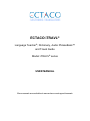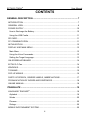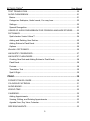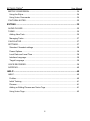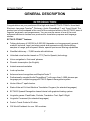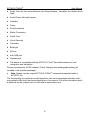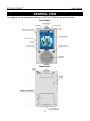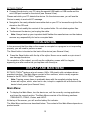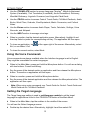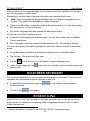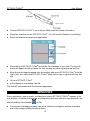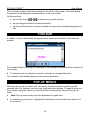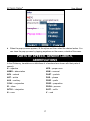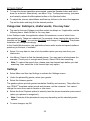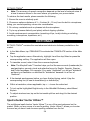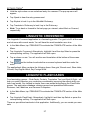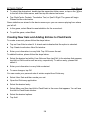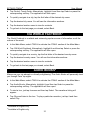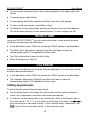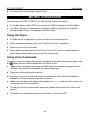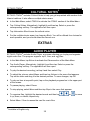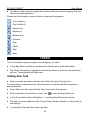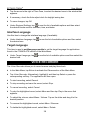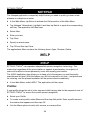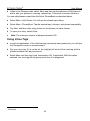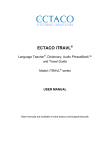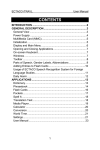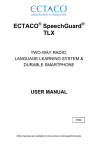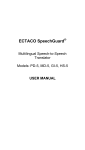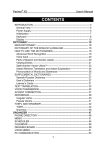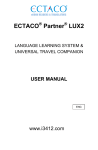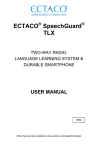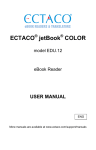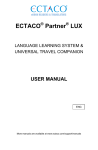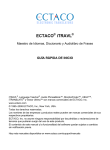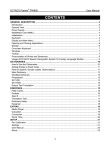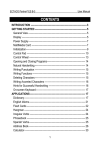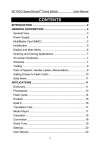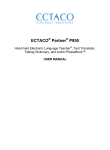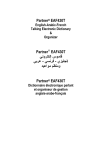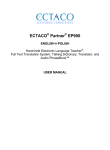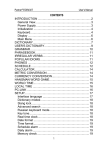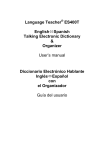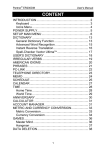Download ECTACO iTRAVL User Manual
Transcript
ECTACO iTRAVL® Language Teacher®, Dictionary, Audio PhraseBook™ and Travel Guide Model: iTRAVL® series USER MANUAL More manuals are available at www.ectaco.com/support/manuals ECTACO iTRAVL® User Manual ® ® iTRAVL , Language Teacher , Audio PhraseBook™, MorphoFinder™, iHELP™, ® iTRANSLATE , and Vector Ultima™ are trademarks of ECTACO, Inc. © 1990-2007 ECTACO, Inc., New York, USA. All rights reserved. Windows is a registered trademark of Microsoft Corporation in the United States and other countries. Fodor's Travel Guide, Copyright 2007 Fodor's Travel, a division of Random House, Inc. WordNet. WordNet 2.1 Copyright 2005 by Princeton University. Rick Steves' Audio Tours. Copyright 2005, Avalon Travel Publishing, Co-authored by Rick Steves, Steve Smith, and Gene Openshaw. Cedar House Audio Production. The World Factbook. Copyright 2006, Central Intelligence Agency. The World Factbook is prepared by the Central Intelligence Agency for the use of US Government officials, and the style, format, coverage, and content are designed to meet their specific requirements. The names of actual companies and products mentioned herein may be the trademarks of their respective owners. ECTACO, Inc. assumes no responsibility for any damage or loss resulting from the use of this manual. ECTACO, Inc. assumes no responsibility for any loss or claims by third parties which may arise through the use of this product. ECTACO, Inc. assumes no responsibility for any damage or loss caused by deletion of data as a result of malfunction, repairs, or battery replacement. Be sure to back up all important data on other media to avoid data loss. The contents of this manual as well as software functionality are subject to change without prior notice. No part of this manual shall be reproduced, stored in a retrieval system, or transmitted by any means, electronic, mechanical, photocopying, recording, or otherwise, without permission from ECTACO, Inc. 2 ECTACO iTRAVL® User Manual FCC Statement This device complies with Part 15 of the FCC Rules. Operation is subject to the following two conditions: (1) This device may not cause harmful interference, and (2) This device must accept any interference received, including interference that may cause undesired operation. Warning: Changes or modifications to this unit not expressly approved by the party responsible for compliance could void the user's authority to operate the equipment. Note: This equipment has been tested and found to comply with the limits for a Class B digital device, pursuant to Part 15 of the FCC Rules. These limits are designed to provide reasonable protection against harmful interference in a residential installation. This equipment generates, uses and can radiate radio frequency energy and, if not installed and used in accordance with the instructions, may cause harmful interference to radio communications. However, there is no guarantee that interference will not occur in a particular installation. If this equipment does cause harmful interference to radio or television reception, which can be determined by turning the equipment off and on, the user is encouraged to try to correct the interference by one or more of the following measures: • • • Reorient or relocate the receiving antenna. • Consult the dealer or an experienced radio/TV technician for help. Increase the separation between the equipment and receiver. Connect the equipment into an outlet on a circuit different from that to which the receiver is connected. 3 ECTACO iTRAVL® User Manual CONTENTS GENERAL DESCRIPTION............................................................................. 7 INTRODUCTION ...................................................................................................... 7 GENERAL VIEW....................................................................................................... 9 POWER SUPPLY ................................................................................................... 10 How to Recharge the Battery................................................................................ 10 Using the USB Cradle........................................................................................... 11 SD CARD................................................................................................................ 11 PC COMMUNICATION........................................................................................... 11 INITIALIZATION...................................................................................................... 12 DISPLAY AND MAIN MENU................................................................................... 12 Main Menu............................................................................................................ 12 Using the Voice Commands ................................................................................. 13 Setting the Target Language ................................................................................ 13 ON-SCREEN KEYBOARD ..................................................................................... 14 ECTACO C-Pen...................................................................................................... 14 WINDOWS.............................................................................................................. 15 TOOLBAR............................................................................................................... 16 POP-UP MENUS .................................................................................................... 16 PARTS OF SPEECH, GENDER LABELS, ABBREVIATIONS................................ 17 PRONUNCIATION OF WORDS AND SENTENCES.............................................. 18 ONLINE MANUAL................................................................................................... 18 iTRANSLATE ............................................................................................... 19 LANGUAGE TEACHER® ........................................................................................ 19 Alphabet ............................................................................................................... 19 Words ................................................................................................................... 20 Phrases ................................................................................................................ 20 Dialogs.................................................................................................................. 20 MOBILE INFOTAINMENT SYSTEM....................................................................... 20 4 ECTACO iTRAVL® User Manual TEXT TRANSLATION............................................................................................. 20 AUDIO PHRASEBOOK .......................................................................................... 21 Basics ................................................................................................................... 21 Categories: Subtopics, Useful words, You may hear............................................ 22 Settings................................................................................................................. 22 Speech Recognition.............................................................................................. 23 USAGE OF AUDIO PHRASEBOOK FOR FOREIGN LANGUAGE STUDIES ........ 23 DICTIONARY.......................................................................................................... 24 Spell-checker Vector Ultima™ .............................................................................. 24 Adding and Deleting User Entries......................................................................... 25 Adding Entries to FlashCards ............................................................................... 25 Options ................................................................................................................. 26 WORDNET DICTIONARY ......................................................................................... 26 LINGUISTIC CROSSWORD................................................................................... 27 LINGUISTIC FLASHCARDS................................................................................... 27 Creating New Sets and Adding Entries to FlashCards ......................................... 28 FlashCards ........................................................................................................... 29 Pockets................................................................................................................. 29 Translation Test .................................................................................................... 30 Spell It Right ......................................................................................................... 30 iTRAVL ......................................................................................................... 30 FODOR'S TRAVEL GUIDE..................................................................................... 30 CIA WORLD FACTBOOK ....................................................................................... 31 AUDIO BOOKS....................................................................................................... 31 WORLD TIME ......................................................................................................... 32 CALENDAR ............................................................................................................ 32 Adding Appointments............................................................................................ 32 Viewing, Editing, and Deleting Appointments ....................................................... 33 Agenda View, Day View, Calendar ....................................................................... 33 SIZE EQUIVALENTS.............................................................................................. 33 5 ECTACO iTRAVL® User Manual METRIC CONVERSION ......................................................................................... 34 Using the Stylus.................................................................................................... 34 Using Voice Commands ....................................................................................... 34 CULTURAL NOTES................................................................................................ 35 EXTRAS ....................................................................................................... 35 AUDIO PLAYER ..................................................................................................... 35 TASKS .................................................................................................................... 36 Adding New Task.................................................................................................. 36 Managing Tasks ................................................................................................... 37 CALCULATOR........................................................................................................ 37 SETTINGS .............................................................................................................. 37 Standard / Headset settings ................................................................................. 38 Power Options ...................................................................................................... 38 Local Date and Local Time ................................................................................... 38 Interface Language............................................................................................... 39 Target Language .................................................................................................. 39 VOICE RECORDER ............................................................................................... 39 NOTEPAD............................................................................................................... 40 iHELP............................................................................................................ 40 iHELP...................................................................................................................... 40 Profiles.................................................................................................................. 40 Initial Training ....................................................................................................... 41 Phrases ................................................................................................................ 41 Adding or Editing Phrases and Voice Tags .......................................................... 41 Using Voice Tags.................................................................................................. 42 6 ECTACO iTRAVL® User Manual GENERAL DESCRIPTION INTRODUCTION Congratulations on your purchase of the high-end class ECTACO iTRAVL® Hand-held Electronic Language Teacher®, Dictionary, Audio PhraseBook™ and Travel Guide! The product you have purchased is the result of the combined efforts of the ECTACO team of linguists, engineers, and programmers. You are now the owner of one of the most advanced electronic devices ever produced for translation purposes and language studies. ECTACO iTRAVL® features: • Talking dictionary of 200,000 to 5,000,000 (depends on a language pair) general, medical, technical, legal, and slang words and expressions with transcriptions, samples of usage, part-of-speech labels, special queries and filtering capabilities • • • • • • • • WordNet dictionary – 70,000 words with definitions • • • • • • • Vector Ultima™ spell-checker Unlimited voice function based on TTS (Text-to-Speech) technology Voice navigation to ‘first need’ phrases Phonetic transcription (for English) Instant reverse translation Look-up function Advanced word recognition and MorphoFinder™ Professionally narrated Audio PhraseBook™ with more than 14,000 phrases per language pair, multiple-language ECTACO Speech Recognition system State-of-the-art Full-text Machine Translation Program (for selected languages) ECTACO Speech Recognition based tutorial with graphical testing system Linguistic games: FlashCards, Pockets, Translation Test, Spell It Right Linguistic Crossword (for selected languages) Fodor's Travel Guide to 50 cities CIA World Factbook for over 180 countries 7 ECTACO iTRAVL® User Manual • Audio Tours for the Louvre Museum, the Orsay Museum, Versailles, the Historic Paris Walk • • • • • • • • • • • • • Audio Player with mp3 support Calendar Tasks Size Equivalents Metric Conversion World Time Voice Recorder Calculator Backlight SD slot mini-USB port Headset jack The device is compatible with the ECTACO C-Pen® hand-held scanner for text recognition and translation. Device is powered by AC/DC adapter (Travel Charger) and rechargeable battery (all included in the standard package). ♦ Note: Always use the original ECTACO iTRAVL® accessories manufactured by ECTACO, Inc. The functionality of a particular model depends on the set of languages included, and it may partially differ from the device description in this manual. For more information about a particular model, please visit our Web site at www.ectaco.com. 8 ECTACO iTRAVL® User Manual GENERAL VIEW The general view and essential features of ECTACO iTRAVL® are shown below: Front Panel: Back Panel: 9 ECTACO iTRAVL® User Manual On/Off Turn the device On or Off. When the device is on, press and hold the On/Off button to turn the backlight On or Off. LED Blinking blue – recording is in progress or data being transferred. Blinking red – SD card is being scanned, or the battery is critically low. Microphone Button Use speech recognition (press and hold). Move highlight up (press and release). Page up. Speaker Button Use speech function (press and hold). Move highlight down (press and release). Page down. Left Soft Key /Right Soft Key Activate menu or perform touch-button action. POWER SUPPLY ® ECTACO iTRAVL is powered by a special Li-Polymer rechargeable battery. When the battery becomes weak, the red LED signal starts blinking. In that case, the voice function will be disabled in order to prevent excessive discharge of the battery and a resulting loss of data in RAM. To restore full functionality of the device, recharge the battery as soon as possible. How to Recharge the Battery • ♦ • Make sure the battery is inserted in the battery compartment. Note: Only a special rechargeable battery, special charger, and special USB cable or USB cradle may be used with your ECTACO iTRAVL®. Use of an inappropriate external power supply may cause failure of the device and will void the warranty. Connect the AC/DC adapter to your device via the mini-USB port (see General View), or connect your device to your PC using the special USB cable or USB cradle. 10 ECTACO iTRAVL® User Manual The red LED signal shows that the battery is recharging and the blue one shows it is charged. ♦ Note: Charge the battery overnight prior to the first use of the device. Using the USB Cradle The USB cradle is available as an optional accessory. You can use it to connect ECTACO iTRAVL® to your PC. • • Connect the USB cradle to your PC using the special USB cable. Insert the device into the cradle. You can use the USB cradle to recharge a spare battery. SD CARD Before you start using your ECTACO iTRAVL®, please make sure the SD card (included in the standard package) is installed into the SD slot of the device. If the card is not installed, slide it into the slot located on the left edge of the device – the label of the card face up, contacts face down. Push the card gently until it clicks into place. To eject the card, just push it in slightly. ♦ Note: If the SD slot is covered, please detach the slot cover before you install the card. PC COMMUNICATION The PC Communication function allows you to manage files and folders stored on the SD card. For example, you may wish to add music files. • • Ensure the SD card is installed into the device. Turn the device on. 11 ECTACO iTRAVL® • User Manual Connect the device to your PC using the special USB cable or USB cradle and the mini-USB port located on the device (see General View). Please wait while your PC detects the device. On the device screen, you will see the Device is ready to work with PC message. • ♦ Navigate to the newly detected removable disk on your PC to browse through the files stored on the SD card. Note: Do not modify the content of the system folder. Do not delete system files. • To disconnect the device, just unplug the cable. ♦ Note: Always back up your important data! Neither the manufacturer nor the dealers assume any responsibility for lost or corrupted data. INITIALIZATION In the rare event that the data on the screen is corrupted or a program is not responding properly, you will need to perform a reset. The Reset button is located on the back of the device (see General View). • Press the Reset button with the tip of the stylus. Never use a needle or a pin since it can damage the device. On completion of the reboot, you will see the calibration screen with five targets, appearing one after another as you tap them with the stylus. DISPLAY AND MAIN MENU ® ECTACO iTRAVL features a touch screen (240 x 320 pixels) with a windows-driven graphical interface. The Main Menu consists of four sections, which visually organize access to the ECTACO iTRAVL® applications. ♦ Note: Tapping screen items is preferably done with the supplied pointing device known as a stylus, which, when not in use, is kept in a special slot at the side of the device's back panel (see General View). Main Menu • To display the Main Menu, turn the device on, exit the currently running application and close the current section. The Main Menu consists of the following sections: iTRANSLATE, iTRAVL, Extras, and iHELP. At the top of the screen, you will see the battery life indicator. The Main Menu sections are described below. The content of the Main Menu depends on product model. 12 ECTACO iTRAVL® User Manual • Use the iTRANSLATE section to access Language Teacher®, Mobile Infotainment System (if available), Text Translation (if available), Audio PhraseBook, Dictionary, WordNet Dictionary, Linguistic Crossword, and Linguistic FlashCards. • Use the iTRAVL section to access Fodor's Travel Guide, CIA World Factbook, Audio Books, World Time, Calendar, Size Equivalents, Metric Conversion, and Cultural Notes. • Use the Extras section to access Audio Player, Tasks, Calculator, Settings, Voice Recorder, and Notepad. • • Use the iHELP section to manage voice tags. • To close an application, tap Exit, or use Menu / Exit. • To close the current section, select Back. When in a section, tap the desired application name. Alternatively, highlight it and then tap Select or press the corresponding soft key. The application will then open. at the upper right of the screen. Alternatively, select Using the Voice Commands Voice commands are always available when the Interface language is set to English. They might be unavailable for certain languages. • When in the Main Menu, press and hold the Microphone button. You will see a dialog with two buttons: Correct and Wrong. • Say the name of the desired section or application and then release the Microphone button. The section or application will then open. • • When in a section, press and hold the Microphone button. ♦ Say the name of the desired application and then release the Microphone button. The application will then open. Note: When using voice commands, say Travel Guide for Fodor's Travel Guide and World Factbook for CIA World Factbook. Setting the Target Language The Target Language setting is used in multilanguage models to set the target language for applications found in the iTRANSLATE section of the Main Menu. • When in the Main Menu, tap the emblem in the middle of the screen. You will see the Select Language screen. • Double-tap the desired item. Alternatively, highlight it and then select OK. 13 ECTACO iTRAVL® User Manual Now you have set the target language for your device, and it will translate your phrases into the language you have chosen. Alternatively, use the Select Language voice command as described below. ♦ Note: Voice commands are always available when the Interface language is set to English. They might be unavailable for certain languages. • When in the Main Menu, press and hold the Microphone button. You will see a dialog with two buttons: Correct and Wrong. • Say Select Language and then release the Microphone button. You will see the Select Language screen. • Press and hold the Microphone button again. You will see a dialog with two buttons: Correct and Wrong. • Say <Language> and then release the Microphone button. For example: Spanish. You may also specify the target language from within the Settings section as described below. • • In the Main Menu, tap Extras to activate the Extras section of the Main Menu. • • Tap the Tap Settings. The section will then open. icon to the right. You will see the Target Language menu. Under Target Language, tap desired one. to see the list of available options and then select the ON-SCREEN KEYBOARD The on-screen keyboard is a set of virtual keys displayed on the screen. This set of keys simulates the conventional physical keyboard or part of it. • In applications featuring text input, tap screen keyboard. • To hide it, tap on the toolbar to activate the on- once again. ECTACO C-Pen1 With ECTACO C-Pen® you can acquire and then translate words or text portions from paper media. It is capable of recognizing texts in languages based on Latin, Cyrillic or Greek character set. 1 Optional accessory. Included in the ECTACO iTRAVL® Deluxe package. 14 ECTACO iTRAVL® User Manual • • • Connect ECTACO C-Pen® to your device. Make sure the device is turned on. • Place the tip of ECTACO C-Pen® before the first character of your text. The leg with the touch trigger should be below the text line and the other leg above the text line. • Keep the touch trigger pressed onto the surface and move ECTACO C-Pen® over the line of text. You can move ECTACO C-Pen® either left-to-right or right-to-left over the text. • • Lift your ECTACO C-Pen®. Press the Function key on ECTACO C-Pen®. You will see the Ready to scan dialog. Select the desired language and application. In the Ready to scan dialog, tap OK. The text will be transferred to the selected application. WINDOWS Every application, pop-up menu, or dialog box used in ECTACO iTRAVL® appears in its own window. A window is displayed as a framed screen area with two main elements: the title bar and the close button ( • or OK). To move an overlapping window, tap on its title bar and drag the window to another part of the screen holding the stylus down. 15 ECTACO iTRAVL® User Manual The scroll bar is shown when the contents do not all fit on the screen. The slider shows the position of the displayed contents relative to the rest of data. On the scroll bar: • tap a scroll arrow ( or ) to advance or go back one line; • tap and drag the slider to browse information; • tap the scroll bar below or above the slider to jump to the corresponding portion of text. TOOLBAR A toolbar is a set of horizontally arranged buttons shown at the bottom of the relevant window. The toolbar buttons' functions are described in the corresponding applications' sections of this manual. • To activate a menu or perform an action, just tap the corresponding item. The contents of the toolbar depend on the current application. POP-UP MENUS With the help of pop-up menus, you can quickly choose an action to perform on the selected item. For example, you can copy a text onto the clipboard. To paste the text you have copied, place the cursor in a text input field and then select Paste in the pop-up menu. ♦ • Note: Pop-up menus may vary from application to application. To activate a pop-up menu, highlight the desired item and hold the stylus down on it for a second. 16 ECTACO iTRAVL® • User Manual When the pop-up menu appears, lift the stylus and then select the desired action. You can close the pop-up menu by tapping anywhere on the screen, outside of the menu. PARTS OF SPEECH, GENDER LABELS, ABBREVIATIONS In the Dictionary, translations or definitions of a headword are shown with their parts of speech: A – adjective NPR – proper noun ABBR – abbreviation NUM – numeral ADV – adverb PART – particle ART – article PHR – phrase AUX – auxiliary PREF – prefix CONJ – conjunction PREP – preposition ID – idiom PRON – pronoun INTRJ – interjection SUFF – suffix N – noun V – verb 17 ECTACO iTRAVL® User Manual Nouns may be marked with gender and number labels: F – feminine MPL – masculine plural FPL – feminine plural N – neuter M – masculine NF – neuter or feminine MF – common gender NFPL – neuter or feminine plural MFPL – masculine or feminine plural NPL – neuter plural MN – masculine or neuter PL – plural MNPL – masculine or neuter plural Certain words and expressions in the dictionary may be marked with specific abbreviations. PRONUNCIATION OF WORDS AND SENTENCES One of the most exciting features of ECTACO iTRAVL® is the TTS (Text-to-Speech) technology which allows you to listen to the pronunciation of words and phrases in English and, if available, in the target language. • To hear the displayed or highlighted headword pronounced, press the Speaker button and hold it down for a second. Alternatively, select Menu and then tap Speak or Say in the menu that appears. Or, use the pop-up menu or the respective button on the toolbar. ♦ Note: Certain words have several pronunciation variations. So the pronunciation of the TTS engine and the given phonetic transcription may be different. In this case, consider the version given in the dictionary as the basic one. • To hear the translation or definition pronounced, highlight the desired portion of it by using the stylus, then press the Speaker button and hold it down for a second. Alternatively, select Menu and then tap Speak or Say in the menu that appears. Or, use the pop-up menu or the respective button on the toolbar. ♦ Note: The Volume options (found in the Settings section) allow you to adjust speech volume. In most applications, to adjust the volume, select Menu and then tap Volume in the menu that appears. Tap on the slider and drag it to the desired position. ONLINE MANUAL ® ECTACO iTRAVL user manual is compiled in an electronic format and is stored on the SD card. The content of the manual is only available when the card is installed into the device. • In the Main Menu or any application, tap the The application will then open. 18 icon at the upper right of the screen. ECTACO iTRAVL® • • User Manual To see the table of contents, tap Contents or Home. Tap the scroll arrows in the upper right and lower right corners of the screen to scroll through the displayed content. iTRANSLATE LANGUAGE TEACHER® Most models of the ECTACO iTRAVL® series include Language Teacher® – a language learning system. It is an extremely powerful linguistic tool for those who want to master a foreign language and learn to communicate fluently. With the help of Language Teacher®, you will learn a language quickly and easily. • In the Main Menu, tap iTRANSLATE to activate the iTRANSLATE section of the Main Menu. • Tap Language Teacher®. Alternatively, highlight it and then tap Select or press the corresponding soft key. The application will then open. • Select language to learn. There are four steps in Language Teacher®: Alphabet, Words, Phrases, and Dialogs. Each step comprises several stages. • Tap Go or Restart to start learning. Otherwise, tap Continue to resume learning from the first step you haven't finished yet. • • Follow the instructions announced. Tap Continue to go to the next item, stage, or step. You may quickly jump to the desired step by tapping the percentage indicator next to it. The Words, Phrases, and Dialogs steps are powered with speech recognition function and graphical testing system. The phrase you have said will be recorded, automatically recognized and compared to the model pronunciation. The smileys ( with voiceover will help you improve your articulation skills. , , ) along Alphabet • • • Listen to the alphabet. Tap the desired letter's icon to listen to its pronunciation again. Listen to the sample words by pressing the Speaker button. Play the fascinating game. 19 ECTACO iTRAVL® User Manual Words You will see words illustrated by pictures. Each word will be announced by voice. • Follow the instructions announced and try to memorize the words. Phrases The phrases will be displayed and pronounced line by line. Some of the phrases have changeable parts. These are underlined. • Follow the instructions announced and try to memorize the phrases. Dialogs • Listen to the dialogs and master your pronunciation skills. MOBILE INFOTAINMENT SYSTEM Learning a foreign language while you are in a car is a great way to beat the time crunch. The Mobile Infotainment System will help you enlarge your vocabulary quickly. ♦ Note: Mobile Infotainment System is not available for some languages. • In the Main Menu, tap iTRANSLATE to activate the iTRANSLATE section of the Main Menu. • Tap Mobile Infotainment System. Alternatively, highlight it and then tap Select or press the corresponding soft key. The application will then open. The application's Menu contains the following items: Volume, Microphone tuning, Go to the topic..., Restart, Exit. • Select the desired topic. Follow the instructions announced. TEXT TRANSLATION Select models of the ECTACO iTRAVL® series feature a highly efficient text translation program. ♦ Note: Text Translation is not available for some languages. • In the Main Menu, tap iTRANSLATE to activate the iTRANSLATE section of the Main Menu. • Tap Text Translation. Alternatively, highlight it and then tap Select or press the corresponding soft key. The application will then open. • To change the translation direction, select Menu / Direction. 20 ECTACO iTRAVL® User Manual • • Enter a text for translation using the on-screen keyboard. • To hear a portion of text pronounced, highlight it and then tap • Highlight the desired word or expression and then tap on the toolbar to look it up in the Dictionary. To return to Text Translation, just close the Dictionary. • • Tap Select Translate to automatically translate the text. on the toolbar. on the toolbar to clear the screen and enter a new text. Use the available toolbar buttons when working with text: – Cut – Copy – Paste – Select All AUDIO PHRASEBOOK ® ECTACO iTRAVL substitutes for an interpreter in standard situations such as registering at a hotel, shopping, visiting bank etc. You simply choose the appropriate phrase and the device will pronounce its translation. Basics • In the Main Menu, tap iTRANSLATE to activate the iTRANSLATE section of the Main Menu. • Tap Audio PhraseBook. Alternatively, highlight it and then tap Select or press the corresponding soft key. The application will then open and you will see the topic window. For easy reference, the phrases are arranged by topics. • • • • To open a topic, just tap the corresponding item. Select Recent to open the last topic you viewed, if available. To change topic, tap next to the topic name to view the list of topics and then select the desired one. To change the translation direction, tap the corresponding indicator or press the corresponding soft key. 21 ECTACO iTRAVL® User Manual • To hear the phrase translation pronounced, press the Speaker button and hold it down for a second. Alternatively, use Menu / Say. To stop pronouncing, just press and instantly release the Microphone button or the Speaker button. • To adjust the volume, select Menu and then tap Volume in the menu that appears. Tap on the slider and drag it to the desired position. Categories: Subtopics, Useful words, You may hear • Tap next to the word Category and then select a subtopic or, if applicable, one the following items: Useful Words or You may hear. In the Subtopic mode, the application shows full sentences, some of which have changeable parts. These are underlined. For example, when viewing the phrase How frequent are the flights? you can tap the flights and change it to the trains. The phrase translation will change accordingly. In the Useful Words section, the application shows useful words and speech patterns pertaining to the topic, if available. • Select You may hear to view a list of possible replies you may hear from your interlocutor. • Use Menu / Search to find the desired phrase. You may input a whole phrase (for example, Thank you) or a single word (thank). Select OK to start searching. ♦ Note: To reduce the search time, please open the desired topic before you start searching. Also, select the In the current topic only option. Settings • • • Select Menu and then tap Settings to activate the Settings screen. Under the phrase My gender, select your gender. Select the Listener gender. The gender options provide greater translation flexibility and accuracy. They affect the way iTRAVL® translates certain words and phrases, not the voiceover. You cannot change the voice from male to female or vice versa. • ♦ • Select the Auto Playback option to instantly hear the phrase translation pronounced (when your phrase is recognized). Note: Contents of the phrasebook may vary depending on the selected gender options. To save changes, tap OK. 22 ECTACO iTRAVL® User Manual Speech Recognition The Audio Phrasebook application features speech recognition functionality. • • • Open the desired subtopic. You will see the list of its phrases. Press and hold the Microphone button. Say your phrase and then release the Microphone button. If the phrase is on the list, the highlight will move to the desired phrase. USAGE OF AUDIO PHRASEBOOK FOR FOREIGN LANGUAGE STUDIES First, listen to a phrase as recorded by a native foreign language speaker and then pronounce it by yourself. The device then compares the phrase you have spoken with the prerecorded sample helping you to improve your pronunciation. • In the Main Menu, tap iTRANSLATE to activate the iTRANSLATE section of the Main Menu. • Tap Audio PhraseBook. Alternatively, highlight it and then tap Select or press the corresponding soft key. The application will then open and you will see the topic window. • If necessary, change the source language. The source language should be your native tongue. • • Highlight the desired phrase. • • • Repeat this several times until you learn the correct pronunciation. • Press and hold the Microphone button. You will see a dialog with two buttons: Correct and Wrong. • Say the newly learned phrase into the microphone. To hear the phrase pronounced in the target language, press the Speaker button and hold it down for a second. Alternatively, select Menu and then tap Say. Change the translation direction. Position your mouth near the built-in microphone at a distance of 3 – 6 inches (8 – 15 cm). The phrase you have said in the foreign language will be compared to the model pronunciation. If you have pronounced the phrase correctly, the device will recognize it and then show or pronounce its translation in your native language. If the device does not recognize you – simply repeat the above steps. 23 ECTACO iTRAVL® ♦ User Manual Note: The accuracy of speech recognition depends on the level of external noise. It is best to ensure silence in the room where you practice your pronunciation. To achieve the best results, please consider the following. 1. Ensure the room is relatively quiet. 2. Choose an optimum distance of 3 – 6 inches (8 – 15 cm) from the built-in microphone, taking your normal speaking volume into consideration. 3. Do not say unrelated words or phrases into the microphone. 4. Try to say phrases distinctly and plainly without clipping syllables. 5. Avoid carelessness in pronunciation (smacking of lips, loudly inhaling or exhaling, mumbling, interruptions, repetitions, etc.). DICTIONARY ECTACO iTRAVL® contains the most advanced electronic dictionary available on the market. • In the Main Menu, tap iTRANSLATE to activate the iTRANSLATE section of the Main Menu. • Tap the application name. Alternatively, highlight it and then tap Select or press the corresponding soft key. The application will then open. • To translate a word, enter it from the on-screen keyboard. ♦ Note: The MorphoFinder™ function helps you find the source words (headwords) for past participles, gerunds, plural and adjective forms for English, Spanish, Russian, and Polish languages. For example, if you enter "distributes" you will get "distribute" as there is no translation or definition for "distributes" because it is a form of "distribute". • If the desired word appears before you have finished typing, select it (tap the corresponding line) to see its translation(s) or definition(s). • • Within a translation, where applicable, tap <...> to see the entire text. • To look up the highlighted English entry in the WordNet Dictionary, select Menu / Explain. To adjust window sizes, tap on the horizontal split bar and drag it to the desired position. Spell-checker Vector Ultima™ The multilingual spell-checker Vector Ultima™ is one of the most advanced on the market. When you are unsure of a word's spelling, Vector Ultima™ allows you to enter the word as you hear it and choose a spelling variation from the list. 24 ECTACO iTRAVL® • • User Manual Type the word board as you hear it: bord. Select Menu, or simply activate the pop-up menu, and then tap Spell... in the menu that appears. A list of suggested similar words will appear. • • Select the word board to see its translations. • To change the translation direction, tap the corresponding indicator or press the corresponding soft key. • To list the words or phrases you translated, select Menu / History.... Alternatively, hold the stylus down on the translation and then select History in the pop-up menu. ♦ To reverse translate an entry, simply double-tap it, or hold the stylus down on it and then select Translate in the pop-up menu. Note: The maximum number of entries stored in the History list is 7. Adding and Deleting User Entries ECTACO iTRAVL® allows you to create your own vocabulary which automatically links to the Dictionary. • Select Menu and then tap User words. In the menu that appears, select Add. You will see the Add user word window. • • Type your word or expression and its translation. Specify the part of speech. Tap Add to save your entry. The entry will be highlighted in red for easy identification. You might want to delete a user entry. • • • Highlight the entry in the Dictionary window. Select Menu and then tap User words. In the menu that appears, select Delete. Adding Entries to FlashCards You can create your personal sets of entries copied from the Dictionary. • Select Menu and then tap Add to FlashCards in the menu that appears. You will see the Add to FlashCards window. • • Select the desired options. Tap Add. 25 ECTACO iTRAVL® User Manual Options Use Options to hide slang words and phrases in the dictionaries. If the English-Russian language pair is available in your device, use Options to make specialized EnglishRussian dictionaries active or inactive. • • Select Menu / Options.... • • Note: To disable Slang Lock, please use this password: showslan. Tap on the desired option to disable/enable it. A check mark will indicate your selection. To save changes, tap OK. WORDNET DICTIONARY ECTACO iTRAVL® includes the advanced English explanatory dictionary – WordNet. • In the Main Menu, tap iTRANSLATE to activate the iTRANSLATE section of the Main Menu. • Tap WordNet Dictionary. Alternatively, highlight it and then tap Select or press the corresponding soft key. The application will then open. • • To define a word, enter it from the on-screen keyboard. ♦ Tap Find to start searching. Note: When viewing entries in the WordNet Dictionary, tap on the underlined items in blue to follow the corresponding links: The available pop-up menu items are described below. 26 ECTACO iTRAVL® User Manual • Hold the stylus down on an underlined entry for a second. The pop-up menu will appear. • • • Tap Speak to hear the entry pronounced. Tap Explain to look it up in the WordNet Dictionary. Tap Translate in Dictionary to look it up in the Dictionary. ♦ Note: To go back or forward to the last page you viewed, select Back or Forward, respectively. LINGUISTIC CROSSWORD The Linguistic Crossword application is a fascinating puzzle. The goal is to fill all the rows and columns with correct words. You will have the word translation as a clue. • In the Main Menu, tap iTRANSLATE to activate the iTRANSLATE section of the Main Menu. • Tap Linguistic Crossword. Alternatively, highlight it and then tap Select or press the corresponding soft key. The application will then open. • Tap a column or row. You will see the word translation at the bottom of the screen. • Tap word. on the toolbar to activate the on-screen keyboard and then enter the The application's Menu contains the following items: New grid, Reveal word, Show letter, Volume, Say English Word, Say Foreign Word. LINGUISTIC FLASHCARDS Four fascinating games – FlashCards, Pockets, Translation Test, and Spell It Right – will help you quickly develop your vocabulary considerably improving the rate at which you learn new words. Our method is simple: learn new words while playing the FlashCards games. The application database contains general and specialized dictionaries: Business, Law, Medicine, and Personal Computers. • In the Main Menu, tap iTRANSLATE to activate the iTRANSLATE section of the Main Menu. • Tap Linguistic FlashCards. Alternatively, highlight it and then tap Select or press the corresponding soft key. The application will then open. There are pre-defined card sets in this application. Additionally, you can create your own sets. 27 ECTACO iTRAVL® User Manual • To select the desired set, double-tap the respective folder name, or tap on the to the left of the folder name, and then tap the desired set name. • Tap FlashCards, Pockets, Translation Test, or Spell It Right. The game will begin. Please find the rules below. box Game statistics are stored in the device memory so you can resume playing from where you left off. • • In the game, select Reset to reset statistics for the current set. To quit the game, select Back. Creating New Sets and Adding Entries to FlashCards To create a new set, please follow the steps below. • • • Tap on User Sets to select it. A check mark indicates that the option is selected. Tap Create to activate a New Set window. Enter your information in every field. Tap OK to save the set. To add/edit entries, please follow the steps below. • Select the desired set within User Sets and then tap Edit. In the window that appears, tap Add or Edit to add or edit an entry, respectively. To edit an entry, please first select it. • • Enter your information in every field as desired. To save changes, tap OK. You can create your personal sets of entries copied from Dictionary. • • • • Select User Sets and then create your set. • • Select the desired options. Open the Dictionary application. Select the desired entry. Select Menu and then tap Add to FlashCards in the menu that appears. You will see the Add to FlashCards window. Tap Add. 28 ECTACO iTRAVL® User Manual FlashCards The face of a card shows the source word translation/definition, and the reverse side shows the source word. The player browses the cards and, whenever necessary, uses a hint. The goal is to learn all cards in the set. You will be prompted to proceed to the next set once you have finished the current one. The number of unlearned cards in a set is recorded for each game. This information is displayed on the screen. For example, Words left: 10 means you have 10 cards remaining unlearned. • • • Tap the Drop button to set a card apart. • Alternatively, tap on the Show translation message to see the source word. To hide the source word, just tap on it. To go to the next card, tap Skip. Select the Always show translation option to have the program show you the source word in each card. Pockets This is a traditional game targeting in-depth word learning. In this game, the same cards as those used in the FlashCards game are divided into 4 groups (4 pockets). At the beginning of the game all cards are located in the first pocket. You turn the cards one by one and, if you know the hidden source word, put the card in the second pocket. Keep browsing until all the cards from the first pocket are moved to the second pocket. At the second stage you move the cards to the third pocket and, again, if you know the hidden source word, put the card in the next pocket. The goal is to move all cards to the fourth pocket. You will direct most of your effort at learning difficult words, while simple words will shortly jump to the fourth pocket. • Tap on the first pocket. The first card from those stored in the selected pocket will be displayed. • Tap Got it! if you know the hidden word. The card will be moved to the upper pocket. • If you do not know the source word, tap Forgot, and the card will remain in the current pocket. The bottommost line of the screen displays the number of cards left in the pocket. The game continues until all cards are moved to the fourth pocket and memorized. 29 ECTACO iTRAVL® User Manual Translation Test In this game you should choose a source word which best corresponds to the given description. You will be offered four choices, and you should select the correct one. If your choice is incorrect, you will be prompted to answer the given question later. The word description and four answer choices will be displayed. • Tap on the correct one. If you have made an error, the word will be replaced with "- - -". If you have guessed the word, it will be highlighted for a second, and the card will be set apart. If you guess wrong or tap the Skip button, the card will remain in the set and will be displayed later. The number of unlearned cards in a set is recorded for each game. This information is displayed on the screen. For example, Words left: 10 means you have 10 cards unlearned. When you have finished a set, the Current set is finished message will be shown. • Tap Start Over to reset the statistics and go to the first question in the current set. Spell It Right In this game the focus is on the correct spelling of words. The program displays the cards one by one with the source word hidden. This game is similar to FlashCards, but this time you should type the source word yourself. As in all other games, you can view the source word at any time. The Spell It Right screen with the first card from the first set will be shown. • • Type the correct source word in the text input field and tap OK. • Tap on the Show translation message to see the source word. To hide the source word, just tap on it. Tap Skip to go to the next card. When you reach the last card in a set, you will return to the first unlearned card from the given set. iTRAVL FODOR'S TRAVEL GUIDE2 This application provides in-depth restaurant and hotel reviews in cities around the world, and smart travel tips to make vacation planning easier. • 2 In the Main Menu, select iTRAVL to activate the iTRAVL section of the Main Menu. Available in English only. 30 ECTACO iTRAVL® User Manual • Tap Fodor's Travel Guide. Alternatively, highlight it and then tap Select or press the corresponding soft key. The application will then open. • • • • To quickly navigate to a city, tap the first letter of the desired city name. Tap the desired city name. You will see the information sections. Tap the desired section name to view its contents. To go back to the last page you viewed, select Back. CIA WORLD FACTBOOK3 The World Factbook is a reliable and extremely popular source of information on all the nations of the world. • • In the Main Menu, select iTRAVL to activate the iTRAVL section of the Main Menu. • • • • To quickly navigate to a country, tap the first letter of the desired country name. Tap CIA World Factbook. Alternatively, highlight it and then tap Select or press the corresponding soft key. The application will then open. Tap the desired country name. You will see the information sections. Tap the desired section name to view its contents. To go back to the last page you viewed, select Back. AUDIO BOOKS4 Make sure your trip abroad is culturally enlightening! The Audio Books will personally lead you through Paris' top sights. • • In the Main Menu, select iTRAVL to activate the iTRAVL section of the Main Menu. • To start a tour, just tap its name and then tap Select. The narrations listing will appear. • Tap Play and listen to the tour. To play a particular narration, just tap it and then select Play. 3 4 Tap Audio Books. Alternatively, highlight it and then tap Select or press the corresponding soft key. The application will then open. Available in English only. Available in English only. 31 ECTACO iTRAVL® User Manual • To play an item at a specific point, tap on the progress bar at the upper right of the screen. • • • • To pause playing, select Pause. To stop playing, select Menu and then tap Stop in the menu that appears. To return to the main window, select Menu / Back. To adjust the volume, select Menu and then tap Volume in the menu that appears. Tap on the slider and drag it to the desired position. To save changes, tap OK. WORLD TIME ® Using your ECTACO iTRAVL , you can view current times in cities around the world, along with corresponding map illustrations. • • In the Main Menu, select iTRAVL to activate the iTRAVL section of the Main Menu. • • Tap City on the toolbar to open the list of cities. Tap World Time. Alternatively, highlight it and then tap Select or press the corresponding soft key. The application will then open. Select the desired city. Tap OK. CALENDAR Manage your time effectively by using the Calendar application. You may enter records, as well as edit and delete them. • • In the Main Menu, select iTRAVL to activate the iTRAVL section of the Main Menu. Tap Calendar. Alternatively, highlight it and then tap Select or press the corresponding soft key. The application will then open. Adding Appointments To select the date, please follow the steps below. • Tap the date indicator at the upper left of the screen and then select the desired month, day (if applicable), and year in the window that appears. • In Calendar, tap the desired date on the calendar list. When in the Agenda View or Day View, tap M, T, W, T, F, S, or S button to set the day of the week. Use or to go to the previous or next week (month – in the Calendar mode), respectively. Use to return to the current date (month – in the Calendar mode). 32 ECTACO iTRAVL® ♦ • • • User Manual Note: You must be in the Agenda View or Day View to add appointments. Select Menu and then tap New in the menu that appears. Tap on the Subject data field and enter the subject. To set the Date, Time, and Duration, tap the desired item and then tap on the arrows to set the values. • • Enter your comments into the Notes field. Tap OK to save the appointment. Viewing, Editing, and Deleting Appointments • • • • In the Agenda View or Day View, tap an appointment to view it. To delete the appointment, select Menu and then tap Delete. To edit the appointment, select Menu and then tap Edit. Make your changes. Select OK to save your changes and return to the main window. Agenda View, Day View, Calendar The Agenda View displays the schedule for the selected day. The Day View displays the schedule for the selected time. • • Select Menu and then tap Agenda View, Day View, or Calendar. In Calendar, select Menu and then tap Clear Date or Clear to Date to delete the tasks scheduled for a certain date or earlier, respectively. SIZE EQUIVALENTS When you travel or shop internationally, refer to this application to learn about the correlation between the clothes and shoes size systems used in different parts of the world. • • In the Main Menu, select iTRAVL to activate the iTRAVL section of the Main Menu. • Tap Men's Shirts, Men's Shoes, Women's Blouses, or Women's Shoes to view the respective section. • To navigate to any other section from the current one, use the corresponding hyperlink. 33 Tap Size Equivalents. Alternatively, highlight it and then tap Select or press the corresponding soft key. The application will then open. ECTACO iTRAVL® • User Manual To return to the main window, select Home. METRIC CONVERSION With the help of ECTACO iTRAVL® you can perform metric conversions. • • In the Main Menu, select iTRAVL to activate the iTRAVL section of the Main Menu. Tap Metric Conversion. Alternatively, highlight it and then tap Select or press the corresponding soft key. The application will then open. Using the Stylus • • • • To open the list of categories or units, just tap the corresponding line. Select the desired category and units. Use the scroll bar, if necessary. Enter the value to be converted. Select Menu and then tap the Sound ON or Sound OFF option to enable/disable a short beep produced every time you tap the numeric pad. Using Voice Commands The use of voice commands will help you navigate through every field step by step. A red dot shown next to a field indicates that the field is active. ♦ • • ♦ Note: Voice commands are always available when the Interface language is set to English. They might be unavailable for certain languages. Press and hold the Microphone button. Say one of the voice commands, which is prompted by Voice hints (if the option is enabled), and then release the Microphone button. Note: Only the items listed above the dashed line (-------) in the pull-down menus are recognized as voice commands. • To hear the voice hint pronounced, press the Speaker button and hold it down for a second. • To disable the voice announcement, select Menu / Voice hints OFF. 34 ECTACO iTRAVL® User Manual CULTURAL NOTES 5 ECTACO iTRAVL® includes Cultural Notes to help you get acquainted with modern ArabIslamic traditions. It also offers a multiple-choice exam. • • In the Main Menu, select iTRAVL to activate the iTRAVL section of the Main Menu. • • Tap Information Block to see the cultural notes. Tap Cultural Notes. Alternatively, highlight it and then tap Select or press the corresponding soft key. The application will then open. For the multiple-choice exam, tap Learning Block. You will be offered four choices for each question, and you should select the correct one. EXTRAS AUDIO PLAYER ® ECTACO iTRAVL includes Audio Player, a program allowing you to play and organize digital audio files. The program supports .mp3, .wav, and .ogg files. • • In the Main Menu, tap Extras to activate the Extras section of the Main Menu. • • To play the desired recording, just tap it and then select Play. • To play an item at a specific point, tap on the playback progress bar in the upper part of the screen. • • To pause playing, select Pause. • To organize files, highlight the desired record and then tap it up, down, or delete, respectively. • Select Menu / Scan to rescan the card for music files. 5 Tap Audio Player. Alternatively, highlight it and then tap Select or press the corresponding soft key. The application will then open. To adjust the volume, select Menu and then tap Volume in the menu that appears. Tap on the slider and drag it to the desired position. To save changes, tap OK. To stop playing, select Menu and then tap Stop in the menu that appears. Available in English only. 35 , , or to move ECTACO iTRAVL® • User Manual Use Menu / Hide to hide the application window while the record is playing. Now you may run another application. Please use the following on-screen buttons to operate the program: – Turn shuffle on – Turn shuffle off – Repeat one – Repeat all – Repeat none – Previous – Play – Pause – Stop – Next TASKS This is a standard organizer program for managing your tasks. • • In the Main Menu, tap Extras to activate the Extras section of the Main Menu. Tap Tasks. Alternatively, highlight it and then tap Select or press the corresponding soft key. The application will then open. Adding New Task • Enter your task description and then tap Add to the right of the input line. For more options, please leave the input line blank, or use the new task template as described below. • • • • Select Menu and then tap Add New Task in the menu that appears. • To specify the Start and Due dates, tap Next. Enter information in the fields you want. Use to open the drop-down lists. In the Occurs field, select <Edit pattern...> to activate the Recurrence screen. Tap Next to access additional tabs. Tap the Daily, Weekly, Monthly, or Yearly tabs to add settings. 36 ECTACO iTRAVL® • • • • User Manual Tap Finish to save your changes. Use the Notes tab to enter comments on your task. Tap OK to save the task. In the main window, tap on the completion check box to mark/unmark a task as completed. Managing Tasks 1) Tap the task to view it. The icons you may see next to the task title have the following meanings: – completed, – valid reminder, – expired reminder, – high priority, • • – low priority, – recurrence. Tap Edit on the toolbar to edit the task. To save changes, tap OK. 2) Use the Menu options to add a new task, edit or delete the highlighted task, set the desired sort order or selection criteria. CALCULATOR ECTACO iTRAVL® includes a standard calculator with memory features. The screen has 9-digit display capacity. • • In the Main Menu, tap Extras to activate the Extras section of the Main Menu. • • Select Menu / Cue ON to hear voice announcements for the operations you perform. Tap Calculator. Alternatively, highlight it and then tap Select or press the corresponding soft key. The application will then open. To hear the displayed number pronounced, press the Speaker button. SETTINGS For best results and to ensure that you can fully employ all of the diverse features of your ECTACO iTRAVL®, it is recommended that you thoroughly familiarize yourself with the options of the Settings section. This will allow you to adjust the device configuration to better suit your needs. • • In the Main Menu, tap Extras to activate the Extras section of the Main Menu. Tap Settings. Alternatively, highlight it and then tap Select or press the corresponding soft key. The section will then open. 37 ECTACO iTRAVL® • User Manual Tap the desired icon to the left of the main window to activate the corresponding section. Standard / Headset settings • • • • • • ♦ • Tap Standard to restore the default settings. Tap Headset to restore the settings suitable for use with a headset. Tap on the Master Volume control to adjust the overall volume. Tap on the Internal Speaker Volume and Headphones Volume controls to adjust the speaker and headphone volumes, respectively. Select the Mute check box to turn off sound, if necessary. Tap on the Mic Volume control to decrease or increase microphone sensitivity. Note: The External Mic option is selected automatically when the headset is plugged in. Select Test to check the adjustment while listening to the sample sound. Power Options • Tap on the Backlight Level control to adjust it. The Power Scheme options are selected automatically depending on the detected power supply. Adjust the backlight and power auto-off time. This feature saves battery life by shutting the device down or switching the backlight off after the specified period of inactivity. • Under Backlight Off Time and Power Off Time, tap options and then select the desired one. to see the list of available To restore proper touch screen functionality, or as part of an initialization procedure, the screen might have to be recalibrated. • • Select Calibrate. Follow the on-screen directions for calibration by tapping five targets, appearing one after another as you tap them with the stylus. When the calibration is complete, you will return to the Settings section. Local Date and Local Time • Under Date or Time, tap on the arrows to set a value. 38 ECTACO iTRAVL® User Manual • Tap the arrow to the right of Time Zone, to select the desired zone in the window that appears. • • • If necessary, check the Auto adjust clock for daylight saving box. To save changes, tap OK. Under Regional Settings, tap to see the list of available options and then select the desired locale used for numbers, time, and dates. Interface Language Use this item to change the interface language (if available). • Under Interface Language, tap the desired one. to see the list of available options and then select Target Language This item is used in multilanguage models to set the target language for applications found in the iTRANSLATE section of the Main Menu. • Under Target Language, tap desired one. to see the list of available options and then select the VOICE RECORDER The Voice Recorder allows you to record memos and play them back. • • In the Main Menu, tap Extras to activate the Extras section of the Main Menu. • • • • To start recording, select Record. • To adjust the volume, select Menu / Volume. Tap on the slider and drag it to the desired position. • • To rename the highlighted record, select Menu / Rename. Tap Voice Recorder. Alternatively, highlight it and then tap Select or press the corresponding soft key. The application will then open. To stop recording and save the record, select Stop. To cancel recording, select Cancel. To play the highlighted record, select Menu and then tap Play in the menu that appears. To delete the highlighted record, select Menu / Delete. 39 ECTACO iTRAVL® User Manual NOTEPAD The Notepad application is especially helpful when you need to quickly jot down a few phrases or a telephone number. • • In the Main Menu, tap Extras to activate the Extras section of the Main Menu. • • • • • Select New. Tap Notepad. Alternatively, highlight it and then tap Select or press the corresponding soft key. The application will then open. Enter your text. Tap Save. Specify a record name. Tap OK and then tap Close. The application's Menu contains the following items: Open, Rename, Delete. iHELP iHELP ECTACO iTRAVL® uses speaker-independent speech-recognition technology. This means that regardless of the pronunciation or speech characteristics, the majority of users will be able to choose phrases by voice with equally good results. The iHELP application also allows you to keep a list of emergency or most frequently used phrases at hand. With this feature you will find a phrase in no time – just pronounce its voice tag, and the phrase translation will be spoken aloud immediately. • In the Main Menu, select iHELP. The application will then open. Profiles A user profile stores the set of voice tags and initial training data for the respective user of ECTACO iTRAVL® to ensure the correct speech recognition. • • Select your Profile. • Use the Menu options to add, edit, remove, or move profiles. To create a new profile, select Menu and then tap Add profile. Enter a profile name in the window that appears and then tap OK. 40 ECTACO iTRAVL® • User Manual Follow the on-screen directions. Navigation is performed by using the Microphone or Speaker buttons, or by stylus. Initial Training To ensure the correct speech recognition, you must perform the adaptation procedure during which the system adjusts to a particular voice more precisely. • • • • To start training, select Menu and then tap Training. Read the phrases into the microphone as they are highlighted on the screen. To stop training, select Pause. To continue training from where you left off, select Resume. The bubble sound (if applicable) indicates the voice hasn't been recorded. In this case, please try again. ♦ Note: The system will be tuned to the speaker's voice only after all the training phrases are recorded. The accuracy of speech recognition depends on the level of external noise. It is best to ensure silence in the room. To achieve the best results, please consider the following. 1. Ensure the room is relatively quiet. 2. Do not say unrelated words or phrases into the microphone. 3. Try to say phrases distinctly and plainly without clipping syllables. 4. Avoid carelessness in pronunciation (smacking of lips, loudly inhaling or exhaling, mumbling, interruptions, repetitions, etc.). Phrases Use the Phrases mode to view the list of voice tags. • • Select Menu and then tap Phrases. • To view the full phrase and its translation, select Menu and then tap Full phrase. Select Menu / Back to return to the list of voice tags. • To remove the highlighted phrase, select Menu / Remove phrase. To hear the phrase translation pronounced, select the desired voice tag, press the Speaker button and hold it down for a second. Adding or Editing Phrases and Voice Tags To add phrases, first perform the initial training as described above. 41 ECTACO iTRAVL® • User Manual When in the Phrases mode, select Menu and then tap Add phrase or Edit phrase to add or edit your phrase or voice tag, respectively. Follow the on-screen directions. You can add phrases copied from the Audio PhraseBook as described below. • • • • Select Menu / Add Phrase. You will see the phrase input dialog. Select Menu / PhraseBook. Tap the desired topic, subtopic, and phrase sequentially. Tap Next, and then enter a key phrase for the phrase you have chosen. To save your entry, select Done. ♦ Note: The maximum number of phrases allowed is 50. Using Voice Tags • Launch the application. If the initial training has already been performed, you will hear the Recognition mode on announcement. • Say your voice tag. If it is on the list, the highlight will move to the voice tag and the phrase translation will be pronounced. • Select Menu and then tap Voice Confirmation ON, if applicable. With this option 6 selected, the voice tag will be spoken each time it is recognized. 6 Revision 4. 42