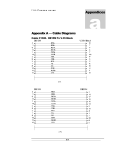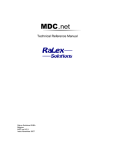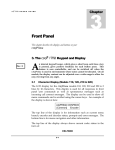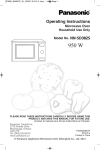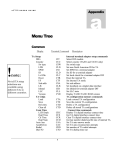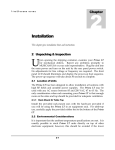Download CDQPrima 6.34 User`s Manual
Transcript
Prima CDQ U S E R S 6 Chapter G U I D E The Session Whether manually, or using CDQPrima’s pre-programmed Quick Configurations or Speed Dials, getting configured and connected couldn’t be easier 6. Two Steps To Success A ny ‘session’, whether just a few seconds or a permanent connection, requires some pre-negotiation with the user at the other end regarding the best possible configuration to use. In most cases, the application will determine the best configuration, but in a few cases, cost or transmission medium will determine the configuration. Once configured, as outlined in section 6.1, the only thing left to do is connect to another codec, discussed in section 6.2, beginning on page 622. 6.1 Go Configure Once you have decided on the configuration to use, setting your CDQPrima is as simple as following a few prompts. But first, some discussions on the various modes available: 6.1.1 Codec Compression Algorithms and Modes There are currently three coding algorithms used in the CDQPrima. Each has its advantages and disadvantages. Which algorithm you use depends on a number of factors, including desired audio quality, delay, cost, and compatibility with other codecs. This chapter serves as a guide for choosing the best algorithm and mode for your applications when a choice is available. 6-1 Prima CDQ U S E R S G U I D E 6.1.1.1 Stereo and Dual Mono Users have expressed a great deal of confusion concerning the differences between stereo, dual mono and joint stereo. From a coding and compression standpoint, stereo and dual mono are identical. That is, half of the total bits are assigned to the left channel, and half of the total bits are assigned to the right channel. Left is always left, and right is always right…no blending, no sound stage manipulations. 6.1.1.2 Joint Stereo Unlike dual mono or stereo, joint stereo employs real-time bit allocation techniques and dynamically assigns bits to the channels and frequency bands that need them the most. Bits are allocated to the channel and frequency bands that need them on a frame-by-frame basis. This dynamic bit allocation results in considerably wider bandwidths and higher signal-to-noise ratios than possible with the fixed bit allocation of the other modes. If the bit allocation circuitry determines that enough capacity is available for true stereo, then stereo frames will be sent. Unlike stereo and dual mono, joint stereo may manipulate the left-right sound stage and stereo separation at high frequencies. The infinite leftright sound stage is blended into seven locations at high frequencies should the bit allocation circuitry deem it necessary. However, it has been shown that any spatial blending performed by the bit allocation is in frequency bands where the human auditory system would normally blend stereo signals. This is one of the basic premises behind psychoacoustic modeling. A detailed discussion of joint stereo bit allocation techniques can be found in the CDQPrima Technical Reference Manual. After rigorous testing with trained listeners, joint stereo audio has been determined to yield higher perceived audio quality than stereo or dual mono at low bit rates, such as those encountered with single ISDN lines. MPEG Layer III is not available with revision 34. Only codecs With Revision 6 hardware support Layer III 6.1.1.3 ISO/MPEG Layer III Recommended applications for Layer III include: • • • • Connecting to Layer III-only codecs Mix audition True stereo over ISDN High fidelity mono audio at low bit rates 6-2 Prima CDQ • U S E R S G U I D E Different, high fidelity left and right audio programs ISO/MPEG Layer III can deliver full duplex, 15 kHz monaural audio using only one 56 or 64 kb/s ISDN ‘B’ channel. At 112 or 128 kb/s, transparent 20 kHz monaural audio is possible. Near-transparent 20 kHz audio is possible in joint-stereo mode. In dual mono or stereo modes, near-transparent 15 kHz audio is obtained. Although Layer III offers a wider bandwidth than other algorithms at low bit rates, the inherent drawbacks of this algorithm may outweigh this benefit. The disadvantages of using Layer III are long coding delay times and poor cascading ability. In addition, audible artifacts may be noticeable when using Layer III at lower bit rates, and post-processing may further degrade the audio. At 112 or 128 kb/s, the only advantage of using Layer III over MUSICAM-enhanced Layer II is that Layer III can deliver true stereo with 15 kHz bandwidth. This makes Layer III ideal for mix auditioning or other applications where high fidelity and true channel separation are required, since no sound-stage manipulation is employed. Other than that, at 112 or 128 kb/s data rates, we recommend using Layer III only when communication with Layer III-only codecs is required. Even at 112 or 128 kb/s, digital artifacts may be noticeable, and the delay, cascading and post-processing limitations are still present. At bit rates higher than 128 kb/s (not supported with internal terminal adapters), there is no advantage to using Layer III over MUSICAM or standard Layer II. Bit rates up to 320 kb/s are supported for compatibility. 6.1.1.4 MUSICAM and ISO/MPEG Layer II Recommended applications for MUSICAM-enhanced Layer II: • • • • • • Studio-to-transmitter links Voice-over High-fidelity remotes Different audio to two locations Highest quality audio over ISDN Low delay (single line mode) The premier coding algorithm used in CDQPrima is MUSICAM, MUSICAM USA’s enhancement to the ISO/MPEG Layer II encoding algorithm. MUSICAM offers the best possible combination of fidelity, 6-3 Prima CDQ U S E R S G U I D E moderate delay and excellent transcoding ability at all bit rates. MUSICAM encoding is fully compatible with all MPEG Layer II codecs, and since the enhancements are a function of the encoder, any decoder will sound better when connected to a CDQPrima. MUSICAM can deliver full duplex, 10.2 kHz audio on one ‘B’ channel with 24 kHz sampling. Although a narrower bandwidth at 56 and 64 kb/s than MPEG Layer III, the advantages are higher signal-to-noise ratio, higher transparency, lower delay, less noticeable artifacts and better results when transcoding and post-processing. In addition, the CDQPrima allows you to send two different audio programs to two different locating using this mode. When using 112 or 128 kb/s, the CDQPrima delivers transparent, 20 kHz monaural or joint stereo or 10.2 kHz dual mono audio. Recommended for all voice-over work, MUSICAM Layer II at 128 kb/s, monaural, can stand up to extensive post-production and can be re-coded several times before artifacts become noticeable. At bit rates higher than 128 kb/s, the CDQPrima delivers transparent stereo with immunity to degradation even after up to 15 cascades (at 384 kb/s). Please note that the CCSO and CCSN algorithms in the CDQPrima are all MUSICAM algorithms, but these are used when connecting to early CCS and MUSICAM USA products manufactured before MPEG Layer II was standardized. 6.1.1.5 G.722 Recommended applications for G.722: • • • • Sports, news, traffic and weather reporting Call-in talk shows Compatibility with G.722 codecs Low-delay return audio for high-fidelity remotes G.722 is one of the earliest audio coding algorithms to be standardized. G.722 is a relatively simple algorithm based on ADPCM (adaptive pulse code modulation) offering full duplex 7.5 kHz audio over a single ISDN or Switched-56 channel. The key advantages of G.722 are its compatibility with most other codecs and very low delay times. G.722 is ideal for situations where instantaneous talkback is required, such as dial-in talk shows and distant interviews. The main disadvantages are 6-4 Prima CDQ U S E R S G U I D E the limited audio fidelity, poor signal-to-noise ratio and poor cascading properties. G.722 is not recommended for music applications. 6.1.1.6 Algorithm, Mode, Bit and Sample Rate Since no single algorithm/mode/sample rate/bit rate combination is ideal for all applications, the CDQPrima offers several different combinations, each with advantages and disadvantages. In addition, the full range of available algorithms insures that your CDQPrima can connect with the widest number of codecs. The tables below compare the available algorithms and bit rates. Recommended algorithm combinations are indicated with a ü. In some instances, especially at lower bit rates, using a lower sample rate will result in better audio, with wider bandwidths and reduced artifacts. 56/64 Kb/s: Algorithm Sample Mode Bandwidth rate Delay Cascade G.722 16 kHz mono 7.5 kHz very low poor MUSICAM 24 kHz mono 10.2 kHz moderate good MUSICAM 48 kHz mono 8.5 kHz low fair MUSICAM 24 kHz JS 10 kHz moderate fair Layer III 32 kHz mono 15 kHz long fair Layer III 48 kHz mono 15 kHz long poor Layer III 32 kHz JS 14 kHz long poor Sample rate Mode Bandwidth Delay Cascade MUSICAM 48 kHz mono 20 kHz moderate excellent ü MUSICAM 48 kHz JS 20 kHz moderate very good ü MUSICAM 48 kHz DM 10.2 kHz moderate fair MUSICAM 24 kHz DM 10.2 kHz moderate good Layer III 48 kHz mono 20 kHz long good Layer III 48 kHz JS 20 kHz long fair Layer III 32 kHz DM 15 kHz long poor 112/128 kb/s: Algorithm 6-5 ü ü ü Prima CDQ U S E R S G U I D E > 128 kb/s (Layer III not available with internal terminal adapter): Algorithm Sample Mode Bandwidt Delay Cascade rate h !note: MUSICAM 48 kHz JS 20 kHz low excellent ü MUSICAM 48 kHz DM 20 kHz low excellent ü Layer III 48 kHz JS 20 kHz long good Layer III 48 kHz DM 20 kHz long good Other combinations of algorithm, mode, bit rate and sample rate are possible, but not all combinations are valid. You should be careful when using a remote control device since there is no check on parameter validity when configuring through the remote control port. If you get an error message such as “BAD TOGGLE ON…” or “INVALID PARAMETERS”, it is because you have entered an invalid combination. Refer to the CDQPrima Technical Reference Manual for valid bit and sampling rate combinations. Please remember that MUSICAM is a fully compatible enhancement to the ISO/MPEG Layer II standard algorithm. Since the ISO standard defines the encoded bit stream, and hence the decoder, all enhancements are to the encoder. Therefore, when connecting to a standard Layer II codec at the far end, the audio you hear will be Layer II, but the audio heard at the far-end will be MUSICAM enhanced. MUSICAM encoding makes any Layer II decoder sound better. Layer III provides the widest bandwidth at low bit rates, up to 15 kHz at bit rates of 56 or 64 kb/s. Layer III may be useful at these low bit rates when wide bandwidths are required and connection costs are a factor. However, even at high bit rates, Layer III has long delay, does not cascade well and is adversely affected by post-processing. There is no advantage to using Layer III over MUSICAM. In some applications, Layer III may provide better audio than standard Layer II, but in most applications, MUSICAM has been judged to be the superior algorithm. 6.1.2 Pre-Programmed Quick Configurations Keeping in mind that Speed Dial entries contain all information required to fully configure the encoder and decoder sections, Quick Configurations are simply Speed Dial entries that do not dial. Since no dialing is performed, you do not need to have an internal terminal adapter to take advantage of Quick Configurations. 6-6 Prima CDQ U S E R S G U I D E Your Prima LT is shipped pre-programmed with nearly three dozen of the most common configurations pre-loaded as Quick Configurations. These pre-loaded configurations are held in the first Speed Dial table entries. In some cases we have set the same parameters in two or more entries. We did this to enable you to use the alphanumeric description to configure to various devices without needing to know the details. !note: The best way to assure trouble-free communication with another Prima LT or CDQPrima user is to both use the same Quick Configuration. If both users have loaded the same configuration, and the lines have been dialed correctly (appropriate bit rates), the connection will work. It’s as simple as that. When connecting to a MUSICAM USA RoadRunner, have the RoadRunner user speed dial the ID number shown in the RoadRunner equivalent column on the following table. More Quick Configuration can be added at any time. Details on using, editing, and creating your own Quick Configurations can be found later in this chapter. If you do not find a pre-programmed configuration that meets your needs, simply use the one that is closest, changing the parameters that need modifying. To use a Quick Configuration, simply speed dial the entry by pressing the SDIAL button, enter the ID number and press ENTER. The following entries have been pre-programmed, Note that 2-Line configurations default to lines 1 and 2: A pull–out Quick-Configuration table can be found at the end of this chapter. We recommend that this table be kept near the CDQPrima for quick reference. 6-7 6-8 MPEGL2/56:QS 9 MICRO56:QS 5 MPEGL2/64:QS H221_2LINES:QS 4 8 H221_2LINES:QS 3 G.722_64K:QS H221_2LINES:QS 2 7 CDQ20002LNS:QS 1 1000, 2000, P, R 1000, 2000, P, R Any G.722 codec Any G.722 codec Any G.722 codec P P P 2000, P 1000, P, R 56 64 56 56 56 384 256 128 128 64 Bit Rate 48 48 16 16 16 48 48 48 48 24 Samp Rate MPEGL2 MPEGL2 G.722 G.722 G.722 MPEGL2 MPEGL2 MPEGL2 MPEGL2 CCSN Algorithm M M M1 M1 M1 JS JS JS JS M Mode Line 1 Line 1 Line 1 Line 1 Line 1 H221 H221 H221 2 Line Line 1 Line format NO NO NO NO NO NO NO NO NO NO Decoder Indep 4 10 42 40 40 6 RR equiv Zephyr Setup Xmit = G.722 rcv = G.722 56 kbps Xmit = G.722 rcv = G.722 56 kbps Xmit = G.722 rcv = G.722 56 kbps 2001 = CDQ2001 R = RoadRunner O3 = Other LIII codecs U S E R S G.722_56K:QS CDQ1000_24K:QS 0 Use with* 2000 = CDQ200x micro = Micro series O2 = Other LII codecs Prima 6 Name ID * 1000 = CDQ1000 P = Prima, any model Z = Telos Zephyr CDQ G U I D E 6-9 CDQ2000/112:QS CCSN/56K:QS G.722_H.221:QS 18 19 CCSTEST56 14 17 CCSTESTH221 13 CDQ1000/56:QS CCSTEST128 12 16 CCSTEST64 11 PKI phone 1000, P, R 2000, P, R 1000, 2000, P, R Stereo test line Mono test line Stereo test line Mono test line Stereo test line 1000, P, R 64 56 112 56 112 56 128 128 64 64 Bit Rate 16 48 48 24 48 48 48 48 48 48 Samp Rate G.722 CCSN MPEGL2 CCSN MPEGL2 MPEGL2 MPEGL2 MPEGL2 MPEGL2 CCSN Algorithm M1 M JS M JS M JS JS M M Mode H221 Line 1 2 Line Line 1 2 Line Line 1 H221 2 Line Line 1 Line 1 Line format NO NO NO NO NO NO NO NO NO NO Decoder Indep 44 4 0 10 RR equiv Zephyr Setup 2001 = CDQ2001 R = RoadRunner O3 = Other LIII codecs U S E R S CCSTEST112 CCSN/64K:QS 10 Use with* 2000 = CDQ200x micro = Micro series O2 = Other LII codecs Prima 15 Name ID * 1000 = CDQ1000 P = Prima, any model Z = Telos Zephyr CDQ G U I D E CCSN/128K:QS CCSN/112K:QS CDQ2001/128:QS CDQ2001/112:QS ZEPHYR/56K:QS 20 21 22 23 24 6-10 LYR3/64K:QS 29 P, R P, R P, R, Z, O2 27 ZEPHYR/128K:QS LYR3/56K:QS P, R, Z, O2 26 ZEPHYR/112K:QS 28 P, R, Z, O2 ZEPHYR/64K:QS P, R, Z, O2 2001, P 64 56 128 112 64 56 112 128 112 128 Bit Rate 48 48 48 48 48 48 32 32 48 48 Samp Rate MPEGL3 MPEGL3 MPEGL2 MPEGL2 MPEGL2 MPEGL2 MPEGL2 MPEGL2 CCSN CCSN Algorithm M M JS JS M M JS JS JS JS Mode Line 1 Line 1 2 Line 2 Line Line 1 Line 1 2 Line 2 Line 2 Line 2 Line Line format NO NO YES YES YES YES NO NO NO NO Decoder Indep 30 24 11 5 RR equiv xmit = L2jstereo rcv = L2 64 kbps 48 khz xmit = L2jstereo rcv = L2 56 kbps 48 khz xmit = L2mono rcv = L2 64 kbps 48 khz xmit = L2mono rcv = L2 56 kbps 48 khz Zephyr Setup 2001 = CDQ2001 R = RoadRunner O3 = Other LIII codecs U S E R S 2001, P 2000, P 2000, P Use with* 2000 = CDQ200x micro = Micro series O2 = Other LII codecs Prima 25 Name ID * 1000 = CDQ1000 P = Prima, any model Z = Telos Zephyr CDQ G U I D E ROADRUN112:QS ROADRUN128:QS ZEPH112MONO:QS ZEPH128MONO:QS 35 36 37 LYR3IND56/32:QS 32 34 LYR3IND64:QS 31 6-11 Z, O2 Z, O2 P, R P, R Z, O3 Z, O3 Z, O3 Z, O3 128 112 128 112 64 56 64 56 Bit Rate 48 48 48 48 32 32 48 48 Samp Rate MPEGL2 MPEGL2 MPEGL2 MPEGL2 MPEGL3 MPEGL3 MPEGL3 MPEGL3 Algorithm M M M M M M M M Mode 2 Line 2 Line 2 Line 2 Line Line 1 Line 1 Line 1 Line 1 Line format YES YES No No YES YES YES YES Decoder Indep 19 15 18 14 29 23 31 25 RR equiv 2001 = CDQ2001 R = RoadRunner O3 = Other LIII codecs xmit=L2mono128 rcv = L2 64 kbps 48khz xmit=L2mono128 rcv = L2 56 kbps 48khz Xmit = L3dual rcv = L3 64 kbps 32 khz Xmit = L3dual rcv = L3 64 kbps 32 khz Xmit = L3dual rcv = L3 56 kbps 48 khz Xmit = L3dual rcv = L3 64 kbps 48 khz Zephyr Setup U S E R S LYR3IND64/32:QS LYR3IND56:QS 30 Use with* 2000 = CDQ200x micro = Micro series O2 = Other LII codecs Prima 33 Name ID * 1000 = CDQ1000 P = Prima, any model Z = Telos Zephyr CDQ G U I D E Prima CDQ U S E R S G U I D E 6.1.3 Manual Encoder Configuration Common [Encoder] Decoder Maint … Qstatus More Bit rate Algorithm Algo Mode Line Fmt Smpl rate Audio src General Audio In ISO Hdr … (these selections under ‘More’) Timing ACE Cal AD Sine Det (these selections under ‘General’) MENU NAVIGATION COMMAND WINDOWS RC DESCRIPTION <Encoder><Audio src> EAI Set encoder audio input source <Encoder><Algorithm> EAL Set encoder algorithm <Encoder><Algo mode> EAM Set encoder algorithm mode <Encoder><Bit rate> EBR Set encoder bit rate <Encoder><Line fmt> ELI Set encoder digital lines format <Encoder><More><Audio In><Level In> ELV Set MPEG L2 clip level <Encoder><Smpl rate> ESR Set encoder sampling rate <Encoder><QStatus> ESS Display encoder status summary <Encoder><More><General> <Timing> ETI Set encoder timing <Encoder><More><Audio In><Copy/Swap> ECS Setup, Audio I/O Set encoder audio channel swap <Encoder><More><Audio In><Mono Mix> EMM Setup, Audio I/O Set encoder mono mix 6.1.3.1 Encoder Bit Rate The CDQPrima offers several different combinations of bits and sample rates. For G.722, Independent Mono modes or with a single-line configuration with an internal terminal adapter, the only allowable bit rates are 56 and 64 kb/s. For 2-line operation, only 112 and 128 kb/s is 6-12 Prima CDQ U S E R S G U I D E allowed. For MPEG operation in the 1-line mode with a non-TA Digital Interface, you have a choice of all supported bit rates. Select the encoder bit rate at the Bit Rate prompt or use the EBR command from a terminal. 6.1.3.2 Encoder algorithm The CDQPrima supports three basic algorithms, all of which are described in detail in Section 6.1. G.722 provides 7.5 kHz audio at 56 or 64 kb/s. MUSICAM enhanced MPEG Layer II supports bit rates from 24 to 384 kb/s, depending on Digital Interface Module used, and MPEG Layer 3 supports bit rates from 56 to 320 kb/s, also depending on installed Digital Interface module. Please note that CCSO and CCSN algorithms are both enhanced MPEG Layer II algorithms but are used when connecting to older CCS Audio Products codecs such as the CDQ1000 and CDQ2000 codecs that have not been upgraded to work with standard-compliant MPEG Layer II encoders. Select the encoder algorithm at the Algorithm display prompt <Common><Encoder><Algorithm> or use the EAL command from a terminal. 6.1.3.3 PKI Compatibility Mode (G.722 Only) PKI telephones, manufactured by Philips and in wide use in Germany, require a special frame structure, and your CDQPrima must be set accordingly to interoperate with these telephones. If you are connecting to a PKI telephone, select the G.722/H.221 mode from the Common menu <Common><G.722/H.221> or use the CGH command from a terminal. 6.1.3.4 Encoder Algorithm Mode The next step (for MPEG algorithms only) is to select the algorithm mode, Mono, Dual Mono, Stereo, or Joint Stereo. Select the desired mode at the Algo Mode prompt or use the EAM command from a terminal. For G.722, the algorithm mode must be M1. Any other choice is an error. 6-13 Prima CDQ U S E R S G U I D E 6.1.3.5 Encoder Line Format Four line formats are available: Single Line (1 LN), uses only one of the available lines. Dual Line (CCS 2 LN), uses inverse-multiplexing to combine two available lines for 112 or 128 kb/s operation over ISDN or other dedicated lines. H.221 (H221 6 LN) uses BONDING to combine up to 6 lines (with internal terminal adapters) to achieve bit rates up to 384 kb/s over ISDN. Independent Mono (Ind. Mono) uses two or more available lines to send different audio programs to two or more different locations. The single line mode supports all available bit rates, Dual Line supports only 112 and 128 kb/s. H.221 supports any multiple of 64 kb/s, up to six. Independent mono supports only 56 and 64 kb/s operation. Since G.722 supports only 56 or 64 kb/s, if G.722 is selected, the valid choices for line format are Single Line and Independent Mono. Any MPEG Layer II algorithm supports all four line formats, and MPEG Layer III supports only Single Line and Dual Line. Single Line Dual Line Ind. Mono H.221 Encoder Algorithm G.722 MPEG Layer 2 ü ü ü send & receive send only ü Mpeg Layer 3 ü ü receive only1 Select the encoder line format at the <Encoder><Line Fmt> display. If you select the 1 LN, CCS 2-LN or H221 6 LN line modes, you will then be prompted for the line number(s) to use. If you select Ind. Mono you will be prompted to enter the line number(s) for the left and right channels, and for MPEG Layer II, which channels to use for ancillary data. From a terminal, use the ELI command to select the line format. 6.1.3.6 Encoder Sample Rate The next step is to select the encoder sample rate. The choices are 16 (not available with MPEGL Layer 3, only valid choice with G.722), 24, 1 For Layer III independent mono receive, select decoder line format = CCS2LN 6-14 Prima CDQ U S E R S G U I D E 32 and 48 kHz. Select the desired sample rate at the Smpl Rate prompt or use the ESR command from a terminal. 6.1.4 Manual Decoder Configuration The decoder can be configured manually only if you have selected the decoder independent ‘YES’ mode when configuring the encoder. Common Encoder [Decoder] Maint … Qstatus Indep Audio Out Mute Line Fmt Bit rate AES Algo Mode More … Algorithm … (these selections under ‘More’) Copy/Swap … (these selections under ‘Audio Out) MENU NAVIGATION COMMAND WINDOWS RC <Decoder><More><Algorithm> DAL Set decoder algorithm <Decoder><Bit rate> DBR Set decoder bit rate <Decoder><More><Algo Mode> DCO <Decoder><Indep> DIN Set interaction <Decoder><Line fmt> DLI Set decoder format <Decoder><More><Audio Out><Level Out> DLV Set decoder output level <Decoder><More><Audio Out><Mute> DMU Mute decoder output channels <Decoder><QStatus> DSS Display summary <Decoder><More><Audio Out><Copy/Swap> DCS N/A Setup, Audio I/O 6-15 DESCRIPTION Set decoder decoding mode decoder/encoder digital decoder line status Set channel copy/swap mode Prima CDQ U S E R S G U I D E 6.1.4.1 Decoder Independent Mode Under normal operation when connecting to any codec manufactured by MUSICAM USA or CCS Audio Products, the decoder should be slaved to the encoder by selecting the ‘Independent NO’ mode. Under certain circumstances, the decoder must be set to operate independently of the encoder: !note: • When connecting to any codec not manufactured by MUSICAM USA or CCS Audio Products. • When using any of the Broadcast Modes described in the Application Notes section of the CDQPrima Technical Reference Manual. • When using the Independent Mono (Ind. Mono) mode for sending two different monaural programs to two different locations or receiving from two different locations. • When using different algorithms, bit rates or line formats for send and receive audio. The decoder independent modes also allow send and receive audio to use different algorithms. For example, high quality audio can be sent to another codec, but low-delay, lower quality return audio can be used for cueing. The decoder must be set to independent YES when connecting to other brands of MPEG Layer II and Layer III compatible codecs. This standalone (independent) mode can be used at any time; however, there are certain times when the decoder should operate in conjunction with the encoder, as listed above. Use the DIN command from a terminal or make your selection from the Indep prompt <Decoder><Indep> If decoder independent NO is selected, then the decoder is configured exactly like the encoder, and the configuration is completed. If decoder independent YES is selected, you must manually configure the decoder section. 6.1.4.2 Decoder Line Format The allowable decoder line formats depend on the algorithm selected. For G.722, the only allowable line formats are Single Line (1 Ln) and 6-16 Prima CDQ U S E R S G U I D E Independent Mono (Ind. Mono). For normal operation with G.722, select 1 Ln, and for use when connecting to two different far-end encoders, use Ind. Mono. If single line is selected, you must enter which line you will be framing (connecting) to. If independent mono is selected, you must enter which lines to use for the left and right channels. When using any MPEG Layer II algorithm, Single Line (1 LN), Dual Line (CCS 2 LN) and H.221 multi-line (H221 6 LN) modes are available. The Single Line mode supports all allowed bit rates only when using a non-terminal adapter type digital interface, otherwise, only 56 and 64 kb/s is supported. The Dual Line mode supports only 112 and 128 kb/s bit rates. H.221 line format allows connecting up to six ISDN lines. To use BONDING to combine up to six ISDN lines into a larger pipe, select (H221 6 LN) and enter the lines to use. MPEG Layer III supports Single Line and Dual Line modes, with the same restrictions as MPEG Layer II. Select the line format at the Line Fmt prompt <Decoder><Line Fmt> or use the DLI command from a terminal. 6.1.4.3 Decoder Bit Rate Under most circumstances, the combination of encoder bit rate, decoder algorithm and line format will determine the allowable decoder bit rate. The decoder bit rate must be a multiple of the base rate chosen for the encoder. For example, if the encoder bit rate is 112 kb/s, the decoder bit rate cannot be 64 or 128 kb/s because different base rates (56 vs. 64 kb/s) are used. Select the appropriate bit rate at the Bit Rate prompt <Decoder><Bit Rate> or use the DBR command from a terminal. 6.1.4.4 Decoder Algorithm The decoder algorithm is selected at the Algorithm prompt <Decoder><More><Algorithm> or using the DAL command from a terminal. The decoder algorithm can be different from the encoder algorithm only in the decoder independent YES mode. 6-17 Prima CDQ U S E R S G U I D E 6.1.5 Advanced Encoder and Decoder Configuration At this point, the encoder and decoder sections of the CDQPrima are completely configured for normal operation. The next section discusses advanced features that set the CDQPrima apart from other codecs. If you will not be using any advanced encoder or decoder features, you can skip to Section 6.2 The encoder and decoder configurations, either using Quick Configurations or the manual configuration method, will enable the bidirectional transmission of audio for most applications. The CDQPrima has many exclusive features that add to the utility and flexibility, and these are discussed here. 6.1.5.1 Encoder Copy/Swap And Mono Mix MENU NAVIGATION COMMAND WINDOWS RC DESCRIPTION <Encoder><More><Audio In> <Copy/Swap> ECS N/A Set encoder copy or swap mode <Encoder><More><Audio In> <Mono Mix> EMM N/A Set encoder mono mix mode In dual mono, stereo and joint stereo modes, audio input to the left channel will be encoded as left channel audio, and audio input to the right channel will be encoded as right channel audio. If mono is selected, under normal operation, only the audio input to the left channel is encoded. The ECS command <Encoder><More><Audio In><Copy/Swap> allows you to exchange the left and right audio inputs (stereo modes) or use the right input for mono. You can even copy one channel into the other. If you want to use a stereo source for mono transmissions, you can use any one of three different mono-mix settings available using the EMM <Encoder><More><Audio In><Mono Mix> command. The mono-mix choices are L+ R (M0), L+ R - 3 dB (M3), or L+ R - 6 dB (M6) mixing. 6-18 Prima CDQ Fhint: U S E R S G U I D E You can use the Copy/Swap feature to instantly switch between two monaural audio sources. You can even perform this switching remotely using far-end remote control. 6.1.5.2 Decoder Copy/Swap And Mute MENU NAVIGATION COMMAND WINDOWS RC <Decoder><More><Audio Out> <Copy/Swap> DCS N/A <Decoder><More><Audio Out> <Mute> DMU DESCRIPTION Set decoder copy or swap mode Set decoder mute Using this function, you can reverse the left and right channels to compensate for improper wiring, or you can set both channels to output left or right channel audio. Use the DCS command <Decoder><More><Audio Out><Copy/Swap> to copy or swap channels. Use the DMU command <Decoder><More><Audio Out><Mute> to mute one or both output channels. 6.1.5.3 Sine Detection MENU NAVIGATION <Encoder><More><General> <Sine Det> COMMAND WINDOWS RC ESD DESCRIPTION Set encoder sine wave detector Sine wave detection should be used only when using test tones for audio analysis with test equipment, and should be OFF for normal operation. Use the ESD command <Encoder><More><General><Sine Det> to activate or deactivate sine detection. 6.1.5.4 Error Concealment (Layer II Only) MENU NAVIGATION COMMAND WINDOWS RC DESCRIPTION <Decoder><More><ACE> DSP Scale decoder scale factor protection <Encoder><More><General> <ACE> ESP Set encoder scale factor protection 6-19 Prima CDQ U S E R S G U I D E Another MUSICAM USA exclusive feature available on the CDQPrima is Advanced Concealment of Errors (ACE). ACE is based on CRC (Cyclic Redundancy Code) protection of the ISO/MPEG Layer II scale factors. This feature is controlled by the DSP <Decoder><More><ACE> and ESP <Encoder><More><General><ACE> commands. In general, it is better to use scale factor protection if the data channel is noisy (high BER). Scale factor protection (ESP) is used for all ISO/MPEG Layer II types of bitstreams. Scale factors are the levels of the digital audio signal within a sub-band. There are 32 subbands and the scale factors change the level over a 120 dB range. An error on any scale factor will cause a perceptible impairment in the audio. To prevent this, scale factor protection can be inserted at the encoder and if the decoder is capable of recognizing it, then the decoder can perform a concealment operation to repair the damaged scale factor. If the decoder does not know about scale factor protection, the audio is decoded and any damaged scale factors cause an impairment. !note: Scale factor protection is not bi-directional, and must be enabled independently for each direction. If ESP has enabled scale factor protection, the far end decoder must enable scale factor correction with the DSP command. If only one end has scale factor protection enabled, audio may be muted. The CDQPrima’s Scale factor protection is not compatible with other manufacturers codecs. Scale factor protection is compatible with MUSICAM USAs CDQ2001 and Prima LT codecs. 6.1.5.5 A/D And D/A Calibration MENU NAVIGATION COMMAND WINDOWS RC <Decoder><More><Cal DA> DDA N/A <Encoder><More><General> <Cal AD> EAD DESCRIPTION Calibrate D/A converter Calibrate A/D converter The decoder Digital to Analog (D/A) converter can be calibrated by the DDA command. This calibration process assures that the D/A converter is operating optimally. The analog input A/D converter is calibrated by 6-20 Prima CDQ U S E R S G U I D E the EAD command. This calibration is performed automatically at power-up but can be manually performed at any time. The calibration process removes the effect of any DC voltage offset present at the input of the A/D converter. This has a minor positive effect on the audio compression algorithm. It may be beneficial to re-calibrate after an audio source has been changed. 6.1.5.6 Encoder Header Bits (Layer II Only) MENU NAVIGATION COMMAND WINDOWS RC DESCRIPTION <Decoder><More><Status Bits> DRS N/A <Encoder><More><ISO Header> <Copyright> ECR Setup, ISO Header Set encoder copyright bit in header <Encoder><More><ISO Header> <Emphasis> EEP Setup, ISO Header Set encoder emphasis bit in header <Encoder><More><ISO Header> <Original> EOR Setup, ISO Header Set encoder original bit in header <Encoder><More><ISO Header> <Protection> EPR Setup, ISO Header Set encoder protection bit in header <Encoder><More><ISO Header> <Private> EPI N/A Set encoder private bit in header Print real-time decoder status bits There are 5 bits in the MPEG Layer II that have not been pre-defined and can be used by codec manufacturers for signaling and other purposes. The encoder header bits set by the ECR, EEP, EOR, EPR and EPI command can be accessed by the decoder using the DRS command. 6.1.6 I/O Level Adjustment (Layer II Only) MENU NAVIGATION COMMAND WINDOWS RC DESCRIPTION <Encoder><More><Audio In> <Level> ELV N/A Set encoder clip level <Decoder><More><General> <Audio Out><Level> DLV N/A Set decoder output level In addition to CDQPrima's default +18 dBu clip level, you can adjust the maximum input or level to +12 or +15 dBu. These adjustable input and 6-21 Prima CDQ U S E R S G U I D E output levels are useful when connecting your grade audio equipment. CDQPrima to consumer When changing the input clip level, the encoder VU meter calibration (Models 120, 220 and 230) corresponds to the selected input clip level, that is, the ‘0’ dB LED corresponds to the maximum level selected. Regardless of the decoder clip level selected, the decoder VU meter ‘0’ dB LED always corresponds to +18 dBu. 6.2 Get Connected Once configured, all that is left is to connect to another user. If you will be receiving the calls, you need to do nothing else. Your CDQPrima is set from the factory to answer all incoming calls. However, this autoanswer feature can be turned off as discussed in Chapter 5. 6.2.1 Manual Dialing (Internal Terminal Adapter Only) Once configured, either manually or using quick-configurations, you are now ready to dial into another codec. Dialing is easy. Press the DIAL button. Move the cursor to the line you want to dial, press ENTER. Select the bit rate, either 56 or 64, corresponding to the selected encoder bit rate, press ENTER and enter the phone number, up to 24 digits/characters, pressing ENTER when done. To dial additional lines, follow this procedure, selecting the desired line. To summarize: For two-line connections: DIAL select line ENTER select bit rate (must be same base rate as encoder) ENTER enter phone number 1 ENTER DIAL select line ENTER select bit rate (must be same base rate as encoder) ENTER enter phone number 2 ENTER 6-22 Prima CDQ U S E R S G U I D E For single-line connections: DIAL select line to dial ENTER select bit rate (must be same base rate as encoder) ENTER enter phone number ENTER For independent mono or broadcast applications: DIAL select line ENTER select bit rate (must be same base rate as encoder) ENTER enter phone number 1 ENTER DIAL select line ENTER select bit rate (must be same base rate as encoder) ENTER enter phone number 2 ENTER Continue process until all desired lines are dialed 6.2.1.1 Entering Alphabetic Characters In Phone Numbers It may be necessary to enter an alphabetic character into a dial string, but under normal circumstances, the alphabetic portion of the keypad is disabled when entering phone numbers. To enable the alphabetic portion of the keypad, use the CKI command <Common><Speed Dial><Key In Mode> 6.2.2 Speed Dialing (Internal Terminal Adapter Only) Each of the possible 256 speed dial entries stores all encoder and decoder parameters needed to fully configure the CDQPrima, as well as up to six ISDN phone numbers for connecting to other codecs. To dial using a stored speed dial entry, simply press the SDIAL button, enter the one, two or three digit ID number and press ENTER. You can cancel a Speed-Dial operation at any time by pressing the up arrow button. 6-23 Prima CDQ U S E R S G U I D E Speed dial table maintenance is easy, as is creating a new speed dial entry. Later sections of this chapter will discuss table maintenance. 6.2.3 Call Termination Ending a session is easy. Simply press the END button and if you want to hang up all connected lines, just press the ENTER button. You also have the option of hanging up only one connected line by selecting the line to hang up before pressing the ENTER button. 6.3 Speed-Dial Directory Maintenance 6.3.1 Creating Speed Dial and Quick Configuration Entries Speed dial and Quick Configuration entries contain all information required to completely configure the CDQPrima’s encoder and decoder for operation. Speed dial entries differ from Quick Configurations in that they also contain ISDN numbers to dial. All speed dial and Quick Configuration entries require the following information. The three-letter abbreviations are as shown in the CDQPrima’s LCD display. Description: EBR: ESR: EAL: EAM: ELI: DIN: Name of the entry, up to 16 characters, spaces are not allowed in the name. Encoder bit rate. Encoder sampling rate. Note: for G.722, only 16 kHz is valid. Encoder algorithm. Encoder algorithm mode. Note: for G.722, only ‘M1’ is valid. Encoder line format. Note: 2-line formats are only valid with encoder bit rates of 112 and 128 kb/s. Decoder independent operation. Select YES for connecting to other manufacturers codecs, when using different algorithms or bit rates for send/receive audio, independent mono operation or for any broadcast mode The following 3 parameters are required only if decoder independent YES has been selected: DBR: DAL: DLI: Decoder bit rate. Can be different, but must be multiple of encoder bit rate. Decoder algorithm. Decoder line format. 6-24 Prima CDQ U S E R S G U I D E All speed dial and Quick Configuration entries require the last parameters: Numb #’s: Num n: Number of ISDN numbers or place holders to use. All entries require at least 1 number or place holder. ISDN number or ‘#’ place holder character. Although creating a Quick Configuration or speed dial entry may sound difficult or confusing, this is really not the case. The following examples show how easy it is to create table entries. 6.3.2 Example 1 – Save Current Configuration There may be many instances where a pre-programmed Quick Configuration may be close to, but not exactly what you need. For example, there is no Quick Configuration for MPEG layer III at 128 kb/s mono, decoder independent. There may also be instances where you have created a custom configuration that you would like to save for future use. Both these scenarios are easy with the CDQPrima’s ability to save the current configuration. Here’s how: The closest configuration to 128/48 Layer III, mono, decoder independent, is Quick Configuration 37, 128/48, Layer II, mono, decoder independent. To create the wanted configuration, load Quick Configuration 37, change the encoder and decoder algorithm to MPEGL Layer III (MPEGL3), and save. From the Keypad: SDIAL 3 7 (load configuration 37) ENTER <Encoder><Algorithm><MPEGL3> <Decoder><More><Algorithm><MPEGL3> (MPEG Layer III) (MPEG Layer III) SDSET <Save Crnt> enter name ENTER (save) From a terminal or emulator: (load configuration 36) (set encoder algorithm) (set decoder algorithm) (save) CSD 37 return EAL MPEGL3 return DAL MPEGL3 return CSE name return From the Widows Remote Control program: Click on the Speed Dial menu, click on Dial ID, and select entry 37. Click on the encoder icon, change algorithm to MPEGL3. Open decoder window, change algorithm to MPEGL3 6-25 Prima CDQ U S E R S G U I D E Click on Speed Dial, click on New Entry, enter a name, Save. In all cases, the CDQPrima will return an ID number. This is the ID number that is used to load the newly created entry. In this example, a Quick Configuration entry was created since the CDQPrima was not connected to another codec. We could just as easily have created an actual speed dial entry, which would dial into another codec, if we had dialed into and were connected to the other codec when we saved the current configuration. 6.3.3 Example 2 – Different Send and Receive Algorithms In this example, we will create an actual speed dial entry that will be used to send high quality, MPEG Layer II stereo audio to a recording studio but receives low quality, low delay G.722 audio from the studio for cueing purposes. From the Keypad: SDSET <Add entry> ENTER name ENTER enter name <128> ENTER encoder bit rate <48> ENTER encoder sample rate <MPEGL2> ENTER encoder algorithm <Joint Stereo> ENTER encoder algorithm mode <CCS 2 LN> ENTER 2-line mode 1 2 ENTER line 1 and 2 <YES> ENTER select decoder independent mode <64> ENTER decoder bit rate <G.722> ENTER decoder algorithm <1 LN > ENTER decoder line format 1 ENTER <2> ENTER line 1 2 numbers are dialed first number ENTER second number ENTER From a terminal or emulator: CSE name 128 48 MPEGL2 JS CCSL12 YES 64 G.722 L1 number1 number2 6-26 Prima CDQ U S E R S G U I D E From the Windows Remote Control program: Click on Speed Dial then Add Entry. Enter the information as shown here (use your own name and the correct ISDN numbers) and click on OK. In all cases, the cdqPrima will return an ID number. This is the ID number that is used to load the newly created entry. 6.3.4 Example 3 – Using Place Holders The last example will show how to create a speed dial entry for broadcasting stereo audio to three different locations. To illustrate the use of place holders, this example assumes that we will dial the first location on lines 1 and 4, but the second location will call us on lines 2 and 5 and the third location will call us on lines 3 and 6. Place holders are used when some, but not all lines are dialed. In this example, we will be dialing out on lines 1 and 4, but lines 2, 3, 5 and 6 will be receiving calls. We will need to use place holders on lines 2 and 3 since the cdqPrima will dial all numbers in sequence, starting with 6-27 Prima CDQ U S E R S G U I D E line 1. We do not need place for lines 5 and 6, since there will be no numbers to dial after the forth line. From the Keypad: SDSET <Add entry> ENTER name ENTER entry name <128> ENTER encoder bit rate <48> ENTER encoder sample rate <MPEGL2> ENTER encoder algorithm <Joint Stereo> ENTER encoder algorithm mode <CCS 2 LN> ENTER 2-line mode 1 4 ENTER line 1 and 4 – this configuration is required for broadcasting to three locations <YES> ENTER select decoder independent mode <128> ENTER decoder bit rate <MPEGL2> ENTER decoder algorithm <2 LN > ENTER 2-line mode 1 4 ENTER lines 1 and 4 <4> ENTER the number of numbers will be 4 - 2 numbers and 2 place holders first number ENTER line 1 ISDN number # ENTER line 2 place holder # ENTER line 3 place holder second number ENTER line 4 ISDN number From a terminal or emulator: CSE name 128 48 MPEGL2 JS CCSL14 YES 128 MPEGL2 CCSL14 number1 # # number2 6-28 Prima CDQ U S E R S G U I D E From the Windows Remote Control program: Click on Speed Dial then Add Entry. Enter the information as shown here (use your own name and the correct ISDN numbers) and click on OK. In all cases, the cdqPrima will return an ID number. This is the ID number that is used to load the newly created entry. 6.3.5 Viewing The Speed Dial Directory Many times you may not remember the ID number of a Speed Dial or Quick Configuration entry. You can also view the directory by name and load the entry once it is found. Viewing the entire Speed Dial directory is easy, press the SDSET button and choose the <View Directory> option. Use the left or right arrow buttons to scroll through the directory, remembering that the entries are stored alphabetically by the name of the entry. Once the desired entry 6-29 Prima CDQ U S E R S G U I D E is found, press the ENTER button once to view the contents of the entry, or press the ENTER button twice to evoke the entry. 6.3.6 Editing Speed Dial Entries Editing any speed dial entry, whether a Quick Configuration or an actual dialing entry, is easy. Press the SDSET button, select the <Edit Entry> option and press ENTER. Use the left or right arrow buttons to find the entry you want to change and press ENTER. Now in the edit mode, use the right arrow button to advance to the parameter you want to change. Once at the parameter to change, press the ENTER button, change the parameter, then press the ENTER button. Once the parameter has been changed, press the up arrow button to exit the edit mode. 6.3.7 Example 5 – Changing The Phone Number Let’s say that your CDQPrima is connected to ISDN through a PBX system that requires you to dial ‘9’ before making a call. You will need to change the phone number of the pre-programmed Test Line entries in order to connect to them. Editing the current entries is easy. Here’s how: • Press the SDSET button, select the <Edit Entry> option, and using the right arrow button, scroll until we see the desired entry to change, “CCSTEST64”. Note that we used the right arrow button since the entries are stored alphabetically, going right requires fewer button presses. • Press ENTER to edit the entry. • Continue pressing the right arrow button to scroll through the settings until the parameter we need to change is displayed. In this case, when the phone number is displayed, press ENTER. • Using the alphanumeric keypad, enter the new phone number. Press ENTER when done. • Press the UP ARROW once to exit the ‘edit parameter’ mode, and again to exit the ‘edit entry’ mode. The edited entry is saved using the same ID number. 6-30 Prima CDQ U S E R S G U I D E 6.3.8 Deleting Speed Dial Entries You can delete either a single speed dial table entry, or the entire table, depending on the option chosen after pressing the SDSET button. Choosing the <Delete Entry> option allows you to specify the ID number of the entry to delete. Choosing the <Clear All> option erases the entire directory after asking if you are sure. Remember that once the entries are deleted, they cannot be recovered without factory support. 6-31 Prima CDQ U S E R S G U I D E 6.4 Pre-Programmed Quick Configuration Pull-Out Rev. 6 Entry Description Bit rate Sample rate Encoder algorithm Mode Line format BW (kHz) Decoder independent 0 1 2 3 4 5 6 7 8 9 10 11* 12* 13* 14* 15* 16 17 18 19 20 21 22 23 24 25 26 27 28 29 30 31 32 33 34 35 36 37 CDQ1000_24K:QS CDQ20002LNS:QS H221_2LINES:QS H221_4LINES:QS H221_6LINES:QS MICRO56:QS G.722_56K:QS G.722_64K:QS MPEGL2/64K:QS MPEGL2/56K:QS CCSN/64K:QS CCSTEST64 CCSTEST128 CCSTESTH221 CCSTEST56 CCSTEST112 CDQ1000/56K:QS CDQ2000/112:QS CCSN/56K:QS G.722_H.221:QS CCSN/128K:QS CCSN/112K:QS CDQ2001/128:QS CDQ2001/112:QS ZEPHYR/56K:QS ZEPHYR/64K:QS ZEPHYR/112K:QS ZEPHYR/128K:QS LYR3/56K:QS LYR3/64K:QS LYR3IND56:QS LYR3IND64:QS LYR3IND56/32:QS LYR3IND64/32:QS ROADRUN112:QS ROADRUN128:QS ZEPH112MONO:QS ZEPH128MONO:QS 64 128 128 256 384 56 56 64 64 56 64 64 128 128 56 112 56 112 56 64 128 112 128 112 56 64 112 128 56 64 56 64 56 64 112 128 112 128 24 48 48 48 48 16 16 16 48 48 48 48 48 48 48 56 24 48 48 16 48 48 32 32 48 48 48 48 48 48 48 48 32 32 48 48 48 48 CCSN MPEGL2 MPEGL2 MPEGL2 MPEGL2 G.722 G.722 G.722 MPEGL2 MPEGL2 CCSN MPEGL2 MPEGL2 MPEGL2 MPEGL2 MPEGL2 CCSN MPEGL2 CCSN G.722 CCSN CCSN MPEGL2 MPEGL2 MPEGL2 MPEGL2 MPEGL2 MPEGL2 MPEGL3 MPEGL3 MPEGL3 MPEGL3 MPEGL3 MPEGL3 MPEGL2 MPEGL2 MPEGL2 MPEGL2 M JS JS JS JS M1 M1 M1 M M M M JS JS M JS M JS M M1 JS JS JS JS M M JS JS M M M M M M M M M M L1 CCSL12 H221L12 H221L1234 H221L123456 L1 L1 L1 L1 L1 L1 L1 CCSL12 H221L12 L1 CCSL12 L1 CCSL12 L1 H221L1 CCSL12 CCSL12 CCSL12 CCSL12 L1 L1 CCSL12 CCSL12 L1 L1 L1 L1 L1 L1 CCSL12 CCSL12 CCSL12 CCSL12 10.2 20 20 20 20 7.5 7.5 7.5 8.5 8.5 8.5 8.5 20 20 8.5 20 10.2 20 8.5 7.5 20 20 15 15 8.5 8.5 20 20 15 15 15 15 15 15 20 20 20 20 NO NO NO NO NO NO NO NO NO NO NO NO NO NO NO NO NO NO NO NO NO NO NO NO YES YES YES YES NO NO YES YES YES YES NO NO YES YES * — These entries dial numbers, and will not work unless an internal terminal adapter is used and an ISDN line is connected. 6-32 Prima CDQ U S E R S G U I D E 6-33