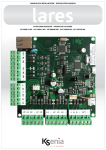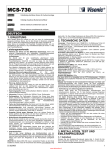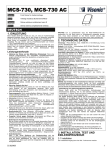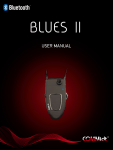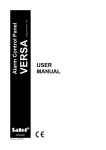Download GEBRUIKERSHANDLEIDING - USER GUIDE
Transcript
GEBRUIKERSHANDLEIDING - USER GUIDE - MANUEL UTILISATEUR Centrales - Integrated Panels - Centrale Integrée KSI1000016.300 - KSI1100016.300 - KSI1000048.300 - KSI1100048.300 - KSI1100128.300 www.kseniasecurity.com INHOUD Introductie.......................................................................................................................6 Werking van de toetsen ................................................................................................7 Opdrachten in stand-by stand.....................................................................................7 Informatieweergave in stand-by stand .......................................................................8 Bedienen met PIN-code..............................................................................................10 Gebruikersmenu ...........................................................................................................11 Extra opties....................................................................................................................12 Bedienen met een tag ................................................................................................14 Bedienen via spraakmenu ..........................................................................................14 Bedienen via SMS-berichten.......................................................................................15 Bedienen op afstand via mobieletelefoon/computer ...........................................16 INDEX Introduction .................................................................................................................. 17 Keyboard operations................................................................................................... 18 Actions in stand-by mode ........................................................................................... 18 Display information in stand-by mode ...................................................................... 19 Login by user pin .......................................................................................................... 21 Main menu .................................................................................................................... 22 Advanced menu ......................................................................................................... 23 Operations with key ..................................................................................................... 24 Remote vocal menu.................................................................................................... 25 Remote operations via sms......................................................................................... 26 Remote control via web browser............................................................................... 27 TABLE DES MATIERÈS Introduction .................................................................................................................. 28 Operations au clavier .................................................................................................. 29 Actions sur clavier en attente ..................................................................................... 29 Affichage de l’information en mode d’attente (stand-by).................................... 30 Login via code ............................................................................................................. 32 Menu principal ............................................................................................................. 33 Options avancées ....................................................................................................... 34 Operations avec badge /smartphone ..................................................................... 35 Menu vocal a distance ............................................................................................... 36 Operations a distance via sms ................................................................................... 37 Controle a distance via web browser ....................................................................... 38 2 lares HOE EEN OPDRACHT UIT TE VOEREN HOW TO PERFORM THE OPERATIONS COMMENT EFFECTUER LES OPÉRATIONS DRUK PIN-CODE IN - INSERT CODES - INSÉRER LES CODES Enter PIN xxxxxx = ESC SCROLL DOOR MENU - SCROLL THE MENU - FAIRE DÉFILER LE MENU Programming Zones = ESC lares 3 BEVESTIG DE OPDRACHT - TOETS “ENTER” CONFIRM THE OPERATION - “ENTER” KEY CONFIRMER LES OPÉRATIONS - TOUCHE “ENTRER” Programming Partition ENTER = ESC ANNULEER DE OPDRACHT - TOETS “ESC” EXIT FROM THE OPERATIONS - “ESC” KEY SORTIE DE PROGRAMMATION - TOUCHE “ESC” SYSTEM OK 12:30 01/01/12 ESC = ESC 4 lares HOUDT DE TAG VOOR HET BEDIENDEEL APPROACH THE TAG TO THE KEYPAD APPROCHER LE BADGE DU CLAVIER SYSTEM OK 12:30 01/01/12 ESC HOUDT DE TAG VOOR DE KAARTLEZER volo APPROACH THE KEY TO THE volo OUTDOOR READER APPROCHER LE BADGE DU LECTEUR DE PROXIMITÉ volo lares 5 INTRODUCTIE NL lares is een beveiligingscentrale & Home Automation systeem dat zowel bediend kan worden door een ergo LCD bediendeel, als op afstand via de telefoon. Deze handleiding beschrijft alle opdrachten die u kunt uitvoeren. De installatie van deze systemen dient strikt in overeenstemming met de instructies worden uitgevoerd zoals beschreven in deze handleiding, en in overeenstemming met de lokale wetten en reglementen die van kracht zijn. Deze apparaten zijn ontworpen en gemaakt met de hoogste normen van kwaliteit en prestaties door Ksenia Security. Het is aanbevolen om het geïnstalleerde systeem volledig ten minste eenmaal per maand te testen. Testprocedures zijn afhankelijk van de systeemconfiguratie. Vraag aan de installateur voor de te volgen procedures. Ksenia Beveiliging srl is niet aansprakelijk voor schade als gevolg van onjuiste installatie of onderhoud door onbevoegd personeel. De inhoud van deze handleiding kan zonder voorafgaande kennisgeving van KSENIA SECURITY veranderen .. Informatie voor gebruikers: Verwijdering (RAEE - WEEE Directive) Waarschuwing ! Gebruik geen gewone vuilnisbak voor de verwijdering van deze apparatuur . Afgedankte elektrische en elektronische apparatuur moet gescheiden worden behandeld , in overeenstemming met de relatieve wetgeving die de juiste behandeling , terugwinning en recycling van afgedankte elektrische en elektronische apparatuur vereist . Na de implementatie van richtlijnen in de lidstaten , mogen particuliere huishoudens in de Europese Unie hun afgedankte elektrische en elektronische apparatuur inleveren bij speciale inzamelpunten gratis * . Lokale winkeliers kunnen ook de gebruikte producten gratis terugnemen als een soortgelijk product wordt gekocht van hen. Als elektrische of elektronische apparatuur batterijen of accu’s hebben, dan moeten deze afzonderlijk worden afgevoerd volgens de lokale voorschriften . Correcte verwijdering van dit product garandeert dat het de noodzakelijke behandeling , terugwinning en recycling ondergaat . Dit voorkomt eventuele negatieve effecten op het milieu en de volksgezondheid die zich kunnen voordoen in geval van verkeerde afvalbehandeling. * Neem contact op met uw gemeente voor meer informatie. Technische specificaties, vormgeving, functionaliteit en andere product eigenschappen kunnen wijzigen zonder kennisgeving. 6 lares WERKING VAN DE TOETSEN Raadpleeg de bediendeel installatiehandleiding voor het gebruik van de ergo capsense bediendeel en om vertrouwd te raken met de functies van de toetsen en het scroll wheel1. NL OPDRACHTEN IN STAND-BY STAND Zes functies kunnen worden uitgevoerd als het systeem in de stand-by stand is: 1. Gedetailleerde lijst met informatie (door de Enter toets in te drukken) 2. Partitie status bekijken (door de # toets in te drukken) 3. Zones status bekijken (door de toets in te drukken) 4. Activering van een schakelstand (door het corresponderende cijfer voor 3 seconden in te drukken) 5. Ingave van de PIN-code (standaard PIN-code is 147258) 6. Toetsenbord tijdelijk buiten werking zetten voor schoonmaken: hou de ESC toets voor 3 seconden ingedrukt In de stand-by stand kan de volgende informatie weergegeven worden door het intoetsen van de ENTER toets: - Bij alarm is het dan mogelijk om te zien welke zone in alarm staat - Lijst met ingeschakelde partities (als systeem status optie is geactiveerd door de installateur) - Lijst met open zones (als de zone statusoptie is geactiveerd door de installateur) - Informatie van de installateur Gebruik het scroll wheel om door de menu’s te stappen. Om een schakelstand te activeren (macro) zonder een PIN-code dient de het overeenkomstige cijfer ingedrukt te worden voor 3 seconden. Deze optie van sneltoets moet ingesteld worden door de installateur. Als het toetsenbord niet in het systeem is geconfigureerd, wordt niet alle informatie geod weergegeven en gebruikers PIN-codes worden uitgeschakeld. In deze staat heeft alleen de installateur PIN-code toegang tot het systeem. 1 lares 7 INFORMATIEWEERGAVE IN STAND-BY STAND NL 8 In de stand-by stand geeft de bovenste lijn van het display de systeem status weer. De informatie wordt weergegeven in de volgende volgorde van prioriteit : ONDERHOUD Onderhoud door de installateur. In dit geval zal er geen inbraak- of sabotage alarm geactiveerd worden. SABOTAGE Er is sabotage in één van de partities die het bediendeel kan weergeven. ALARM! Er is alarm in één van de partities die het bediendeel kan weergeven. MODULE ONTBREEKT. Er wordt een module (bediendeel, zone-uitbreiding, etc) vermist in het systeem. SAB. GEHEUGEN Er staat een sabotage in het geheugen in één van de partities die het bediendeel kan weergeven. ALARM GEHEUGEN Er staat een alarm in het geheugen in één van de partities die het bediendeel kan weergeven. SYSTEEM STORING Het systeem heeft minstens 1 storing in het systeem STORINGLIJSTI In het geheugen staan nog storingen. AANKOMSTVERTR. De aankomsttijd is actief in één van de partities die het bediendeel kan weergeven VERTREKVERTR. De vertrektijd is actief in één van de partities die het bediendeel kan weergeven WAARSCHUWING De waarschuwingstijd dat er door een tijdklok ingeschakeld gaat worden is actief voor één van de partities die het bediendeel kan weergeven. BELLEN ACTIEF De PSTN kiezer stuurt een melding door. USB VERBINDING De inbraakbeveiligingscentrale is verbonden aan een PC via de USB aansluiting. UP/DOWNLOAD Up/download is geactiveerd ZONE BLK/TEST Tenminste één zone is in test of is handmatig geblokkeerd (tijdelijk buiten werking geplaatst) INLUISTEREN Het op afstand inluisteren vanaf het bediendeel is actief. SYSTEEM OK Het systeem is in rust. lares INFORMATIE WEERGEVEN IN STAND-BY STAND In de programmering van de centrale is in te stellen dat de systeem status niet wordt weergegeven in de stand-by stand. Als dat zo geprogrammeerd is moet altijd eerst een PIN-code ingevoerd worden om de systeemstatus te kunnen bekijken. Tevens zal in de eerste lijn van het display dan de tekst “wachtrij waarschuwingslijst” of de installateurstekst afhankelijk of er meldingen zijn of niet Als het systeem is ingeschakeld dan zal altijd de installateurstekst zichtbaar zijn bij deze programmering. NL De onderste lijn van het display geeft de tekst weer die ingesteld kan worden door de installateur op elk bediendeel: 1. Datum en tijd 2. Status van het systeem (in- of uitgeschakeld) 3. Buitentemperatuur (hiervoor moet een buitensirene imago BUS aangesloten zijn) 4. Binnentemperatuur (hiervoor moet een binnensirene radius BUS aangesloten zijn) 5. GSM provider (hiervoor moet een gemino BUS aangesloten zijn) 6. De realtime status weergave van een zone NOOT: Het gebruikersmenu zal automatisch na 30 seconden verlaten worden als er geen toets wordt ingedrukt. lares 9 Het gebruikersmenu kan doorgelopen worden door te draaien aan het scroll wheel. De volgende items worden dan weergegeven: NL BEDIENEN MET PIN-CODE Als de PIN-code (6 cijfers) ingetoetst wordt dan verschijnt in het display de eerste schakelstand (dit is de schakelstand die het meest gebruikt wordt) bijv. UITSCHAKELEN. Via het scroll wheel is nu de mogelijkheid om naar andere schakelstanden te gaan of naar het gebruikersmenu. Stel dat er 2 schakelstanden geprogrammeerd zijn door de installateur : UITSCHAKELEN (ook toegekend aan toets 0) en INSCHAKELEN (ook toegekend aan toets 1). Het bediendeel laat eerst zien UITSCHAKELEN en door te draaien aan het scroll wheel kunt u INSCHAKELEN selecteren. Heeft u de keuze gemaakt en u toetst voor 3 seconden niks in dan zal de schakelstand die dan in het display staat worden uitgevoerd. U kunt ook na het intoetsen van de PIN-code meteen de 0 of 1 intoetsen waardoor de schakelstanden ook worden uitgevoerd. SNELTOETSEN Door een toets voor 3 seconde ingedrukt te houden kan ook de schakelfunctie uitgevoerd worden (bijv. toets 1 voor INSCHAKELEN). 10 lares GEBRUIKERSMENU RESET ALARM Druk de ENTER toets in om alle actieve alarmen te herstellen en het alarmgeheugen te wissen. NL PARTITIE STATUS Druk de ENTER toets in om de actuele status van de partities te zien (in- of uitgeschakeld). ZONE STATUS Druk de ENTER toets in om de actuele status van de zones te zien. Tevens is het mogelijk om de zone tijdelijk te blokkeren/deblokkeren. WIJZIG CODE Druk de ENTER toets in om de eigen PIN-code te wijzigen. BEDIENDEELOPTIES Druk de ENTER toets in om de eigenschappen van het bediendeel te wijzigen, o.a. bediendeel backlight, volume, de deurbelfunctie en de gevoeligheid van de touch bediening. EXTRA OPTIES Druk de ENTER toets in om toegang te krijgen naar de extra opties. Deze staan beschreven in de volgende paragraaf. OVERWERK VERZOEK Druk de ENTER toets in om een overwerk verzoek te activeren. Programmeer hier met hoeveel minuten de automatische inschakeling aangepast moet worden. STORINGLIJST Druk de ENTER toets in om de huidige storingen in het systeem weer te geven. M.b.v. het scroll wheel is door de storingen heen te lopen. De eventuele storingen in het systeemgeheugen worden hiermee gewist. lares 11 GEBRUIKERSMENU NL GSM STATUS Druk de ENTER toets in om de GSM provider, signaalsterkte, overgebleven beltegoed en de einddatum van de SIM te zien. Dit item is alleen zichtbaar wanneer de module gemino BUS is aangesloten op het systeem. STOP BELLEN Druk de ENTER toets in om de meldingen (naar telefoon, SMS en e-mail) die de telefoonkiezer wil uitsturen stop te zetten. EXTRA OPTIES Het menu Extra Opties bevat de volgende items die m.b.v. het scroll wheel te doorlopen zijn. Dit gedeelte is alleen te bekijken met de master PIN-code. LOGBOEK Weergave van de gebeurtenissen. Druk de ENTER toets in om de gebeurtenis weer te geven. M.b.v. het scroll wheel naar links te draaien kan door de gebeurtenissen heen gelopen worden. De eerste gebeurtenis die wordt weeggegeven is het laatst gebeurd. Door nogmaals op de ENTER toets te drukken worden extra gegevens weergegeven van de gebeurtenis. ROOSTER Met dit item is het mogelijk om het rooster te activeren of te deactiveren. INSTALL. TOEGANG Met dit menu kunt u de installateur toestemming geven om in de programmeerstand van het product te komen. Als deze optie uit staat dan is dit niet mogelijk voor de installateur. EXTERNE ASS. In dit menu is externe ass. voor up/download programmering via GPRS te activeren. 12 lares EXTRA OPTIES TEST GEBEURTENIS Door ENTER in te drukken zal er een Auto test melding verstuurd worden naar de meldkamer. NL TELEFOONBOEK In dit menu is het mogelijk om telefoonnummers in te voeren die gebeld moeten worden bij een alarm. TIJD EN DATUM Hiermee is de tijde en datum te veranderen d.m.v. het scroll wheel. Als voor 3 seconden niks wordt ingedrukt dan wordt er naar het volgende invoerveld gesprongen. SPRAAKMENU In dit menu is het mogelijk om het spraakmenu aan te zetten waardoor het systeem te bedienen door de telefoon (via GSM met de gemino BUS of via PSTN). Zie volgende paragraaf voor de mogelijke functies. CODE BEHEER In dit menu is het mogelijk om PIN-codes te wijzigen en aan te maken voor dezelfde partities als de code waarmee in het menu gekomen is. TAG BEHEER In dit menu is het mogelijk om de Tag te activeren/deactiveren. KEYFOB BEHEER In dit menu is het mogelijk om een keyfob te activeren/deactiveren. LED ALARM DRAADL. In dit menu is het mogelijk om de led in de draadloze detectors aan te zetten. Is deze optie aan dan gaat de led aan iedere keer als door de detector gelopen wordt. Na 10 minuten vervalt deze optie automatisch en zal de led niet meer oplichten. VERVANG LEXAN Door deze optie te activeren is het lexan te vervangen voor een andere kleur zonder dat de sabotage geactiveerd wordt bij het openen. lares 13 BEDIENEN MET EEN TAG NL Een Tag kan gebruikt worden i.p.v. een PIN-code voor het bedienen van het systeem. Breng de tag in de buurt van het Ksenia logo op het bediendeel en als de tag is ingeleerd ziet u dat de schakelstand verschijnen in het display. BEDIENEN VIA SPRAAKMENU Indien een telefoonkiezer of een gsm module is geïnstalleerd dan is het mogelijk om via een spraakmenu de volgende opties uit te voeren: 1. Inluisteren via de microfoon in het bediendeel 2. Informatie opvragen over de zonestatus en eventueel deze tijdelijk buiten werking zetten (blokkeren). 3. Informatie opvragen over partitie status 4. Activeren van functies (uitgangen activeren en in/uitschakelen van partities). Het menu gaat geheel gesproken doorlopen en er wordt aangegeven hoe de functies moeten worden uitgevoerd. In het algemeen geldt dat de functies bevestigd moeten worden met de # toets en annuleren met de * toets op de telefoon. Er zijn 3 manieren om in het spraakmenu te komen: 1. Opbellen van het SIM-kaart telefoonnummer welke in de GSMmodule zit. Hiervoor moet dit wel in de programmering geactiveerd zijn. 2. Opbellen van het PSTN telefoonnummer. 3. Het indrukken van de # toets als het beveiligingssysteem een melding maakt naar uw telefoontoestel. 14 lares BEDIENEN VIA SMS-BERICHTEN Als een GSM module geïnstalleerd is dan is het mogelijk commando’s uit te voeren door SMS berichten te versturen naar de module. De volgende opties zijn dan uit te voeren: 1. Activeren van schakelstanden 2. Controleren van beltegoed SIM-kaart 3. Activering van remote assistentie 4. Generazione dell’evento riconosciuto codice NL SCHAKELEN VIA SMS Het is mogelijk om de 10 schakelstanden te activeren via een SMS: <PIN-code>s<nummer schakelstand> of <PIN-code>spatie<nummer schakelstand><;> Bijvoorbeeld als u schakelstand 1 (inschakelen) wilt schakelen met de standaard PIN-code (147258). De SMS die u dan moet versturen is dan : 147258s1 of 147258 inschakelen; Het is mogelijk om 8 verschillende telefoonnummers te programmeren om de bevestigings SMS te ontvangen van het inschakelen. CONTROLEREN BELTEGOED SIM-KAART Voor het opvragen van het beltegoed moet het volgende ingevoerd te worden: <PIN-code>c Bijv: 147258c Binnen een paar minuten wordt dan de informatie verzonden. lares 15 BEDIENEN VIA SMS-BERICHTEN REMOTE ASSISTENTIE NL Het SMS bericht dat verstuurd moet worden is: <PIN-code>m<0/1> Bijv.: 147258m1 Indien geprogrammeerd dan stuurt het systeem naar de installateur het IP-adres van de centrale. Het uitzetten van Remote assisentie gaat als volgt : 147258m0 HERKEN PIN-CODE GEBEURTENIS Het SMS bericht dat verstuurd moet worden is: <PIN-code>n Bijv.: 147258n De SMS zal door het systeem herkend worden en de gebeurtenissen die gekoppeld zijn aan de PIN-code uitvoeren (bijv. schakelen van een uitgang). BEDIENEN OP AFSTAND VIA MOBIELE TELEFOON/COMPUTER De beveiligingscentrales lares 16-IP, lares 48-IP en lares 128-IP hebben een geïntegreerde webserver welke via het internet te benaderen is. Met behulp van de webserver is het systeem te bedienen via bijv. de smart mobiele telefoon (ieder merk) of computer. Het is ook mogelijk om via de webserver camerabeelden op te vragen. Voor de juiste instellingen in de programmatuur en de werking dient u advies te vragen aan uw installateur. 16 lares INTRODUCTION lares is a burglar alarm & Home Automation system that can be controlled by means of an ergo LCD keyboard, as well as remotely by telephone, and even via the Internet through a built-in WEB server. This manual describes the operations that can be performed by the end user. EN Installation of these systems must be carried out strictly in accordance with the instructions described in this manual, and in compliance with the local laws and bylaws in force. These devices hare been designed and made with the highest standards of quality and performance adopted by Ksenia Security. Is recommended that the installed system should be completely tested at least once a month. Test procedures depends on the system configuration. Ask to the installer for the procedures to be followed. Ksenia Security srl shall not be responsible for damage arising from improper installation or maintenance by unauthorized personnel. The content of this guide can change without prior notice from KSENIA SECURITY. Information for users: Disposal (RAEE - WEEE Directive) Warning! Do not use an ordinary dustbin to dispose of this equipment. Used electrical and electronic equipment must be treated separately, in accordance with the relative legislation which requires the proper treatment, recovery and recycling of used electrical and electronic equipment. Following the implementation of directives in member states, private households within the EU may return their used electrical and electronic equipment to designated collection facilities free of charge*. Local retailers may also accept used products free of charge if a similar product is purchased from them. If used electrical or electronic equipment has batteries or accumulators, these must be disposed of separately according to local provisions. Correct disposal of this product guarantees it undergoes the necessary treatment, recovery and recycling. This prevents any potential negative effects on both the environment and public health which may arise through the inappropriate handling of waste. * Please contact your local authority for further details. Technical specification, appearance, functionally and other product charateristics may change without notice. lares 17 KEYBOARD OPERATIONS Refer to the keyboard manual to use the ergo capsense keyboard and get familiar with the functions of its keys and circular scroll1. ACTIONS IN STAND-BY MODE EN Six operations can be performed while the system is in stand-by mode: 1. Detailed list of information (by pressing the Enter key) 2. Partitions status (by pressing the # key) 3. Zones status (by pressing the key) 4. Activation of a function (by holding down the corresponding numeric key for 3 seconds) 5. Entering the PIN (default PIN is 147258) 6. Keyboard lock for cleaning: hold the ESC key pressed for 3 seconds In stand-by mode, the following informations can be displayed by pressing the ENTER key: - If an alarm occurs, it is possible to see which zone is in alarm (if the notices “without PIN display” is enabled) - List of armed (if the system activation status display is enabled) - List of open zones (if open zones real time display is enabled) - Information about the installer Use the circular scroll to browse through these lines. To activate a function (macro) without entering the PIN, keep the corresponding numeric key pressed for seconds. This function must be enabled by the installer. 1 If the keyboard is not configured in the system, the keyboard display does not show any information, and the user PIN is disabled. In this way, login is permitted only through the installer PIN. 18 lares DISPLAY INFORMATION IN STAND-BY MODE In stand-by mode the upper line of the display shows the system status. The informations are displayed in the following order of priority: MAINTENANCE maintenance by the installator. In this case no intrusion alarm nor tamper alarm will go off. TAMPER tamper condition on at least one of the partitions enabled for the keypad ALARM! an alarm is active on at least one of the partitions enabled for the keypad MISSING PERIPH. at least one KS-BUS peripheral is missing TAMPER MEMORY tamper memory on at least one of the partitions enabled for the keypad ALARM MEMORY alarm memory on at least one of the partitions enabled for the keypad SYSTEM FAULTS the system has at least one fault FAULT MEMORY there is a fault in memory ENTRY TIME entry time is active on at least one of the partitions enabled for the keypad EXIT TIME exit time is active on at least one of the partitions enabled for the keypad WARNING TIME warning time is active on the partitions enabled for the keypad PHONE CALL ACTIVE a telephone call is in progress USB CONNECTION the panel is connected to the pc by USB port or a flash USB key is connected to the panel REMOTE ASS. remote assistancee is enable on the panel ZONE BYP/TEST at least one zone is in test or manually bypassed REMOTE LISTENING the remote listening from the keypad microphone is active SYSTEM OK there are no faults lares EN 19 DISPLAY INFORMATION IN STAND-BY MODE EN During programming it is possible to disable the system status display on the first row when the keypad is in stand-by. In this case, to display the status of the system, you must enter a valid user PIN or approach a programmed key to the keypad. with this setting, when the system is disarmed, on the first row it displays the strings ‘Alerts queued’ or ‘Ksenia security’ depending of whether there are or there are not anomalies. When the system is armed it always displays the string ‘Ksenia Security’. The lower line of the display shows pieces of information that can be tailored by the installer on each keyboard: 1. Date and time 2. System activation status (On or Off) 3. Outdoor temperature (requires at least an imago BUS outdoor siren) 4. Indoor temperature (requires at least a radius BUS indoor siren) 5. GSM operator (requires a gemino BUS link) 6. Real-time indication of open zones NOTE: in the user menu, if no key is pressed within 30 seconds, the keyboard will automatically return to the stand-by mode. 20 lares In the user menu you can browse through the following items using the circular scroll. LOGIN BY USER PIN / SCENARIOS After the user digit user PIN, that is always 6 digit long, the keypad will show the enabled functions (starting from the most used one, depending on the enabled choices2) and access is granted to the first level of the menu. Let’s assume, for example, that two functions are enabled on the keyboard, assigned to key 0 (system off) and to key 1 (system on) respectively; the keyboard shows the function to be applied, or the most frequently used one; if you don’t press any key within 3 seconds, the function shown on the display is performed automatically and the keyboard returns to the stand-by mode3. EN SHORTCUTS Press a numeric key to activate the corresponding function, or press the # key to go into the main menu. SEQUENTIAL EXECUTION OF MULTIPLE SCENARIOS To execute multiple scenarios in sequential mode, simply press the enter key after the first scenario without having to re-enter user code. 2 On basis step on Bus Peripherals / ergo x / Macro Functions 3 If the proposed function is not to be applied, use the circular scroll to move to the desired action and confirm it using the Enter key lares 21 MAIN MENU EN 22 RESET ALARM Press the Enter key to reset any active alarm and delete the alarm record. PARTITION STATUS Press the Enter key to display the activation status (on/off) of all partitions. ZONE STATUS Press the Enter key to display the real time activation status (on/off) of all zones. CHANGE PIN Press the Enter key to change the access PIN. ERGO OPTIONS Press the Enter key to modify the settings of the keyboard you are operating on, namely display backlight, loudspeaker volume, the acoustic signal when a ‘Chime’ zone is violated. and touch sensitivity. ADVANCED OPTION Press the Enter key to gain access to the advanced functions. Please, refer to the next paragraph. OVERTIME REQUEST Press the Enter key to do an overtime request and delay the arming of the system. FAULTS STATUS Press the Enter key to display the detected faults; you can browse through them using the circular scroll. Any failure in the system memory will be erased showing fault status. STOP CALLS Press the Enter key to stop any actions of the telephone dialer in consequence of an alarm (calls, SMS or e-mail). OVERTIME REQUEST Press the Enter key to do an overtime request and delay the arming of the system. FAULTS STATUS Press the Enter key to display the detected faults; you can browse through them using the circular scroll. Any failure in the system memory will be erased showing fault status. lares MAIN MENU GEMINO STATUS Press the Enter key to display the GSM operator, signal strength, your remaining credit and the expiry of the SIM. This item is available only if there is a configured gemino BUS into the system. STOP CALLS Press the Enter key to stop any actions of the telephone dialer in consequence of an alarm (calls, SMS or e-mail). EN ADVANCED MENU The advanced browsing menu consists of the following items, which can be browsed using the circular scroll. This menu is available only if the entered PIN has been programmed with the ‘Main Code’ parameter enabled. EVENT LOGGER Event record display. Press Enter to display the record; you can browse through the events starting from the last recorded one. For additional details of the event, press the Enter key again. SCHEDULER In this menu it is possible to enable/disable the autoarming feature ENABLE MAINT. In this menu you can enable the installer to log in for system maintenance. If this option is set to OFF, the installer will have no access to the system for any operation whatsoever. REMOTE ASS. In this menu it is possible to enable/disable the remote assistance TEST EVENT Press Enter to generate the ‘Periodic Test’ event PHONE BOOK In this menu it is possible to program the phone numbers to call. DATE & TIME After pressing the Enter key on this item, you will be able to change the system’s date and time simply by operating the circular scroll. To skip from one field to the other, do not to press any key for 3 seconds. lares 23 ADVANCED MENU EN VOICE MENU In this menu you can enable the voice menu, which enables the system to be managed remotely by telephone. For the functions available in this section, see next paragraph. MANAGE CODES In this menu you can modify the enable function and the user PIN codes enabled in the same partitions as login code. MANAGE KEYS In this menu it is possible to modify the enable function of keys enabled in the same partition as login code. MANAGE REMOTE COMMANDS In this menu it is possible to modify the enable function of remote commands enabled in the same partition as login code. WLS ALARM LED This menu allows to enable the signalisation LED present on wireless devices. If enabled, the LED turns on any time the detector is violeted. By this way, the user can check the detectors status in any moment. This optical signalisation is automatically disabled after 10 min. REPLACE LEXAN This menu allows the colour lexan layer of the keyboard to be replaced without triggering a tampering alarm. To open and close the cover, you should follow the instructions provided in the keyboard manual. OPERATIONS WITH KEY The transponder key or your own NFC telephone can be used instead of the keyboard keys to activate the codes: to access the user menu, bring a valid key near the reading zone of the keyboard (located at top right). 24 lares REMOTE VOCAL MENU In the case that a gemino BUS or a pontis communication interface is configured in the system, it is possible to use a vocally guided remote menu which affords the following operations: EN 1. Listening to the monitored environment from the keyboard panel microphone 2. Getting information on the status of the zones and inclusion / exclusion of them 3. Getting information on the status of the partitions 4. Activating functions (output and/or arming/disarming panel) The menu is completely voice-guided and the keys to be pressed are shown for every operation. Generally, any operation is confirmed by pressing the # key and cancelled by pressing the * key on your telephone. There are three different ways to gain access to the vocally guided remote menu: 1. Calling the phone number of the SIM installed on the gemino BUS, if the responder is enabled 2. Calling the PSTN number the pontis interface is connected to 3. Press the # key during an incoming call received from the system lares 25 REMOTE OPERATIONS VIA SMS If the panel is connected to a gemino BUS communicator some operations can be done remotely sending SMS to the panel. Following operation can be performed: EN 1. Scenarios activation 2. Pay-as-you-go balance on prepaid SIM card 3. Remote assistance 4. Generating ‘Recognized Code’ event SCENARIOS ACTIVATION VIA SMS It is possible to activate up to 10 different scenarios simple sending an SMS to the panel. The SMS format must follow this directives: <user code>s<scenario number> or <user code>space<scenario name><;> For example let’s suppose that we want scenario number 1 (arming)to be turned on by default user PIN (147258). The SMS that should be sent to the panel will be: 147258s1 or 147258 arming; It is possible to program up to 8 different numbers that the system could send back an SMS of acknowledge to, after the arming is executed. PAY-AS-YOU-GO BALANCE ON PREPAID SIM CARD The SMS format must follow this directives: <user code>c For example with the default user PIN (147258). The SMS that should be sent to the panel will be: 147258c Within few minutes the device will send the required information. 26 lares REMOTE OPERATIONS VIA SMS REMOTE ASSISTANCE The SMS format must follow this directives: <user code>m<0/1> For example with the default user PIN (147258) to enable the remote assistance the SMS that should be sent to the panel will be: 147258m1 If programmed the panel will send to the installer the IP address received from the network. For example with the default user PIN (147258) to disable the remote assistance the SMS that should be sent to the panel will be: 147258m0 EN RECOGNIZED CODE EVENT The SMS format must follow this directives: <user code>n Example: with the default user PIN (147258) in order to generate the ‘Recognized Code’ event the SMS that should be sent to the panel will be: 147258n The SMS will generate the ‘Recognized Code’ event and, if programmed, you will perform the actions associated with this event. This feature is very useful if you want to diversify actions (for example to activate outputs) that can be performed by different users. REMOTE CONTROL VIA WEB BROWSER lares integrated panels (model lares 16-IP, lares 48-IP, lares 128-IP) integrate a web-browser for remote management of the system via Internet. Installer should program the panel and enable the service, moreover, if a static IP address is not available, the system support dynamic IP address service protocol (DynDNS) that allows to communicate with the panel from any Internet point. For security reasons to gain access to web-server service an additional login via a username and a password is required. lares 27 INTRODUCTION FR lares est un système d’alarme et système de domotique qui peut être contrôlé sur place au moyen du clavier LCD ergo, ainsi qu’à distance par téléphone, et même via Internet par le biais d’un serveur WEB intégré. Ce manuel décrit les opérations qui peuvent être effectuées par l’utilisateur final. L’installation de ces systèmes doit être effectuée de manière stricte, en respectant les descriptions du présent manuel et en accord avec les lois locales et règlements en vigueur. Ces dispositifs ont eté conçus et fabriqués avec les plus hauts standards de qualité et de performance adoptés par Ksenia Security. Il est recommandé de tester le système une fois installé et au moins une fois par mois. Les procédures de test dépendent de la configuration du système. Demandez à votre installateur de suivre les procédures. Ksenia Security srl ne sera responsable d’aucun dommage, de quelque ordre qu’il soit, provenant d’une installation ou d’un entretien réalisé de manière impropre ou par un personnel non autorisé ou formé à le faire. Le contenu du présent guide d’installation peut être modifié à tout moment et sans préavis par KSENIA SECURITY. Informations pour les utilisateurs: Evacuation (Directive RAEE - WEEE) Attention! Ne pas utiliser une poubelle ordinaire pour se débarrasser de cet équipement. Les appareils électriques et électroniques usagés doivent être traités séparément, conformément à la législation relative qui nécessite le traitement, la valorisation et le recyclage des équipements électriques et électroniques usagés. Suite à la mise en œuvre des directives dans les Etats membres, les ménages résidant au sein de l’UE peuvent remettre gratuitement leurs équipements électriques et électroniques usagés aux centres de collecte désignés gratuitement *. Les détaillants locaux peuvent également accepter des produits usagés gratuitement, si un produit similaire est acheté chez eux. En cas d’utilisation d’équipements électriques ou électroniques qui comportent des piles ou des accumulateurs, ceux-ci doivent être jetés séparément, conformément aux dispositions locales. La mise au rebut de ce produit garantit qu’il subit le traitement nécessaire, la récupération et le recyclage. Cela permet d’éviter les éventuels effets négatifs sur l’environnement et la santé publique qui peuvent résulter de la manipulation inappropriée des déchets. * Veuillez contacter les autorités locales pour plus de détails Spécifications techniques, l’apparence, la fonctionnalité et les autres caractéristiques du produit peuvent changer sas préavis 28 lares OPERATIONS AU CLAVIER Reportez-vous au manuel d’utilisation du clavier ergo et familiarisez-vous avec les fonctions de ses touches et du défilement circulaire1. ACTIONS SUR CLAVIER EN ATTENTE FR Six opérations peuvent être effectuées pendant que le système est en mode attente (stand-by): 1. Une liste détaillée des informations (en effleurant la touche ENTER) 2. Etat des partitions (en appuyant sur la touche #) 3. Etat des zones (en appuyant sur la touche *) 4. L’activation d’une fonction (en gardant le doigt sur la touche appropriée pendant 3 sec.) 5. Entrer le code (le code par défaut est 147258) 6. Verrouillage du clavier pour le nettoyer: gardez le doigt sur la touche ESC pendant 3 secondes En mode d’attente (stand-by), vous pouvez accéder à l’information suivante si vous effleurez la touche Enter: - Si l’alarme déclenche, il est possible de connaître la zone qui est en alarme (si la notification “sans code PIN” est activée) - Liste des zones armées (si l’état d’activation du système est activé) - Liste des zones ouvertes (si l’affichage des zones en temps réel est activé) - De l’information à propos de l’installateur Utilisez la zone de défilement circulaire pour naviguer entre les lignes. Pour activer une fonction macro sans entrer de code, gardez le doigt sur la touche correspondant à la macro pendant 3 secondes. Cette fonction doit être activée par l’installateur. 1 Si le clavier n’est pas configuré dans le système, l’écran du clavier n’affichera aucune information et le code utilisateur est désactivé. Le login sera donc autorisé via le code installateur. lares 29 AFFICHAGE DE L’INFORMATION EN MODE D’ATTENTE (STAND-BY) En mode d’attente, la ligne supérieure du clavier affiche le statut du système. Les informations sont affichées dans l’ordre prioritaire suivant: ENTRETIEN Entretien par l’installateur. Dans ce cas, ni l’alarme intrusion ni l’alarme d’autoprotection ne déclenchera SABOTAGE Sabotage sur une des partitions assignées au clavier ALARME! Une alarme est en cours sur au moins une des partitions assignées au clavier PERIPH. ABSENT Au moins un périphérique du KS-Bus est absent MEMOIRE SABOT. Mémoire de sabotage sur au moins une des partitions assignées au clavier MEMOIRE D’ALARME Mémoire d’alarme sur au moins une des partitions assignées au clavier DEFAUT SYSTEME Le système est en défaut ERREUR EN MEMOIRE il y a une erreur en mémoire DELAI D’ENTREE Délai d’entrée sur au moins une des partitions assignées au clavier DELAI DE SORTIE Délai de sortie sur au moins une des partitions assignées au clavier DELAI AVERTISS. Le délai d’avertissement est actif sur au moins une des partitions assignées au clavier APPEL TEL. EN COURS Un appel téléphonique est en cours CONNECTION USB La centrale est connectée au PC par le port USB, ou une clé USB est branchée sur la centrale ASS. A DIST. L’assistance à distance est active sur le clavier EXCL./ TEST ZONE Au moins une zone est en test ou exclue manuellement ECOUTE A DISTANCE L’écoute à distance depuis le micro du clavier est actif SYSTEME OK Il n’y a pas de défaut FR 30 lares AFFICHAGE DE L’INFORMATION EN MODE D’ATTENTE (STAND-BY) Pendant la programmation et lorsque le clavier est en stand-by, il vous est possible de désactiver l’état du système. Par contre, si vous souhaitez l’afficher, vous devez entrer un code PIN valide ou approcher un badge programmé du clavier. Avec cette programmation, et lorsque le système est désarmé, les mentions “Alarmes en mémoire” ou “Ksenia Security” s’afficheront. Qu’il y ait ou non des anomalies. Lorsque le système est armé, le système affiche toujours “Ksenia Security” à l’écran du clavier. FR La ligne du bas de l’écran affiche l’information que l’installateur peut modifier à sa guise sur chaque clavier: 1. Date et heure 2. Etat d’activation du système (ON/OFF) 3. Température extérieure (sirène imago BUS requise) 4. Température intérieure (sirène radius BUS requise) 5. Opérateur GSM (requiert un lien vers le gemino BUS) 6. Indication des zones ouvertes en temps réel NOTE: Si vous êtes dans le menu utilisateur et qu’aucune touche n’est effleurée pendant 30 secondes, le clavier retournera en mode d’attente. lares 31 Dans le menu utilisateur, vous pouvez naviguer au travers des différents sujets en utilisant le menu déroulant sur la partie tactile circulaire du clavier. LOGIN VIA CODE / SCENARIOS FR Après avoir entré le code au clavier (toujours 6 chiffres), celui-ci affichera les fonctions autorisées (en démarrant par celle qui est la plus utilisée, et dépendant des choix possibles) et vous aurez accès au premier niveau du menu. Exemple : deux fonctions peuvent être assignées respectivement à la touche 0 (désarmement du système) et à la touche 1 (armement du système). Après avoir bien entendu entré votre code, le clavier va vous montrer la fonction que vous utilisez le plus. Si vous n’effleurez plus aucune touche pendant 3 secondes (ni 0, ni 1) la fonction affichée sera mise en oeuvre automatiquement et le clavier retournera en mode d’attente2. RACCOURCIS appuyez sur une touche pour activer la fonction correspondante ou effleurez la touche # pour entrer dans le menu principal. EXECUTION SEQUENTIELLE DE MULTIPLES SCENARIOS Pour effectuer de multiples scénarios en mode séquentiel, appuyez sur la touche “entrée” après le premier scénario, sans avoir à entrer un nouveau code utilisateur. 2Si la fonction proposée n’est pas celle souhaitée, utilisez le défilement circulaire afin d’aller jusqu’à l’action désirée et confirmez-la par la touche Enter 32 lares MENU PRINCIPAL MISE A ZERO Appuyez sur la touche Enter pour remettre à zéro toute alarme en cours et effacer l’enregistrement de l’alarme. Pour le un sabotage, l’installateur doit valider la mise à zéro de l’alarme. STATUT DES PART. Appuyez sur la touche Enter pour afficher le statut de l’activation (On/ Off) de toutes les partitions. STATUT DES ZONES Appuyez sur la touche Enter pour afficher le statut d’activation (On/Off) de toutes les zones en temps réel. CHANGER CODE Appuyez sur la touche Enter pour changer le code d’accès. OPTIONS CLAVIER Appuyez sur la touche ENTER pour modifier les paramètres du clavier: rétroéclairage de l’écran, le volume du haut-parleur, le signal sonore quand une zone ‘carillon’ est transgressée et la sensibilité du clavier. OPTIONS AVANCÉES Appuyez sur la touche Enter pour accéder aux fonctions avancées. Veuillez vous référer au paragraphe suivant. RET.ARM.AUTOM Appuyez sur la touche Enter pour retarder l’armement automatique du système. Par défaut, la prolongation est de 10 minutes mais vous pouvez la paramétrer. ETAT DES ERREURS Appuyez sur la touche Entrée pour afficher les erreurs détectées ; vous pouvez naviguer au travers de celles-ci grâce au menu circulaire. Toutes les erreurs dans la mémoire du système seront effacées par l’affichage de l’état des erreurs. ETAT DU GEMINO Appuyez sur la touche Entrée pour afficher le nom de l’opérateur GSM, le crédit résiduel et l’expiration de la carte SIM. Cette fonction est accessible uniquement si un gemino BUS est configuré sur le système. FR ARRÊT. APPELS Appuyez sur la touche Enter pour arrêter la transmission à la suite d’une alarme (appels, SMS ou e-mail). lares 33 OPTIONS AVANCÉES FR Le menu de navigation avancé se compose des éléments suivants, qui peuvent être parcourus à l’aide du défilement circulaire. Ce menu n’est disponible que si le code saisi a été programmé avec le paramètre ‘code principal’ activé. MÉMOIRE D’ÉVÉNEMENTS affichage de l’enregistrement des événement(s). Appuyez sur Enter pour afficher l’enregistrement, vous pouvez naviguer à travers les événements à partir du dernier enregistré. Pour plus de détails sur l’événement, appuyez à nouveau sur la touche Enter. CALENDRIER Dans ce menu, il est possible d’activer / désactiver la fonction autoarmement ACT. DE L’ENTRET. Dans ce menu vous pouvez activer la fonction requise afin que l’installateur puisse se connecter pour la maintenance du système. Si cette option est réglée sur OFF, l’installateur n’a pas accès au système pour quelque opération que ce soit. ASSISTANCE À DISTANCE Dans ce menu, il est possible d’activer / désactiver l’assistance à distance. ANNUAIRE In questo menu è possibile programmare la rubrica della centrale. TESTS PERIODIQUES Appuyez sur la touche Entrée pour générer un événement de test périodique DATE ET HEURE À ce stade et après avoir appuyé sur la touche Enter, vous serez en mesure de changer la date du système et l’heure en actionnant tout simplement le défilement circulaire. Pour sauter d’un champ à l’autre, ne pas appuyer de touche pendant 3 secondes. MENU VOCAL Cette fonction vous permet d’activer le menu vocal, afin d’être géré à distance par téléphone. Pour les fonctions disponibles dans cette section, voir le paragraphe suivant. 34 lares OPTIONS AVANCÉES CODES Dans ce menu, vous pouvez modifier la fonction et valider les codes des utilisateurs dans les partitions pour lesquelles le code maître est valable GESTION DES BADGES Dans ce menu, il est possible de modifier la fonction de validation des badges (minitags). COMMANDES À DISTANCE Dans ce menu, il est possible de modifier la fonction de validation des commandes à distance. CHANG.COUL.CLAV. Ce menu permet à l’utilisateur de changer la couleur de la face avant du clavier sans provoquer de sabotage. Pour ouvrir et fermer le couvercle, vous devez suivre les instructions fournies dans le manuel du clavier. FR OPERATIONS AVEC BADGE / SMARTPHONE Votre badge ou votre téléphone muni de la technologie NFC peut être utilisée à la place des touches du clavier pour activer les codes: pour accéder au menu utilisateur, placez votre badge valide ou votre smartphone à proximité de la zone de lecture du clavier (située en haut à droite). lares 35 MENU VOCAL A DISTANCE FR Dans le cas où un gemino BUS ou un transmetteur RTC/PSTN pontis est configuré dans le système, on peut utiliser un menu vocal à distance qui permet les opérations suivantes: 1. L’écoute de l’environnement contrôlé à partir du micro du clavier 2. Obtenir des informations sur l’état des zones ainsi que l’inclusion ou l’exclusion de celles-ci 3. Obtenir des informations sur l’état des partitions 4. Activer des fonctions (sorties et/ou armement/désarmement de la centrale) Le guide vocal vous mènera au travers du menu et les touches à appuyer vous seront indiquées pour chaque opération. En règle générale, toute opération est confirmée en appuyant sur la touche # et annulée en appuyant sur la touche * de votre téléphone. Il y a trois façons différentes pour avoir accès au menu vocal à distance: 1. Appeler le numéro de téléphone de la carte SIM installée sur le gemino BUS, si le répondeur est activé 2. Appeler le numéro du transmetteur pontis RTC/PSTN. 3. Appuyez sur la touche # pendant un appel entrant reçu par le système. 36 lares OPERATIONS A DISTANCE VIA SMS Si la centrale est connectée à un transmetteur gemino BUS, certaines opérations peuvent être effectuées à distance en envoyant des SMS à la centrale comme: 1. L’activation de scénarios 2. Connaître le crédit actuel sur la carte SIM prépayée 3. L’assistance à distance 4. Générer un événement “Code Reconnu” FR ACTIVATION DE SCENARIOS VIA SMS 10 scénarios peuvent être activés en envoyant des SMS à la centrale. Le format du SMS doit répondre aux exigences suivantes: <code utilisateur>s<numéro du scénario> ou <code utilisateur>espace<numéro du scénario><;> Exemple: vous souhaitez activer le scénario n°1 (armer à distance) par le code 147258. Le SMS qui doit être transmis sera: 147258s1 ou 147258 armer; Vous pouvez programmer 8 n° de téléphones afin de leur transmettre l’acquis d’armement. CONNAÎTRE LE CRÉDIT RÉSIDUEL SUR LA CARTE SIM PRÉPAYÉE Le format du SMS doit répondre aux exigences suivantes: <code utilisateur>c Exemple: avec le code par défaut 147258, le SMS à transmettre sera à la centrale sera: 147258c Dans quelques minutes, la centrale vous communiquera le crédit actuel. lares 37 OPERATIONS A DISTANCE VIA SMS FR L’ASSISTANCE À DISTANCE Le format du SMS doit répondre aux exigences suivantes: <code utilisateur>m<0/1> Exemple: avec le code par défaut 147258, afin d’autoriser l’assistance à distance, le SMS qui devrait être envoyé à la centrale est le suivant: 147258m1 Pour désactiver la fonction d’assistance à distance, le SMS qui devrait être envoyé sera: 147258m0 EVENEMENT CODE RECONNU Le SMS doit avoir la forme suivante : <Code utilisateur>n Exemple: si nous utilisons le code PIN 147258 pour générer un «Code Reconnu», le SMS qui doit être envoyé à la centrale est le suivant: 147258n Le SMS va générer l’événement “Code Reconnu” (si programmé) et va effectuer les actions associées à cet événement. Cette fonction est très pratique si vous souhaitez diversifier des actions (activer des sorties par exemple) qui pourraient être effectuées par différents utilisateurs. CONTROLE A DISTANCE VIA WEB BROWSER Les centrales lares (modèles lares 16-IP, lares 48-IP, lares 128-IP) disposent d’un navigateur web pour la gestion du système à distance par l’intermédiaire d’Internet. L’installateur doit programmer la centrale pour activer le service. En outre, si une adresse IP statique n’est pas disponible, le système autorise l’emploi d’adresse IP dynamique (protocole (DynDNS) qui permet de communiquer avec la centrale depuis n’importe où, si une connexion internet est possible. Pour des raisons de sécurité, l’accès au Webserver de la centrale est soumis à un login additionnel via un nom d’utilisateur et un mot de passe. 38 lares CERTIFICAAT - CERTIFICATIONS - CERTIFICATIONS T 014 / 1th Edition 2003 + A1:2002 + A2:2003 + A3:2005 EN50131-3 • EN50131-6 • EN50136-1-1 ENTE CERTIFICATORE: IMQ - Sistemi di Sicurezza GRADO 3 • CLASSE II 4 / 3 / 2014 RMX0300005.100 www.kseniasecurity.com