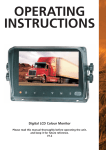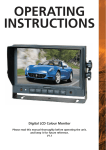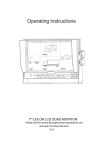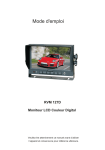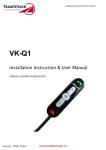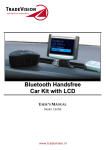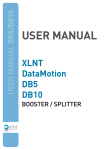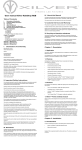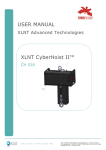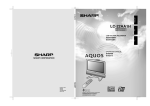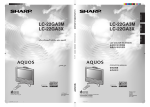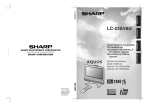Download Operating Instructions
Transcript
Operating Instructions Proostwetering 24m 3543 AE UTRECHT The Netherlands Phone : +31(0)30 241 2032 Fax : +31(0)30 241 3500 Website : www.tradevision.nl E-mail : [email protected] LCD Color Monitor Please read this manual thoroughly before operating the unit, and keep it for future reference. V1.0 www.xtravision.nl 6. Remote Control Operation MUTE (Mute): Press to select ENABLE/MUTE sound. POWER (Power Switch): Press to turn on/off the monitor. Mute (Horizontal Turning of Picture): Power Switch Press to turn picture horizontally. Horizontal Flip (Vertical Turning of Picture): Vertical Flip Press to turn picture vertically. Channel Selection Up CH+ (Channel Selection+): More Brightness Less Brightness Menu Channel Selection Down Call Press to select channel/item on menu. CH- (Channel Selection-): Press to select channel/item on menu. Timer Picture Mode Press to decrease Brightness. Select AV1/AV2/AV3/AV4 Language Selection Press to increase Brightness. PAL / AUTO / N 443 / N 358 MENU : Press to show menu. MODE (Picture Mode): Press to select different picture modes (PERSONAL / STANDARD / SOFT / VIVID / LIGHT). CALL (Call): Press to close menu. TIMER: Press to set the timer to shut down the monitor (15, 30, 45, 60, 75, 90,105 and max 120 minutes). LANG(Language Selection): Press to select language display of ENGLISH , JAPANESE , FRENCH, PORTUGUESE, SPANISH , RUSSIAN , TURKISH ,GERMAN , ITALIAN , BULGARIAN or ARABIC options . ! Notice SYS: Press to select PAL / AUTO / N 443 / N 358. 1. Please align the remote control with the infrared-receiving window on the monitor to operate. 2. Never disassemble the remote control or allow it to drop, or become wet. 3. Press the control buttons firmly. Allow 2 seconds for the picture to change. 6 SEL: Press to select AV channels. www.xtravision.nl 7 7. Basic Operation 5. Parts Identification 1. Connection of AV Input Cable Align the small end of AV conversion adapter with the DVD jack on the front panel of the display. Then plug in. Connect the RCA connectors to the output signal of the video and/or audio of the DVD/ VCD player. Color LCD screen Power indicator Menu Remote control sensor Audio/Video input Light level sensor Loudspeaker 2. Connection of AV Adapter and Controller Cable Power switch Hold the cable , align the side of jack marked with on the female 22-pin connector with the male 22-pin connector marked with then firmly plug together. Black 4 pin male for Camera1. Black 4 pin male for Camera 2. Black 4/5 pin male for Camera 3. Black 4 pin male for Camera 4. Single red wire to power wire of DC / 12-32V. 6 Single black wire to GND. 7 Single brown wire to positive power wire of the back-up light. 8 Single white wire to positive power wire of left light . 9 Single blue wire to positive power wire of right light . 10 Single green wire to any other trigger control. 11 Yellow RCA for video output 12 White RCA for audio output Brightness increase Brightness decrease 1 2 3 4 5 Mounting bracket installation ! Notice Notes: CAM4 and DVD input can not be connected synchronously. 8 5 www.xtravision.nl Channel selection - AV1/AV2/AV3/AV4 Selector 4. Accessories U- Support Bracket Center Mount Bracket Black 22 male Black 4/5 pin male for Camera 1 / Camera 2 / Camera 3 / Camera 4. Single red wire to positive power supply of DC/12-32V. Single black wire to GND. Single brown wire to positive power wire of back-up light. Single white wire to positive power wire of left light . Single blue wire to positive power wire of right light . Single green wire to any other trigger control. Yellow RCA female for video output . White RCA female for audio output. Green RCA female Black 22 pin female Yellow RCA female Yellow RCA male White RCA female White RCA male DVD POWER VOL VOL CH MENU V1/V2/V3 Monitor Brown 4/5 pin male Blue 4 pin male AV and Power supply adapter cable White 4 pin male IR Remote control Red White Black Blue Brown Green Yellow Camera Green 4 pin male Flush mount 3. Removing the Monitor: Detaching Piece Sun Shield Detaching piece 1. Insert the detaching piece as indicated by the white arrow. Press in and lift up, the monitor will be released from the flush mount. 2. Remove the monitor. 4.Reversing Display: Angle Adjustment screw Front Panel AV Input adapter 1. When the white wire is connected to the positive wire of the left turn light , the monitor automatically switches to CAM1 (left side camera) when the left turn indicator is activated. Flush Mount 2. When the blue wire is connected to the positive wire of the right turn light, the monitor automatically switches to CAM 2 (right side camera) when the right turn indicator is activated. ! Special Notice Accessory supply may be different for different application. 4 www.xtravision.nl 9 Color LCD screen 2. Product Features 3. When the brown wire is connected to the positive wire of back-up light, the monitor automatically switches to CAM 3 (back-up camera) when the back-up light is turned on. The distancing grid will also be displayed. 4.When the green wire is activated,the monitor automatically switches to CAM4 1. TFT LCD monitor with wide angle view and high resolution display. 2. Picture image may be adjusted for Horizontal, Vertical, Mirror and Normal viewing. 3. Select from 11 languages for user operation. 4. Automatic backlighting for buttons. 5. Mirror and Normal switch available. 6. Full-function remote control. 7. Multiple video formats available: PAL / AUTO/N443/N358. 8. Up to 4 AV inputs, 1 video output and 1 audio output . 9.Operates from 12 - 32V. Supports 12V or 24V automobile battery. 10.Automatically switches to back-up, left, right or front camera views. 11.On-board speaker. FRONT CAM4 NORMAL 3. Technical Specifications 8. Menu 1. 7" TFT- LCD Color monitor. 2. Audio output: 1W. 3. Loudspeaker: one 15x24mm round loudspeaker. 4. Power supply: Automobile storage battery (12-32V). 5. Power consumption: about 12W . 6. Outer dimension: 182mm (W) × 122mm (H) × 26mm (T) (without flush mount), 198mm (W) × 138mm (H) × 31mm (T) (with flush mount). 7. Dot pitch: 0.321 (H) × 0.370 (V). 8. Resolution: 480×3 (RGB) × 234. 9. Contrast: 400:1. 10. Brightness: 350cd/m2. 11. Viewing angle: U: 45 / D: 65, R/L: 65. 12. Operating temperature: -20~+70ºC,RH90%. 13. Storage temperature: -30~+80ºC, R H90%. Press MENU to display the following options and settings: 1. PICTURE 2. OPTION 3. SYSTEM (1) Picture VOLUME, BRIGHTNESS,CONTRAST, COLOR, SHARP, HUE (NTSC Only) options will display on the screen as illustrated below: Press CH- to select VOLUME. PICTURE 50 50 50 50 50 50 VOLUME BRIGHT CONTRAST COLOR SHARP HUE ! Special Notice 50 ADJUST SELECT Press / All specifications are subject to change without notice. to adjust the VOLUME Level. 10 www.xtravision.nl 3 Maintenance ! Notice 1. Remove all the cable connections from the monitor before cleaning the unit. 2. Use a mild household detergent and clean the unit with a slightly damp,soft cloth. Never use strong solvents such as thinner or benzine, as they might damage the finish of the device. Notes: NTSC color system will display"HUE",PAL will not. CAUTION RISK OF ELECTRIC SHOCK DO NOT OPEN Press CH- to select BRIGHT. CAUTION: TO REDUCE THE RISK OF ELECTRIC SHOCK, PICTURE DO NOT REMOVE COVER (OR BACK). 50 50 50 50 50 50 VOLUME BRIGHT CONTRAST COLOR SHARP HUE NO USER-SERVICEABLE PARTS INSIDE. REFER SERVICING TO QUALIFIED SERVICE PERSONNEL. This symbol is intended to alert the user to the presence of uninsulated "dangerous voltage" within the product's enclosure that may be of sufficient magnitude to constitute risk of electric shock to persons. 50 ADJUST SELECT Press / to adjust the BRIGHTNESS level. This symbol is intended to alert the user to the presence of important operating and maintenance (servicing) instructions in the literature accompanying the appliance. (2) Option This symbol is intended to alert the user not to waste electrical and electronic equipment. LANG , SCALE , CAM1 , CAM2, CAM3 , CAM4 options display on the screen as illustrated below : Press CH- to select LANG. CAUTION OPTION You are cautioned that any changes or modifications not expressly approved in this manual could void your warrantee and neccessitate expensive repairs. LANG ENG SCALE ON CAM1 NORMAL CAM2 NORMAL CAM3 NORMAL CAM4 NORMAL SELECT ADJUST Declaration of conformity Press / to select ENGLISH / JAPANESE / FRENCH / PORTUGUESE / SPANISH / RUSSIAN / TURKISH / GERMAN / ITALIAN / BULGARIAN / ARABIC. . This device complies with Part 15 of the FCC Rules. Operation is subject to the following two conditions: (1) This device may not cause harmful interference. (2) This device must accept any interference received, including interference that may cause undesired operation. E13 2 www.xtravision.nl 11 1. Precautions Press CH- to select SCALE. Storage and Keeping OPTION LANG ENG SCALE ON CAM1 NORMAL CAM2 NORMAL CAM3 NORMAL CAM4 NORMAL 1. Do not expose the monitor to excessive heat or cold. The storage temperature of this device is -30~+80℃, and the operating temperature is -20~+70 ℃. The humidity is Rh90%. 2. Never use this device near a bathtub, wash basin, kitchen, damp basement, swimming pool or similar places. 3. Never use this device in environments with excessive moisture, dust or smoke. 4. Avoid dropping or striking this device. 5. Avoid using this device in enclosed spaces, areas with excessive vibration or subject to severe impacts. 6. Never puncture, scratch or use abrasive cleaning materials on this device.. 7. Do not place cables where they may be pinched or stepped on. 8. Leave at least a 2" space between the monitor and walls, cabinets or other objects to allow adequate air circulation around the unit. 9. The monitor is not designed to be waterproof. ADJUST SELECT Press / on the monitor. to select ON / OFF. Scale refers to the reversing distance indicator displayed Press CH- to select CAM1. Operating Precautions OPTION 1. The device may be powered by a 12 or 24 volt automotive battery or vehicle electrical system LANG ENG SCALE ON CAM1 NORMAL CAM2 NORMAL CAM3 NORMAL CAM4 NORMAL ADJUST SELECT Press . 2. Make sure all cables are connected properly. Observe polarity. Improper cable connections may damage the monitor. Remove the power cable connections when you do not intend to use the unit. / to select NORMAL / MIRROR. ! Warning! (3) System COLOR-SYS, BLUE BACK, HORIZONTAL, VERTICAL, ZOOM functions will display on the screen as illustrated below : 1. High voltage is present within the monitor. The opening of the case should be by professionals. 2. Do not watch the video while driving unless you are monitoring the rear view camera display. Press CH- to select COLOR-SYS . SYSTEM ! Special Notice COLOR -SYS BLUE BACK HORIZONTAL VERTICAL ZOOM Occasionally, a few highlights or dark spots may occur on the LCD screen. This is a very common phenomenon in active matrix display technology, and doesn’t necessarily indicate any defects or faults. Never try to repair this device by yourself. In case of any problems, please turn off the display at once and notify our company or authorized dealer. The monitor is a complex device. Any disassembly or modification may lead to damage and void the warrantee. 0 ADJUST SELECT Press . PAL ON / to select PAL / AUTO / N 443 / N 358. 12 www.xtravision.nl 1 Press CH- to select BLUE BACK. SYSTEM PAL ON COLOR -SYS BLUE BACK HORIZONTAL VERTICAL ZOOM ADJUST SELECT Press . 0 / to select ON / OFF. Press CH- to select ZOOM. SYSTEM PAL ON COLOR -SYS BLUE BACK HORIZONTAL VERTICAL ZOOM ADJUST SELECT Press 0 / to select 0 / 1. 0 stands for 16:9 1 stands for 4:3 www.xtravision.nl 13 9. Troubleshooting Contents The symptoms described below do not necessarily mean a failure within the display. Please check the following items before you initiate request for repair. Symptom Possible Causes/Solutions No picture, no sound Improper connection of automobile adapter. Use of unauthorized power supply. Power switch is on OFF position. No picture Check whether AV cable is properly connected. No sound Check whether audio wire is properly connected or the sound volume is turned off or set too low. Dark picture Check whether brightness and contrast are adjusted correctly; Check whether the environments temperature is too low. No color Adjust the color settings. Upside down or lateral inverted picture Use the remote control horizontal /vertical selection switch to set proper orientation No reversing function (i.e. Picture) The black wire of the monitor AV cable to the reversing light may be loose. The red wire from the monitor may be loose. 14 1. Precautions ………………………………………………………… 2. Features …………………………………………………… 3. Technical Specifications …………………………………………… 4. Accessories ……………… ……………………………………… 1 3 3 4 5. Parts Identification ……………………………………………… 5 6. Remote Control Operation ……………………………………… 6 7. Basic Operation ……………………………………………………… 8 8. Menu ……………………………………………………… 10 ………………………………………………………… 10 (2) Option ………………………………………………………… 11 (3) System ………………………………………………………… 12 9. Troubleshooting …………………………………………………… 14 (1) Picture www.xtravision.nl