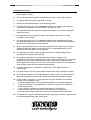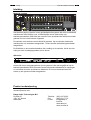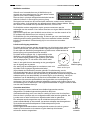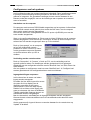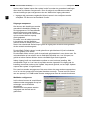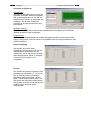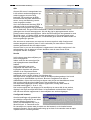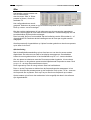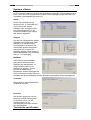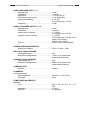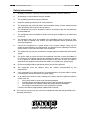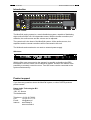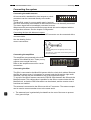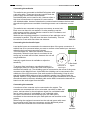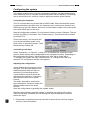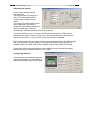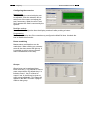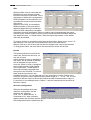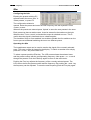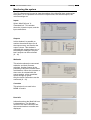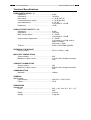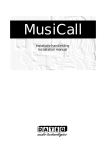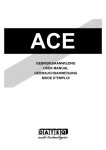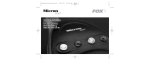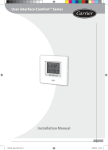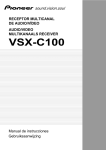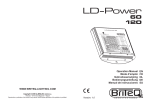Download Installatie handleiding Installation manual
Transcript
MusiCall Installatie handleiding Installation manual MusiCall installatie handleiding NL Veiligheidsinstructies Veiligheidsinstructies 1 Alle veiligheidsinstructies, waarschuwingen en gebruiksaanwijzingen moeten als eerste gelezen worden. 2 Alle op het apparaat aanwezige waarschuwingen dienen opgevolgd te worden. 3 De gebruiksaanwijzing dient opgevolgd te worden. 4 Bewaar de gebruiksaanwijzing voor toekomstig gebruik. 5 Het apparaat mag nooit in de onmiddellijke nabijheid van water worden gebruikt; voorkom de mogelijkheid van binnentreden van water en vocht. 6 Het apparaat mag alleen geplaatst of gemonteerd worden op de door de fabrikant aanbevolen wijze. 7 Het apparaat moet zo geplaatst of gemonteerd worden, dat niets een goede ventilatie in de weg staat. 8 Het apparaat mag nooit in de onmiddellijke nabijheid van warmtebronnen zoals verwarmingsinstallatie delen, kachels, en andere warmte producerende apparatuur (onder andere versterkers) worden geplaatst. 9 Sluit het apparaat alleen aan op de juiste netspanning door middel van de door de fabrikant aanbevolen kabels, zoals beschreven in de gebruiksaanwijzing en/of vermeld op de aansluitzijde van het apparaat. 10 Het apparaat mag alleen worden aangesloten op een wettelijk goedgekeurde (rand)geaarde netspanningsaansluiting. 11 De netspanningskabel of het netspanningssnoer dient zo gelegd, dat er redelijkerwijs niet overheen gelopen kan worden of geen voorwerpen op of tegenaan geplaatst kunnen worden welke de kabel kunnen beschadigen. Speciaal moet rekening gehouden worden met het punt waar de kabel vast zit aan het apparaat en waar de kabel vastzit aan de netspanningsaansluiting. 12 Voorkom dat vreemde voorwerpen en vloeistoffen in het apparaat kunnen binnendringen. 13 Het apparaat dient op de door de fabrikant aanbevolen wijze gereinigd te worden. 14 De netspanningskabel of het netspanningssnoer dient, indien voor langere tijd het apparaat niet gebruikt wordt, uit de netspanningsaansluiting gehaald te worden. 15 In alle gevallen, wanneer er na een gebeurtenis gevaar ontstaat voor onveilige werking van het apparaat, zoals: x na het beschadigd raken van de netspanningskabel of het netspanningssnoer x na het binnendringen in het apparaat van vreemde voorwerpen of vloeistoffen (onder andere water) x na een val van het apparaat of een beschadiging van de behuizing x na het opmerken van een verandering in de werking van het apparaat moet het gecontroleerd worden door daarvoor bevoegd technisch personeel. 16 De gebruiker moet geen werkzaamheden aan het apparaat uitvoeren anders dan die in de gebruiksaanwijzing staan omschreven. 2 3 Inleiding MusiCall installatie handleiding Inleiding MusiCall centrale Het MusiCall paging systeem is een geluidsdistributie systeem dat acht verschillende audiobronnen kan verdelen over 16 afzonderlijke zones. Met behulp van bedieningseenheden (WallUnits) kan van elke zone op afstand de audiobron worden gekozen en het volume worden ingesteld. De centrale vormt het hart van het MusiCall systeem. Op de centrale worden alle audiobronnen en versterkers aangesloten. Tevens worden de bedieningseenheden aangesloten. De WallUnits en de consoles betrekken hun voeding uit de centrale. Het is dus niet nodig om extra voedingsapparaten aan te sluiten. Qfm tuner - + Fr eq Pset 4 5 QfmStereoFMTuner 6 3 7 2 Monit or 8 1 9 0 10 Power Als de Qfm tuner wordt aangesloten op het systeem is het ook mogelijk om op de bedieningseenheden RDS informatie van de beluisterde radiostations te ontvangen, en eventueel de tuners op afstand te bedienen. Er kunnen maximaal twee Qfm tuners op het systeem worden aangesloten. Product ondersteuning Voor vragen over het Musicall systeem, accessoires en andere produkten kunt u contact opnemen met: Dateq Audio Technologies B.V. De Paal 37 1351 JG Almere Nederland Telefoon: (036) 54 72 222 Fax: (036) 53 17 776 E-mail: [email protected] Internet: www.dateq.nl www.musicall.nl NL NL MusiCall installatie handleiding Aansluiten Aansluiten van het systeem Audiobronnen aansluiten Op de audio-ingangen van de MusiCall centrale kunnen apparaten worden aangesloten met een standaard line uitgang op cinch-connectoren. De MusiCall centrale is een mono-systeem. Wel zijn bij de ingangen twee cinch-connectoren aanwezig. De centrale zal het stereo-signaal direct omzetten naar een mono-signaal. Indien het uitgangsniveau van twee audio-bronnen verschillend is kan dit later in het systeem worden aangepast. Zie hiervoor het hoofdstuk ‘Configuratie’. Aansluiten van apparaten met gebalanceerde uitgangen Apparaten met een gebalanceerde uitgang op XLR-connectoren kunnen worden aangesloten met behulp van een verloop-snoertje. Een verloop-snoertje wordt als volgt gemaakt: XLR-Female Cinch 1 2 3 Versterkers aansluiten x Verbind pin 2 van de XLR naar de signaalpen van de cinch x Sluit pin 1 en 3 van de XLR kort en verbind deze naar de massa van de cinch De versterkers worden aangesloten op de audio-uitgangen van de MusiCall centrale. Deze uitgangen zijn ook op standaard lineniveau. De uitgangen zijn mono. Voor de exacte aansluitgegevens kunt u de handleiding van de versterker erop naslaan. Qfm aansluiten De Qfm kan met behulp van vier cinch-cinch snoertjes worden aangesloten op de MusiCall centrale. Omdat de Qfm een stereo tuner is moeten zowel het linker als het rechter audiokanaal worden aangesloten. De uitgangen van de Qfm kunnen in principe op iedere willekeurige ingang van de centrale worden aangesloten. Om de volledige functionaliteit van de Qfm tot zijn recht te laten komen moet ook de RS232 verbinding tussen de Qfm en de centrale worden aangebracht. Deze draad maakt communicatie tussen de tuners en de centrale mogelijk zodat de RDS informatie op het MusiCall netwerk kan worden weergegeven, en bediening van de tuner op afstand mogelijk wordt. De antenne wordt met behulp van een F-connector aangesloten op de Qfm tuner. De antenne uitgang kan eventueel worden gebruikt om het antenne signaal door te lussen naar een andere tuner. ! x De antenne ingang van de Qfm tuner is galvanisch gescheiden van het systeem om aard-lussen te voorkomen. 4 5 Aansluiten MusiCall installatie handleiding NL WallUnits aansluiten Gebruik voor het aansluiten van de WallUnits op de centrale een twee-aderig snoer. De twee aders worden gebruikt voor zowel voeding als data. Hiervoor kan in principe onafgeschermde kabel worden gebruikt. Indien er in de omgeving een erg hoog storingsniveau heerst kan de communicatie tussen de centrale en de WallUnits verstoord raken. In dit geval kan een afgeschermde kabel uitkomst bieden. Storing kan worden veroorzaakt door bijvoorbeeld dimmers, motoren etc. De WallUnits worden aangesloten op de groene connectoren aan de achterzijde van de centrale. Voor iedere zone kan een eigen WallUnit worden aangesloten. Het is ook mogelijk om geen WallUnit aan te sluiten, en met het console of de PC-software de audiobron en het volume in te stellen. De WallUnits zijn niet polariteitsgevoelig. Er kunnen per zone maximaal twee wallunits parallel worden geschakeld. Deze twee wallunits hebben dezelfde logische functionaliteit. Dit kan handig zijn in een ruimte met meerdere ingangen. Naar de WallUnit Lokale audio ingang aansluiten De lokale audio ingangen worden aangesloten op de buitenste twee pennen van de groene connectoren. Als een lokale audio ingang wordt aangesloten moet er ook altijd een WallUnit zijn aangesloten op deze zone, omdat anders de lokale ingang nooit geselecteerd kan worden! De lokale audio ingangen zijn, in tegenstelling tot de WallUnits, wel polariteitsgevoelig. Verkeerd aansluiten - + van de lokale ingang heeft tot gevolg dat er geen audio wordt doorgegeven. Er zal echter niets defect raken. Intern is een gain-trimmer aanwezig om de gevoeligheid van de ingang aan te passen. + Naar de lokale ingang Achteraanzicht Om storing op het audiosignaal te voorkomen moet voor lokale audio input de lokale audio ingangen afgeschermde kabel (bijvoorbeeld microfoonkabel) worden gebruikt. De afscherming van de microfoonkabel kan aan de centrale worden bevestigd aan de min-pool van het connectorblokje. Eventueel kan de afscherming bij de MRA worden bevestigd aan de middelste pen op het aansluitblokje (zie aarde-figuur op de tekening). Let bij het installeren van de bekabeling er op dat de microfoonkabel niet over langere afstanden vlak naast de speakerkabels wordt getrokken om rondkoppelingen te voorkomen. Het is niet aan te raden de bekabeling van de audio ingang samen met de bekabeling van de WallUnits in één afgeschermde kabel te leggen, omdat de data over de audio hoorbaar kan zijn. Consoles aansluiten Op het systeem kunnen maximaal twee bedieningsconsoles worden aangesloten. De bedieningsconsoles gebruiken altijd een vierdraadsverbinding; twee voor data en voeding en twee voor de microfoon. Hiervoor kan in principe ook een onafgeschermde kabel worden gebruikt, het is echter aan te raden ook hiervoor afgeschermde kabel te gebruiken. Eén aderpaar wordt aangesloten op de middelste twee pennen van het groene aansluitblokje op de centrale, het andere aderpaar wordt aangesloten op de buitenste twee aansluitpennen. Beide aderparen zijn niet polariteitsgevoelig. Als de bijgeleverde aansluitdoos wordt gebruikt moeten de rode en groene draad op de binnenste en de zwarte en gele draad op de buitenste schroeven worden aangesloten. Naar het console NL MusiCall installatie handleiding Aansluiten Telefoonlijn aansluiten Het is mogelijk om oproepen per telefoon door te geven. Zodra de centrale wordt gebeld zal deze de lijn opnemen, en een oproep naar de speciaal daarvoor gereserveerde groep doorgeven. Wanneer de verbinding wordt verbroken zal de ingesprekstoon door de centrale worden herkend, en de verbinding wordt automatisch verbroken. Sluit de A, en B van de telefoonlijn aan op de ‘line’ aansluiting van de centrale. Remotes Console 1 Console 2 Line Logic Hybrid Made by: R-Bal C-Bal Almere, The Ne Veel gestelde vragen x Na het aansluiten van de WallUnit verschijnt de text ‘Musicall Please wait…’, en na enige tijd ‘No data from host…’ in beeld? Æ Controleer met behulp van een multimeter de spanning op de aansluitklemmen van de WallUnit met de Wallunit aangesloten. Normaal gesproken zal dit 24Vdc zijn. Bij een erg lange kabel zal de spanning iets zakken, omdat er spanningsverlies over de kabel optreed. De WallUnit zal blijven werken tot ongeveer 13Vdc. Als de spanning onbelast (dus zonder WallUnit) slechts 15Vdc is, dan is het zeer waarschijnlijk dat de kabel is aangesloten op de buitenste twee aansluitklemmen tbv. de lokale audio ingang! x Als de lokale audio ingang is geselecteerd, en het volume wordt aangepast is een hoog knisperend geluid hoorbaar? Æ Als de kabel van de WallUnit en de Audio input langs elkaar liggen kan de data storen op de audio. Gebruik bij voorkeur afgeschermde kabel voor de audio input. 6 7 Configureren MusiCall installatie handleiding Configureren van het systeem In dit hoofdstuk worden de systeeminstellingen behandeld. Deze instellingen moeten in principe slechts eenmalig worden gemaakt om het MusiCall systeem in het gebouw te integreren. De gemaakte instellingen kunnen worden bewaard in een bestand, zodat het mogelijk is met om de instellingen aan te passen en eventueel weer te herstellen. Aansluiten van de computer De computer wordt met een RS232-kabel aangesloten op het systeem. Indien alleen een MusiCall centrale wordt gebruikt, dus zonder de Qfm tuner, kan de computer direct op de centrale worden aangesloten. Als ook een Qfm tuner is aangesloten kan de PC op de vrije RS232 poort van de tuner worden aangesloten. Start nu de configuratiesoftware op. Eerst moet de juiste COM-poort op de computer worden aangegeven. Druk hiervoor op ‘Connection’ en dan op ‘Select comport’. Dit scherm kan ook worden aangeroepen door op F12 te drukken. Druk op ‘Auto search’, en de computer zal nu zelf de MusiCall centrale proberen te vinden. Druk nu op ‘Save’ om de gevonden comport te bewaren, en sluit het scherm door op ‘OK’ te drukken. Verbinding met de centrale maken Druk op ‘Connection’ Æ ‘Connect’, of druk op F10, om de verbinding met het systeem actief te maken. De instellingen worden gedownload in het geheugen. Afhankelijk van de configuratie zullen de menu’s ‘MusiCall Host’ en ‘Qfm’ al dan niet actief worden. Om het systeem te configureren moet het menu ‘MusiCall host’ Æ ‘Configure host’ worden geselecteerd. Het configuratiescherm wordt nu zichtbaar. Ingangsinstellingen aanpassen In dit scherm kan de naam van iedere ingang worden aangepast. De naam die hier wordt ingevuld is tevens de naam die in het display van de WallUnits verschijnt als de ingang geselecteerd is. Door het vakje ‘inputs enabled’ uit te vinken zal de ingang niet meer te selecteren zijn door de WallUnits. Tijdelijk ongebruikte ingangen kunnen zo automatisch worden overgeslagen. Met de ‘Attenuation’ schuifbalk kan de ingangsverzwakker worden aangepast. Hiermee kunnen niveauverschillen tussen de verschillende audio-bronnen wordt weggewerkt. Als de gegevens zijn ingevuld kunnen ze worden bewaard in de centrale door op ‘Update’ te drukken. NL NL MusiCall installatie handleiding Configureren Als het vakje ‘Update inputs after update’ actief is worden de gemaakte instellingen direct door de centrale overgenomen. Door dit vakje uit te schakelen worden de nieuwe instellingen pas overgenomen als een WallUnit de ingang selecteerd. ! x Ingangen die permanent ongebruikt blijven kunnen in de scrollijsten worden verwijderd. Zie hiervoor het hoofdstuk ‘scrolls’. Uitgangen aanpassen Hier kunnen alle instellingen worden gemaakt die betrekking hebben op de uitgangszones. De verschillende zones kunnen een naam krijgen. Deze naam verschijnt in het console op het moment dat een oproep wordt geplaatst. De naam voor de lokale bron wordt in het scherm van de WallUnits getoond zodra de lokale bron actief wordt. Het selectieveld ‘Default input’ geeft de ingang aan die actief wordt gemaakt als de centrale wordt aangezet. De schuifbalk ‘Default volume’ wordt gebruikt om geluidsniveau bij het inschakelen van het systeem in te stellen. De schuifbalk ‘Main volume’ geeft de maximale geluidssterkte in een ruimte weer. De volumeindicatie op het scherm van de WallUnits blijft altijd van 1 tot 30 lopen; het geluid zal echter zachter klinken als de schuifbalk lager wordt ingesteld. Iedere uitgang heeft een tweebands-equaliser en een loudness instelling. Met schuifbalken ‘High’ en ‘Low’ kan de equaliser worden ingesteld. De uitgang zal de instelling overnemen zodra op de ‘Update’ knop wordt gedrukt, en het vakje ‘Update outputs after upload’ is ingeschakeld. Per zone kan worden aangegeven of de zone al dan niet mag worden toegesproken, en of er voor de oproep een bel-signaal hoorbaar moet zijn. Tevens kan het volume van een oproep 6, of 12dB harder worden weergegeven dan de normale bronkeuze. WallUnits configureren In dit scherm kunnen de verschillende teksten worden aangepast die op het schermpje van de WallUnits verschijnen. Hierdoor kan het systeem worden aangepast aan de taal van de gebruikers. 8 9 Configureren MusiCall installatie handleiding Consoles configureren Normal texts Net zoals bij de WallUnits kunnen bij de consoles de teksten worden aangepast. Klik op de selectie-veld om een van de teksten weer te geven, en eventueel aan te passen. Als de tekst ‘Fixed field’ verschijnt is dit veld gereserveerd door het systeem. Backlight settings Met deze schuifbalk kan de tijd worden ingesteld dat het backlight van het tableau aanblijft zodra een toets is ingedrukt. Programming Met deze twee selectievakjes kan worden aangegeven welke consoles de centrale mogen configureren. Door het vakje uit te schakelen kan het programmeermenu niet worden benaderd. Room combining Hier worden de master-slave koppelingen weergegeven. Klik met de muisaanwijzer op de naam van de masterzone, en de slave-zones worden direct weergegeven. Het is nu mogelijk om slaves toe te voegen, of te verwijderen. Groups Hier worden de groepen ingesteld. Elke zoneknop op het tableau (1…16) is kan één of meerdere zones toespreken. Standaard staat onder knop 1 alleen zone 1; onder knop 2 alleen zone 2 etc. Elke groep kan een eigen naam krijgen. Deze naam verschijnt in het display van de MPC-16 als de groep wordt toegesproken. NL NL MusiCall installatie handleiding Configureren Qfm Als een Qfm-tuner is aangesloten kan in dit scherm worden aangegeven op welke ingangen de tuners zich bevinden. Dit is nodig om de RDSinformatie naar de juiste WallUnits te sturen, en om de bediening van de tuner mogelijk te maken. Als in het selectieveld de tekst ‘RDS’ is gekozen wordt de ontvangen RDS informatie weer gegeven op de displays van de WallUnits. Als geen RDS beschikbaar is wordt de stattionsnaam uit het geheugen van de tuner weergegeven. Als ook die niet is geprogrammeerd zal het preset nummer worden weergegeven. Indien de RDS weergave niet gewenst is moet ‘MusiCall name’, of ‘Station name’ worden geselecteerd. In het eerste geval wordt alleen de ingangsnaam weergegeven; in het tweede geval wordt de stationsnaam uit het tunergeheugen gelezen. Om een tuner te reserveren voor een van de zones moet het vakje ‘Assign tuner’ worden aangevinkt (zoals bij tuner 3 in dit voorbeeld). De tuner kan nu niet meer worden geselecteerd door de andere zones. Als een tuner in een van de scrollijsten is opgenomen is het vakje ‘assign tuner’ niet selecteerbaar. Om de status te kunnen wisselen moet de tuner eerst uit alle scrollijsten worden verwijderd. Scrolls In dit scherm staan de scrollijsten per zone weergegeven. Iedere zone kan dus een eigen lijst met ingangsbronnen beschikbaar hebben. In dit voorbeeld is een tuner toegekend aan deze zone. Als ingangsbron kan dan ook gekozen worden uit de 30 presets van de toegekende tuner. Als geen tuner is toegekend zal het rechter scherm niet zichtbaar zijn. Om items toe te voegen kan de bron naar de scrollijst worden gesleept. Het is ook mogelijk om te dubbelklikken op de bron. Bronnen verwijderen kan door te dubbelklikken, of door de bron terug te slepen naar de lijst met beschikbare zones. Het is ook mogelijk de eigen lokale bron in de scrollijst toe te voegen. Ook de andere uitgangen kunnen worden opgenomen, zolang deze maar in hetzelfde bereik liggen (1..8 en 9…16). Het is niet mogelijk om een uitgang in de scrollijst op te nemen die al een andere uitgang in de eigen scrollijst heeft staan. In bovenstaand voorbeeld kan ‘Output 1’ dus niet meer worden opgenomen in de scrollijsten van andere uitgangen. Configuratie bewaren Als alle instellingen zijn gemaakt kan de volledige configuratie in een enkel bestand worden opgeslagen. Druk in het hoofdscherm op ‘File’Æ ‘MusiCall host’ Æ ‘Download to file’. Nu verschijnt een venster waar de naam van het bestand, en de locatie kunnen worden ingevoerd. Om de configuratie terug op te slaan in de centrale moet de optie ‘Upload from file’ worden gekozen. 10 11 Configureren MusiCall installatie handleiding Qfm Het instellen van de presets met de PC software kan door het menu ‘Qfm’Æ ‘Show presets’ te kiezen, of met de sneltoets F8. Het configuratiescherm wordt geopend. Selecteer de preset en typ de nieuwe frequentie in op het toetsenbord. Druk op <enter> om te bevestigen. Hier kan ook de stationsnaam in het geheugen van de tuner worden opgeslagen. Tevens is het mogelijk de tuner naar mono te schakelen. Dit kan handig zijn om ruis te onderdrukken bij een slechte ontvangst. Door het vakje ‘Keys on front enabled’ kan de bediening van de Qfm worden in,- of uitgeschakeld. Dit voorkomt dat de instellingen van de tuner per ongeluk worden aangepast. Als alle presets zijn ingesteld kan op ‘Upload’ worden gedrukt om de nieuwe presets op te slaan in de tuner. Qfm bediening Met de hoofdtelefoonaansluiting op het front kan een van de vier tuners worden afgeluisterd. De actieve tuner staat in het display weergegeven. Omschakelen tussen de tuners gebeurd door in het hoofdscherm op de + of - toets te drukken. Om een preset te selecteren moet de Pset toets worden ingedrukt. In het scherm komt de tuner, en de gekozen preset met de bijbehorende frequentie te staan. Druk nu op + of - om door de presets heen te lopen. Druk nogmaal op Pset om terug te keren naar het hoofdscherm. Door nu op de Freq-toets te drukken kan de frequentie worden aangepast. In het scherm verschijnt het presetnummer en de frequentie. Druk op de + of de - toets om de frequentie aan te passen. Druk op Freq om de nieuwe frequentie op te slaan. Als de toetsen op het front niet werken dan is het mogelijk dat deze in de software zijn uitgeschakeld! NL NL MusiCall gebruikers handleiding Uitlezen Systeem uitlezen De PC software maakt het mogelijk om de huidige instellingen van het systeem uit te lezen. Het is dus ook mogelijk om te bekijken welke ingangen worden beluisterd, de ingestelde volumestanden per zone etc. Inputs Druk in het hoofdscherm op ‘MusiCall host’ Æ ‘Extended info’. In dit scherm kan worden bekeken welke ingangen al dan niet selecteerbaar zijn, en de ingangsverzwakking per ingang kan worden uitgelezen. Outputs Hier kan per uitgangszone worden afgelezen naar welke bron wordt geluisterd, en wat de huidige volumestand is. Dit scherm zal automatisch worden aangepast zodra een van de zones de instelling aanpast. Deze functie is alleen beschikbaar voor de laatste acht (9…16) uitgangen! WallUnits In dit scherm wordt zichtbaar gemaakt op welke zones de WallUnits zijn aangesloten, en welke firmware versie in de WallUnits is geladen. Tevens kunnen de master-slave koppelingen worden weergegeven. Door een master of slave zone aan te wijzen met de muisaanwijzer worden de andere gekoppelde zones weergegeven. Consoles Deze functie is niet beschikbaar in de MPM16 centrale. Host info Hier worden gegevens over de MusiCall centrale weergegeven. De firmware versie van de hoofdprocessor en de communicatie processor worden hier weergegeven. Technische specificaties 12 13 Technische specificaties MusiCall installatie handleiding NL AUDIO INGANGEN INPUT 1...8 Signaalniveau .................................................. 0 dBu Impedantie ....................................................... 10 kOhm Ingangsruis ...................................................... < -78 dB (IHF-A) Overspraak tussen inputs ................................ < -72 dB @ 1kHz Ingangsverzwakking ........................................ 0...25 dB in 20 stapjes van 1.25 dB Headroom ........................................................ 10 dB AUDIO UITGANGEN OUTPUT 1...16 Signaalniveau .................................................. 0 dBu Impedantie ....................................................... 150 Ohm Hoofd volume instelling.................................... 0...-50 dB in 40 stapjes van 1.25 dB Uitgangs volume instelling ............................... 0...-50 dB in 20 stapjes van 1.25 dB; en 10 stapjes van 2.50dB daarna mute: -75 dB THD+N............................................................. 0.08% (CCIR-RMS) @ 0dBu FREQUENTIEKARAKTERISTIEK Ingang naar uitgang......................................... 25 Hz...25 kHz (-1 dB) WALLUNIT AANSLUITINGEN Uitgangsspanning ............................................ 24V Maximale uitgangsstroom ................................ 110mA, met ingebouwde automatische zekering CONSOLE AANSLUITINGEN Uitgangsspanning ............................................ 24V Maximale uitgangsstroom ................................ 500mA, met ingebouwde automatische zekering COMMUNICATIE Baudrate .......................................................... 14kbps ALGEMEEN Voedingsspanning Spanningsbereik .............................................. 230 VAC +/-10%/ 50 Hz Vermogen ........................................................ 70 W AFMETINGEN EN GEWICHT Centrale Front ................................................................ 483 x 132 mm (B x H) = 19”, 3HE Kastdiepte........................................................ 215 mm Gewicht............................................................ 5.3 kg Netto MusiCall Installation manual EN Safety instructions Safety instructions 1 All safety instructions, warnings and operating instructions must be read first. 2 All warnings on the equipment must be heeded. 3 The operating instructions must be followed. 4 Keep the operating instructions for future reference. 5 The equipment may never be used in the immediate vicinity of water; make sure that water and damp cannot get into the equipment. 6 The equipment may only be installed or fitted in accordance with the manufacturers recommendations. 7 The equipment must be installed or fitted such that good ventilation is not obstructed in any way. 8 The equipment may never be installed in the immediate vicinity of sources of heat, such as parts of heating units, boilers, and other equipment which generates heat (including amplifiers). 9 Connect the equipment to a power supply of the correct voltage, using only the cables recommended by the manufacturer, as specified in the operating instructions and/or shown on the connection side of the equipment. 10 The equipment may only be connected to a legally approved earthened mains power supply. 11 The power cable or power cord must be positioned such that it cannot be walked on in normal use, and objects which might damage the cable or cord cannot be placed on it or against it. Special attention must be paid to the point at which the cable is attached to the equipment and where the cable is connected to the power supply. 12 Ensure that foreign objects and liquids cannot get into the equipment. 13 The equipment must be cleaned using the method recommended by the manufacturer. 14 If the equipment is not being used for a prolonged period, the power cable or power cord should be disconnected from the power supply. 15 In all cases where there is a risk, following an incident, that the equipment could be unsafe, such as: x if the power cable or power cord has been damaged x if foreign objects or liquids (including water) have entered the equipment x if the equipment has suffered a fall or the casing has been damaged x if a change in the performance of the equipment is noticed it must be checked by appropriately qualified technical staff. 16 The user may not carry out any work on the equipment other than that specified in the operating instructions. 2 3 Introduction MusiCall Installation manual Introduction MusiCall central The MusiCall paging system is a music-distribution system, capable of distributing eight audio-sources over 16 independent zones. With the remote-controllers, the wallunits, the audio-source and the volume can be adjusted. The central unit is the heart of the MusiCall system. All the audio-sources, the amplifiers and the remote-controllers will be connected to this unit. The Wallunits and consoles do not need an external power-supply. Qfm tuner - + Fr eq Pset 4 5 QfmStereoFMTuner 6 3 7 2 Monit or 8 1 9 0 10 Power With the Qfm tuner connected to the system it is possible to distribute the RDS information of all four tuners over the MusiCall system. Another nice feature is the possibility to remotely control the tuner. Two Qfm tuners can be connected to the system simultaneously. Product support If you have any questions about the MusiCall system, or other DATEQ products please contact: Dateq Audio Technologies B.V. De Paal 37 1351 JG Almere The Netherlands Telephone: +31 36 54 72 222 Fax: +31 36 53 17 776 E-mail: [email protected] Internet: www.dateq.nl www.musicall.nl EN EN MusiCall Installation manual Connecting Connecting the system Connecting the audio-sources All sources with a standard line-level outputs on cinchconnectors can be connected directly to the audioinputs. The MusiCall central is a mono-switch matrix, however two cinch connectors are available so that a stereo source can be easily connected. The stereo signal will be immediately converted to mono. When two audio-sources have different output levels this can be adjusted with the configuration software. See the chapter ‘Configuration’. Connecting devices with balanced outputs Audio-devices with a balanced output on a XLR-connector can be connected with a converter-cable. See the drawing for the correct connections: XLR-Female 1 Cinch 2 3 x Connect XLR pin 2 to the signal pin of the cinch connector x Short XLR pin 1 and 3 and connect to the ground pin of the cinch connector Connecting the amplifiers The amplifiers are connected to the audiooutputs of the MusiCall unit. These (mono) outputs are at normal line-level. Refer to the amplifiers manual for correct connections. Connecting the Qfm The Qfm is connected to the MusiCall system with four cinch-cinch cables. Because the Qfm is a stereo tuner it is important to connect both the left and the right audio channels! The Qfm can be connected to any of the eight audio inputs. To use all of the Qfm’s features connect the RS232 cable between the Qfm and the MusiCall central. This cable makes it possible for the Qfm to communicate with the MusiCall unit, so that the RDS information can be showed, and the remote-control functions are enabled. The antenna is connected to the Qfm tuner with a F-connector. The antenna output can be used to connect another tuner to the same aerial. ! x The antenna input is galvanically insulated from the rest of the tuner to prevent from ground-loops. 4 5 Connecting MusiCall Installation manual EN Connecting the wallunits The wallunits are connected to the MusiCall system with a two-wire cable. These two wires are used for both the power-supply and the data communication. Unshielded cable can be used for this. However when a high level of interference is expected it is more safe to use shielded cables, because otherwise the communication between the host and the wallunit might become unreliable. Interfering sources can be dimmers, motors etc. The wallunits are connected to the green connectors at central unit. Each zone can have it’s own wallunit. It’s also possible to set the audio-source and the volume with the console or the PC software, and leave the wallunit unconnected. Wallunits are not polarity sensitive. A maximum of two wallunits can be connected in parallel. They will have the same functionality. This can be useful in a room with more than one entrance. To the WallUnit Connecting the local audio input Local audio inputs are connected to the outermost pins of the green connectors. A wallunit has to be connected when you want to connect a local audio input, because otherwise the local input cannot be selected. The local inputs are, unlike the wallunits, sensitive to the polarity. When the local input is connected in the wrong way no audio will be heard, however the unit will not get defective. - + Internally a gain-trimmer is available to adjust the sensitivity. + To the local input Rearview of To prevent from interference use shielded cable (i.e. local input microphone-cable) to connect the local audio inputs to the MusiCall central unit. The shielding must be connected to the minus of the green connector at the MusiCall host. At the MRA the shielding can be connected to the middle pin of the XLR-connector (See earth-symbol in the drawing). Keep in mind that the shielded MRA-cable must not be placed in parallel (very closely) with the speaker cable for a long distance because this could cause oscillations. Do not draw the wallunit-cable in the same shielded cable as the MRA, because the data will be heard over the audio signal from the MRA. Connecting the consoles A maximum of two consoles can be connected to the system. The consoles are connected with a four-wire cable; two wires for data and power, and two wires for the microphone signal. An unshielded cable can be used, however it is advisable to use a shielded cable. One pair is connected to the middle two pins, the other pair is connected to the outermost two pins. Both pairs are not sensitive to the polarity. When using the equipped connector-box the red and green cable must be connected to the inner two connectors, and the black and yellow cable must be connected to the outer-two connectors. To the console EN MusiCall Installation manual Connecting a subscriber line It is possible to make a page by means of a telephone. When the Musicall host is called the system will pick-up the line, and send the message to the specially reserved group. The system will detect the busy-tones and disconnect automatically. Connecting 6 Remotes Console 1 Console 2 Line Logic Connect the subscriber line to the ‘line’ connection on the system. Frequently asked questions x After connecting the Wallunit the text ‘Musicall Please wait…’, and after some time ‘No data from host…’ appears? Æ Check the voltage on the wallunits connector with the wallunit connected. In a normal situation this should be approximately 24Vdc. On a very long cable length this could be slightly lower because of the voltage drop over the cable. The wallunits will work up to 13Vdc. When the voltage without the wallunit is 15Vdc, it is very likely that the cable is connected to the outermost pins at the matrix side. These two pins are to be used by the MRA instead! x When I select the local input, and adjust the volume I can hear a high-pitch buzzing sound? Æ When the MRA and wallunit cable are in parallel they will interfere with each other. It is recommended to use a shielded cable for the MRA and a separate cable for the wallunit. Hybrid Made by: R-Bal C-Bal Almere, The Ne 7 Configuring MusiCall Installation manual Configuring the system This chapter explains how to use the configuration software. All these settings have to be made only once to integrate the MusiCall system into the building. The settings can be stored into a file, so that it is easy to adjust and restore all the settings. Connecting the computer The PC is connected to the system with a RS232 cable. When the MusiCall system is connected without the Qfm tuner, the cable has to be connected to directly to the RS232 port on the host. When a Qfm tuner is connected the cable can be connected to the free RS232 port on the tuner. Start the configuration software. First you have to find the correct COM-port. This can be done by clicking ‘Connection’, then ‘Select comport’. This window can be access by pushing F12. Press ‘Auto search’, the computer will try to find the MusiCall system. Now press ‘Save’ to store the comport. Close the window by clicking ‘OK’. Connecting to the host Select ‘Connection’ Æ ‘Connect’, or push F10, to establish the connection to the system. Some settings will be downloaded to the computers memory. Depending on the configuration the menu’s ‘MusiCall Host’ and ‘Qfm’ will be made active. To configure the system the menu ‘MusiCall host’ Æ ‘Configure host’ has to be selected. The configuration window now appears. Adjusting the configuration In this window the input names can be changed. This name will appear in the wallunits displays when the input is selected. By un-selecting the box ‘inputs enabled’ the input will not be selected by the wallunits. Temporarily disconnected inputs can be made inactive. The slider ‘Attenuation’ controls the input attenuation. Use this to match the different audio-levels of the audiosources. Store the configuration by pressing the ‘Update’ button. When the box ‘Update inputs after update’ is selected, the settings will become active immediately, otherwise the new settings will be activated when a wallunit selects the input. ! x Permanently unused inputs can be removed in the scroll-lists. See the chapter ‘scrolls’ for more information. EN EN MusiCall Installation manual Configuring Adjusting the outputs All the output settings can be adjusted here. The output zones can be given a name. This can appears in the console when a page is being made. The name of the local audio-source can be adjusted. This name is visible when the wallunit switches to the local audio input. The field ‘Default input’ indicates the audio-source at power-up. The slider ‘Default volume’ is used to set the volume at power-up, ‘Main volume’ indicates the maximum volume in that zone. The volume-indicator in the wallunits display will scroll from 1 to 30, but the overall volume will be adjusted. Each audio-output has a two-way equaliser and a loudness control. The sliders ‘High’ and ‘Low’ adjust the output equaliser. The output will latch the settings when the ‘Update’ button is pushed, and the box ‘Update outputs after upload’ is selected. Paging and chimes can be disabled for each individual zone; besides the paging volume can have an additional boost of 6 or 12dB. Configuring wallunits In this window all the text that appear in the wallunits display can be adjusted to match the language used in the region. 8 9 Configuring MusiCall Installation manual Configuring the consoles Normal texts All the texts in the console display can be adjusted. Click the selection box to select one of the texts, and adjust the text if necessary. When the text ‘Fixed field’ appears this field is reserved by the system. Backlight settings Use this slider to adjust the time the display remains lit after pushing a button. Programming Enable the selection box if the console may configure the MusiCall host. Uncheck the box to disable this function. Room combining Master-slave combinations can be made here. When clicking on a masterzone all the slave-zones will light up. It is possible to add or remove masterslave combinations in this way. Groups Group-keys can be assigned here. Each zone-key (1..16) stands for one or more output-zones. By default key 1 is linked to zone 1, key 2 is linked to output 2 etc. A name can be given to each group individually. This name will appear in the MPC-16 when a page is made to that group. EN EN MusiCall Installation manual Configuring Qfm When the Qfm tuner is connected the MusiCall host must be told to which inputs the tuners are connected. This is necessary to display the corresponding RDS information on the wallunits, and to enable the remote-control functions of the tuner. When the text ‘RDS’ is selected the RDS information of the tuner will be displayed when this input is selected. When no RDS information is available the station name will be showed. When no station name is programmed the preset number will be showed. When you don’t want to show the RDS information select the text ‘MusiCall name’, or ‘Station name’. Now the regular input-name, or the station name will be showed. To reserve a tuner for a specific output zone select the box ‘Assign tuner’ (tuner 2 in this example). The tuner can not be selected by any of the other zones. When a tuner is in one of the scroll-lists the box ‘assign tuner’ can not be selected. To change the status, the tuner has to be removed from all the scrolls first! Scrolls This window shows the scroll-list for each zone. Each zone can have its own list of inputs. In this example a tuner is assigned to this output. All 30 presets of the Qfm can be selected as input for the scroll-list. When no tuner is assigned to the output zone the right window will not be visible. To add inputs to the scroll-list simply drag-and-drop the inputs to the scroll-list. To remove them drop the input back in the available zones list. You can also add your own local input, or other outputs to the scroll, as long as the other outputs have the same range (ie. 1…8 or 9…16). It is not possible to add an output to the scroll-list which already includes another output in it’s scroll-list. In the example above ‘Output 1’ can’t be inserted into the scroll-list of the other outputs. Store the configuration When all the settings have been made the configuration can be stored on the computer. Click ‘File’ Æ ‘MusiCall host’ Æ ‘Download to file’. Now a window appears where the file name and the location of the file can be entered. To restore the configuration select ‘Upload from file’. 10 11 Configuring MusiCall Installation manual Qfm Configuring the Qfm Entering the presets with the PC software select the menu ‘Qfm’ Æ ‘Show presets’, or press F8. The configuration window is opened. Select the preset and enter the new frequency with the keyboard. Press <enter> to store. When all the presets are entered press ‘Upload’ to store the new presets in the tuner. Each preset can have a station name. It can be entered in the textbox on the right. When the box ‘Tuner x mono’ is checked the output is switched to mono. This is useful when the signal is interfered due to a bad reception. The checkbox ‘Keys on front enabled’ can enable or disable the four switches on the front to prevent accidental switching the tuner to a different preset. Operating the Qfm The headphones output can be used to monitor the signal of the currently selected tuner. The tuner number is showed in the display. To switch to another tuner simply press the + or the - key on the Qfm-front. To select a preset push the PSet key. The LCD-screen shows the selected tuner, and the preset number with the corresponding frequency. Now press +, or - to scroll through the presets. Push the PSet key again to return to the main menu. Pushing the Freq key adjusts the frequency of the currently selected preset. The LCD-screen shows the preset number and the frequency. By pushing the + and - key the frequency can be adjusted. To store the new frequency push the Freq key again. EN EN MusiCall Installation manual Monitoring Monitoring the system The PC software can be used to view the settings of the MusiCall host, and monitor the system. So it is possible to monitor the output zones, the selected inputs, the volume settings etc. Inputs Select ‘MusiCall host’ Æ ‘Extended info’. This window show the (in)active inputs, and the input attenuators. Outputs In this window it is possible to monitor the selected input for all the output zones, and monitor the output volume. This window is automatically updated when any of the settings is changed. Only the last 8 outputs can be monitored (9…16) Wallunits This window shows the connected wallunits, and their firmware revisions. Another feature is the possibility to show the master-slave combinations. When the a master or slave zone is selected with the mouse-pointer, all the combined zones will light up green. Only the last 8 connections can be monitored (9…16) Consoles This window is not used in the MPM8.16 matrix. Host info Information about the MusiCall host is showed here. The firmware version of the main-controller and the communications controller are displayed. 12 13 Technical specifications MusiCall Installation manual EN Technical Specifications AUDIO INPUTS INPUT 1...8 Signallevel ....................................................... 0 dBu Impedance ....................................................... 10 kOhm Input noise ....................................................... < -78 dB (IHF-A) Crosstalk between inputs................................. < -72 dB @ 1kHz Input attenuators.............................................. 0...25 dB in 20 steps of 1.25 dB Headroom ........................................................ 10 dB AUDIO OUTPUTS OUTPUT 1...16 Signallevel ....................................................... 0 dBu Impedance ....................................................... 150 Ohm Main volume adjust.......................................... 0...-50 dB in 40 steps of 1.25 dB Output volume adjustment ............................... 0...-50 dB in 20 steps of 1.25 dB; and 10 steps of 2.50dB then mute: -75 dB THD+N............................................................. 0.08% (CCIR-RMS) @ 0dBu FREQUENCY RESPONCE Input to output.................................................. 25 Hz...25 kHz (-1 dB) WALLUNIT CONNECTIONS Output voltage ................................................. 24V Maximum output current .................................. 110mA, with internally automatic fuse CONSOLE CONNECTORS Output voltage ................................................. 24V Maximum output current .................................. 500mA, with internally automatic fuse COMMUNICATION Baudrate .......................................................... 14kbps GENERAL Mains supply Input voltage .................................................... 230 VAC +/-10%/ 50 Hz Power............................................................... 70 W DIMENSIONS Central unit Front ................................................................ 483 x 132 mm (B x H) = 19”, 3HE Depth ............................................................... 215 mm Weight.............................................................. 5.3kg Net