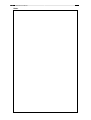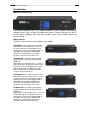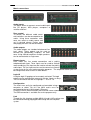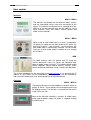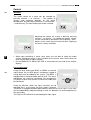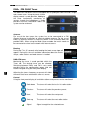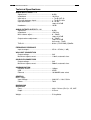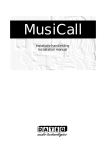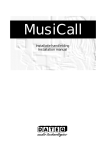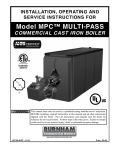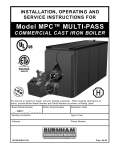Download User manual MAX88-88D-816-816D_UK
Transcript
MusiCall User manual MAX 8.8 – MAX8.8D MAX8.16 – MAX8.16D UK MusiCall user manual Notes MusiCall user manual UK Safety instructions 1 All safety instructions, warnings and operating instructions must be read first. 2 All warnings on the equipment must be heeded. 3 The operating instructions must be followed. 4 Keep the operating instructions for future reference. 5 The equipment may never be used in the immediate vicinity of water; make sure that water and damp cannot get into the equipment. 6 The equipment may only be installed or fitted in accordance with the manufacturers recommendations. 7 The equipment must be installed or fitted such that good ventilation is not obstructed in any way. 8 The equipment may never be installed in the immediate vicinity of sources of heat, such as parts of heating units, boilers, and other equipment which generates heat (including amplifiers). 9 Connect the equipment to a power supply of the correct voltage, using only the cables recommended by the manufacturer, as specified in the operating instructions and/or shown on the connection side of the equipment. 10 The equipment may only be connected to a legally approved earthened mains power supply. 11 The power cable or power cord must be positioned such that it cannot be walked on in normal use, and objects which might damage the cable or cord cannot be placed on it or against it. Special attention must be paid to the point at which the cable is attached to the equipment and where the cable is connected to the power supply. 12 Ensure that foreign objects and liquids cannot get into the equipment. 13 The equipment must be cleaned using the method recommended by the manufacturer. 14 If the equipment is not being used for a prolonged period, the power cable or power cord should be disconnected from the power supply. 15 In all cases where there is a risk, following an incident, that the equipment could be unsafe, such as: • if the power cable or power cord has been damaged • if foreign objects or liquids (including water) have entered the equipment • if the equipment has suffered a fall or the casing has been damaged • if a change in the performance of the equipment is noticed it must be checked by appropriately qualified technical staff. 16 The user may not carry out any work on the equipment other than that specified in the operating instructions. UK MusiCall user manual Introduction MusiCall central matrix The Musicall paging system is an audio distribution system, capable of distributing multiple sources into 8 or up to 16 independent zones. Using the control units (MRC) or the internal webpage, each zone can remotely select it’s own audio source and volume setting. Matrix models The MAX series matrices are available in four models. The MAX8.8 is the standard central matrix. Model with 8 stereo/mono zones, 8 stereo/ 16 mono RCA inputs and optional 8 local audio inputs. Each can be equipped with it’s own MRC wall controller and MRA local audio input. Configuration and control possible using the internal webserver. The MAX8.8D is the DAB+ central matrix equipped with a quadruple DAB+/FM and WEB tuner. Model with 8 stereo/mono zones, 3 stereo/ 6 mono RCA inputs and optional 8 local audio inputs. Each can be equipped with it’s own MRC wall controller and MRA local audio input. Configuration and control possible using the internal webserver. The MAX8.16 is the standard central matrix. Model with 8 stereo/16mono zones, 8 stereo/ 16 mono RCA inputs and optional 16 local audio inputs. Each can be equipped with it’s own MRC wall controller and MRA local audio input. Configuration and control possible using the internal webserver. De MAX8.16D is the DAB+ central matrix equipped with a quadruple DAB+/FM and WEB tuner. Model with 8 stereo/16mono zones, 3 stereo/ 6 mono RCA inputs and optional 16 local audio inputs. Each can be equipped with it’s own MRC wall controller and MRA local audio input. Configuration and control possible using the internal webserver. Musicall MAX8.8 Musicall MAX8.8D Musicall MAX8.16 Musicall MAX8.16D MusiCall user manual UK Matrix connections Audio inputs The Matrix allows to connect several audio inputs like CD players, MP3 players, computers or satellite receivers. Zone control To control the different audio zones wall controllers can be connected to the matrix. Using these controllers each zone can select an audio source and set it’s desired volume. Further more two paging consoles can be connected. Audio outputs The audio outputs are standard unbalanced line level signal. These outputs can be used to connect the (distribution) amplifiers for each zone. Using 100 volt amplifiers multiple speakers can be connected to a single zone. Remote inputs Each matrix has five remote connections and a priority telephone/audio input. Three inputs can be used to activate room combining. One input can be used to activate the priority audio input. The last input can be used to connect an external system mute for fire alert and evacuation purposes. The telephone/audio input can be configured to auto answer or audio detect. Logic IO Using the logic IO paging can be remotely activated. The logic output scan be configured to externally activate signals or relays. The I/O connection can be set to groups 1…8 or 9…16. Configuration The matrix can easily be configured and controlled using a computer or tablet. For this the MAX matrix must be connected to the local LAN network (Ethernet). Using the RS232 communication port external home automation can be connected. The USB connection is available for service purposes only. Link Through the link interface multiple MAX8.16 and 8.16D matrices can be connected making paging possible trough out the complete system. UK MusiCall user manual User control Wallunits MRC3 – MRC4 The wallunits are placed into the different rooms (zones) and are connected using a two wire connection to the matrix. The wallunits are placed into a standard flush box (MRC3) or can be mounted onto the wall (MRC4). Using these wallunits users can access volume control and audio source selection. MRA1 – MRA2 When using an local audio input in a zone a microphone, CD player or laptop can be connected to the matrix. By pressing ‘Channel +’ and ‘Channel -‘ on the wallunit, the local audio input is automatically selected. The local audio input can also be made ‘public’ available for use through out all zones. WEB The MAX matrices offer full control over IP using the internal webserver. Users can access the individual zone page or global control all zones. The interface allows audio source selection, volume control and EQ settings. Zones can be locked for webcontrol using a simple four digit code. The internal webpage can be accessed using http://musicall or by entering the IP address of your matrix into the webbrowser. Individual zones can be reached by http://musicall/nameofzone or by entering http://[matrixIP]/nameofzone. Consoles MPC8 – MPC16 The paging console are used to address individual zones or groups of zones. These groups can be programmed using the paging console. The console is connected to the matrix using a four wire link. None of the Musicall controllers, consoles or audio inputs need external power supply. All power is supplied through the MAX matrix. MusiCall user manual UK Control MRC WallUnits The audio source for a zone can be selected by pressing ‘channel +’ or ‘channel -‘. The number of sources and sequence depends on the matrix configuration. By pressing the ‘channel +’ and ‘channel ‘ simultaneously, the local audio input will be selected. Adjusting the volume for a zone is done by pressing ‘volume +’ or volume -‘. By holding the button, volume can be increased or decreased. Pressing both + and – buttons at the same time will mute the zone. Paging to the zone is always available. ! • When room combining is active slave zones are not able to select the audio source. Setting the source is only available for the master zone. Slave zones do have the possibility to adjust volume. • On the MAX8.8D en MAX8.16D RDS or meta data can bes end to the wallunit displays. Local audio input MRA Using the local audio input MRA1 or MRA2 an external audio source like an MP3 player, microphone, laptop or mixing desk can be added to the system. The MRA1 is equipped with a balanced audio input on XLR. This way a microphone can easily be connected. For connecting a CD player or other RCA sources a conversion cable must be connected. Using the Mic/Line switch the input sensitivity can be adjusted. Set is to line when line level signal is present. The MRA2 is equipped with both balanced XLR and RCA line level inputs. Each input can be independently adjusted making a small mix between line and microphone on the same input. The Clip/Ovl LED will blink on overloading the input signal. MusiCall user manual UK Consoles Paging zones Each button contains a zone or number off zones that can be changed using the configuration website. On addressing a zone, the LED turns red. At this point the ‘chime’ is heard. On the LED turning green, a voice call can be made. On releasing the zone button the zone returns in the state it was before paging started. ! • In case room combining is active and a slave zone is addressed but not the master zone paging will not be active in that specific slave zone. • In case room combining is active and a master zone is addressed all slave zones will be addressed too. • Paging to a zone will always be active even when a zone is set to silence. • Paging will not be active when a system mute by fire alert or evacuation is active. Adjusting configuration Using the console group paging can be set and adjusted. Programming through the paging console only groups A, B, C and D are available. Groups 1…8 or 1…16 can only be changed using the configuration pages. By default these groups are set to zone 1…16. Entering the programming menu. Press the ‘P’ key to enter the programming menu. The programming screen will appear. By default the programming menu will start in group ‘A’. Select the group that needs to be changed. In programming mode the buttons 1…16 indicate all zones. The green LED’s indicate the active zones in the selected group. Zones can be added by pressing the zone buttons 1…16. In case a zone is selected stereo both zone outputs are automatically selected when adding the zone. Selected zones and groups are automatically saved into the matrix configuration. Existing paging groups can later on easily be changed by pressing one of the group buttons. All zones within the selected Group will light up green. By pressing the buttons 1…16 zones can be added or removed. ! • • • • A zone can be selected to one or more groups. Paging groups are automatically stored. Groups 1…16 can only be changed using the internal configuration webpage. Paging to the master of room combined zones are active in slave zones too. UK MusiCall user manual DAB+ / FM QUAD Tuner The MAX8.8D and MAX8.16D are equipped with a quadruple DAB+/FM and a single web stream tuner. Using the touch screen display control is made possible. Adding to the tuner functionality monitoring all sources though the headphone is made possible and vital information about the system can be reviewed. Antenna For use of the four tuners the system has to be connected to a CAI (Central Antenna Installation) or external outdoor antenna. For the use of DAB+ an external antenna is necessary when a CAI installation does not provide DAB+. When using the Web stream encoder the matrix needs to be connected to a local area network with internet access. Booting During the First 15 seconds after booting the boot screen logo will appear. During this time all available information about the matrix, setups, radio stations and web streams is loaded. DAB+/FM tuner Monitoring the tuner is made possible within the Tuner tab. The desired tuner can be selected. Switching between DAB+ and FM is only made possible within the configuration pages and can not be changed using the front panel display. ! Adjusting the tuners frequency or preset will affect the zones that have selected the tuner as source. Control Using the front panel display all available stations and presets can be monitored. Seek down The tuner will select the last in list radio station Previous The tuner will select the previous preset Next The tuner will select the next preset Seek up The tuner will select the next radio station Signal Signal strength for the selected tuner MusiCall user manual Web encoder Within the Web tab all preset stream sources can be monitored. After selecting the desired web stream the encoder will connect to the stream server and monitoring can be done using the front panel headphone connection. ! Adjusting the web stream source will affect all zones that have selected web stream as source. Control Using the front panel display all pre configured web streams can be monitored. Previous Select previous preset Stop Stop playout Play Start playout Next Select next preset MAX Matrix Within the MAX tab all available audio sources within the MAX Matrix can be monitored. Using the monitor functionality all sources can easily be adjusted during installation or trouble shooting purposes. ! During monitoring the MAX sources the audio outputs 8A (zone 8) and 8B (zone 16) are not available. Control Using the front panel display all available matrix sources can be monitored. Previous Select previous audio source Stop Stop monitoring and release zone 8 and 16 Monitor Start monitoring and Block zone 8 and 16 Next Select next source UK UK MusiCall user manual Technical Specifications AUDIO INPUTS INPUT 1...8 Signal level...................................................... 0 dBu Impedance ...................................................... 10 kOhm Input noise ...................................................... < -78 dB (IHF-A) Crosstalk between inputs ................................ < -72 dB @ 1kHz Input attenuators ............................................. 0...25 dB steps of 0.5 dB Headroom ....................................................... 10 dB AUDIO OUTPUTS OUTPUT 1...16 Signallevel....................................................... 0 dBu Impedance ...................................................... 150 Ohm Main volume adjust ......................................... 0...-50 dB steps of 0.5 dB Output volume adjustment .............................. 0...-50 dB steps of 0.5 dB then mute: -75 dB THD+N............................................................ 0.08% (CCIR-RMS) @ 0dBu FREQUENCY RESPONCE Input to output ................................................. 25 Hz...25 kHz (-1 dB) WALLUNIT CONNECTION Output voltage................................................. 24V Maximum output current.................................. 110mA, automatic fuse CONSOLE CONNECTORS Output voltage................................................. 24V Maximum output current.................................. 500mA, automatic fuse COMMUNICATION Baudrate RS232.............................................. 14kbps USB ................................................................ USB2 Ethernet .......................................................... 10/100MBit auto select GENERAL Mains supply Input voltage ................................................... 230 VAC +/-10%/ 50 Hz Power.............................................................. 70 W DIMENSIONS Central unit Front ............................................................... 483 x 132 mm (B x H)= 19”, 3HE Depth .............................................................. 215 mm Weight ................................................................. 5.3 kg Netto MusiCall user manual Product support For questions about the Musicall system, parts and other products you can contact your local dealer or: Dateq Audio Technologies B.V. De Paal 37 1351 JG Almere The Netherlands Telephone: 0031 36 54 72 222 Fax: 0031 36 53 17 776 E-mail: [email protected] Internet: www.musicall.nl UK