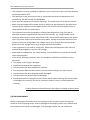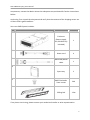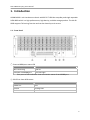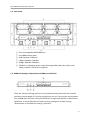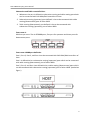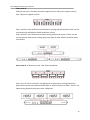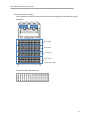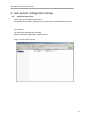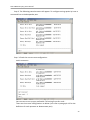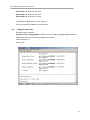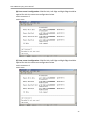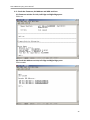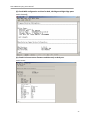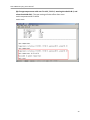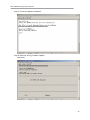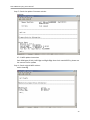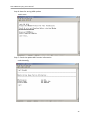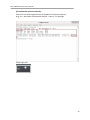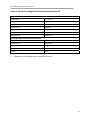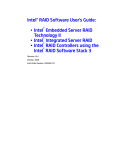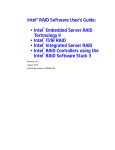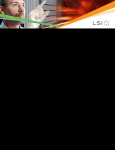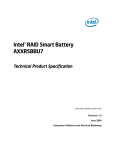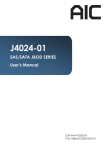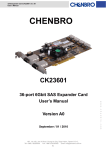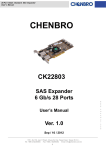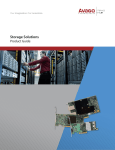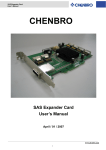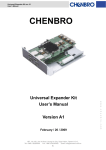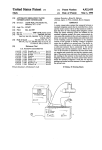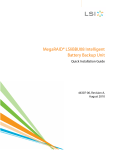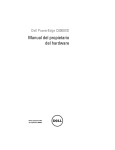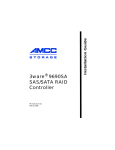Download SSG-JBSA21M-4603 User Manual
Transcript
SSG‐JBSA21M‐4603 User Manual SAS/SATA JBOD SERIES Rev.1 SSG-JBSA21M-4603 User Manual Preface ........................................................................................................................................ 2 Before You Begin ........................................................................................................................ 3 SAFETY PRECAUTIONS ........................................................................................................ 3 SYSTEM COMPONENTS ...................................................................................................... 4 1. Introduction ........................................................................................................................ 6 1.1. Front Panel ............................................................................................................. 6 1.2. Rear Panel ............................................................................................................... 8 1.3. 8088 with Zoning Configuration and 8088 port definition .................................... 8 2. Hardware Installation ....................................................................................................... 11 2.1 Removing top cover from enclosure .................................................................... 11 2.2 Removing a drive tray and installing a hard drive ................................................ 12 2.3 Removing and Installing a PSU Module ................................................................ 15 2.4 Removing and Installing a Fan Module ................................................................ 15 2.5 Installing Slide Rail ................................................................................................ 16 3. Sub‐system configuration Setup ....................................................................................... 19 3.1. Utility Set up on Host ........................................................................................... 19 3.2. RS232 connect Host to JBOD ................................................................................ 22 3.3. Zoning configuration set up ................................................................................. 22 3.4. Configure zone count ........................................................................................... 24 3.5. Check the Firmware, SAS Address and MFG revisions ......................................... 26 3.6. Change temperature sensor threshold setting via Hub port ............................... 28 3.7. Firmware and MFG update procedure ................................................................. 30 3.8 Identify the enclosure .......................................................................................... 37 Index 1: QVL list for Mega Raid card to located system ID ....................................................... 42 1 SSG-JBSA21M-4603 User Manual Preface Copyright No part of this publication may be reproduced, stored in a retrieval system, or transmitted in any form or by any means, electronic, mechanical, photo‐static, recording or otherwise, without the prior written consent of the manufacturer. Trademarks All products and trade names used in this document are trademarks or registered trademarks of their respective holders. Changes The material in this document is for information purposes only and is subject to change without notice. FCC Compliance Statement This device complies with Part 15 of the FCC Rules. Operation is subject to the following two conditions: (1) This device may not cause harmful interference. (2) This device must accept any interference received, including interference that may cause undesired operation. Warning: • A shielded‐type power cord is required in order to meet FCC emission limits and also to prevent interference to the nearby radio and television reception. It is essential that only the supplied power cord be used. • Use only shielded cables to connect I/O devices to this equipment. • You are cautioned that changes or modifications not expressly approved by the party responsible for compliance could void your authority to operate the equipment. 2 SSG-JBSA21M-4603 User Manual Disclaimer: Advanced Industrial Computer shall not be liable for technical or editorial errors or omissions contained herein. The information provided is provided "as is" without warranty of any kind. To the extent permitted by law, neither AIC or its affiliates, subcontractors or suppliers will be liable for incidental, special or consequential damages including downtime cost; lost profits; damages relating to the procurement of substitute products or services; or damages for loss of data, or software restoration. The information in this document is subject to change without notice. Before You Begin SAFETY PRECAUTIONS Before getting started, please read the following important cautions: • All cautions and warnings on the equipment or in the manuals should be noted. • Most electronic components are sensitive to electrical static discharge, therefore, be sure to ground yourself at all times when installing the internal components. • Use a grounding wrist strap and place all electronic components in static‐shielded devices. Grounding wrist straps can be purchased in any electronic supply store. • Be sure to turn off the power and then disconnect the power cords from your system before performing any installation or servicing. A sudden surge of power could damage sensitive electronic components. • Do not open the system’s top cover. If opening the cover for maintenance is a must, only a trained technician should do so. Integrated circuits on computer boards are sensitive to static electricity. Before handling a board or integrated circuit, touch an unpainted portion of the system unit chassis for a few seconds. This will help to discharge any static electricity on your body. • Place this equipment on a reliable surface when install. A drop or fall could cause injury. • Please keep this equipment from away humidity. • Carefully mount the equipment into the rack, in such manner, that it won’t be hazardous due to uneven mechanical loading. 3 SSG-JBSA21M-4603 User Manual • • • • • • • • This equipment is to be installed for operation in an environment with maximum ambient temperature below 35°C. The openings on the enclosure are for air convection to protect the equipment from overheating. DO NOT COVER THE OPENINGS. Never pour any liquid into ventilation openings. This could cause fire or electrical shock. Make sure the voltage of the power source is within the specification on the label when connecting the equipment to the power outlet. The current load and output power of loads shall be within the specification. This equipment must be connected to reliable grounding before using. Pay special attention to power supplied other than direct connections, e.g. using of power strips. Place the power cord out of the way of foot traffic. Do not place anything over the power cord. The power cord must be rated for the product, voltage and current marked on the product’s electrical ratings label. The voltage and current rating of the cord should be greater than the voltage and current rating marked on the product. If the equipment is not used for a long time, disconnect the equipment from mains to avoid being damaged by transient over‐voltage. Never open the equipment. For safety reasons, only qualified service personnel should open the equipment. • If one of the following situations arise, the equipment should be checked by service personnel: The power cord or plug is damaged. Liquid has penetrated the equipment. The equipment has been exposed to moisture. The equipment does not work well or will not work according to its user manual. The equipment has been dropped and/or damaged. The equipment has obvious signs of breakage. Please disconnect this equipment from the AC outlet before cleaning. Do not use liquid or detergent for cleaning. The use of a moisture sheet or cloth is recommended for cleaning. Product features and specifications are subject to change without notice. SYSTEM COMPONENTS Before removing the subsystem from the shipping carton, visually inspect the physical condition of the shipping carton. Exterior damage to the shipping carton may indicate that the contents of the carton are damaged. If any damage is found, do not remove the 4 SSG-JBSA21M-4603 User Manual components; contact the dealer where the subsystem was purchased for further instructions. Before continuing, first unpack the subsystem and verify that the contents of the shipping carton are all there and in good condition. Your new JBOD System includes: No Item Description Quantity Enclosure (Power supply, fan, 60 HDD tray included) 1 Power cord 4 DB9‐PLUG/RS232 cable 1 Spare tray 2 1 2 3 4 5 6#32 Flat head x 5mm screws 240 6 Sliding Rail 1 Set If any items are missing, please contact your authorized reseller or sales representative. 5 SSG-JBSA21M-4603 User Manual 1. Introduction XJ3000‐4603 is a 4U rackmount chassis with 60*3.5”HDD hot swap Bay and single expander SATA JBOD which is a high performance, high density, scalable storage product. The 4U‐60 JBOD support T10 zoning function and can be shared up to 4 servers. 1.1. Front Panel 1 External 8088 port status LED ○ Behavior LED Status No connecting LED off Connect with 8088 port Blue LED light Four ports of LED indicators show connection status of each 8088 port 2 60 LED to show HDD status: ○ Behavior LED Status Power on Blue Access Blinking blue Fault Red 6 SSG-JBSA21M-4603 User Manual 3 Power fail LED, Temperature LED and Fan LED ○ Power fail LED Behavior LED Status Normal Blue Failed Red Temperature LED Behavior LED Status Normal Blue Failed Red Fan LED Behavior LED Status Normal Blue Failed Red 4 Mute switch button ○ Alarm sound can be turned off by pushing the mute switch button. 5 Power switch ○ Behavior Command Switch on Switch on One push Switch off Switch off Hold switch for 5 sec Power switch LED LED Status System Power on LED off LED can be lighted up from Host as system ID LED. (Command line instructions see 3.8 Identify the enclosure on page 37) 7 SSG-JBSA21M-4603 User Manual 1.2. Rear Panel 1 Four hot‐swappable 8038 PWM fans ○ 2 Four 8088 external ports ○ 3 HUB: Expander COM port ○ 4 L‐Edge: Expander COM port ○ 5 R‐Edge: Expander COM port ○ 6 1350W 3+1 redundant power supply full range 100V‐240V auto‐switch, each ○ power module is 500 W, 12V single rail. 1.3. 8088 with Zoning Configuration and 8088 port definition There are 3 kinds of Zoning options can be implemented by Command Line Interface operation (see Paragraph 3.3: Zoning configuration set up ). By using the zoning option, four of 8088 ports will have variety of definitions for upstream (uplink) or downstream (downlink). It will be defined by firmware routing setting such as table routing “downstream” and subtractive routing “upstream.” 8 SSG-JBSA21M-4603 User Manual Subtractive and Table route definition: 1. Whenever the port is defined to subtractive routing and table routing ports both can be connected with SAS HBAs/Raid controllers of host. 2. Subtractive routing (upstream) port defined: it has to be connected with table routing (downstream) port of other JBOD 3. Table routing (downstream) port defined: It has to be connected with subtractive routing (upstream) port of other JBOD. Zone count 1: 60 drives per zone. The 4x SFF8088 ports, first port for upstream and three ports for downstream ports. Zone count 1 8088 port definition Port 1, Port 2, Port 3, and Port 4 can be connected with SAS HBAs/Raid controllers of host. Port 1 is defined to be a subtractive routing (upstream) port which can be connected with table routing (downstream) port of other JBOD. Port 2, Port 3, and Port 4 are defined to be a table routing (downstream) ports which can be connected with subtractive routing (upstream) port of other JBOD. (see below figure ) 9 SSG-JBSA21M-4603 User Manual Zone count 2: 30 drives per zone. Two Host channels supported, Port 1 & port 2 supports Host A, Port 3 & port 4 supports Host B. Port 1 and Port 3 are defined to be subtractive routing (upstream) ports which can be connected with SAS HBAs or RAID controllers of host. Port 2 and Port 4 are defined to be table routing (downstream) ports which can be connected with subtractive routing (upstream) port of other JBOD. (see below ports connection) Zone count 4: 15 drives per zone. Four hosts connected . Port 1, Port 2, Port 3 and Port 4 are defined to be subtractive routing (upstream) ports which can be connected with SAS HBAs or RAID controllers of hosts. There is no table routing (downstream) port to be configured. 10 SSG-JBSA21M-4603 User Manual 2. Hardware Installation This chapter provides detailed instructions on hardware installation. 2.1 Removing top cover from enclosure 2.1.1 Removing the front top cover (1) Loosen four top cover retaining screw from the side. (2) Push the top cover forward till it is apart from the latch and then take it out of the enclosure. 2.1.2 Removing the rear top cover (1) Loosen four top cover retaining screw from each side. (2) Push the rear cover forward till it is apart from the latch and then take it out of the enclosure. 11 SSG-JBSA21M-4603 User Manual 2.2 Removing a drive tray and installing a hard drive 2.2.1 Removing a Disk Drive (1) Push the latch on both sides of the hard disk drive tray. (2) Pull it out of the enclosure. 2.2.2 Installing a Disk Drive (1) Place the HDD drive into the carrier and matches corresponding screw holes. (2) Secure the drive on each side with four of the providing mounting screws. 12 SSG-JBSA21M-4603 User Manual 2.2.3 Enclosure Drive Map The map below shows LED locations and its corresponding physical HDD drive in the enclosure. Left Edge Right Edge A: 1 to 15 B: 1 to 15 C: 1 to 15 D: 1 to 15 (From left to right) Front panel HDD LED Indicators 13 SSG-JBSA21M-4603 User Manual The hard disk drive mapping number by LSI MegaRAID controller Zone count 1 Left‐Edge expander Right‐Edge expander 1 2 3 4 5 6 7 8 9 10 11 12 13 14 15 16 17 18 19 20 21 22 23 24 25 26 27 28 29 30 31 32 33 34 35 36 37 38 39 40 41 42 43 44 45 46 47 48 49 50 51 52 53 54 55 56 57 58 59 60 Zone count 2 Left‐Edge expander Group 1 1 2 3 4 Right‐Edge expander 5 6 7 8 9 10 11 12 13 14 15 16 17 18 19 20 21 22 23 24 25 26 27 28 29 30 Group 2 31 32 33 34 35 36 37 38 39 40 41 42 43 44 45 46 47 48 49 50 51 52 53 54 55 56 57 58 59 60 Zone count 4 Group 1 Left‐Edge expander 1 2 3 4 Right‐Edge expander 5 6 7 8 9 10 11 12 13 14 15 Group 2 16 17 18 19 20 21 22 23 24 25 26 27 28 29 30 Group 3 31 32 33 34 35 36 37 38 39 40 41 42 43 44 45 Group 4 46 47 48 49 50 51 52 53 54 55 56 57 58 59 60 14 SSG-JBSA21M-4603 User Manual 2.3 Removing and Installing a PSU Module 2.3.1 Removing a PSU module 1) Remove any power cables connected to the PSU module. 2) Allow a minute for fan to spin down. 3) Grasp the tray handle tab. Pull the PSU module tray gently and firmly until it clears the enclosure chassis. 2.3.2 Installing a PSU Module 1) Slide in PSU module 2) Make sure the latch on the module is fully hooked on the PSU housing. 2.4 Removing and Installing a Fan Module 15 SSG-JBSA21M-4603 User Manual 2.4.1 Removing a Fan module (1) Loosen Fan module retaining screw from both sides. (2) Pull the Fan module tray gently and firmly until it clears the enclosure chassis. 2.4.2 Installing a Fan module (1) Align the fan module with the opening in the rear of the enclosure, and slide it into the enclosure firmly. (2) Secure fan module retaining screw. 2.5 Installing Slide Rail (1) Pull the slide open. Then press the trigger down as shown on the drawing, and pull the chassis (inner) member out. (2) Mount the chassis(inner) member to the chassis 16 SSG-JBSA21M-4603 User Manual Align the rectangular cut‐outs on chassis (inner) member to the pre‐formed bayonets on the side of chassis. Secure the chassis (inner) member with H‐207 screw from standard screw kit after all the bayonets go through the cut‐outs and properly engage. NOTE: Bayonet on chassis shall be pre‐formed as per the recommended dimension and location. (3) Attach the cabinet (outer) member to the rail Insert the stag into the upper and lower square holes on EIA rail from the back of rail. Push the safety lock forward to secure the bracket. It is important to check if the safety lock is in unlocked position before mounting the brackets. 17 SSG-JBSA21M-4603 User Manual (4) Mount the chassis into the cabinet Insert the chassis (inner) member into the cabinet member as shown on the drawing. It is important to check if the ball retainer is in fully open position before install the chassis. It might cause catastrophic damage to the chassis if ball retainer is not in fully open position while mounting the chassis. While you are pushing chassis back to the cabinet, you need to release the slide from locking position by pressing the trigger down. 18 SSG-JBSA21M-4603 User Manual 3. Sub‐system configuration Setup 3.1. Utility Set up on Host Step 1: Set up host RS232 connection Set up RS232 connection application into your host as below example process. For example: OS: Microsoft Windows Server 2008 RS232 connection application: hyperterminal Step 2: Install HyperTrm exe 19 SSG-JBSA21M-4603 User Manual Step 3 : create new name for icon as red mark ‐>click ok Step 4 : Connecting by using select: COM1 (we use COM1 for example) as red mark ‐>click ok 20 SSG-JBSA21M-4603 User Manual Step 5 : Bits per second select: 38400, Flow control select: None as red mark‐>click ok Step 6 : set up completed. Screen shows below picture 21 SSG-JBSA21M-4603 User Manual 3.2. RS232 connect Host to JBOD To use a RS‐232 DB9 cable connect Hub port of JBOD with host’s PC COM port, make sure that host detects the SAS expander device. (see below figures for DB9 RS‐232 cable) Below figures for DB9 RS‐232 cable and SAS expander Hub/Left/Right Edge ports) 3.3. Zoning configuration set up Step 1: Switch on the system. 22 SSG-JBSA21M-4603 User Manual Step 2: The following console screen will appear. To configure zoning option by issue a command line on Hub expander port. Step. 3 Check the current zone configuration cmd> zonecount You can start to set up your preferable T10 zoning from this cmd> . There are three zone configurations as below: (see refer to paragraph 1.3 for the definition of each upstream or downstream port) 23 SSG-JBSA21M-4603 User Manual Zone count =1: 60 drives per zone. Zone count =2: 30 drives per zone Zone count =4: 15 drives per zone The default configuration is zone count = 1. Zoning set process as below 3.4 instruction. 3.4. Configure zone count Zoning set up instruction (A) Zone count 1 configuration. COM for Hub, Left Edge and Right Edge should be applied for with the same zone configuration below. cmd> zonecount 1 cmd> reset 24 SSG-JBSA21M-4603 User Manual (B) Zone count 2 configuration. COM for Hub, Left Edge and Right Edge should be applied for with the same zone configuration below. cmd> zonecount 2 cmd> reset (C) Zone count 4 configuration. COM for Hub, Left Edge and Right Edge should be applied for with the same zone configuration below. cmd> zonecount 4 cmd> reset 25 SSG-JBSA21M-4603 User Manual 3.5. Check the Firmware, SAS Address and MFG revisions (A) Firmware revision for Hub, Left Edge and Right Edge ports cmd> rev (B) Check SAS Address on Hub, Left Edge and Right Edge ports cmd>sasaddr 26 SSG-JBSA21M-4603 User Manual (C) Check MFG configuration revision for Hub, Left Edge and Right Edge ports cmd> showmfg (D) Check Enclosure sensor firmware and data only on Hub port. cmd> sensor 27 SSG-JBSA21M-4603 User Manual 3.6. Change temperature sensor threshold setting via Hub port T1: Fan speed is only 10% when temperature is below T1. Fan speed will line up between T1 to T2 (see below chart) T2: The fan speed will be 100% when temperature reaches T2. Warning: The system will send out the warning message when temperature reaches warning point. Alarm: The system alarm will be on and the temperature LED turns to red when temperature reaches this critical point. (A) Get the current temperature settings (default threshold) cmd> temperature 28 SSG-JBSA21M-4603 User Manual (B) Change temperature with new T1=18 C, T2=52 C, warning threshold=48 C, and alarm threshold=54 C. The new setting will take effect after reset. cmd> temperature 18 52 48 54 cmd> reset 29 SSG-JBSA21M-4603 User Manual 3.7. Firmware and MFG update procedure 3.7.1 Firmware update instruction Each COM port of Hub, Left Edge and Right Edge have their own Firmware file, please use the correct file for update. Step 1. check original Firmware revision cmd> rev Step 2. Update Firmware revision for Hub, Left Edge and Right Edge cmd>fdl 0 0 30 SSG-JBSA21M-4603 User Manual Step 3. Transfer the new firmware from terminal software by XMODEM protocol. Click Transfer from tool bar Select “Send File “ to Brows the new firmware file location Select “ Xmodem “ on Protocal as red mark Click “ Send “ Step 4. After click send will appear below picture: 31 SSG-JBSA21M-4603 User Manual Step 5. Firmware update completed Step 6. Reset for saving Firmware update cmd>reset 32 SSG-JBSA21M-4603 User Manual Step 7. Check the update Firmware revision cmd>rev 3.7.2 MFG update instruction Each COM port of Hub, Left Edge and Right Edge have their own MFG file, please use the correct file for update Step 1. Check original MFG revision cmd> showmfg 33 SSG-JBSA21M-4603 User Manual Step 2. Update MFG revision for Hub, Left Edge and Right Edge cmd>fdl 83 0 Step 3. Transfer the new firmware from terminal software by XMODEM protocol. Click Transfer from tool bar Select “Send File “ to Brows the new firmware file location Select “ Xmodem “ on Protocal as red mark Click “ Send “ 34 SSG-JBSA21M-4603 User Manual Step 4. After click send will appear below picture Step 5. MFG update completed 35 SSG-JBSA21M-4603 User Manual Step 6. Reset for saving MFG update cmd> reset Step 7. Check the update MFG version information cmd>showmfg 36 SSG-JBSA21M-4603 User Manual 3.8 Identify the enclosure Please install a software package "sg3_utils" (download from http://sg.danny.cz/sg/sg3_utils.html) on your host computer. (Open source sg3_utils might have compatible with Raid/HBA cards, please refer our QVL list in index1) Mini SAS connect to JBOD. The example install software package "sg3_utils (1.33 version)" and use Linux with WD HDD (A) and Windows with Seagate HDD (B) as below: (A) Show the device for the enclosure # sg_map –i 37 SSG-JBSA21M-4603 User Manual (B) Enable the enclosure identity. Please use the hub mapped device to enable the enclosure identity. # sg_ses ‐‐descriptor=EnclosureElement01 ‐‐set=1:7:1 /dev/sg1 Power Light on: 38 SSG-JBSA21M-4603 User Manual (C) Disable the enclosure identity. Please use the hub mapped device to disable the enclosure identity. # sg_ses ‐‐descriptor=EnclosureElement01 ‐‐clear=1:7:1 /dev/sg1 Power Light off: 39 SSG-JBSA21M-4603 User Manual The example uses Windows with Seagate HDD as below: (A) Show the device for the enclosure C:\sg3_utils‐1.33exe>sg_scan –s (B) Enable the enclosure identity. Only Hub should be applied C:\sg3_utils‐1.33exe> sg_ses ‐‐descriptor=EnclosureElement01 ‐‐set=1:7:1 SCSI 4:0,56,0 Power Light on: 40 SSG-JBSA21M-4603 User Manual (C) C:\sg3_utils‐1.33> sg_ses ‐‐descriptor=EnclosureElement01 ‐‐clear=1:7:1 SCSI4:0,56,0 Power Light off: 41 SSG-JBSA21M-4603 User Manual Index 1: QVL list for Mega Raid card to located system ID QVL Mega Raid card under Linux OS: LSI MegRAID 9280‐4i4e LSI MegRAID 9280‐24i4e LSI MegRAID 9280‐16i4e LSI MegRAID 8888ELP LSI HBA 3801E INTEL Raid card RS2BL080 INTEL Raid card RS2PI008 QVL Mega Raid card under Windows OS: LSI MegRAID 9280‐16i4e LSI MegRAID 9280‐24i4e LSI MegRAID 9280‐4i4e LSI MegRAID 8888ELP LSI HBA 3801E Always refer to the Web site for updates on QVL list. 42