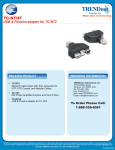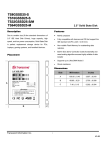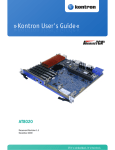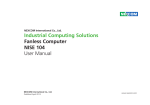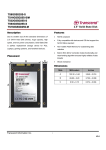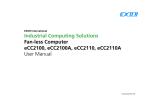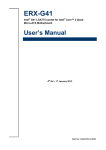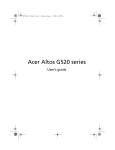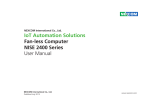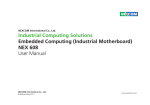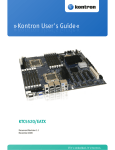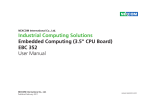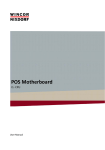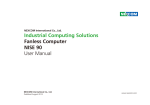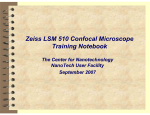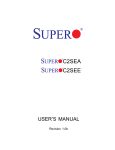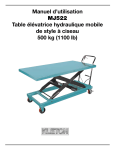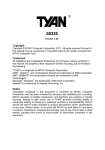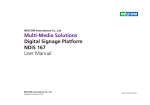Download Industrial Computing Solutions Fan-less Computer
Transcript
NEXCOM International Co., Ltd. Industrial Computing Solutions Fan-less Computer nTUF 600 User Manual NEXCOM International Co., Ltd. Published January 2013 www.nexcom.com Content Contents Preface Chapter 2: Jumpers and Connectors Copyright .............................................................................................. iv Disclaimer............................................................................................... iv Acknowledgements................................................................................ iv Regulatory Compliance Statements......................................................... iv Declaration of Conformity....................................................................... iv RoHS Compliance.................................................................................... v Warranty and RMA................................................................................. vi Safety Information.................................................................................viii Installation Recommendations................................................................viii Safety Precautions................................................................................... ix Technical Support and Assistance............................................................. x Conventions Used in this Manual............................................................. x Global Service Contact Information......................................................... xi Package Contents..................................................................................xiii Ordering Information.............................................................................xiv Before You Begin.....................................................................................8 Precautions .............................................................................................8 Jumper Settings.......................................................................................9 Locations of the Jumpers and Connectors for nROM600........................10 nROB600............................................................................................10 Jumpers.................................................................................................11 RTC Clear...........................................................................................11 Pineview-D LVDS Backlight Power Select.............................................11 Connector Pin Definitions......................................................................12 External I/O Interfaces - Front Panel....................................................12 24V DC Input..................................................................................12 Keyboard and Mouse......................................................................12 COM 5 and COM 6 Ports................................................................13 HDMI..............................................................................................13 DVI & VGA Connector.....................................................................14 DVI.................................................................................................14 VGA................................................................................................14 Max. Resolution..............................................................................14 LAN 1 Connector............................................................................15 LAN 2 Connector............................................................................15 Quadruple USB Port........................................................................16 LAN1/LAN2 Link/Active LEDs...........................................................16 Power LEDs.....................................................................................17 External I/O Interfaces - Rear Panel.....................................................18 Chapter 1: Product Introduction Overview.................................................................................................1 Key Features.........................................................................................1 Hardware Specifications...........................................................................2 Knowing Your nTUF 600..........................................................................4 Front Panel...........................................................................................4 Rear Panel............................................................................................6 Mechanical Dimensions............................................................................7 Copyright © 2012 NEXCOM International Co., Ltd. All Rights Reserved. ii nTUF 600 User Manual Content High Speed Board-to-Board Connector: Row A and B.....................35 High Speed Board-to-Board Connector: Row C and D.....................38 CPU FAN Connector........................................................................40 Digital Input Connector...................................................................18 Digital Output Connector................................................................18 NMEA Port 1...................................................................................19 NMEA Port 2...................................................................................19 NMEA Port 3...................................................................................20 NMEA Port 4...................................................................................20 Internal Connectors............................................................................21 CPU Fan Connector.........................................................................21 System Fan Connector....................................................................21 System Fan Connector....................................................................22 LVDS Panel Backlight Connector......................................................22 LVDS Connector..............................................................................23 LVDS Connector..............................................................................23 USB Connector...............................................................................24 Line-out Pin Header.........................................................................24 Mic-in Pin Header............................................................................25 Line-in Pin Header...........................................................................25 Power Connector............................................................................26 SATA1 Connector............................................................................26 SATA2 Connector............................................................................27 SATA Power Connector...................................................................27 SATA Power Connector...................................................................28 CFast Connector.............................................................................28 Mini-PCIe Connector.......................................................................29 SIM Card Connector.......................................................................30 GPS Connector...............................................................................30 Box Header Connector....................................................................31 PWR_BT/RET_BT/LED/SM BUS Pin Header........................................32 Locations of the Jumpers and Connectors for ICES253-600....................33 ICES253-600 - Top..............................................................................33 ICES253-600 - Bottom........................................................................34 Connector Pin Definitions......................................................................35 Internal Connectors............................................................................35 Copyright © 2012 NEXCOM International Co., Ltd. All Rights Reserved. Chapter 3: System Setup Removing the Chassis Cover .................................................................41 Installing the SIM Card...........................................................................43 Installing a Wireless LAN Module...........................................................45 Installing a Wireless LAN Module (Bracket).............................................47 Installing a Hard Drive............................................................................48 Installing a CFast Card...........................................................................50 Chapter 4: BIOS Setup About BIOS Setup..................................................................................51 When to Configure the BIOS..................................................................51 Default Configuration............................................................................52 Entering Setup.......................................................................................52 Legends.................................................................................................52 BIOS Setup Utility...................................................................................54 Main..................................................................................................54 Advanced ..........................................................................................55 Boot...................................................................................................75 Chipset...............................................................................................77 PCIPnP................................................................................................79 Security..............................................................................................80 Exit.....................................................................................................81 Appendix A: Power Consumption.........................82 Appendix B: GPI/O Programming Guide...............84 Appendix C: Watchdog Timer Setting...................86 iii nTUF 600 User Manual Preface Preface Copyright Regulatory Compliance Statements This publication, including all photographs, illustrations and software, is protected under international copyright laws, with all rights reserved. No part of this manual may be reproduced, copied, translated or transmitted in any form or by any means without the prior written consent from NEXCOM International Co., Ltd. This section provides the FCC compliance statement for Class B devices and describes how to keep the system CE compliant. Declaration of Conformity FCC Disclaimer This equipment has been tested and verified to comply with the limits for a Class B digital device, pursuant to Part 15 of FCC Rules. These limits are designed to provide reasonable protection against harmful interference when the equipment is operated in a commercial environment. This equipment generates, uses, and can radiate radio frequency energy and, if not installed and used in accordance with the instructions, may cause harmful interference to radio communications. Operation of this equipment in a residential area (domestic environment) is likely to cause harmful interference, in which case the user will be required to correct the interference (take adequate measures) at their own expense. The information in this document is subject to change without prior notice and does not represent commitment from NEXCOM International Co., Ltd. However, users may update their knowledge of any product in use by constantly checking its manual posted on our website: http://www.nexcom.com. NEXCOM shall not be liable for direct, indirect, special, incidental, or consequential damages arising out of the use of any product, nor for any infringements upon the rights of third parties, which may result from such use. Any implied warranties of merchantability or fitness for any particular purpose is also disclaimed. Acknowledgements CE The product(s) described in this manual complies with all applicable European Union (CE) directives if it has a CE marking. For computer systems to remain CE compliant, only CE-compliant parts may be used. Maintaining CE compliance also requires proper cable and cabling techniques. nTUF 600 is a trademark of NEXCOM International Co., Ltd. All other product names mentioned herein are registered trademarks of their respective owners. Copyright © 2012 NEXCOM International Co., Ltd. All Rights Reserved. iv nTUF 600 User Manual Preface RoHS Compliance How to recognize NEXCOM RoHS Products? NEXCOM RoHS Environmental Policy and Status Update For existing products where there are non-RoHS and RoHS versions, the suffix “(LF)” will be added to the compliant product name. This publication, including all photographs, illustrations and software, is protected under international copyright laws, with all rights reserved. No part of this manual may be reproduced, copied, translated or transmitted in any form or by any means without the prior written consent from NEXCOM International Co., Ltd. All new product models launched after January 2006 will be RoHS compliant. They will use the usual NEXCOM naming convention. RoHS restricts the use of Lead (Pb) < 0.1% or 1,000ppm, Mercury (Hg) < 0.1% or 1,000ppm, Cadmium (Cd) < 0.01% or 100ppm, Hexavalent Chromium (Cr6+) < 0.1% or 1,000ppm, Polybrominated biphenyls (PBB) < 0.1% or 1,000ppm, and Polybrominated diphenyl Ethers (PBDE) < 0.1% or 1,000ppm. In order to meet the RoHS compliant directives, NEXCOM has established an engineering and manufacturing task force to implement the introduction of green products. The task force will ensure that we follow the standard NEXCOM development procedure and that all the new RoHS components and new manufacturing processes maintain the highest industry quality levels for which NEXCOM are renowned. The model selection criteria will be based on market demand. Vendors and suppliers will ensure that all designed components will be RoHS compliant. Copyright © 2012 NEXCOM International Co., Ltd. All Rights Reserved. v nTUF 600 User Manual Preface Warranty and RMA NEXCOM Warranty Period Repair Service Charges for Out-of-Warranty Products NEXCOM manufactures products that are new or equivalent to new in accordance with industry standard. NEXCOM warrants that products will be free from defect in material and workmanship for 2 years, beginning on the date of invoice by NEXCOM. HCP series products (Blade Server) which are manufactured by NEXCOM are covered by a three year warranty period. NEXCOM will charge for out-of-warranty products in two categories, one is basic diagnostic fee and another is component (product) fee. Repair Service Charges for Out-of-Warranty Products NEXCOM will charge for out-of-warranty products in two categories, one is basic diagnostic fee and another is component (product) fee. NEXCOM Return Merchandise Authorization (RMA) ▪▪ Customers shall enclose the “NEXCOM RMA Service Form” with the returned packages. System Level ▪▪ Component fee: NEXCOM will only charge for main components such as SMD chip, BGA chip, etc. Passive components will be repaired for free, ex: resistor, capacitor. ▪▪ Customers must collect all the information about the problems encountered and note anything abnormal or, print out any on-screen messages, and describe the problems on the “NEXCOM RMA Service Form” for the RMA number apply process. ▪▪ Items will be replaced with NEXCOM products if the original one cannot be repaired. Ex: motherboard, power supply, etc. ▪▪ Customers can send back the faulty products with or without accessories (manuals, cable, etc.) and any components from the card, such as CPU and RAM. If the components were suspected as part of the problems, please note clearly which components are included. Otherwise, NEXCOM is not responsible for the devices/parts. ▪▪ Replace with 3rd party products if needed. ▪▪ If RMA goods can not be repaired, NEXCOM will return it to the customer without any charge. Board Level ▪▪ Customers are responsible for the safe packaging of defective products, making sure it is durable enough to be resistant against further damage and deterioration during transportation. In case of damages occurred during transportation, the repair is treated as “Out of Warranty.” ▪▪ Component fee: NEXCOM will only charge for main components, such as SMD chip, BGA chip, etc. Passive components will be repaired for free, ex: resistors, capacitors. ▪▪ If RMA goods can not be repaired, NEXCOM will return it to the customer without any charge. ▪▪ Any products returned by NEXCOM to other locations besides the customers’ site will bear an extra charge and will be billed to the customer. Copyright © 2012 NEXCOM International Co., Ltd. All Rights Reserved. vi nTUF 600 User Manual Preface Warnings Read and adhere to all warnings, cautions, and notices in this guide and the documentation supplied with the chassis, power supply, and accessory modules. If the instructions for the chassis and power supply are inconsistent with these instructions or the instructions for accessory modules, contact the supplier to find out how you can ensure that your computer meets safety and regulatory requirements. Cautions Electrostatic discharge (ESD) can damage system components. Do the described procedures only at an ESD workstation. If no such station is available, you can provide some ESD protection by wearing an antistatic wrist strap and attaching it to a metal part of the computer chassis. Copyright © 2012 NEXCOM International Co., Ltd. All Rights Reserved. vii nTUF 600 User Manual Preface Safety Information Installation Recommendations Before installing and using the device, note the following precautions: Ensure you have a stable, clean working environment. Dust and dirt can get into components and cause a malfunction. Use containers to keep small components separated. ▪▪ Read all instructions carefully. ▪▪ Do not place the unit on an unstable surface, cart, or stand. Adequate lighting and proper tools can prevent you from accidentally damaging the internal components. Most of the procedures that follow require only a few simple tools, including the following: ▪▪ Follow all warnings and cautions in this manual. ▪▪ When replacing parts, ensure that your service technician uses parts specified by the manufacturer. ▪▪ A Philips screwdriver ▪▪ A flat-tipped screwdriver ▪▪ Avoid using the system near water, in direct sunlight, or near a heating device. ▪▪ A grounding strap ▪▪ The load of the system unit does not solely rely for support from the rackmounts located on the sides. Firm support from the bottom is highly necessary in order to provide balance stability. ▪▪ An anti-static pad Using your fingers can disconnect most of the connections. It is recommended that you do not use needle-nose pliers to disconnect connections as these can damage the soft metal or plastic parts of the connectors. ▪▪ The computer is provided with a battery-powered real-time clock circuit. There is a danger of explosion if battery is incorrectly replaced. Replace only with the same or equivalent type recommended by the manufacturer. Discard used batteries according to the manufacturer’s instructions. Copyright © 2012 NEXCOM International Co., Ltd. All Rights Reserved. viii nTUF 600 User Manual Preface Safety Precautions 11.If the equipment is not used for a long time, disconnect it from the power source to avoid damage by transient overvoltage. 1.Read these safety instructions carefully. 2.Keep this User Manual for later reference. 12.Never pour any liquid into an opening. This may cause fire or electrical shock. 3.Disconnect this equipment from any AC outlet before cleaning. Use a damp cloth. Do not use liquid or spray detergents for cleaning. 13.Never open the equipment. For safety reasons, the equipment should be opened only by qualified service personnel. 4.For plug-in equipment, the power outlet socket must be located near the equipment and must be easily accessible. 14.If one of the following situations arises, get the equipment checked by service personnel: a.The power cord or plug is damaged. b.Liquid has penetrated into the equipment. c.The equipment has been exposed to moisture. d.The equipment does not work well, or you cannot get it to work according to the user’s manual. e.The equipment has been dropped and damaged. f.The equipment has obvious signs of breakage. 5.Keep this equipment away from humidity. 6.Put this equipment on a stable surface during installation. Dropping it or letting it fall may cause damage. 7.The openings on the enclosure are for air convection to protect the equipment from overheating. DO NOT COVER THE OPENINGS. 15.Do not place heavy objects on the equipment. 8.Make sure the voltage of the power source is correct before connecting the equipment to the power outlet. 16.The unit uses a three-wire ground cable which is equipped with a third pin to ground the unit and prevent electric shock. Do not defeat the purpose of this pin. If your outlet does not support this kind of plug, contact your electrician to replace your obsolete outlet. 9.Place the power cord in a way so that people will not step on it. Do not place anything on top of the power cord. Use a power cord that has been approved for use with the product and that it matches the voltage and current marked on the product’s electrical range label. The voltage and current rating of the cord must be greater than the voltage and current rating marked on the product. 17. CAUTION: DANGER OF EXPLOSION IF BATTERY IS INCORRECTLY REPLACED. REPLACE ONLY WITH THE SAME OR EQUIVALENT TYPE RECOMMENDED BY THE MANUFACTURER. DISCARD USED BATTERIES ACCORDING TO THE MANUFACTURER’S INSTRUCTIONS. 10. All cautions and warnings on the equipment should be noted. Copyright © 2012 NEXCOM International Co., Ltd. All Rights Reserved. ix nTUF 600 User Manual Preface Technical Support and Assistance Conventions Used in this Manual 1. For the most updated information of NEXCOM products, visit NEXCOM’s website at www.nexcom.com. Warning: Information about certain situations, which if not observed, can cause personal injury. This will prevent injury to yourself when performing a task. 2.For technical issues that require contacting our technical support team or sales representative, please have the following information ready before calling: – Product name and serial number – Detailed information of the peripheral devices –Detailed information of the installed software (operating system, version, application software, etc.) – A complete description of the problem – The exact wordings of the error messages CAUTION! Caution: Information to avoid damaging components or losing data. Note: Provides additional information to complete a task easily. Warning! 1.Handling the unit: carry the unit with both hands and handle it with care. 2.Maintenance: to keep the unit clean, use only approved cleaning products or clean with a dry cloth. 3.CompactFlash: Turn off the unit’s power before inserting or removing a CompactFlash storage card. Copyright © 2012 NEXCOM International Co., Ltd. All Rights Reserved. x nTUF 600 User Manual Preface Global Service Contact Information Headquarters NEXCOM International Co., Ltd. 15F, No. 920, Chung-Cheng Rd., ZhongHe District, New Taipei City, 23586, Taiwan, R.O.C. Tel: +886-2-8226-7786 Fax: +886-2-8226-7782 www.nexcom.com.tw America USA NEXCOM USA 2883 Bayview Drive, Fremont CA 94538, USA Tel: +1-510-656-2248 Fax: +1-510-656-2158 Email: [email protected] www.nexcom.com Asia Taiwan Taichung Office 16F, No.250, Sec. 2, Chongde Rd., Beitun Dist., Taichung City 406, R.O.C. Tel: +886-4-2249-1179 Fax: +886-4-2249-1172 www.nexcom.com.tw Copyright © 2012 NEXCOM International Co., Ltd. All Rights Reserved. NEXCOM Japan 9F, Tamachi Hara Bldg.,4-11-5, Shiba Minato-ku, Tokyo, 108-0014, Japan Tel: +81-3-5419-7830 Fax: +81-3-5419-7832 Email: [email protected] www.nexcom-jp.com China NEXCOM China Nanjing Office Hall C, Block 17, Tian Xing Cui Lang Bldg., No. 49 Yunnan North Rd., Nanjing, 210018, China Tel: +86-25-8315-3486 Fax: +86-25-8315-3489 Email: [email protected] www.nexcom.cn Shenzhen Office 2F, Block 4, Venus Plaza, Building 21, ZhongGuanCun Software Park, No.8, Dongbeiwang West Road, Haidian District, Beijing, 100193, China Tel: +86-10-8282-5880 Fax: +86-10-8282-5955 Email: [email protected] www.nexcom.cn Shanghai Office Room 1505, Greenland He Chuang Bldg., No. 450 Caoyang Rd., Shanghai, 200062, China Tel: +86-21-6150-8008 Fax: +86-21-3251-6358 Email: [email protected] www.nexcom.cn xi Western Room 708, Block 210, Tairan Industry & Trading Place, Futian Area, Shenzhen, 518040, China Tel: +86-755-833 7203 Fax: +86-755-833 7213 Email: [email protected] www.nexcom.cn Wuhan Office 1-C1804/1805,Mingze Liwan, No.519 South Luoshi Rd,Hongshan District, Wuhan,430070,China Tel: +86-27-8722-7400 Fax: +86-27-8722-7400 Email: [email protected] www.nexcom.cn nTUF 600 User Manual Preface Chengdu Office Italy 9F, Shuxiangxie, Xuefu Garden, No.12 Section 1, South Yihuan Rd., Chengdu, 610061, China Tel: +86-28-8523-0186 Fax: +86-28-8523-0186 Email: [email protected] www.nexcom.cn NEXCOM ITALIA S.r.l Via Gaudenzio Ferrari 29, 21047 Saronno (VA), Italia Tel: +39 02 9628 0333 Fax: +39 02 9286 9215 Email: [email protected] www.nexcomitalia.it Europe United Kingdom NEXCOM EUROPE France NEXCOM France La Grande Arche-Paroi Nord 92044 Paris La Défense France Tel: +33 (0) 1 40 90 33 35 Fax: +33 (0) 1 40 90 31 01 Email: [email protected] www.nexcom.eu 10 Vincent Avenue, Crownhill Business Centre, Milton Keynes, Buckinghamshire MK8 0AB, United Kingdom Tel: +44-1908-267121 Fax: +44-1908-262042 Email: [email protected] www.nexcom.eu Germany NEXCOM GmbH Leopoldstraße Business Centre, Leopoldstraße 244, 80807 Munich, Germany Tel: +49-89-208039-278 Fax: +49-89-208039-279 Email: [email protected] www.nexcom.eu Copyright © 2012 NEXCOM International Co., Ltd. All Rights Reserved. xii nTUF 600 User Manual Preface Package Contents Before continuing, verify that the nTUF 600 package that you received is complete. Your package should have all the items listed in the following table. Item 1 2 3 4 5 6 7 8 9 10 Part Number 602DCD0477X00 60177A0263X00 5060900226X00 50311F0295X00 50311F0294X00 50311F0110X00 4NCPM00302X00 4NCPF00806X00 4NCPF00611X00 4NCPF00512X00 Description (N)nTUF600 DVD DRIVER VER:1.0 (N)nROB600 QUICK REFERENCE GUIDE VER:A MINI PCIe BRACKET CHYUAN-JYH FLAT HEAD SCREW LONG FEI:F2x4 NYLOK NIGP I HEAD SCREW LONG FEI:I2x4 NYLOK NIGP (H)FLAT HEAD SCREW LONG FEI:F3x5ISO+NYLOK NIGP (T)TERMINAL BLOCKS 3P PHOENIX CONTACT:1777992 TERMINAL BLOCKS 8P PHOENIX CONTACT:1803633 TERMINAL BLOCKS 6P PHOENIX CONTACT:1803617 TERMINAL BLOCKS 5P PHOENIX CONTACT:1803604 Copyright © 2012 NEXCOM International Co., Ltd. All Rights Reserved. xiii Qty 1 1 1 2 2 8 1 1 1 4 nTUF 600 User Manual Preface Ordering Information The following information below provides ordering information for nTUF 600 series. • Barebone nTUF 600 (P/N: 10M00060000X2) -- Intel® Atom™ Dual Core D525 1.8GHz Fanless Marine Computer nTUF 605 (P/N: 10M00060500X0) -- Intel® Atom™ Dual Core D525 1.8GHz Marine Computer with DVD Combo Copyright © 2012 NEXCOM International Co., Ltd. All Rights Reserved. xiv nTUF 600 User Manual Chapter 1: Product Introduction Chapter 1: Product Introduction Overview Key Features ▪▪ On-board Intel® Atom™ Dual Core D525 processor, 1.8 GHz ▪▪ 1x external CFast socket ▪▪ 4x USB ports ▪▪ 1x mini-PCIe with two Antenna Holes ▪▪ Dual M12 connector for Intel® 82574L GbE LAN ports ▪▪ Support +24V DC power input ▪▪ 1x VGA display output ▪▪ Dual cold swappable 2.5” SSD tray ▪▪ 2x RS232 ▪▪ Supports ATX Power Mode, WoL, LAN Teaming and PXE function ▪▪ 2x PS/2 for keyboard and mouse Copyright © 2012 NEXCOM International Co., Ltd. All Rights Reserved. 1 nTUF 600 User Manual Chapter 1: Product Introduction Hardware Specifications CPU Support I/O Interface-Rear ▪▪ On-board Intel® Atom™ Dual Core processor D525, 1.8 GHz, 1M cache ▪▪ Intel® ICH8M PCHs chipset ▪▪ 4x Digital Input: 6-pin screw terminals Voltage level: 5V, TTL-level ▪▪ 4x Digital Output: 8-pin screw terminals 36V DC with 100mA relay ▪▪ 4x NMEA 0183 Interfaces Signal: TX / RX signals 2KV optical isolation protection Main Memory ▪▪ 1x DDR2 SO-DIMM sockets, support up to 2 GB DDR2 667/ 800 SDRAM, un-buffered and non-ECC I/O Interface-Front ▪▪ ▪▪ ▪▪ ▪▪ ▪▪ ▪▪ ▪▪ ▪▪ ▪▪ ▪▪ ▪▪ ▪▪ ▪▪ ▪▪ ▪▪ Device ATX power on/off switch HDD access/ power status LEDs LAN1 & LAN2 status LEDs 4x USB2.0 ports 2x M12 GbE LAN ports Intel® 82574L GbE LAN controller on board with1.5KV surge protection 1x VGA output 1x DVI-D & 1x HDMI (only work when optional MXM 3.0 graphic module is installed) Audio jack (speaker-out & Mic-in & Line-in) 2x antenna holes 2x DB9, RS232 2x PS/2 for keyboard & mouse 2x cold swappable 2.5” HDD tray 1x external screwed type CFast socket 3-pin +24V DC input 1x external fuse;10A Copyright © 2012 NEXCOM International Co., Ltd. All Rights Reserved. ▪▪ 2x 2.5” SSD driver bay ▪▪ 1x external CFast socket ▪▪ 1 x mini-PCIe socket Default: support optional Wi-Fi module Option: support optional 3.5G module Power Requirements ▪▪ DC input range: 16V~30V DC input ▪▪ Nominal DC input: +24V DC input with 1.5KV isolation protection ▪▪ Pin definition: Positive, Negative and Chassis Ground Dimensions ▪▪ 294mm (W) x 200mm (D) x 100mm (H) (11.6”x 7.9”x 3.94”) Construction ▪▪ Aluminum chassis with fanless design 2 nTUF 600 User Manual Chapter 1: Product Introduction Environment ▪▪ Operating temperature: Ambient with air flow: -25°C~55°C (Based on IEC60945 4th edition, IACS E10 and DNV 2.4) ▪▪ Storage temperature: -30°C ~ 80°C ▪▪ Relative humidity: 10% to 93% (non-condensing) Certifications ▪▪ IEC60945 ▪▪ IACS E10 ▪▪ DNV 2.4 Copyright © 2012 NEXCOM International Co., Ltd. All Rights Reserved. 3 nTUF 600 User Manual Chapter 1: Product Introduction Knowing Your nTUF 600 DC Input Used to plug a DC power cord. Front Panel Mouse & Keyboard Mouse & Keyboard PS/2 connector for mouse and keyboard. COM5&6: RS232 Antenna hole DC Input Mic-in Line-out VGA COM 5 & 6 Ports Used to connect RS232 compatible devices. Line-in Antenna Hole Used to install external antennas. VGA USB Used to connect an analog VGA monitor. Power switch HDMI Mic-in Mic-in jack to connect microphones. DVI-D Line-out Power/HDD/LAN LED Fuse Line-out jack to connect speakers or headphones. CFast socket HDD Tray Line-in M12 LAN port Line-in jack for audio input. USB 4 USB2.0 ports to connect the system with USB2.0/1.1 device. Copyright © 2012 NEXCOM International Co., Ltd. All Rights Reserved. 4 nTUF 600 User Manual Chapter 1: Product Introduction Fuse A 10A fuse used to protect the system from overcurrent. HDD Tray Hard drive trays to install hard drives on. HDMI Used to connect a high-definition display. HDMI display output is active only when MXM Graphic card is installed. In addition, the air ventilation holes are necessary if MXM graphic card is installed. DVI-D Used to connect a digital LCD panel. DVI-D display output is active only when MXM Graphic card is installed. In addition, the air ventilation holes are necessary if MXM graphic card is installed. M12 LAN Port Dual M12 LAN ports used to connect the system to a local area network. CFast Socket Used to insert a CFast card. Power/HDD/LAN LED Indicates the power status, hard drive and LAN activity of the system. Power Switch Press to power-on or power-off the system. Copyright © 2012 NEXCOM International Co., Ltd. All Rights Reserved. 5 nTUF 600 User Manual Chapter 1: Product Introduction Rear Panel Digital input Digital output Digital Input and Output Four channels of digital input and output used to connect to switches, detectors, lights or alarm triggers. NMEA 0183 Interface Four NMEA interfaces used to connect NMEA 0183 RS422 serial devices. (Please set the mode to RS485 in the BIOS menu if RS485 connection is used.) NMEA 0183 interface Copyright © 2012 NEXCOM International Co., Ltd. All Rights Reserved. 6 nTUF 600 User Manual Chapter 1: Product Introduction Mechanical Dimensions Copyright © 2012 NEXCOM International Co., Ltd. All Rights Reserved. 7 nTUF 600 User Manual Chapter 2: Jumpers and Connectors Chapter 2: Jumpers and Connectors dry environments. A grounding strap is warranted whenever danger of static electricity exists. This chapter describes how to set the jumpers and connectors on the nTUF 600 motherboard. Before You Begin Precautions ▪▪ Ensure you have a stable, clean working environment. Dust and dirt can get into components and cause a malfunction. Use containers to keep small components separated. Computer components and electronic circuit boards can be damaged by discharges of static electricity. Working on computers that are still connected to a power supply can be extremely dangerous. ▪▪ Adequate lighting and proper tools can prevent you from accidentally damaging the internal components. Most of the procedures that follow require only a few simple tools, including the following: – A Philips screwdriver – A flat-tipped screwdriver – A set of jewelers screwdrivers – A grounding strap – An anti-static pad Follow the guidelines below to avoid damage to your computer or yourself: ▪▪ Always disconnect the unit from the power outlet whenever you are working inside the case. ▪▪ If possible, wear a grounded wrist strap when you are working inside the computer case. Alternatively, discharge any static electricity by touching the bare metal chassis of the unit case, or the bare metal body of any other grounded appliance. ▪▪ Using your fingers can disconnect most of the connections. It is recommended that you do not use needle-nosed pliers to disconnect connections as these can damage the soft metal or plastic parts of the connectors. ▪▪ Hold electronic circuit boards by the edges only. Do not touch the components on the board unless it is necessary to do so. Don’t flex or stress the circuit board. ▪▪ Before working on internal components, make sure that the power is off. Ground yourself before touching any internal components, by touching a metal object. Static electricity can damage many of the electronic components. Humid environments tend to have less static electricity than Copyright © 2012 NEXCOM International Co., Ltd. All Rights Reserved. ▪▪ Leave all components inside the static-proof packaging that they shipped with until they are ready for installation. ▪▪ Use correct screws and do not over tighten screws. 8 nTUF 600 User Manual Chapter 2: Jumpers and Connectors Jumper Settings A jumper is the simplest kind of electric switch. It consists of two metal pins and a cap. When setting the jumpers, ensure that the jumper caps are placed on the correct pins. When the jumper cap is placed on both pins, the jumper is short. If you remove the jumper cap, or place the jumper cap on just one pin, the jumper is open. Refer to the illustrations below for examples of what the 2-pin and 3-pin jumpers look like when they are short (on) and open (off). Two-Pin Jumpers: Open (Left) and Short (Right) Three-Pin Jumpers: Pins 1 and 2 are Short 1 2 3 1 2 3 Copyright © 2012 NEXCOM International Co., Ltd. All Rights Reserved. 9 nTUF 600 User Manual Chapter 2: Jumpers and Connectors Locations of the Jumpers and Connectors for nROM600 nROB600 The figure below shows the location of the jumpers and connectors. J11 J5 J6 J3 J1 J4 J2 JP1 J7 CN1 CN3 CN2 JP2 J9 CN5 CN4 JP3 J10 IDE1 JP4 JP5 LAN1 J15 LAN2 LED1 LED2 LED3 USB1 CN6A/CN6B COM1A/COM1B KM1 Copyright © 2012 NEXCOM International Co., Ltd. All Rights Reserved. 10 nTUF 600 User Manual Chapter 2: Jumpers and Connectors Jumpers RTC Clear Pineview-D LVDS Backlight Power Select Connector type: 1x3 3-pin header, 2.54mm pitch Connector location: J10 Connector type: 1x3 3-pin header, 2.54mm pitch Connector location: JP2 1 3 Pin 1-2 On 2-3 On 1 Settings Normal Clear BIOS Pin 1-2 On 2-3 On 1-2 On: default Copyright © 2012 NEXCOM International Co., Ltd. All Rights Reserved. 3 Settings 3.3V 5V 1-2 On: default 11 nTUF 600 User Manual Chapter 2: Jumpers and Connectors Connector Pin Definitions Keyboard and Mouse Connector type: PS/2, Mini-DIN6 Connector location: KM1 External I/O Interfaces - Front Panel 24V DC Input Connector type: 3-pin terminal block PS/2 Mouse 1 12 10 8 3 4 11 9 7 6 5 2 1 3 PS/2 Keyboard Pin 1 2 3 Definition + GND Copyright © 2012 NEXCOM International Co., Ltd. All Rights Reserved. Pin 1 3 5 7 9 11 12 Definition KB DATA GND KBCLK MDATA GND MCLK Pin 2 4 6 8 10 12 Definition NC KBMSVCC NC NC KBMSVCC NC nTUF 600 User Manual Chapter 2: Jumpers and Connectors COM 5 and COM 6 Ports HDMI Connector type: DB-9 port, 9-pin D-Sub Connector location: COM1A, COM1B Connector type: HDMI port Connector location: J15 COM 5 1 6 5 9 1 10 15 2 19 18 14 18 COM 6 Pin 1 3 5 7 9 11 13 15 17 Definition SP1_DCD SP1_TXD GND SP1_RTS SP1_RI SP2_RXD SP2_DTR SP2_DSR SP2_CTS Pin 2 4 6 8 10 12 14 16 18 Copyright © 2012 NEXCOM International Co., Ltd. All Rights Reserved. Definition SP1_RXD SP1_DTR SP1_DSR SP1_CTS SP2_DCD SP2_TXD GND SP2_RTS SP2_RI Pin 1 3 5 7 9 11 13 15 17 19 13 Definition HDMI2_DATA2_P HDMI2_DATA2_N GND HDMI2_DATA0_P HDMI2_DATA0_N GND NC HDMI2_CTRL_CLK GND HDMI2_HPD_R Pin 2 4 6 8 10 12 14 16 18 20 Definition GND HDMI2_DATA1_P HDMI2_DATA1_N GND HDMI2_CLK_P HDMI2_CLK_N NC HDMI2_CTRL_DATA HDMI2_VCC5 nTUF 600 User Manual Chapter 2: Jumpers and Connectors VGA DVI & VGA Connector Connector type: DB-15 port, 15-pin D-Sub (VGA) 24-pin D-Sub, 2.0mm-M-180 (DVI) Connector location: CN6A (DVI) and CN6B (VGA) Pin 25 27 29 31 33 35 37 39 VGA 5 1 10 15 9 11 1 17 6 8 16 24 Definition RED BLUE GND GND +5V NC HSYNC_VGA DDCCLK_VGA Pin 26 28 30 32 34 36 38 Definition GREEN NC GND GND GND DDCDATA_VGA VSYNC_VGA DVI DVI Pin 1 3 5 7 9 11 13 15 17 19 21 23 Max. Resolution Definition TX2GND NC DDC_DATA TX1GND NC GND TX0GND NC TXCLK+ Pin 2 4 6 8 10 12 14 16 18 20 22 24 Copyright © 2012 NEXCOM International Co., Ltd. All Rights Reserved. Definition TX2+ NC DDC_CLK NC TX1+ NC DVI_VCC(+5V) HotPlugDet TX0+ NC NC TXCLK- nTUF VGA DVI HDMI 615 606 2048*1536 1920*1200 1920*1200 nTUF 610 VGA 2048*1536 2048*1536 2048*1536 DVI 1920*1200 1920*1200 1920*1200 X X HDMI 14 600 605 2048*1536 2048*1536 X X X X 616 1920*1200 nTUF 600 User Manual Chapter 2: Jumpers and Connectors LAN 1 Connector LAN 2 Connector Connector type: M12 port Connector location: LAN1 Connector type: M12 port Connector location: LAN2 Pin 1 3 5 7 Definition LAN1M1P LAN1M3N LAN1M2P LAN1M1N Pin 2 4 6 8 Copyright © 2012 NEXCOM International Co., Ltd. All Rights Reserved. Definition LAN1M3P LAN1M0N LAN1M0P LAN1M2N Pin 1 3 5 7 15 Definition LAN2M1P LAN2M3N LAN2M2P LAN2M1N Pin 2 4 6 8 Definition LAN2M3P LAN2M0N LAN2M0P LAN2M2N nTUF 600 User Manual Chapter 2: Jumpers and Connectors Quadruple USB Port LAN1/LAN2 Link/Active LEDs Connector type: Quadruple USB port, Type A Connector location: USB1 Connector location: LED1 and LED2 13 L1 L2 A1 A2 16 9 12 5 8 4 1 Pin 1 3 5 7 9 11 13 15 Definition +5V USB_3P +5V USN2P +5V USB1P +5V USB0P Pin 2 4 6 8 10 12 14 16 Copyright © 2012 NEXCOM International Co., Ltd. All Rights Reserved. Color Location Green Top Yellow Bottom LAN1 Link (L1) Active (A1) LAN2 Link (L2) Active (A2) LED status Off: 10M Green: GbE Blinking: Activity is occurring Definition USB_3N GND USB2N GND USB1N GND USB0N GND 16 nTUF 600 User Manual Chapter 2: Jumpers and Connectors Power LEDs Connector location: LED3 PWR HDD Status PWR HDD LED Color Green Yellow Copyright © 2012 NEXCOM International Co., Ltd. All Rights Reserved. 17 nTUF 600 User Manual Chapter 2: Jumpers and Connectors External I/O Interfaces - Rear Panel Digital Input Connector Digital Output Connector Connector type: 6-pin switch Connector location: CN1 Connector type: 8-pin switch Connector location: CN6 1 6 Pin 1 2 3 4 5 6 2 3 1 4 1 3 8 Definition GPI3_R GND GPI2_R GPI1_R GND GPI0_R Copyright © 2012 NEXCOM International Co., Ltd. All Rights Reserved. 2 Pin 1 2 3 4 5 6 7 8 18 4 1 Definition RELAY3_OUT RELAY3_IN RELAY2_OUT RELAY2_IN RELAY1_OUT RELAY1_IN RELAY0_OUT RELAY0_IN nTUF 600 User Manual Chapter 2: Jumpers and Connectors NMEA Port 1 NMEA Port 2 Connector type: 5-pin switch Connector location: CN2 Connector type: 5-pin switch Connector location: CN3 5 1 Pin 1 2 3 4 5 1 Definition RS422_RX3+ RS422_RX3ISO_GND RS422_TX3+ RS485_D3+ RS422_TX3RS485_D3- Copyright © 2012 NEXCOM International Co., Ltd. All Rights Reserved. 5 Pin 1 2 3 4 5 19 Definition RS422_RX4+ RS422_RX4ISO_GND RS422_TX4+ RS485_D4+ RS422_TX4RS485_D4- nTUF 600 User Manual Chapter 2: Jumpers and Connectors NMEA Port 3 NMEA Port 4 Connector type: 5-pin switch Connector location: CN4 Connector type: 5-pin switch Connector location: CN5 5 1 Pin 1 2 3 4 5 1 Definition RS422_RX5+ RS422_RX5ISO_GND RS422_TX5+ RS485_D5+ RS422_TX5RS485_D5- Copyright © 2012 NEXCOM International Co., Ltd. All Rights Reserved. 5 Pin 1 2 3 4 5 20 Definition RS422_RX6+ RS422_RX6ISO_GND RS422_TX6+ RS485_D6+ RS422_TX6RS485_D6- nTUF 600 User Manual Chapter 2: Jumpers and Connectors Internal Connectors CPU Fan Connector System Fan Connector Connector type: 1x4 4-pin header, 2.54mm pitch Connector location: J6 Connector type: 1x4 4-pin header, 2.54mm pitch Connector location: J5 1 1 4 Pin 1 2 3 4 Definition GND +12V CPUFANIN CPUFANOUT Copyright © 2012 NEXCOM International Co., Ltd. All Rights Reserved. 4 Pin 1 2 3 4 21 Definition GND +12V SYSFANIN SYSFANOUT nTUF 600 User Manual Chapter 2: Jumpers and Connectors System Fan Connector LVDS Panel Backlight Connector Connector type: 1x2 2-pin header, 2.54mm pitch Connector location: J11 Connector type: 1x7 JST, 7-pin header, 2.5mm pitch Connector location: J9 2 1 7 Pin 1 2 Definition GND +12V Copyright © 2012 NEXCOM International Co., Ltd. All Rights Reserved. 22 1 Pin 1 Definition +5V Pin 2 3 V_INV(+12V) 4 5 7 GND Panel Backlight Enable 6 Definition V_INV(+12V) Panel Backlight Brightness Control GND nTUF 600 User Manual Chapter 2: Jumpers and Connectors LVDS Connector LVDS Connector Connector type: 2x10 20-pin header, 1.25mm pitch Connector location: CN1 Connector type: 2x10 20-pin header, 1.25mm pitch Connector location: CN3 1 2 19 20 Pin 1 3 5 7 9 11 13 15 17 19 Definition LVDS_I2CCLK VCC_LCD LVDSA_DATA3 LVDSA_DATA3# GND LVDSA_CLK LVDSA_CLK# GND LVDSA_DATA2 LVDSA_DATA2# 1 2 Pin 2 4 6 8 10 12 14 16 18 20 Copyright © 2012 NEXCOM International Co., Ltd. All Rights Reserved. Definition LVDS_I2CDAT LVDSA_DATA0 LVDSA_DATA0# VCC_LCD LVDSA_DATA1 LVDSA_DATA1# GND V_INV(+12V) V_INV(+12V) GND 19 20 Pin 1 3 5 7 9 11 13 15 17 19 23 Definition LVDS_I2CCLK VCC_LCD LVDSB_DATA3 LVDSB_DATA3# GND LVDSB_CLK LVDSB_CLK# GND LVDSB_DATA2 LVDSB_DATA2# Pin 2 4 6 8 10 12 14 16 18 20 Definition LVDS_I2CDAT LVDSB_DATA0 LVDSB_DATA0# VCC_LCD LVDSB_DATA1 LVDSB_DATA1# GND V_INV(+12V) V_INV(+12V) GND nTUF 600 User Manual Chapter 2: Jumpers and Connectors USB Connector Line-out Pin Header Connector type: 1x6 JST, 6-pin header, 2.00mm pitch Connector location: J7 Connector type: 1x4 4-pin header, 2.00mm pitch Connector location: JP4 1 1 6 Pin 1 3 5 Definition +5V USB4P USB5P Pin 2 4 6 Copyright © 2012 NEXCOM International Co., Ltd. All Rights Reserved. 4 Pin 1 2 3 4 Definition USB4N USB5N GND 24 Definition FLOUT_L LOUT_JD GND FLOUT_R nTUF 600 User Manual Chapter 2: Jumpers and Connectors Mic-in Pin Header Line-in Pin Header Connector type: 1x4 4-pin header, 2.00mm pitch Connector location: JP3 Connector type: 1x4 4-pin header, 2.00mm pitch Connector location: JP5 1 1 4 Pin 1 2 3 4 Definition MIC_L MIC_JD GND MIC_R Copyright © 2012 NEXCOM International Co., Ltd. All Rights Reserved. 4 Pin 1 2 3 4 25 Definition FLIN_L LIN_JD GND FLIN_R nTUF 600 User Manual Chapter 2: Jumpers and Connectors Power Connector SATA1 Connector Connector type: 2x4 8-pin header Connector location: CN4 Connector type: Standard Serial ATAII 7P (1.27mm, SATA-M-180) Connector location: J3 1 4 5 8 Pin 1 3 5 7 1 Definition +12VSB +12VSB GND GND Pin 2 4 6 8 Copyright © 2012 NEXCOM International Co., Ltd. All Rights Reserved. Definition +12VSB POWER_STATUS GND GND 7 Pin 1 3 5 7 26 Definition GND SATA_TXN0 SATA_RXN0 GND Pin 2 4 6 Definition SATA_TXP0 GND SATA_RXP0 nTUF 600 User Manual Chapter 2: Jumpers and Connectors SATA2 Connector SATA Power Connector Connector type: Standard Serial ATAII 7P (1.27mm, SATA-M-180) Connector location: J4 Connector type: 1x2 2-pin header, 2.5mm pitch Connector location: J1 1 2 7 Pin 1 3 5 7 Definition GND SATA_TXN1 SATA_RXN1 GND Pin 2 4 6 Copyright © 2012 NEXCOM International Co., Ltd. All Rights Reserved. Definition SATA_TXP1 GND SATA_RXP1 1 Pin 1 2 27 Definition +5V GND nTUF 600 User Manual Chapter 2: Jumpers and Connectors SATA Power Connector CFast Connector Connector type: 1x2 2-pin header, 2.5mm pitch Connector location: J2 Connector type: Connector location: CN7 2 1 Pin 1 2 Definition +5V GND S1 Pin S1 S2 S3 S4 S5 S6 S7 PC1 PC2 PC3 PC4 PC5 Copyright © 2012 NEXCOM International Co., Ltd. All Rights Reserved. 28 S7 PC1 PC17 Definition GND SATA_TXP2 SATA_TXN2 GND SATA_RXN2 SATA_RXP2 GND CDI GND NC NC NC Pin PC6 PC7 PC8 PC9 PC10 PC11 PC12 PC13 PC14 PC15 PC16 PC17 Definition NC GND NC CFAST_ACCESS NC NC NC +3.3V +3.3V GND GND NC nTUF 600 User Manual Chapter 2: Jumpers and Connectors Mini-PCIe Connector Connector location: CN5 1 2 51 52 Pin 1 3 5 7 9 11 13 15 17 19 21 23 25 Definition PCIEWAKE# N/A N/A CLKREQ# GND REF CLKREF CLK+ GND N/A N/A GND PCIERX0PCIERX0+ Pin 2 4 6 8 10 12 14 16 18 20 22 24 26 Copyright © 2012 NEXCOM International Co., Ltd. All Rights Reserved. Definition +3VSB GND +1.5V N/A N/A N/A N/A N/A GND Disable# RST# +3VSB GND Pin 27 29 31 33 35 37 39 41 43 45 47 49 51 29 Definition GND GND PCIETX0PCIETX0+ GND GND +3VSB +3VSB GND N/A N/A N/A N/A Pin 28 30 32 34 36 38 40 42 44 46 48 50 52 Definition +1.5V SMBCLK SMBDATA GND USB_DUSB_D+ GND N/A N/A N/A +1.5V GND +3VSB nTUF 600 User Manual Chapter 2: Jumpers and Connectors SIM Card Connector GPS Connector Connector location: IDE1 Connector type: 1x6 6-pin header, 1.00mm pitch Connector location: J16 C3 C2 C1 C7 C6 C8 Pin C1 C3 C6 Definition UIM_PWR UIM_CLK UIM_VPP 1 Pin C2 C5 C7 Copyright © 2012 NEXCOM International Co., Ltd. All Rights Reserved. Definition UIM_RESET GND UIM_DATA 6 Pin 1 3 5 30 Definition +3VSB COM6_TXD GND Pin 2 4 6 Definition NA COM6_RXD +3.3V nTUF 600 User Manual Chapter 2: Jumpers and Connectors Box Header Connector Connector type: 2x17 34-pin header, 2.54mm pitch Connector location: CN2 on carrier board & CN7 on IO module Pin 1 2 3 4 5 6 7 8 9 10 11 12 2 34 1 33 Signal COM1_485_EN# COM1_RTS# COM2_485_EN# COM2_RTS# COM3_485_EN# COM3_RTS# COM4_485_EN# COM4_RTS# GND GND COM1_TXD COM1_RXD Pin 13 14 15 16 17 18 19 20 21 22 23 24 Copyright © 2012 NEXCOM International Co., Ltd. All Rights Reserved. Signal COM2_TXD COM2_RXD COM3_TXD COM3_RXD COM4_TXD COM4_RXD GND GND GPO0 GPI0 GPO1 GPI1 Pin 25 26 27 28 29 30 31 32 33 34 31 Signal GPO2 GPI2 GPO3 GPI3 GND GND +5V +5V +5V +5V nTUF 600 User Manual Chapter 2: Jumpers and Connectors PWR_BT/RET_BT/LED/SM BUS Pin Header Connector type: 2x17 34-pin header, 2.00mm pitch Connector location: JP1 13 14 1 2 Pin 1 3 5 7 9 11 13 Definition PWR_LED_N SATA_LED# SMB_C VCC3V3 PM_SLP_S3 POWER BOTTOM RESET BOTTOM Pin 2 4 6 8 10 12 14 Copyright © 2012 NEXCOM International Co., Ltd. All Rights Reserved. Definition PWR_LED_P SATA_LED_P SMB_D GND PSON GND GND 32 nTUF 600 User Manual Chapter 2: Jumpers and Connectors Locations of the Jumpers and Connectors for ICES253-600 ICES253-600 - Top The figure below shows the location of the jumpers and connectors. FAN1 Copyright © 2012 NEXCOM International Co., Ltd. All Rights Reserved. 33 nTUF 600 User Manual Chapter 2: Jumpers and Connectors ICES253-600 - Bottom The figure below shows the location of the jumpers and connectors. J1 J2 Copyright © 2012 NEXCOM International Co., Ltd. All Rights Reserved. 34 nTUF 600 User Manual Chapter 2: Jumpers and Connectors Connector Pin Definitions Internal Connectors High Speed Board-to-Board Connector: Row A and B Connector location: J2 Pin A1 A2 A3 A4 A5 A6 A7 A8 A9 A10 A11 A12 A13 A14 A15 Definition GND GBE0_MDI3GBE0_MDI3+ GBE0_LINK100# GBE0_LINK1000# GBE0_MDI2GBE0_MDI2+ GBE0_LINK# GBE0_MDI1GBE0_MDI1+ GND GBE0_MDI0GBE0_MDI0+ GBE0_CTREF SUS_S3# Pin B1 B2 B3 B4 B5 B6 B7 B8 B9 B10 B11 B12 B13 B14 B15 Copyright © 2012 NEXCOM International Co., Ltd. All Rights Reserved. Definition GND GBE0_ACT# LPC_FRAME# LPC_AD0 LPC_AD1 LPC_AD2 LPC_AD3 LPC_DRQ0# LPC_DRQ1# LPC_CLK GND PWRBTN# SMB_CK SMB_DAT SMB_ALERT# Pin A16 A17 A18 A19 A20 A21 A22 A23 A24 A25 A26 A27 A28 A29 A30 35 Definition SATA0_TX+ SATA0_TXSUS_S4# SATA0_RX+ SATA0_RXGND SATA2_TX+ SATA2_TXSUS_S5# SATA2_RX+ SATA2_RXBATLOW# ATA_ACT# AC_SYNC AC_RST# Pin B16 B17 B18 B19 B20 B21 B22 B23 B24 B25 B26 B27 B28 B29 B30 Definition SATA1_TX+ SATA1_TXSUS_STAT# SATA1_RX+ SATA1_RXGND NC NC PWR_OK NC NC NC AC_SDIN2 AC_SDIN1 AC_SDIN0 nTUF 600 User Manual Chapter 2: Jumpers and Connectors Pin A31 A32 A33 A34 A35 A36 A37 A38 A39 A40 A41 A42 A43 A44 A45 A46 A47 A48 A49 A50 A51 A52 A53 A54 A55 A56 A57 A58 Definition GND AC_BITCLK AC_SDOUT BIOS_DISABLE# THRMTRIP# USB6USB6+ USB_6_7_OC# USB4USB4+ GND USB2USB2+ USB_2_3_OC# USB0USB0+ VCC_RTC EXCD0_PERST# EXCD0_CPPE# LPC_SERIRQ GND NC NC GPI0 PCIE_TX4+ PCIE_TX4GND PCIE_TX3+ Pin B31 B32 B33 B34 B35 B36 B37 B38 B39 B40 B41 B42 B43 B44 B45 B46 B47 B48 B49 B50 B51 B52 B53 B54 B55 B56 B57 B58 Copyright © 2012 NEXCOM International Co., Ltd. All Rights Reserved. Definition GND SPKR I2C_CK I2C_DAT THRM# USB7USB7+ USB_4_5_OC# USB5USB5+ GND USB3USB3+ USB_0_1_OC# USB1USB1+ NC NC SYS_RESET# CB_RESET# GND NC NC GPO1 PCIE_RX4+ PCIE_RX4GPO2 PCIE_RX3+ Pin A59 A60 A61 A62 A63 A64 A65 A66 A67 A68 A69 A70 A71 A72 A73 A74 A75 A76 A77 A78 A79 A80 A81 A82 A83 A84 A85 A86 36 Definition PCIE_TX3GND PCIE_TX2+ PCIE_TX2GPI1 PCIE_TX1+ PCIE_TX1GND GPI2 PCIE_TX0+ PCIE_TX0GND LVDS_A0+ LVDS_A0LVDS_A1+ LVDS_A1+ LVDS_A2+ LVDS_A2+ LVDS_VDD_EN NC NC GND LVDS_A_CK+ LVDS_A_CKLVDS_I2C_CK LVDS_I2C_DAT GPI3 KBD_RST# Pin B59 B60 B61 B62 B63 B64 B65 B66 B67 B68 B69 B70 B71 B72 B73 B74 B75 B76 B77 B78 B70 B80 B81 B82 B83 B84 B85 B86 Definition PCIE_RX3GND PCIE_RX2+ PCIE_RX2GPO3 PCIE_RX1+ PCIE_RX1WAKE0# WAKE1# PCIE_RX0+ PCIE_RX0GND NC NC NC NC NC NC NC NC LVDS_BKLT_EN GND NC NC LVDS_BKLT_CTRL VCC_5V_SBY VCC_5V_SBY VCC_5V_SBY nTUF 600 User Manual Chapter 2: Jumpers and Connectors Pin A87 A88 A89 A90 A91 A92 A93 A94 A95 A96 A97 A98 A99 A100 A101 A102 A103 A104 A105 A106 A107 A108 A109 A110 Definition KBD_A20GATE PCIE0_CK_REF+ PCIE0_CK_REFGND RSVD RSVD GPO0 RSVD RSVD GND VCC_12V VCC_12V VCC_12V GND VCC_12V VCC_12V VCC_12V VCC_12V VCC_12V VCC_12V VCC_12V VCC_12V VCC_12V GND Pin B87 B88 B89 B90 B91 B92 B93 B94 B95 B96 B97 B98 B99 B100 B101 B102 B103 B104 B105 B106 B107 B108 B109 B110 Copyright © 2012 NEXCOM International Co., Ltd. All Rights Reserved. Definition VCC_5V_SBY NC VGA_RED GND VGA_GRN VGA_BLU VGA_HSYNC VGA_VSYNC VGA_I2C_CK VGA_I2C_DAT NC NC NC GND VCC_12V VCC_12V VCC_12V VCC_12V VCC_12V VCC_12V VCC_12V VCC_12V VCC_12V GND 37 nTUF 600 User Manual Chapter 2: Jumpers and Connectors High Speed Board-to-Board Connector: Row C and D Connector location: J1 Pin C1 C2 C3 C4 C5 C6 C7 C8 C9 C10 C11 C12 C13 C14 C15 C16 Definition GND IDE_D7 IDE_D6 IDE_D3 IDE_D15 IDE_D8 IDE_D9 IDE_D2 IDE_D13 IDE_D1 GND IDE_D14 IDE_IORDY IDE_IOR# PCI_PME# PCI_GNT2# Pin D1 D2 D3 D4 D5 D6 D7 D8 D9 D10 D11 D12 D13 D14 D15 D16 Copyright © 2012 NEXCOM International Co., Ltd. All Rights Reserved. Definition GND IDE_D5 IDE_D10 IDE_D11 IDE_D12 IDE_D4 IDE_D0 IDE_REQ IDE_IOW# IDE_ACK# GND IDE_IRQ IDE_A0 IDE_A1 IDE_A2 IDE_CS1# Pin C17 C18 C19 C20 C21 C22 C23 C24 C25 C26 C27 C28 C29 C30 C31 C32 38 Definition PCI_REQ2# PCI_GNT1# PCI_REQ1# PCI_GNT0# GND PCI_REQ0# PCI_RESET# PCI_AD0 PCI_AD2 PCI_AD4 PCI_AD6 PCI_AD8 PCI_AD10 PCI_AD12 GND PCI_AD14 Pin D17 D18 D19 D20 D21 D22 D23 D24 D25 D26 D27 D28 D29 D30 D31 D32 Definition IDE_CS3# IDE_RESET# PCI_GNT3# PCI_REQ3# GND PCI_AD1 PCI_AD3 PCI_AD5 PCI_AD7 PCI_C/BE0# PCI_AD9 PCI_AD11 PCI_AD13 PCI_AD15 GND PCI_PAR nTUF 600 User Manual Chapter 2: Jumpers and Connectors Pin C33 C34 C35 C36 C37 C38 C39 C40 C41 C42 C43 C44 C45 C46 C47 C48 C49 C50 C51 C52 C53 C54 C55 C81 C82 C83 Definition PCI_C/BE1# PCI_PERR# PCI_LOCK# PCI_DEVSEL# PCI_IRDY# PCI_C/BE2# PCI_AD17 PCI_AD19 GND PCI_AD21 PCI_AD23 PCI_C/BE3# PCI_AD25 PCI_AD27 PCI_AD29 PCI_AD31 PCI_IRQA# PCI_IRQB# GND NC NC NC NC NC NC NC Pin D33 D34 D35 D36 D37 D38 D39 D40 D41 D42 D43 D44 D45 D46 D47 D48 D49 D50 D51 D52 D53 D54 D55 D81 D82 D83 Copyright © 2012 NEXCOM International Co., Ltd. All Rights Reserved. Definition PCI_SERR# PCI_STOP# PCI_TRDY# PCI_FRAME# PCI_AD16 PCI_AD18 PCI_AD20 PCI_AD22 GND PCI_AD24 PCI_AD26 PCI_AD28 PCI_AD30 PCI_IRQC# PCI_IRQD# PCI_CLKRUN# PCI_M66EN PCI_CLK GND NC NC NC NC NC NC NC Pin C84 C85 C86 C87 C88 C89 C90 C91 C92 C93 C94 C95 C96 C97 C98 C99 C100 C101 C102 C103 C104 C105 C106 C107 C108 C109 C110 39 Definition GND NC NC GND NC NC GND NC NC GND NC NC GND NC NC NC GND NC NC GND VCC_12V VCC_12V VCC_12V VCC_12V VCC_12V VCC_12V GND Pin D84 D85 D86 D87 D88 D89 D90 D91 D92 D93 D94 D95 D96 D97 D98 D99 D100 D101 D102 D103 D104 D105 D106 D107 D108 D109 D110 Definition GND NC NC GND NC NC GND NC NC GND NC NC GND NC NC NC GND NC NC GND VCC_12V VCC_12V VCC_12V VCC_12V VCC_12V VCC_12V GND nTUF 600 User Manual Chapter 2: Jumpers and Connectors CPU FAN Connector Connector type: 1x3 3-pin header, 2.54mm pitch Connector location: FAN1 1 2 Pin 1 2 3 Definition GND +12V FAN_SENSOR Copyright © 2012 NEXCOM International Co., Ltd. All Rights Reserved. 40 nTUF 600 User Manual Chapter 3: System Setup Chapter 3: System Setup Removing the Chassis Cover CAUTION! 1. With the bottom side of the chassis facing up, remove the mounting screw of the bottom cover and then put them in a safe place for later use. Prior to removing the chassis cover, make sure the unit’s power is off and disconnected from the power sources to prevent electric shock or system damage. Before you stare, please kindly make sure that you have a torx screwdriver with you. Torx Screwdriver Copyright © 2012 NEXCOM International Co., Ltd. All Rights Reserved. 41 nTUF 600 User Manual Chapter 3: System Setup 2. Remove 3 screws on the top of the rear panel and then put them in a safe place for later use. 3. Remove 3 screws on the top of the front panel and then put them in a safe place for later use. 4. Lift up the cover and remove it from the chassis. Copyright © 2012 NEXCOM International Co., Ltd. All Rights Reserved. 42 nTUF 600 User Manual Chapter 3: System Setup Installing the SIM Card 1. Slide the SIM card holder to the “OPEN” position and left the card holder. 2. Slide the SIM card into the SIM card holder. SIM card SIM card holder Copyright © 2012 NEXCOM International Co., Ltd. All Rights Reserved. 43 nTUF 600 User Manual Chapter 3: System Setup 3. Move the holder down and then slide it to the “LOCK” position. Copyright © 2012 NEXCOM International Co., Ltd. All Rights Reserved. 44 nTUF 600 User Manual Chapter 3: System Setup Installing a Wireless LAN Module 1. Locate for the Mini PCI Express slot on the board. 2. Insert the wireless LAN module into the Mini PCI Express slot at a 45 degree angle until the gold-plated connector on the edge of the module completely disappears inside the slot. Mini PCI Express slot Copyright © 2012 NEXCOM International Co., Ltd. All Rights Reserved. Wireless LAN module 45 nTUF 600 User Manual Chapter 3: System Setup 3. Push the module down and then secure it with mounting screws. Mounting Screws Copyright © 2012 NEXCOM International Co., Ltd. All Rights Reserved. 46 nTUF 600 User Manual Chapter 3: System Setup Installing a Wireless LAN Module (Bracket) Bracket 1. Insert the wireless LAN module into the Mini PCI Express slot at a 45 degree angle until the gold-plated connector on the edge of the module completely disappears inside the slot. Mounting Screws Mounting Screws 2. Push the module down and then secure it with mounting screws. Copyright © 2012 NEXCOM International Co., Ltd. All Rights Reserved. 47 nTUF 600 User Manual Chapter 3: System Setup Installing a Hard Drive 1. Locate for the HDD tray in the front panel. Released HDD Tray HDD Tray 2. Loose both screws to release the HDD tray. Copyright © 2012 NEXCOM International Co., Ltd. All Rights Reserved. 48 nTUF 600 User Manual Chapter 3: System Setup 3. Use the provided screws to secure the drive in place. Copyright © 2012 NEXCOM International Co., Ltd. All Rights Reserved. 4. Secure the HDD tray back to its original position. 49 nTUF 600 User Manual Chapter 3: System Setup Installing a CFast Card 1. The CFast socket is located at the front side of the chassis. 3. Remove the socket’s cover to access the CFast socket. CFast socket 2. Remove the mounting screws of the CFast socket’s cover. Copyright © 2012 NEXCOM International Co., Ltd. All Rights Reserved. 50 nTUF 600 User Manual Chapter 4: BIOS Setup Chapter 4: BIOS Setup This chapter describes how to use the BIOS setup program for the nTUF 600. The BIOS screens provided in this chapter are for reference only and may change if the BIOS is updated in the future. The settings made in the setup program affect how the computer performs. It is important, therefore, first to try to understand all the setup options, and second, to make settings appropriate for the way you use the computer. To check for the latest updates and revisions, visit the NEXCOM Web site at www.nexcom.com.tw. When to Configure the BIOS ▪▪ This program should be executed under the following conditions: About BIOS Setup ▪▪ When changing the system configuration ▪▪ When a configuration error is detected by the system and you are prompted to make changes to the setup program The BIOS (Basic Input and Output System) Setup program is a menu driven utility that enables you to make changes to the system configuration and tailor your system to suit your individual work needs. It is a ROM-based configuration utility that displays the system’s configuration status and provides you with a tool to set system parameters. ▪▪ When resetting the system clock ▪▪ When redefining the communication ports to prevent any conflicts ▪▪ When making changes to the Power Management configuration These parameters are stored in non-volatile battery-backed-up CMOS RAM that saves this information even when the power is turned off. When the system is turned back on, the system is configured with the values found in CMOS. ▪▪ When changing the password or making other changes to the security setup Normally, CMOS setup is needed when the system hardware is not consistent with the information contained in the CMOS RAM, whenever the CMOS RAM has lost power, or the system features need to be changed. With easy-to-use pull down menus, you can configure such items as: ▪▪ Hard drives, diskette drives, and peripherals ▪▪ Video display type and display options ▪▪ Password protection from unauthorized use ▪▪ Power management features Copyright © 2012 NEXCOM International Co., Ltd. All Rights Reserved. 51 nTUF 600 User Manual Chapter 4: BIOS Setup Default Configuration Legends Most of the configuration settings are either predefined according to the Load Optimal Defaults settings which are stored in the BIOS or are automatically detected and configured without requiring any actions. There are a few settings that you may need to change depending on your system configuration. Key Moves the highlight left or right to select a menu. Moves the highlight up or down between submenus or fields. Entering Setup Exits the BIOS Setup Utility. When the system is powered on, the BIOS will enter the Power-On Self Test (POST) routines. These routines perform various diagnostic checks; if an error is encountered, the error will be reported in one of two different ways: Scrolls forward through the values or options of the highlighted field. Scrolls backward through the values or options of the highlighted field. ▪▪ If the error occurs before the display device is initialized, a series of beeps will be transmitted. Selects a field. ▪▪ If the error occurs after the display device is initialized, the screen will display the error message. Displays General Help. F10 Powering on the computer and immediately pressing <Del> allows you to enter Setup. Another way to enter Setup is to power on the computer and wait for the following message during the POST: TO ENTER SETUP BEFORE BOOT PRESS Press the Function Ctrl + Alt Saves and exits the Setup program. Press <Enter> to enter the highlighted sub¬menu + key to enter Setup: Copyright © 2012 NEXCOM International Co., Ltd. All Rights Reserved. 52 nTUF 600 User Manual Chapter 4: BIOS Setup Scroll Bar When a scroll bar appears to the right of the setup screen, it indicates that there are more available fields not shown on the screen. Use the up and down arrow keys to scroll through all the available fields. Submenu When “” appears on the left of a particular field, it indicates that a submenu which contains additional options are available for that field. To display the submenu, move the highlight to that field and press . Copyright © 2012 NEXCOM International Co., Ltd. All Rights Reserved. 53 nTUF 600 User Manual Chapter 4: BIOS Setup BIOS Setup Utility System Date The date format is <day>, <month>, <date>, <year>. Day displays a day, from Monday to Sunday. Month displays the month, from January to December. Date displays the date, from 1 to 31. Year displays the year, from 1999 to 2099. Once you enter the AMI BIOS Setup Utility, the Main Menu will appear on the screen. The main menu allows you to select from several setup functions and one exit. Use arrow keys to select among the items and press to accept or enter the submenu. System Time Main The time format is <hour>, <minute>, <second>. The time is based on the 24-hour military-time clock. For example, 1 p.m. is 13:00:00. Hour displays hours from 00 to 23. Minute displays minutes from 00 to 59. Second displays seconds from 00 to 59. The Main menu is the first screen that you will see when you enter the BIOS Setup Utility. BIOS SETUP UTILITY Main Advanced Boot Chipset PCIPnP System Overview Security Exit Use [ENTER], [TAB] or [SHIFT-TAB] to select a field. AMIBIOS Version:08.00.15 Build Date :03/22/12 ID :I253A017 Use [+] or [-] to configure system Time. Processor Intel (R) Atom (TM) CPU D525 @ 1.80GHz Speed:1800MHz System Memory Size :2039MB System Time System Date [15:19:12] [Fri 06/15/2012] ← ↑↓ +/- Tab F1 F10 ESC Select Screen Select Item Change Field Select Field General Help Save & Exit Exit v02.61 (C) Copyright 1985-2006, American Megatrends, Inc. Copyright © 2012 NEXCOM International Co., Ltd. All Rights Reserved. 54 nTUF 600 User Manual Chapter 4: BIOS Setup Advanced LAN Boot ROM The Advanced menu allows you to configure your system for basic operation. Some entries are defaults required by the system board, while others, if enabled, will improve the performance of your system or let you set some features according to your preference. Hyper Threading Technology Enables or disables the LAN Boot Rom. Disable or Enable hyper-threading technology. GPS Support Enables or disables GPS function. Setting incorrect field values may cause the system to malfunction. BIOS SETUP UTILITY Main Advanced Boot Chipset PCIPnP Advanced Settings Security Exit Configure the IDE device(s). WARNING: Setting wrong values in below sections may cause system to malfunction. ► IDE Configuration ► USB Configuration ► ACPI Configuration ► SuperIO Configuration ► Hardware Health Configuration LAN Boot ROM Hyper Threading Technology GPS Support [Disabled] [Enabled] [Disabled] ← ↑↓ +/- Tab F1 F10 ESC Select Screen Select Item Change Field Select Field General Help Save & Exit Exit v02.61 (C) Copyright 1985-2006, American Megatrends, Inc. Copyright © 2012 NEXCOM International Co., Ltd. All Rights Reserved. 55 nTUF 600 User Manual Chapter 4: BIOS Setup IDE Configuration Primary IDE Master to Third IDE Master This section is used to configure IDE devices. When you enter the BIOS Setup Utility, the BIOS will auto detect the existing IDE devices then displays the status of the detected devices. To configure an IDE drive, move the cursor to a field then press <Enter>. BIOS SETUP UTILITY Advanced ATA/IDE Configuration Configure SATA as [Enhanced] [IDE] ► Primary IDE Master ► Primary IDE Slave ► Secondary IDE Master : [TS64GSSD25S-S] : [TS46GCFX500I] Options : [TOSHIBA MK167] IDE Detect Time Out (Sec) IDE Detect Time Out (Sec) Options IDE Configuration Selects the time out value for detecting ATA/ATAPI devices. Disabled Compatible Enhanced BIOS SETUP UTILITY Advanced IDE Configuration Disabled Compatible [35] Enhanced Select the time out value for detecting ATA/ATAPI device(s). [Enhanced] [IDE] ATA/IDE Configuration Configure SATA as ← ↑↓ +/- Tab F1 F10 ESC ► Primary IDE Master ► Primary IDE Slave ► Secondary IDE Master Select Screen Select Item Change Field Select Field General Help Save & Exit Exit IDE Detect Time Out (Sec) v02.61 (C) Copyright 1985-2006, American Megatrends, Inc. 0 5 10 15 20 25 30 35 Options : [TS64GSSD25S-S] : [TS46GCFX500I] : [TOSHIBA MK167] [35] ← ↑↓ +/- Tab F1 F10 ESC Select Screen Select Item Change Field Select Field General Help Save & Exit Exit ATA/IDE Configuration This field is used to configure the IDE drives. The options are Disabled, Compatible and Enhanced. v02.61 (C) Copyright 1985-2006, American Megatrends, Inc. Configure SATA as IDE AHCI This option configures the Serial ATA drives as Parallel ATA physical storage device. This option configures the Serial ATA drives to use AHCI (Advanced Host Controller Interface). AHCI allows the storage driver to enable the advanced Serial ATA features which will increase storage performance. Copyright © 2012 NEXCOM International Co., Ltd. All Rights Reserved. 56 nTUF 600 User Manual Chapter 4: BIOS Setup Primary IDE Master This section is used to configure the primary IDE master device. Type LBA/Large Mode BIOS SETUP UTILITY BIOS SETUP UTILITY Advanced Advanced Primary IDE Master Device :Hard Disk Vendor:TS64GSSD25S-S Size:64.1GB LBA Mode :Supported Block Mode :Not Supported PIO:4 Async DMA :MultiWord DMA-2 Ultra DMA :Ultra DMA-6 S.M.A.R.T:Supported Type LBA/Large Mode Block (Multi-Sector Transfer) PIO Mode DMA Mode S.M.A.R.T. 32Bit Data Transfer Primary IDE Master Select the type of device connected to the system. Device :Hard Disk Vendor:TS64GSSD25S-S Size:64.1GB LBA Mode :Supported Block Mode :Not Supported PIO:4 Async DMA :MultiWord DMA-2 Ultra DMA :Ultra DMA-6 S.M.A.R.T:Supported Options Not Installed Auto CD/DVD ARMD [Auto] [Auto] [Auto] [Auto] [Auto] [Auto] [Enabled] ← ↑↓ +/- Tab F1 F10 ESC Type LBA/Large Mode Block (Multi-Sector Transfer) PIO Mode DMA Mode S.M.A.R.T. 32Bit Data Transfer Select Screen Select Item Change Field Select Field General Help Save & Exit Exit v02.61 (C) Copyright 1985-2006, American Megatrends, Inc. Disabled: Disables LBA Mode. Auto: Enables LBA Mode if the device supports it and the device is not already formatted with LBA Mode disabled. Options Disabled Auto [Auto] [Auto] [Auto] [Auto] [Auto] [Auto] [Enabled] ← ↑↓ +/- Tab F1 F10 ESC Select Screen Select Item Change Field Select Field General Help Save & Exit Exit v02.61 (C) Copyright 1985-2006, American Megatrends, Inc. Select the type of device connected to the system, the options are Not Installed, Auto, CD/DVD and ARMD. Disabled Disables LBA mode Auto Enables LBA mode if the device supports it and the device is not already formatted with LBA mode disabled. Copyright © 2012 NEXCOM International Co., Ltd. All Rights Reserved. 57 nTUF 600 User Manual Chapter 4: BIOS Setup Block PIO Mode BIOS SETUP UTILITY BIOS SETUP UTILITY Advanced Advanced Primary IDE Master Device :Hard Disk Vendor:TS64GSSD25S-S Size:64.1GB LBA Mode :Supported Block Mode :Not Supported PIO:4 Async DMA :MultiWord DMA-2 Ultra DMA :Ultra DMA-6 S.M.A.R.T:Supported Type LBA/Large Mode Block (Multi-Sector Transfer) PIO Mode DMA Mode S.M.A.R.T. 32Bit Data Transfer Primary IDE Master Disabled: The Data transfer from and to the device occurs one sector at a time. Auto: The Data transfer from and to the device occurs multiple sectors at a time if the device supports it. Device :Hard Disk Vendor:TS64GSSD25S-S Size:64.1GB LBA Mode :Supported Block Mode :Not Supported PIO:4 Async DMA :MultiWord DMA-2 Ultra DMA :Ultra DMA-6 S.M.A.R.T:Supported Options Disabled Auto [Auto] [Auto] [Auto] [Auto] [Auto] [Auto] [Enabled] ← ↑↓ +/- Tab F1 F10 ESC Type LBA/Large Mode Block (Multi-Sector Transfer) PIO Mode DMA Mode S.M.A.R.T. 32Bit Data Transfer Select Screen Select Item Change Field Select Field General Help Save & Exit Exit v02.61 (C) Copyright 1985-2006, American Megatrends, Inc. Disabled The data transfer from and to the device occurs one sector at a time Auto The data transfer from and to the device occurs multiple sectors at a time if the device supports it Copyright © 2012 NEXCOM International Co., Ltd. All Rights Reserved. Select PIO Mode. Options Auto 0 1 2 3 [Auto] 4 [Auto] [Auto] [Auto] [Auto] [Auto] [Enabled] ← ↑↓ +/- Tab F1 F10 ESC Select Screen Select Item Change Field Select Field General Help Save & Exit Exit v02.61 (C) Copyright 1985-2006, American Megatrends, Inc. Selects the PIO mode. 58 nTUF 600 User Manual Chapter 4: BIOS Setup DMA Mode S.M.A.R.T. BIOS SETUP UTILITY BIOS SETUP UTILITY Advanced Advanced Primary IDE Master Device :Hard Disk Vendor:TS64GSSD25S-S Size:64.1GB LBA Mode :Supported Block Mode :Not Supported PIO:4 Async DMA :MultiWord DMA-2 Ultra DMA :Ultra DMA-6 S.M.A.R.T:Supported Type LBA/Large Mode Block (Multi-Sector Transfer) PIO Mode DMA Mode S.M.A.R.T. 32Bit Data Transfer Options Auto SWDMA0 SWDMA1 SWDMA2 MWDMA0 MWDMA1 MWDMA2 UDMA0 UDMA1 [Auto] UDMA2 [Auto] UDMA3 [Auto] UDMA4 [Auto] UDMA5 [Auto] UDMA6 [Auto] [Enabled] Primary IDE Master Select DMA Mode. : Auto detected Auto SWDMAn : SingleWordDMAn MWDMAn : MultiWordDMAn UDMAn : UltraDMAn ← ↑↓ +/- Tab F1 F10 ESC Device :Hard Disk Vendor:TS64GSSD25S-S Size:64.1GB LBA Mode :Supported Block Mode :Not Supported PIO:4 Async DMA :MultiWord DMA-2 Ultra DMA :Ultra DMA-6 S.M.A.R.T:Supported Type LBA/Large Mode Block (Multi-Sector Transfer) PIO Mode DMA Mode S.M.A.R.T. 32Bit Data Transfer Select Screen Select Item Change Field Select Field General Help Save & Exit Exit v02.61 (C) Copyright 1985-2006, American Megatrends, Inc. Options Auto Disabled Enabled [Auto] [Auto] [Auto] [Auto] [Auto] [Auto] [Enabled] ← ↑↓ +/- Tab F1 F10 ESC Select Screen Select Item Change Field Select Field General Help Save & Exit Exit v02.61 (C) Copyright 1985-2006, American Megatrends, Inc. Selects the DMA mode. Auto S.M.A.R.T. stands for Self-Monitoring, Analysis and Reporting Technology. Enables, disables or automatically detect Self-Monitoring, Analysis and Reporting Technology. Auto detected SWDMAnSingleWordDMAn MWDMAnMultiWordDMAn UDMAn UltraDMAn Copyright © 2012 NEXCOM International Co., Ltd. All Rights Reserved. 59 nTUF 600 User Manual Chapter 4: BIOS Setup 32Bit Data Transfer BIOS SETUP UTILITY Advanced Primary IDE Master Device :Hard Disk Vendor:TS64GSSD25S-S Size:64.1GB LBA Mode :Supported Block Mode :Not Supported PIO:4 Async DMA :MultiWord DMA-2 Ultra DMA :Ultra DMA-6 S.M.A.R.T:Supported Type LBA/Large Mode Block (Multi-Sector Transfer) PIO Mode DMA Mode S.M.A.R.T. 32Bit Data Transfer Enable/Disable 32-bit Data Transfer. Options Disabled Enabled [Auto] [Auto] [Auto] [Auto] [Auto] [Auto] [Enabled] ← ↑↓ +/- Tab F1 F10 ESC Select Screen Select Item Change Field Select Field General Help Save & Exit Exit v02.61 (C) Copyright 1985-2006, American Megatrends, Inc. Enables or disables 32-bt data transfer. Copyright © 2012 NEXCOM International Co., Ltd. All Rights Reserved. 60 nTUF 600 User Manual Chapter 4: BIOS Setup Primary IDE Slave This section is used to configure the primary IDE slave device. Type BIOS SETUP UTILITY BIOS SETUP UTILITY Advanced Advanced IDE Configuration ATA/IDE Configuration Configure SATA as [Enhanced] [IDE] ► Primary IDE Master ► Primary IDE Slave ► Secondary IDE Master : [TS64GSSD25S-S] : [TS46GCFX500I] : [TOSHIBA MK167] IDE Detect Time Out (Sec) [35] Primary IDE Slave While entering setup, BIOS auto detects the presence of IDE devices. This displays the status of auto detection of IDE devices. ← ↑↓ +/- Tab F1 F10 ESC Device :Hard Disk Vendor:TS4GCFX500I-S Size:3.9GB LBA Mode :Supported Block Mode :Not Supported PIO:4 Async DMA :MultiWord DMA-2 Ultra DMA :Ultra DMA-6 S.M.A.R.T:Supported Type LBA/Large Mode Block (Multi-Sector Transfer) PIO Mode DMA Mode S.M.A.R.T. 32Bit Data Transfer Select Screen Select Item Change Field Select Field General Help Save & Exit Exit v02.61 (C) Copyright 1985-2006, American Megatrends, Inc. Select the type of device connected to the system. Options Not Installed Auto CD/DVD ARMD [Auto] [Auto] [Auto] [Auto] [Auto] [Auto] [Enabled] ← ↑↓ +/- Tab F1 F10 ESC Select Screen Select Item Change Field Select Field General Help Save & Exit Exit v02.61 (C) Copyright 1985-2006, American Megatrends, Inc. Select the type of device connected to the system, the options are Not Installed, Auto, CD/DVD and ARMD. Copyright © 2012 NEXCOM International Co., Ltd. All Rights Reserved. 61 nTUF 600 User Manual Chapter 4: BIOS Setup LBA/Large Mode Block BIOS SETUP UTILITY BIOS SETUP UTILITY Advanced Advanced Primary IDE Slave Device :Hard Disk Vendor:TS4GCFX500I-S Size:3.9GB LBA Mode :Supported Block Mode :Not Supported PIO:4 Async DMA :MultiWord DMA-2 Ultra DMA :Ultra DMA-6 S.M.A.R.T:Supported Type LBA/Large Mode Block (Multi-Sector Transfer) PIO Mode DMA Mode S.M.A.R.T. 32Bit Data Transfer Primary IDE Slave Disabled: Disables LBA Mode. Auto: Enables LBA Mode if the device supports it and they device is not already formatted with LBA Mode disabled. Device :Hard Disk Vendor:TS4GCFX500I-S Size:3.9GB LBA Mode :Supported Block Mode :Not Supported PIO:4 Async DMA :MultiWord DMA-2 Ultra DMA :Ultra DMA-6 S.M.A.R.T:Supported Options Disabled Auto [Auto] [Auto] [Auto] [Auto] [Auto] [Auto] [Enabled] ← ↑↓ +/- Tab F1 F10 ESC Type LBA/Large Mode Block (Multi-Sector Transfer) PIO Mode DMA Mode S.M.A.R.T. 32Bit Data Transfer Select Screen Select Item Change Field Select Field General Help Save & Exit Exit v02.61 (C) Copyright 1985-2006, American Megatrends, Inc. Disabled Options Disabled Auto [Auto] [Auto] [Auto] [Auto] [Auto] [Auto] [Enabled] ← ↑↓ +/- Tab F1 F10 ESC Select Screen Select Item Change Field Select Field General Help Save & Exit Exit v02.61 (C) Copyright 1985-2006, American Megatrends, Inc. Disables LBA mode Auto Enables LBA mode if the device supports it and the device is not already formatted with LBA mode disabled. Copyright © 2012 NEXCOM International Co., Ltd. All Rights Reserved. Disabled: The Data transfer from and to the device occurs one sector at a time. Auto: The Data transfer from and to the device occurs multiple sectors at a time if the device supports it. 62 Disabled The data transfer from and to the device occurs one sector at a time Auto The data transfer from and to the device occurs multiple sectors at a time if the device supports it nTUF 600 User Manual Chapter 4: BIOS Setup PIO Mode DMA Mode BIOS SETUP UTILITY BIOS SETUP UTILITY Advanced Advanced Primary IDE Slave Device :Hard Disk Vendor:TS4GCFX500I-S Size:3.9GB LBA Mode :Supported Block Mode :Not Supported PIO:4 Async DMA :MultiWord DMA-2 Ultra DMA :Ultra DMA-6 S.M.A.R.T:Supported Type LBA/Large Mode Block (Multi-Sector Transfer) PIO Mode DMA Mode S.M.A.R.T. 32Bit Data Transfer Primary IDE Slave Select PIO Mode. Options Auto 0 1 2 3 4 [Auto] [Auto] [Auto] [Auto] [Auto] [Auto] [Enabled] Device :Hard Disk Vendor:TS4GCFX500I-S Size:3.9GB LBA Mode :Supported Block Mode :Not Supported PIO:4 Async DMA :MultiWord DMA-2 Ultra DMA :Ultra DMA-6 S.M.A.R.T:Supported ← ↑↓ +/- Tab F1 F10 ESC Type LBA/Large Mode Block (Multi-Sector Transfer) PIO Mode DMA Mode S.M.A.R.T. 32Bit Data Transfer Select Screen Select Item Change Field Select Field General Help Save & Exit Exit v02.61 (C) Copyright 1985-2006, American Megatrends, Inc. Options Auto SWDMA0 SWDMA1 SWDMA2 MWDMA0 MWDMA1 MWDMA2 UDMA0 UDMA1 [Auto] UDMA2 [Auto] UDMA3 [Auto] UDMA4 [Auto] UDMA5 UDMA6 [Auto] [Auto] [Enabled] Select DMA Mode. : Auto detected Auto SWDMAn : SingleWordDMAn MWDMAn : MultiWordDMAn UDMAn : UltraDMAn ← ↑↓ +/- Tab F1 F10 ESC Select Screen Select Item Change Field Select Field General Help Save & Exit Exit v02.61 (C) Copyright 1985-2006, American Megatrends, Inc. Selects the PIO mode. Selects the DMA mode. Auto Auto detected SWDMAnSingleWordDMAn MWDMAnMultiWordDMAn UDMAn Copyright © 2012 NEXCOM International Co., Ltd. All Rights Reserved. 63 UltraDMAn nTUF 600 User Manual Chapter 4: BIOS Setup S.M.A.R.T. 32Bit Data Transfer BIOS SETUP UTILITY BIOS SETUP UTILITY Advanced Advanced Primary IDE Slave Device :Hard Disk Vendor:TS4GCFX500I-S Size:3.9GB LBA Mode :Supported Block Mode :Not Supported PIO:4 Async DMA :MultiWord DMA-2 Ultra DMA :Ultra DMA-6 S.M.A.R.T:Supported Type LBA/Large Mode Block (Multi-Sector Transfer) PIO Mode DMA Mode S.M.A.R.T. 32Bit Data Transfer Primary IDE Slave S.M.A.R.T. stands for Self-Monitoring, Analysis and Reporting Technology. Device :Hard Disk Vendor:TS4GCFX500I-S Size:3.9GB LBA Mode :Supported Block Mode :Not Supported PIO:4 Async DMA :MultiWord DMA-2 Ultra DMA :Ultra DMA-6 S.M.A.R.T:Supported Options Auto Disabled Enabled [Auto] [Auto] [Auto] [Auto] [Auto] [Auto] [Enabled] ← ↑↓ +/- Tab F1 F10 ESC Type LBA/Large Mode Block (Multi-Sector Transfer) PIO Mode DMA Mode S.M.A.R.T. 32Bit Data Transfer Select Screen Select Item Change Field Select Field General Help Save & Exit Exit v02.61 (C) Copyright 1985-2006, American Megatrends, Inc. Options Disabled Enabled [Auto] [Auto] [Auto] [Auto] [Auto] [Auto] [Enabled] ← ↑↓ +/- Tab F1 F10 ESC Select Screen Select Item Change Field Select Field General Help Save & Exit Exit v02.61 (C) Copyright 1985-2006, American Megatrends, Inc. Enables, disables or automatically detect Self-Monitoring, Analysis and Reporting Technology. Copyright © 2012 NEXCOM International Co., Ltd. All Rights Reserved. Enable/Disable 32-bit Data Transfer. Enables or disables 32-bt data transfer. 64 nTUF 600 User Manual Chapter 4: BIOS Setup Secondary IDE Master This section is used to configure the secondary IDE master device. Type BIOS SETUP UTILITY BIOS SETUP UTILITY Advanced Advanced IDE Configuration ATA/IDE Configuration Configure SATA as [Enhanced] [IDE] ► Primary IDE Master ► Primary IDE Slave ► Secondary IDE Master : [TS64GSSD25S-S] : [TS46GCFX500I] : [TOSHIBA MK167] IDE Detect Time Out (Sec) [35] Secondary IDE Master While entering setup, BIOS auto detects the presence of IDE devices. This displays the status of auto detection of IDE devices. ← ↑↓ +/- Tab F1 F10 ESC Select the type of device connected to the system. Device :Hard Disk Vendor :TOSHIBA MK1676GSX Size:160.0GB LBA Mode :Supported Block Mode :16Sectors Options PIO:4 Not Installed Async DMA :MultiWord DMA-2 Auto Ultra DMA :Ultra DMA-5 CD/DVD S.M.A.R.T:Supported ARMD Type LBA/Large Mode Block (Multi-Sector Transfer) PIO Mode DMA Mode S.M.A.R.T. 32Bit Data Transfer Select Screen Select Item Change Field Select Field General Help Save & Exit Exit v02.61 (C) Copyright 1985-2006, American Megatrends, Inc. [Auto] [Auto] [Auto] [Auto] [Auto] [Auto] [Enabled] ← ↑↓ +/- Tab F1 F10 ESC Select Screen Select Item Change Field Select Field General Help Save & Exit Exit v02.61 (C) Copyright 1985-2006, American Megatrends, Inc. Select the type of device connected to the system, the options are Not Installed, Auto, CD/DVD and ARMD. Copyright © 2012 NEXCOM International Co., Ltd. All Rights Reserved. 65 nTUF 600 User Manual Chapter 4: BIOS Setup LBA/Large Mode Block BIOS SETUP UTILITY BIOS SETUP UTILITY Advanced Advanced Secondary IDE Master Device :Hard Disk Vendor :TOSHIBA MK1676GSX Size:160.0GB LBA Mode :Supported Block Mode :16Sectors PIO:4 Async DMA :MultiWord DMA-2 Options Ultra DMA :Ultra DMA-5 Disabled S.M.A.R.T:Supported Auto Type LBA/Large Mode Block (Multi-Sector Transfer) PIO Mode DMA Mode S.M.A.R.T. 32Bit Data Transfer [Auto] [Auto] [Auto] [Auto] [Auto] [Auto] [Enabled] Secondary IDE Master Disabled: Disables LBA Mode. Auto: Enables LBA Mode if the device supports it and they device is not already formatted with LBA Mode disabled. ← ↑↓ +/- Tab F1 F10 ESC Device :Hard Disk Vendor :TOSHIBA MK1676GSX Size:160.0GB LBA Mode :Supported Block Mode :16Sectors PIO:4 Async DMA :MultiWord DMA-2 Options Ultra DMA :Ultra DMA-5 Disabled S.M.A.R.T:Supported Auto Type LBA/Large Mode Block (Multi-Sector Transfer) PIO Mode DMA Mode S.M.A.R.T. 32Bit Data Transfer Select Screen Select Item Change Field Select Field General Help Save & Exit Exit v02.61 (C) Copyright 1985-2006, American Megatrends, Inc. Disabled ← ↑↓ +/- Tab F1 F10 ESC Select Screen Select Item Change Field Select Field General Help Save & Exit Exit v02.61 (C) Copyright 1985-2006, American Megatrends, Inc. Disables LBA mode Auto Enables LBA mode if the device supports it and the device is not already formatted with LBA mode disabled. Copyright © 2012 NEXCOM International Co., Ltd. All Rights Reserved. [Auto] [Auto] [Auto] [Auto] [Auto] [Auto] [Enabled] Disabled: The Data transfer from and to the device occurs one sector at a time. Auto: The Data transfer from and to the device occurs multiple sectors at a time if the device supports it. 66 Disabled The data transfer from and to the device occurs one sector at a time Auto The data transfer from and to the device occurs multiple sectors at a time if the device supports it nTUF 600 User Manual Chapter 4: BIOS Setup PIO Mode DMA Mode BIOS SETUP UTILITY BIOS SETUP UTILITY Advanced Secondary IDE Master Device :Hard Disk Vendor :TOSHIBA MK1676GSX Size:160.0GB LBA Mode :Supported Block Mode :16Sectors PIO:4 Options Async DMA :MultiWord DMA-2 Auto Ultra DMA :Ultra DMA-5 0 S.M.A.R.T:Supported 1 2 3 Type 4 [Auto] LBA/Large Mode [Auto] Block (Multi-Sector Transfer) [Auto] PIO Mode [Auto] DMA Mode [Auto] S.M.A.R.T. [Auto] 32Bit Data Transfer [Enabled] Advanced Secondary IDE Master Select PIO Mode. ← ↑↓ +/- Tab F1 F10 ESC Device :Hard Disk Vendor :TOSHIBA MK1676GSX Options Auto Size:160.0GB SWDMA0 LBA Mode :Supported SWDMA1 Block Mode :16Sectors SWDMA2 PIO:4 MWDMA0 Async DMA :MultiWord DMA-2 MWDMA1 Ultra DMA :Ultra DMA-5 MWDMA2 S.M.A.R.T:Supported UDMA0 UDMA1 Type [Auto] UDMA2 LBA/Large Mode [Auto] UDMA3 Block (Multi-Sector Transfer) [Auto] UDMA4 PIO Mode [Auto] UDMA5 UDMA6 DMA Mode [Auto] S.M.A.R.T. [Auto] 32Bit Data Transfer [Enabled] Select Screen Select Item Change Field Select Field General Help Save & Exit Exit v02.61 (C) Copyright 1985-2006, American Megatrends, Inc. Select DMA Mode. : Auto detected Auto SWDMAn : SingleWordDMAn MWDMAn : MultiWordDMAn UDMAn : UltraDMAn ← ↑↓ +/- Tab F1 F10 ESC Select Screen Select Item Change Field Select Field General Help Save & Exit Exit v02.61 (C) Copyright 1985-2006, American Megatrends, Inc. Selects the PIO mode. Selects the DMA mode. Auto Auto detected SWDMAnSingleWordDMAn MWDMAnMultiWordDMAn UDMAn Copyright © 2012 NEXCOM International Co., Ltd. All Rights Reserved. 67 UltraDMAn nTUF 600 User Manual Chapter 4: BIOS Setup S.M.A.R.T. 32Bit Data Transfer BIOS SETUP UTILITY BIOS SETUP UTILITY Advanced Advanced Secondary IDE Master Device :Hard Disk Vendor :TOSHIBA MK1676GSX Size:160.0GB LBA Mode :Supported Block Mode :16Sectors PIO:4 Options Async DMA :MultiWord DMA-2 Auto Ultra DMA :Ultra DMA-5 Disabled S.M.A.R.T:Supported Enabled Type LBA/Large Mode Block (Multi-Sector Transfer) PIO Mode DMA Mode S.M.A.R.T. 32Bit Data Transfer [Auto] [Auto] [Auto] [Auto] [Auto] [Auto] [Enabled] Secondary IDE Master S.M.A.R.T. stands for Self-Monitoring, Analysis and Reporting Technology. ← ↑↓ +/- Tab F1 F10 ESC Device :Hard Disk Vendor :TOSHIBA MK1676GSX Size:160.0GB LBA Mode :Supported Block Mode :16Sectors PIO:4 Async DMA :MultiWord DMA-2 Options Ultra DMA :Ultra DMA-5 Disabled S.M.A.R.T:Supported Enabled Type LBA/Large Mode Block (Multi-Sector Transfer) PIO Mode DMA Mode S.M.A.R.T. 32Bit Data Transfer Select Screen Select Item Change Field Select Field General Help Save & Exit Exit v02.61 (C) Copyright 1985-2006, American Megatrends, Inc. ← ↑↓ +/- Tab F1 F10 ESC Select Screen Select Item Change Field Select Field General Help Save & Exit Exit v02.61 (C) Copyright 1985-2006, American Megatrends, Inc. Enables, disables or automatically detect Self-Monitoring, Analysis and Reporting Technology. Copyright © 2012 NEXCOM International Co., Ltd. All Rights Reserved. [Auto] [Auto] [Auto] [Auto] [Auto] [Auto] [Enabled] Enable/Disable 32-bit Data Transfer. Enables or disables 32-bt data transfer. 68 nTUF 600 User Manual Chapter 4: BIOS Setup USB Configuration Port 64/60 Emulation This section is used to configure USB devices. Enables I/O port 60h/64h emulation support. This should be enabled for the complete USB keyboard legacy support for non-USB aware OSes. BIOS SETUP UTILITY Main Advanced Chipset PCIPnP Security USB Configuration USB 2.0 Controller Mode Exit Sets the USB 2.0 controller mode to HiSpeed (480 Mbps) or FullSpeed (12 Mbps). Enables support for legacy USB. AUTO option disables legacy if no USB devices are connected. Module Version - 2.24.3-13.4 BIOS EHCI Hand-Off USB Devices Enabled : 1 Mouse Legacy USB Support Port 64/60 Emulation USB 2.0 Controller Mode BIOS EHCI Hand-Off Hotplug USB FDD Support Enable this field when using operating systems without the EHCI handoff support. [Enabled] [Disabled] [HiSpeed] [Enabled] [Auto] ► USB Mass Storage Device Configuration Hotplug USB FDD Support Enables support for USB FDD hot plug. ← ↑↓ +/- Tab F1 F10 ESC Select Screen Select Item Change Field Select Field General Help Save & Exit Exit USB Mass Storage Device Configuration Configuration for USB mass storage class devices. v02.61 (C) Copyright 1985-2006, American Megatrends, Inc. Legacy USB Support Due to the limited space of the BIOS ROM, the support for legacy USB keyboard (in DOS mode) is by default set to Disabled. With more BIOS ROM space available, it will be able to support more advanced features as well as provide compatibility to a wide variety of peripheral devices. If a PS/2 keyboard is not available and you need to use a USB keyboard to install Windows (installation is performed in DOS mode) or run any program under DOS, set this field to Enabled. Copyright © 2012 NEXCOM International Co., Ltd. All Rights Reserved. 69 nTUF 600 User Manual Chapter 4: BIOS Setup USB Mass Storage Device Configuration BIOS SETUP UTILITY Main Advanced Chipset PCIPnP Security USB Mass Storage Device Configuration USB Mass Storage Reset Delay Device #1 Emulation Type [20 Sec] Exit Number of seconds POST waits for the USB mass storage device after start unit command. USB Hotplug FDD [Auto] ← ↑↓ +/- Tab F1 F10 ESC Select Screen Select Item Change Field Select Field General Help Save & Exit Exit v02.61 (C) Copyright 1985-2006, American Megatrends, Inc. USB Mass Storage Reset Delay Configures the number of seconds POST waits for the USB mass storage device after start unit command. Emulation Type Selects the emulation type, in Auto, USB devices less than 530MB will be emulated as Floppy and remaining as hard drive. Force FDD option can be used to force a HDD formatted drive to boot as FDD. Other available options are Floppy, Hard Disk and CD ROM. Copyright © 2012 NEXCOM International Co., Ltd. All Rights Reserved. 70 nTUF 600 User Manual Chapter 4: BIOS Setup ACPI Configuration Super IO Configuration This section is used to configure ACPI Settings. This section is used to configure the I/O functions supported by the onboard Super I/O chip. BIOS SETUP UTILITY Main Advanced Chipset PCIPnP Security ACPI Settings BIOS SETUP UTILITY Main Exit Serial Port1 Address Serial Port1 IRQ Serial Port1 Frequency Serial Port1 Frequency Serial Port2 Address Serial Port2 IRQ Serial Port2 Frequency Serial Port2 Frequency Serial Port3 Address Serial Port3 IRQ Serial Port3 Frequency Serial Port3 Frequency Serial Port4 Address Serial Port4 IRQ Serial Port4 Frequency Serial Port4 Frequency Serial Port5 Address Serial Port5 IRQ Serial Port6 Address Serial Port6 IRQ [S1 (POS)] [Enabled] Options S1 (POS) S3 (STR) ← ↑↓ +/- Tab F1 F10 ESC Chipset PCIPnP Security Configure Ite8783 Super IO Chipset Select the ACPI state used for System Suspend Suspend mode ACPI APIC support Advanced Select Screen Select Item Change Field Select Field General Help Save & Exit Exit v02.61 (C) Copyright 1985-2006, American Megatrends, Inc. Mode selec Mode selec Mode selec Mode selec Exit Allows BIOS to Select Serial Port1 Base Addresses. [3F8] [4] [RS422] [115200 bps] [2F8] [3] [RS422] [115200 bps] [3E8] [5] [RS422] [115200 bps] [2E8] [7] [RS422] [115200 bps] [2F0] [10] [2E0] [11] ← ↑↓ +/- Tab F1 F10 ESC Select Screen Select Item Change Field Select Field General Help Save & Exit Exit v02.61 (C) Copyright 1985-2006, American Megatrends, Inc. Suspend Mode Serial Port1 Address to Serial Port6 Address Auto Selects the ACPI state used for system suspend, S1 (POS) enables the Power On Suspend function. S3 (STR) enables the Suspend to RAM function. The system will automatically select an I/O address for the onboard serial port. ACPI APIC support Enables or disables the motherboard's Advanced Programmable Interrupt Controller (APIC). 3F8, 2F8, 3E8, 2E8, 2F0, 2E0 Allows you to manually select an I/O address for the onboard serial port. Disabled Disables the onboard serial port.abled Disables the onboard serial port. Copyright © 2012 NEXCOM International Co., Ltd. All Rights Reserved. 71 nTUF 600 User Manual Chapter 4: BIOS Setup Serial Port1 IRQ to Serial Port6 IRQ Serial Port1 to Serial Port4 Frequency Mode These fields are used to select an IRQ for the onboard serial port 1, 2, 3, 4, 5 or 6. The options are 3, 4, 5, 7, 10 and 11. 4, 5 or 6. This field is used to select the frequency mode of serial port 1, 2, 3 and 4. The options are RS422, RS485 and RS485Auto. 4, 5 or 6. BIOS SETUP UTILITY Main Advanced Chipset PCIPnP Security Configure Ite8783 Super IO Chipset Serial Port1 Address Serial Port1 IRQ Serial Port1 Frequency Serial Port1 Frequency Serial Port2 Address Serial Port2 IRQ Serial Port2 Frequency Serial Port2 Frequency Serial Port3 Address Serial Port3 IRQ Serial Port3 Frequency Serial Port3 Frequency Serial Port4 Address Serial Port4 IRQ Serial Port4 Frequency Serial Port4 Frequency Serial Port5 Address Serial Port5 IRQ Serial Port6 Address Serial Port6 IRQ Mode selec 3 4 Mode 5 selec 7 10 11 Mode selec Mode selec BIOS SETUP UTILITY Main Exit ← ↑↓ +/- Tab F1 F10 ESC Serial Port1 Address Serial Port1 IRQ Serial Port1 Frequency Serial Port1 Frequency Serial Port2 Address Serial Port2 IRQ Serial Port2 Frequency Serial Port2 Frequency Serial Port3 Address Serial Port3 IRQ Serial Port3 Frequency Serial Port3 Frequency Serial Port4 Address Serial Port4 IRQ Serial Port4 Frequency Serial Port4 Frequency Serial Port5 Address Serial Port5 IRQ Serial Port6 Address Serial Port6 IRQ Select Screen Select Item Change Field Select Field General Help Save & Exit Exit v02.61 (C) Copyright 1985-2006, American Megatrends, Inc. Copyright © 2012 NEXCOM International Co., Ltd. All Rights Reserved. Chipset PCIPnP Configure Ite8783 Super IO Chipset Allows BIOS to Select Serial Port1 IRQ. [3F8] [4] [RS422] [115200 bps] Options [2F8] [3] [RS422] [115200 bps] [3E8] [5] [RS422] [115200 bps] [2E8] [7] [RS422] [115200 bps] [2F0] [10] [2E0] [11] Advanced Mode selec Mode selec Mode selec Mode selec [3F8] [4] [RS422] [115200 bps] [2F8] [3]Options RS422[RS422] RS485[115200 bps] RS485Auto [3E8] [5] [RS422] [115200 bps] [2E8] [7] [RS422] [115200 bps] [2F0] [10] [2E0] [11] Security Exit Allows BIOS to Select Serial Port1 Frequency Mode. ← ↑↓ +/- Tab F1 F10 ESC Select Screen Select Item Change Field Select Field General Help Save & Exit Exit v02.61 (C) Copyright 1985-2006, American Megatrends, Inc. 72 nTUF 600 User Manual Chapter 4: BIOS Setup Serial Port1 to Serial Port4 Frequency Select Hardware Health Configuration This field is used to select the frequency (baud rate) of serial port 1, 2, 3 and 4. The options are 115200 bps and 921600 bps.4, 5 or 6. This section is used to monitor hardware status such as temperature, fan speed and voltages.4, 5 or 6. BIOS SETUP UTILITY Main Advanced Chipset PCIPnP Security Configure Ite8783 Super IO Chipset Serial Port1 Address Serial Port1 IRQ Serial Port1 Frequency Serial Port1 Frequency Serial Port2 Address Serial Port2 IRQ Serial Port2 Frequency Serial Port2 Frequency Serial Port3 Address Serial Port3 IRQ Serial Port3 Frequency Serial Port3 Frequency Serial Port4 Address Serial Port4 IRQ Serial Port4 Frequency Serial Port4 Frequency Serial Port5 Address Serial Port5 IRQ Serial Port6 Address Serial Port6 IRQ Mode selec Mode selec Mode selec Mode selec BIOS SETUP UTILITY Main Exit [3F8] [4] [RS422] [115200 bps] [2F8] [3] Options [RS422] 115200[115200 bps bps] 921600[3E8] bps ← ↑↓ +/- Tab F1 F10 ESC Chipset PCIPnP Security Exit Hardware Health Configuration Allows BIOS to Select Serial Port1 Frequency. [5] [RS422] [115200 bps] [2E8] [7] [RS422] [115200 bps] [2F0] [10] [2E0] [11] Advanced SystemTemperature CPUTemperature :41°C/105°F :25°C/77°F VCORE VIN0 (+12V) VIN1 (+5V) VIN2 (+3.3V) :1.174 V :12.103 V :5.041 V :3.308 V Select Screen Select Item Change Field Select Field General Help Save & Exit Exit ← ↑↓ +/- Tab F1 F10 ESC v02.61 (C) Copyright 1985-2006, American Megatrends, Inc. Select Screen Select Item Change Field Select Field General Help Save & Exit Exit v02.61 (C) Copyright 1985-2006, American Megatrends, Inc. CPU Temperature and System Temperature Detects and displays the current temperature of the CPU and the internal temperature of the system. Copyright © 2012 NEXCOM International Co., Ltd. All Rights Reserved. 73 nTUF 600 User Manual Chapter 4: BIOS Setup Vcore Detects and displays the Vcore CPU voltage. VIN0 (+12V) Detects and displays 12V voltage. VIN1 (+5V) Detects and displays 5V voltage. VIN2 (+3.3V) Detects and displays 3.3V voltage. Copyright © 2012 NEXCOM International Co., Ltd. All Rights Reserved. 74 nTUF 600 User Manual Chapter 4: BIOS Setup Boot Boot Settings Configuration This section is used to configure settings during system boot. BIOS SETUP UTILITY Main Advanced Boot Chipset PCIPnP Boot Settings Security Exit BIOS SETUP UTILITY Main Configure Settings during System Boot. Advanced ► Boot Settings Configuration Boot Settings Configuration ► Boot Device Priority ► Hard Disk Drives ► Removable Drives Quick Boot Quiet Boot Bootup Num-Lock PS/2 Mouse Support System Keyboard Hit 'DEL' Message Display Interrupt 19 Capture ← ↑↓ +/- Tab F1 F10 ESC Select Screen Select Item Change Field Select Field General Help Save & Exit Exit Boot PCIPnP [Enabled] [Disabled] [On] [Enabled] [Present] [Enabled] [Disabled] Security Exit Allows BIOS to skip certain tests while booting. This will decrease the time needed to boot the system. ← ↑↓ +/- Tab F1 F10 ESC Select Screen Select Item Change Field Select Field General Help Save & Exit Exit v02.61 (C) Copyright 1985-2006, American Megatrends, Inc. v02.61 (C) Copyright 1985-2006, American Megatrends, Inc. Boot Settings Configuration This section is used to configure settings during system boot. Quick Boot Boot Device Priority When Enabled, the BIOS will shorten or skip some check items during POST. This will decrease the time needed to boot the system. This section is used to select the boot priority sequence of the devices. Quiet Boot Hard Disk Drives Enabled Disabled This section is used to select the boot priority sequence of the hard drives. Displays OEM logo instead of the POST messages. Displays normal POST messages. Removable Drives This section is used to select the boot priority sequence of the removable drives. Copyright © 2012 NEXCOM International Co., Ltd. All Rights Reserved. 75 nTUF 600 User Manual Chapter 4: BIOS Setup Bootup Num-Lock Boot Device Priority This allows you to determine the default state of the numeric keypad. By default, the system boots up with NumLock on wherein the function of the numeric keypad is the number keys. When set to Off, the function of the numeric keypad is the arrow keys. This section is used to select the boot priority sequence of the devices. BIOS SETUP UTILITY Main Advanced Boot PCIPnP Security Boot Device Priority PS/2 Mouse Support 1st Boot Device 2nd Boot Device The options are Auto, Enabled and Disabled. Exit Specifies the boot sequence from the available devices. [USB:USB Hotplug FDD] [SATA:PM-TS64GSSD25] A device enclosed in parenthesis has been disabled in the corresponding type menu. System Keyboard Detects the system keyboard. Hit ‘DEL’ Message Display When enabled, the system displays the “Press DEL to run Setup” message during POST. ← ↑↓ +/- Tab F1 F10 ESC Interrupt 19 Capture When enabled, it allows the optional ROM to trap interrupt 19. Select Screen Select Item Change Field Select Field General Help Save & Exit Exit v02.61 (C) Copyright 1985-2006, American Megatrends, Inc. 1st Boot Device to 2nd Boot Device Selects the drive to boot first, and second in the “1st Boot Device” and “2nd Boot Device” fields respectively. The BIOS will boot the operating system according to the sequence of the drive selected. Copyright © 2012 NEXCOM International Co., Ltd. All Rights Reserved. 76 nTUF 600 User Manual Chapter 4: BIOS Setup Chipset North Bridge Configuration This section is used to configure the system based on the specific features of the chipset. This section is used to configure the north bridge features. BIOS SETUP UTILITY Main Advanced Boot Chipset PCIPnP BIOS SETUP UTILITY Security Advanced Chipset Settings Main Exit Advanced Boot Chipset PCIPnP Options Advanced Chipset Settings Configure North Bridge features. WARNING: Setting wrong values in below sections may cause system to malfunction. PCI MMIO Allocation: 4GB to 3072MB Initate Graphic Adapter [MXM/IGD] Internal Graphics Mode Select [Enabled, 8MB] ► North Bridge Configuration ► South Bridge Configuration Exit Security Fixed Mode DVMT Mode PEG Port Configuration ← ↑↓ +/- Tab F1 F10 ESC DVMT Mode Select DVMT/FIXED Memory [DVMT Mode] [256MB] Boot Display Device [CRT] Select Screen Select Item Change Field Select Field General Help Save & Exit Exit ← ↑↓ +/- Tab F1 F10 ESC v02.61 (C) Copyright 1985-2006, American Megatrends, Inc. Select Screen Select Item Change Field Select Field General Help Save & Exit Exit v02.61 (C) Copyright 1985-2006, American Megatrends, Inc. DVMT Mode Select The options are Fixed mode and DVMT mode. DVMT/Fixed Memory This field is used to select the graphics memory size used by DVMT/Fixed mode. Copyright © 2012 NEXCOM International Co., Ltd. All Rights Reserved. 77 nTUF 600 User Manual Chapter 4: BIOS Setup South Bridge Configuration HDA Controller This section is used to configure the south bridge features. Enables or disables the onboard audio. SMBUS Controller Enables or disables the SMBUS. BIOS SETUP UTILITY Main Advanced Boot Chipset PCIPnP Restore on AC Power Loss POWER TYPE PCIE Ports Configuration Onboard LAN 1 Onboard LAN2 MINI PCIE port Restore On AC Power Loss Options South Bridge Chipset Configuration USB Functions USB 2.0 Controller HDA Controller SMBUS Controller Exit Security [8 USB Ports] [Enabled] [Enabled] [Enabled] Options Disabled 2 USB Ports 4 USB Ports 6 USB Ports 8 USB Ports [Auto] Disabled 2 USB Ports 4 USB Ports 6 USB Ports 8 USB Ports ← ↑↓ +/- Tab F1 F10 ESC Select Screen Select Item Change Field Select Field General Help Save & Exit Exit Power Off When power returns after an AC power failure, the system’s power is off. You must press the Power button to power-on the system. Power On When power returns after an AC power failure, the system will automatically power-on. Last State When power returns after an AC power failure, the system will return to the state where you left off before power failure occurs. If the system’s power is off when AC power failure occurs, it will remain off when power returns. If the system’s power is on when AC power failure occurs, the system will power-on when power returns. Onboard LAN 1 to Onboard LAN 2 v02.61 (C) Copyright 1985-2006, American Megatrends, Inc. Enables or disables the onboard LAN 1 and LAN 2 controllers. USB Functions MINI PCIE Port Enables or disables USB devices. Enables or disables the mini PCIe controller. USB 2.0 Controller This field is used to enable or disable the Enhanced Host Controller Interface (USB 2.0). Copyright © 2012 NEXCOM International Co., Ltd. All Rights Reserved. 78 nTUF 600 User Manual Chapter 4: BIOS Setup PCIPnP PCI Latency Timer This feature is used to select the length of time each PCI device will control the bus before another takes over. The larger the value, the longer the PCI device can retain control of the bus. Since each access to the bus comes with an initial delay before any transaction can be made, low values for the PCI Latency Timer will reduce the effectiveness of the PCI bandwidth while higher values will improve it. This section is used to configure settings for PCI/PnP devices. BIOS SETUP UTILITY Main Advanced Boot Chipset PCIPnP Security Advanced PCI/PnP Settings WARNING: Setting wrong values in below sections may cause system to malfunction. Plug & Play O/S PCI Latency Timer [No] [64] IRQ3[Available] IRQ4[Available] IRQ5[Available] IRQ7[Available] IRQ9[Available] IRQ10[Available] IRQ11[Available] IRQ14[Available] IRQ15[Available] Exit NO: lets the BIOS configure all the devices in the system. YES: lets the operating system configure Plug and Play (PnP) devices not required for boot if your system has a Plug and Play operating system. ← ↑↓ +/- Tab F1 F10 ESC IRQ3 to IRQ15 Available The specified IRQ is available for PCI/PnP devices. Reserved The specified IRQ is reserved for Legacy ISA devices. Select Screen Select Item Change Field Select Field General Help Save & Exit Exit v02.61 (C) Copyright 1985-2006, American Megatrends, Inc. Plug & Play O/S Yes Configures Plug and Play (PnP) devices that are not required to boot in a Plug and Play supported operating system. No The BIOS configures all the devices in the system. Copyright © 2012 NEXCOM International Co., Ltd. All Rights Reserved. 79 nTUF 600 User Manual Chapter 4: BIOS Setup Security BIOS SETUP UTILITY Main BIOS SETUP UTILITY Main Advanced Boot Chipset PCIPnP Security Advanced Chipset Security Settings Exit PCIPnP Security Exit Install or Change the password. User Password Security Settings Boot :Not Installed Install or Change the password. Change User Password User Password :Not Installed Change User Password Enter New Password ← ↑↓ +/- Tab F1 F10 ESC ← ↑↓ +/- Tab F1 F10 ESC Select Screen Select Item Change Field Select Field General Help Save & Exit Exit Select Screen Select Item Change Field Select Field General Help Save & Exit Exit v02.61 (C) Copyright 1985-2006, American Megatrends, Inc. v02.61 (C) Copyright 1985-2006, American Megatrends, Inc. Change User Password This field is used to set or change the user password. To set a new password: 1. Select the Change User Password field then press <Enter>. 2. Type your password in the dialog box then press <Enter>. You are limited to eight letters/numbers. 3. Press <Enter> to confirm the new password. 4. When the Password Installed dialog box appears, select OK. To change the password, repeat the same steps above. Copyright © 2012 NEXCOM International Co., Ltd. All Rights Reserved. 80 nTUF 600 User Manual Chapter 4: BIOS Setup Exit Discard Changes To discard the changes, select this field then press <Enter>. A dialog box will appear. Confirm by selecting Yes to discard all changes made and restore the previously saved settings. BIOS SETUP UTILITY Main Advanced Boot Chipset PCIPnP Exit Options Security Exit Exit system setup after saving the changes. Save Changes and Exit Discard Changes and Exit Discard Changes Load Optimal Defaults Loads the optimal default values from the BIOS ROM. F10 key can be used for this operation. Load Failsafe Defaults Load Optimal Defaults Load Failsafe Defaults Loads the fail-safe default values from the BIOS ROM. ← ↑↓ +/- Tab F1 F10 ESC Select Screen Select Item Change Field Select Field General Help Save & Exit Exit v02.61 (C) Copyright 1985-2006, American Megatrends, Inc. Save Changes and Exit To save the changes and exit the Setup utility, select this field then press <Enter>. A dialog box will appear. Confirm by selecting Yes. You can also press <F10> to save and exit Setup. Discard Changes and Exit To exit the Setup utility without saving the changes, select this field then press <Enter>. You may be prompted to confirm again before exiting. You can also press <ESC> to exit without saving the changes. Copyright © 2012 NEXCOM International Co., Ltd. All Rights Reserved. 81 nTUF 600 User Manual Appendix A: Power Consumption Appendix A: Power Consumption Test Configuration System Configuration Sys#1 Chassis CHASSIS nTUF600 VER:B CPU Intel® Atom™ processor D525 (1M Cache, 1.80 GHz) Memory ADATA 2GB DDR2 800MHz SODIMM HDD SSD 16GB TYPE: SLC Apacer (AP-SAFD254QA016GS-ETH) FDD N/A DVD-ROM 8x DVD±R/RW (DV-W28SS) CFast Apacer CFast 16GB (81.3G040,DB30B) Power Supply POWER ADAPTER FSP180-AAAN1 Add-on Card 3.5G module PCI-E Mini Card SIERRA WIRELESS:MC8790V CPU Cooler ICES 253 CPU HEATSINK System FAN N/A Keyboard LEMEL B-5201-P Mouse GENIVS EASY MOUSE USB Copyright © 2012 NEXCOM International Co., Ltd. All Rights Reserved. 82 nTUF 600 User Manual Appendix A: Power Consumption Power Consumption Management Test Data Purpose Sys #1 The purpose of the power consumption test is to verify the power dissipation of system, and the loading of power supply. +24V Test Equipment PROVA CM-07 AC/DC CLAMP METER Device Under Test Full-Loading Mode 1.53A Total 36.72W Standby S3Mode 0.18A Total 4.32W DUT: sys#1/ Test Procedure 1. Power up the DUT, boot into Windows XP SP3 2. Entering standby mode (HDD power down) 3. Measure the power consumption and record it. 4. Run Burn-in test program to apply 100% full loading 5. Measure the power consumption and record it. Copyright © 2012 NEXCOM International Co., Ltd. All Rights Reserved. 83 nTUF 600 User Manual Appendix B: GPI/O Programming Guide Appendix B: GPI/O Programming Guide GPI/O (General Purpose Input/Output) pins are provided for custom system design. This appendix provides definitions and its default setting for the ten GPI/O pins in the NTUF-600 series. The pin definition is shown in the following table: GPI/O mode PowerOn Default Address GPI/O mode PowerOn Default Address GPO0 Low 284h (Bit4) GPI0 High 284h (Bit0) GPO1 Low 284h (Bit5) GPI1 High 284h (Bit1) GPO2 Low 284h (Bit6) GPI2 High 284h (Bit2) GPO3 Low 284h (Bit7) GPI3 High 284h (Bit3) Control the GPO pins level from I/O port 284h bit (4/5/6/7). The bit is Set/Clear indicated output High/Low Copyright © 2012 NEXCOM International Co., Ltd. All Rights Reserved. 84 nTUF 600 User Manual Appendix B: GPI/O Programming Guide GPIO programming sample code #define GPIO_PORT 0x284 #define GPO3 #define GPO5 #define GPO7 #define GPO9 (0x01 << 4) (0x01 << 5) (0x01 << 6) (0x01 << 7) #define GPO3_HI outportb(GPIO_PORT, 0x10) #define GPO3_LO outportb(GPIO_PORT, 0x00) #define GPO5_HI outportb(GPIO_PORT, 0x20) #define GPO5_LO outportb(GPIO_PORT, 0x00) #define GPO7_HI outportb(GPIO_PORT, 0x40) #define GPO7_LO outportb(GPIO_PORT, 0x00) #define GPO9_HI outportb(GPIO_PORT, 0x80) #define GPO9_LO outportb(GPIO_PORT, 0x00) void main(void) { GPO3_HI; GPO5_LO; GPO7_HI; GPO9_LO; } Copyright © 2012 NEXCOM International Co., Ltd. All Rights Reserved. 85 nTUF 600 User Manual Appendix C: Watchdog Timer Setting Appendix C: Watchdog Timer Setting ITE8783 WatchDog Programming Guide #define SUPERIO_PORT 0x2E #define WDT_SET 0x72 #define WDT_VALUE 0x73 void main(void) { #Enter SuperIO Configuration outportb(SUPERIO_PORT, 0x87); outportb(SUPERIO_PORT, 0x01); outportb(SUPERIO_PORT, 0x55); outportb(SUPERIO_PORT, 0x55); # Set LDN outportb(SUPERIO_PORT,0x07); outportb(SUPERIO_PORT+1 ,0x07); # Set WDT setting outportb(SUPERIO_PORT, WDT_SET); outportb(SUPERIO_PORT+1 , 0xC0); # Use the Second to come down # If choose the Minute, change value to 0x40 } # Set WDT sec/min outportb(SUPERIO_PORT, WDT_VALUE); outportb(SUPERIO_PORT+1 , 0x05); Copyright © 2012 NEXCOM International Co., Ltd. All Rights Reserved. #Set 5 seconds 86 nTUF 600 User Manual