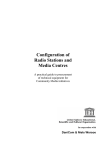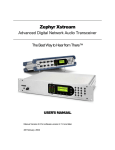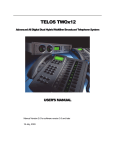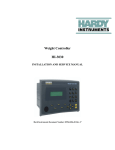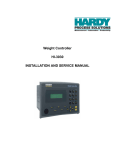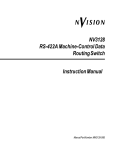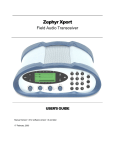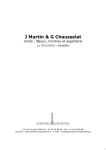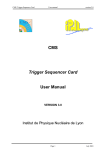Download Telos TWO User's Manual, Version 1.0
Transcript
TELOS TWO Advanced All Digital Dual Telephone Hybrid USER’S MANUAL Manual Version 1.0-e for system software version 1.0 and later. 7 March, 2000 Customer Service We support you... By phone/Fax in the USA. Customer service is available from 9:30 AM to 6:00 PM USA Eastern Time, Monday through Friday at +1 (216) 241-7225. We’re often here at times outside of these, as well – please feel free to try at any time! Fax: +1 (216) 241-4103. By phone/Fax in Europe. Service is available from Telos Europe in Germany at +49 81 61 42 467. Fax: +49 81 61 42 402. By E-Mail. The address is: [email protected]. Via World Wide Web. The Telos Web site has a variety of information which may be useful for product selection. The URL is: http://www.telos-systems.com. Feedback We welcome feedback on any aspect of the Telos TWO or this manual. In the past, many good ideas from users have made their way into software revisions or new products. Please contact us with your comments. Telos Systems 2101 Superior Avenue Cleveland, OH 44114 USA +1 (216) 241-7225 Fax: +1 (216) 241-4103 Telos Europe Johannisstraße 6 85354 Freising Germany +49 81 61 42 467 Fax: +49 81 61 42 402 II Updates The operation of the Telos TWO is determined almost entirely by software. A continuous program of improvement is underway. Contact us to determine if a newer release is more suitable to your needs. Trademarks Telos Systems, the Telos logo, TWO, TWOx12, Zephyr, ZephyrExpress, and System 2101 are trademarks of TLS Corporation. All other trademarks are property of their respective holders. Copyright Copyright © 1994-99 by TLS Corporation. Published by Telos Systems, who reserves the right to make improvements or changes in the products described in this manual, which may affect the product specifications, or to revise the manual, without notice. All rights reserved. Notice All versions, claims of compatibility, trademarks, etc., of hardware and software products not made by Telos which mentioned in this manual or accompanying material are informational only. Telos Systems makes no endorsement of any particular product for any purpose, nor claims any responsibility for operation or accuracy. Warranty This product is covered by a one year limited warranty, the full text of which is included in the Appendix of this manual. Service You must contact Telos before returning any equipment for factory service. Telos Systems will issue a Return Authorization number which must be written on the exterior of your shipping container. Please do not return cables or accessories unless specifically requested by Telos technical support. Be sure to adequately insure your shipment for its replacement value. Packages without proper authorization may be refused. US customers please contact Telos technical support at +1 (216)-2417225. All other customers should contact your local representative to make arrangements for service. TABLE OF CONTENTS III Notices and Cautions CAUTION: e THE INSTALLATION AND SERVICING INSTRUCTIONS IN THIS MANUAL ARE FOR USE BY QUALIFIED PERSONNEL ONLY. TO AVOID ELECTRIC SHOCK, DO NOT PERFORM ANY SERVICING OTHER THAN THAT CONTAINED IN THE OPERATING INSTRUCTIONS UNLESS YOU ARE QUALIFIED TO DO SO. REFER ALL SERVICING TO QUALIFIED PERSONNEL. WARNING: e TO REDUCE THE RISK OF ELECTRICAL SHOCK, DO NOT EXPOSE THIS PRODUCT TO RAIN OR MOISTURE. DO NOT SHOWER WITH THE UNIT. This symbol, wherever it appears, alerts you to the presence of uninsulated, dangerous voltage inside the enclosure – voltage which may be sufficient to constitute a risk of shock. This symbol, wherever it appears, alerts you to important operating and maintenance instructions. Read the manual. TO PREVENT RISKS OF ELECTRIC SHOCK, DISCONNECT POWER CORD BEFORE SERVICING USA CLASS A COMPUTING DEVICE INFORMATION TO USER. WARNING: This equipment generates, uses, and can radiate radio-frequency energy. If it is not installed and used as directed by this manual, it may cause interference to radio communication. This equipment complies with the limits for a Class A computing device, as specified by FCC Rules, Part 15, Subpart J, which are designed to provide reasonable protection against such interference when this type of equipment is operated in a commercial environment. Operation of this equipment in a residential area is likely to cause interference. If it does, the user will be required to eliminate the interference at the user’s expense. NOTE: Objectionable interference to TV or radio reception can occur if other devices are connected to this device without the use of shielded interconnect cables. FCC rules require the use of only shielded cables. TABLE OF CONTENTS IV CANADA WARNING: “This digital apparatus does not exceed the Class A limits for radio noise emissions set out in the Radio Interference Regulations of the Canadian Department of Communications.” “Le present appareil numerique n’emet pas de bruits radioelectriques depassant les limites applicables aux appareils numeriques (de les Class A) prescrites dans le Reglement sur le brouillage radioelectrique edicte par le ministere des Communications du Canada.” TABLE OF CONTENTS V Table of Contents Customer Service ........................................................................................................... ii 1 INTRODUCTION- WHAT IS THE TELOS TWO? .....................................1 1.1 The Telos TWO: Next Generation Quality........................................................... 1 1.2 Why ISDN Makes Sense ..................................................................................... 2 1.3 More About the Telos TWO’s Capabilities ......................................................... 4 2 INSTALLATION .................................................................................8 2.1 Getting Started .................................................................................................. 8 2.2 ISDN Technology 101 ........................................................................................ 8 2.3 Ordering ISDN..................................................................................................10 2.4 Connecting the Telos TWO to ISDN .................................................................11 2.4.1 USA & Canada: Using the U and S/T Interface ..........................................12 2.4.2 Worldwide (outside the USA & Canada): The S/T Only Interface...............14 2.4.3 ISDN Setup ................................................................................................17 2.5 Studio Audio Connections ...............................................................................21 2.5.1 Mix-Minus..................................................................................................21 2.5.2 Input- Send to Caller Left & Right Analog Audio .......................................27 2.5.3 Output - Caller Left & Right Audio............................................................29 2.5.4 AES/EBU Digital Audio In/Out ...................................................................29 2.6 AC Power.........................................................................................................30 2.7 Remote Control Ports ......................................................................................31 2.7.1 Parallel (GPI) Remote Control....................................................................31 2.7.2 Super Auto Answer compatible ports........................................................34 2.7.3 RS-232 Serial Remote Control ..................................................................36 2.7.4 Ethernet Remote Control ..........................................................................36 2.8 System Setup & Testing...................................................................................37 2.8.1 Is the ISDN working? .................................................................................37 2.8.2 Levels, Levels, Levels................................................................................39 2.8.3 Time to test it out!.....................................................................................40 3 OPERATION....................................................................................43 3.1 Making and Accepting Calls ............................................................................44 Selecting “Lines”.......................................................................................................44 Manual Dialing...........................................................................................................44 TABLE OF CONTENTS VI Memory Dialing .........................................................................................................45 Dropping Calls...........................................................................................................46 Holding & Resuming Calls .........................................................................................46 Generating DTMF tones ............................................................................................46 Accepting Incoming Calls..........................................................................................47 3.2 Level Metering.................................................................................................47 3.3 Status Displays ................................................................................................49 3.4 Advanced: Setting the Hybrid’s Configuration.................................................51 3.4.1 The Audio Menu ........................................................................................52 3.4.2 The Tel Menu ...........................................................................................62 3.4.3 The System Menu......................................................................................67 3.5 Remote Control................................................................................................75 3.5.1 RS-232 Control..........................................................................................75 3.5.2 Ethernet 10Base-T control........................................................................81 3.6 System Audio Processing and Feedback Control ............................................82 Send Audio Processing .............................................................................................82 Receive (Caller) Audio Processing.............................................................................83 Digital Dynamic Equaliser (Receive EQ) ....................................................................84 Duplex “Ducking” System .........................................................................................85 Feedback Control ......................................................................................................85 4 TECHNICAL DATA AND TROUBLESHOOTING .................................89 4.1 Overview..........................................................................................................89 4.2 System Firmware.............................................................................................89 Viewing Version Information .....................................................................................89 Replacing firmware ...................................................................................................90 4.3 General Troubleshooting .................................................................................91 The Debug Status Screens........................................................................................93 Using Loop Modes for Troubleshooting.....................................................................94 4.4 Troubleshooting ISDN Problems......................................................................94 Gaining Access..........................................................................................................99 ISDN Cause Phrases/Values....................................................................................100 4.5 The Terminal Command Interpreter ..............................................................106 5 SPECIFICATIONS..........................................................................107 6 WARRANTY AND APPLICATION CAUTION ....................................109 7 APPENDICES................................................................................110 TABLE OF CONTENTS VII 7.1 ISDN BRI Ordering Guide for USA & Canada..................................................113 Ordering ISDN .........................................................................................................113 Details, Details ........................................................................................................114 7.2 Appendix 2 – Known Working SPIDs by Telephone company........................110 TABLE OF CONTENTS VIII TELOS TWO USER’S MANUAL 1 INTRODUCTION- What is the Telos TWO? 1.1 The Telos TWO: Next Generation Quality The Telos TWO is the state-of-the-art solution you need to connect telephone lines to professional audio systems. It is the latest from Telos in our line of broadcast and teleconferencing telephone hybrids. With it, you can achieve the maximum quality audio possible from dial-up telephone lines. As you will see, it offers many advantages over hybrids that work with analog lines. For those who do not need the added quality available on ISDN, or cannot get ISDN lines, we offer the TWO in an POTS version for use on analog telephone lines. This version offers the only available upgrade path from Analog to ISDN in any hybrid today. You can get the flexibility of the system today. ISDN or POTS, you can make the choice today without throwing away your investment tomorrow- simply replace one interface to upgrade from POTS to ISDN! The Telos TWO connects to a single ISDN Basic Rate Interface (BRI) telephone line, which can provide two independent caller channels. BRI lines are widely available in many parts of the world - at a cost similar to two analog lines. So there is often little or no cost penalty for transitioning to digital when two channels are required. Even when only one channel is needed, the cost is generally not prohibitive. In addition, many modern PBXs are now able to support ISDN-style connections. The Telos TWO contains an integrated suite of audio processing functions to achieve optimum results from “real-world” telephone connections: § Send/Receive separation § Feedback reduction in the acoustic path § High-grade Digital-to-Analog conversion § Improved send to caller levels § Sampling-rate conversion § Automatic gain control (AGC) § Adaptive digital dynamic equalization (DDEQ) § Caller “ducking” § Hum filtering § Caller ID § Conference linking At Telos, we have years of experience working with telephone networks for broadcast and professional audio applications. We have put everything we have learned into the design of the Telos TWO. All processing is performed in the digital domain with high-speed Digital Signal Processing (DSP) circuits. CHAPTER 1 1 INTRODUCTION TELOS TWO USER’S MANUAL We intend the Telos TWO for applications such as television IFB, radio newsrooms, and production studios, where multiple line selection is not required. For applications which need line selection capability, we suggest our TWOx12 or System 2101, which include this functionality. Alternatively, you may use an ISDN PBX as a “preselector” to route channels into the TWO. 1.2 Why ISDN Makes Sense ISDN is widely available, cost-effective, and offers many advantages for studio systems. It is yet another example of digital technology enhancing broadcast operations. The dial-up (switched) telephone network is nearly entirely digital–except for the “last-mile” copper connections from the central office to the customer site. Central Office switches are digital, long-distance calls travel over digital fiber strands, and many local phone paths use digital T1 lines. Despite these advances, the vast majority of users interface to the network via an analog technology that is little different from that employed in Alexander Bell’s days. To support the immense installed base of analog telephones, Central Office equipment includes a stage which converts the digital signals to analog for connection to analog subscriber lines. The telephone network routes calls over 64 kbps channels. A sampling rate of 8 kHz is used, with a word length of 8 bits. The 8 kHz sampling rate supports a Nyquist (audio cut-off) frequency of 4 kHz. In practice, telephone systems are designed to have audio frequency response extending to 3.4 kHz in order to allow relatively simple roll-off filters to be used. CURIOSITY NOTE! ? The word length is what determines dynamic range–and 8 bits would only permit 48 dB were it used in standard PCM linear fashion. A primitive kind of compression is used to stretch the dynamic range: µLaw in North America and much of Asia, and Alaw in Europe. This is a scheme that equalizes the step- size in dB terms across the dynamic range–a smaller step- size on low- level signals reduces quantization noise and improves effective dynamic range to the equivalent of about 13 bits. The Telos TWO automatically uses the appropriate method depending upon the ISDN protocol setting. ISDN offers a direct path from your studios to the telephone network, extending the digital channels without conversion or modification. The benefits are many: ISDN Lines are inherently “4-wire” Analog lines use a single pair of wires for both signal directions, mixing the send and caller audio. This causes the “leakage” problem–where the announcer’s audio is present on the hybrid output, where we desire that there only be caller audio. A “4wire” circuit has two wire pairs, and therefore two independent audio paths. Digital circuits inherently offer independent and separated signal paths because it is not possible to have bits moving in both directions without separating them somehow. CHAPTER 1 2 INTRODUCTION TELOS TWO USER’S MANUAL (Though a digital circuit may today not use wires at all, but rather fiber, microwave radio, or satellite, telephone engineers, bowing to tradition, continue to refer to all separated speech paths as being “4-wire.”) While the application of DSP to the problem of separating the signals–used in digital hybrid interfaces such as our earlier products–has made a dramatic improvement over analog systems, ISDN enables yet further improved performance. Better Digital-Analog Conversion Quality The analog-to-digital conversion chips used in telephone central offices are poor performers when compared to the converters used in professional audio equipment. Fidelity is not an important consideration when most Telco equipment designers choose parts for this function. In a professional interface for studio application, we can afford to design-in much better converters than available in the Telephone Company’s equipment. Noise-shaping functions permit a larger word-length converter to provide significantly better distortion and signal-to-noise performance. Since we are handling the conversion, we can encode at higher levels without concern about regulations designed to prevent crosstalk on analog lines, resulting in improved send-to-caller levels. In all-digital installations, the Telos TWO facilitates an all digital path. AES/EBU is included in the unit to accomplish the connection to digital studio gear. Lower Noise Because they are digital circuits, ISDN lines are not susceptible to induced noise. Analog lines are exposed to a variety of noise and impulse trouble-causers as they move across town on poles and through your building. Hum is the main one, given most line’s proximity to pole transformers and power lines, but there are also sources of impulse noise from motors, switches, and other sources. Digital lines convey the bits precisely and accurately from the network to your studio equipment without any perturbation–so the audio remains clean. Call Setup and Supervision are Better Analog lines use a strange mix of signaling to convey call status. Loop current drop and returned dial-tone signal that a far-end caller has disconnected; blasts of 100 volts at 20 Hz mean someone wants you to answer. Why should we be using a mechanism designed to bang a hammer against a metal bell to transmit network status information in the year 2000? ISDN uses a modern digital approach to controlling calls and conveying status information about them. The sophisticated transactions on the D channel are able to keep both ends of a call accurately informed about what is happening. For starters, ISDN call set-up times are often only a few 10’s of milliseconds, enhancing production of a fast-paced show. Perhaps more importantly, when a caller disconnects while waiting on hold, the ISDN channel communicates this status change instantly. This contrasts with the usual 11-second delay on most analog lines. One of the most common complaints of talk hosts is that they go to a line where they expect a caller to be waiting, only to be met with a blaring, annoying dial tone. The chance of this happening with an ISDN line is nearly zero. CHAPTER 1 3 INTRODUCTION TELOS TWO USER’S MANUAL Another common error is the condition where a talent punches-up a line that looks free, but which actually is just about to begin ringing and connects to a surprised caller. This condition, called glare, results from the delay in the ring signaling, which comes from the nature of the analog line’s ringing cadence. This is much less likely with ISDN, because it eliminates the ambiguous status period. CURIOSITY NOTE! ? We don’t know why the condition of picking up a line which was about to ring and getting an incoming call instead of dial tone is called “Glare”. Perhaps it’s because the looks air staff give engineers when this happens too often! If you find out, be sure to let us know! Higher Gain and Reduced Feedback During Multi-line Conferencing When conferencing is required on 2-wire circuits, very good hybrids are needed to separate the two audio paths in order to add gain in each direction. When the gain around the loop exceeds unity, there is the possibility of feedback “singing.” Since the conference path usually includes four AGC functions, the hybrid must be sufficiently good to cover the additional gain that may be dynamically inserted. Because of the 4-wire nature of ISDN, the hybrid function is more effective–and more reliably so across a variety of calls. That means more gain can be inserted between calls before feedback becomes a problem. Line Monitoring Since there is a full-time connection between the central office and the terminal on the D channel, it is possible to detect when a line is not working. On an analog line, one discovers a problem only from a failed attempt to use the line. 1.3 More About the Telos TWO’s Capabilities We designed the Telos TWO to be a state-of-the art solution for interfacing studio equipment to the telephone network. It is an integrated system, with a number of complementary functions that work together for maximum results: Send/Receive Separation This is the traditional hybrid function provided by broadcast telephone hybrids. Despite ISDNs separate send and receive paths, there is still the need to provide additional functions to reduce “leakage,” the unwanted presence of the send audio in the caller output signal. The reason is that almost all calls will connect with telephone sets via two-wire analog lines, and so there will still be a mixing of both speech directions in the telephone network. When there is too much leakage, there can be problems with: § Distortion of the announcer’s audio on the air. Any send audio present at a hybrid’s output is different in phase and amplitude from the original signal, owing to the effects of the telephone line CHAPTER 1 4 INTRODUCTION TELOS TWO USER’S MANUAL impedance, which varies by frequency. When the original and distorted send signals mix, each frequency is affected differently, with varying degrees of cancellation. The result is a hollow, telephone-like sound on the announcer’s voice. § Feedback from acoustic coupling: In the case where a loudspeaker is required for monitoring calls, coupling into the announce microphone can create feedback problems. This is a common condition in television applications, since on-air talent and/or guests often prefer not to use headphones or earplugs. § Feedback resulting from conferencing: When multiple callers are connected simultaneously, there is an audio path created that can produce feedback. This occurs when the overall gain “around the loop” is greater than unity. The usual solution is to reduce gain– but this can make problems with callers hearing each other. The Telos TWO has an effective adaptive canceller that automatically adapts to the conditions present on each telephone connection in order to minimize leakage, making the problems described above disappear. Feedback Reduction in the Acoustic Path With loudspeaker monitoring, there is an acoustic path between the caller audio and the announcer microphones. For this case, we use additional mechanisms in the Hybrid to reduce feedback problems: § An adaptive cancellation process is applied to the acoustic path. This is similar to, but different from the canceller on the telephone network side. § A frequency-shifter adjusts the send audio spectrum slightly downward which prevents feedback from building up. § A dynamic gain reduction function can be set to reduce gain in the send path when the announcer is silent, and the caller is speaking. High-grade Digital-to-Analog Conversion In a professional piece of equipment, we are able to provide much better quality conversion than the usual 8-bit codecs found in Telephone Company Central Offices. We use studio-grade 20 bit parts. Combined with noise gating and shaping, we can achieve a remarkable reduction in audible noise. Sampling-rate Conversion When the studio connection is via a digital AES/EBU channel, no analog-digital conversion is required, but it will be necessary to adapt the sampling rate of the telephone network to the studio rate. The Telco sampling rate is 8 kHz and studio equipment will usually operate at 32, 44.1, or 48 kHz. The Telos TWO performs the required up-and-down sampling, while suppressing aliasing and reconstruction audio components. CHAPTER 1 5 INTRODUCTION TELOS TWO USER’S MANUAL Automatic Gain Control We provide this function on both the send and receive audio paths. On the send side, we include a limiter that works to increase the average level sent to the caller, while preventing problems with overload distortion that could result from excessive input level. As is well known, studio operating personnel are used to having on-air processing take care of level variations and are generally not very careful at riding gain! On the receive side, AGC is essential to address the very different levels that result from the many types of telephones and Telco analog network components. Our experience is that audio volume can vary as much as 30 dB from call-to-call on a given line. This wide variation requires a careful approach to audio leveling. We use an AGC that maintains a constant compression ratio regardless of average gain reduction in order to produce consistency in the caller audio. Freeze gating is also important, so that gain does not increase during caller speech pauses. Digital Dynamic Equalization The Telos 100 Delta analog hybrid interface has included for some time the Digital Dynamic EQ (DDEQ) feature that balances the frequency spectrum of caller audio. We include this also in the Telos TWO. Because telephone sets have a variety of microphone characteristics, this function helps caller audio to have a reasonable spectral consistency, which has proven valuable in the “real world.” We include a three-band dynamic equalization processor, which has the right trade-off of enough correcting power, without creating undesired audible shifting of frequency characteristics. Caller “Ducking” This is an “aesthetic” requirement of many talk hosts. This functions to reduces the level of the caller when the host talks, allowing her an automatic control over a caller who wants to “carry on.” This is a matter of taste: some talents and programmers prefer no ducking so that hosts and callers can conduct heated exchanges without impediment, while others want to exercise control. The Telos TWO has this function, along with a control that can adjust the effect to the desired amount of caller attenuation when the host speaks. We have taken care to design the time constants of this operation so that the audibility of the gain change is masked by the send audio. Hum Filtering The Hybrid has a high pass filter that minimizes AC mains hum, while preserving relevant audio frequencies. The cross over point is 250Hz. Caller ID ISDN naturally conveys caller ID information, transmitting it instantly in the setup message. The information is available on the Hybrid’s LCD display, as well as being accessible remotely. While analog lines can have caller-ID capability, ISDNs is much faster than the 1200-baud modem method used for analog lines. CHAPTER 1 6 INTRODUCTION TELOS TWO USER’S MANUAL Conference Linking The Telos TWO makes possible high-quality conferencing between the two possible callers. The routing option allows for “mixed” modes, so that, when desired, you can create conferences without external equipment. IMPORTANT TIP! w Conferencing is also possible by using TWO mix minuses from your console, just as with any hybrid. CHAPTER 1 7 INTRODUCTION TELOS TWO USER’S MANUAL 2 INSTALLATION 2.1 Getting Started The Telos Two mounts in a 2RU high space in a standard 19” rack. You do not need to pay special attention to cooling or ventilation, as the unit generates little heat. The unit will operate on any commonly available AC mains voltage between 90 and 240 volts AC 50 – 60 Hz. You will want to mount the unit in a position convenient for user access, unless you plan to use a means of remote control. Next, you will need to: § *Order or confirm availability of an appropriate ISDN BRI line § Connect the ISDN line or POTS lines. § Connect audio, via either analog or digital AES/EBU § Connect to power § Connect to remote control, if used § *Configure the Hybrid to match your ISDN line § Configure the Hybrid’s audio characteristics for the requirements of your installation § Test to confirm proper operation * POTS users will skip these steps This chapter will give you a guided tour of the input/output connectors of the TWO. You may wish to go ahead and connect the various signals as you work through this chapter. Next, in Section 2.8, we walk you through system testing. Once the system is up and running you’ll want to read Chapter 3 for detailed information on operating the TWO and detailed descriptions of each menu item. We start out with a detailed discussion of ISDN since this technology may be new to some users. If you are already familiar with ISDN technology you may skip ahead to section 2.4 now. 2.2 ISDN Technology 101 This section offers an introduction to ISDN service. It will be useful to help you understand how to order ISDN, and use it with the hybrid. ISDN lines come in two varieties: Basic Rate Interface (BRI, S0, or ISDN 2) and Primary Rate Interface (PRI, or S2 or ISDN 30). BRI lines are the kind we normally see in broadcast stations, as these are what are used with MPEG codecs such as the Telos Zephyr and ZephyrExpress. BRIs have a capability of one or two 64 KBPS channels. Since the Telos TWO is used with BRI lines, we will only consider that type here. CHAPTER 2 8 INSTALLATION TELOS TWO USER’S MANUAL ISDN BRI Multiplexes three bi-directional channels on a single pair of copper wires Alphabet Soup: U, S, and NT1 An ISDN line from the central office is a single copper pair identical to a normal analog line. When it arrives at the subscriber, it is called the “U” interface. It is a two-wire connection, usually via a 4-pin RJ-11 modular jack. The ‘S’ interface is at the user side of the Network Termination Type 1 (NT1) device. The NT1 is sometimes generically called a NCTE or, in some countries an NTBA. It is a fourwire connection, via an 8-pin RJ-45 modular jack. (Sometimes the S interface is called S/T. There is a subtle distinction between the two, but it is not relevant for our purposes here, and the two may be considered to be the same.) In the USA & Canada, NT1 functionality is usually included in the terminal equipment. In Europe, the Telecom Agency provides the NT1. To Telco TA NT1 U Interface reference point S/T Interface reference point ISDN EQUIPMENT ISDN network connection reference points. In the USA & Canada the NT1 is owned by the end-user whereas in the rest of the world it belongs to the Telecom Agency. Only one NT1 may be connected to a U interface. However, as many as eight terminals may be paralleled onto an S bus. In the USA & Canada it is recommended that professional equipment provide access to the S interface, so that it is possible to parallel multiple terminals, and we do this with the Telos TWO. The North American version interface has an internal NT1 with both U and S connectors available. Section 2.4 has specific information on connecting the unit in various regions of the world. CHAPTER 2 9 INSTALLATION TELOS TWO USER’S MANUAL 2.3 Ordering ISDN The Telos TWO supports the usual protocol standards: For USA & Canada § National ISDN 1 & 2 § AT&T “Custom Point-to-Point” § Northern Telecom (Nortel) DMS-100 “Custom functional” For Europe and many other parts of the world § “Euro ISDN” according to ETS-300 (NET-3) B and D Channels The B “Bearer” Channels are the 64 KBPS paths that carry the voice audio. The D “Data” channel is the path between the central office and terminal equipment that is used for call set-up and status communication. All lines must have a D channel, but there is sometimes a choice as to the number of enabled B channels. The Telos TWO supports both B channels, but if you only need one, you may be able to reduce line expense by specifying that you need only one channel. CURIOSITY NOTE! ? While the D channel is always present for signaling, it can, in theory, be used for packet data connections. ISDN lines where the D channel is used for signaling only are sometimes referred to as 2B+0D rather than 2B+D. D channel packet service is not widely available, and is not used by the TWO or other Telos equipment. Data and Voice ISDN lines may be used for voice signals encoded in standard fashion to allow interworking with analog telephones, or may be used to transmit digital data streams. The latter mode is used for such applications as high-speed Internet access. It is also the mode used with MPEG codecs, such as the Zephyr and ZephyrExpress. In this case the ISDN line may be carrying voice signals, but is doing so in a format that is not compatible with the analog part of the telephone network. The distinction a voice call and a data call is made in the automatically conveyed “Setup” message that begins each call. CHAPTER 2 10 INSTALLATION TELOS TWO USER’S MANUAL DEEP TECH NOTE! t The voice mode may well be able to transmit digital data–and some Telephone Companies charge more money for data capability. That is why some ISDN “modems” have a special data- over- voice option that fools the central office into billing as if it were a voice connection. Normally, the Telos TWO uses only the voice mode (circuit switched voice or CSV), so data capability is not necessary. Of course, you may use a line with both capabilities with the TWO at any time. Just be sure the line supports voice as well as data. HOT TIP! h If this line may be “borrowed” at times for use with an audio codec, such as the Telos Zephyr or ZephyrExpress, then you need to be sure that the data capability (circuit switched data or CSD) is enabled. Ordering Help An appendix to this manual describes the ordering process for USA & Canada ISDN in detail, and includes ready-to-go forms that can be used to order lines from your telephone company. We strongly recommend confirming your ISDN order in writing using those forms. 2.4 Connecting the Telos TWO to ISDN If you are using POTS lines just connect them to the top two RJ-11 style jacks on the back of the TWO and skip ahead to section 2.5. The TWO uses an internal plug-in module to attach to ISDN. This module may have one or two modular jacks accessible through the rear panel opening depending upon whether it is the version for USA & Canada or the rest of the world. In the USA & Canada, a direct connection to the "bare copper" 2-wire U interface is required. Therefore, the USA & Canada interface module includes an integral NT1. Users in USA & Canada should follow the setup information in section 2.4.1. In the rest of the world, the Telephone Company provides the NT1 and the 4-wire ISDN ‘S’ interface will be used via the 8 pin RJ-45 jack. The ISDN interface in Telos TWOs shipped to these locations is provided only with this connection. Users outside the USA & Canada should skip ahead to section 2.4.2. CHAPTER 2 11 INSTALLATION TELOS TWO USER’S MANUAL 2.4.1 USA & Canada: Using the U and S/T Interface Connect the ISDN line from the telephone central office directly to the smaller, RJ-11 style “U interface" modular jack on the rear panel ISDN interface using the standard phone cable provided. HOT TIP! h The ISDN line should be connected to the smaller (RJ- 11 style) jack. Note that this jack is the top jack on the back of the TWO, unlike some other Telos equipment. To Telco Line (Standard Modular) U NT1 TA S/T Line Direct LED (NT1 Status) TWO’s USA ISDN Interface Normal set-up in the USA & Canada. The U jack connects directly to the Telco line and the S/T jack is unused. ISDN U interface connector (USA & Canada only) PIN FUNCTION 1 N/C 2 N/C 3 Line (R) 4 Line (T) 5 N/C 6 N/C ISDN U interface connector as provided on units shipped to the USA & Canada. Note, the polarity of the line connections normally does not matter. Looking into the jack, with the pins oriented at the top, pin 1 will be to the left. CHAPTER 2 12 INSTALLATION TELOS TWO USER’S MANUAL IMPORTANT! w As with any piece of modern electronic gear, it is advisable that precautions be taken to prevent damage caused by power surges. Standard telephone line surge protectors can be used to offer some degree of protection at the U interface jack. It is the user’s responsibility to ensure that adequate protection is provided. The Telos TWO’s S/T interface is always active, and may be used to parallel additional ISDN terminal equipment, such as an ISDN telephone set, to the line. The internal NT1 operates just as if it were an external box in order to permit this to occur. To ISDN Network U NT1 TA S/T TWO USA ISDN Interface ISDN Telephone A set-up taking advantage of the S/T jack. ISDN permits multiple devices to connect to this bus. Here, a TWO and an ISDN phone share the line. The configuration outside USA & Canada would be similar, except the NT1 would be external to the TWO. It is also possible to use an external NT1, connecting it to the S/T interface. The NT1 power may come from the Telos TWO using the PS 2 power arrangement (units sold in the USA & Canada only), so no additional power supply is needed. Some telephone sets may be powered from the Telos TWO as well. The S/T cable has wider plugs than a normal telephone cable, using 8-pin RJ-45 connectors. Four of the wires are used for the S interface and two are used to convey power from the Telos TWO to the NT1. For more information on this interface see section 2.4.2 Contact Telos Technical Support for a list of telephones known to work well with the Telos TWO. CHAPTER 2 13 INSTALLATION TELOS TWO USER’S MANUAL IMPORTANT! w If using an external NT1, or connecting another device, be sure to check power arrangements. The Telos TWO provides “PS 2” power on pins 7 & 8 of the S/T jack. If your NT1 or other device has its own supply, it is essential that the two power leads not be interconnected or damage to the Telos TWO, external equipment, or both, may occur. Contact Telos Systems technical support for additional information, if needed. U Interface Status LED The LED indicator of the status of the ISDN connection is on the rear panel near the S jack. Normal status is indicated by this green LED being lit. Rapid flashing (about five times per second) indicates a loss of the ISDN connection at the lowest (physical) level. If the NT1 can contact the central office, the LED will blink slowly (about once per second). The LED will come on solid when all handshaking is completed and the basic line connection is good. HOT TIP! h Normally, the Telephone Company should supply an RJ- 11 jack for the U interface. This is the same 6- pin plug used for analog lines. However, sometimes you may find an 8- pin RJ- 45 jack–and sometimes you may evenbe charged extra for it! If you have this situation, an RJ- 11 plug can be inserted into the center of an RJ- 45 jack to make things work. If you discover that the Telco charged you extra, be sure to request a refund! 2.4.2 Worldwide (outside the USA & Canada): The S/T Only Interface The Telos TWO connects to the NT1 at one of the TERMINAL jacks. The NT1 is sometimes generically called a NCTE (Network Channel Terminating Equipment) or, in some countries an NTBA. Use only an 8-pin RJ-45 style cable. Unshielded twisted pair category 3 (or higher) cable should be used. The cable details are shown below: BRI S Interface cable. Note: Pin 1 is to the right when viewed as above (with pins facing you and at the top). CHAPTER 2 14 INSTALLATION TELOS TWO USER’S MANUAL PIN COLOR DESCRIPTION 1* Green 2* Green/White PS 3 Power – (Optional) 3 Orange/White Xmt (TE to NT1) to Network + 4 Blue/White Rcv (NT1 to TE) from Network + 5 Blue Rcv (NT1 to TE) from Network - 6 Orange Xmt (TE to NT1) to Network - 7@ Brown PS 2 Power 48 VDC - 8@ Brown/White PS 2 Power +/ground PS 3 Power +/ground (Optional) * Not used in Telos Products @ Used only in units shipped to the USA & Canada ISDN S interface cable wiring diagram. Both ends are wired identically. Looking into the jack, with the pins oriented at the top, pin 1 will be to the left HOT TIP! h This cable has 4 twisted pairs wired “straight through” just like the cable normally used for Ethernet 10Base- T. The wiring configuration is the same as TIA 568A (TIA568B is electrically equivalent). The outside pairs (Brown and Green) are often not required and may be omitted unless you are using PS 2 power from the TWO (only available on version shipped to Canada & USA). Unlike the USA & Canada version, the Worldwide version ISDN S interface does not provide power, so the NT1 must be powered independently. Usually the Telecom Agency will arrange for power to the NT1 (NTBA). CHAPTER 2 15 INSTALLATION TELOS TWO USER’S MANUAL To Telco Line TA NT1 S/ T TWO S/T ISDN Interface The usual set-up outside the USA & Canada. The S/T jack is connected to the NT1 (NTBA) provided by the telephone authority. ISDN S interface connector PIN FUNCTION 1 Not Connected 2 Not Connected 3 S Transmit to network + 4 S Receive from network + 5 S Receive from network - 6 S Transmit to network - 7* PS2 Power - 8* PS2 Power The S interface is a standard modular RJ-45 style jack. Looking into the jack, with the pins oriented at the top, pin 1 will be to the left * Not connected on units sold outside of the US and Canada HOT TIP! h In an emergency, you can use the North American interface in Europe because the S interface part is identical. However, it is against regulations to use the Hybrid’s U interface, and it may not function. CHAPTER 2 16 INSTALLATION TELOS TWO USER’S MANUAL 2.4.3 ISDN Setup Now we need to configure your TWO for your ISDN line. The following are simple stepby-step instructions. For more additional information and numerous tips see section 3.4.2. Again, this will depend on where you are located: Worldwide ISDN Setup (outside USA & Canada): Note: Users in the USA & Canada should skip ahead to “USA & Canada ISDN Setup”. • Press the TEL button You will see a screen which looks like the following: ISDN Settings Audio Settings Auto Answer • Off SPID1 <none> SPID2 <none> DN1 <none> Using the 6 button scroll down until MSN1 is highlighted with a dark bar as shown below: Audio Settings ISDN Settings SPID2 <none> DN1 <none> DN2 <none> MSN1 <none> • If your ISDN setup uses MSNs (multiple subscriber numbers) so other devices can share the line with the TWO, press the Select button and enter your first MSN using the numeric keypad. Push Select again to confirm. • Scroll down to MSN2 using the 6 button and repeat the previous step. CHAPTER 2 17 INSTALLATION TELOS TWO USER’S MANUAL i ISDN TIP! NOTE: MSNs are not required to make the system work. If you will not share this ISDN 2 line (S∅, BRI) with other ISDN equipment you may omit entering them. • Using the 6 button scroll down until Telco is highlighted with a dark bar as shown below: ISDN Settings Audio Settings MSN1 <none> MSN2 <none> Dial Prefix <none> Telco ETS300 • Press the Select button. Press the 5 button until ETS300 (or other appropriate protocol) is shown and press the Select button again to confirm. • Turn the unit off and back on again to initialize the ISDN protocol connection. CHAPTER 2 18 INSTALLATION TELOS TWO USER’S MANUAL USA & Canada ISDN Setup (users outside the USA & Canada should see the previous section): • Press the TEL button You will see a screen which looks like the following: ISDN Settings Audio Settings Auto Answer Off SPID1 <none> SPID2 <none> DN1 <none> • If your ISDN setup requires SPIDs (all but AT&T Custom PTP do) scroll down using the 6 button until SPID1 is highlighted with a dark bar. • Press the Select button and enter your first SPID using the numeric keypad. Push Select again to confirm. ISDN TIP! i 1. Incorrectly entered SPIDs are the most common problem users in the USA & Canada have placing ISDN calls. Compare the SPIDs you have entered with the SPIDs provided to you by the phone company to be certain that you have entered them correctly. Do not add anything to your SPIDs. 2. Note that there are no hyphens or dashes (- ) or spaces in SPIDs so the system will not allow you to enter any non- numeric characters. If your installer has included them in the SPID, ignore them. 3. For a list of known working SPIDs listed by Telephone Company see the appendix. 4. See section 3.4.2 for numerous tips about SPIDs and ISDN protocol settings. 5. If you have any questions about your SPIDs, call your phone company. 6. If you have PTP (AT&T Custom Point- to- Point) or ETS300 (Euro- ISDN) Telco mode, you should not enter anything in the SPID fields. • Scroll down to SPID2 using the 6 button and repeat the last step. • Scroll down using the 6 button until you have highlighted DN1. CHAPTER 2 19 INSTALLATION TELOS TWO USER’S MANUAL HOT TIP! h The Directory Numbers or DNs (sometimes called Listed Directory Numbers or LDNs) are your 7- digit phone numbers as would be found in the Telephone Directory. They normally do not include the area code. • Press the Select button and enter your first DN (Directory Number) using the numeric keypad. Push Select again to confirm. IMPORTANT! w Each directory number will correspond to one SPID. You must enter them to reflect this relationship. The DN corresponding to SPID1 must be entered as DN1 while the DN corresponding to SPID2 must be entered as DN2. If you experience problems only with incoming calls check your DNs. • Scroll down to DN2 using the 6 button and repeat the previous step. • Using the 6 button scroll down until Telco is highlighted with a dark bar as shown below: ISDN Settings Audio Settings MSN1 <none> MSN2 <none> Dial Prefix <none> Telco ETS300 • Press the Select button. Using the 5 or 6 buttons find the correct protocol for your ISDN line and press the Select button again to confirm. • Turn the unit off and back on again to initialize the ISDN protocol connection. CHAPTER 2 20 INSTALLATION TELOS TWO USER’S MANUAL IMPORTANT! w 2.5 Each ISDN Line has a certain ISDN protocol which the phone company should have given you. By far the most common protocols in the USA & Canada are National ISDN- 1 & National ISDN- 2 in which case you should set the Telco setting toNatl.I- 1. If you do not know what protocol your line is configured for, try Natl.I- 1first. If that does not work see section 3.4.2 for hints on how to guess your protocol. Studio Audio Connections 2.5.1 Mix-Minus What is a mix-minus and why do I need one? The Telos TWO must be fed send-to-caller audio which is free of the caller audio, a “mixminus”. A mix minus is a mix of all of your audio sources which will be placed on-air (or recorded) except the incoming caller audio–thus the “mix-minus” designation. The European term “mix minus one” is a clearer term for the typical situation. Most modern consoles (mixing desks) are able to handle one or two of these, but more may be difficult. In that case it may be necessary to get creative. The important thing to remember is that the hybrid must not “chase its tail,” where its output makes its way somehow back to the input. Some examples: Example 1: Using a broadcast console (mixing desk) A multi-bus stereo broadcast console is in use. Program is used to feed the transmitter and Audition is used for some other application. A third buss, “Utility,” is not in use, so we will use this to create a mix-minus for a single hybrid. All sources, including the hybrid, will be assigned to Program, so the audience can hear them, as usual. We will also assign most of these sources to Utility as well, just never the fader representing the hybrid’s own audio. See illustration 2A CHAPTER 2 21 INSTALLATION TELOS TWO USER’S MANUAL "MICROPHONES UTILITY BUS LINE CHANNELS PHON E CH ANN EL • PROGRAM OUT PROGRAM BUS Rcv Hybrid Send MIX-MINUS TIP! c This arrangement is very flexible as it allows the operator to place any or all sources in Utility for the caller to hear. Also, if the talent wishes to talk about the caller without him/her hearing, the talent’s microphone need only be taken out of Utility to do so. The only drawback to this approach is the potential for the operator to accidentally put the hybrid in Utility, in which case it is no longer a mix- minus. CHAPTER 2 22 INSTALLATION TELOS TWO USER’S MANUAL Example 2: Using a utility mixer A general purpose utility mixer is used to record interviews off the telephone line using a single hybrid. The mixer’s main bus is fed to the recording device. Both the microphone and the hybrid will be brought up on the faders so the interview can be recorded. Again, we will use a second buss to feed the hybrid. In this case, we will take the Aux 1 output to feed the hybrid. We will turn up Aux 1 for the microphone but we will make sure it is turned fully off for the input channel with the caller audio. NOTE: This must be turned down or AUX 1 will no longer be a mix-minus! Mic Preamp OUTPUT FROM HYB #1 UTILITY MIXER AUX 1 AUX 2 LEFT OUTPUT RI GHT OUTPUT AUX 1 OUT AUX 2 OUT Mic1 TO HYB #1 "IN" Caller Why do I need a mix-minus? Adaptive hybrids, commonly used in broadcast applications since Telos pioneered the technology, work by comparing the audio sent to the audio received. The system then adjusts itself to minimize send audio in the audio coming back (i.e. minimizes leakage). Thus the audio fed to the hybrid is, in effect, a reference signal. If the audio sent into the hybrid contains the caller audio (the audio we want) then there is no reference signal and the system cannot do its job. CHAPTER 2 23 INSTALLATION TELOS TWO USER’S MANUAL CURIOSITY NOTE! ? This is why we at Telos do not claim our hybrids will work without a mix minus. Sure, they might work without a mix- minus (it has been done), giving borderline performance, but that’s not good enough. Do the job right and use a mix- minus! An additional problem is the potential for feedback through the hybrid. In any real world situation there will be some leakage of the send audio into the received audio. With gain through the AGC and console, this path creates a loop and feedback can occur. The Telos TWOs extremely low leakage makes this scenario unlikely, however a clean mix-minus is still essential for optimal performance. More on Mix-Minus Simple Mix-Minus The simplest way to create a mix-minus is to feed the mic preamp audio directly to the hybrid, as well to the board (mixer, console, mixing desk). This approach lacks flexibility, and requires additional equipment if more than one mic is used and/or more than one mixminus is required. CHAPTER 2 24 INSTALLATION TELOS TWO USER’S MANUAL Sophisticated Mix-Minus Most modern broadcast consoles have some provision for mix minus. The best allow selective feeds to the phone system. This is useful since sometimes you want only one mic. feeding the phone, sometimes you want to three or four mics (during the morning show, for instance), and sometimes you want to play a cart machine, CD, or other device when callers need to hear and react to contest sound effects, etc. And when two hybrids are used, each caller will normally need a separate mix-minus since each hybrid will need to have the output of the other, if callers are to hear one another (actually, the TWO allows for a single Mix-Minus, though it is less flexible, see section 3.4.1 for details). A simplified figure of a two buss two hybrid mix minus configuration follows: NOTE: This must be turned down or AUX 2 will no longer be a mix-Minus NOTE: This must be turned down or AUX 1 will no longer be a mix-Minus Mic Preamp OUTPUT FROM HYB #1 OUTPUT FROM HYB #2 UTILITY MIXER AUX 1 AUX 2 LEFT OUTPUT RI GHT OUTPUT AUX 1 OUT AUX 2 OUT Mic1 Caller1 TO HYB #2 "IN 2" TO HYB #1 "IN 2" Caller2 HOT TIP! h While we are on the subject, we’ll digress here for a moment. Many hybrid installation problems are caused by an inadvertent signal path which creates a loop from the hybrid’s output back to it’s own input. Some consoles allow this when certain control combinations are selected by the user. In some cases it may be as simple a mistake as assigning the hybrid to whichever buss is feeding the hybrid. This is the first place to look when strange or erratic performance is experienced. The quickest test is to bring up only the hybrid in question on the board and select a line. Dial tone should not appear on the send meter of the hybrid in question. No Mix-minus at all: Feed Thru - The Special Downstream Mode The Telos TWO may be used downstream of the studio console. In this case, the hybrid adds the caller to the input and passes the summed result on to the output. This method avoids the need for a mix-minus feed. The TWO’s Feed Thru option in the Audio menu (see section 3.4.1) is enabled to create this mode. CHAPTER 2 25 INSTALLATION TELOS TWO USER’S MANUAL All audio is sent into the Two where the caller audio is mixed in. The resulting mix is output from the TWO’s Output (Caller) outputs. Phones and Remotes To save money and hassle, calls are usually received at the studio, rather than at the remote site. In this situation, caller audio must be fed to the remote talent so that they can hear and respond to callers. Moreover, the callers need to hear the talent. In many cases, the remotes are sufficiently distant that talent cannot monitor the station for the caller feed. Even if they could, the profanity delay would be a problem, since the talent needs to hear the callers predelay. All perceptual codecs (Such as the Zephyr or ZephyrExpress) have too much delay for talent at remote locations to hear themselves via a round-trip loop. Therefore, another mixminus is required to feed the codecs. The talent hears callers via the codec return path. As before, you feed this return with mixminus: a mix of everything on the program bus minus the remote audio. As for the second half of the equation, the callers hear the talent because the remote feed is added to the telephone mix-minus bus. This is no problem if you have a set-up that permits selective assignment to the hybrid mix-minus. MIX-MINUS TIP! c If you cannot create a separate mix- minus for occasional remotes, you may be able to borrow one of your hybrid mix- minuses and console input for the duration of the remote. Just make sure that your operators understand that only one of the two hybrids is active. A problem with this arrangement is a result of a hybrid with too much leakage combined with the system delay. If the hybrid isn't doing a good job of preventing the send audio from leaking to its output, the special remote send mix-minus is corrupted. Remember, if any of the announcer audio from the remote site is returned via the monitor feed, it will be delayed by the digital link, causing an echo effect. The Telos TWO really shows its stuff in this situation. Because it has so much trans-hybrid loss, the leakage is not at all likely to be a problem. When there is a problem, you can solve it by increasing the DuplexLevel (ducking) selection in the Audio menu. See section 3.4.1 for details. CHAPTER 2 26 INSTALLATION TELOS TWO USER’S MANUAL Σ Microphone Zephyr Transmission Path Other Sources for music, etc. Σ Σ Main Program Output Telephone Mix-Minus Σ Remote Mix-Minus Talent Headset Studio Console Phone Hybrid REMOTE SITE STUDIO Diagram showing system set-up for remotes with delay in the transmission path and calls taken at the studio. 2.5.2 Input- (To Caller ) Left & Right Analog Audio INPUT – (TO CALLER) 1 2 PIN FUNCTION 1 Ground 2 Audio + 3 Audio - The analog audio inputs have the following characteristics: CHAPTER 2 27 INSTALLATION TELOS TWO USER’S MANUAL § Active balanced § Line level: -7 to +8 dBu nominal level (See section 3.4.1). § Headroom: 13dB § Bridging ≥ 100KΩ impedance The inputs are designed to be sourced from balanced, line level signals. Older equipment with a transformer output stage may need a terminating resistor across pins 2 and 3, consult the manual for your equipment. Unbalanced sources may be used by connecting pins 1 & 3 to the source ground while the signal high is connected to pin 2. HOT TIP! h The signal fed to these inputs should be a mix- minus or system performance will be severely degraded. See section 2.5.1 for details on mix- minus. The sensitivity of the send inputs are adjusted using the Audio menu Input Level selection. You will need to set these according to the levels expected at the Hybrid input. When in the studio in position, the left LED level meter indicates the level after the menu adjustment, but before any of the Hybrid’s digital level adjustments. See section 3.4.1 for additional information. CURIOSITY NOTE! ? The Telos TWO has the more common pin- outs used for three pin XLR inputs & outputs. You can easily remember the correct signals when wiring connectors using the phrase “George Washington Bridge.” Pin 1 = G = Ground, Pin 2 = W = “+” = White (typical color in mic cable, if there is no white there will be a red conductor), and Pin 3 = B = “- ” = Black. CHAPTER 2 28 INSTALLATION TELOS TWO USER’S MANUAL 2.5.3 Output – (From Caller) Left & Right Audio Output – Caller 1 2 PIN 1 2 3 FUNCTION Ground Audio + Audio - The analog audio outputs have the following characteristics: § Active differential § Output level: -7 to +8 dBu, nominal (See section 3.4.1 for setting this parameter). Clip point: +21dBu. § Impedance: < 60Ω x 2 If a single-ended (unbalanced) output is required, connect between ground and either of the output pins. Do not ground the unused pin. 2.5.4 AES/EBU Digital Audio In/Out AES/EBU IN OUT PIN FUNCTION 1 Ground 2 Output + 3 Output 0 AES/EBU Input & Output Connections These are inputs and outputs for AES/EBU format digital audio signals. CHAPTER 2 29 INSTALLATION TELOS TWO USER’S MANUAL Input 110 Ω. This input is internally sample-rate converted, so may accept sources at any of the common rates, from 32 to 48 kHz. See section 3.4.1 for setting this parameter. The left input of this AES/EBU stream will be fed to Hybrid 1, while the right input will be fed to Hybrid 2 (the internal routing of these two signals can be changed using the Routing option in the Audio menu). Because of this fact you may need an external AES/EBU router or mixer to provide this stream. An alternative would be to use a single mix-minus (see Routing in section 3.4.1). Such mixers are available from Nvision (www.nvision1.com 800-719-1900 or 530-2651021). See # NV1055 HOT TIP! h The signal fed to these inputs should be a mix- minus or system performance will be degraded. See section 2.5.1 for details on mix- minus. Output 110 Ω. The output can be synced and sample-rate converted to either the frequency of the AES IN signal, or locked to the ISDN network clock (@ 48kHz), depending upon a parameter in the Audio menu. Even if you are using the Analog inputs the AES/EBU input can be fed a reference signal to provide output synchronization. Because both the left and right channels are combined on one AES/EBU signal, you may have to use a routing switcher, distribution amp, or console routing function to direct the two signals appropriately for your installation. An alternative would be to bridge 2 AES/EBU inputs across this output, which is an acceptable practice. You can find more information about the various AES Out sync modes in section 3.4.1. 2.6 AC Power 0 I N T E R N A L U N I V E R S A L F U S E P O W E R I N P U T 9 0 - 2 6 0 VA C The AC receptacle connects power to the unit with a standard IEC connector and provides an on/off switch. The power supply has a “universal” AC input, accepting a range from 90 to 240 VAC, 50-60 Hz. A fuse is located inside on the power supply circuit board. CHAPTER 2 30 INSTALLATION TELOS TWO USER’S MANUAL IMPORTANT! w As with any piece of modern electronic gear, it is advisable that precautions be taken to prevent damage caused by power surges. Standard line surge protectors can be used to offer some degree of protection. It is the user’s responsibility to ensure protection adequate for their conditions is provided. WARNING! e THIS EQUIPMENT IS DESIGNED TO BE OPERATED FROM A POWER SOURCE WHICH INCLUDES A THIRD “GROUNDING” CONNECTION IN ADDITION TO THE POWER LEADS. DO NOT DEFEAT THIS SAFETY FEATURE. IN ADDITION TO CREATING A POTENTIALLY HAZERDOUS SITUATION, DEFEATING THIS SAFETY GROUND WILL PREVENT THE INTERNAL LINE NOISE FILTER FROM FUNCTIONING. Important Safety Information! e 2.7 IF FUSE REPLACEMENT IS REQUIRED, PLEASE NOTE: FOR CONTINUED PROTECTION AGAINST FIRE, REPLACE FUSE ONLY WITH SAME TYPE AND VALUE. See the DETAILED TECHNICAL INFORMATION section for information and cautions. w Remote Control Ports 2.7.1 Parallel Remote Control This port provides status outputs (tallies) from the system and allows system control using simple logic inputs or switch closures. The pin outs and interface specifications are given here. Section 3.4.3 explains the functions available for these inputs and outputs. P A R A L L E L C O N T R O L PIN FUNCTION 1 Ground 2 Output # 3 CHAPTER 2 31 INSTALLATION TELOS TWO USER’S MANUAL 3 Output # 5 4 Output # 4 5 N/C 6 Input # 4 7 Input # 1 8* +5 VDC (400 mA max) 9 N/C 10 Output # 1 11 Output # 2 12 N/C 13 Input # 3 14 Input # 2 15 N/C * This power pin is in parallel with pin 3 of the SAA ports General purpose Input/Output; 15 pin D-Sub connector with 5 status outputs and 4 control inputs. See section 3.4.3 for information on how to set the function of each input and output. Note that the +5 volts DC on pin 8 is in parallel with pin 3 on both SAA ports. Failure to limit the combined current on these pins to 400mA could cause hardware damage or system instability. CURIOSITY NOTE! ? The DB- designation for D- Sub connectors is from Cinch Corp’s part numbering system. The proper Cinch designation for a 15 pin D- Sub connector is a DA- 15p (plug) or DA- 15s (socket) not DB- 15! Other Cinch designations for D- Sub connectors are; DE- 9, DB- 25, DC- 37 and DD- 50. Our thanks going out to Mike Schweizer, for contributing this information. Inputs • The function for each input can be independently using the Status In option of the System menu. See section 3.4.3 for details of the options and how to set them. CHAPTER 2 32 INSTALLATION TELOS TWO USER’S MANUAL • All inputs are specially treated to accept either a voltage (0 low and up to 24 Vdc high), or a closure to ground, which may be provided by switches, relays, or logic outputs. The inputs are active low. • A built in 1kΩ pull up resistor is provided so TTL outputs can be directly interfaced. See below for a simplified schematic of the input circuitry of the TWO. +5V 3 0 v m ax Parallel logic input circuit t DEEP TECH NOTE! The TWO’s “universal” logic input circuit can be used with switch or relay closures, voltage levels up to 24 Vdc, or logic outputs – either “totem- pole” or open- collector. OUTPUTS Outputs are open collector to ground and can sync up to 400 mA of current. Their function is determined by the Status out option of the System menu. These will require a pull-up resistor to function with other logic inputs. Some equipment has the pull-ups built into their control inputs – check the device’s manual to be sure. If there is no pull-up in the interfaced equipment, you’ll have to add one. An appropriate value is 2.2KΩ. Current should be limited to 400 ma maximum per output with total output restricted to 1 amp (200ma each output if all five will be used). If used with a relay or LED, then tie your external power source ground to pin 1 (or use the 5 VDC power supplied on pin 8) and run this power source through your device with a resistor in series to limit maximum current to 400ma. CHAPTER 2 33 INSTALLATION TELOS TWO USER’S MANUAL For additional information refer to section 3.4.3. 2.7.2 SAA 1 & 2 ports These ports are unimplemented and are reserved for future use. SAA 1 SAA 2 CHAPTER 2 34 INSTALLATION TELOS TWO USER’S MANUAL PIN FUNCTION 1 2 3 4 5 6 7 8 9 10 11 12 13 14 15 * Note this pin is wired in parallel with pin 8 of the Parallel control port and both SAA connectors <Reserved for future expansion> The input and output electrical characteristics are the same as the general purpose inputs and outputs, see section 2.7.1. Note that the +5 volts DC on pin 3 has both SAA ports in parallel with pin 8 on the parallel remote control port. Failure to limit the combined current on these pins to 400mA could cause hardware damage or system instability. CHAPTER 2 35 INSTALLATION TELOS TWO USER’S MANUAL 2.7.3 RS-232 Serial Remote Control The RS-232 serial port supports asynchronous data, 9 bits, no parity, 2 stop bits, 240038,400 bits per second. The clear to send (CTS) handshake signal is provided on pin 8, however any handshake signals from the external equipment are ignored. Section 3.5.1 has a list of commands which can be sent over the RS-232 or Ethernet port to control the system. Connector pin-out is as follows: RS-232 DCE PIN FUNCTION 2 Rx (TWO to Computer) 3 Tx (Computer to TWO) 5 Ground 8 CTS (TWO to Computer) Using a 9 pin D-sub connector, this is an RS-232 serial port using the standard PC-style format, configured as if it were a modem. HOT TIP! h This port is configured for DCE (Data Communications Equipment) as opposed to DTE (Data Terminal Equipment) operation – meaning that it looks like a modem, not a computer. Therefore, a “reversing” or “null- modem” cable is required to connect to a modem, while a standard “straight through” cable is required to interface to most computers. Cables may be easily fabricated or may be obtained from a computer store. 2.7.4 Ethernet Remote Control This is a standard Ethernet 10Base-T connector for connection to an Ethernet Local Area Network. Category 3 or better cable must be used. The connector pin-out is as follows: PIN FUNCTION 1 Transmit 2 Transmit 3 Receive 4 Not Used CHAPTER 2 36 INSTALLATION TELOS TWO USER’S MANUAL 5 Not Used 6 Receive 7 Not Used 8 Not Used This is the standard connector for 10Base-T. Note that TIA 568A (or TIA 568B) wiring can be used and we recommend it (see section 2.4.2 for TIA 568B wiring details). The IP address and other network parameters must be programmed before this port will be active. This is covered in section 3.4.3. Section 3.5.1 has a list of commands which can be sent over the RS-232 or Ethernet port to control the system. 2.8 System Setup & Testing We presume you have at least glanced through the material earlier in this chapter. So you now know that you should have your console mix-minus connected to the TWO, and the TWO’s outputs connected to faders on your console (mixing desk). The TWO should be connected to the ISDN line, the ISDN protocol and other information programmed, and the unit should have power and be turned on. The LCD screen should be on and you should see the default screen similar to the one illustrated below. Telos 2 V 1.0 2000-01-04 Lets first check to see if the ISDN is working. Then, we will set our input and output levels. 2.8.1 Is the ISDN working? Press the Status button. You should see a screen that says ISDN Status at the top as illustrated below. If you do not see this screen don’t panic, just repeatedly press the 6 button until you see this screen: CHAPTER 2 37 INSTALLATION TELOS TWO USER’S MANUAL ISDN Settings - NI-1 Audio 1 READY 2 READY Note that the current ISDN protocol setting (Telco) is shown at the top of the screen as well as the status of the two B channel below. If you do not see “READY READY” on the ISDN Status screen try turning the unit off and then back on again. If you still do not get READY READY you may need to go back to section 2.3 and check both your ISDN settings and set-up information. If the information there does not help, see section 3.4.2 for additional information about the various ISDN parameters. There is in-depth troubleshooting information in Section 4. IMPORTANT! w Users in the USA & Canada should see READY READY status whenever the system is idle. On certain ETS 300 ISDN lines the system will go from READY READY to DEACTIVATED DEACTIVATED after an idle period. This is no cause for alarm and you can proceed with the following steps. Once you see “READY READY” on the ISDN Status screen we can proceed to make a call and verify that the ISDN is, in fact, working. We will start out with the simplest case, a call from your “line 1” to your “line 2”as follows: • Press the Line 1 button to select that line for dialing • Enter the phone number for line 2 using the numeric keypad and press Send to place the call. • If your line has 2 channels with the same phone number just use that number • If your line only has one active channel you will need to enter some other phone number • You should hear a “chime” sound as line 2 is answered. If the autoanswer function is not on you will “ringing” sound and a display indicating you have a pending call. You must then press the line 2 button to answer. • If this happens your ISDN is working. If this does not happen see section 4 for information on troubleshooting your problem. CHAPTER 2 38 INSTALLATION TELOS TWO USER’S MANUAL • h If you do not plan on proceeding to the next section and setting your levels now, push the Line 1 button now and then press the Drop button now. HOT TIP! Many phone lines have per- minute usage charges. Don’t forget to drop this call once your testing and configuration are complete. 2.8.2 Levels, Levels, Levels Ok, we assume that you just made a call to yourself in section 2.8.1, above (if not, please follow those steps now). Congratulations, you just have some tweaking to do and your basic installation will be complete! § h Bring up some audio on the console (mixing desk). Spoken word is best, as it tends to have a lot of dynamics, but music will work. While tone will work for the coarse adjustments, we do not recommend using it for final adjustments. Adjust the levels on the board to the levels set by your typical user! For now make sure the faders for both of the hybrids are TURNED OFF. HOT TIP! If your board operators typically run “into the red”, you should do the same! § Set the left LED meter on the TWO to STUDIO IN, if necessary, by pressing the button located on this meter. You should see the audio from your console on these meters (the send-to-hybrid 1 audio will be on the LED bargraph labeled 1 and the send-to-hybrid 2 will be on the LED bargraph labeled 2. § Observe the levels on these two meters. You will note that the peak reading is represented by a “floating” LED that persists at the top of the meter. Since our goal is to set the levels so that peak levels do not hit 0dBfs, this peak reading is what we need to watch. Section 3.2 has more information on the TWO’s metering. § First set the Input Gain selection to a nominal audio close to that used in your facility (i.e. –7, 0, +4, or 8 dBu). Note that the lower of this setting the higher the level on the unit’s meters since this setting reflects nominal input level. CHAPTER 2 39 INSTALLATION TELOS TWO USER’S MANUAL § Next adjust your console output level (for the mix minus) or the Send Level adjustment found in the Audio Settings screen. This control sets the level for both inputs. If you cannot get sufficient levels with the Send Level set to 0DB then go back to the Input Gain selection and set the input gain to the next lower setting. If the inputs are not reading identically you will need to adjust them at the output of the console. We suggest that you keep the peak level below a –6 reading, this will allow some room for error on the part of your operators. If you are using a tone to set levels you may need to set them considerably lower. HOT TIP! h If you have previously determined the clipping point of your console, you can just set the levels using the chart in section 3.4.1. Recall that the system allows for 13dB of headroom, regardless of the send level adjustment setting, so you should select a “nominal” Input Gain setting about 13dB below the clipping point of your board. Of course if you already know the clipping point of your console, you probably don’t need this advice! § Set the right meter to STUDIO OUT, if necessary, by pressing the button located on the meter. You should see the audio from the phone line on these LED bargraphs (since we are connected Line 1 to Line 2 the channels will be reversed. The audio sent to hybrid 1 will return on hybrid 2 and will be on the LED bargraph labeled 2 and the audio sent to hybrid 2 will return on hybrid 1 and will be on the LED bargraph labeled 1. Bring up the fader for hybrid 1 on your console. § Adjust the TWO’s Output Gain adjustment found in the Audio Settings screen or the input trim on the board to give proper levels at the console. This sets the level for both outputs. Once you have set hybrid 1 pull that fader down and bring up the fader for hybrid 2. If the sources are not reading identically you will need to adjust the input trim of the console on one of the two input channels to balance them out. § You can now drop the call you made in the previous section. Push the Line 1 button now and then press Drop. 2.8.3 Time to test it out! Ok, you made it! Another 15 minutes and you can go home for the day! First we will check that the mix-minus for each hybrid is correct. Then we will make a test call. § Press the Line 1 button to select that line for dialing. § Enter the phone number for a telephone line which has audio present using the dial pad (calling either the time or weather number works well for this). Press Send to make this call. § Bring up hybrid 1 on the console (mixing desk). You will hear the audio from the phone line. § Look at the left meter on the TWO and verify that this audio (from the phone line) is not present on the “1” LED bargraph. If this audio is present here you are not feeding hybrid 1 a mix-minus and you must fix this problem before you proceed. CHAPTER 2 40 INSTALLATION TELOS TWO USER’S MANUAL § Drop the call by pushing the Line 1 button and then pressing Drop. IMPORTANT! w If you are using one of the routing schemes that requires only a single mix- minus you should not have seen audio on either the “1” or “2” bargraphs in the previous test. In that case you can skip the next test. See section 3.4.1 for detailed information about the TWO’s routing options. Now we will verify the second mix minus. § Press the Line 2 button to select that line for dialing. § Enter the number for a telephone line which has audio present using the dial pad (calling the time or weather number works well for this). Press Send to make this call. § Bring up hybrid 2 on the console. You will hear the audio from the phone line. § Look at the left meter on the TWO and verify that this audio (from the phone line) is not present on the “2” LED bargraph. If this audio is present here you are not feeding hybrid 2 a mix-minus and you must fix this problem before you proceed. § Drop the call by pushing the Line 2 button and then pressing Drop. Ok, now we just need to test the system as whole. We suggest calling your spouse or partner and reporting that you will be home for dinner after all! 1. Press the Line 1 button to select that line for dialing 2. Enter the phone number for the line you wish to call and press Send. 3. Bring up hybrid 1 on the console. You will hear the audio from the phone line. 4. Put on some headphones, bring up the microphone, and greet the far end party. 5. Your voice should sound normal in your headphones, without any tinny or hollow artifacts, and the caller should sound clear. 6. Drop the call by pushing the Line 1 button and then pressing Drop. 7. Repeat steps 1 through six using Line 2. What now? Your basic installation is complete. Next you will want to look over section 3 of this manual and decide how to set up the following parameters: § Receive EQ, AGC & Noise Gate See section 3.6 § Duplex Level (caller ducking) See section 3.6 § Feedback Control (when using open speakers) See section 3.6 § Send EQ, AGC See section 3.6 § Internal Audio Routing See section 3.4.1 CHAPTER 2 41 INSTALLATION TELOS TWO USER’S MANUAL § Remote Control Options CHAPTER 2 See section 3.5.1 42 INSTALLATION TELOS TWO USER’S MANUAL 3 Operation After power-up and initialization, the following status screen appears… Telos 2 V 1.0 2000-01-04 When you see this screen, and if § the ISDN line is connected and functioning correctly, and § the TWO’s configuration settings have been adjusted to the requirements of your installation, then the TWO is ready for you to make and receive calls. You may confirm that the ISDN line is ready with the ISDN Status screen. Press the Status button to display this screen. If all is OK, you will see the “Ready” indication for one or both B channels, depending upon your line’s capabilities, as shown below. ISDN – NI-1 Audio Settings 1 READY 2 READY CHAPTER 3 43 OPERATION & DETAILED REFERENCE TELOS TWO USER’S MANUAL If you do not see “READY READY” as the ISDN Status first cycle power to the TWO off and then back on. If you still do not see READY READY on the ISDN Status screen review the information in sections 2.3, 2.4, 2.8.1 & 3.4.2 and check both your ISDN settings and set-up information. If the information there does not help, there is in-depth troubleshooting information in section 4. IMPORTANT! w 3.1 Users in the USA & Canada should see READY READY status whenever the system is idle. However, on certain ETS 300 (Euro- ISDN) lines the system will go from READY READY to DEACTIVATED DEACTIVATED. This is normal and is no cause for alarm unless you are experiencing problems dialing. Making and Accepting Calls Selecting “Lines” Recall that there are two channels available on an ISDN line. (Usually it is possible for a line to be ordered with only one channel enabled, however rarely is this the case.) In order to use terminology familiar to operators, we use the term “line” to refer to a channel. The TWO has two Line buttons. These select a line for dialing, dropping, or holding. The LED adjacent to the button indicates which line you have selected. Manual Dialing You use the keypad buttons to dial a telephone number not stored in memory. At any time an ISDN channel is free, simply begin to enter the number you want to dial. Upon entering the first digit, the dialing screen will appear so that you can see the number as you enter subsequent digits. SEND DROP HOLD RESUME When you have entered all of the digits, press the Send button to actually start the call. This is similar to the way a cell phone or fax machine operates. ISDN processes your call request and the LCD display indicates the call status: CHAPTER 3 44 OPERATION & DETAILED REFERENCE TELOS TWO USER’S MANUAL § Waiting The TWO has requested a call from the network. The Telco switch has not yet confirmed that it has received this message. § Calling The TWO has requested a call from the Telco switch and the switch has confirmed that the call setup message was received. § Call Proceeding The Telco is awaiting confirmation from the long distance network on how to route the call. § Call Ringing The far end terminal has received information about the incoming call and is generating an alert (ringing) signal. § Connected The far end terminal has accepted the call and you are now ready to go. DEEP TECH NOTE! t This method of sending digits, called “en- block” is one of the reasons ISDN calls go through so quickly. Unlike dialing on an analog line, the telephone switch receiving the digits need not wait to determine if the last digit has been dialed, it just processes the whole block when received. Memory Dialing Memory dialing a call The Memory button provides access to the list of ten stored phone numbers, labeled 0 through 9. The Arrow buttons (56) allow the user to scroll through this list of numbers, with four telephone numbers displayed at a time and the selected number highlighted on the display. If the selected item has no number entered, <none> is indicated; otherwise, the telephone number (up to 18 digits) is displayed. You can dial the selected number by pressing the Send button. Entering or Editing the stored numbers To enter or edit a number, press the Select button. The 5 button allows you to backspace over any digits entered, and the numeric keypad is used to enter digits. When you have completely entered the number, press the Select button to store it in the system’s memory. CHAPTER 3 45 OPERATION & DETAILED REFERENCE TELOS TWO USER’S MANUAL Dropping Calls You use the Drop button to terminate a call in progress. If both lines are in use, first choose the line you want to drop with one of the Line buttons. Holding & Resuming Calls The Hold button tells the telephone network to put a call on hold. If there are two active calls, the Line buttons determine which is affected. Because this hold is handled by the telephone network and not within the Telos TWO, no music-on-hold is possible, unless the network provides it. IMPORTANT! i t Because it is dependant on the configuration of your ISDN circuit, this feature probably will not work unless you have ETS 300 (Euro ISDN) for your ISDN protocol. When using a USA ISDN protocol the Hold button serves to mute the inputs and outputs to the selected hybrid. Calls cannot be moved from the TWO to an ISDN telephone in this case. DEEP TECH NOTE! This button issues the “Suspend” command to the network. We chose to name it “Hold” for easier understanding. Calls held may be “resumed” (taken off hold) either on the Telos TWO or with another terminal. The Resume button tells the telephone network that you want to retrieve a call that has been put on hold. If there are two active calls, the Line buttons determine which is affected. This provides a way to move calls from an ISDN telephone set to the hybrid, for example. Generating DTMF tones When a call is active, you can use the keypad to generate DTMF “touchtones”. The purpose is to be able to use voice mail systems, and the like. In order to use this capability, the Line buttons must be used to choose the active line for which the tones are to be sent. CHAPTER 3 46 OPERATION & DETAILED REFERENCE TELOS TWO USER’S MANUAL h HOT TIP! If the Line selected has no active call, the dialing process will be initiated, rather than sending the DTMF tones. Accepting Incoming Calls When the Telos TWO receives a call, pressing one of the Line buttons answers the call on the appropriate line. You should hear a “chime” sound as the call is answered. If the autoanswer function is not on you will “ringing” sound (If the Ring Volume setting in the System menu is high enough to permit hearing it) and a display indicating you have a pending call. You must then press a line button to answer the call on the corresponding hybrid. h 3.2 HOT TIP! The Auto Answer setting in the Telco menu can be set so that the TWO automatically answers calls. See section 3.4.2 for how to do so. Level Metering The Telos Two includes two LED dual level meters. Send Meters The leftmost meter pair can display either the Studio In levels (Input -to caller 1 & 2) from your console or the Hybrid Send levels (Line 1 and Line 2) to the phone line. The Hybrid Send levels are active even if a line is not connected. Pressing the small CHAPTER 3 47 OPERATION & DETAILED REFERENCE TELOS TWO USER’S MANUAL button on the meter selects between Studio In and Hybrid Send. This level is controlled by the Input Level selection in the Audio menu. See section 2.9.2 for stepby-step instructions and section 3.4.1 for more information on setting this level. So what’s the difference between Studio Input level and Hybrid send level? Well, we’re glad you asked. The Studio Input level represents the raw digital level after the analog to digital converter (or the AES/EBU level after sample rate conversion) and input gain stage, while the Hybrid Send level represents the signal after the AGC/Limiter and EQ stages. The Hybrid send meter can be used to see how much limiting is occurring and fine tune your level. Once the Input Gain is selected (from the Audio menu) you can then view the Hybrid Send meter to see the levels after the AGC. See the diagram below for details. Receive Meters The right meter pair displays either the Studio Out levels (Left and Right) from the TWO to your console or the Hybrid Receive levels (Line 1 and Line 2) from the telephone network. Pressing the small button on the meter selects between Studio Out and Hybrid Receive. Once again, an explanation is in order. Hybrid Receive level represents the level of the caller before any receive AGC action. The studio out levels show the caller audio signal which is headed to your console, after the equalization, AGC, and gain adjustments have been made. See diagram below for details. HOT TIP! h You will expect to see a wide variation in levels on the Hybrid Receive meters, we’ve seen over 25dB variation between different calls on the same line. If you find large variations in caller levels when monitored at the Studio Out meter, you should increase the Receive AGC function slightly as follows: • Press the Audio button • Press the 6 button seven times until the cursor is over the Receive AGC option and push the Select button • Use the 5 button to increase AGC activity (or the 6 to decrease AGC activity) then push Select to confirm your choice The levels displayed are in decibels relative to the full-scale limit of the Telos TWO (dBFS). Thus, 0dB represents the maximum level that can be passed through the system, above which clipping will occur. The metering includes a peak level function. The LED segment indicating the peak level remains on for approximately one second, holding the peak value. CHAPTER 3 48 OPERATION & DETAILED REFERENCE TELOS TWO USER’S MANUAL AES/EBU SYNC CLOCK ISDN BRI ISDN INTERFACE BLOCK ISDN MASTER CLOCK AES AES DSP BLOCK AES/EBU SAMPLE RATE CONVERTER GAIN BLOCK DUCKING DECISION BLOCK INPUTS ANALOG GAIN BLOCK OUTPUTS DDEQ BLOCK EQ BLOCK ANALOG TO DIGITAL CONVERTER AES/EBU AES/EBU SAMPLE RATE CONVERTER DIGITAL TO ANALOG CONVERTER ANALOG AGC BLOCK HYBRID BLOCK AGC BLOCK INPUT SELECT ANALOG STUDIO IN INPUT/ SEND METER SELECT HYBRID RECEIVE ISDN AUDIO HYBRID SEND OUPUT/ RECEIVE METER SELECT CLOCK STUDIO OUT CONTROL AUDIO TELOS TWO - Signal Flow 3.3 Status Displays Pressing the Status button displays the various status screens. Eight different status screens display information about the state of the Telos TWO and various user settings, but do not allow you to make any changes. The Arrow buttons (56) cycle through the eight screens. ISDN Status This screen shows the status of the ISDN connection. Looking here you can determine if the line is connected, and whether the line and the Telos TWO are successfully configured. In addition, information about the status of calls is displayed here. One of the following status words will be shown for each active ISDN channel: Deactivated No line connected, or connected to wrong jack on the TWO. Or; ETS 300 permits the Telco to put a line to sleep. Deactivated will be displayed when this occurs Ready The units sees a live ISDN S interface (i.e. external NT1 is present or internal NT1 has completed startup). Wait SPID has been sent to network (DMS Cust & Natl I-1 only). CHAPTER 3 49 OPERATION & DETAILED REFERENCE TELOS TWO USER’S MANUAL Waiting Outgoing call in process; Request for call has been sent to Telco Call Proceeding Outgoing call in process; Telco switch waiting for routing info from network Calling Outgoing call in process; Telco has acknowledged the call request Ringing: Outgoing call in process; far end has generated a call alert signal Disconnecting Request to disconnect has been made, awaiting acknowledgment Accepting Call TWO has accepted and incoming call and is waiting for Telco to connect Hybrid 1 Status This screen displays information about the operation of the send and receive AGC and Dynamic Equalizer for Hybrid 1. There are meters showing the activity of: § Send AGC (limiter) gain reduction § Receive AGC gain reduction/increase § Duplex (Ducking) control setting § Low frequency DDEQ equalizer activity § High frequency DDEQ equalizer activity Hybrid 2 Status This screen displays the same information for Hybrid 2. AES Input Status This screen displays several items relating to the status of the AES/EBU input. These items include: § Mode: Consumer vs. Professional stream received § Indicated sample rate (the rate included in the AES header) § Measured sample rate (the actual measured rate before sample rate conversion) § Channel status (actual AES header information in Hexadecimal) Miscellaneous 1 This screen groups various miscellaneous status items: § Parallel control port output. Displays the current state of each of the five parallel port outputs. § Parallel control port input. Displays the state of each of the four parallel port inputs. CHAPTER 3 50 OPERATION & DETAILED REFERENCE TELOS TWO USER’S MANUAL § Number of reboots since the last “cold” boot reset § Internal clock PLL lock status Miscellaneous 2 This screen provides low level status for several items including: § DSP software version for each of the two DSPs. § Time since the last warm boot or power cycle in days-hours-minutes-seconds § Unit name Version Info AUDIO This screen has the same information as the one displayed when the TWO first powers up. 3.4 Advanced: Setting the Hybrid’s Configuration 5 6 AUDIO TEL HYBRID STATUS You use the various configuration menus to adjust audio levels, set the ISDN parameters, etc. The buttons located near the LCD display are used for this purpose. Each of the four buttons below the LCD display calls up the menu item group associated with the button’s name. The menu groups are: § AUDIO § TEL § SYSTEM § STATUS STATUS, described above, is not really a menu, it presents screens for viewing only; there are no items that can be changed. See section 3.3 for details. After you select a menu group, you can use the arrow buttons (56) to scroll through the available items. You may select a highlighted item for modification by pressing the Select button. Using the arrow (56) buttons, you can change the value of the setting. When you reach the value you desire, press the Select button again to lock it in and return you to the item scrolling selection mode. CHAPTER 3 51 OPERATION & DETAILED REFERENCE TELOS TWO USER’S MANUAL 3.4.1 The Audio Menu This group consists of sixteen settings that control the audio levels, mixing, etc. Audio Settings Audio Settings Input Source Analog Input Gain +4 dBu Send Level [ 0DB Send EQ |] On Input Source The selection chooses either Analog or Digital (AES/EBU) as the source of Studio In audio to be sent to callers. Input Level Adjusts the nominal level from the console sent to the telephone line. This setting ranges from -7 to +8dB in 4 steps. This adjustment is before the Studio Send Input level meter. It is before the send AGC, but because that AGC is limiter-like in its operation, you will be able to change the average send level effectively. Input Gain Related to input Levels Send Level Setting Analog Input Level (nom/clip) dBu AES Input Level -7 0 +4 +8 - 7/+6 0/+13 +4/+17 +8/+21 - 27 dBfs -20 dBfs -16 dBfs -12 dBfs Send Level The Send Level adjustment allows you to attenuate the Hybrid Send level. Normally this should be set to the maximum setting (0 dB). h HOT TIP! We suggest that you view the Send AGC/Limiter level after adjusting the Send Level. To view AGC/Limiter levels: • Press the Stat button. Use the 5 or 6 buttons to scroll through the status screen until you see Hybrid 1 Status or Hybrid 2 Status as required. The Left- most meter on the LCD screen will show gain reduction on the send audio. CHAPTER 3 52 OPERATION & DETAILED REFERENCE TELOS TWO USER’S MANUAL Send EQ Turning on this equalizer simulates a telephone handset microphone, and will improve intelligibility. Sometimes high-quality studio microphones sound “too good” and the low-frequency audio they pick-up can sound unnatural on a telephone handset. Section 3.6 has additional information on this function. Audio Settings Audio Settings AES Out Sync 48kHz Output Gain [ +4 dB |] DuplexLevel [ 10 | ] Receive AGC [|||||||||||||| 7 ] AES Out Sync This item selects the synchronization source for the AES/EBU Output. It can take one of two values. • 48 kHz AES/EBU Output rate is locked to a precision 48kHz clock derived from the ISDN line. • AES IN AES Output is synchronized to the clock frequency of the AES/EBU source connected to the AES/EBU input. Even if you are using the analog inputs the AES/EBU input can be fed a reference signal to provide output synchronization. Output Gain This item adjusts the gain to both the Studio Analog and AES/EBU outputs. The value is in dB relative to +4 dBu on the analog outputs and –16 dBfs (dB relative to full scale) on the AES output. The default value is 0 dB. The system allows for 13dB before clipping, so the clipping point can be determined by adding 13 to the readings below. The following table shows the relationship between the Output Gain setting and the output levels. CHAPTER 3 53 OPERATION & DETAILED REFERENCE TELOS TWO USER’S MANUAL Output Gain Related to Output Levels: Output Gain Setting Analog Output Level (nom) AES Output Level -11 -4 0 +4 - 7 dBu 0 dBu +4 dBu +8 dBu - 27 dBfs -20 dBfs -16 dBfs -12 dBfs Duplex Level This control adjusts the amount of ducking that occurs to the received telephone audio based on the level of send-to-caller audio. A value of 0 means that the telephone audio is not ducked (full duplex) or attenuated, while 16 applies full attenuation when send audio is present (half duplex). Section 3.6 has more information on this function. This function is desirable for a variety of reasons: § Allows the announcer to “override” the caller by causing the received caller audio to be attenuated (ducked) when the announcer speaks. This is often desired for aesthetic effect and allows the announcer to remain in control of the conversation. § Permits open loudspeaker monitoring of callers with reduced feedback or problems § Dynamically improves “apparent” trans-hybrid loss to reduce send to receive leakage when necessary. Receive AGC The Receive AGC section serves to improve level consistency of incoming caller audio. Nominal levels of the telephone network vary as much as 30dB from call to call. The Telos TWO uses a dB-linear approach to AGC with a feed-forward topology. This provides a consistent sound regardless of the drive level. The smart compressor approach used normalizes levels while retaining the natural dynamics of the caller’s voice. This selection controls the “aggressiveness” of the AGC process taking values from 0 (off) to 15 (max). Values of above 7 are quite aggressive, so we suggest you start off with a value below 7. More aggressive AGC is more audible, but is also more effective at maintaining consistent levels. Adjustment of this setting simultaneously changes as number of parameters within the AGC function, such as attack & release times, thresholds, and compression ratio. An important feature of the TWO’s AGC is the fact that it is cross coupled to other sections of the hybrid so that it can reliably distinguish between the real caller audio and residual hybrid leakage. This allows for considerable amounts of gain on low level callers while preserving excellent hybrid performance. CHAPTER 3 54 OPERATION & DETAILED REFERENCE TELOS TWO USER’S MANUAL HOT TIP! h The Telos TWO’s status screens include a meter that shows the activity of the Rcv AGC. It can be helpful to check this meter after adjusting these this setting. To view Rcv AGC levels: Press the Stat button Use the 5 or 6 buttons to scroll through the status screen until you see Hybrid 1 Status or Hybrid 2 Status as required. The second bargraph meter from the left on the LCD screen will show AGC activity on the Hybrid Rcv audio. Audio Settings Audio Settings Receive EQ Fix+Adapt Rcv EQ Low [||||||+0 dB |||||||||||||||||] Rcv EQ High [||||||+0 dB |||||||||||||||||] Noise Gate On Receive EQ (Dynamic Digital EQ – DDEQ) Telephone audio frequency response varies widely as many factors can effect it (we’ve measured the response on a number of calls and the results were revealing). Consequently, some form of receive equalization is desirable. See section 3.6 for additional information. The Receive EQ selection controls the type of equalization applied to the received telephone audio as follows: § Off The caller audio is passed through without modification. The Rcv EQ values (see below) are ignored in this mode. § Fixed This is a simple manual equalizer mode where EQ values selected for LF and HF are applied constantly. § Adaptive (Dynamic Digital) This is a three band dynamic equalizer. The proper values of high and low frequency boost or cut is automatically determined and set. The Rcv EQ values (see below) are ignored in this mode. • Fix + Adapt The Dynamic EQ uses the Rcv EQ values (see below) as “target levels”. Otherwise, the functioning is the same as Adaptive. CHAPTER 3 55 OPERATION & DETAILED REFERENCE TELOS TWO USER’S MANUAL Rcv EQ Low Amount of low frequency boost or cut applied to the Hybrid Rcv audio. Works in conjunction with the Receive EQ selection, see above. Settings from –8dB to +8dB are possible with 0dB representing flat response. Rcv EQ High Amount of high frequency boost or cut applied to the Hybrid Rcv audio. Works in conjunction with the Receive EQ selection, see above. Settings from –8dB to +8dB are possible with 0dB representing flat response. HOT TIP! h The Telos TWO’s status screens include a meter that shows the activity of the DDEQ. It can be helpful to check this meter after adjusting these EQ settings. To view Rcv EQ levels: Press the Stat button Use the 5 or 6 buttons to scroll through the status screen until you see Hybrid 1 Status or Hybrid 2 Status as required. The Right- most meters on the LCD screen will show the boost or cut applied to the Hybrid Rcv audio. Noise Gate (Expander function) Enables or disables a noise gate applied to the caller audio. This has the effect of reducing the level of noise on the caller audio when it falls below a threshold. On some very low-level calls, this attenuation may be inappropriate because you may be able to hear the caller fade away when the level falls below the threshold. Audio Settings Audio Settings Routing Separate Hybrid Mix [| -12 dB Feed Thru 1 Off Feed Thru 2 Off ] Routing This item controls the internal mix options for the audio between the studio and the caller. This feature is powerful as it can feed one mix-minus to both hybrid sections (thereby conferencing them together), or mix the receive from both hybrids, or create a stereo panned mix of the two hybrids receive audio. This option is important as it CHAPTER 3 56 OPERATION & DETAILED REFERENCE TELOS TWO USER’S MANUAL determines how many mix minus feeds you will require (see section 2.5.1 for more on mix-minus) and the number of input channels required on the board. The most popular settings for this selection are Separate (where the TWO’s dual hybrids are completely independent) and Mix Wide. Note that the Feed Thru audio path, shown on the following diagrams, is controlled independently of the routing option chosen. § Separate Routing This option provides two fully independent hybrids, with the Left Studio Audio “connected” to Line 1 and the Right Audio to Line 2. In this mode, the two callers can not hear each other, except through your external mix-minus configuration. The diagram below illustrates this configuration: Separate routing treats hybrid 1 and hybrid 2 as completely independent hybrids. The only correlation between the two are the input and output gain levels, and certain other options that control both hybrids. The audio paths, however, are completely isolated from each other. The separate routing choice requires that 2 mix-minuses be provided and requires 2 separate faders on the console (mixing desk). CHAPTER 3 57 OPERATION & DETAILED REFERENCE TELOS TWO USER’S MANUAL § Mix Panned This option causes the to Studio Input channels to be mixed equally and the resulting monaural send mix sent to each caller. The caller audio, however, is not mixed equally to the studio outputs. Studio Out 1 has a higher level of line 1 caller audio than line 2 caller audio; approximately 1.4 times or +3 dB. The converse is true for Studio Output 2. See diagram below: The Mix Panned gives a stereo output with the two callers “panned” to either side. Each caller hears a mix of the two studio audio inputs. This configuration requires only a single mix-minus (with neither hybrid’s audio present). This mix-minus can be fed to a single studio in input, if desired. It requires a single stereo fader on the console (mixing desk). The only significant drawback to this arrangement is that the only way to control the relative gain of the two callers is to adjust the balance control on the console input module, if present. CHAPTER 3 58 OPERATION & DETAILED REFERENCE TELOS TWO USER’S MANUAL § Mix Mono This routing option causes the two Studio Send Input channels to be mixed equally, and the resulting monaural send audio is sent to each of the two callers. The caller audio is mixed equally and output on each of the Studio Outputs as shown below: The Mix Mono routing option provides identical audio, with both callers, on both studio outputs. Each caller hears a mix of the two studio audio inputs. This option requires a single mix-minus (with neither hybrid’s audio present) and requires only a single mono fader on the console. The disadvantage here is that the operator has no control of the relative levels of the two callers and must depend on the AGC to keep these relative levels equal. CHAPTER 3 59 OPERATION & DETAILED REFERENCE TELOS TWO USER’S MANUAL § Mix Wide. This popular audio routing option sends the same mixed monaural audio to each caller as with Mix Mono and Mix Panned. The difference is that the Left Studio Output consists of only hybrid 1 received audio and the Right Studio Output only hybrid 2 received audio. The Mix Wide routing option, gives independent caller audio outputs. Two independent caller outputs allow for maximum mixing control. This option requires only a single mix-minus (with neither hybrid’s audio present) but allows for 2 two mono faders on the console (one for each caller). This is the most popular option when only one mix-minus is available, as it allows independent control of the two caller levels at the console. MIX-MINUS TIP! c Remember that in section 2.5.1 we discussed a simple mix- minus consisting of a feed directly off the mic preamp. In that chapter we mentioned the drawback to that approach was the need for external equipment if more than one mic were used. If you have only 2 mics you can use that simple approach by feeding the audio from each mic preamp into one of the Studio In inputs and using the Mix Mono, Mix Wide, or Mix Panned routing options on the TWO. Since the two inputs are mixed within the TWO with these settings, each caller will hear both mics. CHAPTER 3 60 OPERATION & DETAILED REFERENCE TELOS TWO USER’S MANUAL Hybrid Mix This option allows adjustment of the amount of “cross-feed” of one hybrid’s output to the other. The range is from –12 to +8. 0 represents no gain or loss between callers and is the usual setting. If you have problems with callers unable to hear each other you should increase this setting slightly. The setting of this control makes is ignored if the Routing is set to Separate, since that routing option does not cross feed the caller audio. Two parallel control input options HybMix On and HybMix Off allow for modification of the amount of cross-feed audio remotely. Feed Thru 1 & Feed Thru 2 The Telos TWO has a unique Feed Through mode which can be set to off or on for each hybrid section using these selections. This mode adds the Hybrid Send audio to the Studio Out audio and the resulting mix is fed to the Studio Out outputs. This mode allows operation of the hybrid without a separate mix-minus and does not require any input on the console (mixing desk). In other words, this mode allows you to place the TWO in series with the output of your console with no other audio connections. The primary disadvantages would be that the system is entirely dependant on the receive AGC to control audio levels, and the fact that all of your audio will pass through the Telos TWO. Studio Adapt This selection enables (on) or disables (off) the acoustic adaptation process used for feedback control when the system is used with open speakers. The usual setting is on, and should be used whenever open speakers are employed with microphones. This should only be defeated when the Telos TWO is being used as a telephone coupler” to send one-way audio down the phone line. HOT TIP! h When using open speakers it best not to change the speaker or mic levels, or positioning, while the system is operating as this will require the system to readapt and temporary feedback may occur while this is happening. Adapt Burst Turns the adaptation tone sent to the caller off or on. Turning this selection off will prevent the tone from being sent. Under those circumstances the hybrid sections will adapt only when send - to caller) audio is present. If this option is off the announcer audio during the first few syllables of send - to caller audio may sound “hollow” or “tinny” as adaptation takes place. CHAPTER 3 61 OPERATION & DETAILED REFERENCE TELOS TWO USER’S MANUAL 3.4.2 The TEL Menu This menu consists of selections that adjust things associated with the telephone line such as ISDN setup parameters. ISDN Settings Audio Settings Auto Answer On SPID1 <none> SPID2 <none> DN1 <none> Auto Answer When enabled, the TWO automatically answers and connects to incoming calls. NOTE: The following options can be ignored by POTS users SPID1 When you are using Natl. I-1 or DMS-100 for your Telco mode, you must enter the correct Service Profile ID (SPID) number here. Normally, the Telephone Company tells you this number when you order the line. Often it is found written on the line jack or punch block. SPID1 corresponds to Line 1. Usually the SPID is the area code+phone number+0101. However, we have seen some that include a two-digit prefix and a two-digit suffix, and many other variations are possible. See the Appendix for a list of known working SPIDs listed by Telephone Company. Despite the last paragraph, you cannot assume anything about the SPID! If the above advice works, consider yourself lucky; if it doesn’t work, there is no substitute for getting the correct SPID from your Telco! IMPORTANT! w If, your line status shows ? at least one of your SPIDs is incorrect or your Telco setting is incorrect! In this case, check the SPID. For a list of known working SPIDs by telephone company see the Appendix. The next tip gives some tips on SPIDs. CHAPTER 3 62 OPERATION & DETAILED REFERENCE TELOS TWO USER’S MANUAL ISDN TIP! i 1. Incorrectly entered SPIDs are the most common problem USA users have placing ISDN calls. Compare the SPIDs you have entered with the SPIDs provided to you by the phone company to be certain that you have entered them correctly. Do not add anything to your SPIDs. 2. Note that there are no hyphens or dashes (- ) or spaces in SPIDs so the system will not allow you to enter any non- numeric characters. If your installer has included them in the SPID, ignore them. 3. For a list of known working SPIDs by Telephone Company see the Appendix 4. If you have any questions about your SPIDs, call your phone company. 5. If you have PTP (AT&T Point- to- Point) or Euro- ISDN Telco mode, you should not enter anything in the SPID fields. SPID2 When you are using the National ISDN 1 Telco mode, you must enter the correct Service Profile ID number here. SPID2 corresponds to Line 2. If you only have a line with one channel enabled, there will be no SPID2. DN1 When you are using the National ISDN 1 Telco mode, you must enter the “Directory Number” (DN) here for Line 1. This is simply the telephone number, and the system uses this to send the call to the correct line. IMPORTANT! w Each directory number will correspond to one SPID. You must enter them to reflect this relationship. The DN corresponding to SPID1 must be entered as DN1 while the DN corresponding to SPID2 must be entered as DN2. If you experience problems only with incoming calls check your DNs. HOT TIP! h Some versions of the Telos Zephyr and ZephyrExpress do not require that Directory Numbers be entered. This is not true for the Telos TWO. You must correctly enter these numbers for the system to work. CHAPTER 3 63 OPERATION & DETAILED REFERENCE TELOS TWO USER’S MANUAL DEEP TECH NOTE! t The actual physical B channels (timeslots) of the BRI line are assigned on a per call basis, with the first incoming call assigned to the first B channel. However, the call setup message on the D channel includes what number was dialed, and the Directory Number allows the system to sort it all out. DN2 When you are using the National ISDN 1 Telco mode, you must enter the Directory Number here for Line 2. If you only have a line with one channel enabled, there will be no DN2. IMPORTANT! w After you enter (or change) your SPIDs or DNs you must restart the system to use the new information. Therefore, once you have entered SPID1, SPID2, DN1, and DN2 you should go to the Telco menu selection and push the Select button twice. Then go to the ISDN status screen and verify “Ready” status for both channels. ISDN Settings Audio Settings MSN1 <none> MSN2 <none> Dial Prefix <none> Telco ETS300 MSN1 Multiple Subscriber Number 1. Used only when you are using the ETS300 Euro ISDN Telco mode and another ISDN device is sharing the BRI circuit with the Telos TWO. MSN1 corresponds to the first B channel, Line 1. CHAPTER 3 64 OPERATION & DETAILED REFERENCE TELOS TWO USER’S MANUAL MSN2 Multiple Subscriber Number 2. Used only when you are using ETS300 Euro ISDN Telco mode and another ISDN device is sharing the line with the Telos TWO. MSN2 corresponds to the second B channel, Line 2. ISDN TIP! i ETS 300 users should disregard all references to SPIDs. ETS 300 Euro ISDN does not have SPIDs (you lucky souls)! If your ISDN equipment configuration uses MSNs they may be entered in the MSN fields. If the TWO is the only device on this ISDN 2 (SØ, BRI) circuit, MSN’s will not be required. Dial Prefix Here, you can enter one or more digits as a dial prefix. For example, the “9” required to get an outside line. Every time the TWO makes a call, the number(s) entered here is sent to the network before the dialed number. Use the numeric keypad to enter the number and Select to confirm. Telco This item allows for the selection of the ISDN protocol standard and takes one of four values. You must set this to correspond to the ISDN line you are using. For Europe and many other parts of the world § ETS300. This is the very common “Euro ISDN,” according to the ETS300 standard. For USA & Canada and a few other parts of the world § Natl. I-1. National ISDN-1 is the most common protocol for USA & Canada and some other parts of the world. May also be used with lines conforming to National ISDN-2. § DMS Cust. For the Nortel DMS-100 switch “custom functional” lines § AT&T Cust. This is the AT&T “Custom PTP” protocol, sometimes called “AT&T custom Point-to-Point.” CHAPTER 3 65 OPERATION & DETAILED REFERENCE TELOS TWO USER’S MANUAL IMPORTANT! • If you are in Europe or most of South America, you should choose ETS300 w • If you have Net64 ISDN in Japan you should choose Natl.I- 1but leave the SPIDs & DNs blank • If you are in Hong Kong you should choose AT&T Cust • If you are in the USA or Canada use whichever protocol your phone company has provided. If you do not know, you may be able to guess; see the next ISDN TIP! ISDN TIP! More on Telco Protocols: Guessing the Telco setting in Canada & USA: i • If you were given only a single phone number and no SPIDs try AT&T Cust • If you were given 2 SPIDs with the format: 01+7 digit phone #+0 try AT&T Cust • If you were given 2 SPIDs with the format: 01+7 digit phone #+000 or 01+7 digits +011 try Natl.I- 1 • If you were given 2 SPIDs with the format: area code+7 digit phone #+4 digits (for example 0101, 0100, 0111, or 1111) try Natl.I- 1. If that fails Try DMS Cust • If you were given 2 SPIDs with the format: area code+7 digit phone #+1 digit (for example 1, or 0) try DMS Cust. If this fails try Natl.I- 1 • If you were given 2 SPIDs with the format: area code+7digit phone #+2 digits (for example 01, 11, 02, or 00) try DMS Cust. If that fails try Natl.I- 1 • If you were given 2 SPIDs with the format: area code+7digit phone #+3 digits (for example 000,001) try Natl.I- 1. If that fails try DMS- Cust. • If you were given a single phone number and a single SPID with the format: of 01+7 digit phone#+0 try AT&T Cust • If you were given a single phone number and a single SPID with the format: of 01+7 digit phone#+00 try Natl.I- 1 • If you were given a single phone number and a single SPID with the format: of area code+7digit phone#+4digits (for example 0101, 0100, 0111, or 1111) Try Natl.I- 1. If that fails try DMS Cust IMPORTANT! w After you enter (or change) your SPIDs or DNs you must restart the system to use the new information. Therefore, once you have entered SPID1, SPID2, DN1, and DN2 you should turn the power off and then back on. Then go to the ISDN status screen and verify “Ready” status for both channels. CHAPTER 3 66 OPERATION & DETAILED REFERENCE TELOS TWO USER’S MANUAL 3.4.3 The System Menu This menu consists of sixteen items that control basic system settings. System Settings Audio Settings Contrast [ 12 | Backlight [ Click Volume [ | 5 ] Ring Volume [ ] 20 10 | ] |] Contrast Adjusts the contrast of the LCD. It takes values between 0 and 20. The usual setting for most situations is from 10 to 15. The default setting is fault is 12. HOT TIP! h If you find that you have accidentally set your contrast to an unreadable setting follow these steps to restore it: • Press the Status button. • Press the System button. • Press the Select button. • Repeatedly press the 5 button. • Once the desired setting is reached press Select. Backlight Adjusts the brightness of the backlight for the LCD screen. The value 0 is dimmest and 20 is brightest. The usual setting for most situations is from 15 to 20. The default setting is 20. Click Volume Adjusts the volume of the audible “click” generated when a button is pressed. The value 0 is off and 20 is loudest (quite loud, in fact). We prefer settings from 0 to 5. The default setting is 5. Ring Volume Adjusts the volume of the ring sound when the TWO receives a call. The value 0 is off and 20 is loudest. As you change this value, a ring tone is generated at the CHAPTER 3 67 OPERATION & DETAILED REFERENCE TELOS TWO USER’S MANUAL selected volume so that you can hear the effect of your adjustment. The default setting is 10. System Settings Audio Settings Serial Bitrate 19200 Lock Password <none> Loop Mode Remote Control Off None Serial Bitrate Adjusts the bit rate of the RS-232 serial interface. It accepts values between 2400 baud to 38400 baud. 19200 is the default setting. Lock Password Many of the Telos TWO’s adjustments are not appropriate for casual operators, and some can cause it to stop working. Therefore, we provide a way to lock out changes for all but routine adjustments. By default there is no password. When you enter a Lock Password, non-routine entries will not be possible. After you enter the password , the front panel is in an unlocked state until you provide a new password. When locked, settings and values can be viewed, but they cannot be changed. Only the following options can be changed if the system is locked: Telco: Auto Answer System: Contrast; Backlight; Click Vol; Ring Vol If a password has been entered previously, it can be deleted by pressing the 5 Arrow button to backspace over the old password. Enter the new password with the keypad 0 through 9 and * and # buttons. If you press Select without deleting the previous password, it becomes the active password again, and the system will be locked again. Whenever the password is entered (or reentered) your current password is displayed so you can confirm correct entry. Push the Status button once you have confirmed your current password to hide this information. CHAPTER 3 68 OPERATION & DETAILED REFERENCE TELOS TWO USER’S MANUAL HOT TIP h Enter your password carefully and be sure you can remember your new password. Once you enter a password you will not be able to access important set- up parameters*. Loop Mode This item allows the Telos Two to loop audio, primarily for testing purposes. Section 4.3 has more information on troubleshooting. § Off This is the normal operating mode. No loopback path is turned on. Studio Input is sent as send audio, and caller audio is presented at Studio Out. § Studio This loops the AES/EBU input (and analog signal after Analog-to-Digital conversion) back to the AES/EBU output (and analog output via the Digitalto-Analog converter). This can be used to proof the audio input and output sections. Remote Control This item determines whether the TWO will allow control via the Serial and Ethernet ports. § None The system will not allow access through either control option. § RS232 System control is only permitted through the RS232 port. System control is not possible through the Ethernet port. § RS232+Trust System control is permitted through the RS232 port. Telnet sessions from permitted “trusted” addresses such as Telos Technical Support (Zephyr.com or Zephyr.de domains) or the domain entered under Trusted selection in the TCP/IP Setup sub menu off the System menu. While Telnet sessions will be accept from other “untrusted” domains they may not change any system parameters even if they have your password. § All System control is permitted through the RS232 port. Telnet sessions are permitted from anywhere * There may be a way to erase a lost password… but it’s messy and will take up a lot of your time and ours. CHAPTER 3 69 OPERATION & DETAILED REFERENCE TELOS TWO USER’S MANUAL System Settings Audio Settings Remote Control None ParPort Ý TCP/IP Setup Ý Software Update Ý ParPort Selecting the ↵ will return you to the System menu. Selecting this option displays the Parallel Port sub-menu with the following options: Parallel Port Audio Settings ↵ Status Out1 Off Status Out1 Off Status Out1 Off Status Out 1-5 The Telos TWO provides 5 Parallel Outputs numbered 1 through 5. Each of these outputs can be disabled (always off) or turned on (True) for one of three logical states; § Off – False at all times (useful for troubleshooting) § On – True at all times (useful for troubleshooting) § Hyb1 On – True whenever hybrid 1 is in the ON state § Hyb 2 On – True whenever hybrid 2 is in the ON state § Hyb 12 On – True whenever Hybrid 1 OR hybrid 2 is on CHAPTER 3 70 OPERATION & DETAILED REFERENCE TELOS TWO USER’S MANUAL Parallel Port Audio Settings Status In1 Off Status In2 Hyb1 On Status In3 Hyb2 On Status In4 Hyb12 On Status In 1-4 The Telos TWO also provides for 4 Parallel Inputs numbered 1 through 4. These inputs allow for actions to be taken by the Telos TWO on a remote basis (i.e. the user provides for switching the state of these inputs on a remote basis). The possible actions taken by the Hybrid are: § Off No action is made when a given input is active. § Hyb1 Rcv Mute The caller audio received from line 1 is muted when the associated input is active. § Hyb 2 Rcv Mute The caller audio received from line 2 is muted when the associated input is active. § Hyb 12 Rcv Mute The caller audio received from both line 1 & Line 2 is muted when the associated input is active. § Hyb1 end Mute The studio audio sent to line 1 is muted when the associated input is active. § Hyb2 Snd Mute The studio audio sent to line 2 is muted when the associated input is active. § Hyb12 Snd Mute The studio audio sent to both line 1 and 2 are muted when the associated input is active. § Hyb Mix Off Hybrid Mix refers to the “cross-feed” audio between the callers. Enabling any Routing option except for Separate allows for this cross-fed audio in order that the two callers can hear one another. This input option is for the rare occasion where you might wish to modify this. If HybMix off is asserted the caller to caller gain will drop from the previously set value (the Hybrid Mix setting in the Audio menu) to –12dB. If the Hybrid Mix setting was CHAPTER 3 71 OPERATION & DETAILED REFERENCE TELOS TWO USER’S MANUAL already set to –12bB nothing will happen. When you stop asserting this input the crossfeed will return to the value set for Hybrid Mix in the Audio menu. § Hyb Mix On Hybrid Mix refers to the “cross-feed” audio between the callers. Enabling any Routing option in the Audio menu except for Separate allows for this cross-fed audio in order that the two callers can hear one another. This input is for the rare occasion where you might wish to modify this. If HybMix on is asserted the caller to caller gain will increase from the previously set value (the Hybrid Mix setting in the Audio menu) to +8dB. If the Hybrid Mix setting was already set to –12bB nothing will happen. When you stop asserting this input the crossfeed will return to the value set for Hybrid Mix in the Audio menu. TCP/IP Setup Selecting the ↵ will return you to the System menu. Selecting this option displays the TCP/IP Settings sub-menu with the following options: TCP/IP Settings Audio Settings ↵ IP Addr 0.0.0.0 Subnet 255.255.255.0 Gateway 255.255.255.255 IP Addr This is the IP address for this TWO. As with any computer on an IP network the TWO must have an IP address before it can be used over the network. Since this address must be unique you’ll have to ask whomever manages your network to give you this number. Actually, an IP address is a series if 4 numbers separated by period. Enter the numbers using the dial pad. Both # and * will give you a period. As usual, the 5 key will backspace if you make a mistake or need to delete an old entry. Subnet This is your subnet mask. The subnet mask is to determine the size of your “local” network. All packets addressed to a destination outside this “local” area are sent to the gateway node entered in the next selection. Just as with the IP address the Subnet mask is a series if 4 numbers separated by period. Enter the numbers using the dial pad. Both # and * will give you a period. CHAPTER 3 72 OPERATION & DETAILED REFERENCE TELOS TWO USER’S MANUAL As usual, the 5 key will backspace if you make a mistake or need to delete an old entry. Gateway This is the IP address of a gateway router connecting you to the internet. It is an IP address just as with the previous two items and is entered in the same way. You will need to get this from your network administrator or internet service provider. DNS IP This is the IP address of the DNS (Domain Name Server) you will be using. It is an IP address just as with the previous items and is entered in the same way. You will need to get this from your network administrator or internet service provider. Trusted This is an IP address or a valid alphanumeric internet domain. When the Remote Ctrl selection in the System menu is set to RS232+trust the system will allow telnet and FTP connections from this trusted domain (and Telos Technical Support) only. Software Update Selecting the ↵ will return you to the System menu. Selecting this option displays the Update Software sub-menu with the following options: Update Software Audio Settings FTPsite ftp.zephyr.com Boot Bank Primary Update software… Commit software… FTPsite This is the site from which new software will be downloaded. Normally the default value should be used unless you are instructed to do otherwise by Telos technical support. Boot Bank The TWO has two independent banks of flash memory for software storage. This menu selection determines which bank (and hence which software version) will be loaded at startup. The Primary bank is the default choice and is the only bank with software when the unit is shipped. When a new software version is downloaded into the Secondary bank. After a successful download this selection will be changed to Secondary and the new CHAPTER 3 73 OPERATION & DETAILED REFERENCE TELOS TWO USER’S MANUAL software will be booted the next time power is cycle off and on. However you may change the selection back to Primary should you determine that you prefer the original software. This allows you to compare the two version and determine which version better meets your needs. Update software.. This menu brings up a query window which asks: “Are you sure you want to download new software into this unit?” If you do not wish to do so you should press Select or any of the Menu keys to abort. If you do wish to download new software press 5 or6 to highlight “yes” and then press Select to begin the download process. You will see the message “Please wait while new software is being downloaded and burned into the internal SIMM memory…” Once the download is complete the unit will reboot and the new software will be running. If the download is unsuccessful the system will display an error mode. Please write down the complete error message, check your network connections and TCP/IP setup options (from the System menu). You may wish to check with your network administrator and make sure the IP address entered are not being used by some other device on your network. If the problem persists contact Telos Technical support. HOT TIP! h If you get the error Cannot resolve host name the problem could be anything from your IP settings to your network cable. If the green LED on the 10Base- T connector is not lit then you are probably not connected to a working network hub. Commit Software… This menu brings up a query window which states: “Are you sure you want to commit the secondary software for permanent usage?” If you do not wish to do so you should press Select or any of the Menu keys to abort. If you do wish to do make the new software your Primary software press 5 or6 to highlight “yes” and then press Select to begin the process. The software version in the Primary bank will be deleted in this process. In order to prevent you from making software from a faulty download your Primary software you can only perform this operation when running the Secondary software version. If the secondary software will not execute for some reason, this protects you from deleting your primary bank software unless the downloaded software is capable of successfully operating. CHAPTER 3 74 OPERATION & DETAILED REFERENCE TELOS TWO USER’S MANUAL HOT TIP! h If you get the error Cannot perform operation from this bank you must change the Boot Bank selection in the Software Update sub menu off the System menu to Secondary and cycle power to test and evaluate the new software. The complete software process typically consists of these steps: 1. Download software and boot into secondary bank. 2. Execute secondary software for some evaluation time. During that time no new software can be downloaded. 3a. If the new software does not meet your needs (or you wish to run the old software for comparison) you can go back to the old version. Do this by changing the Boot Bank selection in the Software Update sub menu off the System menu to Primary, and cycle power to go back to the old software 3b. If the new software is ok make it the permanent one by "committing" it to the primary bank. After that new software can be downloaded in the future. 4) If the new software did not meet your needs, you can download another version once you have set your "Boot Bank" menu back to "primary" without first “committing” the version previously downloaded. 3.5 Remote Control May be accomplished by any of the following: § The TWO’s Parallel Control Inputs and Outputs (see the previous section) § The Super Auto Answer ports (see section 2.7.2) § RS-232 serial connection § An Telnet session over the Ethernet 10Base-T connection 3.5.1 RS-232 Control Section 2.7.3 has details on the physical interface. We will discuss the TWO’s command set here. Note that you can also Telnet into the system if you prefer. See section 3.5.2 for details. First connect the TWO to a computer’s serial port. Since the TWO has a DCE interface you will need to use a straight through cable. The default bit rate for the TWO’s serial port is 19200, although that can easily be changed from the System menu. You will be using a computer Terminal Emulation program such as Windows HyperTerminal or ProComm for IBM compatibles or White Night (or others) for the Mac. Configure this software to 8 bits, no parity, and 1 stop bit. Set the bit rate (may CHAPTER 3 75 OPERATION & DETAILED REFERENCE TELOS TWO USER’S MANUAL be called baud rate) to match the Serial Bitrate setting in TWO’s System menu selection. Since HyperTerminal comes with windows, we will give you some tips on using this particular software. Other software will have similar configuration options. Click on the “new” button on the tool bar. You may see a prompt asking if it is ok to continue, click “ok”. You should now see a Connection Description dialog box requesting you name the setup and select an icon. Enter the desired name such as “Telos TWO on com 2” and click on an icon (we like the electron symbol which is last, but any will work). Now click on “ok”. You will now see a Phone Number Dialog box. Enter the following information: • Country code – Setting does not matter • Area Code – Setting does not matter • Phone Number – setting does not matter • Connect Using - select the com port connected to the TWO Now click on “ok”. Next you will see a Com Properties Dialog box. Enter the following information: • Bits Per Second - set to match Serial Bitrate setting in the TWO’s System menu selection. • Data Bits - set to 8 • Parity – set to none • Stop Bits – set to “1” • Flow control - set to “none” Now click on “ok”. Once you have made the physical connections and programmed your terminal emulation software, you should see a blank terminal window. If all is ok you should see your own characters echoed back when you type. If not, check the settings and make sure your are properly connected. You may wish to try another cable. You may need to contact your software vendor for advice. Note that in the following section, we will use bold type like this to indicate what you would type and Courier type like this to show what the system would display. If two parameters are separated by a “|” character this represents that you should choose one parameter from the list. As usual, ignore quotes (“ or ‘) when typing entries. You should now be able to login using the following command. Login <password> <enter> The system should respond: Logged in with user rights. >> CHAPTER 3 76 OPERATION & DETAILED REFERENCE TELOS TWO USER’S MANUAL The default password is “user”. Once you have logged in you can get the most up-to-date list of commands by typing (at the >> prompt) help <enter> Available commands: ? aesebu audioin baudrate help hybduplex hybngate isdncall lcdback lcdcontr log login logoff nvi reset touchtone unlock version Or type help * <enter> for a complete list. Name.......: ? Parameter..: 1: <none> 2: <command> 3: <'*'> Description: Display list of available command & general help (1) or help for a given command (2) or a detailed list of all commands (3) Name.......: aesebu Parameter..: Description: Display info about AES/EBU receiver & transmitter. Name.......: audioin Parameter..: <'a'|'d'> Description: Switch to analog or digital AES/EBU input. Name.......: baudrate Parameter..: <‘1200’|‘2400’|‘4800’|‘9600’|‘19200’|‘38400’> Description: Set serial port speed. Name.......: help Parameter..: 1: <none> 2: <command> 3: <'*'> Description: Display list of available command & general help (1) or help for a given command (2) or a detailed list of all commands (3) Name.......: hybduplex Parameter..: <0..31> CHAPTER 3 77 OPERATION & DETAILED REFERENCE TELOS TWO USER’S MANUAL Description: Select hybrid duplex mode, 0=none (half duplex), 31=full duplex Name.......: hybngate Parameter..: <'on'|'off'> Description: Switch hybrid auto noise gate on/off Name.......: ipaddr Description: View or set the IP address, subnet mask, the gateway IP address or DNS server IP address Name.......: apcommit Description: Commit downloaded software from secondary to primary memory bank Name.......: ipfthost Description: view/set the name of the remote FTP server for software downloads and the name of the file to retrieve. Name.......: ipid Description: Not for customer use Name.......: ipping Description: Ping a remote host (given by name or IP address) and wait for reply Name.......: iprev Description: Perform a reverse DNS lookup of an IP address Name.......: iptelnet Description: Show statistics about connected telnet sessions or shut down sessions Name.......: iptrusted CHAPTER 3 78 OPERATION & DETAILED REFERENCE TELOS TWO USER’S MANUAL Description: View or set the name of a trusted domain or IP address of a trusted host Name.......: ipupdate Description: Perform a software download into the secondary bank Name.......: isdncall Parameter..: <number> Description: Make ISDN call with given number. Name.......: lcdback Parameter..: <0..0x7F> Description: Set LCD backlight brightness, 0=off. Name.......: lcdcontr Parameter..: <0..0x7F> Description: Set LCD contrast, 0=low. Name.......: log Parameter..: 1: <'dbg'|'ext'|'isdn'|'il2'|'il3'|'iie'|'istk'|'all'|'+'|''> 2: <none> Description: Switch debug printouts on (1): 'all' switches all possible debug printing on. '+' add print flags to the existing ones. '-' removes printing modes. (2) switches off debug printout. These log modes are mostly intended for use when troubleshooting problems. Telos Customer Support may ask you to enable one or more log mode. Here’s a brief description of what each does. dgb – Provides general system information ext – Provides extended system debug information isdn – Provides general ISDN activity information CHAPTER 3 79 OPERATION & DETAILED REFERENCE TELOS TWO USER’S MANUAL il2 – Provides the raw ISDN Layer 2 and Layer 3 protocol information and decodes this information (Protocol analyzer mode) il3 – Provides the raw Layer 3 protocol information iie – Decodes Layer 3 information if il3 has previously requested istk – Provides ISDN debug codes relating to the ISDN protocol inside the TWO all – Turns on all of the above - – When used before one of the above commands turns off that command while leaving the others active. + - When used before one of the above commands turns on that commands while leaving the others active. <none> Turns off all logging DEEP TECH NOTE! t The log feature is a very useful command when troubleshooting problems. The ISDN, il3, il2, and iie parameters in particular, can be useful if ISDN line compatibility problems occur. Usually you will be logging at the request of Telos Technical Support and should follow the instructions given. For more information on ISDN troubleshooting see Section 4 Name.......: login Parameter..: <password> [<new password>] Description: Log into the command interpreter or change password. Use '-' to substitute for an empty password when changing. Name.......: logoff Parameter..: Description: Log off from the command interpreter. Name.......: nvi Parameter..: Description: Display NV-RAM key name and boot cycle count. Name.......: reset Parameter..: ['cold'|'pm'|'assert'|'fatal'] CHAPTER 3 80 OPERATION & DETAILED REFERENCE TELOS TWO USER’S MANUAL Description: Restart software by letting the watchdog bite. Option 'cold' forces a reset with global parameter reset. 'pm' trigger a pmdump due to access error. 'fatal' calls TDEASSERTU, 'fatal' issues a reset by writing to fatal. Name.......: touchtone Parameter..: <line0|line1> <text string> Description: Send touch tones to selected mix-bus line. The string may contain numbers 0..9, A..F, # and *. Other characters are ignored. Name.......: unlock Parameter..: Description: Unlock a password-protected front panel. Name.......: version Parameter..: 1: <none> 2: <'e'> Description: TTYprint normal (1) or extended (2) version information. >> 3.5.2 Ethernet 10Base-T control System Control using Telnet You can also access the TWO’s command line using Telnet.Using Telnet to access the command line interpreter. First you must program the following information into the TWO: • IP Address • Subnet Mask • Gateway IP address • DNS Server IP address CHAPTER 3 81 OPERATION & DETAILED REFERENCE TELOS TWO USER’S MANUAL This information is programmed in the TCP/IP submenu in the System menu. See section 3.4.3 for how to do this. You may now Telnet to the IP address of the unit using any Telnet software. The same commands as given in section 3.5.1 are available once the Telnet session has been established. The system operating software can also be upgraded using the Ethernet port. That function is covered in section 4.2. 3.6 System Audio Processing and Feedback Control Send Audio Processing The TWO’s send audio processing consists of the following functions: § Sample rate conversion § High-pass filter § Frequency shifter § Send equalizer § Send AGC/Limiter Sample Rate Conversion AES/EBU sources are sample rate converted to the TWO’s internal sample rate of 48kHz. 48Khz sources are reclocked to the system’s internal clock (derived from the ISDN clock). High-Pass filter A high pass filter with a 250 Hz crossover frequency improves hybrid performance and enhances intelligibility by removing unnecessary low-frequency information from the audio present at the TWO’s input. This function cannot be defeated. Frequency Shifter The frequency shifter (pitch shifter) inserts a small, unnoticeable, shift in frequency to the send audio to prevent feedback buildup when the system is used with open speakers. See below for additional considerations regarding feedback control. Send Equalizer Applies equalization to the audio sent to the caller. Choices are: § Off -No equalization (default) CHAPTER 3 82 OPERATION & DETAILED REFERENCE TELOS TWO USER’S MANUAL § On - Equalization for speech Enabling this equalizer (On setting) simulates a telephone handset microphone, and will improve intelligibility. Sometimes high-quality studio microphones sound “too good” and the low-frequency audio they pick-up can sound unnatural on a telephone handset. log 20 () 0 20 40 C2 C1 60 80 100 120 1 10 100 1000 10 4 1 Equalization Characteristics of the Send EQ Send Automatic Gain Control / Limiter This AGC helps maintain consistent audio levels to the caller. This function cannot be defeated. This is a carefully crafted algorithm utilizing a feed-forward topology with near inaudible artifacts below the limit threshold. At moderate levels it is “AGC-like” while at high peak levels it is “limiter-like” in its effect. Receive (Caller) Audio Processing The TWO’s Receive Audio Processing consists of the following functions: § High-pass “hum” filter § Automatic Gain Control § Noise gate § Dynamic equalization § Sample rate conversion High-pass “hum” filter This filter removes hum and other unwanted low frequency noise from the caller audio. This filter has a crossover frequency of 250 Hz. CHAPTER 3 83 OPERATION & DETAILED REFERENCE TELOS TWO USER’S MANUAL Receive Automatic Gain Control This AGC serves to improve consistency of caller audio levels. This function is very important to effective hybrid performance as caller levels can vary by as much as 30 dB. This AGC is an advanced dB linear feed forward topology providing a consistent sound independent of drive level. Its “smart” response normalizes levels while retaining the natural dynamics of the caller’s voice. An important additional feature of this AGC is that it is cross-coupled to other sections of the TWO and can therefore reliably distinguish between caller audio and hybrid leakage. This allows a more aggressive gain control for bringing up low-level callers while still preserving excellent hybrid performance. Noise Gate Turning off the noise gate disables the built-in downward expander. The downward expander reduces low level line noise when no caller audio is present and reduces low level leakage thereby improving hybrid performance. This function is cross coupled with the AGCs and the duplex system. Default is On. Digital Dynamic Equalizer (Receive EQ) Telephone audio frequency response varies widely as many factors can effect it (we’ve measured the response on a number of calls and the results were revealing). Consequently, some form of receive equalization is desirable. See section 3.3.1 for details on the DDEQ system The Digital Dynamic EQ process used on the Telos is the most sophisticated equalizer available in a telephone hybrid. All processing is performed in the digital domain. The Receive EQ selection controls the type of equalization applied to the receive telephone audio as follows: § Off The caller audio is passed without modification. The Rcv EQ values (see below) are ignored in this mode. § Fixed This is a simple manual equalizer mode where EQ values selected for LF and HF are applied constantly. § Adaptive (Digital Dynamic) This is a three band dynamic equalizer. The proper values of high and low frequency boost or cut is automatically determined and set. We’ve chosen frequency breakpoints, time constants, and other characteristics to optimize the tonal quality of varied telephone callers. The Rcv EQ values (see Section 3.4.1) are ignored in this mode. This is the default selection. • Fix + Adapt: The Dynamic EQ uses the Rcv EQ values (see Section 3.4.1) as “target levels”. Otherwise, the functioning is the same as Adaptive. CHAPTER 3 84 OPERATION & DETAILED REFERENCE TELOS TWO USER’S MANUAL Duplex “Ducking” System The ducking functions occur on both the send and caller audio. § Provides an “aesthetic” control over the caller that many programmers prefer. When the announcer speaks, the caller is ducked, or reduced in volume dynamically. This is particularly true when the caller is “carrying on” and the programmer wishes to get a “word in edgewise” so the show can continue. § Reduces feedback when a loudspeaker is necessary. Because the ducking system operates on both audio paths, and because we designed it to be symmetrical in its gain reduction action, the “feedback gain” is kept constant and is reduced by the amount of the ducking level selected. § In the loudspeaker case, reduces audibility of the caller signal that couples through the acoustic path, into the microphones, and is returned the caller resulting in a more natural sound for the caller. § The duplex system inserts a controlled loss (ducking) into whichever audio path (send or receive) is not active at the moment. When the caller is speaking, this loss is inserted in the announcer path, when the announcer is speaking the loss is inserted in the caller gain is reduced. The effect is somewhat “seesaw-like” with the total loss always being constant. As a guideline, you will need a lower DuplexLevel setting when using open speakers. This helps reduce the occurrence of feedback and also reduces the chances of the caller hearing themselves via the speaker to mic path which has an “unnatural” quality and can be disturbing. In a “morning zoo” type of scenario the setting should be even lower as there will be multiple mics used with open speakers. Fortunately this scenario coincides with a more duplex style of operating – where pre-recorded “bits” may be played to callers and must be heard without interruption. The default setting is 10. You may choose how much of this effect you prefer, from HALF (0) which keeps the system which makes the system operate like a “one way at a time” speakerphone to FULL (16) which disables ducking. A typical value would be in the range of 8-12 for many applications. Feedback Control We’ve carefully designed the TWO so that problems with feedback should be rare. However, despite excellent trans-hybrid loss, and a number of other features, you can always induce feedback if you try sufficiently hard (i.e. cranking up your studio monitors). Some suggestions for what you should do if feedback occurs are the following: § Adjust the DuplexLevel selection in the Audio Menu to a lower setting § When mic processing is used, connect the hybrid in such a way that it gets an unprocessed mic signal. Our Cutting Edge Omnia ToolVox microphone processor has an output just for this purpose. CHAPTER 3 85 OPERATION & DETAILED REFERENCE TELOS TWO USER’S MANUAL The problem here is that the mic processing combines with the TWO’s internal AGC to increase gain in the feedback path. Depending on the mic processor used, the feedback margin can be reduced by many dB. The TWO’s internal AGC has a internal adaptive smart-gate function to prevent inappropriate gain increase, however it is thwarted by this additional processing. If it is not possible to get an unprocessed mic signal, try to set the mic processor in such a way that room noise is not “sucked-up” during pauses. You can also try increasing slightly the value of the setting for the Input Gain selection in the Audio menu (therefore slightly decreasing the send to caller level). The level to the caller should be ok since the Send AGC will compensate, however you will force that AGC towards its maximum gain and thereby reduce how much gain it can add to the feedback path. § Try repositioning the mics or speakers. It also helps, of course, to use directional mics. Customers have reported good results with cardioid mics such the EV RE-20 and the Shure SM-7. § Add equalization to the monitor path when open mics are used. Acoustic (and electrical) resonances usually result in pronounced peaks in the feedback response. Since there are likely to be only a few large peaks in this response characteristic, flattening out those peaks with an equalizer can significantly improve the feedback margin. A spectrum analyzer connected to the output of your mic processor will help detect these peaks. § If necessary, soften acoustic room reflections by adding curtains or wall treatments. HOT TIP! h When using open speakers it best not to change the speaker or mic levels or positioning while the system is in use, as this will require the system to readapt and temporary feedback may occur. The discussion above is intended to help in those situations where open speakers are a requirement. Whenever possible, of course, it is best to use headphones to listen to the caller audio. We have found the best scheme using speakers is to have the phone monitor speaker mute when the mic is turned on. If your mix minus allows for the mic signal to be active even when the mic channel is turned off (i.e. from a preamp or pre-mixer), the system can be used like a speaker phone when the taking calls off air. When the call is on the air the speaker mutes, however the talent will generally be wearing headphones when on mic in any case. CHAPTER 3 86 OPERATION & DETAILED REFERENCE TELOS TWO USER’S MANUAL CHAPTER 3 87 OPERATION & DETAILED REFERENCE 4 Technical Data and Troubleshooting 4.1 Overview A consequence of modern surface-mount construction is that it is no longer possible for local repairs to be made. Special and expensive equipment is required to change parts. As well, today’s equipment is very complicated and requires repair technicians to have detailed experience and training, and have access to high-end test equipment. At the same time, the advent of overnight delivery services means that equipment can be returned to the factory for quick turn-around repair. Therefore, we do not expect you to fix this unit at the component level, and we do not include schematics of the unit in the manual. Please see page I of this manual for proper procedures on returning units for repair. There is the possibility, however, that you could repair the unit by swapping subsystems such as plug-in modules or power supplies. Later in this section is a list of such subassemblies along with part numbers. The Telos customer support crew is standing-by to assist with this, if you need it. 4.2 System Firmware Viewing Version Information To assist with troubleshooting, Telos customer support may ask you to provide some software version numbers. There are three components to the software system: § System software § DSP firmware The system software affects the ISDN procedures, the user interface, and general operation. The DSP and Xilinx firmware affect the audio processing functions. (The Xilinx is a Field Programmable Gate Array chip that interconnects various signal paths.) The software version, ISDN version, and build date can be determined from the start-up screen. Telos Two VX.X.XXX Software Version ISDN Version TELOS SYSTEMS yyyy-mm-dd Software Build Date The DSP firmware version is visible on the Miscellaneous 2 status screens. TELOS TWO USER’S MANUAL Replacing firmware Electronic Download Method In order to help upgrade to the latest features available, we are pleased to offer firmware updates over the internet. This process downloads the new firmware into a secondary bank of your TWO’s memory, leaving the original firmware intact. You then have the option of running the new firmware or the old firmware. Once you have verified that the new firmware is more suitable to your needs, you may make it your default. If you do not have the proper connectivity to handle the electronic download method, contact Technical Support to request a flash SIMM be sent with the desired firmware. Then follow the steps in the next section to replace the SIMM module. To upgrade your unit using the electronic download method you will need the following: § Ethernet connection to the TWO from a LAN connected to the internet § The Remote Cntrl selection of the System menu must be set to All or Trusted. § The TWO must be programmed with the following information (see Section 3.4.3 for details): IP Addr This is the IP address for this TWO. As with any computer on an IP network the TWO must have an IP address before it can be used over the network. Subnet This is your subnet mask. The subnet mask is to determine the size of your “local” network. All packets addressed to a destination outside this “local” area are sent to the gateway node entered in the next selection. Gateway This is the IP address of a gateway router connecting you to the internet. DNS IP This is the IP address of the DNS (Domain Name Server) you will be using. For complete instructions on upgrading your system software see section 3.4.3. Manual Replacement Method The system’s firmware is contained within a flash memory SIMM module, similar in size and form to those used for PC memory. If you need to change this module, follow the procedure below: 1) Power TWO off and remove the AC mains power connector. 2) Remove top cover. Remove all 7 Phillips-head screws from the top cover. 3) Remove the old firmware SIMM CHAPTER 4 90 TECHNICAL DATA & TROUBLESHOOTING TELOS TWO USER’S MANUAL • Turn the right side of the unit towards you (the power supply will be away from you). • Push gently outward on the two metal catches on either end of the SIMM module. It should pop toward you. • Pivot the top of the SIMM module toward you and then lift it out. Note the grooved notch on the right end. 4) Install the new SIMM module. • Locate the notch on the SIMM module to your right (towards the rear of the ZephyrExpress). • At a 30 degree angle from vertical insert the SIMM module into its socket. It should slide in with no resistance. The module will be angled towards you. • Using your two thumbs push on the green area near either end of the SIMM module. The top of the SIMM module should pivot back and the catches on either side should click. If this does not happen remove the SIMM module (see step 3, above) and try again. 6) Reinstall top cover. Please return the old SIMM module to Telos, via regular US Mail. Your prompt return of this module will allow us to continue to offer you upgrades in the future, at the lowest possible cost. 4.3 General Troubleshooting Thinking About Problem Solving Despite best intentions, something could always go wrong. Sometimes troubleshooting a balky set-up can make even the toughest engineer a Maalox and Rogaine addict. You can't fix any system without the right world view; a zeitgeist of suspicion tempered by trust in the laws of physics, curiosity dulled only by the determination to stay focused on a single problem, and a zealot's regard for the scientific method. Perhaps these are characteristics of all who successfully pursue the truth. In a world where we are surrounded by complexity, where we deal daily with equipment and systems only half-understood, it seems wise to follow understanding by an iterative loop of focus, hypothesis, and experiment. The notions here apply whether you are solving problems at the system level or at the component level. At the system level, the actions you might take would be very different – checking cables, trying different menu settings – but the thinking is the same. Too many times, we fall in love with our suppositions. We are quick to overtly or subconsciously assume the problem being chased is due to lousy design, the stupid phone company, or the manager’s latest memo. Armed with a healthy skeptical attitude, the basic philosophy of troubleshooting any system is to follow these steps: § Observe the behavior to find the apparent problem; CHAPTER 4 91 TECHNICAL DATA & TROUBLESHOOTING TELOS TWO USER’S MANUAL § Observe collateral behavior to gain as much information as possible about the problem; § Round up the usual suspects; § Generate a hypothesis; § Generate an experiment to test the hypothesis; § Fix the problem; § Then, repeat, if necessary, to attack additional problems. Let us now cover each step of the troubleshooting sequence in detail. Step 1. Observe the behavior to find the apparent bug. In other words, determine the bug's symptoms. Remember always that many problems are subtle and exhibit themselves via a confusing set of symptoms. Step 2. Observe collateral behavior to gain as much information as possible about the problem. Does the LCD's problem correlate to an LED flashing? Try to avoid studying a problem in isolation, but at the same time be wary of trying to fix too many things at the same time. No one is smart enough to deal with multiple problems all at once – unless they are all manifestations of something more fundamental. Step 3. Round up the usual suspects. At the system level, always suspect the menu set-up, the cables, the Phone Company line setup, the punch-blocks, etc. At the component level, many computer problems stem from the same few sources. Never, never, never forget to check all power supply voltages right at the motherboard! Step 4. Generate a hypothesis. Before changing things, formulate a hypothesis about the cause of the problem. You probably don't have the information to do this without gathering more data. Sometimes you will have no clue what the problem might be. Sometimes, when the pangs of desperation set in, it's worthwhile to try anything practically at random. You might find a bad plug, an unconnected line, or something unexpected. Look around, but be always on the prowl for a working hypothesis. Step 5. Generate an experiment to test the hypothesis. Change the ISDN connection to a known good line; call known good phone or hybrid at the other end; if long-distance doesn’t work, try a local call. NOTE: You should plan your tests to eliminate 50% of the possible problems in one test, if possible. Just keep careful track so you know what you have eliminated. Step 6. Fix the problem. CHAPTER 4 92 TECHNICAL DATA & TROUBLESHOOTING TELOS TWO USER’S MANUAL A Final Thought… Constantly apply sanity checks. Twenty five years ago the Firesign Theater put out an album called "Everything You Know is Wrong". Use that as your guiding philosophy in troubleshooting a Telos TWO set-up. For example, just because you checked the Telco line last night and it was fine, does not mean that it's OK now. At 3:00 AM when the problems seem intractable and you are ready to give up engineering, remember that the system has worked and will work. Never panic–you are smarter than it is. The Debug Status Screens There are a number of screens that can help you find a problem. These are visible by pressing the Status button and then using the arrow buttons to cycle through the available screens. Note that the status of items on these screens is only updated when the screen is displayed. If you are troubleshooting and want to see if an item changed you should refresh the screen by pressing 6 and then 5. AES Input Status § Consumer or Professional mode § Indicate sample rate. The rate shown in the AES header. § Measured Sample rate. The actual sample rate of the incoming AES/EBU data stream. § C.S. Data. The raw AES/EBU header information in hexadecimal format Miscellaneous 1 This screen groups various miscellaneous status items: § Parallel port output. Displays the state of each of the five parallel port outputs. § Parallel port input. Displays the state of each of the four parallel port inputs. § Reboots. The number of times the system has been rebooted since the last “cold boot”. § PLL. Report the status of the internal PLL clock which locks to the ISDN line. This should read “Locked”. Miscellaneous 2 § DSP software § Up time. This displays the times since the last warm boot or power cycle. This value is only updated when this screen is first displayed. It displays this in the format: Days-hours:minutes:seconds. § Unit Name: <Reserved for future use> CHAPTER 4 93 TECHNICAL DATA & TROUBLESHOOTING TELOS TWO USER’S MANUAL Using Loop Modes for Troubleshooting Loop Mode This item allows the Telos Two to loop audio from various points in the system. § Off This is the normal operating mode. No loopback path is turned on. The Send-to caller) Input is sent as send audio, and caller audio is presented at Output (caller). § Studio This loops the AES/EBU input (and analog signal inputs after Analog-to-Digital conversion) back to the AES/EBU output (and analog output via the Digital-toAnalog converter). With this mode engaged you can make signal to noise, THD, and frequency response measurements through the system to check the input and output stages. 4.4 Troubleshooting ISDN Problems Condition: Can’t Get ISDN “Ready” Indication First try disconnecting the ISDN line and waiting a full 120 seconds (leave the TWO on) and then reconnect the line. What kind of ISDN do you have, and is the TWO set to match it? The telephone company should have given you the ISDN protocol when the line was ordered. If you find yourself in the field without this information, it is usually possible to piece together what you need. § If you are given SPIDS, you probably have Natl.I1 or DMS Cust. for your ISDN protocol. One SPID means one channel was activated, rather than the usual two. § No SPIDs and only one phone number generally means AT&T Cust. § In Europe, you have either ETS 300 (Euro-ISDN) or, in rare cases, the local protocol, such as ITR6 in Germany or VN2 in France. The TWO only works with ETS300. CHAPTER 4 94 TECHNICAL DATA & TROUBLESHOOTING TELOS TWO USER’S MANUAL In the case of Natl.I-1 or 2, and DMS-100 carefully verify that you have the correct SPID from the Telco, and that you have properly entered it into the Telos TWO. It must be correct in order for anything to work! We’ve seen cases where it was given incorrectly by Telco personnel, so it might be a good idea to re-check with them if things are pointing in this direction. HOT TIP! h If you suspect the SPIDs given you are wrong, or the basic line provisioning (configuration) is incorrect, call the Telco and simply ask to speak to someone who can “log into the switch”. They will probably need to have someone call you back. Only once you have this person on the line, and they are logged into the switch, ask them to look at the SPIDs programmed there. If they can’t log into the switch ask for someone who can. Also get this person’s fax number and send them the ISDN ordering information form the Appendix of this manual. Sometimes the information in the business office computer is wrong. By verifying what is programmed into the actual switch you can save time. We’ve included some useful diagnostic aids in the hybrid to help you determine where a problem is originating. A good starting point is the ISDN status, accessible on the LCD by pressing the Status button: ISDN Status This screen shows the status of the ISDN connection and the Telco type selected. You can determine if the line is connected and whether the line and the Telos TWO are successfully configured. In addition, information about calls is displayed here. One of the following status words will be shown for each active ISDN channel: Deactivated No line connected, or connected to wrong jack on the TWO. Or, ETS 300 permits the Telco to put a line to sleep. Deactivated will be displayed when this occurs Wait SPID has been sent to network (DMS Cust & Natl I-1 only) Ready The units sees a live ISDN S interface (i.e. external NT1 is present or internal NT1 has completed startup) Waiting Outgoing call in process; Request for call has been sent to Telco Call Proceeding Outgoing call in process; Telco switch waiting for routing info from network Calling Outgoing call in process; Telco has acknowledged the call request Ringing: Outgoing call in process; far end has generated a call alert signal Disconnecting Request to disconnect has been made, awaiting acknowledgment Accepting Call TWO has accepted and incoming call and is waiting for Telco to connect CHAPTER 4 95 TECHNICAL DATA & TROUBLESHOOTING TELOS TWO USER’S MANUAL One caveat regarding the Ready/Ready indication: If you have this indication with the TWO’s Telco mode set to AT&T Cust and you cannot dial, it is likely that your line is Natl. I1 or DMS Cust. The AT&T Cust protocol does not require SPIDs, so the TWO does not send or check them; it just assumes the line is OK in this regard, so it gives the Ready indication, though the line is waiting for the SPIDs. IMPORTANT! w It is normal for ETS 300 lines to go to “Deactivated Deactivated” when not used. If the system can dial normally under these circumstances, this indication is not a cause for alarm. Are you using the TWO’s internal NT1 (USA & Canada only) The LED indicator of the status of the NT1 is on the rear panel near the U jack. If the line is inactive, the LED will remain in the rapidly flashing state. This state indicates a loss of the ISDN line at the lowest (physical) level. Try another telephone cord or try the TWO on another line. Or try another ISDN device on this line. If NT1 can contact the central office, the LED will blink slowly (about 1 Hz). If the LED remains in this state there is an internal ISDN problem or you could be connected to the wrong jack on the back (Users in USA & Canada should be using the smaller, RJ11 style, jack). The LED will come on solid when all handshaking is completed and the basic (low level) line connection is good. If the LED stays on, with the ISDN disconnected, or does not come on at all, there is a hardware problem. Are you using an external NT1? If so, check the LEDs on the unit. They will usually have one or more lights, for instance: § Power. Should be lit. Normally (outside the USA & Canada), power for the NT1 is provided by the Telco. Make sure this cable is installed to the proper connectors. § Active. Lights green when all is well. § Terminal Error. Lights red to indicate a problem on the terminal (TWO) side. Usually means a hardware problem with the TWO, but could be a cable problem. § Line Error. Lights red to indicate a problem with the Telco line. This means a very basic kind of problem – usually no physical connection. Yes, you can use a pair of analog headphones to do a basic check: You will hear a clicking (about once a second) or a white noise (“rushing”) sound when a line is connected. CHAPTER 4 96 TECHNICAL DATA & TROUBLESHOOTING TELOS TWO USER’S MANUAL Condition: System says Ready Ready but attempted calls do not complete Can you dial from Line 1 to Line 2? If you can successfully call from one line to the other, you know that your SPIDs and ISDN protocol settings are correct and that the ISDN line itself is ok. Try a call to another local number. Check your SPIDs. If you cannot complete this call try dialing with a 9, 8, 7, or 6 before the number. Sometimes ISDN lines are set up as Centrex service even if you did not request this. If so, you can enter this number into the Dial Prefix selection of the Telco menu. Is your long-distance carrier OK? If you can successfully call locally, but long-distance calls don’t go through, the Telos TWO usually displays Far end disconnect, or No route available as the ISDN “Cause” phrase. You may try another by dialing the appropriate 10XXXXX prefix (in the USA & Canada only). In the USA you can determine who your long distance carrier is by dialing 1+700+555+4141. If Intra-LATA long distance competition has reached your area you can determine your IntraLATA long distance carrier by dialing 1+area code+700+4141. CHAPTER 4 97 TECHNICAL DATA & TROUBLESHOOTING TELOS TWO USER’S MANUAL What does the ISDN “Cause” phrase say? This phrase, which appears on the LCD screen after dialing, comes from directly from the telephone company equipment, and can be valuable for troubleshooting. Generally these phrases are self-explanatory. Getting them means you are at least talking to the Central Office equipment. There is a full description of the phrases and their meaning in this section. Condition: Intermittent ISDN Problems These are among the most difficult kinds of problems to solve. Rest assured, however, that we have yet to lose one! What is consistent about the problem (look for patterns)? Keep watching for a pattern. Enlist the help of the users. We’ve seen apparently random problems that we eventually discovered only occurred when it rained, or on a certain day each week, or at a certain time of day, or only when another line was in use. In other cases it was related to temperature or dirty AC power. Assume nothing and suspect everything. Leave no stone unturned while searching for the answer. ISDN TIP! If you are experiencing intermittent problems be sure to check the status screens often and note the following information: i Reboots- This increases each time the system reboots. If the system has been mysteriously rebooting that is surely a clue to your symptoms. ISDN status- If the system is not at Ready Ready status you will not be able to dial. Verify this before you attempt to dial a system you are trouble- shooting. The symptoms after you dial will be irrelevant if the system is not at Ready Ready when you attempt to dial. NOTE: There is one exception to the above, if you are using ETS 300 it may be normal for the system to leave the Ready Ready state and show Deactivated Deactivated. The most important tool is the TWO’s integrated ISDN analyzer. This enables you to look at the transactions between the Telco line and the TWO, so that a judgment can be made as to whether the problem lies within the TWO or with the telephone service. See Section 3.4.1 for details on using this over the serial port. Normally, you’ll need to send the analyzer output to Telos Customer Support for analysis, though sometimes the phone company people will be willing to look at it. The usual cause is a Telco problem, like misprogramming or an intermittent connection. If you are convinced that the problem lies with the ISDN line, you may be able to convince the Telco to have an engineer look at the line with an analyzer. This works much like the TWO’s internal analyzer, but with more detail, and in a format that is more readily understandable by telephone people. This procedure may sometimes be the only way to get attention to a line problem. It is hard to deny evidence provided by their own gear. In rare cases, there could be a software bug in the TWO that reacts badly to something coming from the ISDN line. Telos customer support will communicate the problem to our engineering guys for resolution. CHAPTER 4 98 TECHNICAL DATA & TROUBLESHOOTING TELOS TWO USER’S MANUAL Gaining Access TO PREVENT RISKS OF ELECTRIC SHOCK, DISCONNECT POWER CORD BEFORE SERVICING CAUTION The installation and servicing instructions in this manual are for use by qualified personnel only. To avoid electric shock do not perform any servicing other than that contained in the Operating Instructions unles s you are qualified to do so. Refer all servicing to qualified service personnel. Removal of the top plate is the first step to gaining access for service. Remove the 7 Philipshead screws. Replaceable modules While we do not expect you to do much repair or troubleshooting of the individual circuit boards, the system does have several removable modules which can be systematically replaced to aid in troubleshooting and repair. The system has the following modules: Telephone Interface Modules: These modules are removed by first removing the two retaining screws accessed from the exterior of the case. Then gently pull the card straight up. You may need to push back slightly on the modular connector to clear the opening in the case as you pull it up. Reverse the above procedure to replace the card taking care not to bend the pins on the connector to the motherboard (main board) in the process. Very little force should be required to insert the card. 1) Power Supply: Part# PSUP-2X12 2) ISDN interface card (single S and U interfaces): Part # 0180-110C (USA and Canada) 3) ISDN interface card (single S interface): Part # 0180-120C (Worldwide) 4) Firmware flash memory SIMM module for Telos TWO: Part # CHAPTER 4 99 TECHNICAL DATA & TROUBLESHOOTING TELOS TWO USER’S MANUAL ISDN Cause Phrases/Values When there is an ISDN problem (or event) in the network, a phrase appears on the TWO’s LCD that communicates information about the cause of the trouble. These “Cause Values” are numbers generated by the network, which the TWO translates to the associated phrases. When possible, we use the translation suggested by the Bellcore standard. Cause No. 1 - Check number, redial This cause indicates that the called party cannot be reached because, although the called party number is in a valid format, it is not currently allocated (assigned). Cause No. 2 - No route to network /Prefix 0 dialed in error This cause indicates that the equipment sending this cause has received a request to route the call through a particular transit network which it does not recognize. The equipment sending this cause does not recognize the transit network either because the transit network does not exist or because that particular transit network, while it does exist, does not serve the equipment which is sending this cause. or This cause indicates the prefix 0 is invalid for the entered number. Cause No. 3 - No route to dest./Prefix 1 dialed in error This cause indicates that the called party cannot be reached because the network through which the call has been routed does not serve the destination desired. This cause is supported on a network-dependent basis. or A 1 was dialed when not required. Redial without the 1. Cause No. 4 – No prefix 1/Special Information Tone The prefix 1 is not required for this number. or This cause indicates that the called party cannot be reached for reasons that are of a long term nature and that the special information tone should be returned to the calling party. Cause No. 5 – Misdialed trunk prefix (National use) This cause indicates the erroneous inclusion of a trunk prefix in the called party number. Cause No. 6 – Channel unacceptable This cause indicates a called user cannot negotiate for a B-channel other than that specified in the SETUP message. Cause No. 7 – Call awarded and being delivered on an established channel This call indicates the user has been awarded the incoming calls, and that call is being connected to a channel already established to that user for similar calls (e.g. packet-mode, X.25 virtual calls, etc). CHAPTER 4 100 TECHNICAL DATA & TROUBLESHOOTING TELOS TWO USER’S MANUAL Cause No. 8 – Call is proceeding/Preemption Call in process, please standby. or This cause indicates a call has been preempted. Cause No. 9 – Preemption, reserved This cause indicates a calls has been preempted due to the circuit being reserved for reuse. Cause No. 14 – Excess digits received, call is proceeding More digits were dialed than expected. Called number has been truncated to the expected number. Cause No. 16 - Far end disconnect (Normal call clearing) This cause indicates that the call is being cleared because one of the users involved in the call has requested that the call be cleared. Under normal situations, the source of this cause is not the network. Cause No. 17 - Busy, try again later This cause is used to indicate that the called party is unable to accept another call because the user busy condition has been encountered. This cause value may be generated by the called user or by the network. In the case of user determined user busy it is noted that the user equipment is compatible with the call. Cause No. 18 - No far end response This cause is used when a called party does not respond to a call establishment message with either an alerting or connect indication within the prescribed period of time allocated (before timer T303 or T310 has expired). Cause No. 19 - No answer This cause is used when the called user has provided an alerting indication, but not a connect indication within a prescribed period of time (before timer T301 has expired). Cause No. 20 – Subscriber absent This cause is used when a mobile station has logged off, radio contact is not obtained with a mobile station or a personal telecommunications user is temporarily not addressable at any user-network interface. Cause No. 21 - Call rejected This cause indicates that the equipment sending this cause does not wish to accept this call, although it could have accepted the call because the equipment sending this cause is neither busy nor incompatible. This cause may also be generated by the network, indicating that the call was cleared due to a supplementary service constraint. Cause No. 22 - Number changed This cause is returned to a calling party when the called party number indicated by the calling party is no longer assigned, The new called party number may optionally be included in the diagnostic field. If a network does not support this cause, cause no: 1, unallocated (unassigned) number shall be used. CHAPTER 4 101 TECHNICAL DATA & TROUBLESHOOTING TELOS TWO USER’S MANUAL Cause No. 26 – Non-selected user clearing This cause indicates the user has not been awarded the incoming call. Cause No. 27 – Destination out of order This cause indicates that the destination indicated by the user cannot be reached because the interface to the destination is not functioning correctly. The term "not functioning correctly" indicates that a signal message was unable to be delivered to the remote party; e.g. a physical layer or data link layer failure at the remote party, or user equipment off-line. Cause No. 28 - Incorrect number (invalid number format, address incomplete)/Special intercept announcement This cause indicates that the called party cannot be reached because the called party number is not in a valid format or is not complete. or Special Intercept Announcement should be returned to the calling party. Cause No. 29 – Facility rejected/Special Intercept announcement: undefined code This cause indicates a facility requested cannot be provided by the network. or This cause indicates that a user in a special business group (i.e. Centrex) dialed and undefined code. Cause No. 30 – Result of a STATus ENQuiry/Special intercept announcement: number unassigned This cause is included in the Status Message when the reason for sending the Status Message was previous receipt of a Status Enquiry message. or This value indicates that a user from outside a basic business group (i.e. Centrex) has violated an access restriction feature. Cause No. 31 - Network disconnect (Normal, unspecified)/Special intercept announcement: Call blocked because of group restrictions This cause is used to report a normal event only when no other cause in the normal class applies. or This value indicates that a user from outside a basic business group (i.e. Centrex) violated an access restriction feature. Cause No. 34 - No circuit available (circuit/channel congestion) This cause indicates that there is no appropriate circuit/channel presently available to handle the call. CHAPTER 4 102 TECHNICAL DATA & TROUBLESHOOTING TELOS TWO USER’S MANUAL Cause No. 38 - Net out of order This cause indicates that the network is not functioning correctly and that the condition is likely to last a relatively long period of time e.g. immediately re-attempting the call is not likely to be successful. Cause No. 41 - Net problem, redial (Temporary Failure) This cause indicates that the network is not functioning correctly and that the condition is not likely to last a long period of time; e.g. the user may wish to try another call attempt almost immediately. May also indicate a data link layer malfunction locally or at the remote network interface or that a call was cleared due to protocol error(s) at the remote network interface. Cause No. 42 - Net busy, redial (Switching Equipment Congestion) This cause indicates that the switching equipment generating this cause is experiencing a period of high traffic. Cause No. 43 – Access/user information discarded This cause indicates that the network unable to deliver user information (i.e. user-to-user information, low level compatibility or sub-address, etc) to the remote users as requested. Cause No. 44 - No channel available This cause is returned when the circuit or channel indicated by the requesting entity cannot be provided by the other side of the interface. Cause No. 47 - Resource unavailable This cause is used to report a resource unavailable event only when no other cause in the resource unavailable class applies. Cause No. 49 – QOS unacceptable This cause is returned when the Quality of Service is unacceptable. Cause No. 50 – Requested facility not subscribed The cause is used to report that the user cannot use this feature because s/he has not subscribed to it. Cause No. 51 – Bearer capability incompatible with service request This cause indicates a user request for action was rejected because the action was incompatible with the capability of the call. Cause No. 52 – Outgoing calls barred Cause No. 53 – Service operation violated This cause indicates that the user has violated the service operation. Cause No. 54 – Incoming calls barred The user will not accept the call delivered in the SETUP message. Cause No. 57 – Bearer capability (Data/voice) not authorized. This cause indicates that the user has requested a bearer capability which is implemented by the equipment which generated this cause but the user is not authorized to use it. This is a common problem caused by wrong Telco provisioning of the line at the time of installation. CHAPTER 4 103 TECHNICAL DATA & TROUBLESHOOTING TELOS TWO USER’S MANUAL Cause No. 58 – Bearer capability not presently available This caused indicates the users has requested a bearer capability which has been implemented by the equipment, but is not available at this time. Cause No. 63 – Service or option not available, unspecified This cause is used to report a service or option not available, only when no other cause in this class applies. Cause No. 65 - Bearer Capability not implemented (Incompatible bearcap) This cause indicates that the equipment sending this cause does not support the bearer capability requested. Cause No. 66 – Channel type not implemented This cause is returned when the called party has reached a channel type not supported. Cause No. 69 – Requested facility not implemented This cause indicates that the network (or node) does not support the requested bearer capability and therefore cannot be accessed at this time. Cause No. 70 - Restricted only This cause indicates that the calling party has requested an unrestricted bearer service but the equipment sending this cause only supports the restricted version of the requested bearer capability. Cause No. 79 – Service or option not implemented, unspecified This cause is used to report a service or option not implemented event only when no other cause in this class applies. Cause No. 81 – Invalid call reference value This cause indicates that the equipment sending this cause has received a message with a call reference which is not currently in use on the user-network interface. This value only applies if the call reference values 1 or 2 octets long and is not the global call reference. Cause No. 82 – Identified channel does not exist This cause is sent when the equipment sending this cause has received a request to use a channel not active on the interface for a call. Cause No. 83 A suspended call exists, but this call’s identity does not. Cause No. 84 – Call identity in use This cause indicates that a call identity is in use. Cause No. 85 – No call suspended This cause indicates that no call is suspended. Cause No. 86 – Requested call identity cleared This cause indicates that the call having the requested called entity has cleared. CHAPTER 4 104 TECHNICAL DATA & TROUBLESHOOTING TELOS TWO USER’S MANUAL Cause No. 88 - Incompatible destination This cause indicates that the equipment sending this cause has received a request to establish a call which has low layer compatibility, high layer compatibility or other compatibility attributes (e.g. data rate, DN subaddress) which cannot be accommodated. This call can also be returned by a switch to a CPE when trying to route a call to an incompatible facility, or one without data rate. Cause No. 91 - Invalid transit network selection This cause indicates that an Invalid transit network selection has been requested. Cause No. 95 – Invalid message, unspecified This cause indicates that the entity sending this cause has received and Invalid message, only when no other cause in this class applies. Cause No. 96 – Mandatory Info missing This cause indicates that the equipment sending this cause has received a message which is missing an information element which must be present in the message before that message can be processed. Cause No. 97 - Message type non-existent or not implemented This cause indicates that the equipment sending this cause has received a message with a message type it does not recognize either because this is a message not defined, or defined and not implemented by the equipment sending this cause. Cause No. 98 – Message not compatible This cause indicates that the message received is not compatible with the call state or the message type is non-existent or not implemented. Cause No. 99 – Info non-existent or not implemented, call processed This cause is sent when the equipment sending this cause has received a message which includes the information elements not recognized because the information element identifier is not define or it is defined but not implemented by the equipment sending the cause. However, the information element is not required for the equipment sending the cause to process the message. Cause No. 100 – Invalid information element contents This cause is returned when the equipment sending this cause has received an information element that it has implemented; however one or more field of the information element are coded in such as way (e.g., truncated, invalid extension bit, invalid field values, etc) that has not been implemented by the equipment sending this cause. Cause No. 101 – Message not compatible with call state/Protocol error threshold This cause is returned when the equipment sending this cause has received a message that procedures indicate is not a permissible message to receive at this time. or This cause indicates that the switch sending this cause is clearing the call because a threshold has been exceeded for multiple protocol errors during an active call. CHAPTER 4 105 TECHNICAL DATA & TROUBLESHOOTING TELOS TWO USER’S MANUAL Cause No. 102 - Timeout disconnect (Recovery on timer expiration) This cause indicates that a procedure has been initiated by the expiry of a timer in association with error handling procedures. Cause No. 111 – Protocol Error, unspecified This cause is used to report a protocol error event only when no other cause in this class applies. Among other things, this cause may be displayed if you failed to dial a “9” or “8” for an outside line, if required. Also may be returned if you have some types of restrictions as to the number of calls, etc. Cause No. 127 - SW56 disconnect (Internetworking, unspecified) This cause indicates that an interworking call (usually a call to SW56 service) has ended. May also be seen in the case of a non specific rejection by your long distance carrier (try again at a different rate). 4.5 The Terminal Command Interpreter Used for remote control via either the RS-232 serial connection, or over the optional Ethernet interface, using a telnet terminal. See section 3.5.1 for using the command interface. Once you have logged in you can use the log command to enable the built in ISDN protocol analyzer. CHAPTER 4 106 TECHNICAL DATA & TROUBLESHOOTING 5 Specifications General Interface for connecting ISDN BRI (S0, ISDN 2) telephone lines to professional studio equipment. Also available in an analog version for use with standard analog loop start telephone lines (POTS) ISDN Connectivity Compatible with: • National ISDN-1 and 2, DMS-100 “Custom Functional” AT&T 5ESS “Custom Point-toPoint” Protocols; • Euro ISDN conforming to the NET 3/ETS300 protocol. Interface: • USA & Canada; includes integral NT1 for direct connection to ISDN line via the 2-wire U interface with an accessible 4-wire S bus jack. • Worldwide (except USA & Canada); 4-wire S interface Telephone Coding Modes Call processing; G.711 standard Compression; µLaw or A-Law. 300-3,400Hz. Send Input (Analog) XLR female, pin 2 high. Active balanced, with RF protection. Input level; Adjustable in 4 steps, -7 to +8 dBu (nominal) level. Headroom before clipping; +13 Bridging, ≥ 100KΩ impedance. Analog-to-digital converter resolution; 20 bits Receive Output (Analog) XLR male active differential. Pin 2 high. Output level; adjustable from –7 to +8 dBu (nominal) Clip point; +21dBu Output impedance; ≤ 60Ω X 2 Frequency Response (+0/-1dB, swept sine procedure) • Measured from AES input to analog output with unit in loopback mode; TELOS TWO USER’S MANUAL THD+N; < 0.06% typical measured at 0 dBu @ 1 kHz Dynamic Range; 93 dB Digital-to-analog converter resolution; 16 bits AES/EBU Digital Inputs/Outputs Sample rates supported; 32, 44.1, and 48kHz. Input clock; AES input or ISDN network clock. Input Level; Adjustable -27 to –12 dBfs Output Level; Adjustable –27 to –12dBfs Control Ports RS-232; DB-9 male DCE connector supports asynchronous data, 9 bits, no parity, 2 stop bits, 2400-38,400 bits per second. Ethernet; 10Base-T General purpose Input/Output; DB-15 connector with 5 status outputs and 4 control inputs Super Auto Answer Ports (2 provided); DB-15 connector. Each port has Auto, Drop, and Seize Inputs and has Line and Auto-mode outputs. Also provides a 4 bit DTMF decode output and valid data output. Power Integral switching power supply accepts AC mains power from 90 to 240 volts at 50-60 Hz. Size and Weight H: 2RU D: 13 in (33cm) Weight 10lbs (4.5 kg) CHAPTER 6 108 SPECIFICATIONS 6 Warranty and Application Caution TELOS TWO LIMITED WARRANTY This Warranty covers “the Products,” which are defined as the various audio equipment, parts, software and accessories manufactured, sold and/or distributed by TLS Corp., d/b/a Telos Systems (hereinafter “Telos Systems”). With the exception of software-only items, the Products are warranted to be free from defects in material and workmanship for a period of one year from the date of receipt by the enduser. Software-only items are warranted to be free from defects in material and workmanship for a period of 90 days from the date of receipt by the end-user. This warranty is void if the Product is subject to Acts of God, including (without limitation) lightning; improper installation or misuse, including (without limitation) the failure to use telephone and power line surge protection devices; accident; neglect or damage. EXCEPT FOR THE ABOVE-STATED WARRANTY, TELOS SYSTEMS MAKES NO WARRANTIES, EXPRESS OR IMPLIED (INCLUDING IMPLIED WARRANTIES OF MERCHANTABILITY AND FITNESS FOR A PARTICULAR PURPOSE). In no event will Telos Systems, its employees, agents or authorized dealers be liable for incidental or consequential damages, or for loss, damage, or expense directly or indirectly arising from the use of any Product or the inability to use any Product either separately or in combination with other equipment or materials, or from any other cause. In order to invoke this Warranty, notice of a warranty claim must be received by Telos Systems within the above-stated warranty period and warranty coverage must be authorized by Telos Systems. If Telos Systems authorizes the performance of warranty service, the defective Product must be delivered, shipping prepaid, to: Telos Systems, 2101 Superior Avenue, Cleveland, Ohio 44114. Telos Systems at its option will either repair or replace the Product and such action shall be the full extent of Telos Systems’ obligation under this Warranty. After the Product is repaired or replaced, Telos Systems will return it to the party that sent the Product and Telos Systems will pay for the cost of shipping. Telos Systems’ authorized dealers are not authorized to assume for Telos Systems any additional obligations or liabilities in connection with the dealers’ sale of the Products. Telos products are to be used with registered protective interface devices that satisfy regulatory requirements in their country of use. TELOS TWO USER’S MANUAL 7 Appendices 7.1 Appendix 1 – Known Working SPIDs listed by Telephone Company Your SPIDs may be different! Note, for each line there is only one configuration which will work. Your SPID is distinct from your telephone number and does not necessarily contain your area code or telephone number (although this is generally the case). A standardized SPID format for national ISDN of XXXYYYZZZZ0101 was phased in during 1996 and is used by most of the Telcos for new lines. Incorrect SPIDs will be indicated by a line status of “Wait” on the ISDN status screen. Often the Telco will leave the last “00” or “01” off the end of your SPID when giving it to you. For the latest list check Telos Systems’ web page. Additional SPIDs can be found at INTELs SPID Page (http://support.intel.com/support/isdn/SPID_Tip.htm) XXX=Area code YYY=NXX prefix ZZZZ=phone number Alltel (Ohio) XXXYYYZZZZ0101 Ameritech XXXYYYZZZZ0111 or XXXYYYZZZZ011 or 01YYYZZZZ011 or XXXYYYZZZZ01 Bell Atlantic 01YYYZZZZ00 or 01YYYZZZZ000 or 01XXXYYYZZZZ000 or XXXYYYZZZZ100 Bell Atlantic North (Former NYNEX) Bell South XXXYYYZZZZ0101 or XXXYYYZZZZ0100 or XXXYYYZZZZ01 or 01YYYZZZZ0 or 01YYYZZZZ000 Century Telephone XXXYYYZZZZ00 Cincinnati Bell 01YYYZZZZ000 or SPID1 00YYYZZZZ01 SPID2 00YYYZZZZ02 or 00YYYZZZZ01 XXXYYYZZZZ0101 or XXXYYYZZZZ0000 Fort Mills Telephone Bell Canada Frontier Communications XXXYYYZZZZ00 or XXXYYYZZZZ0101 XXXYYYZZZZ 01YYYZZZZ000 APPENDIX 1 110 KNOWN WORKING SPIDS BY TELEPHONE COMPANY TELOS TWO USER’S MANUAL GTE 01YYYZZZZ0 XXXYYYZZZZ0101 or XXXYYYZZZZ0001 or 01YYYZZZZ000 or XXXYYYZZZZ00 or 01YYYZZZZ0 or XXXXYYYZZZZ or SPID1 XXXYYYZZZZ00 SPID2 XXXYYYZZZZ01 or SPID1 XXXYYYZZZZ0000 SPID2 XXXYYYZZZZ0001 or SPID1 XXXYYYZZZZ0000 SPID2 XXXYYYZZZZ0101 SNET (Southern New England Telephone) 01YYYZZZZ00 or 01YYYZZZZ000 or XXXYYYZZZZ0101 Southwestern Bell XXXYYYZZZZ0101 or XXXYYYZZZZ or 01YYYZZZZ000 or 01YYYZZZZ00 or XXXYYYZZZZ01 Sprint/Centel Nextlink XXXYYYZZZZ or XXXYYYZZZZ1 or XXXYYYZZZZ0101 (if requested) Northern Pittsburgh Telephone XXXYYYZZZZ000 Pacific Bell XXXYYYZZZZ0101 or SPID1 XXXYYYZZZZ01 SPID2 XXXYYYZZZZ02 or 01YYYZZZZ000 or SPID1 XXXYYYZZZZ1 SPID2 XXXYYYZZZZ2 or XXXYYYZZZZ00 or XXXYYYZZZZ XXXYYYZZZZ100 or XXXYYYZZZZ0000 or SPID1 XXXYYYZZZZ000 SPID2 XXXYYYZZZZ100 Standard Telephone (GA) SPID1 XXXYYYABCDCD SPID2 XXXYYYEFGHGH (last two digits of phone number repeated) US West XXXYYYZZZZ1111 or 01YYYZZZZ00 or 01YYYZZZZ000 Vermont Telephone XXXYYYZZZZ0101 Rochester Telephone APPENDIX 1 111 KNOWN WORKING SPIDS BY TELEPHONE COMPANY 7.2 Appendix 2 - ISDN BRI Ordering Guide for USA & Canada This section applies to users in Canada & USA and is intended to help you when it comes time to order your ISDN line. We assume you have read the description of ISDN in section 2.2 and are familiar with ISDNs basic concepts. If you have not read that section, doing so now will help you better understand the information that follows. ISDN (Integrated Services Digital Network) is the information superhighway at your front door. Because ISDN is still rather new, there is still some confusion about what it is and how to get it. If you know who to call and provide them with complete information, the ISDN ordering process can be simple and straightforward. This guide takes you through the process step-by-step. Telos Technical Support is available by phone or fax to answer any further questions you may have. On one ISDN BRI circuit, there are three simultaneous bi-directional channels: two 64kbps “bearer” or “B” channels for the transmission of user information and one 16kbps “data” or “D” channel for call setup and status communication. That is why this is sometimes called 2B+D service. You can use the B channels, but only the phone companies and equipment manufacturers can usually use the D channel. ISDN comes into your facility on two wires, just like plain old telephone service (POTS). From the perspective of telephone network routing, each channel appears to be a separate line with it’s own number and independent dial-out capabilities. Since each has to be dialed or answered separately, they appear to be “lines” to users also. We refer to a B channel as a “line” on the TWO’s menus and LEDs. The system’s internal ISDN interface (sometimes called by it’s generic name “Terminal Adapter”) is used to connect to digital ISDN telephone lines. It easily adapts to the various types of service offered by the range of Central Office (CO) switches installed by telephone companies in the USA and Canada. Ordering ISDN Dealing with the Phone Company As is often the case when broadcasters interface with phone people, the lines of communication on ISDN can get a little tangled. The first order of business is to find someone who knows what ISDN is. While your usual account agent will be the normal entry point, you will may be talking to a number of phone people before you find one who understands your needs. Some of the regional Bell companies offer a single point of contact number for switched digital services, while some Telcos use “resellers”. Note that in some cases the phone company will need to do a “loop qualification” (line loss test) before they can verify that ISDN will be available at your location. Here are some contact numbers we use – if you have particularly positive or negative experiences with these offices, please let us know. TELOS TWO USER’S MANUAL COMPANY TELEPHONE NUMBER WORLDWIDE WEB Ameritech 800-TEAMDATA (800-832-6328) www.ameritech.com Bell Atlantic 800-570-ISDN (800-570-4736) www.ba.com See below for former NYNEX regions Residential 800-204-7332 Bell Atlantic North Call your account representative. If you do not know who s/he is, call; (Formerly NYNEX) 800-GET-ISDN (800-438-4736) www.nynex.com Bell South 800-428-ISDN (800-428-4736) www.bell.bellsouth.com Cincinnati Bell 513-566-DATA (513-566-3282) GTE 800-GTE-4WCN (800-483-4926) Natco 800-775-6682 ext 288 Nevada Bell Small Business 702-333-4811 www.gte.com Large business 702-688-7100 Pacific Bell 800-4PB-ISDN (800-472-4736) www.pacbell.com Rochester Tel 716-777-4501 or 1234 SNET 800-430-4736 Stentor (Canada) 800-578-4736 (Fax server, document 200 has a list of local numbers) www.ntplx.net For questions or assistance call 403-945-8130 Southwestern Bell 800-SWB-ISDN (800-792-4736) www.sbc.com US West 800-728-4949 (Fax server) www.uswest.com small business 800-246-5226 For questions or assistance 206-447-4029 Details, Details In order to communicate accurately what it is you need, we think you should be familiar with the vocabulary used to describe ISDN. As with anything, for best results, it helps to know what you are talking about. For an in-depth glossary of terminology please check Telos’ web site at http://www.telossystems.com . Protocols In a perfect world, all ISDN terminal equipment would work with all ISDN lines, without regard for such arcana as 5ESS, DMS100, CSV/CSD, SPIDs, etc. Unfortunately, the ISDN “standard” has been evolving for the past years and has only recently begun to settle down. At their central offices, the telephone companies use either AT&T/Lucent 5ESS, Northern Telecom DMS100, or Siemens EWSD switching equipment. While each will work with the TWO, there are some differences which need to be taken into account when lines are ordered and used. Each has a “protocol” – the language the user equipment and the telephone network use to converse (on the D channel) for setting up calls and the like. There is a standard protocol which all switches may provide, called National ISDN 1 (NI-1). This protocol was standardized and specified by Bellcore, the technical lab jointly owned by the phone APPENDIX 2 114 ISDN BRI ORDERING GUIDE FOR USA & CANADA TELOS TWO USER’S MANUAL companies. However, both AT&T and Northern Telecom had versions of ISDN which predated the NI-1 standard and some switches have not been upgraded to the new format. There is also a newer NI-2 standard, but it is designed to be compatible with NI-1 for all of the basic functions. SPIDs Service Profile Identification (SPID) numbers are required in all but one the AT&T protocols. This number is given to the user by the phone company and must be entered correctly into the TWO in order for the connection to function. SPIDs usually consist of the phone number plus a few prefix or suffix digits. There is frequent confusion between phone numbers and SPIDs, even among telco personnel. While the SPID frequently includes the corresponding phone number, this is not necessarily the case. The intention of the SPID is to allow the Telco equipment to automatically adapt to various user requirements by sensing different SPIDs from each type or configuration of user terminal. None of this matters with our application, but we must enter the SPIDs nevertheless. BellSouth has proposed, and most of the other telephone companies have agreed to implement, a standardized SPID for new installations. As of this writing, it has been implemented by most telcos. The standard is area code+phone number+0101 (XXXYYYZZZZ0101). Unless you are using the AT&T PTP protocol, your Telco service representative should give you one SPID for each B channel you order. Don’t let the phone company installer leave without providing you with the phone numbers of your B channels (called Directory Numbers, or DNs) and your SPIDs! CSD and CSV Recall that each ISDN BRI has two possible B channels. It is possible to order a line with one or both of the B channels enabled – and each may be enabled for voice and/or data use. Phone terminology for the class of service is CSV for Circuit Switched Voice and CSD for Circuit Switched Data. (In contrast to PSD, Packet Switched Data, which is possible but irrelevant to our needs.) CSD is not required for Telos TWO connections. Even though you are sending a stream of data, the phone network knows to translate this back to analog at the far end due to the call setup message sent on the D channel when the call is made. If this ISDN BRI circuit will also be used with an audio codec such as the Zephyr or ZephyrExpress, then CSD should be ordered as it is required for audio codec calls. CSV is for interworking with voice phone service and allows ISDN to interwork with analog phone lines and phones. The Hybrid supports voice calls on either of the channels if you have CSV. You will be ordering an ISDN BRI 2B+D line with CSV (required) and CSD (optional) on each B channel. NT1s The ISDN standard specifies two reference points, the “U” and the “S” interfaces. The U is the single-pair bare copper from the Telco CO. A device called a “Network Termination, Type 1” converts this to the two-pair S interface. In Europe, Asia, South America, and most of the world the NT1 is always provided by the Phone Company, and only the S interface may be on user equipment. Telos TWOs shipped outside the USA & Canada have the S interface only. In the USA & Canada the NT1 must be provided by the user, and is therefore built-in to the TWO’s ISDN terminal adapter. In this case both the “S” (RJ-45) and “U” (RJ-11) interfaces are present. APPENDIX 2 115 ISDN BRI ORDERING GUIDE FOR USA & CANADA TELOS TWO USER’S MANUAL Terminals and Terminal Types Any equipment connected to an ISDN line is a ‘terminal’ – whether phone, computer, or Hybrid. Pointto-point lines support one terminal per circuit, while multipoint lines can have up to eight in some applications. “Terminal Type” is a parameter sometimes requested by the phone people. The appropriate value for the Hybrid varies depending upon protocol and is included on the order forms. IOC Capability Packages (provisioning package) More and more telcos are using ISDN Ordering Code (IOC) capability packages for ISDN ordering. If your telephone company uses these you need only tell them you need IOC package “S” and an RJ-11 style jack. We still recommend that you fax them these forms as well. FAXABLE ISDN ORDER FORMS Following forms should be used to place orders for ISDN lines. These should give the phone company all of the information they need. The majority of installations, if ordered in writing, with this information, go smoothly. If you do experience problems Telos customer support is here to help. You may also wish to look at our troubleshooting information in the TWO manual and on our web site at http://www.telossystems.com . Complete the top portion of the form and send all three pages to the phone company. Keep the form handy and show it to the installer when he or she puts in your line and ask the installer to verify with the switch programmer (at the central office) that your line is configured as ordered. APPENDIX 2 116 ISDN BRI ORDERING GUIDE FOR USA & CANADA TELOS TWO USER’S MANUAL ISDN BRI LINE ORDERING INFORMATION for TELOS TWO USA & Canada To: Telephone Company Attention: From: Location for line: Company: Company: Address: Address: City/State/ZIP: City/State/ZIP: Phone: Phone: Contact: Contact: Long distance carrier: Date needed: Termination date: We request an ISDN Basic Rate Interface (BRI) line for use with the Telos TWO digital audio hybrid. This device is interface audio equipment to digital telephone services. It requires Circuit Switched Voice (CSV). We may also use this line for other equipment which makes calls using Circuit Switched Data (CSD) service. Please advise us if there is a cost penalty for having both CSD and CSV. If you use IOC (ISDN Order Code) Capability Packages, please use Capability Package ‘S’. If you do not use IOCs, use the information on the pages that follow. TWO has an integral BRI terminal adapter which supports these protocols (see details on following pages): AT&T 5ESS: Custom Point-to-Point (5E4.2 or later), National ISDN-1 Northern Telecom: Functional (PVC1), National ISDN-1 (PVC2) Siemens EWSD: National ISDN-1 We can use any of the protocols given above. Please let us know which protocol you will provide and the switch. We will provide the NT1 and need a U interface with 2B1Q line coding on a standard, six-pin/4-conductor RJ11-style modular jack (USOC SJA48), of which only the center two conductors will be used. You may call the manufacturer of the TWO, Telos Systems, at +1 (216) 241-7225 for any additional required information. Ask for Telos TWO Customer Support. APPENDIX 2 117 ISDN BRI ORDERING GUIDE FOR USA & CANADA TELOS TWO USER’S MANUAL PROTOCOL: National ISDN-1 From AT&T 5ESS, Northern Telecom DMS100, and Siemens EWSD. If you use IOC Capability Packages, please use Capability Package ‘S’. CO Values Line Type: National ISDN-1 Bearer Service: CSD/CSV on both channels (CSV-only is acceptable if otherwise specified by user) TEI: One dynamic per number 10XXXXX Long Distance Prefix: Yes Turn off features such as; packet mode data, multiline hunt, multiple call appearances, Electronic Key Telephone Sets (EKTS), shared directory numbers, accept special type of number, intercom groups, network resource selector (modem pools), message waiting, hunting, interLata competition, etc. NOTE for EWSD running NI-97: Switch must be programmed CLID=DN. Note for AT&T/Lucent 5ESS on loop extended lines: REX test must be disabled for this line using one of the following: ASDFI266 (Prohibit REX on BRI lines per office) or ASDFI267 (Prohibit REX on BRI lines per line). Give us: 1) Two SPID numbers, depending upon number of active B channels 2) Two Directory Numbers PROTOCOL: Northern Telecom DMS100 “Functional” (Custom, PVC1) Northern Telecom DMS100 switches BCS 31 and above. CO Values Line Type: Basic Rate, Functional EKTS: No Call Appearance Handling: No Non-Initializing Terminal: No Circuit Switched Service: Yes Packet Switched Service: No TEI: Dynamic Bearer Service: CSD/CSV on both channels (CSV-only is acceptable if otherwise specified by user) 10XXXXX Long Distance Prefix: Yes Give us: 1) Two SPID numbers, depending upon number of active B channels 2) Two Directory Numbers APPENDIX 2 118 ISDN BRI ORDERING GUIDE FOR USA & CANADA TELOS TWO USER’S MANUAL PROTOCOL: AT&T Point-to-Point (Custom) Software version 5E4.2 and above. CO Values: Line Type (DSL class): Point-to-Point (PTP) B1 Service: On Demand (DMD) B2 Service: On Demand (DMD) Maximum B Channels (MaxChan): 2 CSV Channels: Any Number of CSV calls: 1 CSD Channels: Any (CSV-only is acceptable if otherwise specified by user) Number of CSD calls: 2 Terminal Type: A Number Display: No Call Appearance Pref:Idle 10XXXXX Long Distance Prefix: Yes Turn off features such as; packet mode data, multiline hunt, multiple call appearances, Electronic Key Telephone Sets (EKTS), shared directory numbers, accept special type of number, intercom groups, network resource selector (modem pools), message waiting, hunting, interLata competition, etc. Note for AT&T/Lucent 5ESS on loop extended lines: REX test must be disabled for this line using one of the following: ASDFI266 (Prohibit REX on BRI lines per office) or ASDFI267 (Prohibit REX on BRI lines per line). Give us: 1) One Directory Number PROTOCOL: AT&T Point-to-Multipoint (Custom) Not supported by the Telos TWO. Please provide National ISDN or AT&T Point-to-Point (Custom) APPENDIX 2 119 ISDN BRI ORDERING GUIDE FOR USA & CANADA TELOS TWO USER’S MANUAL Manual History .1 SC 7/99 1.0 RKT 01/00 APPENDIX 2 120 KNOWN WORKING SPIDS BY TELEPHONE COMPANY