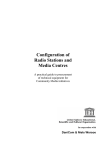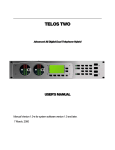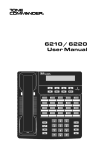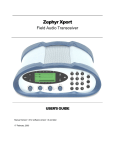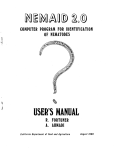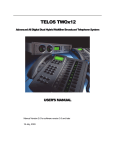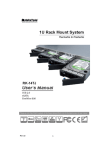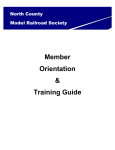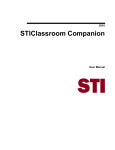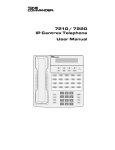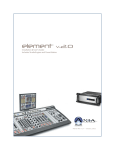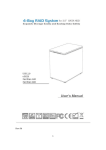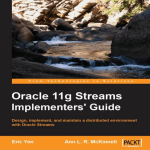Download current_userManual
Transcript
Zephyr Xstream
Advanced Digital Network Audio Transceiver
The Best Way to Hear from There™
USER’S MANUAL
Manual Version 2.0 for software version 2.1.0 and later
26 February, 2002
Customer Service
We support you...
By phone/Fax in the USA.
Customer service is available from 9:30 AM to 6:00 PM USA Eastern Time, Monday through
Friday at +1 216.241.7225. We’re often here at times outside of these, as well – please feel
free to try at any time! Fax: +1 216.241.4103.
By phone/Fax in Europe.
Service is available from Telos Europe in Germany at +49 81 61 42 467.
Fax: +49 81 61 42 402.
By E- Mail.
The address is: support@telos- systems.com.
Via World Wide Web.
The Telos Web site has a variety of information which may be useful for product selection
and support. The URL is: http://www.telos- systems.com.
Feedback
We welcome feedback on any aspect of the Telos Zephyr Xstream or this manual. In the
past, many good ideas from users have made their way into software revisions or new
products. Please contact us with your comments.
Telos Systems
2101 Superior Avenue
Cleveland, OH 44114
USA
+1 (216) 241-7225
Fax: +1 (216) 241-4103
Telos Europe
Johannisstra βe 6
85354 Freising
Germany
+49 81 61 42 467
Fax: +49 81 61 42 402
Updates
The operation of the Telos Zephyr Xstream is determined largely by software.
Periodic updates may become available. Contact us to determine if a newer release
is more suitable to your needs.
Trademarks
Telos Systems, the Telos logo, Zephyr, ZephyrExpress, Zephyr Xstream and the
phrase “The Best Way to Hear From There” are trademarks of TLS Corporation. All
other trademarks are the property of their respective holders.
II
USER’S MANUAL
Copyright
Copyright © 1994- 2002 by TLS Corporation. Published by Telos Systems, who
reserves the right to make improvements or changes in the products described in
this manual, which may affect the product specifications, or to revise the manual
without notice. All rights reserved.
Notice
All versions, claims of compatibility, trademarks, etc. of hardware and software
products not made by Telos mentioned in this manual or accompanying material
are informational only. Telos Systems makes no endorsement of any particular
product for any purpose, nor claims any responsibility for operation or accuracy.
Warranty
This product is covered by a one year limited warranty, the full text of which is
included in the section 13 of this manual.
Service
You must contact Telos before returning any equipment for factory service. Telos
Systems will issue a Return Authorization number, which must be written on the
exterior of your shipping container. Please do not include cables or accessories
unless specifically requested by the Technical Support Engineer at Telos. Be sure to
adequately insure your shipment for its replacement value. Packages without
proper authorization may be refused. US customers please contact Telos technical
support at +1 (216) 241- 7225. All other customers should contact your local
representative to arrange for service.
We strongly recommend being at the unit when you call, so our Support Engineers
can verify information about your unit and the conditions under which the
problem occurs. If the unit must return to Telos, we will need your serial number,
located on the rear panel.
Test Lines
To aid you in testing and demonstrating your Zephyr Telos Systems has the
following test numbers available:
•
USA: +216 781.9310, +216 781.9311 (Layer III Dual transmit @ 32 KHz sample rate)
•
Germany: (49) 81 61 42 061 Dial this number twice (Layer III Dual transmit @ 32 KHz
sample rate)
•
Germany: (49) 81 61 42 062 (Layer II Mono @ 32 KHz)
INTRODUCTION & TABLE of CONTENTS
III
USER’S MANUAL
Notices and Cautions
CAUTION:
e
THE INSTALLATION AND SERVICING INSTRUCTIONS IN THIS MANUAL ARE FOR USE BY
QUALIFIED PERSONNEL ONLY. TO AVOID ELECTRIC SHOCK, DO NOT PERFORM ANY
SERVICING OTHER THAN THAT CONTAINED IN THE OPERATING INSTRUCTIONS UNLESS
YOU ARE QUALIFIED TO DO SO. REFER ALL SERVICING TO QUALIFIED PERSONNEL.
WARNING:
e
TO REDUCE THE RISK OF ELECTRICAL SHOCK, DO NOT EXPOSE THIS PRODUCT
TO RAIN OR MOISTURE. DO NOT SHOWER WITH THE UNIT.
This symbol, wherever it appears, alerts you to the presence
of uninsulated, dangerous voltage inside the enclosure –
voltage which may be sufficient to constitute a risk of shock.
This symbol, wherever it appears, alerts you to important
operating and maintenance instructions. Read the manual.
TO PREVENT RISKS OF
ELECTRIC SHOCK,
DISCONNECT POWER
CORD BEFORE SERVICING
USA CLASS A COMPUTING DEVICE INFORMATION TO USER. WARNING: This
equipment generates, uses, and can radiate radio-frequency energy. If it is not installed and
used as directed by this manual, it may cause interference to radio communication. This
equipment complies with the limits for a Class A computing device, as specified by FCC Rules,
Part 15, Subpart J, which are designed to provide reasonable protection against such
interference when this type of equipment is operated in a commercial environment. Operation of
this equipment in a residential area is likely to cause interference. If it does, the user will be
required to eliminate the interference at the user’s expense. NOTE: Objectionable interference
to TV or radio reception can occur if other devices are connected to this device without the use
of shielded interconnect cables. FCC rules require the use of only shielded cables.
IV INTRODUCTION & TABLE OF CONTENTS
USER’S MANUAL
CANADA WARNING: “This digital apparatus does not exceed the Class A limits for radio
noise emissions set out in the Radio Interference Regulations of the Canadian Department of
Communications.” “Le present appareil numerique n’emet pas de bruits radioelectriques
depassant les limites applicables aux appareils numeriques (de les Class A) prescrites dans le
Reglement sur le brouillage radioelectrique edicte par le ministere des Communications du
Canada.”
INTRODUCTION & TABLE of CONTENTS
V
USER’S MANUAL
Table of Contents
Table of Contents ................................................................................................................................. VI
VI INTRODUCTION & TABLE OF CONTENTS
USER’S MANUAL
Conventions used in this manual
The following symbols are used throughout this manual to highlight various type of
information contained within.
DANGER!
e
This information is important to safe operation of the equipment and warns of
possible hazards. For your safety you should read these.
IMPORTANT TIP!
w
This information is essential to getting the Zephyr Xstream to work, or prevent
damage to it. To avoid headaches read these.
HOT TIP!
h
This information will probably come in handy at some point. You will probably wish
to read these.
ISDN TIP!
i
Important information about ISDN, particularly the Zephyr Xstream’s built- in ISDN
interface. This is recommended reading for all ISDN users.
COMPATIBILITY TIP!
c
Information useful when configuring your Zephyr Xstream to communicate with
other codecs.
INTRODUCTION & TABLE of CONTENTS
VII
USER’S MANUAL
DEEP TECH NOTE!
t
Amaze your technical friends with your voluminous knowledge of the Zephyr
Xstream, ISDN, and coding technology! Not necessary for the ability to install and use
the Zephyr Xstream, but this information might come in handy if you ever need to
troubleshoot the system.
CURIOSITY NOTE!
?
Z
Amaze your friends with your grasp of ISDN and Coding trivia. Not necessary for the
ability to install and operate the Zephyr Xstream.
ZEPHYR CLASSIC VS XSTREAM COMPARISON!
These notes point out important differences between the original Zephyr and the
Zephyr Xstream Series. A wise man once said “don’t make assumptions”. The Zephyr
Xstream is designed to be easily learned by Zephyr users. We will try to anticipate
areas where the differences might be confusing, and draw your attention to them.
VIII INTRODUCTION & TABLE OF CONTENTS
USER’S MANUAL
INDEX
AAC, 104
Guided Tour, 89
AAC- LD, 108
Bit Rate (introduction), 74
About, 97
bit reservoir, 112
AC power (illustration), 33
Bitrate
AC (mains) Requirements, 55
Detailed, 186
Accessing the Hardware, 231
CASCADING, 115
AES Sync- In, 32
cascading coders, 115
AES/EBU
CCITT, 114
Detailed, 171
AES/EBU Inputs & Outputs, 32
Rear Panel, 32
Analog Inputs & Output (illustration & Pinouts,
29
Ancillary Data
Constact Closures, 212
RS-232, 211
Answers to frequently asked questions, 12
Applications Guide
Choosing a Receive Mode, 155
Program Links, 153
Radio Remotes, 150
Voice-over applications, 150
APPLICATIONS GUIDE, 147
APT- X, 100
Choosing the Best Coding Mode for Your
Application, 118
Clearing Memory
Restore factory Defaults, 98
Codec Menu, 57
Guided Tour, 87
CODEC Menu
Detailed, 177
CODEC MENU
In Netcoder Mode, 299, 301
Codec Settings: Transmit, Receive, Bit Rate, &
Sample Rate, 72
Codecs
Connecting to non-Telos Codecs. See
Coding Method vs Fidelity
Quick Comparison, 147
audio coding, 99
coding methods, 99
Audio Coding Refrence, 99
Cold Boot. See Restore Factory Defaults
Audio Menu, 57, 173
Command Line Interface
Detailed, 170
Audio Menu (Mixer Version)
Guided Tour, 84
Audio Menu (non- mixer version)
Guided Tour, 82
Ethernet, 228
RS-232, 213
Communications and Control Ports, 23
Compatibility, 123
Contrast, 97, 200
Audiobahn, 271
Cooling Requirements, 55
Auto Answer
CSU/DSUs
Detailed, 196
Guided Tour, 95
AUTO menu, 61
AUTO, DIAL, & DROP Keys, 18, 39
Balance
Detailed, 175
Guided Tour, 85
Configuring, 144
CSU’s and DSU’s, 139
DEEP TECH INFORMATION &
TROUBLESHOOTING, 231
Delay
Mix Minus, 161
Delay vs. Quality, 119
Basic Operation & Installation, 55
Detailed Menu Reference, 165
Bit Rate
DIAL menu, 71
INTRODUCTION & TABLE of CONTENTS
IX
USER’S MANUAL
Dial Prefix
Detailed, 198
Guided Tour, 95
Dial Setups
Detailed, 197
Guided Tour, 95
Introduction
Getting to Know the Xstream, 13
Activating a Dial Setup – Step by Step, 63
Introduction to Audio Coding Technology, 99
Creating Dial Setups – Step by step, 64
IP Settings, 201
Editing, 65
ISDN
Triggered by Closures, 209
Background, 125
When INterface is set to V.35, 208
Basic Rate Interface, 126
Digifon, 271
Can't get READY indication, 253
Digital Data System
Compatibility with Zephyr Xstream, 132
Using with V.35/X.21 Interface, 138
Directory Numbers
ETS-300 Order Form, 330
Order form for USA & Canada, 336
Detailed, 194
Ordering ISDN for the USA & Canada, 331
Guided Tour, 93
Protocol Setting, 194
Introduction, 128
Protocols, 132
Drop menu, 72
S Interface Cable, 291
DTMF
Suggested Reading, 297
Detailed, 199
Telco Setting, 194
dynamic range, 99
The Basics, 125
EdNet, 272
U interface Cable Pin-out, 290
Enabling PS2 power, 233
ISDN Cause Codes, 273
Entering Alphabetic Characters, 60
ISDN Compatibility, 132
Environmental Considerations, 55
ISDN finding sites, 271
Ethernet
ISDN Interface (illustration), 21, 42
Crossover Cable, 289
Standard Cable, 289
ETHERNET (NETCODER) MODE, 299
ISDN Status
Detailed, 256
When using built-in NT1, 257
Ethernet 10Base- T, 47
ISO/MPEG, 100
Fast Access Menu Keys – AUDIO, CODEC, TEL,
Jacks and Connectors
SYSTEM, 17
filterbank, 101, 111
Mixer Versions (MX/P), 41
non-mixer version, 20
Finding Public Codec User Lists, 271
joint stereo, 112, 113
Fraunhofer, 113, 116
Layer 2, 113, 116
Front Panel (Non- mixer version), 15
Layer 3, 100, 116
FTP Site, 203
LAYER 3, 111
G.722, 100, 114
Lightning Protection, 56
General Troubleshooting Techniques, 245
Local Monitor Mix 1 Jack & Volume Control, 34
Glossary, 309
Local Monitor Mix 2 Outputs, 52
Guessing the Telco setting in Canada & USA, 254
Local Monitor Mix 2 Volume Controls, 35
GUIDED TOUR of the HARDWARE, 15
Location Setups, 66
Headphones 2 – 4, 52
Hints & Ideas, 147
HTML
Control via, 228
Interface
X INTRODUCTION & TABLE OF CONTENTS
Editing, 69
Location Setups – Set by Step
Creating Location Setups – Set by Step, 67
Location Setups – Step by Step
Activating a Location Setup – Step by Step, 67
USER’S MANUAL
Lock 1 & 2 LEDs, 37
Parallel Control Port, 47
Long Distance Carriers
Parellel Port Inputs
Troubleshooting, 258
Long- Distance Digital Connectivity, 129, 334
Loop mode, 204
Loop Mode
Using for troubleshooting, 250
Main Mixer Input Assign/Clip LEDs
(illustration), 36
Menus, 205
Parellel Port Menus
Outputs, 207
Parts Lists, 241
perceptual coding, 99
Perceptual Coding
AAC-LD, 108
Main Mixer Inputs, 50
Basic Principles, 100
masking, 100
Cascading, 115
Menu System (introduction), 57
Choosing the Best Coding Mode for Your
Application, 118
Menu Tree, 77
Menus
Choosing the Best Transmit Mode for your
Detailed Reference, 165
Guided Tour, 77
application (applications guide), 147
G.722, 114
Meters and indicators, 36
Lossless, 100
Mix- Minus, 161
MPEG 2 AAC, 104
Modular Cable Guide, 287
MPEG-2 Layer 2, 113
Mono- 128, 113
MPEG-2 Layer 3, 111
MPEG, 104
Sample Rate, 122
MPEG LAYER 2, 113
Phones and Remotes, 162
MPEG Playback
Primary Menus; AUDIO, CODEC, TEL & SYS, 57
Software Player Support, 299
multi- band compression, 102
Multiple Codec Connections, 154
Proc
Detailed, 174
Guided Tour, 85
multiple codecs, 115
QUICK RESULTS, 1
Multiple Subscriber numbers
Radio remotes, 150
Detailed, 194
Multiple Subscriber Numbers
Guided Tour), 93
Introduction, 128
Musicam, 113
MX/MXP Front Panel (Mixer versions), 34
Rcv Mix
Guided Tour, 86
Rear Panel (non- mixer version), 20
Reboot, 97, 204
Receive
Guided Tour, 88
MX/MXP Rear Panel (Mixer versions), 41
Receive (introduction), 73
Navigation and Menu Selection Keys, 17, 38
Receive Bargraph, 17, 37
Netcoder Mode, 299
Receive Lock, 247
NT1 U sync, 247
Receive Mix
NT1s, 131
Numeric Keypad, 18, 39
Ordering ISDN, 130
Countries Using ETS 300, 327
Pan
Detailed (MX/P only), 175
Receive Mode
Detailed, 184, 304
Receiving in Ethernet Mode, 302
redundancy, 112
Detailed, 174
Remote Control, 213
Guided Tour, 84
Restore Factory Defaults, 205
Panic Dial, 209
RJ style jacks. See Modular Cable Guide
INTRODUCTION & TABLE of CONTENTS
XI
USER’S MANUAL
Pin numbering of, 287
RS232
setting the bit rate, 200
RS- 232 (DCE) (illustration & Pinout), 44
RS- 232 (illustration), 23
Guided Tour, 96
SYSTEM Menu
Detailed, 200
T1 Circuits
Using with the V.35/X.21 Interface, 137
rs232 (setting the bit rate), 97
Table of Contents, VI
RS- 232 Port
Tel Menu, 57
Remote Control via, 213
S Interface (4 wire), 22
S Interface (4 wire) for use worldwide, 43
Sample Rate
Guided Tour, 91
TEL Menu
Detailed, 190
Tel Status
Detailed, 187
Connected, 92
Guided Tour, 90
Ready, 91
Sample Rate (introduction), 75
When using Ethernet, 191
Schematics, 241
When using ISDN, 190
SEDAT, 115, 117
Send Bargraph, 16
Setting the nominal input level range
(non-mixer only), 232
Software Updates, 234
Special Menus; AUTO, DIAL, & DROP, 61
Special Operational Modes
Ethernet Interface, 299
V.35 Single (high speed), 303
When using V.35, 191
TEL Status Screen
Using to troubleshoot, 249
Telco
Detailed, 194
Telco Setting (ISDN Protocol)
Guide Tour, 94
Test Lines
Phone numbers, III
SPECIFICATIONS, 265
text entry, 18, 39, 60
SPID Error, 190, 256
TIA/EIA- 568, 287
SPIDs
Transmit
Guided Tour, 93
Guided Tour, 88
Incorrect SPIDs, 190, 256
Transmit (introduction), 72
Introduction, 127
Transmit Mode
Known Working, 283
Detailed, 178, 303
SPID Error, 190, 256
Troubleshooting, 245
statistical framing, 114
Audio, 251
Stereo vs Joint Stereo, 120
Diagnostic Indicators, 246
Sub- assemblies
Ethernet, 260
User Insallable, 234
Suggested Reading, 297
Switched 56
Introduction, 133
SWITCHED 56
Connections, 136
ISDN, 253
Long Distance Carrier, 258
Other Difficulties, 262
TROUBLESHOOTING, 231
U Interface (2 wire), 21, 42
U Interface Sync LED, 21, 42
Sync, 246
Updating the Firmware, 234
Sync LED, 16, 36
V.35
System functions and Remote Control
Detailed, 211
System Menu, 57
XII INTRODUCTION & TABLE OF CONTENTS
Control Leads, 144
Single Mode (high rates), 303
Single Port, 141
USER’S MANUAL
Two port operation, 142
V.35 Interface
Single (high rate) operation, 197
Split operation, 197
V.35 Single mode
Codec Menu, 303
V.35/X.21 Interface
Cables, 140
Connections to the Interface, 139
V.35/X.21 Interface Option, 23, 44, 135, 234
Uses for, 135
V.35/X.21 Interrface
Installation, 135
Voice- over applications, 150
Volume, 200
Volume (front panel), 97
WARRANTY, 265, 268
Web Browser
Control via, 228
Zephyr Remote, 228
V.35/X.21 Interfaces
INTRODUCTION & TABLE of CONTENTS
XIII
USER’S MANUAL
1 QUICK RESULTS – Step by Step Guide to Getting Running
Who can use this section?
You have just opened the carton containing the latest and coolest Telos codec
product. We know how you feel. You don’t want to sit around and read a manual.
You want to plug- in your new Zephyr Xstream and hear what it can do. You want to
connect to a distant location and be amazed at how audio over ISDN connections is
even better than ever. We know because we feel the same way when we get a new,
expensive, piece of gear.
As much as we understand your excitement, we ask you to please peruse the
following to get the most out of your Zephyr Xstream.
This manual is designed to fully instruct you on the capabilities of your Zephyr
Xstream and to provide you with interesting and useful information on audio
coding and digital telephony. (Unlike most other manuals, large sections don’t even
require that you be sitting in front of the product.) We hope you will take the time to
read the manual. We trust you will enjoy it and that it will provide you with new and
useful information that you can use to impress others.
If you need to put the unit in service today, or have experience with other, similar
equipment, this section will allow you to get started quickly with your Zephyr
Xstream.
“Quick Results” Are for You If You...
•
Know how to dial a telephone call.
•
Are not intimidated by looking at the front panel of the Zephyr Xstream.
•
Are willing to erase all of the settings in your Zephyr Xstream that may have
been programmed (by others) before you got it.
•
Have an ISDN line. (Before starting this process, US users should contact
their telephone company to verify that the line was installed exactly as
specified in the ISDN order instructions found in the appendix of this
manual.) Sorry, but there are too many variables when connecting via
Switched 56 or a dedicated digital service for us to include such a set- up in
these “Quick Results.” If you are using a non- ISDN setup see the
instructions for the X.21/V.35 option in Section 8 (The V.35/X.21 Interface).
•
Understand and have before you all of the items listed in the section that
follows called “What you need before you start.”
•
Understand that these “Quick Results” only get you started and will not
answer all of your questions, or demonstrate all of the features of the
Zephyr Xstream.
•
Promise to read the full manual later.
Now, let’s get started.
Section 1 QUICK RESULTS!
1
USER’S MANUAL
What you need before you start…
There are two categories of items you need: First, the equipment to connect your
Zephyr Xstream to the audio equipment and the ISDN circuit; second, some
information that should have been provided to you by the person who provided
your ISDN.
Connections Preview
ISDN Connections
All of the connection cables have telephone- type modular connectors and come
packaged with your Zephyr Xstream.
IMPORTANT TIP!
w
An RJ- 11 style 6- position plug can be inserted into the center of an RJ- 45 style 8position jack, if the Telco installed an RJ- 45 style jack for your U Interface ISDN line
(in the USA or Canada).
1.
In the USA & Canada you will be using the Zephyr Xstream’s built- in NT1.
Cable required: A standard telephone- type modular cable that fits into the
lower (smaller RJ- 11 style) jack on the Zephyr Xstream. The other end of this
cable plugs into the jack provided by the Telco.
2.
OR- Your telephone company (Telecom) has provided an NT1. This is
nearly always the case outside of the USA & Canada. Cable required: A large
modular cable with eight wires that fits into the upper (larger, 8 pin RJ- 45
style) jack on the Zephyr Xstream and a jack on the NT1 that is labeled
“Terminal” or “S/T”. The other end of this cable plugs into the NT1, or into
the jack wired by the Telco. Your NT1 should have been wired to the ISDN
line by your Telco.
Audio connections
You want to hear something, don’t you? Connections are needed for sending audio
to the remote location and receiving audio from it. You will need to provide the
appropriate cables. For connection to the Zephyr Xstream, the two send cables
must have either male XLR connectors or ¼ inch plugs (Zephyr Xstream accepts
XLR, and both Tip/Ring (TR) unbalanced and Tip/Ring/Sleeve (TRS) balanced ¼
inch connectors). The two receive cables must have female XLR connectors. The
termination on the other side of these cables depends on your equipment. You may
2
SECTION 1 QUICK RESULTS!
USER’S MANUAL
choose to use headphones to listen to the receive audio; in this case you will not
need receive cables.
Information on your ISDN line
Zephyr Xstream needs to know some things about your ISDN line to work properly.
Your ISDN circuit consists of two digital “B channels”. Just like a regular telephone
line, these channels have telephone numbers so that you can send and receive calls.
The Zephyr Xstream, as with most ISDN equipment, refers to these channels as
“lines”. Unlike regular telephone lines, both "lines" might have the same telephone
number assigned to them.
There are several different types of ISDN service. You must know what type you
have. In addition, ISDN circuits in the US and Canada will usually have Service
Profile IDentification (SPID) numbers. SPIDs, when used, must be programmed
into the Zephyr Xstream. In rare circumstances, US users may also need Directory
Numbers (DNs) if the telephone numbers are not incorporated into the SPIDs.
ISDN TIP!
i
European & Japanese users should disregard all references to SPIDs. Euro ISDN &
Japanese ISDN do not have SPIDs! If your equipment configuration requires MSNs,
they may be entered in the MSN/DN menu options in the TEL menu. MSNs are
optional, would only be used if another ISDN device is sharing the ISDN circuit with
the Zephyr Xstream.
Here is a summary of what you need to know and a place to write it down. You may
want to make a copy of this page and keep it next to your Zephyr Xstream.
✔
❐
ISDN type, check one:
”National ISDN-1” (The most frequent choice in the US). Will always have SPIDs.
❐
”Nortel DMS Custom” ISDN. (Will always have SPIDs).
❐
”AT&T Custom Point-to-Point” (PTP). (Will not have SPIDs. Single phone number)
❐
”European ISDN” (Euro-ISDN or ETS300). (Will not have SPIDs).
❐
”INS 64 (Nippon). This option is for use in Japan. (Will not have SPIDs).
✔
Your ISDN telephone numbers:
Line 1
Line 2
(Worksheet continued on next page)
Section 1 QUICK RESULTS!
3
USER’S MANUAL
SPID numbers, if applicable (USA & Canda):
✔
Line 1
Line 2
Directory Numbers (DN, or 7 digit telephone number), if applicable (USA &
Canada):
✔
Line 1
Line 2
If your ISDN line is connected to an internal phone system that requires you dial a
prefix for an outside line, write it here:
ISDN TIP!
i
If you have European, Japanese, or AT&T Point- to- Point ISDN, it is acceptable if you
only have one number that applies to both lines. If you have another ISDN type and
only one number, contact Telos Customer Support.
Success, Step-by-Step:
Connecting the Audio Inputs/Outputs
Got your audio cables ready? Here is where to connect them:
Send audio is connected to the back panel. This is the outbound audio to be heard
at the far end (it usually consists of a mix minus) Use the two combo XLR/ ¼”
connectors labeled “INPUTS: SEND TO NETWORK.” If your Zephyr Xstream
includes a mixer (models MX and MXP) use inputs 1 or 2 if you are using a
microphone or inputs 3 & 4 if you are using a line level device such as a CD player. If
you are not certain about how to make this connection, refer to 3.2 and Section 3.4
(Guided tour of the rear panel).
Received audio can be monitored at the headphone jack on the front panel.
Alternately, it can be connected to some other audio equipment using the back
panel jacks. Use the two XLR connectors labeled “OUTPUTS: RECEIVE FROM
NETWORK .” If you are not certain about how to make this connection, refer to
Section 3.
4
SECTION 1 QUICK RESULTS!
USER’S MANUAL
Connecting to the ISDN Circuit
Making the physical connection to the ISDN line varies with your NT1. You will use one of
the following methods as appropriate for your locale:
1.
Zephyr Xstream’s built- in NT1 (i.e. USA & Canada)
Using a standard RJ- 11 style telephone- type modular cable, interconnect
the lower (smaller) modular jack on the Zephyr Xstream and the jack
installed by the telephone company. Be careful to insert the cable in the
center of each jack, as it is the middle two wires that have the ISDN circuit.
2.
External NT1 provided by the Telephone company (Europe & most
locations worldwide)
Using a large 8- pin (RJ 45 style), telephone- type modular cable with eight
wires, interconnect the upper jack on the Zephyr Xstream and a jack on the
NT1 that is labeled “Terminal.” or "S/T" This cable must have eight wires
and is provided with the Zephyr Xstream.
You should not need to provide power to the NT1. The NT1 is normally powered
from the ISDN line.
Powering Up
Time to turn on the Zephyr Xstream!
•
Connect the provided IEC power cable to the Zephyr Xstream. As you face
the back, the connection is on the lower right.
•
Connect the other end of the IEC cable to your AC (mains) power outlet.
The Zephyr Xstream’s power input is universal, accepting anything from
100 to 240 Volt AC 50/60Hz.
•
Flip the power switch, located just above the power cable connector, to the
“on” position. (push in the side labeled “1”).
•
Your Zephyr Xstream will start up. After a few moments, the front panel
LCD display screen will display the status of your Zephyr Xstream. Above
the Send meters, the SYNC indicator should be illuminated. If you have a
proper audio connection, and are feeding an audio signal to the Zephyr
Xstream, you will see activity on the two SEND meters on the left- side of
the front panel.
Basic Configuration
Your Zephyr should display a screen that looks like this:
Section 1 QUICK RESULTS!
5
USER’S MANUAL
Press the <CODEC> button once. You should see a screen that looks like this:
If it does not look like the above (i.e. some of the settings are different), your unit
has been previously configured. If it was, and you want to proceed with the Quick
Start, you must erase all of the previous settings. Before you go to the next step, check
with the last person who used this Zephyr Xstream to be certain that s/he no longer
needs these settings.
To reset the Zephyr Xstream to the factory defaults:
Press the <System> button (located beneath the LCD display) 5 times. You
will see a screen that looks like the following:
Using the <6> button move the dark bar so that “Restore Factory
Defaults” is highlighted (white text on a black background). Press the
<SEL> Button. You should see the following screen:
Now press <6> then press <SEL> to erase all settings to the factory
defaults.
We are now ready to configure your Zephyr Xstream. Follow these instructions
exactly for the most reliable path to success!
We will be using the <TEL> button. This will take you through the menus where the
information about your ISDN circuit are stored.
1. You have two options depending on what type of ISDN you are using:
•
If you have Euro- ISDN (or another service that does not have SPIDs),
press the < TEL > button (located beneath the LCD display) three (3)
times and skip to step 5.
•
If you have SPIDs, press the < TEL > button two (2) times and continue.
You should see a screen that looks like this:
6
SECTION 1 QUICK RESULTS!
USER’S MANUAL
2. Make sure the dark cursor bar is highlighting the line labeled “SPID 1”.
Press the <SEL> button once and then enter the SPID of your first B
channel, using the dial pad on the front right panel. (Note that there are no
hyphens, punctuation, or blank spaces in SPIDs; they are one continuous
number.) The <5> button can be used to back up (move the cursor to the
left) to delete characters for editing (or to erase an existing entry). Then
press the <SEL> button to store it.
3. Press the < 6 > button to highlight the line labeled “SPID 2 ”. Press the
<SEL> button once and then enter the SPID of your second B channel using
the dial pad on the front right panel, as above. Then press the <SEL> button
to store it.
4. You now have two options:
•
If your ISDN does not require Directory Numbers (DN) press <TEL>
one (1) time and skip to step 5.
•
If your ISDN requires Directory Numbers (DNs), and most users in the
USA & Canada will, press the <6> button to move the dark cursor to
the line labeled "DN/MSN 1".
Press the <SEL> button once and then enter the DN (the 7 digit
telephone number) of your first B channel using the dial pad on the
front right panel. (Note that there are no hyphens, punctuation, or
blank spaces in DNs or MSNs; they are one continuous number.) The
<5> button can be used to back up (move the cursor to the left) and
delete characters or erase and existing entry. Press the <SEL> button to
store it.
Press the <6> button to move the dark cursor to the line labeled
"DN/MSN2". Press the <SEL> button once and then enter the DN or
MSN of your second B channel using the dial pad on the front right
panel. Press the <SEL> button to store it.
Press the <TEL> button once. You will see a screen like this:
5. Make sure the dark cursor bar is highlighting the line labeled “Telco”. Press
the <SEL> button once. Press the <5> or <6> button repeatedly until the
type of ISDN you have appears on the screen. Then press the <SEL> button
to accept it. Even if the correct ISDN type is shown, press the <SEL>
button to choose this item and then again deselect it.
Section 1 QUICK RESULTS!
7
USER’S MANUAL
You should now see the following screen.
Press the <6> button and then <SEL> to confirm you wish to reboot. The
Zephyr Xstream will reboot. After a few moments, you should see the
following screen:
In addition, you should observe the following:
•
The SYNC lamp will be glowing green near the top of your Zephyr
Xstream’s front panel (above the Send meter).
•
If you are using the Zephyr Xstream’s internal NT1 (i.e. are a user in the
USA or Canada), the little green LED (at the bottom left, of the back of
the unit) should be illuminated solidly, not blinking or flickering.
Note: if you are using an external (Telco provided) NT1 this LED will be
flickering, this is normal.
•
Press the <TEL> button once. The two status words at the left of the
LCD screen should both indicate “Ready” (you may need to wait as long
as 30 seconds for the ISDN to initialize, so be patient).
Ready
Ready
6. If these conditions are met, you are ready to place your first call. If not,
something is not right with your ISDN line, the way you have configured
your Zephyr Xstream, or both. Since these are Quick Results, the tips below
are brief and note only the most frequent problems encountered.
8
•
If you have SPIDs, or DNs, check to see whether you have entered them
correctly. If you have not, you can erase all of the settings in the Zephyr
Xstream by following the directions above, near the beginning of "Basic
Configuration".
•
Check all of your ISDN line connections to be certain they are firm and
correct. Refer to the instructions above.
SECTION 1 QUICK RESULTS!
USER’S MANUAL
Note: In the USA and Canada you should normally be using the smaller
(RJ- 11 style) ISDN jack on the rear of the unit whereas users outside
those countries will normally use the larger (RJ- 45 style) jack.
•
Your ISDN line may not be activated or may be configured incorrectly.
Contact your ISDN line provider. US users should confirm that the line
was installed exactly as specified in the ISDN ordering instructions
found in the appendix of the manual.
•
If you are using Zephyr Xstream’s internal NT1, the green status LED
(near the jack, on the rear panel) should be on solid. If it is not, you
have a very basic line problem – see section 12 (Deep Tech &
Troubleshooting) for more advice and guidance.
At this point, if the conditions in item 5 are still not met, contact Telos
Customer Support for assistance. When you call, have the information on
your ISDN circuit on hand.
Placing Your First Call (to Yourself)
Your first call is to be placed to yourself. You will be using your first ISDN "line" to
connect to your second ISDN "line" (both "lines" are part of the same ISDN circuit).
If this works, you know you are connected to your local telephone company office
and your Zephyr is programmed correctly. (This procedure will not work if you only
have ordered only one ISDN B channel from the Telco.)
Follow these step-by-step instructions:
1. Press the <DIAL> button once. You
will see a screen that looks like this:
Since you are dialing from the first "line" (to your second "line"), use the
keypad to enter the phone number of your second line (you do not need to
press <SEL> before entering the number). If you need a code to access an
outside line, be sure to enter it.
Note: Since this is a local call, you probably do not need a “1” or area code.
2. Press the <DIAL> button again. You should see a series of messages that say
“Seize Pending; Out Ring; Connected.” If successful, the receive LOCK LEDs
will light (it might take a few moments), and, if you are sending audio into
your Zephyr, you will see activity on both the Send and Receive meters. If
connected to your studio audio gear, you should be able to hear the audio
feed from the “Output: Receive from Network” audio outputs, or your
headphones.
3. Whether or not you have successfully connected, slowly press the <DROP>
button repeatedly until both of the LINE status indicators have returned to
“Ready”. This may take up to four presses.
Section 1 QUICK RESULTS!
9
USER’S MANUAL
4. If you have successfully connected, go on to the next section. If you have
not, try again. Try dialing the other line number provided to you. You may
wish to try with an area code or 1. If you fail after a few more attempts,
contact Telos Customer Support or your local Telos Representative.
Your Next Call, to Telos
Located less than a mile from the Rock ‘n’ Roll Hall of Fame, there is always
something interesting playing on the Telos ISDN test line. Let’s call Cleveland. If
you prefer, you can call our test line in Europe. That number is listed under “Test
Lines” on page iii at the front of this manual. Be certain to call a Layer- 3 line.
Follow these step-by-step instructions:
1. Press the <DIAL> button once. Use the keypad to enter the first Telos test
line number. Be certain to precede it with any number you may need to dial
to access an outside line and/or to place a long distance or international
call. The first number is +1 216.781.9310. Press the <DIAL> button again.
2. You should see a series of messages that say “Seize Pending; Outgoing
Seize; Out Ring; Connected.”
If successful, the green Lock LED over the left Send meter will be
illuminated. You may not hear audio or see any meter action until you have
connected the second line. If you do not connect, go to step 5, below.
3. Press the <DIAL> button once. Use the keypad to enter the second Telos
test line number. Again, be certain to precede it with any number you may
need to dial to access an outside line and/or to place a long distance or
international call. The second number is +1 216.781.9311. Press the <DIAL>
button again.
You should see a series of messages that say “Seize Pending; Outgoing
Seize; Out Ring; Connected.”
If successful, the second green Lock LED over the right Send meter left of
the LCD display will be illuminated. Unless the CD player at Telos has
stopped, you should see activity on the receive meters and hear music.
4. Whether or not you have successfully connected, slowly press the <DROP>
button repeatedly until both of the LINE status words have returned to
“Ready”. This may take up to four presses. You want to be sure to
disconnect, as this may be an expensive call.
5. If you have successfully connected, go on to the next section. If you have
not, try again. If you do not succeed, here are a few things to try:
•
10
US users should try calling using another long- distance carrier. To do
so, insert the carrier’s seven- digit access code. The number to dial
SECTION 1 QUICK RESULTS!
USER’S MANUAL
starts with any prefix needed for you to get an outside line, followed by
the long distance access code, followed by the Telos test line number.
See section 12.4.5 for additional codes. Let us say you don’t need a
prefix (and most people don’t) and you want to use MCI. Dial:
•
Line 1: 1010222 1 216.781.9310
•
Line 2: 1010222 1 216.781.9311
If this works, you should contact your phone company to determine
how to resolve the problem with your primary long distance carrier.
•
Wait an hour and try again. The Telos test line may be busy.
•
Call Telos Customer Support for assistance. The terminal adapter in
Zephyr Xstream has a built- in ISDN analyzer that will provide plain
language error messages in many circumstances. Have these messages
ready when you call, as they will help speed the process of solving your
problem.
What’s Next?
Now you are ready to call the world. Remember your promise to read the entire
manual! If you want to skip around the manual a bit, the chart that follows can tell
you where to find answers to the most frequently asked questions.
Further assistance in using your Zephyr Xstream can be found in the HELP text
which is displayed whenever you select a menu item using the <SEL> key. You may
wish to go through the menus and select various items to learn more about what
they do.
Section 1 QUICK RESULTS!
11
USER’S MANUAL
1.1 Where to find answers to frequently asked questions:
Question
Manual Section
How do I order my ISDN line?
Appendices 9 (Ordering ISDN for ETS
300) & 10 (Ordering ISDN for USA &
Canada)
What are the meanings of all the meters
Section 3 (Guided tour to the hardware)
and indicators on the front panel?
Should I use AAC, Layer III, Layer II, or
Section 6 (Audio Coding Reference) &
G.722?
Section 9 (Applications Guide)
How should the Zephyr Xstream be
Section 9 (Applications Guide)
configured when the far end is not a Zephyr
Xstream?
How can I connect the Zephyr to a
Section 11 (System functions & Remote
computer?
Control)
How do I contact Telos?
Customer Support: Page ii
Connector Pin- outs?
Section 3 (Guided Tour of the
Hardware)
Specifications?
Warranty?
12
SECTION 1 QUICK RESULTS!
Section 13 (Specifications & Warranty)
USER’S MANUAL
2 INTRODUCTION- Getting to Know the Zephyr Xstream
2.1 What is Zephyr Xstream?
In 1993, we had a dream. We envisioned a way for CD- quality audio to be sent over
common digital phone lines — the perfect marriage of advanced audio coding and
digital telephone technologies. Our pursuit of that dream resulted in the Telos
Zephyr™, which transformed broadcasting by making ISDN an easy- to- use,
effective tool for sending and receiving high- quality audio.
Since its introduction, broadcasters and audio professionals worldwide have made
Zephyr the most successful digital broadcast product ever. Its name has become
synonymous with easy, instantaneous point- to- point audio transfer: “Just Zephyr
it to me!”
Zephyr Xstream™ continues this tradition of excellence. It includes all the tools
and features Zephyr users have come to rely on — ISO/MPEG Layer III, Layer II and
G.722 coding, straightforward front- panel controls, full- duplex, 20kHz stereo
audio, analog and digital I/O (model Xstream) — as well as new capabilities.
In short, the Zephyr Xstream is advanced, economical, flexible, and easy to use
audio codec. While we have added a number of advanced features, we’ve also
maintained easy of use. Some highlights of the Zephyr Xstream family are:
MPEG 2 AAC (Advanced Audio Coding). This new standard for audio coding
combines the techniques developed by researchers all over the world into a
single algorithm.
Unique Dual Receive mode in MPEG Layer- 3, allows independent audio
streams arriving from two distant codecs.
Auto Receive mode searches and determines the correct decoder settings for the
incoming audio stream.
Advanced technology – lower heat generation and improved reliability – Unit
has no cooling fan for silent operation in your studio.
V.35 option allows connection to serial synchronous data equipment for use
with services such as dedicated lines, Switched 56, or Satellite services.
2.2 Why the Zephyr Xstream?
Zephyr Xstream is the logical “next step” to our highly successful Zephyr and
ZephyrExpress products. We’ve taken the latest technology, years of experience,
and suggestions from users like yourself, to create these new products.
You and your staff will benefit from the fact that the three models of the Xstream
are identical in their operation. Only the audio menu differs between the mixer and
non- mixer versions.
No other broadcast codec offers the flexibility and power available in the Zephyr
Xstream family.
Section 2 GETTING TO KNOW ZEPHYR XSTREAM
13
USER’S MANUAL
2.3 Xstream vs. Xstream MX vs. Xstream MXP
Zephyr Xstream
This is the basic model and will usually find its home in the studio. Highlights of the
Zephyr Xstream are:
Supports the MPEG AAC, Layer- 2, Layer- 3 and G.722 coding standards.
MPEG AAC- LD offers Layer- 3 fidelity with 75% less delay.
AES/EBU inputs and outputs (standard)
Analog line level inputs and outputs (Switchable between “Consumer” and
“Professional” Levels)
Short learning curve. Zephyr users will be up and running in minutes.
High reliability design. No fan or battery to fail. Rugged chassis design.
Zephyr Xstream MX and MXP
These are typically found in remote facilities. These two units are identical with the
exception that the MX is rack mountable whereas the MXP has a portable chassis.
Highlights of the Zephyr Xstream MX & MXP are:
Supports the MPEG2 AAC, Layer- 2, Layer- 3 and G.722 coding standards.
Exclusive MPEG4 AAC- LD offer Layer- 3 fidelity with 75% less delay.
Short learning curve. Zephyr users will be up and running in minutes.
4 input stereo mixer. Each input gain selectable from mic. to line levels and is
pan- able left/right. Mixer directly feeds the audio coder section.
Exclusive, DSP- based, audio processing by Omnia for AGC/Limiting
Selectable phantom power feeds inputs 1 & 2
Two local mixes allow any combination of send and receive audio for local
headphone monitoring or a Public Address feed.
Local Mix one appears on the front panel on a stereo ¼” connector.
Local Mix two appears on three front panel ¼” stereo connectors, each with a
separate volume control. This mix is also available on a pair of balanced XLR
outputs.
Rugged chassis design incorporates rubberized shock protection.
14
SECTION 2 QUICK RESULTS!
USER’S MANUAL
3 GUIDED TOUR of the HARDWARE
The Zephyr Xstream, Xstream MX, and Xstream MXP are all quite similar in their
design and operation. The menus are identical between all three versions with the
exception of the AUDIO menu.
The front and rear panels of the Xstream MX and Xstream MXP are identical. The
only difference between these two models is the fact that the Xstream MX is rackmountable, whereas the Xstream MXP has a rugged portable case.
The Xstream has different front and rear panels from the other models. Therefore,
we will cover the hardware of the Xstream in sections 3.1 (front) and 3.2 (rear) and
the Xstream MX/MXP in sections 3.3 (front) and 3.4 (rear).
3.1 Zephyr Xstream Front Panel (Non-mixer version)
Input & Output Meters
Sync Light
Dual Lock Lights
Operator has ready access to
system operating information
Headphone
Jack &
Volume Control
Fast Access
Menu Keys
One touch gives summary
information. Repeated presses
allow paging through the menu
options.
Auto Key
Navigation
& Menu
Selection Keys
Allow s access to
stored DIAL & LOCATION
setups.
Dial & Drop Keys
Used for manual dialing
Numeric Keypad
Used to enter numerical &
text information. Used for dialing.
Generates DTMF tones for
navigation through voice-menu
systems on calls to voice
lines (G.711 calls)
Section 3 GUIDED TOUR of the HARDWARE
15
USER’S MANUAL
Headphone Jack & Volume Control
The front panel has a headphone jack near
the left side. The adjacent knob controls the
level. This jack duplicates the receive signal
on the main outputs on the rear panel. \
Meters and indicators
The following LEDs allow you to monitor the system status and audio
levels:
Sync LED
The green Sync LED indicates, “all is well” with the system. It
indicates that certain clock signals are present and that the internal
PLL is within its normal range. This LED should normally be
illuminated at all times if the internal ISDN interface is functioning
and selected as your Interface in the TEL Menu.
When the V.35/X.21 interface is present (and selected) the Sync LED
will be illuminated only if a valid external clock signal at the correct frequency for
the Bit Rate setting (in the CODEC menu) is present on one of the two V.35/X.21
ports.
Lock 1 & 2 LEDs
The green Lock 1 and Lock 2 LEDs represent the codec decoder status.
These will illuminate when a valid bitstream is received as follows: If a dual channel
receive mode is used (i.e. L3 Dual/Mono, or G.722) the Lock 1 LED represents that
the decoder is locked (or “framed”) to the incoming coded audio on “Line 1” while
the Lock 2 LED represents a decoder lock on an incoming audio stream on “Line 2”.
In the case of a stereo or mono- 128 receive mode, both lock LEDs will illuminate
only once a compatible pair of bit- streams are present on both “Lines”.
Send Bargraph
The Send Bargraph LEDs represent the level of audio into the coder section. This
level is effected by several factors: The output level of the device connected to the
Zephyr Xstream; The settings of the input level jumpers (see section 6); The setting
of the Level In option in the AUDIO menu; And the setting of the Gain trim (may be
called In Gain on early software versions) setting in the AUDIO menu.
As with most digital equipment, these meters are calibrated in dBfs (decibel below
full scale). In other words, the top LED represents the clip point and the numbers
are calibrated in dB below full scale. Therefore it is essential that your levels be set
to where the top LED is never lit.
There is a transition of LED color at - 10 dBfs. Since the meters are peak indicating,
it will generally be safe to run things into the red, depending on the desired
headroom, and the dynamics of the material. When setting levels with a sinewave
(tone) a level near the red green boundary allows for the stated headroom
specifications.
16
Section 3 GUIDED TOUR of the HARDWARE
USER’S MANUAL
Receive Bargraph
The Receive LEDs represent the level of the audio being decoded from the far end.
The level is monitored in the digital domain at the output of the decoder and
therefore is not effected by the Audio Out setting in the AUDIO menu. The
calibration and characteristics of the Receive meter match those of the Transmit
bargraph.
Fast Access Menu Keys – AUDIO, CODEC, TEL, SYSTEM
These keys are used to
instantly jump to a desired
menu. The first key- press
displays a summary status
screen for that menu.
Subsequent presses page
through the screens of options.
The idea is to make it easy to
jump directly to a desired
menu simply by pressing the
desired Menu key a specific
number of times.
Pressing and holding down any
of these keys will take you back to the default status screen.
See Section 5 (Guided Tour of the Menus) for an introduction to these menus and
Section 10 (Detailed Menu Reference) for details on menu options.
HOT TIP!
h
Note that the CODEC, TEL, & SYSTEM menus (and Navigation and Menu Selection
Keys) are identical among all models of the Zephyr Xstream. Only the AUDIO menu
varies between the Xstream (non- mixer) and Xstream MX/MXP (mixer) versions.
Navigation and Menu Selection Keys
These keys are used to move through the menu options on a given page of
menu items. Once the desired menu item has been highlighted (displayed
with white text on a black background), pressing the <SEL> selects this
option. You can then use the <5> or <6> keys to view the options for
this item (or to change the position of a sliding control). The previous
setting will have [ ] around it. Pressing the <SEL> key once again saves
your selection.
Pressing any Menu key will abort the entry process and allows you to
“escape”.
Section 3 GUIDED TOUR of the HARDWARE
17
USER’S MANUAL
Numeric Keypad
The operation of this is straightforward. A given button
corresponds to the number printed on it. It can also be used for
text entry of the letters associated with it. Additional characters
are available on the <*> key (i.e. * ( ) [ ] < > <space>) and the
<#> key (i.e. # . , ; : ! ? <space>) and underscore is available on
the <1> key.
To enter text characters, press the key with the appropriate
letter printed near it. Keep tapping it to cycle through the
possible choices. For example, tapping the 2- key in a text field will first enter A.
Repeated taps will change that to a B, then C, then the lower- case letters, then the
number 2. Enter a space by pressing 1 three times. Punctuation characters appear
on the * and # keys. The period “.” is on the # key.
For example:
Press the number 2 once......
... press it again......
... press it again......
... press it again......
... press it again......
... press it again......
... press it again......
... press it yet again......
See the character A
See the character B
See the character C
See the character a
See the character b
See the character c
See the numeral 2
the cycle starts again from A
To move to the next character in a field, tap any other key or press the <6> button.
To back up, press the <5> key.
AUTO, DIAL, & DROP Keys
These keys will be explained in detail in Section 6.
The <AUTO> key allows access to Zephyr Xstream’s 100 stored Dial Setups (#00 to
#99). These can be accessed by pressing <AUTO>, entering two digits, and then
pressing <AUTO> again.
It can also be used to access the 30 Location Setups (#100 to #129) can be
accessed to configure the ISDN and, optionally, AUDIO settings for frequently
visited locations. Press and hold the <6> key to move rapidly through the
available Setups. Location setups can also be accessed by pressing <AUTO>,
entering three digits, and then pressing <AUTO> again.
The <DIAL> key is used to manually dial a number. Press, <DIAL>, enter the phone
number and press <DIAL>. To redial the last number dialed simply press <DIAL>
twice.
18
Section 3 GUIDED TOUR of the HARDWARE
USER’S MANUAL
IMPORTANT TIP!
The Number field (in the Dial menu) is different from other entry fields in the Zephyr
Xstream. It is NOT necessary to press <SEL> before entering the number to be dialed.
w
While we like consistency, this field is used so often, it made sense to make it easier by
doing this. It also makes operation more similar to the Zephyr classic.
The <DROP> key is also straightforward in its most basic form. Pressing <DROP>
twice will drop any call on “Line 1”. If “Line 1” is idle it will drop any call on “Line
2”. Therefore, pressing <DROP> four times will clear both lines.
Section 3 GUIDED TOUR of the HARDWARE
19
USER’S MANUAL
3.2 Zephyr Xstream Rear Panel (non-mixer version)
V.35/X.21 Interface
Option Slot
The option has 2 ports.
Supports V.35 using
part # 9812-0000 cable
or X.21 using part # 98220000 cable.
RS-232
9-pin female D-sub
connector configured
as DCE.
Parallel Control
AES/EBU Input/Output
Balanced 110 ohm
AES & Clock inputs XLR female.
AES Output XLR male.
IEC Mains AC Power
Switch & Receptacle
90-240 volts AC (50/60) Hz
Self Configuring
.85 - .35 amps
Inputs (Send to Network)
8 inputs and 8 outputs on a
25-pin female D-sub
connector
Combo female connectors accept
balanced XLR, balanced 1/4"
TRS and unbalanced 1/4"
connectors. Inputs are consumer/
pro level sw itchable.
ISDN Inteface
Top jack is ISDN S interface
(4-w ire). Bottom jack is
ISDN U interface (2-w ire). S
is used w orldw ide w hereas
U is used in the USA & Canada.
Green LED indicates U interface
sychronisation.
20
10Base-T Ethernet
Outputs (Recv from Network)
TCP/IP Control and
Communications. Green LED
= Link; Amber LED = Activity
XLR male connectors. Level
sw itchable for Consumer or
Pro Levels.
Section 3 GUIDED TOUR of the HARDWARE
USER’S MANUAL
ISDN Interface
IMPORTANT!
w
As with any piece of modern electronic gear, it is advisable that precautions be taken
to prevent damage caused by power surges. Standard telephone line surge protectors
can be used to offer some degree of protection at the U interface jack. Special
protectors are available for the S interface.
It is the user’s responsibility to ensure that adequate protection is provided.
Section 5 has additional information.
U Interface (2 wire) - for use in the USA and Canada
The ISDN U interface is for connection with “raw” 2B1Q BRI ISDN circuits as
provided primarily in the USA & Canada. When this jack is used, you will be using
Zephyr Xstream’s built- in NT1 (Network Terminator). This is a 6- position/4- pin
miniature modular jack with the following pin out.
PIN
FUNCTION
1
No Connection
2
No Connection
3
Line (R)
4
Line (T)
5
No Connection
6
No Connection (Top)
U
U Sync LED
ISDN U interface connector. Note, the
polarity of the line connections should not
matter.
U Interface Sync LED
A green LED, located below the U interface jack, shows the status of the built- in
NT1. Normal status is indicated by the LED being lit. Rapid flashing (about five
times per second) indicates a loss of the ISDN at the lowest (physical) level. If the
NT1 can contact the central office (or an active U repeater), the LED will blink
slowly (about once per second) as the S connection between the NT1 and the rest of
the ISDN interface occurs. The LED will come on solidly when all handshaking is
completed and the basic line connection (OSI Layer 1) is good. If this LED does not
light continuously once you have connected your ISDN circuit, you may wish to
skip ahead to Section 12.4 (Deep Tech Information - Troubleshooting) for
information on troubleshooting problems.
Section 3 GUIDED TOUR of the HARDWARE
21
USER’S MANUAL
HOT TIP!
h
Normally, the Telephone Company should supply an RJ- 11 style jack for the U
interface. This is the same 4 or 6- pin plug used for analog lines. However, sometimes
you may find an 8- pin RJ- 45 style jack–and sometimes you may even be charged
extra for it! If you have this situation, an RJ- 11 plug can be inserted into the center of
an RJ- 45 jack to make things work. If you discover that the Telco charged you extra, be
sure to request a refund!
S Interface (4 wire) for use worldwide
The S interface is a 8- position/8- pin miniature modular jack (RJ- 45 style) and is
supplied for use outside of North America (where the NT1 will be provided by the
Telco). It can also be used for special applications where the Zephyr Xstream’s
built- in NT1 is shared between it, and another, ISDN device, such as an ISDN
telephone.
PIN
FUNCTION
1
No Connection
2
No Connection
3
S Transmit to network +
4
S Receive from network +
5
S Receive from network -
6
S Transmit to network -
7
PS 2 Power (- 48 VDC)
8
PS 2 Power (Ground)
S
The S interface is a standard modular RJ-45 style jack with the
pin-out shown above.
The PS2 power source (48 volts DC) is provided on Pins 7 & 8 to power external
equipment on the S interface. The Zephyr Xstream is shipped with PS2 power
disabled. To enable - 48 Volts on pin 7, move the jumper blocks on JP1 & JP3 to the
top pins (pins 2 & 3). JP 1 & JP3 are located on the ISDN interface. See Section 12
(Deep Tech Info) for details on removing Zephyr Xstream's cover and for important
safety warnings.
22
Section 3 GUIDED TOUR of the HARDWARE
USER’S MANUAL
IMPORTANT!
Do Not enable PS2 power if you plan to connect the S interface of your Xstream to a
Zephyr Classic or ZephyrExpress.
w
Doing so could cause damage to one of the units!
ISDN TIP!
i
If you are connecting to ISDN using the S (4- wire) Interface you can ignore the status
of the NT1 U Sync LED. It will be flickering rapidly if the U (2- wire) interface is not
used.
V.35/X.21 Interface Option
Offers interface to digital synchronous serial bit- streams, primarily for non- ISDN
applications. Both V.35 and X.21 equipment can be accommodated with the use of
the appropriate cable.
More information can be found in manual Section 8 (The V.35/X.21 Interface).
Communications and Control Ports
RS-232 (DCE)
Using a female 9- pin D- sub
connector, this is an RS- 232 serial
port using the standard modem- style
format. The default line protocol is: 8
bits, 1 Stop Bit, No Parity. Bit rate can
be adjusted from 2400 to 57,600 bps
using the rs232 menu selection in the
first SYSTEM Menu. The default for
this setting is 19,200 bps.
Section 3 GUIDED TOUR of the HARDWARE
23
USER’S MANUAL
Z
ZEPHYR CLASSIC VS XSTREAM COMPARISON!
NOTE: The RS- 232 connectors on the newer Telos gear, such as the Zephyr Xstream,
are wired to look like a modem (i.e. DCE), rather than a computer. Therefore, a
standard “straight through” cable can be used to connect the Xstream to your
computer.
You told us that you were much more likely to connect your equipment to a
computer than to a modem, so we responded with this change. We regret any
confusion this might cause.
If you need to connect your Xstream to a modem, use a "null modem" adapter such
as Radio Shack #26- 1496 (25 pin to 25 pin) or #26- 264 (9 pin to 9 pin).
PIN
FUNCTION
1*
DCD (Xstream to Computer)
2
RD (Xstream to Computer)
3
TD (Computer to Xstream)
5
Ground
6*
DSR (Xstream to Computer)
8*
CTS (Xstream to Computer)
* These handshake signals are present (i.e.
permanently asserted) on motherboard
versions "G" and later
Using a 9 pin female D-Sub connector, this is an RS-232 serial port using the standard
9-pin format, configured as if it were a modem. Zephyr Xstream ignores any incoming
handshake signals.
A computer plugged into this port can control the system, and can access a number
of special diagnostic modes, as described in section 11 (System Functions & Remote
Control). It is also possible to connect to the Zephyr Xstream’s command line using
TCP/IP (see below).
When used for local control this function is always available. For more on the local
command set see section 11.
This port can also be placed in a “transparent mode” to allow communication with
another Zephyr (Layer- 3 only) or Zephyr Xstream (Layer- 3 & AAC only). Note
single- direction communication is possible if the correct coding mode is only used
in one direction.
The following tables show the recommended cable configuration for connecting
the Telos Zephyr Xstream to 9- pin and 25- pin DTE (computer) serial ports.
24
Section 3 GUIDED TOUR of the HARDWARE
USER’S MANUAL
CABLE PIN OUT 9- PIN
Computer (DTE)
Description
Direction
Telos Xstream
1
*Data Carrier Detect (DCD)
3
1#
2
Receive Data (RD)
3
2
3
Transmit Data (TD)
4
3
4
Data Terminal Ready (DTR)
4
Not used
5
Signal Ground (SG)
6
*Data Set Ready (DSR)
3
6#
7
Request to Send (RTS)
4
Not used
8
*Clear to Send (CTS)
3
8#
9
Ring Indicator (RI)
3
Not present
5
*Optional connection, may not be required
# This signal present on motherboards Rev "G" and later.
CABLE PIN OUT 25- PIN
Computer (DTE)
Description
Direction
Telos Xstream
2
Transmit Data (TD)
4
3
3
Receive Data (RD)
3
2
4
Request to Send (RTS)
4
Not used
5
*Clear to Send (CTS)
3
8#
6
*Data Set Ready (DSR)
3
6#
7
Signal Ground (SG)
8
*Data Carrier Detect (DCD)
3
1#
20
Data Terminal Ready (DTR)
4
Not used
22
Ring Indicator (RI)
3
Not present
5
*Optional connection, may not be required
# This signal present on motherboards Rev "G" and later.
If you need to connect your Xstream to a modem, use a "null modem" adapter such
as Radio Shack #26- 1496 (25 pin to 25 pin) or #26- 264 (9 pin to 9 pin).
Section 3 GUIDED TOUR of the HARDWARE
25
USER’S MANUAL
CURIOSITY NOTE!
?
The DB- designation for D- Sub connectors is from Cinch Corp’s part numbering
system. The proper Cinch designation for a 9- pin D- Sub connector is a DE- 9p (plug)
or DE- 9s (socket) not DB- 9!
Other Cinch designations for D- Sub connectors are; DA- 15, DB- 25, DC- 37 and DD50.
Our thanks going out to Mike Schweizer, for contributing this information.
Ethernet 10Base-T
This is an industry standard 10Base- T Ethernet connector on the usual 8position/8- pin miniature modular (RJ- 45 style) jack. Using Telnet and TCP/IP you
can connect to the Zephyr Xstream’s command line interface to control it or access
diagnostic modes. Or you can use this port to control your Xstream using HTML via
a standard we b browser. The Zephyr Xstream can also use FTP over TCP/IP to
update its operating software over this port. See Sections 11 (System Functions &
Remote Control) & Section 12 (Deep Tech Info) for details.
The 10Base- T connector has two integral LED indicators, which can be helpful, if
problems are suspected.
The green “Link” LED (left) indicates the presence of a live physical connection to a
working Ethernet hub (or other device). If the green indicator does not light, you
should check your network wiring and Ethernet Hub. The absence of the link light
might also indicate a hardware failure of the Zephyr Xstream.
The amber “Activity” LED (right) indicates network activity on this segment of the
network. Depending on network activity, this indicator may only illuminate
occasionally; flickering of this light is normal.
You can use Telnet to communicate with the Zephyr Xstream. Just enter an IP
address into the Xstream and enter that IP address in Telnet to connect. The Zephyr
Xstream uses fixed IP addresses
HOT TIP!
Direct communication is possible without an IP router if both the computer and
Xstream have IP addresses in the same subnet (i.e. the first 3 numbers in the IP
address match).
h
You can even connect a computer directly to the Xstream if you use the correct
Ethernet “crossover cable”. See Appendix 5.
The IP addresses in the range of 192.168.0.0 to 192.168.255.255 are considered safe for
private network use. They are not assigned to any router on the Internet. Of course,
you should make sure they are not being used by another computer on your LAN. Note
that these IP addresses cannot be used to update your unit directly from Telos (since
they work for local access only).
Parallel Control Port
The parallel control port has 8 inputs and 8 outputs that can be used in a variety of
ways. For instance, in AAC, AAC- LD, Layer 3 and certain Layer 2 modes, these
26
Section 3 GUIDED TOUR of the HARDWARE
USER’S MANUAL
contact closures can communicate between two Zephyr Xstreams. By grounding an
input on the local Xstream, you would therefore cause current to flow into the
corresponding output, at the far end unit. These can also be used for local control
and to monitor local status see section 10.5 has additional information on the use of
this port.
Z
ZEPHYR CLASSIC VS. XSTREAM COMPARISON!
The original Zephyr has only four inputs and outputs numbered 0- 3 while the
Xstream has 8 inputs 0- 7. The four inputs and outputs of the Zephyr will
communicate with the first four inputs and outputs of the Xstream (i.e. 0- 3)
PIN
FUNCTION
1
2*
3*
4*
5*
6
7
8
9
10
11
12
13
14*
15*
16*
17*
18
19
20
21
22
23
24
25
+5 Volts DC 400 mA max
Output 0
Output 1
Output 2
Output 3
Output 4
Output 5
Output 6
Output 7
No Connection
No Connection
No Connection
No Connection
Input 0
Input 1
Input 2
Input 3
Input 4
Input 5
Input 6
Input 7
Not Connected
Not Connected
Not Connected
Ground
*
These pins are compatible with
the corresponding
input/outputs of the Zephyr.
NOTE: Pin 1 is connected directly to the +5 volt power supply. Failure to limit
current draw on this pin could cause hardware damage or system instability.
Section 3 GUIDED TOUR of the HARDWARE
27
USER’S MANUAL
Parallel Outputs 0-7
Outputs are open collector to ground and can sink up to 125 mA of current each
(actually, any output can sink up to 400 mA, however the maximum combined
current should be kept below 1000 mA).
IMPORTANT!
Outputs on the Zephyr Xstream motherboards prior to Rev G (1401- 0000- - 007)
cannot be used with external pull- ups higher than 5 volts.
w
If this ability is required contact Telos Systems Customer Support.
These include a 10k- ohm 5 volt pull- up resistor to allow direct interface with 5 volt
logic inputs on other equipment. If your other equipment uses a voltage greater
than 5 volts, you will need and external pull up resistor, unless it is built- in to that
equipment's inputs. An appropriate value is in the range if 2.2K∠ to 10K∠.
Operation with logic inputs requiring a voltage less than 5 volts is not possible.
If used with a relay or LED, then tie your external power source ground to pin 1 (or
use the 5 VDC power supplied on pin 8) and run this power source through your
device, with a resistor in series to limit maximum current to less than 125 mA.
The outputs can also be used for monitoring the status of the unit. This
functionality can be set by several menu selections in SYSTEM menu. Refer to
section 10.5 (Detailed Menu Reference) for the menu selections relating to these
outputs.
+5 VDC
OUTPUT
(400 mA max)
Equivalent schematic for the Parallel Outputs.
An external pull up resistor can be used if voltages greater than 5 volts are used.
Alternatively, a voltage source (such as the 5 volts on pin 1) can be driven through
an external device (such as a relay or LED) into the input.
Parallel Inputs 0-7
All inputs are specially treated to accept either a voltage (up to 24 VDC), or a closure
to ground, which may be provided by switches, relays, or logic outputs. The inputs
are active low. In other words, shorting the input to ground causes it to become true
(i.e. "asserted").
28
Section 3 GUIDED TOUR of the HARDWARE
USER’S MANUAL
A built in 1kΩ pull up resistor is provided so TTL outputs can be directly interfaced.
See below for a simplified schematic of the input circuitry.
+5 VDC
INPUT
(30 Volts max)
PIN 25
Parallel logic input circuit
DEEP TECH NOTE!
t
The Zephyr Xstream’s “universal” logic input circuit (motherboard rev G and later)
can be used with switch or relay closures, voltage levels up to 24 Vdc, or logic outputs
– either “totem- pole” or open- collector.
The inputs can be transmitted to the far end Zephyr Xstream when using the Layer3 or AAC coding mode. The inputs can also be used for local control functionality
such as triggering Dial Setups (Panic Dial). Refer to section 10.5 (Detailed Menu
Reference) for the menu selections relating to these functions.
Analog Inputs & Outputs
Inputs (Send to Network)
These are Combo Connectors with XLR female and ¼” Tip- Ring- Sleeve (TRS)
balanced female inputs. The pin out is as follows:
XLR PIN
FUNCTION
TRS PIN
1
Ground
S
2
Audio +
T
3
Audio -
R
Section 3 GUIDED TOUR of the HARDWARE
29
USER’S MANUAL
The analog audio inputs have the following characteristics:
•
Active balanced
•
Line level: A menu selection Level In, in the AUDIO menu, allows selection
for Consumer or Pro levels. The nominal input level is jumper settable on
the audio board (See section 12.1) to allow the following nominal levels:
JUMPER SETTING
Menu Setting:
Menu Setting:
(JP5&6)
Professional
Consumer
*Right Pins
+4 dBu nom. (+22 clip)
- 11 dBu nom. (+7 clip)
Left Pins
0 dBu nom. (+18 clip)
- 15 dBu nom. (+3 clip)
* Factory default setting
•
Headroom: 18dB above nominal
•
Bridging ≥ 10 K ohm impedance
An analog soft clipper is included to allow maximum dynamic range, while still
protecting the user from over loading the A/D converter if input signal exceed these
values.
The inputs are designed to be sourced from balanced, line level, signals. Older
equipment, with a transformer output stage, may need a terminating resistor
(usually 600 ohms) across pins 2 and 3, consult the manual for your equipment for
how to use it with high impedance inputs.
Unbalanced sources may be used by connecting pins 1 & 3 to the source ground
while the signal high is connected to pin 2. Inserting an unbalanced (2 conductor)
1/4" connector will automatically make the right connections.
HOT TIP!
Xstreams with Stereo Audio boards prior to Rev G (1401- 0000- 007) can handle
unbalanced signals at - 10dBu or - 15dBu only (see jumper settings, above).
h
The Level In selection in the AUDIO menu should be set to PRO in this case. The Gain
Trim selection in the AUDIO menu should be increased until proper levels are
observed on the Send meters.
Later version mother boards allow - 10/15dBu (Consumer setting) or 0/+4dBu (Pro
setting)
HOT TIP!
h
30
The signal fed to these inputs should normally be a mix- minus or those monitoring
from the far end will here a delayed version of their own audio coming back to them
(i.e. an echo).
See section 9.3 for details on dealing with delay and mix- minus.
Section 3 GUIDED TOUR of the HARDWARE
USER’S MANUAL
A digital gain adjustment can be used to alter the signal levels into the coder
section. Levels can be increased by up to 12dB or decreased by up to 12dB to allow
for equipment variation at the far end. This is the Gain Trim selection of the AUDIO
menu. Note that by adjusting the signal at this point, you will decrease system
dynamic range by a corresponding amount.
CURIOSITY NOTE!
?
The Telos Zephyr Xstream uses the more common pin- outs for three pin XLR inputs &
outputs. You can easily remember the correct signals when wiring connectors using
the phrase “George Washington Bridge.” Pin 1 = G = Ground, Pin 2 = W = “+” = White
(typical color in mic cable, if there is no white there will be a red conductor), and Pin 3
= B = “- ” = Black.
Outputs (Receive from Network)
These are XLR male sockets with the following pin outs.
PIN
FUNCTION
1
Ground
2
Audio +
3
Audio -
The analog audio outputs have the following characteristics:
•
Active differential
•
Line Level output. A menu selection Level Out in the AUDIO menu allows
adjustment for Consumer (- 11 dBu) or Professional (+4 dBu) levels.
•
Clip point: 18 dB above nominal level
•
Impedance: < 35 ohm x 2
If a single- ended (unbalanced) output is required, connect between ground and
either of the output pins. Do not ground the unused pin. Use the same pin on both
outputs to maintain phase.
Section 3 GUIDED TOUR of the HARDWARE
31
USER’S MANUAL
AES/EBU Inputs & Outputs
These are inputs and outputs for AES/EBU format digital audio signals. More
information about the various menus related to their operation is in Section 5
(Guided Tour of the Menus) and Section 10 (Detailed Menu Reference).
AES In (Send to Network)
The input is internally sample- rate converted, so may accept sources at any of the
usual rates (32, 44.1, or 48kHz).
A digital gain adjustment can be used to alter the signal levels into the codec
section. Levels can be increased or decreased by up to 12dB to allow for equipment
variation. This is the Gain Trim selection of the AUDIO menu.
AES Out (Receive from Network)
The output may be synchronized and sample- rate converted to either the input
AES signal’s frequency, or the frequency of an independent sync signal presented at
the Sync In connector. This selection is made in the AUDIO menu. See Section 10
(Detailed Menu Reference) for details on this menu option.
DEEP TECH NOTE!
t
The Sample Rate conversion and AES Sync capabilities allow you to prevent
problems with “clock slip” due to different clock rates within a digital facility.
Typically a “house clock” reference would be fed to the SYNC IN jack of the Zephyr
Xstream, as well as to other equipment, to prevent drop outs due to buffer
“overflow” or “underflow” conditions.
It is important to understand that while the Zephyr Xstream provides frequency
synchronisation, it does not provide byte alignment. Your digital mixing equipment
should provide this capability, if required.
AES Sync-In
This jack allows the user to provide an AES/EBU house frequency reference that the
Zephyr Xstream can use to match its AES/EBU signal to. The synchronization is
accepted from a standard AES/EBU format signal. Only the sync information is
stripped; any audio which may be present is ignored.
32
Section 3 GUIDED TOUR of the HARDWARE
USER’S MANUAL
AC (Mains) power
The AC receptacle connects mains power to the unit with a
standard IEC (International Electrotechnical Committee) power
cord and provides an on/off switch. The power supply has a
“universal” AC input, accepting a range from 100 to 240 VAC, 5060 Hz. A fuse is located inside on the power supply circuit board.
IMPORTANT!
w
As with any piece of modern electronic gear, it is advisable that precautions be
taken to prevent damage caused by power surges. Standard line surge protectors
can be used to offer some degree of protection. It is the user’s responsibility to
ensure protection adequate for their conditions is provided.
Section 4 (Installation & Basic Operation) has additional information.
WARNING!
This equipment is designed to be operated from a power source, which includes a
third “grounding” connection in addition to the power leads.
e
Do not defeat this safety feature. In addition to creating a potentially hazardous
situation, defeating this safety ground will prevent the internal line noise filter
from functioning.
IMPORTANT SAFETY INFORMATION!
w
If fuse replacement is required, please note: For continued protection
against fire, replace fuse only with same type and value. See the
DETAILED TECHNICAL INFORMATION section for information and
cautions.
e
Section 3 GUIDED TOUR of the HARDWARE
33
USER’S MANUAL
3.3 Zephyr Xstream MX/MXP Front Panel (Mixer versions)
4 Input Stereo Mixer
Feeds codec section directly. Each
Mic../Line Input panable Left/Right.
Inputs 1&2 support 48volt phantom
pow er. All controls, including flexible
limiter/processor accessed through
Audio Menu.
Local Monitor 1
Jack &
Volume Control
Can monitor send
audio, receive audio,
or any combination.
Set up from Audio Menu.
Input & Output Meters
Sync Light
Dual Lock Lights
Auto Key
Operator has ready access to
system operating information.
Metering for individual input
channels available in Audio Menu
Local Monitor 2
Volume Controls
Output on 3 headphone
jacks on rear panel
(each w ith separate volume
control) & one XLR balanced
line outputs.
Navigation
& Menu
Selection Keys
Fast Access
Menu Keys
One touch gives summary
information. Repeated presses
allow paging through the menu
options.
Local Monitor Mix 1 Jack & Volume Control
The front panel has a headphone jack near the left side.
The adjacent knob controls the level. The adjacent
button allows you to select if you wish to monitor Snd
(send) audio, Rcv (receive) audio or a mix of both.
Repeatedly pressing this button, cycles between the
options. The sixth AUDIO menu allows you to set up
the send/receive and A/B balance for local monitor
mix 1.
34
Section 3 GUIDED TOUR of the HARDWARE
Allow s access to
stored DIAL & LOCATION
setups.
Dial & Drop Keys
Used for manual dialing
Numeric Keypad
Used to enter numerical &
text information. Used for dialing.
Generates DTMF tones for
navigation through voice-menu
systems on calls to voice
lines (G.711 calls)
USER’S MANUAL
Local Monitor Mix 2 Volume Controls
Local Mix 2 is available on three rear- panel headphone jacks (1/4” stereo jacks) as
well as a pair of balanced XLR jacks - we’ll cover these jacks shortly, in section 3.4.
Each of these headphone jacks has an associated front- panel volume control. Just
as with Local Monitor Mix 1, an adjacent button allows you to select if you wish to
monitor Snd (send) audio, Rcv (receive) audio or a mix of both. Repeatedly pressing
this button cycles between the options. The seventh AUDIO menu allows you to set
up the Send/Receive and Left/Right balance for local monitor mix 2.
Main Mixer Controls
These for knobs control the Zephyr Xstream MX/MXP’s input levels for the main
mixer section. A button adjacent to each input allows assignment to the A (Left), B
(Right), or both, mixer busses.
•
The nominal input gain and AGC/Limiter options for each mixer input can
be set on the second through the fifth AUDIO menus (for inputs 1- 4,
respectively).
•
The Main Mixer's output directly feeds the codec section.
•
The factory defaults for inputs 1 and 2 is for microphone inputs levels and
assigned to both A and B audio channels.
•
The factory defaults for input 3 is "professional" input levels assigned to the
A audio channel.
•
The factory defaults for input 3 is "professional" input levels assigned to B
audio channel.
Section 3 GUIDED TOUR of the HARDWARE
35
USER’S MANUAL
HOT TIP!
The nominal inputs levels for each input can be adjusted using the Ch "x" Gain
option in the 2nd through 3rd AUDIO menus.
h
You can also enable phantom power for inputs 1 & 2 on AUDIO menu 8. Note that
this controls phantom power for both input 1 & 2 simultaneously.
HOT TIP!
The individual level of the audio for each of the 4 mixer inputs (post fader) can be
monitored on the first AUDIO menu (status screen). This permits seeing the ratio of
the 4 inputs in the mix shown on the main SEND bargraphs.
h
A visible clip indication is also provided. If clipping occurs, the word "Clip" will be
displayed for that channel. If clipping occurs you will need to change the Ch "x"
Gain setting for the input that is clipping.
Each channel also has individual settings to control the built in AGC/Limiter by
Omnia™. The controls are available on the second through fifth AUDIO menus for
inputs 1 through 4, respectively.
Phantom power for Inputs 1 & 2 can be enabled from the eighth AUDIO menu.
Main Mixer Input Assign/Clip LEDs
For each input on the Main Mixer, there are two LEDs. These indicate
whether that input is assigned to the A (left) or B (right) mixer buss (or
both).
These LEDs have also have an important secondary function. They act
as a "Clip" indicator for the input stage for the associated input. If
excessive input levels cause the input stage to clip, these LEDs will
flicker for about a second. While occasional clipping may be
acceptable (and sometimes inevitable), if these LEDs are flickering
with any regularity you should change the Ch "x" Gain setting in the
AUDIO menu for this input (second through fifth AUDIO menus)
Meters and indicators
The following LEDs allow you to monitor the system status and audio
levels:
Sync LED
The green Sync LED indicates, “all is well” with the system. It
indicates that certain clock signals are present and that the internal
PLL is within its normal range. This LED should normally be
illuminated at all times, if the internal ISDN interface is functioning
and selected as your Interface in the TEL Menu.
When the V.35/X.21 interface is present (and selected) the Sync LED
will be illuminated only if a valid external clock signal at the correct frequency for
36
Section 3 GUIDED TOUR of the HARDWARE
USER’S MANUAL
the Bit Rate setting (in the CODEC menu) is present on one of the two V.35/X.21
ports.
Lock 1 & 2 LEDs
The green Lock 1 and Lock 2 LEDs represent the codec decoder status. When a dual
channel receive mode is used (i.e. L3 Dual- mono or G.722) the Lock 1 LED
represents that the decoder is locked (or “framed”) to the incoming coded audio on
“Line 1” while the Lock 2 LED represents a decoder lock on an incoming audio
stream on “Line 2”.
In the case of a receive mode requiring both B channels (most stereo mode as well
as mono 128) both lock LEDs will illuminate only once a compatible pair of bitstreams are present on both “Lines”.
Send Bargraph
The Send bargraph LEDs represent the level of audio into the coder section. This
level is affected by several factors: The output level of the device connected to the
Zephyr Xstream; The setting of the Ch "x" Gain option in the AUDIO menus; The
mixer knob setting.
As with most digital equipment, these meters are calibrated in dBfs (decibels below
full scale). In other words, the top LED represents the clip point and the numbers
are calibrated in dB below full scale. Therefore, it is important that your levels be set
to where the top LED is never lit.
There is a transition of LED color at - 10 dBfs. Since the meters are peak indicating,
it will generally be safe to run things into the red, depending on the desired
headroom and the dynamics of the material. When setting levels with a sinewave
(tone) a level near the red green boundary should be used.
HOT TIP!
h
The individual level for the audio of each of the 4 mixer inputs (post fader) can be
monitored on the first AUDIO menu. This permits viewing the ratio of the 4 inputs
in the mix shown on the main SEND bargraphs.
Receive Bargraph
The Receive Bargraph LEDs represent the level of the audio being decoded from the
far end. The level is monitored in the digital domain at the output of the decoder.
The calibration and characteristics of the Receive meter match those of the
Transmit meter.
Section 3 GUIDED TOUR of the HARDWARE
37
USER’S MANUAL
Fast Access Menu Keys – AUDIO, CODEC, TEL, SYSTEM
These keys are used to instantly
jump to a desired menu. The first
key- press displays a summary
status screen for that menu.
Subsequent presses page through
the pages of options for that menu.
The idea is to make it easy to jump
directly to a desired menu, simply
by pressing the desired menu key a
specific number of times.
Pressing and holding down any of
these keys will take you back to the
default status screen.
See Section 5 (Guided Tour of the Menus) and Section 10 (Detailed Menu
Reference) for more information.
HOT TIP!
h
Note that the CODEC, TEL, & SYSTEM menus (and Navigation and Menu Selection
Keys) are identical among all models of the Zephyr Xstream. Only the AUDIO menu
varies between the Xstream (non- mixer) and Xstream MX/MXP (mixer) versions.
Navigation and Menu Selection Keys
These keys are used to move through the menu options on a given page
of menu items. Once the desired menu item has been highlighted,
(displayed with white text on a black background) pressing the <SEL>
selects this option. You can then use the <5> or <6> keys to view the
options for this item (or to change the position of a sliding control). The
previous setting will have [ ] around it. Pressing the <SEL> key once
again saves your selection.
Pressing any Menu key will abort the entry process and allows you to
“escape”.
38
Section 3 GUIDED TOUR of the HARDWARE
USER’S MANUAL
Numeric Keypad
The operation of this is straightforward. A given button
corresponds to the number printed on it. It can also be used for
text entry of the letters associated with it. Additional characters
are available on the <*> key (i.e. * ( [ ] < > <Space>) and the <#>
key (i.e. # . , ; : ! ? <space>) and underscore is available on the
<1> key.
To enter text characters, press the key with the appropriate
letter printed near it. Keep tapping it to cycle through the
possible choices. For example, tapping the 2- key in a text field
will first enter A. Repeated taps will change that to a B, then C,
then the lower- case letters, then the number 2. Enter a space by
pressing 1 three times. Punctuation characters appear on the * and # keys. The
period “.” is one the # key.
For example:
Press the number 2 once......
... press it again......
... press it again......
... press it again......
... press it again......
... press it again......
... press it again......
... press it yet again......
See the character A
See the character B
See the character C
See the character a
See the character b
See the character c
See the numeral 2
the cycle starts again from A
To move to the next character in a field, tap any other key or press the <6> button.
To back up (delete), press the <5> key.
AUTO, DIAL, & DROP Keys
These keys will be covered in greater detail in Section 4 (Basic Installation &
Operation).
AUTO
The <AUTO> key allows access to Zephyr Xstream’s 100 stored Dial
Setups (#00 to #99). These can be accessed by pressing <AUTO>,
entering two digits, and then pressing <AUTO> again.
It can also be used to access the 30 Location Setups (#100 to 129) can
be accessed to configure the ISDN settings for frequently visited
locations. Press and hold the <6> key to jump to the Location
Setups. Or, press <AUTO> enter 3 digits and press <AUTO> again.
DIAL
The <DIAL> key is used to manually dial a number. Press, <DIAL>, enter the phone
number and press <DIAL>. To redial the last number dialed simply press <DIAL>
twice.
Section 3 GUIDED TOUR of the HARDWARE
39
USER’S MANUAL
DROP
The <DROP> key is also straightforward in its most basic form. Pressing <DROP>
twice will drop any call on “Line 1”. If “Line 1” is idle, it will drop any call on “Line
2”. Therefore, pressing <DROP> four times will clear both lines.
40
Section 3 GUIDED TOUR of the HARDWARE
USER’S MANUAL
3.4 Zephyr Xstream MX/MXP Rear Panel (Mixer versions)
V.35/X.21 Interface
Option Slot
The option has 2 ports.
Supports V.35 using
part # 9812-0000 cable
or X.21 using part # 98220000 cable.
RS-232
Monitor Mix 2 Outputs
9-pin female D-sub
connector configured
as DCE.
3 stereo 1/4" headphones
jacks (each has a separate
volume control) & Left & Right
Balanced XLR Line jacks.
IEC Mains AC Power
Switch & Receptacle
90-240 volts AC (50/60) Hz
Self Configuring
.85 - .35 amps
10Base-T Ethernet
ISDN Inteface
Top jack is ISDN S interface
(4-w ire). Bottom jack is
ISDN U interface (2-w ire). S
is used w orldw ide w hereas
U is used in the USA & Canada.
Green LED indicates U interface
sychronisation.
TCP/IP Control and
Communications. Green LED
= Link; Amber LED = Activity
Mixer Inputs
Parallel Control
8 inputs and 8 outputs on a
25-pin female D-sub
connector
4 Combo connectors accept balanced XLR,
balanced 1/4" TRS and unbalanced 1/4"
connectors. Inputs are mic./line sw itchable.
Selectable phantom pow er feeds inputs 1 & 2.
Section 3 GUIDED TOUR of the HARDWARE
41
USER’S MANUAL
ISDN Interface
IMPORTANT!
w
As with any piece of modern electronic gear, it is advisable that precautions be taken
to prevent damage caused by power surges. Standard telephone line surge protectors
can be used to offer some degree of protection at the U interface. Special protectors are
available for the S interface.
It is the user’s responsibility to ensure that adequate protection is provided.
Section 4 has additional information.
U Interface (2 wire) - for use in the USA and Canada
The ISDN U interface is for connection with “raw” 2B1Q BRI ISDN circuits as
provided primarily in the USA & Canada. When this jack is connected you will be
using Zephyr Xstream’s built- in NT1 (Network Terminator). This is a 6- position/4pin miniature modular jack with the following pin out.
PIN
FUNCTION
1
No Connection
2
No Connection
3
Line (R)
4
Line (T)
5
No Connection
6
No Connection (Top)
U
U Sync LED
ISDN U interface connector. Note, the polarity of
the line connections should not matter.
U Interface Sync LED
A green LED, located below the U interface jack, shows the status of the built- in
NT1. Normal status is indicated by the LED being lit. Rapid flashing (about five
times per second) indicates a loss of the ISDN at the lowest (physical) level. If the
NT1 can contact the central office (or an active U repeater), the LED will blink
slowly (about once per second) as the S connection between the NT1 and the rest of
the ISDN interface occurs. The LED will come on solidly when all handshaking is
completed and the basic line connection is good. If this LED does not light
continuously, once you have connected your ISDN circuit, you may wish to skip
ahead to Section 13.4 (Deep Tech Information - Troubleshooting) for information
on troubleshooting the problem.
42
Section 3 GUIDED TOUR of the HARDWARE
USER’S MANUAL
HOT TIP!
h
Normally, the Telephone Company should supply an RJ- 11 style jack for the U
interface. This is the same 4 or 6- pin plug used for analog lines. However, sometimes
you may find an 8- pin RJ- 45 style jack–and sometimes you may even be charged
extra for it! If you have this situation, an RJ- 11 plug can be inserted into the center of
an RJ- 45 jack to make things work. If you discover that the Telco charged you extra, be
sure to request a refund!
S Interface (4 wire) for use worldwide
The S interface is a 8- position/8- pin miniature modular jack (RJ- 45 style) and is
supplied for use outside of North America (where the NT1 will be provided by the
Telco). It can also be used for special applications where the Zephyr Xstream’s
built- in NT1 is shared between it and another ISDN device, such as an ISDN
telephone.
PIN
FUNCTION
1
No Connection
2
No Connection
3
S Transmit to network +
4
S Receive from network +
5
S Receive from network -
6
S Transmit to network -
7
PS2 Power (- 48 VDC)
8
PS2 Power ground (+) (Top)
S
The S interface is a standard modular RJ-45 style jack with the
pin-out shown above.
The PS2 power source (48 volts DC) is provided on Pins 7 & 8 to power external
equipment on the S interface. The Zephyr Xstream is shipped with PS2 power
disabled. To enable - 48 Volts and ground on pins 7 & 8, install jumper blocks on the
top 2 pins (pins 2 & 3) of JP1 & JP3 near the top of the ISDN interface. See Section 13
for details on removing Zephyr Xstream's cover and for important safety warnings.
Section 3 GUIDED TOUR of the HARDWARE
43
USER’S MANUAL
IMPORTANT!
Do Not enable PS2 power if you plan to connect the S interface of your Xstream to a
Zephyr Classic or ZephyrExpress.
w
Doing so could cause damage to one of the units!
ISDN TIP!
i
If you are connecting to ISDN using the S (4- wire) Interface you can ignore the status
of the NT1 Sync LED. It will be flickering rapidly if the U (2- wire) interface is not
used.
V.35/X.21 Interface Option
Offers interface to digital synchronous serial bit- streams, primarily for non- ISDN
applications. Either V.35 and X.21 equipment can be accommodated by the use of
the appropriate cable.
More information can be found in manual Section 8 (The V.35/X.21 Interface).
Communications and Control Ports
RS-232 (DCE)
Using a female 9- pin D- sub connector, this
is an RS- 232 serial port using the standard
modem- style format. The default line
protocol is: 8 bits, 1 Stop Bit, No Parity. Rate
is selectable from 2400 to 57,600 bps using
the rs232 menu selection in the first
SYSTEM menu. Default is 19,200 bps.
44
Section 3 GUIDED TOUR of the HARDWARE
USER’S MANUAL
Z
ZEPHYR VS XSTREAM COMPARISON!
NOTE: The RS- 232 connectors on the newer Telos gear, such as the Zephyr Xstream,
are wired to look like a modem (i.e. DCE), rather than a computer. Therefore, a
standard “straight through” cable can be used to connect the Xstream to your
computer.
You told us that you were much more likely to connect your equipment to a
computer than to a modem, so we responded with this change. We regret any
confusion this might cause.
If you need to connect your Xstream to a modem, use a "null modem" adapter such
as Radio Shack #26- 1496 (25 pin to 25 pin) or #26- 264 (9 pin to 9 pin).
PIN
FUNCTION
1*
DCD (Xstream to Computer)
2
RD (Xstream to Computer)
3
TD (Computer to Xstream)
5
Ground
6*
DSR (Xstream to Computer)
8*
CTS (Xstream to Computer)
* These handshake signals are
present (i.e.
permanently asserted) on motherboard
versions "E" and later
Using a 9 pin female D-Sub connector, this is an RS-232 serial port using the standard
PC-style format, configured as if it were a modem. Zephyr Xstream ignores any
incoming handshake signals.
A computer plugged into this port can control the system, and can access a number
of special diagnostic modes, as described in section 11 (System Functions & Remote
Control). It is also possible to connect to the Zephyr Xstream’s command line using
TCP/IP (see below).
When used for local control this function is always available. For more on the local
command set see section 11.
This port can also be placed in a “transparent mode” to allow communication with
another Zephyr (Layer- 3 only) or Zephyr Xstream (Layer- 3 & AAC only). Note
single- direction communication is possible if the correct coding mode is only used
in one direction.
The following tables show the recommended cable configuration for connecting
the Telos Zephyr Xstream to 9- pin and 25- pin DTE (computer) serial ports.
Section 3 GUIDED TOUR of the HARDWARE
45
USER’S MANUAL
CABLE PIN OUT 9- PIN
Computer (DTE)
Description
Direction
Telos Xstream
1
*Data Carrier Detect (DCD)
3
1#
2
Receive Data (RD)
3
2
3
Transmit Data (TD)
4
3
4
Data Terminal Ready (DTR)
4
Not used
5
Signal Ground (SG)
6
*Data Set Ready (DSR)
3
6#
7
Request to Send (RTS)
4
Not used
8
*Clear to Send (CTS)
3
8#
9
Ring Indicator (RI)
3
Not present
5
*Optional connection, may not be required
# This signal present on motherboards Rev "E" and later.
CABLE PIN OUT 25- PIN
Computer (DTE)
Description
Direction
Telos Xstream
2
Transmit Data (TD)
4
3
3
Receive Data (RD)
3
2
4
Request to Send (RTS)
4
Not used
5
*Clear to Send (CTS)
3
8#
6
*Data Set Ready (DSR)
3
6#
7
Signal Ground (SG)
8
*Data Carrier Detect (DCD)
3
1#
20
Data Terminal Ready (DTR)
4
Not used
22
Ring Indicator (RI)
3
Not present
*Optional connection, may not be required
# This signal present on motherboards Rev "E" and later.
If you need to connect your Xstream to a modem, use a "null modem" adapter such
as Radio Shack #26- 1496 (25 pin to 25 pin) or #26- 264 (9 pin to 9 pin).
46
Section 3 GUIDED TOUR of the HARDWARE
USER’S MANUAL
CURIOSITY NOTE!
?
The DB- designation for D- Sub connectors is from Cinch Corp’s part numbering system.
The proper Cinch designation for a 9 pin D- Sub connector is a DE- 9p (plug) or DE- 9s
(socket) not DB- 9!
Other Cinch designations for D- Sub connectors are; DA- 15, DB- 25, DC- 37 and DD- 50.
Our thanks going out to Mike Schweizer, for contributing this information.
Ethernet 10Base-T
This is an industry standard 10Base- T Ethernet connector on the usual 8position/8- pin miniature modular (RJ- 45 style) jack. Using Telnet and TCP/IP you
can connect to the Zephyr Xstream’s command line interface to control it or access
diagnostic modes. Or you can use this port to control your Xstream using HTML via
a standard we b browser. The Zephyr Xstream can also use FTP over TCP/IP to
update its operating software over this port. See Sections 11 (System Functions &
Remote Control) & Section 12 (Deep Tech Info) for details.
The 10Base- T connector has two integral LED indicators, which can be helpful, if
problems are suspected:
The green “Link” LED (left) indicates the presence of a live physical connection to a
working Ethernet hub (or other device). If the green indicator does not light you
should check your network wiring and Ethernet Hub. Or, the absence of the link
light might indicate a hardware failure of the Zephyr Xstream.
The amber “Activity” LED (right) indicates network activity on this segment of the
network. Depending on network activity, this indicator may only illuminate
occasionally; flickering of this light is normal.
You can use Telnet to communicate with the Zephyr Xstream. Just enter an IP
address into the Xstream and enter that IP address in Telnet to connect. The Zephyr
Xstream uses fixed IP addresses
HOT TIP!
Direct communication is possible without an IP router if both the computer and
Xstream have IP addresses in the same subnet (i.e. the first 3 numbers in the IP
address match).
h
You can even connect a computer directly to the Xstream if you use the correct
Ethernet “crossover cable”. See Appendix 5.
The IP addresses in the range of 192.168.0.0 to 192.168.255.255 are considered safe for
private network use. They are not assigned to any router on the Internet. Of course you
should make sure they are not being used by another computer on your LAN. Note
that these IP addresses cannot be used to update your unit directly from Telos (since
they work for local access only).
Parallel Control Port
The parallel control port has 8 inputs and 8 outputs that can be used in a variety of
ways. For instance, in AAC, AAC- LD, Layer 3 and certain Layer 2 modes, these
contact closures can communicate between two Zephyr Xstreams. By grounding an
Section 3 GUIDED TOUR of the HARDWARE
47
USER’S MANUAL
input on the local Xstream, you would therefore cause current to flow into the
corresponding output at the far end unit. These can also be used for local control
and to monitor local status see section 10.5 has additional information on the use of
this port.
Z
ZEPHYR CLASSIC VS. XSTREAM COMPARISON!
The original Zephyr has only four inputs and outputs numbered 0- 3 while the
Xstream has 8 inputs 0- 7. The four inputs and outputs of the Zephyr will
communicate with the first four inputs and outputs of the Xstream (i.e. 0- 3)
PIN
FUNCTION
1
2*
3*
4*
5*
6
7
8
9
10
11
12
13
14*
15*
16*
17*
18
19
20
21
22
23
24
25
+5 Volts DC 400 mA max
Output 0
Output 1
Output 2
Output 3
Output 4
Output 5
Output 6
Output 7
No Connection
No Connection
No Connection
No Connection
Input 0
Input 1
Input 2
Input 3
Input 4
Input 5
Input 6
Input 7
Not Connected
Not Connected
Not Connected
Ground
*
These pins are compatible with
the corresponding
input/outputs of the Zephyr.
NOTE: Pin 1 is connected directly to the +5 volt power supply. Failure to limit
current draw on this pin could cause hardware damage or system instability.
Parallel Outputs 0-7
Outputs are open collector to ground and can sink up to 125 mA of current each
(actually, any output can sink up to 400 mA, however the maximum combined
current should be kept below 1000 mA.
48
Section 3 GUIDED TOUR of the HARDWARE
USER’S MANUAL
IMPORTANT!
Outputs on Zephyr Xstream motherboards prior to Rev G (1401- 0000- - 007) cannot
be used with external pull ups higher than 5 volts.
w
If this ability is required, please contact Telos customer support.
These will include a 10k- ohm 5 volt pull- up resistor to allow direct interface with 5
volt logic inputs on other equipment. If your other equipment uses a voltage
greater than 5 volts, you will need and external pull up resistor, unless it is built- in
to that equipment's inputs. An appropriate value is in the range if 2.2K∠ to 10K∠.
Operation with logic inputs requiring a voltage less than 5 volts is not possible.
If used with a relay or LED, then tie your external power source ground to pin 1 (or
use the 5 VDC power supplied on pin 8) and run this power source through your
device, with a resistor in series to limit maximum current to less than 125 mA.
The outputs can also be used for monitoring the status of the unit. This
functionality can be set by several menu selections in SYSTEM menu. Refer to
section 10.5 (Detailed Menu Reference) for the menu selections relating to these
outputs.
+5 VDC
OUTPUT
(400 mA max)
Equivalent schematic for the Parallel Outputs.
An external pull up resistor can be used if voltages greater than 5 volts are used.
Alternatively, a voltage source (such as the 5 volts on pin 1) can be driven through
an external device (such as a relay or LED) into the input.
Parallel Inputs 0-7
All inputs are specially treated to accept either a voltage (up to 24 VDC), or a closure
to ground, which may be provided by switches, relays, or logic outputs. The inputs
are active low. In other words, shorting the input to ground causes it to become true
(i.e. "asserted").
A built in 1kΩ pull up resistor is provided so TTL outputs can be directly interfaced.
See below for a simplified schematic of the input circuitry.
Section 3 GUIDED TOUR of the HARDWARE
49
USER’S MANUAL
+5 VDC
INPUT
(30 Volts max)
PIN 25
Parallel logic input circuit
DEEP TECH NOTE!
t
The Zephyr Xstream’s “universal” logic input circuit can be used with switch or relay
closures, voltage levels up to 24 Vdc, or logic outputs – either “totem- pole” or opencollector.
The inputs can be transmitted to the far end Zephyr Xstream when using the Layer3 or AAC coding mode. The inputs can also be used for local control functionality
such as triggering Dial Setups (Panic Dial). Refer to section 10.5 (Detailed Menu
Reference) for the menu selections relating to these functions.
Main Mixer Inputs (Send to Network)
50
Section 3 GUIDED TOUR of the HARDWARE
USER’S MANUAL
These are Combo Connectors with XLR female and ¼” Tip- Ring- Sleeve (TRS)
female inputs. The pin out is as follows:
XLR PIN FUNCTION
TRS PIN
1
Ground
S
2
Audio +
T
3
Audio -
R
The analog audio inputs have the following characteristics:
•
Active balanced
•
Mic. or Line level: The system allows selection from 2 microphone settings
and two line level settings, as set using the Ch X Gain selection in the 2nd
through 5th AUDIO menus. The mix level for each range is adjustable, of
course, and is also effected by the built- in AGC/Limiter (selected in the Ch
"x" Proc menu selection on the second through the fifth AUDIO menus).
The values given above are the nominal levels for a sine wave when the
input adjustment is at the 3- o'clock position and the AGC/Limiter is off.
The following are the nominal inputs levels for each setting (AGC/Limiter
off, fader set to mid position). 15 dB of headroom is provided.
MENU SETTING
LEVEL
(AUDIO menus 2- 5)
•
MIC +44
- 55 dBu nom. (- 41 clip)
MIC +30
- 40 dBu nom. (- 26 clip)
Line Con
- 10 dBu (+4 clip)
Line Pro
+4 dBu (+18 clip)
Bridging ≥ 10 K ohm impedance
The inputs are designed to be sourced from balanced, signals. Older equipment (or
some microphones) with a transformer output stage may need a terminating
resistor (usually 600 ohms) across pins 2 and 3, consult the manual for your
equipment for how to use it with high impedance inputs.
Unbalanced sources may be used by connecting pins 1 & 3 to the source ground,
while the signal high is connected to pin 2. Inserting an unbalanced 1/4" connector
will automatically make the right connections.
Section 3 GUIDED TOUR of the HARDWARE
51
USER’S MANUAL
HOT TIP!
h
The signal fed to these inputs should normally be a mix- minus or those monitoring
from the far end will here a delayed version of their own audio coming back to them
(i.e. an echo).
See section 9.3 for details on dealing with delay and mix- minus.
CURIOSITY NOTE!
?
The Telos Zephyr Xstream the more common pin- outs for three pin XLR inputs &
outputs. You can easily remember the correct signals when wiring connectors using
the phrase “George Washington Bridge.” Pin 1 = G = Ground, Pin 2 = W = “+” = White
(typical color in mic cable, if there is no white there will be a red conductor), and Pin 3
= B = “- ” = Black.
Local Monitor Mix 1 Outputs
See the Section 3.3 for information on this headphone level output, located on the
front panel.
Local Monitor Mix 2 Outputs
Local Monitor Mix 2 can be set up to monitor Snd (send) Audio, Rcv (receive) Audio
or a combination of both. The audio to be monitored is controlled by the button
adjacent to the headphone 4 knob on the front panel. The ratio of send to receive
audio and other parameters are set up in the seventh AUDIO menu. Headphones 2
– 4 have individual front panel volume controls. The A and B line outputs are at +4
dbu nominal level.
These are standard ¼” stereo jacks. They are designed to handle headphones
impedance down to 10 ohms. The output level is approx 3 watts into 20 ohms and
will vary depending on the headphone impedance.
52
Section 3 GUIDED TOUR of the HARDWARE
USER’S MANUAL
XLR Outputs
These are XLR male sockets with the following pin outs.
PIN
FUNCTION
1
Ground
2
Audio +
3
Audio -
The analog audio outputs have the following characteristics:
•
Active differential
•
Output level; Line Level output at +4 dBu nominal. The Level Out option in
the eighth AUDIO menu allows selection for Consumer (- 10 dBu) or
Professional (+ 4 dBu) output levels for these outputs. 18 dB headroom is
provided.
•
Impedance: < 10 ohm x 2
If a single- ended (unbalanced) output is required, connect between ground and
either of the output pins. Do not ground the unused pin. Use the same pin on both
outputs to maintain phase.
AC (Mains) power
The AC receptacle connects mains power to the unit with a
standard IEC (International Electrotechnical Commission) power
cord and provides an on/off switch. The power supply has a
“universal” AC input, accepting a range from 100 to 240 VAC, 50- 60
Hz. A fuse is located inside on the power supply circuit board.
IMPORTANT!
w
As with any piece of modern electronic gear, it is advisable that precautions be
taken to prevent damage caused by power surges. Standard line surge protectors
can be used to offer some degree of protection. It is the user’s responsibility to
ensure protection adequate for their conditions is provided.
Section 4 (Basic Operation & Installation) has additional information.
Section 3 GUIDED TOUR of the HARDWARE
53
USER’S MANUAL
WARNING!
This equipment is designed to be operated from a power source that includes a
third “grounding” connection in addition to the power leads.
e
Do not defeat this safety feature. In addition to creating a potentially hazardous
situation, defeating this safety ground will prevent the internal line noise filter
from functioning.
IMPORTANT SAFETY INFORMATION!
w
54
If fuse replacement is required, please note: For continued protection
against fire, replace fuse only with same type and value. See Section
11(Deep Tech Information) for information and cautions.
Section 3 GUIDED TOUR of the HARDWARE
e
USER’S MANUAL
4 BASIC OPERATION & INSTALLATION
This section is intended only as an introduction. For many users, it will provide all
the information needed to get started with the unit. However, you may also need to
review Sections 5 (Guided Tour of the Menus) & Section 10 (Detailed Menu
Reference), particularly if you are using remote control or one of the other
advanced features.
Section 10 also has a number of tips about SPIDs and ISDN protocol types. Section
1 has step- by- step instructions for quick start up and initial testing.
4.1 Essentials
Your Zephyr Xstream should ideally be placed in a location convenient to the
operator. As the unit has no fan or other noise- producing elements, you may wish
to locate it in the studio to which it is connected.
Large facilities may wish to locate a bank of Zephyr Xstreams in the main
equipment room. In this case a web browser can be used to control the Zephyr
Xstream remotely using HTML. Or, you may wish to consider using The Software
Authority’s Zephyr Remote software package (see www.softwareauthority.com/zr
for additional information).
Environmental Considerations
Heating, Ventilating, & Cooling Requirements
For optimal reliability, it is necessary to avoid exceeding the maximum allowable
ambient air temperatures surrounding the Zephyr Xstream. Ambient air
temperature should be between 0 to 40 degrees Celsius (32 to 104 degrees
Fahrenheit). Relative humidity may be between 0 to 98% (non- condensing).
AC (mains) Requirements
The system is designed to work from 100 to 240 volts AC, 50- 60 Hz. As with any
microprocessor- based equipment, it is desirable that the Zephyr Xstream be fed
from a reliable source of clean power. A UPS (uninterruptible power supply) with
noise suppression would be helpful, particularly if local power is unreliable.
AC surge protection is also desirable. Our first choice would be a top- of- the- line
unit containing a ferroresonant transformer as well as a UPS. You will want to avoid
"bargain basement" brands, which can cause more problems than they solve.
One possible source is Best Power Technology with its ferro- resonant
transformer/UPS combination for extremely clean UPS power. See:
http://www.bestpower.com/products/ferrups/price/ferrupsfe60hz_price_usd.htm
Another source is American Power Conversion. Their Back- Ups Pro series is well
suited for microprocessor- based equipment such as the Zephyr Xstream. See:
http://www.apc.com/products/back- ups_pro/index.cfm
Be sure that UPS battery replacement goes on your preventative maintenance
schedule.
Section 4 BASIC OPERATION & INSTALLATION
55
USER’S MANUAL
It is essential that the third “grounding” pin not be defeated on the power cord and
that the power cord be connected to a properly grounded receptacle. If a grounded
receptacle is not available, a qualified electrical contractor familiar with the
regulations in you’re area should be contracted to provide one.
IMPORTANT!
w
As with any piece of modern electronic gear, it is advisable that precautions be
taken to prevent damage caused by power surges. Standard line surge protectors
can be used to offer some degree of protection. It is the user’s responsibility to
ensure protection adequate for their conditions is provided (see above).
WARNING!
This equipment is designed to be operated from a power source that includes a
third “grounding” connection in addition to the power leads.
e
Do not defeat this safety feature. In addition to creating a potentially hazardous
situation, defeating this safety ground will prevent the internal line noise filter
from functioning.
IMPORTANT SAFETY INFORMATION!
w
If fuse replacement is required, please note: For continued protection
against fire, replace fuse only with same type and value. See the
DETAILED TECHNICAL INFORMATION section for information and
cautions.
e
ISDN Lightning Protection
The single biggest source of failures of Telecom equipment is due to damage related
to lightning. Some failures are catastrophic failures, while some are due to the
cumulative damage that can occur over the course of several years. For this reason,
we also recommend that in addition to AC (mains) power protection (see above),
that a quality telephone line s- stage surge protector be employed at the back panel
of the Zephyr Xstream. The ground terminal of this device should be connected
directly to the Zephyr Xstream chassis, and the protector connected to the
Xstream’s ISDN Interface jack with as short a cable as possible (under 8 inches).
This approach is particularly well suited to situations where you expect nearby
strikes, such as when you are located near a tower.
One Source for an appropriate unit is American Power Conversion. Their model
"PdigiTel” is suitable for use on either the S or U interface (also suitable for T1). See
http://www.apcc.com/products for additional information.
56
Section 4 BASIC OPERATION & INSTALLATION
USER’S MANUAL
Another source would be Panamax. Their model “Max ISDN” Allpath is suitable for
the ISDN S or U interfaces (also suitable for T1). see: http://www.panamaxdist.com/maxisdn.htm .
Another source is Allcom model "552- U", suitable for the ISDN S and U interfaces.
See: http://www.allcomtlc.com .
Another possible source for an appropriate unit is Polyphaser. See
http://www.polyphaser.com/ Users have reported good results with their multiconductor twisted pair models. They also have a number of good papers on
lightning protection on their site.
A source for protection on Switched- 56 or DDS circuits (model 22- 64) protectors is
Telebyte corp.. See http://www.telebyteusa.com .
Many other sources are available. Search "surge+ISDN" for numerous sources.
4.2 Introduction to Zephyr Xstream’s Menu System
The Zephyr Xstream has seven menus. The four primary menus are AUDIO,
CODEC, TEL and SYSTEM. Repeated presses of the associated menu button, located
immediately below the LCD screen, access these menus. The following information
is meant as a quick introduction only. Section 10 (Detailed Menu Reference) covers
the menu selections for the primary menus in detail.
The Default Display
The default display will appear after the system has been left idle for 60 seconds. It
gives summary information on system status. At the bottom, in inverse text is the
status of each ISDN "line" or V.35 port.
The Primary Menus; AUDIO, CODEC, TEL & SYSTEM
Pressing of any of these primary menu
buttons once gives a summary status screen
for the functions related to that menu.
Repeated presses of the menu button pages
through the menu’s screen one at a time.
The intention is that frequent users will
learn the locations of commonly accessed
items, and will be able to jump directly to
the associated menu page in question.
Once a desired page of menu selections is
shown on the display, you must highlight
and select the item to be changed (or field to
be edited). The current selection will be highlighted; i.e. it will be displayed with
white text on a black background. Other menu items (which are not highlighted)
Section 4 BASIC OPERATION & INSTALLATION
57
USER’S MANUAL
will be shown with black text on a white background. You can change which item is
highlighted using the <5> & <6> buttons.
HOT TIP!
h
The bottom line of the LCD display will give you a description of the highlighted
menu item. This context sensitive help will give you an indication of what an item
does. For more information about that item, push the <SEL> button.
Once the desired menu selection is highlighted, you must select it by pressing the
<SEL> button. The selected item will move to the top of the screen and detailed
information about that menu selection will be shown below it.
In the case of most menu items, you can now view the options for this item using
the <5> or <6> buttons. Note that the option currently in effect has square
brackets “[ ]” around it.
IMPORTANT TIP!
w
If you change your mind, get lost, or otherwise panic, don’t worry. Pressing any menu
key (i.e. <AUDIO>, <CODEC>, <TEL>, or <SYSTEM>) will de- select the item
currently selected, without saving the changes in progress.
In the case of numeric or alphanumeric text fields, you can begin entering text as
soon item has been selected with the <SEL> button. To erase previously entered
text, use the <5> button.
IMPORTANT TIP!
w
58
Like many devices using telephone keypads, the Zephyr Xstream uses multiple
presses of the various buttons of the keypad to enter all of the letters of the alphabet,
as well as the digits 0 through 9. We will cover this in detail below.
Section 4 BASIC OPERATION & INSTALLATION
USER’S MANUAL
Let’s go through a couple of quick examples to see the Zephyr Xstream menus in
action.
Example 1: Selecting a setting from a list (i.e. the bit rate):
1. Press the <CODEC> button twice. You should see a screen that looks like
the following:
2. Now press the <6> button twice so the menu item “bitrate” is highlighted
(i.e. is shown with white text on a black background) as shown below:
3. Press the <SEL> button once. Note that the menu item moves to the top of
the screen and information about “Bitrate” is displayed.
4. Press the <6> button repeatedly to view the possible settings for this menu
item (i.e. 56 or 64).
IMPORTANT TIP!
You can press the <CODEC> button at any time to “escape” without saving the
changes you have made.
w
5. Press the <SEL> button to confirm your selection. Or, press <CODEC> to
ignore the change.
Section 4 BASIC OPERATION & INSTALLATION
59
USER’S MANUAL
Example 2: Entering a numeric entry (i.e. entering a SPID):
1. Press the <TEL> button twice. You should see a screen that looks like the
following:
2. Verify that the menu item “SPID 1” is highlighted (i.e. is shown with white
text on a black background). If not, use the <5> button to highlight this
menu selection.
3. Press the <SEL> button once. Note that the menu item moves to the top of
the screen and information about “SPID 1” is displayed.
4. Press the <5> button repeatedly to erase any existing information.
5. Type in the new SPID number using the Zephyr Xstream’s keypad.
IMPORTANT TIP!
You can press the <TEL> button at any time to “escape” without saving the changes
you have made.
w
IF THIS UNIT HAS ALREADY BEEN PROGRAMMED YOU SHOULD PRESS <TEL>
NOW!
6. Press <SEL> to confirm your entry. Or, press <TEL> to ignore the
information and abort the entry process.
More on the Numeric Keypad – Entering Alphabetic Characters
A given keypad button corresponds to the number printed on it. It
can also be used for text entry of the letters below it. Additional
characters are available on the <*> key (i.e. * ( [ ] < > <Space>) and
the <#> key (i.e. # . , ; : ! ? <space>) and underscore is available on
the <1> key.
To enter text characters, press the key with the appropriate letter
printed near it. Keep tapping it to cycle through the possible
choices. For example, tapping the 2- key in a text field will first
enter A. Repeated taps will change that to a B, then C, then the
60
Section 4 BASIC OPERATION & INSTALLATION
USER’S MANUAL
lower- case letters, then the number 2. Enter a space by pressing 1 three times.
Punctuation characters appear on the * and # keys.
For example:
Press the number 2 once......
... press it again......
... press it again......
... press it again......
... press it again......
... press it again......
... press it again......
... press it yet again......
See the character A
See the character B
See the character C
See the character a
See the character b
See the character c
See the numeral 2
the cycle starts again from A
To move to the next character in a field, tap any other key or press the <6> button.
To back up, press the <5> key.
Special Menus; AUTO, DIAL, & DROP
The AUTO menu
The AUTO menu is used to enter or activate Dial Setups and Location
Setups.
Dial Setups
Dial Setups are very similar to the "Auto Dial Setups" used in the classic
Zephyr. Each of the 100 dial setups consists of several pieces of
information.
A Setup number – this 2 digit number (00 to 99) can be used to instantly access a
given setup.
An alphanumeric Name
Number 1 (optional) – A telephone number to be dialed on “Line 1”
A “mode” for number 1 – Either Zephyr for a codec call, or Phone for calls to a
standard telephone.
Number 2 (optional) – A telephone number to be dialed on “Line 2”
A “mode” for number 2
Include selection. This allows you to include CODEC menu settings (optional) –
This is a snapshot of all settings of the CODEC menu. This allows the unit to
automatically change to the settings used with a given site based on the Dial
Setup used.
Section 4 BASIC OPERATION & INSTALLATION
61
USER’S MANUAL
HOT TIP!
If you are using one of the Xstream's V.35 interface modes (see Section 8)you can use
Dial Setups without phone numbers to conveniently changes modes.
h
If a setup containing a phone number is activated while the Interface (in the third
TEL menu) is set to V.35 Split, or V.35 single, the system will change the interface to
ISDN so that the number(s) may be dialed.
ZEPHYR CLASSIC VS XSTREAM COMPARISON
The Zephyr Xstream’s Dial Setups offer some important differences from the Zephyr’s
Auto Dial Setups:
Z
1. Inclusion of codec information is optional with the Xstream, whereas it
is mandatory with the Zephyr. Inclusion of codec information is the
default.
2. Xstream allows independent setups for Line 1 and Line 2 to be used.
Zephyr does not allow access to Auto Dials if any line is in use.
3. Zephyr only allows Auto Dial Setups to place data (i.e. Zephyr) calls
while Zephyr Xstream’s Mode settings allow Dial Setups to place calls to
a regular telephone using the “Phone” Mode.
HOT TIP!
You can use dial setups as a way to conveniently change your codec settings. Possibly
to accommodate incoming calls from differing locations.
h
Simple leave the Number 1 & Number 2 field blank, and set Include to Codec. As
always, be sure to set the CODEC menu items to the proper settings before creating
your setup.
(Continued on next page)
62
Section 4 BASIC OPERATION & INSTALLATION
USER’S MANUAL
Activating a Dial Setup – Step by Step
Before beginning, verify the Zephyr Xstream is
connected and ready for use. In most cases the line
status should indicate Ready & Ready (with ETS 300
ISDN it is acceptable if Deactivated & Deactivated is
displayed)
Ready
Ready
AUTO
If necessary, activate the appropriate Location Setup
for the location (if you have just arrived there) now
(see below). Or you may need to manually configure
SPIDs, DNs/MSNs and Telco information in the Tel
menu (if no Location Setup exists for this location).
1.
2.
Press the <AUTO> key. The most recently used Dial
Setup will be highlighted (white text on a black
background. To activate this Setup Press <AUTO>
again.
2 DIGITS
To choose a different Dial Setup you have two
options:
•
Use the <5> and <6> to scroll through the list
of 100 Dial Setups.
DIAL
Connected
Connected
•
3.
Or: Use the Keypad to enter the two- digit
number (00 to 99) for the desired setup. That
setup will be displayed and will be highlighted.
Once the desired setup is highlighted, press the
<AUTO> button to activate the dial sequence.
DROP
Four Times
The illustration below shows several sample Dial Setups. Note that the notation “C”
in the right column indicates that a particular setup includes CODEC menu
settings.
Section 4 BASIC OPERATION & INSTALLATION
63
USER’S MANUAL
Creating Dial Setups – Step by step
1.
Configure the Zephyr Xstream’s CODEC menu as it will be used when
connected to this location. This step is optional, you can skip this step if
you are creating a Dial Setup that does not include codec settings
HOT TIP!
h
You will probably wish to include the CODEC settings in your Dial Setup. This
allows you to dial a variety of locations, each with differing codec requirements,
without the need for manual configuration.
2.
(Optional) If you wish to include CODEC settings in your Dial Setup, you
may wish to dial the location in question now, to verify that your codec
settings are correct. If you choose to "include" the codec settings in step 8,
the current codec setting will be stored with the new setup.
3.
Press the <AUTO> key. Choose the Dial Setup to be entered. Note: You can
edit an existing setup by selecting it.
To choose a Dial Setup you have two options:
64
•
Use the <5> and <6> to scroll through the list of 100 Dial Setups.
•
Or: Use the Keypad to enter the 2- digit number (00 to 99) for the
desired setup. That setup will be displayed and will be highlighted.
4.
Once the desired setup is highlighted, press the <SEL> button to allow entry
of (or editing of) the information for this setup. If an empty setup was
selected, "Empty Entry" will be displayed.
5.
Press <SEL> to continue or press <5> and then <SEL> to escape without
changing.
Section 4 BASIC OPERATION & INSTALLATION
USER’S MANUAL
6.
Enter a name (see the beginning of this chapter section for an example on
how to select and enter information).
7.
Enter one or two phone numbers, as required for the transmit and receive
modes to be used when communicating with this site.
8.
For each phone number entered, select a call type. This would be Zephyr if
calling a codec or Phone if placing a call to a telephone.
9.
You can choose whether to Include Codec settings or not by selecting this
menu selection. The choices are Number (no codec information included
with this dial setup) or Number & Codec.
If Number & Codec is selected the system will include the current
settings in the CODEC Menu with this setup. Each time this setup is
activated, the system will reset the CODEC Menu items to these setting
before dialing the number(s) for this setup.
10. Move the cursor to the word Save and then press <SEL> to complete the
entry process.
HOT TIP!
You can use a Dial Setup to easily configure your Zephyr Xstream for inbound calls.
To do so, just leave the Number 1 & Number 2 fields empty and set Include to
"Number & Codec".
h
When this dial setup is activated, the Xstream will change CODEC Menu settings to
the settings present when this dial setup was created.
Editing Dial Setups
1.
If this setup includes codec information, configure the Zephyr Xstream’s
CODEC menu as it will be used when connected to this location. If the
existing codec information included with this setup is correct, simply
activate the setup to recall those settings now (then drop the call (s) by
pressing drop 4 times). If you are editing a Dial Setup that does not include
codec settings you can skip this step.
2.
Press the <AUTO> key. Choose the Dial Setup to be edited.
To choose a Dial Setup you have two options:
Section 4 BASIC OPERATION & INSTALLATION
65
USER’S MANUAL
•
Use the <5> and <6> to scroll through the list of 100 Dial Setups.
•
Or: Use the Keypad to enter the 2- digit number (00 to 99) for the
desired setup. That setup will be displayed and will be highlighted.
3.
Once the desired setup is highlighted, press the <SEL> button. The name of
the setup will be displayed.
4.
Press <5> and then <SEL> to edit the setup.
5.
Edit the name, number 1 or 2, or call type 1 or 2 (see the beginning of this
section for an example on how to select and enter information).
6.
You can choose whether to Include Codec settings or not by choosing this
menu selection. The choices are Number (no codec information included
with this dial setup) or Number & Codec.
If Number & Codec is selected, the system will include the current settings
in the CODEC Menu with this setup. Each time this setup is activated, the
system will reset the CODEC Menu items to these setting before dialing the
number(s) for this setup.
7.
Move the black cursor to the word Save and then press <SEL> to complete
the editing process.
Location Setups
Location setups are a useful feature that allows you to pre- configure information
about the ISDN line (TEL menu information) and the mixer setup/assignment
information (AUDIO menu and MX/MXP front panel information) for frequently
visited locations. Each dial setup consists of several pieces of information:
A Setup number – this three- digit number can be used to instantly access a
given location setup.
An alphanumeric Name
TEL menu settings – This is a snapshot of all settings of the TEL menu.
66
Section 4 BASIC OPERATION & INSTALLATION
USER’S MANUAL
AUDIO settings (optional) – This is a snapshot of all settings of the AUDIO
menu. Note, the front panel Left/Right and Snd/Rcv mixer assignments on the
Zephyr Xstream MX/MXP model’s front panel are included along with the
settings in the AUDIO menu.
Activating a Location Setup – Step by Step
Note that this process is the same as accessing a Dial Setup, only a three- digit
number is used.
1. Press the <AUTO> key.
2. To choose a Location Setup you have two options:
•
Use the <5> and <6> to scroll through the list of 30 Location Setups.
These are setups # 100 to 130 - may need to press and hold <6> to
scroll past the Dial Setups.
•
Or, use the Keypad to enter the three- digit number for the desired
setup. That setup will be displayed and will be highlighted.
3. Once the desired setup is highlighted, press the <AUTO> button to activate
the configuration sequence. Once configuration is complete, the Xstream
will show the following screen:
4.
Press <5> then <SEL> to reboot.
The illustration below shows several sample Location Setups. Note that the notation
“A” in the right column indicates that a particular setup includes AUDIO menu
settings as well as TEL menu settings.
Creating Location Setups – Set by Step
1. Configure the Zephyr Xstream with the ISDN line to be used at this location
(see below). You must make certain that the menu selections in the TEL and
AUDIO (optional) menus are set correctly:
•
All menu settings in the TEL menu. Ideally, you should be connected to
the line for the target location, so you can verify the ISDN settings are
Section 4 BASIC OPERATION & INSTALLATION
67
USER’S MANUAL
correct. In that case, the line status should indicate Ready & Ready (with
ETS 300 ISDN it is acceptable if Deactivated & Deactivated is displayed).
If you are not connected to the line that's ok too, but you should be
certain that the menu selections in the TEL menu are set correctly.
NOTE: TEL menu settings are always included in a Location Setup.
HOT TIP!
h
You can activate an existing setup to recall these parameters, assuming if you have
an existing setup for the line in question. Do this first, and then make the necessary
changes to the AUDIO menu settings. Then create your new LOCATION setup as
described below.
•
If you wish to include AUDIO settings in this Location Setup (optional):
•
All menu settings in the AUDIO menu.
•
And: Front panel Main mixer A/B buss assignments (MX/MXP only)
•
And: Front panel Snd/Rcv settings for Local Mix 1 & 2 (MX/MXP
only)
2. Press the <AUTO> key. Choose the Location Setup to be entered. Note: You
can edit an existing setup by selecting it.
To choose a Location Setup you have two options:
•
Press and hold the <6> to scroll to the list of 30 Location Setups (these
are setups # 100 to 130).
•
Or, use the Keypad to enter the three- digit number for the desired
setup. That setup will be displayed and will be highlighted.
3. Once the desired setup is highlighted, press the <SEL> button to allow entry
of (or editing of) the information for this setup. If an empty setup was
selected, "Unused Entry" will be displayed (see below):
68
Section 4 BASIC OPERATION & INSTALLATION
USER’S MANUAL
4. Press <SEL> to continue to the screen shown below:
or press <5> and then <SEL> to escape without changing.
5. Enter a name (see the beginning of this chapter section for an example on
how to select and enter information).
6. You can choose whether to Include Audio settings or not, by selecting this
menu selection. The choices are Tel (no Audio menu information included
with this Location setup) or Tel. & Audio.
If Tel is selected the system will include the current settings in the TEL
Menu with this setup. Each time this setup is activated, the system will reset
the TEL Menu items to these setting before dialing the number(s) for this
setup. If Tel. & Codec was selected the AUDIO settings will also be changed
when this setup is activated.
6.
Move the cursor to the word Save and then press <SEL> to complete the
entry process.
Editing Location Setups
1.
If this setup includes audio information, configure the Zephyr Xstream’s
AUDIO menu and front panel mixer assignments as it will be used when
connected to this location. If the existing Audio information included in
this setup is correct, simply activate the setup to recall those settings now
(then drop the call (s) by pressing drop 4 times). If you are creating a Dial
Setup that does not include audio settings, you can skip this step.
2.
Configure the Zephyr Xstream with the information ISDN line to be used at
this location (see below). You must make certain that the menu selections
in the TEL and AUDIO (optional) menus are set correctly
3.
Press the <AUTO> key. Choose the Location Setup to be edited.
To choose a Location Setup you have two options:
•
Press and hold the <6> to scroll to the list of 30 Location Setups (these
are setups # 100 to 130).
•
Or, use the Keypad to enter the three- digit number for the desired
setup. That setup will be displayed and will be highlighted.
Section 4 BASIC OPERATION & INSTALLATION
69
USER’S MANUAL
4.
Once the desired setup is highlighted, press the <SEL> button. The name of
the setup will be displayed. Press <5> and then <SEL> to edit the setup.
5.
Edit the name (see the beginning of this chapter section for an example on
how to select and enter information).
You can choose whether to Include Audio settings or not, by selecting this
menu selection. The choices are Tel (no Audio menu information included
with this Location setup) or Tel. & Audio.
6.
70
Move the cursor to the word Save and then press <SEL> to complete the
editing process.
Section 4 BASIC OPERATION & INSTALLATION
USER’S MANUAL
The DIAL menu
The DIAL menu appears after the Dial button has been pressed and looks like the
following:
If you wish to dial a data call to another codec (Mode = Zephyr) you can simply
enter the desired number and press <DIAL> again. A second call can be placed on
"Line 2" by pressing <DIAL> a third time.
To drop all calls in progress, simply press <DROP> four times:
This sequence is illustrated here.
Ready
Ready
DIAL
Phone #
DIAL
Connected: 0:00
Connected: 0:00
DROP
Four Times
Section 4 BASIC OPERATION & INSTALLATION
71
USER’S MANUAL
IMPORTANT TIP!
The Number field in the DIAL menu is different from other entry fields in the Zephyr
Xstream. It is NOT necessary to press <SEL> before entering the number to be dialed.
w
While we like consistency, this field is used so often, it made sense to make it easier by
doing this. It also makes operation more similar to the Zephyr classic.
If you wish to specify the Line to be used, or use a mode other than the default (i.e.
other than Zephyr,) you can do so. After entering the number, press <SEL>, then
use the < 5> or <6> keys to move to the desired menu selection, and press <SEL>
again to change the item. Repeat this process till all items are set as desired..
Once you have set the Line and Mode press <DIAL> to make the connection.
The DROP menu
The Drop menu is activated by pressing the <DROP> button once. It looks like this:
Connected
Connected
The system will default to Line 1 if that line is in use. It will default to Line 2 only if
Line 1 is not in use. Press <DROP> a second time to drop the line shown.
To drop a Line other than the line shown, press the <SEL> button, then press <5>
or <6> to select the desired Line(s). To drop the Line(s) press <DROP> again.
4.3 Codec Settings: Transmit, Receive, Bit Rate, & Sample Rate
These settings must be set correctly to achieve an end- to- end bi- directional audio
connection. Since this is just an introduction, we will just briefly tell you what each
is. For more information, see section 10 (detailed Menu Reference). Section 6
(Audio Coding Reference) covers the different transmission modes in detail,
including the advantages and disadvantages of each.
Transmit
This determines the format of the audio locally coded for transmission. In order for
the far end to receive this audio, the far end codec must:
1) Support this transmission mode; and
2) Must have its "Receive" (or "decoder") mode set appropriately to receive the
mode being sent.
3) The bit rate and sample rate settings must be matched between the two ends.
72
Section 4 BASIC OPERATION & INSTALLATION
USER’S MANUAL
COMPATIBILITY TIP!
The AAC and AAC- LD standards are new, and are not supported by older codecs.
When communicating with older equipment, you must make some other choice.
c
The G.722 transmit mode is the most widely supported standard. The majority of
codecs support this mode. Since it has the lowest delay, it is frequently used for return
feeds and IFB.
Receive
This instructs your Zephyr Xstream to decode a particular mode being transmitted
from the far- end codec.
The easiest option here is to set Receive to the “Auto” setting. This mode will
attempt to determine the mode being sent from the far end, and internally set the
Receive mode to match. All you'll need to do is be sure your Sample Rate (see
below) is matched to the far end. The mode selected will then be displayed on the
default menu and the codec status screen so you can note it for future reference.
As the auto mode takes several seconds to determine the correct mode, there are
times you may wish to use a specific setting for Receive. In this case, your Receive
mode must be set to decode the stream being sent from the far end.
If you choose not to use the "Auto" setting, you will need to know the Transmit
(“Xmt” or “Encoder”) mode of the far end to determine the correct setting.
HOT TIP!
h
You can determine the correct setting for the Receive mode by first using the Auto
mode. Once the Xstream gets a receive lock simply press the <CODEC> button and
check what Receive mode was found. Then press <CODEC> again and change the
Receive selection to this option.
For a detailed explanation of the options for this menu item, see Section 5 (Guided
Tour of the Menus). Section 6 (Audio Coding Reference) provides additional
information about the features and advantages of each the different transmission
schemes.
Section 4 BASIC OPERATION & INSTALLATION
73
USER’S MANUAL
IMPORTANT TIP!
It is important to understand that the Transmit and Receive settings on two
connected units may very well NOT match. This is because there are frequently times
when it is appropriate to use a different coding mode coming versus going.
w
The important thing to remember is that the local Transmit mode must be
compatible with the Receive settings and capabilities of the far end unit.
Whereas the local Receive mode must be compatible with the Transmit settings of
the far end unit.
COMPATIBILITY TIP!
c
Some brands of codecs have proprietary protocols implemented. These codecs require
that they be placed in "Independent mode" or bi- directional communication with
ISO/MPEG compliant codecs is not possible.
Bit Rate
This setting determines the per- channel bit rated used for digital audio
transmission. This setting sets up the codec section and tells the ISDN interface
what rate call to place the call over the network.
This parameter must be matched between the Zephyr and the far end codec(s).
COMPATIBILITY TIP!
c
The Zephyr Xstream specifies the bit rate per channel. Since certain modes (i.e. stereo
or mono- 128) require two channels to operate, the total (aggregate) bit rate would be
double the number displayed in these cases.
This is important as some other brands of codecs specify the total bit rate.
Since the network must accommodate the rate selected, it is important to hang up
(i.e. drop the call) and redial if this parameter is changed during a call.
74
Section 4 BASIC OPERATION & INSTALLATION
USER’S MANUAL
ISDN TIP!
i
Since this parameter specifies the bit rate placed over the dial up data network, it is
important to understand the following: In some areas of the USA & Canada, only
56kbps or 64kbps service may be available. In addition, since different network paths
(trunk groups) are sometimes used for the two rates, there are times where one rate
may provide more reliable connections than the other.
In our experience, the only sure way to know if a connections at a given between to
particular points will work, is to try it. First at 64kbps, and then at 56kbps, if the
higher rate fails.
HOT TIP!
Since the network has to know the bit rate for a given call, this information is
available to the Xstream on incoming calls. Therefore, the Xstream will switch to the
rate of the incoming call.
h
There is one exception however. If the Xstream already has a call in progress at a
given rate, and a second call comes in (i.e. from a third codec) the unit will accept the
call, but will not change rate (since that would cause a loss of audio from the original
site). There will be no lock or audio from the site associated with the second call. In
this case, the second remote site should drop the call, change rates to match, and
redial - All three units must be at the same Bit Rate for this to work.
Sample Rate
This is the digital sample rate used for transmission/reception by the codec section.
Note that this rate may or may not be the same as the AES/EBU sample rate used
on the input or output. See section 10 (Detailed Menu Reference) for information
on using the AES/EBU ports. The sample rate must be matched between your
Zephyr Xstream and the codec at the far end for successful audio transmission.
If the sample rate is not matched, you will have no lock, intermittent lock loss, or
audio that sounds pitch shifted.
IMPORTANT TIPS!
w
1) Zephyr Xstream only supports the 24kHz sample rate in MPEG Layer- 2 (or when
used in “IP streaming mode”). Therefore, the Sample Rate menu does not have
this option. The “L2 Half 64” Transmit and Receive modes are used to achieve
24kHz operation in MPEG Layer- 2.
2) The G.722 standard calls for a Sample Rate of 16kHz. This rate is used for G.722
regardless of the Sample Rate setting.
Section 4 BASIC OPERATION & INSTALLATION
75
USER’S MANUAL
COMPATIBILITY TIP!
Not all codecs support all sample rates. 32kHz is most commonly supported in MPEG
Layer- 3 whereas 48kHz is more commonly used in Layer- 2.
c
Z
76
24kHz is sometimes seen in Layer- 2. In this case set your Transmit or Receive to “L2
Half/24” and this Sample Rate will be used (regardless of the Sample Rate setting).
16kHz is used with G.722 and is automatically employed whenever G.722 is used.
ZEPHYR CLASSIC VS XSTREAM COMPARISON!
Note: Not all Zephyrs support MPEG Layer- 2. Very early units support MPEG Layer3 and G.722 only.
The Zephyr and Zephyr Express do not support MPEG Layer- 2 at the 32kHz Sample
Rate. When communicating with a Zephyr or Zephyr Express in Layer- 2, the 48 kHz
sample rate should be used.
Section 4 BASIC OPERATION & INSTALLATION
USER’S MANUAL
5 GUIDED TOUR of the MENUS
5.1 The Menu Tree
This section gives an overview of the menus suitable for the average operator.
Section 10 is a detailed reference of the menus. We assume you have already read
Section 4 (Basic Operation), which introduces the system and its basic operation.
First, lets lay out for you each of the menus we'll be discussing. The next few pages
show each of the menus. Note that we show the AUDIO menus twice, once for the
Xstream, and again for the Xstream MX/MXP models.
Section 5 GUIDED TOUR of the MENUS
77
USER’S MANUAL
MENUS - The CODEC, TEL & SYSTEM Menus (all versions)
CODEC
TEL
SYSTEM
CODEC
TEL
SYSTEM
SYSTEM
CODEC
TEL
SYSTEM
SYSTEM
TEL
SYSTEM
SYSTEM
TEL
SYSTEM
SYSTEM
SYSTEM
78
Section 5 GUIDED TOUR of the MENUS
USER’S MANUAL
MENUS - The DIAL & AUTO Menus (all versions)
MANUAL DIALING
ACTIVATING A DIAL SETUP
ACTIVATING A LOCATION SETUP
AUTO
AUTO
Phone #
2 DIGITS
3 DIGITS
DIAL
AUTO
DIAL
AUTO
DIAL
DROP
Four Times
2
Phone #
SEL
DIAL
DROP
Four Times
Section 5 GUIDED TOUR of the MENUS
79
USER’S MANUAL
MENUS - The Audio Menu (non-mixer version)
AUDIO
Gain T rim
Send Mix
Discrete
AUDIO
AUDIO
80
Section 5 GUIDED TOUR of the MENUS
USER’S MANUAL
MENUS - The Audio Menu MX/MXP (mixer versions)
AUDIO
AUDIO
1-4 Times
AUDIO
1-2 Times
AUDIO
AUDIO
Section 5 GUIDED TOUR of the MENUS
81
USER’S MANUAL
5.2 The Default Screen
Encoder & Decoder
Settings
Per channel Bit Rate
& transmission Sample Rate
Active Interface (ISDN,
V.35, or Ethernet)
Status of ISDN or V.35
Lines 1 @ 2
The default display (shown above) will appear after the system has been left idle for
120 seconds (unless defeated). It gives summary information on system status. At
the bottom, in inverse test is the status of each ISDN "line" or V.35 port.
IMPORTANT TIP!
You can defeat the timeout function that causes the default screen to appear if you
wish. You may want to do this so you can monitor some other status screen (such as
the AUDIO Status screen on the MX/MXP models).
w
To disable this screen, go to the 5th SYSTEM menu and set the Timeout option to
"No".
5.3 The Audio Menu
5.3.1 The Zephyr Xstream's Audio Menu (non-mixer version)
AUDIO - Screen 1
Gain Trim
Pressing the AUDIO button once will show the first AUDIO menu, with the
following selections.
Level In
This determines the nominal input level for the Xstream's analog inputs. As
shipped from the factory, Professional sets the system to a +4 dBu nominal input
level. However, this can be changed to 0dBu by changing internal jumpers. See
Section 3 and Section 12 for information on changing these jumpers.
82
Section 5 GUIDED TOUR of the MENUS
USER’S MANUAL
Level Out
This determines the operating level at the Output (Receive from Network) jacks.
Professional sets the system to a +4 dBu nominal input level. Consumer sets the
operating level to - 11dBu (nominal). Lower operating levels can be accommodated
using an external pad.
Gain Trim
This allows a fine adjustment of send level. This adjustment allows compatibility
with a variety of equipment. This adjustment is in the digital domain and adjusts
both the analog and AES/EBU send level.
AUDIO - Screen 2
Pressing the AUDO Button a third time will show this screen with the following
options.
Input Source
This allows selection of either the Analog or AES/EBU input for your Send to
Network Audio.
AES Sample
This option determines what source is used to clock the AES/EBU output. The
Input selection clocks the AES/EBU output to the AES/EBU signal fed to the rearpanel AES/EBU input. The Sync selection clocks the AES/EBU output to the
AES/EBU signal fed to the rear- panel Sync- in jack. See Section 10.1 (Detailed
Menu Reference)
Section 5 GUIDED TOUR of the MENUS
83
USER’S MANUAL
5.3.2 Zephyr Xstream's MX & MXP’s Audio Menu
Don't forget that you can create Location Setups to easily recall the menu selections
of the AUDIO menus. Even if the ISDN line is the same, these Location Setups can
be used to program these parameters (i.e. for different shows or uses in a dedicated
situation. Just choose CANCEL when requested to reboot.
AUDIO - Screen 1 (Status)
The first AUDIO menu has the individual levels for each of the Main Mixer inputs.
These levels are post fader and therefore can be used to view relative levels of each
input.
AUDIO - Screens 2 - 5
…
The second, third, fourth and fifth AUDIO menus allows adjustment of parameters
for Main Mixer inputs 1- 4, respectively. These screens are identical and have the
following information:
Ch “x” Gain
This menu selection allows you to select from four different gain settings (2 mic.
and 2 line) for Main Mixer input x. The options for this setting are:
MIC +44 : -55 dBu nom.
MIC +30: -40 dBu nom.
Line Con: -10 dBu nom.
Line Pro: +4 dBu nom.
The nominal values given above assume the fader is mid- position and the
AGC/Limiter (processor) is off
Ch “x” Pan
This menu selection is a "panorama" adjustment that allows you to vary the
amount of audio sent to the Left and Right codec inputs. Note that this adjustment
has no effect unless the input x has been assigned to both A and B using the front
panel control.
84
Section 5 GUIDED TOUR of the MENUS
USER’S MANUAL
Ch “x” Proc
This menu selection allows you to enable the built in AGC/Limiter Main Mixer
input x. You will be able to see the level for input "x" as well as the AGC and Limiter
working by looking at the small bar- graphs and gate indicator to the right side of
this screen. The built in Omnia processor is quite sophisticated and offers the
following options:
None:
This disables the input processor for channel "x".
Voice L:
(Voice Low) This is the least aggressive setting, intended to protect against
minor level problems when running a live show. It provides AGC with no
limiting. Ideal where you want the most natural sound in live situations where
mixing could be difficult.
Voice M:
(Voice Medium) This is a moderate setting. It combines AGC with a small
amount of limiting. This provides good dynamics control, and also serves to
"beef up" the voice. This setting is the most frequently used general purpose
option. Do not use this setting for music.
Voice H:
(Voice High) This is an aggressive setting employing both AGC and limiting.
This setting is perfect for easily excited talent such as sportscasters. Do not use
this setting for music.
Music:
This setting offers a slow AGC only.
Low Cut
This is a low cut filter designed to reduce wind noise, pops, and breath noise. This
can be enabled independently for each input.
AUDIO - Screens 6 & 7
&
These screens are used to set up Local Mix 1 (screen 6) and Local Mix 2 (screen 7).
The following options allow the operator to customize the Local Mixes as required
for different applications are as needed to accommodate talents' needs. The
following selections are displayed are offered.
Mon “x” Balance
This adjustment allows you to vary the ratio of Send to Receive audio in Local Mix x.
This control has no effect if both SND and RCV have not been selected on the front
panel.
Section 5 GUIDED TOUR of the MENUS
85
USER’S MANUAL
Mon “x” Rcv Mix
This parameter, in combination with Mon x Rcv Pan selection (see below) is useful
for when only a single return channel is being sent from the far end. The default is
stereo. The options are:
Stereo:
This choice routes the incoming (far end) audio to the headphones as received.
The A channel audio appears on the Left side of the Local Mix and the B
channel audio appears in the Right side of the Local Mix.
Left:
This option routes the incoming channel A (Left) audio to both sides of the
Local Mix.
Right:
This option routes the incoming channel B (Right) audio to both sides of the
Local Mix.
Left +Right:
This option sums (i.e. mixes) the incoming A & B audio channels and routes this
to both sides of the Local Mix.
Particularly useful when the both a mix minus and a producer IFB
(interruptible foldback) are being recieved as it allows both feeds to be heard in
both ears.
Mon “x” Rcv Pan
Whenever Rcv is selected using the front panel button, this control determines the
ratio of the amount of the audio fed to the A (Left) and B (Right) channels of the
Local Mix.
Mon “x” Xmt Mix
This option operates in the same way as Mon "x" Rcv, only the send audio is used.
This is particularly useful when creating two separate mono mixes to be sent to two
far end locations as it can allow the talent to hear the correct return mix in both
ears. The options are:
Stereo:
This choice routes the outgoing (near end) audio to the headphones just as
transmitted by the codec section.. The A channel audio appears on the Left side
of the Local Mix and the B channel audio appears in the Right side of the Local
Mix.
Left:
This option routes the outgoing channel A (Left) audio to both sides of the Local
Mix.
Right:
This option routes the outgoing channel B (Right) audio to both sides of the
Local Mix.
86
Section 5 GUIDED TOUR of the MENUS
USER’S MANUAL
Left +Right:
This option sums (i.e. mixes) the incoming A & B audio channels and routes this
to both sides of the Local Mix.
Mon “x” Xmt Pan
Whenever Xmt is selected using the front panel button, this control determines
the ratio of the amount of the audio fed to the A (Left) and B (Right) channels of
the Local Mix.
AUDIO - Menu 8
This menu has two options:
Phantom
This option allows you to disable (Off) or enable (On) phantom power for inputs 1 &
2. Phantom power is the full 48 volts and is fed to both inputs 1 & 2.
Level Out
This option sets the nominal output level for the line outputs for Monitor Mix 2.
The options are "Professional" (+4 dBu nominal) or "Consumer" (- 10 dBu nominal).
5.4 The Codec Menu
The settings of the codec menu will determine what codecs with which you can
communicate, as well as the quality and delay of the coded audio stream. For more
on these selections see Section 6 (Audio Coding Reference) and Section 9
(Applications Guide).
Note that the menus shown here are applicable when the Interface setting in the
TEL Menu is set to ISDN or V.35 split. If V.35 single or Ethernet is selected for
Interface, the CODEC menus will be slightly different. See Appendix 7 (Special
Operational Modes) for more details.
CODEC - Screen 1 (Status)
The first press of the <CODEC> button shows a screen with a summary of the codec
settings (see below)
Section 5 GUIDED TOUR of the MENUS
87
USER’S MANUAL
CODEC - Screen 2
A second press of the <CODEC> button shows screen above:
On this screen are the settings that affect compatibility with far- end codecs. These
parameters also affect the quality (and delay) of the audio transmitted.
Transmit
This determines the format of the audio locally coded for transmission. In order for
the far end to receive this audio, the far end codec must:
1) Support this mode; and
2) Must have its Receive (or decoder) mode set appropriately to receive the mode
being sent.
3) The bit rate and sample rate settings must be matched between the two ends.
IMPORTANT TIP!
When referring to Transmit modes we use the Term "Mono 64" to refer to a mono
signal using a single B channel. Therefore, the audio stream may be at 56 or 64kbps
since the call could be placed at either rate.
w
Similarly, we use the term "Mono 128" to refer to a mono signal using the bandwidth
from both B channels. Therefore, the audio stream would be at either 112 or 128kbps.
COMPATIBILITY TIP!
The AAC and AAC- LD standards are new, and are not supported by older codecs.
When communicating with older equipment, you must make some other choice.
c
The G.722 transmit mode is the most widely supported standard. The majority of
codecs support this mode. Since it has the lowest delay, it is frequently used for return
feeds and IFB.
Receive
This instructs your Zephyr Xstream to decode a particular mode being transmitted
from the far- end codec.
The easiest option here is to set Receive to the “Auto” setting. This mode will
attempt to determine the mode being sent from the far end and internally set the
Receive mode to match.
88
Section 5 GUIDED TOUR of the MENUS
USER’S MANUAL
As the auto mode takes several seconds to determine the correct mode, there are
times you may wish to use a specific setting for Receive. In this case, your receive
mode must be set to decode the stream being sent from the far end. You will need
to know the Transmit (“Xmt” or “Encoder”) mode of the far end to set this correctly.
For a detailed explanation of the options for this menu item, see Section 6 (Audio
Coding Reference) and Section 10 (Detailed Menu Reference).
IMPORTANT TIP!
w
When referring to Receive modes we use the Term " 64" to refer to any incoming bit
stream using only a single B channel. The actual audio stream may be at 56 or
64kbps since the call could be placed at either rate. Note that in nearly all cases a 56
or 64kbps signal will be mono.
Similarly, we use the Term "128" to refer to any signal using the bandwidth from
both B channels. Therefore, the audio stream would be at either 112 or 128kbps.
The only exception is the L3 Dual/Mono mode. This mode can receive one or two L3
Mono 64 data streams. When this mode is used you may have 2 sites connected
simultaneously and independently to your Xstream.
IMPORTANT TIP!
It is important to understand that the Transmit and Receive settings on two
connected units may very well NOT match. This is because there are frequently times
when it is appropriate to use a different coding mode coming versus going.
w
The important thing to remember is that the local Transmit mode must be
compatible with the Receive settings and capabilities of the far end unit.
Whereas the local Receive mode must be compatible with the Transmit settings of
the far end unit.
COMPATIBILITY TIP!
c
Some brands of codecs have proprietary protocols implemented. These codecs require
that they be placed in "Independent mode" or bi- directional communication with
standard ISO/MPEG codecs is not possible.
Bit Rate
This setting determines the per- channel bit rated used for digital audio
transmission. This setting sets up the codec section as well as telling the ISDN
interface what rate call to place the call over the network.
This parameter must be matched between the Zephyr Xstream and the far end
codec.
Section 5 GUIDED TOUR of the MENUS
89
USER’S MANUAL
COMPATIBILITY TIP!
c
The Zephyr Xstream specifies the bit rate per ISDN or V.35/X.21 channel. Since
certain modes (i.e. stereo or mono- 128) require two channels to operate, the total
(aggregate) bit rate would be double the number displayed in these cases.
This is important as some other brands of codecs specify the total bit rate.
Since the network must accommodate the rate selected, it is important to hang up
(i.e. drop the call) and redial if this parameter is changed during a call.
ISDN TIP!
i
Since this parameter specifies the bit rate placed over the dial up data network, it is
important to understand the following: In some areas of the USA & Canada, only
56kbps or 64kbps service may be available. In addition, since different network paths
(trunk groups) are sometimes used for the two rates, there are times where one rate
may provide more reliable connections than the other.
In our experience, the only sure way to know if a connections at a given between to
particular points will work, is to try it. First at 64kbps, and then at 56kbps, if the
higher rate fails (or is unreliable).
HOT TIP!
Since the network has to know the bit rate for a given call, this information is
available to the Xstream on incoming calls. Therefore, the Xstream will switch to the
bit rate of the incoming call.
h
There is one exception, however. If the Xstream already has a call in progress at a
given rate, and a second call comes in (i.e. from a third codec) the unit will accept the
call, but will not change rate (since that would cause a loss of audio to/from the
original site). There will be no lock or audio from the site associated with the second
call. In this case, the second site should drop the call, change rates to match, and
redial.
Sample Rate
This is the digital sample rate used for transmission/reception by the codec section.
Note that this rate may not match the AES/EBU sample rate used on the input or
output. The sample rate must be matched between your Zephyr Xstream and the
codec at the far end for successful audio transmission. If the sample rate is not
matched, you will have no lock, intermittent lock loss, or audio that sounds pitch
shifted.
90
Section 5 GUIDED TOUR of the MENUS
USER’S MANUAL
IMPORTANT TIP!
1) Zephyr Xstream only supports the 24kHz sample rate in MPEG Layer- 2 (or when
used in “IP streaming mode” - See Appendix 6 - Special Operational Modes for
more on that mode of operation).
w
Therefore, the Sample Rate menu does not have this option. The “L2 Half 64”
Transmit and Receive modes are used to achieve 24kHz operation in MPEG
Layer- 2.
2) The G.722 standard calls for a Sample Rate of 16kHz. This rate is used with
G.722 regardless of the actual sample rate setting.
COMPATIBILITY TIP!
Not all codecs support all sample rates. 32kHz is most commonly supported in MPEG
Layer- 3, whereas 48kHz is more commonly used in Layer- 2.
c
Z
24kHz is sometimes seen in Layer- 2. In this case, set your Transmit or Receive to “L2
Half/24” and this Sample Rate will be used (regardless of the Sample Rate setting)
16kHz is used with G.722 and is automatically employed whenever G.722 is used.
ZEPHYR CLASSIC VS XSTREAM COMPARISON!
Note: Not all Zephyrs support MPEG Layer- 2. Very early units support MPEG Layer3 and G.722 only.
The Zephyr and Zephyr Express do not support MPEG Layer- 2 at the 32kHz Sample
Rate. When communicating with a Zephyr or Zephyr Express in Layer- 2, the 48 kHz
sample rate should be used.
5.5 The Tel Menu
TEL - Screen 1 (Status)
The first press of the TEL button will show the Tel Status screen. This gives the
current status of each of your ISDN B channels ("lines" 1 & 2). The most commonly
seen status words are the following (See Section 10 for additional information):
Ready
This indicates that this B channel has correctly initialized with the Telco and is able
to make and receive calls. The line is "idle".
Section 5 GUIDED TOUR of the MENUS
91
USER’S MANUAL
ISDN TIP!
A false ready may be displayed if your Telco setting is incorrect (see below), or if
SPIDs are not entered when required.
i
If your ISDN circuit uses the National ISDN or DMS- Custom ISDN protocol, you
must enter Directory Numbers. An absent, or incorrect, Directory Number can
prevent your Xstream from receiving calls, despite being in the Ready state.
Connected
The line is currently dialed up to another unit. The number it is connected to (if
available), and the duration of the connection will be displayed.
SPID Pending
This may be displayed if an external NT1 has not completed initializing to the line.
Or, it may indicate that the internal NT1 has recognized the line and is initializing
to the rest of the Xstream (i.e. slowly blinking NT1 LED). Finally, we have seen this
when the ISDN circuit is grossly misconfigured.
SPID Error
This indicates that the SPID for this number (located in the 2nd TEL menu) is
incorrect. SPIDs are only needed with certain ISDN protocols used in the USA &
Canada. SPIDs are not needed for ETS- 300 (Euro ISDN), INS 64 (Japanese ISDN) or
AT&T Custom Point to Point.
Inactive
This indicates that internal NT1 is not active nor is there an active S interface. This
may mean that the ISDN line is not connected or is faulty. NOTE that Euro ISDN
(ETS 300) lines are permitted to go into this state, and will act normally when the
time comes to dial.
TEL - Screen 2
Pressing the TEL button a second time, shows this screen. These important
parameters must be entered about your ISDN circuit in order for it to properly
function.
If your ISDN BRI circuit protocol is ETS 300 (Euro ISDN), INS 64 (Japanese ISDN),
or AT&T Cust PTP you can leave all of these blank.
92
Section 5 GUIDED TOUR of the MENUS
USER’S MANUAL
SPID 1 & SPID 2
Users in the USA & Canada should enter their SPIDs here. SPID mistakes (or
confusion) are among the most common problems users in these countries have.
Here are some tips to assist you.
ISDN TIP!
i
1. Incorrectly entered SPIDs are the most common problem users in the USA &
Canada have placing ISDN calls. Compare the SPIDs you have entered with the
SPIDs provided to you on by the phone company to be certain that you have
entered them correctly. Do not add anything to your SPIDs.
2. Note that there are no hyphens, dashes (- ), or spaces in SPIDs, so the system will
not allow you to enter these characters. If your installer has included them in the
SPID, ignore them.
3. For a list of working SPID formats by Telephone Company, see Appendix 4.
4. See Section 10 for numerous tips about SPIDs and ISDN protocol settings.
5. If you have any questions about your SPIDs, call your phone company.
6. If you have PTP (AT&T Custom Point- to- Point). INS 64 (Japanese ISDN), or
ETS300 (Euro- ISDN) ISDN, you should not enter anything in the SPID fields.
We've included numerous tips on SPIDs and the TELCO setting in Section 10
(Detailed Menu Reference).
MSN/DN 1 & MSN/DN 2
DNs (Directory Numbers) are needed in the USA & Canada, when the ISDN
protocol is National ISDN or DMS- Custom. These are simply your 7- digit
telephone numbers, as would be found in the telephone directory.
MSNs (Multiple Subscriber Numbers) are used with ETS 300 (Euro ISDN) and are
optional. They can be used if you are sharing your BRI circuit with other
equipment. For more information, see Section 10 (Detailed Menu Reference).
HOT TIP!
h
The Directory Numbers or DNs (sometimes called Listed Directory Numbers or LDNs)
are your 7- digit phone number as would be found in the Telephone Directory. They
normally do not include the area code.
Section 5 GUIDED TOUR of the MENUS
93
USER’S MANUAL
IMPORTANT TIP!
w
Z
Each directory number (DN) will correspond to one SPID. You must enter them to
reflect this relationship. The DN corresponding to SPID1 must be entered as MSN/DN
1 while the DN corresponding to SPID2 must be entered as MSN/DN 2.
If you experience problems only with incoming calls check your DNs.
ZEPHYR CLASSIC VS XSTREAM COMPARISON!
Most version of the Zephyr Classic allow the Directory Numbers to be omitted. The
Xstream requires that these be entered.
TEL - Screen 3
Pressing the TEL a third time will show this menu. The options for this menu are as
follows:
Telco
This is the protocol for your ISDN circuit. Outside of the USA & Canada, it is usually
ETS 300 (Euro ISDN). In the USA & Canada, the most common protocol is National
ISDN 1 (use the Natl.I- 1 setting). In Japan it will be INS 65 (Japanese ISDN).
IMPORTANT!
w
Each ISDN circuit has a certain ISDN protocol (or “switch type”) that the phone
company should have given you. By far the most common protocols in the USA &
Canada are National ISDN- 1 & National ISDN- 2 in which case you should set the
Telco setting to Natl.I- 1.
If you do not know what protocol your line is configured for, try Natl.I- 1 first. If that
does not work, see Section 10 (Detailed Menu Reference) for hints on how to guess your
protocol.
In Section 10 (Detailed Menu Reference), we've included numerous tips in how to
guess your Telco setting for users in the USA & Canada.
94
Section 5 GUIDED TOUR of the MENUS
USER’S MANUAL
Z
ZEPHYR CLASSIC VS XSTREAM COMPARISON!
The Zephyr classic does not distinguish between "National ISDN- 1" protocol and
"DMS- 100 Custom Functional" protocol - Both use the Natl I- 1 setting. This is not
true for the Xstream. If unsure which is correct for your ISDN circuit, try both settings.
Auto Ans.
This determines whether your Xstream will automatically connect to incoming
calls. When set to All it will answer incoming calls. You will here a "bleep" sound
when this happens.
When set to None the unit will make a "ringing" sound when there is an incoming
call. A message is displayed on the LCD screen showing the calling party number (if
available) and options allowing you to accept or reject the call.
You can also select Zephyr or Phone, which will cause the unit to only accept data or
voice telephone calls, respectively. Other types of calls would require manual
treatment, as detailed above.
Interface
This allows you to choose between the ISDN, Ethernet and, if you have the optional
V.35/X.21 interface, V.35. To use the V.35/X.21 interface choose V.35 Split or V.35
Single. To use the built- in ISDN interface set this to ISDN. To stream IP over the
Ethernet choose Ethernet.
HOT TIP!
h
Choosing Ethernet or V.35 Single will change the available options for the CODEC
and DIAL menus. See Appendix 7 (Special Operational Modes) for additional
information.
Prefix
This will generally be left blank. Any number(s) entered in this field will be
appended to the beginning of any number entered when dialing (either manually
or by using Dial Setups). The most common use of this is when your ISDN circuit
requires that a "9", "8", or other digit be used before dialing a number.
Since your Xstream may be moved from line to line, and not all lines may need this
prefix, we allow you to enter this prefix here, so you can omit it from Dial Setups. In
this way the same Dial Setups can be used on different lines.
Section 5 GUIDED TOUR of the MENUS
95
USER’S MANUAL
5.6 The System Menu
The system menu has many selections, a number of which the average user need
not consider. We'll cover those of interest to the average user in this section. See
Section 10 (Detailed Menu Reference) for more information on the rest.
SYSTEM - Screen 1 (Status)
This menu gives summary information about the system. It gives an quick
summary of the information customer support will need to help you. Should you
need to call us, have this information ready.
Uptime
This is the length of time since the last reboot (power cycle or warm boot). This can
be helpful when troubleshooting intermittent problems. The format is DHH:MM:SS. D = Days; H = hours; M = Minutes; S = Seconds.
Loopmode
This is the state of the Loopmode setting in the 5th SYSTEM menu. This should
normally be set to none.
Version
This is the software version for your Zephyr Xstream. If you call Telos Technical
Support they may request this information.
Interface
This is the current setting of the Interface option located on the third TEL menu.
SYSTEM - Screen 2
This menu has the most frequently used System menu items. These are:
96
Section 5 GUIDED TOUR of the MENUS
USER’S MANUAL
Contrast
This allows you to change the contrast of Xstream's LCD display to accommodate
differing room lighting or viewing angle.
Volume
No, this doesn't belong in the AUDIO menu... this volume selection is to adjust the
volume of the different sounds the Xstream makes when keys are pressed, calls
connect, or other things happen.
rs232
This allows you to easily set the bit rate of the Zephyr Xstream's RS- 232 port on the
rear panel.
About
This gives you information about your Xstream.
SYSTEM - Screen 3
Pressing the SYSTEM button a third time shows this screen with the selections
needed to configure your IP (Internet Protocol) settings. You won't need to enter
this to operate the unit from the front panel. You will need to enter this information
if you will be connecting to the Xstream's Ethernet port (i.e. will be using the
Ethernet mode, or will be controlling the unit remotely using a web browser).
You will also need to enter these items when the time comes to update the
Xstream's operating software. For more information, see Sections 10 (Detailed
Menu Reference) and 12 (Deep Tech & Troubleshooting Info.)
SYSTEM - Screen 4
The fourth press of the SYSTEM button brings you to the screen used to update the
Zephyr Xstream's software. For more information, see Sections 10 (Detailed Menu
Reference) and 12 (Deep Tech & Troubleshooting Info.)
Reboot
This option is used to restart the Xstream without cycling power. It can be handy.
The Xstream is designed for long term operation without user intervention. If you
frequently experience problems that seem to be solved by rebooting, be sure to
Section 5 GUIDED TOUR of the MENUS
97
USER’S MANUAL
contact Telos with all relevant details, so we can assist you in determining the
cause.
SYSTEM - Screen 5
The fifth SYSTEM menu screen has several options, as follows:
Loopmode
This allows you to activate various loop modes used to troubleshoot the unit and its
environment. This should normally be set to None. See section 12 (Deep Tech &
Troubleshooting) for troubleshooting information.
Timeout
This determines whether the system will return to the default screen after a period
of inactivity. The default setting is "Yes" meaning that the system will return to the
default menu after 120 seconds of inactivity.
Ancillary
See section 10 (Advanced Menu Reference) for details on this option. The usual
setting is "On" which is the default.
Restore Factory Defaults...
This selection allows you to clear all settings of your Xstream. All menu options will
be returned to the factory default settings. Don't use this option unless you are sure
you wish to erase these entries. However, Dial Setups and Location Setups will not
be erased.
You will be prompted with a WARNING screen
inquiring if you really wish to erase all your
settings. Press the <SEL> button (or any of the
MENU buttons) if you wish to abort.
If you choose to proceed with erasing your settings, select OK by pressing <6> or
<5>to select OK. Then press <SEL> to proceed.
In rare cases where the Zephyr Xstream's internal memory has become corrupted,
the Restore factory defaults selection may help clear up the misbehavior of the unit.
5.7 AUTO, DIAL, & DROP
These functions are covered in detail in section 4.2
98
Section 5 GUIDED TOUR of the MENUS
USER’S MANUAL
6 AUDIO CODING REFERENCE
6.1 Introduction to Audio Coding Technology
Introduction
Audio takes up a lot of data. Just a regular phone call uses 64,000 bits per second.
Without data reduction, CD- quality quality audio — 16 bits at 44.1kHz sample rate
— requires a transmission capacity of about 706 thousand bits per second (kbps)
for each audio channel. But, the wires we use for remote broadcasting are on a
telephone system designed for voice- grade communications: 8 bits at 8kHz sample
rate, or 64 thousand bits per second (kbps) per channel. That’s 11% of what we
need.
CURIOSITY NOTE!
?
You can arrive at these same numbers with nothing more complicated than gradeschool math. Just multiply the sample rate by the sample depth: 44,100 samples per
second * 16 bits per sample = 705,600 bits per second for CD- quality mono audio.
Multiply by 2 for stereo.
You can reduce the data requirements by lowering the quality somewhat. 13 bits
would yield a respectable 78 dB dynamic range, certainly adequate for casual home
listening. And a 32kHz sample rate — with careful equipment design — will give
you flat response to 15kHz, the practical limit for analog FM broadcasting in North
America. Unfortunately, that still leaves us with telephone data channels about 93%
too small to do the job. Besides, 13 bits is an awkward bit depth (resolution) for
computers to deal with, and the audio it produces isn’t clean enough to survive
today’s transmitter processors.
CURIOSITY NOTE!
?
Bit depth and sample rate translate easily into audio specifications. Digital audio
must have a sample rate of at least twice the desired bandwidth, so 15kHz audio
requires (after a safety margin) 32kHz sampling.
Each bit of sample depth represents slightly more than 6dB of dynamic range.
The first practical coding methods used a principle called ADPCM, Adaptive Delta
Pulse Code Modulation. This takes advantage of the fact that it takes fewer bits to
Section 6 AUDIO CODING REFERENCE
99
USER’S MANUAL
code the difference, or delta, between successive audio samples compared to using
the individual values. Further efficiency is had by adaptively varying the difference
comparator according to the nature of the program material. G.722 and APT- X are
examples of ADPCM schemes. They achieve around a factor of 4:1 reduction in
bitrate.
G.722 achieves additional efficiency by allocating its bits to match the patterns in
the human voice, and it’s considered adequate for news and talk programming over
ISDN. But, for high- fidelity transmission, algorithms with more power are required.
These are based on psychoacoustics, where the coding process is adapted to the
way we hear sounds. There are several algorithms available, with varying
complexity and performance levels.
Some years ago, the international standards group ISO/IEC established the
ISO/MPEG (Moving Pictures Expert Group), to develop a universal standard for
encoding moving pictures and sound for digital storage and transmission media.
The standard was finalized in November 1992 with three related algorithms, called
Layers, defined to take advantage of psychoacoustic effects when coding audio.
Layer 1 and 2 are intended for compression factors of about 4:1 and 6 or 8:1
respectively, and these algorithms have become popular in satellite and hard- disk
systems. Layer- 3 achieves compression up to 12.5:1 — 8% of the original size —
making it ideal for ISDN.
Basic Principles of Perceptual Coding
With perceptual coding, only information that can be perceived by the human
auditory system is retained.
Lossless – which, for audio, translates to noiseless – coding with perfect
reconstruction would be an optimum system, since no information would be lost or
altered. It might seem that lossless, redundancy- reducing methods (such as PKZIP,
Stuffit, Stacker, and others used for computer hard- disk compression) would be
applicable to audio. Unfortunately, no constant compression rate is possible due to
signal- dependent variations in redundancy: There are highly redundant signals like
constant sine tones (where the only information necessary is the frequency, phase,
amplitude, and duration of the tone), while other signals, such as those which
approach broadband noise, may be completely unpredictable and contain no
redundancy at all. Furthermore, looking for redundancy can take time: while a
popular song might have three choruses with identical audio data that would need
to be coded only once, you’d have to store and analyze the entire song in order to
find them. Any system intended for a real- time use over telephone channels must
have a consistent output rate and be able to accommodate the worst case, so
effective audio compression is impossible with redundancy reduction alone.
Fortunately, psychoacoustics permits a clever solution! Effects called “masking”
have been discovered in the human auditory system. These masking effects (which
merely prove that our brain is also doing something similar to bit rate reduction)
have been found to occur in both the frequency and time domains and can be
exploited for audio data reduction.
Most important for audio coding are the effects in the frequency domain. Research
into perception has revealed that a tone or narrow- band noise at a certain
frequency inhibits the audibility of other signals that fall below a threshold curve
centered on a masking signal.
100
Section 6 AUDIO CODING REFERENCE
USER’S MANUAL
The figure below shows two threshold of audibility curves. The lower one is the
typical frequency sensitivity of the human ear when presented with a single swept
tone. When a single, constant tone is added, the threshold of audibility changes, as
shown in the upper curve. The ear’s sensitivity to signals near the constant tone is
greatly reduced. Tones that were previously audible become “masked” in the
presence of “masking tones,” in this case, the one at 300 Hz.
All signals below the upper “threshold of audibility” curve, or Masking Threshold
are not audible, so we can drop them out or quantize them crudely with the least
number of bits. Any noise which results from crude quantization will not be audible
if it occurs below the threshold of masking. The masking depends upon the
frequency, the level, and the spectral distribution of both the masker and the
masked sounds.
Masking effects in the frequency domain. A masking signal inhibits audibility of
signals adjacent in frequency and below the threshold.
To benefit from the masking effects, perceptual coders use a filter bank to divide
the input audio into multiple bands for analysis and processing. The maximum
masked noise level is calculated depending upon the spectral content, and the
available bits are allocated so as to keep the quantization noise below the masking
threshold at every point in the spectrum.
While coding efficiency increases with more bands and better frequency resolution,
the time domain resolution decreases simultaneously owing to an inevitable sideeffect of the band filtering process: higher frequency resolution requires a longer
time window – which limits the time resolution. Happily, masking works also in the
time domain. A short time before and a longer time after a tone is switched on and
off, other signals below a threshold amplitude level are not noticeable. Filter banks
with higher frequency resolution naturally exploit the ear’s time- masking
properties.
Section 6 AUDIO CODING REFERENCE
101
USER’S MANUAL
Masking effects in the time domain. Masking occurs both before and after the
masking signal.
The combined results of time and frequency vs. masking. Signals under the curve
are inaudible.
IMPORTANT!
w
Due to a perceptual coder’s reliance on precisely modeling principles of human
perception, audio to be coded should not be processed with any non- linear
dynamics- processing such as clipping, multi- band compression, or hard limiting.
Wideband compression, or AGC, is acceptable, and may be desirable if a consistent
level cannot otherwise be achieved.
The same is true of audio that has been decoded, after passing through a perceptual
coding cycle, but to much lesser degree.
For more information on this follow the link to our Omnia Audio website that has a
paper delivered at the AES by Frank Foti on this topic.
http://www.omniaaudio.com/techinfo/default.htm
102
Section 6 AUDIO CODING REFERENCE
USER’S MANUAL
The steps involved in the perceptual coding process are shown below:
The components work as follows:
•
The analysis filter bank divides the audio into spectral components.
Sufficient frequency resolution must be used in order to exceed the width of
the ear's critical bands, which is 100 Hz below 500 Hz and 20% of the center
frequency at higher frequencies.
•
The estimation of masked threshold section is where the human ear/brain
system is modeled. This determines the masking curve, under which noise
must fall.
•
The audio is reduced to a lower bit rate in the quantization and coding
section. One the one hand, the quantization must be sufficiently coarse in
order not to exceed the target bit rate. On the other hand, the error must be
shaped to be under the limits set by the masking curve.
•
The quantized values are joined in the bit stream multiplex, along with any
side information.
Doing audio coding effectively means managing several tradeoffs. Most important
is the number of samples coded together in one frame. Long frames have high
delay, but are more efficient because the header and side information is
transmitted less frequently. Longer frames offer the possibility to use filter banks
with better frequency resolution. A fundamental principle in signal processing is
that spectral splitting filters may have either good time resolution, or good
frequency resolution, but not both. This makes sense when you consider that a
longer time window means that the analyzer has more complete information, more
full audio cycles, to work with1.
In the case of rapidly changing input signals (transients) long frames are poorer
than short ones because the time spread will lead to so called pre- echoes. For such
signals, the size of the frame should correspond to the temporal resolution of the
human ear. This can be achieved by using short frames or by changing the frame
length according to the immediate characteristics of the signal.
1
Perhaps this is the DSP designer’s equivalent to the economist’s TANSTAAFL:
There ain’t no such thing as a free lunch.
Section 6 AUDIO CODING REFERENCE
103
USER’S MANUAL
MPEG
By far, the most popular high fidelity audio coders rely upon techniques developed
under the MPEG umbrella. MPEG stands for Motion Pictures Expert Group, a Joint
Committee of the International Standards Organisation (ISO) and the International
Electrotechnical Commission. Over a decade ago, when the CD had just been
introduced, the first proposals for audio coding were greeted with suspicion and
disbelief. There was widespread agreement that it would simply not be possible to
satisfy golden ears while deleting 80% or more of the digital audio data. But the
audio coding pioneers were persistent and the MPEG audio group was formed.
Since 1988, they have been working on the standardization of high quality audio
coding. Today, almost all agree not only that audio bit rate reduction is effective
and useful, but that the MPEG process has been successful at picking the best
technology and encouraging compatibility across a wide variety of equipment.
The MPEG process is open and competitive. A committee of industry
representatives and researchers meet to determine goals for target bit rate, quality
levels, application areas, testing procedures, etc. Interested organizations that have
something to contribute are invited to submit their best work. A careful double
blind listening test series is then conducted to determine which of the entrant's
technologies delivers the highest performance. The subjective listening evaluations
are done at various volunteer organizations around the world that have access to
both experienced and inexperienced test subjects. Broadcasters are the most
common participants with many of the important test series conducted at the BBC
in England, the CBC in Canada, and NHK in Japan. Finally, results are tabulated, a
report is drafted and ultimately a standard is issued.
In 1992, under MPEG1 (the first of the MPEG standards), this process resulted in the
selection of three related audio coding methods, each targeted to different bit rates
and applications. These are the famous layers: 1, 2 and 3. As the layer number goes
up, so does performance and implementation complexity. Layer 1 is not much
used. Layer- 2 is widely used for DAB in Europe, audio for video, and broadcast
playout systems. Layer- 3 – which Telos was the first to use in the Zephyr – is widely
used in broadcast codecs and has gone on to significant Internet and consumer
electronics fame under the moniker derived from the file extension: MP3. MPEG2
opened the door for new work, and some minor improvements were added to both
Layers 2 and 3. In 1997, the first in the AAC family was added to the MPEG2
standard. MPEG4 is ongoing now, but it has already been decided that AAC will be
the “general audio” coder under this umbrella. (MPEG3 was skipped for reasons
unknown.)
MPEG2 AAC (Advanced Audio Coding)
The MPEG2 AAC system is the newest audio coding method selected by MPEG and
became an International standard in April 1997. It is a fully state- of- the- art audio
compression tool that provides performance superior to any known approach at bit
rates greater than 64 kbps and excellent performance relative to the alternatives at
bit rates reaching as low as 16 kbps.
The idea that led to AAC was not only to start fresh, but also to combine the best
work from the world ’s leading audio coding laboratories: Fraunhofer, Dolby, Sony,
and AT&T were the primary collaborators that offered components for AAC. The
hoped for result was ITU (International Tele- communications
104
Section 6 AUDIO CODING REFERENCE
USER’S MANUAL
Union)“indistinguishable quality ”at 64 kbps per mono channel. That is, quality
indistinguishable from the original, with no audio test item falling below the
“perceptible, but not annoying ” threshold in controlled listening tests.
The MPEG test items include the most difficult audio known to codec researchers,
so this was daunting challenge The thinking was that if a codec could pass this test,
it would surely be transparent for normal program material like voice and pop
music, which are much more easy to encode. AAC designers chose to use a new
modular approach for the project, with components being plugged- in to a general
framework in order to match specific application requirements and the alwayspresent performance/complexity/delay tradeoffs.
Compared to the previous layers, AAC takes advantage of such new tools as
temporal noise shaping, backward adaptive linear prediction and enhanced joint
stereo coding techniques. AAC supports a wide range of sampling rates (8–96 kHz),
bit rates (16–576 kbps) and from one to 48 audio channels.
AAC is a lot more sophisticated than the previous MPEG layers 2 &3, providing
significantly more coding power. Because it uses a modular approach, new ideas
can be developed and plugged in to the basic structure. This had the additional
advantage that it was possible to combine the various components from different
developers, taking the best pieces from each. AAC was built on a similar structure to
Layer- 3, and thus retains most of its features. Nevertheless, compared to the
previous MPEG layers, AAC benefits from some important new additions to the
coding toolkit:.
An improved filter bank with a frequency resolution of 2048 spectral
components, nearly four times the number used by Layer- 3.
Temporal Noise Shaping, a new and powerful element that minimizes the effect
of temporal spread. This benefits voice signals, in particular.
A Prediction module guides the quantizer to very effective coding when there is
a noticeable signal pattern, like high tonality.
Perceptual Noise Shaping allows a finer control of quantization resolution, so
bits can be used more efficiently.
Because it uses this modular approach, an implementer may pick and choose
among the component tools to make a product with appropriate
performance/complexity ratios. Or, new modules can be developed later and
"plugged in" to its basic structure. Three default profiles have been defined, using
different combinations of the available tools:
Main Profile. Uses all tools except the gain control module. Provides the
highest quality for applications where the amount of random accessory
memory (RAM) needed is not constrained.
Low- complexity Profile. Deletes the prediction tool and reduces the temporal
noise- shaping tool in complexity.
Sample- rate Scaleable (SRS) Profile. Adds the gain control tool to the low
complexity profile. Allows the least complex decoder.
The block diagram of the AAC encoder is shown below. It is considerably more
sophisticated than the previous MPEG Layer- 2 and Layer- 3 systems, and therefore
offers more coding power.
Section 6 AUDIO CODING REFERENCE
105
USER’S MANUAL
Because AAC was built on a similar structure to Layer- 3, it therefore retains some
of its powerful features:
Redundancy Reduction. A Huffman encoding process causes values that appear
more frequently to be coded with shorter words, while values that appear only
rarely are coded with longer words. This results in an overall increase in coding
efficiency – with no degradation, since it is a completely lossless process.
Bit Reservoir buffering. Often, there are some critical parts in a piece of music
that cannot be encoded at a given data rate without audible noise. These
sequences require a higher data rate to avoid artifacts. On the other hand, some
signals are easy to code. If a frame is easy, then the unused bits are put into a
reservoir buffer. When a frame comes along that needs more than the average
amount of bits, the reservoir is tapped for extra capacity.
Ancillary Data. The bit reservoir buffer offers an effective solution for the
inclusion of such ancillary data as text or control signaling. The data is held in a
separate buffer and gated onto the output bit stream using some of the bits
allocated for the reservoir buffer when they are not required for audio.
The Joint Stereo mode takes advantage of the redundancy in stereo program
material. The encoder switches from discrete L/ R to a matrixed L+R/ L- R mode
dynamically, depending upon the program material.
The result of all this is that the researchers succeeded: AAC provides performance
superior to any known codec at bitrates greater than 64kbps, and excellent
performance relative to the alternatives at bitrates reaching as low as 16 kbps.
And the researchers succeeded in achieving the ITU goal: AAC is the first codec
system to fulfill the ITU requirements for indistinguishable quality at 128
106
Section 6 AUDIO CODING REFERENCE
USER’S MANUAL
kbps/stereo2. It has approximately 100% more coding power than Layer- 2 and 30%
more power than the former MPEG performance leader, Layer- 3. For more
information on AAC, and the tests of it, see our web site for a paper on the subject:
www.zephyr.com .
Zephyr Xstream is the first broadcast codec to incorporate the power of AAC
coding, resulting in superior high- fidelity audio at lower bitrates and with less delay
than Layer- 3 or Layer- 2.
It is the most powerful coding method available in Zephyr Xstream, and we
particularly like it because it is perfectly matched to the bitrates available on ISDN
BRI lines.
It offers:
•
20kHz mono or stereo audio bandwidth.
•
Significantly less delay than Layers 2 or 3.
•
Full- fidelity mono on a single 56/64kbps channel.
•
CD quality stereo3 on a single ISDN Telco circuit.
•
Affordable, transparent, audio transmission for AM/FM radio or
television audio.
AAC Mono 64
This mode transmits a single channel of AAC encoded audio. The audio input on
channel A will be encoded and sent down "line 1". Only one call need be dialed.
AAC Mono 128
This mode combines both B channels for transmission of a single audio channel
(the A input) to the far end. This halves the compression ratio. By doing so, not only
is the utmost in quality achieved, but the audio at the output will have further
"coding headroom" should it be coded again later in the transmission chain.
AAC J-Stereo 64
This mode, while it offers reduced audio bandwidth, allows stereo transmission
over a single B channel. The resulting coded bitstream is output over both B
channels (if dialed) allowing the identical stereo audio to be sent to two sites
simultaneously).
2
Subjective Evaluation of State- of- the- Art Two- Channel Audio Codecs, G. A.
Soulodre, T. Grusec, et al. Journal of the Audio Engineering Society; Vol. 46, #3;
March 1998, Pg 164 - 177.
3
20kHz bandwidth, >96dB dynamic range... just like a CD. The encoding
process can cause some loss that a trained listener, using carefully- selected
program material and good monitors, could detect. However, most people
won’t hear the loss, and there’s no accepted way to measure it.
Section 6 AUDIO CODING REFERENCE
107
USER’S MANUAL
COMPTIBILITY TIP!
The Zephyr Xstream cannot receive two J- stereo 64 feeds from the far end
(after all, where would the audio be output?).
c
When connected to two different sites simultaneously you can receive an
audio feed back from each using G.722 or L3 Dual/Mono.
AAC-LD (AAC Low Delay)
When announcers use codecs for broadcast remote applications, they often need to
have natural two- way interaction with other program participants located back at
the studio, or callers. Because it is a hot topic for engineers working in the field of
Internet telephony, a number of studies have been conducted to determine user ’s
reactions to delays in telephone conversations. The data apply directly to the
application of professional codecs to remotes, so it is interesting to take a peak over
the shoulder of the telecom guys to see what they have learned.
For broadcast remotes, we try to arrange our system so that there is no path for the
field announcer ’s voice to return to his/her headphones. Nevertheless, sometimes
echo is unavoidable. For example, this can happen when a telephone hybrid has
leakage or when a studio announcer has open- air headphones turned- up loud and
the audio makes its way into the studio microphone.
When there is no echo, it has been discovered that anything less than 100 ms oneway delay permits normal interaction between participants. Between 100 and 250
ms is considered “ acceptable. ”ITU- T standard G.114 recommends 150 ms as the
maximum for “good ” interactivity. Echo introduces a different case. As you might
expect, echo is more or less annoying depending upon both the length of time it is
delayed and its level. Telephone researchers have measured and quantified
reactions, and ITU- T G.131 reports the findings and makes recommendations.
108
Section 6 AUDIO CODING REFERENCE
USER’S MANUAL
Summary of ITU-T G.13, with recommendations for designers of telephone
systems that must cope with echo. This shows Talker Echo Loudness Rating vs
delay.
There are codecs using other than perceptual technologies that have lower delay,
but they are not as powerful. That is, for a given bitrate, they do not achieve fidelity
as good as the MPEG systems we have been examining. The common G.722 is an
example. It uses ADPCM (Adaptive Delta Pulse Code Modulation), which can have
delay as low as 10 ms, but with much poorer quality. So the question arises: Is it
possible to have high quality and low delay in the same codec? Until recently, the
answer was no. But new developments in codecs have changed the picture. One of
the main objectives in audio coding is to provide the best tradeoff between quality
and bit rate. In general, this goal can only be achieved at the cost of a certain coding
delay. Codecs for voice telephone applications have use ADPCM and CELP because
they have much lower delay than perceptual codecs. These are optimized for voice
and can have reasonably good performance.
Zephyr users have known for years that Layer- 3 offers all the fidelity needed for
most broadcast situations. However, they also know that the delay of Layer- 3 can
be frustrating, particularly if high fidelity is needed in both directions and parties at
the two ends must carry on a conversation.
The folks at Fraunhofer were aware of these factors, and have developed an
extension to AAC called "AAC Low Delay," or "AAC- LD" for short. ACC- LD offers
quality equivalent to Layer- 3 with less than 25% of the delay!
AAC- LD combines the advantages of perceptual coders (such as Layer- 3) with
certain principles of speech coders. Compared to speech coders, AAC- LD handles
both speech and music with good quality. Unlike speech coders, however, audio
quality scales up with bit rate, and transparent quality can be achieved. AAC- LD’s
coding power is roughly the same as Layer 3, meaning that mono high fidelity 15
kHz audio may be sent via one ISDN channel. With ISDN’s two channels, you
achieve near CD quality stereo.
Delay in perceptual codecs is dependent on several parameters:
Frame length. Time is required to collect all the samples for a frame. The longer
the frame, the more the delay.
Section 6 AUDIO CODING REFERENCE
109
USER’S MANUAL
Filter bank delay. This causes an additional delay equivalent in time to the
frame delay.
Look- ahead delay for block switching. Layer- 3 and AAC use filter banks with
high frequency resolution. For signals with high tonality, efficiency is high. But
when there are transients, a dynamic switching process changes to a filter bank
with lower frequency resolution and better time resolution. In order to correctly
decide when to make this change, a look ahead process is required, adding
delay.
Bit reservoir. The length of this buffer determines how much delay this process
contributes.
The overall delay is a combination of all of these components, divided by the
sampling rate. The delay scales linearly and inversely with the sampling frequency.
How AAC- LD Gets its Low Delay
AAC- LD is based on the core AAC work, so much is similar, but each of the
contributors to the delay had to be addressed and modified:
The frame length is reduced to 512 or 480 samples, with the same number of
spectral components at the filter bank output.
No dynamic block switching is used because the required look- ahead delay is
too big. The temporal problem that causes pre- echoes is handled by the
Temporal Noise Shaping module.
The “window shape” of the spectral filter is enhanced to be adaptive. Normally,
the shape is a simple sine curve, but AAC- LD can use a shape that has a lower
overlap between the bands. This significantly improves performance with
transients, without adding any delay.
Amazing Performance
Low delay would not be useful if the quality was not acceptable, of course. So how
does AAC- LD stack- up? The results are shown below: AAC- LD is clearly better than
Layer- 3 for half of the test items, and as good for the remaining half. Not bad
considering that AAC- LD has a fraction of the delay.
Performance comparison of Layer 3 and AAC-LD. A = AAC-LD, B = Layer 3.
110
Section 6 AUDIO CODING REFERENCE
USER’S MANUAL
Results here are very good for AAC- LD. Test items es01- 03 are speech. Since most
mono remote broadcasts are speech, you can expect audio quality even better than
with the familiar – and already perfectly useful – Layer- 3. Pop music is the test item
sc03 and performance is good here as well. The one slight trouble spot is the
glockenspiel at sm02…
We expect you will find this mode very useful.
ISO/MPEG LAYER-3
After extensive testing by broadcasting organizations around the world under the
direction of the CCIR, it had been designated as the most powerful of the three
audio coding systems standardized in ISO/MPEG IS- 11172. Prior to the availability
of AAC, Layer- 3 was specifically recommended for 56 and 64 kbps channels.
A block diagram of the Layer- 3 encoder is shown below. It is quite similar to the
AAC system (illustrated earlier).
Block diagram of the Layer III coding process.
Layer-3 Features
Psychoacoustic Masking
The audio in Layer- 3 is divided into 576 frequency bands. First, a polyphase filter
bank performs a division into the 32 “main” bands which correspond in frequency
to those used by the less complex Layer- 2. Filters are then used to further subdivide
each of the main bands into 18 more. At a 32 kHz sampling rate, the resulting
bandwidth is 27.78 Hz – allowing very accurate calculation of the masking threshold
values. Sufficient frequency resolution is available to exceed the width of the ear’s
critical bands (100 Hz below 500 Hz; 20% of the center frequency at higher
frequencies) across the audible spectrum, resulting in better hiding of noise than
would otherwise be possible.
Redundancy Reduction
Redundancy reduction is accomplished by a Huffman coding process to take
advantage of the statistical properties of the simplified signal output from the
psychoacoustic stage. Values that appear more frequently are coded with shorter
Section 6 AUDIO CODING REFERENCE
111
USER’S MANUAL
words, whereas values that appear only rarely are coded with longer words. This
results in an overall decrease in the data rate, with no degradation, since it is a
lossless reduction scheme.
Notice that this redundancy reduction process is the ideal supplement to
psychoacoustic masking. In general, maskers with high tonality have more
redundancy but allow less masking, while noise- like signals have low redundancy
and high masking effect.
Bit Reservoir Buffering
Often, there are some critical parts in a piece of music that cannot be encoded at a
given data rate without audible noise. These sequences require a higher data rate to
avoid artifacts. Layer- 3 uses a short time “bit reservoir” buffer to address that need.
Similar to a savings account, this buffer is filled in “easy times” with data bits that
are not required for the actual frame. If a critical part occurs, the encoder can use
the saved bits to code this part with a higher data rate.
Ancillary Data
The bit reservoir buffer offers an interesting capability: an effective solution for the
inclusion of such ancillary data as text or control signaling. The data is held in a
separate buffer and gated onto the output bitstream using the bits allocated for the
reservoir buffer when they are not required for audio.
Layer-3 J-Stereo
A joint stereo mode permits advantage to be taken from the redundancy in stereo
program material. The encoder switches from discrete L/R to a matrixed L+R/L- R
mode dynamically, depending upon the program content. The matrixed mode of
operation takes of advantage of the usual redundancy of the “center” channel
information and therefore significantly improves overall fidelity.
HOT TIP!
h
Joint stereo takes advantage of the way sounds distribute themselves over a normal
stereo field. If you’re transmitting two signals that don’t comprise a normal stereo
field — as would be the case if you’re transmitting two totally independent audio
channels — it won’t save you anything.
Layer-3 Mono 128
ZephyrExpress lets you combine ISDN channels and use the resulting 112/128kbps
data stream for a single Layer- 3 monaural channel (using the audio from the A
input channel). Since a bigger data path is available, this mode uses the least
compression and can give you the highest mono quality for particularly critical
applications.
112
Section 6 AUDIO CODING REFERENCE
USER’S MANUAL
IMPORTANT TIP!
w
You will see the terms Mono 64 and Mono 128 used throughout this manual and in
the Zephyr Xstream's menus. We use these terms as short hand for "Mono using a
single B channel" or "Mono using two B channels". Since the per channel bit rate
could be either 56 or 64 kbps Mono 64 might actually be "Mono 56" while Mono 128
might actually be "Mono 112".
CURIOSITY NOTE!
Layer- 3 is the direct successor to the “ASPEC” algorithm, which was based on coding
methods by Fraunhofer/University of Erlangen, AT&T, Thomson Consumer
Electronics, and CNET (Centre National d’Edudes des Télécommunications).
?
In the first tests for ISO in 1990, ASPEC showed the best sound quality, with an
advantage at lower bit rates. The precursor to the Layer- 2 algorithm — originally
called MUSICAM4 — had the advantage of lower complexity and simpler processing.
L3 came from a merging of both systems: For easier transcoding, L3 adopted the L2
filter- bank for the first stage, and the bitstream rate was adjusted
ISO/MPEG LAYER- 2
MPEG Layer- 2 was an extremely popular early perceptual coding method,
primarily because it’s easier and less expensive to implement — particularly at the
encoder — and practical devices using it were available earlier than Layer- 3. It’s a
preferred choice for applications where very large data capacity is available, such as
satellite links, high- capacity Primary ISDN or T1 circuits, and hard disk storage
systems using Ethernet for signal distribution.
We include it in Zephyr Xstream to offer compatibility with the widest variety of
codecs, and for use at high bit rates.
Layer-2 J-Stereo
The Layer- 2 joint stereo mode uses an “intensity coding” method. This method has
high coding power and is quite effective, but hurts stereo separation on some
program material. Audio above 3 kHz or so is combined to mono and panned to
one of seven positions across the stereo stage.
Layer-2 Mono-128
ZephyrExpress lets you combine ISDN channels and use the resulting 112/128kbps
data stream for a single Layer- 2 monaural channel. Since a bigger data path is
available, this mode uses the less compression, and gives very good fidelity at lower
delay than Layer- 3.
4
While “Musicam” was the original European developer’s name for a particular
coding process, it was subsequently registered as a product trademark by a US
company... forcing world- wide users to drop the name and use “Layer- 2”
instead. That company’s products and the internationally- accepted algorithm
have nothing to do with each other, except that ISO/MPEG Layer- 2 is one of the
processes supported by the products.
Section 6 AUDIO CODING REFERENCE
113
USER’S MANUAL
G.722
This technology pre- dates perceptual coding. It is much simpler than the transform
methods, but suffers from poorer audio performance. It has the benefit of low cost
and the unique advantage of low delay. It has been around as an international
standard the longest, and is probably the most widely used system. In our view, this
technology is acceptable for mono voice where high fidelity is not necessary. It is
good also for cueing and intercom channels.
We have included G.722 in ZephyrExpress because:
•
It had been the most popular coding method early on, so there are
many of these codecs in use. Because it is a standard, codecs from
various manufacturers have a good probability of being able to
interwork with one- another. (We’ve tested with many units and have
found no problems so far.)
•
G.722 has the lowest delay of all popular coding methods.
This method was invented in the late 70s and adopted as a standard in 1984 by the
CCITT, the Consultive Committee for International Telephony and Telegraphy, a
division of the United Nations. The technique used is Sub- Band ADPCM (Adaptive
Delta Pulse Code Modulation), which achieves data reduction by transmitting only
the difference between successive samples. G.722 does this in two audio frequency
sub- bands: 50- 4kHz and 4kHz- 7kHz.
DEEP TECH NOTE!
t
Only two bits are allocated per sample for audio frequencies above 4 kHz – sufficient
for conveying the sibilance in voice signals, but not very good for intricate musical
sounds. Also, the “predictor model” used to determine the step size in the adaptive
function is designed only for speech. This is why music transmitted via G.722 has a
distinct ‘fuzzy’ quality.
G.722 has a frequency response extending to 7.5 kHz with fairly poor fidelity. Unless
there is no alternative, it should not be used for music.
G.722 uses a procedure called “statistical recovery timing” or “statistical framing” to
lock the decoder to the data stream. (We use the procedures specified in ANSI
standard T1.306- 1989.) This process usually happens instantaneously, but can take
up to 30 seconds.
Other strange effects may be observed. Tones and noises may be present before
locking occurs, and some continuous audio tones may cause momentary
unlocking. Please note this is inherent in G.722’s statistical framing and is not an
implementation problem with Zephyr Xstream.
114
Section 6 AUDIO CODING REFERENCE
USER’S MANUAL
IMPORTANT!
w
The locking can be sensitive to audio present on the G.722 path, as it relies on
properties of the audio itself. Some audio material and tones can prevent lock from
ever happening. Low level noise is the most reliable signal for locking, and
undistorted voice is usually OK. The most common problems are with sine tones and
distorted voice or music signals, in which case turning off the audio signal — or
lowering it 12dB or so — for a few seconds will generally let the system relock. In very
rare cases, it may be necessary to disconnect and redial.
In cases such as this the AUTO Receive mode will not be capable of determining the
correct settings and you may need to set the Receive setting to G.722.
HOT TIP!
h
Another characteristic of G.722’s statistical framing is that the decoder may remain
locked despite serious corruption of the data, although audio fidelity will degrade. In
cases where you are unable to get a good connection you may find this characteristic
desirable, however you will find that the fidelity will be substantially less under these
circumstances.
CASCADING
This section is preliminary, as coder cascading is an active field of investigation
among algorithm designers, standards organizations, and users. Telos urges you to
be wary and to let your own ears be the final judge until better information
becomes available.
Some of what we do know:
•
Some CCIR tests have demonstrated that one pass of Layer- 3 at 56/64kbps
can be cascaded with 2 - 5 passes of Layer- 2 operating at high
(112kbps+/channel mono; 192kbps+ Joint Stereo) bitrates with good
results.
•
Informal tests at the Telos lab with two passes of Zephyr Layer- 3 have
proven successful, with listeners noticing no audible degradation, even on
“difficult” CDs.
•
Tests with APT- X followed by one or two passes of Layer- 3 followed by
APT- X proved to be quite acceptable.
•
One user has reported that two passes of Zephyr Layer- 3, followed by one
pass of SEDAT, is OK. (Stereo program mode.)
•
The goal is to get as much “coding headroom” as possible at each stage.
This is achieved when you:
1. Use the most possible bits at each stage, with the least possible
compression (for example, by lowering the sample rate, and using
64kbps rather than 56kbps connection). This why we offer the mono
128 modes. and/or
Section 6 AUDIO CODING REFERENCE
115
USER’S MANUAL
2. Use the more powerful coding method of those available at each stage
Xstream offers you the AAC for this reason.
3. Reduce the number of coded stages in the chain.
At the moment, we offer the following advice:
•
Use coders only where necessary. Consider the alternatives at each stage.
With the cost of hard disk capacity falling, is it really necessary to crunch at
that point?
•
Use the maximum bitrate you can afford at each stage.
Hard disk recorders and other studio systems often have an option to adjust
this. For very critical work, remember that Zephyr Xstream has several
modes where a mono program is split over two digital network channels,
thereby cutting the compression ration by 50%.
•
Get the MPEG2 AAC and MPEG4 AAC- LD advantage on low bitrate
channels.
•
When using dedicated lines, consider using V.35 Single mode (see Appendix
6 - Special Operational Modes) at 256 or 384 kbps to allow "headroom" for
other coding in the chain.
The people at Fraunhofer IIS, who developed the Layer- 3 algorithm, have
introduced a perceptual coding analyzer. This device has the potential of making
objective measurements a reality. We’ll be hearing more about this.
Mixed MPEG Signal Chains
What about the case where you will be using Layers 2,3 and AAC in a signal chain? It
turns out that the two methods are nicely complimentary.
At low bit- rates, AAC or Layer- 3 gets more signal- to- mask margin than Layer- 2.
This is why they performs better in the low bit- rate tests. It accomplishes this by
using a filter bank with more bands, 2048 vs 576 vs 32. One effect of this is “time
spread.” (More frequency resolution requires a longer time window. It’s a law of
physics thing...) For a small number of passes (one or two), this is good, as the ear
has masking in the time domain as well as the frequency domain, and Layer- 3
naturally exploits this additional dimension. The down- side is that when many
stages of Layer- 3 are used at low bit- rates, the time spread can become audible
(softening of transients and pre- echoes, mostly), and this is a bad thing. While
Layer- 2 does not have this problem, it has another. Since it is closer to the edge for
signal- to- noise, multiple generations result in unmasking (noise and grit, mostly).
But the ISO/MPEG people do not propose that a bunch of passes of Layer- 3 be
used. The idea is that AAC or Layer- 3 be used at ISDN/SW56 bit- rates for field
pick- up and that Layer- 2 be used at higher bit- rates in other parts of the signal
path.
This is why the ISO group decided to recommend the Layers as they did: AAC for
64kbps/channel and Layer- 2 for equal to or greater than 128kbps/mono channel.
116
Section 6 AUDIO CODING REFERENCE
USER’S MANUAL
Our own experiments with codec cascading confirm that this is the right approach:
the two coding methods seem to complement each other. Two passes of Layer- 3
(stereo @ 128 kbps) sound noticeably better than two of Layer- 2; a pass of Layer- 3
followed by a pass of Layer- 2 also sounds better than two of Layer- 2. Moreover,
we’ve had customers who have used a pass, or two, of Layer- 3 followed by SEDAT
without evident problems.
Section 6 AUDIO CODING REFERENCE
117
USER’S MANUAL
6.2 Choosing the Best Coding Mode for Your Application
The following chart summarizes and compares a number of important parameters
for the coding modes offered in the Zephyr Xstream.
AAC
Algorithm Type:
Perceptual +
Huffman
Temporal noise
shaping +
Backwards
adaptive Linear
prediction.
AAC- LD
Layer- 3
Layer- 2
G.722
Perceptual +
Huffman
Temporal
noise shaping
+ Backwards
adaptive
Linear
prediction.
Perceptual +
Huffman
Perceptual
ADPCM
Audio Freq Response (+0/- 1 dB):
Mono (56 or 64kbps) &
Discrete Stereo (112 or 128kbps):
Sample Rate:
16 kHz
--
--
--
--
7.5 kHz
24kHz
--
--
--
8.6 kHz
--
32 kHz
15 kHz
14 kHz
15 kHz
*7.8/9.8 kHz
--
48 kHz
20 kHz
14 kHz
16 kHz
*7.8/9.8 kHz
--
Joint Stereo (112 or 128kbps):
Sample Rate:
--
32 kHz
15 kHz
14 kHz
15 kHz
15 kHz
--
48 kHz
20 kHz
14 kHz
16 kHz
20 kHz
--
32 kHz SR
7 kHz
--
--
--
--
48 kHz
10 kHz
Stereo (56 or 64kbps)
Sample Rate
Mono (112 or 128 kbps)
Sample Rate:
32 kHz
15.8 kHz
15.8 kHz
14.8 kHz
14.8 kHz
--
48 kHz
19.8 kHz
15.8 kHz
21.8 kHz
18.8 kHz
--
Delay :
Stereo (128kbps):
Sample Rate:
32 kHz
118
-218 msec
80 msec
Section 6 AUDIO CODING REFERENCE
390 msec
332 msec
--
USER’S MANUAL
48 kHz
172 msec
56 msec
270 msec
220 msec
--
16 kHz
--
--
--
--
14 msec
24kHz
--
--
--
398 msec
--
32 kHz
312 msec
83 msec
275 msec
308 msec
--
48 kHz
240 msec
57 msec
225 msec
108 msec
--
400 msec
--
--
--
--
Coding "Power"
16:1 - 18:1
12:1
12:1
6- 8:1, 12:1 in
Joint stereo
4:1
Number of Bands
2048
2048
576
32
2
Mono (64kbps):
Sample Rate:
Stereo (64kbps):
AAC @ 32kHz SR
Notes:
* Layer- 2 mono or discrete stereo @ 48 kHz sample rate yields 7.8 kHz audio response at 56 kbps and 9.8 kHz at 64 kbps
Delay will vary depending on ISDN network delay and other factors. Typical figures for encode- to- decode delay are given (network
delay is not included).
Frequency response is for swept sine test; response with program material will vary owing to the dynamic nature of the coding process.
As you can see from above, the Zephyr Xstream offers such a wide range of options
for several reasons:
•
To optimize the tradeoff between delay and quality (see below);
•
To offer compatibility with the large variety of equipment deployed in
existing installations.
•
To offer a range of delay vs. quality to accommodate different programming
scenarios.
Delay vs. Quality
Looking at the chart, one thing that should be apparent is that there generally is a
trade- off between delay and audio performance. Layer 3’s excellent audio
performance requires a significant delay. This is because some of its power comes
from the ability to analyze the audio over a relatively long period. Layer II requires
the next longest delay, followed by AAC, AAC- LD and G.722. AAC- LD and G.722
have minimal delay.
It should now be clear why we included AAC and AAC- LD in the Xstream. These
modes break the rules: AAC offers the best fidelity with delay less than Layer- 2,
while AAC- LD offers the shortest delay of any perceptual coder, while still offering
near- CD quality.
Section 6 AUDIO CODING REFERENCE
119
USER’S MANUAL
HOT TIP!
h
The "round trip" delay in a typical broadcast remote may be minimized by using the
AAC- LD algorithm from the remote site to the studios with the return path using
G.722.
Even with a stereo feed to the station, the round- trip delay will be under 100 msec
using this combination! This makes two- way conversations between the two sites
much easier.
The Zephyr Xstream permits the coding mode for the send and receive paths to be
independently chosen, so the choice may be optimized for the specific
requirements of each direction.
It is generally agreed that delays of over 10 ms make live monitoring difficult. When
modes other than G.722 are used, and live transmission of remote programs is
required, operational methods like those routinely used with satellite links are a
necessity. Section 9.3 (Applications Guide - Choosing a Receive mode) has more
information on this topic.
DEEP TECH NOTE!
t
The longer delay in the STEREO modes results from the splitting process required to
take the MPEG bitstream and feed it across two transmission channels. In order to
accommodate the possible differential delay between the two transmission channels,
the system must buffer the two digital signals. The frames are read out from the
buffer according to their numbering, which is generated during the encoding process.
This makes for a very reliable method to ensure that the channels are in sync.
The MONO 64 modes do not require buffering and therefore have a lower delay.
While it is possible to use the L3 Dual/Mono mode for stereo transmission, the system
is unable to correct for delay differences between the two channels and significant
phase problems are likely to occur.
Dual/Mono vs Stereo vs Joint Stereo in AAC, AAC-LD & Layer-3
With one transmission path,
• Layer- 3 Dual/Mono provides mono capability.
With two transmission paths,
• Layer- 3 Dual/Mono mode is simply two simultaneous mono channels (to
one or two sites).
•
120
The AAC, LD- AAC, and Layer- 3 STEREO modes compensate for any delay
between the two transmission paths, but keep the two audio channels
completely independent.
Section 6 AUDIO CODING REFERENCE
USER’S MANUAL
DEEP TECH NOTE!
t
While these modes keep the audio separate, the psychoacoustic model assumes the
listener will be hearing both audio channels (i.e. it assumes that audio from one
channel may mask audio on the other channel). For this reason the Mono/Dual
mode is preferred when discrete unrelated material is to be sent down the two
channels.
HOT TIP!
h
Z
The when transmitting in the stereo modes, the far end will not receive anything
until both transmission (i.e. ISDN) channels are connected and operating. The
decoder will not will not output anything until this happens. Any data drop outs
could cause interruptions of both audio channels.
If your application requires the ability for the two channels to come and go
independently, such as when they are from independent sites, you must use L3
Mono/Dual for transmit and the far end must use L3 Mono/Dual receive. Or, you can
use G.722. These are the only modes which support fully independent operation.
ZEPHYR CLASSIC VS. XSTREAM COMPARISON
While the Zephyr Classic supports Dual transmission in Layer- 3, it can only
independently receive in G.722.
•
J- STEREO (Joint Stereo) mode in AAC, AAC- LD, and Layer- 3 takes
advantage of the redundancy that is usually present in stereo program
material. The encoder switches from discrete L/R to matrixed L+R/L- R
dynamically. When in L+R/L- R mode, bits are allocated dynamically to
these two bit- streams allowing maximum advantage be taken advantage of
redundancy between the two channels.
Since the "center- channel" redundancy, present in most stereo sources, is
exploited to our advantage, the compression ratio is lower and therefore the
quality is higher, for most material. For this reason we recommend using Jstereo under most circumstances.
The biggest exceptions would be:
Cases where material that has been encoded in a surround sound
format.
Cases where final mix approvals of stereo source material are being
made over the coded link. In this case, decisions about "stereo
imaging" should be made in discrete stereo whereas overall mix
review should be made in J- stereo.
Section 6 AUDIO CODING REFERENCE
121
USER’S MANUAL
Mono vs MONO128 vs Stereo vs J-Stereo in Layer-2
With one transmission path,
• L2 Mono 64 provides mono capability.
•
The L2 HALF 64 Xmt mode allow operation at 24kHz when this sample rate
is desired, primarily when communicating with “single line” capable Layer2 codecs.
With two transmission paths,
• L2 MONO128 provides the best Layer II quality by combining both
transmission paths to achieve a higher bitrate. This mode requires 2 data
paths.
•
L2 STEREO mode is simply two simultaneous mono channels.
•
L2 J- STEREO mode uses the “intensity coding” method in order to provide
maximum quality for stereo program material and compensates for any
delay between the two transmission paths.
Sampling Rate
This option sets the sample rate for the transmitted and received coded audio.
Input/output is (usually) independent of the transmission bit rate and is set in the
AES/EBU options in the AUDIO menus.
The Zephyr Xstream may be operated at either 48 kHz or 32 kHz sample rate. 48
kHz offers lower delay and in certain modes 20 kHz audio bandwidth. However, the
32 kHz rate is generally preferred for broadcast applications because no bits are
wasted on frequencies above 15 kHz – which are not transmitted in analog
broadcast services, anyway.
Decoder Limitations
•
Z
If your application requires the ability for the two channels to come and go
independently, such as when they are from independent sites, you must
use L3 Dual/Mono or G.722. These are the only modes that support fully
independent operation.
ZEPHYR CLASSIC VS XSTREAM COMPARISON!
Zephyr's L3 Stereo receive mode, used to receive two, independent, mono signals,
requires that both channels be connected and operating in order for the decoder to
function. Until both channels are present, the decoder will not output anything, even
if the Xmt mode at the other end is not stereo. Any data dropouts could cause
interruption of both audio channels.
Zephyr Xstream's L3 Dual/mono decoder allows for completely independent reception.
Therefore, it can accommodate incoming L3 mono from two sites simultaneously
without compromise.
Of course both Zephyr Classic and Zephyr Xstream can transmit L3 mono audio to
two sites.
122
Section 6 AUDIO CODING REFERENCE
USER’S MANUAL
•
A typical application which works perfectly with these modes is the one
used for dual- language sports broadcasts, with separate studio sites. This is
also useful for network operations centers, or other busy facilities, where
the equipment must be stretched as far as possible.
Connectivity
The Xstream's MPEG bit streams follow standard ISO format, and may be used to
communicate with any codec that supports this standard. In modes that require
two ISDN channels, the channel- splitting (IMUX) method becomes an issue.
Layer 2 is widely supported by many manufacturers. The Zephyr Xstream supports
the CDQ splitting scheme, so it may be used to communicate with the codecs from
a variety of vendors that support this mode.
In Layer- 3 Zephyr set the standard. Other codecs that support Layer- 3 use the
FhG/Telos protocol developed for Zephyr classic (Buchta splitting).
Telos has long been a proponent of international standards for codec
interoperability. The specifications of our IMUX system, developed for AAC and
AAC- LD, is available without royalty, and is published on our web site for reference
by other manufacturers.
The Xstream’s G.722 mode offers connectivity with almost all codecs that use this
coding method, and which do not use the rare H.221 framing scheme. We support
the more common "SRT" (Statistical Recovery Timing) method.
Ancillary data transmission is not standardized and is therefore not available
between codecs made by different manufacturers.
Section 6 AUDIO CODING REFERENCE
123
USER’S MANUAL
This page left blank intentionally.
124
Section 6 AUDIO CODING REFERENCE
USER’S MANUAL
7 ISDN BASICS
7.1 Background
It was the introduction of digital transmission services from telephone providers,
which has made the Zephyr family possible. The telephone infrastructure has
moved from analog to digital. Telephony made the first significant use of digital
audio techniques: In the mid 60’s a digital transmission method called “T- carrier”
began to be widely deployed to expand the voice- channel carrying capacity of
existing copper wires. While they were intended originally for simple singlechannel analog, engineers discovered that the common copper wire pairs were
capable of much higher bandwidth than the 3.4 kHz required for speech. Indeed, it
was determined that two of these pairs could be made to relay 24 voice
conversations – if they were digitized and appropriately multiplexed. Thus was born
the basic technology used for digital telephony today.
The standards developed then continue to define the digital telephone network: an
8 kHz sampling rate (resulting from the desired 4 kHz Nyquist frequency to
accommodate a 3.4 kHz audio bandwidth, with guard band) with 8 bits of
amplitude resolution (instantaneously companded to provide performance roughly
the same as a 13 bit linear system producing 78 dB dynamic range for speech
signals). Thus the basic voice channel bit rate was established to be 64kbps.
(8kbyte/sec x 8bits = 64kbps.)
DEEP TECH NOTE!
t
Actually, the original Telco technique used only 7 bits for the audio, and the 8th bit
was used for signaling. Since the digital technology was deployed as isolated links
(later over microwave or coax cable) within an otherwise analog network, channel
banks at the boundaries of each digital interface performed analog- to- digital- toanalog conversion.
It was soon discovered that quantization noise was a problem, given that many calls
underwent 3 or more conversions enroute. Since the signaling did not require 8kHz
resolution, it was decided to use all 8 bits for audio, but to “rob” this low order bit on
every 6th sample for signaling. This improved the noise problem, without the need to
revamp the rest of the system.
This “Robbed bit” signaling is still frequently used with T1 applications. It is ironic to
discover that these bits (2 in each direction) are merely used to emulate the switch
hook leads on much older analog trunk interfaces.
ISDN BRI and PRI finally bring truly modern signaling to the local loop. In fact PRI is
very closely related to the SS7 technology used for interoffice trunks.
These early applications of digital technology were invented by the telephone
industry for its own benefit. The fact that they were digital was neither obvious nor
important to customers. However, telephone engineers soon learned to appreciate
digital audio for the same reason we in the pro audio community have: immunity to
noise and other quality impairments, ease and flexibility of routing and
multiplexing, and lower cost due to compatibility with the electronics and media
invented for the rapidly advancing computer industry.
Section 7 ISDN BASICS
125
USER’S MANUAL
Nearly all long- distance calls are now connected from city- to- city using digital
paths on fiber cables and nearly all switching and routing is performed by digital
machines.
With the digital nature of the modern telephone network is hidden from
subscribers, voice and signaling has been delivered just as they have been since the
era of wooden phone sets and mechanical bells. In the age of digital
communication, this “last mile” bottleneck has become increasingly frustrating for
those who have need to send digital information through Ms. Bell’s wires.
With most of the network now digital, it is clearly odd that we have been using
modems to convert digital information to analog beeps just to accommodate the
mile or two of ancient analog linkage at each end of a thousand- mile long digital
connection.
ISDN is the technology which has evolved to eliminate this analog bottleneck yet
still utilize existing copper infrastructure. It is currently the only technology that
allows fully digital access to the Public Switched Telephone Network.
7.2 The ISDN Basic Rate Interface (BRI)
On one ISDN BRI circuit, there are three simultaneous channels: Two 64kbps
“bearer” channels for the transmission of user information and one 16kbps
signaling channel for call set- up and status communication. This is Basic Rate
Interface (BRI), 2B+D service. In Europe and other countries it is also referred to as
ISDN- 2 or SØ. It can be implemented over most of the millions of standard copper
two- wire phone circuits already in service.
CURIOSITY NOTE!
?
While the D channel is always present for signaling, it can, in theory, be used for
connections to the public packet network. ISDN lines where the D channel is used
only for signaling are sometimes referred to as 2B+0D rather than 2B+D service. D
channel packet service is not widely available and is not used by Zephyr Xstream.
ISDN BRIs are perfectly matched to Zephyr Xstream’s transmission capabilities.
One channel provides high quality mono, while the two channels can carry nearCD quality stereo.
ISDN TIP!
i
126
In some cases, your ISDN line, while having 2 B channels, will only have only one
phone number. This is the case of the AT&T Custom PTP protocol, and may be the
case with ETS 300 (Euro- ISDN) and INS 64 (Japanese ISDN). This does not generally
present a problem. This works as if the lines are assigned to a short “hunt group” i.e.;
the first incoming call will be assigned to Line 1, and the second incoming call will be
assigned to Line 2. Of course you have the option of which line to use on outgoing
calls.
Section 7 ISDN BASICS
USER’S MANUAL
DEEP TECH NOTE!
t
The actual 2 B channels (i.e. timeslots) of the BRI are assigned on a per call basis.
Therefore, from a theoretically correct viewpoint, Lines 1 and 2 do not fully
correspond to B1 and B2.
From the perspective of telephone network routing, each B channel appears to be a
separate line with it’s own number and independent dial- out capabilities. Since
each has to be dialed or answered separately, they appear to be “lines” to users also.
To reduce confusion (hopefully) for non- technical users, we refer to a B channel as
a “line” on the Zephyr Xstream’s menus.
SPIDs
Service Profile IDentification numbers (SPIDs) are only required with the Zephyr
when you are using the National I- 1 or DMS Custom functional ISDN protocols in
the USA. This number is given to the user by the phone company and must be
entered correctly into the Zephyr Xstream in order for the connection to function.
SPIDs usually consist of the phone number plus a few prefix or suffix digits. There is
frequent confusion between telephone numbers and SPIDS, even among Telco
personnel. While the SPID generally includes the corresponding phone number,
this is not necessarily the case.
For numerous additional tips on SPIDs, see Section 10 (Detailed menu Reference)
ISDN TIP!
i
ETS 300(Euro ISDN) and INS 64 (Japanese ISDN) users should disregard all
references to SPIDs. These ISDN protocols do not have SPIDs! If your ISDN
configuration uses MSNs, they may be entered in the DN/MSN menu selection of the
TEL menu.
If you are using the “National ISDN- 1” (Natl I- 1) or the “DMS Custom” functional
(DMS Cust) protocol, your Telco service representative must give you one or two
SPID numbers. You should get one SPID for each B channel you ordered.
Upon power- up, connection of the ISDN line, or reboot, the Zephyr Xstream and
the Telco equipment go through an initialization/identification routine. The Zephyr
Xstream sends the SPID(s) and, if it is correct, this fact is signaled by the network
and “Ready” will be displayed for the status of that B channel. Thereafter the SPID
is not sent again to the switch.
Realtors remind buyers that the three most important factors of real- estate success
are Location, Location, and Location! We want to remind you that the three most
important factors to ISDN success are: Get the SPIDS, GET THE SPIDs, please
Section 7 ISDN BASICS
127
USER’S MANUAL
get the spids!
You must have this number, and it must be 100% correct, or the system won’t work.
Don’t let the installer depart without leaving them. You’ve been warned!
HOT TIP!
h
Most phone companies in the USA have settled on a standardized SPID format,
based on the telephone number. This format is area code+7 digit phone number +
0101. For example, if your phone number was (321) 555- 1234 then your SPID would
be 32155512340101.
For a list of known working SPID formats, listed by telephone company, see
Appendix 4 (Known Working SPIDs by Telephone Company).
ISDN TIP!
i
In an emergency, to save a remote, you might be able to get a line to work without the
proper SPIDs by dialing into it. If it works, this fix is only temporary, and the line will
fail to initialize next time the Zephyr Xstream is booted.
ISDN TIP!
i
If you see SPID ERROR as your line status, your SPID for that channel is incorrect. In
this case check the SPID. For a list of known working SPID formats listed by
telephone company see Appendix 4 (Known Working SPIDs by Telephone Company).
Directory Numbers (DNs) and Multiple Subscriber Numbers (MSNs)
Directory Numbers
Directory Numbers, or DNs for short, are the 7 digit telephone numbers assigned to
the ISDN lines (as would typically found in the telephone directory) in the USA &
Canada. You may be assigned one or two, depending upon the line configuration.
In the case where you have two active ISDN B channels, you will usually have two
DNs (but not always). However, the "physical" channels (i.e. “time slots”) are
independent from the "logical" numbers. A call coming in on the second number
will be assigned the first physical B channel, if it is not already occupied. Therefore,
there must be some way for the Zephyr Xstream to sort out which call goes to which
channel/line. The DN is used for this function when the USA ISDN protocols are
used.
128
Section 7 ISDN BASICS
USER’S MANUAL
When a call rings in, it contains set- up information, which includes the DN that
was dialed by the originating caller. The last 4 digits are matched with the DNs
programmed into the Zephyr Xstream, and the proper assignment is made.
Therefore, problems with Directory Numbers will virtually always be difficulties
related to receiving calls.
Z
ZEPHYR CLASSIC VS XSTREAM COMPARISON!
Most versions of the Zephyr Classic can operate without Directory Numbers. Zephyr
Xstream requires the DNs be present to receive incoming calls.
Multiple Subscriber Numbers (MSNs)
MSNs perform the same function when the ISDN protocol used is ETS 300 (Euro
ISDN) or INS 64 (Japanese ISDN). In this case, use of the MSN is entirely optional. If
no MSNs are entered, the first call to any of the numbers associated to the ISDN
circuit will ring in as “line 1” if that “line” is idle. If “line 1” is in use the call will ring
in on “line 2”. This is precisely the same behavior as when a line with the “AT&T
Custom PTP” protocol is used.
Long-Distance Digital Connectivity
Long- distance connectivity is routinely available in most parts of the USA from the
“big- three” carriers: AT&T, Sprint, and MCI (not Worldcom, but MCI). Connectivity
between any two given points is somewhat variable. The “dial 1+” default carrier
may be chosen at the time you order the line, just as with traditional voice lines.
Also, just as with voice lines, you may choose a carrier on a per- call basis by
prefixing the number with the 1010XXX carrier selection code.
You must dial the full number, including the 1 or 011 + country code following the
prefix.
Some long- distance connections are limited to 56kbps/channel. This limitation is
becoming more rare. There is no certain way to know in advance. Occasionally,
some connections may work at 64Kbps and not 56Kbps. Therefore, you may need
to try both.
The Zephyr Xstream provides standard rate adaptation (officially known as ‘CCITT
V.110’) from 56 to 64 kbps and vice versa when required. Bit rate adaptation
happens automatically within the Zephyr Xstream depending upon the rate
selected by the calling party. Since the Zephyr Xstream cannot communicate at
both rates simultaneously, it will ignore rate adaptation information on the second
incoming call remaining at the rate set for the prior call.
In our experience, the only sure way to know if a connection given between to
particular points will work is to try it, first at 64kbps and then at 56kbps if the higher
rate fails.
Section 7 ISDN BASICS
129
USER’S MANUAL
ISDN TIP!
i
Not all carriers can handle “Circuit Switched Data” (CSD) connections at all. This
type of connection is what makes real- time low- delay audio transmission possible,
and is required. For the latest information, check Appendix 10 (Ordering ISDN in the
USA & Canada).
DEEP TECH NOTE!
t
The 56kbps limitation arises from a quirk of the older telephone infrastructure. The
channel banks that have been widely employed in the long- distance network have a
native 64kbps capability, but “rob” the low order PCM bit on every sixth frame in
order to convey supervision information (on- hook/off- hook and dial pulses). On
voice calls the results is merely a slightly increased noise floor. Therefore, data
applications must not use the low order bit, leaving a 56 kbps channel rate.
As new telephone plant is built for clear 64kbps transmission and a technology called
“Signaling System 7” is deployed to allow the various elements of the phone network
to communicate without using the robbed bits, this limitation has all but
disappeared.
The European network has universal full 64kbps capability.
7.3 How to Order ISDN
See Appendix 9 (ordering ISDN:ETS- 300) and Appendix 10 (ordering ISDN for the
USA & Canada) for additional information and ISDN order forms to send to your
Telco.
Dealing with The Phone Company
As is often the case when we broadcasters interface with the phone people, the lines
of communication on ISDN can get a little tangled. Face it: we are not the usual
customers. The good news is that ordering ISDN is pretty routine these days, and
problems are really quite rare. The following information is intended to help if you
run into difficulties.
The first order of business is to find someone who knows what ISDN is. While your
usual account agent will be the normal entry point, you might need to talk to some
other phone company people before you find one who understands your needs.
Some of the regional Bell companies offer a single point of contact number for
switched digital services. Some Telcos use “Resellers” or “Agents”. If so, you should
be sure to ask what experience the particular agent has with ordering lines for high
fidelity audio codecs. If in doubt, go direct to the Telco. And, always order your line
in writing using the ISDN order forms in the Appendix of this manual.
This section is intended to be used as an overview. It is not necessary to
understand everything in this section to get an ISDN line for a Zephyr Xstream.
The easiest (and most accurate) way to order the line is to use the appropriate
Faxable ISDN Order Form from Appendix 9 or 10 (Ordering ISDN). Appendix 10
130
Section 7 ISDN BASICS
USER’S MANUAL
also includes a list of contact telephone numbers for many of the regional
telephone companies in the USA & Canada.
Details, Details
In order to communicate accurately what it is you need, you might want to learn
about the nature of the ISDN service and the vocabulary used to describe it. As with
anything, for best results, it helps to know what you are talking about. We already
have a good start, but there is more to learn.
CSD and CSV
Recall that each ISDN BRI has two possible B channels. It is possible to order a line
with one or both of the B channels enabled – and each may be enabled for voice
and/or data use. Phone terminology for the class of service is “CSV” for Circuit
Switched Voice and “CSD” for Circuit Switched Data.
CSV is for calls using standard voice phone service and allows ISDN to interwork
(i.e. to call) with analog phone lines and phones. CSD is required for Zephyr
connections. Even though you may be sending voice, the codec bitstream output
looks like computer data to the phone network. “Alternate CSD/CSV” or “Alternate
voice/data” means both capabilities are supported.
HOT TIP!
h
While the D channel is always present for signaling purposes, it can, in theory, be
used for packet data connections. ISDN lines where the D channel is used for
signaling only are sometimes referred to as “2B+0D” rather than “2B+D” service. D
channel packet service is not widely available.
Zephyr Xstream allows the option of a voice call on either of the channels as well as
the coded hi- fi audio. This capability exists on both channels. Thus, you can make
calls to any normal telephone number on one channel while a program is being
transmitted on the other. The Xstream even allows you to place two of these voice
calls, but then, of course, you would not be able to transmit hi- fidelity codec data,
since both channels would be in use.
Therefore, you may want to order CSV as well as CSD on one or both B channels.
Typically, you would order an ISDN BRI 2B+D line with alternate CSV/CSD on both
channels; If you don’t need voice possibility on the channels, you want 2B+D with
only CSD enabled.
NT1s
The ISDN standard specifies two reference points, the ‘U’ and the ‘S’ interfaces.
The U is the single- pair bare copper from the Telco CO. This is sometimes referred
to as the “2- wire” interface. A device called a ‘Network Termination, Type 1’ (NT1
or NT- 1) converts this to the two- pair S interface The S interface sometimes is
called the “4- wire interface. The NT1 can also be generically be referred to as NCTE
(Network Channel Termination Equipment).
Section 7 ISDN BASICS
131
USER’S MANUAL
Outside the USA & Canada, the NT1 (and NCTE for other types of lines) is nearly
always provided by the telephone company, and therefore the S interface must be
on user equipment. In some countries, it is referred to as a NTBA (Network
Termination Basic Access). In the USA and Canada, the NT1 is usually provided by
the user. Therefore, the Zephyr Xstream includes both interfaces. The U interface
on the Zephyr Xstream is on a 2- pin 6- position miniature modular plug (RJ- 11
style). The S interface is on an 8- pin 8- position miniature modular plug (RJ- 45
style).
Refer to manual Section 3 (Guided Tour of the Hardware) for additional
information on Zephyr Xstream's built- in NT1.
Zephyr Xstream ISDN Compatibility
The Zephyr Xstream’s internal ISDN interface (sometimes called by its generic
name ‘Terminal Adapter’) is used to connect to ISDN telephone lines. A simple
menu selection easily adapts the Zephyr Xstream to the various types of service
offered by the range of central office switches installed by telephone companies in
most parts of the world. No EPROM changes are required.
Protocols
In a perfect world, all ISDN terminal equipment would work with all ISDN lines,
without regard for such arcana as 5ESS, DMS100, CSV/CSD, SPIDs, etc. Fortunately,
the ISDN “standard,” which had been in evolution for several years, has settled
down. Most new installations in the USA & Canada will use the "National ISDN- 1"
standard. Sadly, there will remain different standards for the USA/Canada and
other parts of the world. However, most installations outside of the USA & Canada
will use the ETS 300 (Euro ISDN) standard.
The Telco network and the Zephyr Xstream communicate via a ‘protocol’ – the
language the user equipment and the telephone network use to converse (on the D
channel) for setting up calls and the like. This is where there are differences
depending upon the central office equipment used on the line and the standards
which are supported by that particular equipment. While each type will work with
the Zephyr Xstream, the differences need to be taken into account when lines are
ordered and the Zephyr Xstream set up.
In the USA, telephone companies use either AT&T/Lucent 5ESS, Northern
Telecom/Nortel DMS- 100, or Siemens EWSD switches. Each of these can support
the National ISDN 1 (NI- 1) protocol standard, which has been specified by
Bellcore, the technical lab that was jointly owned by the phone companies.
However, both AT&T and Northern Telecom had “custom” versions of ISDN which
pre- date the NI- 1 standard and a few switches have not been upgraded to the
newer NI- 1 standard.
132
Section 7 ISDN BASICS
USER’S MANUAL
CURIOSITY NOTE!
There is also a newer National ISDN- 2 (NI- 2) standard, but it designed to be
compatible with NI- 1 for all of the basic functions.
t
In Europe (as well as much of the rest of the world), the common standard is EuroISDN, following the ETS 300 standards. It is an (apparently successful!) attempt for
all of the European telephone networks to use a single, compatible protocol.
In Japan, the protocol used is called INS64.
The Zephyr Xstream supports all of these with the appropriate selection of the
"Telco" menu- selection in the TEL menu, as follows:
TELCO SWITCH
BRI CIRCUIT
PROTOCOL
CORRECT TELCO
SETTING
NOTES:
AT&T/Lucent 5ESS
Custom PTP (Pointto-Point)
AT&T Cust. (PTP)
No SPIDs. One phone
number for both channels
AT&T/Lucent 5ESS
National ISDN-1
Natl. I-1
SPIDs required
National ISDN-2
NORTEL DMS-100
Custom Functional
Directory Numbers required
DMS Cust.
SPIDs required
Directory Numbers required
NORTEL DMS-100
National ISDN-1
Natl. I-1
National ISDN-2
Siemens EWSD
(USA)
National ISDN-1
JAPAN NTT
INS 64
SPIDs required
Directory Numbers required
Natl. I-1
SPIDs required
Directory Numbers required
Ins 64
No SPIDs
MSNs may be used
(optional)
EUROPE & Others
(Various switches)
ETS 300
ETS300
NO SPIDs
Used in most countries
including Europe, Australia,
South Africa, Mexico and
most of South America.
Multiple terminals
frequently share the S
interface.
MSNs may be used
(optional).
Section 7 ISDN BASICS
133
USER’S MANUAL
Remember, complete information, as well as forms for ordering ISDN, are in
Appendices 9 & 10 (Ordering ISDN).
7.4 Switched 56
Switched 56 is a transition technology, which is often available in areas of the USA
& Canada where ISDN is not available. As the name suggests, this is a service that
permits a single bi- directional digital data stream to be sent at a 56kbps rate. It can
use either one or two copper pairs (“2 wire” and “4 wire”, respectively), depending
upon the particular Central Office configuration. Be sure to determine in advance
which service will be provided.
Of course two Switched 56 circuits can be ordered, if transmission of stereo is
desired.
In most areas, switched 56 and ISDN are “inter- worked” within the Central Office
switches, so that subscribers of both services can connect to each other (at a 56kbps
rate, of course).
The Xstream can be used with Switched 56 and other synchronous data services
through the optional V.35/X.21 interface and external CSU/DSU(s). We cover more
about using the V.35/X.21 interface to interface to Switched 56 CSU/DSUs in
Section 8 (The V.35/X.21 Interface).
134
Section 7 ISDN BASICS
USER’S MANUAL
8 The V.35/X.21 Interface Option
8.1 Installing the V.35/X.21 Interface option
Some Zephyr Xstream models include the V.35/X.21 interface option. This can be
identified by a miniature hi- density 40- pin D connector in interface slot B. The
V.35/X.21 option can be easily added in the field as discussed below.
IMPORTANT!
WARNING!
DANGER!
Always disconnect AC (mains) power and Telephone Circuit Before
removing the Zephyr Xstream’s cover.
e
Potentially lethal voltages are inside! Failure to observe the above
warning may result in injury or even death!
Refer all servicing to qualified personnel.
w
The optional V.35/X.21 Interface (Telos part # 9167- 0000) can be installed as
follows:
1.
Remove power from unit
2.
Remove top lid screws (18 screws) using a Phillips screwdriver. 6 screws top
(these will be 1/16th inch Allen- head screws on model MXP), 6 screws on
each side. Lift cover straight off the unit.
NOTE: Screws on the top surface of model MXP will require a 1/16th Inch
Allen wrench to remove.
3.
Looking at the rear of the unit, note the Interface slots. Locate Interface slot
B. Using a 1/16th Inch Allen wrench, remove slot B cover plate screws.
4.
Turn the Zephyr Xstream so the front panel is facing you. Orient the
V.35/X.21 option card so that the grey multi- pin connector is facing down
and the mounting plate and V.35/X.21 Interface connector is away from
you.
5.
Hold the option card between the two connectors on the motherboard for
slots B and C. Move the card toward the rear panel until the V.35/X.21
Interface connector is protruding through the rear panel opening of the
Zephyr Xstream. Lift the card slightly, keeping it parallel with the bottom of
the unit, and move it to the right, aligning it with the Slot B connector.
Section 8 The V.35/X.21 INTERFACE OPTION
135
USER’S MANUAL
6.
Once the connectors are aligned, push the V.35/X.21 option card straight
down into the connector on the motherboard. Only moderate pressure
should be required to seat the card.
7.
Fasten the option card to the rear panel of the chassis using the two 4- 40
button head screws previously removed in step 3, above.
8.
Replace the lid. If you have a Zephyr Xstream MXP, align the blue bumpers
with their corresponding holes.
9.
Fasten the lid using the 18 screws removed in step 1.
10. To use your V.35/X.21 interface you will need to connect an appropriate
cable:
•
For V.35 use Telos part # 9812- 0000
•
For X.21 use Telos part #9822- 0000
11. To enable the X.21 Interface, change the Interface menu selection In the
TEL menu to V.35 Split or V.35 Single as appropriate for you’re application.
8.2 Uses for the X.21/V.35 Interface Option
SWITCHED 56
Switched 56 is a transition technology which is being offered primarily in the few
areas of the USA & Canada where ISDN is not available. As the name suggests, this
is a service that permits a single bi- directional digital data stream to be sent at a
56kbps rate. A switched 56 line requires a Channel Service Unit/Data Service Unit
(CSU/DSU) to interface the digital line with the Zephyr.
V.35/ X.21
INTERFACE
PORT1
(V.35/ X.21)
(MINI-40 PIN)
Zep hyr™
Xstrea m
Da ta Port
CSU/ DSU
PORT2
(not used )
To SW56
Line Port
Typical setup for mono configuration. Only one port is used.
Switched 56 comes in two varieties: two- wire and four- wire. The one you need
depends upon the service style offered by your telephone company. In many cases,
136
Section 8 The V.35/X.21 INTERFACE OPTION
USER’S MANUAL
you can purchase this equipment from your Telos Systems dealer. The most
popular manufacturer for these Switched 56 CSU/DSUs seems to be:
Adtran
901 Explorer Ave
Huntsville, AL 35806
800-827-0807
www.adtran.com
Adtran makes all sort of equipment for the telecom industry. The Telcos buy
equipment from Adtran. Reputable company. Most USA Telos Dealers carry Adtran
equipment.
An appropriate CSU/DSU (Channel Service Unit/Data Service Unit) is required to
interconnect the line with the Zephyr Xstream. Dialing is performed using the
CSU/DSU directly. Popular models are the Adtran DSU III S4W (for 4 wire circuits,
Adtran part # 1202013L1) and DSU III S2W (for 2 wire circuits, Adtran part #
1200015L2) see www.adtran.com or your Adtran dealer.
Adtran also makes CSU/DSU's for use with dedicated 56 or 64kbps circuits. See
below.
If the location with Switched 56 is only to be used temporarily, you might wish to
rent the CSU/DSU rather than purchase one. One rental source is:
Silver Lake Audio
90 South Long Beach Rd
Rockville Centre, NY 11570
516-763-1776
www.silverlakeaudio.com
In most areas, switched 56 and ISDN are “inter- worked” within the Central Office
switches, so that subscribers of both services can connect to each other (at a 56kbps
rate, of course). Therefore, the far end unit may be on ISDN or Switched 56.
If two Switched 56 circuits are available (as well as two CSU/DSU's) Stereo or Mono
128 operation is possible,
T1 Circuits
This permits subscriber access to up to 24 channels of 64kbps each. T1 circuits into
the dial up network are frequently used with private telephone systems (i.e. PBXs).
However,. dedicated T1 service between two locations is available. This option has
become increasingly popular for STLs.
T1 requires a special Multiplexer or DSU (available from Adtran and others) to
break out the individual channels. These are usually modular, permitting each
channel (time slot) to be used individually as desired.
Each Zephyr Xstream would require 1 or 2 channels for bi- directional mono and
stereo, respectively, if the V.35 split mode were used. In that case each channel
would be broken out by the multiplexer into a separate V.35/X.21 port.
Or a single 112, 128, 256, 0r 384 kbps channel can be used, if the Xstream V.35 single
is selected for the Interface in the TEL menu. See Appendix 7 (Special Operational
Modes) for more on V.35 Single operation.
Section 8 The V.35/X.21 INTERFACE OPTION
137
USER’S MANUAL
These configurations would be similar to using DDS lines (see below), however it
gives the remainder of the T1 capacity for some other purpose between the two
sites in question.
DEEP TECH NOTE!
If you can afford a full T1 for your application, then you should be considering
options that do not require use of audio compression.
t
We recommend that option for STLs and other critical audio paths. Equipment is
available from a variety of vendors to allow uncompressed audio transmission over
T1 circuits.
Zephyr Xstream's V.35 Single offers audio connectivity at an intermediate cost while
offering the high fidelity and robustness possible with MPEG at low compression
ratios.
HOT TIP!
h
When ordering dedicated lines, such as DDS or T1, which will not be used for
interstate access, be sure to file an “Interstate Access Charge Exemption Form”. This
should result in significant savings in monthly fees.
Digital Data System (DDS)
A DDS circuit is a dedicated, “nailed- up” connection between two specific
locations. Also referred to as dedicated digital service. Technically, DDS service
includes rates up to 56kbps. However, “dedicated digital lines” are also available at
higher rates such as 64kbps.
Use of this service requires an appropriate CSU/DSU (Channel Service Unit/Data
Service Unit) at each end to interconnect the line with the Zephyr Xstream. One
popular model is the Adtran DSU 56/64 (Adtran part # 1200062L1) see
www.adtran.com or your Adtran dealer.
Other Possibilities
Any transmission channel that can convey synchronous digital signals in real time,
may be used with the Zephyr Xstream. Possibilities include T1, satellite links
(Including the portable Inmarsat terminals), spread- spectrum RF transmission
systems, and ATM. The error rate should be 1 e- 7 or less . The communications
equipment must support V.35 or X.21. An adaptor cable may be required if this
equipment does not support the usual connector. The Xstream expects this
communications equipment to provide a clock on the X.21 or V.35 connector.
When considering a technology (such as ATM) it is essential that your service has a
“Committed Information Rate” equal to the required bit rate (i.e. 56, 64, 112, 128,
256, or 384 kbps) and that it is a “Constant Bit Rate” service.
.
138
Section 8 The V.35/X.21 INTERFACE OPTION
USER’S MANUAL
8.3 HOOK-UPS TO NON-ISDN NETWORKS
The V.35/X.21 Connection
If present, the V.35/X.21 interface is supplied in slot B slot, looking from the rear. It
permits connection to transmission paths other than ISDN. It may also be used
with external ISDN Terminal Adapters in the (rare) case where the available ISDN
service is not compatible with the Zephyr’s internal TA, or for emergencies.
CURIOSITY NOTE!
You might wonder why the much more common RS- 232 is not used. Answer: V.35 is
synchronous, meaning that the bit clock is transmitted between the two ends.
?
RS- 232 is typically used for self- clocking (asynchronous) applications, and requires
overhead start and stop bits, slowing and chopping the bit flow. And, just as with
audio, balanced transmission is more reliable in a noisy environment, or in one
which has ground potentials at differing levels.
V.35 is a standard for connecting to synchronous digital data paths. Like RS- 232, it
defines signals and (not officially) connectors and pin- outs so that equipment from
various manufacturers may talk with each other. The usual connector is a big boxy
AMP type, which was chosen by AT&T decades ago. Most terminal equipment sold
for the US market supports the V.35 standard (although an adapter cable may be
required to connect to the usual connector).
DEEP TECH NOTE!
t
The standard uses electrically balanced transmission for both clock and data (but not
for the special auxiliary signals, which are identical to RS- 232). The transmit voltage
level is ± 5.5V, but receivers must handle wider swings.
X.21, A more modern standard, is also used for connections to synchronous digital
data paths. This standard specifies the much more reasonable DB- 15 connector.
Fortunately, it is possible to design an interface that accepts both V.35 and X.21
signals. This we have done with the Zephyr Xstream, allowing connection to both
types just by changing the interconnect cables. The X.21 standard is frequently seen
in Europe and other areas outside the USA & Canada.
CSU’s and DSU’s
CSU. Channel Service Unit. DSU. Data Service Unit. This is what the interface
between the Zephyr and digital channel is usually called. It converts the signals
from the telephone line to the required V.35 or X.21 standard and in the case of
Section 8 The V.35/X.21 INTERFACE OPTION
139
USER’S MANUAL
Switched- 56 provides dialing capability. (Some have keypads and LCD displays for
this function; others rely upon external computer control.)
The designation DSU is most often used when terminating Switched- 56 lines.
Modular DSU's are also used within a Multiplexer to break out the various paths.
Originally, the CSU and DSU were separate pieces of equipment. Today however,
the equipment sold for use on DDS lines is nearly always an integrated piece of gear
variously referred to as a CSU, DSU, CSU/DSU, or a DSU/CSU.
DEEP TECH NOTE!
In the old days a CSU (Channel Service Unit) was used to terminate the digital circuit
(to use the generic term, it was the NCTE or Network Channel Terminating
Equipment).
?
One or more DSUs (often in the form of plug in cards) were used to provide the
interface to the terminal equipment. These days the 2 devices are nearly always
combined and are variously referred to as CSUs, DSUs, CSU/DSUs, and DSU/CSUs!
We prefer CSU/DSU and will use that term.
Note that the Appendix 9 includes a glossary if you need help with any of the other
terms used in this section.
Cables
The Zephyr Xstream connects to digital transmission channels via the ports from
the V.35/X.21 interface module.
The cables available from Telos, connect to standard terminal adapters or CSUs,
which, in turn, connect to the digital network channels. The design of the port
electronics permits interface with either V.35 or X.21 equipment – the connector
style and pin- out is the only difference.
X.21
Use Telos Part
# 9822-0000
V.35
Use Telos Part
# 9812-0000
You can tell whether you have V.35 or X.21 by looking at the connectors. These
are the “footprints” of the two types to help you select the proper Telos cable to
interface to your datacom gear.
Each V.35/X.21 connection conveys both send and receive digital signals.
The V.35 or X.21 cable from Telos includes two V.35 or X.21 plugs. This two- port
cable may be used for single- port applications by simply letting the unused plug
(usually port 1) go unconnected.
The compact plug at one end of the cable snaps onto the mating connector on the
Zephyr Xstream with a locking action. To release the plug, the two pushbuttons at
140
Section 8 The V.35/X.21 INTERFACE OPTION
USER’S MANUAL
either end of the plug housing are pressed simultaneously and the plug is
withdrawn.
IMPORTANT!
w
We had to use a small socket in order to make more room on the rear panel (sorry),
so you cannot plug directly into it with off- the- shelf cables. You must have the
appropriate cable from Telos to connect!
The Xstream uses the same cables as the Zephyr.
The V.35/X.21 interface, while a single physical plug, has two electrical ports, of
which one or both may be used.
The plugs at the other end are labeled “PORT 1” and “PORT 2” and are connected to
the TA/CSU as follows:
One Port Operation
For one- port mono operation, only the PORT 1 plug is used. It connects to the
TA/CSU V.35/X.21 socket.
In the mono 64 modes, only one V.35/X.21 connection is required. Audio
channel A corresponds to PORT 1 and audio channel B corresponds to PORT 2
(usually not used in this case).
V.35/ X.21
INTERFACE
PORT1
(V.35/ X.21)
(MINI-40 PIN)
Zep hyr™
Xstrea m
Da ta Port
CSU/ DSU
PORT2
(not used )
To SW56
Line Port
Single port operation supporting 56 or 64 kbps for mono operation on a single
V.35/X.21 port. Interface in the TEL menu should be set to" V.35 Split"
Section 8 The V.35/X.21 INTERFACE OPTION
141
USER’S MANUAL
For high bit- rate applications using one port
V.35/ X.21
INTERFACE
PORT1
(Xm t & Rc v)
(V.35/ X.21)
(MINI-40 PIN)
Zep hyr™
Xstrea m
Da ta Port
PORT2
T1/ E1 or other
CSU/ DSU
(112 kb p s or g rea ter)
(d up lic a te sig na l
m a y b e used to Xm t
to a sec ond site)
To T1/ E1
or other
sync hronous
d a ta p a th
Line Port
Single port operation supporting 112, 128, 256, or 384 kbps for operation on a
single V.35/X.21 port. The Interface Selection in the TEL menu should be set to"
V.35 Single." The second port can be used to send an identical audio stream
to a second site if desired.
HOT TIP!
Layer 2 and AAC support operation at bit rates up to 384 kbps (4:1 compression
ratio for stereo). Layer 3 supports bit rates up to 256 kbps.
h
Split Operation using both ports
•
142
For two- port operation using inverse multiplexing, two digital transmission
paths are required, so both the PORT 1 and PORT 2 plugs mate to the
TA/CSU digital connections. The TA/CSUs may be separate for each path,
or may be a single unit with two data ports. In Stereo and J- stereo the
system automatically sorts out which channel is which and therefore it is
irrelevant which plug goes to which port. See below for when Mono/Dual
modes are used.
Section 8 The V.35/X.21 INTERFACE OPTION
USER’S MANUAL
HOT TIP!
When troubleshooting configurations using V.35/X.21 split operation using both
ports, keep the following in mind:
h
• In L3 Dual/Mono Xmt mode channel A audio will be coded and sent out PORT 1
and channel B audio will be coded and sent out PORT 2.
• If the receiving unit is put into L3 Dual/Mono Rcv mode it will be receiving from
both ports independently.
Therefore, by observing which audio channel experiences audio drop- outs, you can
determine where to look for problems.
By systematically switching cables, TA/CSUs, and lines, you will be able to isolate the
problem to a single line or piece of equipment, by seeing if the dropouts change
channels as equipment is swapped.
NOTE: Be sure to switch the units back to J- Stereo or Stereo operation once
troubleshooting is complete. The Dual mode does not match phase between the two
channels, and is not intended for stereo material.
Z
ZEPHYR CLASSIC VS XSTREAM COMPARISON
Since the Zephyr dues not have the L3 Dual/Mono Receive mode, data corruptions
on either data channel will cause dropouts on both audio channels. Therefore,
Zephyr users performing troubleshooting tests would need to switch to mono
operation, over a single data channel, to verify each channel separately.
For two- port operation in the Dual/Mono mode, audio channel A corresponds
to PORT 1 and audio channel B corresponds to PORT 2, when both are used.
V.35/ X.21
PORTS 1 & 2
(MINI 40 p in)
DATA PORT
(V.35/ X.21)
To SW56
LINE
ZEPHYR™
Xstrea m
CSU/ DSU
DATA PORT
(V.35/ X.21)
To SW56
LINE
CSU/ DSU
Two port operation supporting 56x2 or 64x2 kbps for mono128 or Stereo operation
using both V.35/X.21 ports. The Interface selection in the TEL menu should be
set to" V.35 Split"
Section 8 The V.35/X.21 INTERFACE OPTION
143
USER’S MANUAL
Control Leads
There are a number of “control leads” defined in the V.35 and X.21 standards.
CSU/DSUs will frequently have indicator lights showing the status of these signals,
which may be useful when troubleshooting problems.
In the direction Zephyr Xstream - > TA/CSU, the Xstream provides DTR (Data
Terminal Ready) and RTS (Request to Send). Both of these signals are made active
when the V.35 interface is selected and the Zephyr Xstream is ready for operation.
HOT TIP!
h
Since the data is generally clocked from the master clock at the Telco anyway,
handshaking is unnecessary. Timing variations between the various handshake
signals varies and may cause equipment incompatibilities. If this occurs, it is entirely
ok to disable handshake signals on the CSU/DSU using the appropriate DIP switch or
command.
In the direction CSU/DSU - > Zephyr Xstream, only CD (Carrier Detect))is
implemented. This signal is used to tell the Zephyr Xstream which port/channel has
been connected and activated. It is used for internal selection of the network clock
source. When the TEL menu selection Interface is set to “V.35” the TEL status screen
will indicate “Inactive” or “Active” depending on whether the CD signal is present
for that channel.
Configuring CSU/DSUs
There will generally be at least two main configuration menus. One for interface to
the DTE (Data Terminal Equipment) and one for the interface to the “loop” or
“line”. Your CSU/DSU manual (or manufacturer) should have information on the
correct settings for the various options.
DTE Options:
Set to “Synchronous” and set the bit rate to match the Zephyr Xstream’s and line’s
bit rate (usually 56kbps). If necessary, you may disable any handshaking signals by
setting them to “forced” or “ignored” since handshaking is not required with
synchronous data. “Anti streaming” or “scrambling” options should be disabled.
Loop or Line Options:
Set to the speed of your line (usually either 56 or 64kbps). The Xstream’s CODEC
menu option Bit Rate must be set to the same rate as the line. Your Telco or
CSU/DSU manual should be able to give you the correct setting for any other
options.
Clock Options:
It is essential that the clock option be set to “network” or “from loop”. The Xstream
will clock its synchronous data to the clock from the CSU/DSU. In order to prevent
144
Section 8 The V.35/X.21 INTERFACE OPTION
USER’S MANUAL
buffer overflow or underflow, the far end unit must share the same clock. The only
way to ensure this, is for each CSU/DSU to derive its clock from the network (i.e.
from the line itself). The CSU/DSU must not derive clock from the V.35 port.
DEEP TECH NOTE!
In cases where "dry line" modems are used one end can use a local clock (master) and
the other end (slave) can derive timing from the far end by using loop timing.
t
If a dual port scenario is to be used with these modem the second modem at the
master end would need to be slaved using the clock connections on the V.35 ports of
these two units. It can be done, but you will need to fabricate a special cable to do so.
Channel Assignment:
DSU's for use with T1 or E1 will have a menu that determines which channel(s)
should be brought our (or aggregated and brought out) to each V.35 port. This will
need to be set on each end.
If you are using a fractiona1 T1 or E1 you will need to know which channels are
active. The Telco can give you that information.
Section 8 The V.35/X.21 INTERFACE OPTION
145
USER’S MANUAL
Nothing on this page intentionally
146
Section 8 The V.35/X.21 INTERFACE OPTION
USER’S MANUAL
9 APPLICATIONS GUIDE – Hints & Ideas
Of course we hope that you will (eventually) read through the other sections of this
manual – we give you a lot of information about audio coding technology and lots
of information on how and when to use the different coding modes. However, here
we have included the following informational guide to get you started.
9.1 Choosing the Best Transmit Mode for your application
FIDELITY versus CODING METHOD versus DELAY – A quick
comparison
We have listed the different modes here in approximate order of delay. See Section
6 (Audio Coding Reference) for more information on the Quality and Delay of the
various coding methods.
G.722
Offers 7kHz audio frequency response at moderate fidelity. Operates at 56- 64kbps
per channel. Sample rate is 16kHz. Frequency response is 7.5 kHz. Originally
designed for “enhanced” telephone applications. Widely supported by other
codecs. Very low delay (less than 20 msec) makes this coding method very popular
for cueing or foldback (IFB) channels.
AAC-LD
AAC- LD offers fidelity equivalent to Layer- 3 with very low delay (about 70 msec).
Excellent choice for situations where live interaction is required.
Offers 14 kHz audio frequency response.
AAC
AAC offers Layer- 2 quality at 50% of the bit rate. The fidelity of stereo at 128kbps
meets the ITU (International Telecommunications Union) criteria for
"Indistinguishable Quality" for stereo transmission. The delay is quite low, at less
than 1/5th second.
AAC should be used whenever it is supported at both ends.
Offer 15 or 20 kHz audio frequency response, at 32 or 48 kHz sample rate,
respectively
Section 9 APPLICATIONS GUIDE - HINTS & IDEAS
147
USER’S MANUAL
COMPATIBILITY TIP!
c
Zephyr Xstream supports both 32kHz and 48kHz sample rate for Layer- 2 in the
following modes. The majority of Layer- 2 codecs deployed in the field (including the
Zephyr Classic) support the 48 kHz sample rate only.
The Layer 2 Mono/Half mode allows operation at 24 kHz sample rate, however the
delay is significantly increased.
Layer-2
L2 Mono 64 & L2 Stereo– Offers 7.8kHz (at 56kbps) or 9.8 kHz (at 64kbps) at
moderate fidelity. Sample rate is 32 or 48kHz. Generally preferred over G.722 for
music, but not always for voice. Sibilance causes obvious artifacts. When the 48 kHz
sample rate is used, the delay is moderately low (1/4 second for stereo, 1/10 second
for mono) however the increased compression ratio required to accomplish this
task pushes the Layer- 2 coding to the limit, with obvious artifacts present.
L2 Mono- 128 – Offers 20kHz or 15 kHz frequency response at very high fidelity.
Operates at 112- 128kbps. Sample rate is 48kHz or 32 kHz. By using both ISDN B
channels for mono, you get an improved fidelity mono, however this causes the
delay to increase to slightly over 1/4 second. The low compression ratio also makes
this mode ideal for scenarios where the audio is likely to go through additional
coded audio links later in the transmission chain. This mode is the defacto standard
for voice- work transmissions.
This mode should be used for critical mono material when the far end site does not
support MPEG AAC.
Layer-3 Modes
Layer- 3 Dual/Mono (this is 2 channels of mono. You can send them to separate
sites, if you wish) - Offers 15kHz (using 32kHz sample rate) or 16kHz (using 48kHz
sample rate) at high fidelity. Fidelity is better using the 32kHz sample rate as this
reduces the compression ratio. Operates at 56 – 64 kbps per audio channel. Layer- 3
coding allows high fidelity transmission while using only one of the ISDN B
channels. Delay is longer than the other single B channel methods at over 1/4
second. If you can only afford to use one B channel (or have a single Switched- 56
line) then this mode offers you better fidelity than any other, unless the far end
supports MPEG AAC (see above).
L3 Mono 128- Offers 22kHz mono when using the 48 kHz sample rate and 15 kHz at
the 32 kHz sample rate. This mode offers a reduced compression ratio, and
consequently better resilience to artifact caused by future coding cycles. Operates
at 128 or 112 kbps depending on the Bit Rate selected in the CODEC menu.
148
Section 9 APPLICATIONS GUIDE - HINTS & IDEAS
USER’S MANUAL
Z
Zephyr VS Zephyr Xstream !
Zephyr does not offer Layer 3 Mono 128 operation (although the Joint- stereo mode
can be used as a substitute for it).
However, the Zephyr can decode the Xstream's Layer 3 Mono- 128 streams. Set the
Zephyr to L3 Stereo Rcv.
Layer- 3 J- stereo - Offers 15kHz (using 32kHz sample rate) or 16kHz (using 48kHz
sample rate) at high fidelity. Fidelity is better when using the 32kHz sample rate as
this reduces the compression ratio. Requires at 112 – 128 kbps. Because this mode
exploits the typical center redundancy present in most stereo material, fidelity is
improved as compared to Layer- 3 Stereo (at 112 – 128 kbps) or L3 Mono (at 56 – 64
kbps). Delay is longer than the single B channel methods, at nearly 1/2 second. This
mode offers the best fidelity Stereo available using a single ISDN BRI circuit, unless
the far end supports MPEG AAC (see below).
That is the end of our quick overview. Note that a higher sample rate does not
necessarily offer better fidelity (due to the increased compression ratio) but it does
decrease delay.
Also note that Layer- 3 has more delay than Layer- 2 which has more delay than
AAC. AAC- LD follows with G.722 having the shortest delay.
Note that for a given bit rate and sample rate, that AAC offers the best fidelity,
followed by Layer- 3 and AAC- LD, followed Layer- 2, and finally by G.722.
As a Zephyr Xstream user, you have the best of all worlds. Layer- 2, Layer- 3, and
G.722 offer backwards compatibility with older codecs, while AAC and AAC- LD
allow better quality or reduced delay.
9.2 Applications Guide
Voice-over applications on a single B channel (1 call)
Good:
Use L3 Dual/Mono Transmit - Far end would use L3 Mono (Zephyr) or L3
Dual/Mono (Zephyr Xstream) Receive.
Use 32kHz sample rate for best fidelity.
Best Quality:
Use AAC Mono 64 transmit - Far end should use AAC 64 for Receive
Section 9 APPLICATIONS GUIDE - HINTS & IDEAS
149
USER’S MANUAL
Voice-over applications using two B channels (2 calls)
Good:
Use L2 Mono 128 Transmit – Far end should use L2 Receive (Zephyr or Zephyr
Xstream) at 48kHz sample rate.
Better:
Use L3 Mono 128 Transmit – Far end should use L3 (Zephyr Xstream) or L3 Stereo
(Zephyr) Receive.
Use the 32 or 48 kHz sample (both ends must match).
Best:
Use AAC Mono 128 Transmit – Far end should use AAC Receive.
Either 32 or 48 kHz can be used for the sample rate (must match on the both ends).
Voice-over applications communicating with Telos codecs
Most Common:
G.722 is the most commonly available coding mode in the world. Use G.722 for your
Transmit & Receive modes. Note: Since the quality of G.722 is only moderate, you
should only use this mode with clients who do not have a better option available.
One B channel (1 call) required for mono.
Most Popular:
MPEG Layer- 2 Mono 128 seems to be the defacto standard used in the voice
Industry. Set your Transmit to L2 Mono 128 and your Receive to L2. Two B channels
(2 calls) required.
Use 48 kHz sample rate
Radio remotes (Mono) using a single B channel (1 call)
Good:
Field unit: L3 Dual/Mono Transmit and G.722 Receive
Studio unit: G.722 Transmit and L3 Dual/Mono Receive (Zephyr Xstream) or L3
Mono (Zephyr)
150
Section 9 APPLICATIONS GUIDE - HINTS & IDEAS
USER’S MANUAL
Use 32 kHz sample rate for best fidelity, or 48kHz sample rate for reduced delay5.
Better:
Field unit: AAC- LD Mono 64 Transmit and G.722 Receive
Studio unit: G.722 Transmit and AAC- LD Receive
This option has low round- trip delay with fidelity comparable to Layer- 35.
Use 32 kHz sample rate for best fidelity or 48 kHz for reduced delay.
Best:
Field Unit: AAC Mono 64 Transmit and G.722 Receive.
Studio Unit: G.722 Transmit and AAC 64 Receive
This option has better fidelity than the AAC- LD, but longer delay.
Use 32 kHz sample rate for best fidelity or 48 kHz for reduced delay5.
When full fidelity is needed in both directions:
Field Unit: AAC- LD Mono 64 Transmit and AAC 64 Receive.
Studio Unit: AAC- LD Mono 64 Transmit and AAC 64 Receive
Use 32 kHz sample rate for best fidelity or 48 kHz for reduced delay5.
Radio remotes (Stereo) using a single B channel (1 call)
Good:
Field Unit: AAC J Stereo 64 Transmit and G.722 Receive.
Studio Unit: G.722 Transmit and AAC 64 Receive.
Use 32 kHz sample rate.
When best stereo is needed in both directions:
Field Unit: AAC J Stereo 64 Transmit and AAC 64 Receive.
Studio Unit: AAC J Stereo 64 Transmit and AAC 64 Receive
Use 32 kHz sample rate
5
We know that this statement seems contradictory. The sample rate determines
the "frame rate" through the Xstream's DSP. Therefore, higher sample rates
result in reduced delay.
However, the higher sample rate also increases the amount of raw data. This
requires a higher compression ratio to get the data down to the target
transmission rate. Therefore using the increased sample rate may cause more
audible artifacts as compared to a lower rate.
Section 9 APPLICATIONS GUIDE - HINTS & IDEAS
151
USER’S MANUAL
NOTE: If a single return feed is required, any other single- B channel mode
(typically AAC- LD, or G.722, see above) can be used in the return direction for
improved fidelity or reduced delay.
Radio remotes (Stereo) to two sites using a two B channels (2 calls) with
one return from each.
Good:
Field Unit: AAC J Stereo 64 Transmit and G.722 Receive.
Studio Units: G.722 Transmit and AAC 64 Receive.
Use 32 kHz sample rate.
NOTES:
•
The same stereo audio will be received at both studios. Return audio from
the studio connected to "Line 1" will be output "Channel A/Left" and
Return audio from the studio connected to "Line 2" will be output "Channel
B/Right".
•
L3 Dual/Mono can be used in place of G.722 if better fidelity from the studio
to remote direction is required.
Radio remotes (Stereo) using two B channels (2 calls)
Good:
Field Unit: Use L3 J Stereo Transmit and G.722 Receive (Zephyr or Zephyr Xstream).
Studio Unit: Use G.722 Transmit and L3 Stereo (Zephyr) or L3 (Zephyr Xstream)
Receive.
Use 32 kHz sample rate for best fidelity or 48 KHz sample rate for reduced delay5.
Better:
Field Unit: Use AAC- LD J Stereo Transmit and G.722 Receive.
Studio Unit: Use G.722 Transmit and AAC Receive.
Use 32 kHz sample rate for best fidelity.
Best:
Field Unit: Use AAC J Stereo Transmit and G.722 Receive.
Studio Unit: Use G.722 Transmit and AAC Receive.
152
Section 9 APPLICATIONS GUIDE - HINTS & IDEAS
USER’S MANUAL
Program Link Applications (Stereo)
For bit rates of 112-128 kbps
For AM and FM backup Studio- Transmitter links:
o
Use V.35 Split or V.35 Single depending on whether two 56 (64)
kbps channels or a single 112 (128) kbps channel is to be used.
o
Studio Unit: Use AAC J Stereo Transmit.
o
Transmitter site Unit: Use AAC Receive
o
Use 32 kHz sample rate
For bit rates of 256 to 384 kbps over dedicated synchronous circuits:
Use "Single V.35" for your Interface in the TEL menu.
o
Studio Unit: Use AAC, or L2 Transmit.
o
Transmitter site Unit: AAC or L2 Receive
o
Use 48 kHz sample rate
Section 9 APPLICATIONS GUIDE - HINTS & IDEAS
153
USER’S MANUAL
9.3 Multi Codec connections
Sometimes one Xstream will need to connect to two other units simultaneously.
The Xstream's L3 Dual/Mono Receive mode allows for considerable flexibility in
this regard. In all of the following cases the Bit Rate and Sample Rate must be
matched on all three units.
A single Xstream can receive Layer 3 mono from two sites as shown below:
Xstream A
Transmit = L3 Dual/Mono
Xstream C
Receive = L3 Dual/Mono
Xstream B
Transmit = L3 Dual/Mono
A Zephyr Xstream set to L3 Dual/Mono can receive one channel from each of two
remote Zephyrs. Each remote unit would be set to L3 Dual/Mono Transmit.
If Xstream A is dialed from "Line 1" to Xstream C's "Line 1," then Xstream A's
channel A audio would be present at Xstream C's channel A output.
If Xstream B dialed from "Line 1" to Xstream C's "Line 2" then Xstream B's
channel A audio would be present at Xstream C's channel B output.
Return feeds to A and B can be made using G.722 or L3 Dual/Mono.
Transmitting mono to two sites is also easily accomplished. In the above scenario
Xstream C would use L3 Dual/Mono for Transmit. Xstreams A and B would be set
to L3 Dual/Mono receive.
If Xstream A were connected to "Line 1" of Xstream C, it would receive the channel
A audio from C.
If Xstream B were connected to "Line 2" of Xstream C, it would receive the channel
B audio from C.
Xstream also has the useful ability to send Stereo to two sites. This is outlined
below:
154
Section 9 APPLICATIONS GUIDE - HINTS & IDEAS
USER’S MANUAL
Xstream A
Receive = AAC 64
(use "Line 1")
Xstream C
Transmit AAC J-Stereo 64
Xstream B
Receive = AAC 64
(use "Line 1")
9.4 Choosing a Receive mode
You can always use the AUTO option. You will need to set the correct sample rate.
Using the appropriate receive mode will result in the fastest lock when connections
are established however. The appropriate Receive mode (set in the CODEC menu)
will be determined with the encoding or Transmit mode used at the far end. The
terminology used at the far end will vary. Therefore, we will break this section into
sub- sections depending on the far- end codec.
COMPATIBILITY TIP!
When two channels are required for transmission (i.e. for Stereo, J- Stereo, and Mono
128) an "inverse multiplex" (IMUX) scheme must be used to break the standard
MPEG data stream into two streams for transmission.
c
In Layer- 2, the Zephyr Xstream uses the CCS CDQ (TM) IMUX protocol. Most Layer2 codecs support this method, allowing for compatibility among different codec
manufacturers.
The Telos splitter used for AAC and AAC- LD, is published on our website to
encourage interoperability with other manufacturers.
IMPORTANT!
The Auto mode is not applicable when using "V.35 Single" for your Interface in the
TEL menu. You must select the appropriate receive mode in this case.
w
See Section 8 (V.35/X.21 Option) for details.
Section 9 APPLICATIONS GUIDE - HINTS & IDEAS
155
USER’S MANUAL
HOT TIP!
The Sample Rate and Bit Rate must be matched for the auto mode to detect the
incoming bit stream.
h
Certain conventions are used which it will help to understand:
64- This is a Zephyr Xstream Transmit mode that requires only a single B channel to
operate. The actual bit rate of that channel could be either 56 or 64 kbps.
128- This is a Zephyr Xstream Transmit mode that requires two B channels to
operate. The actual bit rate of those channels could be either 56 kbps (for a total of
112 kbps) or 64 kbps (for a total of 128 kbps)
Dual/Mono- This is simply a special case of Mono 64. In the Dual/Mono case the A
audio source is sent over "Line 1" while the B audio source is sent over "Line 2".
J- Stereo- This is "Joint Stereo" and is the preferred stereo mode in most cases. The
biggest exception is when stereo material will later be transmitted over a surround
sound transmission system (i.e. for Video or Film production) in which case the
Stereo mode should be used. All stereo modes require 2 B channels (2 calls) unless
otherwise stated.
J- Stereo 64- This mode, unique to AAC, is the only stereo transmission mode that
does not require 2 B channels.
L2 Half 64- This is a special Layer- 2 mode that operates at 24 kHz sample rate. The
audio will be transmitted at 24 kHz sample rate regardless of the actual sample rate
selected in the CODEC menu.
The following pages show the correct Xstream receive settings for various codecs:
156
Section 9 APPLICATIONS GUIDE - HINTS & IDEAS
USER’S MANUAL
Zephyr Xstream at far end:
Transmit Mode at Far End
Set Local Receive Mode to:
AAC- LD Stereo
AAC- LD
AAC- LD J Stereo
AAC- LD
AAC- LD Mono 128
AAC- LD
AAC- LD Mono 64
AAC- LD 64
AAC J- Stereo 64
AAC 64
AAC J- Stereo
AAC
AAC Stereo
AAC
AAC Mono 128
AAC
AAC Mono 64
AAC 64
G.722
G.722 *
L2 Stereo
L2
L2 J- Stereo
L2
L2 Mono 64
L2 64
L2 Mono 128
L2
L2 Half 64
L2 64 +
L3 Stereo
L3
L3 J- Stereo
L3
L3 Dual/Mono
L3 Dual/Mono ~
L3 Mono 128
L3
Sample rates on the two ends must match
* Actual Sample Rate will be 16 kHz regardless of setting
+ Actual Sample Rate will be 24 kHz regardless of setting
~ L3 Dual Mono Receive mode can receive 1 or 2 channels of L3 mono from
one or two far end sites.
Section 9 APPLICATIONS GUIDE - HINTS & IDEAS
157
USER’S MANUAL
Zephyr (classic) at far end:
Transmit Mode at Far End:
Set Local Receive Mode to:
Set Local Sample Rate to:
° L3 DUAL or L3 MONO
L3 Dual/Mono
32 or 48 kHz
L3 STEREO
L3
32 or 48 kHz
L3 JSTEREO
L3
32 or 48 kHz
G.722
G.722
* Any
L2 MONO
L2 64
48 kHz
L2 MONO128
L2
48 kHz
° L2 STEREO or L2 DUAL
L2
48 kHz
L2 JSTEREO
L2
48 kHz
L2 HALF/24
L2 64
+ Any
Sample rates on the two ends must match
* Actual Sample Rate will be 16 kHz regardless of setting
+ Actual Sample Rate will be 24 kHz regardless of setting
° Name will depend on software version
ZephyrExpress at far end:
Transmit Mode at Far
End:
Set Local Receive Mode to:
Set Local Sample Rate to:
L3- DUAL
L3 Dual/Mono
32 or 48 kHz
L3- STEREO
L3
32 or 48 kHz
L3- JOINT
L3
32 or 48 kHz
G.722
G.722
* Any
L2- MONO64
L2 64
48 kHz
L2- MONO128
L2
48 kHz
L2- DUAL
L2
48 kHz
L2- JSTEREO
L2
48 kHz
L2- HALF/24
L2 64
+ Any
Sample rates on the two ends must match
* Actual Sample Rate will be 16 kHz regardless of setting
+ Actual Sample Rate will be 24 kHz regardless of setting
158
Section 9 APPLICATIONS GUIDE - HINTS & IDEAS
USER’S MANUAL
Comrex Nexus at far end
Use the following settings on the Xstream:
•
Transmit - G.722
•
Receive - G.722
•
Sample Rate - Any
•
Connect on one B channel only.
CCS CDQ Prima at far end
Far End Setting
(ID #):
Set Local
Receive Mode
to:
Set Local
Transmit
Mode to:
Set Local
Sample Rate
to:
Set Local
Bit Rate to:
6: G.722_56K:QS
G.722
G.722
* Any
56 kbps
7: G.722_64K:QS
G.722
G.722
* Any
64 kbps
24:ZEPHYR/56K:QS
L2 64
L2 Mono 64
48 kHz
56 kbps
25:ZEPHYR/64K:QS
L2 64
L2 Mono 64
48 kHz
64 kbps
26:ZEPHY/112K:QS
L2
L2 Mono 128
48 kHz
56 kbps (2)
27:ZEPHY/128K:QS
L2
L2 Mono 128
48 kHz
64 kbps (2)
30:LYR3IND56:QS
L3
Dual/Mono
L3
Dual/Mono
48 kHz
56 kbps
31:LYR3IND64:QS
L3
Dual/Mono
L3
Dual/Mono
48 kHz
64 kbps
32:LYR3IND56/32:QS
L3
Dual/Mono
L3
Dual/Mono
32 kHz
56 kbps
33:LYR3IND64/32:QS
L3
Dual/Mono
L3
Dual/Mono
32 kHz
64 kbps
36:ZEPHY112MONO:QS
L2
L2 Mono 128
48 kHz
56 kbps (2)
48 kHz
64 kbps (2)
or L2 J- Stereo
or L2 Stereo
37:ZEPHY128MONO:QS
L2
L2 Mono 128
or L2 J- Stereo
or L2 Stereo
Section 9 APPLICATIONS GUIDE - HINTS & IDEAS
159
USER’S MANUAL
(2) = Both B channels must be dialed for this mode
* Actual Sample Rate will be 16 kHz regardless of setting
Note: Rev 6.32 Primas support all of the above pre- sets (unless they have been overwritten by the user). Earlier
models may not include all of the above.
160
Section 9 APPLICATIONS GUIDE - HINTS & IDEAS
USER’S MANUAL
CCS Roadrunner at far end
Far End Setting
(ID #):
Set Local
Receive Mode
to:
Set Local
Transmit
Mode to:
Set Local
Sample Rate
to:
Set Local
Bit Rate to:
1: L2/56/24YES:QS
L2 64
L2 Half 64
+ Any
56 kbps
3: L2/56/32YES:QS
L2 64
L2 Mono 64
32 kHz
56 kbps
5: L2/56/48YES:QS
L2 64
L2 Mono 64
48 kHz
56 kbps
7: L2/64/24YES:QS
L2 64
L2 Half 64
+ Any
64 kbps
9: L2/64/32YES:QS
L2 64
L2 Mono 64
32 kHz
64 kbps
11: L2/64/48YES:QS
L2 64
L2 Mono 64
48 kHz
64 kbps
13: L2112/32YES:QS
L2
L2 Mono 128
32 kHz
56 kbps (2)
15:L2112/48YES:QS
L2
L2 Mono 128
48 kHz
56 kbps (2)
17:L2128/32YES:QS
L2
L2 Mono 128
32 kHz
64 kbps (2)
19:L2128/48YES:QS
L2
L2 Mono 128
48 kHz
64 kbps (2)
23:L3/56/32YES:QS
L3
Dual/Mono
L3
Dual/Mono
32 kHz
56 kbps
25:L3/56/48YES:QS
L3
Dual/Mono
L3
Dual/Mono
48 kHz
56 kbps
29:L3/64/32YES:QS
L3
Dual/Mono
L3
Dual/Mono
32 kHz
64 kbps
31:L3/64/48YES:QS
L3
Dual/Mono
L3
Dual/Mono
48 kHz
64 kbps
33:L3112/32YES:QS
L3
L3 Mono 128
32 kHz
56 kbps (2)
35:L3112/48YES:QS
L3
L3 Mono 128
48 kHz
56 kbps (2)
37:L3128/32YES:QS
L3
L3 Mono 128
32 kHz
64 kbps (2)
39:L3128/48YES:QS
L3
L3 Mono 128
48 kHz
64 kbps (2)
40:G722/56NO:QS
G.722
G.722
* Any
56 kbps
41:G.722/56YES:QS
G.722
G.722
* Any
56 kbps
42:G.722/64NO:QS
G.722
G.722
* Any
64 kbps (1)
43:G.722/64YES:QS
G.722
G.722
* Any
64 kbps (1)
(1) = Dial up one B channel only, or this mode may not work
(2) = Both B channels must be dialed for this mode
* Actual Sample Rate will be 16 kHz regardless of setting
+ Actual Sample Rate will be 24 kHz regardless of setting
Section 9 APPLICATIONS GUIDE - HINTS & IDEAS
161
USER’S MANUAL
9.5 Dealing With Delay
Mix-Minus
All perceptual coders have too much delay for talent on remote to hear themselves
via a round- trip loop without an "echo" that can he annoying and disorienting.
Therefore, a special mix- minus (sometimes called a "clear feed" or "mix- minus
one") arrangement is required – exactly the same as has been used with satellite
linked remotes for years. The European term “mix minus one” is clearer in the most
typical situation.
The principle is this: The remote talent does not hear himself via the studio cue
return. Rather, his microphone is mixed locally with a studio feed that has
everything but the remote audio – thus the “mix- minus” designation. The
announcer gets in his headphones a non- delayed version of himself and a slightly
delayed version of all of the studio pieces.
Some examples of mix-minus set-ups:
Example 1: Using a broadcast console (mixing desk)
AUDITION
L
R
L
R
PROGRAM
M
i
c
1
M
i
c
2
Z
X
S
T
E
A
M
P
L
A
Y
B
A
C
K
The simplest form of mix-minus involves using a dedicated bus to feed the
Xstream. In this case, we show Audition feeding the Zephyr Xstream. Note that
Fader 5 (a stereo input) is NOT assigned to Audition.
162
Section 9 APPLICATIONS GUIDE - HINTS & IDEAS
USER’S MANUAL
Example 2: Using a Utility Mixer
NO TE: T h is m u st b e
tu rn e d d o wn o r AUX
2 will n o lo n g e r b e a
m ix-Min u s
NO TE: T h is m u st b e
tu rn e d d o wn o r AUX 1
will n o lo n g e r b e a
m ix-Min u s
Output A
Input A
UTIL ITY
M IX E R
AUX 1
AUX 2
Output B
Input B
LEFT OUTPUT
RIGHT OUTPUT
AUX 1 OUT
AUX 2 OUT
PAN
Mic 1
Z XS A
Z XS B
The simplest form of mix-minus using a Utility Mixer with mono inputs. Two mono
faders and two busses, AUX 1 and AUX 2 are used.
It is also possible to use the mixer's main outputs to form a mix-minus, by Panning
one Input channel "hard left" and the other input" hard right".
Phones and Remotes
To save money and hassle, callers are usually received at the studio, rather than at
the remote site. In this situation, phones need to be fed to the remote talent, so that
they can hear and respond to callers. Moreover, the phone callers need to hear the
talent. In many cases, the remotes are sufficiently distant that the station cannot be
monitored for the caller feed. Even if it could, the profanity delay would be a
problem, since the talent needs to hear the phone pre- delay.
The talent hears callers via the return path. As before, this return is fed with mixminus: a mix of everything on the program bus minus the remote audio.
As for the second half of the equation, the callers hear the talent because the remote
feed is added to the telephone mix- minus buss. No problem if you have a set- up
that permits selective assignment to the phone mix- minus.
The most common problem with this arrangement is a result of a phone hybrid
with too much leakage combined with the system delay. If the hybrid isn't doing a
good job of preventing the send audio from leaking to its output, the special remote
send mix- minus is corrupted. Remember, if any of the announcer audio from the
remote site is returned via the monitor feed, it will be delayed by the codec link,
Section 9 APPLICATIONS GUIDE - HINTS & IDEAS
163
USER’S MANUAL
causing an echo effect. Problem. The answer is to make sure you have the best
possible hybrid with the maximum trans- hybrid loss. If it has variable override
(caller ducking), you could increase the amount when these remotes are in progress
(or, on some hybrids, you would decrease the setting of the "duplex" control).
Some users place a downward expander, carefully adjusted to gate the leakage, in
the caller audio path.
Main Program
Output
Zephyr
Transmission
Path
Other Sources
for music, etc.
Telephone
Mix-Minus
Remote
Mix-Minus
Studio Console
Phone
Hybrid
REMOTE SITE
STUDIO
Diagram showing system set-up for remotes with delay in the transmission path and
phones taken at the studio. Note that this is the same as required for satellite links.
Another issue worth considering is the round trip delay. The apparent on- air
response time of the talent to callers’ comments will be the sum of studio- toremote delay + remote- to- studio delay + talent’s thinking time. For this reason the
studio- to- remote path will generally use the G.722 mode, which sacrifices fidelity
for delay (after all, the callers need not be in high fidelity). This round trip delay
issue will also effect your choice of remote- to- studio coding. If the show will be
90% talk with just a small amount of music then delay can be minimized by using a
mono mode for this path rather than using one of the slower stereo modes.
Here is where Zephyr Xstream’s AAC- LD encoding really shines. It gives you high
quality announcer audio with the lowest delay possible. In addition, the reduced
delay time will serve make any leakage less distracting (for more on this see Section
6 - Audio Coding Reference).
Another trick is to use a POTS call (call mode = Phone) for the studio- to- remote
link, which will make the delay in that direction very small. Other intermediate
tradeoffs are possible, and will be dependent on your format. Talent thinking time
can be significantly reduced by drinking a strong cup of coffee!
For information on the tradeoff between audio quality and delay, refer to manual
Section 6 (Audio Coding Reference).
164
Section 9 APPLICATIONS GUIDE - HINTS & IDEAS
USER’S MANUAL
This page left blank intentionally ☺
Section 9 APPLICATIONS GUIDE - HINTS & IDEAS
165
USER’S MANUAL
10 The Works! Detailed Menu Reference
In this section, we cover each selection of every menu in detail. It is intended as a
reference, and for those using some of the more specialized features of the Zephyr
Xstream. Beginning users are likely to find the topics of interest covered in Section 4
(Basic Operation & Installation) and Section 6 (Guided Tour of the Menus)
10.1 The MENUS
First, lets lay out for you each of the menus we'll be discussing. The next few pages
show each of the menus. Note that we show the AUDIO menus twice, once for the
Xstream, and again for the Xstream MX/MXP models.
Section 10 The WORKS! - DETAILED MENU REFERENCE
167
USER’S MANUAL
MENUS - The CODEC, TEL & SYSTEM Menus (all models)
CODEC
TEL
SYSTEM
CODEC
TEL
SYSTEM
SYSTEM
CODEC
TEL
SYSTEM
SYSTEM
TEL
SYSTEM
SYSTEM
TEL
SYSTEM
SYSTEM
SYSTEM
168
Section 10 The WORKS! - DETAILED MENU REFERENCE
USER’S MANUAL
MENUS - The DIAL & AUTO Menus (all models)
MANUAL DIALING
ACTIVATING A DIAL SETUP
ACTIVATING A LOCATION SETUP
AUTO
AUTO
Phone #
2 DIGITS
3 DIGITS
DIAL
AUTO
DIAL
AUTO
DIAL
DROP
Four Times
2
Phone #
SEL
DIAL
DROP
Four Times
Section 10 The WORKS! - DETAILED MENU REFERENCE
169
USER’S MANUAL
MENUS - The Audio Menu (non-mixer model)
AUDIO
Gain T rim
Send Mix
Discrete
AUDIO
AUDIO
170
Section 10 The WORKS! - DETAILED MENU REFERENCE
USER’S MANUAL
MENUS - The Audio Menu MX/MXP (mixer versions)
AUDIO
AUDIO
1-4 Times
AUDIO
1-2 Times
AUDIO
AUDIO
Section 10 The WORKS! - DETAILED MENU REFERENCE
171
USER’S MANUAL
10.2 The AUDIO Menu – Xstream (non-mixer version)
See the next section, if your Zephyr Xstream has a mixer (models Xstream MX or
Xstream MXP).
Don't forget that you can create Location Setups to easily recall the menu selections
of the AUDIO menus. Even if the ISDN line is the same, these Location Setups can
be used to program these parameters (i.e. for different shows or uses in a dedicated
situation. See section 4.2 (Guided Tour of the Menus) for more on Setups.
The Audio menu has items related to audio input and output – both analog and
AES/EBU. It has the following selections:
HOT TIP!
h
We’ve broken each of the menus into “pages” so you can navigate easily. To jump to
the second AUDIO menu you need only press the <AUDIO> button twice and you are
there!
AUDIO – Screen 1
Gain T rim
Send Mix
Discrete
Level In:
This option determines the input operating level for the Xstream’s inputs (nonmixer version) as follows.
Professional:
This will be +4 dBu (nominal) with the factory default settings for JP 5 & 6. If
these jumpers are reconfigured (see section 12.1) the level would be 0 dBu
(nominal). The system allows for 18 of headroom above nominal level, clipping
at +22 dBu.
Consumer:
This will be - 11 dBu (nominal) for the factory default settings of JP 5 & 6. If
these jumpers are reconfigured (see section 12.1) the level would be - 15 dBu
(nominal). The system allows for 18 headroom above nominal level, clipping at
+ 7dBu.
Level Out: (Professional; Consumer)
This determines the nominal output level as follows:
172
Section 10 The WORKS! - DETAILED MENU REFERENCE
USER’S MANUAL
Professional:
+4 dBu (nominal). Clip point is +22 dBu.
Consumer:
- 10 dBu (nominal). Clip point is +8 dBu.
Gain Trim: (-12dB to +12 dB)
This setting happens after the Analog- to- Digital converter. It will effect the levels of
both the Analog and AES/EBU inputs. It can be used to adjust for differing
headroom requirements when connected to other gear. Since this setting is in the
digital domain changing to values greater than the default (0 dB) will decrease
operating headroom, by a corresponding amount.
IMPORTANT TIP!
w
Setting the gain trim adjustment (below) to values greater than 0 dB will serve to
reduce input headroom by a corresponding amount.
AUDIO – Screen 2
INPUT SOURCE: (Analog; AES/EBU)
This selection determines which inputs are active. Note that both the ANALOG and
AES/EBU outputs are always (simultaneously) active.
AES SAMPLE:
This determines the sample rate of the AES/EBU Output signal as follows:
Codec
This option uses the sample rate selected in the Codec menu. This is the
“transmission” sample rate and is derived from the ISDN (or V.35) clock. Use
this option only the AES/EBU equipment being fed is tied to this network clock
(for example, another codec).
Sync:
This option sample rate converts the codec receive audio to the rate of the
AES/EBU signal present at the SYNC- IN jack for output at the AES/EBU Out jack
Section 10 The WORKS! - DETAILED MENU REFERENCE
173
USER’S MANUAL
on the rear of the Zephyr Xstream. This can be any AES/EBU signal; Any audio
present will be ignored.
Input:
This option sample rate converts the codec receive audio (set in the AUDIO
menu) to the rate of the AES/EBU signal present at the AES/EBU IN jack for
output at the AES/EBU Out jack on the rear of the Zephyr Xstream. This option
allows easy synchronisation to your clock reference, when the Xstream's
AES/EBU In is fed from a device already tied to your house clock reference.
48kHz, 44.1, & 32 kHz
These options sample rate convert the codec receive audio (set in the Audio
menu) to the selected rate. An internal locally generated clock reference in the
Xstream is used. This option should only be used if the device connected to the
Zephyr Xstream’s AES/EBU OUT jack performs sample rate conversion, or
dropouts due to buffer overflow or underflow will occur.
DEEP TECH NOTE!
t
The Sample Rate conversion and AES Sync capabilities allow you to prevent
problems with “clock slip” due to different clock rates within a digital facility.
Typically a “house clock” reference would be fed to the SYNC- IN jack of the Zephyr
Xstream, as well as to other equipment, to prevent drop outs due to buffer
“overflow” or “underflow” conditions.
It is important to understand that the while the Zephyr Xstream provides frequency
synchronisation, it does not provide byte alignment. Your digital mixing equipment
should provide this capability, if required.
SEND MIX
This determines how the two inputs are treated when a mono send mode is used.
Discrete:
When Discrete is selected the A audio input will be used and the B audio input
will be ignored. This is the default setting.
Mono A+B
This option sums the two audio inputs with the resulting mono signal being
sent both inputs of the encoder system.
174
Section 10 The WORKS! - DETAILED MENU REFERENCE
USER’S MANUAL
10.3 The AUDIO Menu – Xstream MX/MXP (mixer models)
See the previous section, if your Zephyr Xstream does not have a mixer section
(model Xstream).
The AUDIO menu has items related to the four main mixer inputs; local mix 1; and
local mix 2. You will find many useful items in the pages of this menu.
Don't forget that you can create Location Setups to easily recall the menu selections
of the AUDIO menus. Even if the ISDN line is the same, these Location Setups can
be used to program these parameters (i.e. for different shows or uses in a dedicated
situation. See section 4.2 (Guided Tour of the Menus) for more on Setups.
AUDIO - Screen 1 (Status)
The first AUDIO menu has the individual levels for each of the Main Mixer inputs.
These levels are post fader and therefore can be used to view relative levels of each
input. Clip indicators for each input are also provided.
HOT TIP!
h
The clip indicators should display very rarely, if ever. If you see the clip indicator, you
should change the CHx Gain setting for the input that is clipping. This is set in
screens 2 through 5 for Inputs 1 through 4, respectively (see below).
AUDIO - Screens 2 - 5
…
The second, third, fourth and fifth AUDIO menus allows adjustment of parameters
for Main Mixer inputs 1- 4, respectively. These screens are identical and have the
following information:
Ch “x” Gain
This menu selection allows you to select from four different gain settings (2 mic.
and 2 line) for Main Mixer input x. The options for this setting are:
Section 10 The WORKS! - DETAILED MENU REFERENCE
175
USER’S MANUAL
MIC +44: -55 dBu (nom)
MIC +30: -40 dBu (nom)
Line Con: -10 dBu (nom)
Line Pro: +4 dBu (nom)
The nominal values given above assume the fader is mid- position and the
AGC/Limiter (processor) is off
Ch “x” Pan
This menu selection is a "panorama" adjustment that allows you to vary the
amount of audio sent to the A and B codec inputs. Note that this adjustment has no
effect unless the input "x" has been assigned to both A and B using the front panel
control.
Ch “x” Proc
This menu selection allows you to enable the built in AGC/Limiter (processor) for
Main Mixer input "x". You will be able to see the level for input "x" as well as the
AGC and Limiter working by looking at the small bar- graphs and gate indicator to
the right side of this screen. The built in Omnia processor is quite sophisticated and
offers the following options:
None:
This disables the input processor for channel "x".
Voice L:
(Voice Low) This is the least aggressive setting, intended to protect against
minor level problems when running a live show. Provides AGC with no limiting.
Ideal where you want the most natural sound in live situations where mixing
could be difficult.
Voice M:
(Voice Medium) This is a moderate setting. It combines AGC with a small
amount of limiting. This provides good dynamics control, and serves to "beef
up" the voice. This setting is the most frequently used general purpose setting
for voice.
Voice H:
(Voice High) This is an aggressive setting employing both AGC and limiting.
This setting is perfect for easily excited talent such as sportscasters.
HOT TIP!
w
176
Please don't use the "voice" processor settings if your source includes musical
material. The fast time constants used in the Voice M and Voice H settings will cause
noticeable artifacts if used on most music.
Section 10 The WORKS! - DETAILED MENU REFERENCE
USER’S MANUAL
Music:
This setting offers a slow AGC only.
Low Cut
This is a low cut (pop) filter designed to reduce wind and breath noise. Its
characteristics are as follows: (Per Scott 12/01)
•
Cut off frequency: 80 Hz
•
Slope: 3 dB per octave
AUDIO - Screens 6 & 7
&
These screens are used to set up Local Monitor Mix 1 (screen 6) and Local Monitor
Mix 2 (screen 7). The following options allow the operator to customize the Local
Mixes as required for different applications and as needed to accommodate talents'
needs. The following selections are offered.
HOT TIP!
When planning your local mixes, remember that Monitor Mix 2 feeds both the
headphone jacks and line level jacks on the rear panel.
h
Mon “x” Balance
This adjustment allows you to vary the ratio of Send to Receive audio in Local Mix
"x". This control has no effect if both SND and RCV have not been selected on the
front panel.
Mon “x” Rcv Mix
This parameter, in combination with Mon "x" Rcv Pan selection is useful for when
only a single return channel is being sent from the far end. The default is stereo. The
options are:
Stereo:
This choice routes the incoming (far end) audio to the headphones as received.
The A channel audio appears on the Left side of the Local Mix and the B
channel audio appears in the Right side of the Local Mix.
Section 10 The WORKS! - DETAILED MENU REFERENCE
177
USER’S MANUAL
A:
This option routes the incoming A channel audio to both sides of the Local Mix.
B:
This option routes the incoming B channel audio to both sides of the Local Mix.
Note that the "A" or "B" options allow a single incoming signal to be output on
both channels of the local mix.
Mono A + B:
This option sums (i.e. mixes) the incoming A & B audio channels and routes this
to both sides of the Local Mix.
This can be particularly useful when the both a mix minus and a producer IFB
(interruptible foldback) are being received, as it allows both feeds to be heard in
both ears.
Mon “x” Rcv Pan
This control determines the ratio of the amount of the audio fed to the A (Left) and
B (Right) channels of the Local Mix.
Mon “x” Xmt Mix
This option operates in the same was as Mon "x" Rcv mix, only the send audio is
used. This is particularly useful when creating two separate mono mixes to be sent
to two far end locations, as it can allow the talent to hear the correct return mix in
both ears. The options are:
Stereo:
This choice routes the outgoing (near end) audio to the headphones just as
transmitted by the codec section.. The A channel audio appears on the Left side
of the Local Mix and the B channel audio appears in the Right side of the Local
Mix.
A:
This option routes the outgoing A channel audio to both sides of the Local Mix.
B:
This option routes the outgoing B channel audio to both sides of the Local Mix.
Note that the "A" or "B" options allow a single outbound signal to be output on
both channels of the local mix.
Mono A + B:
This option sums (i.e. mixes) the incoming A & B audio channels and routes this
to both sides of the Local Mix
Mon “x” Xmt Pan
This control determines the ratio of the amount of the audio fed to the A (Left) and
B (Right) channels of the Local Mix.
178
Section 10 The WORKS! - DETAILED MENU REFERENCE
USER’S MANUAL
AUDIO - Menu 8
This menu has two options:
Phantom
This option allows you to disable (Off) or enable (On) phantom power for inputs 1 &
2. Phantom power provides a full 48 volts, and is fed to both inputs 1 &2 when
enabled.
Level Out: (Professional; Consumer)
This determines the nominal output level as follows:
Professional:
+4 dBu (nominal). Clip point is +22 dBu when used with balanced sources.
Consumer:
- 10 dBu (nominal). Clip point is +8 dBu.
10.4 The CODEC Menu
CODEC – Screen 1:Status
This page summarizes the Transmit, Receive, Bitrate & Sample Rate settings.
Transmit will effect whether the far end can receive your audio Receive will effect
whether you can receive audio from the far end. Bitrate and Sample Rate effect
transmission in both directions
CODEC – Screen 2
Section 10 The WORKS! - DETAILED MENU REFERENCE
179
USER’S MANUAL
Transmit:
The Transmit setting determines what standard (i.e. algorithm) is used to encode
the audio to be sent to the far end. Each mode offers distinct advantages and
disadvantages (see section 6.2 for additional information), as follows:
L3 Stereo and L3 J-Stereo –
Until the release of the Zephyr Xstream, MPEG Layer- 3 was the best available
algorithm for sending stereo audio over 2 ISDN B channels. Joint (i.e. Joint
Stereo) should be used for the majority of applications, as it eliminates the
redundant transmission of the center channel information typical in most
source material.
L3 Stereo is appropriate for situations where the audio transmitted will be
subject to playback over Surround Sound systems (i.e. mostly for Television).
Use these Layer- 3 stereo modes if the far end does not support AAC.
Offers 15 kHz audio frequency response if the Sample Rate is set to 32 or 16 kHz
audio frequency response if the Sample Rate is set to 48 kHz.
L3 Mono 128 –
This is the best quality Layer- 3 mode supported on the Xstream. By using both
B channels (i.e. 128 or 112 kbps) reduces the compression ratio by half and
therefore gives superior fidelity. Since two B channels are required however, the
transmission costs would be doubled. If lengthy sessions are to be performed
over long distances, a mode that requires only a single B channel may be
desirable.
Use L3 Mono 128 when mono transmission is needed, transmission costs are
secondary, and the far end does not support AAC.
Offers 15 kHz audio frequency response if the Sample Rate is set to 32 or 22 kHz
audio frequency response if the Sample Rate is set to 48 kHz.
Z
ZEPHYR CLASSIC VS XSTREAM COMPARISON!
While the Zephyr Classic cannot transmit Layer 3 Mono- 128, it can receive audio
coded in this way. Use the L3 Stereo Rcv mode to do so.
L3 Dual/Mono –
The L3 Dual/Mono mode is a special mode. L3 Dual/Mono mode generates two
L3 Mono encoded streams at 64 or 56 kbps each. The first stream encodes the
audio on the A audio input. This stream is available on the first ISDN Bearer
channel (or V.35/X.21 port) “Line 1”.
The second stream is encoded using the audio on the B audio input. This
stream is available on the second ISDN Bearer channel (or V.35/X.21 port) “Line
2”.
180
Section 10 The WORKS! - DETAILED MENU REFERENCE
USER’S MANUAL
HOT TIP!
h
If you wish to feed identical audio down both channels you can do so by setting up
the send mixer section (MX/MXP models)appropriately, or by setting the Send Mix
option to "A + B" in the AUDIO menu (non- mixer model).
The Dual transmit mode can be used on three ways:
As a L3 "Mono 64" mode. In this case, only one ISDN channel is dialed up and
the audio to be sent is fed to the corresponding input. This use is really a subset
of our next example.
As a "2 x L3 Mono 64 mode". In this case, the first ISDN channel is dialed up to
“site X” and the second ISDN channel is dialed up to “site Y”. In this case site X
will get the audio from audio input A and site Y will get the audio input into
audio input B.
Finally, the mode can be used to transmit two channels between two units.
Both "lines" must be dialed up – Line 1 to Line 1, Line 2 to Line 2. It is important
to understand the difference between this use of L3 Dual/Mono and the L3
Stereo and L3 J- Stereo modes.
•
L3 Dual/Mono keeps the two audio channels completely separate. In
fact, it does not ensure that the two channels remain phase- aligned.
•
L3 Stereo keeps the two channels separate (i.e. there is no danger of
cross- talk) and maintains phase- alignment between the two channels.
However, the perceptual model used with L3 Stereo does assume that
the listener will be hearing both channels simultaneously (i.e. that this
is a stereo application). Therefore, the model takes into account that
audio from one channel may mask audio from the other channel.
•
L3 J- stereo matrixes the two channels together and therefore a small
amount of inter- channel interaction is possible.
L3 Dual offers 15 kHz audio frequency response when the Sample Rate is set to
32 kHz, or 16 kHz audio frequency response if the Sample Rate is set to 48 kHz.
Z
ZEPHYR CLASSIC VS XSTREAM COMPARISON!
Early Layer- 3 Zephyr’s call this mode "Mono/Dual". Later Layer2+3 Zephyrs call this
mode "L3 Dual".
Section 10 The WORKS! - DETAILED MENU REFERENCE
181
USER’S MANUAL
HOT TIP!
These different uses of the L3 Dual/Mono mode may require different receive modes
depending on the use and the far end codec.
h
COMPATIBILITY TIP!
When two channels are required for transmission (i.e. for Stereo, J- Stereo, and Mono
128) an "inverse multiplex" (IMUX) scheme must be used to break the standard
MPEG data stream into two streams for transmission.
c
In Layer- 3, the Zephyr Xstream uses the FHG/Telos Zephyr IMUX protocol. Other
Layer- 3 codecs support this method, allowing for compatibility among different
codec manufacturers.
The Telos IMUX used in AAC and AAC- LD is available on our website to encourage
compatibility with other manufacturers that may choose to support AAC in the
future.
AAC-LD Stereo
AAC-LD Joint
These work similarly to the equivalent Layer- 3 modes (see above). Two
connections are required. These (and the other AAC- LD modes) modes are
important since they offer significantly lower delay than any mode other than
G.722.
Offers 14 kHz audio frequency response.
AAC-LD Mono 64
This encodes a single mono bitstream, normally using the audio from input A.
This bit stream is fed to both ISDN B channels so it can be to feed identical
mono to two sites.
Offers 14 kHz audio frequency response.
IMPORTANT!
If line 1 is dialed first, the audio from the A input will be used for encoding. If line 2 is
dialed first the audio from the B input will be used for encoding.
w
182
This allows a call on the other channel to be placed using the "Phone" call type using
the other audio channel.
Section 10 The WORKS! - DETAILED MENU REFERENCE
USER’S MANUAL
AAC-LD Mono 128
This use both B channels transmit a single audio channel using the audio from
input A. Both B channels are used for the best quality and "coding headroom"
later in the transmission path.
Offers 16 kHz audio frequency response.
AAC J-stereo 64
This mode, while it offering reduced audio bandwidth, allows stereo
transmission over a single B channel. The resulting coded bitstream is output
over both B channels (if dialed) allowing the identical stereo audio to be sent to
two sites simultaneously).
Offers 10 kHz audio frequency response when the Sample Rate is set to 48 kHz
and 7 kHz audio frequency response when the Sample Rate is set to 32 kHz.
COMPTIBILITY TIP!
The Zephyr Xstream cannot receive two stereo feeds from the far end (after all, where
would the audio be output?).
c
When connected to two different sites simultaneously, you can receive an audio feed
back from each using G.722 or L3 Dual/Mono.
AAC Stereo
AAC J-Stereo
These work similarly to the equivalent Layer- 3 modes (see above). Two
connections are required. These modes are important since they offer the best
quality ever over a single ISDN BRI circuit.
Offers 15 kHz audio frequency response, when the sample rate is set to 32 kHz
and 20 kHz response when the sample rate is set to 48 kHz.
AAC Mono 128
This uses both B channels transmit a single audio channel using the audio from
input A.
Offers 15 kHz audio frequency response when the sample rate is set to 32 kHz
and 20 kHz response when the sample rate is set to 48 kHz.
COMPATIBILITY TIP!
c
When two channels are required for transmission (i.e. for Stereo, J- Stereo, and Mono
128) an "inverse multiplex" (IMUX) scheme must be used to break the standard
MPEG data stream into two streams for transmission.
In AAC and AAC- LD, the Zephyr Xstream uses the Telos Zephyr IMUX protocol.
Section 10 The WORKS! - DETAILED MENU REFERENCE
183
USER’S MANUAL
AAC Mono 64
This encodes a single mono bitstream using a single audio input. This bit
stream is fed to both ISDN B channels so it can be to feed identical mono to two
sites.
Offers 15 kHz audio frequency response when the sample rate is set to 32 kHz
and 20 kHz response when the sample rate is set to 48 kHz.
IMPORTANT!
If line 1 is dialed first, the audio from the A input will be used for encoding. If line 2 is
dialed first the audio from the B input will be used for encoding.
w
This allows a call on the other channel to be placed using the "Phone" call type using
the other audio channel.
G.722 (Dual/Mono)
Compatible with many other brands of codecs. We use the SRT (Statistical
Recovery Timing) method, which is the most common encountered by far.
G.722 acts similarly to the Dual modes discussed above. Audio input A is
encoded and transmitted on "line 1" while Audio input B is transmitted over
"line 2".
Offers 7.5 kHz audio frequency response. Delay is very low at 14 milliseconds.
L2 Stereo
L2 J-Stereo
These work similarly to the equivalent Layer- 3 modes. Two connections are
required.
L2 Stereo offers discrete stereo transmission with 7.8 kHz audio frequency
response when the 48 kHz Sample rate is used if the transmission channel is 56
kbps. It offers 9.8 kHz frequency response when the 48 kHz Sample rate is used
if the transmission channel is 64 kbps.
L2 J- Stereo offers 20 kHz audio frequency response when the sample rate is 48
kHz and 15 kHz response when the sample rate is set to 32 kHz.
HOT TIP!
Of course you will want to use Layer 3 or AAC when supported at the far end.
h
184
We strongly recommend Layer 2 Joint stereo over Layer 2 Stereo when transmitting
stereo material in Layer 2 at 128kbps. While some loss of stereo image will occur, the
reduced compression ratio required will provide noticeably improved fidelity (.i.e.
reduced artifacts).
Layer 2 stereo is appropriate only when the two channels to be transmitted are
unrelated sonically and must therefore be kept separate.
Section 10 The WORKS! - DETAILED MENU REFERENCE
USER’S MANUAL
Z
ZEPHYR CLASSIC VS XSTREAM COMPARISON!
Some early Zephyr software releases refer to L2 Stereo as "L2 Dual". We changed the
name for two reasons. This mode cannot be used to send two mono streams to two
sites. And, because phase integrity of the two channels is maintained.
L2 Mono 128
This mode is very common mode used in the voice- over industry. It works in
the same way as the other Mono 128 modes.
Offers 19Hz audio frequency response when the Sample Rate is set to 48 kHz
and 15 kHz response when the Sample Rate is set to 32 kHz.
COMPATIBILITY TIP!
When two channels are required for transmission (i.e. for Stereo, J- Stereo, and Mono
128) an "inverse multiplex" (IMUX) scheme must be used to break the standard
MPEG data stream into two streams for transmission.
c
In Layer- 2, the Zephyr Xstream uses the CCS CDQ (TM) IMUX protocol. Most Layer2 codecs support this method, allowing for compatibility among different codec
manufacturers.
The Telos IMUX used in AAC and AAC- LD is published on our web site to support
interoperability with other manufacturers implementing AAC and AAC- LD
L2 Mono 64
This encodes a single mono bitstream using the audio from a single input using
the MPEG Layer- 2 algorithm. Both 32 and 48 kHz sample rates are supported.
This bit stream is fed to both ISDN B channels so it can be used to feed identical
mono to two sites.
Offers 7.8 kHz audio frequency response if the transmission channel is 56 kbps.
It offers 9.8 kHz frequency response when the transmission channel is 64 kbps.
IMPORTANT!
If line 1 is dialed first, the audio from the A input will be used for encoding. If line 2 is
dialed first the audio from the B input will be used for encoding.
w
This allows a call on the other channel to be placed using the "Phone" call type using
the other audio channel.
Section 10 The WORKS! - DETAILED MENU REFERENCE
185
USER’S MANUAL
L2 Half 64
This is the only mode in the Zephyr Xstream that supports 24 kHz for the
sample rate. It is a mono mode. Other than the fact the 24 kHz sample rate is
internally (and invisibly) used, its operation is the same as the other Mono 64
modes.
Offers 8.6 kHz audio frequency response.
Receive:
Note that the easiest choice is to use the Auto selection. However, it can take longer
to lock and achieve output audio, than if the correct Receive mode is set.
The appropriate Receive mode will be determined by the encoding or Transmit
mode used at the far end. Section 9.2 (Applications Guide) includes charts detailing
the correct Receive mode to use with the different Transmit modes for various
codecs.
Until the Auto system has determined the correct
receive mode to use, it will display (Search) for Receive
mode on the default status and CODEC status screen.
Once the correct Receive has been determined, that
information will be displayed.
IMPORTANT!
The settings of the Sample Rate and Bit Rate (see below) are important as well as
the Transmit and Receive settings. Note that these must be matched between the
two units before the AUTO Receive mode will be able to function.
w
Note that if a transmission mode requiring two channels is used, and only one
channel is dialed, the AUTO setting will not be able to find a match.
The bit rate will normally be changed automatically on incoming calls as this
information is conveyed by the ISDN network.
It will be helpful to understand the following terminology when determining what
Receive mode should be used:
64- This is a Zephyr Xstream Transmit mode that requires only a single B channel to
operate. The actual bit rate of that channel could be either 56 or 64 kbps. The
correct Receive mode will also have "64" in it (for example "L2 64").
128- This is a mono Transmit mode that requires two B channels (i.e. calls) to
operate. The actual bit rate of those channels could be either 56 kbps (for a total of
112 kbps) or 64 kbps (for a total of 128 kbps). The correct Receive mode for a
Transmit mode with "128" in the name will just have the name of the algorithm (for
example "L2").
Dual/Mono- This is simply a special case of Mono 64. In the Dual Mono case the A
audio Input source is sent over "Line 1" while the B audio Input source is sent over
"Line 2".
J- Stereo- This is "Joint Stereo" and is the preferred stereo mode in most cases. The
biggest exception is when stereo material will later be transmitted over a surround
sound transmission system (i.e. for Video or Film production) in which case the
Stereo mode should be used. All stereo modes require 2 B channels (2 calls) unless
186
Section 10 The WORKS! - DETAILED MENU REFERENCE
USER’S MANUAL
otherwise stated. The correct Receive mode for a Transmit mode with "J- Stereo" in
the name will just have the name of the algorithm (for example "L2").
Stereo- This is "Discrete Stereo" . The major use for this is when stereo material will
later be transmitted over a surround sound transmission system (i.e. for Video or
Film production) in. All stereo modes require 2 B channels (2 calls) unless otherwise
stated. The correct Receive mode for a Transmit mode with "Stereo" in the name
will just have the name of the algorithm (for example "L2") unless otherwise stated.
J- Stereo 64- This mode, unique to AAC, is the only stereo transmission mode that
does not require 2 B channels.
Half 64- This is a special Layer- 2 mode that operates at 24 kHz sample rate. The
audio will be transmitted at 24 kHz sample rate regardless of the actual sample rate
selected in the CODEC menu.
The Xstream's Receive modes are:
L3
Receives all Layer- 3 modes except for the L3 Dual/Mono mode (and L3 mono
streams at 56 or 64 kbps from other codecs).
L3 Dual/Mono
Can receive 1 or 2 L3 Mono streams at 56 or 64 kbps from other codecs. The
audio bit stream connected to "Line 1" will be output on audio channel A, while
the stream recieved on "Line 2" will be output on audio channel B.
L2
Receives all Layer- 2 modes except for L2 mono 64.
L2 Mono 64
Receives L2 Mono 64 (at 56 or 64 kbps)
G.722
Receives G.722. Zephyr Xstream uses the Statistical Recovery Timing (SRT)
synchronisation method. This is a "Dual" mode and behaves the same way as
the L3 Dual/Mono mode. The audio bit stream connected to "Line 1" will be
output on audio channel A, while the stream recieved on "Line 2" will be output
on audio channel B.
AUTO
This mode will attempt to determine the mode being sent from the far end and
internally set the Receive mode to match. The Sample Rate must be matched for
this to occur.
As the auto mode takes several seconds to determine the correct mode, there
are times you may wish to use a specific setting for Receive. In this case, your
receive mode must be set to decode the stream being sent from the far end. You
will need to know the Transmit (“Xmt” or “Encoder”) mode of the far end to set
this correctly.
Section 10 The WORKS! - DETAILED MENU REFERENCE
187
USER’S MANUAL
HOT TIP!
h
The system will display the mode that was found by the AUTO algorithm on the
default screen as well as the CODEC Status screen. You may wish to change your
Receive setting to that mode. This will allow for the fastest audio lock if you
disconnect and redial.
AAC-LD
Receives all AAC- LD modes except for the AAC- LD mono 64 mode
AAC-LD Mono 64
Receives AAC- LD Mono 64
AAC
Receives all AAC modes except for the AAC mono 64 and AAC J Stereo 64 modes
AAC 64
Receives AAC Mono 64 and AAC Stereo 64
HOT TIP!
It is important to understand that the Transmit and Receive settings on two
connected units may very well NOT match. This is because there are frequently times
when it is appropriate to use a different coding mode coming versus going.
h
The important thing to remember is that the local Transmit mode must be
compatible with the Receive settings and capabilities of the far end unit.
Whereas the local Receive mode must be compatible with the Transmit settings of
the far end unit.
Bitrate: (56 kbps; 64 kbps)
This is the bit rate used on each ISDN channel. This setting configures the codec
section, and also tells the ISDN interface what rate call to place the call over the
network. If both channels are dialed between the same two codecs, the available bit
rate would be double this rate (i.e. 112 or 128 kbps) allowing the “Stereo” or “Mono
128” transmission modes.
This parameter should be matched between the Zephyr Xstream and the far end
codec.
188
Section 10 The WORKS! - DETAILED MENU REFERENCE
USER’S MANUAL
IMPORTANT!
The Bitrate selection operates differently if the Interface selection in the third Tel
screen is set to Ethernet or V.35 Single.
w
For more about this option when used with those Interface selections see Appendix 6
(Special Operational Modes)
COMPATIBILITY TIP!
c
The Zephyr Xstream specifies the bit rate per channel. Since certain modes (i.e. stereo
or mono- 128) require two channels to operate, the total (aggregate) bit rate would be
double the number displayed in these cases.
This is important, as some other brands specify the total bit rate.
Since the network must accommodate the rate selected, it is important to drop the
call and redial if this parameter is changed during a call.
ISDN TIP!
i
Since this parameter specifies the bit rate placed over the dial up data network, it is
important to understand the following: In some areas, only 56kbps or 64kbps service
is available. In addition, since different network paths (trunk groups) are frequently
used for the two rates, there are times where one rate may provide more reliable
connections than the other.
In our experience, the only sure way to know if a connection given between to
particular points will work is to try it, first at 64kbps, and then at 56kbps, if the
higher rate fails to connect (or is unreliable).
HOT TIP!
Since the network has to know the bit rate for a given call, this information is
available to the Xstream on incoming calls. Therefore, the Xstream will switch to the
rate of the incoming call.
h
There is one exception however. If the Xstream already has a call in progress at a
given rate, and a second call comes in (i.e. from a third codec) at the other rate, the
unit will accept the call, but will not change bit rate (since that would cause a loss of
audio from the original site). There will be no lock or audio from the site associated
with the second call. In this case, the second site should drop the call, change rates to
match, and redial.
Sample (32 kHz; 48 kHz)
This is the digital sample rate used for transmission/reception of the coded audio
by the codec section. Note that this rate may or may not be the same as the
Section 10 The WORKS! - DETAILED MENU REFERENCE
189
USER’S MANUAL
AES/EBU sample rate used on the input or output. The sample rate must be
matched between your Zephyr Xstream and the codec at the far end for successful
audio transmission. If the sample rate is not matched, you will either have: no lock,
intermittent lock loss, or audio that sounds pitch shifted.
IMPORTANT TIP!
w
1) Zephyr Xstream only supports the 24kHz sample rate in MPEG Layer- 2 (or when
used in “IP streaming mode” where the selections for this menu are different).
Therefore, the Sample Rate menu does not have this option. The “L2 Half 64”
Transmit mode is used to achieve 24kHz operation in MPEG Layer- 2.
2) The G.722 standard calls for a Sample Rate of 16kHz. This rate is used for G.722
regardless of the actual sample rate setting.
HOT TIP!
The sample rate choice affects the quality of your audio in three ways. Please keep the
following in mind when selecting a sample rate for your application. Also see Section
6 for additional information.
h
1. The higher the sample rate the greater the potential frequency response.
2. The greater the sample rate, the greater the number of bits in the raw digital audio
stream. Since the ISDN channel capacity is fixed, the higher sample rate results in a
higher compression ratio in the codec stage (there’s no such thing as free lunch).
Therefore, paradoxically, the higher sample rate (all other factors being equal) will
often result in lower quality audio (more compression artifacts). This will vary
somewhat, depending on the source material. For this reason the 32 kHz sample rate
is generally preferred over the 48 kHz rate.
3. The sample rate determines the “frame rate” through the DSP core. Therefore, the
higher the sample rate, the lower the delay. This is one of the reasons we support the
48 kHz rate. This gives you the choice of reducing your delay by allowing a slight
decrease in fidelity.
Of course the powerful AAC- LD mode allows excellent audio performance along
with low delay.
COMPATIBILITY TIP!
Not all codecs support all sample rates. 32kHz is most commonly supported in MPEG
Layer- 3 whereas 48kHz is more commonly used in Layer- 2.
c
190
24kHz is sometimes seen in Layer- 2. In this case set your Transmit or Receive to “L2
Half/24” and this Sample Rate will be used (regardless of the Sample Rate setting)
16kHz is used with G.722 and is automatically employed whenever G.722 is used.
Section 10 The WORKS! - DETAILED MENU REFERENCE
USER’S MANUAL
Z
ZEPHYR CLASSIC VS XSTREAM COMPARISON!
Note: Not all Zephyrs support MPEG Layer- 2. Very early units support MPEG Layer3 and G.722 only.
The Zephyr Classic and Zephyr Express do not support MPEG Layer- 2 at the 32kHz
Sample Rate. When communicating with a Zephyr or Zephyr Express in Layer- 2, the
48 kHz sample rate should be used.
IMPORTANT TIP!
The Sample Rate selection operates differently if the Interface selection in the third
Tel screen is set to Ethernet or V.35 Single.
w
For more about this option when used with those Interface selections see Appendix 6
(Special Operational Modes)
Section 10 The WORKS! - DETAILED MENU REFERENCE
191
USER’S MANUAL
10.5 The TEL Menu
TEL – Screen 1: Status
…
This screen shows the status of each of the two ISDN B channels. The status will
vary depending on the Interface selected in the ISDN Menu, and can be as follows:
Status words when ISDN Interface is selected:
Inactive – This indicates that neither the built- in NT1 nor the S interface is
active. This will be displayed if no ISDN line is present. It is also displayed on
ETS 300 (Euro- ISDN) lines after periods of inactivity (the ETS 300 standard
allows the central office switch to put the line to sleep).
SPID Pending – This option is only valid when the Telco selection of the TEL
menu is set to “Natl.I- 1” or “DMS Cust.”. This indicates that the Xstreams
internal NT1 has achieved "U synchronization" with the BRI circuit, or that the
S interface connection to the external NT1 is active. This also could be
displayed if the BRI is grossly misconfigured.
SPID Error - The SPID entered for the indicated channel is incorrect. You may
have entered it wrong, or the Telco may have given you the wrong SPID (or
entered the SPID incorrectly in their switch).
Ready – This indicates that an ISDN line is present. It indicates that all
handshaking with the central office is complete and the line is ready to be used.
Note: If Ready is displayed and the Xstream cannot make or receive calls you
may have the Telco option set incorrectly or you may have omitted your SPIDs.
Conn: xxx - The channel is connected to "xxx". "xxx" is the caller ID of the
calling party if available for calls originated from the far end. "xxx" is the
number dialed for calls originated by the Zephyr Xstream.
A call timer below, the line status, displays the length of time the call has been
connected in the following format: Days- hours:minutes:seconds
Pending Seize - Outgoing call in progress; Request for call has been sent to the
Telco switch and Zephyr Xstream is awaiting acknowledgment.
Seized - Outgoing call in progress; Telco switch has acknowledged the call
request.
Proceeding - Outgoing call in progress. Telco switch has acknowledged the call
request and is waiting for routing information from the network.
Outgoing Ring - Outgoing call in progress; far end has generated a call alert
signal.
Ring: xxx - Incoming call from "xxx" has been detected and is being processed.
"xxx" is the caller ID of the calling party, if available.
Accepting Call - Incoming call is being answered
192
Section 10 The WORKS! - DETAILED MENU REFERENCE
USER’S MANUAL
Disconnecting - Request to disconnect has been made. Awaiting
acknowledgement.
Ended - Request to disconnect has been made and the call has been cleared.
Inactive: The internal NT1 has not initialized. External NT1 (if any) is not active
on the S interface. Also displayed on ETS300 lines that have been "deactivated"
or put to sleep. Note this case is not unusual and lines in this case will reawaken
when used.
Note, this may also be displayed if the Telco setting in the TEL menu is set
incorrectly.
ISDN TIP!
If you reboot the Xstream and the line status shows Ready & Ready, but you cannot
make or receive calls, check the following:
i
- Is the Telco selection in the TEL menu set correctly? Certain incorrect
combinations may cause a false Ready indication.
- If your ISDN protocol requires SPIDs, have you entered them in the TEL menu (See
below)?
- Is the Interface selection in the TEL menu set to ISDN? You won’t be able to place
calls if the ISDN interface is not selected.
ISDN TIP!
If the line status shows Ready & Ready and you can make calls, but cannot receive
calls, check the following:
i
- Is the Telco selection in the third TEL menu set correctly? If you have DMS Cust.
ISDN (USA & Canada only) and your Telco is set to Natl. I- 1 you may be able to
place calls outgoing calls only.
- Check your MSN/DN 1 & 2 entries in the second TEL menu. If incorrect numbers
are entered here, you won’t be able to receive calls. If you are in the USA these are
required. Enter the correct DNs.
Status words when V.35 Interface is selected:
Inactive – This indicates that no V.35/X.21 clock signal is present on either
V.35/X.21 port. Note: The Bit Rate setting in the Codec menu must be set
appropriately.
Active - This indicates that a valid V.35/X.21 clock is present on at least one of
the two V.35/X.21 ports.
Conn – This indicates that a Carrier Detect (CD) signal is present for this
V.35/X.21 channel. A valid V.35/X.21 clock is also present on one port. A call
timer will be displayed on indicating the length of time CD has been asserted.
Status Screen when Ethernet Interface is selected:
Section 10 The WORKS! - DETAILED MENU REFERENCE
193
USER’S MANUAL
The first Tel screen shows the number of attached decoders (players) whenever the
Interface is set to Ethernet.
TEL – Screen 2:
SPID 1
This is your first SPID (Service Profile Identifier) number. SPIDs are only used in the
USA & Canada. If you have ETS 300, INS 64 (Japan) or AT&T Cust. (PTP) for your
ISDN protocol, you should leave this blank.
When you are using Natl. I- 1 or DMS- 100 for your Telco mode (see below), you
must enter the correct Service Profile ID (SPID) numbers for the ISDN BRI here and
below. Normally, the Telephone company tells you this number when they confirm
your order. Often it is found written on the line jack or punch block. SPID1
corresponds to Line 1. Usually, the SPID is the area code+phone number+0101.
However, we have seen some that include a two- digit prefix and a two- digit suffix,
and many other variations are possible. See Appendix 1 for a list of known working
SPIDs by Telephone Company.
Despite the last paragraph, you cannot assume anything about the SPID! If the
above advice works, consider yourself lucky; if it doesn’t work, there is no substitute
for getting the correct SPID from your Telco!
Don’t let the installer depart without leaving them. You’ve been warned!
For more on SPIDs see Section 7 (ISDN Basics) and Appendix 10 (Ordering ISDN in
the USA & Canada).
SPID 2
This is the SPID for your second ISDN B channel. See above.
HOT TIP!
h
194
Most phone companies in the USA have settled on a standardized SPID format,
based on the telephone number. This format is area code+7 digit phone number +
0101. For example, if your phone number were (321) 555- 1234 then your SPID would
be 32155512340101.
However, numerous formats were used in the past so older lines will probably be
different. For a list of known working SPID formats, listed by telephone company, see
Appendix 1.
Section 10 The WORKS! - DETAILED MENU REFERENCE
USER’S MANUAL
ISDN TIP!
i
In an emergency, to save a remote, you might be able to get a line to work without
proper SPIDs by dialing into it. If it works, this fix is only temporary, and the line will
fail to initialize next time the Zephyr Xstream is booted.
ISDN TIP!
i
If you see SPID ERROR as your line status, your SPID for that channel is incorrect. In
this case, check the SPID. For a list of known working SPID formats listed by
telephone company see the Appendix. Section 12.4.5 (Deep Tech Information) has
additional ISDN troubleshooting information.
ISDN TIP!
TIPS ON SPIDS
i
1. Incorrectly entered SPIDs are the most common problem USA users have placing
ISDN calls. Compare the SPIDs you have entered with the SPIDs provided to you by
the phone company to be certain that you have entered them correctly. Do not add
anything to your SPIDs.
2. Note that there are no hyphens, dashes (- ), or spaces in SPIDs, so the system will
not allow you to enter any non- numeric characters. If your installer has included
them in the SPID, ignore them.
3. For a list of known working SPIDs by Telephone Company, see the Appendix 1.
4. If you have any questions about your SPIDs, call your phone company.
5. If you have AT&T Custom Point- to- Point or Euro- ISDN, you should not enter
anything in the SPID fields.
ISDN TIP FOR BELLSOUTH CUSTOMERS!
Despite the fact the BellSouth originated the proposal for the standardised SPID (see
above), many regional Bell South offices leave off the last two digits of the SPIDs
when giving them to customers.
i
If you are a BellSouth customer and are given a SPID of the format: Area Code + 7
digits + 01 and you get "SPID Error" your correct SPID is probably Area Code + 7
digits + 0101or Area Code + 7 digits + 0100.
MSN/DN 1 (Multiple Subscriber Number/Directory Number 1)
The use of this field depends on the ISDN protocol used on your ISDN BRI circuit.
Section 10 The WORKS! - DETAILED MENU REFERENCE
195
USER’S MANUAL
Directory Numbers (National I-1 and DMS Cust.)
When you are using an ISDN protocol other than ETS 300, INS 64, or AT&T Cust.
(PTP), you must enter the “Directory Number” (DN) here. This is the first DN.
This is simply the 7- digit telephone number.
A mis- entered DN will cause problems with incoming calls to that channel.
Multiple Subscriber numbers (ETS 300 and INS 64 only)
Used only when you are using the ETS 300 Euro ISDN or INS 64 Japanese ISDN
for your Telco mode, and another ISDN device is sharing the line with the
Zephyr Xstream. MSN1 corresponds to the first B channel. This is simply one of
your assigned telephone numbers (often you will be assigned 3 or more).
If no MSNs are entered, the first call to any of the numbers associated with the
ISDN circuit will ring in to the Xstream as “line 1” if that “line” is idle. If “line 1”
is in use, the call will ring in on “line 2”. This is precisely the same behavior as
when a line with the “AT&T Custom PTP” protocol is used.
ETS- 300 ISDN service frequently includes 3 MSNs. Typically one of these would
be entered in all voice terminals, with the others entered in the Xstream.
A mis- entered MSN will cause problems with incoming calls to that channel.
Since these are not needed, you should leave them blank unless specifically
needed.
MSN/DN 2
The second MSN or DN. See above.
TEL – Screen 3:
Telco:
This is your ISDN protocol. This must be set correctly for the Xstream to make or
receive calls. Select the correct value for your ISDN BRI circuit. Section 7 (ISDN
Basics) has additional background information on ISDN.
The correct setting will be determined by the type of Central Office switch
providing your ISDN service. Note that some switches offer more than one
protocol. See below for a table showing the correct settings for commonly used
switches.
196
Section 10 The WORKS! - DETAILED MENU REFERENCE
USER’S MANUAL
TELCO SWITCH
BRI LINE
PROTOCOL
CORRECT TELCO
SETTING
NOTES:
AT&T/Lucent 5ESS
AT&T Custom Point
to Point
AT&T Cust. (PTP)
No SPIDs. One phone
number accesses both
channels
AT&T/Lucent 5ESS
National ISDN-1
Natl. I-1
SPIDs required
National ISDN-2
NORTEL DMS-100
Custom Functional
DNs required
DMS Cust.
SPIDs required
DNs required
NORTEL DMS-100
National ISDN-1
Natl. I-1
National ISDN-2
JAPAN NTT
Ins 64
SPIDs required
DNs required
Ins 64
No SPIDs
MSNs may be used
(optional)
EUROPE & Others
(Various switches)
ETS 300
ETS300
NO SPIDs
Used in most countries
including Europe,
Australia, South Africa,
and most of South
America.
Multiple terminals
frequently share the S
interface.
MSNs may be used
(optional)
Section 10 The WORKS! - DETAILED MENU REFERENCE
197
USER’S MANUAL
ISDN TIP!
More on Telco Protocols: Guessing the Telco setting in Canada & USA:
i
• If you were given only a single phone number and no SPIDs try AT&T Cust
(PTP).
• If you were given 2 SPIDs with the format: 01+7 digit phone #+0 try AT&T Cust
(PTP)
• If you were given 2 SPIDs with the format: 01+7 digit phone #+000 or 01+7 digits
+011 try Natl.I- 1.
• If you were given 2 SPIDs with the format: area code+7 digit phone #+4 digits
(for example 0101, 0100, 0111, or 1111) try Natl.I- 1. If that fails Try DMS Cust
• If you were given 2 SPIDs with the format: area code+7 digit phone #+1 digit (for
example 1, or 0) try DMS Cust. If this fails try Natl.I- 1
• If you were given 2 SPIDs with the format: area code+7digit phone #+2 digits (for
example 01, 11, 02, or 00) try DMS Cust. If that fails try Natl.I- 1
• If you were given 2 SPIDs with the format: area code+7digit phone #+3 digits (for
example 000,001) try Natl.I- 1. If that fails try DMS- Cust
• If you were given a single phone number and a single SPID with the format: of
01+7 digit phone#+0 try AT&T Cust (Do not enter this SPID)
• If you were given a single phone number and a single SPID with the format: of
01+7 digit phone#+00 try Natl.I- 1. If that fails try AT&T Cust
• If you were given a single phone number and a single SPID with the format: of
area code+7digit phone#+4digits (for example 0101, 0100, 0111, or 1111) Try
Natl.I- 1. If that fails try DMS Cust
Z
ZEPHYR CLASSIC VS XSTREAM COMPARISON!
Zephyr (classic) and ZephyrExpress use the Telco option "Natl I- 1" for both the
National ISDN protocol and the DMS Custom functional ISD protocol.
Zephyr Xstream distinguishes between these two protocols so the correct choice must
be made.
Auto Ans.
This determines if the Xstream will automatically connect to incoming voice calls,
data calls, or both types of calls.
None
No calls will be answered automatically. Zephyr Xstream will make a warbling
sound and the caller ID of the incoming call (if available) will be displayed. To
accept the call press <SEL>. To reject the call press <5> or <6> then <SEL>
and the far end party will get a "fast busy" ("engaged"/"Congestion") for POTS
or G.711 calls, or a "Call Rejected" cause 21 or "Normal call clearing" cause 16
for ISDN calls.
198
Section 10 The WORKS! - DETAILED MENU REFERENCE
USER’S MANUAL
All
All calls, regardless of call types, will be answered automatically.
ISDN
Circuit Switch Data calls (i.e. callers from a Zephyr Xstream when the Call Type
is set to “Zephyr”) will be answered automatically. Circuit Switched Voice (i.e.
POTS/G.711) calls are treated as if “none” was selected.
Phone
Circuit Switch Voice calls (i.e. callers from a regular telephone or a Zephyr
Xstream when the Call Type is set to “Phone”) will be answered automatically.
Circuit Switched Data calls are treated as if “none” was selected.
Interface
The Interface selection will activate one of the following ports of the Zephyr
Xstream
ISDN
This selection will enable the Zephyr Xstream's built- in ISDN interface, if
present.
V.35 Split
This selection will enable the Xstream's built- in V.35/X.21 interface, if present.
The Split V.35 works the same way as the V.35 mode on the Zephyr classic. The
same Inverse Multiplexing (IMUX) method will be used as if the Interface were
set to ISDN. Note that the line status words on the default menu and the Tel
menu have different meanings when V.35 is selected (see above). See Appendix
7 (Special Operational Modes) for more information.
V.35 Single
This selection will enable the Xstream's built- in V.35/X.21 interface, if present.
Section 8 (V.35/X.21) has more details on the operation of the V.35 interface.
In Single V.35 mode a single MPEG compliant bitstream is generated and
output over both V.35 ports. Note that the Line status words on the default
menu and the Tel menu have different meanings when V.35 is selected. See
Appendix 7 (Special Operational Modes) for more information.
IMPORTANT!
The following selections in the CODEC menu will have different options when the
Interface is set to V.35 Single.
w
•
Transmit
•
Receive
•
Bit Rate
See Appendix 7 (Special Operational Modes) for additional Information.
Section 10 The WORKS! - DETAILED MENU REFERENCE
199
USER’S MANUAL
This selection adds additional flexibility to the Xstream. For example, a single
128 kbps dedicated synchronous circuit could be used instead of two 64 kbps
circuits.
This also allows transmission of audio at 128 kbps and higher (up to 384 for
Layer 2 and AAC, and up to 256kbps for Layer 3). Operating at such reduced
compression ratios give maximum "coding headroom" for further perceptual
coding cycles elsewhere the transmission chain. And, ITU "indistinguishable
quality" audio is achieved with many of the coding algorithms at the higher bit
rates.
Z
ZEPHYR CLASSIC VS XSTREAM COMPARISON!
The Zephyr classic's V.35 interface supports only the V.35 Split mode of
operation.
You asked for the ability to send a single 112 or 128 kbps bit stream. The
Xstream offers this via the V.35 Single mode, as well as rates up to 384
kbps for use when quality is critical, or multiple coding cycles are
anticipated.
Ethernet
This selection enables Zephyr Xstream's built- in Ethernet interface for audio
coding and/or decoding. This allows for transmission and reception of audio
over Internet Protocol (IP) based networks.
IMPORTANT!
The following menus will have different options when the Interface is set to Ethernet.
w
•
CODEC
•
DIAL
Prefix:
This number is appended to the beginning of every number dialed. Useful when a
"9" or other digit is required for access.
200
Section 10 The WORKS! - DETAILED MENU REFERENCE
USER’S MANUAL
DEEP TECH NOTE!
Long Distance services that rely on "in- band" tones (i.e. DTMF) to convey password
information to the service provider cannot be accessed on Circuit Switched Data
(Call type = Zephyr) data calls.
t
This is because there is no audio path to send tones. Only if the network had an
MPEG codec, would it be able to "hear" the tones.
The entire call setup string is sent as digital information on the D channel.
TEL – Screen 4:
DTMF: (On; Off)
This enables/disables DTMF "Touch Tones" when connected on a voice call (i.e.
call type = "phone"). These are useful for navigating through voice menu systems.
We offer the option of turning this off in the case that you may be entering
information with the keyboard while dialed up to a pots call.
Section 10 The WORKS! - DETAILED MENU REFERENCE
201
USER’S MANUAL
10.6 The SYSTEM Menu
SYSTEM - Screen 1
This menu gives summary and troubleshooting information about the system:
•
Uptime - The times since the system was last powered up or rebooted.
•
Loopmode - The currently selected loop mode set in the SYSTEM menu
(see below).
•
Version - Software version running on the unit
•
Interface - The currently selected Interface in the TEL menu.
SYSTEM - Screen 2
This menu has the most frequently used System menu items. These are:
Contrast
This allows you to change the contrast of Xstream's LCD display to accommodate
differing room lighting or viewing angles.
Volume
No, this doesn't belong in the AUDIO menu! This volume selection is to adjust the
volume of the different sounds the Xstream makes when keys are pressed, calls
connect or other things happen.
rs232
This allows you to easily set the bit rate of the Zephyr Xstream's RS- 232 port on the
rear panel. Rates from 2.4 to 57.6 kbps are supported. The other serial port
parameters are:
202
•
Parity: None
•
Stop Bits: 1
•
Flow control: none
•
Data Bits: 8 bits
Section 10 The WORKS! - DETAILED MENU REFERENCE
USER’S MANUAL
About
This gives you information about your Xstream.
55xSel
SYSTEM - Screen 3
Pressing the SYSTEM button a third time shows this screen with the selections
needed to configure your IP (Internet Protocol) settings. You won't need to enter
this information to operate the unit from the front panel. You will need to enter this
information if you will be connecting to the Xstream's Ethernet port (i.e. will be
using the Ethernet mode, or will be controlling the unit remotely using this port).
You will also need to enter these items when the time comes to update the
Xstream's operating software.
IP Addr
The IP address for this Xstream. As with any computer on an IP network, the Zephyr
Xstream must have an IP address before it can be used over the network. This
address must be unique, so you’ll have to ask whomever manages your network to
give you this number. This is a "fixed" or "static" IP address.
Actually, an IP address is a series of 4 numbers separated by periods. This is a
numeric- only field; enter the numbers using the dial pad. Both # and * will give you
a period. As usual, the 5 key will backspace if you make a mistake, or need to delete
an old entry.
SN Mask
Your subnet mask. The default 255.255.255.0 is usually fine. Change this only if your
Network administrator tells you to. This is also an IP address, see the rules above.
The subnet mask is to determine the size of your “local” network. All packets
addressed to a destination outside this “local” area are sent to the gateway node
entered in the next selection.
Just as with the IP address, the Subnet mask is a series of 4 numbers separated by
periods. Enter the numbers using the dial pad. Both # and * will give you a period.
This is a numeric- only field; enter the digits as described above. As usual, the 5 key
will backspace if you make a mistake or need to delete an old entry.
Gateway
This is needed only when using IP to communicate with other equipment outside
your local network. Required if you are downloading new software directly from the
Telos FTP site. This is also an IP address, see the rules above.
This is the IP address of a gateway router connecting you to the internet. It is an IP
address just as with the previous items and is entered in the same way. You will
Section 10 The WORKS! - DETAILED MENU REFERENCE
203
USER’S MANUAL
need to get this from your network administrator or internet service provider. This
is a numeric- only field; enter the digits as described above.
DNS
Needed only when downloading software directly from the Telos FTP site. This is an
IP address, see the rules above.
This is the IP address of the DNS (Domain Name Server) you will be using. It is an IP
address just as with the previous items and is entered in the same way. You will
need to get this from your network administrator or internet service provider.
HOT TIP!
If you need to "borrow" the IP address of a Windows computer to use when updating
your extreme, here are some tips:
h
1.
Go to the MS- DOS command line of the Windows machine (Run " cmd <enter>"
for Win 2000 or Win NT; or Run "command <enter>" for Win 95 or 98.
2.
From the command line type "ipconfig <enter>". The IP address, and default
gateway for that machine will be displayed. Write down this information.
3.
Power off the computer that you just obtained this information from (or
disconnect it from your network)
4.
Enter this IP address and gateway into the Xstream
5.
Connect the Xstream to your network.
6.
Be sure to delete these entries from the Xstream when you are finished. You can
then power up the computer.
SYSTEM - Screen 4
Trusted
<Reserved> This is the domain name from which access is permitted. Not that
entering anything in this field will prevent all access unless the system has a valid
DNS server address and can access that server.
204
Section 10 The WORKS! - DETAILED MENU REFERENCE
USER’S MANUAL
FTP Site
This is the site to which the Xstream will download new software from. If your
firewall allows FTP access, you can use the default which is ftp.telos- systems.com .
Or, you can enter the IP address of a local FTP server.
This can be an IP address (see the rules above) or it can be an alphanumeric entry.
DEEP TECH NOTE!
t
When an alphanumeric entry is present, a domain name server (DNS) is queried for
the IP address of the computer using that domain. The reason we do so is that while
the Zephyr.com domain will remain constant, the IP address of our FTP server
(ftp.zephyr.com) might very well change periodically.
See below for a HOT TIP! on how to determine the current IP address of a given FTP
server.
FTP update
This option initiates the software update process.
See section 12 for additional information. You must enter an IP address and subnet
mask (see above). You will also need a gateway and DNS if you will be downloading
software directly from the Telos FTP site.
IMPORTANT TIP!
w
The software download process must not be interrupted. Be sure your Xstream is
connected to a reliable source of power before proceeding. Do not power off the unit
until the software update is complete, or the unit has displayed an error and aborted
the update process.
HOT TIP!
If you don't know a valid DNS (domain name sever) IP address, you can still update
your Xstream by obtaining the IP address of the FTP computer as follows:
h
1.
Go to the MS- DOS command line of the Windows machine (Run " cmd <enter>"
for Win 2000 or Win NT; or Run "command <enter>" for Win 95 or 98.
2.
From the command line type "ping ftp.zephyr.com <enter>"
3.
You should receive a reply. If you do not get a reply check with your IT manager
for assistance - your firewall may not allow FTP access. The reply will include the
current IP address of the Telos FTP server.
4.
Enter this IP address as "FTP site" in the Xstream.
Section 10 The WORKS! - DETAILED MENU REFERENCE
205
USER’S MANUAL
Reboot
This option is used to restart the Xstream without cycling power. It can be handy.
The Xstream is designed for long- term operation without user intervention. If you
frequently experience problems that seem to be solved by rebooting, be sure to
contact Telos with all relevant details so we can assist you in determining the cause.
SYSTEM - Screen 5
The fifth SYSTEM menu has two options, as follows:
Loop mode
This allows you to activate various loop modes used to troubleshoot the unit and its
environment. This should normally be set to None.
HOT TIP!
The AUTO Receive mode (in the CODEC menu) may not work in the ISDN loop mode
depending on the INTERFACE option selected (in the TEL menu).
h
Therefore, we suggest manually setting the Receive mode when performing tests with
this option.
Audio
Loop your input (analog or AES as the case may be) to your output. You should
hear your own audio without any delay or coding artifacts.
ISDN
Send the data coming in the ISDN line (or V.35/X.21 interface) back out that
interface. Simultaneously, it loops the encoder's output to the decoders input.
If your Transmit and Receive CODEC menu settings are compatible with each
other, you should receive your own audio back with a delay and quality
commensurate with the mode used. This tests approximately 70- 85% of your
Xstream's functionality, and makes an easy way to audition the various coding
algorithms without an ISDN line present.
If you are connected to another via ISDN or V.35 and that site's Transmit and
Receive CODEC menu settings are compatible with each other they should
receive their own audio back with a delay and quality commensurate with the
mode used.
206
Section 10 The WORKS! - DETAILED MENU REFERENCE
USER’S MANUAL
Timeout
This determines whether the system will return to the default screen after a period
of inactivity. The default setting is "Yes" meaning that the system will return to the
default menu after 120 seconds of inactivity.
Ancillary
The usual setting for this parameter is "On," which is the default. In the rare case of
problems communicating with an obscure codec, you can try setting this "Off".
Restore Factory Defaults...
This selection allows you to clear all settings of your Xstream. All menu options will
be returned to the factory default settings. Don't use this option unless you are sure
you wish to erase these settings.
You will be prompted with a WARNING screen inquiring if you really wish to erase
all your settings. Press the <SEL> button (or any of
the MENU buttons) if you wish to abort.
If you choose to proceed with erasing your
settings, select OK by pressing <6> or <5>to
select OK. Then press <SEL> to proceed.
In rare cases where the Zephyr Xstream's internal memory has become corrupted,
the Restore factory defaults selection may help clear up the misbehavior of the unit.
SYSTEM - Screens 6 & 7
&
SYSTEM Menus 6 & 7 determine the function for each of the eight parallel inputs of
the serial port. There are eight inputs, numbered 0 through 7. Each input can be set
to any of the following values.
PP in 0 to PP in 7
End-to-End
This option is used to pass contact closure information to the far end using the
ancillary data channel present in certain codec modes (see Sections 11.1, 3.2 &
3.4).
Section 10 The WORKS! - DETAILED MENU REFERENCE
207
USER’S MANUAL
HOT TIP!
h
Z
An ancillary data channel will only be present in a given transmission direction if the
receive codec is "locked" and one of the following codec modes is employed in that
direction.
AAC (all modes), AAC- LD (all modes), Layer 3 (all modes) Layer 2 mono 64
ZEPHYR CLASSIC VS XSTREAM COMPARISON!
NOTE:
1.
The Zephyr Classic and Zephyr Express do not support Ancillary data in Layer 2.
2.
In Layer 3 Zephyr Classic can send and receive ancillary data to and from a
Zephyr Xstream. Inputs 0- 3 on the Zephyr correspond to Outputs 0- 3 on the
Xstream and vice versa.
Dial Setup 0 (Panic Dial)
Grounding an input set to this option will cause the Xstream to drop any active
ISDN call (s) and to connect as specified in Dial Setup 0. Will remain connected
so long as the associated input remains asserted (i.e. grounded).
HOT TIP!
h
If there are no phone numbers entered in Dial Setup 0, triggering this input will
merely cause the codec to hang up. If Dial Setup 0 includes codec information, these
modes will be set as well. See Section 4.2 (introduction to the Menu system)
Dial Setup 1
See above. Performs the same function for Dial Setup 1.
Dial Setup 2
See above. Performs the same function for Dial Setup 2.
Dial Setup 3
See above. Performs the same function for Dial Setup 3.
Dial Setup 4
See above. Performs the same function for Dial Setup 4.
208
Section 10 The WORKS! - DETAILED MENU REFERENCE
USER’S MANUAL
Dial Setup 5
See above. Performs the same function for Dial Setup 5.
Dial Setup 6
See above. Performs the same function for Dial Setup 6.
Dial Setup 7
See above. Performs the same function for Dial Setup 7.
SYSTEM - Menus 8 & 9
&
PP Out 0 to PP Out 7
SYSTEM Menus 8 & 9 determine the function for each of the eight outputs of the
serial port. The option for reach output can be separately set to any of the following
values. For more information on the Parallel port hardware interface see Sections
3.2 (Guided Tour of the Hardware - Non Mixer Version) and Section 3.3 (Guide
Tour of the Hardware MX/P).
ON
Forces this output to the "true" state. This will cause the input to sink current
thereby activating an external device. This mode is intended for
troubleshooting.
OFF
Forces this output to the "false" state. Input will become high impedance with
regards to ground and will "float" to 5 volts due to the built in pull up resistor.
This mode is intended for troubleshooting.
Mixer On (MX and MXP only)
Causes this output to go the "true" state whenever one of the front- panel mixer
inputs is assigned to A, B or Both channels. This can be connected to a local
"on- air" signal or can be connected to and input to pass this indication to the
far end.
1 AND 2 Conn
Causes this output to go the "true" state whenever both Line 1 and Line 2 are in
the "Connected" state (as indicated on the first TEL menu).
1 OR 2 Conn
Causes this output to go the "true" state whenever either Line 1 or Line 2 or
both are in the "Connected" state (as indicated on the first TEL menu).
Line 2 Conn
Causes this output to go the "true" state whenever Line 1 is in the "Connected"
state (as indicated on the first TEL menu).
Section 10 The WORKS! - DETAILED MENU REFERENCE
209
USER’S MANUAL
Line 1 Conn
Causes this output to go the "true" state whenever Line 2 is in the "Connected"
state (as indicated on the first TEL menu).
Lock A* AND B*
Causes this output to go the "true" state whenever both Lock A and Lock B are
"on" (as indicated on the corresponding front panel LEDs).
Lock A* OR B*
Causes this output to go the "true" state whenever either Lock A or Lock B or
both are in the "on" state (as indicated on the corresponding front panel LEDs).
Lock B*
Causes this output to go the "true" state whenever Lock A is in the "on" state (as
indicated on the corresponding front panel LED).
Lock A*
Causes this output to go the "true" state whenever Lock A is in the "on" state (as
indicated on the corresponding front panel LED).
* Some Xstreams have a "Lock 1" and "Lock 2" LEDs while others have "Lock A" and
"Lock B" LEDs.
End-to-End
Causes this output to follow the state of the corresponding Input of a Zephyr to
which it is locked. When no connection is present (or a coding mode is used
that does not support ancillary data), this output will go to the false state.
10.7 Special Menus: Auto, Dial, & Drop
Step by step instructions on using these keys are located in Section 4.2. In this
Section we will present advanced information about how the Dial Setups work
under special circumstances.
Dial Setups when using V.35
Dial setups are sometimes used as a "short- cut" method of changing codec
parameters when using the V.35 option. If you are using one of the Xstream's V.35
interface modes (see Section 8 - V.35/X.21 Interface) you can use Dial Setups
without phone numbers to conveniently changes modes.
When a setup containing an entry for Number 1 or Number 2 (i.e. a phone number)
is activated and the Interface (in the third TEL menu) is set to V.35 Split or V.35
single the system will change the interface to ISDN so that the number(s) may be
dialed.
This arrangement allows for externally triggered ISDN backup in case of a failure of
to a dedicated data facility. The Panic Dial feature could be used to activate this
setup by an external device.
210
Section 10 The WORKS! - DETAILED MENU REFERENCE
USER’S MANUAL
HOT TIP!
You are combining two features in this case, so be sure to understand the following:
- There is no method to use a setup to change from ISDN to V.35.
h
- Therefore, your external panic dial trigger source should remain asserted.
- You can manually switch back to V.35 and then drop the ISDN call to restore the
V.35 connection.
- Telnet or RS- RS232 commands allow for more sophisticated control options.
Dial Setups using Panic Dial Closures
Configuring an input to use panic dial is covered in Section 10.6. The hardware
specifications for the Parallel Control port are shown in Sections 3.2 & 3.4 (Guided
Tour of the Hardware)
When a panic dial is triggered by asserting one of the inputs, the system takes the
following actions:
1.
Any ISDN call(s) present will be dropped
2.
The Dial Setup indicated for the input asserted will be triggered
3.
•
If one or more telephone numbers are present, the Interface setting (in
the third TEL menu) will be set to ISDN.
•
If the setup "includes" CODEC settings, the codec will be configured to
the settings stored when this Dial Setup was created.
•
The number entered as "number 1", if present, will be dialed.
•
If the first call completes the second call will be attempted (if two
numbers are present)
The connection will be maintained until the input is no longer asserted.
Section 10 The WORKS! - DETAILED MENU REFERENCE
211
USER’S MANUAL
HOT TIPS!
Users have found the following “Panic Dial Tricks” handy:
h
1. Mode reset. Create the Dial Setup(s) to be used without any phone numbers and
to "include" codec information. Name them after the associated modes stored with
the setup(s). You can now use push a momentary switch connected to the panic dial
input(s) and Xstream will switch to a designated mode ready for an incoming call.
2. Drop and reset. Same as above. Since Panic Dial takes precedence over standard
calls, you can push this momentary switch and drop a call and return to a default
configuration (as programmed into the associated setup) ready for an incoming call.
Some users have done this with an external timer that automatically closes the
contacts a few times a day. While the potential drawbacks are obvious, this can
prevent 48 hour phone calls over the weekend!
3. Quick dialer. Connect a push button interlocking switch assembly (9 by 1 pole,
single throw, interlocked such that only one can be pressed at a time). Leave one
unconnected and connect the other 8 to the 8 logic inputs. Configure the inputs for
Panic Dial. You can now call any of the first eight Dial Setups by pressing the
appropriate button. Pushing the unconnected button would drop the call. When
used in conjunction with an LED connected to an output, makes this a slick (but
limited) remote control interface.
Alternatively, you can use a 8 pole rotary switch to select a line, and a simple toggle
switch to connect or disconnect the call.
212
Section 10 The WORKS! - DETAILED MENU REFERENCE
USER’S MANUAL
11 System functions and Remote Control
11.1 Ancillary Data
Serial Data Transmission
Usually, the serial interface is used to control the Zephyr Xstream, i.e. to change
transmission modes or request status information. A Telnet session can also be
used to perform this function.
Only the serial interface can be switched to transparent or ancillary data mode
using the atdt command.
While the transparent mode is active, all data sent to the Zephyr Xstream's serial
input is inserted into the coded audio signal and – provided there is an ISDN or V.35
connection – transmitted to the receiving Zephyr. The latter will extract ancillary
data information from the coded audio signal and output it on it's own serial
interface if it is in transparent mode.
•
The ancillary data transmission is fully bi- directional and does not affect
any ongoing audio transmission. The necessary bitrate to transmit ancillary
data, however, is taken from the overall available line bitrate.
•
Ancillary data that is fed into the Zephyr Xstream without having a
connection will be lost.
•
In Dual/Mono mode ancillary data will be transmitted in the left channel
only unless commanded otherwise.
•
The ancillary data channel is an on- demand service, which means that the
audio bitrate is only reduced if necessary. However, data can be transmitted
continuously at up to 9600 kbps (Stereo and Mono- 128) or 2400 kbps
(Mono- 64 and stereo- 64). See below.
•
Ancillary data is only available in certain modes, as outlined below:
Section 11 SYSTEM FUNCTIONS & REMOTE CONTROL
213
USER’S MANUAL
TRANSMIT MODE
RATE (bps)
L3 Dual/Mono
2400
L3 Stereo
9600
L3 Jstereo
9600
L3 Mono 128
9600
AAC Mono 64
2400
AAC Stereo
9600
AAC Jstereo
9600
AAC Mono 128
9600
L2 Mono 64
2400
L2 Half 64
2400
Ancillary data is supported in these modes when the Interface option in the third
TEL menu is set to ISDN or V.35 split.
When set to V.35 Single, Ancillary data operates at 9600bps.
IMPORTANT!
When the Interface option in the third TEL menu is set to V.35 Single ancillary data
is possible in all permissible transmit modes at 9600 bps.
w
How to Control Ancillary Data Transmission
Ancillary Data Commands
•
•
atdt Immediately switches to transparent mode and disconnects any Telnet clients.
•
To switch off transparent mode and to gain access to control commands
again, enter +++. (Do not transmit any data within a guard time of 1 second
before giving this command.)
•
+++ Switches off transparent mode and automatic transparent mode
activation and return to Zephyr command interpreter.
atdt nobreak Immediately switches to transparent mode and disconnects any Telnet
clients. Unit will remain in transparent mode until a restore factory defaults is performed.
Contact Closures
For additional information on connecting to the parallel port see manual Sections
3.2 (Guided Tour of the Hardware - non mixer) and Section 3.4 Guided Tour of the
Hardware MX/P and Section 10.6 - 10.7 (Detailed Menu Reference).
214
Section 11 SYSTEM FUNCTIONS & REMOTE CONTROL
USER’S MANUAL
Parallel outputs may be affected either by the corresponding input at the remote
Zephyr or Xstream (end- to- end operation), or can be used to monitor functions of
the Xstream. See section 10.6 for details on the menu selections affecting the
contact closures functionality.
Normally, the closures are simply passed- through from one end to the other. The
function of each input or output can be set using the front panel or by using the
following command line commands (see section 11.2) :
Name.......: ppin
Parameter..: [<bit1..8>
<endend|auto0|auto1|auto2|auto3|auto4|auto5|auto6|auto7>] or [<endend>]
Group......: Misc
Description: Select operation mode for selected parallel port input bit
or switch all bits to 'end-to-end' mode.
Name.......: ppout
Parameter..: [<bit1..8>
<off|on|endend|lock1|lock2|lock1o2|lock1&2|conn1|conn2|conn
1o2|conn1&2>] or [<off|on>]
Group......: Misc
Description: Select operation mode for selected parallel port output
bits or switch
all outputs to 'off' or 'on' mode.
11.2 Remote Control
The Command Line Interface
The command line interface can be accessed in two ways: Via the RS- 232 serial port
or by using Telnet to access the unit over IP through the serial port.
RS-232 Port
The RS- 232 serial port can be used for computer control of the system. Full status
and control are available via this port, including ISDN dialing, storage of set- ups,
etc.
The communication protocol is simple ASCII text, so it may be used easily with any
computer and terminal emulation software. Some user’s are using a palm top
computer with macros to control their Xstreams in the field
Some “terminal emulation” software possibilities are:
•
For the PC: Crosstalk, Procomm, MS Windows built- in HyperTerminal, etc.
• For the Macintosh: Z- Term, White Knight, etc.
The Zephyr Xstream may be connected locally to a personal computer, or to a
modem for control from a remote site. There will be differences in the required
cabling, as described in the section 3. The Zephyr Xstream serial port is configured
as DCE (Data Terminal Equipment), which means it looks like the connection on a
modem, rather than on a computer.
•
With local computer operation, a standard (non- null) cable is used.
Section 11 SYSTEM FUNCTIONS & REMOTE CONTROL
215
USER’S MANUAL
•
With a modem connection, a special "null modem" cable is required. For
more information on the correct cable see Section 4.
Accessing the command line using the serial port
Note, this same command language is available using Telnet to access the Zephyr
Xstream.
First connect the Xstream to a computer’s serial port. Since the Xstream has a DCE
interface you will need to use a straight through cable.
You will be using a computer “Terminal Emulation” program such as Windows
HyperTerminal or ProComm for IBM compatibles or White Night or Z- term for the
Mac. Configure this software to 8 bits, no parity, and 1 stop bit. Set the bit rate (may
be called baud rate) to match the rs232 selection in Xstream’s System menu (usually
19200 bps).
Since HyperTerminal comes with Windows, we will give you some tips on using this
particular software:
Start up HyperTerminal.
Click on the “new” button on the tool bar. You may see a prompt asking if it is
ok to continue, click “ok”. You should now see a Connection Description
dialog box requesting that you name the setup and select an icon. Enter the
desired name such as “Xstream on com 2” and click on an icon (we like the
electron symbol which is last). Now click on “ok”.
You will now see a Phone Number Dialog box. Enter the following information:
•
Country code – Setting does not matter
•
Area Code – Setting does not matter
•
Phone Number – setting does not matter
•
Connect Using - select the com port connected to the TWOx12
Now click on “ok”. Next you will see a Com Properties Dialog box. Enter the
following information:
•
Bits Per Second - set to match rs232 setting in the Xstream’s System menu
selection.
•
Data Bits – set to 8
•
Parity – set to none
•
Stop Bits – set to “1”
•
Flow control – set to “none”
Now click on “ok”.
Once you have made the physical connections and programmed your terminal
emulation software, you should see a blank terminal window. If all is ok you should
see your own characters echoed back when you type. If not, check the settings and
make sure your are properly connected. You may need to contact your software
vendor for advice.
To enter the system type:
Login Telos <Enter> (if this does not work use Login <Enter>)
You will see the following response:
216
Section 11 SYSTEM FUNCTIONS & REMOTE CONTROL
USER’S MANUAL
Logged in with user rights…
>>
To get a list of all available commands type: "help * <enter>” as shown
below.
DEEP TECH NOTE!
t
Those familiar with the serial port command structure of the Zephyr should note
that a group of special commands exists for you. Commands beginning with the
letter "Z" act similarly to the corresponding command of the Zephyr Classic
>>
>>Help *
Built-in commands:
Name.......: printsender
Parameter..: Group......: Multicast
Description: Show all defined Stream Senders.
Name.......: startsender
Parameter..: [<Host name|IP address>] [<port>] Group......: Multicast
Description: Start an stream sender host.
Name.......: addsender
Parameter..: [<Host name|IP address>] [<port>] [<ttl>] Group......:
Multicast
Description: Add an stream sender host.
Name.......:
Parameter..:
Group......:
Description:
zaesin
<analog | conv | sync >
Zephyr-style
Select AES/EBU input mode
Name.......:
Parameter..:
Group......:
Description:
zaesout
<normal|32|44|48|ext|aesin>
Zephyr-style
Select AES/EBU ouput mode.
Name.......:
Parameter..:
Group......:
Description:
zanswer
<A+|AZephyr-style
Switch ISDN and phone auto-answer on/off
Name.......:
Parameter..:
Group......:
Description:
zatdt
[auto|no|E[c]]
Zephyr-style
Set RS232 to transport mode, (use '+++' or to quit') Default: off
Name.......: zbaud
Parameter..: [<300|600|1200|2400|4800|9600|19200> [1|2]]
Section 11 SYSTEM FUNCTIONS & REMOTE CONTROL
217
USER’S MANUAL
Group......: Zephyr-style
Description: Set RS232 baudrate. The additional number of stopbits is ignored.
Name.......:
Parameter..:
Group......:
Description:
zbitrate
<56/32|64/32|56/48|64/48>
Zephyr-style
Select line Bitrate/Sample rate in kbps/kHz, default: 56kbps/32kHz
Name.......:
Parameter..:
Group......:
Description:
up.
zconn
<1|2> <number> or <1..50>
Zephyr-style
Establish Zephyr-type ISDN connection on line 1 or 2 or activate a set
Name.......:
Parameter..:
Group......:
Description:
zdirec
<line0..7> <number|->
Zephyr-style
Set or delete MSN resp. DN number.
Name.......:
Parameter..:
Group......:
Description:
both
zdisc
<1|2|B>
Zephyr-style
Disconnect ISDN on line 1 or 2, or
Name.......:
Parameter..:
Group......:
Description:
zlevel
<-15 .. +4>
Zephyr-style
Select analog/AESEBU input level in dB.
Name.......:
Parameter..:
Group......:
Description:
off logging.
zlog
[SYS|ISDN|IMON|SEXT|TIME|ITIM]
Zephyr-style
Switch on a combination of logging channels. No parameter will switch
Name.......:
Parameter..:
Group......:
Description:
zloop
<off|far|near>
Zephyr-style
Loop mode far, near or off, Default off
Name.......:
Parameter..:
Group......:
Description:
znetwork
<ISDN|V35|Ethernet>
Zephyr-style
Select network: ISDN, ethernet or V.35
Name.......:
Parameter..:
Group......:
Description:
zreset
Zephyr-style
Reset Zephyr (warm boot).
Name.......: zrxmode
Parameter..: <L3MO|L3ST|G722|L2|L2HALF|L2MO>
Group......: Zephyr-style
Description: Select receive mode L3-mono, L3-stereo, G.722, Layer2 stereo, Layer2
24kHz, Layer2 mono, default: L3ST)
218
Section 11 SYSTEM FUNCTIONS & REMOTE CONTROL
USER’S MANUAL
Name.......:
Parameter..:
Group......:
Description:
zsetup
[<1..50>[<-|name <num1|-><num2|-><XmtMode><RcvMode><Rate>[<Compat>]]]
Zephyr-style
Display or define setup.
Name.......:
Parameter..:
Group......:
Description:
zspids
<line0..7> <number|->
Zephyr-style
Set or delete SPID number.
Name.......:
Parameter..:
Group......:
Description:
zstat
Zephyr-style
Zephyr Remote Stat information ...
Name.......:
Parameter..:
Group......:
Description:
ztelco
<NI1|PTP|ETS300>
Zephyr-style
Select ISDN switch type.
Name.......: ztxmode
Parameter..: <L3DU|L3ST|L3JO|G722|L2MO|L2M128|L2DU|L2JO|L2HALF>
Group......: Zephyr-style
Description: Select transmit mode. Layer3: dual mono, stereo, joint stereo, G.722,
Layer2: mono, mono 128/112kbps, dual stereo, joint stereo, mono 24kHz. Default: L3DU)
Name.......:
Parameter..:
Group......:
Description:
zver
Zephyr-style
Display version information.
Name.......:
Parameter..:
Group......:
Description:
streaming
ethermode
[<l3 or aac>]
Stream Decoder
Set the l3/aac
Name.......: dcclient
Parameter..: [<host name or
IP>] Group......: Stream
Decoder Description: Set All
Decoder Clients
Name.......: etherrate
Parameter..:
<8|12|14|16|18|20|24|32|40|48|56|64|80|96|112|128>
Group......: Stream Decoder
Description: Choose bitrate for Ethernet operation.
Name.......:
Parameter..:
Group......:
Description:
ipdchost
[<host name or IP>]
Stream Decoder
Set Decoder Host
Name.......: ?
Parameter..: 1: <none> 2: <command> 3: <'*'>
Section 11 SYSTEM FUNCTIONS & REMOTE CONTROL
219
USER’S MANUAL
Group......: Misc
Description: Display list of available command & general help (1) or help for a given
command (2) or a detailed list of all commands (3)
Name.......:
Parameter..:
Group......:
Description:
aes
Audio
Select AES/EBU for audio input.
Name.......: aesi
Parameter..: [<compare-sf>]
Group......: Status
Description: Display info about AES/EBU receiver and transmitter chips. If 'compare sf' is specified this number will be used as a reference when measuring the incoming
sample frequency.
Name.......: aessrc
Parameter..: <int|32|44|48|rcv|sync>
Group......: Audio
Description: Select AES/EBU output sample rate: 'int' uses the system sample rate and
no sample rate conversion is applied, '48' converts to 48kHz, '44' to 44.1kHz, ' 32'
to 32 kHz and 'rcv' to the sample rate of the AES/EBU receiver.
Name.......:
Parameter..:
Group......:
Description:
ancill
<+|->
Misc
Switch on/off ancillary data transmission and reception.
Name.......:
Parameter..:
Group......:
Description:
analog
Audio
Select A/D converter for audio input.
Name.......: atdt
Parameter..: Group......: Misc
Description: Enter transparent RS232 ancillary data mode. To return to normal console
mode enter '+++' after a guard time of 1 second.
Name.......:
Parameter..:
Group......:
Description:
mode..
atdt nobreak
Misc
Enter transparent RS232 ancillary data mode. Unit will persist in this
Name.......: autodial
Parameter..: [<index0..99> [<name> <number1|-> <z|v> <number2|-> <z|v> [codec|custo
m]]] or <index0..99> <erase!> or <index0..99> !
If [custom], supply <enco> <deco> <bitrate> <samplerate> as per other commands
Group......: Setup
Description: Store autodial setup. The 'name' must not contain any spaces.
Underscores will be converted to spaces. Enter a dash for the phone number if no call
should be made. 'z' specifies a Zephyr-type call, 'v' a voice call. 'codec' stores
the codec settings along with the setup. If no parameter is specified all setups will
be displayed. If 'erase!' is specified with a setup index it is erased. If the
exclamation mark is specified the autodial is activated. If only 'index' is specified
220
Section 11 SYSTEM FUNCTIONS & REMOTE CONTROL
USER’S MANUAL
this setup will be displayed.
Name.......: backlight
Parameter..: <0..0x7F>
Group......: Misc
Description: Select the frontpanel LCD screen backlight.
Name.......:
Parameter..:
Group......:
Description:
bitrate
<56|64>
Codec
Choose bitrate per ISDN channel (in kbps).
Name.......:
Parameter..:
Group......:
Description:
buttonlock
<+|->
Audio
Enables/disables frontpanel mixer button locking.
Name.......:
Parameter..:
Group......:
Description:
contrast
<0..0x7F>
Misc
Select the frontpanel LCD screen contrast.
Name.......: dec
Parameter..: [ancr|init|r|rlc]
Group......: Status
Description: Display decoder status info or read ancillary (ancr) data or reinitialize access pointers (init) or read config table (r) or reset lost lock counter
(rl c).
Name.......:
Parameter..:
Group......:
Description:
decomode
<Auto|G722|L2M64|L2|L3D/M|L3|AAC64|AAC|AACLDM64|AACLD>
Codec
Choose decoding algorithm.
Name.......:
Parameter..:
Group......:
Description:
delay
<msec>
Misc
Delay for the given amount of milli-seconds. Useful for batch commands.
Name.......: dtmf
Parameter..: <numbers|+|->
Group......: ISDN
Description: Send DTMF tones to far end of a POTS connection or enable/disable DTMF
tone transmission.
Name.......: encomode
Parameter..: <L3dual|L3mono128|L3joint|L3stereo|L2half64|L2mono64|L2mono128|L2joint
|L2stereo|G722|AACmono64|AACmono128|AACjoint|AACstereo|AACjoint64|AACLDmono64|AACLD
mono128|AACLDjoint|AACLDstereo>
Group......: Codec
Description: Choose encoding algorithm.
Name.......:
Parameter..:
Group......:
Description:
etherrate
<8|12|14|16|18|20|24|32|40|48|56|64|80|96|112|128>
Codec
Choose bitrate for Ethernet operation.
Section 11 SYSTEM FUNCTIONS & REMOTE CONTROL
221
USER’S MANUAL
Name.......:
Parameter..:
Group......:
Description:
eval
<expression>...
Misc
Evaluate a numerical expression.
Name.......:
Parameter..:
Group......:
Description:
variables.
vars
Status
Display contents of available
Name.......: fpdump
Parameter..: [<FTP server>]
Group......: Misc
Description: Dump out the contents of the currently visible frontpanel screen. This
is the UU encoded version of the file TELOS.BMP. When a FTP server host name or IP
is specified the data will be uploaded to this server under the name
\pub\Screen.uue.
Name.......: help
Parameter..: 1: <none> 2: <command> 3: <'*'>
Group......: Misc
Description: Display list of available command & general help (1) or help for a given
command (2) or a detailed list of all commands (3)
Name.......:
Parameter..:
Group......:
Description:
ingain
[<-15...+4>]
Audio
Set input gain (in dB) for the stereo audio board.
Name.......:
Parameter..:
Group......:
Description:
info
Status
Display various information on the hardware settings.
Name.......:
Parameter..:
Group......:
Description:
first.
ipmask
[<IP-mask>]
FTP/Telnet
Enter IP mask or display current addresses. Decimal format is tried
Name.......:
Parameter..:
Group......:
Description:
tried first.
ipgate
[<gateway-IP>]
FTP/Telnet
Enter gateway IP address or display current addresses. Decimal format is
Name.......: ipdns
Parameter..: [<dns-server-IP>]
Group......: FTP/Telnet
Description: Enter DNS server IP address or display current addresses. Decimal form
at is tried first.
Name.......: ipaddr
Parameter..: [<IP-address>]
Group......: FTP/Telnet
222
Section 11 SYSTEM FUNCTIONS & REMOTE CONTROL
USER’S MANUAL
Description: Enter IP address or display current addresses. Decimal format is tried
first.
Name.......:
Parameter..:
Group......:
Description:
ipping
<IP address|Host name> [packet-size]
FTP/Telnet
Ping remote host.
NOTE: “Result = -1” indicates the Ping has failed.
Name.......:
Parameter..:
Group......:
Description:
ipftpreadsetup
<path+filename>
Setup
Read setups from the FTP server under the given path.
Name.......:
Parameter..:
Group......:
Description:
ipftpsavesetup
<path+filename>
Setup
Store current setups on the FTP server under the given path.
Name.......: ipftphost Parameter..: [<host name or IP>] Group......: FTP/Telnet
Description: Set or display the server that is used to download system and loadset
software updates. Default is ftp.zephyr.com.
Name.......: ipupdate
Parameter..: [<file-name>]
Group......: FTP/Telnet
Description: Connect to FTP server name or IP address and download the specified
system code file into the SIMM. DO NOT SWITCH OFF UNIT DURING UPDATE!!
Name.......: iptelnet
Parameter..: [<kill <#|all>>|<msg <#|all|rs232> text>]
Group......: FTP/Telnet
Description: Dump statistics on current telnet sessions or shutdown the telnet
session with given number or shutdown all sessions or send a message to a given
session or all sessions. Telnet session numbers start with 1.
Name.......: iptrusted
Parameter..: [<Host name|IP address>]
Group......: FTP/Telnet
Description: Specify a host name or IP address (base 10) which is allowed to login
thru Telnet and has the same rights as a RS232 session.
Name.......:
Parameter..:
Group......:
Description:
isdnautoans
<off|phone|ISDN|all>
ISDN
Select ISDN autoanswer mode.
Name.......: isdni
Parameter..: [N|T]
Group......: ISDN
Description: Display status information of all lines. If option N is specified this
will print all SPID and DN/MSN numbers. Option T displays call times.
Name.......: isdnspid
Parameter..: <line0/1> <number|->
Section 11 SYSTEM FUNCTIONS & REMOTE CONTROL
223
USER’S MANUAL
Group......: ISDN
Description: Set or delete SPID number.
Name.......:
Parameter..:
Group......:
Description:
isdndn
<line0/1> <number|->
ISDN
Set or delete MSN resp. DN number.
Name.......:
Parameter..:
Group......:
Description:
isdnmsn
<line0/1> <number|->
ISDN
Set or delete MSN resp. DN number.
Name.......: isdndisc
Parameter..: [<line0/1>]
Group......: ISDN
Description: Disconnect call on given line. If no line is specified all calls will be
disconnected.
Name.......:
Parameter..:
Group......:
Description:
isdnaccept
<line0/1>
ISDN
Accept incoming call on given line.
Name.......:
Parameter..:
Group......:
Description:
isdncall
<line0/1> <number> <voice|data>
ISDN
Make outgoing call on given line.
Name.......:
Parameter..:
Group......:
Description:
take effect.
isdntelco
<5ESS|DMS100|NI1|Net3|Ins64>
ISDN
Select ISDN telco type. Unit must be reset in order for the change to
Name.......:
Parameter..:
Group......:
Description:
levelin
<cons|prof>
Audio
Select consumer or professional level for analog inputs.
Name.......:
Parameter..:
Group......:
Description:
levelout
<cons|prof>
Audio
Select consumer or professional level for analog outputs.
Name.......: location
Parameter..: [<number0..29> [<name> [audio]]] or <number0..29> !
Group......: Misc
Description: Store the current configuration as a location setup. If 'audio' is
specified the current audio settings will be stored along with the setup. If no
parameter is specified all location setups will be listed. If the exclamation mark is
specified the location setup is activated.
Name.......: log
Parameter..: [<dbg|ext|tcp|isdn|il2|il3|iie|istk>]
Group......: Misc
224
Section 11 SYSTEM FUNCTIONS & REMOTE CONTROL
USER’S MANUAL
Description: Switch on a combination of logging channels. No parameter will switch
off logging.
IMPORTANT TIP!
We strongly recommended turning off all logging modes by entering "Log <enter>" when you have
completed your troubleshooting.
w
Name.......: login
Parameter..: <password> [<new password>]
Group......: Misc
Description: Log into the command interpreter or change password. Use '-' to
substitute for an empty password when changing.
Name.......:
Parameter..:
Group......:
Description:
logoff
Misc
Log off from the command interpreter.
Name.......:
Parameter..:
Group......:
Description:
loop modes.
loop
[<isdn|v35|mpeg|amother|astereo|amicshort|amiclong>]
Test
Toggle various loop modes. If no parameter is specified switch off all
Name.......:
Parameter..:
Group......:
Description:
channel.
miclowcut
[<mic1..4> <+|->]
Audio
Switch on/off the lowcut filter for the specified microphone input
Name.......:
Parameter..:
Group......:
Description:
micphant
[<+/->]
Audio
Switch phantom power on (+) or off (-).
Name.......:
Parameter..:
Group......:
Description:
micprocess
[<mic1..4> <VoiceL|VoiceM|VoiceH|Music|Off>]
Audio
Select the processing type for the specified microphone input.
Name.......: micpan
Parameter..: [<mic1..4> <-10...+10>]
Group......: Audio
Description: Set the panning for the specified microphone input in case it is
assigned to both input channels. -10 pans to the left, 10 pans to the right, 0 pans
to the center.
Name.......: micassign
Parameter..: [<mic1..4> <L|R|B|->]
Section 11 SYSTEM FUNCTIONS & REMOTE CONTROL
225
USER’S MANUAL
Group......: Audio
Description: Assign the specified microphone input to the left, right, to both or no
input channel.
Name.......:
Parameter..:
Group......:
Description:
puts will be
micgain
[<<mic1..4>|A> <linepro|linecons|mic+30|mic+44>]
Audio
Set mic board input sensitivity. If the microphone index is 'A' all in
set to the given gain.
Name.......: monimix
Parameter..: [<monitor1/2> <snd|rcv> <L|R|M|S>]
Group......: Audio
Description: Select source channel for either send or receive audio. L=left, R=right,
M=mono left+right, S=stereo.
Name.......:
Parameter..:
Group......:
Description:
monipan
[<monitor1/2> <snd|rcv> <-10...10>]
Audio
Select L/R balance for either send or receive audio.
Name.......: monibalance
Parameter..: [<monitor1/2> <-10...10>]
Group......: Audio
Description: Select balance between send and receive audio. -10 enables send audio
only, 10 enables receive audio only. Applies only if both send and receive are
enabled for this monitor.
Name.......: moniassign
Parameter..: [<monitor1/2> <S|R|B|->]
Group......: Audio
Description: Switch selected monitor to send audio, receive audio or both send and
receive or off.
Name.......:
Parameter..:
Group......:
Description:
monoin
<+|->
Audio
Switch audio going to the encoder to mono or stereo.
Name.......:
Parameter..:
Group......:
Description:
network
<isdn|v35|v35hi|ethernet>
Codec
Select the network type for bitstream I/O.
Name.......: numbase
Parameter..: <bin|dec|hex|<2...16>> [def]
Group......: Misc
Description: Set default number base for number input. This affects only the current
session. If 'def' is specified then this will be the default number base for all
future sessions.
Name.......: perfo
Parameter..: [r]
Group......: Status
Description: TTYprint reatime kernel performance info and reset statistics.
Optionally reset statistics.
226
Section 11 SYSTEM FUNCTIONS & REMOTE CONTROL
USER’S MANUAL
Name.......:
Parameter..:
Group......:
Description:
operation if
parameter is
pp
['in' [val]|'out' [val]]
Misc
Override incoming or outgoing parallel port values. Return to normal
'val' is not specified. Read current input & output value if no
given.
Name.......: ppin
Parameter..: [<bit1..8> <endend|auto0|auto1|auto2|auto3|auto4|auto5|auto6|auto7>] or
[<endend>]
Group......: Misc
Description: Select operation mode for selected parallel port input bit or switch all
bits to 'end-to-end' mode.
Name.......: ppout
Parameter..: [<bit1..8> <off|on|endend|lock1|lock2|lock1o2|lock1&2|conn1|conn2|conn
1o2|conn1&2>] or [<off|on>]
Group......: Misc
Description: Select operation mode for selected parallel port output bits or switch
all outputs to 'off' or 'on' mode.
Name.......: reset
Parameter..: ['cold'|'pm'|'assert'|'fatal'|'loop']
Group......: Misc
Description: Restart software by letting the watchdog bite. Option 'cold' forces a
reset with global parameter reset. 'pm' trigger a pmdump due to access error.
'assert' calls TDEASSERTU, 'fatal' issues a reset by writing to fatal, 'loop' enters
an endless loop and lets the watchdog bite.
Name.......:
Parameter..:
Group......:
Description:
rs232baud
[<baudrate 300...57600>]
Misc
Select RS232 baud rate.
Name.......:
Parameter..:
Group......:
Description:
sfq
<48|44|32>
Codec
Choose system sampling frequency.
Name.......: store
Parameter..: 1:<cmd parameter <: parameter...>> 2:<clear> 3: <clear> <cmd>
Group......: Misc
Description: Store a command sequence in the batch memory (1) or delete all command
sequences from batch memory (2) or delete a specified command (3).
Name.......: ti
Parameter..: [<taskname>]
Group......: Status
Description: TTYprint information about specific or all existing tasks. Optionally
reset task statistics after printout.
Name.......: time
Parameter..: [current time]
Group......: Misc
Description: Display current system time and time difference to previous time
command. If 'current time' is specified then it will be used to print out absolute
Section 11 SYSTEM FUNCTIONS & REMOTE CONTROL
227
USER’S MANUAL
time values in the ISDN log and in various other places.
Name.......: unitid
Parameter..: [ID string]
Group......: Misc
Description: Enter or display the unit's ID string. This string can arbitrarily be
chosen by the user.
Name.......:
Parameter..:
Group......:
Description:
v35rate
[112|128|256|384]
Codec
Enter or display the V.35 highspeed encoder bitrate.
Name.......:
Parameter..:
Group......:
Description:
v35deco
[l2|l3|aac|aacld]
Codec
Enter or display the V.35 highspeed decoder algorithm.
Name.......: v35enco
Parameter..: [l2mono|l2stereo|l2joint|l3mono|l3stereo|l3joint|aacmono|aacstereo|aac
joint|aacldmono|aacldstereo|aacldjoint]
Group......: Codec
Description: Enter or display the V.35 highspeed encoder algorithm.
Name.......:
Parameter..:
Group......:
Description:
information.
version
1: <none> 2: <'e'>
Status
TTYprint normal (1) or extended (2) version
Name.......:
Parameter..:
Group......:
Description:
zephcmds
Misc
Enable Zephyr-compatible commands.
Name.......:
Parameter..:
Group......:
Description:
streamd.
dcstop
[ IP ]
Stream Decoder
Stop Listen to far-end encoded
Name.......: dcstart
Parameter..: [ IP ]
228
Section 11 SYSTEM FUNCTIONS & REMOTE CONTROL
USER’S MANUAL
Group......: Stream Decoder
Description: Listen to far-end encoded stream.
Name.......: loadweb
Parameter..: [<host> <all!|<name>>]
Group......: Http
Description: Erase loadweb and download all files via FTP (all!) or
download loadweb names 'name' or display existing loadweb w/o argument.
Name.......:
Parameter..:
Group......:
Description:
stophttp
Http
Stop the Http sub system ...
Name.......:
Parameter..:
Group......:
Description:
starthttp
Http
Start the Http sub system ...
Name.......:
Parameter..:
Group......:
Description:
are streamin
ncstat
Netcoder
Netcoder: Query Netcoder Status and show how many clients
g.
Name.......:
Parameter..:
Group......:
Description:
ncdefault
Netcoder
Set The netcoder parameters to their default values.
Name.......:
Parameter..:
Group......:
Description:
bitrates.
nclimit
Netcoder
Table of # of server connections supported at given
Name.......:
Parameter..:
Group......:
Description:
setHttpPort
[<Port>]
Http
Set Http port.
Name.......:
Parameter..:
Group......:
Description:
settcpport
[<Port>]
Http
Set TCP port, default 1024
Name.......:
Parameter..:
Group......:
Description:
setMp3port
[<Port>]
Http
Set Mp3 port default 8000
default: 80
Batch commands:
<none>
Section 11 SYSTEM FUNCTIONS & REMOTE CONTROL
229
USER’S MANUAL
Control via Ethernet using Telnet
You can connect to the same command line described above by using Telnet. To do
this on a Windows machine simply run Telnet. Then type :
Open 123.345.678.901 <enter>
(or select open from the file menu, depending on the Telnet client you are using).
Substitute the IP address of your Xstream for the IP address shown. You can now
login to the Xstream and use the command language as described above.
Telnet is port 23. If you have difficulties with access through a firewall give this
information to your network administrator.
Some versions of Hyper Terminal support Telnet sessions as well. Or, you may be
able to enter the following in your browser: Telenet:123.345.678.901 <enter>
Control via Ethernet with Web Browser
The Xstream can be controlled via a web browser. Of course the computer with the
browser and the Xstream must be both connected to a TCP/IP network. Simply
enter http://123.456.789.012/ (substitute the IP address of your Xstream) on your
browser.
The Xstream's HTML browser interface has been tested with the following browsers
(others will probably work as well).
•
Netscape Navigator (Windows): 4.7, 6.2
•
Netscape Navigator (Mac): 4.61*
•
Internet Explorer (Windows) versions: 5.00, 5.5, and 6.0
•
Internet Explorer (Mac) version 4.5*
* May allow basic functionality only. Version 5.0 or later recommended
Zephyr Remote
Large facilities where it is desirable to centrally locate equipment, may wish to
explore the Zephyr Remote Software package from Software Authority. Using it you
can control an Xstream via Ethernet or may control multiple Zephyrs and/or
Xstreams via serial port. See www.softwareauthority.com/zr to download the
program for free. If you like it, you can purchase a key that allows unrestricted
operation by contacting Software Authority.
230
Section 11 SYSTEM FUNCTIONS & REMOTE CONTROL
USER’S MANUAL
Panic Dial
Panic Dial also allows simple dialing control the Xstream via the parallel control
port. See Section 10.7 (Detailed Menu Reference) for more information.
Section 11 SYSTEM FUNCTIONS & REMOTE CONTROL
231
USER’S MANUAL
This page was left blank for our own reasons…
232
Section 11 SYSTEM FUNCTIONS & REMOTE CONTROL
USER’S MANUAL
12 DEEP TECH INFORMATION & TROUBLESHOOTING
IMPORTANT!
w
As with any piece of modern electronic gear, it is advisable that precautions be
taken to prevent damage caused by power surges. Standard line surge protectors
can be used to offer some degree of protection. It is the user’s responsibility to
ensure protection adequate for their conditions is provided.
Section 4 has specific recommendations.
WARNING!
This equipment is designed to be operated from a power source that includes a
third “grounding” connection in addition to the power leads.
e
Do not defeat this safety feature. In addition to creating a potentially hazardous
situation, defeating this safety ground will prevent the internal line noise filter
from functioning.
IMPORTANT SAFETY INFORMATION!
If fuse replacement is required, please note: For continued protection
against fire, replace fuse only with same type and value.
e
12.1 Accessing the Hardware
IMPORTANT!
WARNING!
DANGER!
Always disconnect AC (mains) power and Telephone Circuit Before
removing the Zephyr Xstream’s cover.
e
Potentially lethal voltages are inside! Failure to observe the above
warning may result in electric shock, injury or even death!
Refer all servicing to qualified personnel.
w
Section 12 DEEP TECH INFORMATION & TROUBLESHOOTING
233
USER’S MANUAL
TO PREVENT RISKS OF
ELECTRIC SHOCK,
DISCONNECT POWER
CORD BEFORE SERVICING
CAUTION
The installation and servicing instructions in this manual are for use by
qualified personnel only. To avoid electric shock do not perform any servicing other than that contained in the Operating Instructions unles s you
are qualified to do so. Refer all servicing to qualified service pe rsonnel.
To remove the top cover:
1. Remove power from unit
2. Remove top lid screws (18 screws) using a Phillips screwdriver. 6 screws top
(these will be 1/16th inched Allen screws on model MXP), 6 screws on each
side. Lift cover straight off the unit.
NOTE: On the Zephyr Xstream MXP the 6 screws on the top also hold the
protective rubber bumpers. These require a 1/16 inch Allen driver to
remove.
To replace the top cover:
1. Replace the lid. If you have a Zephyr Xstream MXP align the blue bumpers
with their corresponding holes. Use the 6 Allen screws in those positions.
2. Fasten the lid using the 18 Phillips head screws removed in step 1.
Setting the nominal input level range (non-mixer version only)
The Xstream can support +4 dBu (Professional) / - 11dBu (consumer) levels
depending on the Level In Setting in the Audio menu. This is how the Xstream is
shipped from the factory.
It is possible to shift the nominal inputs levels 4 dB lower (i.e. 4 dB more sensitive)
therefore resulting in 0dBu(Professional)/- 15dBu(Consumer) levels. This is done by
changing JP5 & JP6 on the audio board. See below for the possible settings.
234
Section 12 DEEP TECH INFORMATION & TROUBLESHOOTING
USER’S MANUAL
JUMPER SETTING
Menu Setting:
Menu Setting:
(JP5&6)
Professional
Consumer
Right Pins
+4 dBu nom. (+22 clip)
- 11 dBu nom. (+7 clip)
Left Pins
0 dBu nom. (+18 clip)
- 15 dBu nom. (+3 clip)
To change the input level operating range:
1.
Remove the top cover as described above.
2.
With the front of the Zephyr facing you, look for the AES/EBU socket PC
board protruding towards you from the rear panel. Below this board, at the
bottom of the chassis, you will find jumper blocks JP5 & JP6. Each jumper
location has three pins. If the center and right pins of these locations are
connected (with the small shorting block) you will be in the factory default
mode. If the center and left pin of these locations are jumpered you will be
in the high sensitivity setting (see table, above). Set the two jumpers as
desired.
3.
Replace the top cover as described above.
4.
Set the Input Level Option in the AUDIO menu to “Consumer” or
“Professional” as desired (see table, above).
Enabling PS2 power on the ISDN S interface
Pins 7 & 8 of the ISDN S interface can supply - 48 VDC to an external device such as
a Telephone. This can be disabled, which is the default setting.
IMPORTANT TIP!
Leave this power source disabled unless you know how you will be using it.
w
Under no circumstances should this power be enabled if the "S" interface will be
shared with a Zephyr Classic.
To enable PS2 power:
1.
Remove the top cover as described above.
Section 12 DEEP TECH INFORMATION & TROUBLESHOOTING
235
USER’S MANUAL
2.
If option cards are present in Interface slots B and C remove the ISDN card
(if no other cards are installed you can change the jumper settings without
removing the ISDN card).
3.
Locate jumpers JP1 & JP3. These are located above the center of the
connector that plugs into the motherboard.
4.
Remove the jumper blocks from the top two pins of these headers and
relocate connecting the lower 2 pins of those headers. (NOTE: JP2 should
always be in the down position).
5.
Replace the top cover as described above.
User installable sub-assemblies
The advent of surface mount technology has helped to lower the cost of electronics
and improve their reliability. Unfortunately, this technology also requires
specialized tools and knowledge for most repairs. High- speed DSP technology
requires advanced training to troubleshoot. Therefore, we expect that most repairs
will need to be done by Telos or our authorized representatives. See page III for
details on obtaining service or support.
However, there are a few sub- assemblies, which are field replaceable. You can
purchase the following spare parts, if desired.
ISDN S + U Interface Telos Part # 9456- 0000
V.35/X.21 Interface Option Card Telos Part # 9454- 0000
Zephyr Xstream Power Supply Telos Part # 1281- 0006
Zephyr Xstream SIMM memory module Telos Part # 1166- 0005- XS- version
(specify "Zephyr Xstream" and the desired version on your order)
NOTE: When installing the ISDN S + U Interface be sure the following jumpers are
correctly set:
JP2 must short pins 1 and 2 (down position)
JP1 and JP3 should be set as indicated above.
12.2 Updating the Firmware
Zephyr Xstream’s software is stored on a re- programmable module. The Xstream
can use FTP (File Transfer Protocol) over any IP network to download new firmware
from an FTP server into the memory module. We advise you to contact Telos
Customer Support (have your current software version and Serial number when
you call) to discuss whether the latest version would better meet your needs. The
236
Section 12 DEEP TECH INFORMATION & TROUBLESHOOTING
USER’S MANUAL
Telos web site www.zephyr.com includes information on updating your Xstream.
This information includes version notes describing the changes between the
software version.
There are two basic scenario’s. If your firewall allows FTP through, then the
Xstream can download the new software directly from the Telos FTP site (ftp.telossystems.com).
If your firewall does not allow direct FTP download, you will need to download our
free tlsFTP server software and the Xstream software files. This download can be
initiated at the Telos web site. You will need to download this file archive to an IBM
PC compatible machine on the local network. The readme file included in the
archive has detailed instructions on setting up the Telos FTP server.
You will then use the IP address of your local FTP machine as the FTP site in the
Zephyr Xstream’s system menu and then initiate the update process. If you are
unsure of the IP address for the computer you are using for the update, go to a DOS
window and type "ipconfig <enter>".
To get to a DOS window go to the run window programs and type "command
<enter>" (Win 3.1, 95, & 98) or "Cmd <enter>" (Win NT, 2000).
Detailed update procedures follow.
12.2.1 Installing the Telos Updater ftp server
Note, if your firewall allows access to beta.zephyr.com skip to section 12.2.3
1.
Launch the Telosxxx installer file. Follow the prompts to install the Telos
updater and the update files. You can go with the default settings.
This will install the Telos Updater program, create the proper directory
structure, and unpack the update files to the correct directory of the target
computer.
12.2.2 Updating from your local ftp server.
Note, if your firewall allows access to beta.zephyr.com skip to section 12.2.3
First install the Telos ftp server as described in section 12.2.1, above.
Software update step-by-step (Local Server)
1.
You will need to know the IP address of the machine that will be running
the ftp server. You can find out your IP address by going to the MS- DOS
Section 12 DEEP TECH INFORMATION & TROUBLESHOOTING
237
USER’S MANUAL
window and typing: IPConfig <enter> . The information about this
machine's network configuration will be displayed.
2.
Start the Telos update server. This is normally in a programs group called
Telos Systems and is called "Start FTP Server" .
It is important that the download process completed without interruption. If local
power is not reliable, you might wish to place the Zephyr Xstream (and local FTP server,
if used) on an un- interruptible power supply.
3.
Connect the computer to be used for the update and the Zephyr Xstream to
the same Ethernet network. The following diagram shows the usual
connections. Note that a direct connection between the Xstream and the
computer may be made, if the appropriate Ethernet “Crossover” cable is
used. See Appendix 5 (Modular Cable Guide) for details on that cable, if
needed.
Standard
Ethernet
Cables
1.
Program the following information into your Zephyr Xstream. Ask your
network administrator if you need help.
2.
Press the <SYSTEM> button three times
3.
Enter the following information in this menu:
IP AddressThe IP address for this unit. As with any computer on an IP network, the
Xstream must have an IP address before it can be used over the network.
SN MaskThe subnet mask is to determine the size of your local network. All packets
addressed to a destination outside this local area are sent to the gateway node
entered in the next selection. Normally you should enter 255.255.255.0 here.
238
Section 12 DEEP TECH INFORMATION & TROUBLESHOOTING
USER’S MANUAL
4.
Press <SYSTEM>
Enter the FTP site to be used. This is the IP address of the computer running the
Telos Update FTP server.
5.
Update the system
Select FTP update… and press <SEL>. Press <5> or <6> to choose OK . Press
<SEL>.
The unit will reboot once the update is complete. It may also give a message
about "invalid non volatile RAM values". This message is normal.
6.
Press <SYSTEM> once and verify that the new software version is shown.
The update process is now complete.
NOTE: It is not abnormal for the system to display a message "Some
corrupt non volatile values were detected". You can disregard this
message.
12.2.3 Updating directly from the Telos ftp site
Note: This method is preferred if your firewall allows access to the Telos ftp site
(ftp.zephyr.com). In this case, you need only a connection to the internet - a local
computer is not needed.
If your firewall allows FTP (usually port 21) through, then the Xstream can
download the new software directly from the Telos FTP site (ftp.telossystems.com). If your firewall does not allow direct FTP download, see sections I
and II, above.
Software update step-by-step (Telos Remote Server)
It is important that the download process completed without interruption. If local
power is not reliable, you might wish to place the Zephyr Xstream on an
uninterruptible power supply.
1.
Connect the Zephyr Xstream to a network with internet access.
2.
Program the following information into your Zephyr Xstream. Ask your
network administrator if you need help.
Press the <SYSTEM> button three times and enter the following
information in this menu:
Section 12 DEEP TECH INFORMATION & TROUBLESHOOTING
239
USER’S MANUAL
IP Address –
The IP address for this unit). As with any computer on an IP network, the
Xstream must have an IP address before it can be used over the network.
SN Mask –
The subnet mask is to determine the size of your local network. All packets
addressed to a destination outside this local area are sent to the gateway
node entered in the next selection. Normally you should enter
255.255.255.0 here.
Gateway –
This is the IP address of a gateway router connecting you to the internet.
DNS –
This is the IP address of the DNS (Domain Name Server) you will be using.
3.
Press <SYSTEM>
Enter the FTP site to be used. This would normally be ftp.zephyr.com if
downloading from Telos FTP site.
Select FTP update... and press <SEL>. Press <5> or <6> to choose OK .
Press <SEL>.
The unit will reboot once the update is complete. It may also give a message
about "invalid non volatile RAM values". This message is normal.
4.
Press <SYSTEM> once and verify that the new software version is shown.
The update process is complete.
NOTE: It is not abnormal for the system to display a message "Some
corrupt non volatile values were detected". You can disregard this message.
240
Section 12 DEEP TECH INFORMATION & TROUBLESHOOTING
USER’S MANUAL
HOT TIP!
If you need to "borrow" the IP address of a Windows computer to use when updating
your Xstream, here are some tips:
h
1.
Go to the MS- DOS command line of the Windows machine (Run " cmd <enter>"
for Win 2000 or Win NT; or Run "command <enter>" for Win 95 or 98.
2.
From the command line type "ipconfig <enter>". The IP address, and default
gateway for that machine will be displayed. Write down this information.
3.
Power off the computer that you just obtained this information from (or
disconnect it from your network)
4.
Enter this IP address and gateway into the Xstream
5.
Connect the Xstream to your network.
6.
Be sure to delete these entries from the Xstream when you are finished. You can
then power up the computer (or reconnect it to the network).
HOT TIP!
If you don't know a valid DNS (domain name sever) IP address, you can still update
your Xstream from the Telos ftp site by obtaining the current IP address of the Telos
FTP server as follows:
h
1.
Go to the MS- DOS command line of the Windows machine (Run " cmd <enter>"
for Win 2000 or Win NT; or Run "command <enter>" for Win 95 or 98.
2.
From the command line type "ping ftp.zephyr.com <enter>"
3.
You should receive a reply. If you do not get a reply check with your IT manager
for assistance. The reply will include the current IP address of the Telos FTP
server.
4.
Enter this IP address as "FTP site" in the Xstream.
12.2.4 Manual Replacement Method
The system’s software is contained within a flash memory SIMM module, similar in
size and form to those used for PC memory. The following directions are for
qualified service personnel only. If you need to change this module, follow the
procedure below:
Section 12 DEEP TECH INFORMATION & TROUBLESHOOTING
241
USER’S MANUAL
HOT TIP!
This method of updating your Xstream will result in losing your Location Setups
and Dial Setups.
h
1) Remove the top cover as described in Section 12.1.
2) Remove the old software SIMM
•
Turn the right side of the unit towards you (the power supply will be away from
you).
•
Near the front of the main PC board (PWB) you will see a ribbon cable
connector and a very small PC board (the SIMM module) directly to the right of
it.
•
Push gently outward on the two metal catches on either end of the SIMM
module. It should pop toward you.
•
Pivot the top of the SIMM module toward you and then lift it out. Note the
grooved notch on the right end.
4) Install the new SIMM module.
•
Locate the notch on the SIMM module to your right (towards the rear of the
Xstream).
•
At a 30 degree angle from vertical, insert the SIMM module into its socket. It
should slide in with no resistance. The module will be angled towards you.
•
Using your two thumbs push on the green area near either end of the SIMM
module. The top of the SIMM module should pivot back and the catches on
either side should click. If this does not happen remove the SIMM module (see
step 3, above) and try again.
5) Reinstall top cover
6) You may need to reprogram some of your settings, check them after installing the
new software.
Please return the old SIMM module to Telos, via regular US Mail. Your prompt
return of this module will allow us to continue to offer you upgrades in the future,
at the lowest possible cost.
242
Section 12 DEEP TECH INFORMATION & TROUBLESHOOTING
USER’S MANUAL
12.3 System Block Diagram & Schematics
Block Diagrams & Schematic Diagrams
•
Block Diagram - Audio Path
•
Block Diagram - Stereo Audio Board (non- mixer)
•
Block Diagram - Microphone Mixer Board (MX/P)
•
Block Diagram - DSP Chain
•
Block Diagram - Microprocessor and Bus
•
Block Diagram - Front Panel
•
Clocking
•
Block Diagram - Memory and Data Flow
•
Zephyr Xstream Motherboard: TCP/IP, RS232, GPIO
•
Zephyr Xstream (MX/P) Connector Board - Monitor 1
•
Zephyr Xstream (non- mixer) Connector Board - AES/EBU
•
Zephyr Xstream (MX/P) Block Diagram - Audio Flow
•
Zephyr Xstream (non- mixer) unit Block Diagram - Audio Flow
•
Zephyr Xstream (MX/P) Microphone Mixer Input Section
•
Zephyr Xstream (non Mixer) Stereo Audio Card - Digital I/O Section
•
Zephyr Xstream (non Mixer) Stereo Audio Card - Analog Output Section
•
Zephyr Xstream (non Mixer) Stereo Audio Card - Analog Input Section
•
Zephyr Xstream (non Mixer) Stereo Audio Card - AES/EBU Section
•
Zephyr Xstream (MX/P) Mic Audio Card, Monitor 1
•
Zephyr Xstream (MX/P) Mic Audio Card, Monitor 2
•
Zephyr Xstream (MX/P) Mic Audio Card, Audio Input Circuit
•
Zephyr Xstream ISDN Terminal Adaptor Card (Siemens S- U Card)
•
Zephyr Xstream V.35 Card
•
V.35/X.21 Cable Pinouts
Section 12 DEEP TECH INFORMATION & TROUBLESHOOTING
243
USER’S MANUAL
Sorry, this page is blank.
244
Section 12 DEEP TECH INFORMATION & TROUBLESHOOTING
USER’S MANUAL
Parts Lists
•
ZXS (non mixer) Front Panel
•
ZXS (MX/P) Front Panel
•
Xstream (all models) Front Panel Processor
•
ZXS (non mixer) Audio Board
•
ZXS (non mixer) Audio I/O Board
•
ZXS (MX/P) Microphone Audio Board
•
ZXS (MX/P) Microphone I/O Board
•
ZXS (all models) Motherboard
•
ZXS (all models) V.35 Module
•
ZXS (all models) ISDN Module
Section 12 DEEP TECH INFORMATION & TROUBLESHOOTING
245
USER’S MANUAL
In order to achieve consistency in pagination, this page has been intentionally left
devoid of informational content of relevance to the reader.
246
Section 12 DEEP TECH INFORMATION & TROUBLESHOOTING
USER’S MANUAL
12.4 Troubleshooting
12.4.1 General Troubleshooting Techniques
Thinking About Problem Solving
Despite best intentions, something could always go wrong. Sometimes
troubleshooting a balky set- up can make even the toughest engineer a Maalox and
Rogaine addict.
You can't fix any system without the right world view; a zeitgeist of suspicion
tempered by trust in the laws of physics, curiosity dulled only by the determination
to stay focused on a single problem, and a zealot's regard for the scientific method.
Perhaps these are characteristics of all who successfully pursue the truth. In a world
where we are surrounded by complexity, where we deal daily with equipment and
systems only half- understood, it seems wise to follow understanding by an iterative
loop of focus, hypothesis, and experiment.
The notions here apply whether you are solving problems at the system level or at
the component level. At the system level, the actions you might take would be very
different – checking cables, trying different menu settings – but the thinking is the
same.
Too many times, we fall in love with our suppositions. We are quick to overtly or
subconsciously assume the problem being chased is due to lousy design, the stupid
phone company, or the manager’s latest memo.
Armed with a healthy skeptical attitude, the basic philosophy of troubleshooting
any system is to follow these steps:
•
Observe the behavior to find the apparent problem;
•
Observe collateral behavior to gain as much information as possible about
the problem;
•
Round up the usual suspects;
•
Generate a hypothesis;
•
Generate an experiment to test the hypothesis;
•
Fix the problem;
•
Then, repeat, if necessary, to attack additional problems.
Let us now cover each step of the troubleshooting sequence in detail.
Step 1. Observe the behavior to find the apparent bug. In other words, determine
the bug's symptoms. Remember always that many problems are subtle and exhibit
themselves via a confusing set of symptoms.
Step 2. Observe collateral behavior to gain as much information as possible about
the problem. Does the LCD's problem correlate to an LED flashing? Try to avoid
studying a problem in isolation, but at the same time be wary of trying to fix too
Section 12 DEEP TECH INFORMATION & TROUBLESHOOTING
247
USER’S MANUAL
many at the same time. No one is smart enough to deal with multiple problems all
at once – unless they are all manifestations of something more fundamental.
Understand that if a problem relates to telephone network routing, that your results
may vary call to call. If you suspect this may be the case, you should make repeated
calls (as many as 15!) and note the success rate. You can then change something
and retest to see if the success rate was affected by your experiment. Network
related problems will frequently vary based on which party places the call, the long
distance carrier, and the bit rate; you can try varying these.
Step 3. Round up the usual suspects. At the system level, always suspect the menu
set- up, the cables, the Phone Company line setup, the punch- blocks, etc. At the
component level, many computer problems stem from the same sources. Never,
never, never forget to check Vcc!
Step 4. Generate a hypothesis. Before changing things, formulate a hypothesis
about the cause of the problem. You probably don't have the information to do this
without gathering more data.
Sometimes you will have no clue what the problem might be. Sometimes, when the
pangs of desperation set in, it's worthwhile to try anything practically at random.
You might find a bad plug, an unconnected line, or something unexpected. Look
around, but be always on the prowl for a working hypothesis.
Step 5. Generate an experiment to test the hypothesis. Change the ISDN
connection to a known good line; call known good phone or hybrid at the other
end; if long- distance doesn’t work, try a local call.
NOTE: You should plan your tests to eliminate 50% of the possible problems in one
test, if possible. Just keep careful track so you know what you have eliminated.
Step 6. Fix the problem.
A Final Thought…
Constantly apply sanity checks. Twenty five years ago the Firesign Theater put out
an album called "Everything You Know is Wrong". Use that as your guiding
philosophy in troubleshooting a Zephyr Xstream. For example, just because you
checked the Telco line last night, and it was fine, does not mean that it's OK now.
At 3:00 AM when the problems seem intractable and you are ready to give up
engineering, remember that the system has worked and will work. Never panic–you
are smarter than it is.
12.4.2 Diagnostic Indicators
The Xstream has a number of diagnostic indicators to help in troubleshooting
difficulties. They are:
SYNC status LED
When ISDN is selected for the Interface (in the 3rd TEL menu), the SYNC LED (above
the SEND bargraph) should illuminate whenever power is applied. It also indicates
that the Zephyr Xstream has basic functionality. If not, the Xstream has not
completed it’s boot cycle, or major clock problems exist within the unit.
248
Section 12 DEEP TECH INFORMATION & TROUBLESHOOTING
USER’S MANUAL
When V.35 is selected for the Interface (in the 3rd TEL menu) the SYNC LED
indicates that a clock is present at one of the V.35/X.21 digital ports, and it is at the
correct frequency to match the Bitrate (as selected in the first CODEC menu). Since
this clock is passed through from the CSU/DSU, it is the best indication that the
CSU/DSU is connected and has at least basic functionality.
RECEIVE Lock LEDs
The LOCK LED illuminates to indicate that the decoder is receiving valid data.
When a Receive mode capable of independent operation using the two B channels
(i.e. L3 Dual/Mono or G.722) is used, the LOCK 1 LED indicates valid data for “Line
1” while the LOCK 2 indicates this information for “Line 2”. When a Receive mode is
used that requires 112/128 kbps of data both LEDs illuminate once the correct pair
of data- streams are detected. Both LEDs will also illuminate if a valid data stream is
received in V.35 Single mode.
If this is flashing, or off, there is either an incorrect setting of the Receive mode,
Sample Rate, or Bit Rate (these parameters are all set in the second CODEC menu).
Or, there is corrupted data being received.
If incoming the data suffers from bit errors, the audio will be briefly muted and the
appropriate LOCK LED will extinguish until valid data is received again.
NT1 U sync LED
Zephyr Xstream’s built- in NT1 has an LED on the ISDN interface card on the back
of the unit. This LED is only applicable if you are using the Xstream's built in NT1;
i.e. you are in the USA or Canada and connected directly to the 2- wire BRI "U"
interface. Users outside the USA & Canada can disregard this LED.
Normal status is indicated by the LED being lit. Rapid flashing indicates loss of the
ISDN line at the lowest (physical, OSI Layer 1) level, or use of the incorrect jack on
the ISDN interface card (use the lower, RJ- 11 style jack if you are using the built- in
NT1; i.e. are connecting directly to the raw copper 2B1Q circuit). Slow flashing of
this LED may indicate problems with the Zephyr Xstream.
ON
This means that the NT1 is fully operational, and OSI layer 1 is fully initialized with
the BRI circuit and the rest of the Zephyr/Zephyr Xstream *
FLICKERING
A fast flash rate means the NT1 has not initialized to the U interface (i.e. the ISDN
BRI circuit). It is normal for this to occur for about 30 seconds or less after the unit
is rebooted, the ISDN circuit connected, or the ISDN reinitialized. If this state
persists, the problem is most likely the ISDN circuit (about 80%) although it could
be the Xstream’s terminal adaptor card (about 20%). +
Section 12 DEEP TECH INFORMATION & TROUBLESHOOTING
249
USER’S MANUAL
ISDN TIP!
IF YOU ARE USING THE "RJ- 45" ISDN "S INTERFACE" (4- wire) NOTE:
i
The ISDN S interface is generally used outside of the USA & Canada. If you are not
using the ISDN U you can disregard this LED. In that case, this LED will be flickering.
FLASHING
A slow flash means the NT1 has completed initializing the U interface (the line side)
and is initializing the S interface to the rest of the Zephyr Xstream. If this state
persists for more than 40 seconds, it is most likely a hardware problem with the
Zephyr Xstream. You should “reseat” the ISDN card. Check for foreign voltage on
the ISDN (you should see about 48 volts DC [possibly pulsing] on the line) If the
problem persists, contact Telos Customer Support.
OFF
This is an illegal state and should not occur. In rare cases this could be the ISDN
circuit. If disconnecting the ISDN line causes the LED to begin flickering, suspect
this. Otherwise, if the Zephyr Xstream seems to be booting up, it indicates a bad
Terminal Adaptor Card (90%). You should “reseat” the ISDN card. If the problem
persists, contact Telos Customer Support. *
ALTERNATING
If the state alternates between more than one state, and continues to cycle between
those states, something is wrong. First, check to see if you have the ISDN plugged
into the right jack. The ISDN (U interface) must be plugged into the “U” jack, which
is the lower jack. This is an RJ11 style jack, just like on a standard telephone. If the
problem continues, you should “reseat” the ISDN card. This state could indicate a
marginal ISDN line. If the problem persists, contact Telos Customer Support.
NOTES:
* If the LED stays either off or on, even with no ISDN attached, there is a problem. If
the Zephyr otherwise seems to be operational (i.e. the keyboard and LCD screen
and meters are functioning) it indicates a bad Terminal Adaptor Card (95%). You
should “reseat” the ISDN card. If the problem persists, contact Telos Customer
Support.
+ If the phone company tests the line and claims it is ok, ask them what brand and
model of “switch” you are on. Also, ask them if you are on “straight copper” or if
you are on any kind of “repeater” or “loop extender”. Ask them how far you are
from the switch or nearest repeater. Call Telos Customer Support and give them
this information.
250
Section 12 DEEP TECH INFORMATION & TROUBLESHOOTING
USER’S MANUAL
External NT1’s have one or more indicators, which can help differentiate line vs.
Zephyr Xstream problems. See your NT1 manual for details.
The TEL Status Screen
The status of each B channel is shown here. Press the TEL button once to view this
screen. The same status information is displayed on the default timeout screen.
The system tries to initialize the ISDN circuit upon boot up. ISDN circuits requiring
SPIDS (generally needed in the USA & Canada, never needed outside these
countries) will display SPID Error if the SPID for specific channel is incorrect.
Note that you may get a false Ready indication if the TELCO setting (in the second
TEL menu) is set incorrectly or if no SPIDs are entered when they are required. For
status of the NT1 observe the state of the Green LED next to the U interface.
Available line status messages are:
Inactive
No line connected, or connected to wrong jack on the
Xstream. OR, ETS 300 permits the Telco to put a line to
sleep. Inactivate will be displayed when this occurs.
SPID Pending
S interface is initialized and the SPID has been sent to the
Telco switch and Xstream is waiting for it to be accepted.
May also be seen intermittently before the S interface has
initialized
SPID Error
The SPID sent to network has not been accepted by the
switch (DMS Cust. and Natl I-1 only).
Ready
The unit sees a live ISDN S interface (i.e. external NT1 is
present or internal NT1 has completed startup) and initial
ISDN protocol initialization is complete.
Pending Seize
Outgoing call in process; Request for call has been sent to
Telco switch.
Call Proceeding
Outgoing call in process; Telco switch has acknowledged the
call request and is waiting for routing information from
network.
Outgoing Ring
Outgoing call in process; far end has acknowledged the call
and has generated a call alert signal (i.e. it is “ringing”)
Accepting Call
Zephyr Xstream has accepted an incoming call and is
waiting for the Telco switch to connect it.
Connected XXX
All signaling is complete - the voice channel is available for
use. The number of the incoming call, if available, will be
displayed.
Section 12 DEEP TECH INFORMATION & TROUBLESHOOTING
251
USER’S MANUAL
Disconnecting
Request to disconnect has been made. Awaiting
acknowledgment.
Ended
Request to disconnect has been acknowledged but call tear
down is complete.
Ring
An incoming call request has been detected and is being
processed. If auto ans. (in the TEL menu) is set
appropriately, the system will answer the call momentarily.
12.4.3 Using Loop Modes for Troubleshooting
Loop Mode
This item allows the Zephyr Xstream to loop audio through the system.
•
•
None
This is the normal operating mode. None of the loopback paths are turned
on. Studio Input is sent as send audio, and caller audio is presented at
Studio Out.
Audio
This loops the AES/EBU input (and analog signal inputs after Analog- toDigital conversion) back to the AES/EBU output (and analog output via the
Digital- to- Analog converter). With this mode engaged you can make signal
to noise, THD, and frequency response measurements through the system
to check the input and output stages.
•
ISDN
This option causes two different things to happen.
•
Data coming in the ISDN or V.35 interface (when INTERFACE is set to
ISDN or V.35) is sent back out the same channel(s) of the interface.
Therefore, the unit on the other end should be able to receive its own
audio back (assuming it is configured for compatible Transmit and
Receive modes). If this is the case, the network path (including the
ISDN or V.35 card) is functioning.
•
Codec data from the encoder is passed back to the decoder (when
INTERFACE is set to ISDN or V.35). Therefore, you should receive your
own audio back (assuming it is configured for compatible Transmit and
Receive modes) with delay and quality dependant on the coding mode
used. This tests over 70% of the Xstream's functionality.
This mode can be used to audition the various coding modes even when no
ISDN circuit is present.
252
Section 12 DEEP TECH INFORMATION & TROUBLESHOOTING
USER’S MANUAL
TxC
clk
AUDIO LOOPBACK
SWITCHES
A
U
D
I
O
SEND
OFF
audio
ENCODER
data
AUDIO LOOPBACK
SWITCHES
OFF
ON
IOFF
RCV
TxD
ON
ION
ON
ON
OFF
OFF
audio
DECODER
Rx
ISDN
or
V.35
Interface
data
clk
Xstream
Rx
The AUDIO and ISDN loopback modes are illustrated above. The switches on the left
side are activated for the AUDIO LOOPBACK mode while the switches on the right are
activated for the ISDN LOOPBACK mode.
12.4.4 Audio Difficulties
Condition: ISDN Connecting OK, But No Audio
What is the state of the LOCK LEDs?
Check the LOCK LED. On means OK, connected and receiving valid data. If not
illuminated, try cycling through receive modes to see if you can “find” the mode at
the other end.
What happens when you call yourself?
Try calling yourself, from one ISDN line to the other (assuming you have both
available). Use a 56 kbps rate first, as this is the most universal. Set Rcv mode to L3
Stereo and Xmt to L3 Dual or L3 Stereo) Audio should work in both directions. This
confirms that the Zephyr is OK, and that the problem lies somewhere downstream,
probably in the Telco’s connection facilities either between its own central office
switching equipment or to the long- distance carrier you are trying to use.
What happens to your local audio when you try an ISDN loopback?
If successful, this eliminates over 70% of the Xstream circuitry as the culprit.
Remaining suspects would be primarily the ISDN card, or the V.35 card (if relevant
to your problem). Remember, Xmt and Rcv modes must be compatible.
Are the coding modes set properly?
The Xmt (transmit) and Rcv (receive) modes and the bitrate must be set in
conjunction with those of the unit at the other end. The Bit Rate and Sample Rate
setting must also match.
What happens if you try a different long distance carrier for the call?
What happens if you try the call at 56 vs 64 (or vice versa)?
Section 12 DEEP TECH INFORMATION & TROUBLESHOOTING
253
USER’S MANUAL
What happens if you try reversing the direction of the call?
What happens if you try placing a local call as a long distance call?
Since most of the network uses separate transmit and receive paths, it is entirely
possible to have a path in one direction but not the other. The above tests may force
you through the network via a different path.
If local calls are ok, but long distance calls fail with all three major long distance
carriers, then it is likely there is a trunk problem between your local CO and the
tandem switch.
Condition: No Audio In Both Directions
Does the Zephyr Xstream’s loopback isolate the problem?
See above for tips on using the loopback modes.
On the other hand, if you can’t receive distant audio, but get a delayed version of
your own transmitted signal, it’s possible that one of the Xstreams was left in the
loopback mode. We’ve also run across situations were a piece of the Telco’s
network gear was left in loopback mode.
Are the Xstream‘s modes set properly?
The Xstream’s Transmit Mode and Receive Mode (both located in the second
CODEC menu) must be set to the proper conditions at each end in order for the
system to work. See Section 9 (Application Guide) and Section 10 (Detailed Menu
Reference) for the correct settings.
Sometimes cycling between modes can clear a decode problem.
Is audio properly connected and configured?
Are the Zephyr Xstream’s front panel Send bargraph meters indicating signal
present at a correct level? If not, check audio connections and cables. Is the Input
level setting in the AUDIO menu set correctly?
Condition: Audio In One Direction Only
This problem can be either analog or digital in nature. Unlike analog telephone
lines, the two directions of a digital line are mostly independent. It is possible to
have a telephone channel failure in one direction only. One of the following may
serve to force you through the network via a different path.
What happens if you try a different long distance carrier for the call?
If you try the call at 56 vs 64 (or vice versa)?
Try reversing the direction of the call?
Try placing a local call as a long distance call?
Are audio signals and connections OK?
Goes without saying – its got to be plugged- in to work. If the problem is only with
one channel reversing A and B audio connections will help problem, isolation.
Do you have a good telephone network path in both directions?
254
Section 12 DEEP TECH INFORMATION & TROUBLESHOOTING
USER’S MANUAL
Isolate the problem area by using the loopback techniques described above.
Remember, if unit can lock to itself via the far end unit's loopback, then the network
path is working.
Condition: Audio Distorted
Mixer models - Is the AUDIO menu Ch "x" gain selection set correctly?
Applying a line- level signal to a system configured for microphone levels will make
for some pretty awful distortion. Check the clip indicators on the first AUDIO
menu.
Check the setting of the Proc X in AUDIO menus 2- 5. The Voice Medium and Voice
High settings can be very aggressive.
Non Mixer models
- Is the AUDIO menu "Level In" selection set correctly? Are jumpers JP5 and JP6 set
properly for you’re application?
Gain Trim set OK?
Check the Send bargraph meter for proper indication. Confirm that the top Send
LED is flashing not at all. Input/send gain is set on the AUDIO menu screen.
Output setting correct?
The Level Out setting in the AUDIO menu should match to the equipment that
accepts the Xstream's audio feed.
12.4.5 ISDN Difficulties
Condition: Can’t Get ISDN “Ready” Indication
First try disconnecting the ISDN circuit(s) in question and waiting a full 60 seconds
(leave the Zephyr Xstream on) and then reconnect the circuit.
Are you connected to the correct jack on the rear of the Zephyr Xstream?
If in the USA & Canada: you will probably be using the lower (RJ- 11 style) jack.
Outside the USA & Canada: you will probably be using the upper (RJ- 45 style) jack.
Try dialing. Some Euro ISDN lines will show inactive until they are in use.
Are the jumpers correct on the ISDN Interface card?
JP2 must be jumpered.
Section 12 DEEP TECH INFORMATION & TROUBLESHOOTING
255
USER’S MANUAL
What kind of ISDN do you have, and is the Xstream set to match it?
The telephone company should have given you the ISDN protocol when the line
was ordered. If you find yourself in the field without this information, it is usually
possible to piece together what you need.
•
If you are outside the USA & Canada, you most likely have ETS 300 (Euro
ISDN). If you are in Japan, you have INS64. These users do not need to enter
SPIDs. MSNs are optional.
•
If you are given SPIDs, you probably have National ISDN 1 (NI- 1) or DMS
100 (DMS- Cust.) for your ISDN protocol. One SPID means one channel was
activated, rather than the usual two. You won’t be able to make a stereo
connection. National ISDN 2 is backward compatible with the Zephyr
Xstream (use Natl.I- 1 for Telco in the third TEL menu)
•
No SPIDs and only one phone number generally means AT&T Custom
(PTP) protocol. Occasionally PTP users will be given a SPID (usually of the
format 01xxxyyyy0). This can be ignored. AT&T Custom (PTP) might be
called Lucent Custom (PTP).
•
It is best to know both the ISDN protocol of your line as well as the brand
and model of the Telco’s central office switch itself. A given model of switch
only supports a specific set of protocols, so this may help you infer the
correct information. Also, certain peculiarities may be specific to a given
switch. Telos Customer Support will want to know your SPIDs and this
information when assisting you.
You may be able to guess the correct Telco setting based on other available
information:
Guessing the Telco setting in Canada & USA:
256
•
If you were given only a single phone number and no SPIDs try AT&T Cust (PTP)
•
If you were given 2 SPIDs with the format: 01+7 digit phone #+0 try AT&T Cust
(PTP)
•
If you were given 2 SPIDs with the format: 01+7 digit phone #+000 or 01+7 digits
+011 try Natl.I- 1
•
If you were given 2 SPIDs with the format: area code+7 digit phone #+4 digits (for
example 0101, 0100, 0111, or 1111) try Natl.I- 1. If that fails Try DMS Cust
•
If you were given 2 SPIDs with the format: area code+7 digit phone #+1 digit (for
example 1, or 0) try DMS Cust. If this fails try Natl.I- 1
•
If you were given 2 SPIDs with the format: area code+7digit phone #+2 digits (for
example 01, 11, 02, or 00) try DMS Cust. If that fails try Natl.I- 1
•
If you were given 2 SPIDs with the format: area code+7digit phone #+3 digits (for
example 000,001) try Natl.I- 1. If that fails try DMS- Cust
•
If you were given a single phone number and a single SPID with the format: of 01+7
digit phone#+0 try AT&T Cust (Do not enter this SPID)
•
If you were given a single phone number and a single SPID with the format: of 01+7
digit phone#+00 try Natl.I- 1. If that fails try AT&T Cust
Section 12 DEEP TECH INFORMATION & TROUBLESHOOTING
USER’S MANUAL
•
If you were given a single phone number and a single SPID with the format: of area
code+7digit phone#+4digits (for example 0101, 0100, 0111, or 1111) Try Natl.I- 1. If
that fails try DMS Cust
ISDN TIP!
TIPS ON SPIDS
i
1. Incorrectly entered SPIDs are the most common problem USA/Canada users have
placing ISDN calls. Compare the SPIDs you have entered with the SPIDs provided to
you by the phone company to be certain that you have entered them correctly. Do not
add anything to your SPIDs.
2. Note that there are no hyphens, dashes (- ), or spaces in SPIDs, so the system will
not allow you to enter any non- numeric characters. If your installer has included
them in the SPID, ignore them.
3. For a list of known working SPIDs by Telephone Company see the Appendix 4.
4. If you have any questions about your SPIDs, call your phone company.
5. If you have AT&T Custom Point- to- Point or Euro- ISDN, you should not enter
anything in the SPID fields.
ISDN TIP FOR BELLSOUTH CUSTOMERS!
Despite the fact the BellSouth originated the proposal for the standardised SPID (see
above) many regional Bell South offices leave off the last two digits of the SPIDs.
i
If you are a BellSouth customers and are given a SPID of the format: Area Code + 7
digits + 01 and you get "SPID Error" your correct SPID is probably Area Code + 7
digits + 0101 or Area Code + 7 digits + 0100.
In the case of Natl.I- 1 or 2, and DMS- 100 Custom. Carefully verify that you have
the correct SPID from the Telco, and that you have properly entered it into the
system. It must be correct in order for anything to work! We’ve seen a few cases
where it was given incorrectly by Telco personnel, so it might be a good idea to recheck with them if things are pointing in this direction.
HOT TIP!
h
If you suspect the SPIDs given you are wrong, or the basic line provisioning (configuration) is
incorrect, call the Telco and ask to speak to someone who can “log into the switch”. They will
probably need to have someone call you back. Only once you have this person on the line, and
they are logged into the switch, ask them to look at the SPIDs programmed there. Also get this
person’s fax number and send them the ISDN ordering information from the Appendix of this
manual.
Sometimes the information in the business office computer is wrong. By verifying what is
programmed into the actual switch, you can save time and frustration.
Section 12 DEEP TECH INFORMATION & TROUBLESHOOTING
257
USER’S MANUAL
We’ve included some useful diagnostic aids in the system to help you determine
where a problem is originating. A good starting point is the ISDN status, accessible
on the LCD by pressing the Status button:
Status Screen for ISDN troubleshooting
This screen shows the status of the ISDN connection for each B channel. You can
determine if the line is connected and whether the line and the Xstream are
successfully configured. In addition, information about calls is displayed here. One
of the following status words will be shown for each active ISDN channel:
Available line status messages are:
Inactive – This indicates that neither the built- in NT1, nor the S interface is active.
This will be displayed if no ISDN line is present (or is connected to the wrong jack
on the Xstream). It is also displayed on ETS 300 (Euro- ISDN) lines after periods of
inactivity (the ETS 300 standard allows the central office switch to put the line to
sleep).
SPID Pending – This option is only valid when the Telco selection of the TEL menu
is set to “Natl.I- 1” or “DMS Cust.”. Indicates that the S interface is initialized and
the SPID has been sent to the Telco Switch and the Xstream is waiting for it to be
accepted (it will be sent again if no reply is received). This may be briefly displayed
before the S interface has come up.
SPID Error - This option is only valid when the Telco selection of the TEL menu is
set to “Natl.I- 1” or “DMS Cust.”. The SPID entered for the indicated channel is has
not been accepted by the Telco switch. You may have entered it wrong, or the Telco
may have given you the wrong SPID (or entered the SPID incorrectly in their switch)
or ISND protocol type.
Ready – This indicates that an ISDN S interface is active (i.e. external NT1 is present
or internal NT1 has completed startup). It indicates that all handshaking with the
central office is complete (the SPIDs, if required and entered, are correct) and the
line is ready to be used.
Connected: xxx - The channel is connected to "xxx". "xxx" is the caller ID of the
calling part, if available for calls originated from the far end. "xxx" is the number
dialed for calls originated by the Zephyr Xstream. A call timer will be displayed on
indicating the length of time the call has been connected.
Seize Pending - Outgoing call in progress; Request for call has been sent to the
Telco switch and Zephyr Xstream is awaiting acknowledgment.
Seized - Outgoing call in progress; .
Proceeding - Outgoing call in progress. Telco switch has acknowledged the call
request and is awaiting routing information from the network.
Outgoing Ring - Outgoing call in progress; far end has acknowledged the call and
has generated a call alert signal (i.e. it is "ringing").
Ring: xxx - Incoming call from "xxx" has been detected and is being processed.
"xxx" is the caller ID of the calling party, if available. If auto ans. (in the TEL menu) is
set appropriately the system will answer the call momentarily.
258
Section 12 DEEP TECH INFORMATION & TROUBLESHOOTING
USER’S MANUAL
Accepting Call - Zephyr Xstream has accepted an incoming call and is waiting for the
Telco switch to connect it.
Disconnecting - Request to disconnect has been made. Awaiting acknowledgement.
Ended - Request to disconnect has been made and the call has been cleared.
Two caveats regarding the Ready indication: If you have this indication with the
Telco set to AT&T Cust. (PTP) and you cannot dial, it is likely that your line is Natl. I1 or DMS- 100. The AT&T custom protocol does not require SPIDs, so the Zephyr
Xstream does not send or check them; it just assumes the line is OK in this regard,
so it gives the Ready indication, though the line is waiting for the SPIDs. Also, be
sure that the SPID 1 and SPID 2 fields (in the second TEL menu) are blank when
using AT&T Cust. (PTP).
You will also get see a false Ready indication if no SPIDs are entered and your Telco
is set to Natl I- 1 or DMS Cust.
IMPORTANT!
w
It is normal for ETS300 lines to go to Inactive when not used for a time. If the system can
dial normally under these circumstances, this indication is not a cause for alarm.
Is the problem only with one BRI circuit? Does the problem move when you switch
the line to another ISDN unit?
If the problem remains with the line, then call your Telco. If you are supposed to be
using the Xstream's built- in NT1 (i.e. the U interface) be sure to note if you have U
Sync (note the green LED near the U jack on the rear of the Xstream). If you have a
fast blinking U Sync light the problem is most likely your ISDN circuit. If the U Sync
LED is lit solidly, then suspect a line configuration (“provisioning” in Telco- speak)
problem (also review the information in the previous questions).
Are you using the Xstream’s internal NT1 ? (USA & Canada only)
The LED indicator of the status of the ISDN connection is on the rear panel near the
U jack. If the circuit is inactive, the LED will remain in the rapidly flashing state.
This state indicates a loss of the ISDN BRI circuit at the lowest (physical) level. Try
another line cord or try another line in to see if the same thing happens.
If the NT1 can contact the central office, the LED will blink slowly (about 1 Hz). If
the LED remains in this state there is an internal Xstream problem or you could be
connected to the wrong jack on the back (Users in USA & Canada should be using
the lower, RJ11 style, jack). The LED will come on solidly when all handshaking is
completed and the basic (low level) line connection is good.
If the LED stays on, with the ISDN disconnected, or does not come on at all, there is
a hardware problem. See above for more on this LED.
Section 12 DEEP TECH INFORMATION & TROUBLESHOOTING
259
USER’S MANUAL
Condition: Line 1 will accept call however Line 2 will not
Have you entered Directory numbers in the MSN/DN1 &2 entries in the TEL menu?
These are required if you are using DMS- Custom or Natl I- 1 for your ISDN type.
Condition: Can place calls, or receive calls, but not both
If your line is using National ISDN and your Telco is set to DMS Cust., or vice versa,
you may see this behavior. Try the other setting.
If your line is using National ISDN or DMS- Custom, you must have your Directory
Numbers entered to receive calls.
Condition: System says Ready but attempted calls do not complete (goes
back to Ready or sits at Seize Pending)
Are your SPIDs and Telco setting correct?
We've included quite a few useful tips above on SPIDs and on how to guess your
ISDN protocol. If SPIDs are required and have been omitted a false "Ready" may be
displayed.
Can you dial from Line 1 to Line 2?
If you can successfully call from one line to the other, you know that your SPIDs
and ISDN protocol settings for that line are correct and that the ISDN circuit itself is
ok. Try a call to another local number. Have the far end try this test as well.
Try calling yourself both using both “call type – Zephyr” and “call type – phone”.
Your line may be configured for only voice (CSV) or only data (CSD).
If you cannot complete this call try dialing with a 9, 8, 7, or 6 before the number.
Sometimes ISDN lines are set up as Centrex service even if you did not request this.
Note the Cause Code or Words displayed when the Zephyr Xstream releases the
line. See Appendix 3.
Is your long- distance carrier OK?
If you can successfully call locally, but long- distance calls don’t go through, the
Zephyr Xstream usually displays Far end disconnect, or No route available as the
ISDN “Cause” phrase.
You may try a different by dialing the appropriate 10XXXXX prefix (in the USA &
Canada only). Some codes we have found that are worth trying are:
1010222 (MCI)
1010288 (AT&T)
1010333 (Sprint)
You will dial as follows (dial prefix, if required) + 10xxxxx + 1 + area code + 7 digit
phone number.
260
Section 12 DEEP TECH INFORMATION & TROUBLESHOOTING
USER’S MANUAL
In the USA, you can determine who your long distance carrier is by dialing
1+700+555+4141 using the PHONE call type. If Intra- LATA long distance
competition has reached your area you can determine your Intra- LATA long
distance carrier by dialing 1+area code+700+4141.
What does the ISDN “Cause” phrase say?
This phrase, which will appears on the ISDN status screen whenever the line is
released, comes directly from the telephone company equipment, and can be
valuable for troubleshooting. Generally, these phrases are self- explanatory. Getting
them means you are at least talking to the Central Office equipment. There is a full
description of the phrases and their meaning in Appendix 3.
Condition: Intermittent ISDN Problems
These are among the most difficult kinds of problems to solve. Rest assured,
however, that we have yet to lose one!
Does the problem occur on all of the ISDN BRI circuits or just a single BRI circuit?
If your Zephyr Xstream works fine on another circuit, then it is unlikely it is the
cause of your troubles. Tell the Telco this, and give them the phone numbers for the
good line.
If the problem is limited to a single BRI circuit (i.e. both “lines” on that BRI are
showing the problem) then the problem is probably with that BRI circuit.
When using the built- in NT1, and the U sync LED occasionally cycles to the fast
flashing state, then the line or NT1 is marginal.
What is consistent about the problem (look for patterns)?
Keep watching for a pattern. Enlist the help of the users. We’ve seen apparently
random problems that we eventually discovered only occurred when it rained, or
on a certain day each week, or at a certain time of day, or only when another line
was in use. In other cases, difficulties were due to temperature or dirty AC power.
Assume nothing, and suspect everything. Leave no stone unturned while searching
for the answer.
Any other ISDN troubleshooting Tips?
An important tool for understanding fundamental compatibility problems is the
Zephyr Xstream’s integrated ISDN analyzer. This allows examination of the
transactions between the Telco line and the Xstream, so that a judgment can be
made as to whether the problem lies within the Xstream or with the programming
of the Telco switch. This can be useful when the line itself tests good, but something
is incorrectly configured at the Telco.
The usual cause of inability to dial problems is a Telco problem, such misprogramming.
If you are convinced that the problem lies with the ISDN line configuration, you
may be able to convince the Telco to have an engineer look at the line with an
analyzer. This works much like the Zephyr Xstream’s internal analyzer, but with
more detail, and in a format that is more readily understandable by telephone
Section 12 DEEP TECH INFORMATION & TROUBLESHOOTING
261
USER’S MANUAL
people. This procedure may sometimes be the only way to get attention to a line
configuration problem. It is hard to deny evidence provided by their own gear.
In rare cases, there could be a software bug in the Zephyr Xstream that reacts badly
to something coming from the ISDN line. Telos customer support will need the
details about your lines, Zephyr Xstream version and configuration. They will
probably need you to use the protocol analyser and a PC to make a log of the
problem and will then communicate this information to our engineering folks for
analysis. It is critical that you give them a precise description of exactly what
happens when the problem occurs, and at what point in the log we should focus
our efforts (i.e. the problem happened 45 minutes after we began this log). We are
happy to help, but we must rely on your eyes and ears to help you.
See section 11.2 (System Functions and Remote Control) for information on
connecting to the Xstream’s serial or Ethernet port and using the command line
interpreter to turn on ISDN logging. The most useful logs to enable for this purpose
are “ISDN”, il2, il3, and iie.
12.4.6 Ethernet Related Difficulties
Condition: Unable to Telnet into the Xstream
Is the Green link LED on the Ethernet jack lit? Is the "Link" LED on the hub or other
equipment lit?
If there is no link light, the Ethernet link is not up. The most likely cause is a bad
cable. Other possible causes are a possible failure of the Xstream's Ethernet port or
a problem with the hub (or other device at the far end).
If you are connecting directly without an Ethernet hub, note that a special cable
must be used (See Appendix 5 - Modular Cable Reference)
Does the Amber activity LED on the Ethernet illuminate occasionally?
Whenever there is an active Ethernet link, you should see occasional activity of this
LED. Lack of activity may indicate a problem with the Xstream. Reboot the Xstream
and re- check
Does the Xstream have an IP address entered? Does the Telnet computer have an IP
address?
The Xstream uses IP (Internet Protocol). IP addresses are required. Each device on
the network must have unique IP address.
Can you "Ping" the Xstream from the Telnet computer?
If you cannot "Ping" the Xstream there is most definitely a problem. Try to "Ping"
some other computer from the Telnet computer to isolate the problem.
If you can "Ping" the Xstream, but you cannot Telnet into it, there may be a firewall
between the two devices. Your network administrator should be able to open the
firewall for Telnet access between these two IP addresses. (Note Telnet is port 23).
262
Section 12 DEEP TECH INFORMATION & TROUBLESHOOTING
USER’S MANUAL
Condition: Unable to connect to a distant site using IP (i.e. to receive
audio)
Can you "Ping" or "Telnet" to the distant Xstream from another computer on your
local network?
If not see the condition above.
Can you ping the streaming machine from the Xstream?
Use the "ipping" command from Telnet or the serial port (note "result = - 1" means
failed while "result = 0" means success).
Is the distant Xstream configured for Ethernet operation?
Condition: Able to connect and lock to a distant site using IP, but audio
dropouts occur frequently
Do local LAN connections work ok (or with a greatly reduced number of dropouts)
What QOS (Quality of Service) mechanism is in place on the IP path between the two
sites?
Such QOS control is currently impossible if the path includes the public internet.
QOS options on a private network are limited. If no other equipment is sharing the
IP link, then QOS is a non- issue. As soon as other equipment shares the link, it has
the ability to use all bandwidth at times it needs it (when downloading or
transferring a file, for example).
Your network equipment and IP link service provider may be able to assist with
strategies. A qualified Information Technologist will be invaluable.
One crude strategy, when only a few devices will share the link, is to use the
Ethernet port to limit bandwidth. For example, if your primary point- to- point link
is at 100 Mbps (mega bits per second), and it is fed from a single Ethernet hub using
an Ethernet 100 Base- T (100 megabit) hub you could connect a limited number of
10 Base- T (10 megabit) devices. In this case you should be able to use eight to nine
10 Base- T devices. These devices must not use 100 Base- T or they can swamp the
100 megabit connection.
The same setup could be used with smaller number of 10 Base- T connections if the
link were at a lower rate (i.e. you could connect three 10 Base- T devices if the link
were 50 Mbps).
Unfortunately, the usual case is that the point- to- point link is at a rate much lower
than 10 mbps - often, 2.048 or 1.544 kbps (kilobits per second) or less. In this case,
the simple strategy above cannot be used.
Another problem with IP delivery is "packet loss". Most IP providers do not
guarantee a specific degree of packet loss.
What is the "packet loss" of the IP path?
Does the problem disappear if other devices are removed from the IP network (i.e.
does it work if the IP network is not shared on either end)?
Section 12 DEEP TECH INFORMATION & TROUBLESHOOTING
263
USER’S MANUAL
12.4.7 Other Difficulties
Condition: Xstream powers up, but the writing on the LCD is too faint to
read.
Possibly someone changed your contrast setting. We made this the first selection in
the <SYSTEM> menu for a reason. Follow these steps:
1.
Press the <TEL> button once.
2.
Press the <SYSTEM> button once.
3.
Press the <SEL> button once.
4.
Press the <5> button repeatedly until the screen contrast is at the desired
level. Press the <SEL> button to save your setting.
Condition: No Basic Functionality
Does the Zephyr Xstream have power?
Whenever the unit is powered up the LCD display backlight should be on. If the
Interface menu selection in the ISDN menu is set to "ISDN", the SYNC LED should
be illuminated whenever power is applied. Is the switch on? Is the cord plugged- in?
Does the outlet have power? Is the Xstream's fuse blown (see below)?
TO PREVENT RISKS OF
ELECTRIC SHOCK,
DISCONNECT POWER
CORD BEFORE SERVICING
CAUTION
The installation and servicing instructions in this manual are for use by
qualified personnel only. To avoid electric shock do not perform any servicing other than that contained in the Operating Instructions unles s you
are qualified to do so. Refer all servicing to qualified service pe rsonnel.
264
Section 12 DEEP TECH INFORMATION & TROUBLESHOOTING
USER’S MANUAL
CAUTION - DANGER!!
The Zephyr’s power fuse is located inside the box, on the power supply
module. To change it, you will have to remove the top cover. Be sure to
remove AC power before opening the unit.
e
For continued protection against fire, replace fuse only with same
type and value.
If fuse replacement is required, please note: For continued protection against fire,
replace fuse only with same type and value. See the section Gaining Access for
information and important cautions.
Does the Xstream have any functionality?
Upon initial power- up, the LCD shows "crosshairs", then briefly a black screen.
Finally the version and the Zephyr Xstream logo.
During the initializing period, a self- test is performed. If there is a problem, this is
reported on the LCD screen and progress is halted. The entire message should be
noted for discussion with Telos customer support.
If the failure is does not involve a critical portion of the Xstream, you may be given
the option to "continue". We give this option for emergency desperation use only you will need to determine if you unit will work for the intended purpose. You
should have the machine service as soon as possible if this happens.
If the unit does not reach the show the Zephyr Xstream logo and software version,
suspect a problem with the system processor, system clocks, or memory.
If the "Crosshairs" are showing on the LCD screen, it may mean that the front panel
and the main board have lost communication - possibly because the main board
processor rebooted for some reason. Or, possibly because the main board did not
boot up. In the former case, the unit may be able to accept calls and connect
without front panel functionality. In that case, you may be able to use one of the
remote control options to control the unit until the unit can be repaired.
Section 12 DEEP TECH INFORMATION & TROUBLESHOOTING
265
USER’S MANUAL
This page is for fill.
266
Section 12 DEEP TECH INFORMATION & TROUBLESHOOTING
USER’S MANUAL
13 SPECIFICATIONS & WARRANTY
13.1 Specifications
General
• Full duplex, high-fidelity codec using MPEG-2 AAC, MPEG-4 AAC-LD MPEG-2 Layer-3,
MPEG-2 Layer-2, and G.722; fully compliant with international standards.
Frequency Response
(+0/-1dB, swept sine tone procedure)
• AAC all modes except Stereo 64: 20-19,800Hz at 48kHz fs., 20-15,000Hz at 32kHz fs.
• AAC Stereo 64: 20-10,000Hz at 48kHz fs., 20-7,000Hz at 32kHz fs
• Layer-3 all modes: 20-16,000Hz at 48kHz fs., 20-15,000Hz at 32kHz fs
• Layer-2 mono, dual-mono: 20 Hz-7.8kHz/9.8kHz
• Layer-2 mono 20 Hz- 8.6 kHz at 24 kHz fs.
• Layer-2 joint stereo: 20-20,000Hz at 48kHz fs. 20-15 kHz at 32kHz fs
• G.722: 20-7,500Hz.
THD+N
• Far loopback (end-to-end, MPEG modes), 48kHz fs, analog I/O, input at 1kHz +20dBu: 0.004%
Dynamic Range
• A Weighting, AAC, Layer-3 or 2 end-to-end: 101dB typical
Send Input
Active balanced with RF protection.
Zephyr Xstream:
• LINE: Settable to -11 or +4dBu (or –15 to 0 dBu) nominal level
• Clip point: 18 dB above chosen nominal level.
• Impedance: > 10KΩ (x2)
• Connector: XLR female/quarter-inch TRS combo connector.
Zephyr Xstream MX and MXP:
• LINE: -11 or +4dBu nominal level (switchable).
• MIC: -55 or -35dBu level (switchable).
• Clip point: 15 dB above chosen nominal level.
• Impedance: > 10KΩ (x2)
• Connector: XLR female/quarter-inch TRS combo connector.
Limiter
Zephyr Xstream MX and MXP only:
• Internal DSP-based AGC/limiter with Omnia® audio processing. Includes presets for music
& voice, selectable per channel.
Zephyr Xstream:
• Analog soft-clipper prevents A/D converter overload without loss of dynamic range.
Section 13 SPECIFICATIONS & WARRANTY
267
USER’S MANUAL
Line Bit Rates (ISDN)
• 56 or 64kbps per channel, front panel selectable.
Bit Rates (V.35/X.21)
• 56, 64, 112 (imuxed), 128 (imuxed), 128, 256, 384 kbps front panel selectable.
Receive Output
• Active differential.
• Level: Front panel selectable for -10 or +4dBu, nominal.
• Impedance: < 33Ω (x2)
• XLR male
AES/EBU Digital I/O (non-mixer version only)
• Sample rates supported: 32, 44.1 and 48kHz
• Rate conversion: Input and output independently selectable. Can be bypassed.
• Input clock: From external source or Telco clock.
• Output clock: From transmission sample rate, external source, or AES/EBU input.
Inverse Multiplex/Demultiplex
Internal channel splitting/combining of two network channels for stereo modes.
• AAC: Telos Zephyr™ protocol.
• AAC-LD: Telos Zephyr™ protocol.
• Layer-3: FHG/Telos Zephyr™ (Buchta) protocol.
• Layer-2: CCS CDQ™ protocol compatible.
Optional V.35/X.21 Direct Digital Interface
• Two ports, both V.35/X.21. Automatically selected when the appropriate cable is connected.
ISDN Interface
• Compatible with National ISDN, AT&T 5ESS custom, Northern Telecom DMS-100 custom,
Siemens EWSD, INS 64(Japan) and EURO-ISDN (ETS-300). Compatibility and approval
pending in some countries; contact Telos for current status.
LAN Interface
• 10Base-T Ethernet port using RJ-45 connector. Supports TCP/IP (HTML, Telnet and FTP).
ISDN Voice Telephone Mode
• Two channels using G.711 standard, µ-Law or A-Law. 300–3,400Hz. DTMF signaling provided
(CCITT standard).
Remote Control and Ancillary Data
• RS-232 9-pin D-Sub female (DCE): Asynchronous; 8 data, no parity, 1/2 stop, 2400-57,600 baud.
• 10Base-T Ethernet port using RJ-45-style connector using Telnet or web browser (HTML).
• Bi-directional ancillary data: Serial connection at 9600 bps; eight contact closures (for end to end
transmission or local status and control).
IP Support
• via Ethernet 10Base-T Ethernet port.
• Uses fixed IP address
• Port 23 supports Telnet sessions
• Port 80 used for HTML browser interface
• Port 8000 supports MPEG streaming in MPEG Layer 3 or AAC
268
Section 13 SPECIFICATIONS & WARRANTY
USER’S MANUAL
•
Port 21 used FTP software updates.
Software Upgrades
• Downloadable from Telos; uses FTP over 10Base-T Ethernet connection.
Control Ports
• Eight bi-directional inputs/outputs for end-to-end contact closure emulation.
• Inputs: Open collector, closure to ground. Integral pull up. Supports up to 24 volts DC inputs
• Outputs: Sink up to 125 mA to ground. Integral pull up to 5 volts (voltages greater than 5 volts
may be used with external pull-ups)
Resolution
• Send Input: MPEG 24 bits; G.722 16 bits
• Receive Output: MPEG 24 bits; G.722 16 bits
Power Supply
• 90-240 VAC (50/60 Hz) auto-configuring.
• 100 watts peak
Dimensions, Zephyr Xstream and Zephyr Xstream MX
• 19" (48cm) standard rack mount front panel
• 17 1/8" (43cm) wide behind front panel
• 12 1/2" (32cm) deep
• 3 1/2" (9cm) high
Dimensions, Zephyr Xstream MXP
• 18 1/4" (46cm) wide
• 14" (36cm) deep
• 4 1/4" (11cm) high
Shipping weight
• 17 pounds (7.7kg)
CE approved
All specifications subject to change without notice
Section 13 SPECIFICATIONS & WARRANTY
269
USER’S MANUAL
13.2 ZEPHYR XSTREAM LIMITED WARRANTY
This Warranty covers “the Products,” which are defined as the various audio equipment, parts,
software and accessories manufactured, sold and/or distributed by TLS Corp., d/b/a Telos Systems
(hereinafter “Telos Systems”).
With the exception of software-only items, the Products are warranted to be free from defects in
material and workmanship for a period of one year from the date of receipt by the end-user.
Software-only items are warranted to be free from defects in material and workmanship for a
period of 90 days from the date of receipt by the end-user.
This warranty is void if the Product is subject to Acts of God, including (without limitation)
lightning; improper installation or misuse, including (without limitation) the failure to use
telephone and power line surge protection devices; accident; neglect or damage.
EXCEPT FOR THE ABOVE-STATED WARRANTY, TELOS
SYSTEMS MAKES NO WARRANTIES, EXPRESS OR IMPLIED
(INCLUDING IMPLIED WARRANTIES OF MERCHANTABILITY AND
FITNESS FOR A PARTICULAR PURPOSE).
In no event will Telos Systems, its employees, agents or authorized dealers be liable for incidental
or consequential damages, or for loss, damage, or expense directly or indirectly arising from the
use of any Product or the inability to use any Product either separately or in combination with
other equipment or materials, or from any other cause.
In order to invoke this Warranty, notice of a warranty claim must be received by Telos Systems
within the above-stated warranty period and warranty coverage must be authorized by Telos
Systems. If Telos Systems authorizes the performance of warranty service, the defective Product
must be delivered, shipping prepaid, to: Telos Systems, 2101 Superior Avenue, Cleveland, Ohio
44114.
Telos Systems at its option will either repair or replace the Product and such action shall be the
full extent of Telos Systems’ obligation under this Warranty. After the Product is repaired or
replaced, Telos Systems will return it to the party that sent the Product and Telos Systems will pay
for the cost of shipping.
Telos Systems’ authorized dealers are not authorized to assume for Telos Systems any additional
obligations or liabilities in connection with the dealers’ sale of the Products.
Telos products are to be used with registered protective interface devices which satisfy regulatory
requirements in their country of use.
270
Section 13 SPECIFICATIONS & WARRANTY
USER’S MANUAL
14 APPENDICES
14.1 Appendix 1: Codec Interoperability Information
The Xstream will communicate with G.722 and MPEG compliant codecs.
At the time of the release of this manual, we had tested interoperability with the
following codecs.
CCS/Musicam
•
CDQ 1000
•
CDQ 2000
•
CDQ Prima
•
Roadrunner
Comrex
•
Nexus
•
DXP
•
DXR
Dialog 4
VP Pro
Slimline (must set "compatibility" in Codec menu to "Slimline")
Telos
•
Zephyr
•
ZephyrExpress
We continue to confirm interoperability with other codecs.
APPENDIX 1
INTEROPERABILITY INFORMATION
271
USER’S MANUAL
This page is blank
272
APPENDIX 1
INTEROPERABILITY INFORMATION
USER’S MANUAL
14.2 Appendix 2: Finding Public Codec User Lists
When you need to find a Zephyr Xstream, ZephyrExpress, Zephyr, or compatible
codec to communicate with in another city, there are a number of resources to
which you can turn. There are thousands of sites around the country – and the
world – which offer a wide variety of services.
Some are music recording studios; some are broadcast stations; some are recording
studios specializing in broadcast projects; and many are home studios belonging to
announcers or producers. Some come with award- winning engineering or vocal
talent, while others are offered “bare.” Chances are, you’ll find what you are looking
for somewhere below...
• Telos World Wide Web site
http://www.zephyr.com will connect you to a variety of information about Zephyr
Xstream, ZephyrExpress, Zephyr, and ISDN, including site pointers.
• Audiobahn
A list of broadcasters and sound studios using codecs, maintained by Jay Rose’s
Digital Playroom, a broadcast promo studio in Boston.
These sites have submitted their names so other professionals can call them for
news feeds help with remotes, audio transfers, and so on. All services are optional,
and fees are negotiated by the parties involved. The list is maintained as a public
service to help you find each other... after that, it’s up to you.
Audiobahn is updated approximately once a month. Submission information is on
the list, and has to follow a precise format. Comments may be sent by e- mail to:
[email protected].
•
WWW:
http://www.dplay.com
• Digifon List
Dave Immer’s Digifon publishes a list of codec users around the world, heavily
geared toward recording studios. Most (those using equipment which supports
MPEG Layers II or III) are able to work with ZephyrExpress. Those that cannot
(mostly APT- X, but some Dolby) are able to do so via various bridge services,
including one offered by Digifon itself. The list is available on the World Wide Web.
Send e- mail comments to [email protected].
•
WWW:
http://www.digifon.com
•
Phone
203- 254- 0869
203- 256- 5723 (Fax)
APPENDIX 2
CODEC USERS LISTS
273
USER’S MANUAL
•
EdNet
San Francisco, CA
415.274.8800
Service to recording studios and broadcasters. Operates about five hundred sites,
mostly at recording studios. They handle billing and booking, etc. Provides
“translation” service. Offer full tech support, ISDN line ordering, etc. Full- service
Zephyr dealer.
274
APPENDIX 2
CODEC USERS LISTS
USER’S MANUAL
14.3 Appendix 3: ISDN Cause Phrases/Values
When there is an ISDN event or problem in the network, a cause code appears on
the LCD screen or ISDN protocol log that communicates information about the
cause of the trouble. See section 11.2 for how to enable ISDN logging through the
serial or Telnet port. These “Cause Values” are numbers generated by the network,
which the Xstream translates to the associated phrases. When possible, we use
those suggested by the Bellcore standard. Note that in some cases there may be
more than one meaning. This can frequently be evaluated by whether the message
has been received by the calling party or the called party, or by the ISDN protocol
being used.
CLASS 1.1 (normal)
Cause No. 1 - Check number, redial (unallocated number)
This cause indicates that the called party cannot be reached because, although the
called party number is in a valid format, it is not currently allocated (assigned).
Cause No. 2 - No route to network /Prefix 0 dialed in error
This cause indicates that the equipment sending this cause has received a request
to route the call through a particular transit network which it does not recognize.
The equipment sending this cause does not recognize the transit network either
because the transit network does not exist or because that particular transit
network, while it does exist, does not serve the equipment which is sending this
cause.
or
This cause indicates the prefix 0 is invalid for the entered number
Cause No. 3 - No route to dest./Prefix 1 dialed in error
This cause indicates that the called party cannot be reached because the network
through which the call has been routed does not serve the destination desired. This
cause is supported on a network- dependent basis.
or
A 1 was dialed when not required. Redial without the 1.
Cause No. 4 – No prefix 1/Special Information Tone
The prefix 1 is not required for this number
or
This cause indicates that the called party cannot be reached for reasons that are of a
long term nature and that a special information tone should be returned to the
calling party.
Cause No. 5 – Misdialed trunk prefix (National use)
This cause indicates the erroneous inclusion of a trunk prefix in the called party
number.
APPENDIX 3 - ISDN CAUSE CODES
275
USER’S MANUAL
Cause No. 6 – Channel unacceptable
This cause indicates a called user cannot negotiate for a B- channel other than that
specified in the SETUP message.
Cause No. 7 – Call awarded and being delivered on an established channel
This call indicates the user has been awarded the incoming calls, and that call is
being connected to a channel already established to that user for similar calls (e.g.
packet- mode, X.25 virtual calls, etc).
Cause No. 8 – Call is proceeding/Preemption/Prefix 0 dialed in error (DMS Custom)
Call in process, please standby.
or
This cause indicates a call has been preempted.
or
Indicates that the prefix 0 was incorrectly included in the called party address.
Cause No. 9 – Preemption, reserved/ Prefix 1 dialed in error (DMS Custom)
This cause indicates a calls has been preempted due to the circuit being reserved
for reuse.
or
Indicates that the prefix 1 was incorrectly included in the called party address.
Cause No. 10 – Prefix 1 not dialed (DMS Custom only)
Indicates that the prefix 1 was not included in the called party address and is
required.
Cause No. 11 – Excessive Digits Received, call is proceeding (DMS Custom only)
More digits were dialed than expected. Called number has been truncated to the
expected number.
Cause No. 14 – Excess digits received, call is proceeding
More digits were dialed than expected. Called number has been truncated to the
expected number.
Cause No. 16 - Far end disconnect (Normal call clearing)
This cause indicates that the call is being cleared because one of the users involved
in the call has requested that the call be cleared. Under normal situations, the
source of this cause is not the network.
Cause No. 17 - Busy, try again later (User busy)
This cause is used to indicate that the called party is unable to accept another call
because the user busy condition has been encountered. This cause value may be
generated by the called user or by the network. In the case of user determined user
busy it is noted that the user equipment is compatible with the call.
276
APPENDIX 3 - ISDN CAUSE CODES
USER’S MANUAL
Cause No. 18 - No far end response (No user responding)
This cause is used when a called party does not respond to a call establishment
message with either an alerting or connect indication within the prescribed period
of time allocated (before timer T303 or T310 has expired).
Cause No. 19 - No answer (No answer from user, user alerted)
This cause is used when the called user has provided an alerting indication, but not
a connect indication within a prescribed period of time (before timer T301 has
expired).
Cause No. 20 – Subscriber absent
This cause is used when a mobile station has logged off, radio contact is not
obtained with a mobile station or a personal telecommunications user is
temporarily not addressable at any user- network interface.
Cause No. 21 - Call rejected
This cause indicates that the equipment sending this cause does not wish to accept
this call, although it could have accepted the call because the equipment sending
this cause is neither busy nor incompatible.
This cause may also be generated by the network, indicating that the call was
cleared due to a supplementary service constraint.
Cause No. 22 - Number changed
This cause is returned to a calling party when the called party number indicated by
the calling party is no longer assigned, The new called party number may optionally
be included in the diagnostic field. If a network does not support this cause, cause
no: 1, unallocated (unassigned) number shall be used.
Cause No. 26 – Non-selected user clearing
This cause indicates the user has not been awarded the incoming call.
Cause No. 27 – Destination out of order
This cause indicates that the destination indicated by the user cannot be reached
because the interface to the destination is not functioning correctly. The term "not
functioning correctly" indicates that a signal message was unable to be delivered to
the remote party; e.g. a physical layer or data link layer failure at the remote party,
or user equipment off- line.
Cause No. 28 - Incorrect number (invalid number format, address incomplete)/Special
intercept announcement
This cause indicates that the called party cannot be reached because the called
party number is not in a valid format or is not complete.
or
This cause indicates the user should be returned a Special Intercept
Announcement.
Cause No. 29 – Facility rejected/Special Intercept announcement: undefined code
This cause indicates a facility requested cannot be provided by the network.
or
APPENDIX 3 - ISDN CAUSE CODES
277
USER’S MANUAL
This cause indicates that a user in a special business group (i.e. Centrex) dialed an
undefined code.
Cause No. 30 – Result of a STATus ENQuiry/Special intercept announcement: number
unassigned
This cause is included in the Status Message when the reason for sending the Status
Message was previous receipt of a Status Enquiry message.
or
This value indicates that a user from outside a basic business group (i.e. Centrex)
has violated an access restriction feature.
Cause No. 31 - Network disconnect (Normal, unspecified)/Special intercept
announcement: Call blocked because of group restrictions
This cause is used to report a normal event only when no other cause in the normal
class applies.
or
This value indicates that a user from outside a basic business group (i.e. Centrex)
violated an access restriction feature
CLASS 1.2 (Resource unavailable)
Cause No. 34 - No circuit available (circuit/channel congestion)
This cause indicates that there is no appropriate circuit/channel presently available
to handle the call.
Cause No. 35 – Call Queued (5ESS Custom only)
This cause indicates that the call has been queued.
Cause No. 38 - Net out of order
This cause indicates that the network is not functioning correctly and that the
condition is likely to last a relatively long period of time e.g. immediately reattempting the call is not likely to be successful.
Cause No. 39 –permanent frame mode connection out-of-service [Q.850]
This cause is included in a STATUS message to indicate that a permanently
established frame mode connection is out- of- service (e.g. due to equipment or
section failure)
Cause No. 40 – permanent frame mode connection operational [Q.850]
This cause is included in a STATUS message to indicate that a permanently
established frame mode connection is operational and capable of carrying user
information.
Cause No. 41 - Net problem, redial (Temporary Failure)
This cause indicates that the network is not functioning correctly and that the
condition is not likely to last a long period of time; e.g. the user may wish to try
another call attempt almost immediately. May also indicate a data link layer
278
APPENDIX 3 - ISDN CAUSE CODES
USER’S MANUAL
malfunction locally or at the remote network interface or that a call was cleared due
to protocol error(s) at the remote network interface.
Cause No. 42 - Net busy, redial (Switching Equipment Congestion)
This cause indicates that the switching equipment generating this cause is
experiencing a period of high traffic.
Cause No. 43 – Access/user information discarded
This cause indicates that the network unable to deliver user information (i.e. userto- user information, low level compatibility or sub- address, etc) to the remote
users as requested.
Cause No. 44 - No channel available (Requested circuit/channel not available)
This cause is returned when the circuit or channel indicated by the requesting
entity cannot be provided by the other side of the interface.
Cause No. 46 - precedence call blocked [Q.850]
This cause indicates that there are no pre- emptable circuits or that the called user
is busy with a call of equal or higher pre- emptable level.
Cause No. 47 - Resource unavailable/New Destination
This cause is used to report a resource unavailable event only when no other cause
in the resource unavailable class applies.
or
This cause is used to indicate that the original destination is unavailable and to
invoke redirection to a new destination.
Cause No. 49 – QOS unacceptable
This cause is returned when the Quality of Service is unacceptable.
CLASS 1.3 (service or option not available)
Cause No. 50 – Requested facility not subscribed
The cause is used to report that the user cannot use this feature because s/he has
not subscribed to it.
Cause No. 51 – Bearer capability incompatible with service request
This cause indicates a user request for action was rejected because the action was
incompatible with the capability of the call.
Cause No. 52 – Outgoing calls barred
This cause indicates that because of call screening provided by the network, the
calling user is not permitted to make a call.
Cause No. 53 – Service operation violated/Outgoing calls barred within C U G)
This cause indicates that the user has violated the service operation.
or
APPENDIX 3 - ISDN CAUSE CODES
279
USER’S MANUAL
Returned when an outside call is attempted within a Closed User Group that does
permit such calls
Cause No. 54 – Incoming calls barred
The user will not accept the call delivered in the SETUP message.
Cause No. 55 – Incoming calls barred within CUG at destination
Incoming calls are not permitted to members of this Closed User Group.
Cause No. 57 – Bearer capability (Data/voice) not authorized.
This cause indicates that the user has requested a bearer capability which is
implemented by the equipment which generated this cause but the user is not
authorized to use it. This is a common problem caused by wrong Telco provisioning
of the line at the time of installation.
Cause No. 58 – Bearer capability not presently available
This caused indicates the user has requested a bearer capability which has been
implemented by the equipment, but is not available at this time.
CLASS 1.4 (Service or option not implemented)
Cause No. 62– Inconsistency in designated outgoing access information/ Service Not
Authorised (VN4)
This cause indicates an inconsistency in designated outgoing access information
and subscriber class
or
This cause indicates that a Terminal Diversion in a VN4 network has been rejected.
Cause No. 63 – Service or option not available, unspecified
This cause is used to report a service or option not available, only when no other
cause in this class applies.
Cause No. 65 - Bearer Capability not implemented (Incompatible bear cap)
This cause indicates that the equipment sending this cause does not support the
bearer capability requested.
Cause No. 66 – Channel type not implemented
This cause is returned when the called party has reached a channel type not
supported.
Cause No. 69 – Requested facility not implemented
This cause indicates that the network (or node) does not support the requested
bearer capability and therefore cannot be accessed at this time.
Cause No. 70 - Restricted only
This cause indicates that the calling party has requested an unrestricted bearer
service but the equipment sending this cause only supports the restricted version of
the requested bearer capability.
280
APPENDIX 3 - ISDN CAUSE CODES
USER’S MANUAL
Cause No. 79 – Service or option not implemented, unspecified
This cause is used to report a service or option not implemented event only when
no other cause in this class applies.
CLASS 1.5 (Invalid message; e.g. parameter out of range)
Cause No. 81 – Invalid call reference value
This cause indicates that the equipment sending this cause has received a message
with a call reference which is not currently in use on the user- network interface.
This value only applies if the call reference values 1 or 2 octets long and is not the
global call reference.
Cause No. 82 – Identified channel does not exist
This cause is sent when the equipment sending this cause has received a request to
use a channel not active on the interface for a call
Cause No. 83
A suspended call exists, but this call’s identity does not
Cause No. 84 – Call identity in use
The network has received a call suspend request with a call identity which is already
in use for as suspended call.
Cause No. 85 – No call suspended
This cause indicates that no call is suspended.
Cause No. 86 – Requested call identity cleared
This cause indicates that the call having the requested called entity has been
cleared while suspended (by network timeout or far end user).
Cause No. 87 – Destination not a member of CUG
This cause indicates that the address of an outgoing call attempt is not a member of
the Closed User Group.
Cause No. 88 - Incompatible destination
This cause indicates that the equipment sending this cause has received a request
to establish a call which has low layer compatibility, high layer compatibility or
other compatibility attributes (e.g. data rate, DN sub- address) which cannot be
accommodated. This cause can also be returned by a switch to a CPE when trying
to route a call to an incompatible facility, or one without data capability.
Cause No. 90 – Destination Address Incomplete/Non-existent CUG
Used to indicate that the destination address is missing or incomplete
or
Used to indicate a non- existent Closed User Group
Cause No. 91 - Invalid transit network selection
This cause indicates that an Invalid transit network selection has been requested.
APPENDIX 3 - ISDN CAUSE CODES
281
USER’S MANUAL
Cause No. 92 – Invalid supplementary service parameter (VN 4 only)
Used to indicate an invalid parameter for supplementary service
Cause No. 95 – Invalid message, unspecified
This cause indicates that the entity sending this cause has received and Invalid
message, only when no other cause in this class applies.
CLASS 1.6 (Protocol error; e.g. unknown message)
Cause No. 96 – Mandatory Info missing
This cause indicates that the equipment sending this cause has received a message
which is missing an information element which must be present in the message
before that message can be processed.
Cause No. 97 - Message type non-existent or not implemented
This cause indicates that the equipment sending this cause has received a message
with a message type it does not recognize either because this is a message not
defined, or defined and not implemented by the equipment sending this cause.
Cause No. 98 – Message not compatible
This cause indicates that the message received is not compatible with the call state
or the message type is non- existent or not implemented.
Cause No. 99 – Info non-existent or not implemented, call processed
This cause is sent when the equipment sending this cause has received a message
which includes the information elements not recognized because the information
element identifier is not define or it is defined but not implemented by the
equipment sending the cause. However, the information element is not required
for the equipment sending the cause to process the message.
Cause No. 100 – Invalid information element contents
This cause is returned when the equipment sending this cause has received an
information element that it has implemented; however one or more field of the
information element are coded in such as way (e.g., truncated, invalid extension bit,
invalid field values, etc) that has not been implemented by the equipment sending
this cause.
Cause No. 101 – Message not compatible with call state/Protocol error threshold
This cause is returned when the equipment sending this cause has received a
message that procedures indicate is not a permissible message to receive at this
time.
or
This cause indicates that the switch sending this cause is clearing the call because a
threshold has been exceeded for multiple protocol errors during an active call.
Cause No. 102 - Timeout disconnect (Recovery on timer expiration)
This cause indicates that a procedure has been initiated by the expiry of a timer in
association with error handling procedures.
282
APPENDIX 3 - ISDN CAUSE CODES
USER’S MANUAL
Cause No. 103 - parameter non-existent or not implemented - passed on (national use)/
Mandatory Info Element of incorrect length (VN 4)
This cause indicates that the equipment sending this cause has received a message
which includes parameters not recognized because the parameters are not defined
or are defined but not implemented by the equipment sending this cause. The
cause indicates that the parameter(s) were ignored. In addition, if the equipment
sending this cause is an intermediate point, then this cause indicates that the
parameter(s) were passed unchanged.
or
This cause indicates that the equipment sending this cause has received a
Mandatory information element of incorrect length
Cause No. 110 - message with unrecognized parameter discarded [Q.850]
This cause indicates that the equipment sending this cause has discarded a
received message which includes a parameter that is not recognized.
Cause No. 111 – Protocol Error, unspecified
This cause is used to report a protocol error event only when no other cause in this
class applies.
Among other things, this cause may be displayed if you failed to dial a “9” or “8” for
an outside line, if required. Also may be returned if you have some types of
restrictions as to the number of calls, etc.
Cause No. 113 – Bearer Service Unavailable (VN4 only)
Used to indicate that the bearer service requested is not available or is
unimplemented
Cause 114 – End-to-End Information Transfer Impossible (VN4 only)
Used to indicate that the requested network does not support the user end- to- end
transfer capability.
CLASS 1.7 (Interworking class)
Cause No. 126 – Switch to Conversation Mode (VN4 only)
Used to indicate that conversation mode has begun.
Cause No. 127 - SW56 disconnect (Internetworking, unspecified)
This cause indicates that an interworking call (usually a call to SW56 service) has
ended. May also be seen in the case of a non specific rejection by your long distance
carrier (try again at a different rate or with a different carrier)
APPENDIX 3 - ISDN CAUSE CODES
283
USER’S MANUAL
14.4 Appendix 4: Known Working SPID Formats by Telco
SPIDs are only used in the USA & Canada. Your SPIDs may be different! Note, for
each line there is only one configuration that will work. Your SPID is distinct from
your telephone number, and does not necessarily contain your area code or
telephone number (although this is generally the case).
A standardized SPID format for National ISDN of XXXYYYZZZZ0101 was phased in
during 1996 and is used by most of the Telcos for new lines. Incorrect SPIDs will be
indicated by a line status of “Wait” on the ISDN status screen.
Certain Telcos will leave the last “00” or “01” off the end of your SPID when giving it
to you. For the latest list check Telos Systems’ web page. Additional SPIDs can be
found at INTEL’s SPID Page: http://support.intel.com/support/isdn/SPID_Tip.htm
.
XXX=Area code; YYY=NXX exchange; ZZZZ=phone number
Alltel (Ohio)
XXXYYYZZZZ0101
XXXYYYZZZZ0101
Or,
XXXYYYZZZZ0000
Ameritech
XXXYYYZZZZ0111
Bell Canada
Or,
XXXYYYZZZZ00
XXXYYYZZZZ011
Or,
Or,
XXXYYYZZZZ0101
01YYYZZZZ011
Or,
BellSouth
XXXYYYZZZZ01
XXXYYYZZZZ0101
Or,
Bell Atlantic
XXXYYYZZZZ0100
01YYYZZZZ00
Or,
Or,
XXXYYYZZZZ01
01YYYZZZZ000
Or,
Or,
01YYYZZZZ0
01XXXYYYZZZZ000
Or,
Or
01YYYZZZZ000
XXXYYYZZZZ100
Century Telephone
Bell Atlantic North (former
NYNEX)
XXXYYYZZZZ00
APPENDIX 4 - KNOWN WORKING SPIDS
285
USER’S MANUAL
Cincinnati Bell
Nextlink/XO
01YYYZZZZ000
XXXYYYZZZZ
Or,
Or
SPID1 00YYYZZZZ01
XXXYYYZZZZ1
SPID2 00YYYZZZZ02
Or,
Or,
XXXYYYZZZZ0101 (if
requested)
00YYYZZZZ01
Fort Mills Telephone
XXXYYYZZZZ
Frontier Communications
01YYYZZZZ000
Northern Pittsburgh
Telephone
XXXYYYZZZZ000
Pacific Bell
XXXYYYZZZZ0101
Or,
GTE
XXXYYYZZZZ0101
Or,
XXXYYYZZZZ0001
Or
01YYYZZZZ000
Or
XXXYYYZZZZ00
Or
01YYYZZZZ0
Or,
SPID1 XXXYYYZZZZ01
SPID2 XXXYYYZZZZ02
Or,
01YYYZZZZ000
Or,
SPID1 XXXYYYZZZZ1
SPID2 XXXYYYZZZZ2
Or,
XXXYYYZZZZ00
Or
XXXYYYZZZZ
XXXXYYYZZZZ
Or
Quest - See US West
SPID1 XXXYYYZZZZ00
SPID2 XXXYYYZZZZ01
Or
SPID1 XXXYYYZZZZ0000
Rochester Telephone
01YYYZZZZ0
SPID2 XXXYYYZZZZ0001
Or
SPID1 XXXYYYZZZZ0000
SPID2 XXXYYYZZZZ0101
286
APPENDIX 4 - KNOWN WORKING SPIDS
SBC- See Pac Bell, Ameritech,
SNET or Southwestern Bell
USER’S MANUAL
SNET (Southern New England
Telephone)
01YYYZZZZ00
Or,
XXXYYYZZZZ0000
Or,
SPID1 XXXYYYZZZZ000
SPID2 XXXYYYZZZZ100
01YYYZZZZ000
Or,
XXXYYYZZZZ0101
Southwestern Bell
XXXYYYZZZZ0101
Standard Telephone (GA)
SPID1 XXXYYYABCDCD
SPID2 XXXYYYEFGHGH (last
two digits of phone number
repeated)
Or
XXXYYYZZZZ
Verizon- See Bell Atlantic, Bell
Atlantic North, or GTE
Or
01YYYZZZZ000
Verizon West- See GTE
Or
01YYYZZZZ00
Or
XXXYYYZZZZ01
US West
XXXYYYZZZZ1111
Or
01YYYZZZZ00
Or
01YYYZZZZ000
Sprint/Centel
XXXYYYZZZZ100
Or,
Vermont Telephone
XXXYYYZZZZ0101
APPENDIX 4 - KNOWN WORKING SPIDS
287
USER’S MANUAL
This page is not intended to convey useful information and is present to preserve
pagination.
288
APPENDIX 4 - KNOWN WORKING SPIDS
USER’S MANUAL
14.5 Appendix 5: Modular Cable Guide
This appendix is intended to be a reference tool that covers various modular
telephone- style connectors used in Telos products. In addition to the cables used
with the Xstream, we've included information on the cables used in some other
Telos products, at the end.
IMPORTANT!
e
Be very careful to label wiring using RJ- style connectors. In some cases, they have power on
them, and there is a risk of applying this power to something that does not expect it. For
this reason we suggest that you use different colored cables (or connector boots) on the
ISDN S interface cables versus your Desktop Director & Ethernet cables.
Pin Numbering on RJ style jacks
It is recommended practice to install modular wall jacks such that the pins are at
the top of the cavity when viewed. This helps to protect the contacts from water
when baseboards are mopped, and from dust. When the jack is oriented in this
position (i.e. looking into the jack with the contact pins at the top) the pins are
sequentially numbered left to right. Note that some jacks may not have all pin
positions populated, however the numbering would still begin with the first
position. For instance, the "RJ- 11" style jack is a 6- position 4- pin jack. Therefore, it
has pins 2,3,4, & 5. Pins 1 & 6 may be absent.
Note that all but a few of the following cables use 8- position 8- pin miniature
modular connectors (RJ- 45 style) on both ends. In today’s rapidly changing
facilities, it is worth considering using a universal system for most of these cables.
This strategy allows the most flexibility since the same wiring configuration could
be reused for a different purpose without doing anything but documenting the
change!
Therefore, we recommend that you use the TIA/EIA- 568- A T568A cable
specification. This specifies a Category 5 (Cat. 5) cable with 4 pairs wired straight
through (both ends wired identically) as follows:
APPENDIX 5 - MODULAR CABLE GUIDE
289
USER’S MANUAL
PIN
COLOR
1
White/Green
2
Green
3
White/Orange
4
Blue
5
White/Blue
6
Orange
7
White/Brown
8
Brown
TIA/EIA-568-A T568A color codes. Cat 5 cable Is used and both ends are
Identical. The color conductor of each pair may or may not have a white stripe.
The other half of the pair may be either white or white with a colored stripe. We will
use this color coding in our examples.
Note that TIA/EIA- 568- A T568B is electrically equivalent, however the Green and
Orange pairs are reversed as follows:
PIN
COLOR
1
White/Orange
2
Orange
3
White/Green
4
Blue
5
White/Blue
6
Green
7
White/Brown
8
Brown
TIA/EIA-568-A T568B color codes. Note that this is electrically Identical to
TIA/EIA-568-A T568A, however the green and orange pairs are switched.
290
APPENDIX 5 - MODULAR CABLE GUIDE
USER’S MANUAL
Hot Tip!
h
While TIA/EIA- 568- A T568A and TIA/EIA- 568- A T568B are electrically equivalent,
care must be taken that both ends of a given cable utilize the same system. For that
reason, we strongly recommend choosing one of the two standards and using It
throughout your facility.
Standard 10Base-T Ethernet Cable Pin-out
Traditionally Ethernet 10Base- T cables use the Green and Orange pair of the
TIA/EIA- 568- A T568A or TIA/EIA- 568- A T568B wiring configuration. The full 4pair TIA/EIA- 568- A T568A or T568B configurations will work just fine (see above).
Crossover 10Base-T Ethernet Cable Pin-out
When connecting a 10Base- T device (such as a computer or the Zephyr Xstream) to
a hub, a “straight through” cable is used (see above). Note that this implies that
functionality of the jacks on the hub are different from those on the computer,
since the “output” of one must correspond to the “input” of the other.
Therefore, the standard cable will not work if you wish to connect a computer
directly to the Zephyr Xstream. This can be accomplished with the special cable
below.
10Base- T Crossover Cable
PIN
COLOR
1
White/Green
3
2
Green
6
3
White/Orange
1
4
Blue
Not Used
5
White/Blue
Not Used
6
Orange
2
7
White/Brown
Not Used
8
Brown
Not Used
This special Ethernet "crossover" cable is used when two computers (or a
computer and another device such as a Zephyr Xstream) need to be connected
without using an Ethernet hub.
APPENDIX 5 - MODULAR CABLE GUIDE
291
USER’S MANUAL
ISDN U interface Cable Pin-out
The U interface, specified in the USA & Canada, is specified between the Telco and
the user- provided NT1. The U interface is a robust interface meant for use on
existing Telco copper plant. It is a single copper pair. It is provided on the center
pair of either a 6- position 4- pin miniature modular jacks (RJ- 11 style) or a 8position 8- pin miniature jack (RJ- 45 style). The standards specify the compatibility
between the 6- position plug and 8- position jack so either can be used. For this
reason, we prefer the 6- position connectors on cables, as they will work with either
type of receptacle.
ISDN U interface cable (typical)
PIN
FUNCTION
PIN
1
Not Present
6
2
N/C
5
3
Line (R)
4
4
Line (T)
3
5
N/C
2
6
Not Present
1
Typical ISDN U interface cable. This is identical to a POTS telephone cord.
Polarity should not matter, so a straight through cable is also acceptable.
ISDN U interface connector (USA & Canada only)
PIN
FUNCTION
1
No Connection
2
No Connection
3
Line (R)
4
Line (T)
5
No Connection
6
No Connection
ISDN U interface connector. Note, the polarity
of the line connections should not matter.
292
APPENDIX 5 - MODULAR CABLE GUIDE
U
U Sync LED
USER’S MANUAL
ISDN S Interface Cable Pin-out
The S interface is standardized around the world and in most countries is the only
designated ISDN termination for end users. It specifies an 8- conductor 8- position
miniature modular (RJ- 45 style) plug with 4 pairs as shown below (Identical to
TIA/EIA- 568- A T568A). Unshielded twisted pair category 3 (or higher) cable should
be used. We recommend category 5 cable. The cable details are shown below:
1
BRI S Interface cable.
Note: Pin 1 is to the left when viewed as above (with pins facing you and at the top).
ISDN S interface cable (Worldwide)
PIN
COLOR
1*
White/Green
2*
Green
3
White/Orange
4
DESCRIPTION
PIN
PS 3 Power +/ground (Optional)
1
PS 3 Power – (Optional)
2
Xmt (TE to NT1) to Network +
3
Blue
Rcv (NT1 to TE) from Network +
4
5
White/Blue
Rcv (NT1 to TE) from Network -
5
6
Orange
Xmt (TE to NT1) to Network -
6
7@
White/Brown
PS 2 Power 48 VDC – (Optional)
7
8@
Brown
PS 2 Power +/ground (Optional)
8
*
Not used in Telos Products
@
Optional, not required if remote PS2 power is not needed
ISDN S interface cable wiring diagram. Both ends are wired identically.
APPENDIX 5 - MODULAR CABLE GUIDE
293
USER’S MANUAL
HOT TIP
This cable has 4 twisted pairs wired “straight through” just like many cables normally
used for Ethernet 10Base- T. The wiring configuration is the same as TIA/EIA- 568- A
T568A (T568B is electrically equivalent).
PIN
FUNCTION
1
No Connection
2
No Connection
3
S Transmit to network +
4
S Receive from network +
5
S Receive from network -
6
S Transmit to network -
7
PS2 Power (- 48 VDC)
8
PS2 Power ground (+)
S
The S interface is a standard modular RJ-45 style jack with the
pin-out shown above.
Desktop Director™ to 2101 Studio Interface Cable Pin-out (not used with the
Xstream)
The Desktop Director interface is electrically very similar to the ISDN S interface
“extended” configuration. Wiring practices and termination resistor rules for the S
interface apply. In this case, we are using the optional PS2 power convention, so the
pair on pins 7 & 8 is needed. This cable uses 8- position 8- pin miniature modular
(RJ- 45 style) plugs. The wiring uses 3 of the 4 pairs described in TIA- 568A/B.
294
APPENDIX 5 - MODULAR CABLE GUIDE
USER’S MANUAL
PIN
COLOUR
DESCRIPTION
1
White/Green
Not used
2
Green
Not used
3
White/Orange
4
Blue
Rcv (NT1 to TE) from Network +
5
White/Blue
Rcv (NT1 to TE) from Network -
6
Orange
7
White/Brown
8
Brown
Xmt (TE to NT1) to Network +
Xmt (TE to NT1) to Network PS 2 Power - 48 VDC
PS 2 Power ground (+)
Desktop Director™ cable wiring diagram. TIA/EIA-568-A T 568A or T568B
standard Category 5 cables may be used. Both ends are wired identically.
T-Link Cable Pin-out (not used with the Xstream)
This connection, used in the Series 2101 system, requires 2 pairs. Unshielded
twisted pair category 3 (or higher) cable should be used. We recommend category 5
cable. See the next section to determine if this cable, or the T- Link crossover cable,
should be used.
This cable uses 8- conductor 8- position miniature modular (RJ- 45 style) plugs with
4 pairs as shown below (Identical to TIA/EIA- 568- A T568A). The cable details are
shown below:
APPENDIX 5 - MODULAR CABLE GUIDE
295
USER’S MANUAL
PIN
COLOR
1
White/Green
2
Green
3*
White/Orange
4
Blue
5
White/Blue
6*
Orange
7*
White/Brown
8*
Brown
* = Not required
The T-Link connection can be made using a standard EIA/TIA-568-A T568A
category 5 cable. Optionally, the cable can be wired with only two pairs as
indicated above.
T-Link interface cable
T-Link Interface cable.
Note: Pin 1 is to the left when viewed as above (with pins facing you and at the top).
Crossover T-Link Cable (not used with the Xstream)
This cable is only used with the T- Link cards provided with the earliest Telos
Series 2101 Hubs. If your Hub has T- Link cards that look like the illustration
to the right, you will need to use this cable between the 2101 Hub and the
Studio Interface.
This special cable wired as shown below. You should use unshielded twisted
pair cable rated Category 3 (Cat. 3) or higher. We suggest you use Category 5
(Cat. 5) cable.
296
APPENDIX 5 - MODULAR CABLE GUIDE
USER’S MANUAL
PIN
COLOR
DIRECTION
PIN
1
White/Green
4
2
Green
5
3*
White/Orange
3*
4
Blue
1
5
White/Blue
2
6*
Orange
6*
7*
White/Brown
7*
8*
Brown
8*
* Not used on the T- Link Interface; may be omitted
T-Link cable wiring diagram for use with 2101 T-Link card version A. Pins 1/2 are
swapped with 4/5 as shown. Note that this is a special cable and both ends are not wired
identically. Note that the T-Link interface does not require all 8 conductors.
HOT TIP!
This cable must be fabricated on site and is not included with the Series 2101. Note that this is
not the same as an “Ethernet Crossover cable”.
T1 / E1 Telco trunk cable Pin-out (not used with the Xstream)
The Telco Trunk Connection requires two pairs of Category 3 (Cat. 3) or greater
cable wired straight through. We recommend Category 5 cable. A 8- position/8- pin
miniature modular (RJ- 45 style) jack is required at the Hub end.
If, as is usually the case, the NCTE also uses this jack all that is needed is a 2 pair
twisted pair cable wired to the TIA/EIA- 568- A T568A or T568B standard.
APPENDIX 5 - MODULAR CABLE GUIDE
297
USER’S MANUAL
PIN
COLOR
DESCRIPTION
1
White/Green
Receive from Network (Ring 1)
2
Green
Receive from Network (Tip 1)
3
White/Orange
4
Blue
Transmit to Network (Ring)
5
White/Blue
Transmit to Network (Tip)
6
Orange
Not Used
7
White/Brown
Not Used
8
Brown
Not Used
Not Used
Telco Interface pin functions and wiring diagram. Pin 1 is the top pin of the jack.
298
APPENDIX 5 - MODULAR CABLE GUIDE
USER’S MANUAL
14.6 Appendix 6: Suggested Reading
ISDN
ISDN – A Practical Guide to Getting Up and Running; William A. Flanagan; Flatiron
Publishing, Telecom Books, New York, 1996; www.telecombooks.com . Lots of nitty
gritty deep technical information.
ISDN for Dummies; David Angell; IDG Books, Foster City, CA; 1995. Good practical
information.
The ISDN Literacy Book; Gerald Hopkins; Addison Wesley, Reading PA, 1994. Lots
of details on how ISDN came to be, how standards are written, etc.
Telephony
The Telephony Book – Understanding telephone systems & services; Jane Laino;
Telecom books, a division of Miller Freeman, USA, 1999; www.telecombooks.com .
This book is a general introduction, however it is a good starting point for those
new to Telephony.
ABCs of The Telephone –Anatomy of Telecommunications; ABC Teletraining;
www.abcteletraining.com . A great introduction to all aspects of Telephony.
National Association of Broadcasters Engineering Handbook (9th Edition);
National Association of Broadcasters, Washington, 1999; www.nab.org . Chapter
3.10 is written by our founder, Steve Church and is available on the Tech Talk
section of our website at: http://www.zephyr.com/techtalk/index.htm .
Newton’s Telecom Dictionary (18th Edition and counting) Harry Newton; Telecom
books, New York; www.telecombooks.com . This book is more of an Encyclopedia
than a dictionary. It is well worth the space on your bookshelf.
Understanding Telephone Electronics, Third Edition; Stephen J. Bigelow; Newnes,
Boston, 1997. A somewhat more technical introduction to telephony. Focuses on
POTS lines and terminals, but also covers digital theory and transmission.
Wiring (Network and Telephone)
Mike’s Basic Guide to Cabling Computer’s and Telephones; Mike Gorman; Prairie
Wind Communications, Inc, 1997. This book is destined to be a classic. Its down to
earth practical style, copious illustrations, and practical information covers all
bases.
Technician’s Handbook to Communications Wiring; Jim Abruzzino; CNC Press,
Chantilly VT, 1999. This small book is concise, yet contains a lot of great
information including proper technique for working with Cat. 5 cable and
connectors.
APPENDIX 6 - SUGGESTED READING
299
USER’S MANUAL
Computer Networking???
Other
Murphy’s Law and Other Reasons Why Things Go Wrong!; Arthur Block;
Price/Stern/Sloan Los Angeles; 1977. Essential for keeping proper perspective while
troubleshooting.
The Dilbert Future- Thriving on Stupidity in the 21st Century; Scott Adams;
Harper Business. New York; 1997. This book provides interesting perspective on
ISDN.
300
APPENDIX 6 - SUGGESTED READING
USER’S MANUAL
14.7 Appendix 7: Special Operational Modes
The Zephyr Xstream offers several special modes that when selected changes it
functionality, as well as its "personality".
Ethernet (Netcoder) mode allows transmission and reception of audio streams over
IP networks. Ideal for audio distribution for casual listening or over specially
managed IP networks. Operation over xDSL or other IP based networks is possible
in this mode.
V.35 Single mode allows high- bitrate operation over synchronous data transport
mechanisms including T1 (E1) and fractional T1 (E1).
We have deliberately separated these two modes as the correct settings for these
applications (Internet streaming versus real time audio transmission over ISDN
versus high- speed synchronous data channels) are different, and we thought that it
would add unnecessary confusion to list all options when a number would not be
useful for a given situation.
14.7.1 ETHERNET (NETCODER) MODE
The Zephyr Xstream's Ethernet mode is used to generate streaming MP3 or AAC
feeds. The MP3 streams are compatible with those generated by the Telos
Audioactive Netcoder. The Xstream support Unicast operation only, however. A
replication server is required if large numbers of simultaneous listeners are
required.
This mode is selected by changing the Interface selection in the third TEL menu to
Ethernet. Making this change will change the options for the CODEC menu. The
first TEL screen will also change, showing status of the Streaming IP connections.
PLAYER SUPPORT
The MPEG Layer 3 (MP3) streams generated by the Xstream can be played back
using the Telos Audioactive player, or other players that support standard MP3
streams. You can download the Audioactive player at
http://www.audioactive.com/download/default.htm . In addition to the
Audioactive player, the following players have been tested:
•
Win Amp Version 2.78c
•
Twin Streams Ripper 1.1
THE CODEC MENU IN ETHERNET MODE
The Codec menus will be different from those shown elsewhere in this manual
when the Interface selection (in the 3rd TEL menu) has been set to Ethernet.
CODEC- Screen 1 (Status)
APPENDIX 7 - SPECIAL OPERATIONAL MODES
301
USER’S MANUAL
This screen shows the encoding algorithm, bit rate, mode (mono or stereo) and
sample rate currently being used for encoding. These items will be optimized for
the bit rate selected (see below)
CODEC – Screen 2
Transmit
The Transmit setting determines what standard (i.e. Algorithm) is used to encode
the audio to be sent to the far end. Each mode offers distinct advantages and
disadvantages (see section 6.2 for additional information), as follows:
AAC – THE MPEG AAC algorithm will be used
L3 – THE MPEG Layer 3 algorithm will be used
Bitrate
This allows selection of the desired bit rate for the streaming audio. The higher the
bitrate, the better the fidelity. However, higher bitrates use up more bandwidth
thereby increasing your transmission cost. See below.
On the other hand, the QOS (quality of service) of the IP network is less critical the
lower the bit rate used.
This table show the Quality vs Bit-rate relationship for MPEG Layer 3 (MP3).
MPEG AAC offers comparable performance at 75% of the bitrate (multiply the
numbers above by .75 to determine the bandwidth requirements for AAC).
Disconnect all clients
This allows you to terminate the connections to Xstreams (or other players)
currently listening to the stream generated by the local Xstream
302
APPENDIX 7- SPECIAL OPERATIONAL MODES
USER’S MANUAL
THE TEL MENU IN ETHERNET MODE
TEL - Screen 1 (Status)
This screen shows the number of client players (software players or Zephyr
Xstreams) currently connected to the stream generated by this Xstream. This
information is valuable as dropouts are more likely the greater the number of
connected clients
The remaining TEL screens are identical in Ethernet mode as in ISDN or V.35 mode.
INTERNET BANDWIDTH REQUIREMENTS
The Xstream can serve a limited number of streams without a replication server.
The following table indicates the allowable number of streams:
Bit Rate
(per stream)
8
12
14
16
18
20
24
32
40
48
56
64
80
96
112
128
Allowable
Streams
15
15
14
14
14
13
13
13
11
10
9
7
6
5
3
2
In a "netcasting" situation. a server external to the Xstream would be used (often
located at the point where the Internet connection is located). Since each listener
consumes IP bandwidth, the amount of bandwidth available will determine the
number of listeners who may be simultaneously connected.
The formula for estimating the required bandwidth requirement is:
Required Bandwidth = Number of Unicast Listeners x (encoded audio stream
bitrate x 1.1)
The following table shows estimated numbers of listeners for each Internet
connection style, assuming a 16Kbps encoded audio bitstream rate:
Connection Type
Bandwidth
Listeners
ISDN Basic Rate
128Kbps
8
T1
1.5Mbps
90
Ethernet LAN (10Mbit)
7 Mbps (10Mbps x .7)
350
T3
45 Mbps
2,700
Ethernet (100Mbit)
70 Mbps (100Mbps x .7)
4,000
APPENDIX 7 - SPECIAL OPERATIONAL MODES
303
USER’S MANUAL
Of course, you may not wish to allocate all of your available bandwidth to audio
streaming.
The following link to the Telos Audioactive Netcoder manual has additional
information on internet streaming for "netcasting" applications.
http://www.audioactive.com/support/manuals/aampegmanual.pdf
TRANSMITTING AN MPEG Layer 3 or AAC STREAM
Changing the Interface selection in the 3rd TEL menu to Ethernet will automatically
start a stream. The bit rate and Transmit (coding mode) for that stream are
determined in the CODEC menu (see above). The party(ies) connecting to this
stream will need your IP address to connect to it.
RECEIVING IN ETHERNET MODE – The DIAL Menu
Connecting to a Stream from another Xstream
1.
Press <DIAL>
2.
Enter the IP address of the desired stream (use the <*> or <#> key of the "."
character.
3.
Press <DIAL> again
IMPORTANT TIP!
w
The system will automatically determine the coding mode and bit rate
automatically.
HOT TIP!
IP addresses do not include leading Zeros. If you are connecting to an IP address
given to you as 012.345.000.789 the correct IP address would be 12.345.0.789
h
"Dialing" in this manner allows you to receive from that site. If they wish to receive
your audio, they must connect to you. Of course, they could receive from some
other site simultaneously sending to your site. Multiple sites may connect
simultaneously.
304
APPENDIX 7- SPECIAL OPERATIONAL MODES
USER’S MANUAL
14.7.2 V.35 SINGLE Mode (high speed V.35/X.21 synchronous operation)
The menus and operation of the Xstream when using the V.35 Split setting of the
Interface selection in the third TEL menu are identical to those for ISDN option for
that parameter. This is documented in the main body of this manual.
When V.35 Single mode is set for Interface selection in the third TEL menu, certain
menus change. We will document those settings here.
The V.35 Single mode is appropriate for situations where a single synchronous
network connection at 112, 128, 256, or 368kbps is available via a V.35 or X.21
interface.
HOT TIP!
Layer 3 offers operation at 112, 128, and 256 kbps only. This is because at 384 kbps
Layer 2 or AAC is preferred over Layer 3.
w
CODEC MENU in V.35 Single mode
Transmit:
The Transmit setting determines what standard (i.e. Algorithm) is used to encode
the audio to be sent to the far end. Identical audio streams will be output from both
V.35/X.21 port. Each mode offers distinct advantages and disadvantages (see
section 6.2 for additional information), as follows:
L3 Stereo and L3 J-Stereo –
L3 Stereo is appropriate for situations where the audio transmitted will be
subject to playback over Surround Sound systems (i.e. mostly for Television). In
most other scenarios J- Stereo is preferred
Offers 15 kHz audio frequency response if the Sample Rate is set to 32 or 20 kHz
audio frequency response if the Sample Rate is set to 48 kHz .
L3 Mono –
This encodes a single mono bitstream using a single audio input. Encodes the
audio on channel A.
Offers 15 kHz audio frequency response if the Sample Rate is set to 32 or 20 kHz
audio frequency response if the Sample Rate is set to 48 kHz.
APPENDIX 7 - SPECIAL OPERATIONAL MODES
305
USER’S MANUAL
HOT TIP!
h
If you wish to feed a mix of the audio on channels A and B, you can do so by setting
up the send mixer section (MX/MXP models) appropriately, or by setting the Send
Mix option to "A + B" in the AUDIO menu (non- mixer model).
AAC-LD Stereo
AAC-LD Joint
These work similarly to the equivalent Layer- 3 modes (see above). These (and
the other AAC- LD modes) modes are important since they offer significantly
lower delay than any mode other than G.722.
Offers 14 kHz audio frequency response.
AAC-LD Mono
This encodes a single mono bitstream using a single audio input. Encodes the
audio on channel A. Offers 16 kHz audio frequency response.
AAC Stereo
AAC J-Stereo
These work similarly to the equivalent Layer- 3 modes (see above).
Offers 15 kHz audio frequency response, when the sample rate is set to 32 kHz
and 20 kHz response when the sample rate is set to 48 kHz.
AAC Mono
This encodes a single mono bitstream using a single audio input. Encodes the
audio on channel A. Offers 15 kHz audio frequency response when the sample
rate is set to 32 kHz and 20 kHz response when the sample rate is set to 48 kHz.
L2 Stereo
L2 Joint
These work similarly to the equivalent Layer- 3 modes. Two connections are
required.
Offers 20 kHz audio frequency response when the sample rate is 48 kHz and 15
kHz response when the sample rate is set to 32 kHz.
L2 Mono 128
This mode is very common mode used in the voice- over industry. It works in
the same way as the other Mono 128 modes.
Offers 19 kHz audio frequency response when the sample rate is set to 48 kHz
and 15 kHz response when the sample rate set to 32 kHz.
Receive:
The appropriate Receive mode will be determined by the encoding or Transmit
mode used at the far end.
306
APPENDIX 7- SPECIAL OPERATIONAL MODES
USER’S MANUAL
The Xstream's Receive modes in V.35 Single mode are:
L3
Receives all Layer- 3 modes available in V.35 Single mode.
L2
Receives all Layer- 2 modes available in V.35 Single mode.
AAC-LD
Receives all AAC- LD modes available in V.35 Single mode.
AAC
Receives all AAC modes available in V.35 Single mode.
BIT RATE
This determines the bit rate of the V.35 ports as well as the encoder and decoder. In
V.35 Single mode the following rates are available: 112, 128, 256, 384 kbps. Not all
Bit Rates are supported in all algorithms.
SAMPLE RATE
This determines the sample rate used for the codec operation. Not all sample rates
are supported at all bit rates.
The following table summarizes the allowable sample rate and bit rate
combinations supported in V.35 Single mode.
APPENDIX 7 - SPECIAL OPERATIONAL MODES
307
USER’S MANUAL
ALGORITHM
AAC Stereo
AAC Mono
AAC- LD
Stereo
AAC- LD
Mono
Layer 2
Stereo
Layer 2
Mono
Layer 3
Stereo
Layer 3
308
BIT RATE (kbps)
112
128
256
384
32
kH
z
32
kH
z
32
kH
z
32
kH
z
48
kH
z
48
kH
z
48
kH
z
48
kH
z
32
kH
z
32
kH
z
48
kH
z
48
kH
z
48
kH
z
Not
Su
pp
ort
ed
32
kH
z
32
kH
z
32
kH
z
32
kH
z
48
kH
z
48
kH
z
48
kH
z
48
kH
z
32
kH
z
32
kH
z
48
kH
z
48
kH
z
48
kH
z
Not
Su
pp
ort
ed
32
kH
z
32
kH
z
32
kH
z
48
kH
z
48
kH
z
48
kH
z
48
kH
z
32
kH
z
32
kH
z
48
kH
z
48
kH
z
48
kH
z
Not
Su
pp
ort
ed
32
kH
z
32
kH
z
32
kH
z
48
kH
z
48
kH
z
48
kH
z
Not
Su
pp
ort
ed
32
32
48
APPENDIX 7- SPECIAL OPERATIONAL MODES
Not
USER’S MANUAL
Mono
kH
z
kH
z
48
kH
z
48
kH
z
kH
z
Su
pp
ort
ed
CURIOSITY NOTE!
The MPEG standards do not define all possible combinations of sample rate and bit
rate at 284 kbps and 384 kbps for each of the algorithms.
?
Since Layer 3 is intended for low bits rates, they did not propose that it be used at 384
kbps.
Similarly, at the higher bit rates the absence of coding artifacts makes 48 kHz
operation possible without artifacts and hence the 32 kHz sample rates are not
supported for mono.
APPENDIX 7 - SPECIAL OPERATIONAL MODES
309
USER’S MANUAL
14.8 Appendix 8: Glossary
You’ll get better results from the Telco if you understand, and speak, the lingo! We have
tried to include the typical acronyms used by Telco personnel. We’ve put the definition
under the most commonly used acronym. The most up- to- date version of this glossary
is available at the Telos web site www.telos- systems.com For Intel’s ISDN glossary
check out: http://support.intel.com/support/isdn/ISDN_Glo.htm
AMI – Alternate Mark Inversion. A T1 line coding method. This is the older of the two
commonly available. See line coding, T1. See Also B8ZS.
ANI – Automatic Number Identification- A system, originally designed for use by
Interexchange carriers (IECs), that transmits the “billed party number” along with a
call. Note that the billed party number is not necessarily the number of the line placing
the call. ANI predates SS7 and can operate with analog as well as digital trunks. See also
CLID and Caller ID.
Asynchronous Data - A form of serial data communication that is not clocked. To keep
the bit stream synchronized, start and stop bits are added, which cuts down on
throughput. RS- 232 computer data is commonly asynchronous data. In contrast to
synchronous data.
B Channel - Bearer Channel. One of the multiple user channels on an ISDN circuit.
Used to carry user’s data; i.e. coded audio data in the case of Zephyr or ZephyrExpress.
B8ZS- Bipolar 8 (with) Zero Substitution. A T1 line coding method. This is the more
modern line coding method of the two commonly available. See Line Coding, T1. See
also AMI
Bearer Channel- See B Channel
Behind the PBX- This is our own term, and refers to when one privately owned phone
system is tied to another privately owned phone system. The most common application
is when a key system is connected to analog ports of a PBX. When it involves one PBX
behind another, it is a limited Tandem application. See Tandem Switch and Tandem
Tie Trunk Switching below.
Bell Labs. The basic research facility that was AT&T’s primary research facility. Bell
Labs was originally part of Western Electric and was spun off with Lucent Technologies
when AT&T was broken up in 1984. Many very important discoveries were made at Bell
Labs including the transistor, communications theory, and radio astronomy. The future
of Bell Labs seems bleak at the time of this writing.
Bell Operating Company. See BOC. See also RBOC.
Bellcore- BELL COmmunications REsearch. See Telcordia. The research and
development organization owned by the RBOCs. Bellcore represents the RBOCs in
developing standards for Telco equipment and in testing equipment compliance to
those standards. Bellcore also offers educational and training programs open to all
interested parties. Now Telcordia. See Telcordia
BERT - 1) Bit Error Rate Test- A test for digital lines which involves looping a data path
and sending a test pattern. Data returning is compared to the sent data to check for
errors. Depending on the “Test Pattern” used, BERTs may or may not uncover
problems. A line, which only has occasional problems, will need a BERT of sufficient
time duration to catch that intermittent problem. A five minute BERT of an ISDN BRI
APPENDIX 8 - GLOSSARY
311
USER’S MANUAL
circuit will only catch severe problems. 2) Bit Error Rate Tester. The test equipment
used to perform a Bit Error Rate Test.
Billing Telephone Number- The main phone number which all calls on hunt group or
a PRI are billed to. This information may be required when configuring a PRI PBX.
Bit Error Rate- The basic measure of errors on digital transmission paths. It is usually
expressed as the number of errors per number of bits. For example, the allowable bit
error rate on a BRI circuit is 1 x 10 E7 (one bit error in 107 bits or 1 error in 10 million
bits).
Bit Error Rate Test- See BERT
Bit Rate- The capacity of a digital channel. ISDN calls are set up at a given bit rate,
either 64Kbps or 56Kbps. The bit rate of a circuit- switched connection cannot be
changed during a call. See Kbps.
BLEC- Building Local Exchange Carrier. A LEC who covers the occupants of a single
building (or a small group of buildings) only. Often Telecom services are provided by a
BLEC as a service or incentive to potential tenants. If a BLEC offers Long Distance
Service it is covered by the same regulations as any other LEC.
Blocking- When a circuit switched call cannot be completed. The percentage of
blocked calls to the number of calls attempted forms the basis of a statistic called
“grade of service”. While it is economically infeasible to build a network that would
have no blocking, the Telcos are held accountable by the utility commissions to keep
blocking below tariffed levels. The concept of blocking cannot be applied to packet
networks (they just lose packets, instead), only circuit switched networks.
Blue Alarm- Also called an Alarm Indicating Signal (AIS). A keep- alive signal sent if a
problem occurs mid- span in a T- carrier system. The blue alarm signal is required
because in some cases T- 1 repeaters will become unstable if inadequate 1's density is
not maintained.
BOC - Bell Operating Company. One of the regional telephone companies that were
owned by AT&T before divestiture in 1984 (i.e. New England Telephone, Ohio Bell, etc).
The 22 BOCs were divided among the RBOCs at divestiture. See RBOC.
Both Way Trunks- see combination trunks.
BRI- ISDN Basic Rate Interface- The common form of ISDN with 2 “Bearer” Channels
and one “D” channel. All three channels are on a single copper pair and encoded with
type 2B1Q coding.
BRITE- Basic Rate Interface Transmission Extension. A technology where ordinary T1 trunks (or any other digital carrier system) are used to extend ISDN BRI service. BRITE
uses 3 DS0 channel per BRI - One for each B channel and one for the D channel. See
Repeater.
BTN- See Billing Telephone Number.
Business Office- The part of the phone company where you call if they mess up your
bill, to report problems, and to order service. Not necessarily technically literate.
Called Party Address- This is the destination phone number of a call delivered to a
switch. For instance this could be the CLID of a call delivered to a PBX using DID or
two- way trunks. See also DID.
Caller ID- A CLASS feature on an analog line that provides the number of the calling
line as a burst of FSK data (modem tones) following the first ring. Also called Calling
Line Identification. See also CLASS.
312
APPENDIX 8- GLOSSARY
USER’S MANUAL
Calling Line ID- See CLID. See also Caller ID.
Calling Party Control- See CPC.
CAS - Channel Associated Signaling. A bit- based signaling method used on digital lines
(such as T1) that is periodically inserted into the low order bit also used for the audio
transmission. See Robbed Bit Signaling.
Cause Code- A code returned by switching equipment to ISDN equipment as part of
the call control signaling protocol. The cause code indicates that a network call- related
event has occurred or has failed. Since these codes actually come from the network, the
fact you are getting a cause code is an indication that that the ISDN circuit is
operational at some level.
CCIS- Common Channel Interoffice Signaling. A signaling system where network
information such as address and routing information are handled externally to the
actual communications (voice) path. SS7 (Signaling System 7) is the internationally
standardized CCIS system. Deployment of CCIS increased efficiency since no
communications (voice) channels are used merely to report an “all trunks busy” or “far
end busy” conditions. It also decreased toll fraud substantially since it removed the
potential for access to the signaling information that was inherent to in- band signaling
schemes. CCIS also enables CLASS features as well as sophisticated re- routing features
for “intelligent network” applications. See also in- band signaling. See also SS7.
Central Office- See CO
Centrex - Central Exchange Service. An enhanced business telephone service
intended to offer most of the features of a PBX but where the lines are all from the LEC
out of a public switch. Offers CLASS- like features for business users such as 4- digit
"inside" dialing, hold, transfer, attendant, etc.
CEPT- Conference on European Posts & Telecommunications. This is a European
standards body that formerly set the standards for telephone interfaces for 26 countries.
CEPT Format- The usual rate and frame format for E1 circuits. 2.048 mbps. See E1.
CEPT Rate- See CEPT format. See also E1.
Channel- An actual path you can talk or send data over. This is what you are paying the
phone company for. For instance, ISDN BRI lines can be ordered with 1 or 2 active
channels and these channels can be configured for voice calls (CSV), data calls (CSD) or
both (alternate CSD/CSV). A channel does not necessarily have it’s own unique
telephone number. See ISDN.
Channel Associated Signaling- See CAS. See also Robbed Bit Signaling.
Choke Exchange- A telephone exchange, which is assigned to Radio and TV stations,
Promoters, and other users that will be receiving large numbers of simultaneous calls.
The idea is to group all of these users on a single exchange so when all routes into that
exchange are in use “normal” users (on other exchanges) will not experience blocking
of incoming or outgoing calls. Trunks from other local exchanges into the choke
exchange are deliberately limited to just a few paths so callers will get an "all trunks
busy" instead of completely blocking their local exchange. However, when one of the
choke exchange users experiences a large number of calls (as when your station runs a
contest) the other choke exchange users will be blocked because all trunks into the
choke exchange will be busy.
In the modern network, using CCIS signaling such as SS7, actual trunks are not used to
convey "busy" or "all trunks busy" conditions. Thus blocking due to a station contest
should not occur as the busy status in response to a call attempt is conveyed over the
APPENDIX 8 - GLOSSARY
313
USER’S MANUAL
separate SS7 network. Therefore, the need for choke exchanges has pretty much
disappeared. Nonetheless, many Telcos still insist that Broadcasters use special choke
lines for call- in lines.
See blocking and concentration.
Circuit- A physical path through which electrical signals can pass. It consists of a
network of conductors and other components, separated by insulators. Technically this
term cannot be applied to fiber optic or other “non- metallic” paths. See also channel.
Circuit Switched Data- See CSD
Circuit Switching- A system where a dedicated channel is allocated to the users of that
call for the duration of that call. That channel is allocated for the duration of the call
regardless if information is being transmitted at any given moment. Bandwidth through
the channel is fixed, at no time may this bandwidth be exceeded. If this bandwidth is
not used it is wasted. While inherently inefficient, the dependable and reliable nature of
circuit switching makes it ideally suited to real- time voice and audio/video
conferencing applications. When over loaded Circuit Switched networks will respond
"all circuits are busy… try again later". This is in stark contrast packet switched
networks or to systems where statistical multiplexing is used. See statistical
multiplexing and Packet Switching.
CLASS- Custom Local Area Signaling Services. A variety of enhanced features (usually
on analog lines) that take advantage of the ability of modern SS7 technology’s ability to
transmit information about the calling party. CLASS includes such features as Caller ID,
Automatic Callback, Call Trace (initiated by subscriber), Selective Call Screening, etc.
Clear Cause. See Cause Code
CLEC- Competitive Local Exchange Carrier. Your local telephone service provider
who is one of the new- generation providers rather than a RBOC or Independent. A
CLEC is really just an independent, albeit one formed after the divestiture of AT&T. See
LEC and Independent.
CLI - Calling Line Identity. European term for CLID. See CLID.
CLID- Calling Line Identification. This is the ISDN and SS7 equivalent of Caller ID; I.E.
the number of the calling party. See also Caller ID and ANI.
CO- Central Office. The Telco facility to which your local telephone circuit lead.
Contains “Switches” and “Trunks” as well as the local telephone circuits.
Codec- COder/DECoder. A device which takes digitized audio and “codes” it in order
to reduce the transmission bit rate and which can also simultaneously “decode” such
coded audio. Strictly speaking, a codec does not include an ISDN terminal adapter and
related equipment.
Simple codecs are also used in digital telephony. These use a simple companding
scheme to reduce channel noise.
COL - COnnected Line number. European Term. The number to which you have
connected. This may not be the number you dialed if call forwarding is used.
Combination Trunk- A trunk (channel) which can both make and receive calls. This
generally refers to analog ground start or loop start trunks, although the term can be
applied to ISDN BRI or PRI channels as well. Each combination trunk normally has a
telephone number, although they are frequently part of a hunt group and only one
number may be published for that group. Also called a Both Way Trunk. This is not the
same as a Two- way DID trunk. See DID trunk, Hunt Group and Trunk.
314
APPENDIX 8- GLOSSARY
USER’S MANUAL
Common Channel Interoffice Signaling- See CCIS
Competitive Local Exchange Carrier- See CLEC.
Concentration- The basic premise is to share facilities wherever possible. For instance,
while there may be thousands of customers served by a given Central Office, there will
be substantially less than that number of calls which can be handled simultaneously.
And, even fewer long distance calls can be made simultaneously. The art of Traffic
Engineering is to have enough capacity that calls are rarely blocked, but no more than
that number. See also Choke Exchange and Blocking.
CPC- Calling Party Control. Sometimes referred to as "CPC Wink" or "disconnect
supervision". A call supervision feature on an analog loop start line that provides the
ability for a CO (Central Office) to signal the called party when the calling party hangs
up. CPC allows the PBX, key system, or telephone answering device to reset the line so
that it is ready to accept or initiate another call. CPC is accomplished by either a loop
current drop or reversal. With some CO equipment, it is also provided if the called party
drops the call. See also MCLD.
CPE- Customer Premise Equipment- Customer owned equipment located at his/her
facility, such as a CSU or terminal. In the USA and Canada, the NT1 is part of the CPE.
CPN - Called Party Number - European Term. The number that has been dialed. See
Called Party Address.
CSD- Circuit Switched Data- A dial- up data communications channel which, once
established, looks like a transparent data pipe. Also, the type of ISDN service required
to utilize this capability of an ISDN circuit. In contrast to CSV.
CSU- Channel Service Unit. The NCTE used in the USA & Canada to terminate a T1
line. Typically the CSU must be provided by the end user. See NCTE and DSX1
CSU/DSU- A device which incorporates the functions of a CSU (Channel Service Unit)
and a DSU (Data Service Unit) Most commonly it interfaces between a Switched- 56 or
Dedicated Digital Service circuit and a user’s data equipment such as the Zephyr.
CSV- Circuit Switched Voice- A dial- up communications circuit for voice grade
communication. Also, the type of ISDN service required to use this capability of an
ISDN circuit. In contrast to CSD
Custom ISDN (USA & Canada)- An ISDN protocol which pre- dates National ISDN- 1.
In most cases National ISDN- 1 is also available. The Northern Telecom DMS- 100
switch Supports “DMS Custom Functional" ISDN. The AT&T/Lucent 5ESS switch
Supports “Custom Point- to- Point” (PTP) and Custom Point- to- MultiPoint (PMP).
The ISDN protocol has no relation to where one may call. Telos equipment does not
support PMP.
D Channel- Data/Delta Channel. Depending on who you ask, it is Data or Delta. The
channel which handles ISDN network- related data between the user’s equipment and
the Telco switch. Used to carry data to set up calls and receive calls. Some Telco’s also
allow users to use the D channel to access the packet data network, with appropriate
terminal equipment.
D4- See Superframe. See also Line Format.
DCE- Data Communication Equipment. When using serial communications such RS232, V.35, or X.21, the DCE is the device sending/receiving from the Telco line. i.e.: a
modem or CSU/DSU. In contrast to DTE.
DDS- Digital Data System- See Dedicated Digital Service.
APPENDIX 8 - GLOSSARY
315
USER’S MANUAL
Dedicated Circuit- A permanent channel between two locations. As opposed to a
Switched Circuit.
Dedicated Digital Service- a “Hardwired” or “Nailed Up” digital circuit which is
permanently connected between 2 points. Typically 56Kbps or 64Kbps. Dedicated
digital lines are frequently cheaper than ISDN for full time service. Also called Digital
Data System or DDS.
DID- Direct Inward Dialing. The ability for an outside caller to dial to a PBX extension
without going through an attendant or auto- attendant. See also DID Number and DID
Trunk.
DID Extension or DID station- A specific phone within a PBX which can be called from
the public telephone network without going through an attendant or auto- attendant.
DID Number- A phone number used to route calls from the telephone network to a
specific phone in a PBX (the DID extension). DID requires special DID trunks or ISDN
PRI “two- way DID” trunks. Blocks of DID numbers (typically 10 or 20, sometimes
higher) are purchased from the LEC or CLEC for use on the PBX. The number of DID
numbers usually substantially exceeds the number of trunks in the system.
DID Trunk- A Direct Inward Dialing Trunk. A trunk (channel) which can only receive
calls. A group of telephone numbers (DID numbers) are associated with a given trunk
group, however there is no one- to- one correspondence between the individual
channels and these numbers. The PBX uses the DID number given it by the phone
company to route the channel to the correct DID extension within the PBX. This allows
some or all PBX stations to receive calls directly without going through an attendant (or
auto attendant) Note that there are usually more DID numbers than there are DID
trunks. See DID number and DID extension.
Direct Inward Dialing- See DID
Directory Number (USA & Canada)- Your seven digit telephone number (without the
area code), as found in the telephone directory.
Directory 1&2 (Zephyr)- The Utility menu on the Zephyr where the 7 digit Directory
Numbers can be entered during set up. The Zephyr generally does not require these
numbers.
DN- See Directory Number. See also Directory 1 &2 and MSN/DN 1 &2.
DNIS- Dialed Number Identification Service- A service, typically offered by a long
distance company on 800 lines, that provides the number dialed by the caller. This
allows a caller to receive specific treatment depending on the number dialed.
DP - Dial Pulse. A method off sending address information by either 1) Causing brief
interruptions in loop current. or 2) Causing brief changes of state of a bit on a digital
circuit using Channel Associated Signaling. In other words, "rotary" or "pulse" dialing.
See also DTMF and CAS.
DSØ- Digital Signal Level Zero. The smallest unit of measure of the standard rate
hierarchy used by the Telcos (i.e. all other rates are a multiple of the DSØ rate. For
example, the T1 rate is 24 times the DSØ rate and the E1 rate is 32 times the DSØ rate).
64 kbps. See also B channel.
DS1- Digital Signal Level 1. The second level up the digital rate hierarchy used by the
Telcos. This is 24 times the DSØ rate for a total of 1.544 mbps. See DSØ. See also T1.
DS2- Digital Signal Level 2. Data rate of 6.312 mbps (4 times the DS1 rate). See DSØ
and DS1.
316
APPENDIX 8- GLOSSARY
USER’S MANUAL
DS3- Digital Signal Level 3. Data rate of 43.232 mbps (28 times the DS1 rate). See DSØ
and DS1.
DSL- Digital Subscriber Line. Traditionally refers to an ISDN circuit or sometimes a T1
line, although the term is also frequently used to mean the next generation beyond
ISDN. Sometimes xDSL is used to indicate that the writer is referring to any of a number
of emerging DSL technologies.
DSU- Data Service Unit. See CSU/DSU.
DSX- 1- Digital Cross Connect level 1 (USA & Canada, primarily). Defined as part of
the DS1 (T1) specification and is a closely related signal. The type of signal switched by
a Digital Cross- Connect System (DACS). The FDL is stripped off at the DACS interface.
DSX- 1 is also the type of signal that arrives at the user side of a CSU on a T1 line. A
DSX- 1 cable is limited to 655 feet (200 meters).
DTE- Data Terminal Equipment- When using serial communications such RS- 232,
V.35, or X.21, the DTE is the device sending/receiving from a modem or CSU/DSU. In
contrast to DCE.
DTMF – Dual Tone Multi Frequency. The standard tone- pairs used on telephone
terminals for dialing using in- band signaling. The standards define 16 tone- pairs (0- 9,
#, * and A- F) although most terminals support only 12 of them (0- 9, * and #). These are
also sometimes referred to as “Touch Tones”. Note that while digital data terminals
have the same symbols, ISDN uses “common channel signaling” (over the D channel)
and therefore does not necessarily generate any tones at all. However many terminals
still generate the tones since they will still be used on occasion to access services (such
as voicemail or automated attendant) at the far end using in- band tones.
E1- A common type of digital telephone trunk widely deployed outside the US and
Canada. Has 31 available 64 kbps channels (called DS∅’s) plus a sync/control channel
for a total data rate of 2.048 mbps.
E- 1- See E1
ESF- Extended Superframe. A type of Line format supported on T1 circuits. The Telco
determines the line format and line encoding of your line. See Line Format.
ETS 300- The pan European ISDN protocol standardized by ETSI. This protocol is used
throughout Europe and has been adopted in many other countries outside the USA &
Canada. See also MSN.
ETSI - European Telecommunications Standards Institute
Euro ISDN- See ETS 300.
Exchange- Another name for a Central Office (most often used in European countries).
Also used in the USA & Canada to refer to a particular 3- digit prefix of a 7- digit
telephone number. See CO.
Extended Superframe. See ESF.
FDL- Facilities Data Link. A bi- directional data link available on T1 circuits when the
ESF line format is used. The FDL is primarily used by the Telco to poll the CSU for error
statistics.
Four Wire – A circuit path using separate pairs for send and receive. This term is also
used when referring to digital channels that inherently have discrete send and receive
paths, regardless of the number of pairs (or other media) used. See also Hybrid.
APPENDIX 8 - GLOSSARY
317
USER’S MANUAL
Frame – A unit of data which is defined by the specific communications protocol used.
See Line Format, T1.
Glare – On a POTS line an incoming call is signaled by periodically applying an AC ring
voltage to the line. Since there is a semi random period before the ring, and pauses
between rings, it is possible to seize a line which is “about to ring” (and answer a call)
when attempting to place an outgoing call. When this scenario happens it is called
glare. Glare is much less likely if Ground Start or ISDN trunks are used. See also Ground
Start Trunk.
GR- 303 - See SLC- 96
Grade of service- This is simply the ratio of calls blocked to total calls in a decimal
form. Therefore, a grade of service of P.08 would represent 8% blocking. Telephone
tariffs regulate the acceptable average grade of service which must be provided on
public networks. See also Blocking.
Ground Start Trunk – A type of telephone trunk where the request to make an outgoing
call (i.e. request for dial tone) is made by briefly grounding the Tip conductor. Many
PBX system use ground start trunks as they are less prone to glare than Loop start
trunks. Ground start lines are sometimes used with equipment designed for Loop Start
lines. This may or may not work - generally it serves to prevent outgoing calls while
incoming calls work normally. Telcos may call these “ground start lines”. See Loop
Start Trunk. See also Glare.
HDB3- High Density Bipolar 3. An E1 line coding method. This is the more modern
line coding method of the two commonly available. See Line Coding, T1. See also AMI
and B8ZS
Hunt group- A group of telephone channels configured so that if the first is busy
(engaged) the call goes to the next channel, if that channel is busy it goes to the next
channel, etc. Hunt groups may hunt from the highest to the lowest, the lowest to the
highest, or on some other arbitrary pattern. But the order of hunting will usually be
fixed, beginning with one channel and working through (“hunting”) until an unused
channel is found. The term may have originated back in the old manual switchboard
days when the operator literally hunted for an unused jack to plug a cord into. This
arrangement is very common in business scenarios where a single incoming number
(the Listed Directory Number) is given to the public, but multiple incoming channels
are supported. See also LDN.
Hybrid – A device which converts from a two- wire signal such as POTS lines (or a 2wire intercom) to a four- wire system (separate send and receive paths) such as used in
the pro- audio world. While this task is theoretically quite simple, the fact the
impedance of most phone lines varies widely across frequency complicates matters.
The Telos 10 telephone system was the first practical DSP based hybrid and applied the
then brand- new technology to this problem.
IEC - 1) InterExchange Carrier. “Long Distance” carrier. Handles Interlata and
interstate calls. Also referred to as IXC. 2) International Electrotechnical Committee. A
European standards body best known for the power plug now used throughout the
world for AC power cords for use on office equipment and computers.
ILEC – Incumbent Local Exchange Carrier. A local Exchange Carrier which entered the
marketplace before the enactment of the 1996 Telecom act;. i.e. a telephone company
which is neither an Indi nor an RBOC. See LEC and CLEC.
IMUX – See Inverse Multiplexing
318
APPENDIX 8- GLOSSARY
USER’S MANUAL
In Band Signaling- A signaling system where network information such as address and
routing information are handled over the communications (voice) path itself. Usually
the information is represented in the form of audible tones, however DC loop current
signaling also qualifies as In Band Signaling. See also CCIS.
Incumbent Local Exchange Carrier. See ILEC. See also CLEC & LEC
Independent – Any of the phone companies in existence at the time of divestiture that
were not affiliated with the Bell System. See RBOC, LEC, and CLEC.
Indi- See Independent.
Interconnect Company- A vendor of telecommunications CPE other than a BOC or
AT&T. This term was originated by AT&T and was meant to be derisive towards the
fledgling industry when the courts said it was OK for end users to buy equipment from
someone other than the Bell System. This industry flourished, in spite of AT&T’s
disdain, and ironically, the RBOCs were not allowed to sell CPE under the terms of the
break up of AT&T. With the current state of deregulation, the RBOCs are slowly reentering this business.
Interexchange Carrier- See IEC
Interwork- The ability of two different type of networks to communicate seamlessly.
For example, ISDN can interwork calls to both the POTS network and the Switched- 56
network.
Inverse multiplexing- A method of breaking apart and later combining 2 data streams
that does not involve the telephone network. Inverse multiplexing is the most common
way of achieving this function in Codecs operating at 112 or 128kbps over ISDN.
IOC Capability Packages - ISDN Ordering Code system. This system was devised by
the National ISDN User’s Forum and Bellcore to simplify ordering new ISDN lines in
the USA and Canada. Using a single code specifies all line specifications. The Telos
Zephyr, ZephyrExpress, TWO, and TWOx12 support IOC package “S”. Search for
document NIUF 428- 94 at NIUF’s web page http://www.niuf.nist.gov/ for more
information.
ISDN - Integrated Services Digital Network- A relatively new and highly flexible type of
telephone service which allows dialing on digital channels with multiple bi- directional
“Bearer” channels each with a capacity of 56 or 64 Kbps and a single bi- directional “D
channel”. See BRI and PRI.
ISDN Protocol - The “language” used for communication between the Telco’s switch
and the customer’s Terminal Adapter. Each ISDN circuit has one protocol, and the
protocol has no effect on where or whom one may call. See ETS 300, National ISDN,
and Custom ISDN.
ISDN 2- A term used in Europe for ISDN BRI. Also called S∅. Not to be confused with
National ISDN- 2. See BRI.
ISDN 30- A term used in Europe for ISDN PRI. Also called S2M See PRI.
ISG – Incoming Service Grouping. A Hunt Group. See Hunt Group
IXC- IntereXchange Carrier- See IEC
Kbps- KiloBits Per Second. Measure of digital channel capacity.
Key Telephone System – A system that allows multiple telephones to share multiple
pre- determined telephone lines. The system provides indicators to allow the user’s to
understand the status of each line available on a given phone. In its most basic form it is
APPENDIX 8 - GLOSSARY
319
USER’S MANUAL
up to the user to provide the intelligence to select an unused line, or answer a ringing
line, for example. The Telos 10, Direct Interface Module, One- x- Six, TWOx12 and
Series 2101can be classified as Key Telephone Systems. See also PBX.
LATA- Local Access and Transport Area. The area within which calls are routed by
your Local Exchange Carrier (LEC). Under the divestiture of the Bell System calls going
outside of this area must be handled by an Interexchange carrier (IEC). With the latest
round of de- regulation the usual IEC companies are being allowed to compete in the
IntraLATA long distance market and LECs are beginning to be permitted to handle
InterLATA calls.
LDN- Listed Directory Number. When a number of Telco channels share the same
hunt group, it is customary to give out only one phone number for the group, although
generally each channel will have its own number. The number given out is the “Listed
Directory Number” since that is the number that would be listed in the Telephone
Directory and given to customers. Sometimes called a Pilot Number. See also DN and
Hunt Group.
LE - Local Exchange. European term for Central Office. See CO.
LEC- Local Exchange Carrier. Your local telephone service provider which is either an
RBOC or an Independent. In other words, a traditional phone company. In contrast to
CLEC or IEC.
Line- An electrical connection between a telephone service provider’s switch (LEC or
CLEC) and a telephone terminal or Key system. An electrical connection between a
telephone service provider’s switch and another switch is technically called a trunk.
Note that some type of physical lines offer more than one channel. I.E. a BRI circuit has
2 channels, called B channels. This term is a confusing one, so we try to avoid using it.
See Channel. See also Station Line.
Line card- The circuit in the Telco switch to which your line is connected. On an ISDN
circuit the line card performs a role analogous to the NT1 in adapting to and equalizing
the circuit to establish OSI Layer 1.
Line Coding, T1- The clock signal for T1 is derived at the far end from the data bits
themselves. Therefore, T1 lines have certain restrictions as to the data allowed. No
more than 15 zeros shall be sent in a row; and average density of 12.5% ones must be
maintained. The CSU is responsible to ensure that these requirements are met. The line
encoding method, AMI or B8ZS determines exactly how these requirements are met
while still allowing recovery of the original data at the far end. Your Telco will determine
the method used on a specific circuit. B8ZS is preferred. E1 circuits have similar
restrictions. HDB3 is preferred for E1 circuits.
Listed Directory Number- See LDN
Line Encoding, T1- See Line Coding, T1.
Line Format, T1-Modern T1 circuits usually use either Superframe (sometimes called
SF or D4) or Extended Superframe (sometimes called ESF) line formatting. The type of
framing used is determined by your Telco. ESF is preferred. See ESF and SF
Line Side- This is the side of a central office switch that the subscriber's telephone lines
are connected to. The main reason for distinguishing between this and the trunk side is
that certain customer related features (Such as CLASS and Centrex features) are
inapplicable to trunks. See also Trunk Side. 2) The user side of a PBX. Also called the
station side.
Line Termination - See LT.
320
APPENDIX 8- GLOSSARY
USER’S MANUAL
Local Access and Transport Area- See LATA.
Local Exchange Carrier- See LEC and CLEC.
Long Distance- If your local Telco is a former Bell Operating Company then any call
outside of your LATA or any Interstate call is considered long distance and is handled
by an IEC. The above is true regardless of whether you are referring to a dedicated line
or a dial up call. 2) However, under the current state of deregulation, toll calls within a
LATA may now be covered by the IEC, and in some cases RBOCs are being permitted to
handle InterLATA calls.
Loop- The telephone circuit from the CO to the customers premises. Generally refers
to a copper cable circuit.
Loop Current Disconnect Supervision - Another name for CPC. See CPC
Loop Qualification- Process of actually measuring the loss on a prospective ISDN line
to see if it can be used for ISDN service. The actual loss on the line (usually measured at
40 kHz) is the determining factor whether ISDN service can be offered without a
repeater. Generally ISDN is available up to 18,000 feet from the serving Central Office.
It may not be available within this range, or may be available further from the CO. Only
a loop qualification can tell for sure. Not all Telcos will extend ISDN lines with
repeaters.
Loop Start Line - A plain old telephone line. The telephone terminal signals the “off
hook” condition by allowing DC current to flow. See Ground Start Trunk. See also Glare.
Loop Start Trunk – A plain old telephone line connected to a PBX switch. See Loop
Start Line. The PBX signals the “off hook” condition by allowing DC current to flow.
Ground Start Trunks are generally preferred for use on PBXs to prevent glare. See
Ground Start Trunk. See also Glare. The Telco may call this a “Loop Start Line”.
LOS- Loss Of Signal. An LED or other indicator that illuminates if a signal is absent.
This terminology is commonly used with T- 1 equipment.
LT - Line Termination - The electrical and protocol specifications for the Central
Office end of an ISDN line. If you wish to connect an ISDN terminal (such as a Zephyr
Xstream) to a PBX the PBX must support LT ISDN. See also NT and Line Card
Lucent Technologies- Company which now makes the former AT&T 5ESS switch, as
well as various other piece of Telco gear and semiconductors. Lucent was split off from
AT&T in 1996 and owns Bell Labs. As of approximately 1999 Lucent sold their telephone
set manufacturing business (and the right to use the AT&T name on telephone sets) to
V- Tech. V- Tech is using the AT&T name and line as their high- end line. Lucent's PBX
division was spun off in 2001 as AVAYA.
MCLD- Modifying Calling Line Disconnect. The parameter on the Lucent 5ESS switch
that determines if CPC is active. Should be set to "Yes" if CPC is required. See CPC
MSN/DN 1&2 (Zephyr Xstream)- The Telco menu selections on the Xstream where the
MSN (Euro & INS 64 ISDN) or 7 digit Directory Numbers (USA ISDN) can be entered
during set up. The Zephyr Xstream generally does not require that these numbers be
present. See Directory Number and MSN.
MSN- Multiple Subscriber Number (Euro ISDN). This is a telephone number
associated with an ETS 300 BRI line. Providers of ETS 300 often give you three MSNs
with a BRI, although additional MSNs can be purchased. An ISDN terminal will “ring”
(provide an alerting signal) only when calls are made to the MSN (or MSNs) entered in
that terminal. If a terminal has no MSNs entered, it will “ring” whenever there is a call
to any of the MSN’s on that BRI. See ETS 300 and DN.
APPENDIX 8 - GLOSSARY
321
USER’S MANUAL
National ISDN (USA & Canada)- The US “standardized” multi- platform ISDN protocol.
The first version is National ISDN- 1. As of mid 1996 National ISDN- 2 has been
implemented in some areas and is fully backward compatible with National ISDN- 1.
NCTE – Network Channel Terminating Equipment. NCTE is a general term that can
be applied to a CSU or NT1 or other equipment terminating a digital line at the
customer’s premises. In many countries, the NCTE is provided by the Telco. The USA is
not one of those countries.
Network Channel Terminating Equipment. See NCTE.
Network Termination - See NT
NIUF- National ISDN User’s Forum. A user’s group formed under the National
Institute of Technology (NIST) in the USA. The NIUF is a neutral forum where the
switch manufacturers and Telcos can get input from users and CPE manufacturers
regarding the implementation of National ISDN. Among NIUF’s successful projects
have been the IOC ordering codes. Their web page is at http://www.niuf.nist.gov/ . See
National ISDN.
Nortel- Manufacturer of the DMS- 100 switch as well as many other pieces of telecom
and network equipment. Now called Nortel Networks.
Northern Telecom- The Canadian company which was once the manufacturing arm of
Bell Canada (it was called Northern Electric back then). Now called Nortel Networks.
See Nortel.
NT - Network Termination - The electrical and protocol specifications for the user end
of an ISDN line. See also LT.
NT- 1- An alternative expression for NT1. See NT1
NT1- Network Termination Type 1. The termination at the customer premises of an
ISDN BRI circuit. The NT1 performs the role of line termination of the “U” interface
and Codes/Decodes from the line’s 2B1Q coding scheme. The customer end of the NT1
interfaces using the “S” or “T” interface. The NT1 is frequently part of the “Terminal
Adapter” and is built- in to Zephyr Xstream, Zephyr, ZephyrExpress, Telos TWO and
TWOx12 systems sold in the USA & Canada. See also NCTE
NTBA- Network Termination Basic Access. The term used for NT1 in some countries.
See NT1. See also NCTE.
Packet Switching. Packet Switched networks are more commonly associated with
Computers, Local Area Networks, and the Internet. In a packet switched network the
raw stream of data is broken into individual pieces, called packets. Each packet is
routed through the data network, individually.
This is somewhat analogous to taking the pages of a book and sending each page as a
letter through the postal system. The page numbers would allow reassembly of the
book no matter what order the pages were received at the far end. The end user does
not know or care that the packets may travel a variety of routes. If a given page did not
arrive in a reasonable length of time, one could request that this page be re- sent. Most
packet switched systems allow packets to be discarded if the network capacity is
exceeded (the postal system is not supposed to do this). This is accommodated by the
higher- level protocol, which knows to request that a packet be re- sent if it does not
arrive. Therefore, the typical behavior of a packet switched network when overloaded is
that throughput decreases (i.e. the network "slows down") as the percentage of
discarded packets increases. In stark contrast to Circuit Switched networks. See Circuit
Switching.
322
APPENDIX 8- GLOSSARY
USER’S MANUAL
PBX- Private Branch Exchange. A privately owned switch. Basically, a PBX is a private
“business” telephone system which also interfaces to the telephone network. In some
circles 'PBX' implies a manual switchboard whereas 'PABX' (Private Automatic branch
exchange) implies a PBX that supports dialing by end users.
Many PBX’s can now offer ISDN BRI service, usually over the S Interface. A few
vendors are now offering BRI over the U interface as well. PRI over DSX- 1/T1 or E1 is
also offered in some cases. Be wary of these ISDN protocols since they have not been as
well tested as the versions running on “public” switches. They may or may not work
with a given piece of CPE.
PIC- Primary Interexchange Carrier. (USA) This is your default “1+” carrier used for
interLATA calls. In some areas you may have two PICs, one for interLATA calls, and one
for intraLATA long distance calls (in which case it stands for Primary Intraexchange
Carrier). In some areas intraLATA long distance calls are still handled by your RBOC, in
others you now have a choice. You may be able to discover who you current PIC is by
dialing 700 555- 4141.
PMP (USA) - AT&T “Custom Point to Multi- Point” Custom ISDN Protocol. Not
supported by the Zephyr or ZephyrExpress. See Custom ISDN and ISDN Protocol.
POP - Point Of Presence. The local facility where your IEC maintains a switch. This is
where your long distance calls get routed so that your IEC can handle them. Also used
to describe the local access point of an Internet Service Provider.
Port - This is a pretty general term. Newton’s Telecom Dictionary 10th edition defines a
port as “An entrance to or an exit from a network”. Many phone equipment vendors
refer to ports as the physical interface between a Switch and a Line or Trunk. Product
literature often refers to the number of ports on a phone system. In this context it refers
to the number of phones or lines (or sometimes the combination) the system supports.
POT- Plain Old Telephone. A black, rotary- dial desk phone. Usually a Western Electric
model 500 set. Outdated term.
POTS – Plain Old Telephone Service. Regular old- fashioned analog loop start phone
service.
PRI – ISDN Primary Rate Interface- A form of ISDN with 23 “B Channels” and one “D
channel”. All 24 channels are on a single cable. Functionally related to T1 telephone
circuits. In Europe PRI has 30 “B Channels” and one “D Channel” and one “Sync
channel”. See also B channel and D channel.
Provisioning - The act of configuring an ISDN or other telecommunications path. Also
refers to the complete line configuration information.
PS2 Power - Power provided on pins 7 and 8 of the “S” interface cable. This power is
used so that a NT1 can provide power to a terminal (usually a phone). In some cases, it
is used to allow a terminal to power an NT1. The USA versions of the Zephyr,
ZephyrExpress, supply PS2 power in the “S” jack. The Zephyr Xstream and Telos TWO
provide this on all versions. This power arrangement is also used in the Telos TWOx12
and 2101 Studio Interface to power Desktop Directors.
PTP (USA)- AT&T “Custom Point to Point” Custom ISDN Protocol. Point- to- Point
lines have only one incoming phone number which must be dialed twice to connect to
both lines (the first call goes to “line 1” and the second call rolls over to “Line 2”. See
Custom ISDN and ISDN Protocol.
RBOC- Regional Bell Operating Company. (USA) One of the regional companies
formed when AT&T was forced out of the local telephone business. Each RBOC (or
“baby bell”) owns a number of the former “Bell Operating Companies”. The Bell
APPENDIX 8 - GLOSSARY
323
USER’S MANUAL
Operating Companies are the traditional local phone companies (pre- 1984), except
where one’s service is from an “Independent” (non bell) telephone company or a CLEC.
Due to their former association with the Bell System RBOCs are regulated by the FCC
differently than are independent Telcos or CLECs. In many cases the Bell Operating
Company structure is no longer used. For instance, here in Ohio we now deal directly
with the RBOC, Ameritech, while the old Bell Operating Company, Ohio Bell Telephone,
no longer exists. Another trend is mergers among the RBOCs (and in some cases the
independents as well). See CLEC and LEC.
RD- Receive Data. Data coming from the network, or DCE towards the DTE. Also, a
light on a modem or CSU/DSU that lights to indicate presence of this signal.
Red Alarm- An alarm state on a T- carrier circuit that indicates that the incoming signal
(at the network interface) has lost frame for more than a few seconds. Normally a
Yellow alarm is then returned (i.e. sent back) if a Red alarm is present. A Red Alarm
indicates a loss of inbound signal; a Yellow alarm indicates (indirectly) a loss of
outbound signal. See also Yellow alarm, Blue alarm, and LOS.
Regional Bell Operating Company- See RBOC
Repeater- A device intended to extend ISDN telephone service to sites further from the
central office than could normally be served. i.e.: beyond 18,000 feet. ISDN repeater
technologies include “BRITE”, “Virtual ISDN”, “Lightspan”, and “Total Reach”. Some
Telcos do not use repeaters. Compatibility between a given NT1 (CPE) and a repeater is
less certain than if that CPE where directly connected to the switch.
Robbed Bit Signaling- A signaling scheme that “borrows” bits on each T1 channel for
use as signaling channels. On SF T1’s there are two bits, the A bit and the B bit in each
direction. On ESF T1’s there is also a C and D bit in each direction, although they are
rarely used. Using these bits, various older analog trunk interfaces can be emulated
over a T1. For instance, dial pulse address signaling using 10 pulse per second (rotary
style) digit groups over these bits. Since robbed bit signaling interferes with the least
significant bit, only 7 bits can be used for sensitive data applications, leaving only a
56kbps channel for data applications. See also CAS and CCIS.
Rollover – See Hunt Group
S interface- The electrical interface between the NT1 and the Terminal Adapter or
other ISDN equipment. ISDN equipment with built- in NT1’s do not necessarily
provide access to the S interface (the Zephyr Xstream, Zephyr, ZephyrExpress and Telos
TWO do). Multiple devices can share an NT1 by connecting on the S interface. Also
known as the S passive bus.
S∅- European term for ISDN BRI. See BRI and ISDN2.
S2M- European term for ISDN PRI. See PRI and ISDN 30
Sealing Current- Unlike telegraphy, teletypewriter and POTS lines, most digital lines
(such as ISDN) use a voltage rather than current mode of operation. Sealing Current
allows a controlled amount of current to be passed through a telecom circuit for
purposes of “healing” resistive faults caused by corrosion. Bellcore specifies sealing
current on the ISDN U interface in the USA. The Siemens EWSD switch does not
provide sealing current. Most other ISDN capable switches used in North America do.
SF- Superframe. A type of Line format supported on T1 circuits. The Telco determines
the line format and line encoding of your line. ESF is the preferred Line Format on T1
circuits. See Line Format.
Silence Suppression- See Statistical Multiplexing.
324
APPENDIX 8- GLOSSARY
USER’S MANUAL
SLC- 96 – A Subscriber Loop Carrier Circuit system manufactured by AT&T (now
Lucent). SLC- 96 has its own version of T1 framing between it and the CO. SLC- 96 and
similar "SLIC" systems may or may not perform a concentration function. The interface
is the Bellcore TR- 008 or the newer GR- 303 interfaces that are specialized versions of
T1 intended to allow transparent transport of analog CLASS features such as Caller ID,
Call Waiting, etc. The GR- 303 interface is specifically intended to be used as a common
point of interconnection between alternative equipment, technologies, and/or
networks (i.e. voice- over- DSL, voice- over- IP, etc)) and the public switched network.
See the following link for additional information from Telcordia:
http://www.telcordia.com/resources/genericreq/gr303/index.html
SLIC- 1) Subscriber Line Interface Circuit, see “Line Card”. 2) The equipment used with
the AT&T (Lucent) SLCC Subscriber Loop Carrier Circuit, a system used to multiplex a
number of subscriber loops onto a single circuit (usually a T1 circuit) to reduce fixed
costs. 3) Also sometimes used generically for other brands of similar equipment. See
also SLC- 96.
SPID- Service Profile IDentifier- On the “National ISDN”, “AT&T Custom PMP” and
“Custom DMS” ISDN BRI protocols, the Telco switch must receive correct SPID(s) from
the CPE before it will allow access to ISDN service. Intended to allow multiple
configurations on ISDN lines shared among different types of CPE equipment. While
your SPID may include your area code and telephone number, the SPID is distinct from
the telephone number. For the National ISDN, Custom PMP, and DMS custom ISDN
protocols the equipment requires that the user to program SPIDs into it. Custom PTP
and ETS 300 protocols do not require a SPID. No SPIDs are required for ISDN PRI
protocols.
SS7 - Signaling System 7. The internationally adopted Common Channel Interactive
Signaling (CCIS) system. Previous to SS7 the Bell System used SS6 which did not
support the International Standards. SS7 does. It allows for substantially flexibility and
power in dynamically routings calls. An SS7 database lookup is how a call to a mobile
telephone user can handled transparently despite the fact that the user's location may
change. Also used to determine what carrier should handle a given toll free call. See
also CCIS.
Station Line – A telephone circuit from a PBX to a telephone on that PBX. Since this is a
telephone- to- switch connection it is considered to be a “line”. See Line and Trunk
Station Side - The user side of a PBX. The side of the switch that the telephones are
attached. Also, occasionally called the 'line side'. The main reason for distinguishing
between this and the trunk side is that certain customer related features (Such as Hold
and Transfer) are inapplicable to trunks. See also Trunk Side.
Statistical Multiplexing- A method of improving effective bandwidth of a Telco
channel. Statistical Multiplexing takes advantage that there are typically many pauses
in a conversation. By taking advantage of this fact, and not sending the pauses,
improvements in efficiency can be made. Also referred to as silence suppression. See
Circuit Switched.
Subscriber- The customer of a Telecommunications company. This term dates back to
when a local Telephone Company was formed at the specific request of a group of
customers who agreed in advance to “subscribe” to the service.
Superframe- See SF
Switch- Telephone switching device which “makes the connection” when you place a
call. Modern switches are specialized computers. ISDN service is provided from a
“Digital” switch, most commonly (in the USA & Canada) an AT&T model “5ESS”,
APPENDIX 8 - GLOSSARY
325
USER’S MANUAL
Northern Telecom model “DMS- 100”, or Siemens model “EWSD”. The switch, and
related software running on it, will determine which ISDN protocol(s) will be available
to customers connected to it. See also PBX.
Switch Type (ZephyrExpress)- The utility menu item where the ISDN Protocol is
selected. See Telco Setting and National ISDN.
Switched Circuit- A channel which is not permanent in nature, but is connected
through a switching device of some kind. The switching device allows a switched circuit
to access many other switched circuits (the usual “dial up” type of telephone channels).
Once the connection is made however, the complete capacity of the channel is
available for use. As opposed to a dedicated circuit or a packet based connection.
Switched- 56- A type of digital telephone service developed in the mid 1980’s which
allows dialing on a single 56Kbps line. Each Switched- 56 circuit has 1 or 2 copper wirepairs associated with it. You will need to know in advance if you will have the two- wire
or four- wire version so you can procure the appropriate CSU/DSU. Switched- 56 is
being rapidly replaced with ISDN, which is cheaper and more flexible. See also
CSU/DSU.
Synchronous Data- A form of serial data which uses a clock signal to synchronize the
bit stream. Since, unlike asynchronous data, no start and stop bits are used, data
throughput is higher than with asynchronous data. ISDN and T- 1 use Synchronous
data. See also Asynchronous Data.
T- Link- A proprietary Telos 2.048mbps channelized link. This link uses the DSX- 1
electrical protocol and has 30 channels at 64kbps each.
T1- A common type of digital telephone carrier widely deployed within the US, Canada,
and Japan. Has 24 64Kbps channels (called DS∅’s). The most common framing scheme
for T1 “robs” bits for signaling leaving 56kbps per channel available for data use.
T- 1- An alternative expression for T1. See T1.
TA- Terminal Adaptor. The electronic interface between an ISDN device and the NT1.
The terminal adapter handles the dialing functions and interfaces to the user’s data
equipment as well as to the NT1 on the “S” or “T” interface.
Tandem Switch- A switch which is between two others. It connects two trunks
together. Long distance calls on a LEC line go through a long distance tandem that
passes them through to the long distance provider’s switch.
Tandem Tie Trunk Switching- When a PBX switch allows a tie line call to dial out of the
switch. For example, if switch “A” in Arkansas has a tie line to switch “B” in Boise, Boise
could use the tie line to make calls from switch “A”.
TD- Transmit Data. Data coming from the DTE towards the DCE or network. Also, a
light on a modem or CSU/DSU that lights to indicate presence of this signal.
TEI - Terminal Endpoint Identifier. An OSI Layer 2 identifier used by an ISDN
terminal to communicate with the serving CO. Most equipment uses a dynamic TEI
assignmment procedure .
Telco- Telephone Company. Your local telephone service provider. In the 21st century
you generally have a choice of Telcos if you are a business in a major metropolitan area
in the USA. Competition is coming to the Telecom industry around the world.
Telco Setting (Xstream, Zephyr, TWO, TWOx12)- The menu selection where the ISDN
protocol is selected. Choices are 'Natl I- 1' (for National ISDN), 'DMS Cust', (for DMS-
326
APPENDIX 8- GLOSSARY
USER’S MANUAL
100 Custom Functional ISDN), 'AT&T Cust' or 'PTP' (for AT&T Custom Point- to- Point),
'INS 64' (for Japanese ISDN) and 'ETS300' (for Euro- ISDN).
Telcordia Technologies- Formerly Bellcore. The research and development
organization owned by the telephone companies. Telcordia represents the phone
companies in developing standards for Telco equipment and in testing equipment
compliance to those standards. Promotes competition and compatibility through
standards promoting interoperability such as GR- 303. Telcordia also offers educational
and training programs open to all interested parties. Bellcore was sold to SAIC in 1997.
Telcordia is responsive to both RBOCs and independent Telcos. Their web site is:
http://www.telcordia.com . See GR- 303
Telephone Number- See DN and MSN
Telos Customer Support +1 216.241.7225. Generally available from 9am to 6pm EST,
but you can try at other times. You may also ask for assistance by emailing to
Support@telos- systems.com
Telos Test Line(Xstream, Zephyr & ZephyrExpress)- 24 Hour test line which can be
called to verify correct operation of your Zephyr or ZephyrExpress codec. Numbers are
+1 216- 781- 9310 and +1 216- 781- 9311. The test line transmits in dual/mono mode at
32KHz and can be received in L3 Mono using one B channel or L3 Stereo using 2 B
channels. Telos also maintains an identically configured test line in Freising, Germany
at 49 81 61 42 061 (dial this number twice).
Terminal Adapter- See TA
Tie Line- See Tie Trunk.
Tie trunk- A Trunk between two PBXs. Note, a tie line is a dedicated circuit, not a
switched circuit. See Trunk.
TR- 008 - See SLC- 96
Trouble Ticket- A Telco “work order” used to track Customer Repairs within the Telco.
If you call someone “inside” the Telco’s repair department, they will need this number
to proceed. It will also be needed whenever you call to check on the status of a repair.
Always ask for this number when initiating a repair request.
Trunk- A communications path between two switching systems. Note that many
trunks may be on a single circuit (if that circuit has multiple channels). The trunks most
users will deal with are between the Telco switch and a PBX. However, a Tie Trunk can
connect two PBXs. See also Tie Trunk and Trunk Group
Trunk Group- A number of telephone channels which are functionally related. Most
common is the Hunt Group. Other common types include Incoming Trunk Groups and
Outgoing Trunk Groups. See also Combination Trunks and Two- way DID Trunks.
Trunk Side- 1) The side of a central office that faces the network. Historically many CO
switches could not make trunk to trunk connections (as opposed to tandem and long
distance switches, that are always used to connect trunk together). Hence the need to
distinguish between the "line side" and the "trunk side" of the switch. See also Line
Side.
2) The side of a PBX that connects to the Telco. Historically many PBXs could not make
trunk to trunk connections. Hence the need to distinguish between the "line side" and
the "trunk side" of the switch. Since a trunk is a switch- to- switch circuit, these circuits
can be called trunks. Beware, even though you have a PBX, the Telco may still call these
'lines' (even though your PBX considers them trunks). See also Trunk and Line Side.
APPENDIX 8 - GLOSSARY
327
USER’S MANUAL
Two- way DID trunk- An ISDN PRI equipped for direct inward dialing. Most PBX
trunks are related to a given phone number, either alone or as part of a hunt group. In
the case of a “normal” (i.e. analog) DID Trunk, a group of phone numbers are
associated with that DID trunk (or group of trunks) and incoming calls include the DID
number, so the PBX can route that call to the correct DID extension. These are one- way
(i.e. inward only) trunks. This is exactly how ISDN PRI functions, with the DID
information coming in over the D channel. There is a big difference between a normal
DID Trunk and a Two- way DID trunk over ISDN PRI. For one thing, ISDN PRI is digital.
Another distinction is that you cannot dial out over a true DID trunk, while you can dial
out over a PRI (hence the conflicting designation "Two Way Direct Inward Dialing
Trunk").
Two Wire – A circuit path where only a single pair of wires is used. A hybrid is used to
convert from two wire to four wire circuits. No hybrid is perfect, and those used by the
phone company can be poor. However, the hybrids in Telos TWO/2101 family are
approaching perfection!
U Interface- The interface between the ISDN “BRI” line and the “NT1”. This can be
considered the ISDN “phone jack” in the USA & Canada, and is frequently in the form
of a RJ- 11 or RJ- 45 style telephone jack. The center 2 pins are used on these jacks.
V.35- A serial data interface/connector pin out for synchronous data. V.35 uses
balanced signal and data lines. The Zephyr/Zephyr Xstream models 9X01, 9X00,
support V.35 using part #9812 cable.
Variant- The particular protocol (i.e. National ISDN- 1 or ETS 300) running on a
specific switch. Not all variants are valid for a specific switch. The switch brand and
model plus the variant defines the ISND protocol. Applies to configuring the 2101. See
ISDN Protocol.
Virtual ISDN- An alternative to repeaters which uses a local Telco Switch to act as a
repeater and which then sends the signal onto another switch which supports ISDN.
See also Repeater.
Work Order- See Trouble Ticket
X.21- A serial data interface for synchronous data popular in Europe. X.21 uses
balanced data and unbalanced signal lines. The Zephyr models 9X01, and 9X00 support
X.21 using part #9822 cable.
Yellow Alarm- An alarm on a T- carrier circuit that is returned by the local equipment if
it is in a Red Alarm state. A Red Alarm indicates a loss of inbound signal; a Yellow alarm
indicates (indirectly) a loss of outbound signal. See Red Alarm, Blue Alarm and LOS.
rev 02- 2002 RKT
328
APPENDIX 8- GLOSSARY
USER’S MANUAL
14.9 Appendix 9: Ordering ISDN for countries using ETS 300 (Euro ISDN)
This section applies to users in Europe and other countries where the Euro- ISDN
ETS 300 standard is supported (Europe, much of South America, Australia, South
Africa, Mexico, etc). Since there are virtually no options when ordering Euro ISDN,
this section is probably not needed, however we thought we could help by
summarizing what you will require.
If you live in a country outside of North America that does not support Euro- ISDN,
your local Telos Systems representative should be able to provide you with
information about ordering (and using) ISDN in your area. We assume you have
read the description of ISDN in Section 7 (ISDN Basics) and are familiar with
ISDN’s basic concepts. If you have not read that section, doing so now will help you
to better understand the information that follows.
On one ISDN BRI circuit, there are three simultaneous bi- directional channels: two
64kbps “bearer” or “B” channels for the transmission of user information and one
16kbps “data” or “D” channel for call set- up and status communication. That is
why this is sometimes called 2B+D service. You can use the B channels, but only the
phone companies and equipment manufacturers can usually use the D channel.
From the perspective of telephone network routing, each channel appears to be a
separate line with it’s own number and independent dial- out capabilities. Since
each has to be dialed or answered separately, they appear to be “lines” to users also.
We refer to a B channel as a “line” on the Zephyr Xstream’s menus.
ISDN comes into your facility on two wires, just like plain old telephone service
(POTS). There the Telecom will install a NT1 (Network Termination) to provide you
access to the S (4- wire) interface usually provided. You will be connecting this to
the Zephyr Xstream’s top (8- pin) jack.
Details, Details
In order to communicate accurately what it is you need, we think you should be
familiar with the vocabulary used to describe ISDN. As with anything, for best
results, it helps to know what you are talking about. For an in- depth glossary of
terminology please check Appendix 9 or the Telos web site at http://www.telossystems.com .
Names
We’ve seen Basic Rate Interface ISDN called by a number of names. The term “S∅”
is sometimes used as a technical term for ISDN BRI. Of course, the term “BRI” is
also used, mostly by Telecom technicians. The most common term we’ve seen in
Europe is “ISDN- 2”.
Multiple Subscriber Numbers (MSN)
These are simply your phone numbers. The number of digits will vary depending
on your area. Normally each ISDN BRI circuit will have three MSNs. MSNs are
optional, and do not need to be entered in the Telos Equipment.
APPENDIX 9 - ORDERING ISDN: ETS 300
329
USER’S MANUAL
CSD and CSV
Recall that each ISDN BRI has two possible B channels. It is possible to order a line
with one or both of the B channels enabled – and each may be used for voice
and/or data use. Phone terminology for the class of service is CSV for Circuit
Switched Voice connections and CSD for Circuit Switched Data connections. (In
contrast to PSD, Packet Switched Data, this is possible, but irrelevant to our needs.)
CSD is used for codec connections. Even though you may be sending voice, the
codec’s output will be in data form and therefore must be handled transparently by
the telephone network. This happens because the Zephyr Xstream indicates that
this is a CSD call (over the D channel) when the call is set up.
CSV is for interworking with voice telephone service, and allows ISDN to interwork
with analog phone lines and phones at the far end.
You will be ordering one or more ISDN BRI 2B+D circuits with CSD (required) and
CSV on each B channel. Euro ISDN normally provides both CSV and CSD.
NT1s
The ISDN standard specifies two reference points, the “U” and the “S” interfaces.
The U is the single- pair (2- wire) bare copper from the Telco CO. A device called a
“Network Termination, Type 1” converts this to the two- pair (4- wire) S interface.
The Zephyr Xstream includes a built- in NT1. This is for use in the USA & Canada.
You should not connect to the U interface in other countries without first
consulting the Telco; They may have regulations against doing so, and they will
probably provide power for remote powering an NT1, and this power could damage
your Zephyr Xstream’s ISDN interface.
The older Zephyr classic units sold outside the USA may only have an S interface. If
you plan on taking those units to Canada or North America you will need to rent or
purchase an external NT1 for use while in those countries. One rental source is
Silver Lake. See their website at www.silverlakeaudio.com .
PP vs PMP
The S interface allows for multiple terminals to be connected simultaneously. This
is called Point to Multi- Point (PMP) operation. When a single terminal is used this
is referred to as a Point to Point configuration (PP).
The Xstream can be used in either environment. If you intend to have other
terminals share the S interface with the Xstream, you should make sure your Telco
configures their switch properly to support this (PMP). You will also need to follow
the correct termination rules if you will have multiple terminals.
Line Deactivation
The Euro ISDN standard allows ISDN BRI lines to be deactivated by the Telecom
when not in use. It is impossible to distinguish a deactivated line from a line that is
defective and out of service, until a call attempt is made. If your application is
critical, you may wish to request that the Telecom disable line deactivation.
330
APPENDIX 9- ORDERING ISDN: ETS 300
USER’S MANUAL
FA XAB L E ISDN ORDER FORMS FOR ETS 300
Following form may be used to place orders for ISDN lines in countries using the ETS
300 protocol. These should give the Telecom all of the information they need.
Complete the top portion of the form and send it to the Telco.
APPENDIX 9 - ORDERING ISDN: ETS 300
331
USER’S MANUAL
ISDN BR I LIN E ORDER ING IN FOR MATION
E T S 3 0 0 ( no t for us e in U SA & Ca nad a)
T e lo s Ze ph yr Xs tre am
To: Telecom
Attention:
From:
Location for line:
Company:
Company:
Address:
Address:
City/Postal Code:
City/Postal Code:
Phone:
Phone:
Contact:
Contact:
Long distance carrier:
Date needed:
Termination date:
We request an ISDN Basic Rate Interface (ISDN-2, BRI, S∅) circuit for use with the Telos
Zephyr Xstream digital audio transmission system. This device interfaces audio equipment to
digital telephone services. It requires Circuit Switched Data (CSD). We may also use this to
makes calls using Circuit Switched Voice (CSV) service. Therefore please provide alternate
CSD/CSV on both B channels. Please advise the customer if there is an added cost for CSV.
Zephyr Xstream has an integral BRI terminal adapter, which supports the ETS 300 (N?et3)
protocol. It can be used in a Point-to-Point (PP) or Point-to-Multipoint (PMP) configuration.
Unless otherwise requested please provide for MP operation.
Modular Jack: We require a standard “S” (4-wire) interface on a standard, eight-pin/4conductor miniature modular jack (RJ-45 style), of which only the center four conductors will be
used, as follows:
Pin
Description
Pin
Description
1
Not Used
5
Rcv (Net to TE) 2
Not Used
6
Xmt (TE to Net) 3
Xmt (TE to Net) + 7
Not Used
4
Rcv (Net to TE) + 8
Not Used
Line Deactivation (please provide the option specified below):
❏ Line deactivation is acceptable; Please provide your default setting for this parameter.
❏ We would prefer to know if lines are working at all times. Therefore, we request that you set the
parameter “Deactivation Allow” to “NO” if this is possible.
❏ Our application is critical and we need to monitor that lines are working at all times. Please set
the switch parameter “Deactivation Allow” to “NO”.
You may call the manufacturer of the Zephyr Xstream, Telos Systems, in the United States of
America, at 216 241-7225 for any additional required information about ISDN compatibility. Ask for
Telos Zephyr Xstream Customer Support.
332
APPENDIX 9- ORDERING ISDN: ETS 300
USER’S MANUAL
14.10
Appendix 10: Ordering ISDN for the USA & Canada
This section applies to users in Canada & USA and is intended to help you when it
comes time to order your ISDN lines. We assume you have read the description of
ISDN in section 7 (ISDN Basics) and are familiar with ISDN’s basic concepts. If you
have not read that section, doing so now will help you to better understand the
information that follows.
Because ISDN is still rather new, there is occasionally confusion about what it is
and how to get it. If you know who to call and provide them with complete
information, the ISDN ordering process can be simple and straightforward. This
guide takes you through the process step- by- step. Telos Technical Support is
available to answer any further questions you may have.
On one ISDN BRI circuit, there are three simultaneous bi- directional channels: two
64kbps “bearer” or “B” channels for the transmission of user information and one
16kbps “data” or “D” channel for call set- up and status communication. That is
why this is sometimes called 2B+D service. You can use the B channels, but only the
phone companies and equipment manufacturers can usually use the D channel.
ISDN comes into your facility on two wires, just like plain old telephone service
(POTS).
From the perspective of telephone network routing, each channel appears to be a
separate line with it’s own number and independent dial- out capabilities. Since
each has to be dialed or answered separately, they appear to be “lines” to users also.
We refer to a B channel as a “line” on the Zephyr Xstream’s menus.
The Zephyr Xstream’s internal ISDN interface (sometimes called by it’s generic
name “Terminal Adapter”) is used to connect to digital ISDN telephone circuits. It
easily adapts to the various types of service offered by the range of Central Office
(CO) switches installed by telephone companies in the USA and Canada.
Ordering ISDN
Dealing with the Phone Company
As is often the case when broadcasters interface with phone people, the lines of
communication on ISDN can get a little tangled.
The first order of business is to find someone who knows what ISDN is. While your
usual account agent will be the normal entry point, you might be talking to several
people before you find one who understands your needs.
Some of the regional Bell companies offer a single point of contact number for
switched digital services, while some Telcos use “resellers”. Note that in some cases
the phone company will need to do a “loop qualification” (line loss test) before they
can verify that ISDN will be available at your location.
Here are some contact numbers we use – if you have particularly positive or
negative experiences with these offices, please let us know.
APPENDIX 10 - ORDERING ISDN: USA & CANADA
333
USER’S MANUAL
COMPANY
TELEPHONE NUMBER
WORLDWIDE WEB
Ameritech
800- TEAMDATA (800- 832- 6328)
www.ameritech.com
Bell Atlantic
800- 570- ISDN (800- 570- 4736)
www.ba.com
(see below for former NYNEX regions) Residential 800- 204- 7332
Bell Atlantic North Call your account representative. If you do not know who s/he is, call;
(former NYNEX )
800- GET- ISDN (800- 438- 4736)
www.nynex.com
Bell South
800- 428- ISDN (800- 428- 4736)
Cincinnati Bell
513- 566- DATA (513- 566- 3282)
GTE
800- GTE- 4WCN (800- 483- 4926)
www.gte.com
Natco
800- 775- 6682 ext 288
www.natconet.com
Nevada Bell
Small Business 702- 333- 4811
www.bell.bellsouth.com
Large business 702- 688- 7100
Pacific Bell
800- 4PB- ISDN (800- 472- 4736)
Rochester Tel
716- 777- 4501 or 1234
SBC
See Ameritech, Pac Bell, Nevada Bell, SNET, or Southwestern Bell
SNET
800- 430- 4736
Stentor (Canada)
800- 578- 4736
www.pacbell.com
www.ntplx.net
(Fax server, document 200 has a list of local numbers)
For questions or assistance, call 403- 945- 8130
Southwestern Bell 800- SWB- ISDN (800- 792- 4736)
US West
800- 728- 4949 (Fax server)
www.sbc.com
www.uswest.com
small business 800- 246- 5226
For questions or assistance 206- 447- 4029
Verizon
See GTE, Bell Atlantic or Bell Atlantic North
Details, Details
In order to communicate accurately what it is you need, we think you should be
familiar with the vocabulary used to describe ISDN. As with anything, for best
results, it helps to know what you are talking about. For an in- depth glossary of
terminology please check Appendix 8 (Glossary) or Telos’ web site at
http://www.telos- systems.com .
Protocols
In a perfect world, all ISDN terminal equipment would work with all ISDN lines,
without regard for such arcana as 5ESS, DMS100, CSV/CSD, SPIDs, etc. The USA
ISDN “standard” had been evolving for several years. The good news is that it has
now settled down, with most new installations using National ISDN- 1 (see below).
At their central offices, the telephone companies use AT&T/LUCENT 5ESS,
Northern Telecom DMS100, or Siemens EWSD switching equipment. While each
334
APPENDIX 10- ORDERING ISDN: USA & CANADA
USER’S MANUAL
will work with the Zephyr Xstream, there are some differences, which need to be
taken into account when lines are ordered and used. Each has a “protocol” – the
language the user equipment and the telephone network use to converse (on the D
channel) for setting up calls and the like.
There is a standard protocol that all switches may provide, called National ISDN- 1
(NI- 1). This protocol was standardized and specified by Bellcore, the technical lab
jointly owned by the phone companies. However, both AT&T and Northern
Telecom had versions of ISDN which predated the NI- 1 standard and a few
switches may not been upgraded to the new format. IN that case you would need to
use one of the older "custom" protocols.
There is also a newer NI- 2 standard, but it is designed to be compatible with NI- 1
for all of the basic functions.
SPIDs
Service Profile Identification (SPID) numbers are required in all but one of the
AT&T protocols. These numbers are given to the user by the phone company and
must be entered correctly into the Zephyr Xstream in order for the connection to
function. SPIDs usually consist of the phone number plus a few prefix or suffix
digits (it may or may not include the area code). There is frequent confusion
between phone numbers and SPIDs, even among Telco personnel. While the SPID
frequently includes the corresponding phone number, this is not necessarily the
case.
The intention of the SPID is to allow the Telco equipment to automatically adapt to
various user requirements, by sensing different SPIDs from each type or
configuration of user terminal. None of this matters with our application, but we
must enter the SPIDs nevertheless. BellSouth has proposed, and most of the other
telephone companies have agreed to implement, a standardized SPID for new
installations. As of this writing, it has been implemented by most Telcos. The
standard is area code+phone number+0101 (XXXYYYZZZZ0101). See Appendix 4 for
a list of SPID formats used by the Telcos prior to the standard.
Unless you are using the AT&T PTP protocol, your Telco service representative
should give you one SPID for each B channel you order. Don’t let the phone
company installer leave without providing you with the phone numbers of your B
channels (often called "Directory Numbers", or "DNs") and your SPIDs!
Directory Number (DN)
These are simply your seven digit phone numbers, as would be listed in your local
telephone directory, and need to be entered into your Zephyr Xstream. Normally
each ISDN BRI circuit will have two DNs and two SPIDs. Each DN corresponds to a
given SPID and when you enter this information, you must enter them to reflect
this relationship.
CSD and CSV
Recall that each ISDN BRI has two possible B channels. It is possible to order a line
with one or both of the B channels enabled – and each may be enabled for voice
and/or data use. Phone terminology for the class of service is CSV for Circuit
Switched Voice and CSD for Circuit Switched Data. (In contrast to PSD, Packet
Switched Data, which is possible but irrelevant to our needs.)
APPENDIX 10 - ORDERING ISDN: USA & CANADA
335
USER’S MANUAL
CSV is not required for Telos Zephyr Xstream hi- fidelity audio connections. Even
though you may be sending voice, the codec’s output will be in a data form and
must be handled transparently by the telephone network. This happens because
the Zephyr Xstream indicates that this is a CSD call (over the D channel) when the
call is set up.
CSV is for interworking with voice phone service and allows ISDN to interwork with
analog phone lines and phones.
You will be ordering one or more ISDN BRI 2B+D circuits with CSD (required) and
CSV (optional) on each B channel. Alternate CSD/CSV should be requested.
NT1s
The ISDN standard specifies two reference points, the “U” (2- wire) and the “S” (4wire) interfaces. The U is the single- pair bare copper from the Telco CO. A device
called a “Network Termination, Type 1” converts this to the two- pair S interface.
In Europe, Asia, South America, and most of the world, the NT1 is always provided
by the phone company. The Zephyr Xstream provides both the U interface (on an
6- position 4- pin miniature “RJ- 11 style” modular connector) and the S interface
(on an 8- position 8- pin miniature “RJ- 45 style” modular connector).
Terminals and Terminal Types
Any equipment connected to an ISDN line is a ‘terminal’ – whether phone,
computer, or codec. “Point- to- point” lines support one terminal, while
“multipoint” lines can have up to eight in some applications.
“Terminal Type” is a parameter sometimes requested by the phone people. The
appropriate value for the Zephyr Xstream varies depending upon protocol and is
included on the order forms.
IOC Capability Packages (provisioning package or ordering code)
Increasingly Telcos are using ISDN Ordering Code (IOC) capability packages for
ISDN ordering (National ISDN protocol only). If your telephone company uses
these you need only tell them you need IOC package “S” and an RJ- 11 style jack. We
recommend that you fax them these forms in any case, just to be sure.
Long-Distance Digital Connectivity
Long- distance connectivity is routinely available in most parts of the USA from the
“big- three” carriers: AT&T, Sprint, and MCI (not Worldcom, but MCI). Connectivity
between any two given points is occasionally somewhat variable. The “dial 1+”
default carrier may be chosen at the time you order the line, just as with traditional
voice lines (Note: you must specify the carrier for each B channel). Also, just as with
voice lines, you may choose a carrier on a per- call basis by prefixing the number
with the 101XXXX carrier selection code.
You must dial the full number, including the 1 or 011 + country code following the
prefix.
Some long- distance connections are limited to 56kbps/channel. This limitation is
becoming more rare. There is no certain way to know in advance. In addition, some
carriers may work at 64Kbps and not 56Kbps. So, you may need to try both.
336
APPENDIX 10- ORDERING ISDN: USA & CANADA
USER’S MANUAL
The Zephyr Xstream provides standard rate adaptation (officially known as ‘CCITT
V.110’) from 56 to 64 kbps and vice versa when required. Bitrate adaptation
happens automatically within the Zephyr Xstream depending upon the rate
selected by the calling party. Since the Zephyr Xstream cannot communicate at
both rates simultaneously, it will ignore rate adaptation information on the second
incoming call remaining at the rate set for the prior call.
In our experience, the only sure way to know if a connection given between to
particular points will work is to try it, first at 64kbps and then at 56kbps if the higher
rate fails.
FA XAB L E ISDN ORDER FORMS For the USA & Canada
Following forms should be used to place orders for ISDN lines in the USA & Canada.
Since ISDN is very complex in those countries, it is necessary to use these forms or you
may experience problems. These should give the phone company all of the information
they need. The majority of installations, if ordered in writing, with this information, go
smoothly. If you do experience problems Telos technical support is here to help. You may
also wish to look at our troubleshooting information in the Zephyr Xstream manual.
Complete the top portion of the form and send all three pages to the phone company.
Keep the form handy and show it to the installer when he or she puts in your line and
ask the installer to verify with the switch programmer (at the central office) that your line
is configured as ordered.
APPENDIX 10 - ORDERING ISDN: USA & CANADA
337
USER’S MANUAL
ISDN BR I LIN E ORDER ING IN FOR MATION
U SA & Can ad a
T e lo s Ze ph y r Xs t re a m , Z e p hy r o r Z e p hy rE x pre s s
To: Telephone Company
Attention:
From:
Location for line:
Company:
Company:
Address:
Address:
City/State/ZIP:
City/State/ZIP:
Phone:
Phone:
Contact:
Contact:
Long distance carrier:
Date needed:
Termination date:
We request an ISDN Basic Rate Interface (BRI) circuit for use with the Telos Zephyr Xstream
digital audio transmission system. This device interfaces audio equipment to digital
telephone services. It requires Circuit Switched Data (CSD). We may also use this device to
make calls using Circuit Switched Voice (CSV) service. We therefore request alternate
CSD/CSV on each B channel. Please advise us if there is a cost penalty for having both CSD
and CSV.
If you use IOC (ISDN Order Code) Capability Packages, please use Capability Package ‘S’ (unless
otherwise specified by the user). If you do not use IOCs, use the information on the pages that
follow.
Zephyr Xstream has an integral BRI terminal adapter that supports these protocols (see
details on following pages):
AT&T 5ESS: Custom Point-to-Point (5E4.2 or later), or National ISDN-1
Northern Telecom DMS-100: Functional (PVC1), or National ISDN-1 (PVC2)
Siemens EWSD: National ISDN-1
We can use any of the protocols given above. Please let us know which protocol you will
provide and the switch. We will provide the NT1 and need a U interface with 2B1Q line
coding on a standard, six-position/4-pin RJ11-style modular jack (USOC SJA48), of which only the
center two conductors will be used.
You may call the manufacturer of the Zephyr Xstream, Telos Systems, at +1 (216) 241-7225 for
any additional required information about ISDN compatibility. Ask for Telos Zephyr
Xstream Customer Support.
338
APPENDIX 10- ORDERING ISDN: USA & CANADA
USER’S MANUAL
PROTOCOL: National ISDN-1
From AT&T 5ESS, Northern Telecom DMS100, and Siemens EWSD.
If you use IOC Capability Packages, please use Capability Package ‘S’ unless otherwise specified.
CO Values
Line Type: National ISDN-1
Bearer Service: CSD/CSV on both channels (CSD is required; CSV may be omitted if requested by user)
TEI: One dynamic per number
Turn off features such as; packet mode data, multiple call appearances, Electronic Key Telephone
Service (EKTS), shared directory numbers, accept special type of number, intercom groups, network
resource selector (modem pools), message waiting, hunting, interLATA competition, etc.
NOTE for EWSD running NI-2: Switch must be programmed CLID=DN
Note for AT&T/Lucent 5ESS on loop extended lines: REX test must be disabled for this line using
one of the following: ASDFI266 (Prohibit REX on BRI lines per office) or ASDFI267 (Prohibit REX on
BRI lines per line)
Give your customer the following information:
1) Two SPID numbers, depending upon number of active B channels
2) Two Directory Numbers
PROTOCOL: Northern Telecom DMS100 “Functional” (Custom, PVC1)
Northern Telecom DMS100 switches BCS 31 and above.
CO Values
Line Type: Basic Rate, Functional
EKTS: No
Call Appearance Handling: No
Non-Initializing Terminal: No
Circuit Switched Service: Yes
Packet Switched Service: No
TEI: Dynamic
Bearer Service: CSD/CSV on both channels (CSD is required; CSV may be omitted if requested by
user)
Give to your customer the following information:
1) Two SPID numbers, depending upon number of active B channels
2) Two Directory Numbers
APPENDIX 10 - ORDERING ISDN: USA & CANADA
339
USER’S MANUAL
PROTOCOL: AT&T Point-to-Point (Custom)
Software version 5E4.2 and above.
CO Values:
Line Type (DSL class): Point-to-Point (PTP)
B1 Service: On Demand (DMD)
B2 Service: On Demand (DMD)
Maximum B Channels (MaxChan): 2
CSV Channels: Any
Number of CSV calls: 1
CSD Channels: Any (CSD is required; CSV may be omitted if requested by user)
Number of CSD calls: 2
Terminal Type: A
Number Display: No
Call Appearance Pref:Idle
1010XXX Long Distance Prefix: Yes
Turn off features such as; packet mode data, multiple call appearances, Electronic Key Telephone
Service (EKTS), shared directory numbers, accept special type of number, intercom groups, network
resource selector (modem pools), message waiting, hunting, interLata competition, etc.
Note for AT&T/Lucent 5ESS on loop extended lines: REX test must be disabled for this line using
one of the following: ASDFI266 (Prohibit REX on BRI lines per office) or ASDFI267 (Prohibit REX on
BRI lines per line)
Give your customer the following information:
1) One Directory Number
PROTOCOL: AT&T Point-to-Multipoint (Custom)
Not supported by the Telos Zephyr Xstream.
Please provide National ISDN or AT&T Point-to-Point (Custom)
340
APPENDIX 10- ORDERING ISDN: USA & CANADA
USER’S MANUAL
Manual History
0.9, 04- 2001 RKT
2.0, 02- 2002 RKT
APPENDIX 10 - ORDERING ISDN: USA & CANADA
341
INSTALLATION RECORDS and UNIT INFORMATION
You may wish to record the following information about your Zephyr Xstream at the time of
installation
LOCATION INSTALLED:
MODEL #:
SERIAL NUMBER:
DATE OF PURCHASE:
DEALER:
INVOICE #:
ISDN CIRCUIT ID #:
SPID 1:
SPID 2:
PHONE # (MSN or DN) 1:
PHONE # (MSN or DN) 2:
ISDN PROTOCOL:
[ ] National ISDN
[ ] ETS 300 (Euro ISDN)
[ ] 5ESS Custom PTP
[ ] DMS- 100 Custom
[ ] INS- 64 (Japan)
INSTALLED BY:
DATE: