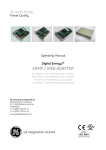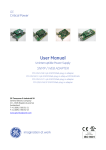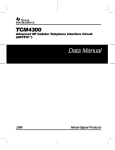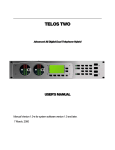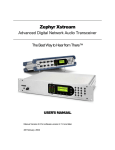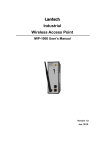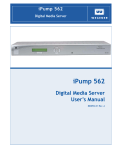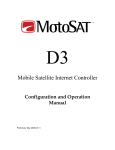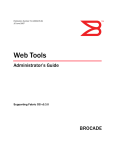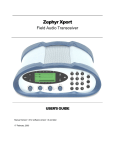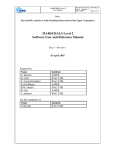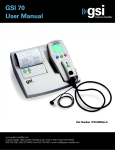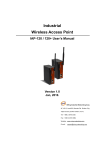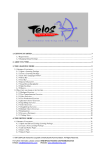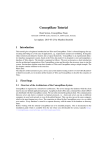Download TELOS TWOx12 - magnetic media
Transcript
TELOS TWOx12 Advanced All Digital Dual Hybrid Multiline Broadcast Telephone System USER’S MANUAL Manual Version 2.0 for software version 3.0 and later 16 July, 2003 Customer Service We support you... By phone/Fax in the USA. Customer service is available from 9:30 AM to 6:00 PM USA Eastern Time, Monday through Friday at +1 216.241.7225. We’re often here at times outside of these, as well – please feel free to try at any time! Fax: +1 216.241.4103. By phone/Fax in Europe. Service is available from Telos Europe in Germany at +49 81 61 42 467. Fax: +49 81 61 42 402. By E-Mail. The address is: [email protected]. Via World Wide Web. The Telos Web site has a variety of information which may be useful for product selection. The URL is: http://www.telos-systems.com. Feedback We welcome feedback on any aspect of the Telos TWOx12 or this manual. In the past, many good ideas from users have made their way into software revisions or new products. Please contact us with your comments. Telos Systems 2101 Superior Avenue Cleveland, OH 44114 USA +1 (216) 241-7225 Fax: +1 (216) 241-4103 Telos Europe Johannisstra βe 6 85354 Freising Germany +49 81 61 42 467 Fax: +49 81 61 42 402 II TABLE OF CONTENTS Updates The operation of the Telos TWOx12 is determined almost entirely by software. A continuous program of improvement is underway. Contact us to determine if a newer release is more suitable to your needs. Trademarks Telos Systems, the Telos logo, TWO, TWOx12, and System 2101 are trademarks of TLS Corporation. All other trademarks are the property of their respective holders. Copyright Copyright © 2000, 2001, 2003 by TLS Corporation. Published by Telos Systems, who reserves the right to make improvements or changes in the products described in this manual, which may affect the product specifications, or to revise the manual without notice. All rights reserved. Notice All versions, claims of compatibility, trademarks, etc. of hardware and software products not made by Telos mentioned in this manual or accompanying material are informational only. Telos Systems makes no endorsement of any particular product for any purpose, nor claims any responsibility for operation or accuracy. Warranty This product is covered by a one year limited warranty, the full text of which is included in the section 10 of this manual. Service You must contact Telos before returning any equipment for factory service. Telos Systems will issue a Return Authorization number which must be written on the exterior of your shipping container. Please do not include cables or accessories unless specifically requested by the technical support engineer at Telos. Be sure to adequately insure your shipment for its replacement value. Packages without proper authorization may be refused. US customers please contact Telos technical support at +1 (216) 241-7225. All other customers should contact your local representative to make arrangements for service. Notices and Cautions CAUTION: e THE INSTALLATION AND SERVICING INSTRUCTIONS IN THIS MANUAL ARE FOR USE BY QUALIFIED PERSONNEL ONLY. TO AVOID ELECTRIC SHOCK, DO NOT PERFORM ANY SERVICING OTHER THAN THAT CONTAINED IN THE OPERATING INSTRUCTIONS UNLESS YOU ARE QUALIFIED TO DO SO. REFER ALL SERVICING TO QUALIFIED PERSONNEL. TABLE OF CONTENTS III TELOS TWOX12 USER’S MANUAL WARNING: e TO REDUCE THE RISK OF ELECTRICAL SHOCK, DO NOT EXPOSE THIS PRODUCT TO RAIN OR MOISTURE. DO NOT SHOWER WITH THE UNIT. This symbol, wherever it appears, alerts you to the presence of uninsulated, dangerous voltage inside the enclosure – voltage which may be sufficient to constitute a risk of shock. This symbol, wherever it appears, alerts you to important operating and maintenance instructions. Read the manual. TO PREVENT RISKS OF ELECTRIC SHOCK, DISCONNECT POWER CORD BEFORE SERVICING USA CLASS A COMPUTING DEVICE INFORMATION TO USER. WARNING: This equipment generates, uses, and can radiate radio-frequency energy. If it is not installed and used as directed by this manual, it may cause interference to radio communication. This equipment complies with the limits for a Class A computing device, as specified by FCC Rules, Part 15, Subpart J, which are designed to provide reasonable protection against such interference when this type of equipment is operated in a commercial environment. Operation of this equipment in a residential area is likely to cause interference. If it does, the user will be required to eliminate the interference at the user’s expense. NOTE: Objectionable interference to TV or radio reception can occur if other devices are connected to this device without the use of shielded interconnect cables. FCC rules require the use of only shielded cables. CANADA WARNING: “This digital apparatus does not exceed the Class A limits for radio noise emissions set out in the Radio Interference Regulations of the Canadian Department of Communications.” “Le present appareil numerique n’emet pas de bruits radioelectriques depassant les limites applicables aux appareils numeriques (de Class A) prescrites dans le reglement sur le brouillage radioelectrique edicte par le ministere des Communications du Canada.” IV TABLE OF CONTENTS Table of Contents Customer Service ............................................................................................................................................................ ii Conventions used in this manual .................................................................................................................................... x 1 INTRODUCTION ........................................................................................................1 1.1 System overview- What is this TWOx12 Anyway? .................................................................................... 1 1.2 Features and Benefits of the TWOx12 System ............................................................................................ 1 Version 3.0 now adds the following benefits....................................................................................... 2 1.3 Why ISDN Makes Sense for Broadcast Talk Show Systems..................................................................... 2 2 INSTALLATION ......................................................................................................7 2.1 Getting Started ................................................................................................................................................. 7 System Configuration – ........................................................................................................................ 8 Identifying your TWOx12 system – Analog or Digital? .................................................................... 9 2.2 Installation checklist (Copy this checklist and use it to help organize your installation) ...... 11 2.3 ISDN Technology 101.................................................................................................................................... 12 2.4 Ordering ISDN – an introduction................................................................................................................ 13 2.5 Connections to the Telco circuits ................................................................................................................. 15 Introduction – Choices........................................................................................................................ 15 2.5.1 Connecting the Telos TWOx12 to ISDN ............................................................................................... 16 ISDN in USA & Canada: Using the U Interface............................................................................... 18 ISDN Worldwide (outside the USA & Canada): The S/T Interface............................................ 19 2.5.2 Integration with a PBX using ISDN........................................................................................................ 22 2.5.3 Connecting the TWOx12 to POTS (Plain Old Telephone Service) ................................................... 22 2.5.4 Mixed ISDN/Analog Configurations....................................................................................................... 24 2.6 Studio Audio Connections............................................................................................................................. 27 2.6.1 Mix-Minus................................................................................................................................................... 27 What is a mix-minus? ......................................................................................................................... 27 Why do I need a mix-minus?.............................................................................................................. 28 More on Mix-Minus............................................................................................................................ 29 Phones and Remotes ........................................................................................................................... 30 2.6.2 Input- (To Caller ) Left & Right Analog Audio .................................................................................... 32 2.6.3 POH (Program on Hold) Input ............................................................................................................... 33 2.6.4 Output – (Caller) Left & Right Audio.................................................................................................... 33 2.6.5 AES/EBU Digital Audio In/Out............................................................................................................... 34 TABLE OF CONTENTS V TELOS TWOX12 USER’S MANUAL 2.7 Desktop Director™ Connections ................................................................................................................. 35 Wiring Configurations for the Desktop Director™........................................................................... 37 Multiple Desktop Directors on a single port...................................................................................... 38 Desktop Director Assembly................................................................................................................ 39 2.8 AC (mains) Power.......................................................................................................................................... 40 2.9 Remote Control Ports.................................................................................................................................... 41 2.9.1 Parallel Remote Control .......................................................................................................................... 41 Inputs ................................................................................................................................................... 42 Outputs................................................................................................................................................. 42 2.9.2 Special Auxiliary Access ports ................................................................................................................. 43 2.9.3 RS-232 Serial Remote Control................................................................................................................. 43 2.9.4 Ethernet Remote Control ......................................................................................................................... 45 3 GETTING UP & GOING –SYSTEM CONFIGURATION.....................................47 3.1 System programming .................................................................................................................................... 47 System Programming Checklist ........................................................................................................ 48 3.2 Initial Installation........................................................................................................................................... 50 3.3 ISDN Setup (if you ordered an analog TWOx12 see Section 3.4)................................................. 50 Worldwide ISDN Setup (outside USA & Canada): ....................................................................... 50 USA & Canada ISDN Setup: .......................................................................................................... 51 3.4 Analog phone line setup (If you ordered an ISDN TWOx12 see section 3.3) ............................... 54 3.5 Is the ISDN working? .................................................................................................................................... 55 3.6 Levels, Levels, Levels ..................................................................................................................................... 56 3.7 Time to test it out! .......................................................................................................................................... 57 What now?........................................................................................................................................... 59 4 DESKTOP DIRECTOR™- GENERAL OPERATION .........................................61 4.1 General Description....................................................................................................................................... 61 4.2 Status Symbol™ Icons & What They Mean.............................................................................................. 61 4.3 Buttons............................................................................................................................................................. 63 4.3.1 Line Control Buttons................................................................................................................................. 63 4.3.2 Telephone Mode Buttons.......................................................................................................................... 65 4.3.3 User Function Buttons – .......................................................................................................................... 66 4.4 VI Desktop Director™ LCD Screen & Menu Navigation Buttons.............................................................. 66 TABLE OF CONTENTS 4.4.1 Menu Navigation........................................................................................................................................ 67 4.4.2 Changing from Producer to Talent mode.............................................................................................. 67 4.4.3 Volume Menus ........................................................................................................................................... 68 4.4.4 Other Menu options .................................................................................................................................. 69 5 TELOS DESKTOP DIRECTOR™ - GUIDE FOR CALL SCREENERS.............71 5.1 General Description....................................................................................................................................... 71 5.2 Status Symbol™ Icons & What They Mean.............................................................................................. 71 5.3 Buttons............................................................................................................................................................. 73 5.3.1 Line Control Buttons................................................................................................................................. 73 5.3.2 5.3.3 5.3.4 Telephone Mode Buttons.......................................................................................................................... 75 User Function Buttons –................................................................................................................... 75 CONFERENCING MULTIPLE CALLS IN PRODUCER MODE – Using lock mode ...... 76 5.4 Desktop Director™ LCD Screen & Menu Navigation Buttons.............................................................. 77 5.4.1 Menu Navigation........................................................................................................................................ 77 5.4.2 Changing from Talent to Producer mode.............................................................................................. 77 5.4.3 Volume Menus ........................................................................................................................................... 78 5.4.4 Other Menu options .................................................................................................................................. 79 6 TELOS DESKTOP DIRECTOR™- GUIDE FOR TALENT (COPY AND DISTRIBUTE TO YOUR STAFF) ............................................................................................................81 6.1 Introduction to the Desktop Director™...................................................................................................... 81 6.2 STATUS SYMBOL™ ICONS & WHAT THEY MEAN....................................................................... 81 6.3 DESKTOP DIRECTOR™ DISPLAY OPERATION- Talent Mode ................................................... 83 6.3.1 LCD display screen and menu navigation buttons............................................................................... 84 6.3.2 Volume Menus ........................................................................................................................................... 85 6.3.3 Other Menu options .................................................................................................................................. 85 6.4 DESKTOP DIRECTOR™ BUTTONS ..................................................................................................... 86 6.4.1 Line buttons-............................................................................................................................................... 86 6.4.2 User Function Buttons – ........................................................................................................................... 87 6.4.3 PLACING CALLERS ON-AIR – Single caller.................................................................................... 88 TABLE OF CONTENTS VII TELOS TWOX12 USER’S MANUAL 6.4.4 PLACING MULTIPLE CALLERS ON-AIR – Using lock mode..................................................... 88 6.4.5 DROPPING CALLS OFF AIR............................................................................................................... 89 6.5 7 USING AS A TELEPHONE........................................................................................................................ 89 DETAILED CONFIGURATION & REFERENCE.................................................91 7.1 Level Metering................................................................................................................................................ 92 7.2 Status Displays................................................................................................................................................ 94 7.3 Advanced: Setting the TWOx12’s Configuration..................................................................................... 96 7.3.1 The Audio Menu ........................................................................................................................................ 97 7.3.2 The Tel Menu .......................................................................................................................................... 106 7.3.3 The System Menu............................................................................................................................................. 113 7.4 7.4.1 7.4.2 7.4.3 744 Sharing the TWOx12 between two studios (Split Mode)....................................................................... 118 BASIC SPLIT MODES ................................................................................................................. 118 CUSTOM SPLIT MODE.............................................................................................................. 119 USING A MULTI-STUDIO TWOx12........................................................................................ 121 SELECTING A SHOW................................................................................................................. 122 7.5 Remote Control ............................................................................................................................................ 123 7.5.1 RS-232 Control......................................................................................................................................... 123 7.5.2 Ethernet 10Base-T control...................................................................................................................... 130 7.6 System Audio Processing and Feedback Control.................................................................................... 131 7.6.1 Send Audio Processing............................................................................................................................ 131 7.6.2 Receive (Caller) Audio Processing ........................................................................................................ 132 7.6.3 Duplex “Ducking” System...................................................................................................................... 133 7.6.4 Feedback Control..................................................................................................................................... 134 8 TECHNICAL DATA AND TROUBLESHOOTING ............................................135 8.1 Overview........................................................................................................................................................ 135 8.2 System Software & Firmware.................................................................................................................... 135 Viewing Version Information........................................................................................................... 135 Replacing Software........................................................................................................................... 136 8.3 General Troubleshooting ............................................................................................................................ 137 The Status Screens ............................................................................................................................ 139 Using Loop Modes for Troubleshooting ......................................................................................... 140 VIII TABLE OF CONTENTS 8.4 Troubleshooting ISDN Problems............................................................................................................... 140 8.5 Troubleshooting Desktop Director Problems .......................................................................................... 144 8.6 Gaining Access.............................................................................................................................................. 144 8.7 ISDN Cause Phrases/Values....................................................................................................................... 146 9 SPECIFICATIONS ..............................................................................................153 10 WARRANTY AND APPLICATION CAUTION ..................................................157 11 APPENDICES .....................................................................................................159 11.1 Appendix 1 – Known Working SPID Formats by Telephone company ............................................. 159 11.2 Appendix 2 – Cable Guide.......................................................................................................................... 161 Desktop Director™ to TWOx12 Cable Pinout ............................................................................... 163 Standard 10Base-T Ethernet Cable Pinout ...................................................................................... 163 Crossover 10Base-T Ethernet Cable Pinout .................................................................................... 163 ISDN S Interface Cable Pinout......................................................................................................... 164 ISDN U interface Cable Pin-out....................................................................................................... 165 11.3 Appendix 3 –Telephone Technology in the Digital Age - A Tutorial for broadcasters ..................... 167 Introduction to telephony; Where we came from............................................................................ 167 An introduction to Private Telephone Systems ............................................................................... 171 Digital Phone Systems and the broadcaster..................................................................................... 174 Broadcast on air requirements for telephone systems ..................................................................... 177 11.4 Appendix 4 - Glossary of useful ISDN and Telephone Terminology .................................................. 180 11.5 Appendix 5 - Suggested Reading ............................................................................................................... 193 ISDN.................................................................................................................................................. 193 Telephony.......................................................................................................................................... 193 Wiring................................................................................................................................................ 193 ther ..................................................................................................................................................... 193 11.6 Appendix 6 - ISDN BRI Ordering Guide for ETS 300 (Euro-ISDN) .................................................. 194 Details, Details .................................................................................................................................. 194 11.7 Appendix 7 - ISDN BRI Ordering Guide for USA & Canada.............................................................. 197 Details, Details .................................................................................................................................. 198 TABLE OF CONTENTS IX TELOS TWOX12 USER’S MANUAL Conventions used in this manual The following symbols are used throughout this manual to highlight various type of information contained within. DANGER! e This information is important to safe operation of the equipment and warns of possible hazards. For you safety you should read these. IMPORTANT! w This information is essential to getting the TWOx12 to work, or prevent damage to it. To avoid headaches read these. HOT TIP! h This information will probably come in handy at some point. You will probably wish to read these. ISDN TIP! i Important information about ISDN. This is recommended reading for all ISDN users. MIX- MINUS TIP! c X Information useful when configuring your send- to- caller Mix- Minus feeds. TABLE OF CONTENTS DEEP TECH NOTE! t Amaze your technical friends with your voluminous knowledge of the TWOX12, ISDN, and hybrid technology! Not necessary for the ability to install and use the TWOx12, but this information might come in handy if you ever need to troubleshoot the system. CURIOSITY NOTE! ? Amaze your friends with your grasp of ISDN and Hybrid trivia. Not necessary for the ability to install and operate the TWOx12. TABLE OF CONTENTS XI TELOS TWOX12 USER’S MANUAL This page is blank. If this presents a problem for the reader, s/he may use it to write notes. XII TABLE OF CONTENTS TELOS TWOX12 USER’S MANUAL 1 INTRODUCTION 1.1 System overview- What is this TWOx12 Anyway? The Telos TWOx12 is designed for stations where up to 12 incoming talk lines are required. It is also well suited to dedicated studios within larger facilities. It also has the flexibility to serve two studios simultaneously, with one hybrid for each studio. Depending on the version ordered, the TWOx12 can utilize 6 ISDN BRI circuits (with 2 channels or “Lines” per circuit) or 12 “POTS” (plain old telephone service) analog lines, or certain mixtures of the two types. We recommend ISDN BRI circuits whenever possible. Contrary to the perceptions of some, ISDN is widely available and installation generally goes smoothly (this was not always true; however our extensive experience with the Zephyr and ZephyrExpress codecs have proven to us that this technology is mature). Follow the advice in this manual about ordering ISDN and the process should go smoothly (see the Appendix for ISDN Order forms). For those who do not need the added quality available on ISDN, or cannot get ISDN lines, we offer the POTS version for use on analog telephone lines. This version offers the only available upgrade path from Analog to ISDN in any broadcast telephone system today. You can get the flexibility of the system now. ISDN or POTS, you can make the choice today without throwing away your investment tomorrow- simply plug in new interface cards to upgrade from POTS to ISDN! At the heart of any broadcast system are the hybrids used. Based on the Telos TWO dual hybrid, the TWOx12 includes simply the best broadcast hybrids made. With a trans-hybrid loss of well over 70dB (when used on digital lines) it allows for the best possible announcer audio over the air. Performance when used with open speakers and in teleconferencing applications is also superb. The TWOx12 combines the TWO’s dual hybrid design with a twelve line system controller and support for up to two (expandable to eight) Telos Desktop Director control surfaces - typically one for a phone screener and one for talent. Each Desktop Director can be easily reconfigured between the Talent (on-air control) and Producer (screener) modes of operation. The Desktop Director has an intuitive user interface and we are confident your staff will take to the system in no time. We’ve added some exciting new features to the TWOx12 since version 3.0. In particular, we expect the ability to use the same TWOx12 in two studios to be popular. We named this feature, where each studio has access to one hybrid, “Split Mode”. If it sounds like we are proud of this system, you are right! 1.2 Features and Benefits of the TWOx12 System Telos products have earned a reputation for ease of use and outstanding performance, and the Telos TWOx12 lives up to that reputation. Our advanced ISDN hybrid technology comprises an integrated suite of audio processing functions to achieve unsurpassed audio quality. Studio-grade 20-bit A-to-D conversion, combined with noise gating and shaping, guarantees crystalline audio to the POTS lines and significantly improved send levels. CHAPTER 1 1 INTRODUCTION TELOS TWOX12 USER’S MANUAL Simultaneous analog and AES/EBU outputs. Automatic high-precision sample rate conversion for incoming ISDN circuits. Unmatched Send/Receive separation using Telos’ time-tested Adaptive Cancellation technology. Each hybrid automatically & continuously adjusts to phone line conditions, virtually eliminating the hollowness, feedback and distortion that occurs when send audio “leaks” into the caller output signal. Sophisticated AGC/limiting functions and three-band Digital Dynamic Equalization (DDEQ) ensure consistent caller audio levels and spectral consistency. Easy to use menus. Full metering for proper setup and operation. Caller ID support (ISDN only) and fully adjustable Caller Ducking (override) helps hosts stay in control. Conference linking ability lets you set up high-quality conferencing between callers with no external equipment needed. (Only a single mix-minus is required.) Flexible system architecture allows you to buy an analog system now and upgrade to ISDN in the future. Version 3.0 now adds the following benefits DUAL STUDIO modes: The ability to run two studios (“shows”), one on each hybrid, with separate screening and no accidental interaction between the two. Support for up to eight Desktop Directors, by adding a second interface card (Telos part # 1701-00022, old part number 0212-1200) in slot E. Compatibility with the new Assistant Producer 3.5 permits the same version software to be used with the Series 2101 and Telos TWOx12 talk show systems. 1.3 Why ISDN Makes Sense for Broadcast Talk Show Systems ISDN is widely available, cost-effective, and offers many advantages for studio systems. It is yet another example of digital technology enhancing broadcast operations. Integrated Services Digital Network (ISDN) is a set of international standards for digital transmission over ordinary telephone copper wire (as well as over other media). Presently, the dial-up telephone network is nearly entirely digital, except for the “last mile” copper connections from the Central Office (Exchange) to the customer’s site. Telos’ new ISDN hybrids take advantage of this technology to deliver crystal clear caller audio to the radio studio. Even though it takes two separate circuits — one send and one receive circuit — to transmit telephone audio, traditional analog lines multiplex both circuits in order to use a single pair of wires. This causes what’s referred to as “leakage” – when the announcer’s audio is present on the hybrid output, creating an annoying “hollow” or “tinny” sound. A “four-wire” circuit has two wire pairs, and therefore two independent audio paths. Digital circuits are designed to always offer independent and separated signal paths. (Though a digital circuit may today not use wires at all, but rather fiber, or microwave radio, or satellite, telephone engineers, bowing to tradition, continue to refer to all separated speech paths as being “four-wire.”) 2 CHAPTER 1 INTRODUCTION TELOS TWOX12 USER’S MANUAL The telephone network routes calls over 64 kbps channels. A sampling rate of 8 kHz is used, with a word length of 8 bits. The 8 kHz sampling rate supports a Nyquist (audio cut-off) frequency of 4 kHz. In practice, telephone systems are designed to have audio frequency response extending to 3.4 kHz in order to allow relatively simple roll-off filters to be used. CURIOSITY NOTE! ? The word length is what determines dynamic range–and 8 bits would only permit 48 dB were it used in standard PCM linear fashion. A primitive kind of compression is used to stretch the dynamic range: µLaw in North America and much of Asia, and Alaw in Europe. This is a scheme that equalizes the step- size in dB terms across the dynamic range–a smaller step- size on low- level signals reduces quantization noise and improves effective dynamic range to the equivalent of about 13 bits. The Telos TWOx12 automatically uses the appropriate method depending upon the ISDN protocol setting. While the application of digital signal processing to the problem of separating host and caller audio – pioneered by Telos and used in all of our telephone interfaces – has made a dramatic improvement over pure analog systems, using digital phone lines for incoming calls further improves performance for several reasons: ISDN Lines are Inherently “4-wire” Analog lines use a single pair of wires for both signal directions, mixing the send and caller audio. This causes the “leakage” problem–where the announcer’s audio is present on the hybrid output, where we desire that there only be caller audio. A “4wire” circuit has two wire pairs, and therefore two independent audio paths. Digital circuits inherently offer independent and separated signal paths because it is not possible to have bits moving in both directions without separating them somehow. (Though a digital circuit may today not use wires at all, but rather fiber, microwave radio, or satellite, telephone engineers, bowing to tradition, continue to refer to all separated speech paths as being “4-wire.”) While the application of DSP to the problem of separating the signals–used in digital hybrid interfaces–has made a dramatic improvement over analog systems, ISDN enables yet further improved performance. Better Digital-Analog Conversion Quality The analog-digital conversion chips used in telephone central offices are poor compared to the converters used in professional audio equipment. Fidelity is not an important consideration when most Telco equipment designers choose parts for this function. In a professional interface for studio applications such as the TWOx12, we can afford to design-in much better converters than available in the Telephone Company’s equipment. Noise-shaping functions permit a larger word-length converter to provide significantly better distortion and signal-to-noise performance. Since we are handling the conversion, we can encode at higher levels without concern about regulations designed to prevent crosstalk on analog lines, resulting in improved send-to-caller levels. In all-digital installations, the telephone interface can maintain a digital path all the way. AES/EBU is included in the hybrid to accomplish the connection to digital studio gear. CHAPTER 1 3 INTRODUCTION TELOS TWOX12 USER’S MANUAL Lower Noise Because they are digital circuits, ISDN lines are not susceptible to induced noise. Analog lines are exposed to a variety of noise and impulse trouble-causers as they move across town on poles and through your building. Hum is the main one, given most line’s proximity to pole transformers and power lines, but there are also sources of impulse noise from motors, switches, and other sources. Digital lines convey the bits precisely and accurately from the network to your studio equipment without any perturbation–so the audio remains clean. Even when the caller is using an analog phone line to call in, the noticeably quieter digital connection between the hybrid and the telephone network helps the hybrid achieve better rejection of outgoing audio leakage. Call Setup and Supervision are Better Analog lines use a strange mix of signaling to convey call status. Loop current drop and returned dial-tone signal that a far-end caller has disconnected; blasts of 90 volts at 20 Hz mean someone wants you to answer. Why should we be using a mechanism designed to bang a hammer against a metal bell to transmit network status st information into the 21 Century? ISDN uses a modern digital approach to controlling calls and conveying status information about them. The sophisticated transactions on the D channel are able to keep both ends of a call accurately informed about what is happening. For starters, ISDN call set-up times are often only a few 10’s of milli-seconds, enhancing production of a fast-paced show. Perhaps more importantly, when a caller disconnects while waiting on hold, the ISDN channel communicates this status change instantly. This contrasts with the usual 11-second delay on most analog lines. One of the most common complaints of talk hosts is that they go to a line where they expect a caller to be waiting, only to be met with a blaring, annoying dial tone. The chance of this happening with an ISDN line is nearly zero. Another common error is the condition where a talent punches-up a line that looks free, but which actually is just about to begin ringing and connects to a surprised caller. This condition, called glare, results from the delay in the ring signaling, which comes from the nature of the analog line’s ringing cadence. This is much less likely with ISDN because it eliminates the ambiguous status period. CURIOSITY NOTE! ? We don’t know why the condition of picking up a line which was about to ring and getting an incoming call instead of dial tone is called “Glare”. Perhaps its because the looks air staff give engineers when this happens too often! If you find out, be sure to let us know! Higher Gain and Reduced Feedback During Multi-line Conferencing When conferencing is required on 2-wire circuits, very good hybrids are needed to separate the two audio paths in order to add gain in each direction. When the gain around the loop exceeds unity, the unpleasant result is feedback. Since the conference path usually includes four AGC functions, the hybrid must be sufficiently good to cover the additional gain that may be dynamically inserted by these AGC’s. 4 CHAPTER 1 INTRODUCTION TELOS TWOX12 USER’S MANUAL Because of the 4-wire nature of digital telephone lines, the hybrid function is more effective–and more reliably so across a variety of calls. That means more gain can be inserted between calls before feedback becomes a problem. Better Line Monitoring, Call Setup and Supervision. Since there is a full-time connection between the central office and the terminal on the D channel, it is possible to detect when a line is not working. On an analog line, one discovers a problem only from a failed attempt to use the line. Many digital phone lines maintain a full-time connection between the Central Office and your studio on the “D” channel, so you can quickly detect when a line is a not working. Furthermore, the sophisticated transactions on the “D” channel keep both ends of a call accurately informed about line status. For starters, digital lines feature call set-up times of only a few milliseconds, enhancing production of a fast-paced show. Perhaps more importantly, when a caller disconnects while waiting on hold, this status change is communicated instantly (contrasted with the usual 11-second delay on most analog lines). One of the most common complaints of talk hosts is that they go to a line where they expect a caller to be waiting, only to be met with a blaring, annoying dial tone. The chance of this happening with a digital line is near zero. Elimination of A-to-D & D-to-A conversions. The analog-digital conversion equipment used in telephone central offices is of poor quality compared to the converters used in professional audio equipment. Using a digital phone line enables you to maintain a digital path all the way from the caller’s central office to your studio equipment — requiring only the initial conversion to digital, and doing away with the need to reconvert from digital to analog audio. AES/EBU outputs are provided on TWOx12 Talk Show System to help accomplish this direct connection to digital studio gear. 5 CHAPTER 1 INTRODUCTION TELOS TWOX12 USER’S MANUAL This page intentionally left blank. 6 CHAPTER 1 INTRODUCTION TELOS TWOX12 USER’S MANUAL 2 INSTALLATION 2.1 Getting Started In this chapter, we will cover the various input/output connections of the TWOx12 and what you need to know to install the system. We also give a brief introduction to ISDN in Section 2.3 since some users may not be familiar with it. Later, in Section 3, we will cover the steps necessary to configure the unit for initial operation and test it. Section 7 has a detailed reference of all menus. This section assumes that the TWOx12 will not be shared among more than one studio. If you will be splitting your TWOx12 so that each hybrid can be used in a separate studio, you should review the information in Section 7.4 now. The Telos TWOx12 mounts in a 2RU high space in a standard 19” rack. You do not need to pay special attention to cooling or ventilation, as the unit will operate in any environment where the ambient temperature is between 0 to 40 degrees Celsius (32 to 104 degrees Fahrenheit) with a relative humidly of 0 to 98% (non-condensing). The unit will operate on any commonly available AC mains voltage between 90 and 240 volts 50 – 60 Hz. You will want to mount the unit in a position convenient for cable access for the ISDN lines and audio connections. Next, you will need to: • *Order or confirm availability of appropriate ISDN BRI lines • Connect the Telco circuits • Connect audio, via either analog or digital AES/EBU • Connect 1 or more Desktop Directors (control surfaces) • Connect to power • Connect to LAN (local area network), if Assistant Producer call screening software is to be used • *Configure the TWOx12 to match your ISDN lines • Configure the built in hybrids’ audio characteristics for the requirements of your installation • Test to confirm proper operation * This step can be skipped if analog (POTS) telephone lines are used. CHAPTER 2 7 INSTALLATION TELOS TWOX12 USER’S MANUAL IMPORTANT! w This manual goes into detail about ordering & using ISDN, and programming information into the unit about your ISDN lines. If you purchased the POTS (analog) version of the TWOx12 you can disregard that information. Since ISDN will be new to many users, Sections 2.3 & 2.4 give an introduction to the technology. If you are using analog telephone lines (POTS) you can skip those sections if you wish. As you read through this chapter connect your inputs and outputs. In Section 3 we will proceed with detailed system configuration issues. System Configuration – A “maxed out” TWOx12 includes the following: 4 Desktop Call Directors (8 with optional extension card) 6 ISDN BRI circuits (with 2 callers per BRI circuit) OR, depending on the version ordered, 12 POTS analog telephone circuits (loop start) OR ISDN BRI / POTS mixed circuits (custom configuration) 1 dual channel AES/EBU send-to-caller digital mix-minus source OR 2 send-to-caller analog mix-minus source(s) 1 dual channel AES/EBU Caller output AND/OR 2 Analog caller outputs 1 program on hold analog source Note that there are several configuration choices that you will be making in order to install the system in a given facility. A diagram of the TWOx12’s inputs and outputs follows. 8 CHAPTER 2 INSTALLATION TELOS TWOX12 USER’S MANUAL SEND to Caller (AES) 1&2 SEND to Caller (Analog) 2 SEND to Caller (Analog) 1 CALLER Out (Analog) 2 CALLER Out (Analog) 1 Program on Hold Source KEY Data CALLER Out (AES) 1&2 ISDN BRI Analog Audio AES/EBU Audio CONTROL BLOCK INTEGRAL TELOS TWO HYBRID TELCO INTERFACE & MATRIX BLOCK ISDN (PSTN) TWOx12 Telephone Interface Ethernet 10 base-T WAN/LAN Connection for Assistant Producer and remote control Parallel Outputs (Status & Control) and Remote control The input & output ports of the TWOx12 system. Note that the system can easily be expanded to support up to eight Desktop Directors™; Only one of the input options (AES/EBU or Analog) can be selected at a given time; POTS TWOx12 systems substitute 12 analog POTS circuits for the ISDN circuits shown above. Identifying your TWOx12 system – Analog or Digital? You will need to identify whether your system is a POTS (Plain Old Telephone Service analog) or an ISDN version, since we will cover them separately in the following instructions. If you are installing a mixed system, you should read through both sets of instructions. Towards the end of this section (Section 2.5.4) we will specifically address mixed POTS/ISDN systems. CHAPTER 2 9 INSTALLATION TELOS TWOX12 USER’S MANUAL Analog TWOx12 version A B C D E Slot A Slot B Slot C Slot D 1 1 1 1 2 2 2 2 3 3 3 3 F Reserved for Desktop Directors Not Used The Analog version of the TWOx12 has Telco interface cards in slots A, B, C, & D. Each interface supports three analog telephone circuits using standard RJ-11 style jacks. Slot F is for interfacing up to four Desktop Directors. Up to four additional Desktop Directors are supported, if a second interface card is installed in slot E. ISDN TWOx12 version A Slot A Top1 Top2 Bot1 Bot 2 B C D E Slot B Slot C Top1 Top1 Top2 Top2 Bot1 Bot1 Bot 2 Bot 2 F Reserved for Desktop Directors Not Used The ISDN version of the TWOx12 has Telco interface cards in slots A, B, & C. Each interface supports two ISDN BRI circuits. Since each BRI has two Telco channels (or “Lines”) there are 4 channels per BRI interface card. Connection may be either RJ-45 or RJ-11 style depending on the country. Slot F is for interfacing up to four Desktop Directors. Up to four additional Desktop Directors are supported, if a second interface card is installed in slot E. 10 CHAPTER 2 INSTALLATION TELOS TWOX12 USER’S MANUAL 2.2 Installation checklist (Copy this checklist and use it to help organize your installation) We suggest you look through the rest of section 2 before proceeding. Then work through this checklist as you prepare to install the TWOx12. ❑ ❑ Will a PBX be used in conjunction with the TWOx12 installation? N Y ❑ Configure BRI ports on PBX. See section 2.5.2 and your PBX vendor. ❑ Bring ISDN BRI circuits to the location where the TWOx12 will located. 1 pair for each ISDN U interface (USA and Canada) or 2 pair for the ISDN S interface (Worldwide). See section 2.5 for details. ❑ ❑ 2 1 How many mix-minuses (with send-to-caller audio) will be used? See “Routing” in section 7.3.1 (routing) for more on mix-minuses. ❑ If only a single mix-minus will be available, see “Routing” in section 7.3.1. ❑ ❑ Bring 1 or 2 mix-minus audio feeds (AES/EBU, or –7 to +8 dBu analog) from your console to the TWOx12. ❑ ❑ 2 How many inputs on the console will be used? 1 ❑ If only a single feed from the TWOx12 to the console will be used see “Routing” in section 7.3.1 for information on your options. ❑ Bring 1 or 2 of the Output (Caller) signals from the TWOx12 to your console. ❑ Run one of the supplied Desktop Director cables from the TWOx12 to each of the locations where the Desktop Directors will be located. See section 2.7. If more than two Desktop Directors will be used see section 2.7. ❑ If you will be using Assistant Producer or any of the TWOx12’s remote input/output options to control the unit from another device (see Section 2.9) and make those connections now. ❑ Proceed to System Programming Checklist in section 3. CHAPTER 2 11 INSTALLATION TELOS TWOX12 USER’S MANUAL 2.3 ISDN Technology 101 This section offers an introduction to ISDN service. This introduction should be useful to help you understand how to order ISDN, and use it with the TWOx12. If you are familiar with ISDN you can skip to Section 2.5. ISDN lines come in two varieties: Basic Rate Interface (called BRI, SØ, or ISDN 2 in various parts of the world)) and Primary Rate Interface (PRI, S2 or ISDN 30). BRI lines are the kind we normally see in broadcast stations, as these are what are used with MPEG codecs such as the Telos Zephyr and ZephyrExpress. BRIs have a capability of one or two active 64 kbps channels. Since the Telos TWOx12 is used with BRI lines, we will only consider that type here. ISDN BRI Multiplexes three bi-directional channels on a single pair of copper wires Alphabet Soup: U, S, and NT1 An ISDN line from the central office is a single copper pair identical to a normal (unloaded) analog line. When it arrives at the subscriber, it is called the “U” interface. It is a two-wire connection, usually via a 4-pin RJ-11 style modular jack. The ‘S’ interface is at the user side of the Network Termination Type 1 (NT1) device. The NT1 is sometimes generically called a NCTE (Network Channel Terminating Equipment) or, in some countries an NTBA. It is a four-wire connection, via an 8-pin RJ-45 style modular jack. (Sometimes the S interface is called S/T. There is a subtle distinction between the two, but it is not relevant for our purposes here, and the two may be considered to be the same.) In the USA & Canada, NT1 functionality is usually included in the terminal equipment. In other parts of the world, the Telecom Company provides the NT1. To Telco TA NT1 U Interface reference point S/T Interface reference point ISDN EQUIPMENT ISDN network connection reference points. In the USA & Canada the NT1 is owned by the end-user whereas in the rest of the world it belongs to the Telecom Agency. 12 CHAPTER 2 INSTALLATION TELOS TWOX12 USER’S MANUAL Only one NT1 may be connected to a U interface. However, as many as eight terminals may be paralleled onto the S bus. The North American version of the TWOx12’s ISDN interface has 2 internal NT1s per interface card with the U interface connectors available at the rear panel. Section 2.5 has specific information on connecting the unit in various regions of the world. 2.4 Ordering ISDN – an introduction This section has a quick overview, for specific information on ordering ISDN see Appendix 6 (Euro ISDN) and Appendix 7 (USA & Canada). The Telos TWOx12 supports the usual protocol standards: For USA & Canada • National ISDN 1 & 2 (these are the preferred options) • AT&T “Custom Point-to-Point” (may only allow a single channel) • Northern Telecom (Nortel) DMS-100 “Custom functional” For Europe and many other parts of the world • “Euro ISDN” according to ETS-300 (NET-3, ISDN-2, BRI, S∅) B and D Channels The B “Bearer” Channels are the 64 kbps paths that carry the voice audio. The D “Data” channel is the path between the central office and terminal equipment that is used for call set-up and status communication. All lines must have a D channel, but there is sometimes a choice as to the number of enabled B channels. CURIOSITY NOTE! ? While the D channel is always present for signaling, it can, in theory, be used for packet data connections. ISDN lines where the D channel is used for signaling only are sometimes referred to as 2B+0D rather than 2B+D. D channel packet service is not widely available, and is not used by the TWOx12 or other Telos equipment. Data and Voice ISDN lines may be used for voice signals encoded in standard fashion to allow interworking with analog telephones, or may be used to transmit digital data streams. The latter mode is used for such applications as high-speed Internet access. It is also the mode used with MPEG codecs, in which case the ISDN line may be carrying voice signals, but is doing so in a format that is not compatible with the analog part of the telephone network. The distinction is made in the automatically conveyed “Setup” message that begins each call. CHAPTER 2 13 INSTALLATION TELOS TWOX12 USER’S MANUAL DEEP TECH NOTE! t The voice mode may well be able to transmit digital data–and some Telephone Companies charge more money for data capability. That is why some ISDN “modems” have a special data- over- voice option that fools the central office into billing as if it were a voice connection. Normally, the Telos TWOx12 uses only the voice mode, so data capability is not necessary. Of course, you may use a line with both capabilities with the system at any time. Just be sure the BRI circuit supports the Circuit Switched Voice (CSV) capability as well as data. HOT TIP! h If this line may be “borrowed” at times for use with an audio codec, such as the Telos Zephyr or ZephyrExpress, then you need to be sure that the Circuit Switched Data (CSD) capability is enabled. Hunt Groups The most common configuration for on-air phone system is to have the different phone numbers linked in a “Hunt Group,” also called “Rollover Lines,” or “Incoming Service Grouping (ISG).” A hunt group allows you to give out a single number to the audience and each call will “hunt” to an unused line. Sometimes one or two numbers will be reserved for a “hot line” or “warm line” in which case those numbers would not be part of the hunt group. In some cases ISDN lines configured to hunt may deliver all calls to a single DN (phone number). In this case, you must enter that DN for each of the DNs on each of the hunting channels Special Considerations for Euro-ISDN (ETS 300) users Some Euro-ISDN implementations deactivate BRI circuits that have been idle for more than a given length of time. Since this is a normal occurrence, the Desktop Director and system front panel will not show these lines out of service when this happens. While this will not interfere with normal operation, it can give a false sense of “security” that everything is working when, in fact, the circuit could have stopped working. It is impossible for the Telos TWOx12 to distinguish between a deactivated circuit and a malfunctioning circuit until you try to use it again. For this reason, if you are using ETS 300 and your phone system is mission critical, you should ask your Telecom Company to disable this function. Ordering Help An appendix to this manual describes the ordering process for ETS 300 (Appendix 6) and USA/Canada (Appendix 7) ISDN in detail, and include ready-to-go forms that can be used to order lines from your telephone company. We strongly recommend confirming your ISDN order in writing using those forms. 14 CHAPTER 2 INSTALLATION TELOS TWOX12 USER’S MANUAL 2.5 Connections to the Telco circuits If using analog POTS circuits, read this introduction and then skip to Section 2.5.3 Introduction – Choices First we must consider if the system will be connected directly to the Telco or will be “behind” a PBX (private telephone system). The TWOx12 will generally be used completely independently of any other phone system in your facility. In that case, the system block diagram will look similar to the “Direct Connection” example below. Another option is to have one or more of the lines come off another phone system as shown in the “Behind the PBX” and “Mixed Configuration” examples below. If you have a telephone system capable of generating ISDN BRI on its station side then you may be able to save money by having it generate some the ISDN BRI lines. See Section 2.5.2 for more on integrating the TWOx12 with a PBX. Telos TWOx12 "Direct Connection" PSTN (ISDN BRI) Telos Trunks (Telco Trunks) Telos TWOx12 "Behind the PBX" PSTN (ISDN/T1/E1) Telos Tandem Tie Trunks Trunks (Telco Trunks) PBX with ISDN BRI Ports Telos TWOx12 "Mixed Configuration" BRI Trunk PSTN (ISDN/T1/E1) Telos Trunks (Telco Trunks) Tandem Tie Trunks PBX with ISDN BRI Ports The above diagrams illustrate several possible configurations of the TWOx12 and incoming lines. CHAPTER 2 15 INSTALLATION TELOS TWOX12 USER’S MANUAL IMPORTANT! w You will probably receive large number of calls on this system. If your PBX has a PRI or T- 1 coming from the phone company that will be shared for business operations, it may need to be programmed to reserve some capacity for those calls. One option would be to have the Telco provision (configure) the PRI or T- 1 into separate trunk groups for the Business and On- air telephone numbers. You should discuss this with both your local telephone service provider and your PBX provider. It is also important that you inform the Telco that this will be a high volume application so they can be sure that your contests will not interfere with 911 and other emergency services. The final option shown offers redundancy. Having at least one line directly from the phone company keeps your TWOx12 up and running even if one of the two routes is down due to a bad line. The next section discusses using the ISDN version of the TWOx12. Skip to Section 2.5.3 if you are using analog phone lines. 2.5.1 Connecting the Telos TWOx12 to ISDN (If you ordered an analog TWOx12 see Section 2.5.3) The TWOx12 uses internal plug-in modules to attach to ISDN. These ISDN modules have two modular jacks accessible through each rear slot, in slots A, B, & C. The type of jack will be either a 6 position “RJ-11” style or an 8 position “RJ-45” style depending upon whether it is the version for USA & Canada or the rest of the world. IMPORTANT TIP! w All ISDN BRI Circuits must use the same protocol (Telco setting). If you are using the “Mixed Configuration” option, be sure to check what protocols your Telco offers and check to see that your PBX supports one of the same protocols. Note that National ISDN- 1 is the most common protocol In the USA & Canada and is available on most ISDN capable switches in those countries, while ETS 300 is the most popular protocol worldwide. 16 CHAPTER 2 INSTALLATION TELOS TWOX12 USER’S MANUAL ISDN TWOx12 Version A Slot A Top1 Top2 Bot1 Bot 2 B C D E Slot B Slot C Top1 Top1 Top2 Top2 Bot1 Bot1 Bot 2 Bot 2 F Reserved for Desktop Directors Not Used The ISDN version of the TWOx12 has Telco interface cards in slots A, B, & C. Each interface supports two ISDN BRI circuits. Since each BRI circuit has two Telco channels (or “Lines”) there are 4 channels per BRI interface card. The ISDN jacks on the rear panel may be either RJ-45 or RJ-11 style depending on the country. Slot F is for interfacing up to four Desktop Directors. Up to four additional Desktop Directors are supported, if a second interface card is installed in slot E. The correspondence between the interface slot to the system “Line” number for an ISDN TWOx12 is illustrated in the following table: Slot Designation Circuit # Channel ID # System “Line” # (Telephone #) A Top1 1 DN/MSN 1 1 A Top2 1 DN/MSN 2 2 A Bot1 2 DN/MSN 1 3 A Bot2 2 DN/MSN 2 4 B Top1 3 DN/MSN 1 5 B Top2 3 DN/MSN 2 6 B Bot1 4 DN/MSN 1 7 B Bot2 4 DN/MSN 2 8 C Top1 5 DN/MSN 1 9 C Top2 5 DN/MSN 2 10 C Bot1 6 DN/MSN 1 11 C Bot2 6 DN/MSN 2 12 This table shows the relationship between the TWOx12’s connectors, the Telco circuits and the system “line” number for the ISDN TWOx12. See Section 3 for a form to organize this information prior to programming your system. In the USA & Canada, a direct connection to the "bare copper" 2-wire U interface is required. Therefore, the USA & Canada interface module includes an integral NT1 and the CHAPTER 2 17 INSTALLATION TELOS TWOX12 USER’S MANUAL RJ-11 style jack is provided. Users in USA & Canada should follow the hookup information that follows. In the rest of the world, the Telephone Company provides the NT1 and the 4-wire ISDN ‘S’ interface will be used via the 8 pin RJ-45 style jack. The ISDN interface in Telos TWOs shipped to these locations is provided only with this connection. Users outside the USA & Canada should skip ahead to “ISDN Worldwide (outside the USA & Canada): The S/T Interface” for hookup information. ISDN in USA & Canada: Using the U Interface Connect the ISDN line from the telephone central office directly to the RJ-11 style “U interface" modular jack on the rear panel ISDN interface using the standard modular phone cable provided. TWOx12 USA ISDN Interface U Top (1/2) To Telco - ISDN RJ-11 (Standard Modular) NT1 TA NT1 TA U Bottom (1/2) To Telco - ISDN RJ-11 (Standard Modular) Normal set-up in the USA & Canada. The U jack connects directly to the Telco line and the S/T jack is unused. IMPORTANT! w Your ISDN connections are in the first 3 Interface slots from the left side of the unit as viewed from the rear of the unit (slots A, B, & C). The RJ- 45 style connectors to the right side (F) are for the Desktop Directors. 18 CHAPTER 2 INSTALLATION TELOS TWOX12 USER’S MANUAL ISDN U interface connector (USA & Canada only) PIN FUNCTION 1 N/C 2 N/C 3 Line (R) 4 Line (T) 5 N/C 6 N/C ISDN U interface connector as provided on units shipped to the USA & Canada. Note, the polarity of the line connections should not matter. IMPORTANT! w As with any piece of modern electronic gear, it is advisable that precautions be taken to prevent damage caused by power surges. Standard telephone line surge protectors can be used to offer some degree of protection at the U interface jack. It is the user’s responsibility to ensure that adequate protection is provided. U Interface Status LEDs The small green LEDs, on the ISDN interface card, near each U jack, indicate the status of the corresponding ISDN circuit. Normal status is indicated by the LED being lit. Rapid flashing (about five times per second) indicates a loss of the ISDN at the lowest (physical) level. If the NT1 can contact the central office (or an active U repeater), the LED will blink slowly (about once per second). The LED will come on solid when all handshaking is completed and the basic line connection is good. If each of these LEDs do not light continuously once you have connected your ISDN circuits, you may wish to skip ahead to Section 8 for information on troubleshooting the problem. HOT TIP! h Normally, the Telephone Company should supply an RJ- 11 style jack for the U interface. This is the same 4 or 6- pin plug used for analog lines. However, sometimes you may find an 8- pin RJ- 45 style jack–and sometimes you may even be charged extra for it! If you have this situation, an RJ- 11 plug can be inserted into the center of an RJ- 45 jack to make things work. If you discover that the Telco charged you extra, be sure to request a refund! ISDN Worldwide (outside the USA & Canada): The S/T Interface The Telos TWOx12 connects to the NT1 at one of its terminal jacks. The NT1 is sometimes generically called a NCTE (Network Channel Terminating Equipment) or, in some CHAPTER 2 19 INSTALLATION TELOS TWOX12 USER’S MANUAL countries an NTBA. Use only an 8-conductor RJ-45 style cable. Unshielded twisted pair category 3 (or higher) cable should be used. The cable details are shown below: IMPORTANT! w Your ISDN connections are in the first 3 Interface slots from the left as viewed from the rear of the unit (slots A, B, & C). The 8 pin RJ- 45 style connectors to the right side (slot F) are for the Desktop Directors. TWO S/T ISDN Interface To Telco To Telco NT1 (NTBA) NT1 (NTBA) TA S Top (1/2) RJ-45 TA S Bot (1/2) RJ-45 The usual set-up outside the USA & Canada. The S/T jack is connected to the NT1 (or NTBA) provided by the telephone authority. ISDN S interface connector PIN FUNCTION 1 N/C 2 N/C 3 S Transmit to network + 4 S Receive from network + 5 S Receive from network - 6 S Transmit to network - 7 N/C 8 N/C The S interface is a standard modular RJ-45 style jack with the pin-out shown above. 20 CHAPTER 2 INSTALLATION TELOS TWOX12 USER’S MANUAL IMPORTANT! w As with any piece of modern electronic gear, it is advisable that precautions be taken to prevent damage caused by power surges. Special ISDN S interface surge protectors can be used to offer some degree of protection at the S interface jack. It is the user’s responsibility to ensure that adequate protection is provided. ISDN S interface cable BRI S Interface cable. Note: Pin 1 is to the left when viewed as above (with pins facing you and at the top). PIN TIA 568A DESCRIPTION COLOR 1* White/Green PS 3 Power +/ground (Optional) 2* Green 3 White/Orange 4 Blue Rcv (NT1 to TE) from Network + 5 White/Blue Rcv (NT1 to TE) from Network - 6 Orange 7@ White/Brown PS 2 Power 48 VDC – (Optional) 8@ Brown PS 2 Power +/ground (Optional) PS 3 Power – (Optional) Xmt (TE to NT1) to Network + Xmt (TE to NT1) to Network - * Not used in Telos Products @ Not used on the TWOx12 TIA 568ACategory 5 cable wiring diagram. Both ends are wired identically. Note that the S interface does not require all 8 conductors. CHAPTER 2 21 INSTALLATION TELOS TWOX12 USER’S MANUAL HOT TIP h • When fully wired, this cable has 4 twisted pairs wired “straight through” just like the cables often used for Ethernet 10Base- T. The wiring configuration is the same as TIA 568A (TIA- 568B is electrically equivalent, and can also be used). • Both ends are wired identically. • The outside pairs are generally not required and may be omitted. 2.5.2 Integration with a PBX using ISDN The TWOx12 has been used satisfactorily using BRI off the following PBX Switches used in USA and Canada: Nortel Meridian Option 11, 2 wire (U interface). Protocol ID = 6. [user report] Lucent/Avaya Definity, 2 wire (U interface) [user report] Please contact Technical Support for the latest information or report your experiences with other switches. IMPORTANT! w i ETS 300 Euro- ISDN is available from many PBX systems outside the USA and compatibility is generally good. If you are in USA or Canada, however, be sure to read the next ISDN TIP. ISDN TIP! While BRI support is available on a number of PBXs, you should not plan to use ISDN ports on your PBX for the TWOx12 unless the configuration is on the above list. If not, you should arrange to test compatibility before purchasing the expansion module for your PBX. Just because the sales person says it supports National ISDN-1 is not enough! Compatibility varies widely. Let us know what you discover. 2.5.3 Connecting the TWOx12 to POTS (Plain Old Telephone Service) (If you ordered an ISDN TWOx12 see section 2.5.1) The TWOx12 uses internal plug-in interface modules to attach to POTS (regular, analog loop start, telephone lines). These modules have three modular jacks accessible through each rear slot, in slots A, B, C & D. The type of jack will be a 6 position 4 pin “RJ-11” style. The connection is to the center two pins of this jack . You will connect the lines to the TWOx12 using the standard modular telephone cables provided. NOTE: Be sure that the second pair of wires (usually Yellow and Black) are not connected. 22 CHAPTER 2 INSTALLATION TELOS TWOX12 USER’S MANUAL A B C D E Slot A Slot B Slot C Slot D 1 1 1 1 2 2 2 2 3 3 3 3 F Reserved for Desktop Directors Not Used The Analog version of the TWOx12 has Telco interface cards in slots A, B, C, & D. Slot F is for interfacing up to four Desktop Directors. Up to four additional Desktop Directors are supported, if a second interface card is installed in slot E. The correspondence between the interface slot to the system “Line” number for an analog TWOx12 is illustrated in the following table: Slot Designation Channel ID # System “Line” # (Telephone #) A1 1 1 A2 2 2 A3 3 3 B1 4 4 B2 5 5 B3 6 6 C1 7 7 C2 8 8 C3 9 9 D1 10 10 D2 11 11 D3 12 12 The correspondence between slot designation, channel ID (phone number) and system “line” number is shown above. See section 3 for a form you can fill out to organize this information prior to programming the system. Note: Unlike certain other products, the TWOx12 does not have the loop through provision for POTS line. The POTS lines used with the TWOx12 should be dedicated to that unit. The Yellow and Black leads (pins 2 and 5) of the modular connectors should be disconnected and insulated. CHAPTER 2 23 INSTALLATION TELOS TWOX12 USER’S MANUAL IMPORTANT! w When we say POTS lines we mean just that – Plain Old (analog loop start) Telephone Service lines. These ports must not be connected to proprietary phone ports off a PBX. If you are uncertain if it is a POTS line don’t connect it to the TWOx12! If it is not POTS it won’t work, and it could cause damage to your system. You can easily check the type of line by connecting a standard analog telephone to it and check to see if it works. A rule of thumb – if it works with an analog modem or fax machine it's safe to connect it! Analog Ground Start lines can be used for incoming calls only, however you will need set Current Check in the TEL menu to No for these lines to be recognized properly. 2.5.4 Integration with a PBX using POTS Most private PBX telephone systems can accommodate “analog ports” for analog equipment, such as modems and fax machines. You will need such ports to connect a POTS TWOx12 to most PBX’s. One advantage, of course, is that the same lines can be shared for both purposes, quite possibly saving on cost. Of course the disadvantage is that callers on the on-air lines could consume all trunks into the PBX unless special care is taken. Another benefit is that calls into the main station number can be transferred over to the onair numbers. If the PBX supports “hook flash transfer” on the analog ports you can even use this feature of the TWOx12 to transfer lines from the TWOx12 to the PBX (this can also be done if the PBX and TWOx12 share Centrex lines). A few years back we always advised that hybrid performance was best when equipment was connected directly to the lines from the Telco. Today, this is not always true. If the PBX is connected to the Telco using digital lines (such as T1, E1, PRI, S2, etc), performance through a digital PBX will generally be better than direct connections to copper analog circuits. This is particularly if you are located a significant distance from the Telco central office. The biggest variable when connecting to a PBX analog port is the quality of the analog port. We have found that many PBX manufacturers offer more than one analog port option. The better port can usually be distinguished by its higher cost, and the fact that it may offer 48 volts rather than 24 volts. The Telos TWOx12 will work with either voltage, however experience has shown that the 48 volt version usually has better quality transformers and other components resulting in better hybrid performance. The other thing to investigate is whether the PBX offers "Loop Current Drop" or "CPC" (Calling Party Control) on the analog ports. Without this supervision, the TWOx12 will not know if a party on hold has hung up, and your talent will get a recording "please hang up and dial again…" or dial tone when attempting to air such calls. 2.5.5 Mixed ISDN/Analog Configurations Those who desire a system with mixed analog and ISDN connections may replace one of the interface cards with one of the other type. Section 8.6 lists the part numbers for the interface cards. The TWO x12 has been designed to work in the following mixed configurations: A) 1 Analog interface (slot A) and 2 ISDN interfaces (slots B & C) for a total of 11 lines: 24 CHAPTER 2 INSTALLATION TELOS TWOX12 USER’S MANUAL A B C D E Slot A Slot B Slot C 1 Top1 Top1 Top2 Top2 2 Bot3 Bot3 3 Bot4 Bot4 F Reserved for Desktop Directors Not Used A mixed interface TWOx12 with a POTS interface card in slot A and ISDN interface cards in slots B, & C. The POTS interface supports 3 circuits while the ISDN interface supports two ISDN BRI circuits. Since each BRI has two Telco channels (or “Lines”) there are 4 channels per BRI interface card. This configuration has a total of 11 channels. Slot F is for interfacing up to four Desktop Directors. Up to four additional Desktop Directors are supported, if a second interface card is installed in slot E. The correspondence between the interface slot to the system “Line” number for the above mixed TWOx12 configuration is illustrated in the following table: Slot Designation Line ID # (Telephone #) System “Line” # A1 1 1 A2 2 2 A3 3 3 B Top1 4 (DN/MSN 1) 4 B Top2 4 (DN/MSN 2) 5 B Bot1 5 (DN/MSN 1) 6 B Bot2 5 (DN/MSN 2) 7 C Top1 6 (DN/MSN 1) 8 C Top2 6 (DN/MSN 2) 9 C Bot1 7 (DN/MSN 1) 10 C Bot2 7 (DN/MSN 2) 11 This table shows the relationship between the TWOx12's connectors, the Telco circuits, and the system "line" numbers for the mixed ISDN/POTS TWOx12 described above. See section 3 for a form you can use to organize this Information prior to programming your system. B) 1 ISDN interface (slot A) and 3 Analog interfaces (slots B, C, & D) for a total of 12 lines (note that the bottom jack of the analog card in slot D will be inactive in this configuration). CHAPTER 2 25 INSTALLATION TELOS TWOX12 USER’S MANUAL A B C D E Slot A Slot B Slot C Slot D 1 Top1 1 1 Top2 2 2 2 Bot1 3 Bot2 NC 3 F Reserved for Desktop Directors Not Used A mixed interface TWOx12 with an ISDN interface card in slot A and POTS interface cards in slots B, C, & D. The ISDN interface supports two ISDN BRI circuits while POTS interface supports 3 circuits. Since each BRI has two Telco channels (or “Lines”) there are 4 channels per BRI interface card. Since the TWOx12 is a 12 line system, the last POTS port (D3) is not used in this configuration. Slot F is for interfacing up to four Desktop Directors. Up to four additional Desktop Directors are supported, if a second interface card is installed in slot E. The correspondence between the interface slot to the system “Line” number for the above mixed TWOx12 is illustrated in the following table: Slot Designation Line ID # (Telephone #) System “Line” # A Top1 1 (DN/MSN 1) 1 A Top2 1 (DN/MSN 2) 2 A Bot1 2 (DN/MSN 1) 3 A Bot2 2 (DN/MSN 2) 4 B1 3 5 B2 4 6 B3 5 7 C1 6 8 C2 7 9 C3 8 10 D1 9 11 D2 10 12 D3 Not Used Not Used This table shows the relationship between the TWOx12's connectors, the Telco circuits, and the system "line" numbers for the mixed POTS/ISDN TWOx12 described above. See section 3 for a form you can use to organize this Information prior to programming your system. Other than the physical interface, your system will work as usual in the above mixed configurations. You will need to follow the information in Section 2.5.1 for information 26 CHAPTER 2 INSTALLATION TELOS TWOX12 USER’S MANUAL about connecting ISDN and the information in Section 2.5.4 for information about connecting analog lines. 2.6 Studio Audio Connections 2.6.1 Mix-Minus What is a mix-minus? The Telos TWOx12 must be fed send-to-caller audio that is free of the caller audio, a “mixminus”. A mix-minus is a mix of all of your audio sources that will be placed on-air (or recorded) except the incoming caller audio–thus the “mix-minus” designation. The European term “mix minus one” is a clearer term for the typical situation. A mix-minus is also sometimes referred to as a “clean feed”. Most modern consoles (mixing desks) are able to handle one or two of these, but more may be difficult. In that case it may be necessary to get creative. The important thing to remember is that the hybrid must not “chase its tail,” where its output makes its way somehow back to the input. Some examples: Example 1: Using a broadcast console (mixing desk) A multibuss stereo broadcast console is in use. Program is used to feed the transmitter and Audition is used for some other application. A third buss, “Utility,” is not in use, so we will use this to create a mix-minus for a single hybrid. All sources, including the hybrid, will be assigned to Program, so the audience can hear them, as usual. We will also assign most of these sources to Utility as well, just never the fader representing the hybrid’s own audio. "MICROPHONES UTILITY BUS LINE CHANNELS PHON E CH ANN EL • PROGRAM OUT PROGRAM BUS Rcv Hybrid CHAPTER 2 Send 27 INSTALLATION TELOS TWOX12 USER’S MANUAL MIX- MINUS TIP! c This arrangement is very flexible as it allows the operator to place any or all sources in Utility for the caller to hear. In addition, if the talent wishes to talk about the caller without him/her hearing, the talent’s microphone need only be taken out of Utility to do so. The only drawback to this approach is the potential for the operator to accidentally put the hybrid in Utility, in which case it is no longer a mix- minus. Example 2: Using a utility mixer A general purpose utility mixer is used to record interviews off the telephone line using a single hybrid. The mixer’s main bus is fed to the recording device. Both the microphone and the hybrid will be brought up on the faders so the interview can be recorded. Again, we will use a second buss to feed the hybrid. In this case, we will take the Aux 1 output to feed the hybrid. We will turn up Aux 1 for the microphone but we will make sure it is turned fully off for the input channel with the caller audio. NOTE: This must be turned down or AUX 1 will no longer be a mix-minus! Mic Preamp OUTPUT FROM HYB #1 UTILITY MIXER AUX 1 AUX 2 LEFT OUTPUT RI GHT OUTPUT AUX 1 OUT AUX 2 OUT Mic1 TO HYB #1 "IN" Caller Why do I need a mix-minus? Adaptive hybrids, commonly used in broadcast applications since Telos pioneered the technology, work by comparing the audio sent to the audio received. The system then adjusts itself to minimize send audio in the audio coming back (i.e. minimizes leakage). Thus the audio fed to the hybrid is, in effect, a reference signal. If the audio sent into the hybrid contains the caller audio (the audio we want) then there is no reference signal and the system cannot do its job. 28 CHAPTER 2 INSTALLATION TELOS TWOX12 USER’S MANUAL CURIOSITY NOTE! ? This is why we at Telos do not claim our hybrids will work without a mix minus. Sure, they might work without a mix- minus (it has been done), giving borderline performance, but that’s not good enough. Do the job right and use a mix- minus! An additional problem is the potential for feedback through the hybrid. In any real world situation there will be some leakage of the send audio into the received audio. With gain through the AGC and console, this path creates a loop and feedback can occur. The Telos TWOx12’s extremely low leakage makes this scenario unlikely, however a clean mixminus is still essential for optimal performance. More on Mix-Minus Simple Mix-Minus The simplest way to create a mix-minus is to use a distribution amp to feed the mic preamp output directly to the hybrid, as well to the board (mixer, console, mixing desk). This approach lacks flexibility, and requires additional equipment if more than one mic is used and/or more than one mix-minus is required. Sophisticated Mix-Minus Most modern broadcast consoles have some provision for mix-minus. The best allow selective feeds to the phone system. This is useful since sometimes you want only one mic. feeding the phone, sometimes you want to three or four mics (during the morning show, for instance), and sometimes you want to play a cart machine, CD, or other device when callers need to hear and react to contest sound effects, etc. Some even provide for separate “on line” and “off line feeds”. And when two hybrids are used, each caller will normally need a separate mix-minus since each hybrid will need to have the output of the other, if callers are to hear one another (actually, the TWOx12 allows for a single Mix-Minus, though it is less flexible, see Section 7.3.1 for details). A simplified figure of a two-buss two-hybrid mixminus configuration follows: CHAPTER 2 29 INSTALLATION TELOS TWOX12 USER’S MANUAL NOTE: This must be turned down or AUX 2 will no longer be a mix-Minus NOTE: This must be turned down or AUX 1 will no longer be a mix-Minus Mic Preamp OUTPUT FROM H YB #1 OUTPUT FROM H YB #2 UTILITY MIXER AUX 1 AUX 2 LEFT OUTPUT RI GHT OUTPUT AUX 1 OUT AUX 2 OUT Mic1 Caller1 TO H YB #2 "IN 2" TO H YB #1 "IN 2" Caller2 HOT TIP! h While we are on the subject, we’ll digress here for a moment. Many hybrid installation problems are caused by an inadvertent signal path which creates a loop from the hybrid’s output back to it’s own input. Some consoles allow this when certain control combinations are selected by the user. In some cases, it may be as simple a mistake as assigning the hybrid to whichever buss is feeding the hybrid. This is the first place to look when strange or erratic performance is experienced. The quickest test is to bring up only the hybrid in question on the board and select a line. Dial tone should not appear on the send meter of the hybrid in question. Phones and Remotes When on remote, to save money and hassle, calls are usually received at the studio, rather than at the remote site. In this situation, caller audio must be fed to the remote talent so that they can hear and respond to callers. Moreover, the callers need to hear the talent. In many cases, the remotes are sufficiently distant that talent cannot monitor the station for the caller feed. Even if they could, the profanity delay would be a problem, since the talent needs to hear the callers pre-delay. All perceptual codecs (Such as the Zephyr or ZephyrExpress) have too much delay for talent at remote locations to hear themselves via a round-trip loop. Therefore, another mixminus is required to feed the codecs. The talent hears callers via the codec return path. As before, you feed this return with mixminus: a mix of everything on the program bus minus the remote audio. As for the second half of the equation, the callers hear the talent because the remote feed is added to the telephone mix-minus bus. This is no problem if you have a set-up that permits selective assignment to the hybrid mix-minus. 30 CHAPTER 2 INSTALLATION TELOS TWOX12 USER’S MANUAL MIX- MINUS TIP! c If you cannot create a separate mix- minus for occasional remotes, you may be able to borrow one of your hybrid mix- minuses and console input for the duration of the remote. Just make sure that your operators understand that only one of the two hybrids is active. A problem with this arrangement is a result of a hybrid with too much leakage combined with the system delay. If the hybrid isn't doing a good job of preventing the send audio from leaking to its output, the special remote send mix-minus is corrupted. Remember, if any of the announcer audio from the remote site is returned via the monitor feed, it will be delayed by the digital link, causing an echo effect. The Telos TWOx12 really shows its stuff in this situation. Because it has such good transhybrid loss, the leakage is not at all likely to be a problem. When there is a problem, you can solve it by decreasing the DuplexLevel (thereby increasing the amount of ducking) selection in the Audio menu. See Section 7.3.1 for details. Σ Microphone Zephyr Transmission Path Other Sources for music, etc. Σ Σ Σ Main Program Output Telephone Mix-Minus Remote Mix-Minus Talent Headset Studio Console Phone Hybrid REMOTE SITE STUDIO Diagram showing system set-up for remotes with delay in the transmission path and calls taken at the studio. CHAPTER 2 31 INSTALLATION TELOS TWOX12 USER’S MANUAL 2.6.2 Input- (To Caller ) Left & Right Analog Audio INPUT – (TO CALLER) 1 2 PIN FUNCTION 1 Ground 2 Audio + 3 Audio - The analog audio inputs have the following characteristics: • Active balanced • Line level: -7 to +8 dBu nominal level (see Section 3.4.1). • Maximum input level (clip point): 18dBu • Bridging ≥ 100KΩ impedance The inputs are designed to be sourced from balanced, line level signals. Older equipment with a transformer output stage may need a terminating resistor across pins 2 and 3, consult the manual for your equipment for how to use it with high impedance inputs. When using unbalanced sources we recommend using pin 2 and 3 to connect the signal and ground, respectively. By leaving pin 1 unconnected, you will prevent ground loops. Clipping the inputs should be avoided, as it will cause a decrease in hybrid performance. Some consoles with high amounts of headroom may cause clipping. A 10 dB pad will help in these cases. HOT TIP! The signal fed to these inputs should be a mix- minus or system performance will be severely degraded. h The sensitivity of the send inputs are adjusted using the Audio menu Input Gain selection. You will need to set these according to the levels expected at the Hybrid input. When in the studio in position, the left LED level meter indicates the level after the menu adjustment, but before any of the Hybrid’s digital level adjustments. See Section 3.6 & Section 7.3.1 for additional information. 32 CHAPTER 2 INSTALLATION TELOS TWOX12 USER’S MANUAL CURIOSITY NOTE! ? The Telos TWOx12 has the more common pin- outs used for three pin XLR inputs & outputs. You can easily remember the correct signals when wiring connectors using the phrase “George Washington Bridge.” Pin 1 = G = Ground, Pin 2 = W = “+” = White (typical color in mic cable, if there is no white there will be a red conductor), and Pin 3 = B = “- ” = Black. 2.6.3 POH (Program on Hold) Input This analog input is for whatever audio you want callers to hear when put on hold, usually your main program feed. This is a three pin XLR female with the same input pins as the main inputs. Clip point is +18Bu. 2.6.4 Output – (Caller) Left & Right Audio Output – Caller 1 2 PIN FUNCTION 1 Ground 2 Audio + 3 Audio - The analog audio outputs have the following characteristics: • Active differential • Output level: -7 to +8 dBu, nominal (see Section 3.4.1 for setting this parameter). • Clip point: +21dBu • Impedance: < 60Ω x 2 When using unbalanced sources we recommend using pin 2 and 3 to connect the signal and ground, respectively. By leaving pin 1 unconnected, you will prevent ground loops. CHAPTER 2 33 INSTALLATION TELOS TWOX12 USER’S MANUAL 2.6.5 AES/EBU Digital Audio In/Out AES/EBU IN OUT PIN FUNCTION 1 Ground 2 Output + 3 Output 0 AES/EBU Input & Output Connections These are inputs and outputs for AES/EBU format digital audio signals. Input 110 Ω. This input is internally sample-rate converted, so may accept sources at any of the common rates, from 32 to 48 kHz. See Section 7.3.1 for setting this parameter. The left input of this AES/EBU stream will be fed to Hybrid 1, while the right input will be fed to Hybrid 2 (the internal routing of these two signals can be changed using the Routing option in the Audio menu). Because of this fact you may need an external AES/EBU router or combiner to provide this stream. An alternative would be to use a routing option requiring only a single mix-minus (see Routing in Section 7.3.1) or the analog inputs. Such combiners are available from several suppliers, such as: Sonifex (www.sonifex.co.uk/technical/brochures/ See # RB-SP1 under “Redbox”) Nvision (www.nvision1.com 800-719-1900 or 530-265-1021, See # NV1055). HOT TIP! The signal fed to these inputs should be a mix- minus or system performance will be severely degraded. h See Section 2.5.1 for details on mix- minus Output 110 Ω. The output can be synced and sample-rate converted to either the frequency of the AES IN signal, or locked to the ISDN network clock/system clock (@ 48kHz), depending upon a parameter in the Audio menu. Even if you are using the Analog inputs the AES/EBU input can be fed a reference signal to provide output synchronisation. 34 CHAPTER 2 INSTALLATION TELOS TWOX12 USER’S MANUAL Because both the left and right channels are combined on one AES/EBU signal, you may have to use a routing switcher, distribution amp, or console routing function to direct the two signals appropriately for your installation. A combined splitter combiner unit is the RB-SP from Sonifex (www.sonifex.co.uk/technical/brochures/ See # RB-SP1 under “Redbox”). An alternative would be to bridge 2 AES/EBU inputs across this output, which is generally an acceptable practice. You can find more information about setting the AES Out sync modes in Section 7.3.1. 2.7 Desktop Director™ Connections The TWOx12 has 2 Desktop Director™ ports located in slot F. The system can be expanded by adding a second interface card (Telos part # 1701-00022) to slot F, allowing for a maximum of 8 Desktop Directors. Each port supports 1 Desktop Director™ directly. A second Desktop Director can be added to each port (for a total of 4 per interface) using a Desktop Director Power Supply Kit (part number 2091-00001) available from your Telos Dealer. Each power supply kit allows one additional Desktop Director. A power supply is also required for any Desktop Director located more than 250 feet (75 meters) from the TWOx12. Jack on Desktop Director™ PIN FUNCTION 1 Not used 2 Not used 3 S Transmit to 2X12 + 4 S Receive from 2X12 + 5 S Receive from 2X12 - 6 S Transmit to 2X12 - 7* Power Sink – 8* Power Sink + (Top) The interface connector on the Desktop Director™ is a standard modular RJ-45 style jack. IMPORTANT! e Be very careful to label wiring used with RJ- style connectors. In some cases, they have power on them, and there is a risk of applying this power to something that does not expect it. For this reason we suggest that you use different colored cables (or connector boots) on the Desktop Director cables versus your Ethernet & ISDN Cables. CHAPTER 2 35 INSTALLATION TELOS TWOX12 USER’S MANUAL DEEP TECH NOTE! t If the above wiring table looks familiar to you, that’s not surprising, this looks just like the ISDN S interface on any piece of ISDN terminal gear! That’s not a coincidence, our work with ISDN led to using this robust interface for other purposes as you see here. TWOX12 Desktop Director™ Ports (interface slot F) PIN FUNCTION 1 Not used 2 Not used 3 S Receive from Director + 4 S Transmit to Director + 5 S Transmit to Director - 6 S Receive from Director - 7* PS2 Power Source - 8* PS2 Power Source +(Top) The TWOx12 has 2 Desktop Director™ ports in Interface slot F. An additional interface card can be installed in slot E to provide 2 additional ports. Power is provided on pins 7 & 8 for up to a maximum of two Desktop Directors per system. If more than two Desktop Director™ are required an external power supply will be required (see below). This interface is a standard modular RJ-45 style jack and is has the data pairs exchanged as compared to an ISDN S interface or the Desktop Director. Therefore, a “straight through” (non-crossover) cable is used between the TWOx12 and the Desktop Director as follows. NOTE: See Section 8.6 for instructions on installing a second interface in slot E, if more than four Desktop Directors are required. Desktop Director™ Cable Note: Pin 1 is to the left when viewed as above (with pins facing you and at the top). 36 CHAPTER 2 INSTALLATION TELOS TWOX12 USER’S MANUAL PIN COLOUR DESCRIPTION 1 White/Green Not used 2 Green/ Not used 3 White/Orange 4 Blue Rcv (NT1 to TE) from Network + 5 White/Blue Rcv (NT1 to TE) from Network - 6 Orange 7 White/Brown 8 Brown Xmt (TE to NT1) to Network + Xmt (TE to NT1) to Network PS 2 Power - 48 VDC PS 2 Power ground (+) Desktop Director™ cable wiring diagram. TIA 568A or 568B standard Category 5 cables may be used. Both ends are wired identically. The signal to the Desktop Director™ is electrically similar to the ISDN S interface. This connection is limited to 2300 Feet (700 meters) and wiring should be configured using the extended passive bus configuration (see below for some examples). HOT TIP! Since category 5 wire is so common (and prices have dropped) we recommend that you use it instead of category 3 wire for the ISDN, Ethernet, and Desktop Director™ wiring. h Wiring Configurations for the Desktop Director™ Each Desktop Director™ is supplied with a 25-foot cable that is used to make this connection. You can make your own cables as long as they follow the wiring shown above. Category 3 type (Cat 3) or higher cable must be used; we suggest Category 5 type (Cat 5) wire. The usual configuration of two Desktop Directors involves merely plugging in this supplied cable to the Director and TWOx12 as illustrated below: 250 feet (76 meters) maximum To TWOx12 Desktop Director Port The usual Desktop Director™ configuration is simple and straightforward. CHAPTER 2 37 INSTALLATION TELOS TWOX12 USER’S MANUAL If the Desktop Director™ must be located more than 250 feet (76 Meters) from the TWOx12 you will need to use a local power supply (Desktop Director Power Supply Kit part # 2091-00001) to supply power to it. In that case, your configuration will look like the following: 250 feet (75 meters) maximum Lucent Power Supply 2050 feet (625 meters) maximum To TWOx12 Desktop Director Port In the extended configuration the Desktop Director™ must be within 2300 feet (700 meters) of the TWOx12. The power supply must be 250 feet (76 Meters) or less from the Desktop Director. Console mounted controllers (called “Console Directors”) are available from many console manufacturers. These act like a Desktop Director in TALENT (on-air control) mode. These connect to the TWOx12 in the same manner as a Desktop Director. Multiple Desktop Directors on a single port This connection option is similar to the preceding, and allows two Desktop Directors to be connected to a single Desktop Director™ port of the TWOx12 (allowing for 4 Desktop Directors total, or eight with the option second interface card). To do so you will need to use a local power supply and modular splitter (Desktop Director™ Power Supply Kit part # 2091-00001) to connect it. There are two reasons you might wish to do this. If you need to connect more than two Desktop Directors you would have to use this method. Or, you might choose this method to save on cable runs back to a TWOx12 located some distance away. Distance "A" Distance "B" Lucent Power Supply 1100 feet (338 meters) maximum To TWOx12 Desktop Director Port 8-Pin (RJ-45) Modular splitter NOTES: 1) A must be less than 120 feet (37 meters) 2) B must be less than 33 feet (10 meters) 3) Desktop Director B must have termination resistors removed. In the Multiple configuration, one Desktop Director™ must be reconfigured to have its termination resistors removed (see below). This unterminated Desktop Director™ must be within 33 feet (10 meters) of the power supply 38 CHAPTER 2 INSTALLATION TELOS TWOX12 USER’S MANUAL Desktop Director™ Termination Resistor Settings Desktop Directors™ are shipped with the internal termination resistors enabled. When two Desktop Directors are used in a single port, the termination resistors on the Director closer to the power supply will need to be disabled. To do so follow the steps below: 1. Disconnect the Desktop Director cable from the Desktop Director. 2. Remove the handset from its resting place and turn over the Director so you can see the bottom of the unit. 3. Remove the round black cover. This can be pried off with a knife blade. Or a miniature screwdriver may be pushed firmly under the lip and then lifted out to pop the cap loose. 4. You will see a black rectangular transformer labeled T1. To the right of T1 locate and remove the jumpers labeled JP1 & JP2. These are small jumper blocks, which can be lifted off with needle- nose pliers. 5. You’ll want to save the jumper blocks. You can store each of them on one of the jumper pins. 6. Replace the access cover removed in step 3 by pushing firmly in place. 7. Reconnect the Desktop Director cable and turn the unit upright 8. Check for proper operation Desktop Director Assembly Wire assembly This should be fairly self explanatory. The black “curly cord” plugs into the handset. The other end of this cord should be plugged into the small 4-position/4-pin miniature modular (RJ-22 style) jack near the front left of the unit. This jack is identified with a picture of a telephone handset and is the jack closer to the front of the Director. The second jack at this location can be used to directly connect a telephone headset and is identified with a picture of a headset. Route these cables through the small slots to the left so they do not interfere with the unit sitting flat on the table. HOT TIP! h We have tested, and recommend, the Plantronics model P51- U10P "Supra Polaris noisecanceling unamplified monaural" or model P61- U10P "Supra Polaris noise- canceling unamplified binaural " headsets for direct connection to the Desktop Director. For the name of your nearest Plantronics dealer contact them at 831 426- 5868 or www.plantronics.com. Other headsets can be used, however an external amplifier/interface would be required between Desktop Director’s handset jack and the handset to interface to the headset. CHAPTER 2 39 INSTALLATION TELOS TWOX12 USER’S MANUAL When a direct-connected headset is attached, it will automatically mute the microphone of the handset to prevent extraneous noise. Disconnecting the “quick-connect” inline connector on the headset cable will re-enable the handset microphone. Line Designation Strip The Desktop Director ships with several pre-cut paper “designation strips” to allow labeling the lines of the Director. Choose one and fill out the line numbers as desired (we suggest a “Sharpie extra fine point” or similar fine point indelible marker). Place the paper strip on the director and then cover with the clear plastic protector, inserting the plastic tabs in the slots on the Director to hold it in place. Should you decide to change things later, simply lift one end of the plastic and slide out the strip. Mounting Options The Desktop Director legs can be mounted in an alternative “upright” orientation. To do so, remove the legs by removing the two Phillips head screws on each leg. The legs can then be mounted in the alternative orientation using the same screws. The Desktop Director can be mounted on a wall or other vertical surface. First remove the legs by removing the two Phillips head screws on each leg. The unit can then be hung from two screws on 5 inch (127 mm) centers. Care should be taken that the screws do not protrude more than 1/8 inch (3 mm) from the mounting surface. 2.8 AC (mains) Power The AC receptacle connects mains power to the unit with a standard IEC (International Electrotechnical Committee) power cord and provides an on/off switch. The power supply has a “universal” AC input, accepting a range from 100 to 240 VAC, 50-60 Hz. A fuse is located inside on the power supply circuit board. 0 IN T E R N A L F U S E U N IV ER S A L P O W ER IN PU T 9 0- 2 60 V A C IMPORTANT! w As with any piece of modern electronic gear, it is advisable that precautions be taken to prevent damage caused by power surges. Standard line surge protectors can be used to offer some degree of protection. It is the user’s responsibility to ensure protection adequate for their conditions is provided. WARNING! This equipment is designed to be operated from a power source which includes a third “grounding” connection in addition to the power leads. e Do not defeat this safety feature. In addition to creating a potentially hazardous situation, defeating this safety ground will prevent the internal line noise filter from functioning. 40 CHAPTER 2 INSTALLATION TELOS TWOX12 USER’S MANUAL IMPORTANT SAFETY INFORMATION! w 2.9 If fuse replacement is required, please note: For continued protection against fire, replace fuse only with same type and value. See the DETAILED TECHNICAL INFORMATION section for information and cautions. e Remote Control Ports 2.9.1 Parallel Remote Control This is a 15 pin D-Sub connector. This port provides status outputs (tallies) from the system and allows system control using simple logic inputs or switch closures. It also has outputs to control external equipment such as an Audio Delay or Recording device. The pin outs and interface specifications are given here. The available functions for these inputs and outputs are: Record Control Outputs (See Section 4.3.3) PIN FUNCTION Ring Mute In 1 Ground This input will mute the ringers on all of the Desktop Directors connected to this TWOx12. 2 Priority Ringing Out 3 Record Start Out 4 Record Stop Out 5 N/C 6 <Reserved> Ringing Out 7 Ring Mute In This output is asserted (low) whenever the system has one or more lines in the ringing state. 8* +5 VDC (400 mA max) 9 N/C 10 User Out (Dump) 11 Ringing Out 12 N/C 13 <Reserved> 14 <Reserved> 15 N/C * This power pin is in parallel User Out (Delay Dump) This output will be asserted (low) when the User button is pressed. It will remain asserted until that button is released. Priority Ring Out Only active when a line designated as a Priority Line is ringing. 8 P A R A L L E L 1 C O N T R O L with pin 3 of the SAA ports Note that the +5 volts DC on pin 8 is in parallel with pin 3 on both SAA ports. Failure to limit combined current on these pins to 400mA could cause hardware damage or system instability. CHAPTER 2 41 INSTALLATION TELOS TWOX12 USER’S MANUAL CURIOSITY NOTE! ? The DB- designation for D- Sub connectors is from Cinch Corp’s part numbering system. The proper Cinch designation for a 15 pin D- Sub connector is a DA- 15p (plug) or DA- 15s (socket) not DB- 15! Other Cinch designations for D- Sub connectors are; DE- 9, DB- 25, DC- 37 and DD- 50. Our thanks going out to Mike Schweizer, for contributing this information. Inputs • The function for each input is shown on the previous page. • All inputs are specially treated to accept either a voltage (up to 24 VDC), or a closure to ground, which may be provided by switches, relays, or logic outputs. The inputs are active low. • A built in 1kΩ pull up resistor is provided so TTL outputs can be directly interfaced. See below for a simplified schematic of the input circuitry. +5V 3 0 v m ax Parallel logic input circuit DEEP TECH NOTE! The TWOx12’s “universal” logic input circuit can be used with switch or relay closures, voltage levels up to 24 Vdc, or logic outputs – either “totem- pole” or opencollector. t Outputs Outputs are open collector to ground and can sink up to 400 mA of current. Their functions are shown on the previous page. These will require a pull-up resistor to function with other logic inputs. Some equipment has the pull-ups built into their control inputs – check the device’s manual to be sure. If 42 CHAPTER 2 INSTALLATION TELOS TWOX12 USER’S MANUAL there is no pull-up in the interfaced equipment, you’ll have to add one. An appropriate value is 2.2KΩ. Current should be limited to 400ma maximum per output with total output restricted to 1 amp (200ma each output if all five will be used). If used with a relay or LED, then tie your external power source ground to pin 1 (or use the 5 VDC power supplied on pin 8) and run this power source through your device, with a resistor in series to limit maximum current to 400ma. For additional information, refer to Section 7.3.3. 2.9.2 Special Auxiliary Access ports These ports are unimplemented and are reserved for future use. SAA 1 SAA 2 The input and output electrical characteristics are the same as the general purpose inputs and outputs, see Section 2.9.1. Note that the +5 volts DC on pin 3 has both SAA ports in parallel with pin 8 on the Parallel remote control port. Failure to limit the combined current on these pins to 400mA could cause hardware damage or system instability. 2.9.3 RS-232 Serial Remote Control The RS-232 serial port supports asynchronous data, 8 bits, no parity, 2 stop bits, 240057,600 bits per second. The Clear to Send (CTS) handshake signal is provided, however any handshake signals from the external equipment are ignored. This port is primarily for troubleshooting purposes and should be used as directed by Telos Customer Support. Connector is a 9 pin D-Sub connector with the following pin-out: RS-232 DCE PIN FUNCTION 2 Rx (TWO to Computer) 3 Tx (Computer to Telos) 5 Ground 8 CTS (Telos to Computer) Using a 9 pin D-Sub connector, this is an RS-232 serial port using the standard PC-style format, configured as if it were a modem. CHAPTER 2 43 INSTALLATION TELOS TWOX12 USER’S MANUAL HOT TIP! h This port is configured for DCE (Data Communications Equipment) as opposed to DTE (Data Terminal Equipment) operation – meaning that it looks like a modem, not a computer. Therefore, a “reversing” or “null- modem” cable is required to connect to a modem, while a standard “straight through” cable is required to interface to a computer. Cables may be easily fabricated or may be obtained from a computer store. The following tables show the recommended cable configuration for connecting the Telos TWOx12 to 9 pin and 25 pin DTE (computer) serial ports. CABLE PIN OUT 9-PIN Computer (DTE) Description Direction Telos TWOx12 1 *Data Carrier Detect (DCD) 3 8 2 Receive Data (RD) 3 2 3 Transmit Data (TD) 4 3 4 *Data Terminal Ready (DTR) 4 Not used 5 Signal Ground (SG) 6 *Data Set Ready (DSR) 3 8 7 *Request to Send (RTS) 4 Not used 8 *Clear to Send (CTS) 3 8 9 *Ring Indicator (RI) 3 Not used 5 *Optional connection, may not be required CABLE PIN OUT 25-PIN Computer (DTE) Description Direction Telos TWOx12 2 Transmit Data (TD) 4 3 3 Receive Data (RD) 3 2 4 *Request to Send (RTS) 4 Not used 5 *Clear to Send (CTS) 3 8 6 *Data Set Ready (DSR) 3 8 7 Signal Ground (SG) 8 *Data Carrier Detect (DCD) 3 8 20 *Data Terminal Ready (DTR) 4 Not used 22 *Ring Indicator (RI) 3 Not used 5 *Optional connection, may not be required 44 CHAPTER 2 INSTALLATION TELOS TWOX12 USER’S MANUAL 2.9.4 Ethernet Remote Control Ethernet 10Base-T connector for connection to an Ethernet Local Area Network. This allows the TWOx12 to communicate directly to Telos Assistant Producer clients running on your network. The TWOx12 need not be connected to a host computer running server software as required with older Telos Telephone Interface products. In addition, the system can be controlled using a Telnet connection using this port. Section 7.4.1 has a list of commands, which can be sent over the RS-232 or Ethernet port to control the system. IMPORTANT TIP! w Assistant Producer version 3.5 or later is required for use with the TWOx12 version 3.0 software. Contact Telos Systems support for upgrade information (proof of purchase required) If you will be using call screen software, we recommend that a separate LAN be used exclusively for the Talk Show System. This will avoid sluggish responses caused by large amounts of other network traffic. This port is also used for software upgrades over the Internet. For details, see Section 7.3.3. This is an industry standard 10Base-T Ethernet connector on the usual 8-pin miniature modular (RJ-45 style) jack. The 10Base-T connector has two integral LED indicators that can be helpful if problems are suspected. The green “Link” LED indicates the presence of a live physical connection to a working Ethernet hub (or other device). If the green indicator does not light you should check your network wiring. Absence of the link light could also indicate a hardware failure of the TWOx12. The amber “Activity” LED indicates network activity on this segment of the network. Depending on network activity this indicator may only illuminate occasionally; flickering of this light is normal. CHAPTER 2 45 INSTALLATION TELOS TWOX12 USER’S MANUAL This page to preserve pagination… 46 CHAPTER 2 INSTALLATION TELOS TWOX12 USER’S MANUAL 3 Getting Up & Going –System Configuration 3.1 System programming The checklist on the next few pages is intended to help you collect the information you will need about your lines and enter it into the TWOx12. The first half should be completed with the relevant information about your lines, and the second half then followed to program the lines themselves. Before proceeding through the steps outlined in this section please perform the initial installation as described in section 2. See the Installation Checklist in section 2.2 CHAPTER 3 47 GETTING UP & GOING – SYSTEM CONFIGURATION TELOS TWOX12 USER’S MANUAL System Programming Checklist (Copy this checklist and use it to help organize your installation) Part I-Line Information For each interface slot (A, B, C, & D), there will be either an ISDN interface or a POTS (analog line) interface present (see sections 2.5.1, 2.5.3, & 2.5.4 for illustrations). There are 4 channels on an ISDN interface, called Top1, Top2, Bot1, & Bot2. The ISDN BRI connected to the top jack has channels Top1 & Top2 while the ISDN BRI connected to the lower jack has channels Bot1 & Bot2. Each of these channels will normally have its own phone number (called a “DN” in USA and Canada or a “MSN” in areas using EuroISDN). There are only 3 channels on a POTS interface, called 1, 2, & 3. So, a POTS interface in Slot A would have 3 channels called 1, 2, & 3. Each of these channels will have its own telephone number. Please enter the information for each interface slot below. For ISDN lines enter the DN or MSN in the space for Telephone Number. SPIDs are only needed with certain ISDN types in the USA & Canada, see sections 3.3 and 7.3.2 for more information. Once you have completed these pages the telephone numbers indicate under “Telephone #/DN/MSN” from top to bottom will correspond to your Lines 1 through 12 of the system. SLOT A POTS ISDN Telephone #/DN/MSN SPIDs (ISDN only-USA & Canada) (top) (top) (A Top1) (A Top1) (middle) (top) (A Top2) (A Top2) (bottom) (bottom) (A Bot1) (A Bot1) (Not present) (bottom) (A Bot2) (A Bot2) SLOT B POTS ISDN Telephone #/DN/MSN SPIDs (ISDN only-USA & Canada) (top) (top) (B Top1) (B Top1) (middle) (top) (B Top2) (B Top2) (bottom) (bottom) (B Bot1)_ (B Bot1) (Not present) (bottom) (B Bot2) (B Bot2) 48 CHAPTER 3 GETTING UP & GOING – SYSTEM CONFIGURATION TELOS TWOX12 USER’S MANUAL SLOT C POTS ISDN Telephone #/DN/MSN SPID (ISDN only-USA & Canada) (top) (top) (C Top1) (C Top1) (middle) (top) (C Top2) (C Top2) (bottom) (bottom) (C Bot1) (C Bot1) (Not present) (bottom) (C Bot2) (C Bot2) SLOT D POTS ISDN Telephone #/DN/MSN SPIDs (ISDN only-USA & Canada) (top) (top) (D Top1) (D Top1) (middle) (top) (D Top2) (D Top2) (bottom) (bottom) (D Bot1) (D Bot1) (Not present) (bottom) (D Bot2) (D Bot2) Part II- Programming Set Input Source for Digital (AES/EBU) or Analog. See section 7.3.1 Does the system use any ISDN circuits? N Y Are you familiar with ISDN? If not, read sections 2.3 & 2.4 Configure ISDN. See section 3.3 Confirm ISDN is working. See section 3.5 Set Input & Output levels. See section 3.6 Enter TCP/IP addresses if used. See section 7.3.3 Read up on Desktop Director Operation. See section 4. Set up hybrid audio options. See section 7.3.1 If you will split the TWOx12 between two studios, see section 7.4 CHAPTER 3 49 GETTING UP & GOING – SYSTEM CONFIGURATION TELOS TWOX12 USER’S MANUAL 3.2 Initial Installation We presume you have at least glanced through the material in Section ,2 and gone through the steps shown in the Installation Checklist (section 2.2). By now you should have your console mix-minus(es) connected to the TWOx12, and the TWOx12’s outputs connected to faders on your console (mixing desk). The TWOx12 should be connected to the ISDN (or POTS) telephone circuits and have power and be turned on. The LCD screen should be on and you should see the default screen similar to the one illustrated below. TWOx12 V3.0 TELOS SYSTEMS yyyy-mm-dd 3.3 ISDN Setup (if you ordered an analog TWOx12 see Section 3.4) We need to configure your TWOx12 for your telephone circuits. First, we will need to determine circuit will represent each “line” of the system. You should fill out the Line information of the System Programming Checklist (see section 3.1) now, before proceeding. Recall that each BRI has two channels, each of which will appear to be a “line” to the users on the Desktop Director™. Each analog (POTS) circuit will appear as a “line” as well. The diagrams in Sections 2.5.1, 2.5.3, & 2.5.4 show the relationship for various possible TWOx12 configurations. The following are simple step-by-step instructions. For additional information and numerous tips on ISDN see section 7.3.2. Again, this will depend on where you are located: ISDN setup for outside the USA & Canada begins on the next page. Users in the USA & Canada should skip ahead two pages. Worldwide ISDN Setup (outside USA & Canada): (Users in the USA & Canada should skip this section) • Press the TEL button You will see a screen that looks like the following: Telco Settings Audio Settings Telco Natl.I-1 Slot A Slot B Slot C 50 CHAPTER 3 GETTING UP & GOING – SYSTEM CONFIGURATION TELOS TWOX12 USER’S MANUAL • Make sure the dark cursor bar is over Telco as shown (if not use the 5 & 6 keys to move the cursor) and press the Select button. • Press the 5 button until ETS300 (or other appropriate protocol) is shown, and press the Select button again to confirm. • Scroll down using the 6 button until you have highlighted SLOT A with the dark cursor bar. • Press the Select button. You will now see a screen which looks like: Slot-ASettings ISDN Audio ↵ Top SPID1 Top SPID2 TopDN/MSN1 • Scroll down,6 button, until you have highlighted TopDN/MSN1 and press the Select button. Enter your first MSN for the ISDN circuit in the top jack of slot A using the numeric keypad. If you do not have a MSN you must enter a unique 3 digit number here. If a number had been previously entered, you may delete it one character at a time by using the 5 button. Push Select again to confirm. • Scroll down to TopDN/MSN2 and repeat the previous step, entering the second MSN for the ISDN circuit in the top jack of slot A. If your line does not have MSNs you must enter a unique 3 digit number here. Push Select to confirm. • Scroll down to BotDN/MSN1 using the 6 button and repeat the previous step, entering the first MSN for the ISDN circuit in the bottom jack of slot A. Push Select to confirm. • Scroll down to BotDN/MSN2 and repeat the previous step, entering the second MSN for the ISDN circuit in the bottom jack of slot A. Push Select to confirm. • Scroll up to the ↵ using the 5 button and press the Select button. • Repeat the steps above to enter your MSNs for slots B and C, if needed. • Power the unit off and then back on. USA & Canada ISDN Setup (users outside the USA & Canada should see the previous section): • Press the TEL button You will see a screen which looks like the following: CHAPTER 3 51 GETTING UP & GOING – SYSTEM CONFIGURATION TELOS TWOX12 USER’S MANUAL Telco Settings Audio Settings Telco Natl.I-1 Slot A ISDN Slot B ISDN Slot C ISDN • Make sure the dark cursor bar is over Telco as shown (if not, use the 5 & 6 keys to move the cursor) and press the Select button. • Press the 5 or 6 button until the appropriate protocol is shown (see tips below) and press the Select button again to confirm. IMPORTANT! w Each ISDN Line has a certain ISDN protocol (or “switch type”), which the phone company should have given you. By far the most common protocols in the USA & Canada are National ISDN- 1 & National ISDN- 2 in which case you should set the Telco setting to Natl.I- 1. If are in the USA or Canada and you do not know what protocol your line is configured for, try Natl.I- 1 first. If that does not work, see Section 7.3.2 for hints on how to guess your protocol. • Scroll down using the 6 button until SLOT A is highlighted with the dark bar. • Press the Select button. You will now see a screen which looks like: Audio Slot-ASettings ISDN ↵ Top SPID1 Top SPID2 TopDN/MSN1 52 CHAPTER 3 GETTING UP & GOING – SYSTEM CONFIGURATION TELOS TWOX12 USER’S MANUAL IMPORTANT TIP! w You will be entering 2 SPIDs and 2 Directory Numbers (DNs) for EACH of your ISDN BRI circuits. In the menus that follow, we use the following nomenclature for each slot in the TWOx12. Please take care to get the right SPID and DN in the correct entry field, as ISDN requires this information to operate. TOP BRI, 1st SPID & DN = TopSPID1 & TopDN/MSN1 TOP BRI, 2nd SPID & DN = TopSPID2 & TopDN/MSN2 BOTTOM BRI, 1st SPID & DN = BotSPID1 & BotDN1 BOTTOM BRI, 2nd SPID & DN = BotSPID2 & BotDN2 • Scroll down using the 6 button until you have highlighted TopSPID1 and enter your the first SPID for the ISDN circuit in the top jack of slot A using the numeric keypad. If a number had been previously entered, you can delete it one character at a time using the 5 button. Push Select again to confirm. • Scroll down using the 6 button until you have highlighted TopSPID2 and enter the second SPID for the ISDN circuit in the top jack of slot A using the numeric keypad. If a number had been previously entered, you can delete it one character at a time using the 5 button. Push Select again to confirm. • Scroll down using the 6 button until you have highlighted TopDN/MSN1 and enter you’re first DN (Directory Number) for the ISDN circuit in the top jack of slot A using the numeric keypad. Push Select again to confirm. • Scroll down to TopDN/MSN2 and repeat the previous step, entering the second DN for the ISDN circuit in the top jack of slot A. Push Select to confirm. • Scroll down to BotSPID1 and repeat the previous step, entering the first SPID for the ISDN circuit in the bottom jack of slot A. Push Select to confirm. • Scroll down to SPID2 and repeat the previous step, entering the second SPID for the ISDN circuit in the bottom jack of slot A. Push Select to confirm. • Scroll down to BotDN/MSN1 and repeat the previous step, entering the first DN for the ISDN circuit in the bottom jack of slot A. Push Select to confirm. • Scroll down to BotDN/MSN2 and repeat the previous step, entering the second MSN for the ISDN circuit in the bottom jack of slot A. Push Select to confirm. • Scroll up to the ↵ using the 5 button and press the Select button. • Repeat the steps above to enter your SPIDs & DNs for slots B and C. • Power the unit off and then back on. CHAPTER 3 53 GETTING UP & GOING – SYSTEM CONFIGURATION TELOS TWOX12 USER’S MANUAL ISDN TIP! i 1. Incorrectly entered SPIDs are the most common problem users in the USA & Canada have placing ISDN calls. Compare the SPIDs you have entered with the SPIDs provided to you on by the phone company to be certain that you have entered them correctly. Do not add anything to your SPIDs. 2. Note that there are no hyphens, dashes (- ), or spaces in SPIDs so the system will not allow you to enter any non- numeric characters. If your installer has included them in the SPID, ignore them. 3. For a list of known working SPIDs by Telephone Company see the appendix. 4. See Section 7.3.2 for numerous tips about SPIDs and ISDN protocol settings. 5. If you have any questions about your SPIDs, call your phone company. 6. If you have PTP (AT&T Point- to- Point) or ETS300 (Euro- ISDN) Telco mode, you should not enter anything in the SPID fields. HOT TIP! h The Directory Numbers or DNs (sometimes called Listed Directory Numbers or LDNs) are your 7- digit phone number as would be found in the Telephone Directory. They normally do not include the area code. In some cases, you may need to enter 10 digits for your DNs. If you have difficulties with incoming calls try doing so. In some cases ISDN lines configured to "hunt" will use a single DN for all channels that hunt. In that case, you must enter that DN repeatedly. IMPORTANT! w 3.4 Each directory number (DN) will correspond to one SPID. You must enter them to reflect this relationship. The DN corresponding to SPID1 must be entered as DN1 while the DN corresponding to SPID2 must be entered as DN2. If you experience problems only with incoming calls check your DNs. Analog phone line setup (If you ordered an ISDN TWOx12 see section 3.3) You can identify that your TWOx12 is equipped with POTS (analog) telephone lines by examining the rear panel. If four interface cards with three RJ-11 style connectors each are present (in slots A, B, C, & D), then the unit supports analog operation. No configuration is necessary when POTS lines are used. In this case, the Tel menu will look as follows: 54 CHAPTER 3 GETTING UP & GOING – SYSTEM CONFIGURATION TELOS TWOX12 USER’S MANUAL Telco Settings Audio Settings Telco Natl.I-1 Slot A POTS Slot B POTS Slot C POTS If you have a mixed system, you will see some slots labeled in this menu as “ISDN” rather than “POTS”. You’ll need to follow the steps in Section 3.3 to configure those slots. 3.5 Is the ISDN working? Successful initialization of a line will be indicated by the idle line state on the Desktop Director (for more detailed information look in the status menu). The idle line state looks as follows: Press the Status button then press the 6 button. You should see a screen that says Slot A - Status at the top. If you do not see this screen don’t panic, just repeatedly press the 5or 6 button until you see this screen. If you do not see “READY” for each ISDN channel on the Slot Status screens try rebooting the system from the SYSTEM/SOFTWARE UPDATE menu (see Section 7.3.3). If you still do not get READY you may need to go back to Section 3.3 and check both your ISDN settings and set-up information. If the information there does not help, there is in-depth troubleshooting information in Section 8. IMPORTANT! w Users in the USA & Canada should see READY status for each line whenever the system is idle. On certain ETS- 300 ISDN lines the lines may go from READY to DEACTIVATED after an idle period. This is no cause for alarm and you can proceed with the following steps. Once you see “READY ” for each channel on the appropriate Slot - Status screens we can proceed to make a call and verify that the ISDN lines are, in fact, working. We will start out with the simplest case, a call from your “line 1” to your “line 2”as follows: • Confirm that the Desktop Director™ you will be using has power and says “Talent” at the top of the screen. If it says “Producer” follow the directions in Section 4.4.2 to change this Director to “Talent” mode. • First pick up the handset and push each line button in the left row listening for dial tone. If this does not happen, see Section 8 for information on troubleshooting your problem. • Next, pick up the handset and press the left Line 1 button to select that line for dialing. You should now hear dial tone on the handset. CHAPTER 3 55 GETTING UP & GOING – SYSTEM CONFIGURATION TELOS TWOX12 USER’S MANUAL • • Enter the phone number for line 2 using the numeric keypad. • You should now hear a ringing sound and see the ringing Status Symbol (an expanding square) on Line 2. Push the right Line 2 button to answer this call. The → Icon should appear for line one. • Drop this test call by pressing the right Drop button If this happens, your “lines” 1 and 2 are working (if you are using ISDN BRI circuits you have now tested the first BRI). If this does not happen see Section 8 for information on troubleshooting your problem. • • . Now repeat this test by calling from “Line 2” to “Line 3”, “Line 3” to “Line 4” etc until all lines have been tested. If you do not plan on proceeding to the next section and setting your levels now, be after the final call. sure to push the Drop button HOT TIP! Many phone lines have per- minute usage charges. Don’t forget to drop the call once your testing and configuration are complete. h 3.6 Levels, Levels, Levels Ok, we assume that you just made a call to yourself in Section 3.5, above (if not, please follow those steps now). Congratulations, you just have some tweaking to do and your basic installation & configuration will be complete! • Bring up some audio on the console (mixing desk). Spoken word is best, as it tends to have a lot of dynamics, but music will work. While tone will work for the coarse adjustments (set it to the red-green boundary point), we do not recommend using it for final adjustments. Adjust the levels on the board to the levels set by your typical operator! For now make sure the faders for both of the hybrids are TURNED OFF. NOTE: If your board operators typically run “into the red”, you should do the same! IMPORTANT! If your board operators typically run “in the red”, you should do the same! w If the levels are too high, and the input or A/D converter is clipped, hybrid performance will be significantly diminished and leakage may occur. • Set the left LED meter to STUDIO IN, if necessary, by pressing the button located on this meter. You should see the audio from your console on these meters (the 56 CHAPTER 3 GETTING UP & GOING – SYSTEM CONFIGURATION TELOS TWOX12 USER’S MANUAL send-to-hybrid 1 audio will be on the LED bargraph labeled 1 and the send-tohybrid 2 will be on the LED bargraph labeled 2. • Observe the levels on these two meters. You will note that the highest peak level reading is represented by a “floating” LED that persists near the top of the meter. Since our goal is to set the levels so that peak levels do not hit 0dBfs, this peak reading is what we need to watch. Section 7.1 has more information on the TWOx12’s metering. • First set the Input Gain selection found in the Audio Settings menu to a nominal level close to that used in your facility (i.e. –7, 0, +4, or +8 dBu). This control sets the level for both inputs. If the inputs are not reading identically, you will need to adjust them at the output of the console. Note that the lower this selection is set, the higher the levels on the unit’s meters, as this setting represents nominal input level. Next, adjust your console output (mixing desk) level (for the mix-minus) if necessary. We suggest that you keep the peak level below a -6 to -7 reading, this will allow some room for error on the part of your operators. If you are using a tone to set levels, you may need to set them considerably lower. NOTE: Clipping must be avoided or hybrid performance will suffer. 3.7 • Set the right meter to STUDIO OUT, if necessary, by pressing the button located on the meter. You should see the audio from the phone line on these LED bargraphs (since we are connected hybrid 1 to hybrid 2 the audio will be reversed. The audio sent to hybrid 1 will return on hybrid 2 and will be on the LED bargraph labeled 2 and the audio sent to hybrid 2 will return on hybrid 1 and will be on the LED bargraph labeled 1. Bring up the fader for hybrid 1 on your console. • Adjust the TWOx12’s Output Gain adjustment found in the Audio Settings screen. This sets the level for both outputs. Once you have set hybrid 1 pull that fader down and bring up the fader for hybrid 2. If the sources are not reading identically you will need to adjust the input trim of the console on one of the two input channels. • You can drop the call you made in the previous section. Push the right Drop button. Time to test it out! Ok, you made it! Another hour and you can go home for the day! First we will check that the mix-minus for each hybrid is correct. Then we will make a test call. • Confirm that the Desktop Director you will be using has power and says “Talent” at the top of the screen. If it says “Producer” follow the directions in Section 4.1.3 to change this Director to “Talent” mode. • Next, pick up the handset and press the left Line 1 button to select that line for dialing. You should now hear dial tone on the handset. • Enter the phone number for a telephone line which has audio present, using the dial pad (calling either the time or weather service works well for this). • Press the left Line 1 button and hang up the handset to place the call on hybrid 1. • Bring up hybrid 1 on the console. You should hear the audio from the phone line. CHAPTER 3 57 GETTING UP & GOING – SYSTEM CONFIGURATION TELOS TWOX12 USER’S MANUAL • Look at the left meter on the TWOx12 and verify that this audio is not present on the “1” LED bargraph. If this audio is present here you are not feeding hybrid 1 a mix-minus and you must fix this problem before you proceed. IMPORTANT! If you are using one of the routing schemes that requires only a single mix- minus you should not have seen audio on either the “1” or “2” bargraphs in the previous test. In that case you can skip the next test. w See Section 7.3.1 for detailed information about the TWOx12’s routing options. Now we will verify the second mix-minus. • Press right Line 2 button to move the call made above to hybrid 2. • Bring up hybrid 2 on the console. You will hear the audio from the phone line. • Look at the left meter on the TWOx12 and verify that this audio is not present on the “2” LED bargraph. If this audio is present here, you are not feeding hybrid 2 a mix-minus and you must fix this problem before you proceed. • Drop the call by pushing the Drop button . Ok, now we just need to test the system as whole. We suggest calling your spouse or partner and reporting that you will be home for dinner after all! 1. Confirm that the Desktop Director you will be using has power and says “Talent” at the top of the screen. If it says “Producer” follow the directions in Section 4.1.3 to change this Director to “Talent” mode. 2. Press the left Line 1 button to select that line for dialing. You should now hear dial tone through the console (mixing desk). 3. Enter the phone number for the line you wish to call. 4. Bring up hybrid 1 on the console. You will hear the audio from the phone line. 5. Put on some headphones, bring up the microphone, and greet the party at the far end. 6. Your voice should sound normal in your headphones, without any tinny or hollow artifacts, and the caller should sound clear. 7. Move the call to Hybrid 2 by pressing the right Line 1. 8. Repeat steps 4 through 6 using hybrid 2. 58 CHAPTER 3 GETTING UP & GOING – SYSTEM CONFIGURATION TELOS TWOX12 USER’S MANUAL What now? Your basic installation is complete. Next you will want to look over other sections of this manual to familiarize yourself with the system and decide how to set up the following parameters: • Desktop Director Setup See Section 4 • Desktop Director Operation (Talent mode) See Section 6 • Desktop Director Operation (Producer Mode) See Section 5 • Receive EQ, AGC & Noise Gate See Section 7.5 • Duplex Level (caller ducking) See Section 7.5 • Feedback Control (when using open speakers) See Section 7.5 • Send EQ, AGC See Section 7.5 • Internal Audio Routing See Section 7.3.1 • Using SPLIT Mode to use the TWOx12 in two studios See Section 7.4 CHAPTER 3 59 GETTING UP & GOING – SYSTEM CONFIGURATION TELOS TWOX12 USER’S MANUAL This page is intentionally left devoid of useful information, except, of course, this message! 60 CHAPTER 3 GETTING UP & GOING – SYSTEM CONFIGURATION TELOS TWOX12 USER’S MANUAL 4 Desktop Director™- General operation 4.1 General Description The Telos Desktop Director™ acts as a studio telephone while at the same time acts as a control surface for putting lines on either of the Telos TWOx12’s built-in hybrids. The Desktop Director™ has two modes of operation – Producer (Screener) mode and Talent mode. This section gives general information while Sections 5 and 6 give complete details on using the TWOx12 and Desktop Director™ in Producer and Talent modes, respectively. Those sections should be duplicated and distributed for your staff to read. 4.2 Status Symbol™ Icons & What They Mean The Desktop Director™ breaks new ground in broadcast telephone control surfaces with the use of easy to understand Status Symbol™ Icons displayed on the LCD matrixes located between the two rows of line selectors. In most cases the meaning of each symbol is easily and effortless understood without study. However, to be complete, here is what each sequence means. This line is on-hook ready for incoming or outgoing calls (Idle) This line is in use by another studio (split mode only) Line is ringing Call is on hold CHAPTER 4 61 DESKTOP DIRECTOR – GENERAL OPERATION TELOS TWOX12 USER’S MANUAL Call is On-Air – Caller 1 Fader Call is On-Air – Caller 2 Fader Call is On-Air & Locked – Caller 1 Fader. Call is in locked mode and cannot be dropped or placed on hold. To unlock, push button to the left of this ICON. Call is On-Air & Locked – Caller 2 Fader. Call is in locked mode and cannot be dropped or placed on hold. To unlock, push the button to the Right of this ICON. Screened Hold - Call is on hold and has been screened. Call is on hold, has been screened, and is Next. Press Next button to put this line On-Air Block All Mode. Press X Button to cancel 62 CHAPTER 4 DESKTOP DIRECTOR – GENERAL OPERATION TELOS TWOX12 USER’S MANUAL Handset Mode. Call is on the handset Speakerphone Mode. Call is on the speakerphone Line is not operational 4.3 Buttons The functions of most of the buttons are self-evident. Again, we have used easy to understand symbols wherever possible. A brief explanation of the buttons follows: IMPORTANT! w Since certain functions work differently in “Talent” versus “Producer” mode it is important that your staff understand that there are two modes, and how to switch between them. This is covered later in this section (see menu navigation) and again in Sections 5 and 6. 4.3.1 Line Control Buttons Line buttonsThese work differently depending on whether the Desktop Director™ is in Talent or Producer mode. In Talent mode each line has 2 buttons, the left column for Caller 1 (or whatever you choose to label the fader for hybrid 1) and right column called Caller 2. Pressing a line button places the caller on that line on-air on the corresponding hybrid. NOTE: When the TWOx12 is split between two studios (see section 7.4), only the left column will be active and will control the designated hybrid. Pressing a Line button when caller is already on-air locks the caller. To unlock press that Line button a third time. If the handset is picked up, or the LED next to the hands free button is illuminated, the Left row of buttons will control the line to be used on the telephone. The right CHAPTER 4 63 DESKTOP DIRECTOR – GENERAL OPERATION TELOS TWOX12 USER’S MANUAL row of buttons will continue to control the caller 2 hybrid as usual. To place a caller currently on the handset on the air, press either the left (caller 1 hybrid) or right (caller 2 hybrid). In Producer mode the left row of buttons is used to answer calls on the handset (or headset). Pressing a left Line button during a call on the handset, or in hands free mode, locks the caller. To unlock press that Line button a third time. The right row of buttons is used to place a caller on screened hold. For more details on how screened hold works, see the section on the Next button, below. Hold & Drop (Hold) and (Drop) - You know what these do! In Talent mode these affect only the corresponding bank of buttons above them. A locked line will not be affected unless you unlock it first (by pushing the corresponding LINE button). All unlocked lines in that column will be dropped. In Producer mode the left hold button is normal hold while the right hold button places a caller on “screened hold”. For more details on how screened hold works, see the section on the Next button, below. This right-hand hold button may be replaced by with a keycap labeled with a check mark if the Desktop Director in question will be used primarily for screening. Next (Next) button- This button works differently in Producer versus Talent mode. In Talent mode, this button will direct the call designated by the screener as NEXT to Caller 1 hybrid. When NEXT is pressed, any unlocked caller on the Caller 1 Hybrid will be dropped. It is also possible to configure the system to put the caller back hold instead (see ‘Hold on Next’ feature, Section 7.3.3). If a Call Screener is used, s/he may place a caller on screened hold (see above) and the check mark icon will be displayed. This indicates that the caller has been checked by the Screener, and s/he is ready to go on air. Calls placed on screened hold in this manner are being queued up from the first selected to the last one selected by the Screener. The NEXT caller line icon is represented by a blinking check mark. See “In Producer Mode”, below, for more. If a screener is not used, the line which has been ringing the longest will be selected instead. If no line is ringing, the line on hold the longest will be selected. Note that if the handset is off-hook the caller will be directed to the handset, using the same priorities outlined above. In Producer mode the NEXT button will select the line which has been ringing longest. If no line is ringing, it selects the line that has been on (standard) hold longest. When NEXT is pressed, any unlocked caller will be dropped. It is also possible to configure the system to put the caller back hold instead (see ‘Hold on Next’ feature, Section 7.3.3). 64 CHAPTER 4 DESKTOP DIRECTOR – GENERAL OPERATION TELOS TWOX12 USER’S MANUAL Block All (Block All) - Pressing this key will clear all lines with the only exceptions being lines on-air, on the handset, on hold and direct dial-in “priority” lines such as the studio hotline. This allows you to prevent early callers from getting in on contests until after the DJ has made the announcement and turned off Block All. Ringing lines, other than “priority” lines, will be dropped. Those lines will then be blocked from accepting any calls. For ISDN lines, the caller may get a busy signal, or they may continue to hear ringing. For analog lines, the ringing calls will be connected to a silent audio channel. Further calls will get a busy signal. Pressing (Block All) again will release the lines and allow incoming calls. HOT TIP! h As you may know, there have been several lawsuits regarding to the “fairness” of radio contests. By consistently activating the Block All feature before announcing a contest your staff will reduce the liability for the station. 4.3.2 Telephone Mode Buttons Dial pad buttons These are used for dialing out, as with any telephone. They remain active during a call for use accessing voice mail and other services. Speaker phone button (Speaker phone) – This button places a call that is on the handset onto this Desktop Director’s built-in speaker phone. If the handset is on-hook this button places the next line selected on the left column on the speaker phone. Mute button (Mute) – This button mutes the handset microphone and hands free microphone on the Desktop Director™. The LED beside this button will light to indicate that these microphones are muted. Pressing this button again will cancel the muting function. (Hook flash/Transfer) This button performs a hook flash (briefly interrupts loop current) on POTS lines. Depending on the telephone lines used, this key may serve to activate features such as “transfer” or “3-Way Calling. The duration of the flash is programmable, see Section 7.3.2. This key does nothing if the line selected is an ISDN line. CHAPTER 4 65 DESKTOP DIRECTOR – GENERAL OPERATION TELOS TWOX12 USER’S MANUAL 4.3.3 User Function Buttons – These buttons can be used for control of equipment external to the Telos phone system. For instance, the button may used to control your obscenity delay dump, etc. For details on the output circuitry and pin-outs for these buttons see Section 2.9.1. (user button) – This button controls an output on the parallel control port. This output will go low for the duration that the button is pressed. This output can control equipment external to the TWOx12 such as the “delay dump” input on an obscenity delay unit. (Record Control) SINGLE MODE This is intended to control an external recording device to easily capture conversations from callers. It operated the external equipment by pulsing the “Record Start” (pin 3) and “Record Stop” (pin 4) outputs of the Parallel Control port. These pins are pulsed for approximately 1 second. For details on the electrical characteristics of these outputs, please see Section 2.9.1. Pressing the button once when nobody is on air, “arms” the recording feature (LED blinking). Once armed, placing a caller on either of the two hybrids starts the recorder automatically (LED solid). If no caller is on either hybrid, the “Record Stop” output will be pulsed to stop the recorder and the system will re enter the “armed” state. Pressing the button, once when somebody is on air, starts the recorder (LED solid) immediately instead of entering the armed state. While recording (LED solid), pressing the button stops the recorder and puts the system back in the armed (LED blinking). When in armed state (LED blinking), pressing the button cancels the recording feature. DUAL SHOW MODE When the TWOx12 is used in any of the dual studio modes, the Record logic will only operate from Desktop Directors accessing Show 1 (Hyb 1). The RECORD button is disabled for any DD connected to SHOW2 (Hyb 2). 4.4 Desktop Director™ LCD Screen & Menu Navigation Buttons The LCD status is used for general status information and for configuring the Desktop Director™. Items can be selected and changed using the 6 buttons immediately below the LCD screen. The buttons in the row immediately below the LCD screen are “soft buttons”. The function of these buttons will be indicated on the bottom row of the screen. 66 CHAPTER 4 DESKTOP DIRECTOR – GENERAL OPERATION TELOS TWOX12 USER’S MANUAL DD1 Hybrid1&2 menu [Talent] lcd volume The default Desktop Director LCD Screen IMPORTANT! w Since certain functions work differently in “Talent” versus “Producer” mode it is important that your staff understand that there are two modes, and how to switch between them. This is covered below and again in Sections 5 and 6. 4.4.1 Menu Navigation The LCD screen and menu navigation buttons are used to set volume settings, LCD screen backlight and contrast, and to select menus allowing to access some of the TWOx12 configuration parameters. The function of the three “soft keys”, immediately below the LCD screen will vary depending on context, and will always be displayed on the screen. In most cases, the left softkey offers a BACK function. The BACK function takes you back to the default screen without saving unconfirmed changes, except for volume and LCD settings. The 6 & 5 buttons scroll through the options in a menu while the Select button chooses a menu selection or confirms an entry. 4.4.2 Changing from Producer to Talent mode At any given time, each Desktop Director™ is in either Producer or Talent mode. This can be changed at any time for each Director in the system. Producer mode can be thought of as “Screener phone” mode while Talent mode can be thought of as “onair control” mode. As discussed earlier, the function of certain buttons is different in these two modes. To change from Producer mode to Talent mode: • Press the soft key button below the word menu. You should now see a screen that looks similar to the following: Main menu Change Director Mode Select Ringer Configure Shows ▼ Adjust LCD Panel back CHAPTER 4 67 DESKTOP DIRECTOR – GENERAL OPERATION TELOS TWOX12 USER’S MANUAL • The words Change Director Mode should be highlighted by a black cursor bar and the black text will change to white. • Now press the SELECT button • You will now see a screen that looks like: Select Director Mode Producer (screener) Talent (on air) back • Press 6 or 5 to change the setting. • Press SELECT to confirm your choice or just press the soft key below the word BACK to return the main menu without the change taking effect. 4.4.3 Volume Menus Pressing the soft key button below the word volume will display the following screen. Adjust Volume Ringer Speaker Handset back 5 5 5 [-] [+] Press •or • to select the level to be adjusted. Pressing <-> will decrease, while pressing <+> will increase the volume level for the item displayed. The change will take place immediately. Pressing the soft key button under the word BACK or the SELECT button will return you to the main screen. The following volume levels can each be individually adjusted: • Ringer This adjusts the volume of the ringer. Note that the ringer will usually be turned off whenever a microphone channel is on. See Section 2.9.1 for information on the ringer mute input. • Speaker This adjusts the level of the built in speaker for the Desktop Director’s hands-free option. • Handset This sets the level of the caller on the handset. If you are using a headset attached to the Desktop Director, this will adjust the level in the headset as well. 68 CHAPTER 4 DESKTOP DIRECTOR – GENERAL OPERATION TELOS TWOX12 USER’S MANUAL 4.4.4 Other Menu options When selecting the menu from the main LCD screen, the following other options are offered. • Select Ringer It is possible to change the ringer tone on each Desktop director. There are four different choices. Press SELECT to apply your changes. • Configure Shows This feature gives access to the TWOx12-Split functions, where each hybrid is assigned to each of two studios. See Section 7.6. • Adjust LCD Panel It gives access to the same menu as the lcd button on the main screen. • Diagnostics This feature gives a status of the connection between the Desktop Director and the TWOx12 unit to which it is connected. Two values are given: • Near End: gives the number of lost or corrupted data packets in the TWOx12 to Desktop Director direction since this Director was powered on. • Far End: gives the number of lost or corrupted data packets in the Desktop Director to TWOx12 direction since this Director was powered on. HOT TIP! The Desktop Director Near End value reports the same information as the TWOx12 Status menu's Far End value and vice- versa. h For more information about this statement, refer to the detailed Desktop Director status menu from the TWOx12 LCD front panel (see Section. 7.2). • Version This feature gives the currently running TWOx12 software version number, and the currently running Desktop Director software version number for easy reference. For information on the most recent software version see the Telos Systems web site, • About Information about the product. CHAPTER 4 69 DESKTOP DIRECTOR – GENERAL OPERATION TELOS TWOX12 USER’S MANUAL 4.4.5 The Console Director Telos provides electronic sub-assemblies to a number of console manufacturers, allowing them to sell a console mounted control surface compatible with the TWOx12 and Series 2101. The “Console Directors” works very much like the Desktop Director in TALENT mode. A diagram of the Console Director and its function is shown below: Telos Console Director TM (T elos Electronics Package 0320-0000) Operator's Guide T elos Electronic Package 0320-0000 is distributed as part of complete assemblies available from major console manufacturers. - T he Console Director operates in T alent Mode only. -For use with T elos T WOx12 and Series 2101 only. -Console Directors are connected to the T elos interface in the same manner as the T elos Desktop Director. See Section 2.7 for details. Block All Causes lines to become "blocked" (engaged) to incoming callers. DTM F Dial Pad for dialing * # r Line Buttons Caller 2 on-air line controls Line Buttons Caller 1 on-air line controls Status Symbols Drop Buttons Drops any unlocked calls in that column. [ ] Next Places the next caller on Caller 1 Fader. [ ] Hold Buttons Places any unlocked calls in that column on hold. 88 For additional information see Desktop Director Guide for Talent in the User's Manual 70 CHAPTER 4 DESKTOP DIRECTOR – GENERAL OPERATION TELOS TWOX12 USER’S MANUAL 5 Telos Desktop Director™ - Guide for Call Screeners (Copy and distribute this information to your staff) 5.1 General Description The Telos Desktop Director™ acts as a studio telephone or it acts as a control surface for putting lines on either of the Telos TWOx12’s built-in hybrids. The Desktop Director™ has two modes of operation – Producer (screener) mode and Talent mode. Section 4 gives general information while sections 5 and 6 give complete details on using the TWOx12 and Desktop Director™ in Producer and Talent modes, respectively. These sections should be duplicated and distributed for your staff to read. 5.2 Status Symbol™ Icons & What They Mean The Desktop Director breaks new ground in broadcast telephone control surfaces with the use of easy to understand Status Symbol™ Icons displayed on the LCD matrixes located between the two rows of line selectors. In most cases the meaning of each symbol is easily and effortless understood without study. However, to be complete, here is what each sequence means. This line is on-hook ready for incoming or outgoing calls (Idle) This line is in use by another studio (split mode only) Line is ringing Call is on hold CHAPTER 5 PLEASE COPY THIS SECTION AND GIVE TO YOUR CALL SCREENERS DESKTOP DIRECTOR GUIDE FOR CALL SCREENERS 71 TELOS TWOX12 USER’S MANUAL Call is On-Air – Caller 1 Fader Call is On-Air – Caller 2 Fader Call is On-Air & Locked – Caller 1 Fader. Call is in locked mode and cannot be dropped or placed on hold. To unlock, push button to the left of this ICON. Call is On-Air & Locked – Caller 2 Fader. Call is in locked mode and cannot be dropped or placed on hold. To unlock, push the button to the Right of this ICON. Screened Hold - Call is on hold and has been screened. Call is on hold, has been screened, and is Next. Press Next button to put this line On-Air Block All Mode. Press X Button to cancel 72 PLEASE COPY THIS SECTION AND GIVE TO YOUR CALL SCREENERS DESKTOP DIRECTOR – GUIDE FOR PRODUCERS & CALL SCREEENER CHAPTER 5 TELOS TWOX12 USER’S MANUAL Handset Mode. Call is on the handset Speakerphone Mode. Call is on the speakerphone Line is not operational 5.3 Buttons The functions of most of the buttons are self-evident. Again, we have used easy to understand symbols wherever possible. A brief explanation of the buttons follows: IMPORTANT! w Since certain functions work differently in “Talent” versus “Producer” (screener) mode it is important that you understand that there are two modes, and how to switch between them. This is covered later in this section (see menu navigation). 5.3.1 Line Control Buttons Line buttonsThese work differently depending if the Desktop Director™ is in Talent or Producer mode. In Producer mode the left column of buttons is used to answer calls on the handset (or headset). The right column of buttons is used to select which call is designated as “next” (when the Talent presses the Next button). If a call is on the handset (or headset), pressing the right button (for that line) once will place that line in the Next Queue and the check mark icon will be displayed. The next queue works in conjunction with the NEXT button of the TALENT’s Desktop Director (any Director in Talent mode). Calls are removed from the next queue based on how long they have been in the queue. However, the PRODUCER can force any line to the top of the next queue by pressing the right line button for the CHAPTER 5 PLEASE COPY THIS SECTION AND GIVE TO YOUR CALL SCREENERS DESKTOP DIRECTOR GUIDE FOR CALL SCREENERS 73 TELOS TWOX12 USER’S MANUAL line to be forced to the top of the queue. The line status will change to the blinking checkmark “next” icon indicating this call will be aired next if the TALENT presses his/her next button. In effect this action makes that caller the “longest held” caller. HOT TIP! h Any Desktop Director in Producer mode can use this feature to re- order the next queue at any time. Simply press the right line buttons for the calls in reverse order from the order you wish to air them. Press the right line button first for the call to be aired last, then the button for the next line to be aired before that and so on pressing the right line button for the call to be aired next last. Conferencing callers on the handset/headset The usual operation of the line button is such that selecting a line will cause an existing line in use to be dropped (or placed on hold if your system is programmed to do so). To use multiple lines simultaneously (e.g. to conference multiple callers) you must use lock mode: With the first caller on the handset, simply press the left line button to lock that call. Now you can select another line without losing the first caller. If you wish to add a third party, simply lock the second line by pressing the line button for the second caller. You can add additional lines in this manner (the total Conference Bridge Resources are shared throughout the system, see Section 9). To unlock a line press the line button for that line. At any time you can drop all unlocked calls by pressing DROP, or you can place all unlocked calls on hold or screened hold by pressing the appropriate HOLD button. See below. Hold & Drop (Hold) and (Drop) - You know what these do! In Producer mode the left hold button is normal hold while the right hold button places a caller on “screened hold”. For more details on how screened hold works see the section on the Next button, below. This right-hand hold button may be replaced by with a keycap labeled with a check mark if the Desktop Director in question will be used primarily for screening. In Talent mode these affect only the corresponding bank of buttons above them. A locked line will not be affected unless you unlock it first (by pushing the corresponding LINE button). All lines in that column, which are not locked, will be dropped. Next (Next) button- This button works differently in Producer versus Talent mode. In Producer mode this button will select the line which has been ringing longest. If no line is ringing, it selects the line which has been on (standard) hold longest. When the NEXT button is pressed, any lines not locked will be dropped (or put on hold, if your system is configured for “hold on next” operation). 74 PLEASE COPY THIS SECTION AND GIVE TO YOUR CALL SCREENERS DESKTOP DIRECTOR – GUIDE FOR PRODUCERS & CALL SCREEENER CHAPTER 5 TELOS TWOX12 USER’S MANUAL Block All (Block All) - Pressing this key will clear all lines with the only exceptions being lines on-air, on the handset, on hold and direct dial-in “priority” lines such as the studio hotline. This allows you to prevent early callers from getting in on contests, until after the DJ has made the announcement and turned off Block All. Ringing lines, other than “priority” lines, will be dropped. Those lines will then be blocked from accepting any calls. For ISDN lines, the caller may get a busy signal, or they may continue to hear ringing. For analog lines, the ringing calls will be connected to a silent audio channel. Further calls will get a busy signal. Pressing (Block All) again will release the lines and allow incoming calls. HOT TIP! h As you may know, there have been several lawsuits regarding to the “fairness” of radio contests. By consistently activating the Block All feature before announcing a contest, you will reduce the liability for yourself and the station. 5.3.2 Telephone Mode Buttons Dial pad buttons These are used for dialing out, as with any telephone. They remain active during a call for use accessing voice mail and other services. Speaker phone button (Speaker phone) – This button places a call that is on the handset onto this Desktop Director’s built-in speakerphone. If the handset is on hook, this button places the next line selected on the left column on the speakerphone. Mute button (Mute) – This button mutes the handset microphone and hands free microphone on the Desktop Director™. The LED beside this button will light to indicate that these microphones are muted. Pressing this button again will cancel the muting function. (Hook flash/Transfer) This button performs a hook flash (briefly interrupts loop current, see Section 7.3.2) on POTS lines. Depending on the telephone lines used, this key may serve to activate features such as “transfer” or “3-Way Calling. This key does nothing if the line selected is an ISDN line. 5.3.3 User Function Buttons – These buttons can be used for control of equipment external to the Telos phone button may used to control your obscenity delay dump, system. For instance the etc. CHAPTER 5 PLEASE COPY THIS SECTION AND GIVE TO YOUR CALL SCREENERS DESKTOP DIRECTOR GUIDE FOR CALL SCREENERS 75 TELOS TWOX12 USER’S MANUAL (user button) – Check with your chief engineer to determine what this button does. It can be used to control equipment external to the TWOx12 such as the “delay dump” input on an obscenity delay unit. (record control) – Again, check with your chief engineer to determine if this button controls something. This button is generally used in conjunction with an external recorder. This button can be used to activate feature that causes the recorder to start and record whenever callers are present on the hybrids. Pressing the button once when nobody is on air, “arms” the recording feature (LED blinking). Until disarmed, the system will start and stop the recorder to capture calls placed on the air. Once armed, placing a caller on either of the two hybrids starts the recorder automatically (LED solid). If no caller is on either hybrid, the “Record Stop” output will be pulsed to stop the recorder and the system will re enter the “armed” state. Pressing the button once, when somebody is already on air, starts the recorder (LED solid) immediately instead of entering the armed state. While recording (LED solid), pressing the button stops the recorder and puts the system back in the armed (LED blinking). When in armed state (LED blinking), pressing the button cancels the recording feature. 5.3.4 CONFERENCING MULTIPLE CALLS IN PRODUCER MODE – Using lock mode The TWOx12 offers the possibility to create a conference call off-air, in Producer mode. Pushing a Line button once places that line on the handset. Pressing the same Line button a second time will place that line in LOCKED status. The status symbol™ for that line will display the LOCKED symbol. The Drop and Hold buttons have no effect on a line in LOCKED status. If another line is selected, the line in LOCKED status will remain on the handset. When a LINE button is selected a third time it reverts to standard status with the handset or speakerphone ICON displayed. CONFERENCING (also called BUTTON MASHING) 1. In standard mode, select your first caller on the left column of the Desktop Director. 2. If you wish to keep a caller on the handset and add more callers, put the first caller in LOCKED status by pressing the Line button a second time to avoid accidentally hanging up on him/her. 3. A second caller can be added by selecting another Line button on the left column using the same procedure. Pressing that Line button again can also LOCK this caller. You can add additional lines in this manner (the total Conference Bridge Resources are shared throughout the system, see Section 9). Audio fidelity may decline. Remember, to unlock a line simply press its Line button. Hold or Drop will operate on all unlocked lines. 76 PLEASE COPY THIS SECTION AND GIVE TO YOUR CALL SCREENERS DESKTOP DIRECTOR – GUIDE FOR PRODUCERS & CALL SCREEENER CHAPTER 5 TELOS TWOX12 USER’S MANUAL 5.4 Desktop Director™ LCD Screen & Menu Navigation Buttons The LCD status is used for general status information and for configuring the Desktop Director™. Items can be selected and changed using the 6 buttons immediately below the LCD screen. The buttons in the row immediately below the LCD screen are “soft buttons”. The function of these buttons will be indicated on the bottom row of the screen. DD1 Hybrid1&2 menu [Producer] lcd volume The default Desktop Director LCD Screen IMPORTANT! w Since certain functions work differently in “Talent” versus “Producer” mode, it is important that you understand that there are two modes, and how to switch between them. This is covered below. 5.4.1 Menu Navigation The LCD screen and menu navigation buttons are used to set volume settings, LCD screen backlight and contrast, and to select menus allowing to access some of the TWOx12 configuration parameters. The function of the three “soft keys,” immediately below the LCD screen, will vary depending on context, and will always be displayed on the screen. In most cases, the left softkey offers a BACK function. The BACK function takes you back to the default screen without saving unconfirmed changes, except for volume and LCD settings. The 6 & 5 buttons scroll through the options in a menu while the Select button chooses a menu selection or confirms an entry. 5.4.2 Changing from Talent to Producer mode At any given time each Desktop Director™ is in either Producer or Talent mode. This can be changed at any time for each Director in the system. Producer mode can be thought of as “Screener phone” mode while Talent mode can be thought of as “onair control” mode. As discussed earlier, the function of certain buttons is different in these two modes. To change from Talent mode to Producer mode: • Press the soft key button below the word menu. You should now see a screen that looks similar to the following: Main menu CHAPTER 5 PLEASE COPY THIS SECTION AND GIVE TO YOUR CALL SCREENERS DESKTOP DIRECTOR GUIDE FOR CALL SCREENERS 77 TELOS TWOX12 USER’S MANUAL Change Director Mode Select Ringer Configure Shows ▼ Adjust LCD Panel back • The words Change Director Mode should be highlighted by a black cursor bar and the black text will change to white. • Now press the SELECT button • You will now see a screen that looks like: Select Director Mode Producer (screener) Talent (on air) back • Press 6 or 5 to change the setting. • Press SELECT to confirm your choice or just press the soft key below the word BACK to return the main menu without the change taking effect. 5.4.3 Volume Menus Pressing the soft key button below the word volume will display the following screen. Adjust Volume Ringer Speaker Handset back 5 5 5 [-] [+] Press •or • to select the level to be adjusted. Pressing <-> will decrease, while pressing <+> will increase the volume level for the item displayed. The change will take place immediately. Pressing the soft key button under the word BACK or the SELECT button will return you to the main screen. The following volume levels can each be individually adjusted: • Ringer This adjusts the volume of the ringer. Note that the ringer will usually be turned off whenever a microphone channel is on. See section 2.9.1 for information on the ringer mute input. 78 PLEASE COPY THIS SECTION AND GIVE TO YOUR CALL SCREENERS DESKTOP DIRECTOR – GUIDE FOR PRODUCERS & CALL SCREEENER CHAPTER 5 TELOS TWOX12 USER’S MANUAL • Speaker This adjusts the level of the built in speaker for the Desktop Director’s hands-free option. • Handset This sets the level of the caller on the handset. If you are using a headset attached to the Desktop Director, this will adjust the level in the headset as well. 5.4.4 Other Menu options When selecting the menu from the main LCD screen, the following other options are offered. • Select Ringer It is possible to change the ringer tone on each Desktop director. There are four different choices. Press SELECT to apply your changes. CHAPTER 5 • Configure Shows - This is for use by your Chief Engineer. • Adjust LCD Panel - Gives access to the same menu as the lcd button on the main screen. • Diagnostics • Version • About PLEASE COPY THIS SECTION AND GIVE TO YOUR CALL SCREENERS DESKTOP DIRECTOR GUIDE FOR CALL SCREENERS 79 TELOS TWOX12 USER’S MANUAL Intentionally left void, this page was. 80 PLEASE COPY THIS SECTION AND GIVE TO YOUR CALL SCREENERS DESKTOP DIRECTOR – GUIDE FOR PRODUCERS & CALL SCREEENER CHAPTER 5 TELOS TWOX12 USER’S MANUAL 6 Telos Desktop Director™- Guide for Talent (Copy and distribute to your staff) 6.1 Introduction to the Desktop Director™ Welcome to the latest in phone systems. We know that top quality caller audio is important to your show, just as we also know that you need an easy-to-use system to get callers or guests on the air without hassle. We have written this guide for you, the on-air talent, to help you get the best performance the system has to offer. You may be familiar with Telos’ earlier phone systems, so we thought we’d start out by comparing the new system with the older systems (if not skip right ahead to Section 6.2). In the older Telos phone systems there are either 2 rows (Telos Console) or 2 columns of buttons (Console mounted control surface). The top row (or left column) is usually referred to as “Caller 1” bank and the lower row (or right column) is usually referred to as “Caller 2” bank. You generally have a separate fader on the console for both Caller 1 and Caller 2. Not all systems will use both Caller 1 and Caller 2, so you may only have a single bank of buttons active and a single fader. In a system that uses both Caller 1 and Caller 2, each phone line appears on both rows (or columns) of the control surface. A red status bar above each button (or a light inside) shows the status of the line; by being on, off, or blinking… i.e. “offhook”, “ringing”, or on “hold” etc. A round yellow (or red) status light indicates if the line is “on-air,” either on Caller 1 or Caller 2. If a third simultaneous caller were desired on-air, you can place her/him on Caller 1 or Caller 2 (along with the first caller) by using a lock-on conference. By pressing a line button which already has a caller on air, the round yellow (or red) indicator will begin to flash and is in locked conference mode. Drop and Hold buttons are provided for each bank. WOW! That seems a bit complicated, but it IS familiar. You’ll be happy to know that the new phone system works the same way, only those confusing little lights have been replaced with new intuitive Status Symbol™ icons. Please look over the description of the Desktop Director’s ICONs, and then skip ahead to: Section 6.4.3 PLACING CALLERS ON AIR later in this guide. 6.2 STATUS SYMBOL™ ICONS & WHAT THEY MEAN This line is on-hook ready for incoming or outgoing calls (Idle) This line is in use by another studio (Split mode only) CHAPTER 6 PLEASE COPY THIS SECTION AND GIVE TO YOUR ON-AIR STAFF DESKTOP DIRECTOR GUIDE FOR TALENT 81 TELOS TWOX12 USER’S MANUAL Line is ringing Call is on hold Call is On-Air – Caller 1 Fader Call is On-Air – Caller 2 Fader Call is On-Air & Locked – Caller 1 Fader. Call is in locked mode and cannot be dropped or placed on hold. To unlock, push button to the left of this ICON. Call is On-Air & Locked – Caller 2 Fader. Call is in locked mode and cannot be dropped or placed on hold. To unlock, push the button to the Right of this ICON. Screened Hold - Call is on hold and has been screened. 82 PLEASE COPY THIS SECTION AND GIVE TO YOUR ON-AIR STAFF DESKTOP DIRECTOR GUIDE FOR TALENT CHAPTER 6 TELOS TWOX12 USER’S MANUAL Call is on hold, has been screened, and is Next. Press Next button to put this line On-Air Block All Mode. Press X Button to cancel Handset Mode. Call is on the handset Speakerphone Mode. Call is on the speakerphone Line is not operational 6.3 DESKTOP DIRECTOR™ DISPLAY OPERATION- Talent Mode HOT TIP! h The directions in this section assume you are in Talent Mode. The Desktop Director™ display should read “TALENT” below a picture of a phone. If it does not, follow the directions below to configure this Desktop Director before starting your show. CHAPTER 6 PLEASE COPY THIS SECTION AND GIVE TO YOUR ON-AIR STAFF DESKTOP DIRECTOR GUIDE FOR TALENT 83 TELOS TWOX12 USER’S MANUAL 6.3.1 LCD display screen and menu navigation buttons The LCD status is used for general status information and for configuring the Desktop Director™. Items can be selected and changed using the 6 buttons immediately below the LCD screen. The buttons in the row immediately below the LCD screen are “soft buttons”. The function of these buttons will be indicated on the bottom row of the screen (much like an ATM machine). DD1 Hybrid1&2 menu [Talent] lcd volume The default Desktop Director LCD Screen The LCD screen and menu navigation buttons are used to set volume settings and to select the “mode” for a particular Desktop Director™. In particular, you will need to be sure the director is in Talent mode so the buttons work as described in this section. To change from Producer mode to Talent mode: • Press the soft key button below the word menu. You should now see a screen that looks similar to the following. Main menu Change Director Mode Select Ringer Configure Shows ▼ Adjust LCD Panel back • The words Change Director Mode should be highlighted by a black cursor bar and the black text will change to white. • Now press the SELECT button • You will now see a screen that looks like: Select Director Mode Producer (screener) Talent (on air) back 84 PLEASE COPY THIS SECTION AND GIVE TO YOUR ON-AIR STAFF DESKTOP DIRECTOR GUIDE FOR TALENT CHAPTER 6 TELOS TWOX12 USER’S MANUAL • Press 6 or 5 to change the setting. • Press SELECT to confirm your choice or just press the soft key below the word BACK to return the main menu without the change taking effect. 6.3.2 Volume Menus Pressing the soft key button below the word volume will display the following screen. Adjust Volume Ringer Speaker Handset back 5 5 5 [-] [+] Pressing •and •will select the volume to be changed. Pressing [-] will decrease, while pressing [+] will increase the volume level for the item displayed. The change will take place immediately. Pressing the soft key button under the word BACK or the SELECT button will return you to the main screen. The following volume levels can each be individually adjusted: • Ringer This adjusts the volume of the ringer. Note that the ringer will usually be turned off whenever a microphone channel is on. See Section 2.9.1 for information on the ringer mute input. • Speaker This adjusts the level of the built in speaker for the Desktop Director’s hands-free option. • Handset This sets the level of the caller on the handset. If you are using a headset attached to the Desktop Director this will adjust the level in the headset as well. 6.3.3 Other Menu options When selecting the menu from the main LCD screen, the following other options are offered. • Select Ringer It is possible to change the ringer tone on each Desktop director. There are four different choices. Press SELECT to apply your changes. • Configure Shows This feature gives access to the TWOx12-Split functionalities. This is for use by your Chief Engineer. CHAPTER 6 PLEASE COPY THIS SECTION AND GIVE TO YOUR ON-AIR STAFF DESKTOP DIRECTOR GUIDE FOR TALENT 85 TELOS TWOX12 USER’S MANUAL • Adjust LCD Panel It gives access to the same menu as the lcd button on the main screen. • Diagnostics For troubleshooting by your engineer 6.4 • Version • About DESKTOP DIRECTOR™ BUTTONS 6.4.1 Line buttonsEach line has 2 buttons, the left column for Caller 1 (the console might be labeled “Caller 1” “Phone 1” or something else) and right column called Caller 2 (the board may be labeled “Caller 2” or “Phone 2” or something else). Pressing a line button places the caller on that line on-air on the corresponding fader on the console (mixing desk, board, etc). NOTE: In some cases, where a Telos TWOx12 system is shared between two studios, only one column will be active, the left column. Pressing a Line button when that line is already on-air locks the caller. You can use this capability to prevent accidentally losing a guest. To unlock press that Line button a third time. IMPORTANT! w Most installations will have both Caller 1 and Caller 2 active. However, it is possible to share the system in 2 studios simultaneously, in which case only Caller 1 (Left column) will be active. Hold and Drop Buttons (Hold) and (Drop) buttons- You know what these do! These affect only the corresponding bank of buttons above them. A locked line will not be affected unless you unlock it first (by pushing the corresponding LINE button). All unlocked lines in that column will be dropped. Next Button (Next) button- this button will direct the call designated by your screener as NEXT to Caller 1 hybrid. If no call is currently designated NEXT, the call which has been on Screened Hold the longest will be directed to the Caller 1 hybrid. If a screener is not used, the line which has been ringing longest will be selected instead. If no line is ringing, the line on hold the longest will be selected. 86 PLEASE COPY THIS SECTION AND GIVE TO YOUR ON-AIR STAFF DESKTOP DIRECTOR GUIDE FOR TALENT CHAPTER 6 TELOS TWOX12 USER’S MANUAL IMPORTANT! Next will work differently when the console has been set for Producer mode. Call screeners should see Section 5 for Desktop Director™ operation. w Dial pad buttons These are used for dialing out, as with any telephone. Block All (Block All) - Pressing this key will clear all lines with the only exceptions being lines on-air, on the handset, on hold and direct dial-in “priority” lines such as the studio hotline. This allows you to prevent early callers from getting in on contests until after the DJ has made the announcement and turned off Block All. Ringing lines, other than “priority” lines, will be dropped. Those lines will then be blocked from accepting any calls. For ISDN lines, the caller may get a busy signal, or they may continue to hear ringing. For analog lines, the ringing calls will be connected to a silent audio channel. Further calls will get a busy signal. Pressing (Block All) again will release the lines and allow incoming calls. HOT TIP! h As you may know, there have been several lawsuits regarding to the “fairness” of radio contests. By consistently activating the Block All feature before announcing a contest you will reduce the liability for yourself and the station. 6.4.2 User Function Buttons – These buttons can be used for control of equipment external to the Telos phone system. For instance the button may control your obscenity delay dump, etc. Your Chief Engineer is your best source for information on how the following buttons operate in your facility. (user button) – Check with your Chief Engineer to find out if this button is connected to something. It is typically used to control a piece of equipment external to the TWOx12 such as the “delay dump” on an obscenity delay unit. (record control) – Again, check with your chief engineer to determine if this button controls something. This button is generally used in conjunction with an external recorder. This button can be used to activate feature that causes the recorder to start and record whenever callers are present on the hybrids. CHAPTER 6 PLEASE COPY THIS SECTION AND GIVE TO YOUR ON-AIR STAFF DESKTOP DIRECTOR GUIDE FOR TALENT 87 TELOS TWOX12 USER’S MANUAL Pressing the button once when nobody is on air, “arms” the recording feature (LED blinking). Until disarmed, the system will start and stop the recorder to capture calls placed on the air. Once armed, placing a caller on either of the two hybrids starts the recorder automatically (LED solid). If no caller is on either hybrid, the “Record Stop” output will be pulsed to stop the recorder and the system will re enter the “armed” state. Pressing the button once, when somebody is already on air, starts the recorder (LED solid) immediately instead of entering the armed state. While recording (LED solid), pressing the button stops the recorder and puts the system back in the armed (LED blinking). When in armed state (LED blinking), pressing the button cancels the recording feature. 6.4.3 PLACING CALLERS ON-AIR – Single caller To place a caller on-air, push the appropriate Line button for the phone line on which the caller is located. The left Line button will place the call on the Caller 1 Fader (sometimes called Phone 1) while the right Line button will place him/her on the Caller 2 Fader (sometimes called Phone 2). Note that if the line has already been screened, the Screened symbol (a check mark) will be displayed. If the caller has not been screened the Hold symbol or Ringing symbol will be displayed. Once you select the line the ICON will change to an arrow indicating it is on the Caller 1 <- or Caller 2 -> fader. The line may be dropped or placed on hold by using the buttons below the row indicated by the arrow. If you select another line on the same column, the line selected earlier will be dropped unless the line is placed in locked mode. IMPORTANT! w You will, of course, need to turn on and bring up the appropriate input on your console (mixing desk). You will usually have two faders associated with the phone system, one for “Caller 1” (or “Phone 1”) and one for “Caller 2” (or “Phone 2”). 6.4.4 PLACING MULTIPLE CALLERS ON-AIR – Using lock mode Pushing a Line button once places that line on-air. Pressing the same Line button a second time will place that line in LOCKED status. The status symbol™ for that line will display the LOCKED symbol. The Drop and Hold buttons have no effect on a line in LOCKED status. If another line is selected on the same column, the line in LOCKED status will remain on-air. When a LINE button is selected a third time it reverts to standard status with the <- or -> ICON displayed. The usual method of operation would be to lock the guest (if any) on the Caller 2 hybrid and use the Caller 1 hybrid for call-in listeners. If no guest is present, you can follow the directions below. 88 PLEASE COPY THIS SECTION AND GIVE TO YOUR ON-AIR STAFF DESKTOP DIRECTOR GUIDE FOR TALENT CHAPTER 6 TELOS TWOX12 USER’S MANUAL CONFERENCING on a single hybrid (also called BUTTON MASHING) 1. In standard mode, select your first caller on the left (Caller 1) row of the Desktop Director. 2. If you wish to keep a caller on the air and add more callers, put the first caller in LOCKED status by pressing the LINE button a second time to avoid accidentally hanging up on him/her. 3. A second caller can be added by selecting another LINE button on the Caller 2 (right) column using the same procedure. Pressing that LINE button again can also LOCK this caller. You can add additional lines in this manner (the total Conference Bridge Resources are shared throughout the system, see Section 9). 4. Although audio fidelity may decline, you may have multiple callers on the Caller 1 column or the Caller 2 columns. For best quality always keep the number of calls evenly distributed across the two columns. -Remember, to unlock a line simply press its LINE button. You may now press HOLD or DROP as desired IMPORTANT! w Most installations will have both Caller 1 and Caller 2 active. However, it is possible to share the system in 2 studios simultaneously, in which case only Caller 1 (Left column) would be used. 6.4.5 DROPPING CALLS OFF AIR 6.5 • Look at the Status Symbol™ icon for the line(s) in question and verify that that the LOCK symbol is not showing. If LOCK is showing press the Line button for this line to unlock it. • If you wish to select another caller you can just press another Line button in button. this column, or you can press the Drop • To place the call on hold press the Hold button instead. USING AS A TELEPHONE Making calls using the handset -Just pick up the handset, select a line using the left column and dial. To dial use the dial pad buttons as you would any phone. If you wish to place this caller on air you can press the Left or Right Line button to place the caller on Caller 1 or Caller 2, respectively. If you hang-up the handset, the caller will be lost unless you have placed them on hold or on-air. Using the studio microphone and cue speaker -This is identical to placing callers on-air, just be sure that your microphone and caller 1 & caller 2 faders are in cue, not program! Put the caller you want to talk to in CHAPTER 6 PLEASE COPY THIS SECTION AND GIVE TO YOUR ON-AIR STAFF DESKTOP DIRECTOR GUIDE FOR TALENT 89 TELOS TWOX12 USER’S MANUAL cue. Your board may have an automatic provision for this as well. In the unlikely event you experience feedback lower the cue speaker volume slightly. Making calls using the built-in speaker phone -Just push the Handsfree button, select a line using the left column and dial. To dial use the dial pad buttons as you would any phone. If you wish to place this caller on air you can press the Left or Right Line button to place the caller on Caller 1 or Caller 2, respectively. Answering calls with the handset -Pick up the handset and select a line using the left column or press Next to select the line which has been ringing longest. Answering calls with the Speakerphone -Press the Handsfree button and select a line using the left column or press Next to select the line which has been ringing longest. 90 PLEASE COPY THIS SECTION AND GIVE TO YOUR ON-AIR STAFF DESKTOP DIRECTOR GUIDE FOR TALENT CHAPTER 6 TELOS TWOX12 USER’S MANUAL 7 Detailed Configuration & Reference After power-up and initialization, the following status screen appears… - TWOx12 V3.0 TELOS SYSTEMS dd-mm-yyyy When you see this screen, and if • the ISDN or POTS lines are connected and functioning correctly, and • the System’s configuration settings have been adjusted to the requirements of your installation, then the TWOx12 is ready for you to make and receive calls. You may confirm that the ISDN line is ready with the ISDN Status screens. Press the Status button to display these. If all is OK, you will see the Ready indication for each ISDN B channel. If you do not see “READY” as the ISDN Status first cycle power to the TWOx12 off and then back on. If you still do not seen READY on the ISDN Status screen review the information in Sections 2.3, 2.4 and 3.1 and check both your ISDN settings and set-up information. If the information there does not help, there is in-depth troubleshooting information in Sections 7.3.2 and Section 8. A few words about the TWOx12 and its hardware family You will note a high degree of similarity between the TWOx12 and several other recently developed Telos Systems products. In order to keep your costs as low as possible we have chosen to use many assemblies on more than one product. CHAPTER 7 91 DETAILED CONFIGURATION & REFERENCE TELOS TWOX12 USER’S MANUAL Therefore, there are a few buttons and some LEDs on the front panel of the TWOx12 that are not used. The four buttons to the right side of the numeric keypad and the 3 buttons to its left fall in this category. The lowest LED to the left of the numeric keypad is used. When this LED is flashing, it indicates that the system is writing to nonvolatile memory. You should not turn the unit off if this LED is blinking. When this LED is flashing you may notice some sluggishness of the front panel buttons or display. This is normal, and only occurs in the rare instance where the system is storing user information. IMPORTANT! w Users in the USA & Canada should see READY status whenever the system is idle. On certain ETS- 300 ISDN lines the system will go from READY to DEACTIVATED. This is no cause for alarm. HOT TIP! h 7.1 Note that while we suggest powering the system off and back on in case of problems, the system should be stable and this should not be required on a routine basis. If you experience frequent difficulties contact Technical Support for assistance, we are here to help. Level Metering The Telos TWOx12 includes two LED dual level meters. As is customary with digital equipment, these are peak reading meters with the topmost segment representing 0dBfs (digital 0). The following block diagram indicates where the metering takes place. Note that all metering occurs in the digital domain. The metering is designed so that the highest peak reading persists for a few seconds to aid in perceiving short peaks. As with any digital system there is no level beyond 0dBfs and you must not attempt to exceed that level or severe distortion will result. 92 CHAPTER 7 DETAILED CONFIGURATION & REFERENCE TELOS TWOX12 USER’S MANUAL AES/EBU SYNC CLOCK ISDN BRI ISDN INTERFACE BLOCK ISDN MASTER CLOCK AES AES DSP BLOCK AES/EBU SAMPLE RATE CONVERTER GAIN BLOCK DUCKING DECISION BLOCK INPUTS ANALOG GAIN BLOCK AES/EBU SAMPLE RATE CONVERTER OUTPUTS DDEQ BLOCK EQ BLOCK DIGITAL TO ANALOG CONVERTER ANALOG TO DIGITAL CONVERTER AES/EBU ANALOG AGC BLOCK HYBRID BLOCK AGC BLOCK INPUT SELECT ANALOG STUDIO IN INPUT/ SEND METER SELECT HYBRID RECEIVE HYBRID SEND OUPUT/ RECEIVE METER SELECT STUDIO OUT ISDN AUDIO CLOCK CONTROL AUDIO TELOS TWO - Signal Flow Simplified Block diagram of the TWOx12’s integral Telos TWO dual hybrid. For the sake of simplicity only one audio channel is shown. The leftmost meter can display either the Studio Input levels (Send - to caller 1 & 2) from your console or the Hybrid Send levels (Line 1 and Line 2) to the phone line. The Hybrid Send levels are active even if a line is not connected. Pressing the small button on the meter selects between Studio In and Hybrid Send. This level is controlled by the Input Gain and Hybrid Send Level selections in the Audio menu. See Section 3.6 for step-by-step instructions and Section 7.3.1 for more information on setting this level. So what’s the difference between Studio In level and Hybrid send level? Well, we’re glad you asked. The Studio In level represents the raw digital level after the analog to digital converter (or the AES/EBU level after sample rate conversion) and gain adjust stage, while the Hybrid Send level represents the signal after the AGC/Limiter and EQ stages. The Hybrid send meter can be used to see how much limiting is occurring and fine tune your level. Once the Studio In level is set using the Input Gain adjustment (from the Audio menu) you can then view the Hybrid Send meter to see the levels after the AGC. This setting will allow you to see remaining headroom when the system is in operation. See the diagram above for details. The right meter displays either the Studio Out levels (Left and Right) from the TWOx12 to your console or the Hybrid Receive levels (Line 1 and Line 2) from the telephone network. Pressing the small button on the meter selects between Studio Out and Hybrid Receive. Once again, an explanation is in order. Hybrid Receive level represents the level of the caller before any receive AGC action. The Studio Out levels show the caller audio signal which is headed to your console, after the equalization, AGC, and gain adjustments have been made. See diagram above for details. CHAPTER 7 93 DETAILED CONFIGURATION & REFERENCE TELOS TWOX12 USER’S MANUAL The levels displayed are in decibels relative to the full-scale limit of the Telos TWOx12 (dBfs). Thus, 0dBfs represents the maximum level that can be passed through the system, above which clipping will occur. Clipping must be avoided as it will cause reduced hybrid performance. The metering includes a peak level function. The LED segment indicating the peak level remains on for approximately one second, holding the peak value. 7.2 Status Displays Pressing the Status button displays the various status screens. These status screens display information about the state of the Telos TWOx12 and various user settings, but do not allow you to make any changes. The 5 & 6 buttons cycle through the following screens: • Slot A through D: Line Status • Slot E through F: Desktop Director Connection Status Line Status This screen shows the status of the Telco channels. From here you can determine the status of each Telco channel and whether the ISDN BRI or POTS circuit and the TWOx12 are successfully configured. In addition, information about call status is displayed here. One of the following status words will be shown for each channel present: Deactivated No line connected, or connected to wrong jack on the TWOx12. OR, ETS 300 permits the Telco to put a line to sleep. Deactivated will be displayed when this occurs. OR system is currently testing for the presence of a POTS line (e.g. looking for loop current) Wait SPID has been sent to network (DMS Cust. And Natl I-1 only). Network has not approved SPID (SPID is incorrect). Ready The unit sees a live ISDN S interface (ie external NT1 is present or internal NT1 has completed startup). OR loop current has been detected on a POTS line and the line has been declared “in service” by the system. Pending Seize Outgoing call in process; Request for call has been sent to Telco switch. OR outgoing POTS call is pending – system if “off-hook” and waiting for loop current. Seized Outgoing call in process; Telco switch has acknowledged the call request. OR Loop current has been detected on a POTS line after going “off-hook”. Call Proceeding Outgoing call in process; Telco switch waiting for routing info from network. 94 CHAPTER 7 DETAILED CONFIGURATION & REFERENCE TELOS TWOX12 USER’S MANUAL Outgoing Ring Outgoing call in process; far end has generated a call alert signal Disconnecting Request to disconnect has been made. Awaiting acknowledgment. OR POTS interface has gone “on-hook” and system is waiting for loop current to cease. Incoming Ring An incoming call request has been detected and is being processed. Accepting Call TWOx12 has accepted an incoming call and is waiting for the Telco switch to connect it. OR incoming POTS call is pending – system is ”off-hook” waiting for loop current. Connected All signaling is complete - the voice channel is available for use. OR POTS line is “off-hook” and loop current has been detected. Desktop Director Status This screen shows the status each Desktop Director. CH represents the channel number. As it is possible to connect two Desktop Directors on the same port, there are two channels per port. CH1 and CH2 are Directors connected to the upper port of the Desktop Director card, whereas CH3 and CH4 are Directors connected to the bottom port. Each channel is assigned a Desktop Director number: DD notification. Thus, by looking at the Director number on its LCD (upper left corner), it possible to find out exactly which port this one is connected to. Two different messages: ACTIVATED The Desktop Director is up and running on this channel. DEACTIVATED No Desktop Director is connected to this channel OR if it is, it is not being recognized by the unit. Whenever a Desktop Director is activated, an ERRORS number is indicated on the same line. This corresponds to the number of data packets lost since this Desktop Director was powered on. An occasional error is not cause for alarm, however if you see multiple errors accumulating in a days time this should be investigating. Possible causes are bad wiring, bad port on the TWOx12 or bad Desktop Director. HOT TIP! • If a Desktop Director Is "frozen", the TWOx12 will deactivate it. If this ever happens, unplug the Desktop Director from its BACK, then plug it back In. h • If a Desktop Director Is connected to an external power supply, unplugging the connection at the back of the TWOx12 will not reset the number of errors. • A few errors (2- 3) when powering up the TWOx12 is normal. Do not panic as long as this number does not grow substantially over a short period! CHAPTER 7 95 DETAILED CONFIGURATION & REFERENCE TELOS TWOX12 USER’S MANUAL If any Desktop Director shows an unusual number of errors, it is possible to investigate further by pressing the SELECT button. This one gives access to a detailed Diagnostics menu for each Desktop Director. Select any available Desktop Director connection: DD connection The Far end menu gives a detailed error status coming from the Desktop Director side. The Near end menu gives a detailed error status coming from the TWOx12 side. HOT TIP! If you suspect a malfunctioning Desktop Director, check its error status first, before calling Telos Customer Support. These details will allow us to best assist you. h 7.3 Advanced: Setting the TWOx12’s Configuration 5 6 AUDIO TEL SYS STAT You use the various configuration settings to adjust audio levels, set the ISDN parameters, etc. The buttons located near the LCD display on the rack-mount chassis are used for this purpose. Note: the Desktop Directors each have menus that allow adjustment of the ringer and handset volume, LCD contrast, Producer vs Talent mode and other user settings. See Sections 4, 5 & 6 for details on the Desktop Director™ operation Each of the four buttons below the LCD display calls up the menu item group associated with the button’s name. The menu groups are: • AUDIO • TEL • SYSTEM • STATUS Status, described above, is not really a menu, it presents screens for viewing only; there are no items that can be changed. See Section 7.2 for details on this menu. 96 CHAPTER 7 DETAILED CONFIGURATION & REFERENCE TELOS TWOX12 USER’S MANUAL Menu Navigation & Item Selection After you select a menu group, you can use the 6 & 5 arrow buttons to scroll through the available items. You may select a highlighted item for modification by pressing the Select button. Once an item is selected, you can use the 6 & 5 arrow buttons to can change the value of the setting. When you reach the value you desire, press the Select button again to lock it in and return you to the item selection/scroll mode. 7.3.1 The Audio Menu This group consists of sixteen settings that control the audio levels, mixing, etc. Audio Settings Audio Settings Input Source Analog Input Gain +4DB Send Level [||||||+0 DB |||||||||||||||||] Send EQ On Input Source The selection chooses either Analog or Digital (AES/EBU) as the source of Studio In audio to be sent to callers. Input Gain (Nominal Level Adjust) Adjusts the nominal level from the console sent to the built-in hybrids. This setting ranges from -7 to +8dB in 4 steps. This adjustment is before the Studio Send Input level meter. It is before the send AGC, but because that AGC is limiter-like in its operation, you will be able to change the average send level effectively. Input Gain Related to input Levels Input Gain Setting Analog Input Level (nom/clip) dBu AES Input Level dBfs -7 0 +4 +8 - 7/+6 0/+13 +4/+17 +8/+18 - 27 -20 -16 -12 NOTE: Since levels out of most boards tend to be poorly controlled (and have very large amounts of headroom), clipping of the inputs could occur. If setting the Input Gain to “+8” still results in illumination of the top LED on the Studio Send Input CHAPTER 7 97 DETAILED CONFIGURATION & REFERENCE TELOS TWOX12 USER’S MANUAL meter, you should insert a pad in the feed to the hybrid to prevent clipping. Clipped send audio will cause leakage. 10dB is a typical value. Send Level This setting adjusts the level of the hybrid into the Telco line and is calibrated with 0dB representing the maximum allowable send level into the line (USA). This should normally be left at the default setting of 0. Reducing this setting can improve announcer audio quality by reducing leakage. If you are using analog (POTS) lines you may wish to set this somewhere in the range of –4 to –2 dB. HOT TIP! h When using particularly poor analog (POTS) lines the Send Level adjust can be used to improve caller audio by reducing the send- to- caller level. By reducing this level you can reduce leakage and improve the announcer audio quality. Send Eq Turning on this equalizer simulates the audio response of a telephone handset microphone and will improve intelligibility. Sometime high-quality microphones sound “too good” and the low-frequency audio the pick-up can sound unnatural on a telephone handset. Section 7.5.1 has additional information on this function. Audio Settings Audio Settings AES Out Sync AES In Output Gain [|||||||||||||| 4 DB |||||||| ] Duplex Level [||||||||| 10 |||||||||| ] Receive AGC [|||||||||||| 7 ] AES Out Sync This item selects the synchronization source for the AES/EBU Output. It can take one of two values. • 48 kHz AES/EBU Output rate is locked to a precision 48kHz clock derived from the ISDN line. • AES IN AES Output is synchronised to the clock frequency of the AES/EBU source connected to the AES/EBU input. Even if you are using the analog inputs the AES/EBU input can be fed a reference signal to provide output synchronisation. 98 CHAPTER 7 DETAILED CONFIGURATION & REFERENCE TELOS TWOX12 USER’S MANUAL Output Gain This item adjusts the level of both the Studio Analog and AES/EBU outputs. The value is in dB relative to +4 dBu on the analog outputs and –16 dBfs (dB relative to full scale) on the AES output. The default value is 0 dB. The system allows for 13dB before clipping, so the clipping point can be determined by adding 13 to the readings below. The following table shows the relationship between the Output Gain setting and the output levels. Output Gain Related to Output Levels: Output Gain Setting Analog Output Level (nom/clip) dBu AES Output Level dBfs -11 -4 0 +4 - 7/+6 0/+13 +4/+17 +8/+21 - 27 -20 -16 -12 Duplex Level This control adjusts the amount of ducking that occurs to the received telephone audio based on the level of send-to-caller audio. A value of 0 means that the telephone audio is fully ducked (half duplex) or attenuated, while 16 applies no attenuation when send audio is present (full duplex). Section 7.5.1 has more information on this function. This function is desirable for a variety of reasons: • Allows the announcer to “override” the caller by causing the received caller audio to be attenuated (ducked) when the announcer speaks. This is often desired for aesthetic effect and allows the announcer to remain in control of the conversation. • Permits open loudspeaker monitoring of callers with reduced feedback or problems • Dynamically improves “apparent” trans-hybrid loss to reduce send to receive leakage when necessary. Receive AGC The Receive AGC section serves to improve level consistency of incoming caller audio. Nominal levels of the telephone network vary as much as 30dB from call to call. The Telos TWOx12 uses a dB-linear approach to AGC with a feed-forward topology. This provides a consistent sound regardless of the drive level. The smart compressor approach used normalizes levels while retaining the natural dynamics of the caller’s voice. This selection controls the “aggressiveness” of the AGC process, taking values from 0 (off) to 15 (max). Values of above 10 are quite aggressive, so we strongly suggest you start off with a value below 9. More aggressive AGC is more audible, but is also more effective at maintaining consistent levels. Adjustment of this setting simultaneously changes as number of parameters within the AGC function, such as attack & release times, thresholds, and compression ratio. CHAPTER 7 99 DETAILED CONFIGURATION & REFERENCE TELOS TWOX12 USER’S MANUAL An important feature of the TWOx12’s AGC is the fact that it is cross coupled to other sections of the hybrid so that it can reliably distinguish between the real caller audio and residual hybrid leakage. This allows for considerable amounts of gain on low level callers while preserving excellent hybrid performance. Audio Settings Audio Settings Receive EQ Adaptive Rcv EQ Low [||||||+0 DB |||||||||||||||||] Rcv EQ High [||||||+0 DB |||||||||||||||||] Noise Gate On Receive EQ (Dynamic Digital EQ – DDEQ) Telephone audio frequency response varies widely as many factors can affect it (we’ve measured the response on a number of calls and the results were revealing). Consequently, some form of receive equalization is desirable. See Section 7.5.1 for additional information. The Receive EQ selection controls the type of equalization applied to the received telephone audio as follows: • Off The caller audio is passed through without modification. The Rcv EQ values (see below) are ignored in this mode. • Fixed This is a simple manual equalizer mode where EQ values selected for LF and HF are applied constantly. • Adaptive (Dynamic Digital) This is a three band dynamic equalizer. The proper values of high and low frequency boost or cut is automatically determined and set. The Rcv EQ values (see below) are ignored in this mode. • Fix + Adap The Dynamic EQ uses the Rcv EQ values (see below) as “target levels”. Otherwise, the functioning is the same as Adaptive. Rcv EQ Low Amount of low frequency boost or cut applied to the Hybrid Rcv audio. Works in conjunction with the Receive EQ selection, see above. Settings from –8dB to +8dB are possible with 0dB representing flat response. Rcv EQ High Amount of high frequency boost or cut applied to the Hybrid Rcv audio. Works in conjunction with the Receive EQ selection, see above. Settings from –8dB to +8dB are possible with 0dB representing flat response. 100 CHAPTER 7 DETAILED CONFIGURATION & REFERENCE TELOS TWOX12 USER’S MANUAL Noise Gate (Expander) Enables or disables a noise gate applied to the caller audio. This has the effect of reducing the level of noise on the caller audio when it falls below a threshold. On some very low-level calls, this attenuation may be inappropriate because you may be able to hear the caller fade away when the level falls below the threshold. It has three settings as follows: • Off – Disables the noise gate • Normal – A slow setting, with moderate noise attenuation • Aggressive – A faster setting with deeper attenuation Audio Settings Audio Settings Routing Separate Hybrid Mix [|||||||||||||||-12 DB Studio Adapt Off Adapt Burst On ] Routing This item controls the internal mix options for the audio between the studio and the caller. This feature is powerful as it can feed one mix-minus to both hybrid sections (thereby conferencing them together), or mix the receive from both hybrids, or create a stereo panned mix of the two hybrids receive audio. This option is important as it determines how many mix-minus feeds you will require (see section 2.5.1 for more on mix-minus) and the number of input channels required on the audio console (mixing desk). The most popular settings for this selection are Separate (where the TWOx12’s dual hybrids are completely independent) and Mix Wide (see page 105). Note that the Feed Thru audio path, shown on the following diagrams, is controlled independently of the routing option chosen. CHAPTER 7 101 DETAILED CONFIGURATION & REFERENCE TELOS TWOX12 USER’S MANUAL • Separate Routing This option provides two fully independent hybrids, with the Left Studio Audio “connected” to Hybrid 1 and the Right Studio Audio to Hybrid 2. In this mode, the two callers cannot hear each other, except through your external mix-minus configuration. The diagram below illustrates this configuration: Separate routing treats hybrid 1 and hybrid 2 as completely independent hybrids. The only correlation between the two are the input and output gain levels, and certain other options that control both hybrids. The audio paths, however, are completely isolated from each other. The separate routing choice requires that 2 mix-minuses be provided and requires 2 separate faders on the console (mixing desk). 102 CHAPTER 7 DETAILED CONFIGURATION & REFERENCE TELOS TWOX12 USER’S MANUAL • Mix Panned This option causes the to Studio Input channels to be mixed equally and the resulting monaural send mix sent to each caller. The caller audio, however, is not mixed equally to the studio outputs. Studio Out 1 has a higher level of line 1 caller audio than line 2 caller audio; approximately 1.4 times or +3 dB. The converse is true for Studio Output 2. The two callers will be able to hear one another through the hybrid. The hybrid mix control in the Audio menu determines the level of this cross-feed path. See diagram below: The Mix Panned gives a stereo output with the two callers “panned” to either side. Each caller hears a mix of the two studio audio inputs plus any caller on the other hybrid. Both inputs should be fed by the same mix-minus. This configuration requires only a single mix-minus (with neither hybrid’s audio present). This mix-minus should be fed to both studio in inputs. It requires a single stereo fader on the console (mixing desk). The only significant drawback to this arrangement is that the only way to control the relative gain of the two callers is to adjust the balance control on the console input module, if present. IMPORTANT TIP! w When using any of the MIX routing options it is important to feed a signal to both inputs, even if this is the same signal to both. Failure to do so will cause significantly reduced send- to- caller levels. • Mix Mono CHAPTER 7 103 DETAILED CONFIGURATION & REFERENCE TELOS TWOX12 USER’S MANUAL This routing option causes the two Studio Send Input channels to be mixed equally, and the resulting monaural send audio is sent to each of the two callers. The caller audio is mixed equally and output on each of the Studio Outputs. The two callers will be able to hear one another through the hybrid. The hybrid mix control in the Audio menu determines the level of this crossfeed path. See below. The Mix Mono routing option provides identical audio, with both callers, on both studio outputs. Each caller hears a mix of the two studio audio inputs plus the other caller. Both inputs should be fed by the same mix-minus This option requires a single mix-minus (with neither hybrid’s audio present) and requires only a single mono fader on the console. This mix-minus should be fed to both studio in inputs. The disadvantage here is that the operator has no control of the relative levels of the two callers and must depend on the AGC to keep these relative levels equal. 104 CHAPTER 7 DETAILED CONFIGURATION & REFERENCE TELOS TWOX12 USER’S MANUAL Mix Wide. As shown below, this audio routing option sends the same monaural audio to each caller as Mix Mono and Mix Panned. The difference is that the Left Studio Output consists of only hybrid 1 received audio and the Right Studio Output only hybrid 2 received audio. The two callers will be able to hear one another through the hybrid. The hybrid mix control in the Audio menu determines the level of this cross-feed path. The Mix Wide routing option, gives independent caller audio outputs. Two independent caller outputs allow for maximum mixing control. Each caller hears a mix of the two studio audio inputs plus the other caller. Both inputs should be fed by the same mix-minus This option requires only a single mix-minus (with neither hybrid’s audio present) but allows for 2 two mono faders on the console (one for each caller). This mixminus should be fed to both studio in inputs. This is the most popular option when only one mix-minus is available, as it allows independent control of the two caller levels at the console. MIX- MINUS TIP! c Remember that in section 2.6.1 we discussed a simple mix- minus consisting of a feed directly off the mic preamp. In that chapter we mentioned the drawback to that approach was the need for external equipment if more than one mic were used. If you have only 2 mics you can use that simple approach by feeding the audio from each mic preamp into one of the Send (to caller) inputs and using the Mix Mono, Mix Wide, or Mix Panned routing option on the TWOx12. Since the two inputs are mixed within the TWOx12 with these settings, each caller will hear both mics. CHAPTER 7 105 DETAILED CONFIGURATION & REFERENCE TELOS TWOX12 USER’S MANUAL Hybrid Mix This option allows adjustment of the amount of “cross-feed” of one hybrid’s output to the other. The range is from –12 to +8. 0 represents no gain or loss between callers and is the usual setting. If you have problems with callers unable to hear each other you should increase this setting slightly. The setting of this control makes no difference if the Routing is set to Separate, since that routing option does not cross feed the caller audio. Audio Settings Audio Settings Routing Separate Hybrid Mix [|||||||||||||||-12 DB Studio Adapt On Adapt Burst On ] Studio Adapt This selection enables (on) or disables (off) the acoustic adaption process used for feedback control when the system is used with open speakers. This should be set to ON, whenever open speakers are employed with microphones. Default is OFF. HOT TIP! h When using open speakers it is best not to change the speaker or mic positioning while the system is operating as this will require the system to re- adapt and temporary feedback may occur while this is happening. Adapt Burst Turns the adaption tone sent to the caller off or on. Turning this selection off will prevent the tone from being sent. Under those circumstances the hybrid sections will adapt only when send - to caller audio is present. If this option is off the announcer audio during the first few syllables of send - to caller audio may sound “hollow” or “tinny” as adaption takes place. This should only be defeated when the Telos TWOx12 is being used as a “telephone coupler” to send one-way audio down the phone line. 7.3.2 The Tel Menu This menu consists of selections that adjust things associated with the telephone circuit such as ISDN setup parameters. Note that the items for Slot A, Slot B, Slot C, Slot D, and slot E will say “POTS”, “ISDN”, or “EMPTY” depending on how your system is configured. 106 CHAPTER 7 DETAILED CONFIGURATION & REFERENCE TELOS TWOX12 USER’S MANUAL Telco Settings Audio Settings Telco Natl.I-1 Slot A ISDN Slot B ISDN Slot C ISDN Telco This item allows for the selection of the ISDN protocol standard and takes one of four values. You must set this to correspond to the ISDN circuits you are using. HOT TIP! h The Telco setting applies to all of your ISDN circuits. If you are not using ISDN you can ignore this menu item. For Europe and many other parts of the world • ETS 300. This is the very common “Euro ISDN,” according to the ETS 300 standard. For USA & Canada and a few other parts of the world • Natl. I-1. National ISDN-1 is the most common protocol for USA & Canada and some other parts of the world. May also be used with lines conforming to National ISDN-2. • DMS Cust. For “custom functional” lines on the Nortel DMS-100 switch. • AT&T Cust. This is the AT&T PTP protocol, sometimes called “AT&T custom Point-to-Point.” ISDN TIP! i The AT&T PTP protocol generally does not allow two simultaneous voice calls. For this reason we recommend that the National ISDN –1 protocol be used if you are on the AT&T/Lucent 5ESS Telco switch. CHAPTER 7 107 DETAILED CONFIGURATION & REFERENCE TELOS TWOX12 USER’S MANUAL IMPORTANT! • If you are in Europe or most of South America, you should choose ETS 300 w • If you have Net64 ISDN in Japan you should choose Natl.I- 1 but leave the SPIDs blank • If you are in Hong Kong you should choose AT&T 5ESS • If you are in the USA or Canada use whichever protocol your phone company has provided. If you do not know, you may be able to guess, see the next ISDN TIP! ISDN TIP! More on Telco Protocols: Guessing the Telco setting in Canada & USA: • If you were given only a single phone number and no SPIDs try AT&T Cust i • If you were given 2 SPIDs with the format: 01+7 digit phone #+0 try AT&T Cust • If you were given 2 SPIDs with the format: 01+7 digit phone #+000 or 01+7 digits +011 try Natl.I- 1 • If you were given 2 SPIDs with the format: area code+7 digit phone #+4 digits (for example 0101, 0100, 0111, or 1111) try Natl.I- 1. If that fails Try DMS Cust • If you were given 2 SPIDs with the format: area code+7 digit phone #+1 digit (for example 1, or 0) try DMS Cust. If this fails try Natl.I- 1 • If you were given 2 SPIDs with the format: area code+7digit phone #+2 digits (for example 01, 11, 02, or 00) try DMS Cust. If that fails try Natl.I- 1 • If you were given 2 SPIDs with the format: area code+7digit phone #+3 digits (for example 000,001) try Natl.I- 1. If that fails try DMS- Cust • If you were given a single phone number and a single SPID with the format: of 01+7 digit phone#+0 try AT&T Cust (Do not enter this SPID) • If you were given a single phone number and a single SPID with the format: of 01+7 digit phone#+00 try Natl.I- 1. If that fails try AT&T Cust • If you were given a single phone number and a single SPID with the format: of area code+7digit phone#+4digits (for example 0101, 0100, 0111, or 1111) Try Natl.I- 1. If that fails try DMS Cust IMPORTANT TIP! w After you enter (or change) your SPIDs or DN’s you must restart the system to use the new information. Therefore, once you have entered SPID1, SPID2, DN1, and DN2 you should turn the power off and then back on. Then go to the ISDN status screen and verify “Ready” status for both channels. Slot A, Slot B, Slot C, Slot D Your telephone interface cards are in slots A, B, C, & D. When the system is turned on it scans the slots and the type of card is shown after the slot letter in this screen. For instance: Slot A ISDN or Slot B POTS. If a given slot has a POTS interface no configuration is required. If there is an ISDN interface an arrow is shown to indicate that you must go to the sub menu and configure your ISDN. Clicking on one of those arrows will show a screen like this: 108 CHAPTER 7 DETAILED CONFIGURATION & REFERENCE TELOS TWOX12 USER’S MANUAL Slot-ASettings ISDN Audio ↵ Top SPID1 Top SPID2 TopDN/MSN1 You will need to enter the following information in the sub menu for each interface slot that has an ISDN interface. Top SPID1 When you are using Natl. I-1 or DMS-100 for your Telco mode, you must enter the correct Service Profile ID (SPID) numbers for the ISDN BRI circuit plugged into the top jack of this interface card here and below. Normally, the Telephone company tells you this number when they confirm your order. Often it is found written on the line jack or punch block. SPID1 corresponds to Line 1. Usually the SPID is the area code+phone number+0101. However, we have seen some that include a two-digit prefix and a two-digit suffix, and many other variations are possible. See Appendix 1 for a list of known working SPIDs by Telephone company. Despite the last paragraph, you cannot assume anything about the SPID! If the above advice works, consider yourself lucky; if it doesn’t work, there is no substitute for getting the correct SPID from your Telco! ISDN TIP! ETS 300 users should disregard all references to SPIDs. Euro ISDN does not have SPIDs (you lucky souls)! i IMPORTANT! w If, your line status shows “Wait” at least one of your SPIDs is incorrect or your Telco setting is incorrect! In this case, check the SPID. For a list of known working SPIDs by telephone company see the Appendix. The next tip gives some tips on SPIDs. CHAPTER 7 109 DETAILED CONFIGURATION & REFERENCE TELOS TWOX12 USER’S MANUAL ISDN TIP! TIPS ON SPIDS i 1. Incorrectly entered SPIDs are the most common problem USA users have placing ISDN calls. Compare the SPIDs you have entered with the SPIDs provided to you by the phone company to be certain that you have entered them correctly. Do not add anything to your SPIDs. 2. Note that there are no hyphens, dashes (- ), or spaces in SPIDs, so the system will not allow you to enter any non- numeric characters. If your installer has included them in the SPID, ignore them. 3. For a list of known working SPIDs by Telephone Company see the Appendix 1. 4. If you have any questions about your SPIDs, call your phone company. 5. If you have AT&T Point- to- Point or Euro- ISDN Telco mode, you should not enter anything in the SPID fields. Top SPID2 When you are using an ISDN protocol other than ETS 300 you must enter the correct Service Profile ID number here. SPID2 corresponds to the second B channel. TopDN/MSN1 MSN - Multiple Subscriber Number. Used only when you are using the ETS 300 Euro ISDN Telco mode and another ISDN device is sharing the line with the Telos TWO. MSN1 corresponds to the first B channel. This is simply one of your assigned telephone numbers. Normally, when using ETS 300 these should be left blank. DN – Directory Number. When you are using an ISDN protocol other than ETS 300 or AT&T Cust. PTP, you must enter the “Directory Number” (DN) here. This is the first DN for the ISDN circuit in the top connector. This is simply the telephone number. Top DN/MSN2 Enter your second MSN or DN for the ISDN circuit connected to the top jack here. Bot SPID1 This is the same as Top SPID1 but for the ISDN BRI circuit connected to the lower jack of this interface card. Bot SPID2 This is the same as Top SPID2 but for the ISDN BRI circuit connected to the lower jack of this interface card. BotDN/MSN1 This is the same as TopDN/MSN1 but for the ISDN BRI circuit connected to the lower jack of this interface card. BotDN/MSN2 This is the same as TopDN/MSN2 but for the ISDN BRI circuit connected to the lower jack of this interface card. 110 CHAPTER 7 DETAILED CONFIGURATION & REFERENCE TELOS TWOX12 USER’S MANUAL IMPORTANT! Each directory number will correspond to one SPID. You must enter them to reflect this relationship. The DN corresponding to SPID1 must be entered as DN1 while the DN corresponding to SPID2 must be entered as DN2. w If you experience problems only with incoming calls check your DNs. Normally 7 digits should be entered, but you might need to enter 10 digits. In some cases lines in a hunt group will require that the same (primary Listed Directory Number) be entered for all lines that are part of the hunt group. HOT TIP! h Some versions of the Telos Zephyr and ZephyrExpress do not require that Directory Numbers be entered. This is not true for the Telos TWOx12. You must correctly enter these numbers for the system to work. DEEP TECH NOTE! t The actual physical B channels of the BRI line are assigned on a per call basis, with the first incoming call assigned to the first B channel. However, the call setup message on the D channel includes what number was dialed, and the Directory Number allows the system to sort it all out. IMPORTANT! w After you enter (or change) your SPIDs or DN’s you must restart the system to use the new information. Therefore, once you have entered SPIDs, DNs, or MSNs cycle power off and then back on. Then go to the ISDN status screen and verify “Ready” status for all channels. Mash Attenuation When multiple calls are simultaneously placed on a single hybrid using lock mode, (sometimes called Button Mash Conferencing), the TWOx12 automatically adjusts the level of the audio sent to each caller. This controls the amount of leakage (and announcer audio contamination) since the total leakage is the sum of the leakage on each line. Since there is less leakage on ISDN lines, this can often be set to “Low” if you are using ISDN lines. The two settings are: • Low: recommended when using ISDN lines • Normal: recommended when using analog lines CHAPTER 7 111 DETAILED CONFIGURATION & REFERENCE TELOS TWOX12 USER’S MANUAL Current Check This feature affects analog lines only. Upon startup the system periodically checks each analog line port until a line is detected by the presence of loop current. Once current is seen on a given port, it is automatically enabled for use on the Desktop Directors (the single green dot icon). This process is called the Current Check. It is set up to Yes by default. When using Ground Start analog lines, this should be set to Off. NOTE: TWOx12 does not support outbound dialing on Ground Start lines. However, setting Current Check to No will allow incoming calls to work normally on these lines. IMPORTANT NOTE! w Ground Start analog lines are not fully supported by the TWOx12. Only Incoming calls are allowed. Nevertheless, many TWOx12 users take advantage of it because it prevents outgoing calls from being performed on contest lines. Flash This feature is used for analog lines only. It allows adjustment of the duration of the Hook flash sent when the (transfer) key is depressed. The default value is 720 milliseconds. The following table indicates typical values for various countries: USA 720 ms Belgium, Netherlands, Switzerland 120 ms France, Luxemburg, Portugal, Germany 270 ms Rest of Europe 90 ms 112 CHAPTER 7 DETAILED CONFIGURATION & REFERENCE TELOS TWOX12 USER’S MANUAL 7.3.3 The System Menu This menu consists of sixteen items that control basic system settings. System Settings Audio Settings TCP/IP Setup Software Update Contrast [|||||||||||||| 12 ||||||||||| ] Backlight [||||||||||||||||||| 20 |||||||||||||||] TCP/IP Setup (sub-menu) Selecting this option displays the TCP/IP Settings sub-menu with the following options. Selecting ↵ will return you to the System Settings menu. Audio Settings TCP/IP Settings ↵ IP Addr 0.0.0.0 Subnet 0.0.0.0 Gateway 0.0.0.0 IP Addr This is the IP address for this TWOx12. As with any computer on an IP network the TWOx12 must have an IP address before it can be used over the network. This address must be unique, so you’ll have to ask whomever manages your network to give you this number. Actually, an IP address is a series of 4 numbers separated by periods. This is a numeric-only field; enter the numbers using the dial pad. Both # and * will give you a period. As usual, the 5 key will backspace if you make a mistake or need to delete an old entry. Subnet This is your subnet mask. The subnet mask is to determine the size of your “local” network. All packets addressed to a destination outside this “local” area are sent to the gateway node entered in the next selection. Just as with the IP address, the Subnet mask is a series of 4 numbers separated by periods. Enter the numbers using the dial pad. Both # and * will give you a CHAPTER 7 113 DETAILED CONFIGURATION & REFERENCE TELOS TWOX12 USER’S MANUAL period. This is a numeric-only field; enter the digits as described above. As usual, the 5 key will backspace if you make a mistake or need to delete an old entry. Gateway This is the IP address of a gateway router connecting you to the internet. It is an IP address just as with the previous two items and is entered in the same way. You will need to get this from your network administrator or internet service provider. This is a numeric-only field; enter the digits as described above. DNS IP This is the IP address of the DNS (Domain Name Server) you will be using. It is an IP address just as with the previous items and is entered in the same way. You will need to get this from your network administrator or internet service provider. Remote Ctrl (This command reserved for future use) . Trusted (This command reserved for future use) This is an IP address or a valid alphanumeric internet domain. When the Remote Ctrl selection in the System menu is set to RS232+trust the system will allow telnet and FTP connections from this trusted domain (and Telos Technical Support) only. A word on entering alphanumeric characters To enter text characters, press the key with the appropriate letter printed on it. Keep tapping it to cycle through the possible choices. For example, tapping the 2-key in a text field will first enter A. Repeated taps will change that to a B, then C, then the lower-case letters, then the number 2. Enter a space by pressing 1 three times. Punctuation characters appear on the * and # keys. Pressing # button 2 times will give you the “.” character. For example: Press the number 2 once...... ... press it again...... ... press it again...... ... press it again...... ... press it again...... ... press it again...... ... press it again...... ... press it yet again...... See the character A See the character B See the character C See the character a See the character b See the character c See the numeral 2 the cycle starts again from A To move to the next character in a field, tap any other key or use the 6 button. To back up use the 5 button. As usual the Select button confirms entry. Software Update (sub-menu) Selecting this option displays the Update Software sub-menu with the following options. Selecting the ↵ will return you to the System menu. 114 CHAPTER 7 DETAILED CONFIGURATION & REFERENCE TELOS TWOX12 USER’S MANUAL UpdateSettings Software Audio FTPsite ftp.zephyr.com Boot Bank Primary Update software… Commit Software FTPsite This is the site from which new software will be downloaded. Normally the default value (ftp.zephyr.com) should be used, unless you are instructed to do otherwise by Telos technical support. Boot Bank The TWOx12 has two independent banks of flash memory for software storage. This menu selection determines which bank (and hence which software version) will be loaded at startup. The Primary bank is the default choice and is the only bank with software when the unit is shipped. When a new software version is downloaded it is written into the Secondary bank. After a successful download this selection will be changed to Secondary and the new software will be booted the next time power is cycle off and on. However, you may change the selection back to Primary should you determine that you prefer the original software. This allows you to compare the two versions and determine which version better meets your needs. Update software… This menu brings up a query window which asks: “Are you sure you want to download new software into this unit?.” If you do not wish to do so you should press Select or any of the Menu keys to abort. If you do wish to download new software press 5 or6 to highlight Yes and then press Select to begin the download process. You will see the message “Please wait while new software is being downloaded and burned into the internal SIMM memory…” Once the download is complete the unit will reboot and the new software will be running. If the download is unsuccessful the system will display an error message. Please write down the complete error message, check your network connections and TCP/IP setup options (from the System/TCP/IP Setup menu). You may wish to check with your network administrator and make sure the IP address entered is not being used by some other device on your network. If the problem persists contact Telos Technical support. HOT TIP! h If you get the error Cannot resolve host name the problem could be anything from your IP settings to your network cable. If the green LED on the 10Base- T connector is not lit then you are probably not connected to a working network hub. CHAPTER 7 115 DETAILED CONFIGURATION & REFERENCE TELOS TWOX12 USER’S MANUAL Commit Software… This menu brings up a query window which states: “Are you sure you want to commit the secondary software for permanent usage?” If you do not wish to do so you should press Select or any of the Menu keys to abort. If you do wish to do make the new software your Primary software press 5 or6 to highlight “yes” and then press Select to begin the process. The software version in the Primary bank will be deleted in this process. In order to prevent you from making software from a faulty download your Primary software you can only perform this operation when running the Secondary software version. If the secondary software will not execute for some reason, this protects you from deleting your primary bank software unless the downloaded software is capable of successfully operating. HOT TIP! h If you get the error Cannot perform operation from this bank you must change the Boot Bank selection in the Software Update sub menu off the System menu to Secondary and reboot the system to test and evaluate the new software before you are permitted to commit to it. Reboot System This command is intended to save you a trip to the back of the rack. Choosing this selection reboots the system just as does cycling power off and then back on again. The complete software process typically consists of these steps: 1. Download software and boot into secondary bank. 2. Execute secondary software for some evaluation period of time. During that time no new software can be downloaded. 3a. If the new software does not meet your needs (or you wish to run the old software for comparison) you can go back to the old version. Do this by changing the Boot Bank selection in the Software Update sub menu off the System menu to Primary, and reboot to go back to the old software. 3b. If the new software is ok make it the permanent one by "committing" it to the primary bank. After that new software can be downloaded in the future. 4. If the new software did not meet your needs, you can download another version once you have set your "Boot Bank" menu back to "primary" without first “committing” the version previously downloaded. Contrast Adjusts the contrast of the LCD. It takes values between 0 and 20. The usual setting for most situations is from 8 to 11. 116 CHAPTER 7 DETAILED CONFIGURATION & REFERENCE TELOS TWOX12 USER’S MANUAL System Settings Audio Settings Backlight [|||||||||||||||||| 20 |||||||||||||||] Click Volume [||||||||| 5 Serial Bitrate Loop Mode ] 19200 Off Backlight Adjusts the brightness of the backlight for the LCD screen. The value 0 is dimmest and 20 is brightest. The usual setting for most situations is from 12 to 20. Click Volume Adjusts the volume of the audible “click” generated when a front panel button is pressed. The value 0 is off and 20 is loudest (quite loud, in fact). We prefer settings from 0 to 5. Serial Bitrate Adjusts the bit rate of the RS-232 serial interface. It accepts values between 2400 baud to 57600 baud. 57600 bps is the default setting. Loop Mode This item allows the Telos TWOx12 to loop audio from various points in the system, primarily for testing purposes. Section 8.3 has more information on troubleshooting. • Off This is the normal operating mode. No loopback path is turned on. Studio Input is sent as send audio, and caller audio is presented at Studio Out. • Studio This loops the AES/EBU input (and analog signal after Analog-to-Digital conversion) back to the AES/EBU output (and analog output via the Digitalto-Analog converter). This can be used to proof the audio input and output sections. Hold on Next The ‘Hold on NEXT’ feature allows the operator to seize the next call which has been ringing for the longest time and put the eventual caller he was talking with back on hold in one simple step, by pressing the NEXT key. If no call is ringing, the process remains the same with callers on hold. Pressing the NEXT key seizes the call, which was on hold for the longest time, and puts the previous caller on hold. CHAPTER 7 117 DETAILED CONFIGURATION & REFERENCE TELOS TWOX12 USER’S MANUAL Here are the different choices: • None: feature disabled • Talent: enabled only for Desktop Directors in Talent mode. • Producer: enabled only for Desktop Directors in Producer mode. • Both: enabled for both Producer and Talent modes. Config Shows This option allows the TWOx12 to operate as two systems, each with access to a single hybrid. This feature is ideal for sharing a unit between a production room and an on-air studio. Each Desktop Director can connect to either of the two “systems” by connecting to one of two “shows”. See Section 7.4 for more details NOTE: You must reboot the system after changing this parameter. Reboot System Every time the Config Shows feature is being modified, the unit has to be rebooted. Thus, this command right below is intended to save you trip to the back of the rack. Choosing this selection reboots the system just as cycling power off and then back on. 7.4 Sharing the TWOx12 between two studios (Dual Studio Modes) We’ve added this new feature to the TWOx12 with version 3.0 and later. We expect the ability to use the same TWOx12 in two studios to be popular. NOTE: When using the split modes you will need to use Separate for the Routing selection in the AUDIO menu on the TWOx12. See Section 7.3.1 7.4.1 BASIC SPLIT MODES Basic Split modes are selected from the SYSTEM menu on the TWOx12’s front panel. A new menu option called Config Shows is now present. The possible selections for Config Shows are: • Custom (See the next section for details, below) • Split • Shared • Single The Single option works in the same manner as the Pre-3.0 TWOx12. This operates with all lines accessible on both hybrids. This is the “Single Studio” mode of operation and is the default setting. The Split option causes the system to be split as follows: 118 CHAPTER 7 DETAILED CONFIGURATION & REFERENCE TELOS TWOX12 USER’S MANUAL • Show 1 (Hybrid 1) has access to lines 1 through 6. Lines 1 through 5 are “normal” lines while Line 6 is a “priority” line. Line 6 is not affected by the “Block All” function. • Show 2 (Hybrid 2) has access to lines 7 through 12. Lines 7 through 11 are “normal” lines while Line 12 is a “priority” line. Line 12 is not affected by the “Block All” function. • In any of the dual studio modes, the system maintains two separate Next and Screened Next queues. The two studios can be operated completely independently. • See below for details on selecting a show from the Desktop Director or Console Director. The Shared option causes the system to be split as follows: • Hybrid 1 has access to lines 1 through 12. Lines 1 through 11 are “normal” lines while Line 12 is a “priority” line. Line 12 is not affected by the “Block All” function. • Hybrid 2 also has access to lines 1 through 12. • See below for how these “Shared Lines” will behave when the system is used. • See below for details on selecting a “show” from the Desktop Director or Console Director. IMPORTANT TIP! You must reboot the system after configuring this setting. Be sure to attach the phone lines before rebooting. w 7.4.2 CUSTOM DUAL STUDIO MODE If the Config Shows option in the SYSTEM menu is set to Custom, each line can be configured individually with regard to STUDIO and PRIORITY. This programming is done from a Desktop Director attached to the system. To assign lines to the two studios: 1. Press the MENU softkey on the Desktop Director. 2. Press the <z> repeatedly until Configure Shows is highlighted and then press <SELECT>. 3. Enter the password and then press the OK softkey. NOTE: The default password is 1234. CHAPTER 7 119 DETAILED CONFIGURATION & REFERENCE TELOS TWOX12 USER’S MANUAL 4. Press <z> to highlight Set Show Lines and then press <SELECT>. 5. Use the <z> and <z> to highlight each line. For each line Use the “+” or “- “ Softkeys to select from the following options: 6. • NONE – Line is not available for either show • SHOW 1 – Line is available for the show that uses hybrid 1 only • SHOW 2 – Line is available for the show that uses hybrid 2 only • SHOW 1&2 – Line is available for both shows (shared line) Press the SELECT button to accept your changes. NOTE: You must reboot for these changes to take effect. If you wish to configure lines as "Priority" or "Normal" (see below) you may do so before rebooting. To configure lines as “Priority” or “Normal” lines: 1. Press the MENU softkey. 2. Press the <z> repeatedly until Configure Shows is highlighted and then press <SELECT>. 3. Enter the password and then press the OK softkey. NOTE: The default password is 1234. 4. Press <z> repeatedly to highlight Set Priority Lines and then press <SELECT>. 5. Use the <z> and <z> to highlight each line. For each line Use the “+” or “- “ Softkeys to select from the following options: 6. • Normal – Line is included in the block-all group • Priority – Line is excluded from the block-all group. If this line is ringing the Priority Ring Output Closure (pin 2) on the Parallel Control port will go true. Press the SELECT button to accept your changes. NOTE: You must reboot for these changes to take effect. IMPORTANT TIP! You must reboot the system after configuring this setting. Be sure to attach the phone lines before rebooting. w 120 CHAPTER 7 DETAILED CONFIGURATION & REFERENCE TELOS TWOX12 USER’S MANUAL To change the password: IMPORTANT TIP! w If you change the password, be sure you will be able to recall the new one. If you fail to do so, you will need to use a Telnet session or the serial port to completely erase all settings of your TWOx12. We warned you! 1. Press the MENU softkey 2. Press the <z> repeatedly until Configure Shows is highlighted and then press <SELECT> 3. Enter the password and then press the OK softkey. NOTE: The default password is 1234. 4. Press <z> repeatedly to highlight Change Password and then press <SELECT>. 5. Enter a 4 digit password. Press each digit carefully. Then press the OK softkey. If you are uncertain if you have entered the desired password, press the BACK softkey instead of OK. 6. Press the BACK softkey repeatedly until back to the main menu. 7.4.3 USING A MULTI-STUDIO TWOx12 When the Config Shows option in the SYSTEM menu of the TWOx12 is set to a setting other than Single the system is operating in a multi-studio mode (split mode operation). In this case, each Desktop Director must select a “Show” (see below). Since the TWOx12 has only two hybrids, each of the two “shows” has access to a single hybrid. Therefore, a Console Director or Desktop Director in Talent Mode only uses the LEFT column of buttons for hybrid control. The right row of buttons does nothing in this case. When a line is shared between two studios, it becomes unavailable in one studio if it is in use in the other studio. In this case, the Status Symbol ™ for this line will show a small “x” in the other studio. If a shared line is placed on hold, it can be picked up in either studio. Users of the Telos Series 2101 system will recognize this behavior, as that system works in the same way. CHAPTER 7 121 DETAILED CONFIGURATION & REFERENCE TELOS TWOX12 USER’S MANUAL 7.4.4 SELECTING A SHOW SELECTING A SHOW (Hybrid) USING A DESKTOP DIRECTOR To do so, follow these steps: 1. Press the MENU softkey 2. Press the <z> until Select Show is highlighted and then press <SELECT> 3. Press the <z> or <z> keys to select Show 1 (Hybrid 1), or Show 2 (Hybrid 2). As one would expect, Show 1 (Hybrid 1) operates using the Hybrid 1 inputs and output whereas Show 2 (Hybrid 2) operates using the Hybrid 2 input and output. NOTE: In the usual case, each Desktop Director would be semi-permanently associated with a given "studio". However, some users, with separate screener booths, will find the ability change the studio to which Screener Desktop Director is associated convenient. SELECTING A SHOW (Hybrid) USING A CONSOLE DIRECTOR The Console Director is always in Talent mode. A given Console Director can be associated with Show 1 (Hybrid1) or Show 2 (Hybrid 2) by using a special key sequence. To assign a Console Director to a show, follow these steps: 1. When selecting a show no line can be on the hybrid. All lines must be idle or must be on hold before you can change shows. 2. Press the following button sequence to associate the Console Director with Show 1 (Hybrid 1): <*> <S> <H> <O> <W> <1> (or *74691). 3. Press the following button sequence to associate the Console Director with Show 2 (Hybrid 2): <*> <S> <H> <O> <W> <2> (or * 74692) The above shortcuts can also be used on the Desktop Director CONNECTING TO A SHOW USING ASSISTANT PRODUCER IMPORTANT TIP! You must use Assistant Producer 3.5 (for 2101 & TWOx12) or greater to use the SPLIT modes. w If you are an Assistant Producer 2.0 user contact Telos Customer Support for assistance additional information. Proof of purchase required. 1. From the AP 3.5 Server menu choose a Server (the IP address of a TWOx12) 122 CHAPTER 7 DETAILED CONFIGURATION & REFERENCE TELOS TWOX12 USER’S MANUAL 2. From the AP 3.5 Connection menu choose Connect Show and from there choose from the show (Show 1 or Show 2) 3. From the AP 3.5 Connection menu choose Desktop Director and choose the Desktop Director you wish to control. NOTE: A Desktop Director’s ID number is displayed on the upper left of the display. For example “DD2”. For additional information, see the AP 3.5 User’s Manual. 7.5 Remote Control May be accomplished by any of the following: • The TWOx12’s Parallel Control Inputs and Outputs (see section 2.9.1) • RS-232 serial connection can be used to program the system and monitor various functions • An Ethernet connection: A Telnet session can access the same functions available over the RS-232 port; Client software (such as our Assistant Producer for TWOx12 and 2101 call screening system) can connect to IP Port socket 5001 (decimal). If you desire to write computer software to access this protocol please contact Customer Support who can email you the specification and a sample program which uses it. 7.5.1 RS-232 Control Section 2.9.3 has details on the physical interface. We will discuss the TWOx12’s command language here. This same command language is available using Telnet to access the TWOx12. First connect the TWOx12 to a computer’s serial port. Since the TWOx12 has a DCE interface you will need to use a straight through cable. You will be using a computer “Terminal Emulation” program such as Windows HyperTerminal or ProComm for IBM compatibles or White Night or Z-term for the Mac. Configure this software to 8 bits, no parity, and 1 stop bit. Set the bit rate (may be called baud rate) to match the Serial Bitrate selection in TWOx12’s System menu. Since HyperTerminal comes with Windows, we will give you some tips on using this particular software: Start up HyperTerminal. Click on the “new” button on the tool bar. You may see a prompt asking if it is ok to continue, click “ok”. You should now see a Connection Description dialog box requesting that you name the setup and select an icon. Enter the desired name such as “Telos TWOx12 on com 2” and click on an icon (we like the electron symbol which is last). Now click on “ok”. You will now see a Phone Number Dialog box. Enter the following information: • Country code – Setting does not matter • Area Code – Setting does not matter • Phone Number – setting does not matter • Connect Using - select the com port connected to the TWOx12 CHAPTER 7 123 DETAILED CONFIGURATION & REFERENCE TELOS TWOX12 USER’S MANUAL Now click on “ok”. Next you will see a Com Properties Dialog box. Enter the following information: • Bits Per Second - set to match Serial Bitrate setting in the TWOx12’s System menu selection. • Data Bits - set to 8 • Parity – set to none • Stop Bits – set to “1” • Flow control - set to “none” Now click on “ok”. Once you have made the physical connections and programmed your terminal emulation software, you should see a blank terminal window. If all is ok you should see your own characters echoed back when you type. If not, check the settings and make sure your are properly connected. You may need to contact your software vendor for advice. IMPORTANT TIP! h Many of the commands available in the following section are very powerful and can interfere with normal operation of the TWOx12 if used incorrectly. Please note that you should avoid using a command that you do not understand. Note also that the most complete source of documentation for these commands is the online help, accessed as shown below. Telos Customer Support will not be able to assist you beyond what is shown in that help file. Note that in the following section we will use bold type like this to indicate what your would type and Courier type like this to show what the system would reply. If two parameters are separated by a “/” character this represents that you should choose one parameter form the list. As usual ignore quotes (“or’) when typing entries. You should now be able to get the most up-to-date listing of commands by typing “help” or “?” as follows: >> help <return> Available commands: CPC BootStat DDclearError DDstatus LoopDrop SlotLoop Codec Dump R4 R2 R1 RW4 RW2 RW1 W4 W2 W1 NTlog DTMF DSPrw DSPw DSPr AudSet AudSource AudInGain AudSendEQ AudAES sync AudOutGain AudDplx AudAGC AudReq AudReqLo AudReqHi AudNoise AudRoute AudHyb Mix AudStudAdapt AudBurst NVclear NVdump FTPboot FTPcommit FTPupdate FTPpath FTPsite IPdns IPgw IPmask IPaddr IPid IPset APinfo DDinfo LnMSN LnDN RingerTone 124 CHAPTER 7 DETAILED CONFIGURATION & REFERENCE TELOS TWOX12 USER’S MANUAL SetTelnetPass SetAPPass SetAPUser EnableAPServer EnableLegacyAPServer LnSPID LnTelco LnSet DDStudio LnStudio LnStat LnState LnCIDset MallocInfo TaskInfo Uptime Version Log help ? Reboot Type 'help <command>' to get specific help. Type 'help *' to get detailed list of commands. '#' starts a decimal number, '%' a binary number, '$' a hex number. Current number base is 16. Line editing commands are: ^R repeats last command, ^L & ^K recall previous commands. ^S and ^D move cursor one character left or right. ^A and ^F move cursor one word left or right. ^X deletes character, ^T word under cursor. ^P reprints the current command string. For a more detailed list of commands type “help” or “?” followed by the name of a command. For detailed information on all commands type “help *” or “? *” <return> as follows: >>? * <return> Name.......: CPC Name.......: DDstatus Parameter..: CPC <value_in_msec> Parameter..: DDstatus OR DDstatus <DD_number> Description: Set up the Calling Party Control threshold. Min 40msec / Max 400msec. Description: Display the Desktop Directors diagnostics Default = 80 msec. Name.......: LoopDrop Name.......: BootStat Parameter..: LoopDrop <0/1> Parameter..: BootStat Description: Set Loop Drop on/off Description: Show how last session ended (power off, watchdog, etc.) Name.......: SlotLoop Parameter..: SlotLoop [slot] Description: Loop [slot]'s audio back upon itself. Requires reboot to undo. Name.......: DDclearError Name.......: Codec Parameter..: DDclearError <DD_number> Parameter..: Codec [slot] [command] <params> Description: Clear the Desktop Director Error diagnostics Description: Issue [command] with <params> to codec in [slot] CHAPTER 7 125 DETAILED CONFIGURATION & REFERENCE TELOS TWOX12 USER’S MANUAL Name.......: Dump Name.......: W2 Parameter..: Dump <loc> Parameter..: W2 <loc> <valu> Description: Do a memory dump starting at <loc> Description: Write word <valu> to <loc> Name.......: R4 Name.......: W1 Parameter..: R4 <loc> Parameter..: W1 <loc> <valu> Description: Read long from <loc> Description: Write byte <valu> to <loc> Name.......: R2 Name.......: NTlog Parameter..: R2 <loc> Description: Read word from <loc> Parameter..: NTlog <#0..3> <mask value(hex)> Description: Set DD NT port logging Name.......: R1 Parameter..: R1 <loc> Name.......: DTMF Description: Read byte from <loc> Parameter..: DTMF <hybrid> <tone> Description: Generate <tone> on <hybrid> Name.......: RW4 Parameter..: RW4 <loc> <valu> Description: Write long <valu> to <loc> and read back Name.......: DSPrw Name.......: RW2 Description: Set <addr> offset in <loc> memory of DSP <num> to <valu> and read Parameter..: RW2 <loc> <valu> Description: Write word <valu> to <loc> and read back Parameter..: DSPrw <num> <loc> <addr> <valu> back. Name.......: RW1 Parameter..: RW1 <loc> <valu> Description: Write byte <valu> to <loc> and read back Name.......: DSPw Parameter..: DSPw <num> <loc> <addr> <valu> Description: Set <addr> offset in <loc> memory of DSP <num> to <valu> Name.......: W4 Parameter..: W4 <loc> <valu> Description: Write long <valu> to <loc> Name.......: DSPr Parameter..: DSPr <num> <loc> <addr> 126 CHAPTER 7 DETAILED CONFIGURATION & REFERENCE TELOS TWOX12 USER’S MANUAL Description: Read <addr> offset in <loc> memory of DSP <num> Description: Display duplex level or set to [level] Name.......: AudSet Name.......: AudAGC Parameter..: AudSet Parameter..: AudAGC [level] Description: Display current audio settings Description: Display receive AGC or set to [level] Name.......: AudSource Name.......: AudReq Parameter..: AudSource [A/D] Parameter..: AudReq [setting] Description: Set or display audio input source Description: Display or set value of Receive EQ Name.......: AudInGain Name.......: AudReqLo Parameter..: AudInGain [-7/0/4/8] Parameter..: AudReqLo [value] Description: Set or read audio input gain Description: Display ReceiveEQ low or set to [value] Name.......: AudSendEQ Name.......: AudReqHi Parameter..: AudSendEQ [0/1] Parameter..: AudReqHi [value] Description: Display send EQ settings or turn [off/on] Description: Display Receive EQ High or set to [value] Name.......: AudAESsync Name.......: AudNoise Parameter..: AudAESsync [I/E] Parameter..: AudNoise [0,1,2] Description: Set AES output synchronization to [Internal/External] Description: Display Noise Gating setting or change to [0,1,2] Name.......: AudRoute Parameter..: AudRoute [value] Name.......: AudOutGain Parameter..: AudOutGain [value] Description: Set Audio output gain to [value] Description: Display Routing or set to [value] Name.......: AudHybMix Parameter..: AudHybMix [level] Description: Display Hybrid Mix or set to [level] Name.......: AudDplx Parameter..: AudDplx [level] Name.......: AudStudAdapt Parameter..: AudStudAdapt [value] CHAPTER 7 127 DETAILED CONFIGURATION & REFERENCE TELOS TWOX12 USER’S MANUAL Description: Display current Studio Adapt setting or set to [value] Description: Display or change FTP site Name.......: AudBurst Name.......: IPdns Parameter..: AudBurst [0/1] Parameter..: IPdns [DNS] Description: Display Adapt Burst setting or change to [0/1] Description: Display or change DNS server Name.......: NVclear Name.......: IPgw Parameter..: NVclear Parameter..: IPgw [gateway] Description: Delete contents of nonvolatile RAM Description: Display or set gateway Name.......: IPmask Name.......: NVdump Parameter..: IPmask [mask] Parameter..: NVdump Description: Display raw contents of nonvolatile RAM Description: Display or change subnet mask Name.......: IPaddr Name.......: FTPboot Parameter..: IPaddr [address] Parameter..: FTPboot [bank] Description: Display or set IP address Description: Display or change boot bank Name.......: IPid Name.......: FTPcommit Parameter..: FTPcommit Description: Commit new software to primary bank Parameter..: IPid [MAC] Description: Display or set MAC Name.......: IPset Parameter..: IPset Name.......: FTPupdate Parameter..: FTPupdate Description: Display current TCP/IP settings Description: Initiate remote software update Name.......: FTPpath Name.......: APinfo Parameter..: FTPpath [path] Parameter..: APinfo Description: Display or change FTP path Description: Display information on Assistant Producer connections Name.......: FTPsite Name.......: DDinfo Parameter..: FTPsite [site] Parameter..: DDinfo [director] 128 CHAPTER 7 DETAILED CONFIGURATION & REFERENCE TELOS TWOX12 USER’S MANUAL Description: Display information on all or a given director Description: Enable/Disable legacy AP server Name.......: LnMSN Name.......: LnSPID Parameter..: LnMSN Parameter..: LnSPID Description: Display or set MSN for a given interface Description: Display or set SPID for a given interface Name.......: LnDN Name.......: LnTelco Parameter..: LnDN Parameter..: LnTelco [switch] Description: Display or set DN for a given interface Description: Display current switch type and options or set switch type Name.......: RingerTone Name.......: LnSet Parameter..: RingerTone Parameter..: LnSet Description: View/Update ringer tone Description: Display current line settings by card Name.......: SetTelnetPass Parameter..: SetTelnetPass Description: Set password for Telnet connections Name.......: DDStudio Parameter..: DDStudio Description: Display Studio Status Name.......: SetAPPass Name.......: LnStudio Parameter..: SetAPPass Parameter..: LnStudio Description: Set password for call screener remote connections Description: Display Studio Status Name.......: LnStat Name.......: SetAPUser Parameter..: LnStat Parameter..: SetAPUser ? Description: Set user name for call screener remote connections Name.......: EnableAPServer Parameter..: EnableAPServer Description: Enable/Disable AP server Name.......: EnableLegacyAPServer Parameter..: EnableLegacyAPServer Description: Display current line status by card Name.......: LnState Parameter..: LnState Description: Display internal line states Name.......: LnCIDset Parameter..: LnCDset [slot] [1/0] CHAPTER 7 129 DETAILED CONFIGURATION & REFERENCE TELOS TWOX12 USER’S MANUAL Description: Turn CID for [slot] [on/off] Description: Display system version information Name.......: MallocInfo Name.......: Log Parameter..: MallocInfo Parameter..: Log [source] Description: Display information on memory allocation Description: Display logging options or toggle [source] Name.......: TaskInfo Name.......: help Parameter..: TaskInfo [task] Parameter..: help Description: Display information on all tasks [or a specific task] Description: List available commands Name.......: ? Name.......: Uptime Parameter..: ? Parameter..: Uptime Description: List available commands Description: Show the current system uptime Name.......: Reboot Name.......: Version Parameter..: Reboot Parameter..: Version Description: Restart the 2x12 IMPORTANT TIP! w The commands above marked with a symbol should generally not be used. Using these commands is likely to interfere with normal operation, and in some cases, may delete the firmware settings on the motherboard (requiring that the unit be returned to Telos for reprogramming). 7.5.2 Ethernet 10Base-T control A Telnet session can access the same functions available over the RS-232 port (see Section 7.5.1 for a list of commands available). Simply use your favorite Telnet client to connect to the IP address of the TWOx12 you wish to control. When starting a Telnet session, a Login name is asked. The default one is: ”telos”. To change it, use the command SetTelnetPass described above. Or client software (such as our Assistant Producer call screening system) can connect to IP Port socket 9998 (decimal). If you desire to write computer software to access this protocol please visit our website at www.telos-systems.com where you can download the specifications of this protocol (see downloads page section entitled “Series 2101 development Kit”). 130 CHAPTER 7 DETAILED CONFIGURATION & REFERENCE TELOS TWOX12 USER’S MANUAL 7.6 System Audio Processing and Feedback Control 7.6.1 Send Audio Processing The TWOx12’s send audio processing consists of the following functions: • Sample rate conversion • High-pass filter • Frequency shifter • Send equalizer • Send AGC/Limiter Sample Rate Conversion AES/EBU sources are sample rate converted to the TWOx12’s internal sample rate of 48kHz. 48Khz sources are re-clocked to the TWOx12’s internal clock (derived from the ISDN clock if at least one ISDN BRI is present). High-Pass filter A high pass filter with a 250 Hz crossover frequency improves hybrid performance and enhances intelligibility by removing unnecessary low-frequency information from the audio present at the TWOx12’s input. This function is not defeatable. Frequency Shifter The frequency shifter (pitch shifter) inserts a small, unnoticeable, shift in frequency to the send audio to prevent feedback buildup when the system is used with open speakers. See below for additional considerations regarding feedback control. log 20 () Send Equalizer 20 Applies equalization to the audio sent to the caller. Choices are: • • Off - No equalization (default) On - Equalization for speech 0 40 2 60 80 Enabling this equalizer (On 100 setting) simulates a telephone handset microphone, and will 120 1 10 100 1000 improve intelligibility. Sometimes high-quality studio microphones sound “too good” and the low-frequency audio they pick-up can sound unnatural on a telephone handset. CHAPTER 7 131 DETAILED CONFIGURATION & REFERENCE 10 1 4 TELOS TWOX12 USER’S MANUAL Send Automatic Gain Control / Limiter This AGC helps maintain consistent audio levels to the caller. This function is not defeatable. This is a carefully crafted algorithm utilising a feed-forward topology with near inaudible artifacts below the limit threshold. At moderate levels it is “AGC-like” while at high peak levels it is “limiter-like” in its effect. 7.6.2 Receive (Caller) Audio Processing The TWOx12’s Receive Audio Processing consists of the following functions: • High-pass “hum” filter • Automatic Gain Control • Noise gate • Dynamic equalization • Sample rate conversion High-pass “hum” filter This filter removes hum and other unwanted low frequency noise from the caller audio. This filter has a crossover frequency of 250 Hz. Receive Automatic Gain Control This AGC serves to improve consistency of caller audio levels. This function is very important to effective hybrid performance as caller levels can vary by as much as 30 dB. This AGC is an advanced dB linear feed forward topology providing a consistent sound independent of drive level. Its “smart” response normalizes levels while retaining the natural dynamics of the caller’s voice. An important additional feature of this AGC is that it is cross-coupled to other sections of the TWOx12 and can therefore reliably distinguish between caller audio and hybrid leakage. This allows a more aggressive gain control for bringing up lowlevel callers while still preserving excellent hybrid performance. Noise Gate Turning on the noise gate enables the built-in downward expander. The downward expander reduces low level line noise when no caller audio is present. And reduces low level leakage thereby improving hybrid performance. This function is crosscoupled with the AGCs and the duplex system. Digital Dynamic Equalizer Telephone audio frequency response varies widely as many different factors can effect it (we’ve measured the response on a number of calls and the results were revealing). Consequently, some form of receive equalization is desirable. See Section 7.3.1 for details on how to adjust the DDEQ system. The Digital Dynamic EQ process used on the Telos is the most sophisticated equalizer available in a telephone hybrid. All processing is performed in the digital 132 CHAPTER 7 DETAILED CONFIGURATION & REFERENCE TELOS TWOX12 USER’S MANUAL domain. The Receive EQ selection controls the type of equalization applied to the receive telephone audio as follows: Off The caller audio is passed without modification. The Rcv EQ values (see below) are ignored in this mode. Fixed This is a simple manual equalizer mode where EQ values selected for LF and HF are applied constantly. Adaptive (Digital Dynamic) This is a three band dynamic equalizer. The proper values of high and low frequency boost or cut is automatically determined and set. We’ve chosen frequency breakpoints, time constants, and other characteristics to optimize the tonal quality of varied telephone callers. The Rcv EQ values (see below) are ignored in this mode. Fix + Adap: The Digital Dynamic EQ uses the Rcv EQ values (see below) as “target levels”. This allows you to customize the quality of the sound, but still get a consistent quality to the audio from caller to caller. Otherwise, the functioning is the same as Adaptive. 7.6.3 Duplex “Ducking” System The ducking functions occur on both the send and caller audio. This function is important for several reasons: • Provides an “aesthetic” control over the caller that many programmers prefer. When the announcer speaks, the caller is ducked, or reduced in volume dynamically. This is particularly true when the caller is “carrying on” and the programmer wishes to get a “word in edgewise” so the show can continue. • Reduces feedback when a loudspeaker is necessary. Because the ducking system operates on both audio paths, and because we designed it to be symmetrical in its gain reduction action, the “feedback gain” is kept constant and is reduced by the amount of the ducking level selected. • In the loudspeaker case, reduces audibility of the caller signal that couples through the acoustic path, into the microphones, and is returned the caller resulting in a more natural sound for the caller. The duplex system inserts a controlled loss (ducking) into whichever audio path (send or receive) is not active at the moment. When the caller is speaking, this loss is inserted in the announcer path, when the announcer is speaking the loss is inserted in the caller gain is reduced. The effect is somewhat “seesaw-like” with the total loss always being constant. As a guideline, you will need a lower DuplexLevel (more ducking) setting when using open speakers. This helps reduce the occurrence of feedback and, also reduces the chances of the caller hearing himself via the speaker to mic path, which has an “unnatural” quality and can be disturbing. In a “morning zoo” type of scenario the setting should be even lower as there will typically be multiple mics used with open speakers. Fortunately, this scenario coincides with a more duplex style of operating – where pre-recorded “bits” may be played to callers and must be heard without interruption. The default setting is 10. CHAPTER 7 133 DETAILED CONFIGURATION & REFERENCE TELOS TWOX12 USER’S MANUAL You may choose how much of this effect you prefer, from HALF (0) which keeps the system which makes the system operate like a “one way at a time” speakerphone to FULL (16) which disables ducking. A typical value for many applications would be in the range of 10-12. 7.6.4 Feedback Control We’ve carefully designed the TWOx12 so that problems with feedback should be rare. However, despite excellent trans-hybrid loss and a number of other features, you can probably induce feedback if you try sufficiently hard (try cranking up your studio monitors). Some suggestions for what you should do if feedback does occur follow: • Adjust the DuplexLevel selection in the Audio Menu to a higher setting • When mic processing is used, connect the hybrid in such a way that it gets an unprocessed mic signal. Our Omnia ToolVox microphone processor has an output just for this purpose. The problem here is that the mic processing combines with the TWOx12’s internal AGC to increase gain in the feedback path. Depending on the mic processor used, the feedback margin can be reduced by many dB. The TWOx12’s internal AGC has a internal adaptive smart-gate function to prevent inappropriate gain increase, however it is thwarted by this additional processing. If it is not possible to get an unprocessed mic signal, try to set the mic processor in such a way that room noise is not “sucked-up” during pauses. You can also try reducing slightly the output the mic processor (or set the Input Gain selection in the Audio menu to the next higher setting, thereby reducing levels into the unit). The level to the caller should be ok since the Send AGC will compensate, however you will force that AGC towards its maximum gain and thereby reduce how much gain it can add to the feedback path. • Try repositioning the mics or speakers. It also helps, of course, to use directional mics. Customers have reported good results with cardioid mics such the EV RE-20 and the Shure SM-7. • Add equalization to the monitor path. Acoustic (and electrical) resonances usually result in pronounced peaks in the feedback response. Since there are likely to be only a few pronounced peaks in this response characteristic, flattening out those peaks with an equalizer can significantly improve the feedback margin. A spectrum analyzer connected to the output of your mic processor will help detect the frequency of those peaks. • If necessary, soften acoustic room reflections by adding curtains or wall treatments. The discussion above is intended to help in those situations where open speakers are a requirement. Whenever possible, of course, it is best to use headphones to listen to the caller audio. We have found the best scheme is to have the phone monitor speaker mute when the mic is turned on. If your mix minus has provided a means for the mic signal to be active even when the mic channel is turned off, the system can be used like a speaker phone when the taking calls off air. When the call is on the air the speaker mutes, however the talent will generally be wearing headphones when on mic, in any case. 134 CHAPTER 7 DETAILED CONFIGURATION & REFERENCE TELOS TWOX12 USER’S MANUAL 8 Technical Data and Troubleshooting 8.1 Overview A consequence of modern surface-mount construction is that it is frequently no longer possible for local repairs to be made. Special and expensive equipment is required to change parts. As well, today’s equipment is very complicated and requires repair technicians to have detailed experience and training, and have access to high-end test equipment. At the same time, the advent of overnight delivery services means that equipment can be returned to the factory for quick turn-around repair. Therefore, we do not expect you to fix this unit at the component level, and we do not include schematics of the unit in the manual. Please see page III of this manual for proper procedures on returning units for repair. There is the possibility, however, that you could repair the unit by swapping subsystems such as plug-in modules or power supplies. The Telos customer support crew is standing-by to assist with this, if you need it. 8.2 System Software & Firmware Viewing Version Information To assist with troubleshooting, Telos customer support may ask you to provide some software version numbers. There are two major software components to the system: • System software – This is the software that can be updated by downloading new software or changing the SIMM in the socket on the motherboard. • Firmware – This code is analogous to a bootstrap loader and contains certain critical information about the unit. This information can only be updated or changed at the factory. It is stored in a partition of the non-volatile memory on the motherboard. While there were a few changes to the firmware early on in the life of the TWOx12, the firmware is now stable and further changes are unlikely. The system software affects the ISDN procedures, the user interface, general operation, and audio processing functions. The software version, and software build date can be determined from the start-up screen. Twox12 VX.X. TELOS SYSTEMS yyyy-mm-dd CHAPTER 8 Software Version Software Build Date 135 TECHNICAL DATA & TROUBLESHOOTING TELOS TWOX12 USER’S MANUAL Replacing Software Electronic Download Method In order to help upgrade to the latest features available, we are pleased to offer software updates over the internet. This process downloads the new software into a secondary bank of your TWOx12’s memory, leaving the original software intact. You then have the option of running the new software or the old software. Once you have verified that the new software is more suitable to your needs, you may make it your default. If you do not have the proper connectivity to handle the electronic download method, contact Technical Support to request a flash SIMM be shipped with the desired software. Then follow the steps in the next section to replace the SIMM module. This method is not as convenient as it requires opening the unit. To upgrade your unit using the electronic download method you will need the following: • Ethernet connection to the TWOx12 from a LAN connected to the Internet. • The Remote Cntrl selection of the TCP/IP Setup menu (accessed from System menu) must be set to All or Trusted. • The TWOx12 must be programmed with the following information (see Section 7.3.3 for details): IP Addr This is the IP address for this TWOx12. As with any computer on an IP network the TWOx12 must have an IP address before it can be used over the network. Subnet This is your subnet mask. The subnet mask is to determine the size of your “local” network. All packets addressed to a destination outside this “local” area are sent to the gateway node entered in the next selection. Gateway This is the IP address of a gateway router connecting you to the internet. DNS IP This is the IP address of the DNS (Domain Name Server) you will be using. The complete software download process is explained in Section 7.3.3. Manual Replacement Method The system’s software is contained within a flash memory SIMM module, similar in size and form to those used for PC memory. If you need to change this module, follow the procedure below: 1) Power the TWOx12 off and remove the AC mains power connector and Telephone circuits. 2) Remove top cover. Remove all 7 Philips-head screws from the top cover. 3) Remove old software SIMM • Turn the right side of the unit towards you (the power supply will be away from you). 136 CHAPTER 8 TECHNICAL DATA & TROUBLESHOOTING TELOS TWOX12 USER’S MANUAL • Near the back of the main PC board (PWB) you will see a power harness from the power supply to the motherboard with a 4-pin white Molex style connector and a very small PC board (the SIMM module) directly in front of it. • Push gently outward on the two metal catches on either end of the SIMM module. It should pop toward you. • Pivot the top of the SIMM module toward you and then lift it out. Note the grooved notch on the right end. 4) Install the new SIMM module. • Locate the notch on the SIMM module to your right (towards the rear of the TWOx12). • At a 30 degree angle from vertical, insert the SIMM module into its socket. It should slide in with no resistance. The module will be angled towards you. • Using your two thumbs push on the green area near either end of the SIMM module. The top of the SIMM module should pivot back and the catches on either side should click. If this does not happen remove the SIMM module (see step 3, above) and try again. 5) Reinstall top cover 6) You may need to reprogram some of your settings, check them after installing the new software. Please return the old SIMM module to Telos, via regular US Mail. Your prompt return of this module will allow us to continue to offer you upgrades in the future, at the lowest possible cost. 8.3 General Troubleshooting Thinking About Problem Solving Despite best intentions, something could always go wrong. Sometimes troubleshooting a balky set-up can make even the toughest engineer a Maalox and Rogaine addict. You can't fix any system without the right world view; a zeitgeist of suspicion tempered by trust in the laws of physics, curiosity dulled only by the determination to stay focused on a single problem, and a zealot's regard for the scientific method. Perhaps these are characteristics of all who successfully pursue the truth. In a world where we are surrounded by complexity, where we deal daily with equipment and systems only half-understood, it seems wise to follow understanding by an iterative loop of focus, hypothesis, and experiment. The notions here apply whether you are solving problems at the system level or at the component level. At the system level, the actions you might take would be very different – checking cables, trying different menu settings – but the thinking is the same. Too many times, we fall in love with our suppositions. We are quick to overtly or subconsciously assume the problem being chased is due to lousy design, the stupid phone company, or the manager’s latest memo. Armed with a healthy skeptical attitude, the basic philosophy of troubleshooting any system is to follow these steps: • Observe the behavior to find the apparent problem; CHAPTER 8 137 TECHNICAL DATA & TROUBLESHOOTING TELOS TWOX12 USER’S MANUAL • Observe collateral behavior to gain as much information as possible about the problem; • Round up the usual suspects; • Generate a hypothesis; • Generate an experiment to test the hypothesis; • Fix the problem; • Then, repeat, if necessary, to attack additional problems. Let us now cover each step of the troubleshooting sequence in detail. Step 1. Observe the behavior to find the apparent bug. In other words, determine the bug's symptoms. Remember always that many problems are subtle and exhibit themselves via a confusing set of symptoms. Step 2. Observe collateral behavior to gain as much information as possible about the problem. Does the LCD's problem correlate to an LED flashing? Try to avoid studying a problem in isolation, but at the same time be wary of trying to fix too many at the same time. No one is smart enough to deal with multiple problems all at once – unless they are all manifestations of something more fundamental. Step 3. Round up the usual suspects. At the system level, always suspect the menu set-up, the cables, the Phone Company line setup, the punch-blocks, etc. At the component level, many computer problems stem from the same sources. Never, never, never forget to check Vcc! Step 4. Generate a hypothesis. Before changing things, formulate a hypothesis about the cause of the problem. You probably don't have the information to do this without gathering more data. Sometimes you will have no clue what the problem might be. Sometimes, when the pangs of desperation set in, it's worthwhile to try anything practically at random. You might find a bad plug, an unconnected line, or something unexpected. Look around, but be always on the prowl for a working hypothesis. Step 5. Generate an experiment to test the hypothesis. Change the ISDN connection to a known good line; call known good phone or hybrid at the other end; if long-distance doesn’t work, try a local call. NOTE: You should plan your tests to eliminate 50% of the possible problems in one test, if possible. Just keep careful track so you know what you have eliminated. Step 6. Fix the problem. A Final Thought… Constantly apply sanity checks. Twenty five years ago, the Firesign Theater put out an album called "Everything You Know is Wrong". Use that as your guiding philosophy in troubleshooting a Telos Two set-up. For example, just because you checked the Telco line last night and it was fine does not mean that it's OK now. At 3:00 AM when the problems seem intractable and you are ready to give up engineering, remember that the system has worked and will work. Never panic–you are smarter than it is. 138 CHAPTER 8 TECHNICAL DATA & TROUBLESHOOTING TELOS TWOX12 USER’S MANUAL The Status Screens The status of each line is shown here. Press the Status button and then using the 5 & 6 buttons to cycle through the available screens based on the physical slot location of the line. The system tries to initialize all Telco channels upon bootup. For POTS lines it looks for loop current and if this is detected the line will go to Ready. ISDN lines requiring SPIDS will display Wait until the SPIDs have been successfully registered with the CO switch. Note that you will get a false Ready indication if no SPIDs are entered on a line that requires them. Likewise, you will get Wait if SPIDs are entered and the Telco is set to AT&T Cust. Since the AT&T Custom PTP (Point-to-Point) protocol does not use SPIDs. For NT1 status you must observe the state of the Green LED next to each U interface jack. Available line status messages are: Deactivated No line connected, or connected to wrong jack on the TWOx12. OR, ETS 300 permits the Telco to put a line to sleep. Deactivated will be displayed when this occurs. OR system is currently testing for the presence of a POTS line (i.e. looking for loop current) Wait SPID has been sent to network (DMS Cust. And Natl I-1 only). Network has not approved SPID (SPID is incorrect). Ready The unit sees a live ISDN S interface (ie external NT1 is present or internal NT1 has completed startup). OR loop current has been detected on a POTS line and the line has been declared “in service” by the system. Pending Seize Outgoing call in process; Request for call has been sent to Telco switch. OR outgoing POTS call is pending – system if “off-hook” and waiting for loop current. Seized Outgoing call in process; Telco switch has acknowledged the call request. OR Loop current has been detected on a POTS line after going “off-hook”. Call Proceeding Outgoing call in process; Telco switch waiting for routing info from network. Outgoing Ring Outgoing call in process; far end has generated a call alert signal Disconnecting Request to disconnect has been made. Awaiting acknowledgment. OR POTS interface has gone “on-hook” and system is waiting for loop current to cease. Incoming Ring An incoming call request has been detected and is being processed. Accepting Call TWOx12 has accepted an incoming call and is waiting for the Telco switch to connect it. OR incoming POTS call is pending – system is ”off-hook” waiting for loop current. Connected All signaling is complete - the voice channel is available for use. OR POTS interface is “off-hook” and loop current has been detected. CHAPTER 8 139 TECHNICAL DATA & TROUBLESHOOTING TELOS TWOX12 USER’S MANUAL Using Loop Modes for Troubleshooting Loop Mode This item allows the Telos TWOx12 to loop audio through the system. 8.4 • Off This is the normal operating mode. None of the loopback paths are turned on. Studio Input is sent as send audio, and caller audio is presented at Studio Out. • Studio This loops the AES/EBU input (and analog signal inputs after Analog-to-Digital conversion) back to the AES/EBU output (and analog output via the Digital-toAnalog converter). With this mode engaged you can make signal to noise, THD, and frequency response measurements through the system to check the input and output stages. Troubleshooting ISDN Problems Condition: Can’t Get ISDN “Ready” Indication First try disconnecting the ISDN circuit(s) in question and waiting a full 60 seconds (leave the TWOx12 on) and then reconnect the circuit(s). What kind of ISDN do you have, and is the TWOx12 set to match it? The telephone company should have given you the ISDN protocol when the line was ordered. If you find yourself in the field without this information, it is usually possible to piece together what you need. • If you are given SPIDs, you probably have Natl ISDN 1 or DMS 100 for your ISDN protocol. One SPID means one channel was activated, rather than the usual two. You won’t be able to make a stereo connection. • No SPIDs and only one phone number generally means AT&T PTP protocol. You must not have SPIDs entered if using this protocol or Wait will be displayed. • In Europe, you have either ETS300 (EuroISDN) or the local protocol, such as ITR6 in Germany or VN2 in France. The TWOx12 only works with ETS300. In the case of Natl.I-1 or 2, and DMS-100 carefully verify that you have the correct SPID from the Telco, and that you have properly entered it into the system. It must be correct in order for anything to work! We’ve seen a few cases where it was given incorrectly by Telco personnel, so it might be a good idea to re-check with them if things are pointing in this direction. 140 CHAPTER 8 TECHNICAL DATA & TROUBLESHOOTING TELOS TWOX12 USER’S MANUAL HOT TIP! h If you suspect the SPIDs given you are wrong, or the basic line provisioning (configuration) is incorrect, call the Telco and ask to speak to someone who can “log into the switch”. They will probably need to have someone call you back. Only once you have this person on the line, and they are logged into the switch, ask them to look at the SPIDs programmed there. Also get this person’s fax number and send them the ISDN ordering information form the Appendix of this manual. Sometimes the information in the business office computer is wrong. By verifying what is programmed into the actual switch, you can save time. We’ve included some useful diagnostic aids in the system to help you determine where a problem is originating. A good starting point is the ISDN status, accessible on the LCD by pressing the Status button: Status Screen for ISDN troubleshooting This screen shows the status of the ISDN connection. You can determine if the line is connected and whether the line and the Telos TWOx12 are successfully configured. In addition, information about calls is displayed here. One of the following status words will be shown for each active ISDN channel: Deactivated No line connected, or connected to wrong jack on the TWOx12. OR, ETS 300 permits the Telco to put a line to sleep. Deactivated will be displayed when this occurs Wait SPID has been sent to network (DMS Cust. And Natl I-1 only). Network has not approved SPID (i.e. SPID is likely incorrect). Ready The unit sees a live ISDN S interface (ie external NT1 is present or internal NT1 has completed startup). If the SPIDS are present they have been sent and approved. Pending Seize Outgoing call in process; Request for call has been sent to Telco switch. Seized Outgoing call in process; Telco switch has acknowledged the call request. Call Proceeding Outgoing call in process; Telco switch waiting for routing info from network. Outgoing Ring Outgoing call in process; far end has generated a call alert signal Disconnecting Request to disconnect has been made. Awaiting acknowledgment. Incoming Ring An incoming call request has been detected and is being processed. Accepting Call TWOx12 has accepted an incoming call and is waiting for the Telco switch to connect it. Connected All signaling is complete - the voice channel is available for use. CHAPTER 8 141 TECHNICAL DATA & TROUBLESHOOTING TELOS TWOX12 USER’S MANUAL One caveat regarding the Ready indication: If you have this indication with the TWOx12’s Telco mode set to AT&T 5ESS and you cannot dial, it is likely that your line is Natl. I-1 or DMS-100. The AT&T 5ESS protocol does not require SPIDs, so the TWOx12 does not send or check them; it just assumes the line is OK in this regard, so it gives the Ready indication, though the line is waiting for the SPIDs. IMPORTANT! w It is normal for ETS300 lines to go to Deactivated when not used. If the system can dial normally under these circumstances, this indication is not a cause for alarm. Is the problem only with one BRI circuit or does it move when you switch lines around? If the problem remains with the line, then call your Telco. On the other hand, if a line that works in one interface fails to work in another interface of the same TWOx12 then you have an problem with your ISDN interface card (or possibly elsewhere in the TWOx12). Are you using the TWOx12’s internal NT1 ? (USA & Canada only) The LED indicator of the status of the ISDN connection is on the rear panel near each of the the U jacks. If the circuit is inactive, the LED will remain in the rapidly flashing state. This state indicates a loss of the ISDN BRI circuit at the lowest (physical) level. Try another line cord or try another line in this interface connector. If the NT1 can contact the central office, the LED will blink slowly (about 1 Hz). If the LED remains in this state there is an internal ISDN problem or you could be connected to the wrong jack on the back (Users in USA & Canada should be using the lower, RJ11 style jack). The LED will come on solid when all handshaking is completed and the basic (low level) line connection is good. If the LED stays on, with the ISDN disconnected, or does not come on at all, there is a hardware problem. Condition: System says Ready but attempted calls do not complete (goes back to Ready or sits at Waiting) Are your SPIDs and Telco setting correct? Can you dial from Line 1 to Line 2? If you can successfully call from one line to the other, you know that your SPIDs and ISDN protocol settings for that line are correct and that the ISDN circuit itself is ok. Try a call to another local number. If you cannot complete this call try dialing with a 9, 8, 7, or 6 before the number. Sometimes ISDN lines are set up as Centrex service even if you did not request this. Is your long-distance carrier OK? If you can successfully call locally, but long-distance calls don’t go through, the TWOx12 usually displays Far end disconnect, or No route available as the ISDN “Cause” phrase. You may try another by dialing the appropriate 10XXXXX prefix (in the USA & Canada only). 142 CHAPTER 8 TECHNICAL DATA & TROUBLESHOOTING TELOS TWOX12 USER’S MANUAL In the USA you can determine who your long distance carrier is by dialing 1+700+555+4141. If Intra-LATA long distance competition has reached your area you can determine your IntraLATA long distance carrier by dialing 1+area code+700+4141. What does the ISDN “Cause” phrase say? This phrase, which will appears on the ISDN protocol log (see section 8.7 and section 7.4.1) after dialing, comes from directly from the telephone company equipment, and can be valuable for troubleshooting. Generally, these phrases are self-explanatory. Getting them means you are at least talking to the Central Office equipment. There is a full description of the phrases and their meaning later in this section. Condition: Intermittent ISDN Problems These are among the most difficult kinds of problems to solve. Rest assured, however, that we have yet to lose one! First try disconnecting the ISDN line and waiting a full 60 seconds (leave the TWOx12 on) and then reconnect the line. Does the problem occur on all of the ISDN BRI circuits or just a single BRI circuit (2 “lines”)? If the problem is limited to a single BRI circuit (ie both “lines” on that BRI are showing the problem) then the problem may be with that BRI line or with that ISDN interface card. Move the BRI line in question to a different interface card (don’t forget to reprogram the SPIDs). If the problems moves it must be with the BRI itself. If it remains with certain “lines” on the system then it is probably in the ISDN interface card. Swapping cards between two of the interface slots will confirm or disconfirm this. If the NT1 sync light for a given ISDN BRI circuit occasionally cycle to the fast flashing state, then the line or NT1 is marginal. If the problem occurs on 2 BRI circuits simultaneously, and they are both in the same interface slot, then it is likely the problem is with that ISDN interface card. Swapping cards between two of the interface slots will confirm or disconfirm this. Are the problem confined to incoming call only? In this case, check the ISDN (Telco) protocol setting in the TEL. If you believe your line is DMS Custom try the National ISDN setting, or vice versa. Are the DNs entered correctly? If so, try using 10 digits rather than 7 digits, or vice versa. What is consistent about the problem (look for patterns)? Keep watching for a pattern. Enlist the help of the users. We’ve seen apparently random problems that we eventually discovered only occurred when it rained, or on a certain day each week, or at a certain time of day, or only when another line was in use. In other cases, it was related to temperature or dirty AC power. Assume nothing and suspect everything. Leave no stone unturned while searching for the answer. Any other ISDN troubleshooting Tips? An important tool for troubleshooting incompatibility/programming problems is the TWOx12’s integrated ISDN analyzer. This enables you to look at the transactions between the Telco line and the TWOx12, so that a judgment can be made as to whether the problem lies within the TWOx12 or with the programming of the Telco switch. The usual cause of inability to dial problems is a Telco problem, such mis-programming. CHAPTER 8 143 TECHNICAL DATA & TROUBLESHOOTING TELOS TWOX12 USER’S MANUAL If you are convinced that the problem lies with the ISDN line configuration, you may be able to convince the Telco to have an engineer look at the line with an analyzer. This works much like the TWOx12’s internal analyzer, but with more detail, and in a format that is more readily understandable by telephone people. This procedure may sometimes be the only way to get attention to a line problem. It is hard to deny evidence provided by their own gear. In rare cases, there could be a software bug in the TWOx12 that reacts badly to something coming from the ISDN line. Telos customer support will communicate the problem to our engineering guys for resolution. See Section 7.41 for information on connecting to the TWOx12’s serial port and using the command line interpreter to turn on ISDN logging. The most useful logs to enable for this purpose are 3, 4, 5, & 6 . 8.5 Troubleshooting Desktop Director Problems Most problems with the Desktop Directors are cable related. First try a new cable. If that fails to solve the problem try the Desktop Director with a short cable plugged directly into each of the Director Ports (slot F) on the back of the TWOx12. Section 2.7 has details on the allowable wiring configurations for the Desktop Directors. There are distance and wiring restrictions. Note that when two Directors share a single port an external power supply is required and the termination resistor must be removed on the power supply closer to the power supply. The diagnostics on the Desktop Director and the TWOx12’s status screen will help isolate bad wiring or hardware. If errors are accruing try systematically swapping ports and swapping Desktop Directors to see if the problem stays with a given port, Desktop Director, or cable. 8.6 Gaining Access TO PREVENT RISKS OF ELECTRIC SHOCK, DISCONNECT POWER CORD BEFORE SERVICING CAUTION The installation and servicing instructions in this manual are for use by qualified personnel only. To avoid electric shock do not perform any servicing other than that contained in the Operating Instructions unles s you are qualified to do so. Refer all servicing to qualified service pe rsonnel. Removal of the top plate is the first step to gaining access for service. Remove the 7 (more on some units) Philips head screws. Replaceable modules While we do not expect you to do much repair or troubleshooting of the individual circuit boards, the system does have several removable modules which can be systematically replaced or exchanged to aid in troubleshooting and repair. The system has the following modules: 144 CHAPTER 8 TECHNICAL DATA & TROUBLESHOOTING TELOS TWOX12 USER’S MANUAL 1) Power Supply part # 1281-00007 [old # PSUP-2x12] 2) Dual ISDN interface card (slots A-D) Part # 1701-00040 [old # 0212-1100] (Dual U interface - USA and Canada) OR Part # 1701-00022* [old # 0212-1200] (Dual S interface – Worldwide) 3) Dual Desktop Director Interface (slot E or F) part # 1701-00022* [old # 0212-1200] 4) Analog Line Interface (slots A-C) part # 1701-00033 [old # 0212-1300] (please specify country) 5) Firmware flash memory SIMM module part # 1166-00005 (specify TWOx12 & version number) [old # SIMM-2x12]. *You will note that the Worldwide ISDN interface (slots A-D) and the Desktop Director interface (slots E & F) are the same module. However, there are certain jumper settings that distinguish the two. Always be sure to configure correctly before installation as follows (jumpers JP2, P8, JP10, and JP16 should be left in the default positions (down), indicated by a white rectangle. When used in Slots A-D (ISDN S interface): Jumpers JP3, JP4, JP5, JP6, JP11, JP12, JP13, and JP14 should be set to the left two pins (TE setting). Switch SW1 should be set to the down position, or, pins 1 and 2 of JP 7 and JP 15 should be jumpered, to disable -48VDC power. When used in Slots E&F (Desktop Director Interface): Jumpers J3, J4, J5, J6, J11, J12, J13, and J14 should be set to the right two pins (NT setting). Switch SW1 (or appropriate jumper) should be set to the up position, or, pins 2 and 3 of JP 7 and JP 15 should be jumpered, to disable -48VDC power. CHAPTER 8 145 TECHNICAL DATA & TROUBLESHOOTING TELOS TWOX12 USER’S MANUAL 8.7 ISDN Cause Phrases/Values When there is an ISDN problem in the network, a phrase appears in the ISDN protocol log that communicates information about the cause of the trouble. See section 7.4.1 for how to enable ISDN logging through the serial port or Telnet port. These “Cause Values” are numbers generated by the network, which the TWOx12 translates to the associated phrases. When possible, we use those suggested by the Bellcore standard. Note that in some cases there may be more than one meaning. This can frequently be evaluated by whether the message has been received by the calling party or the called party. CLASS 1.1 (normal) Cause No. 1 - Check number, redial (unallocated number) This cause indicates that the called party cannot be reached because, although the called party number is in a valid format, it is not currently allocated (assigned). Cause No. 2 - No route to network /Prefix 0 dialed in error This cause indicates that the equipment sending this cause has received a request to route the call through a particular transit network which it does not recognize. The equipment sending this cause does not recognize the transit network either because the transit network does not exist or because that particular transit network, while it does exist, does not serve the equipment which is sending this cause. or This cause indicates the prefix 0 is invalid for the entered number Cause No. 3 - No route to dest./Prefix 1 dialed in error This cause indicates that the called party cannot be reached because the network through which the call has been routed does not serve the destination desired. This cause is supported on a network-dependent basis. or A 1 was dialed when not required. Redial without the 1. Cause No. 4 – No prefix 1/Special Information Tone The prefix 1 is not required for this number or This cause indicates that the called party cannot be reached for reasons that are of a long term nature and that the special information tone should be returned to the calling party. Cause No. 5 – Misdialed trunk prefix (National use) This cause indicates the erroneous inclusion of a trunk prefix in the called party number. Cause No. 6 – Channel unacceptable This cause indicates a called user cannot negotiate for a B-channel other than that specified in the SETUP message. Cause No. 7 – Call awarded and being delivered on an established channel This call indicates the user has been awarded the incoming calls, and that call is being connected to a channel already established to that user for similar calls (e.g. packet-mode, X.25 virtual calls, etc). Cause No. 8 – Call is proceeding/Preemption Call in process, please standby. 146 CHAPTER 8 TECHNICAL DATA & TROUBLESHOOTING TELOS TWOX12 USER’S MANUAL or This cause indicates a call has been preempted. Cause No. 9 – Preemption, reserved This cause indicates a calls has been preempted due to the circuit being reserved for reuse. Cause No. 10 – Prefix 1 not dialed [DMS Custom only] This cause indicates that the prefix 1 was not included in the called party address and is required. Cause No. 11 – Excessive Digits Received, call is proceeding More digits were dialed than expected. Called number has been truncated to the expected number. Cause No. 14 – Excess digits received, call is proceeding More digits were dialed than expected. Called number has been truncated to the expected number. Cause No. 16 - Far end disconnect (Normal call clearing) This cause indicates that the call is being cleared because one of the users involved in the call has requested that the call be cleared. Under normal situations, the source of this cause is not the network. Cause No. 17 - Busy, try again later (User busy) This cause is used to indicate that the called party is unable to accept another call because the user busy condition has been encountered. This cause value may be generated by the called user or by the network. In the case of user determined user busy it is noted that the user equipment is compatible with the call. Cause No. 18 - No far end response (No user responding) This cause is used when a called party does not respond to a call establishment message with either an alerting or connect indication within the prescribed period of time allocated (before timer T303 or T310 has expired). Cause No. 19 - No answer (No answer from user, user alerted) This cause is used when the called user has provided an alerting indication, but not a connect indication within a prescribed period of time (before timer T301 has expired). Cause No. 20 – Subscriber absent This cause is used when a mobile station has logged off, radio contact is not obtained with a mobile station or a personal telecommunications user is temporarily not addressable at any user-network interface. Cause No. 21 - Call rejected This cause indicates that the equipment sending this cause does not wish to accept this call, although it could have accepted the call because the equipment sending this cause is neither busy nor incompatible. This cause may also be generated by the network, indicating that the call was cleared due to a supplementary service constraint. Cause No. 22 - Number changed This cause is returned to a calling party when the called party number indicated by the calling party is no longer assigned, The new called party number may optionally be included in the diagnostic field. If a network does not support this cause, cause no: 1, unallocated (unassigned) number shall be used. Cause No. 26 – Non-selected user clearing This cause indicates the user has not been awarded the incoming call. Cause No. 27 – Destination out of order This cause indicates that the destination indicated by the user cannot be reached because the interface to the destination is not functioning correctly. The term "not functioning correctly" indicates that a signal message was CHAPTER 8 147 TECHNICAL DATA & TROUBLESHOOTING TELOS TWOX12 USER’S MANUAL unable to be delivered to the remote party; e.g. a physical layer or data link layer failure at the remote party, or user equipment off-line. Cause No. 28 - Incorrect number (invalid number format, address incomplete)/Special intercept announcement This cause indicates that the called party cannot be reached because the called party number is not in a valid format or is not complete. or This cause indicates the user should be returned a Special Intercept Announcement. Cause No. 29 – Facility rejected/Special Intercept announcement: undefined code This cause indicates a facility requested cannot be provided by the network. or This cause indicates that a user in a special business group (i.e. Centrex) dialed an undefined code. Cause No. 30 – Result of a STATus ENQuiry/Special intercept announcement: number unassigned This cause is included in the Status Message when the reason for sending the Status Message was previous receipt of a Status Enquiry message. or This value indicates that a user from outside a basic business group (i.e. Centrex) has violated an access restriction feature. Cause No. 31 - Network disconnect (Normal, unspecified)/Special intercept announcement: Call blocked because of group restricitons This cause is used to report a normal event only when no other cause in the normal class applies. or This value indicates that a user from outside a basic business group (i.e. Centrex) violated an access restriction feature CLASS 1.2 (Resource unavailable) Cause No. 34 - No circuit available (circuit/channel congestion) This cause indicates that there is no appropriate circuit/channel presently available to handle the call. Cause No. 35 – Call Queued [5ESS Custom only] This indicates the call has been queued. Cause No. 38 - Net out of order This cause indicates that the network is not functioning correctly and that the condition is likely to last a relatively long period of time e.g. immediately re-attempting the call is not likely to be successful. Cause No. 39 – Permanent frame mode connection is out-of-service [Q.850 only] This cause indicates a calls has been preempted due to the circuit being reserved for reuse. Cause No. 40 – Permanent frame mode connection is operational [Q.850 only] This cause indicates a calls has been preempted due to the circuit being reserved for reuse. Cause No. 41 – Net problem, redial (Temporary Failure) This cause indicates that the network is not functioning correctly and that the condition is not likely to last a long period of time; e.g. the user may wish to try another call attempt almost immediately. May also indicate a data link 148 CHAPTER 8 TECHNICAL DATA & TROUBLESHOOTING TELOS TWOX12 USER’S MANUAL layer malfunction locally or at the remote network interface or that a call was cleared due to protocol error(s) at the remote network interface. Cause No. 42 – Net busy, redial (Switching Equipment Congestion) This cause indicates that the switching equipment generating this cause is experiencing a period of high traffic. Cause No. 43 – Access/user information discarded This cause indicates that the network unable to deliver user information (i.e user-to-user information, low level compatibility or sub-address, etc) to the remote users as requested. Cause No. 44 – No channel available (Requested circuit/channel not available) This cause is returned when the circuit or channel indicated by the requesting entity cannot be provided by the other side of the interface. Cause No. 46 – Precedence call blocked [Q.850 only] This cause is used to indicate that there are no pre-emptable circuits or that the called user is busy with a call of equal or higher pre-emptable level. Cause No. 47 – Resource unavailable/New Destination This cause is used to report a resource unavailable event only when no other cause in the resource unavailable class applies. or This cause is used to indicate that the original destination is unavailable and to invoke redirection to a new destination. Cause No. 49 – QOS unacceptable This cause is returned when the Quality of Service is unacceptable. CLASS 1.3 (service or option not available) Cause No. 50 – Requested facility not subscribed The cause is used to report that the user cannot use this feature because s/he has not subscribed to it. Cause No. 51 – Bearer capability incompatible with service request This cause indicates a user request for action was rejected because the action was incompatible with the capability of the call. Cause No. 52 – Outgoing calls barred This cause indicates that because of call screening provided by the network, the calling user is not permitted to make a call. Cause No. 53 – Service operation violated This cause indicates that the user has violated the service operation. Cause No. 54 – Incoming calls barred The user will not accept the call delivered in the SETUP message. Cause No. 55 – Incoming calls barred within CUG at destination This cause indicates that incoming calls are not permitted to members if this Closed User Group Cause No. 57 – Bearer capability (Data/voice) not authorized. This cause indicates that the user has requested a bearer capability which is implemented by the equipment which generated this cause but the user is not authorized to use it. This is a common problem caused by wrong Telco CHAPTER 8 149 TECHNICAL DATA & TROUBLESHOOTING TELOS TWOX12 USER’S MANUAL provisioning of the line at the time of installation. Cause No. 58 – Bearer capability not presently available This caused indicates the users has requested a bearer capability which has been implemented by the equipment, but is not available at this time. CLASS 1.4 (Service or option not implemented) Cause No. 62 – Inconsistency in designated outgoing address information/Service Not Authorized [VN4] This cause indicates an inconsistency in designated outgoing address information and subscriber class. or This cause indicates that a Terminal Diversion in a VN4 network has been rejected. Cause No. 63 – Service or option not available, unspecified This cause is used to report a service or option not available, only when no other cause in this class applies. Cause No. 65 - Bearer Capability not implemented (Incompatible bearcap) This cause indicates that the equipment sending this cause does not support the bearer capability requested. Cause No. 66 – Channel type not implemented This cause is returned when the called party has reached a channel type not supported. Cause No. 69 – Requested facility not implemented This cause indicates that the network (or node) does not support the requested bearer capability and therefore cannot be accessed at this time. Cause No. 70 - Restricted only This cause indicates that the calling party has requested an unrestricted bearer service but the equipment sending this cause only supports the restricted version of the requested bearer capability. Cause No. 79 – Service or option not implemented, unspecified This cause is used to report a service or option not implemented event only when no other cause in this class applies. CLASS 1.5 (Invalid message; e.g. parameter out of range) Cause No. 81 – Invalid call reference value This cause indicates that the equipment sending this cause has received a message with a call reference which is not currently in use on the user-network interface. This value only applies if the call reference values 1 or 2 octets long and is not the global call reference. Cause No. 82 – Identified channel does not exist This cause is sent when the equipment sending this cause has received a request to use a channel not active on the interface for a call Cause No. 83 A suspended call exists, but this call’s identity does not Cause No. 84 – Call identity in use This cause indicates that a call identity is in use. 150 CHAPTER 8 TECHNICAL DATA & TROUBLESHOOTING TELOS TWOX12 USER’S MANUAL Cause No. 85 – No call suspended This cause indicates that no call is suspended. Cause No. 86 – Requested call identity cleared This cause indicates that the call having the requested called entity has cleared. Cause No. 87 – Destination not a member of CUG This cause indicates that the address of an outgoing call attempt is not a member of the Closed User Group. Cause No. 88 - Incompatible destination This cause indicates that the equipment sending this cause has received a request to establish a call which has low layer compatibility, high layer compatibility or other compatibility attributes (e.g. data rate, DN subaddress) which cannot be accommodated. This call can also be returned by a switch to a CPE when trying to route a call to an incompatible facility, or one without data rate. Cause No. 90 – Destination address incomplete/Non-existent CUG This cause indicates that the destination address is missing or incomplete or Indicates a non-existent Closed User Group Cause No. 91 - Invalid transit network selection This cause indicates that an Invalid transit network selection has been requested. Cause No. 92 – Invalid supplementary service parameter [VN4 only] Used to indicate an invalid parameter for supplementary service Cause No. 95 – Invalid message, unspecified This cause indicates that the entity sending this cause has received and Invalid message, only when no other cause in this class applies. CLASS 1.6 (Protocol error; e.g. unknown message) Cause No. 96 – Mandatory Info missing This cause indicates that the equipment sending this cause has received a message which is missing an information element which must be present in the message before that message can be processed. Cause No. 97 - Message type non-existent or not implemented This cause indicates that the equipment sending this cause has received a message with a message type it does not recognize either because this is a message not defined, or defined and not implemented by the equipment sending this cause. Cause No. 98 – Message not compatible This cause indicates that the message received is not compatible with the call state or the message type is nonexistent or not implemented. Cause No. 99 – Info non-existent or not implemented, call processed This cause is sent when the equipment sending this cause has received a message which includes the information elements not recognized because the information element identifier is not define or it is defined but not implemented by the equipment sending the cause. However, the information element is not required for the equipment sending the cause to process the message. CHAPTER 8 151 TECHNICAL DATA & TROUBLESHOOTING TELOS TWOX12 USER’S MANUAL Cause No. 100 – Invalid information element contents This cause is returned when the equipment sending this cause has received an information element that it has implemented; however one or more field of the information element are coded in such as way (e.g., truncated, invalid extension bit, invalid field values, etc) that has not been implemented by the equipment sending this cause. Cause No. 101 – Message not compatible with call state/Protocol error threshold This cause is returned when the equipment sending this cause has received a message that procedures indicate is not a permissible message to receive at this time. or This cause indicates that the switch sending this cause is clearing the call because a threshold has been exceeded for multiple protocol errors during an active call. Cause No. 102 - Timeout disconnect (Recovery on timer expiration) This cause indicates that a procedure has been initiated by the expiry of a timer in association with error handling procedures. Cause No. 103 – Parameter non-existent or not implemented – passed on (National use)/Mandatory Information Element of incorrect length [VN 4 only] This cause indicates that the equipment sending this cause has received a message which includes parameter(s) not recognized because the parameter(s) are not defined of are defined but not implemented by the equipment sending this cause. This cause indicates that the parameter(s) were ignored. In addition, if the equipment sending this cause is an intermediate point, then this cause indicates that the parameter(s) were passed unchanged. or This cause indicates that the equipment sending this cause has received a message with a mandatory information element of incorrect length. Cause No. 110 – Message with unrecognized parameter discarded [Q.850 only] This cause indicates that the equipment sending this cause has discarded a received message that includes a parameter that is not recognized. Cause No. 111 – Protocol Error, unspecified This cause is used to report a protocol error event only when no other cause in this class applies. Among other things, this cause may be displayed if you failed to dial a “9” or “8” for an outside line, if required. Also may be returned if you have some types of restrictions as to the number of calls, etc. Cause No. 113 – Bearer service unavailable [VN 4 only] This cause indicates that the bearer service requested is not available or is unimplemented. Cause No. 114 – End-to-End Information transfer impossible [VN 4 only] This cause indicates that the requested network does not support the user end-to-end transfer capability. CLASS 1.7 (Interworking class) Cause No. 126 – Switch to conversation mode [VN 4 only] This cause is used to indicate that conversation mode has begun. Cause No. 127 - SW56 disconnect (Internetworking, unspecified) This cause indicates that an interworking call (usually a call to SW56 service) has ended. May also be seen in the case of a non specific rejection by your long distance carrier (try again at a different rate) 152 CHAPTER 8 TECHNICAL DATA & TROUBLESHOOTING TELOS TWOX12 USER’S MANUAL 9 Specifications General Interface for connecting ISDN BRI (S0) or Analog (loop start POTS) telephone lines to professional studio equipment. Switching matrix and Conferencing • DSP audio routing and switching • 12 Conference Bridge Resources are flexibly allocated among lines, hybrids, and Desktop Directors when button-mash conferencing. Each line, hybrid, or Desktop Director included in a button-mash conference consumes one Conference Bridge Resource (no resources used for single-line connections). For example: • 1 hybrid + 11 lines • 2 hybrids + 5 lines each • 2 hybrids + 4 lines each + 1 Desktop Director + 1 line ISDN Connectivity (also available with POTS interfaces) Protocol Compatibility: • National ISDN-1 and 2 • DMS-100 “Custom Functional” • AT&T 5ESS “Custom Point-to-Point” • Euro ISDN conforming to the NET 3/ETS300 protocol. Interface (one of the following): • USA & Canada; integral NT1 for direct connection to ISDN line via the 2-wire U interface (6-position 2-pin [pins 3 & 4] miniature modular connector, i.e. RJ-11 style);2B1Q line coding. • Worldwide (except USA & Canada); 4-wire S interface (8-position 8-pin miniature modular connector, i.e. RJ-45 style) Telephone Coding Modes • Call processing; G.711 standard • Compression; µLaw (Telco set to Natl I-1, AT&T Cust, or DMS Cust) or A-Law (Telco set to ETS-300). 300-3,400Hz. Audio Specifications Send Input (Analog) XLR female, pin 2 high. Active balanced, with RF protection. Input level; Adjustable, -7 to +8 dBu (nominal) level. CHAPTER 9 153 SPECIFICATIONS TELOS TWOX12 USER’S MANUAL Headroom before clipping; +13 Bridging, >100KΩ impedance. Analog-to-digital converter resolution; 20 bits Receive Output (Analog) XLR male active differential. Pin 2 high. Output level; adjustable from –7 to +8 dBu (nominal) Clip point; +21dBu Output impedance; <60Ω X 2 Frequency Response (± .5dB, 50 to 20kHz; swept sine procedure) • Measured from analog Input to output with unit in loopback mode. Noise – Input (-93 dBFS, A weighted) • Measured analog in to AES out in loopback mode. Noise – Output (-80 dBFS, A weighted) • Measured AES in to analog out in loopback mode. THD+N - Input (< 0.06% typical) • Input: <0.06% typical; Measured at 0 dBu @ 1 kHz analog in to AES out in loopback mode. • Output: <0.01% typical Digital-to-analog converter resolution; 16 bits Transhybrid Loss • POTS Interface – (typ) • ISDN Interface – (typ) AES/EBU Digital Inputs/Outputs Sample rates supported; 32, 44.1, and 48kHz. Rate conversion; Input and output independently selectable. Input clock; AES input or ISDN network clock. Input Level; Adjustable -27 to –12 dBfs Output Level; Adjustable –27 to –12dBfs Desktop Director Ports 2 ports, permitting connection of 4 Desktop Directors standard. Optionally expandable to 4 ports for connection of 8 Desktop Directors. External power supply required for more than 2 Desktop Directors. 154 CHAPTER 9 SPECIFICATIONS TELOS TWOX12 USER’S MANUAL Control Ports RS-232; 9 Pin D-sub connector DCE connector supports asynchronous data, 8 bits, no parity, 2 stop bits, 2400-38,400 bits per second. Ethernet; 10Base-T FTP for software updates Telnet for command line control Integral Assistant Producer 3.x Server (port socket 9998) allows up to 8 copies of Assistant Producer (version 3.5 or later) to connect simultaneously General purpose Input/Output 15 pin D-Sub connector with 5 status outputs and 4 control inputs. CHAPTER 9 155 SPECIFICATIONS TELOS TWOX12 USER’S MANUAL NOTES: 156 CHAPTER 9 SPECIFICATIONS 10 Warranty and Application Caution TELOS TWOx12 LIMITED WARRANTY This Warranty covers “the Products,” which are defined as the various audio equipment, parts, software and accessories manufactured, sold and/or distributed by TLS Corp.,d/b/a Telos Systems (hereinafter “Telos Systems”). With the exception of software-only items, the Products are warranted to be free from defects in material and workmanship for a period of one year from the date of receipt by the enduser. Software-only items are warranted to be free from defects in material and workmanship for a period of 90 days from the date of receipt by the end-user. This warranty is void if the Product is subject to Acts of God, including (without limitation) lightning; improper installation or misuse, including (without limitation) the failure to use telephone and power line surge protection devices; accident; neglect or damage. EXCEPT FOR THE ABOVE-STATED WARRANTY, TELOS SYSTEMS MAKES NO WARRANTIES, EXPRESS OR IMPLIED (INCLUDING IMPLIED WARRANTIES OF MERCHANTABILITY AND FITNESS FOR A PARTICULAR PURPOSE). In no event will Telos Systems, its employees, agents or authorized dealers be liable for incidental or consequential damages, or for loss, damage, or expense directly or indirectly arising from the use of any Product or the inability to use any Product either separately or in combination with other equipment or materials, or from any other cause. In order to invoke this Warranty, notice of a warranty claim must be received by Telos Systems within the above-stated warranty period and warranty coverage must be authorized by Telos Systems. If Telos Systems authorizes the performance of warranty service, the defective Product must be delivered, shipping prepaid, to: Telos Systems, 2101 Superior Avenue, Cleveland, Ohio 44114. Telos Systems at its option will either repair or replace the Product and such action shall be the full extent of Telos Systems’ obligation under this Warranty. After the Product is repaired or replaced, Telos Systems will return it to the party that sent the Product and Telos Systems will pay for the cost of shipping. Telos Systems’ authorized dealers are not authorized to assume for Telos Systems any additional obligations or liabilities in connection with the dealers’ sale of the Products. Telos products are to be used with registered protective interface devices that satisfy regulatory requirements in their country of use. CHAPTER 10 157 WARRANTY NOTICE TELOS TWOX12 USER’S MANUAL This page is intentionally left void of useful information, except for this message, of course. 158 CHAPTER 10 WARRANTY NOTICE TELOS TWOX12 USER’S MANUAL 11 Appendices 11.1 Appendix 1 – Known Working SPID Formats by Telephone company Your SPIDs may be different! Note, for each line there is only one configuration that will work. Your SPID is distinct from your telephone number, and does not necessarily contain your area code or telephone number (although this is generally the case). A standardized SPID format for national ISDN of XXXYYYZZZZ0101 was phased in during 1996 and is used by most of the Telcos for new lines. Incorrect SPIDs will be indicated by a line status of “Wait” on the ISDN status screen. Often the Telco will leave the last “00” or “01” off the end of your SPID when giving it to you. For the latest list check Telos Systems’ web page. Additional SPIDs can be found at INTEL’s SPID Page: http://support.intel.com/support/isdn/SPID_Tip.htm . XXX=Area code; YYY=NXX exchange; ZZZZ=phone number Alltel (Ohio) Bell South XXXYYYZZZZ0101 Ameritech XXXYYYZZZZ0111 or XXXYYYZZZZ011 or 01YYYZZZZ011 XXXYYYZZZZ0101 or XXXYYYZZZZ0100 or XXXYYYZZZZ01 or 01YYYZZZZ0 or 01YYYZZZZ000 or XXXYYYZZZZ01 Century Telephone Bell Atlantic XXXYYYZZZZ00 01YYYZZZZ00 Cincinnati Bell or 01YYYZZZZ000 01YYYZZZZ000 or or SPID1 00YYYZZZZ01 SPID2 00YYYZZZZ02 01XXXYYYZZZZ000 or XXXYYYZZZZ100 Bell Atlantic North (Former NYNEX) or 00YYYZZZZ01 Fort Mills Telephone XXXYYYZZZZ0101 XXXYYYZZZZ XXXYYYZZZZ0000 Frontier Communications or Bell Canada XXXYYYZZZZ00 or XXXYYYZZZZ0101 01YYYZZZZ000 GCI (Alaska) XXXYYYZZZZ00 APPENDIX 1 159 KNOWN WORKING SPID FORMATS BY TELEPHONE COMPANY TELOS TWOX12 USER’S MANUAL GTE Rochester Telephone XXXYYYZZZZ0101 01YYYZZZZ0 XXXYYYZZZZ0001 SBC- See Pac Bell, Ameritech, or Southwestern Bell or or 01YYYZZZZ000 or SNET (Southern New England Telephone) XXXYYYZZZZ00 or 01YYYZZZZ0 or XXXXYYYZZZZ or SPID1 XXXYYYZZZZ00 SPID2 XXXYYYZZZZ01 01YYYZZZZ00 or 01YYYZZZZ000 or XXXYYYZZZZ0101 or Southwestern Bell SPID1 XXXYYYZZZZ0000 SPID2 XXXYYYZZZZ0001 or XXXYYYZZZZ0101 or XXXYYYZZZZ SPID1 XXXYYYZZZZ0000 SPID2 XXXYYYZZZZ0101 or Nextlink/XO or XXXYYYZZZZ or 01YYYZZZZ000 01YYYZZZZ00 or XXXYYYZZZZ01 XXXYYYZZZZ1 or Sprint/Centel XXXYYYZZZZ0101 (if requested) Northern Pittsburgh Telephone XXXYYYZZZZ100 or XXXYYYZZZZ0000 or XXXYYYZZZZ000 SPID1 XXXYYYZZZZ000 SPID2 XXXYYYZZZZ100 Pacific Bell Standard Telephone (GA) XXXYYYZZZZ0101 SPID1 XXXYYYABCDCD SPID2 XXXYYYEFGHGH (last two digits of phone number repeated) or SPID1 XXXYYYZZZZ01 SPID2 XXXYYYZZZZ02 or US West 01YYYZZZZ000 or SPID1 XXXYYYZZZZ1 SPID2 XXXYYYZZZZ2 or XXXYYYZZZZ1111 or 01YYYZZZZ00 or XXXYYYZZZZ00 01YYYZZZZ000 XXXYYYZZZZ Verizon- See Bell Atlantic, or GTE or Quest- See US West Vermont Telephone XXXYYYZZZZ0101 160 APPENDIX 1 KNOWN WORKING SPID FORMATS BY TELEPHONE COMPANY TELOS TWOX12 USER’S MANUAL 11.2 Appendix 2 – Cable Guide This appendix is intended to be a reference tool that covers various modular telephone-style connectors used in Telos products. IMPORTANT! e Be very careful to label wiring used with RJ- style connectors. In some cases they have power on them, and there is a risk of applying this power to something which does not expect it. For this reason we suggest that you use different colored cables (or connector boots) on the Desktop Director cables versus your Ethernet & ISDN Cables. Pin Numbering on RJ style jacks It is recommended practice to install modular jacks such that the pins are at the top of the cavity when viewed. This helps to protect the contacts from water when baseboards are mopped and from dust. When the jack is oriented in this position (i.e. looking into the jack with the contact pins at the top) the pins are sequentially numbered left to right. Note that some jacks may not have all pin positions populated, however the numbering would still begin with the first position. For example, the RJ11 style jack is a 6-position 4-pin jack. Therefore, it has pins 2,3,4, & 5. Pins 1 & 6 are missing. Note that all but a few of the following cables use 8-position 8-pin miniature modular connectors (RJ-45 style) on both ends. In today’s rapidly changing facilities it is worth considering using a universal system for all of these cables. This strategy allows the most flexibility since the same wiring configuration could be reused for a different purpose without doing anything but documenting the change! Therefore we recommend that you use the TIA-568A cable specification. This specifies a Category 5 (Cat. 5) cable with 4 pairs wired straight through (both ends wired identically) as follows: APPENDIX 2 161 CABLE GUIDE TELOS TWOX12 USER’S MANUAL PIN COLOR 1 White/Green 2 Green 3 White/Orange 4 Blue 5 White/Blue 6 Orange 7 White/Brown 8 Brown TIA-568-A T568A color codes. Cat 5 cable Is used and both ends are Identical. The color conductor of each pair may or may not have a white stripe. The other half of the pair may be either white or white with a colored stripe. Note that TIA-568-A T568B is electrically equivalent, however the Green and Orange pairs are reversed as follows: PIN COLOR 1 White/Orange 2 Orange 3 White/Green 4 Blue 5 White/Blue 6 Green 7 White/Brown 8 Brown TIA-568B color codes. Note that this is electrically Identical to TIA-568A, however the green and orange pairs are switched. 162 APPENDIX 2 CABLE GUIDE TELOS TWOX12 USER’S MANUAL Hot Tip! h While TIA- 568A and TIA- 568B are electrically equivalent, care must be taken that both ends of a given cable utilize the same system. For that reason we strongly recommend choosing one of the two standards and using It throughout your facility. Desktop Director™ to TWOx12 Cable Pinout The Desktop Director interface is electrically very similar to the ISDN S interface “extended” configuration. Wiring practices and termination resistor rules for the S interface apply. In this configuration we are using the optional PS2 power convention so the pair on pins 7 & 8 is needed. This cable uses 8-position 8-pin miniature modular (RJ-45 style) plugs. The wiring uses 3 of the 4 pairs described in TIA568A/B. PIN COLOUR DESCRIPTION 1 White/Green Not used 2 Green Not used 3 White/Orange 4 Blue Rcv (NT1 to TE) from Network + 5 White/Blue Rcv (NT1 to TE) from Network - 6 Orange 7 White/Brown 8 Brown Xmt (TE to NT1) to Network + Xmt (TE to NT1) to Network PS 2 Power - 48 VDC PS 2 Power ground (+) Desktop Director™ cable wiring diagram. TIA 568A or 568B standard Category 5 cables may be used. Both ends are wired identically. Standard 10/100 Base-T Ethernet Cable Pinout Traditionally Ethernet 10Base-T cables use the Green and Orange pair of the TIA568A or TIA-568B wiring configuration. The full 4-pair TIA-568A or TIA-568B configuration will work just fine. Crossover 10/100 Base-T Ethernet Cable Pinout When connecting a 10Base-T device (such as a computer or the TWOx12) to a hub, a “straight through” cable is used. Note that this implies that the jacks on the hub are different than those on the computer, since the “output” of one must correspond to the “input” of the other. APPENDIX 2 163 CABLE GUIDE TELOS TWOX12 USER’S MANUAL Therefore the standard cable will not work if you wish to connect 2 computers together without a hub. This can be accomplished with the cable below. 10Base- T Crossover Cable PIN COLOR 1 White/Green 3 2 Green 6 3 White/Orange 1 4 Blue Not Used 5 White/Blue Not Used 6 Orange 2 7 White/Brown Not Used 8 Brown Not Used ISDN S Interface Cable Pinout The S interface is standardized around the world and in most countries is the only designated ISDN termination for end users. It specifies an 8-conductor 8-position miniature modular (RJ-45) plugs with 4 pairs as shown below (Identical to TIA568A). Unshielded twisted pair category 3 (or higher) cable should be used. The cable details are shown below: 1 BRI S Interface cable. Note: Pin 1 is to the left when viewed as above (with pins facing you and at the top). 164 APPENDIX 2 CABLE GUIDE TELOS TWOX12 USER’S MANUAL ISDN S interface connector (Worldwide) PIN COLOR DESCRIPTION 1* White/Green 2* Green 3 White/Orange 4 Blue Rcv (NT1 to TE) from Network + 5 White/Blue Rcv (NT1 to TE) from Network - 6 Orange 7@ White/Brown PS 2 Power 48 VDC – (Optional) 8@ Brown PS 2 Power +/ground (Optional) PS 3 Power +/ground (Optional) PS 3 Power – (Optional) Xmt (TE to NT1) to Network + Xmt (TE to NT1) to Network - * Not used in Telos Products @ Not used on the TWOx12 ISDN interface ISDN S interface cable wiring diagram. Both ends are wired identically. HOT TIP h This cable has 4 twisted pairs wired “straight through” just like the cable normally used for Ethernet 10Base- T. The wiring configuration is the same as TIA- 568A (TIA568B is electrically equivalent). Since the TWOx12 does not use or provide power the pair corresponding to pin 1&2 and 7&8 may be omitted, if desired. ISDN U interface Cable Pin-out The U interface, specified in the USA & Canada is specified between the Telco and the user-provided NT1. The U interface is a reasonably robust interface meant for use on existing Telco copper plant. It is a single copper pair. It is provided on the center pair of either a 6-position 4-pin miniature modular jack (RJ-11 style) or a 8-position 8-pin miniature jack (RJ-45 style). The standards specify the compatibility between the 6 position plug and 8 position jack so either can be used. For this reason we prefer the 6 position connectors on cables as they will work with either type of receptacle. APPENDIX 2 165 CABLE GUIDE TELOS TWOX12 USER’S MANUAL ISDN U interface connector (USA & Canada only) PIN FUNCTION PIN 1 Not Present 6 2 N/C 5 3 Line (R) 4 4 Line (T) 3 5 N/C 2 6 Not Present 1 Typical ISDN U interface cable. This is identical to a POTS telephone cord. Polarity should not matter. 166 APPENDIX 2 CABLE GUIDE TELOS TWOX12 USER’S MANUAL 11.3 Appendix 3 – Telephone Technology in the Digital Age - A Tutorial for broadcasters Note, we assume you have already read the introduction to ISDN in section 2. The following discussion is centered around the Telecom industry and technology in the USA, however the majority of these principles will apply anywhere. The TWOx12 is really a sophisticated “baby” telephone system. As such it is similar an Electronic Key Telephone system designed for general business purposes. We will use the generic term “Key System” in the following discussion. Note: Words in bold are defined in the glossary. (Appendix 4) Introduction to telephony; Where we came from. On the Seventh of March, 1876 Alexander Graham Bell received a patent for the telephone. His patent was described as “Improvement in Telegraphy ...” The Bell Telephone Company was formed in July of 1877. While many at the time scoffed at this invention, and Bell had a hard time getting investment capital (the powerful Western Union refused his offer to sell his patent for $100,000 in late 1876/early 1877), the public loved the telephone and acceptance grew rapidly. By December 1877 Western Union had formed the American Speaking Telephone subsidiary to compete with Bell. Bell’s original apparatus was similar to a modern dynamic microphone. A permanent magnet and a piece of moving metal interacted to induce current in a coil (the magneto effect). The original system used the same transducer for both sending and receiving. At the far end the electrical energy was converted back to vibrations thereby creating acoustic waves (i.e. sound). As early as 1878 telephones had become available in places as far west as San Francisco with the first exchange installed there in the January of that year. Transducer development Once it became clear that the telephone was, to use a modern term, a “killer app,” a number of other parties came up with alternative methods of telephony in order circumvent Bell’s patents. A lot of energy and inventiveness (not to mention money) were invested in “wire” telephones which work on the same principle as two cans connected with a piece of string (or wire), since this was clearly a legitimate way to beat Bell’s patent. Indeed, patents were even issued for exchanges for this technology! Inventor Thomas Edison (who had yet to invent the phonograph & electric light) and others were contracted by Western Union to develop new and improved telephonic technology. Edison invented the carbon transmitter (or microphone) which became widely used for telephonic applications until the mid 1980’s. The carbon microphone works on the principle that carbon granules that are loosely packed will vary widely in resistance when disturbed. By impacting the carbon granules using a mechanical connection to an acoustic diaphragm, the resistance becomes proportional to the acoustic energy hitting the diaphragm. A battery was used to provide a source of current (note that the original Bell technology was “talk powered”). This technology worked APPENDIX 3 167 TELEPHONE TECHNOLOGY TUTORIAL TELOS TWOX12 USER’S MANUAL well as a transmitter, but was entirely inappropriate as a receiver. When coupled with one of the Bell transducers this transmitter worked better (higher levels and less distortion) than using two of the Bell devices. The infant telephone industry grew rapidly. While the Bell Company had a head start, the giant Western Union rapidly caught up. Eventually, the courts determined that Bell’s patent had a rather wide scope and a settlement between the two companies was made in November of 1879. The Bell Company got the rights to the Edison transmitter technology, along with a network of 56,000 telephones! Western Union agreed to stay out of the telephone business with the Bell Company paying them 20% of telephone rental fees until the Bell patents expired. Two years later Bell bought Western Union’s telephone manufacturing division, Western Electric. It became the sole supplier of equipment to the Bell System until divestiture in 1984. Lucent Technologies is the direct descendant of that company. The standard transducers used became the Edison carbon style transmitter and a Bell style receiver. Note that there were numerous improvements along the way, however this basic technology was used for nearly all telephones right up to the 1980s. Many such phones are still in service today. Also note that the telephone required batteries (originally large wet cells, later the more compact and less dangerous dry cells were used) until conversion to “common battery” system beginning in the 1890’s. Signaling - Alerting The original telephones, as mentioned above, each had a single transducer which the user moved back and forth from mouth to ear to communicate. The typical arrangement was two or three telephones directly wired together. However it became evident quite early that there needed to be some way to alert the far end that someone desired to talk. The earliest approach was to yell into the phone and hope someone heard you at the far end! The first technological solution to the “call alert signaling” requirement was to tap the telephone transmitter with a pencil or a small hammer. Once phones began to have separate transmitters (mounted in a wooden box) and receivers (mounted in a wooden or rubber handpiece) it became possible to build a “thumper” into the box with the transmitter. This allowed the user to pull a knob and a hammer would strike the diaphragm of the transmitter. Very soon thereafter Thomas Watson, Mr. Bell’s original assistant, came up with the idea of using a hand-cranked magneto to create an AC voltage on the line couple with a simple electromechanical ringer at the far end for signaling. A condenser (capacitor) served to isolate the ringer coil from the DC battery circuit. This technology already existed at the time, however its application to the telephone was much needed and worked well. Users could hear if someone wanted to speak to them on the telephone, even if they were not right near it at the time. Switching - Early manual exchanges As mentioned above, the early telephones lines were generally two or three phones wired in parallel. For instance (to use a dated example appropriate to those times), an affluent family might have a telephone from the home to the husband’s place of business. And possibly another phone from the home to the local store so the wife could call and request that provisions be delivered. It 168 APPENDIX 3 TELEPHONE TECHNOLOGY TUTORIAL TELOS TWOX12 USER’S MANUAL became rapidly clear that the utility of the telephone was directly proportional to the number of people to whom one could talk. For instance, to use our example above: If the businessman were to call and inform his wife that he would be bringing home an Associate for dinner, the wife could then phone the store and get more provisions. If the residence had only one line (to either location) this would not be possible. However, the practical matter of many individual lines running to many other locations was problematic. If the system were to work as desired, every time a new phone were added lines would be required to each existing phone. Also, each time another phone was bridged onto a line the level dropped. So these would need to be separate lines, possibly with a phone on each end. The solution to this dilemma was the Central Telephone Exchange. Instead of running lines from subscriber to subscriber, each line went from the subscriber’s location to a central location, the telephone exchange. Here the lines were terminated on a “switchboard”. The first such telephone switchboard was installed in Hartford CT in 1878 with 21 subscribers. Switchboard technology evolved rapidly. The typical switchboard worked as follows. Each subscriber line came into a “jack” (originally a “jackknife switch”, but the term remains). An electro mechanic device called a “drop” bridged the line. When the subscriber cranked their magneto the drop released a small metal hinge indicating to the Operator at the Central Exchange that the customer was requesting service. The Operator could then plug into that jack and ask the customer what they desired. The Operator could then ring the requested party (using a hand magneto at first, later large “ringing machines” driven by water wheels or a steam engines were used to provide ringing current). If the called party answered, the Operator would proceed to connect the two parties together using a “cord” or connecting cable. The operator would then reset the drop. When the parties were finished they would ring their magnetos and the operator would come back on line to check to see if they were finished. If so, the connection would be “pulled down” by unplugging the cable. Note that there is a second signaling function implicit in the above arrangement. The calling party would tell the Operator to whom s/he desired to be connected. This signaling function is an example of “in-band signaling”. In other words, the “signaling” occurs within the same channel as the communication itself. Later, in 1891, the automatic exchange (switch) was developed. The system rapidly evolved to where a rotating dial pulsed out DC pulses that then drove a series of stepper switches of one kind or another. These dial “pulses” are another form of “in-band signaling”. The automatic system was adopted fairly early by the Independent Telco’s, but was not widely adopted by the “Bell System” until much later in the 1920’s through the 1940’s. The economics of telephony Central exchanges had a number of important advantages for the telephone companies: 1) Only one pair of wires was required to each subscriber’s premises. 2) Simplified plant requirements; The Telco could run extra cables from the central office to the vicinity of a growing area in advance. The designers knew in advance that all circuits will terminate at the central telephone exchange (now often called a Central Office). They could therefore have these circuits preAPPENDIX 3 169 TELEPHONE TECHNOLOGY TUTORIAL TELOS TWOX12 USER’S MANUAL installed and terminated at a central frame ready to be hooked up to the switching equipment prior to receiving a call for new service. 3) They could build and share “toll” circuits and other facilities among users. For example, one or two toll circuits (called toll trunks) could be built from town A to town B. Any subscriber in either town could take advantage of this facility, most likely there would be an added “toll charge” for this call. The cost of building the trunk was thereby shared among all users who had need to call between the two towns. Even if a wealthy subscriber had been able to afford a line between the two towns, under the pre-exchange system s/he would have been limited to speaking to a single location at the other end. And no one else would have had access to this facility without disturbing this individual. An important principle soon became evident when building telephone exchanges. While many people might have telephones, at any given time only a few are actually using the telephone. So the number of “paths” through the switchboard (i.e. the number of Operators and the number of cords) can be far lower than the number of lines coming into the switch. The science of Traffic Engineering attempts to determine the number of paths required to keep the amount of “blocking” (inability to complete a given call at a given time) to an acceptable level. It applies to both trunks and to switch paths. There is no simple solution to this problem, as economic issues must be considered as well. Each trunk added between Town A and Town B will reduce blocking. However, the more trunks put in, the greater the number that will be unused except during periods of peak demand. The inevitable result is that in order to maintain economical service some blocking will occur (“all circuits are busy... please hang up and try again later...”). The state regulators determine level of blocking that is acceptable and the Telco must meet that level or risk being punished. These principles are important to understand as they determine the very basis of economical telephony. Shared facilities are essential to economical operation. Note that the same principles apply to private telephone systems. However, in this case you get to decide what level of blocking is acceptable rather than the regulators. As you add more trunks to your PBX you will reduce the chances of users being unable to get an “outside line”, however you will need to pay for the trunks every month. And a bigger switch will allow more simultaneous paths through the switch, however a bigger switch costs more money. There are a few disadvantages to the central exchange method as well: 1) If you desire to talk to your neighbor, the audio must still run from your location all the way to the exchange and from there back to your neighbor’s location. This method can have a significant effect on signal level and noise floor. Even should you purchase a dedicated line from your facility to a neighbor’s location, the Telco infrastructure will still mandate that the line go through the central office. Readers who have dealt with high fidelity conditioned audio loops are well aware of the frustration involved with having your audio routed many extra miles with the resulting performance and reliability limitations 2) Some blocking is inevitable 3) Single point of failure. A fire or equipment failure at the central office will affect multiple users. 170 APPENDIX 3 TELEPHONE TECHNOLOGY TUTORIAL TELOS TWOX12 USER’S MANUAL An introduction to Private Telephone Systems Many readers will recall seeing old motion pictures where multiple phones are shown on a worker’s desk at a business establishment. Film writers often took advantage of the absurdity of talking on more than one phone at a time, or trying to determine which of several phones was ringing, for comic effect. However there was a time when this was exactly how telephones were used in the office. Two different approaches were developed to solve these problems, both of which still exist today. Key telephone systems and the Private Branch Exchanges (PBX). Key Telephone Systems The key telephone system is a direct evolution from having multiple phones on the desk. The earliest system had a series of “keys” (switches) mounted in a box, which allowed one to choose which of several lines was connected to the phone. One position of the key “hung up” the line while another connected it to the phone. Usually an intermediate position of the switch allowed one to place a call on “hold”. However there was still the problem that if more than one person was sharing these lines that each person would not know if a line was in use without checking it, thereby interrupting anyone who might be using it. In addition, callers could be forgotten on hold. Not only did this annoy the customer, but also that line would not be available for use until the mistake was discovered. “Supervision” between stations showing the status of lines was required. True key telephone systems have a Key Service Unit that all lines are connected to. Standard loop start lines are normally used. All phones in the system connect to this KSU. Each phone in a Key system typically has access to several lines, through the KSU. The phones and KSU work together as follows. Each phone has an indicator for each line to which it has access. These indicators allow the user to see that state of each line to which they have access. For instance, if a line is ringing, the user can determine which line(s) it is by looking at the indicators. Or, if a user desires to dial out s/he can select an idle line by looking at the indicators and selecting a line shown as idle. Once the line is selected and the handset lifted, it is as if this phone is actually connected to the line itself. However, the KSU will provide supervision so that other users are aware of the status of this line. In fact, with the early “mechanical” key system such as the 1A1 and 1A2 the user’s phone is actually connected to the line through a “hard” connection (switch contacts) when a line is in use. The distinctive characteristics of a Key Telephone system are as follows: 1) Each line on the phone has a direct correspondence to actual lines from the Telco. In older key systems such as the 1A1 and 1A2, six conductors for each line go to each phone on which it appears! 2) A given line can, and often does, appear on more than one telephone set. Which lines appear on which telephones is determined when the system is installed. This relationship is more-or-less permanent. 3) The system communicates line status to the users who supply the “intelligence” of the system. It is up to the user to select an unused line before dialing out. If s/he does not s/he may interrupt a conversation in progress or inadvertently answer a call ringing in. Likewise, if a line is ringing it is up to the user to select the ringing line before answering. APPENDIX 3 171 TELEPHONE TECHNOLOGY TUTORIAL TELOS TWOX12 USER’S MANUAL 4) There is no way to directly “call” from one phone in the system to another. Any number of users may select an “intercom line” (a common circuit with just talk-battery on it) and talk, however this does not go through the KSU or really constitute a “call” (i.e. a switch connection). Alternatively, one user may call out on one line to another line of the system, and hope that the desired party answers the ringing line. For these reasons a public address system is often used with a Key system to allow announcements to users that they have a call on a certain line. To summarize: Key systems allow multiple phones to efficiently share phone company lines. Each line has an identity (the phone number) but the telephones do not. Of course modern Key Systems often offer features that tend obscure some of these characteristics. For instance, modern key systems may only require 2 or 4 conductors to each phone. Some modern systems may automatically select a ringing line, block access to a line in use, etc. Private Branch Exchanges (PBXs) A private branch exchange is just like a telephone company exchange. It has one or more “Telco trunks” to the phone company (note that the Telco may still call these “lines”, so it can get confusing). And it has one or more “station lines” to telephone terminals. Just as with telephone company exchanges, a switchboard and Operator were originally used to place calls. Later, Private Automated Branch Exchanges were developed where direct dialing out of the system became possible without an Operator. With traditional PBXs an attendant (Operator) was also required to answer all incoming calls and route them to the intended party. Key characteristics of a PBX 1) Each phone has its own “station line” from the PBX. While sometimes phones will have more than one line, never does more than one phone share the same line. 2) Inside calls between stations of the PBX are possible without going through the telephone company trunks. 3) Trunks (to the Telco switch) are shared between all users. To make an “outside” call the user dials a special digit (typically a “9” or “8”). If the PBX has an available trunk the user is connected it. The user then hears or “draws” dial tone from the Telco switch and can proceed to dial the number. Unlike a Key system, the user has no indication until after s/he picks up the phone and dials the special digit if a trunk is available. To summarize; PBX telephones have an identity of their own. They are extensions, each with a unique extension number. Each has access to the PBX. The PBX has trunks to the phone company. The PBX actually switches calls through itself based on the user’s demands, not based on a pre-configured wiring plan. Station-to-station calls as well as station-to-trunk calls are possible. Modern business telephone systems can still generally be categorized as Key systems or PBXs. Note that the advanced features available on many modern Key systems can blur the difference unless one looks carefully. 172 APPENDIX 3 TELEPHONE TECHNOLOGY TUTORIAL TELOS TWOX12 USER’S MANUAL Centrex In the 1970s, with the deregulation of the telephone companies, end users began to have the right to purchase telephone systems from suppliers other than the AT&T owned phone companies. The end user suddenly had many more choices. To compete with the PBX and Key systems, now available from outside vendors, the phone companies began to offer another option called “Centrex” (central exchange) service. This option became the only option the phone companies were permitted to offer once the divestiture of AT&T was complete in 1984. Only since the 1996 Telecommunications Act has been implemented have the major Telcos been permitted to provide equipment at the user’s premises such as Key and PBX equipment. Therefore, Centrex was an important product for the telephone companies during the 1980’s through 1990’s. Centrex is really very simple. Each user has a phone, and each phone has a line from the phone company and a telephone number. However, in order to meet the needs of businesses, Centrex lines have a number of important features. Centrex is designed to act much like a PBX. To dial another person in your Centrex Group you need only dial 4 digits (in some arrangements 3 digits). These intraCentrex calls do not occur any per-call or per-minute charges. An unlimited number of these calls are included as part of the Centrex package. Other Centrex features include: • Transfer to another Centrex line • Hold • Busy/no-answer forwarding to another Centrex line • User specified call forwarding • Call pick-up (ability to pick up a call ringing on another Centrex line). • Hunt groups • Conferencing One feature that is usually available on Key and PBX systems is generally not part of Centrex, music-on-hold. This feature is sometimes available, but is complex to order and install since the audio must be transported to the telephone company central office. Centrex is sometimes used as a way to bridge between two systems, For instance, if your on-air and business systems both used Centrex you could transfer calls from one system to the other using the Centrex transfer function. The major advantage to Centrex for most users is the convenience of “one stop shopping”. The single biggest drawback to Centrex is the fact that it is typically used with basic telephones. The user must “hookflash” the line (hang up the line for less than 0.9 sec) and then enter a string of digits to request the above features. It is confusing for the users, and the proper codes for a given feature are easily forgotten. Recently a number of “smart phones” have become available for use with Centrex. These phones have feature buttons to make things easier for the user, although the actual signaling is via current interruptions and “in-band” DTMF tones. APPENDIX 3 173 TELEPHONE TECHNOLOGY TUTORIAL TELOS TWOX12 USER’S MANUAL Digital Phone Systems and the broadcaster. Introduction, early digital systems In the 1970-80’s both Key systems and PBX systems began to offer systems where the internal workings of the system (and often the link to the proprietary telephone sets as well) worked with digitized audio. By using digital audio paths these systems could offer more advanced features (such as high quality conferencing) and better prices. Part of the drive to do so was the availability of low cost digital components due to the surge in popularity of the computer and related digital technologies. The switch to digital systems was not always embraced by those in the broadcast industry for several reasons. Once DSP (digital signal processing) became available, the adaptive hybrid became possible, allowing true full duplex on-air audio without corruption of the “announcer” audio. When Steve Church (our founder) designed the first adaptive DSP hybrid, the Telos 10, he designed it to work with the 1A2 Key systems that were ubiquitous at the time. It could also be easily adapted to direct connection to a single phone line or a home-built line switcher. The new digital phone systems required a special “analog port” adapter to talk to any analog device (including faxes and modems), which complicated matters. More importantly, it was found that the Analog to Digital to Analog conversions of the signal as it passed through the system severely degraded hybrid performance. One potential solution, to connect to the system digitally, was not feasible since the digital phone ports were proprietary. Manufacturers would not release details, and each used their own scheme. Therefore the best approach for many years was to use direct lines from the phone company. Digital trunking As businesses began to buy digital switches, the practice of bringing digital circuits to the user’s premises from the Telco became more practical. While very high volume users had sometimes used digital trunks in the past, often converting them to analog for use with analog PBXs or other equipment, the newer digital PBX’s could frequently support direct connections to these digital trunks. Usually T1 Telco circuits are used for digital trunking purposes, although PRI is the preferred option. The advent of the digital PBX connected directly to a digital trunk, combined with the demand for better quality analog ports by modem users, has made it practical to operate high quality adaptive hybrids off many PBX systems. Since the network is nearly 100% digital today, this means that the caller’s voice is digitized at his/her telephone company central office and transmitted digitally all the way into the PBX. There, it is converted back to analog. If the analog port is of good quality the small amount of analog cabling between the PBX and the hybrid is insignificant and very good hybrid performance usually results. This arrangement is well suited to situations where a single hybrid or pair of hybrids is used for interviews or production purposes. The most common drawback of this arrangement is caller supervision. Most PBXs do not interrupt loop current to signal that a party has dropped the call – 174 APPENDIX 3 TELEPHONE TECHNOLOGY TUTORIAL TELOS TWOX12 USER’S MANUAL the result is that dial tone inadvertently get placed on air rather than the caller who hung up. ISDN PRI is the ideal solution for flexibility and supervision. The D channel protocol allows for sophisticated operation difficult to achieve in any other way. Incoming calls requests are delivered to the PBX, which can then accept or reject them based on its own requirements. This allows the same sort of efficiency enjoyed by telephone company trunking arrangements for quite some years. No channel is used just to return a busy signal. DID Recall that telephones on a PBX have an identity of their own. It is possible to have the identity of a PBX phone be a “real” telephone number rather than just an extension number. A block of numbers can be purchased from the Telco for this purpose. When combined with a special “DID” (Direct Inward Dial) trunk, a specific extension of a PBX can be dialed by users outside the system. Traditionally DID trunks could only be used for calls inbound to the PBX (hence the word “inward” in the name) which limited their affordability to large PBX owners only. With the advent of digital trunking “two-way-DID” has become available. Using PRI (or sometimes T1) these trunks can handle both inbound and outbound traffic and still have the ability for outside users to dial specific extensions as desired. Buying dial tone from a phone company other than your ILEC (Incumbent Local Exchange Carrier) Under the provisions of the 1996 Telecommunications act, the local dial tone business in the USA has become much more competitive. Deregulation is the trend throughout the world. This author believes this is a good thing in many ways and that competition will benefit all, even those who stay with the traditional provider. The following are some of the questions you should ask as part of deciding if you should change providers: 1) Does the provider merely resell the services of some other company? Do they own their own switching equipment? 2) Does the provider own trunking to your neighborhood, or will they be leasing carrier/copper/fiber from a ILEC? 3) What are the charges (per minute and/or per call) for local calls? It is likely these charges will be structured somewhat differently from your existing carrier. Scrutinize your usage (if you have a PBX ask your vendor to generate usage statistic reports for a couple of months) and calculate what your actual charges will be under the new plan. 4) What duration is their minimum contract? Do longer term contracts offer a meaningful discount? 5) Does the provider offer a 24 hour repair hotline? Most incumbents do not. Will they give you the number direct to their switch technicians? 6) Is the provider able to handle the large volume of calls generated by the typical radio station? Are they prepared to monitor use over the first weeks and adjust their network as needed? It helps to tell them how many listeners you have during various day parts. APPENDIX 3 175 TELEPHONE TECHNOLOGY TUTORIAL TELOS TWOX12 USER’S MANUAL 7) Contact some references and see how satisfied they are with the customer service and company in general. Our experience is that the new CLECs (Competitive Local Exchange Carriers) are often more “friendly” to do business with. Often, their smaller bureaucracies allow you a better chance to get through to the person you need to deal with easily. Employees often appear to care about you as a customer. However, there can be a drawbacks too; these leaner companies have less redundancy and may have only one expert in a given specialty in your region to rely on. And, if they are leasing local loop facilities from the ILEC, they may be slower to get things installed (or repaired) as they must rely on the (sometimes unwilling) cooperation of the ILEC. Remember, that in today’s competitive marketplace you may very well have the ability to negotiate with the vendor. This may even be true with the ILEC. A few words on Long Distance Providers (Interexchange Carriers) It has been over 15 years since basic long distance services were deregulated. Just as with the choice of dial tone providers, you should choose a long distance provider based on something other than just price. Most stations would not buy the cheapest components for the air chain. Remember that the quality of your caller audio can reflect on your reputation. 1) Does the provider merely just resell the services of some other company? Do they own their own network? 2) Does this long distance provider offer “Circuit Switched Data” connectivity? If you are making outbound long distance calls with a codec (such as the Zephyr or ZephyrExpress) this is required. Be aware that most do not. If in doubt, get their 10xxxxx dial-around code (in the USA) and try some calls before changing carriers. Get the number for their “switched data service center” who can troubleshoot problems with switched data calls. You may decide to change your carrier for all lines except the lines used for your codecs. 3) Is this carrier using any form of “voice compression” or “voice over IP” on calls? If so, audio quality and hybrid nulling may be unsatisfactory. Voice compression can also greatly slow fax transmission. Again, if in doubt, ask for the dial-around codes and try some calls. 4) Look at both per minute as well as fixed monthly charges when comparing rates. You will need to determine your current usage to calculate what your actual charges will be. 5) Consider international long distance needs carefully. If you do not need it, you may wish to get a plan that does not allow international dialing. If you do need it, you must be sure that the rate for international calls is also reasonable. Again, using your actual past history is the best way to make informed judgments. 6) Carefully examine the details of systems that require dialing a security code. Systems which require a DTMF tone sequence will probably not work for Circuit Switched Data connections (for calls with a codec) as there is no audio channel to convey these tones on this type of call. Also, some of these system can create user confusion and inefficiency if staff must make many long distance calls. 7) Is the provider able to handle the large volume of calls generated by the typical radio station? Are they prepared to monitor use over the first weeks and 176 APPENDIX 3 TELEPHONE TECHNOLOGY TUTORIAL TELOS TWOX12 USER’S MANUAL adjust their network as needed? It helps to tell them how many listeners you have during various day parts. 8) Be wary of long-term contracts. Rates continue to fall regularly. You should be checking the marketplace every 18 months or so and renegotiating rates accordingly. Negotiate your cancellation charges as well as your per-minute rates. Always be sure to go back to your current provider and see if they are willing to renegotiate their rates. This is a particularly good strategy if your main motive for changing is to get lower rates and your current service is working well. 8) Contact some references and see how satisfied they are with the prospective company and their customer service. Broadcast on air requirements for telephone systems On air telephone systems require the ability to “stack up” callers who can then be put on the air as needed to maintain the continuity and artistic needs of the show. Easy access to each caller is essential to allow the show to progress smoothly. The “Key” approach works best here because multiple callers can be accessed with certainty and immediacy. In addition, call screener systems (both manual and computerized) can refer to a caller on a particular “line” and be easily understood. Therefore, most broadcast telephone systems are either based on a key system, such as the 1A2 (preferred because it is easy to use, non proprietary, and offers “hard” connections, rather than using electronic switching of the audio path), or a specialized self-contained system that follows the “Key” style of operation (such as The Telos One-x-Six, DIM, TWOx12 or Series 2101). When a digital PBX with digital trunks is available, we have frequently seen a number of analog ports fed from the PBX to a 1A2 key system, or directly to one of the self contained Telos systems mentioned previously. This approach generally works quite well. However, with the Telos TWOx12 digital version several new all-digital options are now available and offer superior performance. Behind the PBX Many of the current generation of PBXs can support ISDN BRI terminals. Some offer the 2 wire U interface while others offer the 4 wire S interface (USA & Canadian users note; if you require a TWOx12 with the S interface you will need to special order the version normally shipped only to outside the USA & Canada. Your Telos dealer should contact Telos for ordering information). While the physical interfaces are well defined, there are some issues regarding protocol compatibility. The “behind the PBX approach” has a number of important benefits beyond the benefits of a fully digital path from the caller’s central office: 1) When more than a few trunks are required, digital trunks frequently cost less than analog trunks. By combining your on-air and business-related telephone traffic, you are better able to take advantage of these economies. In addition, you may choose to have separate digital trunks going to your long distance carrier. This permits substantial savings on your long distance bill. If the same long distance also handles your inbound toll free lines for on-air use, you APPENDIX 3 177 TELEPHONE TECHNOLOGY TUTORIAL TELOS TWOX12 USER’S MANUAL should be able to achieve savings on your inbound “800” long distance rates as well. 2) Callers to the main PBX number(s) can usually be transferred to the on-air system just as they can be transferred to any other extension in the system. Note that transfers from the TWOx12 back to the main system may not be possible. 3) Caller ID is more likely to be supported on a PBX BRI port than a PBX analog port. 4) Using DID (Direct Inward Dialing) numbers and hunt groups on the station side of the PBX, you can gain considerable flexibility and control vs. a Telco hunt group on analog trunks. For instance, by using the “called number” information available on incoming calls the PBX could route calls to one of multiple inside hunt groups. Instead of ordering a separate group of lines for your Morning Show and syndicated Talk Show you can share the digital trunks from the Telco and just route the calls within the PBX appropriately. The most frequent downside is supervision. While supervision with BRI is not a problem, quite often it is with analog ports. Many PBX’s do not offer “CPC Wink” loop current supervision to indicate that the far end has dropped the call. Consequently lines on hold will give dial tone if the far end party hangs up while on hold. Bringing it all together New standards-based approaches to digital telephony such as ISDN BRI & PRI offer substantial new opportunities for the broadcaster. When selecting a PBX for your broadcast facility you should be sure to investigate the following: 1) Can the system support ISDN BRI or PRI (system 2101 only) on the user side (extension side) of the switch? If so, is this standards based, or proprietary? Are both circuit-switch-data and circuit-switched-voice connections possible from these extensions? What ISDN protocol family is used? 2) Does the system support digital Telco trunking (i.e. T1, E1, PRI)? Can the system support two-way-DID over digital trunks? Can a hunt group of extensions be accessed using a single DID number? Can the same hunt group be accessed using a second DID number? 3) Can station personnel readily change hunt group configurations? Add new stations? Is this level of self management included in the training package or is this extra? This is important not only as your station (or group) evolves, but as a tool to be used for special events or as part of your disaster recovery plans. 4) Can multiple station-side BRI’s be in a hunt group? 5) Can a user on a “feature” telephone transfer a call to a BRI/PRI extension? Can a user on an analog port transfer a call to other extensions on the system using a hook flash transfer? 6) Are high quality analog ports available for the system? Do they support “high speed” data (33.6 or 54 Kbps)? We hope this tutorial has served to make you aware of the issues involved in selecting and managing a telephone system for broadcast use in the 2000’s. While it is likely that there is more than one solution that will adequately meet 178 APPENDIX 3 TELEPHONE TECHNOLOGY TUTORIAL TELOS TWOX12 USER’S MANUAL your needs, we hope that this discussion will help you build a system that meets your needs and also takes advantage of the economies possible when the newer technology is applied to today’s broadcast facility. 02/2000, 05/2000, 05/29/2003 APPENDIX 3 179 TELEPHONE TECHNOLOGY TUTORIAL TELOS TWOX12 USER’S MANUAL 11.4 Appendix 4 - Glossary of useful ISDN and Telephone Terminology You’ll get better results from the Telco if you understand, and speak, the lingo! We have tried to include the typical acronyms used by Telco personnel. We’ve put the definition under the most commonly used acronym. For Intel’s ISDN glossary check out: http://support.intel.com/support/isdn/ISDN_Glo.htm AMI – Alternate Mark Inversion. A T1 line coding method. This is the older of the two commonly available. See line coding, T1. See Also B8ZS. equipment compliance to those standards. Bellcore also offers educational and training programs open to all interested parties. Now Telcordia. See Telcordia ANI – Automatic Number Identification- A system, originally designed for use by Interexchange carriers (IECs), that transmits the “billed party number” along with a call. Note that the billed party number is not necessarily the number of the line placing the call. ANI predates SS7 and can operate with analog as well as digital trunks. See also CLID and Caller ID. BERT - 1) Bit Error Rate Test- A test for digital lines which involves looping a data path and sending a test pattern. Data returning is compared to the sent data to check for errors. Depending on the “Test Pattern” used, BERTs may or may not uncover problems. A line, which only has occasional problems, will need a BERT of sufficient time duration to catch that intermittent problem. A five minute BERT of an ISDN BRI circuit will only catch severe problems. 2) Bit Error Rate Tester. The test equipment used to perform a Bit Error Rate Test. Asynchronous Data - A form of serial data communication that is not clocked. To keep the bit stream synchronized, start and stop bits are added, which cuts down on throughput. RS-232 computer data is commonly asynchronous data. In contrast to synchronous data. B Channel - Bearer Channel. One of the multiple user channels on an ISDN circuit. Used to carry user’s data; i.e. coded audio data in the case of Zephyr or ZephyrExpress. B8ZS- Bipolar 8 (with) Zero Substitution. A T1 line coding method. This is the more modern line coding method of the two commonly available. See Line Coding, T1. See also AMI Bearer Channel- See B Channel Behind the PBX- This is our own term, and refers to when one privately owned phone system is tied to another privately owned phone system. The most common application is when a key system is connected to analog ports of a PBX. When it involves one PBX behind another, it is a limited Tandem application. See Tandem Switch and Tandem Tie Trunk Switching below. Bell Labs. The basic research facility that was AT&T’s primary research facility. Bell Labs was originally part of Western Electric and was spun off with Lucent Technologies when AT&T was broken up in 1984. Many very important discoveries were made at Bell Labs including the transistor, communications theory, and radio astronomy. The future of Bell Labs seems bleak at the time of this writing. Bell Operating Company. See BOC. See also RBOC. Bellcore- BELL COmmunications REsearch. See Telcordia. The research and development organization owned by the RBOCs. Bellcore represents the RBOCs in developing standards for Telco equipment and in testing Billing Telephone Number- The main phone number which all calls on hunt group or a PRI are billed to. This information may be required when configuring a PRI PBX. Bit Error Rate- The basic measure of errors on digital transmission paths. It is usually expressed as the number of errors per number of bits. For example, the allowable bit error rate on a BRI circuit is 1 x 10 E7 (one bit error in 107 bits or 1 error in 10 million bits). Bit Error Rate Test-See BERT Bit Rate- The capacity of a digital channel. ISDN calls are set up at a given bit rate, either 64Kbps or 56Kbps. The bit rate of a circuit-switched connection cannot be changed during a call. See Kbps. BLEC- Building Local Exchange Carrier. A LEC who covers the occupants of a single building (or a small group of buildings) only. Often Telecom services are provided by a BLEC as a service or incentive to potential tenants. If a BLEC offers Long Distance Service it is covered by the same regulations as any other LEC. Blocking- When a circuit switched call cannot be completed. The percentage of blocked calls to the number of calls attempted forms the basis of a statistic called “grade of service”. While it is economically infeasible to build a network that would have no blocking, the Telcos are held accountable by the utility commissions to keep blocking below tariffed levels. The concept of blocking cannot be applied to packet networks (they just lose packets, instead), only circuit switched networks. Blue Alarm- Also called an Alarm Indicating Signal (AIS). A keep-alive signal sent if a problem occurs mid-span in a 180 APPENDIX 4 GLOSSARY OF TELEPHONE TERMINOLOGY TELOS TWOX12 USER’S MANUAL T-carrier system. The blue alarm signal is required because in some cases T-1 repeaters will become unstable if inadequate 1's density is not maintained. BOC - Bell Operating Company. One of the regional telephone companies that were owned by AT&T before divestiture in 1984 (i.e. New England Telephone, Ohio Bell, etc). The 22 BOCs were divided among the RBOCs at divestiture. See RBOC. Both Way Trunks- see combination trunks. BRI- ISDN Basic Rate Interface- The common form of ISDN with 2 “Bearer” Channels and one “D” channel. All three channels are on a single copper pair and encoded with type 2B1Q coding. BRITE- Basic Rate Interface Transmission Extension. A technology where ordinary T-1 trunks (or any other digital carrier system) are used to extend ISDN BRI service. BRITE uses 3 DS0 channel per BRI - One for each B channel and one for the D channel. See Repeater. BTN- See Billing Telephone Number. Business Office- The part of the phone company where you call if they mess up your bill, to report problems, and to order service. Not necessarily technically literate. Called Party Address- This is the destination phone number of a call delivered to a switch. For instance this could be the CLID of a call delivered to a PBX using DID or two-way trunks. See also DID. Caller ID- A CLASS feature on an analog line that provides the number of the calling line as a burst of FSK data (modem tones) following the first ring. Also called Calling Line Identification. See also CLASS. Calling Line ID- See CLID. See also Caller ID. Calling Party Control- See CPC. CAS -Channel Associated Signaling. A bit-based signaling method used on digital lines (such as T1) that is periodically inserted into the low order bit also used for the audio transmission. See Robbed Bit Signaling. Cause Code- A code returned by switching equipment to ISDN equipment as part of the call control signaling protocol. The cause code indicates that a network callrelated event has occurred or has failed. Since these codes actually come from the network, the fact you are getting a cause code is an indication that that the ISDN circuit is operational at some level. CCIS- Common Channel Interoffice Signaling. A signaling system where network information such as address and routing information are handled externally to the actual communications (voice) path. SS7 (Signaling System 7) is the internationally standardized CCIS system. Deployment of CCIS increased efficiency since no communications (voice) channels are used merely to report an “all trunks busy” or “far end busy” conditions. It also decreased toll fraud substantially since it removed the potential for access to the signaling information that was inherent to in-band signaling schemes. CCIS also enables CLASS features as well as sophisticated re-routing features for “intelligent network” applications. See also in-band signaling. See also SS7. Central Office- See CO Centrex - Central Exchange Service. An enhanced business telephone service intended to offer most of the features of a PBX but where the lines are all from the LEC out of a public switch. Offers CLASS-like features for business users such as 4-digit "inside" dialing, hold, transfer, attendant, etc. CEPT- Conference on European Posts & Telecommunications. This is a European standards body that formerly set the standards for telephone interfaces for 26 countries. CEPT Format- The usual rate and frame format for E1 circuits. 2.048 mbps. See E1. CEPT Rate- See CEPT format. See also E1. Channel- An actual path you can talk or send data over. This is what you are paying the phone company for. For instance, ISDN BRI lines can be ordered with 1 or 2 active channels and these channels can be configured for voice calls (CSV), data calls (CSD) or both (alternate CSD/CSV). A channel does not necessarily have it’s own unique telephone number. See ISDN. Channel Associated Signaling- See CAS. See also Robbed Bit Signaling. Choke Exchange- A telephone exchange, which is assigned to Radio and TV stations, Promoters, and other users that will be receiving large numbers of simultaneous calls. The idea is to group all of these users on a single exchange so when all routes into that exchange are in use “normal” users (on other exchanges) will not experience blocking of incoming or outgoing calls. Trunks from other local exchanges into the choke exchange are deliberately limited to just a few paths so callers will get an "all trunks busy" instead of completely blocking their local exchange. However, when one of the choke exchange users experiences a large number of calls (as when your station runs a contest) the other choke exchange users will be blocked because all trunks into the choke exchange will be busy. In the modern network, using CCIS signaling such as SS7, actual trunks are not used to convey "busy" or "all trunks busy" conditions. Thus blocking due to a station contest APPENDIX 4 181 GLOSSARY OF TELEPHONE TERMINOLOGY TELOS TWOX12 USER’S MANUAL should not occur as the busy status in response to a call attempt is conveyed over the separate SS7 network. Therefore, the need for choke exchanges has pretty much disappeared. Nonetheless, many Telcos still insist that Broadcasters use special choke lines for call-in lines. See blocking and concentration. Circuit- A physical path through which electrical signals can pass. It consists of a network of conductors and other components, separated by insulators. Technically this term cannot be applied to fiber optic or other “non-metallic” paths. See also channel. Circuit Switched Data- See CSD Circuit Switching- A system where a dedicated channel is allocated to the users of that call for the duration of that call. That channel is allocated for the duration of the call regardless if information is being transmitted at any given moment. Bandwidth through the channel is fixed, at no time may this bandwidth be exceeded. If this bandwidth is not used it is wasted. While inherently inefficient, the dependable and reliable nature of circuit switching makes it ideally suited to real-time voice and audio/video conferencing applications. When over loaded Circuit Switched networks will respond "all circuits are busy… try again later". This is in stark contrast packet switched networks or to systems where statistical multiplexing is used. See statistical multiplexing and Packet Switching. CLASS- Custom Local Area Signaling Services. A variety of enhanced features (usually on analog lines) that take advantage of the ability of modern SS7 technology’s ability to transmit information about the calling party. CLASS includes such features as Caller ID, Automatic Callback, Call Trace (initiated by subscriber), Selective Call Screening, etc. Clear Cause. See Cause Code CLEC- Competitive Local Exchange Carrier. Your local telephone service provider who is one of the new-generation providers rather than a RBOC or Independent. A CLEC is really just an independent, albeit one formed after the divestiture of AT&T. See LEC and Independent. CLI - Calling Line Identity. European term for CLID. See CLID. CLID- Calling Line Identification. This is the ISDN and SS7 equivalent of Caller ID; I.E. the number of the calling party. See also Caller ID and ANI. CO- Central Office. The Telco facility to which your local telephone circuit lead. Contains “Switches” and “Trunks” as well as the local telephone circuits. Codec- COder/DECoder. A device which takes digitized audio and “codes” it in order to reduce the transmission bit rate and which can also simultaneously “decode” such coded audio. Strictly speaking, a codec does not include an ISDN terminal adapter and related equipment. Simple codecs are also used in digital telephony. These use a simple companding scheme to reduce channel noise. COL - COnnected Line number. European Term. The number to which you have connected. This may not be the number you dialed if call forwarding is used. Combination Trunk- A trunk (channel) which can both make and receive calls. This generally refers to analog ground start or loop start trunks, although the term can be applied to ISDN BRI or PRI channels as well. Each combination trunk normally has a telephone number, although they are frequently part of a hunt group and only one number may be published for that group. Also called a Both Way Trunk. This is not the same as a Two-way DID trunk. See DID trunk, Hunt Group and Trunk. Common Channel Interoffice Signaling- See CCIS Competitive Local Exchange Carrier- See CLEC. Concentration- The basic premise is to share facilities wherever possible. For instance, while there may be thousands of customers served by a given Central Office, there will be substantially less than that number of calls which can be handled simultaneously. And, even fewer long distance calls can be made simultaneously. The art of Traffic Engineering is to have enough capacity that calls are rarely blocked, but no more than that number. See also Choke Exchange and Blocking. CPC- Calling Party Control. Sometimes referred to as "CPC Wink" or "disconnect supervision". A call supervision feature on an analog loop start line that provides the ability for a CO (Central Office) to signal the called party when the calling party hangs up. CPC allows the PBX, key system, or telephone answering device to reset the line so that it is ready to accept or initiate another call. CPC is accomplished by either a loop current drop or reversal. With some CO equipment, it is also provided if the called party drops the call. See also MCLD. CPE- Customer Premise Equipment- Customer owned equipment located at his/her facility, such as a CSU or terminal. In the USA and Canada, the NT1 is part of the CPE. CPN - Called Party Number - European Term. The number that has been dialed. See Called Party Address. CSD- Circuit Switched Data- A dial-up data communications channel which, once established, looks like a transparent data pipe. Also, the type of ISDN service required to utilize this capability of an ISDN circuit. In contrast to CSV. 182 APPENDIX 4 GLOSSARY OF TELEPHONE TERMINOLOGY TELOS TWOX12 USER’S MANUAL CSU- Channel Service Unit. The NCTE used in the USA & Canada to terminate a T1 line. Typically the CSU must be provided by the end user. See NCTE and DSX1 CSU/DSU- A device which incorporates the functions of a CSU (Channel Service Unit) and a DSU (Data Service Unit) Most commonly it interfaces between a Switched-56 or Dedicated Digital Service circuit and a user’s data equipment such as the Zephyr. CSV- Circuit Switched Voice- A dial-up communications circuit for voice grade communication. Also, the type of ISDN service required to use this capability of an ISDN circuit. In contrast to CSD Custom ISDN (USA & Canada)- An ISDN protocol which pre-dates National ISDN-1. In most cases National ISDN-1 is also available. The Northern Telecom DMS-100 switch Supports “DMS Custom Functional" ISDN. The AT&T/Lucent 5ESS switch Supports “Custom Point-toPoint” (PTP) and Custom Point-to-MultiPoint (PMP). The ISDN protocol has no relation to where one may call. Telos equipment does not support PMP. D Channel- Data/Delta Channel. Depending on who you ask, it is Data or Delta. The channel which handles ISDN network-related data between the user’s equipment and the Telco switch. Used to carry data to set up calls and receive calls. Some Telco’s also allow users to use the D channel to access the packet data network, with appropriate terminal equipment. D4- See Superframe. See also Line Format. DCE- Data Communication Equipment. When using serial communications such RS-232, V.35, or X.21, the DCE is the device sending/receiving from the Telco line. i.e.: a modem or CSU/DSU. In contrast to DTE. DDS- Digital Data System- See Dedicated Digital Service. Dedicated Circuit- A permanent channel between two locations. As opposed to a Switched Circuit. Dedicated Digital Service- a “Hardwired” or “Nailed Up” digital circuit which is permanently connected between 2 points. Typically 56Kbps or 64Kbps. Dedicated digital lines are frequently cheaper than ISDN for full time service. Also called Digital Data System or DDS. DID Number- A phone number used to route calls from the telephone network to a specific phone in a PBX (the DID extension). DID requires special DID trunks or ISDN PRI “two-way DID” trunks. Blocks of DID numbers (typically 10 or 20, sometimes higher) are purchased from the LEC or CLEC for use on the PBX. The number of DID numbers usually substantially exceeds the number of trunks in the system. DID Trunk- A Direct Inward Dialing Trunk. A trunk (channel) which can only receive calls. A group of telephone numbers (DID numbers) are associated with a given trunk group, however there is no one-to-one correspondence between the individual channels and these numbers. The PBX uses the DID number given it by the phone company to route the channel to the correct DID extension within the PBX. This allows some or all PBX stations to receive calls directly without going through an attendant (or auto attendant) Note that there are usually more DID numbers than there are DID trunks. See DID number and DID extension. Direct Inward Dialing- See DID Directory Number (USA & Canada)- Your seven digit telephone number (without the area code), as found in the telephone directory. Directory 1&2 (Zephyr)- The Utility menu on the Zephyr where the 7 digit Directory Numbers can be entered during set up. The Zephyr generally does not require these numbers. DN- See Directory Number. See also Directory 1 &2 and MSN/DN 1 &2. DNIS- Dialed Number Identification Service- A service, typically offered by a long distance company on 800 lines, that provides the number dialed by the caller. This allows a caller to receive specific treatment depending on the number dialed. DP - Dial Pulse. A method off sending address information by either 1) Causing brief interruptions in loop current. or 2) Causing brief changes of state of a bit on a digital circuit using Channel Associated Signaling. In other words, "rotary" or "pulse" dialing. See also DTMF and CAS. DID- Direct Inward Dialing. The ability for an outside caller to dial to a PBX extension without going through an attendant or auto-attendant. See also DID Number and DID Trunk. DSØ- Digital Signal Level Zero. The smallest unit of measure of the standard rate hierarchy used by the Telcos (i.e. all other rates are a multiple of the DSØ rate. For example, the T1 rate is 24 times the DSØ rate and the E1 rate is 32 times the DSØ rate). 64 kbps. See also B channel. DID Extension or DID station- A specific phone within a PBX which can be called from the public telephone network without going through an attendant or auto-attendant. DS1-Digital Signal Level 1. The second level up the digital rate hierarchy used by the Telcos. This is 24 times the DSØ rate for a total of 1.544 mbps. See DSØ. See also T1. APPENDIX 4 183 GLOSSARY OF TELEPHONE TERMINOLOGY TELOS TWOX12 USER’S MANUAL DS2-Digital Signal Level 2. Data rate of 6.312 mbps (4 times the DS1 rate). See DSØ and DS1. DS3-Digital Signal Level 3. Data rate of 43.232 mbps (28 times the DS1 rate). See DSØ and DS1. DSL- Digital Subscriber Line. Traditionally refers to an ISDN circuit or sometimes a T1 line, although the term is also frequently used to mean the next generation beyond ISDN. Sometimes xDSL is used to indicate that the writer is referring to any of a number of emerging DSL technologies. DSU- Data Service Unit. See CSU/DSU. DSX-1- Digital Cross Connect level 1 (USA & Canada, primarily). Defined as part of the DS1 (T1) specification and is a closely related signal. The type of signal switched by a Digital Cross-Connect System (DACS). The FDL is stripped off at the DACS interface. DSX-1 is also the type of signal that arrives at the user side of a CSU on a T1 line. A DSX-1 cable is limited to 655 feet (200 meters). DTE- Data Terminal Equipment- When using serial communications such RS-232, V.35, or X.21, the DTE is the device sending/receiving from a modem or CSU/DSU. In contrast to DCE. DTMF – Dual Tone Multi Frequency. The standard tonepairs used on telephone terminals for dialing using in-band signaling. The standards define 16 tone-pairs (0-9, #, * and A-F) although most terminals support only 12 of them (0-9, * and #). These are also sometimes referred to as “Touch Tones”. Note that while digital data terminals have the same symbols, ISDN uses “common channel signaling” (over the D channel) and therefore does not necessarily generate any tones at all. However many terminals still generate the tones since they will still be used on occasion to access services (such as voicemail or automated attendant) at the far end using in-band tones. E1- A common type of digital telephone trunk widely deployed outside the US and Canada. Has 31 available 64 kbps channels (called DS∅’s) plus a sync/control channel for a total data rate of 2.048 mbps. E-1- See E1 ESF- Extended Superframe. A type of Line format supported on T1 circuits. The Telco determines the line format and line encoding of your line. See Line Format. ETS 300- The pan European ISDN protocol standardized by ETSI. This protocol is used throughout Europe and has been adopted in many other countries outside the USA & Canada. See also MSN. ETSI - European Telecommunications Standards Institute Euro ISDN- See ETS 300. Exchange- Another name for a Central Office (most often used in European countries). Also used in the USA & Canada to refer to a particular 3-digit prefix of a 7-digit telephone number. See CO. Extended Superframe. See ESF. FDL- Facilities Data Link. A bi-directional data link available on T1 circuits when the ESF line format is used. The FDL is primarily used by the Telco to poll the CSU for error statistics. Four Wire – A circuit path using separate pairs for send and receive. This term is also used when referring to digital channels that inherently have discrete send and receive paths, regardless of the number of pairs (or other media) used. See also Hybrid. Frame – A unit of data which is defined by the specific communications protocol used. See Line Format, T1. Glare – On a POTS line an incoming call is signaled by periodically applying an AC ring voltage to the line. Since there is a semi random period before the ring, and pauses between rings, it is possible to seize a line which is “about to ring” (and answer a call) when attempting to place an outgoing call. When this scenario happens it is called glare. Glare is much less likely if Ground Start or ISDN trunks are used. See also Ground Start Trunk. GR-303 - See SLC-96 Grade of service- This is simply the ratio of calls blocked to total calls in a decimal form. Therefore, a grade of service of P.08 would represent 8% blocking. Telephone tariffs regulate the acceptable average grade of service which must be provided on public networks. See also Blocking. Ground Start Trunk – A type of telephone trunk where the request to make an outgoing call (i.e. request for dial tone) is made by briefly grounding the Tip conductor. Many PBX system use ground start trunks as they are less prone to glare than Loop start trunks. Ground start lines are sometimes used with equipment designed for Loop Start lines. This may or may not work - generally it serves to prevent outgoing calls while incoming calls work normally. Telcos may call these “ground start lines”. See Loop Start Trunk. See also Glare. HDB3- High Density Bipolar 3. An E1 line coding method. This is the more modern line coding method of the two commonly available. See Line Coding, T1. See also AMI and B8ZS Hunt group- A group of telephone channels configured so that if the first is busy (engaged) the call goes to the next channel, if that channel is busy it goes to the next channel, etc. Hunt groups may hunt from the highest to the lowest, the lowest to the highest, or on some other arbitrary pattern. 184 APPENDIX 4 GLOSSARY OF TELEPHONE TERMINOLOGY TELOS TWOX12 USER’S MANUAL But the order of hunting will usually be fixed, beginning with one channel and working through (“hunting”) until an unused channel is found. The term may have originated back in the old manual switchboard days when the operator literally hunted for an unused jack to plug a cord into. This arrangement is very common in business scenarios where a single incoming number (the Listed Directory Number) is given to the public, but multiple incoming channels are supported. See also LDN. Hybrid – A device which converts from a two-wire signal such as POTS lines (or a 2-wire intercom) to a four-wire system (separate send and receive paths) such as used in the pro-audio world. While this task is theoretically quite simple, the fact the impedance of most phone lines varies widely across frequency complicates matters. The Telos 10 telephone system was the first practical DSP based hybrid and applied the then brand-new technology to this problem. IEC -1) InterExchange Carrier. “Long Distance” carrier. Handles Interlata and interstate calls. Also referred to as IXC. 2) International Electrotechnical Committee. A European standards body best known for the power plug now used throughout the world for AC power cords for use on office equipment and computers. ILEC – Incumbent Local Exchange Carrier. A local Exchange Carrier which entered the marketplace before the enactment of the 1996 Telecom act;. i.e. a telephone company which is neither an Indi nor an RBOC. See LEC and CLEC. IMUX – See Inverse Multiplexing In Band Signaling- A signaling system where network information such as address and routing information are handled over the communications (voice) path itself. Usually the information is represented in the form of audible tones, however DC loop current signaling also qualifies as In Band Signaling. See also CCIS. Incumbent Local Exchange Carrier. See ILEC. See also CLEC & LEC Independent – Any of the phone companies in existence at the time of divestiture that were not affiliated with the Bell System. See RBOC, LEC, and CLEC. current state of deregulation, the RBOCs are slowly reentering this business. Interexchange Carrier- See IEC Interwork- The ability of two different type of networks to communicate seamlessly. For example, ISDN can interwork calls to both the POTS network and the Switched-56 network. Inverse multiplexing- A method of breaking apart and later combining 2 data streams that does not involve the telephone network. Inverse multiplexing is the most common way of achieving this function in Codecs operating at 112 or 128kbps over ISDN. IOC Capability Packages - ISDN Ordering Code system. This system was devised by the National ISDN User’s Forum and Bellcore to simplify ordering new ISDN lines in the USA and Canada. Using a single code specifies all line specifications. The Telos Zephyr, ZephyrExpress, TWO, and TWOx12 support IOC package “S”. Search for document NIUF 428-94 at NIUF’s web page http://www.niuf.nist.gov/ for more information. ISDN - Integrated Services Digital Network- A relatively new and highly flexible type of telephone service which allows dialing on digital channels with multiple bidirectional “Bearer” channels each with a capacity of 56 or 64 Kbps and a single bi-directional “D channel”. See BRI and PRI. ISDN Protocol - The “language” used for communication between the Telco’s switch and the customer’s Terminal Adapter. Each ISDN circuit has one protocol, and the protocol has no effect on where or whom one may call. See ETS 300, National ISDN, and Custom ISDN. ISDN 2- A term used in Europe for ISDN BRI. Also called S∅. Not to be confused with National ISDN-2. See BRI. ISDN 30- A term used in Europe for ISDN PRI. Also called S2M See PRI. ISG – Incoming Service Grouping. A Hunt Group. See Hunt Group IXC- IntereXchange Carrier- See IEC Indi- See Independent. Kbps- KiloBits Per Second. Measure of digital channel capacity. Interconnect Company- A vendor of telecommunications CPE other than a BOC or AT&T. This term was originated by AT&T and was meant to be derisive towards the fledgling industry when the courts said it was OK for end users to buy equipment from someone other than the Bell System. This industry flourished, in spite of AT&T’s disdain, and ironically, the RBOCs were not allowed to sell CPE under the terms of the break up of AT&T. With the Key Telephone System – A system that allows multiple telephones to share multiple pre-determined telephone lines. The system provides indicators to allow the user’s to understand the status of each line available on a given phone. In its most basic form it is up to the user to provide the intelligence to select an unused line, or answer a ringing line, for example. The Telos 10, Direct Interface Module, APPENDIX 4 185 GLOSSARY OF TELEPHONE TERMINOLOGY TELOS TWOX12 USER’S MANUAL One-x-Six, TWOx12 and Series 2101can be classified as Key Telephone Systems. See also PBX. LATA- Local Access and Transport Area. The area within which calls are routed by your Local Exchange Carrier (LEC). Under the divestiture of the Bell System calls going outside of this area must be handled by an Interexchange carrier (IEC). With the latest round of de-regulation the usual IEC companies are being allowed to compete in the IntraLATA long distance market and LECs are beginning to be permitted to handle InterLATA calls. LDN- Listed Directory Number. When a number of Telco channels share the same hunt group, it is customary to give out only one phone number for the group, although generally each channel will have its own number. The number given out is the “Listed Directory Number” since that is the number that would be listed in the Telephone Directory and given to customers. Sometimes called a Pilot Number. See also DN and Hunt Group. LE - Local Exchange. European term for Central Office. See CO. LEC- Local Exchange Carrier. Your local telephone service provider which is either an RBOC or an Independent. In other words, a traditional phone company. In contrast to CLEC or IEC. Line- An electrical connection between a telephone service provider’s switch (LEC or CLEC) and a telephone terminal or Key system. An electrical connection between a telephone service provider’s switch and another switch is technically called a trunk. Note that some type of physical lines offer more than one channel. I.E. a BRI circuit has 2 channels, called B channels. This term is a confusing one, so we try to avoid using it. See Channel. See also Station Line. Line card- The circuit in the Telco switch to which your line is connected. On an ISDN circuit the line card performs a role analogous to the NT1 in adapting to and equalizing the circuit to establish OSI Layer 1. Line Coding, T1- The clock signal for T1 is derived at the far end from the data bits themselves. Therefore, T1 lines have certain restrictions as to the data allowed. No more than 15 zeros shall be sent in a row; and average density of 12.5% ones must be maintained. The CSU is responsible to ensure that these requirements are met. The line encoding method, AMI or B8ZS determines exactly how these requirements are met while still allowing recovery of the original data at the far end. Your Telco will determine the method used on a specific circuit. B8ZS is preferred. E1 circuits have similar restrictions. HDB3 is preferred for E1 circuits. Listed Directory Number- See LDN Line Format, T1-Modern T1 circuits usually use either Superframe (sometimes called SF or D4) or Extended Superframe (sometimes called ESF) line formatting. The type of framing used is determined by your Telco. ESF is preferred. See ESF and SF Line Side- This is the side of a central office switch that the subscriber's telephone lines are connected to. The main reason for distinguishing between this and the trunk side is that certain customer related features (Such as CLASS and Centrex features) are inapplicable to trunks. See also Trunk Side. 2) The user side of a PBX. Also called the station side. Line Termination - See LT. Local Access and Transport Area- See LATA. Local Exchange Carrier- See LEC and CLEC. Long Distance- If your local Telco is a former Bell Operating Company then any call outside of your LATA or any Interstate call is considered long distance and is handled by an IEC. The above is true regardless of whether you are referring to a dedicated line or a dial up call. 2) However, under the current state of deregulation, toll calls within a LATA may now be covered by the IEC, and in some cases RBOCs are being permitted to handle InterLATA calls. Loop- The telephone circuit from the CO to the customers premises. Generally refers to a copper cable circuit. Loop Current Disconnect Supervision - Another name for CPC. See CPC Loop Qualification- Process of actually measuring the loss on a prospective ISDN line to see if it can be used for ISDN service. The actual loss on the line (usually measured at 40 kHz) is the determining factor whether ISDN service can be offered without a repeater. Generally ISDN is available up to 18,000 feet from the serving Central Office. It may not be available within this range, or may be available further from the CO. Only a loop qualification can tell for sure. Not all Telcos will extend ISDN lines with repeaters. Loop Start Line - A plain old telephone line. The telephone terminal signals the “off hook” condition by allowing DC current to flow. See Ground Start Trunk. See also Glare. Loop Start Trunk – A plain old telephone line connected to a PBX switch. See Loop Start Line. The PBX signals the “off hook” condition by allowing DC current to flow. Ground Start Trunks are generally preferred for use on PBXs to prevent glare. See Ground Start Trunk. See also Glare. The Telco may call this a “Loop Start Line”. LOS- Loss Of Signal. An LED or other indicator that illuminates if a signal is absent. This terminology is commonly used with T-1 equipment. Line Encoding, T1- See Line Coding, T1. 186 APPENDIX 4 GLOSSARY OF TELEPHONE TERMINOLOGY TELOS TWOX12 USER’S MANUAL LT - Line Termination - The electrical and protocol specifications for the Central Office end of an ISDN line. If you wish to connect an ISDN terminal (such as a Zephyr Xstream) to a PBX the PBX must support LT ISDN. See also NT and Line Card Lucent Technologies- Company which now makes the former AT&T 5ESS switch, as well as various other piece of Telco gear and semiconductors. Lucent was split off from AT&T in 1996 and owns Bell Labs. As of approximately 1999 Lucent sold their telephone set manufacturing business (and the right to use the AT&T name on telephone sets) to V-Tech. V-Tech is using the AT&T name and line as their high-end line. Lucent's PBX division was spun off in 2001 as AVAYA. MCLD- Modifying Calling Line Disconnect. The parameter on the Lucent 5ESS switch that determines if CPC is active. Should be set to "Yes" if CPC is required. See CPC MSN/DN 1&2 (Zephyr Xstream)- The Telco menu selections on the Xstream where the MSN (Euro & INS 64 ISDN) or 7 digit Directory Numbers (USA ISDN) can be entered during set up. The Zephyr Xstream generally does not require that these numbers be present. See Directory Number and MSN. MSN- Multiple Subscriber Number (Euro ISDN). This is a telephone number associated with an ETS 300 BRI line. Providers of ETS 300 often give you three MSNs with a BRI, although additional MSNs can be purchased. An ISDN terminal will “ring” (provide an alerting signal) only when calls are made to the MSN (or MSNs) entered in that terminal. If a terminal has no MSNs entered, it will “ring” whenever there is a call to any of the MSN’s on that BRI. See ETS 300 and DN. National ISDN (USA & Canada)- The US “standardized” multi-platform ISDN protocol. The first version is National ISDN-1. As of mid 1996 National ISDN-2 has been implemented in some areas and is fully backward compatible with National ISDN-1. NCTE – Network Channel Terminating Equipment. NCTE is a general term that can be applied to a CSU or NT1 or other equipment terminating a digital line at the customer’s premises. In many countries, the NCTE is provided by the Telco. The USA is not one of those countries. Network Channel Terminating Equipment. See NCTE. Network Termination - See NT NIUF- National ISDN User’s Forum. A user’s group formed under the National Institute of Technology (NIST) in the USA. The NIUF is a neutral forum where the switch manufacturers and Telcos can get input from users and CPE manufacturers regarding the implementation of National ISDN. Among NIUF’s successful projects have been the IOC ordering codes. Their web page is at http://www.niuf.nist.gov/ . See National ISDN. Nortel- Manufacturer of the DMS-100 switch as well as many other pieces of telecom and network equipment. Now called Nortel Networks. Northern Telecom- The Canadian company which was once the manufacturing arm of Bell Canada (it was called Northern Electric back then). Now called Nortel Networks. See Nortel. NT - Network Termination - The electrical and protocol specifications for the user end of an ISDN line. See also LT. NT-1- An alternative expression for NT1. See NT1 NT1- Network Termination Type 1. The termination at the customer premises of an ISDN BRI circuit. The NT1 performs the role of line termination of the “U” interface and Codes/Decodes from the line’s 2B1Q coding scheme. The customer end of the NT1 interfaces using the “S” or “T” interface. The NT1 is frequently part of the “Terminal Adapter” and is built-in to Zephyr Xstream, Zephyr, ZephyrExpress, Telos TWO and TWOx12 systems sold in the USA & Canada. See also NCTE NTBA- Network Termination Basic Access. The term used for NT1 in some countries. See NT1. See also NCTE. Packet Switching. Packet Switched networks are more commonly associated with Computers, Local Area Networks, and the Internet. In a packet switched network the raw stream of data is broken into individual pieces, called packets. Each packet is routed through the data network, individually. This is somewhat analogous to taking the pages of a book and sending each page as a letter through the postal system. The page numbers would allow reassembly of the book no matter what order the pages were received at the far end. The end user does not know or care that the packets may travel a variety of routes. If a given page did not arrive in a reasonable length of time, one could request that this page be re-sent. Most packet switched systems allow packets to be discarded if the network capacity is exceeded (the postal system is not supposed to do this). This is accommodated by the higher-level protocol, which knows to request that a packet be re-sent if it does not arrive. Therefore, the typical behavior of a packet switched network when overloaded is that throughput decreases (i.e. the network "slows down") as the percentage of discarded packets increases. In stark contrast to Circuit Switched networks. See Circuit Switching. PBX- Private Branch Exchange. A privately owned switch. Basically, a PBX is a private “business” telephone system which also interfaces to the telephone network. In APPENDIX 4 187 GLOSSARY OF TELEPHONE TERMINOLOGY TELOS TWOX12 USER’S MANUAL some circles 'PBX' implies a manual switchboard whereas 'PABX' (Private Automatic branch exchange) implies a PBX that supports dialing by end users. Many PBX’s can now offer ISDN BRI service, usually over the S Interface. A few vendors are now offering BRI over the U interface as well. PRI over DSX-1/T1 or E1 is also offered in some cases. Be wary of these ISDN protocols since they have not been as well tested as the versions running on “public” switches. They may or may not work with a given piece of CPE. PIC- Primary Interexchange Carrier. (USA) This is your default “1+” carrier used for interLATA calls. In some areas you may have two PICs, one for interLATA calls, and one for intraLATA long distance calls (in which case it stands for Primary Intraexchange Carrier). In some areas intraLATA long distance calls are still handled by your RBOC, in others you now have a choice. You may be able to discover who you current PIC is by dialing 700 555-4141. PMP (USA) - AT&T “Custom Point to Multi-Point” Custom ISDN Protocol. Not supported by the Zephyr or ZephyrExpress. See Custom ISDN and ISDN Protocol. POP - Point Of Presence. The local facility where your IEC maintains a switch. This is where your long distance calls get routed so that your IEC can handle them. Also used to describe the local access point of an Internet Service Provider. Port - This is a pretty general term. Newton’s Telecom Dictionary 10th edition defines a port as “An entrance to or an exit from a network”. Many phone equipment vendors refer to ports as the physical interface between a Switch and a Line or Trunk. Product literature often refers to the number of ports on a phone system. In this context it refers to the number of phones or lines (or sometimes the combination) the system supports. POT- Plain Old Telephone. A black, rotary-dial desk phone. Usually a Western Electric model 500 set. Outdated term. POTS – Plain Old Telephone Service. Regular oldfashioned analog loop start phone service. PRI – ISDN Primary Rate Interface- A form of ISDN with 23 “B Channels” and one “D channel”. All 24 channels are on a single cable. Functionally related to T1 telephone circuits. In Europe PRI has 30 “B Channels” and one “D Channel” and one “Sync channel”. See also B channel and D channel. Provisioning -The act of configuring an ISDN or other telecommunications path. Also refers to the complete line configuration information. PS2 Power - Power provided on pins 7 and 8 of the “S” interface cable. This power is used so that a NT1 can provide power to a terminal (usually a phone). In some cases, it is used to allow a terminal to power an NT1. The USA versions of the Zephyr and ZephyrExpress supply PS2 power in the “S” jack. The Zephyr Xstream and Telos TWO provide this on all versions. This power arrangement is also used in the Telos TWOx12 and 2101 Studio Interface to power Desktop Directors. PTP (USA)- AT&T “Custom Point to Point” Custom ISDN Protocol. Point-to-Point lines have only one incoming phone number which must be dialed twice to connect to both lines (the first call goes to “line 1” and the second call rolls over to “Line 2”. See Custom ISDN and ISDN Protocol. RBOC- Regional Bell Operating Company. (USA) One of the regional companies formed when AT&T was forced out of the local telephone business. Each RBOC (or “baby bell”) owns a number of the former “Bell Operating Companies”. The Bell Operating Companies are the traditional local phone companies (pre-1984), except where one’s service is from an “Independent” (non bell) telephone company or a CLEC. Due to their former association with the Bell System RBOCs are regulated by the FCC differently than are independent Telcos or CLECs. In many cases the Bell Operating Company structure is no longer used. For instance, here in Ohio we now deal directly with the RBOC, Ameritech, while the old Bell Operating Company, Ohio Bell Telephone, no longer exists. Another trend is mergers among the RBOCs (and in some cases the independents as well). See CLEC and LEC. RD- Receive Data. Data coming from the network, or DCE towards the DTE. Also, a light on a modem or CSU/DSU that lights to indicate presence of this signal. Red Alarm- An alarm state on a T-carrier circuit that indicates that the incoming signal (at the network interface) has lost frame for more than a few seconds. Normally a Yellow alarm is then returned (i.e. sent back) if a Red alarm is present. A Red Alarm indicates a loss of inbound signal; a Yellow alarm indicates (indirectly) a loss of outbound signal. See also Yellow alarm, Blue alarm, and LOS. Regional Bell Operating Company- See RBOC Repeater- A device intended to extend ISDN telephone service to sites further from the central office than could normally be served. i.e.: beyond 18,000 feet. ISDN repeater technologies include “BRITE”, “Virtual ISDN”, “Lightspan”, and “Total Reach”. Some Telcos do not use repeaters. Compatibility between a given NT1 (CPE) and a repeater is less certain than if that CPE where directly connected to the switch. Robbed Bit Signaling- A signaling scheme that “borrows” bits on each T1 channel for use as signaling channels. On SF 188 APPENDIX 4 GLOSSARY OF TELEPHONE TERMINOLOGY TELOS TWOX12 USER’S MANUAL T1’s there are two bits, the A bit and the B bit in each direction. On ESF T1’s there is also a C and D bit in each direction, although they are rarely used. Using these bits, various older analog trunk interfaces can be emulated over a T1. For instance, dial pulse address signaling using 10 pulse per second (rotary style) digit groups over these bits. Since robbed bit signaling interferes with the least significant bit, only 7 bits can be used for sensitive data applications, leaving only a 56kbps channel for data applications. See also CAS and CCIS. Rollover – See Hunt Group S interface- The electrical interface between the NT1 and the Terminal Adapter or other ISDN equipment. ISDN equipment with built-in NT1’s do not necessarily provide access to the S interface (the Zephyr Xstream, Zephyr, ZephyrExpress and Telos TWO do). Multiple devices can share an NT1 by connecting on the S interface. Also known as the S passive bus. S∅- European term for ISDN BRI. See BRI and ISDN2. S2M- European term for ISDN PRI. See PRI and ISDN 30 Sealing Current- Unlike telegraphy, teletypewriter and POTS lines, most digital lines (such as ISDN) use a voltage rather than current mode of operation. Sealing Current allows a controlled amount of current to be passed through a telecom circuit for purposes of “healing” resistive faults caused by corrosion. Bellcore specifies sealing current on the ISDN U interface in the USA. The Siemens EWSD switch does not provide sealing current. Most other ISDN capable switches used in North America do. SF- Superframe. A type of Line format supported on T1 circuits. The Telco determines the line format and line encoding of your line. ESF is the preferred Line Format on T1 circuits. See Line Format. Silence Suppression- See Statistical Multiplexing. SLC-96 – A Subscriber Loop Carrier Circuit system manufactured by AT&T (now Lucent). SLC-96 has its own version of T1 framing between it and the CO. SLC-96 and similar "SLIC" systems may or may not perform a concentration function. The interface is the Bellcore TR-008 or the newer GR-303 interfaces that are specialized versions of T1 intended to allow transparent transport of analog CLASS features such as Caller ID, Call Waiting, etc. The GR-303 interface is specifically intended to be used as a common point of interconnection between alternative equipment, technologies, and/or networks (i.e. voice-overDSL, voice-over-IP, etc)) and the public switched network. See the following link for additional information from Telcordia: http://www.telcordia.com/resources/genericreq/gr303/index. html SLIC- 1) Subscriber Line Interface Circuit, see “Line Card”. 2) The equipment used with the AT&T (Lucent) SLCC Subscriber Loop Carrier Circuit, a system used to multiplex a number of subscriber loops onto a single circuit (usually a T1 circuit) to reduce fixed costs. 3) Also sometimes used generically for other brands of similar equipment. See also SLC-96. SPID- Service Profile IDentifier- On the “National ISDN”, “AT&T Custom PMP” and “Custom DMS” ISDN BRI protocols, the Telco switch must receive correct SPID(s) from the CPE before it will allow access to ISDN service. Intended to allow multiple configurations on ISDN lines shared among different types of CPE equipment. While your SPID may include your area code and telephone number, the SPID is distinct from the telephone number. For the National ISDN, Custom PMP, and DMS custom ISDN protocols the equipment requires that the user to program SPIDs into it. Custom PTP and ETS 300 protocols do not require a SPID. No SPIDs are required for ISDN PRI protocols. SS7 - Signaling System 7. The internationally adopted Common Channel Interoffice Signaling (CCIS) system. Previous to SS7 the Bell System used SS6 which did not support the International Standards. SS7 does. It allows for substantially flexibility and power in dynamically routings calls. An SS7 database lookup is how a call to a mobile telephone user can handled transparently despite the fact that the user's location may change. Also used to determine what carrier should handle a given toll free call. See also CCIS. Station Line – A telephone circuit from a PBX to a telephone on that PBX. Since this is a telephone-to-switch connection it is considered to be a “line”. See Line and Trunk Station Side - The user side of a PBX. The side of the switch that the telephones are attached. Also, occasionally called the 'line side'. The main reason for distinguishing between this and the trunk side is that certain customer related features (Such as Hold and Transfer) are inapplicable to trunks. See also Trunk Side. Statistical Multiplexing- A method of improving effective bandwidth of a Telco channel. Statistical Multiplexing takes advantage that there are typically many pauses in a conversation. By taking advantage of this fact, and not sending the pauses, improvements in efficiency can be made. Also referred to as silence suppression. See Circuit Switched. Subscriber- The customer of a Telecommunications company. This term dates back to when a local Telephone Company was formed at the specific request of a group of customers who agreed in advance to “subscribe” to the service. APPENDIX 4 189 GLOSSARY OF TELEPHONE TERMINOLOGY TELOS TWOX12 USER’S MANUAL Superframe- See SF Switch- Telephone switching device which “makes the connection” when you place a call. Modern switches are specialized computers. ISDN service is provided from a “Digital” switch, most commonly (in the USA & Canada) an AT&T model “5ESS”, Northern Telecom model “DMS100”, or Siemens model “EWSD”. The switch, and related software running on it, will determine which ISDN protocol(s) will be available to customers connected to it. See also PBX. Switch Type (ZephyrExpress)- The utility menu item where the ISDN Protocol is selected. See Telco Setting and National ISDN. Switched Circuit- A channel which is not permanent in nature, but is connected through a switching device of some kind. The switching device allows a switched circuit to access many other switched circuits (the usual “dial up” type of telephone channels). Once the connection is made however, the complete capacity of the channel is available for use. As opposed to a dedicated circuit or a packet based connection. Switched-56- A type of digital telephone service developed in the mid 1980’s which allows dialing on a single 56Kbps line. Each Switched-56 circuit has 1 or 2 copper wire-pairs associated with it. You will need to know in advance if you will have the two-wire or four-wire version so you can procure the appropriate CSU/DSU. Switched-56 is being rapidly replaced with ISDN, which is cheaper and more flexible. See also CSU/DSU. Synchronous Data- A form of serial data which uses a clock signal to synchronize the bit stream. Since, unlike asynchronous data, no start and stop bits are used, data throughput is higher than with asynchronous data. ISDN and T-1 use Synchronous data. See also Asynchronous Data. T-Link- A proprietary Telos 2.048mbps channelized link. This link uses the DSX-1 electrical protocol and has 30 channels at 64kbps each. T1- A common type of digital telephone carrier widely deployed within the US, Canada, and Japan. Has 24 64Kbps channels (called DS∅’s). The most common framing scheme for T1 “robs” bits for signaling leaving 56kbps per channel available for data use. T-1- An alternative expression for T1. See T1. TA- Terminal Adaptor. The electronic interface between an ISDN device and the NT1. The terminal adapter handles the dialing functions and interfaces to the user’s data equipment as well as to the NT1 on the “S” or “T” interface. Tandem Switch- A switch which is between two others. It connects two trunks together. Long distance calls on a LEC line go through a long distance tandem that passes them through to the long distance provider’s switch. Tandem Tie Trunk Switching- When a PBX switch allows a tie line call to dial out of the switch. For example, if switch “A” in Arkansas has a tie line to switch “B” in Boise, Boise could use the tie line to make calls from switch “A”. TD- Transmit Data. Data coming from the DTE towards the DCE or network. Also, a light on a modem or CSU/DSU that lights to indicate presence of this signal. TEI - Terminal Endpoint Identifier. An OSI Layer 2 identifier used by an ISDN terminal to communicate with the serving CO. Most equipment uses a dynamic TEI assignmment procedure . Telco- Telephone Company. Your local telephone service provider. In the 21st century you generally have a choice of Telcos if you are a business in a major metropolitan area in the USA. Competition is coming to the Telecom industry around the world. Telco Setting (Xstream, Zephyr, TWO, TWOx12)- The menu selection where the ISDN protocol is selected. Choices are 'Natl I-1' (for National ISDN), 'DMS Cust', (for DMS-100 Custom Functional ISDN), 'AT&T Cust' or 'PTP' (for AT&T Custom Point-to-Point), 'INS 64' (for Japanese ISDN) and 'ETS300' (for Euro-ISDN). Telcordia Technologies- Formerly Bellcore. The research and development organization owned by the telephone companies. Telcordia represents the phone companies in developing standards for Telco equipment and in testing equipment compliance to those standards. Promotes competition and compatibility through standards promoting interoperability such as GR-303. Telcordia also offers educational and training programs open to all interested parties. Bellcore was sold to SAIC in 1997. Telcordia is responsive to both RBOCs and independent Telcos. Their web site is: http://www.telcordia.com . See GR-303 Telephone Number- See DN and MSN Telos Customer Support +1 216.241.7225. Generally available from 9am to 6pm EST, but you can try at other times. You may also ask for assistance by emailing to [email protected] Telos Test Line(Xstream, Zephyr & ZephyrExpress)- 24 Hour test line which can be called to verify correct operation of your Zephyr or ZephyrExpress codec. Numbers are +1 216-781-9310 and +1 216-781-9311. The test line transmits in dual/mono mode at 32KHz and can be received in L3 Mono using one B channel or L3 Stereo using 2 B channels. Telos also maintains an identically configured test line in Freising, Germany at 49 81 61 42 061 (dial this number twice). 190 APPENDIX 4 GLOSSARY OF TELEPHONE TERMINOLOGY TELOS TWOX12 USER’S MANUAL can dial out over a PRI (hence the conflicting designation "Two Way Direct Inward Dialing Trunk"). Terminal Adapter- See TA Tie Line- See Tie Trunk. Tie trunk- A Trunk between two PBXs. Note, a tie line is a dedicated circuit, not a switched circuit. See Trunk. TR-008 - See SLC-96 Trouble Ticket-A Telco “work order” used to track Customer Repairs within the Telco. If you call someone “inside” the Telco’s repair department, they will need this number to proceed. It will also be needed whenever you call to check on the status of a repair. Always ask for this number when initiating a repair request. Trunk- A communications path between two switching systems. Note that many trunks may be on a single circuit (if that circuit has multiple channels). The trunks most users will deal with are between the Telco switch and a PBX. However, a Tie Trunk can connect two PBXs. See also Tie Trunk and Trunk Group Two Wire – A circuit path where only a single pair of wires is used. A hybrid is used to convert from two wire to four wire circuits. No hybrid is perfect, and those used by the phone company can be poor. However, the hybrids in Telos TWO/2101 family are approaching perfection! U Interface- The interface between the ISDN “BRI” line and the “NT1”. ANSII standards for the US call for 2B1Q line coding, which is also used in some other places (though not necessarily). This can be considered the ISDN “phone jack” in the USA & Canada, and is frequently in the form of a RJ-11 or RJ-45 style telephone jack. The center 2 pins are used on these jacks. V.35- A serial data interface/connector pin out for synchronous data. V.35 uses balanced signal and data lines. The Zephyr/Zephyr Xstream models 9X01, 9X00, support V.35 using part #9812 cable. Trunk Group- A number of telephone channels which are functionally related. Most common is the Hunt Group. Other common types include Incoming Trunk Groups and Outgoing Trunk Groups. See also Combination Trunks and Two-way DID Trunks. Variant- The particular protocol (i.e. National ISDN-1 or ETS 300) running on a specific switch. Not all variants are valid for a specific switch. The switch brand and model plus the variant defines the ISND protocol. Applies to configuring the 2101. See ISDN Protocol. Trunk Side- 1) The side of a central office that faces the network. Historically many CO switches could not make trunk to trunk connections (as opposed to tandem and long distance switches, that are always used to connect trunk together). Hence the need to distinguish between the "line side" and the "trunk side" of the switch. See also Line Side. Virtual ISDN- An alternative to repeaters which uses a local Telco Switch to act as a repeater and which then sends the signal onto another switch which supports ISDN. See also Repeater. 2) The side of a PBX that connects to the Telco. Historically many PBXs could not make trunk to trunk connections. Hence the need to distinguish between the "line side" and the "trunk side" of the switch. Since a trunk is a switch-toswitch circuit, these circuits can be called trunks. Beware, even though you have a PBX, the Telco may still call these 'lines' (even though your PBX considers them trunks). See also Trunk and Line Side. Two-way DID trunk- An ISDN PRI equipped for direct inward dialing. Most PBX trunks are related to a given phone number, either alone or as part of a hunt group. In the case of a “normal” (i.e. analog) DID Trunk, a group of phone numbers are associated with that DID trunk (or group of trunks) and incoming calls include the DID number, so the PBX can route that call to the correct DID extension. These are one-way (i.e. inward only) trunks. This is exactly how ISDN PRI functions, with the DID information coming in over the D channel. There is a big difference between a normal DID Trunk and a Two-way DID trunk over ISDN PRI. For one thing, ISDN PRI is digital. Another distinction is that you cannot dial out over a true DID trunk, while you Work Order- See Trouble Ticket X.21- A serial data interface for synchronous data popular in Europe. X.21 uses balanced data and unbalanced signal lines. The Zephyr models 9X01, and 9X00 support X.21 using part #9822 cable. Yellow Alarm- An alarm on a T-carrier circuit that is returned by the local equipment if it is in a Red Alarm state. A Red Alarm indicates a loss of inbound signal; a Yellow alarm indicates (indirectly) a loss of outbound signal. See Red Alarm, Blue Alarm and LOS. rev 02-2002 RKT APPENDIX 4 191 GLOSSARY OF TELEPHONE TERMINOLOGY TELOS TWOX12 USER’S MANUAL Normally we don’t attempt to preserve pagination (by inserting “blank” pages) in the Appendix. However, the gross defects in the popular word processing software used to generate this document required that we do so here. 192 APPENDIX 4 GLOSSARY OF TELEPHONE TERMINOLOGY TELOS TWOX12 USER’S MANUAL 11.5 Appendix 5 - Suggested Reading ISDN & T1 ISDN; Gary Kessler & Peter Southwick; McGraw-Hill, New York, 1998. Quite thorough coverage of ISDN and other related technologies. Great introduction to Layer 3 signaling. ISDN – A Practical Guide to Getting Up and Running; William A. Flanagan; Flatiron Publishing, Telecom Books, New York, 1996; www.telecombooks.com . ISDN for Dummies; David Angell; IDG Books, Foster City, CA; 1995. Good introduction. T-1 Networking (5th edition); William A. Flanagan Telecom books, New York, 1997; www.telecombooks.com . Telephony The Telephony Book – Understanding telephone systems & services; Jane Laino; Telecom books, a division of Miller Freeman, USA, 1999; www.telecombooks.com . This book is a general introduction, however it is a good starting point for those new to Telephony. ABCs of The Telephone –Anatomy of Telecommunications; ABC Teletraining; www.abcteletraining.com . A great introduction to all aspects of Telephony. ABC’s of The Telephone – Background for Switching (2nd Edition); ABC Teletraining; www.abcteletraining.com . A good historical account of all the functions any switch, including a PBX, must handle. National Association of Broadcasters Engineering Handbook (9th Edition); National Association of Broadcasters, Washington, 1999; www.nab.org . Chapter 3.10 is written by our Founder, Steve Church and is available on the Tech Talk section of our website at: http://www.zephyr.com/techtalk/index.htm . Newton’s Telecom Dictionary (19th Edition and counting) Harry Newton; Telecom books, New York; www.telecombooks.com . This book is more of an Encyclopedia than a dictionary. It is well worth the space on your bookshelf. Wiring Mike’s Basic Guide to Cabling Computers and Telephones; Mike Gorman; Prairie Wind Communications, 2000. Detailed hands-on information. Covers telephone wiring as well as various types of computer network wiring. Technician’s Handbook to Communications Wiring; Jim Abruzzino; CNC Press, Chantilly VT, 1999. This book is concise, yet contains a lot of great information including proper technique for working with Cat. 5 cable and connectors. Other Murphy’s Law and Other Reasons Why Things Go Wrong!; Arthur Block; Price/Stern/Sloan Los Angeles; 1977 The Dilbert Future-Thriving on Stupidity in the 21st Century; Scott Adams; Harper Business. New York; 1997 APPENDIX 5 193 SUGGESTED READING TELOS TWOX12 USER’S MANUAL 11.6 Appendix 6 - ISDN BRI Ordering Guide for ETS 300 (Euro-ISDN) This section applies to users in Europe and other countries where the Euro-ISDN ETS 300 standard is supported (much of South America, Mexico, etc). Since there are virtually no options when ordering Euro ISDN this section is probably not needed, however we thought we could help out by summarizing what you will require. If you live in a country outside of North America which does not support Euro-ISDN, your local Telos Systems representative should be able to provide you with information about ordering (and using) ISDN in your area. We assume you have read the description of ISDN in section 2.3 and are familiar with ISDN’s basic concepts. If you have not read that section, doing so now will help you better understand the information that follows. On one ISDN BRI circuit, there are three simultaneous bi-directional channels: two 64kbps “bearer” or “B” channels for the transmission of user information and one 16kbps “data” or “D” channel for call set-up and status communication. That is why this is sometimes called 2B+D service. You can use the B channels, but only the phone companies and equipment manufacturers can usually use the D channel. ISDN comes into your facility on two wires, just like plain old telephone service (POTS). From the perspective of telephone network routing, each channel appears to be a separate line with it’s own number and independent dial-out capabilities. Since each has to be dialed or answered separately, they appear to be “lines” to users also. We refer to a B channel as a “line” on the TWOx12’s menus and LEDs. Details, Details In order to communicate accurately what it is you need, we think you should be familiar with the vocabulary used to describe ISDN. As with anything, for best results, it helps to know what you are talking about. For an in-depth glossary of terminology please check Telos’ web site at http://www.telos-systems.com . Names We’ve seen Basic Rate Interface ISDN called by a number of names. The term “S∅” is sometimes used as a technical term for ISDN BRI. Of course the term “BRI” is also used, mostly by Telecom technicians. The most common term we’ve seen in Europe is “ISDN-2”. Multiple Subscriber Numbers (MSN) These are simply your phone numbers. The number of digits will vary depending on your area. Normally each ISDN BRI circuit will have three MSNs. You will be using only two of them for each ISDN BRI circuit, one for each B channel. The LDN need not necessarily be entered in the unit (although it would be if it is also one of your MSN’s). CSD and CSV Recall that each ISDN BRI has two possible B channels. It is possible to order a line with one or both of the B channels enabled – and each may be enabled for voice and/or data use. Phone terminology for the class of service is CSV for Circuit Switched Voice and CSD for Circuit Switched Data. (In contrast to PSD, Packet Switched Data, which is possible, but irrelevant to our needs.) 194 APPENDIX 6 ISDN BRI ORDERING GUIDE FOR ETS 300 (EURO ISDN) TELOS TWOX12 USER’S MANUAL CSD is not required for Telos TWOx12 connections. Even though you are sending a stream of data, the phone network knows to translate this back to analog at the far end due to the call setup message sent on the D channel when the call is made. If this ISDN BRI circuit will also be used with an audio codec such as the Zephyr or ZephyrExpress, then CSD should be ordered as it is required for audio codec calls. CSV is for interworking with voice phone service and allows ISDN to interwork with analog phone lines and phones. You will be ordering one or more ISDN BRI 2B+D circuits with CSV (required) and CSD (optional) on each B channel. Euro ISDN normally provides both CSV and CSD which is acceptable. NT1s The ISDN standard specifies two reference points, the “U” and the “S” interfaces. The U is the single-pair bare copper from the Telco CO. A device called a “Network Termination, Type 1” converts this to the two-pair S interface. In Europe, Asia, South America, and most of the world the NT1 is always provided by the phone company, and only the S interface may be on user equipment. If you plan on taking your TWOx12 to Canada or North America you will need to rent or purchase an external NT1 for use while in those countries. One rental source is Silver Lake. See their website at www.silverlakeaudio.com . Hunt Groups Just as with analog lines, ISDN BRI lines can be placed in a “hunt group” where a single number can be given to callers and the calls will “roll over” from busy channels to idle channels. This is sometimes referred to as ISG (incoming service grouping) or rollover lines. This would usually be a requirement for an on-air phone system. You may choose to exclude 1 or 2 channels from the hunt group (ie the Hot line and the Warm line). Be sure to specify to your Telco how you expect this to work. Line Deactivation The Euro ISDN standard allows ISDN BRI lines to be deactivated by the Telecom when not in use. It is impossible to distinguish a deactivated line from a line which is defective and out of service. If your application is critical you may wish to request that the Telecom disable line deactivation. FA XAB L E ISDN ORDER FORMS FOR ETS 300 Following form may be used to place orders for ISDN lines in countries using the ETS 300 protocol. These should give the Telecom all of the information they need. Complete the top portion of the form and send it to the Telco. APPENDIX 6 195 ISDN BRI ORDERING GUIDE FOR ETS 300 (EURO ISDN) TELOS TWOX12 USER’S MANUAL ISDN BR I LIN E ORDER ING IN FOR MATION E T S 3 0 0 ( no t for us e in U SA & Ca nad a) T e lo s TWOx 1 2 To: Telecom Attention: From: Location for line: Company: Company: Address: Address: City/State/ZIP: City/State/ZIP: Phone: Phone: Contact: Contact: Long distance carrier: Number of ISDN-2 (BRI) circuits required: Date needed: Termination date: We request the above number of ISDN Basic Rate Interface (ISDN-2, BRI, S∅) circuits for use with the Telos TWOx12 digital telephone system. This device interfaces audio equipment to digital telephone services. It requires Circuit Switched Voice (CSV). We may also use this line for other equipment, which makes calls using Circuit Switched Data (CSD) service. TWO has an integral BRI terminal adapter that supports the ETS 300 (Net3) protocol. We require a standard “S” (4-wire) interface, on a standard, eight-pin/4-conductor RJ45-style modular jack, of which only the center four conductors will be used. Hunt Groups (please give us the option specified below): Please place all MSNs for all BRI’s in a single hunt group (ISG or rollover group) Or Please create a hunt group with all MSNs except (Specify)________________________ No Hunt groups Line Deactivation (please provide the option specified below): Our application is critical and we need to ensure that lines are working at all times. Please set the switch parameter “Deactivation Allow” to “NO”. We would prefer to know if lines are working at all times. Therefore we request that you set the parameter “Deactivation Allow” to “NO” if this is possible. Line deactivation is acceptable; Please provide your default setting for this parameter. You may call the manufacturer of the TWOx12, Telos Systems, at +1 (216) 241-7225 for any additional required information about ISDN compatibility. Ask for Telos TWOx12 Customer Support. 196 APPENDIX 6 ISDN BRI ORDERING GUIDE FOR ETS 300 (EURO ISDN) 11.7 Appendix 7 - ISDN BRI Ordering Guide for USA & Canada This section applies to users in Canada & USA and is intended to help you when it comes time to order your ISDN lines. We assume you have read the description of ISDN in section 2.3 and are familiar with ISDN’s basic concepts. If you have not read that section, doing so now will help you better understand the information that follows. Because ISDN is still rather new, there is still some confusion about what it is and how to get it. If you know who to call and provide them with complete information, the ISDN ordering process can be simple and straightforward. This guide takes you through the process step-bystep. Telos Technical Support is available to answer any further questions you may have. On one ISDN BRI circuit, there are three simultaneous bi-directional channels: two 64kbps “bearer” or “B” channels for the transmission of user information and one 16kbps “data” or “D” channel for call set-up and status communication. That is why this is sometimes called 2B+D service. You can use the B channels, but only the phone companies and equipment manufacturers can usually use the D channel. ISDN comes into your facility on two wires, just like plain old telephone service (POTS). From the perspective of telephone network routing, each channel appears to be a separate line with it’s own number and independent dial-out capabilities. Since each has to be dialed or answered separately, they appear to be “lines” to users also. We refer to a B channel as a “line” on the TWOx12’s menus and LEDs. The TWOx12’s internal ISDN interface (sometimes called by it’s generic name “Terminal Adapter”) is used to connect to digital ISDN telephone lines. It easily adapts to the various types of service offered by the range of Central Office (CO) switches installed by telephone companies in the USA and Canada. Ordering ISDN Dealing with the Phone Company As is often the case when broadcasters interface with phone people, the lines of communication on ISDN can get a little tangled. The first order of business is to find someone who knows what ISDN is. While your usual account agent will be the normal entry point, you may be talking to a number of phone people before you find one who understands your needs. Some of the regional Bell companies offer a single point of contact number for switched digital services, while some Telcos use “resellers”. Note that in some cases the phone company will need to do a “loop qualification” (line loss test) before they can verify that ISDN will be available at your location. Here are some contact numbers we use – if you have particularly positive or negative experiences with these offices, please let us know. APPENDIX 7 197 ISDN BRI ORDERING GUIDE FOR USA & CANADA TELOS TWOX12 USER’S MANUAL COMPANY TELEPHONE NUMBER WORLDWIDE WEB Ameritech 800-TEAMDATA (800-832-6328) www.ameritech.com Bell Atlantic 800-570-ISDN (800-570-4736) www.ba.com (see below for former NYNEX regions) Residential 800-204-7332 Bell Atlantic North Call your account representative. If you do not know who s/he is, call; (former NYNEX ) 800-GET-ISDN (800-438-4736) www.nynex.com Bell South 800-428-ISDN (800-428-4736) www.bell.bellsouth.com or 615-401-4347 ask for Lorilynn Smith Cincinnati Bell 513-566-DATA (513-566-3282) GTE 800-GTE-4WCN (800-483-4926) Natco 800-775-6682 ext 288 Nevada Bell Small Business 702-333-4811 www.gte.com Large business 702-688-7100 Pacific Bell 800-4PB-ISDN (800-472-4736) www.pacbell.com Rochester Tel 716-777-4501 or 1234 SBC See Ameritech, Pacific Bell, Nevada Bell, SNET, or Southwestern Bell SNET 800-430-4736 Stentor (Canada) 800-578-4736 (Fax server, document 200 has a list of local numbers) www.ntplx.net For questions or assistance call 403-945-8130 Southwestern Bell 800-SWB-ISDN (800-792-4736) www.sbc.com US West www.uswest.com 800-728-4949 (Fax server) small business 800-246-5226 For questions or assistance 206-447-4029 Verizon See GTE, Bell Atlantic, or Bell Atlantic North Details, Details In order to communicate accurately what it is you need, we think you should be familiar with the vocabulary used to describe ISDN. As with anything, for best results, it helps to know what you are talking about. For an in-depth glossary of terminology please check Appendix 4 or Telos’ web site at http://www.telos-systems.com . Protocols In a perfect world, all ISDN terminal equipment would work with all ISDN lines, without regard for such arcana as 5ESS, DMS100, CSV/CSD, SPIDs, etc. Unfortunately, the ISDN “standard” has been evolving for the past years and has only recently begun to settle down. At their central offices, the telephone companies use either AT&T/Lucent 5ESS, Northern Telecom DMS100, or Siemens EWSD switching equipment. While each will work with the TWOx12, there are some differences which need to be taken into account when lines are 198 APPENDIX 7 ISDN BRI ORDERING GUIDE FOR USA & CANADA ordered and used. Each has a “protocol” – the language the user equipment and the telephone network use to converse (on the D channel) for setting up calls and the like. There is a standard protocol which all switches may provide, called National ISDN 1 (NI-1). This protocol was standardized and specified by Bellcore, the technical lab jointly owned by the phone companies. However, both AT&T and Northern Telecom had versions of ISDN which predated the NI-1 standard and some switches have not been upgraded to the new format. There is also a newer NI-2 standard, but it is designed to be compatible with NI-1 for all of the basic functions, so this is also acceptable. IMPORTANT TIP! w The AT&T PTP protocol is the oldest. We have seen a number of these lines that did not allow more than one “Voice” call at a time. For this reason we highly recommend using National ISDN 1 if your service is to be provide on the AT&T 5ESS switch. National ISDN is widely available so this should not present a problem SPIDs Service Profile Identification (SPID) numbers are required in all but one of the AT&T protocols. These numbers are given to the user by the phone company and must be entered correctly into the TWOx12 in order for the connection to function. SPIDs usually consist of the phone number plus a few prefix or suffix digits. There is frequent confusion between phone numbers and SPIDs, even among Telco personnel. While the SPID frequently includes the corresponding phone number, this is not necessarily the case. The intention of the SPID is to allow the Telco equipment to automatically adapt to various user requirements by sensing different SPIDs from each type or configuration of user terminal. None of this matters with our application, but we must enter the SPIDs nevertheless. BellSouth has proposed, and most of the other telephone companies have agreed to implement, a standardized SPID for new installations. As of this writing, it has been implemented by most Telcos. The standard is area code+phone number+0101 (XXXYYYZZZZ0101). Unless you are using the AT&T PTP protocol, your Telco service representative should give you one SPID for each B channel you order. Don’t let the phone company installer leave without providing you with the phone numbers of your B channels (called Directory Numbers, or DNs) and your SPIDs! Directory Number (DN) These are simply your seven digit phone numbers as would be listed in your local telephone directory and will need to be entered into your TWOx12 (in rare cases you may need to enter the full 10-digit number). Normally each ISDN BRI circuit will have two DNs and two SPIDs. Each DN corresponds to a given SPID and when you enter this information you must enter them to reflect this relationship. You may also hear of a Listed Directory Number or LDN. This is simply the primary number for lines in a hunt group (see below). The LDN need not be entered in the unit, unless it is also one of your DNs. In some cases, lines configured to hunt may deliver all calls to a single DN number. In this case you must enter that DN for each of the DNs on each of the hunting channels APPENDIX 7 199 ISDN BRI ORDERING GUIDE FOR USA & CANADA TELOS TWOX12 USER’S MANUAL CSD and CSV Recall that each ISDN BRI has two possible B channels. It is possible to order a line with one or both of the B channels enabled – and each may be enabled for voice and/or data use. Phone terminology for the class of service is CSV for Circuit Switched Voice and CSD for Circuit Switched Data. (In contrast to PSD, Packet Switched Data, which is possible, but irrelevant to our needs.) CSD is not required for Telos TWOx12 connections. Even though you are sending a stream of data, the phone network knows to translate this back to analog at the far end due to the call setup message sent on the D channel when the call is made. If this ISDN BRI circuit will also be used with an audio codec such as the Zephyr or ZephyrExpress, then CSD should be ordered as it is required for audio codec calls. CSV is for interworking with voice phone service and allows ISDN to interwork with analog phone lines and phones. You will be ordering one or more ISDN BRI 2B+D circuits with CSV (required) and CSD (optional) on each B channel. NT1s The ISDN standard specifies two reference points, the “U” and the “S” interfaces. The U is the single-pair bare copper from the Telco CO. A device called a “Network Termination, Type 1” converts this to the two-pair S interface. In Europe, Asia, South America, and most of the world the NT1 is always provided by the phone company. Therefore, Telos TWOx12s shipped outside the USA & Canada have the S interface. In the USA & Canada the NT1 must be provided by the user, and is therefore builtin to the TWOx12’s ISDN terminal adapter. In this case, the “U” (RJ-11) interface is provided. Terminals and Terminal Types Any equipment connected to an ISDN line is a ‘terminal’ – whether phone, computer, or Hybrid. Point-to-point lines support one terminal, while multipoint lines can have up to eight in some applications. “Terminal Type” is a parameter sometimes requested by the phone people. The appropriate value for the TWOx12 varies depending upon protocol and is included on the order forms. IOC Capability Packages (provisioning package) More and more Telcos are using ISDN Ordering Code (IOC) capability packages for ISDN ordering (National ISDN protocol only). If your telephone company uses these you need only tell them you need IOC package “S” and an RJ-11 style (SJA48) jack. We still recommend that you fax them these forms as well. Hunt Groups Just as with analog lines, ISDN BRI lines can be placed in a “hunt group” where a single number can be given to callers and the calls will “roll over” from busy channels to idle channels. This is sometimes called ISG (incoming service grouping) or rollover lines. This would usually be a requirement for an on-air phone system. You may choose to exclude 1 or 2 channels from the hunt group (i.e. the Hot line and the Warm line). Be sure to specify to your Telco how you expect this to work. 200 APPENDIX 7 ISDN BRI ORDERING GUIDE FOR USA & CANADA FA XAB L E ISDN ORDER FORMS For the USA & Canada Following forms should be used to place orders for ISDN lines in the USA & Canada. Since ISDN is very complex in those countries, it is necessary to use these forms or you may experience problems. These should give the phone company all of the information they need. The majority of installations, if ordered in writing, with this information, go smoothly. If you do experience problems Telos technical support is here to help. You may also wish to look at our troubleshooting information in the TWOx12 manual. Complete the top portion of the form and send all three pages to the phone company. Keep the form handy and show it to the installer when he or she puts in your line and ask the installer to verify with the switch programmer (at the central office) that your line is configured as ordered. APPENDIX 7 201 ISDN BRI ORDERING GUIDE FOR USA & CANADA TELOS TWOX12 USER’S MANUAL ISDN BR I LIN E ORDER ING IN FOR MATION U SA & Can ad a T e lo s TWOx 1 2 To: Telephone Company Attention: From: Location for line: Company: Company: Address: Address: City/State/ZIP: City/State/ZIP: Phone: Phone: Contact: Contact: Long distance carrier: Number of BRI circuits required: Date needed: Termination date: We request the above number of ISDN Basic Rate Interface (BRI) circuits for use with the Telos TWOx12 digital telephone system. This device interfaces audio equipment to digital telephone services. It requires Circuit Switched Voice (CSV). We may also use this line for other equipment that makes calls using Circuit Switched Data (CSD) service. Please advise us if there is a cost penalty for having both CSD and CSV. If you use IOC (ISDN Order Code) Capability Packages, please use Capability Package ‘S’ (unless otherwise specified by the user). If you do not use IOCs, use the information on the pages that follow. TWO has an integral BRI terminal adapter which supports these protocols (see details on following pages): o AT&T 5ESS: Custom Point-to-Point (5E4.2 or later), National ISDN-1 o Northern Telecom DMS-100: Functional (PVC1), National ISDN-1 (PVC2) o Siemens EWSD: National ISDN-1 We can use any of the protocols given above. Please let us know which protocol you will provide and the switch. We will provide the NT1 and need a U interface with 2B1Q line coding on a standard, sixpin/4-conductor RJ11-style modular jack (USOC SJA48), of which only the center two conductors will be used. Hunt Groups (please give us the option specified below): Please place all Directory Numbers for all BRI’s in a single hunt group Or Please create a hunt group with all Directory Numbers except (Specify) _________________________ No Hunt groups You may call the manufacturer of the TWOx12, Telos Systems, at +1 (216) 241-7225 for any additional required information about ISDN compatibility. Ask for Telos TWOx12 Customer Support. 202 APPENDIX 7 ISDN BRI ORDERING GUIDE FOR USA & CANADA PROTOCOL: National ISDN-1 From AT&T 5ESS, Northern Telecom DMS100, and Siemens EWSD. If you use IOC Capability Packages, please use Capability Package ‘S’ unless otherwise specified. CO Values Line Type: National ISDN-1 Bearer Service: CSD/CSV on both channels (CSV is required; CSD may be omitted if requested by user) TEI: One dynamic per number Terminal Type: Terminal Type A (Voice Terminal Mode) 10XXXXX Long Distance Access: Yes Turn off features such as; packet mode data, multiple call appearances, Electronic Key Telephone Sets (EKTS), shared directory numbers, accept special type of number, intercom groups, network resource selector (modem pools), message waiting, hunting, interLata competition, etc. Note for AT&T/Lucent 5ESS on loop extended lines: REX test must be disabled for this line using one of the following: ASDFI266 (Prohibit REX on BRI lines per office) or ASDFI267 (Prohibit REX on BRI lines per line) Give us: 1) Two SPID numbers, depending upon number of active B channels 2) Two Directory Numbers PROTOCOL: Northern Telecom DMS100 “Functional” (Custom, PVC1) Northern Telecom DMS100 switches BCS 31 and above. CO Values Line Type: Basic Rate, Custom Functional EKTS: No Call Appearance Handling: No Non-Initializing Terminal: No Circuit Switched Service: Yes Packet Switched Service: No TEI: Dynamic Bearer Service: CSD/CSV on both channels (CSV is required; CSD may be omitted if requested by user) 10XXXXX Long Distance Access: Yes Give us: 1) Two SPID numbers, depending upon number of active B channels 2) Two Directory Numbers APPENDIX 7 203 ISDN BRI ORDERING GUIDE FOR USA & CANADA TELOS TWOX12 USER’S MANUAL PROTOCOL: AT&T Point-to-Point (Custom) Software version 5E4.2 and above. CO Values: Line Type (DSL class): Custom Point-to-Point (PTP) B1 Service: On Demand (DMD) B2 Service: On Demand (DMD) Maximum B Channels (MaxChan): 2 CSV Channels: Any Number of CSV calls: 2 CSD Channels: Any (CSV is required; CSD may be omitted if requested by user) Number of CSD calls: 2 Terminal Type: A Number Display: No Call Appearance Pref:Idle 10XXXXX Long Distance Prefix: Yes Turn off features such as; packet mode data, multiple call appearances, Electronic Key Telephone Sets (EKTS), shared directory numbers, accept special type of number, intercom groups, network resource selector (modem pools), message waiting, hunting, interLata competition, etc. Note for AT&T/Lucent 5ESS on loop extended lines: REX test must be disabled for this line using one of the following: ASDFI266 (Prohibit REX on BRI lines per office) or ASDFI267 (Prohibit REX on BRI lines per line) Give us: 1) One Directory Number PROTOCOL: AT&T Point-to-Multipoint (Custom) Not supported by the Telos TWOx12. Please provide National ISDN or AT&T Point-to-Point (Custom) 204 APPENDIX 7 ISDN BRI ORDERING GUIDE FOR USA & CANADA Manual History 0.9 RKT 01/2000 1.0 RKT 02/2000 1.0.1 RKT 05/2000 2.0 RKT 06/2003