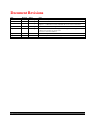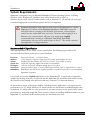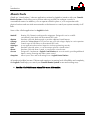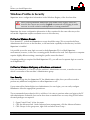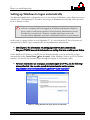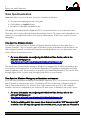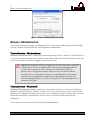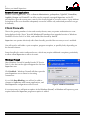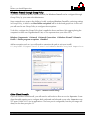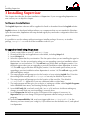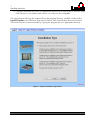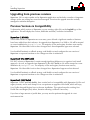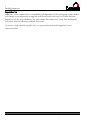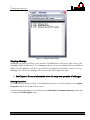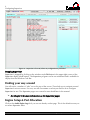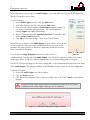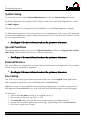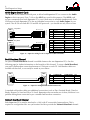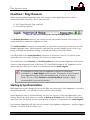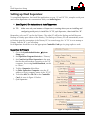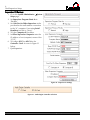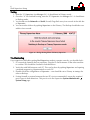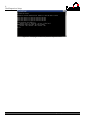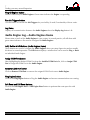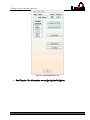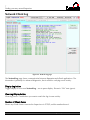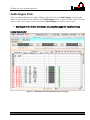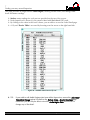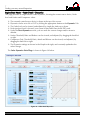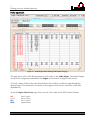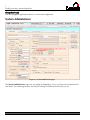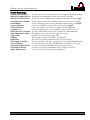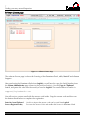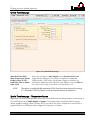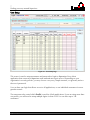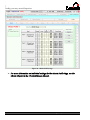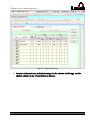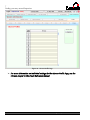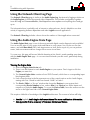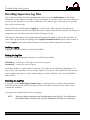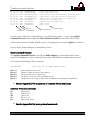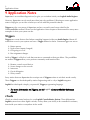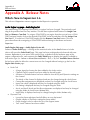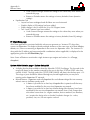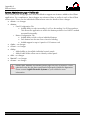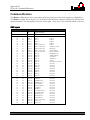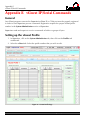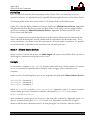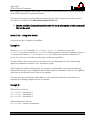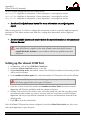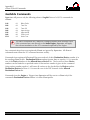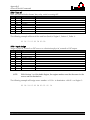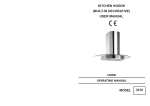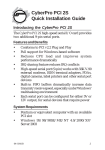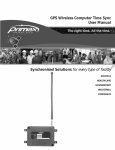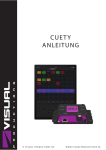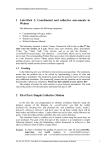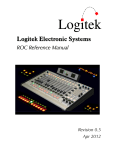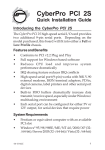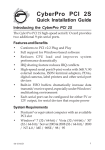Download Supervisor 3.6 Manual
Transcript
Logitek Electronic Systems Supervisor Reference Manual Revision 3.6 Jun 2009 Logitek Electronic Systems, Inc. 5622 Edgemoor Drive Houston, Texas 77081 USA Tel Fax +1-713-664-4470 +1-713-664-4479 Email [email protected] Web www.logitekaudio.com Contents © 2009 Logitek Electronic Systems, Inc Notice Every effort has been made to supply complete and accurate information. However, Logitek Electronic Systems, Inc. assumes no responsibility for its use, nor any infringement of patents or other rights of third parties, which would result. Worldwide rights reserved. Except for your own personal use, no part of this publication may be stored in a retrieval system, transmitted or reproduced in any way, including but not limited to photocopy, photograph, magnetic or other record, without the prior agreement and written permission of Logitek Electronic Systems, Inc. Logitek is a trademark of Logitek Electronic Systems, Inc. All other trademarks acknowledged. All specifications are subject to change without notice. Document Revisions Date December 2004 January 2005 March 2005 Revision 1.0 1.1 1.2 Author Paul Dengate Paul Dengate Paul Dengate April 2005 August 2005 1.21 1.3 Paul Dengate Paul Dengate August 2008 May 2009 June 2009 1.4 3.5 3.6 Ben Hietbrink Ben Hietbrink Ben Hietbrink Logitek Supervisor Reference Manual Notes First release of Supervisor 3 manual Minor corrections and additions Chapter 2 – Revised instructions regarding profiles and accounts in a domain. Chapter 2 – Added Client firewall / Windows XP Service Pack 2 information Updated Version History in Appendix A Updated for dual 8/16 character support and changes to Audio Engine State Updated version history & release notes Corrections and minor additions Updated for Supervisor 3.5 (draft) Release of Supervisor 3.5 manual – using new revision number format Release of Supervisor 3.6 manual – includes Backup functionality 1 1 Introduction Contents 1 Introduction .............................................................................................................................. 5 About this Manual ................................................................................................................. 5 System Requirements ............................................................................................................ 7 About vTools ......................................................................................................................... 9 2 Before you Install Supervisor ................................................................................................. 10 Hardware setup .................................................................................................................. 10 Serial Ports .......................................................................................................................... 10 Wiring Diagrams ................................................................................................................. 11 Supervisor on a Network ..................................................................................................... 12 Windows Profiles & Security ............................................................................................... 13 Setting up Windows to logon automatically ........................................................................ 15 Time Synchronization ......................................................................................................... 16 Remote Administration ....................................................................................................... 17 Client Firewalls .................................................................................................................... 18 3 Installing Supervisor .............................................................................................................. 20 Software Installation ............................................................................................................ 20 Files required for operation ................................................................................................. 22 Setting up Supervisor to start automatically ......................................................................... 22 Upgrading from previous versions ....................................................................................... 23 Previous Versions & Compatibility....................................................................................... 23 Upgrade Strategies .............................................................................................................. 25 Rollback Strategies .............................................................................................................. 26 Performing the Upgrade ...................................................................................................... 27 Advanced Upgrade Notes ................................................................................................... 29 4 Configuring Supervisor .......................................................................................................... 30 Where Supervisor stores its configuration ............................................................................ 30 Starting and Stopping Supervisor ......................................................................................... 30 Finding your way around .................................................................................................... 32 Engine Setup & Port Allocation ........................................................................................... 32 System Setup....................................................................................................................... 34 Special Functions ................................................................................................................ 34 External Devices .................................................................................................................. 34 User Setup .......................................................................................................................... 34 Profiles ................................................................................................................................ 35 5 vManager Setup & Operation ................................................................................................ 36 Setup & Operation .............................................................................................................. 36 6 Dual Supervisor Setup ........................................................................................................... 38 Introduction ........................................................................................................................ 38 Hardware Requirements ..................................................................................................... 38 Cabling................................................................................................................................ 39 2 Logitek Supervisor Reference Manual 1 Introduction Heartbeat / Ping Channels................................................................................................... 41 Startup & Synchronization................................................................................................... 41 Failover ............................................................................................................................... 42 Dual Supervisor with COM Port Control ............................................................................. 42 Setting up Dual Supervisor .................................................................................................. 43 7 Finding your way around Supervisor .................................................................................... 47 Audio Engine Log ................................................................................................................ 47 Audio Engine Log – Audio Engines frame ............................................................................ 48 Network Client Log ............................................................................................................. 50 Audio Engine State .............................................................................................................. 51 Com Port Control................................................................................................................ 58 IP Client State ..................................................................................................................... 59 System Administrator .......................................................................................................... 60 8 Troubleshooting with Supervisor .......................................................................................... 75 Using the Audio Engine Log Page ........................................................................................ 75 Using the Network Client Log Page ..................................................................................... 77 Using the Audio Engine State Page ...................................................................................... 77 Decoding Supervisor Log Files............................................................................................. 80 9 Application Notes ................................................................................................................... 82 Triggers ............................................................................................................................... 82 vTools ................................................................................................................................. 82 Serial Router ....................................................................................................................... 83 Clock & Temp Display ........................................................................................................ 83 Custom Applications ........................................................................................................... 83 Appendix A Release Notes......................................................................................................... 84 What’s New in Supervisor 3.6 ............................................................................................. 84 Release Notes ..................................................................................................................... 87 Appendix B Multiport Serial Cards ........................................................................................... 89 Recommended Cards ......................................................................................................... 89 Tested Manufacturers & Models.......................................................................................... 90 Appendix C Supervisor Configuration Files.............................................................................. 91 Configuration Files List ........................................................................................................ 91 Appendix D Device & Command Reference ............................................................................. 92 Introduction to Devices, Busses & Commands .................................................................... 92 Common Devices ............................................................................................................... 93 Common Busses ................................................................................................................. 94 Common Commands .......................................................................................................... 95 Appendix E vGuest IP/Serial Commands ................................................................................. 96 General ............................................................................................................................... 96 Setting up the vGuest Profile ............................................................................................... 96 Setting up the vGuest COM Port ....................................................................................... 100 Setting up vGuest IP .......................................................................................................... 101 Operation ......................................................................................................................... 101 Logitek Supervisor Reference Manual 3 1 Introduction Available Commands ........................................................................................................ 102 vGuest Commands ............................................................................................................ 103 4 Logitek Supervisor Reference Manual 1 Introduction 1 Introduction About this Manual This manual describes the installation and operation of the Logitek Supervisor application. Intended Audience This manual is aimed at Engineers and Technical Operators responsible for installing, configuring and supporting a Logitek Console Router System utilizing the Supervisor and vTools applications. In the context of a system installation, or to become familiar with the entire Logitek Console Router System, the reader should also reference: Audio Engine User’s Manual Surface User’s Manual AEConfig User’s Manual vTools User’s Manual It is assumed that the person responsible for installing and configuring Supervisor has a solid understanding of the Microsoft Windows desktop operating system, or has ready access to IT support. Manual Conventions The following conventions are used in this manual: This text indicates a menu choice is to be made, with an arrow separating a multi-level selection, eg Control Panel Users & Passwords. This can be a menu choice in a Logitek application, or within Windows. Indicates a “see-also” section in this manual, or another Logitek manual. The exclamation symbol signifies an important note or critical information. This text represents a command, script block example, instruction to be typed, or directory path. TIP: A useful tip from our knowledge base! Logitek Supervisor Reference Manual 5 1 Introduction About Supervisor The Logitek Supervisor application is a PC gateway into your Logitek Console Router System. The Logitek system combines the best of embedded and PC-based architecture to provide a solid and dependable on-air system: Embedded Operating Systems power the Logitek Audio Engine and Control Surfaces for mission critical audio processing, routing and control, without being dependent on a PC PC Application vTools extend embedded functionality to provide an unrivalled level of advanced system control and PC-based remote access. Supervisor connects to your Logitek Audio Engines via serial RS232, and acts as a gateway for a variety of IP based configuration and operational tools. In addition, you can write your own applications to talk to the Logitek System via Supervisor. When used with Logitek CommandBuilder, Supervisor is able to respond to events occurring in your Logitek system, executing macro style functions for a variety of purposes. CommandBuilder is used to produce a “Trigger Table” of events and commands that is executed by Supervisor. Supervisor is constantly monitoring all activity in the Audio Engines, not only for logging and diagnostic purposes, but for the execution of user Triggers. This architecture marries the IT world to your broadcast system, without compromising on-air reliability and responsiveness. 6 Logitek Supervisor Reference Manual 1 Introduction System Requirements Supervisor is designed to run on Microsoft Windows NT based operating systems, including Windows 2000, Windows XP, Windows Vista 32bit, Windows Server 2003 & Windows Server 2008. Non-NT based systems (such as Windows 95, 98 and ME) are no longer considered appropriate for broadcast systems and are not supported. Windows Vista/Server 2008 64bit has been tested with Supervisor 3.6. Whilst Supervisor 3.6 will run under Windows Vista/Server 2008 64bit, it must be noted that due to it running in the WoW64 environment, certain Registry entries become embedded at the user level. Therefore when logging in as a different user, certain features will have to be setup again. Logitek recommends that if running in a Windows Vista/Server 2008 64bit environment, only one user is used to logon to the PC. This avoids confusion and duplication of setup parameters. Recommended PC Specification Although Supervisor can run under a lower specification, the following is provided as the recommended minimum under new or recent hardware. Processor Memory System Screen Size Disk Space Serial Ports Redundancy Pentium 4 or better – 1.8 GHz or faster 1 GB. Supervisor requires a large Page File if many Audio Engines are used. Windows NT based (2000, XP, Vista, Server 2003, Server 2008, or newer) 1024x768 or greater (High Color modes recommended) 1 GB free (to provide adequate storage space for log files) 1 port per Audio Engine; 1 port for Dual Supervisor link; ports for external device control. RAID drives and dual Power Supplies should be considered, especially if not running Dual Supervisor computers. It is possible to run other Logitek applications on the Supervisor PC, to assist with configuration updates and testing. However, as a general rule the Supervisor PC should be dedicated to its task, and should not be running other processes that may consume CPU time and memory. Be aware that a variety of third party utilities, including security applications, can impact on the performance of a PC. While Windows NT based systems are much better at multitasking than the 9x platform, it is still possible for other processes to consume resources to the point where system performance is noticeably degraded. Please exercise caution in installing additional utilities on your Supervisor PC, and don’t install anything unless it is absolutely necessary. Logitek Supervisor Reference Manual 7 1 Introduction Dual Supervisor Operation Dual Supervisor mode is recommended for facilities using Supervisor and vTools in mission critical operations. For example, if you use Supervisor functionality to control aspects such as Delay Control, On-Air Routing, Scene changes or GPI remotes, Dual Supervisor is highly recommended. Windows NT based operating systems and Supervisor software is designed for mission critical operations, however hardware and software can still fail. Dual Supervisor provides a “hot spare”, which will immediately take over if your hardware, operating system or Supervisor software should fail. Compatibility Supervisor 3.6 is designed for use with Logitek Audio Engine 3.x. Supervisor 3.6 will communicate with all v3.6 Logitek vTools applications. Refer to the Release Notes for information on Supervisor 3.6 and upgrading from prior versions. Only v3.6 vTools applications can be used with Supervisor 3.6. CommandBuilder and Supervisor are inter-related when it comes to Trigger compilation. The version of both applications should be the same, and the build dates should also match. This is because the compiled Trigger Table file format must match between both applications. From timeto-time changes are made to the Trigger Table format to support new commands, bug fixes and enhancements. To assist you, Logitek have added functionality to AEConfig and CommandBuilder to check the version of Supervisor to ensure it is compatible. If it is not, you will be unable to upload, and will receive an error message stating this. Supervisor 3.6 supports both 8 & 16 character Device Names. There is no extra configuration required within Supervisor – it determines the Device Name format in use and will automatically adjust. TIP: 8 When upgrading to Supervisor 3.6, you will need to update all other Logitek software applications to 3.6 at the same time. Logitek Supervisor Reference Manual 1 Introduction About vTools vTools are “virtual surface” software applications written by Logitek to interface with your Console Router System. vTools allow you to perform tasks not possible on analogue consoles or conventional routers. In addition, you can operate vTools in place of, or in conjunction with physical surfaces and use wide-area networks or the Internet to control your system remotely via IP links. Some of the vTools applications for Logitek include: MatrixIP vButton vChange vDelay vManager vMix vRoute vScreen vSnapshot Routing, EQ, Dynamics and input alias assignment. Designed for use in an MCR environment, particularly with SharcAttack DSP cards. Emulates a physical vButton panel or provides additional virtual buttons. Mimics the Artisan/Mosaic’s LCD screens onto a PC with a larger display for easier operation. Controls up to 8 Talk Delays on SharcAttack DSP cards. A new application that ensures Supervisor is always performing correctly. Emulates a physical surface, or can be setup to provide a virtual surface. Emulates a physical Route 3 panel, or can provide a virtual router. Designed to complement a Logitek Control Surface in an on-air studio, providing additional button, routing, metering and other system control. Allows you to store and recall settings from a Logitek Control Surface. As broadcast facilities become IT driven and require an increasing level of flexibility and complexity, the Logitek vTools help you control your Console Router System in new and exciting ways. See the vTools Reference Manual for more information. Logitek Supervisor Reference Manual 9 2 Before you Install Supervisor 2 Before you Install Supervisor Hardware setup Before proceeding to install the Supervisor software, you should have your PC hardware setup. While you can install Supervisor before connecting it to your Audio Engines, it will not provide much functionality until an Engine is in place. As hardware platforms vary, this manual assumes you have the following already setup: One or two PCs running Microsoft Windows operating system Enough serial ports for connection to each Audio Engine (using in-built or multiport card) An additional serial port if using Dual Supervisor with Serial Heartbeat. A functioning TCP/IP network. It is recommended that the Supervisor PCs are allocated a static IP address, either through fixed settings in Windows, or a reservation on your DHCP server. Supervisor can be configured to run on a single PC, or on two PCs using Dual Supervisor redundancy mode. Refer to the System Requirements section in Chapter 1 for the recommended hardware/operating system specification. Serial Ports Supervisor communicates with the Audio Engines using the RS232 protocol. One serial port per Engine is required on each Supervisor PC. If using Dual Supervisor on two PCs, one serial port is recommended on each PC for the Serial Heartbeat connection. Supervisor can communicate with up to 16 Audio Engines. Specialist cards are generally required to obtain more than four ports in one machine. Logitek can assist you with the selection of a suitable product for your system if you are unsure. See Appendix B for a list of serial cards known to work well with Supervisor. Serial Heartbeat connection requires a Null Modem cable between the two Supervisor PCs. If using a multi-port serial card, we recommend using the card’s serial ports for connection to the Audio Engines and the PC’s on-board ports for the Dual Supervisor Serial Heartbeat. Supervisor can also use serial ports to control external devices, such as an automation/playout system. In addition, Supervisor contains an in-built RS232 router, which can easily be controlled in Triggers. 10 Logitek Supervisor Reference Manual 2 Before you Install Supervisor Wiring Diagrams The wiring between your Supervisor PCs and Audio Engines depends on the type of Controller Card in your Audio Engine and whether you are using standard serial ports or a multi-port card. If using a multi-port card that doesn’t break out to DB9 connectors, substitute the pin-outs from the card’s manual for the Supervisor PC connections as shown on the left of the diagrams. Supervisor AE Port 4 DB9F DB9M 6 7 8 9 1 2 3 4 5 1 2 6 7 8 9 3 4 5 PIN 2 3 5 FR SUPERVISOR Receive Transmit Signal Ground Frame Ground ENGINE Transmit Receive Signal Ground Frame Ground PIN 2 3 5 FR PIN 1 2 3 4 5 6 7 8 9 FR SUPERVISOR N/C Receive Transmit N/C Signal Ground N/C N/C N/C N/C Frame Ground ENGINE N/C Transmit Receive Solder Point Signal Ground N/C N/C RTS (low) Solder Point Frame Ground PIN 1 2 3 4 5 6 7 8 9 FR Figure 1 - Wiring Diagram for AE-C2 Single Supervisor Supervisor1 AE Port 4 DB9F 6 7 8 9 1 2 3 4 5 DB9M D2 1N4148 D1 1N4148 R1 2k 1 2 6 7 8 9 3 4 5 Supervisor2 DB9F 6 7 8 9 Wire parts into DB9 backshell. Resistor is 1/4 or 1/8 watt 5%. Diodes are any small signal low wattage type. Pins 4, 8 & 9 are used as connection points inside the DB9 shell. 1 2 3 4 5 Figure 2 - Supervisor wiring for AE-C2 Dual Supervisor Supervisor – Using RS232 AE Port 7 or 8 DB9F B A Wh/Or Or Wh/Gr Bl Wh/Bl Gr Wh/Br Br Wh/Gr Gr Wh/Or Bl Wh/Bl Or Wh/Br Br SUPERVISOR Receive Transmit Signal Ground Frame Ground ENGINE Transmit Receive Signal Ground Frame Ground PIN 2 7 8 PIN 1 6 2 7 8 3 RJ45 9 4 5 Figure 3 - Supervisor wiring for AE-C6 Supervisor (RS232 & RS485) FR SUPERVISOR TXTX+ RX+ RXSignal Ground Frame Ground ENGINE RXRX+ TX+ TXSignal Ground Frame Ground PIN 4 5 6 3 8 1 2 3 4 5 Supervisor – Using RS485 DB9F AE Port 7 or 8 12345678 1 2 3 4 5 RJ45 12345678 PIN 2 3 5 FR 6 7 8 9 B A Wh/Or Or Wh/Gr Bl Wh/Bl Gr Wh/Br Br Wh/Gr Gr Wh/Or Bl Wh/Bl Or Wh/Br Br See Chapter 6 for more information on Dual Supervisor setup and cabling. Logitek Supervisor Reference Manual 11 2 Before you Install Supervisor Supervisor on a Network Supervisor is designed to function on a network – it acts as a TCP/IP gateway for the Logitek System and opens up many new possibilities over conventional consoles & routers. All communication with Supervisor from vTools applications is over TCP/IP. To use vTools on other PCs, you need a TCP/IP connection from the remote PC to Supervisor. This can be over a LAN, WAN, VPN or even dial-up connection, provided the latency is low enough for the intended application. The bandwidth consumed by vTools varies between applications and how they are being used, but is still quite functional even on a dial-up link. Many broadcasters segregate their office and broadcast networks for security and performance reasons. If Supervisor is connected to your broadcast network and you intend users to access vTools from the office network, you will need appropriate links or routers in place to pass this traffic. The ports used by Supervisor are configurable and firewalls can be easily setup to allow this traffic. It is not necessary to have access to the Internet from the Supervisor PC. However, there are some considerations if no Internet access is available on Supervisor: Logitek support may require you to Email configuration files or download software updates from the Internet. You need the ability to copy these files to and from your Supervisor PC(s). An accurate time source is recommended. Internet access makes this easier, particularly for non-domain networks. In practice, you will gain the most benefit from Supervisor if it is easily accessible by those who need it on your network. That said, your Network Administrator must be satisfied that sufficient security is in place and network performance for broadcast-critical tasks will not be degraded by general network users and applications. Spyware is an increasing problem for both home and corporate users. If your network does not employ spyware and virus detection, it might be safer to restrict or block web browsing on the Supervisor PCs. Some spyware relies on known operating system vulnerabilities or user complacency. Such software can be easily installed on a machine with local Administrator rights and can adversely affect the performance of that machine or your network. 12 Logitek Supervisor Reference Manual 2 Before you Install Supervisor Windows Profiles & Security Supervisor stores configuration information in the Windows Registry of the local machine. When running Windows Vista/Server 2008 64bit certain registry entries are stored in the current user section. Logitek recommends only logging in under one user to avoid confusion and duplication of setup parameters. Supervisor also stores configuration information in files contained in the same directory as the executable. Supervisor requires read/write access to this directory. Profiles in a Windows Domain For a domain PC, a dedicated Supervisor account should be setup. This account should have Administrator level access to the machine, or full read-write capability to the directory in which Supervisor is installed. It is possible to use the same login account for both Supervisor PCs in a Dual Supervisor environment, however, in this case a roaming profile should not be used. Each Supervisor computer requires slightly different settings, meaning the profile cannot be shared. If roaming profiles are required for Dual Supervisor PCs, you will need a separate login account for each Supervisor PC. Profiles in a Windows Workgroup or Standalone environment For a non-domain PC, it is best to use the machine’s Administrator account, or another account which is a member of the machine’s Administrators group. User Security If the user that logs into the Supervisor PC has Administrator rights, then you will not need to perform any additional configuration to allow Supervisor to run. If your network has limited rights (non-Administrator) for user logins, you can easily configure Windows to allow the appropriate permissions. The recommended procedure for this is as follows. It is easier to perform when you login to the PC with administrator credentials, but can be done from a standard user account, using RUNAS when elevated privileges are required. 1. Open Control Panel User Accounts. 2. Click the Advanced tab. Under Advanced user management, click the Advanced button. 3. Click Groups. In the group area, right click and select New Group… Logitek Supervisor Reference Manual 13 2 Before you Install Supervisor 4. Enter the name as Logitek Supervisor. 5. Enter the description as Permission to access Logitek file & registry locations. 6. Click Add… 7. Enter the name of the domain or local account(s) that require access. 8. Click Create. 9. Close User Manager. 10. Click Start Run and enter regedit (or use RUNAS detailed below if alternate credentials are needed). 11. Browse to the key HKEY_LOCAL_MACHINE\SOFTWARE\Logitek. 12. Right click the branch, and select Permissions… 13. Click Add… 14. Enter the Logitek Supervisor local group (created above). As this is a local group, you will probably need to click Locations, select the local workstation, and then click OK. 15. Click Check Names to ensure you have the right group name. 16. Click OK. 17. The Logitek Supervisor group should now be highlighted. Tick Full Control to assign it the required registry permissions. 18. Click OK. 19. Close REGEDIT. 20. Open Windows Explorer (or use RUNAS detailed below if alternate credentials are needed). 21. Browse to C:\Logitek or the directory where you have installed your Logitek software. 22. Right click the appropriate folder and select Properties. 23. Click the Security tab. 24. Click Add… 25. Enter the Logitek Supervisor local group (created above). As this is a local group, you will probably need to click Locations, and select the local workstation, then click OK. 26. Click Check Names to ensure you have the right group name. 27. Click OK. 28. The Logitek Supervisor group should now be highlighted. Tick Modify to assign it the required file permissions. 29. Click OK. 30. Close Explorer. 31. Don’t forget you need to restart or log in again to get the group membership to update. If you are logged into the Supervisor PC with non-admin credentials, you can use RUNAS to open regedit and explorer. Open a Windows command (cmd) window and use the following commands: runas /user:ADMIN_USER regedit runas /user:ADMIN_USER “C:\Program Files\Internet Explorer\iexplore.exe” Note: we are using Internet Explorer to perform the file permission changes when using RUNAS. This is because Explorer will not easily work in RUNAS mode (unless Launch folder windows in a separate process is enabled). Once IE opens, you just enter C:\ into the address bar, and follow the steps listed. 14 Logitek Supervisor Reference Manual 2 Before you Install Supervisor Setting up Windows to logon automatically The Supervisor application is designed to run in a user session in Windows, as this allows interaction with the user. The Supervisor PC should be set to logon to Windows automatically with a specified local or domain account. Supervisor is a useful diagnostic tool for support personnel. It is designed to be used on a computer that is left logged on at all times and therefore might be given a weak or well known password. Some Network Administrators would consider this a security risk – therefore consider restricting access to the account used by Supervisor to protect confidential resources on your network. In the event of a power failure on your Supervisor PC, it is critical that the PC be set to power on automatically (in BIOS), logon automatically and start Supervisor automatically. See Chapter 3 for information on setting Supervisor to start automatically. See your PC BIOS manual for information on setting it to turn on after power failure. Under Windows XP Home or as an XP Pro non-domain member, you can set the PC to logon automatically under Control Panel User Accounts. Under Windows 2000 or an XP Pro domain member, you need to set automatic logon through the registry or a third party utility. For more information on turning on automatic logon for XP Pro, see the following Microsoft article. You can also search for instructions for earlier versions. http://support.microsoft.com/default.aspx?scid=kb;en-us;315231 Figure 4 – Setting Windows XP logon options (non-domain) Logitek Supervisor Reference Manual 15 2 Before you Install Supervisor Time Synchronization Supervisor relies on an accurate time source for a number of functions: Accurate time stamping of events in log files Clock display on Logitek surfaces Execution of date/time scheduled events We strongly recommend that the Supervisor PC(s) are synchronized to an accurate time source. These days, this is easily achieved using an Internet time source. The setup for this depends on your network, so you might need to talk to you Systems Administrator. If that’s you, read on for more information. Time Sync in a Windows Domain In a Windows 2000 (and above) domain, all Domain Members will receive their time from a Domain Controller. This is a necessary part of Windows security in Windows 2000 and above. In a fully configured network, your Domain Controllers should already be set as an authoritative time server, with an accurate time source. For more information on configuring the Windows Time Service, refer to the Microsoft whitepaper at: http://www.microsoft.com/windows2000/docs/wintimeserv.doc The default time synchronization settings in Windows are designed for an office environment and not a mission critical application. If you find the Supervisor PC is gaining or losing time noticeably between updates, it may be necessary to increase the synchronization frequency. This can be done through registry hacks, or more easily through Group Policy on your Domain. Time Sync in a Windows Workgroup or Standalone environment If you are using a Windows workgroup of standalone Supervisor PC(s), it is necessary to synchronize that PC directly to a known time source. In Windows XP, this can be easily configured using the Date & Time Control Panel. The “Internet Time” tab is shown when your PC is not a domain member, and can be configured to use a known NTP time server. It default’s to Microsoft’s server. For more information on configuring the Windows Time Service, refer to the Microsoft whitepaper at: http://www.microsoft.com/windows2000/docs/wintimeserv.doc To find a suitable public time server, do an Internet search for “NTP time server list” or similar. Your ISP may also operate its own time server, or you can use Microsoft’s. 16 Logitek Supervisor Reference Manual 2 Before you Install Supervisor Figure 5 - Windows XP Internet Time (non-domain) Remote Administration If you need to remotely manage your Supervisor PC(s), either from a different part of the building, or from a remote network, there are some important considerations. Terminal Services – Windows Server Windows Terminal Services is a useful way to remotely manage servers. However, Terminal Services on a server machine launches a new session for the remote user and does not offer the remote user access to the same session that is logged in at the local console. Supervisor is designed to run as an application, in one session only. Therefore Terminal Services is not a suitable tool for remotely managing Supervisor. It can be used for remote IT staff to change the configuration of the PC; however this is strongly discouraged, unless you are comfortable with the Terminal Services command line options for controlling the console session. If staff do not see Supervisor running they may inadvertently restart the PC without realizing the impact on your on-air operation. This has happened to a customer in the past! Terminal Services – Windows XP Windows XP Professional includes a single-user Terminal Services server, also known as Remote Desktop. Under XP’s Remote Desktop, a remote user can access the same session as the console. When a user is logged in remotely, the console screen will appear locked, and cannot be accessed. When the remote user is finished, the console session can be accessed by unlocking the workstation. This scenario has been tested to work effectively with Supervisor. Logitek Supervisor Reference Manual 17 2 Before you Install Supervisor Remote Control applications Remote control applications, such as Remote Administrator, pcAnywhere, TightVNC, DameWare, LogMeIn, Bomgar and ControlIT can all be used to remotely managed Supervisor and its PC, provided they give the remote user control of the locally logged in (console) session. It goes without saying that such access should be adequately secured to ensure only authorized personnel can get in remotely. Client Firewalls Due to the growing number of virus and security threats, many corporate workstations are now being deployed with “client” firewalls. Windows XP introduced an upgraded version of Windows Firewall in Service Pack 2 in 2004, and enabled the firewall by default. Supervisor can operate effectively with client firewalls, provided the necessary access is enabled. You will need to add either a port exception, program exception, or possibly both, depending on the firewall software. Some firewalls also restrict outbound access, which may require additional exceptions, particularly to allow a Dual Supervisor to talk to its mate. Windows Firewall After Windows Firewall is installed (under XP Service Pack 2), the alert on the right will appear the first time Supervisor runs. Click Unblock – Windows Firewall will then open the ports Supervisor uses to listen for incoming connections. If you click Keep Blocking, you will not be able to connect to Supervisor with remote applications, and Dual Supervisor configurations will not work. Figure 6 - Windows Firewall Alert It is not necessary to add port exceptions in the Windows Firewall, as Windows will open any ports required when the Supervisor program exception is added. 18 Logitek Supervisor Reference Manual 2 Before you Install Supervisor Windows Firewall through Group Policy If you have a Windows domain based network, the Windows Firewall can be configured through Group Policy by your network administrators. Some networks may remove the ability to locally configure Windows Firewall by enforcing settings in Group Policy, in which case Don’t allow exceptions will be ticked and grayed out. In this case you will need to use Group Policy to configure the exceptions. To do this, configure the Group Policy that is applied to those machines. We suggest placing the computers in their own Organizational Unit, or one separate from your office OUs: Windows Components Network Network Connections Windows Firewall Domain Profile Define program exceptions Enabled Add an exception such as: (you will need to customize the path to suit your install) C:\Logitek3.6\Supervisor3.6.exe:localsubnet:Enable:Logitek Supervisor Figure 7 - Windows Firewall settings Other Client Firewalls If you use another client firewall, you will need to add a rule to allow access for Supervisor. Some client firewalls require you to configure both outbound and inbound access rules. Supervisor uses TCP ports 10200-10212 for its applications. The base port is configurable, but the port range will always be the base port plus 12. Logitek Supervisor Reference Manual 19 3 Installing Supervisor 3 Installing Supervisor This chapter describes the first time installation of Supervisor. If you are upgrading Supervisor to a new version you can skip this chapter. Software Installation The Logitek Supervisor software will be supplied via Email or download from the Logitek website. Logitek software is developed without reliance on components that are not standard in Windows. Upon first execution, Supervisor will setup default registry keys and make configuration files in the program directory. It is possible to use the software without running an installer package. However, an installer package, Setup3.6.exe will do all the installation tasks for you. To upgrade or install using Setup3.6.exe Create a new folder on your PC, such as C:\Temp. Download all of the new applications to that folder, including Setup 3.6. Launch Setup 3.6. Select the option that fits your situation. The first option when you are installing the apps for the first time. Use the second option when you are upgrading a previous installation where Supervisor is a version before 3.5 (This will not copy profile data and Registry entries). Use the third option when you are upgrading a previous installation where Supervisor is version 3.5 (This will copy profile data and Registry entries). Use the fourth option when you are upgrading a previous installation where Supervisor is version 3.6 (This will not copy profile data and Registry entries). 5. The setup program will prompt you for the location of your existing Logitek files. Point it to the existing folder (usually, this is c:\Logitek but may be different at your site). 6. The setup program will prompt you for the location of the new files. The default is c:\Logitek3.6. Adjust this if you use a different folder or drive letter. 7. The setup program will also give you a choice of, setting up a folder called Logitek Programs in the Windows Start menu, and creating Desktop shortcuts. 8. Launch AEConfig 3.6, read each config file (.aec or .a16) and save it without making any changes to ensure that any new formatting is correctly done. 9. Launch Supervisor 3.6 and set up the COM ports for the engines if necessary. In Supervisor 3.6 you can change COM port assignments without having to restart the program. 10. Launch CommandBuilder 3.6, read your trigger table from c:\Logitek3.6, (or the directory you have stored your configs in, if you did not use the defaults) save it, and upload it to Supervisor. 1. 2. 3. 4. 20 Logitek Supervisor Reference Manual 3 Installing Supervisor 11. Configure and launch any other PC applications that you use at your facility. Do not try using older versions of our software with version 3.6 as they are not compatible. The setup program will copy the required files to the program directory, establish a folder called Logitek Programs in the Windows Start menu (if ticked), and create desktop shortcuts (if ticked). These tasks can also be done manually by copying the program file to an appropriate directory. Figure 8 - Setup3.6 Installation Type Choice Logitek Supervisor Reference Manual 21 3 Installing Supervisor Files required for operation When initially installed, Supervisor does not require any auxiliary files. When run for the first time it creates operational files that are required by Supervisor to run. See Appendix C for a list of configuration files used by Supervisor. Setting up Supervisor to start automatically It is important that Supervisor automatically starts when the PC logs on. Ideally, the PC logon should also be automated, as described in the previous chapter. Logitek has added a new application to the v3.6 suite, vManager. vManager is designed to manage the startup of Supervisor and acts as a watchdog in case the application experiences an issue. This is the recommended way to start Supervisor automatically. To do this, make a shortcut to the vManager3.6 executable file, and place the shortcut in the Programs Startup folder in the start menu / user profile. This will start vManager3.6, which will in turn start Supervisor. The vManager 3.6.exe and the Supervisor 3.6.exe files must reside in the same folder. Make sure that a shortcut to vManager is placed the startup folder. Ensure it is not a copy of the vManager 3.6.exe placed in the folder, as this will cause the PC to launch the program from the startup folder. This will cause vManager to be unable to locate and/or start Supervisor. It is also possible to set vManager3.6 to start automatically by using registry entries, but this may be harder to administer or change for someone unfamiliar with the required registry keys. Care should be exercised when replacing the Supervisor or vManager executables with a newer version. Windows will attempt to locate a shortcut path even when the target is moved. Be sure to check your shortcuts carefully when performing upgrades or changing paths. 22 Logitek Supervisor Reference Manual 3 Installing Supervisor Upgrading from previous versions Supervisor 3.6 is a major update to the Supervisor application and includes a number of important changes to the way settings are stored and managed. Therefore the upgrade must be carefully managed to minimize disruption. Previous Versions & Compatibility To determine which version of Supervisor you are running, right click on the Logitek logo of the application. This will display the version; build date and time; and other information. Supervisor (1.0/2002) These older releases of Supervisor are now many years old and a significant number of features have been added since their releases. An upgrade from Supervisor 1 or 2002 to 3.6 will be treated as a new installation by Setup3.6.exe. The majority of files and registry locations now used by Supervisor 3.6 either didn’t exist or have changed since these Supervisor apps were released. You should still maintain a rollback strategy, and ideally test and configure the new version of Supervisor on separate hardware so the changeover time is minimized. Supervisor3 (Pre 2007 build) Pre 2007 releases of Supervisor3 contain enough significant differences to require a fresh install approach. As such, an upgrade from Supervisor 3 (Pre 2007 build) to 3.6 will be treated as a new installation by Setup3.6.exe. The majority of files and registry locations now used by Supervisor 3.6 either didn’t exist or have changed since Supervisor3 apps were first released. You should still maintain a rollback strategy, and ideally test and configure the new version of Supervisor on separate hardware so the changeover time is minimized. Supervisor3 (2007 build) Supervisor 3 (2007 and later builds), have certain levels of compatibility with Supervisor 3.6 file and registry formats, and as such Setup3.6.exe can perform an upgrade of this build, which will copy User Profile data and Registry keys to the new installation. This option keeps the existing User Profile Data and Registry keys intact, therefore allowing a rollback if necessary. If you have a large amount of profile data, you may need to perform the upgrade in a test environment first. Logitek Supervisor Reference Manual 23 3 Installing Supervisor Supervisor 3.5 Supervisor 3.5 has certain levels of compatibility with Supervisor 3.6 file and registry formats, and as such Setup3.6.exe can perform an upgrade of this build, which will copy User Profile data and Registry keys to the new installation. This option keeps the existing User Profile Data and Registry keys intact, therefore allowing a rollback if necessary. If you have a large amount of profile data, you may need to perform the upgrade in a test environment first. 24 Logitek Supervisor Reference Manual 3 Installing Supervisor Upgrade Strategies The upgrade strategy used by your station will depend on many factors, including how much you rely on Supervisor functionality to remain on-air, studio usage and operation hours. The notes below will help you decide how to best handle the upgrade for your station. If you’d like any assistance developing your strategy, please contact Logitek Electronic Systems or your local dealer. Single Supervisor If your site only uses a single Supervisor setup, you will have to upgrade this machine while you are on the air. We suggest you do this at a time where a program source can be patched directly to air for a number of hours. While the upgrade should take less than half an hour, adequate testing and rollback time is recommended. Dual Supervisor If your site uses Dual Supervisor, we recommend using your Backup Supervisor to test the upgrade, before deploying it to the Primary Supervisor. The Dual Supervisor functionality can be disabled during this time, allowing an easy rollback path should problems be experienced. Please note the following: We suggest that you disconnect the serial ports from the Audio Engine whilst you upgrade the machine. You will need to turn off the Dual Supervisor functionality, as Supervisor will not enter dual mode when the versions do not match. You may want to allow a few days of testing on the new version, with your other Supervisor computer still configured on the old version. This allows you to rollback very easily should any problems be experienced. However, you will lose the redundancy protection of Dual Supervisor during this time. Logitek Supervisor Reference Manual 25 3 Installing Supervisor Test Environment In some complex operations, it might pay to perform the upgrade in a test environment first. This involves configuring a third PC to run Supervisor, and connecting this PC to a spare Audio Engine. We recommend this strategy for situations where: The on-air operation is complex and relies heavily on Supervisor Little maintenance time is available A failed upgrade could be detrimental to the on-air product A large number of user profiles need to be transposed prior to the upgrade The advantage of this strategy is that it allows you to configure the new Supervisor application, and then port the data files and registry settings to the current Supervisor PCs when you are ready to upgrade. It also allows testing to be performed in a controlled environment. Rollback Strategies We strongly recommend preparing a rollback strategy, in case the upgrade fails or a problem is experienced following the upgrade. In all cases, you should keep the existing Supervisor directory in a safe place on your Supervisor PC(s), so you can reload this version easily. Supervisor does not require any third party components or DLL files, and therefore the executable file can be stored and run from anywhere on disk. You should save the current working Supervisor.exe, and its associated data files, to a separate backup directory, prior to loading the new version. Alternatively, you can rename or move the entire directory. Be careful with any desktop / startup Shortcuts when moving files and folders – Windows can often find the target file even when you moved it! It is important to maintain a rollback path when performing the upgrade. This is a major version update and many file formats have changed. 26 Logitek Supervisor Reference Manual 3 Installing Supervisor Performing the Upgrade Installation Follow the upgrade procedure outlined in Chapter 3. The exe file does not need to be “installed” by a Windows installer, it can just be copied from the source CD/Email. However, an installer utility is supplied to automate the process. We suggest that you keep your existing directory intact and load the new version to a new directory (eg C:\Logitek3.6). The names are up to you, however we recommend that you keep the two directories separate. Configuration When you open Supervisor 3.6 for the first time, it will show up as a fresh install, with no serial ports added or settings configured. You will need to configure Supervisor for your site, as per the instructions in following chapters of this manual. We suggest the following procedure to configure Supervisor for operation: 1. Setup Serial Ports for each Audio Engine, and verify connectivity. 2. Go to the System Administrator System Setup page and configure your settings. Also configure Special Functions, and External Devices (if required). 3. Go to the System Administrator User Setup page and enter the usernames for your site, remembering to enter profile numbers where required. 4. Go to the System Administrator Profiles page and enter the Profile data. 5. Open up the new version of CommandBuilder (supplied with Supervisor), load and save your current Trigger Table, then upload it to Supervisor. This will recreate your Trigger and Variable files. TIP: If your site uses a significant number of users and profiles, you may wish to contact Logitek Electronic Systems or your local dealer to discuss other migration strategies. Testing When starting, Supervisor will not read any outdated Trigger Table that was uploaded by an older version of Command Builder. It will display a red message in the Audio Engine Log stating that the Trigger Table is out of date and that the Trigger Table was not loaded. It is important to launch Command Builder 3.6, read your current Trigger Table from C:\Logitek3.6 (or the location where your Trigger Table is saved), and upload the table to Supervisor in order to update your Trigger Table and restore it to operation. Logitek Supervisor Reference Manual 27 3 Installing Supervisor Once you have uploaded your new Trigger Table and configured Supervisor, we strongly recommend that you thoroughly test all aspects of your facility’s Trigger Table. It is not necessary to test every button, but at least verify correct operation of a few of each type of Trigger (e.g. intercom, delay control, scene change, routing, delegation, etc). Your ability to test the entire facility will obviously depend on the nature of your operation and how much of the system can be bypassed during the upgrade. 28 Logitek Supervisor Reference Manual 3 Installing Supervisor Advanced Upgrade Notes Importing Settings from the Test Environment If you have setup Supervisor in a test environment, and need to port the settings across to your live Supervisor PCs, follow these steps: 1. Do any necessary preparation on the live Supervisor system, e.g. setting up new directories. 2. Re-enter your User Profiles on the Supervisor test system and any other necessary settings. 3. Optional: upload the Trigger Table from the new CommandBuilder to the test environment. This will create the necessary .TBX, .VAR and .VAN files and will save you from having to upload them to the live system later. 4. Shutdown Supervisor on your test PC. This will ensure all files are saved. 5. Copy all of the Supervisor data files (Supervisor3.6.*) from the test PC to the destination directories on the live PCs. Also load the executable file to this same directory. 6. Run REGEDIT on the test machine and export the following key to a file: HKEY_LOCAL_MACHINE\Software\Logitek\Supervisor3.6\ 7. Right click the file to EDIT it, and delete any reference to Supervisor2002, Supervisor3 or Supervisor4 (previous installation that may have existed previously on your test machine). 8. Copy the file to a location accessible on the live Supervisor(s). 9. Double click the registry files on each of the live Supervisor computers. The settings will be imported to the new key location, and therefore will not overwrite keys for earlier versions. 10. You are now ready to upgrade and can follow the instructions on page 27. The above procedure is recommended for complex environments where the upgrade will be difficult and time-constrained. It also allows the new version to be tested prior to upgrade. This version uses the registry key Supervisor3.6. When upgrading from an earlier version, we recommend backing up the registry branch before proceeding. The key will vary depending on the version, eg: HKEY_CURRENT_USER\Software\Logitek\Supervisor2002\ HKEY_CURRENT_USER\Software\Logitek\Supervisor3\ HKEY_CURRENT_USER\Software\Logitek\Supervisor4\ HKEY_LOCAL_MACHINE\Software\Logitek\Supervisor3.5\ In-place Upgrade If you are already running a 2007 version of Supervisor3 or Supervisor 3.5, you should already have the new User Profile file formats in place. In this case, you can retain the current Supervisor data files, and will only need to re-enter or import the registry settings. In this situation, we still recommend copying the existing Supervisor directory, so that a rollback can be performed. Logitek Supervisor Reference Manual 29 4 Configuring Supervisor 4 Configuring Supervisor Where Supervisor stores its configuration Supervisor stores configuration information in two places: The local machine’s registry profile, at HKEY_LOCAL_MACHINE\Software\Logitek In a number of configuration files stored in the directory of the application When running Windows Vista/Server 2008 64bit certain registry entries are stored in the current user section. Logitek recommends only logging in under one user to avoid confusion and duplication of setup parameters. See Appendix C for a list of configuration files used by Supervisor. Starting and Stopping Supervisor Starting Supervisor via vManager vManager is a watchdog application to ensure Supervisor is running and behaving correctly. Start vManager by double-clicking on the vManager shortcut icon on the Desktop or the Logitek Programs folder in the Windows Start menu. On initial startup the display screen will show the status of Supervisor which will not be running. The log will display information indicating this. vManager will then launch Supervisor. 30 Logitek Supervisor Reference Manual 4 Configuring Supervisor Figure 9 – vManager initial startup Stopping vManager vManager is stopped by clicking on the windows style Exit button in the upper right corner of the vManager display (the X button). The vManager program can be run minimized and is available for display from the Windows Task Bar. If you need to stop Supervisor indefinitely, ensure you stop vManager first. Otherwise, vManager will automatically restart Supervisor again. See Chapter 5 for more information about the setup and operation of vManager. Starting Supervisor Start Supervisor by double-clicking on the Supervisor shortcut icon on the Desktop or the Logitek Programs folder in the Windows Start menu. On initial startup the display screen will show the Audio Engine Communications Log folder with no designated Audio Engines setup. Logitek Supervisor Reference Manual 31 4 Configuring Supervisor Figure 10 – Supervisor’s first run, before any configuration is performed Stopping Supervisor Supervisor is stopped by clicking on the windows style Exit button in the upper right corner of the Supervisor display (the X button). The Supervisor program can be run minimized and is available for display from the Windows Task Bar. Finding your way around You will notice a number of “tabs” across the top of the screen. These help you to navigate around Supervisor’s various screens. For now, we will concentrate on what you need to do to configure Supervisor for use. The Supervisor pages are covered in more detail later in the manual. See Chapter 7 for more information on the Supervisor pages. Engine Setup & Port Allocation Click on the Audio Engine Log tab if you are not already on that page. This is the default screen you see when Supervisor starts. 32 Logitek Supervisor Reference Manual 4 Configuring Supervisor Before Supervisor can manage your Audio Engines, you must add each engine and tell Supervisor which COM port to use for each. To add an engine: 1. In the Audio Engines section, click the Add button. 2. Select that Engine in the list, and click the Edit button. 3. Select the text (which defaults to Audio Engine and the number) if you wish to customize it for the display. This can be helpful to identify Engine and studio relationships. 4. Select a COM port from the Installed Com Ports list and then click on the Assign Com Port button. 5. Click OK to save your changes. There is no Cancel button. Repeat this procedure for each Audio Engine on your system. If you do not see the expected COM ports in the installed list, then your serial card is probably not setup correctly in Windows. Supervisor builds the list from what is available in Windows. Figure 11 - Audio Engine Edit Box You can click the Ping All Engines buttons to verify your PC is communicating correctly with each Audio Engine. You should see a green or yellow icon next to each Engine name. A red icon indicates Supervisor is not communicating with your Engine. The RS232 COM port settings are not user configurable, as the communication parameters are fixed in the Audio Engine. The settings available in the Windows Control Panel do not affect Supervisor. To delete an engine: 1. Select the Audio Engine you wish to delete. 2. Click the Delete button. 3. Click Yes when prompted, if this is what you really want to do. Click Cancel to exit without deleting. Using the Delete Audio Engine function should not be done on a live system. Communication to that Engine will stop once it is deleted. Figure 12 - Confirmation dialog before Engine is deleted Logitek Supervisor Reference Manual 33 4 Configuring Supervisor System Setup To access this screen, click the System Administrator tab, then the System Setup tab below it. By default, Supervisor will configure itself in Primary mode. This mode allows Supervisor to control the Audio Engines. This does not need to be changed unless this installation is for a Backup Supervisor computer. An Administrator password can be set to protect access to Supervisor’s setup screens. This password is obfuscated in Supervisor’s registry settings (the password is not in clear text, but could be cracked by a very experienced user). See Chapter 7 for more information about the options on this screen. Special Functions The default settings on this screen are for all Special Functions enabled, and Log only first and last fader levels. These defaults can be left as is during configuration. See Chapter 7 for more information about the options on this screen. External Devices This screen allows for configuration of external devices that interface with Supervisor. These options do not need to be set during configuration. See Chapter 7 for more information about the options on this screen. User Setup This screen is for setting up usernames and passwords for the various Logitek vTools applications, and configuration applications such as AEConfig and CommandBuilder. Whilst it is not necessary to establish usernames during configuration, it is useful to setup users for AEConfig and CommandBuilder now, as this will assist with uploading Engine configs and triggers. To add a user: 1. Click in the User Name column of an available row (eg 1). 2. Enter a name for the user, eg “AEC” or “CB”. 3. The Password field is optional, but some vTools require a non-blank password. 4. Tick the allowed vTools applications for that login, eg AEConfig and/or CommandBuilder. 5. Click Save to apply your changes. 34 Logitek Supervisor Reference Manual 4 Configuring Supervisor Figure 13 - Adding user names to the User Setup page See Chapter 7 for more information about the options on this screen. Profiles This screen is used in conjunction with the vTools suite of applications. It is not necessary to configure Profiles at this stage. See Chapter 7 for more information about the options on this screen. Logitek Supervisor Reference Manual 35 5 vManager Setup & Operation 5 vManager Setup & Operation This chapter describes the operation of vManager. vManager is designed to monitor the current status of the Supervisor application and to automatically restart Supervisor in the event of a lockup or crash. The vManager executable (vManager3.6.exe) should be located in the same folder as the Supervisor executable. Rather than launching Supervisor, it is recommended that users launch vManager and let vManager launch the Supervisor application. vManager pings Supervisor every 30 seconds. If vManager fails to receive a response from Supervisor it will kill the Supervisor process and re-launch the application. vManager writes a log file to the c:\Logitek3.6\Manager Log folder in the same fashion as Supervisor writes the AECommLog. There is one log per day that contains the date in the filename. Although vManager pings Supervisor every 30 seconds, to keep the log file size manageable it only writes successful pings to the log every 10 minutes. When minimized to the taskbar vManager displays the date and time of the last Supervisor start event next to the program name. If vManager is closed or dies unexpectedly, a message-box will pop up in Supervisor to notify you that vManager has disconnected. If you restart vManager while Supervisor is already running, vManager will connect and begin monitoring without affecting Supervisor’s operation. Setup & Operation There is no setup required for vManager. Simply running the application from the same folder as the Supervisor3.6.exe file is all that is required. 36 Logitek Supervisor Reference Manual 5 vManager Setup & Operation Figure 14 - vManager3.6 Logitek Supervisor Reference Manual 37 6 Dual Supervisor Setup 6 Dual Supervisor Setup Supervisor 3.6 re-introduces support for Dual Supervisor operation. Introduction Dual Supervisor was designed for sites that rely heavily on the functionality provided by Supervisor. Unlike many digital console systems, the Logitek Audio Engines are not reliant on PC hardware to keep your station on the air. However, the additional functionality provided by Supervisor Triggers can often be a mission critical part of your operation. Therefore, Supervisor can be run in Primary and Backup modes, to provide you with a hot-spare. The two Supervisors will ping each other continuously. If the Primary does not respond to the Backup, the Backup will take over, keeping your station running. Both Supervisor PCs are connected to your Audio Engines to receive commands simultaneously. The Backup Supervisor processes all events, but does not transmit any commands to the Audio Engines. When the Backup promotes itself to Backup as Primary, it is in the same state as the Primary was before failure and can take over seamlessly. Dual Supervisor mode will protect against hardware failure and operating system freezes/crashes and some application crashes. Hardware Requirements The requirements for running a Dual Supervisor system are: Two Supervisor PCs (See Chapter 1 for recommended spec) One additional COM port on each machine for Serial Heartbeat (see below) The two PCs do not need to be configured identically (except for COM ports), but it is good practice to keep the specification and configurations as close as possible. In Supervisor’s configuration, one PC is set as “A” and the other as “B”. This is a means of identifying each PC to the user. It is usual practice to default the “A” PC to the Primary, however, there is no reason why the “B” computer cannot run as Primary for an extended period. TIP: 38 For the sake of consistency, you should name your Supervisor PCs SUPERVISOR-A and SUPERVISOR-B in Windows, or something similar. If your network has another PC naming convention already in use, you can use those names in the computer description field instead. Logitek Supervisor Reference Manual 6 Dual Supervisor Setup Cabling The cabling requirements from your Supervisor PCs vary slightly depending on the model of Control Card in your Audio Engines. Systems sold up to 2004 will most likely use the AE-C2 card. Systems sold from late 2004/early 2005 will start using the AE-C6 card. AE-C2 Engine Control Cards To connect two Supervisor PCs to one Audio Engine, it is necessary to use a custom cable that has diode protection to the joined transmission lines to the Engines. Supervisor has been designed so that only one instance is able to transmit to the Engine at one time, to prevent data corruption. Supervisor1 AE Port 4 DB9F 6 7 8 9 1 2 3 4 5 DB9M D2 1N4148 D1 1N4148 R1 2k 1 2 3 4 5 6 7 8 9 Supervisor2 DB9F 6 7 8 9 Wire parts into DB9 backshell. Resistor is 1/4 or 1/8 watt 5%. Diodes are any small signal low wattage type. Pins 4, 8 & 9 are used as connection points inside the DB9 shell. 1 2 3 4 5 PIN 1 2 3 4 5 6 7 8 9 FR SUPERVISOR N/C Receive Transmit N/C Signal Ground N/C N/C N/C N/C Frame Ground ENGINE N/C Transmit Receive Solder Point Signal Ground N/C N/C RTS (low) Solder Point Frame Ground PIN 1 2 3 4 5 6 7 8 9 FR Figure 15 - Supervisor wiring for AE-C2 Dual Supervisor To make wiring of this cable easier, Pins 4, 8 & 9 are used as solder/junction points inside the D connector back-shell. Following is the suggested order in which this cable should be constructed. 1. Make the DB9F ends, with appropriate lengths of cable to reach the Audio Engine. 2. Junction the wire from Pin 3 of the Supervisor 1 cable to the anode of Diode 2 and solder to Pin 9 of the Audio Engine DB9. Keep the tail on the diode as short as possible, so there is no excess length at the DB9 end. Leave the other tail of the diode uncut for now. 3. Repeat step 2 for Pin 3 of Supervisor 2 cable with Diode 1, to Pin 4 at the Audio Engine. 4. Solder the resistor to Pin 8 of the Audio Engine DB9, again keeping the tail at the connector end as short as possible. 5. Bend the other end of the resistor 180° around to Pin 3 of the Audio Engine DB9, and trim to length (approx ½ inch/1cm). We suggest using heatshrink on the long end of the tail to prevent the possibly of shorting. Leave a small section of the tail un-insulated at the bend. 6. Bend the other tails of the diodes 90° to meet the bend of the resistor. Solder the two diodes and the resistor together, and then trim the excess tails of the diodes. 7. Junction Pin 2 from the Supervisor cables to Pin 2 at the Audio Engine DB9. 8. Junction Pin 5 from the Supervisor cables to Pin 5 at the Audio Engine DB9. If using shielded cable, this should be the shield/drain wire. Logitek Supervisor Reference Manual 39 6 Dual Supervisor Setup AE-C6 Engine Control Cards The AE-C6 card has additional serial ports, to allow both Supervisor PCs to connect to the Audio Engine on their own port. Ports 7 & 8 on the AE-C6 are used for this purpose. The AE-C6 card accepts commands from both Supervisor PCs, even if both were to transmit simultaneously. Each COM port on both Supervisor PC(s) has an individual connection to each Audio Engine in your system. The AE-C6 uses both RS-232 and RS-485 protocols – you should use only one at a time. Supervisor – Using RS232 AE Port 7 or 8 DB9F 1 2 3 4 5 RJ45 Supervisor – Using RS485 A Wh/Or Or Wh/Gr Bl Wh/Bl Gr Wh/Br Br Wh/Gr Gr Wh/Or Bl Wh/Bl Or Wh/Br Br AE Port 7 or 8 DB9F 1 2 3 4 5 RJ45 12345678 6 7 8 9 12345678 6 7 8 9 B B A Wh/Or Or Wh/Gr Bl Wh/Bl Gr Wh/Br Br Wh/Gr Gr Wh/Or Bl Wh/Bl Or Wh/Br Br PIN 2 3 5 FR SUPERVISOR Receive Transmit Signal Ground Frame Ground ENGINE Transmit Receive Signal Ground Frame Ground PIN 2 7 8 PIN 1 2 3 4 5 FR SUPERVISOR TXTX+ RX+ RXSignal Ground Frame Ground ENGINE RXRX+ TX+ TXSignal Ground Frame Ground PIN 4 5 6 3 8 Figure 16 - Supervisor wiring for AE-C6 Supervisor (RS232 & RS485) Serial Heartbeat Channel An optional Serial Heartbeat channel is available between the two Supervisor PC(s). See the following page for further information on the benefits of this channel. To setup a Serial Heartbeat, you need a null-modem connection between a COM port on each PC. Null-modem cables are available off-the-shelf, or can easily be made at your station. Supervisor1 Supervisor2 DB9F DB9F 6 7 8 9 1 2 3 4 5 1 2 3 4 5 6 7 8 9 PIN 2 3 5 FR SUPERVISOR 1 Receive Transmit Signal Ground Frame Ground SUPERVISOR 2 Transmit Receive Signal Ground Frame Ground PIN 3 2 5 FR Figure 17 - Supervisor wiring for null modem between PCs A standard null modem cable uses additional connections (such as Data Terminal Ready, Data Set Ready, Request To Send and Clear To Send). Supervisor does not make use of these, but there is no problem having them connected as per a standard null modem connection. Network Heartbeat Channel Both Supervisor PC(s) must be attached to a LAN, with IP connectivity between them. This is required so configuration files are synchronized and also provides the Network Heartbeat channel. 40 Logitek Supervisor Reference Manual 6 Dual Supervisor Setup Heartbeat / Ping Channels When running in Dual Supervisor mode, both instances of the application must be able to communicate with each other. This is achieved with: An IP based Network Ping (required) A Serial Ping (optional) Figure 18 - Supervisor in Backup mode, showing the Primary status The Network Heartbeat channel is also used to transfer information between each instance, on startup and when configuration updates are done. The Serial Heartbeat channel is recommended, as it provides an extra level of assurance as to the Primary Supervisor status. Whilst network connections are generally reliable, there’s more to go wrong, including switches/hubs, cabling, accidental patch removal and NIC failure. It is still possible for the Serial Heartbeat connection to be broken, but as it is a point-to-point connection from on-board COM ports, the chances are quite remote. The combination of the Network and Serial Heartbeat channels provides Supervisor with the best chance of determining the status of the other PC. Should both heartbeats fail, Supervisor can be quite certain the other unit is unable to communicate with the Audio Engines. It is important to ensure only one Supervisor computer is transmitting commands to an Audio Engine at the one time. Commands can be corrupted if two Supervisor instances transmit simultaneously (ie both are in Primary Mode). The use of both Network and Serial Heartbeat channels is highly recommended to prevent this situation. Startup & Synchronization Dual Supervisor mode is designed to work with little user intervention. Each Supervisor is set with a default startup mode – one should be Primary and the other Backup. When Supervisor starts, it will immediately check for the presence of the other Supervisor. If the Primary detects the other instance is running in Backup as Primary mode, it will force the Backup Supervisor back into Backup mode to prevent data corruption of commands to the Audio Engines. Upon startup, Supervisor will also look to its partner to get updated configuration – profiles; triggers; variables – to ensure both are fully in sync. Logitek Supervisor Reference Manual 41 6 Dual Supervisor Setup Synchronization is maintained throughout operation. Both Supervisors receive state information continuously from the Audio Engines and if the user uploads a new Trigger Table to the Primary Supervisor, the Backup will automatically receive a copy as well. A great deal of development and testing has been done to ensure Dual Supervisor offers an always ready hot-spare and the changeover is both automatic and seamless. Failover Backup Supervisor will promote itself to Backup as Primary and take over control of the Audio Engines when no pings are received from the Primary. A ping is sent to the Primary Supervisor every 5 seconds. Network Heartbeat only If you are only using the Network Heartbeat, Backup Supervisor will promote to Backup as Primary when 3 consecutive pings are not received on the Network Heartbeat connection. TIP: If using Network Heartbeat only, you need to ensure the IP connectivity between both Supervisors is maintained at all times. Ensure your hub/switch is on protected power and all cabling is marked to prevent accidental removal. Minimize the points of failure on the network between the two PCs. If performing maintenance on the physical network or hubs/switches, it might be safer to disable the Backup Supervisor PC during the maintenance period and restore it to service afterward. Network & Serial Heartbeat If you are using both heartbeats, Backup Supervisor will promote to Backup as Primary when 3 consecutive pings are not received on both channels. This prevents unwanted promotion when the network is interrupted and is the recommended configuration. Manual Failover / Failback Failover or promotion is an automated process. There is no facility to manually promote the Backup to Backup as Primary, or demote the Primary to Backup. Dual Supervisor with COM Port Control If you intend to use COM Port Control (RS232 Routing) with Dual Supervisor, there are some complicating factors. COM Port Control was originally designed to operate on a single Supervisor PC. Whilst Dual Supervisor can still perform the same functions, additional cabling will be required to achieve this on two PCs. Please contact Logitek Electronic Systems for advice on this configuration. 42 Logitek Supervisor Reference Manual 6 Dual Supervisor Setup Setting up Dual Supervisor To setup Dual Supervisor, first install the application on your “A” and “B” PCs, setup the serial ports and confirm Supervisor can communicate with your Audio Engines. See Chapter 3 for instructions to install Supervisor. TIP: Make sure only one instance of Supervisor is running when you are installing and configuring serial ports, ie install the “A” PC, quit Supervisor, then install the “B”. Remember, only one PC can be the Primary. The other PC will be the Backup and will become Backup as Primary upon failure of the Primary. The Backup as Primary PC will automatically revert to Backup upon the resumption of the Primary PC. In normal usage, the “A” PC is set to startup as Primary, and the “B” is set as Backup. Each Supervisor should be set to the appropriate Controller Card type for ping replies to work. Supervisor A (Primary) 1. Go to the System Administrator System Setup page. 2. Set Supervisor Program Starts As to “Primary” 3. Set Com Port to Other Supervisor to the port that has the null-modem connection to the “B” computer. If not using Serial Heartbeat, set this to “None”. 4. Tick the Computer A checkbox. 5. In Other Supervisor Computer enter the IP address or host (computer) name of the “B” PC. 6. Tick either AE-C2 or AE-C6 for the Controller Card. As sown in Figure 21 below. 7. Quit Supervisor. Figure 19 - Supervisor A Settings Logitek Supervisor Reference Manual 43 6 Dual Supervisor Setup Supervisor B (Backup) 1. Go to the System Administrator System Setup page. 2. Set Supervisor Program Starts As to “Backup” 3. Set Com Port to Other Supervisor to the port that has the null-modem connection to the “A” computer. If not using Serial Heartbeat, set this to “None”. 4. Tick the Computer B checkbox. 5. In Other Supervisor Computer enter the IP address or host (computer) name of the “A” PC. 6. Tick either AE-C2 or AE-C6 for the Controller Card. As sown in Figure 21 below. 7. Quit Supervisor. Figure 20 - Supervisor B Settings Figure 21 - Audio Engine Controller selection 44 Logitek Supervisor Reference Manual 6 Dual Supervisor Setup Testing 1. Start the “A” Supervisor via vManager 3.6 – it should start in Primary mode. 2. Once the “A” has finished booting, start the “B” Supervisor via vManager 3.6 – it should start in Backup mode. 3. You should see the Network and Serial (if used) Pings flash every few seconds in the title bar of Supervisor. 4. You can test the failover by quitting Supervisor on the Primary. The Backup should take over within a few seconds. Figure 22 - Dialog showing failure of Primary Supervisor Troubleshooting If you experience difficulties getting Dual Supervisor mode to operate correctly, you should check: 1. IP connectivity between the two machines. Ping the IP and Hostname of the other machine to confirm. This should be checked in both directions. 2. Verify the serial link between each PC. This can be done by quitting Supervisor and opening a terminal program (eg Hyperterminal) on each PC. 3. Double check the configuration of Supervisor – one should be set to Primary at startup, the other as Backup. 4. If using firewalls or routers between the two PCs (not recommended), ensure the required port is open in both directions. This port is set in the Supervisor System Administrator System Setup page. Logitek Supervisor Reference Manual 45 6 Dual Supervisor Setup Figure 23 - Verifying IP connectivity between Supervisor PCs 46 Logitek Supervisor Reference Manual 7 Finding your way around Supervisor 7 Finding your way around Supervisor This chapter provides an explanation of the key functions of each screen of the Supervisor application. The key buttons and functions are listed for each screen. Audio Engine Log Figure 24 - Audio Engine Log page The Audio Engine Log page is for monitoring communication between Supervisor and the Audio Engines and for configuration and verification of the Audio Engines. Display Log button Toggles display of on-screen Audio Engine Log – use to pause display. Shown in “ON” state (green). Clear Log Display button Clears log screen – useful when you want to watch the log for new activity. Logitek Supervisor Reference Manual 47 7 Finding your way around Supervisor Ping All Engines button Verifies connectivity to Audio Engines. Green status indicates the Engine is responding. Run Init Triggers button Use this button to execute the Init Triggers for your facility (if used). Functionality of these varies. Log frame Displays all communication between the Audio Engines when the Display Log button is lit. Audio Engine Log – Audio Engines frame Shows status of each of the Audio Engines in your system. In normal practice, all will show with green status indicators. Also used to configure the Audio Engines. Add, Delete & Edit buttons (Audio Engines frame) These buttons are used to configure the Audio Engines when you setup Supervisor and are usually left alone in normal operation. The Edit button displays a window that can be used to Ping or Reset an individual Audio Engine. Assign COM Port button After highlighting the desired COM Port from the Installed COM Ports list, click on Assign COM Port to assign that COM Port to the Audio Engine. Remove COM Port button Click on Remove COM Port to remove the assigned COM Port from an Audio Engine. Ping Engine button Click on the Ping Engine button to Ping the Audio Engine and ensure communications are running. Soft Reset and Full Reset buttons Click on the Soft Engine Reset or Full Engine Reset button to perform that reset upon the said Audio Engine. 48 Logitek Supervisor Reference Manual 7 Finding your way around Supervisor Figure 25 - Audio Engine Edit Screen See Chapter 4 for information on configuring Audio Engines. Logitek Supervisor Reference Manual 49 7 Finding your way around Supervisor Network Client Log Figure 26 - Network Log page The Network Log page shows communication between Supervisor and vTools applications. The information is primarily for advanced diagnostics, but is useful for verifying recent activity. Display Log button Toggles display of on-screen Network Log – use to pause display. Shown in “ON” state (green). Clear Log Display button Clears log screen – useful when you want to watch the log for new activity. Number of Clients frame Shows any vTools clients connected to Supervisor via TCP/IP, and the number thereof. 50 Logitek Supervisor Reference Manual 7 Finding your way around Supervisor Audio Engine State This is an advanced diagnostics page, offering a direct link into your Audio Engine. You have the ability to control almost every function of the Audio Engines here, so proceed with caution. The top section of the screen allows you to select which Audio Engine you wish to view/control. See Chapter 8 for further information on using these pages for troubleshooting. Engine State Vector Figure 27 - Audio Engine State showing Engine State Vector page Logitek Supervisor Reference Manual 51 7 Finding your way around Supervisor This page provides an insight into the Audio Engine, showing current routes, bus settings, fader levels and meter readings. Surface meter readings for each port are provided on the top of the screen. Fader (input) level is shown if your system is fitted with SharcAttack DSP cards. By clicking on the value in the Level column, you are able to access the Fader Detail page. A “fly-out” Device Table is accessed by hovering over the arrow on the right hand side. Figure 28 - Available Source Device "fly-out" TIP: 52 If you wish to edit Audio Engine state from within Supervisor, ensure the Allow Real Time State Change option is ticked on the System Setup – Special Functions page. Otherwise you will only be able to view the Audio Engine State, but not see or change any of the detail. Logitek Supervisor Reference Manual 7 Finding your way around Supervisor Engine State Vector – Fader Detail - Fader This page provides an insight into the Fader, showing the current source device, assigned busses, fader level, meter readings, trim, mode and pan. The currently routed source device is shown at the top of the screen. The Fader can be turned ON or OFF by clicking the appropriate button on the Fader Tab. The Fader level can be viewed, and adjusted, by dragging the fader up or down. Fader (pre/post) level is shown if your system is fitted with SharcAttack DSP cards. Bus assignments can be viewed, and adjusted, by clicking the tick boxes. Mode can be viewed, and adjusted, by clicking the tick boxes. Bus assignments can be viewed, and adjusted, by clicking the tick boxes. Trim level can be viewed, and adjusted, by dragging the knob left or right. To zero the level, click on the Zero button. Pan can be viewed, and adjusted, by dragging the knob left or right. To center the level, simply click on the Center button. The Fader Detail Page is shown in Figure 29 below. Figure 29 - Fader Detail page Logitek Supervisor Reference Manual 53 7 Finding your way around Supervisor Engine State Vector – Fader Detail – Dynamics This page provides an insight into the Fader Dynamics, showing the current source device, Fader level and Limiter and Compressor values. The currently routed source device is shown at the top of the screen. Dynamics can be set to IN or OUT by clicking the appropriate button on the Dynamics Tab. The Fader level can be viewed, and adjusted, by simply the fader up or down. Fader (pre/post) level is shown if your system is fitted with SharcAttack DSP cards. Under the Reset Dynamics section, you can undo the current changes and/or return to defaults. Limiter Threshold, Ratio and Release can be viewed, and adjusted, by dragging the knob left or right. Compressor Gain, Threshold, Ratio, Attack and Release can be viewed, and adjusted, by dragging the knob left or right. The Dynamics settings are shown in the Graph to the right, and constantly updated as the values change. The Fader Dynamics Detail Page is shown in Figure 30 below. Figure 30 – Fader Detail Dynamics 54 Logitek Supervisor Reference Manual 7 Finding your way around Supervisor Engine State Vector – Fader Detail - Equalization This page provides an insight into the Fader Equalization, showing the current source device and Hi, Hi Mid, Low Mid and Low Range values. The currently routed source device is shown at the top of the screen. Equalization can be set to IN or OUT by clicking as appropriate on the Equalization Tab. Under the Reset Equalization section, you can undo the current changes and/or return to defaults. Hi Range Frequency & Gain can be viewed, and adjusted, by dragging the knob left or right. Hi Mid Range Frequency, Gain & Bandwidth can be viewed, and adjusted, by dragging the knob left or right. Low Mid Range Frequency, Gain & Bandwidth can be viewed, and adjusted, by dragging the knob left or right. Lo Range Frequency & Gain can be viewed, and adjusted, by dragging the knob left or right. Equalization settings are shown in the Graph to the right, and updated as the values change. The Fader Equalization Detail Page is shown in Figure 31 below. Figure 31 - Fader Detail Equalization Logitek Supervisor Reference Manual 55 7 Finding your way around Supervisor Variable State Vector Figure 32 - Audio Engine State showing Variable State Vector page This page shows a list of User and System Variables and their current value. This is useful for debugging and troubleshooting Triggers. The values are read only. User Variables are allocated in Trigger Tables produced with CommandBuilder. System Variables are hard coded into Supervisor. 56 Logitek Supervisor Reference Manual 7 Finding your way around Supervisor Fader Inputs List Figure 33 - Audio Engine State showing Fader Inputs List page This page shows a list of the allowed inputs for each fader on the Audio Engine. The allowed inputs are set in the configuration uploaded to the Engine and cannot be changed on this screen. To check a fader, find it in the vertical fader/devices list and then scroll left-to-right through the allowed inputs. The mnemonics are shown as they appear on the surface and in the same order (alphabetical). As per the Engine State Vector page, there are four color codes in the DSP Channel column: Red Green Blue Black Port 1 Surface Port 2 Surface Port 3 Surface Output Router Logitek Supervisor Reference Manual 57 7 Finding your way around Supervisor Com Port Control Figure 34 - Com Port Control page showing Aux Com ports in use This page is a status view of the Com Ports used by Supervisor. Auxiliary Com Ports frame This frame shows a matrix of Com Ports used by Supervisor for RS232 routing functions. The source port is shown on the left, with destination ports and settings on the right. vGuest Com Ports frame This frame lists any Com Ports that are being used by vGuest (customer applications) to connect to Supervisor via RS232. Com Port List frame This frame provides a list of each Com Port used by Supervisor and what it is doing. 58 Logitek Supervisor Reference Manual 7 Finding your way around Supervisor IP Client State Figure 35 - vClient State page The IP Client State page is used primarily for advanced troubleshooting of the vTools applications. vClients frame Lists the vTools applications that are connected to Supervisor, along with usernames and IP addresses. Useful for detecting “rogue” use of the vTools within your network. vGuest IP Clients frame Lists the vGuest (third party/customer) applications that are currently connected to Supervisor. vChange frame Lists the vChange applications that are connected to Supervisor. Logitek Supervisor Reference Manual 59 7 Finding your way around Supervisor vSnapshot frame Lists the vSnapshot applications that are connected to Supervisor. System Administrator Figure 36 - System Administrator pages The System Administrator pages are for setting up Supervisor. Access can be password protected if you desire. The following sections describe the settings available and what they are for. 60 Logitek Supervisor Reference Manual 7 Finding your way around Supervisor System Setup page Administrator Password Supervisor Program Start As Supervisor Process Priority Local Supervisor Computer Serial Number Copy to Clipboard Com Port to Other Computer A / B Other Supervisor Computer Audio Engine Buffer Status Trigger Table Language Data Source Audio Engine Controller vGuest Functions Capture/Recall Reload Files vScreenPlayer Reload Alarms Display Reset Use this to lock out non-administrators from configuring Supervisor settings The default mode Supervisor should start in on this computer The process priority Supervisor has within Task Manager. Default is High IP addressing is read from the highest network card, base port is editable Used for obtaining answer code for Premium vTools license from Logitek Copies Serial Number for easy insertion into email to Logitek If used, the serial port to the other computer for Dual Supervisor For display purposes only – when Supervisor starts it will show A or B The name OR IP address of the other computer for Dual Supervisor Debugging tools for issues with by Trigger processing Details of currently running Trigger Table The language for date & time display in Supervisor The source from which Supervisor will receive information. Sets the Controller Card type, so pings are sent correctly in Dual Supervisor If using vGuest apps, this will echo Supervisor commands to those apps Use this to reload any vSnapshot clients currently connected Use this to reload any vScreenPlayer clients currently connected Use this to clear any alarm dialog boxes displayed Logitek Supervisor Reference Manual 61 7 Finding your way around Supervisor Software License page Figure 37 - Software License Page The software license page is where the licensing of the Premium vTools, vMix, MatrixIP and vScreen happens. After purchasing the Premium vTools from Logitek, you will need to copy the Serial Number from the System Administrator page (shown in the previous Section). Use the Copy to Clipboard button, and paste this value into the email you send to Logitek. The email address to send to is: [email protected] You will receive a return email with the answer code inside. Copy the answer code and then use the buttons listed below to complete the registration. Paste Key from Clipboard Process Registration Key 62 Use this to import the answer code sent by email from Logitek Processes the Answer Code and enables the license for Premium vTools Logitek Supervisor Reference Manual 7 Finding your way around Supervisor Special Functions page Figure 38 - Special Functions Page Allow Real Time Editor Show all Supervisor Alarms Display vGuest TCP/IP… Send Delay Time to Numix Fader Levels TIP: Allows direct changes to Audio Engines on the Dynamic State Vector Toggles whether dialog boxes for alarms are displayed in Supervisor Toggles whether TCP/IP traffic from vGuests is logged to Network Log Sets whether Supervisor sends Talk Delay time display to Numix I Surfaces Set to None (do not log); first and last (recommended); or all The option to enable/disable Automatic COM Port Reset was removed in version 3.5. Automatic COM Port Reset is now an internal function in Supervisor. Special Functions page – Temperature Source Supervisor can read the temperature from a BCD encoded electronic thermometer, connected to a set of GPI inputs on an Audio Engine or Surface. The thermometer should provide an integer (whole number) reading, which is binary (BCD) encoded. The device outputs are connected to a sequential block of GPI inputs and configured in Supervisor as follows: Logitek Supervisor Reference Manual 63 7 Finding your way around Supervisor Audio Engine Number Device Number Bus Num (High Bit) Bus Num (Low Bit) Lowest Temp Units TIP: The Audio Engine that has the temperature device connected Decimal device number of GPIs (2=Engine, 28=Pt 1, 50=Pt 2, 99=Pt 3) The starting bus (GPI) number of the HIGH / most significant bit The ending bus (GPI) number for the LOW / least significant bit An offset that sets the minimum temperature output when all bits are off Set to Fahrenheit or Centigrade This function has been used successfully with custom made (kit) devices. We aren’t aware of any off-the-shelf models, but check your local electronics store. When you test the temperature device, note that Supervisor will only update the display once per minute. This is to stop continually changing data when the temperature is on the edge between two integer numbers. It is recommended the temperature device only change its output a few times per minute at most. The GPI inputs on the Audio Engine are not refreshed when the Engine is restarted. If you reset or restart the Audio Engine, please reset the temperature device so all GPIs are set correctly again. This does not apply if Surface GPIs are used, as these will be refreshed on Audio Engine reset. See the CommandBuilder Reference Manual for information on displaying temperature. 64 Logitek Supervisor Reference Manual 7 Finding your way around Supervisor User Setup Figure 39 - User Setup Page This screen is used to setup usernames and passwords to login to Supervisor. Every client application that connects to Supervisor must authenticate to gain access. Depending on your organization’s security policies, you may choose a very easy, simple structure; or rigorously enforce the use of passwords. You can have one login that allows access to all applications, or use individual usernames for more granular control. The usernames also control which Profile is used for vTools applications. If you are using more than one profile, you will need to setup multiple logins for that vTool. You can have up to 128 usernames. Logitek Supervisor Reference Manual 65 7 Finding your way around Supervisor The User Setup and Profile pages have been significantly improved over prior versions of Supervisor. The Profile data is now stored in Supervisor, rather than the client, centralizing configuration data and making updates easier. To setup or edit a user: 1. Click in the row you wish to edit, or in a blank row to add a new user. 2. The selected row is now highlighted red. 3. Click in the User Name field and type the text. 4. Click in the Password field and type the text. This field is optional, but some vTools require password logins. 5. Use the checkboxes to allow the vClient and configuration applications for that login. 6. When you click a vClient box, a 0 will appear next to the checkbox. This refers to the profile (from 1 to 15) used by that login. 7. Click the Save button to commit your changes. TIP: 66 It is strongly recommended that you use a password. This is especially important if you are using vTools to interact with multiple sites, as it will drastically reduce the chances of accidently changing settings at the wrong location. Logitek Supervisor Reference Manual 7 Finding your way around Supervisor Profiles Profiles contain setup information used by vTools applications. In Supervisor 3.x all profile information is stored by Supervisor. In previous versions, some profile data was stored on the local computer where the vTool was run from, which could make administration a little more difficult. The specific settings for each vTool are covered in the vTools User’s Manual. The following notes apply to profiles for all vTools. Each channel/fader/button of a vTool needs a DSP Hex Address. This can be either the same address as a physical Surface (to allow remote control), or an unused device elsewhere on the system (to give additional virtual surfaces). Your site’s Logitek Device Reference Table will provide more information on Device Numbers. There is a brief summary at the back of this manual. You can also get Device Numbers from the Audio Engine State page in Supervisor. In addition to a Device Number, an Audio Engine number is also required. This is the AE you are using for this Profile. Most vTools (except vMix) will let you use devices from multiple Audio Engines. vMix only uses one Audio Engine, as it replicates a single console surface. Generally all other settings are self-explanatory, such as labels & text, and settings checkboxes. There are 15 Profiles available per vTools application. Click the tab across the top to select the tool and select a profile number from the right hand side. You can also copy and paste entire profiles to speed up the setup process. Don’t forget to save your changes after editing, using the Save All button. When you want to use a profile, you need to supply a login which has been assigned that profile number. This is done in the System Administrator User Setup tab, described on the previous pages. The following images show the complete list of Profile pages. These are vRoute, vButton, vFader, vGuest, vDelay, vMix, MatrixIP and vScreen. vFader is included with the purchase of vMix 3.6 which can be purchased separately from Logitek Electronic Systems or your reseller. Logitek Supervisor Reference Manual 67 7 Finding your way around Supervisor Figure 40 - vRoute Profiles Page For more information on individual settings for the vRoute Profile Page, see the vRoute chapter in the vTools Reference Manual. 68 Logitek Supervisor Reference Manual 7 Finding your way around Supervisor Figure 41 - vButton Profile Page For more information on individual settings for the vButton Profile Page, see the vButton chapter in the vTools Reference Manual. Logitek Supervisor Reference Manual 69 7 Finding your way around Supervisor Figure 42 - vGuest Profile Page For more information on individual settings for the vGuest Profile Page, see the vGuest Appendix in the vTools Reference Manual. 70 Logitek Supervisor Reference Manual 7 Finding your way around Supervisor Figure 43 - vDelay Profile Page For more information on individual settings for the vDelay Profile Page, see the vDelay chapter in the vTools Reference Manual. Logitek Supervisor Reference Manual 71 7 Finding your way around Supervisor Figure 44 - vMix Profile Page For more information on individual settings for the vMix Profile Page, see the vMix chapter in the vTools Reference Manual. 72 Logitek Supervisor Reference Manual 7 Finding your way around Supervisor Figure 45 - MatrixIP Profile Page For more information on individual settings for the MatrixIP Profile Page, see the MatrixIP chapter in the vTools Reference Manual. Logitek Supervisor Reference Manual 73 7 Finding your way around Supervisor Figure 46 - vScreen Profile Page For more information on individual settings for the vScreen Profile Page, see the vScreen chapter in the vTools Reference Manual. 74 Logitek Supervisor Reference Manual 8 Troubleshooting with Supervisor 8 Troubleshooting with Supervisor Supervisor started life as a diagnostic tool for Logitek staff to assist with Audio Engine troubleshooting. It was quickly realized that Logitek users around the world could make use of Supervisor to see inside their systems. Whilst Supervisor today performs many additional control functions, its diagnostic tools give you an insight into your system that other digital consoles may not offer. Using the Audio Engine Log Page The Audio Engine Log page is the default screen on Supervisor and we suggest you leave this screen up for general monitoring. Pinging Engines The Ping All Engines function is used to check that Supervisor can communicate with your Audio Engines. This is useful to ensure the PC COM ports are OK, Supervisor is running correctly and the Audio Engines are functioning. You can also Ping an individual Audio Engine by clicking its Edit button. Resetting Engines Supervisor can be used to reset an individual Audio Engine, which is useful for remote situations where you don’t have front panel access. To reset an Engine: 1. Select the Audio Engine in the Audio Engine Edit list. 2. Click the Edit button. 3. Choose Soft Reset to perform a reload of configuration details; or 4. Choose Full Reset to perform a full hardware reset and reset to default routes. This will result in interruption to that Engine’s audio. Audio Engine Log The AE Log is a real time view of events happening inside your Audio Engines. At busy stations one screen can fill in seconds (or less). Don’t panic, the Audio Engine Log can also be written to disk for later analysis. The Display Log toggle button will turn the on-screen display on or off – this is useful to pause the log while you examine an item. The Clear Log Display button is a useful function that allows you to clear screen ready to observe further commands. The Audio Engine Log is also a useful way to troubleshoot communication issues. If you press a button on a surface, you should see an event register on this page. Logitek Supervisor Reference Manual 75 8 Troubleshooting with Supervisor TIP: Fader level changes can produce hundreds of lines in the log. You can suppress fader level logging altogether, or set Supervisor just to log “first and last” movements. This is the recommended setting, as it shows where the fader started and where it finished, without all the lines in between. You can change these settings in the System Administrator page. Running Init Triggers The Run Init Triggers button is used to tell Supervisor to execute the Init Trigger held in its Trigger Table. The effect of doing this depends on what is in your Init Trigger, which varies from site to site. Generally, the Init Trigger is used to put text labels on surfaces, setup clock & temperature displays and reset other functions to a pre-defined state. TIP: 76 Supervisor automatically executes the Init Triggers on startup, however it no longer executes Init Triggers when new Triggers are uploaded. In this instance you must manually execute if desired. Logitek Supervisor Reference Manual 8 Troubleshooting with Supervisor Using the Network Client Log Page The Network Client Log page is similar to the Audio Engine Log, but instead of logging activities on the Audio Engines, it tracks the network side of Supervisor. This includes configuration updates from AEConfig and CommandBuilder, Dual Supervisor status updates and anything the vTools get up to. The information here is probably only of interest to advanced users, but it is helpful to see what activity is happening between Supervisor and other Logitek network applications. The Network Client Log includes a box to show the number of client applications connected. Using the Audio Engine State Page The Audio Engine State page is one of the most powerful digital console diagnostic tools available! You can see the state of every route, fader and button in your system. You can also see live bus meters, and with SharcAttack DSP cards input meters as well. And to top it off, you can perform routes, fader movements and bus changes all on-screen in real time. To a new user, this page will seem a little bit daunting at first. But it’s worth spending some time with the Audio Engine State page – it can save time and make your life easier, particularly during installation. Viewing the Engine State Select the Engine State Vector tab. There is an AE# button for each Audio Engine on your system. Don’t forget to click the Engine you want first. The Current Engine State contains a list of DSP Channels, which have a corresponding input listed against them. Each colored section in the list represents one of the control surfaces on the Audio Engine, starting with Port 1 listed in red from channel “000B” as Fader 1. The Device Table is a “fly-out” window that shows the Devices in your system, their corresponding Device Number in hex, and an Alias if set. Devices are all the inputs and outputs on a particular Audio Engine. To access the Device Table, hover the mouse over the arrow on the right hand side of the Current Engine State. This requires a little bit of knowledge of the Logitek architecture. The resources below will help. See the Logitek Audio Engine Reference Manual for more architecture information. See Appendix D for a summary of common devices and busses. Logitek Supervisor Reference Manual 77 8 Troubleshooting with Supervisor Performing Routes and Adjusting Faders You can change the input to a fader, router crosspoint or monitor section right from within Supervisor. To perform a route (input change): 1. In the Current Engine State frame, select the fader you wish to change. It will highlight. 2. In the Device Table “fly-out” frame, find the input you wish to route. Inputs are listed with their device number next to them. On 8 character systems, some Devices, like “Program”, will appear more than once per surface so you may need the device number to distinguish them. 3. Select the input to route. It will highlight. Click again to perform the route. 4. You will notice the Surface Label in the Current Engine State will change to the new input. 5. When you have finished, select the NULL input at the top of the list. To adjust a fader: 1. In the Current Engine State frame, find the fader you wish to change. 2. Double click the fader value (a number from 0 to 255) to bring up the editor screen. 3. Fader, trim, pan and mode can all be adjusted in real time, as if you were at the console. 4. If you have a SharcAttack DSP card on that port/fader, you can also adjust the Dynamics and EQ using the other tabs on that screen. Again, these changes will happen in real time. TIP: You must have the Allow Real Time Editor enabled to make changes on the Dynamic State Vector tab. See System Administrator Special Functions. Each fader also has a meter shown if there is an input routed. This is an input level meter (pre-fader) similar to what you see on the console if you have a SharcAttack DSP card. If you do not have a SharcAttack DSP card on that port, the meters will appear but will not show any level. 78 Logitek Supervisor Reference Manual 8 Troubleshooting with Supervisor Checking & Changing Busses On the Current Engine State frame, you will see the Busses that apply to each fader/device. A Bus can either be on or off. Busses include the PGM, AUX1, etc mix busses on the console and are also used for GPI, lamp and button status. This section allows you to check the state of bus settings and change them in real time. To change a bus: 1. Select the appropriate device and bus number in the grid, it will highlight. 2. Click the Bus to toggle it on or off. You can continue to click to change the toggle. The standard PGM and AUX1-8 mix busses are labeled across the header row above each column. BUS0 is the master bus (eg fader on/off switch) for that device, PGM is BUS1, CUE is BUS2 and the AUX busses start at BUS3. Higher bus numbers (16+) are often used for relays, lamps and buttons. See Appendix D for a summary of common devices and busses. Checking Variable Status If your Trigger Table makes use of variables, the Variable State Vector provides an insight into the current values of user & system variables. User Variables are set inside triggers and are commonly used to store active scenes, device routes and other information. System Variables are controlled by Supervisor and are not configurable by the user. These provide status values that can be read by Triggers, or used to trigger events. Viewing Fader Inputs The Fader Inputs List tab shows a list of faders and the allowed inputs for that fader. They are presented in the same order as the user sees in the alpha-sorted list on a control surface. The allowed inputs for a fader are set in AEConfig’s Surface Settings pages. Logitek Supervisor Reference Manual 79 8 Troubleshooting with Supervisor Decoding Supervisor Log Files One of the great things about having Supervisor watch over your Audio Engines is that all this information can be written to log files. As you can imagine, the log files are not the sort of thing you read every day, but when you’ve had a problem and you want to get to the bottom of it, the log files are an enormous help. The log files have certainly helped Logitek get “off the hook” when operators descriptions of problems at customer sites have stretched the truth or omitted important information. We hope you can get the same usefulness out of the log files if things go wrong. Following is a description of the log files kept and some basic details on how to decode them. As parts of the log files require knowledge of the Logitek Command Protocol, please don’t hesitate to contact Logitek or your value-added reseller for assistance with decoding the information. Enabling Logging Logging is enabled by default. It cannot be disabled. Finding the Log Files Inside your Supervisor program directory, you will find two folders: AECommLog Contains the Audio Engine communication log files NetworkLog Contains the Network log files Inside these folders, a log file exists for each day. These files are not deleted by Supervisor, so it pays to do a clean out every once in a while, subject to disk space. The log files can easily run into many megabytes per day on a busy system, but given today’s hard drive sizes, this is probably of little concern. Decoding the Log Files If you open up the Audio Engine Comms Log for a particular day, you will see time-stamped events from your system, with a description of the event. Where relevant, the hex data for the command is included. A sample from a log file follows on the next page. TIP: 80 Supervisor does not perform any housekeeping on the log files. You will need to periodically delete or archive the log files contained in the Supervisor directory. Logitek Supervisor Reference Manual 8 Troubleshooting with Supervisor 16.56.15 16.56.16 16.56.20 16.56.20 16.56.20 16.58.43 16.58.43 10.06.10 10.06.12 s s s s s s s s r AE1 AE1 AE1 AE1 AE1 AE1 AE1 AE1 AE1 24hr Time 0204B40D00BE 0204B40D00BE 0205AE0B0E004A 0205AE0B0C1324 0205AE0B0F03CF 0203B20E16 0203B30E16 0203AD6260 0203AD6270 Engine # Send/Receive route from Supervisor route from Supervisor equalization high mid bandwidth from Supervisor equalization high mid freq from Supervisor equalization low mid freq from Supervisor channel on from Supervisor channel off from Supervisor fader level fader level Command type Hex Command To make sense of the hex commands above, you will need two things – a copy of the Logitek Command Protocol and the applicable Device Reference Table for your site and DSP cards. Until you become more familiar with the system, you might prefer to contact Logitek for assistance. If you’re brave, keep reading for an introductory lesson. Basic Command Protocol The Logitek Command Protocol is used by the Audio Engines to communicate with control surfaces and Supervisor. It uses commands in hex with a well defined communication protocol. Let’s analyze the following 5-byte command: 0203B26503 Byte 1 02 Byte 2 03 Byte 3 B2 Byte 4 65 Byte 5 03 (02 03 B2 65 03 when spaced out) Start command (always “02”) Number of bytes to follow in this sequence The Command (“B2” is channel on) The Device in hex (65 is Port 3 Headphones In) The Bus in hex (03 is BUS3, which controls talkback return muting to headphones) See also Appendix D for a summary of common devices and busses. Common Protocol Commands B2 B3 AD AE B4 Channel On Channel Off Fader Level Effects Level Input assign (route) See also Appendix D for more protocol commands. Logitek Supervisor Reference Manual 81 9 Application Notes 9 Application Notes Supervisor is an excellent diagnosis tool, to give you a window inside your Logitek Audio Engines. However, Supervisor can do much more than just solve problems. Following are some application notes to help give you an idea of what you can do with this powerful software. Triggers are the core power of Supervisor and are covered in much more detail in the CommandBuilder manual. Please see the Application Notes chapter of that manual for many more examples of what your system can do. Triggers Triggers are events that are fired when something happens inside your Audio Engine. Almost all events that occur in your system can have a Trigger written for them. Common triggers are set on: Button presses Fader routes (inputs changed) GPIs going on or off Bus assignment changes Inside a Trigger is a block of code that executes a command set that you define. The possibilities are endless. Triggers allow you to perform commonly used functions like: Remote control record devices Scene changes on the console Intercoms On-air delegation Delay control Every station that uses Supervisor has a unique set of Triggers written to suit their needs exactly. These Triggers can be developed by station Engineering staff or a by a Logitek integrator. Logitek has developed a simple, yet powerful, Trigger programming language. For more information on Triggers, see the Logitek CommandBuilder Reference Manual. vTools vTools are virtual control surfaces for your Logitek Console Router System. These differentiate Logitek systems from other digital consoles, as they allow your facility to be controlled in software, from inside your station or anywhere in the world. 82 Logitek Supervisor Reference Manual 9 Application Notes vTools link into Supervisor and only need an IP connection, username, password and profile to connect. This suite of tools provides the ability to replicate, or remote control physical surfaces, or add new control surfaces without buying hardware. The Logitek vTools suite allows you to setup virtual faders, button boxes, routers, delay controllers, and even entire consoles. The on-screen representation looks just like the physical devices the vTools emulate. And you can add touch screen capabilities to make it even easier. For more information on vTools, see the Logitek vTools Reference Manual. Serial Router Supervisor can also function as a fully featured RS232 router. If you need versatile control over serial data, Supervisor is here to help. Instead of purchasing an external RS232 router, you can have single or bi-directional serial routing inside Supervisor, controlled by Triggers. All you need is sufficient available serial ports on your Supervisor PC. For more information on Supervisor COM Port Control, see Chapter 7. Clock & Temp Display Supervisor can display accurate time and temperature information to the text screens on your consoles. Supervisor obtains the time from the Windows clock, which should be synchronized to an authoritative time source. Supervisor can receive current temperature from a BCD encoded thermometer device. The number of bits used, lowest temperature and units are configurable. Supervisor just expects to see an integer BCD value, with the appropriate offset. You can use Engine or Surface GPI inputs to connect the external thermometer (GPIs must be sequential). Setting up the displays is done in CommandBuilder. For more information on thermometer setup, see Chapter 7. Custom Applications If you need to control your Logitek Console Router System from your own custom software, Supervisor can act as a gateway for this. Your application connects as a vGuest via TCP/IP and has full access to your Audio Engines. This is useful for connecting external control and scheduling systems, or for writing your own control surfaces. For more information on the vGuest Protocol, contact Logitek Electronic Systems. Logitek Supervisor Reference Manual 83 Appendix A Release Notes Appendix A Release Notes What’s New in Supervisor 3.6 This release of Supervisor restores support for dual-Supervisor operation. Audio Engine Log page – Audio Engine list The methodology for assigning COM PORTS to engines has been changed. The previously used drag & drop method was not very intuitive. This has been replaced with buttons for Assign Com Port and Remove Com Port. To assign a COM PORT to an engine that does not yet have a COM PORT assigned, simply click on the desired COM PORT in the list and then click the Assign Com Port button. To remove a COM PORT simply click the Remove Com Port button. This new procedure allows the reassigning of COM PORTS without having to shut down and restart Supervisor. Audio Engine State page – Audio Engine Vector tab Enhanced Fader Detail page – clicking on the numerical value in the Level column of a fader device will open the Fader Detail page. This page has been redesigned and enhanced with new features. Supervisor is now aware of the surface type, as defined on the hardware page of the engine configuration file, and constructs the Fader Detail page to display the features available to that surface type (i.e. Artisan or Mosaic/Remora/Numix). Also, a “fly-out” Available Source Devices list has been added to allow the current source to be changed without having to go back to the Engine State Vector page. • • 84 Fader Tab o A larger input level meter has been added to the fader section o Channel On/Off controls have been added to the tab header o A Return to Defaults button has been added to clear all EQ and Dynamics settings on the channel o The Mode of the channel is displayed and may be changed using the check-boxes o Current Bus assignments are displayed and may be changed using the check-boxes o Input Trim value is displayed and may be changed using the slider o Pan Setting is displayed and may be changed using the slider o Aux A and Aux B levels and Aux Bus assignments are displayed and may be changed using the sliders & check boxes (Artisan only) o Input Delay is displayed and may be changed using the slider (Artisan only) Dynamics Tab o Layout has been redesigned and all sliders are now horizontal o Graphic display of Dynamics settings has been added o Graph changes color to reflect the In or Out (bypass) status o Two “undo” buttons have been added Logitek Supervisor Reference Manual Appendix A Release Notes Undo Current Changes returns the settings to the values they were when you entered this page Return to Defaults returns the settings to factory defaults (clears dynamics settings) Equalization Tab o Layout has been redesigned and all sliders are now horizontal o Graphic display of EQ settings has been added o Graph changes color to reflect the IN or OUT(bypass) status o Two “undo” buttons have been added Undo Current Changes returns the settings to the values they were when you entered this page Return to Defaults returns the settings to factory defaults (clears EQ settings) • IP Client State page All vClient applications associated with this release now generate an “instance ID” when they connect to Supervisor. This helps to identify multiple instances of the same type of vClient (vButton, vRoute, etc.) when reconnecting to Supervisor in the event of a Supervisor crash. The instance ID along with the IP address and username/profile combination (where applicable) is displayed in the appropriate grid on the IP Client State page. Note: Some vClients are restricted to single instances per engine and surface (i.e. vChange, vSnapshot). System Administrator page – System Setup tab • • A display box has been added to show the allowable TCP/IP Port Range. The low end of the range will always be the number entered by the user in the Base TCP/Port PORT value box (usually 10200). The high end of the TCP/IP PORT RANGE will always be the base port +12. This range of ports should be allowed through any firewall applications you may have running on the Supervisor PC network. Reload Buttons - Supervisor reads all vSnapshot files and vScreen design files into memory when it starts to facilitate speedy recall. A button is provided to re-load any vSnapshot files (capture/recall) that may have been modified by the user since Supervisor was started. A button is provided to re-load any vScreen design files that may have been modified by the user since Supervisor was started. Note: Only changes that affect data connections (i.e. engine numbers, device numbers, bus numbers, etc.) require the design to be re-loaded. Aesthetic changes (i.e. colors, positions, size, etc.) do not require a reload. Logitek Supervisor Reference Manual 85 Appendix A Release Notes System Administrator page – Profiles tab A few of the profile setup pages have been modified to support new features added to the vClient applications. For completeness, these changes are referenced here as well as in each of the vClient release notes. Please see the individual vClient release notes for details of these changes. • vRoute – no changes • vButton o Panel Configuration Tab Added ability to select ascending (L to R) or descending (L to R) bus numbers. This allows the application to mimic the button positions of an NSOFT module mounted horizontally. o Button Configuration Tab Added ability to hide or show individual buttons Each button now has two lines of text for labeling Added support for up to 8 panels of 12 buttons each • vFader – no changes • vGuest – no changes • vDelay o Added ability to show/hide individual control panels o Added Label field to allow user to identify control panel • vMix – no changes • MatrixIP – no changes • vScreen – no changes vFader, vMix, MatrixIP and vScreen profile pages are only accessible if a valid software license key has been purchased and properly installed in Supervisor. Please contact Logitek Electronic Systems or your reseller for more information. 86 Logitek Supervisor Reference Manual Appendix A Release Notes Release Notes Installing/Upgrading using Setup3.6 A step-by-step procedure for upgrading or installing Supervisor is detailed in Chapter 4. See the following Release Notes for a list of issues fixed. Known Issues There are no known issues with this release: Resolved Issues The following issues have been solved from prior releases: 1. Support for Backup Supervisor has been re-introduced. Logitek Supervisor Reference Manual 87 Appendix A Release Notes Release History Following is the maintenance release history for this version of Supervisor. For the latest updates and release notes, consult the Logitek Audio website. Executable Name Supervisor3.6 Supervisor3.6 Version 3.6.1.0 3.6.2.0 Date 04-May-09 27-May-09 Supervisor3.6 3.6.3.0 04-Jun-09 88 Notes v3.6 Release Fixes a bug where TALK MAX and PAN commands from CommandBuilder were not being recognized in triggers. Fixes clock problem when Primary Supervisor is restored. Fixes a bug in reading the Matrix IP profile that caused Supervisor to hang during startup. Logitek Supervisor Reference Manual Appendix B Multiport Serial Cards Appendix B Multiport Serial Cards Following is a list of multiport serial cards known to work well with Supervisor. As manufacturers tend to replace products every few years, some models listed below may have been superseded. Check with your supplier for an alternative product. Recommended Cards We recommend a PCI serial card for best results. Some USB adaptors are now also recommended. The primary criterion of the USB to Serial adaptor is the ability to always return the same COM Port Number if the USB connection is interrupted. Some success has been reported with current Ethernet to Serial adaptors, but in-house testing is yet to find a current XP-compatible device that works well enough to recommend. Ethernet switches can often cause problems with these devices in a busy network environment. TIP: Non-recommended USB-serial adaptors may be used for occasional use (ie troubleshooting with a laptop) but are not recommended for permanent installations. Logitek Supervisor Reference Manual 89 Appendix B Multiport Serial Cards Tested Manufacturers & Models The following cards and adaptors have been used successfully at Logitek sites. This is not necessarily a comprehensive list of cards that will work. PCI Cards - Comtrol Product RocketPort uPCI Octacable DB9 RocketPort uPCI Quadcable DB9 RocketPort uPCI Octacable RJ45 RocketPort PCI 4-Port RJ RocketPort PCI 8-Port RJ Link http://www.comtrol.com/products/specs/specs.asp?product=99096-3 http://www.comtrol.com/products/specs/specs.asp?product=99095-6 http://www.comtrol.com/products/specs/specs.asp?product=99099-4 http://www.comtrol.com/products/specs/specs.asp?product=98301-9 http://www.comtrol.com/products/specs/specs.asp?product=96350-9 PCI Cards - SIIG Product CyberSerial 4S Plus CyberSerial 4S CyberSerial Dual Link http://www.siig.com/product.asp?pid=611 http://www.siig.com/product.asp?pid=610 http://www.siig.com/product.asp?pid=170 USB to Serial Adaptors - ByteRunner Technologies Product USB-COM-M USB-COMi-M Link http://www.byterunner.com/byterunner/product_name=USB-COM-M http://www.byterunner.com/byterunner/product_name=USB-COMi-M USB to Serial Adaptors - B&B Electronics Product USOPTL4 90 Link http://www.bb-elec.com/product_family.asp?FamilyId=355 Logitek Supervisor Reference Manual Appendix C Supervisor Configuration Files Appendix C Supervisor Configuration Files Supervisor makes use of the following files to store additional data. When using Dual Supervisor, the two applications will compare file dates and transfer the most recent files to each other. Configuration Files List These files are stored in the directory along with the application. .aux .cpf .dal .dms .eps .pro .sts .tbx .tno .van .var .vbp .vdp .vfp .vgp .vmp .vrp .vsp .vxp Aux Com ports file Com Port file Alias file vTrans (Desam version) Effects Preset file Profiles & Usernames assignment System Variables file Trigger Table file Trigger Not Active file User Variables name file User Variables data file vButton Profiles vDelay Profiles vFader Profiles vGuest Profiles vMix Profiles vRoute Profiles vScreen Profiles Matrix IP Profiles These files are in a binary format and are not directly editable by the user. As these files contain important configuration information, it is recommended that they are backed up from time-to-time and as major changes are made. .tbx, .tno, .van, & .var files can be deleted and Triggers uploaded from CommandBuilder to recreate these files. If other files are deleted or become corrupted, the relevant data needs to be recreated in Supervisor. The base file name is dependent on the executable file name (defaults to Supervisor3.6). If the Supervisor3.6 executable is renamed, the base of the above files also needs to be renamed. Alternatively, you can run two different configurations in the one directory, which can be useful during testing. We recommend you only keep one copy of these files and the application on your live Supervisor machines. Logitek Supervisor Reference Manual 91 Appendix D Device & Command Reference Appendix D Device & Command Reference This section will assist you with decoding device, bus and command codes into the real world of faders, inputs & buttons. Only the common devices and commands are covered, to offer the reader an introduction to using Supervisor’s Audio Engine State page and Log files. Introduction to Devices, Busses & Commands These are the heart of the Logitek architecture. You don’t need to know them to install, configure and operate a Logitek Console Router System, but they are relevant if you are doing troubleshooting or advanced Trigger programming. Devices A Device can be an input; an output; or a DSP channel. Everything has a device number, which is composed of a number of hex bytes (and can also be represented in decimal). Each input on an Audio Engine is allocated a device number by AEConfig when the input is entered. Likewise, outputs are allocated device numbers when you enter them in AEConfig. DSP channels are fader inputs, mixer outputs and other crosspoints such as monitoring and routers. The DSP channels are also allocated device numbers, but this is done as part of the DSP table that AEConfig reads. Each type and major version of DSP card has a different DSP table, and some sites have their own custom tables to achieve certain non-standard functions. Busses A Bus is essentially a “switch” – it can be on or off. Each DSP channel device has a number of busses (128, in fact) to control that device. On a fader input, the busses control the actual mix busses, which is where the name came from. Eg, the master on/off switch on a fader is BUS0; PGM is BUS1. On other DSP channels (eg the headphone monitor input), the busses control special functions. Commands At the heart of your Logitek Console Router System is the Logitek Command Protocol, which is the set of commands that instructs everything in the system on what to do. Commands are sent and received by the Audio Engines using this protocol. A Command is a series of hex bytes and is responsible for everything from channels on/off messages, to meter readings sent to the console. 92 Logitek Supervisor Reference Manual Appendix D Device & Command Reference Common Devices The Device addressing used in your system may vary, but here is the most common configuration. The Device number for each port (1-3) is shown in the left three columns, followed by the decimal channel number. The description is shown on the right – note Port 3 has a limited subset of devices. DSP Inputs Device (hex) 1 2 Port 1 Port 2 0b 33 0c 34 0d 35 0e 36 0f 37 10 38 11 39 12 3a 13 3b 14 3c 15 3d 16 3e 17 3f 18 40 19 41 1a 42 1b 43 1c 44 1d 45 1e 46 1f 47 20 48 21 49 22 4a 23 4b 24 4c 25 4d 26 4e 27 4f 28 50 29 51 2a 52 2b 53 2c 54 2d 55 2e 56 2f 57 30 58 31 59 32 5a Port 3 5b 5c 5d 5e 5f 60 61 62 63 64 65 66 67 68 69 6a n/a n/a n/a n/a n/a n/a n/a n/a n/a n/a n/a n/a n/a n/a n/a n/a n/a n/a n/a n/a n/a n/a n/a n/a Decimal n/a n/a Description (Port 1/2) Engine GPI Outputs Engine GPI Inputs Description (Port 3) Chan 1 Chan 2 Chan 3 Chan 4 Chan 5 Chan 6 Chan 7 Chan 8 Chan 9 Chan 10 Chan 11 Chan 12 Chan 13 Chan 14 Chan 15 Chan 16 Chan 17 Chan 18 Chan 19 Chan 20 Chan 21 Chan 22 Chan 23 Chan 24 Chan 25 Chan 26 Chan 27 Chan 28 Chan 29 Chan 30 Chan 31 Chan 32 Chan 33 Chan 34 Chan 35 Chan 36 Chan 37 Chan 38 Chan 39 Chan 40 Fader 1 Fader 2 Fader 3 Fader 4 Fader 5 Fader 6 / Roc5 #1 Fader 7 / Roc5 #2 Fader 8 / Roc5 #3 Fader 9 / Roc5 #4 Fader 10 / Roc5 #5 Fader 11 Fader 12 Fader 13 Fader 14 Fader 15 Fader 16 Fader 17 Fader 18 Fader 19 Fader 20 Fader 21 Fader 22 Fader 23 Fader 24 Studio In / Guest Monitor In Headphones In Talkback Mic In Surface Relays Surface Switches Cue Direct Talk Rtn In Cue / Right Cue In Mon Meter Input MixerA Input 1 MixerA Input 2 MixerA Input 3 Router 1 In / Delay Router 2 In Router 3 In Fader 1 Fader 2 Fader 2 Fader 4 Fader 5 Fader 6 Studio In / Guest Monitor In Surface Relays Surface Switches Headphones In Talkback Mic In Cue Direct Talk Rtn In Cue In Mon Meter / Router 1 not used not used not used not used not used not used not used not used not used not used not used not used not used not used not used not used not used not used not used not used not used not used not used not used Logitek Supervisor Reference Manual 93 Appendix D Device & Command Reference DSP Outputs Device (hex) Port 1 Port 2 be dd bf de c0 df c1 e0 c2 e1 c3 e2 c4 e3 c5 e4 c6 e5 c7 e6 c8 e7 c9 e8 ca e9 cb ea cc eb cd ec ce ed cf ef d0 eg d1 f0 d2 n/a d3 n/a d4 n/a d5 n/a d6 n/a d7 n/a d8 n/a d9 n/a da n/a db n/a dc n/a Port 3 f1 f2 f3 f4 f5 f6 f7 f8 f9 fa fb fc fd fe ff n/a n/a n/a n/a n/a n/a n/a n/a n/a n/a n/a n/a n/a n/a n/a n/a Decimal Description (Port 1/2) Description (Port 3) n/a n/a n/a n/a n/a n/a n/a n/a n/a n/a n/a n/a n/a n/a n/a n/a n/a n/a n/a n/a n/a n/a n/a n/a n/a n/a n/a n/a n/a n/a n/a Program Out Aux1 Out Aux2 Out Aux3 Out Studio / Guest Out Monitor Out Headphones Out Talkback 1 Out Talkback 2 Out Mix Minus 1 Out Mix Minus 2 Out Mix Minus 3 Out Mono Program Out Mono Aux 1 Out Stereo Cue Out Prefader HP / Mon Mtr MixerA Out (In1+2+3) Router 1 Out Router 2 Out Router 3 Out Mix- 4+5 Pair Mix- 6+7 Pair Mix- 8+9 Pair Mix- 10+11 Pair Mix- 12+13 Pair Mix- 14+15 Pair Mix- 16+17 Pair / Aux 4 Mix- 18+19 Pair / Aux 5 Mix- 20+21 Pair / Aux 6 Mix- 22+23 Pair / Aux 7 Mix- 24+25 Pair / Aux 8 Program Out Aux1 Out Aux2 Out Aux3 Out Studio / Guest Out Monitor Out Headphones Out Talkback 1 Out Talkback 2 Out Mix Minus 1 Out Mix Minus 2 Out Stereo Cue Out Mono Program Out Mono Aux 1 Out Router 1 Out not used not used not used not used not used not used not used not used not used not used not used not used not used not used not used not used See the Device Reference Table for your system/DSP card for a complete list. Common Busses BUS0 BUS1 BUS2 BUS3 BUS4 BUS5 BUS6 BUS7 BUS8 BUS9 BUS16-39 BUS10 AUX6 mix bus Channel on/off BUS11 AUX7 mix bus PGM mix bus BUS12 AUX8 mix bus Cue mix bus BUS13 RUN tally lamp AUX1 mix bus BUS14 Talkback IFB button AUX2 mix bus BUS15 Fader Start AUX3 mix bus BUS20 Enable Post-Fader Input Meters AUX4 mix bus BUS21 Enable Input Meter group Reserved (internal use) BUS22 Dynamics on/off Cough Mute BUS23 EQ on/off AUX5 mix bus Lamps /buttons (1-24) on NW24 or REM24 button wedge (see prev page for device positions) See the Device Reference Table for your system/DSP card for a complete list. 94 Logitek Supervisor Reference Manual Appendix D Device & Command Reference Common Commands Each command is a series of hex bytes that is specified in the Logitek Command Protocol. The makeup of a command string is: Start byte <02> (STX command) to signify a start-of-command. Number of bytes, eg <03>, to say how many bytes follow. Command byte, eg <B2> Data as required A list of commonly used bus commands is as follows: Hex A2 AD B1 B2 B3 B4 Name Relay Pulse Fader Level Set Flag/Msg Channel On Channel Off Input Assign Following Bytes Channel number, Bus (relay) number Channel number, fader value (0-255 in hex) Channel, Type, Mode, Color, Text Bytes Channel number, Bus number Channel number, Bus number Channel number, two-byte input device Example 02 02 02 02 02 02 03 03 04 03 03 04 A2 AD B1 B2 B3 B4 01 OF OE OB OB 3A 0F C8 00 00 00 00 00 11 This is a very brief introduction to the mostly commonly used commands – those you are most likely to see in the Audio Engine Comms Log. The above commands cover the most common user operations, such as turning channels on & off (including bus assignments), changing inputs and adjusting fader levels. See the Logitek Command Protocol for a full list of commands and parameters. Logitek Supervisor Reference Manual 95 Appendix E vGuest IP/Serial Commands Appendix E vGuest IP/Serial Commands General Any vGuest program connected to Supervisor's vGuest IP or COM port must be properly registered in order to have Supervisor process commands. Registration requires the proper vGuest profile number in the System Administrator section of Supervisor. Supervisor sends and expects to receive commands as buffers or groups of bytes. Setting up the vGuest Profile 1. In Supervisor, click on the System Administrator tab, then click on the Profiles tab underneath. 2. Select the vGuest tab. Select the profile number that you wish to edit. Figure 47 - vGuest Profile Page 96 Logitek Supervisor Reference Manual Appendix E vGuest IP/Serial Commands Profile Title Enter a Profile Title that describes the purpose of this vGuest. This is not necessary for correct operation, however, it is provided to assist in quickly determining the function of the vGuest Profile. The vGuest profile works in the same fashion for IP vGuest clients as the vGuest serial. On the left, enter the Engine Number and Device Number for Allowed Source Devices. Supervisor will automatically fill in the Device Name and Alias fields. On the right, enter the Engine Number and Device Number for Allowed Destination Devices. Supervisor will automatically fill in the Device Name and Alias fields. There is a common misconception that all sources to be used by vGuest must be entered into the source side and all destinations used by vGuest must be entered into the destination side. This is not necessarily the case. Rather, these lists represent two different modes of operation. It is possible to use both modes of operation at the same time, but only with great care. Mode 1 - Allowed Source Devices When a source is listed in this section, the Audio Engine will report to the vGuest client any time an Audio Engine command involving that source occurs. Example: An automation computer is device0100. Anytime a fader with device 0100 routed to it is turned on, an on command is reported back to vGuest in order to trigger a play command on the computer. In this scenario, the following three sources are assigned in the grid under Allowed Source Devices: device0100 - Automation 1 device0101 - Automation 2 device0102 - Automation 3 When device0100 is routed to fader1 on surface1, Supervisor sends a 54 (route) command out the vGuest port to the automation computer, showing that device0100 was routed to device000B on surface1. Most automation systems ignore this, however, when that fader is turned on, Supervisor sends a 52 (bus on) command stating that device0100 bus0 is on. Automation systems with a Logitek interface will take that command and use it to start playing the cut. Likewise, when the fader is Logitek Supervisor Reference Manual 97 Appendix E vGuest IP/Serial Commands turned off, Supervisor sends a 53 (bus off) command stating that device0100 bus 0 is off. If the automation system is set to act on this, it could stop playing the cut. No matter what fader device0100 is routed to, a bus on command will send the 52 command for device 0100 and a bus off command will send a 53 command for 0100. This enables the operator to route the automation computer to any fader on the console and still have the remote starts follow. In this scenario, the other two playout cards would follow for device0101 and device0102. Mode 2 - Allowed Destination Devices When a destination is listed in this section, the vGuest client can route any source to that destination. Destinations can be faders (device000B to device0022), Router 1/2/3 in (device0030 - device0032), Mixer A 1/2/3 in (device002D - device002F), or any output card (device006E and higher). The automation system can then, by sending a command via vGuest, execute a route command to send any source to the destinations listed in the Allowed Destination Device list. In addition to this, the automation system can send bus on and bus off commands to those destinations via vGuest and Supervisor will send any bus on/off commands performed by the surface or triggers that involve those destinations, back to the automation system via vGuest. Any destinations not specified in the Allowed Destination Devices list are filtered out. See the Available Commands section below for more information on the commands that can be used. Example: In this scenario, the following five destinations are assigned in the grid under Allowed Destination Devices: device000B - Fader 1 device000C - Fader 2 device000D - Fader 3 device006E - Output to Transmitter device006F - Output to Recorder The automation system can then send a command to route any source to faders 1, 2, or 3, as well as any source to the Transmitter and a Recorder. When faders 1, 2, or 3 are turned on or off, the information is returned back to the automation computer. Bus on/off commands are turned on and off on the outputs (6E and 6F) when 52/53 commands are issued. As those outputs do not have 98 Logitek Supervisor Reference Manual Appendix E vGuest IP/Serial Commands any assigned bus commands in the engine, it is possible to use those busses as virtual GPIs to keep track of tallies within their automation system. The automation system can also send text commands to the faders to print text on the consoles if the faders are included in the Allowed Destination Devices list. See the Available Commands section below for more information on the commands that can be used. Mode 1 & 2 - Using Both Modes Using both modes is complex, but possible. Example 1: When device0100 is routed to device000B (Fader 1), Supervisor reports that device0100 has been routed to device000B. When the fader is turned on, Supervisor reports a 52 command for both device0100 and device000B. When these double commands are issued, it is very easy to introduce circular logic and therefore problems. For best stability, do not route items in the source list to the destination list. This avoids having duplicate commands sent back to your automation system. When using both modes simultaneously, it is strongly recommended to do some prior planning around what needs to be accomplished. When remote starts for automation when live are required, only items in the Allowed Source Devices are required. If remote starts for automation and the ability to route automation directly to transmission are required, the following example may be of assistance. Example 2: Allowed Source Devices device0100 - Automation 1 device0101 - Automation 2 device0102 - Automation 3 Allowed Destination Devices device006E - output to transmission Logitek Supervisor Reference Manual 99 Appendix E vGuest IP/Serial Commands Devices in input settings but not in the vGuest profile device0103 - duplicate of Automation 1 (same input pins) - not assigned to surface device0104 - duplicate of Automation 2 (same input pins) - not assigned to surface device0105 - duplicate of Automation 3 (same input pins) - not assigned to surface See the AEConfig Reference Manual for more information on configuring extra inputs. When routing macros, it is best to configure the automation system to route the duplicate inputs to transmission. This allows remote starts while live, routing when automated, and no duplicate messages. See the Available Commands section below for more information on the commands that can be used. If attempting to do a complex combination of console text messages, remote starts and routes to outputs via the same vGuest connection, please contact Logitek Electronic Systems or your reseller to discuss any possible issues that may arise. Setting up the vGuest COM Port 1. In Supervisor, click on the COM Port Control tab. 2. Locate the vGuest Com Ports section on the left. 3. With vGuest Ports Active unchecked, enter in the COM port number of the lowest port that will be used for vGuest. 4. In the Number of vGuest ports box, enter the number of COM ports to be used for vGuest. All vGuest COM ports must be blocked together in sequential order. The block may appear before the engine COM ports. 5. Once the Lowest vGuest Port number and Number of vGuest Ports have been entered, Supervisor will fill in the grid below with the settings for the port. 6. Double click on the line you wish to edit, and set the baud rate, data bits, stop bits, parity, and vGuest Profile number you wish to associate with the connection on that COM port. Supervisor will only accept vGuest commands for sources and destinations selected in the vGuest profile. 7. Click OK to close the edit window. Once all vGuest COM ports have been configured, check the vGuest Ports Active box, then close and restart Supervisor to open the ports. 100 Logitek Supervisor Reference Manual Appendix E vGuest IP/Serial Commands Setting up vGuest IP vGuest IP uses standard a Username and Password associated with a vGuest Profile. The application then logs into Supervisor using the Username and Password as created. See Chapter 4 for information on the creation of Users, Passwords and Profile associations. Operation Any vGuest program connected to Supervisor's vGuest IP or COM port must be properly registered in order to have Supervisor process commands. Registration requires the proper vGuest profile number in the System Administrator section of Supervisor. Logitek Supervisor Reference Manual 101 Appendix E vGuest IP/Serial Commands Available Commands Supervisor will process only the following subset of Logitek Protocol v2 (LP2) commands for vGuests: 51H 52H 53H 54H 55H 56H 5CH 81 82 83 84 85 86 92 Relay Pulse Turn On Turn Off Input Assign Input Mode Fader Level Write Text The above commands use a different command number than would be used if the command was sent directly to the Audio Engine. Supervisor will apply the relevant translation to the LP2 command expected by the Engine. Any communications from non-registered vGuests are ignored by Supervisor. All allowed commands must follow the LP2 command structure exactly. Commands from registered vGuests will be processed only if their Destination Device number is in the sending vGuest profile. Destination Device numbers greater than or equal to 0100H must be one of the Device numbers in the Allowed Source Devices list. The location of these Device numbers can be limited to a specified surface if that surface number is given in the command. Using surface number equal to 0 will cause all surfaces to be checked for the Device number. Destination Devices less than 0100H must be one of the DSP channels in the Allowed Destination Devices list. Commands from the Engine or Triggers from Supervisor will be sent to a vGuest only if the command's Destination Device number is in that vGuest profile. 102 Logitek Supervisor Reference Manual Appendix E vGuest IP/Serial Commands vGuest Commands Following is the list of supported commands and the format for each command structure. To build a command, lookup each byte in order (sequence #) adjusting the values where applicable. To be a valid command, the number of bytes to follow must be correct. Where a default value is shown, this is for reference only and these byte values must still be set. <00> denotes a byte in hex. All decimal values must be converted to hex. 51h - Momentary Relay Closure Momentarily turns on selected relay. Duration can be specified in 50ms increments. Seq 1 2 3 4 5 6 7 8 9 Byte <02> <07> <51> <e#> <d#> <d#> <s#> <b#> <dt> Description Start byte Bytes to follow Command = Relay Pulse AE Number Device Number – High Device Number – Low Surface Number = 00 Bus (Relay) Number Data = Duration x 50ms Notes High Byte Low Byte Always <00> for this command <01> to <19> Number of relays depends on surface type <00> to <FF> Number of milliseconds in 50ms increments <00> = 500ms The following example will momentarily close Relay 15 on the Engine 2 relay bank: 02 07 51 02 00 01 00 0F 00 The following example will momentarily close Relay 10 on the Engine 2 relay bank for 200ms: 02 07 51 02 00 01 00 0A 04 TIP: This command is only applicable to GPI Outputs (relays). TIP: If the duration of the pulse is set to <00>, a 500ms pulse will be sent. Logitek Supervisor Reference Manual 103 Appendix E vGuest IP/Serial Commands 52h - Turn on Turns the selected fader channel, bus, relay, switch or setting ON. Seq 1 2 3 4 5 6 7 8 Byte <02> <06> <52> <e#> <d#> <d#> <s#> <b#> Description Start byte Bytes to follow Command = Set On AE Number Device Number – High Device Number – Low Surface Number Bus Number Notes High Byte Low Byte <00> to <03> <00> to <FF> Use <00> if Device Number < 0100 See Bus Number reference list for common mix busses The following example will turn on Engine 7, Surface 1, Fader 1 (device 00 0B): 02 06 52 07 00 0B 00 00 The following example will assign Engine 4, Surface 2, Fader 5 to the Aux1 bus: 02 06 52 04 00 37 00 03 TIP: The main ON/OFF button (bus0) must also be set to ON as shown above for the audio to actually pass from the input device to the Aux1 output bus unless independent bus switching has been enabled. The following example will turn on source “Hard Disk 1” on Engine 3, Surface 1. Hard Disk 1 has a .device number of <0123>: 02 06 52 03 01 23 01 00 The following example will close (turn on) Relay 9 on the Engine 2 relay bank: 02 06 52 02 00 01 00 09 104 Logitek Supervisor Reference Manual Appendix E vGuest IP/Serial Commands 53h - Turn off Turns the selected fader channel, bus, relay, switch or setting OFF. Seq 1 2 3 4 5 6 7 8 Byte <02> <06> <53> <e#> <d#> <d#> <s#> <b#> Description Start byte Bytes to follow Command = Set On AE Number Device Number – High Device Number – Low Surface Number Bus Number Notes High Byte Low Byte <00> to <03> <00> to <FF> Use <00> if Device Number < 0100 See Bus Number reference list for common mix busses The following example will turn off the main bus (bus0) of Engine 3, Surface 3, Fader 4: 02 06 53 03 00 5E 00 00 54h – Input Assign Assigns a physical, network or DSP source to a destination physical, network or DSP output. Seq 1 2 3 4 5 6 7 8 9 10 Byte <02> <08> <54> <e#> <d#> <d#> <s#> <e#> <s#> <s#> TIP: Description Start byte Bytes to follow Command = Assign AE Number – Dest Dest Device – High Dest Device – Low Surface Number AE Number – Source Source Device – High Source Device – Low Notes High Byte Low Byte <00> to <03> Use <00> if Device Number < 0100 Must match destination Engine Number above <00> to <FF> <00> to <FF> With Version 3.x of the Audio Engine, the engine number must be the same for the source and the destination. The following example will assign source number <02 34> to destination <00 6E> on Engine 5: 02 08 54 05 00 6E 00 05 02 34 Logitek Supervisor Reference Manual 105 Appendix E vGuest IP/Serial Commands 55h – Input Mode Sets the mode on the selected channel fader. Seq 1 2 3 4 5 6 7 8 Byte <02> <06> <55> <e#> <d#> <d#> <s#> <dt> Description Start byte Bytes to follow Command = Mode AE Number Device Number – High Device Number – Low Surface Number Data = Mode Type Notes High Byte Low Byte <00> to <03> <00> to <06> <03> = LL Use <00> if Device Number < 0100 <00> = Stereo <01> = Mono <02> = Phase <04> = RR <05> = Lx <06> = xR The following example will set Mode to Left on Engine 2, Surface 1, Fader 9: 02 06 55 02 00 13 00 03 56h – Fader Level Sets the main fader level of the selected device. The DSP processor converts this into the actual gain. Seq 1 2 3 4 5 6 7 8 Byte <02> <06> <56> <e#> <d#> <d#> <s#> <dt> Description Start byte Bytes to follow Command = Level AE Number Device Number – High Device Number – Low Surface Number Data = Fader Level Notes High Byte Low Byte <00> to <03> <00> to <FF> <00> = zero Use <00> if Device Number < 0100 See LP2 Command Reference for dB gain conversion table <c3> = unity <ff> = +10dB The following example will set the Fader Level on Engine 1, Surface 1, Fader 5 (device 00 0F) to 200: 02 06 56 01 00 0F 00 C8 106 Logitek Supervisor Reference Manual Appendix E vGuest IP/Serial Commands 5Ch – Write Text This command will write text to a LCD display. Seq 1 2 3 4 5 6 7 8 9 10 11 n Byte <02> <##> <5C> <e#> <d#> <d#> <s#> <l#> <c#> <ma> <t1> <tn> Description Start byte Bytes to follow Command = Write Text AE Number Device Number – High Device Number – Low Surface Number Line Number Starting Column Number Message attribute First text character Last text character Notes 8 + number of characters in text string (in hex) High Byte Low Byte <00> to <03> Use <00> if Device Number < 0100 See the individual control surface manuals for line number definitions The starting column positions are 1 to 33 on Numix series surface for small font <00> to <FF> See table below <00> to <FF> Standard ASCII Character set (not all characters may be supported) <00> to <FF> Standard ASCII Character set (not all characters may be supported) TIP: Not all control surfaces and vTool programs support all features. The following example will send “Next” to First Line Position 1 of Surface 1, Fader 1, Overwrite, Normal video, White: 02 0C 5C 03 00 0B 00 00 00 00 4E 65 78 74 The following example will send “Next” to Second Line Position 3 of Surface 1, Fader 2, Insert, Normal video, Red: 02 0C 5C 03 00 0C 00 01 02 81 4E 65 78 74 Message Attribute Bit 7 – Display Mode Bits 6 & 5 – Video attribute Bits 2, 1 & 0 – Message Text color (same as Message Indicator command format) Logitek Supervisor Reference Manual Data Bits 0 = Overwrite Text 1 = Insert Text 0 = Normal 1= Flash continuously 0 = White 1 = Red 2 = Yellow 3 = Green 4 = Cyan 5 = Magenta 2 = Reverse (reserved for future) 107