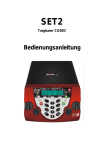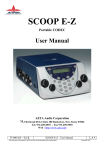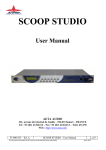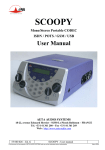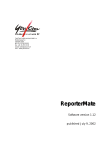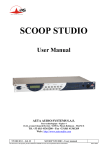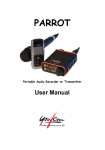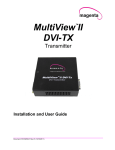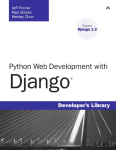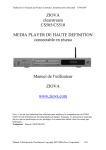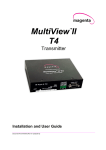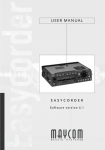Download User Manual
Transcript
SET2 Portable CODEC User Manual You/Com Audiocommunicatie b.v. Motorenweg 5-k 2623CR Delft (The Netherlands) tel: +31 15 262 59 55 fax: +31 15 257 15 95 e-mail: [email protected] URL : www.youcom.nl SET2 published February, 2003 Copyright 2002 No part of this publication may be reproduced and/or made public by means of printing, photocopying, microfilm or any other way without a prior written permission from You/Com (www.youcom.nl). Table of contents 1 2 Quick start .......................................................7 Introduction.................................................... 11 2.1 2.2 2.3 2.4 2.5 3 Front view ..........................................................................11 Rear view ...........................................................................13 Algorithms..........................................................................13 Audio inputs .......................................................................14 Audio outputs .....................................................................15 Operation ....................................................... 17 3.1 Navigating the menu ............................................................18 3.2 Default settings...................................................................18 4 Installation ..................................................... 19 4.1 4.2 4.3 4.4 4.5 5 Power ................................................................................19 Audio input.........................................................................22 Audio output ......................................................................26 Connection to ISDN .............................................................28 Connection to ANALOG .......................................................29 Transmission settings ...................................... 31 5.1 Selecting the network ..........................................................32 5.2 Selecting the correct codec setting ........................................34 5.3 General information on codec settings....................................37 6 Making a Connection ....................................... 43 6.1 Initiating a call ....................................................................43 6.2 Disconnecting a call .............................................................44 6.3 Incoming call ......................................................................45 7 Addressbook and Profiles ................................ 47 7.1 Remote profile (addressbook) ................................................47 7.2 Local Profile (network settings only) ......................................53 7.3 Managing addressbook and profiles with PC ...........................56 Annex Annex Annex Annex Annex Annex Annex Annex Annex 6 1: 2: 3: 4: 5: 6: 7: 8: 9: Analog overview .................................... Software upgrade................................... Tests .................................................... ISDN interface ....................................... ANALOG Interface ................................. Troubleshooting ..................................... connectors ............................................ Restricted user access ............................ Menu overview ...................................... © 2002 - SET2 57 59 63 65 71 75 79 85 87 1 QUICK START • Connect ISDN or analog line to the appropriate jack (1) on rear of unit. • Connect the mains adapter to the DC-socket (2) and attach the cable to the strain relieve (3). OR • Make sure that full batteries are inserted. • Plug in the microphone or line (1) and headphone (2). Adjust the input sensitivity switch (3) to 0 (for line) or +20/+40/+60 (for mic.). • Power on the SET2 with the On/Off switch on front panel of unit (press until lights go on). Select the appropriate network during start-up • OR • Wait for the unit to boot and select the appropriate network in SETUP, NET and return to the main screen by pressing ESC twice. © 2002 (* indicates what is activated) (main screen) - SET2 7 • Dial the number using one of three methods: 1. Manual dialling: Enter the number (the ‘manual dialling’ display will appears right after the first digit is entered). Press the “green phone” when the number is completed. 2. Dial last number(s): Press the “green phone” key once and go to one of five last numbers dialled with â or á (1st and 3rd function key). Press the “green phone” when the number is shown. 3. Choose from addressbook: Enter the first character of the desired profile name or or choose the book-icon (with function key ‘2’), then choose ‘Remote’ and after that ‘Load’. In both ways, go to the desired entry with â or á (function key ‘1’ or ‘3’). Press the “green phone” when the desired profile is shown. 8 © 2002 - SET2 • • • • Make sure that the level controls are initially set at about 70% and the local/cue control is set to 50%. You should now hear a mix of your own signal and the one coming from the studio. Adjust this mix with the local/cue control. Adjust the total level of the headphones with the PHONES control. Adjust the level of your own signal with the Mic/Line control (the studio should tell you if this is loud enough or not). • Press the “red phone” key to end the connection. • A redial of the connection can be done by simply pressing the “green phone” key twice. • Press the ON/OFF key to power off the unit (keep it pressed until it shuts down). © 2002 - SET2 9 10 © 2002 - SET2 2 INTRODUCTION The SET2 is designed to enable radio broadcasters to conduct high quality live twoway remote broadcasts, or two-way commentaries with return cue, via ISDN or ANALOG telephone lines (also known as POTS or PSTN). Applications: • News remotes. • Live sport commentaries with local contributors. • Remote two-way interviews. • Remote contributions into studio discussions. • Live music concerts. 2.1 Front view 5. 6. 13. 15. 14. 8. 9. 1. 17. 16. 10. 4. 2. 3. 11. 7. 1 - Headphone 1 : Local/Cue and Volume adjustment 2 - Input 1 potentiometer 3 - Input 2 potentiometer 4 - Headphone 2 : Local/Cue and Volume adjustment © 2002 12. 8 - ON/OFF Switch 9 - Disconnect or Hang-up (red phone) 10 - Connect or Call key (green phone) 11 - Input 1 overload indicator 12 - Input 2 overload indicator 13 - Function keys - SET2 11 5 - Audio level LED-bar and Status LED’s 6 - LCD display 7 - Keypad 14 - Status LED's for external power and battery 15 - ESC key 16 - OK key 17 – (for future use) There is a two-line LCD display plus 23 LED’s on the front panel, as feed-back to the user. The possible information in the display is described in chapter 6.3. The LED's provide the following information: § Info (2 yellow LED’s): Information (future use). § Alarm (red): When “on”, it indicates a network problem. § Dec (green): When "on", it indicates that a connection exists and the SET2 is decoding the analog or ISDN signal. § (green): When “on”, SET2 uses an external DC source. § (green/red): When green “on” it indicates that the internal battery level is higher than 20%. When this LED changes to red, the remaining battery life of the SET2 is approx. 15 minutes. The LED is only an indication and is optimized for the use of Alkaline batteries. § 1 (red): Overload indicator, when “on”, input 1 has overload. § 2 (red): Overload indicator, when “on”, input 2 has overload. § Lim/comp (green/red): When green is “on”, the limiter or compressor is on stand-by. When red is “on”, the limiter or compressor is functioning. § Level meter: 11 LED’s (scale –20 to + 5 dBu). § OVLD (red): Mixed audio overload. 12 © 2002 - SET2 2.2 Rear view 1. 2. 4. 5. 3. 1. 2. 3. 4. 5. RS-232 (V.24/V.28) serial interface ANALOG RJ-11 Jack Strain relief ISDN RJ-45 Jack External DC Jack The serial interface is used for uploading new software into the unit (see annex 2), or changing the addressbook and local profiles (see paragraph 7.3). The appropriate ANALOG and/or ISDN cables must be connected depending on which function is to be used. 2.3 Algorithms The SET2 contains a mono audio coder/decoder (Codec) that performs compression for all necessary ISDN and ANALOG algorithms (see also paragraph 5.3). In ISDN mode, the user can select one of five operational audio standards: 1. Phone mode G.711, 3.5 kHz 2. Live speech G.722, 7 kHz, low delay 3. Live report Layer II, 11 kHz (64 kbps) 4. Music CD quality Layer II, 20 kHz (128 kbps) 5. Live concert 4SB-ADPCM, 15 kHz, (proprietary low delay) © 2002 - SET2 13 Using an ISDN line, on the 15 kHz ISDN version of the SET2, the transmission bitrate is either 64 kbps or 128 kbps. On the 7 kHz version the bit-rate is always 64 kbps. The SET2 can be used in many countries, using various ISDN standards. For use in the USA the integrated ISDN adapter has to be exchanged (see Annex 4: ISDN interface). In ANALOG mode, the user has: live speech mode CELP, 7 kHz hybrid mode unit works like a standard telephone, 3.5 kHz Over an ANALOG line the transmission bit-rate depends on the quality of the telecommunication network. The SET2 transmits data with a minimum rate of 12.000 information bits per second and a maximum of 24.000 information bits per second. 2.4 Audio inputs The SET2 contains a two channel audio mixer that enables two microphones to be mixed. Each of the inputs can also be used as line inputs for use with an audio recording system or an external mixer. A more detailed description of the audio inputs can be found in paragraph 4.2. 14 © 2002 - SET2 2.5 Audio outputs Two headphone sets can simultaneously be connected to the unit. Each headphone has its own volumeand a local/cue- adjustment to mix the received and sent signals. A separate XLR line output allows connection of the sent or returned audio to another audio system. A more detailed description of the audio outputs can be found in paragraph 4.3. Optional: international sound input (extra line input for external event information or guide line) © 2002 - SET2 15 16 © 2002 - SET2 3 OPERATION The user interface consists of a keypad and a LCD display. LCD Display 2. 3. 3. 1. The keypad has three sections: 1. 12 Numeric keys with the numbers from 0 to 9,“*” and “#”. Some of these keys have multiple functions: the keys 0 and 2 to 9 can also be used to enter one of the characters that are shown on the key, by pressing the key one or more times. Note: A space character is available on the “1” key. 2. The three keys below the display are called ‘extended function keys’. They are not labeled, since the key function depends on the menu. The function of the key appears on the bottom line of the display, just above the key. They are also called "soft keys". 3. The remaining keys are called the "special functions" keys: “OK” key to validate a choice. “Esc” key to escape from a menu. “Green phone” key to make a call (going off hook). “Red phone” key to end a call (going on hook). Speed dial functions: • if you press the “green phone” key, you have access to the five last dialed numbers; they are displayed one after the other by pressing the ↑ or ↓ key; • if you enter a letter, you access the remote directory; © 2002 - SET2 17 • if you enter the number to be called, you can make a direct call. The display contains mainly the menu for all-possible settings and actions, but also important messages and warnings. 3.1 Navigating the menu The bottom line of the display is used to present the momentary function of the soft keys. For a complete overview of the SET2’s menu structure, see Annex 9: Menu overview). • • • To navigate through the menus, use the soft key under the required function. At any time you can return to the main screen by pressing the "Esc" key. the "book" symbol between TOOLS and SETUP means ‘go to the addressbook’, this symbol is therefore also called "book-icon" (see also chapter 6). Note: If ‘TOOLS’ or ‘SETUP’ don’t seem to react, you have restricted user access, you can disable it by pressing the book-icon, followed by the sequence 1, 6, 4, 3. The function ‘restricted user access’ is described in Annex 8: Restricted user access. 3.2 Default settings The SET2's “general reset” will set the default configuration; it is useful to configure the modem afterwards if communication difficulties are encountered. To make a general reset press: TOOLS, MISC, GENERAL RESET and OK. Note: The stored calling numbers are not erased when you make a "general reset". 18 © 2002 - SET2 4 INSTALLATION 4.1 Power The SET2 can be operated with an external power supply or by internal batteries. When an external power supply is used, the internal batteries are switched off. Instead of using a power supply, a container with external batteries can also be used. External DC Supply The SET2 will work on any external 8 to 15-volts DC source. In general, the supplied mains adapter should be used. A typical alternative source can be a car cigarette lighter adapter. Connect the optional DC power cord to the connector on the back of the unit (marked with: DC IN 8 -15V / 2A) and connect the other end to your DC power source. Connector to be used: DC-plug 5.5 mm (see chapter 7.3). Warning: If you make an alternative DC power cord, polarity must be strictly observed to prevent damage to the unit! © 2002 - SET2 19 Internal Battery The unit can be powered with six internal batteries ("C" or LR14 cells). Heavy-duty Alkaline cells or rechargeable NiCd or NiMH cells can be used. Observe the correct polarity when inserting the batteries. Alkaline cells: The internal battery can consist of six Alkaline cells. A new set of batteries will last approximately 1,5 hours in analog mode. In ISDN mode, the unit will work for approx. 1,5 hours, depending on the algorithm chosen. The green light, near the battery symbol on the front panel, goes off and a red light appears when approximately 15 minutes of battery life are left. Use fresh batteries: As it is usually not possible to know how far a given set of batteries has been discharged before use, it is strongly recommended that a new set of batteries is inserted before each broadcast. Remove and discard the batteries from the unit after a broadcast. Rechargeable cells: Instead of the Alkaline cells, rechargeable NiCd or NiMH cells can be used. They will last for approx. 4 hours in analog mode, in ISDN mode the operational time is between 3 and 4 hours, depending on the algorithm chosen. Please note that when the red battery LED goes on with rechargeable cells, the remaining operation time is only a few minutes. Although the battery life is far longer when using rechargeable batteries, ensure that they are completely charged before starting a broadcast. 20 © 2002 - SET2 The rechargeable cells must be charged with an external battery charger. You/Com can advise an appropriate type. Rechargeable battery pack with integrated charger: An internal heavy-duty battery pack with integrated charger is under development. This battery pack is a factory fit option. The pack will last approx. 5 hours in analog mode. In ISDN mode the battery life is between 4 and 5 hours, depending on the algorithm chosen. Ask You/Com for more details. External Batteries A container with an external battery of eight Alkaline D-cells can be used. They will last for approx. 12 hours in ANALOG mode. In ISDN mode the battery life is between 10 and 12 hours, depending on the algorithm chosen. Note: No rechargeable batteries should be used in this container as they can be damaged when completely discharged. Ask You/Com for more details. © 2002 - SET2 21 4.2 Audio input The mixer features two symmetrical microphone/line inputs with microphone (phantom) powering, and an output with limiter/compressor. 2. 1. 1. 2. 3. 4. 4. 3. input connector: female XLR sensitivity switch (0dB for line input, +20, +40, +60dB for microphone input) microphone power selection switches: • Dyn: dynamic microphone or line level • Phantom: phantom power supply (selectable 48V or 12V configuration) • T12: “Tonader” (12V supply) Phantom power voltage (48V or 12V) To prevent noise from wind and touch, a selectable 12 dB/octave high-pass filter can be applied to each channel by selecting SETUP, AUDIO, FILTERS for MIC1 and MIC2 in the menu and choosing 80Hz or 120Hz. The unit will indicate ‘saving configuration’. Press ESC to return to main screen. 22 © 2002 - SET2 To prevent over-modulation from the inputs, a compressor or limiter (see description below) can be activated. Select SETUP, AUDIO, LIM/COMP in the menu and choose between LIM or COMP. A LED indicates possible input overload (see 2.1, Ref. 11 & 12). A compressor reduces, by a preset ratio, the level of any incoming signal which exceeds its preset level. For example, if your compressor is set for 10 dB and has a compression ratio of 2 to 1, any signal that comes in over 10 dB would be reduced by a factor of 2. For every 2 dB of input signal over 10 dB, the output level would only be increased by 1 dB. This is very useful when sending vocals, because they tend to have varying levels. A limiter is a compressor in the extreme. That is, once the signal [level] reaches some preset threshold instead of compressing it at some ratio say 2:1 or 4:1, the limiter limits it at that level, by not allowing the signal level to go beyond this. The gain of each input can be individually adjusted using the corresponding front panel potentiometer (see paragraph 2.1, Ref. 2 & 3). When the potentiometer is in the leftmost position, the associated input is muted (–80dB attenuation). © 2002 - SET2 23 11 LED's on the front side of the SET2 indicate the peak level of the mixed audio signal. The level display reference (0 dB) is 8 dB below the clipping level. 1 LED (OVLD) indicates an overmodulation by the sum of the two inputs. The Lim/Comp LED lights up green when it has been activated in the menu and red when red when it comes into action to prevent over modulation. Muting the inputs The two inputs MIC/LINE1 and MIC/LINE2 can be muted simultaneously during an ISDN or ANALOG connection : • press the microphone-icon (middle function key). A ‘muted’ indication is placed in the display and in the level indicator, when the inputs are muted. • Press the muted-icon (middle function key) to re-activate the inputs. 24 © 2002 - SET2 International Sound Input International Sound is an optional extra audio input for external event information or ‘guide line’. The audio that is fed into this input can only be heard on the headphones and is not sent out on the ANALOG or ISDN connection. This signal is mixed with the other signals on the headphones with a selectable level: • Press SETUP, AUDIO, IntSound Level and use ← and → to select –10dB, -5dB, 0dB, +5dB, or +10dB. • Press OK or the middle function key to confirm this setting. © 2002 - SET2 25 4.3 Audio output The audio signal is available on the two headphone jacks and on the line level output. Phones output: Two headphone sets can simultaneously be connected to the unit. Each headphone has its own volume control (inner knob). Local audio (the sum of both the inputs) can be mixed with the return audio signal on each headphone using the Local/Cue control (outer ring). 26 © 2002 - SET2 Line output: The line output gives the return audio by default (i.e. Receive). You can assign local audio (i.e. Send) to the output by menu. • Select SETUP, AUDIO, LineOut select and choose Send. The maximum level of the line output can be set to +2 .. +16dBu. • Select SETUP, AUDIO and Max output level. © 2002 - SET2 27 4.4 Connection to ISDN The internal ISDN modem of the SET2 is an S/T or a U interface, depending on the type of ISDN card (see also Annex 4: ISDN ). You can select the correct ISDN protocol for a given country from the menu (see Annex 4: ISDN interface). Given the various kinds of ISDN protocols used in different countries or inside PBXs (telephone exchanges), ISDN compatibility problems may occur. Please be sure to select the correct protocol for the country you are in. In case of difficulty, please contact You/Com or your reseller for advice. • Connect the RJ45 connector of the ISDN cable into the socket marked "ISDN" on the back panel and plug the other end of the cable into the ISDN wall socket. • Select ISDN when the option is shown during startup, or go to this setting with SETUP, NET. The internal modem of the SET2 is only approved for use on a public network. You/Com can not guarantee that the SET2 will operate correctly under all possible conditions of connections to PBXs in for instance a hotel. 28 © 2002 - SET2 4.5 • • Connection to ANALOG Connect the RJ11 connector of the telephone cable into the socket on the back panel marked "ANALOG" and connect the other end of the cable into the telephone wall socket. Select Analog when the option is shown during startup, or go to this setting with SETUP, NET. The SET2's RJ11 socket will accept a 4 or 6 conductor modular plug, however only the two center conductors are used. Every country has its own style of telephone connector. Consult your engineers or your local You/Com reseller if in doubt. The internal modem of the SET2 is only approved for use on a public network. You/Com can not guarantee that the SET2 will operate correctly under all possible conditions of connections to PBXs (telephone exchanges) in for instance a hotel. Tone/pulse dialing Telephones dial numbers either by sending dial pulses (you will hear a "clicking" sound similar to that heard when dialing from a rotary dial telephone) or by sending audio tones (DTMF). The SET2 can dial using either pulse or DTMF tones (generally used around the world). Tone or Pulse can be selected in the "NETWORK" menu under SETUP, NET, (Network: ANALOG) Param, Dialing method. (Tone is default and most commonly used) © 2002 - SET2 29 Line level The level of the signal that is sent out on the analog telephone line can be adapted to the required level on that line. The default setting is set to –10dBm which is correct for most countries. Change this level to another setting (on trial and error basis) only when dialing problems occur. The Line Level can be altered in the "NETWORK" menu under SETUP, NET, (Network: ANALOG) Param, Line Level (press ← once) and choose a different level using ← or →. (-10 dBm is default and most commonly used) Caution: • Do not connect the SET2 to a telephone jack that provides power for lighting a telephone's dial. • Do not connect the SET2 to a party line or coin-operated telephone line. • The unit is not suitable as an extension to a pay phone, or for use with a shared service line or 1+1 carrier system line. • Ask your PBX operator to disable "call waiting" function if in use, otherwise analog function will be interrupted. 30 © 2002 - SET2 5 TRANSMISSION SETTINGS Incoming audio in the SET2 is digitized by a state-of-the-art A/D converter and processed through the SET2's codec. The data is then sent via the internal ISDN or analog modem to the telephone network (ISDN or ANALOG) to a remote SET2, SET2Connect or another compatible ISDN audio codec. Operating with a very fast DSP, the codec runs an algorithm that models the digital audio signal, in order to reduce the digitized audio data rate. At the other end of the network, the answering codec reconstructs the original audio signal with very little loss or induced artifacts and with an extremely low audio delay. SET2 includes a wide range of algorithms for sending the audio through an ISDN or ANALOG line. For ISDN, one can select among algorithms compliant with ISO and ITU-T recommendations: • Phone mode (G.711; 3,5kHz); • Live speech (G.722; mono 7kHz at 64kbps); • Live report (MPEG Layer II; mono 11kHz at 64kbps/24kHz sampling) • Music CD quality (MPEG Layer II; up to 20kHz at 128kbps and 48, 32, 24 or 16kHz sampling, with programmable channel mode and bit rate). The SET2 distinguishes two types of MPEG: J.52 MPEG (only for use with other J.52 codecs) and P-MPEG (most commonly used in the codec market). There are two more so-called “proprietary” algorithms that will only work with other SET2 products: • 4SB-ADPCM (optional) mono 15kHz at 128kbps bit rate; • TDAC mono (optional) running 15kHz at 64kbps. For ANALOG one can use compression (CELP) to get up to 7,2 kHz across the analog line (i.e. Codec), or use the unit as a standard telephone with 3,5 kHz audio bandwidth (i.e. Hybrid). © 2002 - SET2 31 5.1 Selecting the network There are 5 ways in which the correct network is selected: 1. manually during start-up 2. manually in the menu 3. select a remote destination from the addressbook 4. selecting the right local profile (only necessary outside Europe) 5. automatically on an incoming call More specific settings for the ISDN or ANALOG can be found in ‘Annex 4: ISDN interface’ and ‘Annex 5: ANALOG Interface’. Manually during start-up: • • Power on the SET2 with the On/Off switch on front panel of unit (press until lights go on). Select the appropriate network during start-up Manually in the menu: • • 32 Use the function keys to go to SETUP, NET If the right network is not selected in the top line of the display, select it with the left function key. The unit will then respond with ‘SAVING CONFIGURATION’ © 2002 - SET2 Select a destination from the addressbook: • Use the function keys to select the addressbook, go to REMOTE and select LOAD. • With ↑ and ↓ (the two outer function keys), you can scroll through the entries in the addressbook. If you enter a letter on the keypad, the list with profiles will scroll to the entry which name begins with this letter. Press the green phone-key to activate the desired destination and thus also selecting the correct network. • • See paragraph 7.1 for creating a destination in the addressbook. Selecting the right local profile: • Use the middle function keys to select the book-icon, go to LOCAL and select LOAD. © 2002 - SET2 33 • • • With ↑ and ↓ (the two outer function keys), you can scroll through the entries in the addressbook. If you enter a letter on the keypad, the list with profiles will scroll to the entry which name begins with this letter. Press the OK-key to activate the desired local profile and thus also selecting the correct network. See paragraph 7.2 for creating a local profile. Automatically on an incoming call: The unit will activate the correct network as soon as it sees an incoming call on that particular connector. 5.2 Selecting the correct codec setting In order for the SET2 to exchange audio with another codec in ISDN mode, it needs to know 3 settings: • the algorithm that the other codec is using • the sample rate that the other codec is using • the bitrate with which the two codecs communicate The SET2 in ANALOG mode has to know: 34 © 2002 - SET2 • whether to work as a hybrid (like a standard telephone) or with compression (CELP codec) • the clock mode (standard or free) when using CELP • the maximum bitrate with which the two codecs communicate when using CELP These settings can be made manually in the menu, or with a destination from the addressbook. Manually in the menu: • Use the function keys to go to SETUP, COD If the top line in the display does not describe the desired settings: • Press → (right function key) to scroll through some of the last used settings and press OK when found. OR, if not found in the last used settings: • Press ← or → to go to ‘other’. • Press OK. • Find the correct algorithm. • Press OK. The algorithms P-MPEG L2 and MPEG L2 J52 require additional settings such as sample rate, bitrate and error correction. See also chapter 5.3 for more information about the codec algorithms. © 2002 - SET2 35 With the addressbook: • Use the function keys to select the addressbook (book-icon), go to Remote and select Load. • With ↑ and ↓ (the two outer function keys), you can scroll through the entries in the addressbook. If you enter a character on the keypad, the list with profiles will scroll to the entry which name begins with this letter. Press the green phone-key to activate the desired destination and thus also selecting the correct codec settings. • • See paragraph 7.1 for creating a destination in the addressbook. 36 © 2002 - SET2 5.3 General information on codec settings G.711 (phone mode) G.711 is the standard coding used for voice transmission in public telephone networks. This algorithm is used for links (via ISDN) with telephones or hybrid devices. The bandwidth of the audio signal is 3,5 kHz. Ensure the unit is set to work on ISDN (see paragraph 4.4) and to this algorithm before the connection is made (unless this setting is incorporated in the addressbookentry). Select SETUP, COD, ←, OTHER, G711 (phone) and OK. G.722 G.722 is the standard coding used for voice transmission over ISDN networks. It is a low delay algorithm (11 msec) and has 7 kHz bandwidth. With G.722 coding, two synchronisation modes are available: • SRT (Statistical Recovery Timing) byte synchronisation method; • H.242 synchronisation (available in Q1 2003); in this case 1,6kbps from the compressed data are used for this. H.242 synchronisation is highly recommended and should be used when possible, as it features higher reliability and faster recovery time, while degradation (due to the bit rate used for framing) is minimal. This is recommended practice according to J.52. Ensure the unit is set to work on ISDN (see paragraph 4.4) and to this algorithm before the connection is made (unless this setting is incorporated in the addressbookentry). Select SETUP, COD, ←, OTHER, G722 SRT or G722 H242 and press OK. © 2002 - SET2 37 MPEG Layer II MPEG Layer II is the most common used algorithm for audio at this moment. It gives the best balance between audio-quality, delay, data rate and processing power and is recommended by the EBU as the standard to transport audio through ISDN. Ensure the unit is set to work on ISDN (see paragraph 4.4) and to this algorithm before the connection is made (unless this setting is incorporated in the addressbookentry). Select SETUP, COD, ←, OTHER, P-MPEG L2 and press OK. The next step is to select the appropriate sample rate to match that of the other codec. Finally the bitrate is selected so that the unit knows how many ISDN– channels (1 B-channel=64kbit) it should expect. This setting should also correspond to the one in the codec on the other side of ISDN. The ITU-T J.52 recommendation was defined in order to allow the interoperability of various equipment over ISDN using common coding standards. It includes the following features: • interoperation procedures as per ITU-T H.242 recommendation; • optional protection against transmission errors in the case of MPEG encoding (Reed-Solomon error correction codes). 38 © 2002 - SET2 It must be noted that, thanks to the interoperation protocol, J.52 codecs can negotiate automatically (when setting up a link) and agree on a configuration that is compatible with the capability of both units. This compatibility concerns bit rate, channel mode, etc. In this way, when the units differ in their capability or make, in most cases the link will work and audio will be transmitted, although the resulting configuration may be different to expectation. Another useful consequence is, this also gives users more tolerance to mistakes when configuring the units on the two sides of the transmission links, as the codecs will adapt automatically even with differences in the initial settings of the two units. This algorithm is set the same way as P-MPEG above, except choose MPEG L2 J52 instead of P-MPEG L2 and select the error correction mode (0, 1, 2, 3, or 4) after selecting the sample rate and the bitrate. 4SB ADPCM The codec also includes the 4SB ADPCM (4 Sub Band Adaptive Pulse Code Modulation) algorithm. This algorithm enables you to send audio with a bandwidth of 15 kHz and a delay of only 7 msec. Ensure the unit is set to work on ISDN (see paragraph 4.4) and to this algorithm before the connection is made (unless this setting is incorporated in the addressbookentry). Select SETUP, COD, ←, OTHER, and 4SB ADPCM. TDAC As an option, the codec can also include the TDAC algorithm. TDAC stands for Time Domain Aliasing Cancellation; this is a transform coding based on an MDCT (Modified Discrete Cosine Transform), encoding a 15kHz bandwidth mono signal at a 64kbps bit rate. When this option is installed, three modes are available: © 2002 - SET2 39 • • • TDAC mono full-duplex, running at 64kbps, with a 15kHz bandwidth; G.722/TDAC: G.722 encoding and TDAC decoding, running both mono 64kbps; TDAC/G.722: TDAC encoding and G722 decoding (with SRT), running both mono at 64kbps; this mode is only compatible with the previous one. The latter two settings are there to improve overall delay (G.722 has a smaller delay than TDAC). Ensure the unit is set to work on ISDN (see paragraph 4.4) and to this algorithm before the connection is made (unless this setting is incorporated in the addressbookentry). Select SETUP, COD, ←, OTHER, TDAC, TDAC/G722 or G722/TDAC. Symmetric or asymmetric codec modes The codec allows two communication modes: Symmetric communication: in this mode, the encoder and decoder both use the same coding algorithm with the same configuration (channel mode, etc.). In this case, the communication is strictly symmetric, with exactly the same coding configuration used in both directions (local to remote and remote to local). Asymmetric communication: this mode is used for applications requiring different coding configurations in the two directions. The J.52 protocol allows such a mode. For example, it is possible to transmit MPEG in one direction and G.722 in the other. With the TDAC option, asymmetric modes are also available wherein one direction is coded G.722 while the other one is coded TDAC. Such a mode is useful e.g. in order to get a low delay return path encoded in G.722 while the send path is encoded with higher quality, but with a higher delay. 40 © 2002 - SET2 CELP CELP is a proprietary algorithm of France Telecom CNET (see also annex 5). The CELP algorithm is optimized (audio bandwidth 7 kHz) for operation at 24kbps data rate on the ANALOG network. The 24kbps data rate can typically be reached in all countries that support V.34 modems on their public switched networks. • • set the unit to work on the analog network (see paragraph 4.5) in SETUP, NET. set the ‘Analog mode’ to Codec in SETUP, NET, Param, Analog mode (press ← twice) and choose Codec. • set ‘Clock mode’ to match that of the other codec in SETUP, NET, Param, Clock mode (press → twice), choose Standard or Free. (‘Free’ is default and most commonly used) • set the ‘MAXIMUM LINE SPEED’ to match that of the other codec in SETUP, COD, ←, Other and choose 12, 14.4, 16.8, 19.2, 21.6, or 24kb/s. (24 kb/s is default and most commonly used) Next to these settings, which are important for getting the right information accross the ANALOG connection, there are DIALING METHOD and LINE LEVEL which are more relevant to whether or not you are able to make the connection itself. Please refer to paragraph 4.5 for these settings. © 2002 - SET2 41 Audio bandwidth The choice of algorithm, data rate (on the network) and sample rate (in which the audio is converted to digital) influences the audio-bandwidth that in the end gets to the other side of the connection and the delay it brings with it. PSTN ISDN Data rate 42 Algorithm Sample rate Delay Audio-bandwidth 128 kbps MPEG II J.52 48kHz 137ms 20Hz - 20kHz 128 kbps MPEG II 48kHz 137ms 20Hz - 15kHz 128 kbps 4SB ADPCM 32kHz 7ms 20Hz - 15kHz 64 kbps MPEG II J.52 24kHz 268ms 20Hz - 10,5kHz 64 kbps MPEG II 24kHz 268ms 20Hz - 10,5kHz 64 kbps MPEG II 48kHz 163ms 20Hz - 8,2kHz 64 kbps G.722 16kHz 11ms 20Hz - 7kHz 64 kbps G.711- phone 16kHz 17ms 300Hz - 3,5kHz 64 kbps TDAC 32kHz 80ms 20Hz - 15kHz (analog) (hybrid mode) 10ms 3,5 kHz 12.0 kbps CELP 8KHz 138ms 3,6 kHz 14.4 kbps CELP 9,6KHz 131ms 4,3 kHz 16.8 kbps CELP 11,2KHz 114ms 5,1 kHz 19.2 kbps CELP 12,8KHz 105ms 5,7 kHz 21.6 kbps CELP 14,4KHz 90ms 6,3 kHz 24.0 kbps CELP 16KHz 88ms 7,2 kHz © 2002 - SET2 6 MAKING A CONNECTION The following is valid for ANALOG mode as well as for ISDN mode. In ISDN mode, with some PBX’s you must enter your local number prior to making a call; the same applies to USA for your SPID number (see Annex 4: ISDN interface). Ensure the right cables have been connected and the correct levels have been set (see also chapter 4). 6.1 Initiating a call There are three ways to initiate a call: • Manual dialing • Last number dialing • Dialing with the addressbook 1. Manual dialing: Just start entering the number and the manual dialing display will appear. Note: The number to dial is limited to 23 digits. Insert a “*” for a pause in ANALOG mode. 2. Dial last number(s): Press “green phone” key once and go to one of five last numbers dialled with â or á (1st and 3rd function key). © 2002 - SET2 43 3. Choose from addressbook: Enter the first character of the desired profile name or OR choose the book-icon (with the function key), Remote and Load. In both ways, go to the desired entry with â or á (1st and 3rd function key). Press “green phone” key again for dialling. 6.2 Disconnecting a call • To end a call, press the "red phone" key. In analog mode "On hook..." is displayed, in ISDN mode “Release…”. After a while, the SET2 is reset and ready for the next call. The main screen now appears on the display. 44 © 2002 - SET2 6.3 Incoming call As soon as the "Power On Initialization" phase is completed, the SET2 is ready to receive an ISDN call or an ANALOG call. When a call is received, the SET2 will recognize ISDN or ANALOG and establish the connection. The message ‘RING…’ will shortly appear in the display and the codec will try to sync on the incoming data. Remark: The codec settings for ISDN or the mode for ANALOG (see paragraph 5.2) must be set correctly before hand. © 2002 - SET2 45 46 © 2002 - SET2 7 ADDRESSBOOK AND PROFILES The SET2 has the ability to allow you to pre-program up to 100 entries in its addressbook. You can access and edit these entries directly from the menus with the front panel keypad of the SET2. 7.1 Remote profile (addressbook) A "remote profile" can contain an ISDN or ANALOG number plus specific codec parameters associated with that number. You can create up to 50 unique remote profiles on the SET2. If the remote profile is an ISDN type, you can have two numbers stored (one number for each B-channel). • From the Main Menu, select the book-icon (the key below the book-icon). • Select "REMOTE”. Now you have different actions: • “Load” to activate one of the entries from the addressbook • “Delete” to delete an entry in the addressbook • “Edit” to look into or make changes in the elements of an entry • “New” for creating a new entry © 2002 - SET2 47 Load • • From the Main Menu, select the book-icon (the key below the book-icon). Select "REMOTE”. • Select “LOAD”. • With ↑ and ↓ (the two outer soft keys), you can scroll through the entries in the addressbook. If you enter a letter on the keypad, the list with profiles will scroll to the entry which name begins with this letter. • • The programmed number(s) and settings for this entry can be viewed with the middle soft key. • To call the displayed profile, you only have to press the “green phone” key. If this entry does not contain the required number(s), they will be asked for. 48 © 2002 - SET2 • If the interaction between the two codecs on either side of the connection is successful, this screen is shown. Delete • • From the Main Menu, select the book-icon (the key below the book-icon). Select "REMOTE”. • Select “DELETE”. • With the two outer soft keys, you can scroll through the entries in the addressbook. If you enter a letter on the keypad, the list with profiles will scroll to the entry which name begins with this letter. • • The programmed number(s) and settings for this entry can be viewed with the middle soft key. © 2002 - SET2 49 • Press the OK key to delete this entry from the addressbook. Warning: this entry will permanently be removed! Edit • • From the Main Menu, select the book-icon (the key below the book-icon). Select "REMOTE”. • Select “EDIT”. • With the two outer soft keys, you can scroll through the entries in the addressbook. If you enter a letter on the keypad, the list with profiles will scroll to the entry which name begins with this letter. • • The programmed number(s) and settings for this entry can be viewed with the middle soft key. 50 © 2002 - SET2 • • • Press the OK key to start editing this entry. If not set correctly, choose the other network with the first function key. If the network is set correctly, press OK to confirm. The next display shows the settings of the codec to be activated for this destination (associated codec). • Press ← (first function key) or → (third function key) to change to: No change: the old settings of this entry will remain unchanged. None: no codec settings are stored in this entry, so that this entry will only dial the number(s) and not change codec settings. Current: the current parameters of the codec are copied into this entry, so that the codec will always have these settings when this entry is called upon. • Press OK to confirm. The next display shows the current name of this entry. • Choose ‘Replace’ (overwrite the character above the cursor), or ‘Insert’ (insert a character in front of the one under the cursor) with the centre function key. © 2002 - SET2 51 • • • Press ← (first function key) or → (third function key) to move the cursor to the right position (when replace is selected, ← will delete the character to the left) Enter new characters with the keypad. Press OK to confirm the name. The next display shows the number to be dialled with this entry. • Change the number as described above. If no number is entered here, it will be asked for when this entry is called upon. • Press OK to confirm the number. Note: The number length is limited to 23 digits. Insert a “*” for a pause in ANALOG mode. (If this is an ISDN entry and the ‘ASSOCIATED COD’ setting is 128k or ‘None’, the next display will show a second number to be dialled with this entry) • Press OK to confirm the possible second number. This completes editing an entry. 52 © 2002 - SET2 New The option NEW lets you create a new entry in the addressbook. It starts with selecting the network and will continue exactly as EDIT described above. See ‘EDIT’ above… Under ASSOCIATED COD, you can only choose from ‘None’ or ‘Current’. 7.2 Local Profile (network settings only) A local profile is usually only necessary when moving from Europe to an other continent and vice versa or when moving within North America between different ISDN providers. A "local profile" does not dial numbers, but contains all network parameters like ISDN protocol and local address (MSN, SPID, subaddress) or ANALOG line level. So, a local profile can be used to set up the unit to work in the country in which you have just arrived. On the SET2 you can create up to 50 local profiles. From the Main Menu, select the book-icon. After having selected “LOCAL” you can select different actions: • “Load” for activating a local set-up into memory. • “Save as” for creating a new local set-up. • “Delete” for deleting a local set-up. © 2002 - SET2 53 Load • • From the Main Menu, select the book-icon (the key below the book-icon). Select "LOCAL”. • Select “LOAD”. • With ↑ and ↓ (the two outer soft keys), you can scroll through the entries in the addressbook. If you enter a letter on the keypad, the list with profiles will scroll to the entry which name begins with this letter. • • Press the OK-key to activate the desired local profile. Save as Before proceeding, ensure that the network settings (paragraph 5.1) are correct. • • From the Main Menu, select the book-icon (the key below the book-icon). Select "LOCAL”. • Select “SAVE AS”. 54 © 2002 - SET2 The next screen asks for the name of this local profile. • Enter the name with the keypad. • Press OK to confirm. (Name and network settings are saved) Delete • • From the Main Menu, select the book-icon (the key below the book-icon). Select "LOCAL”. • Select “DELETE”. • With the two outer soft keys, you can scroll through the local profiles. If you enter a letter on the keypad, the list with profiles will scroll to the entry which name begins with this letter. • • Press DELETE or OK to delete the shown profile. Warning: this profile will be removed permanently! © 2002 - SET2 55 7.3 Managing addressbook and profiles with PC To be defined… 56 © 2002 - SET2 ANNEX 1: ANALOG OVERVIEW The following drawing gives an indication of all audio paths, inputs, outputs and controls: © 2002 - SET2 57 58 © 2002 - SET2 ANNEX 2: SOFTWARE UPGRADE What you should have • a PC with Windows • a sub-D 9 female to sub-D 9 male cord, like a typical modem cable • the PC download software “Express Profiles” (SET2 Xps.exe) • the software release, usually in a zip file, e.g. VERSxx.zip Preparation • Uncompress the zip file in a directory on the PC. • The cord must be connected to the COM1 or COM2 serial port of the PC on one side, and the SET2 REMOTE on the other side. Downloading the software • On the PC, start “Express Profiles” © 2002 - SET2 59 • In the “Connection” menu, select “download software…” • Select “Browse…” and open the “config.txt” file in the directory where the software release was expanded. • Switch on the codec • In the codec menu, select TOOLS, Maintenance and Download. The codec now waits for new incoming software. • From Express Profiles, select ‘Start downloading’. 60 © 2002 - SET2 • Wait for completion of the download. • Reboot the SET2 by switching it OFF and ON. © 2002 - SET2 61 62 © 2002 - SET2 ANNEX 3: TESTS Audio section testing (analog part) a) b) Connect an audio signal to one of the audio inputs. That signal then is available on the headphones, when potentiometers are all at 70% and sensitivity and phantom power switches (next to input connectors) are set correctly (see also paragraph 4.2). Select the menu: TOOLS > MAINTENANCE > Tests > Loop2 network and then select "AD/DA Loop". The test is OK if you get the audio signal on the headphones with the LOCAL/CUE controls set to both to LOCAL (outer ring turned fully clockwise) and also when set to CUE (outer ring turned fully counter clockwise). To end the test, go back to the test menu, disable the "AD/DA Loop" by pressing the “none” choice (the star appears on None configuration). Audio section testing (digital and analog parts) The encoder may be connected to the decoder locally to test digital circuits. a) b) Connect an audio signal to one of the audio inputs. That signal then is available on the headphones, when potentiometers are all at 70% and sensitivity and phantom power switches (next to input connectors) are set correctly (see also paragraph 4.2). Select the menu: TOOLS > MAINTENANCE > Tests and then select "Coding test." The message "Waiting for sync." appears on the screen. The test is OK if you get the audio signal on the headphones with the LOCAL/CUE controls set to both to LOCAL (outer ring turned fully clockwise) and also when set to CUE (outer ring turned fully counter clockwise). To end the test, press the "Esc" key. Wait until the main screen has returned on the display. © 2002 - SET2 63 Network test These tests allow checking the network and the remote codec. Loop 2 - network: The units can be configured to loop the received data back to the network: Select the main menu TOOLS, MAINTENANCE, Tests, Loop 2 - network. The loop is enabled as soon as the unit is connected. Loop 3 - codec: The unit can be configured to loop back the sent data to the network: Select the main menu TOOLS, MAINTENANCE, Tests, Loop 3 - codec. The loop is enabled as soon as the unit is connected. Note: When testing these loops in ANALOG codec mode, you may encounter sync loss when the CLOCK MODE is set to FREE (see also annex 5). In this case try setting it to STANDARD. 64 © 2002 - SET2 ANNEX 4: ISDN INTERFACE ISDN Protocols The integrated ISDN modem (often called the ISDN Terminal Adapter) supports worldwide ISDN signaling (ITU-T I.430, Q.921, Q.931) for voice/audio and data, including the following network operator variants: With USA software: • AT&T 5E5, 5E9, 5E10 • Northern telecom (DMS-100) • National ISDN-1 and ISDN-2 (North America) With other countries software: • All Euro ISDN carriers (Austria, Denmark, Ireland, Italy, Netherlands, Norway, Portugal, Spain, Switzerland, United Kingdom, ….) • France Telecom Euro Numeris (Vnx) with supplementary services • Deutsche Telekom 1TR6 and Euro ISDN • NTT INS-64 (Japan) • KDD ISDN (Japan) • Telecom Australia Austel TS-013 Entering Local Numbers (MSN’s) • • • • From the Main Function Menu, select “SETUP”, “Net”, ”Param”. Using the arrow key scroll right to "Address" screen and press the center key to enter in address configuration. Now you have two local numbers and two sub-addresses, one for each B-channel of ISDN. You can select them by scrolling left or right two outer function keys. A series of AT commands will be displayed and you will automatically return to the main menu afterwards Note: In many cases, the sub-address is not necessary. © 2002 - SET2 65 Entering SPID Numbers (USA) In the USA, in addition to the local dialing number some ISDN lines require two SPID numbers and two LDN (Local Directory Numbers), one for each B channel. The SET2 can be manually programmed using the keypad. From the Main Function Menu, select “SETUP”, “Net”, ”Param”. Using the arrow key scroll right to "Address" screen. Press the middle function key to enter in address configuration. Notes: − You should enter SPID 1 and LDN 1 before SPID 2 and LDN 2. − Generally, the LDN is the 4 last digits of the SPID number. ISDN CLEARING CAUSES The following table lists the call clearing causes (displayed for example after a cleared connection). Call clearing causes are in hexadecimal format. Explanation of messages is given as for ETSI ISDN. Causes with values greater than 80hex are generated internally. 01 (1) 02 (2) 03 (3) 06 (6) 07 (8) …. 10 (16) 11 (17) 12 (18) 13 (19) 15 (21) 16 (22) 1A (26) 1B (27) 1C (28) 1D (29) 66 unallocated (unassigned) number no route to specified transit network no route to destination channel unacceptable call awarded and being delivered in an established channel normal call clearing user busy no user responding no answer from user (user alerted) call rejected number changed non-selected user clearing destination out of order invalid number format facility rejected © 2002 - SET2 1E (30) 1F (31) …. 22 (34) 26 (38) 29 (41) 2A (42) 2B (43) 2C (44) 2F (47) …. 31 (49) 32 (50) 39 (57) 3A (58) 3F (63) 41 (65) 42 (66) 45 (69) 46 (70) 4F (79) …. 51 (81) 52 (82) 53 (83) 54 (84) 55 (85) 56 (86) 58 (88) 5B (91) 5F (95) …. 60 (96) 61 (97) response to STATUS ENQUIRY normal, unspecified no circuit/channel available network out of order temporary failure switching equipment congestion access information discarded requested circuit/channel not available resources unavailable, unspecified quality of service unavailable requested facility not subscribed bearer capability not authorized bearer capability not presently available service or option not available, unspecified bearer capability not implemented channel type not implemented requested facility not implemented only restricted digital information bearer capability is available service or option not implemented, unspecified invalid call reference value identified channel does not exist a suspended call exists, but this call identity does not call identity in use no call suspended call having the requested call identity has been cleared incompatible destination invalid transit network selection unspecified mandatory information element is missing message type non-existent or not implemented © 2002 - SET2 67 62 (98) 63 (99) 64 (100) 65 (101) 66 (102) 6F (111) …. 7F (127) …. 91 (145) A2 (162) FF (255) Note: 68 message not compatible with call state or message type nonimplemented information element non-existent or not implemented invalid information element contents message not compatible with call state recovery on timer expiry protocol error, unspecified interworking, unspecified no signaling data link establishment no line activation call clearing, unspecified 1A (16) cause code in hexadecimal form cause code in decimal notation © 2002 - SET2 Replacing the ISDN board Tools required: Philips Screw Driver (medium-sized) Steps: • • Switch SET2 to OFF Remove the external mains power cable and batteries • Loosen the two screws at the back (under the metal rear panel) • Remove the rear panel • If possible ground yourself to a metal device (like a PC). You can now change the ISDN board (there is no fixation). Replace the rear panel and fasten the two screws. • • © 2002 - SET2 69 70 © 2002 - SET2 ANNEX 5: ANALOG INTERFACE The SET2's factory-set default configuration is suitable for most SET2 transmission applications and is reloaded by selecting TOOLS, MISC, General reset, OK. The SET2 is designed to operate over dial-up telephone lines with the following dialing and call monitor features: • DTMF signaling (multi-frequency or tone dialing method), or loop-disconnect signaling (pulse dialing method). The user can change the dialing method by selecting SETUP, NET, PARAM, Dialing method • Operation in absence of proceed information (not wait for dial tone) • Automatic answering • Full dial progress detection. This parameter must be disabled for calls originating from Switzerland and Italy: SETUP, NET, PARAM, DIAL TONE. Hybrid / Codec Mode The SET2 can work as a standard telephone (hybrid) or use compression to get better quality audio across the analog line (codec). • Select SETUP, PARAM, Analog Mode and choose Hybrid or Codec. • Press OK to confirm. © 2002 - SET2 71 Setting the optimal rate in codec mode The SET2 with the lowest max. line speed setting will determine the maximum speed in which the two codecs will communicate with each other. • The line speed can be set by selecting SETUP, COD, ←, Other. • Press OK to confirm. • Choose AUTO or FIXED speed in the next screen. • Press OK to confirm. AUTOmatic line speed adaptation: When the speed mode function is set on "Automatic" adaptation (as described above or by selecting the factory default) both modems will negotiate the highest transmission rate according to the quality of their current respective networks. This rate is also limited at the lowest speed of the two maximum speeds selected on the two units. If the line quality changes during the audio-transmission, the modems will automatically try to adapt the data rate by falling back to a lower data rate or fall forward to the higher selected speed. During each re-negotiation the audio signal may be interrupted. If these "break downs" appear, it is highly recommended to set the maximum line speed selection of one of the SET2's at one or two levels below the used connect rate. 72 © 2002 - SET2 FIXED line speed: When the speed function on one of the SET2's is set to "Fixed", the two modems will be allowed to negotiate at only the lowest speed of the two maximum speeds selected. They will neither "fall forward" nor "fall back". If this selected speed is too high for the local network at one of the ends, the modem will not connect and a lower speed has to be selected by the user, in order to obtain a stable connection at a reliable data rate. Note: By setting speed to "fixed", the user rules out that the SET2 falls back to a lower speed when the line quality drops. The unit will simply keep trying on that speed until the line quality is good enough. Secured Mode Especially the older equipment with this kind of ANALOG compression (AETA Scoop Reporter I and II), had problems with transmission ‘dropouts’ and needed extra error correction on the ANALOG line. The secured mode P1 and P2 offer this extra protection against dropouts, but causes more delay. Ensure that both units on either side of the ANALOG line are set to the same Secured Mode (P0 is default and most commonly used). • Choose the ‘SECURED MODE’ (P0, P1 or P2) in the next screen. • Press OK to confirm. © 2002 - SET2 73 Clock Mode The SET2 uses a modem to connect its digital codec to the ANALOG line. This modem has a setting called Clock mode. • • Select SETUP, NET, PARAM, Clock Mode and choose the right setting. Press OK to confirm. For long distance transmission, it is better to set this parameter on "FREE". The reason is, that in this mode each modem generates the transmit clock and derives the receive clock from a received carrier signal. In this case, each direction is separated. In STANDARD mode, each modem works with only one clock. The local SET2 generates the clock and the remote unit derives its clock from received carrier signal. Line level The phone line level depends on the country where you are. You can adjust the phone line level between 0dBm to –16dBm. The most popular level is –10dBm (default value). • • 74 Select SETUP, NET, PARAM, Line Level and choose the right setting. Press OK to confirm. © 2002 - SET2 ANNEX 6: TROUBLESHOOTING Power supply failures: When running on batteries, check that batteries have been inserted properly. Check the "Battery" LED indicator on the front panel. Using Alkaline batteries, the green LED indicates that the battery level is higher than 20%. When the battery LED goes “off”, the remaining battery life of the SET2 is 15 minutes. A set of six new Alkaline batteries will last approximately 1,5 hours under normal operating conditions. For rechargeable NiCd or NiMH batteries this indication and the battery life is different, see chapter 3.1. Note : Replace the old batteries before each new broadcast. Always remove batteries when worn out or when storing the unit for an extended period. Network Indication: • • Alarm (red): When “on” it indicates a network problem. Check your network. Dec (green): When "on" it indicates that the signal is decoded by the SET2. Unable to establish a connection: Check the RJ11 connection between the SET2 and the telephone network. The RJ11 on the rear of the unit is meant for ANALOG and identified as "ANALOG" on the rear panel of SET2, whereas the RJ45, identified as ISDN on the rear panel of the SET2, is meant for ISDN. Connection in ISDN mode fails To test your ISDN line, you may connect an ISDN phone or other suitable ISDN verification device into the RJ45 connector (instead of the SET2) and call an ISDN number to verify the proper operation of the ISDN line. Check the ISDN protocol, check the number, and check appropriate settings if going through a PBX (maybe an extra ‘0’ or ‘9’ has to be dialed when going through a PBX. © 2002 - SET2 75 Connection in ANALOG mode fails To test your analog line, you may connect a normal phone to the wall connector instead of the SET2 unit and call a normal phone number. Check for proper ANALOG line settings: • • In SETUP > SETUP ANALOG > Net > Param > Dialling Method you can select "Pulse" or "Tone", In SETUP > SETUP ANALOG > Net > Param > Dial Tone you can select "Detect" or "Undetected". Check proper settings if going through a PBX (you might need to dial a "0" or "9" first to get an outside line). If the SET2 disconnects while on-line, check for loose connections between the SET2 and the telephone line. Line noise or interference may be interfering with the modem signals. Retry the connection by dialing the number again. Cannot get audio to/from a Musicam codec: Musicam configuration 64 kb/s SET2 configuration Activate (factory standard) speeddial 25 AND Encoder\Sample rate\24 Common\TA Setup\DIFs\DIF12\Country\LLC\1\OFF OR… SETUP, COD, ←, Other, P-MPEG L2, 24 kHz, 64 kb/s (1B) Encoder\Bit rate\64 Encoder\Algorithm\MPEGL2 Encoder\Sample rate\24 Encoder\Algo mode\Mono Encoder\Line fmt\1 LN\1 Decoder\Independent\YES Decoder\Line fmt\1 LN\1 Decoder\Bit rate\64 Common\TA Setup\DIFs\DIF12\Country\LLC\1\OFF 76 © 2002 - SET2 Musicam configuration 128 kb/s SET2 configuration Activate (factory standard) speeddial 37 AND Common\TA Setup\DIFs\DIF12\Country\LLC\1\OFF Common\TA Setup\DIFs\DIF12\Country\LLC\2\OFF OR… SETUP, COD, ←, Other, P-MPEG L2, 48 kHz, 128 kb/s (1B) Encoder\Bit rate\128 Encoder\Algorithm\MPEGL2 Encoder\Sample rate\48 Encoder\Algo mode\Mono Encoder\Line fmt\CCS 2LN\12 Decoder\Independent\YES Decoder\Line fmt\CCS 2LN\12 Decoder\Bit rate\128 Common\TA Setup\DIFs\DIF12\Country\LLC\1\OFF Common\TA Setup\DIFs\DIF12\Country\LLC\2\OFF Cannot choose TOOLS or SETUP The SET2 does react to pressing the book-icon and entering numbers, but does not seem to react to pressing TOOLS or SETUP: The unit is set to ‘restricted user access’ in which the user can only make or break a connection and can not change vital settings. See Annex 8: Restricted user access for returning to ‘full user access’. © 2002 - SET2 77 78 © 2002 - SET2 ANNEX 7: CONNECTORS Remote Connector This interface uses a 9-pin female Sub-D connector on the rear panel. This is a V.24/RS-232 type interface with only Tx and Rx signals (no flow control). The following table indicates the pin out (DCE type pin out). Pin Description 2 TX , To the PC 3 RX, From the PC 7 CTS, From the PC 8 RTS , To the PC 5 Signal ground ANALOG Interface On SET2 the telephone network is connected via RJ 11 connector, labeled "Analog". Pin Description 1 Not connected 2 TIP 3 RING 4 Not connected Impedance adaptation (Internal rear panel switches): Country RZDC ZZNT Switch 1 Switch 2 US 8.2 Ω 600 Ω ON OFF CTR-21 22.1 Ω 600 Ω// OFF ON 4.7pF © 2002 - SET2 79 ISDN Interface Network The ISDN connector is an RJ45 – 4 wires used out of 8 wires. For S/T interface card: Pin Description 1 Not connected 2 Not connected 3 TX A, To the network 4 RX A, From the network 5 RX B, From the network 6 TX B , To the network 7 Not connected 8 Not connected For U interface card: Pin Description 1 N.C. 2 N.C. 3 N.C. 4 RING 5 TIP 6 N.C. 7 N.C. 8 N.C. 80 © 2002 - SET2 Power Connector The connector marked with "DC IN 8 - 15V / 2A" at the back op the unit is used for the external power supply of the unit. It must be a 5.5 mm DCplug. The centre pin is the plus connection, the outer ring is connected to ground (not necessarily the safety ground). The centre pin is the plus connection, the outer ring is connected to ground. Environmental Operating temp. Range: Humidity: Storage temp. : Dimensions: Weight: 0°C to 45°C (41°F to 113°F) 0 to 90% non -condensing - 20°C to 60°C (-4°F to 140°F) (D x W x H) 234 x 155 x 80 mm 1.5 kg, with batteries © 2002 - SET2 81 Input specifications Pin Description 1 Analog ground 2 Analog signal + 3 Analog signal - Format Symmetrical Connector 3-pin female XLR socket Microphone powering (Inputs 1 and 2) Phantom 48V or 12V, or T12 Maximum input level +21 dBu Input stage sensitivity adjustment +0 to +60 dB in 4 steps of 20dB Input impedance 10 kΩ CMRR >80dB @ 1kHz International Sound input sensivity By software control, see menu ... "Tonadder" 12V supply adjustment 82 © 2002 - SET2 Output specifications Pin Description 1 Analog ground 2 Analog signal + 3 Analog signal - Line output format Line output connector Symmetrical 3-pin male XLR socket Maximum line output level +16, +10, +6, +4 or +2dBu (by software selection ) Line output impedance 50 Ω Line output symmetry > 40 dB Phones connector Maximum phones output level 6.35mm jack socket +20dBu Phones output impedance 16 Ω Audio performance Measurement condition: • AD/DA Loop • Sample frequency: 48kHz Maximum Gain ( Input to Output ) +87dB Signal to Noise ration Bandwidth 84dBrms Distortion ( THD+N) < 74 dB (0.02%) @ 950Hz 20Hz – 20.000Hz © 2002 - SET2 ± 0.5dB 83 84 © 2002 - SET2 ANNEX 8: RESTRICTED USER ACCESS When you want to prevent a user from altering settings that may influence the operation of the unit, you can deny him/her access to the TOOLS and SETUP menu. This way the user can only use the addressbook or keypad to connect or disconnect to other codecs and not change any vital settings. The user will notice that nothing happens when he presses SETUP or TOOLS. Setting USER ACCESS to Reduced: • From the Main Menu, select the TOOLS menu. • Use ← and → (outer two function keys) to go to "Maintenance”. • Use ← and → (outer two function keys) to go to "U.access”. Press the right function key below “Reduced” • The Next screen asks you to acknowledge this setting: • Press OK to go to “Reduced user access”. © 2002 - SET2 85 Setting USER ACCESS back to Full: • From the Main Menu, select the book-icon (middle function key). • Enter the digits 1, 6, 4 and 3 in the next screen (these will not show up). Upon entering the last digit, a screen will appear where you can choose to go back to ‘Full User Access’ • 86 Press ‘Full’ (left function key). © 2002 - SET2 © 2002 - SET2 MISC LCD contrast LCD CONTRAST GENERAL RESET CONFIRM : OK SETUP MISC LCD backlight English OK English French Net KEYBOARD LOCK Off On POWER SAVING Off On Menu 1 Menu 4 SETUP ANALOG Net Audio Cod USER ACCESS Full Reduced MISC Power saving ABOUT Micro : V1.00 Micro : V1.00 Cod : V4.00 Dec : V4.00 Xilinx : V1.01 O : SSGW2-1.22 Or MAINTENANCE U.access Menu 3 SETUP ISDN Audio Cod MAINTENANCE About MISC Keyboard lock MAINTENANCE Download Menu 2 DIRECTORY Remote Local MISC Language LOOP2-network OK None Loop2-network Loop3-codec AD/DA Analog loop Test tone Coding test MAINTENANCE Tests TOOLS Maintenance LCD BACKLIGHT On Off CURRENT CONFIG PMPEG L2 24K 1B TOOLS Status MISC General reset TOOLS Misc TOOLS NETWORK ANALOG ISDN ANNEX 9: MENU OVERVIEW 87 88 © 2002 - SET2 NETWORK : ANALOG ToISDN OK >Number 2 Replace >Number 1 Replace ASSOCIATED COD Current Current None >Name_ Replace NETWORK : ISDN ToAnalog OK REMOTE PROFILES New N>Name LOCAL SETUP Load N>Name Delete >Name_ Replace LOCAL SETUP Save as N>Name LOCAL SETUP Delete Menu 2 N>Name Delete REMOTE PROFILES Edit DIRECTORY Remote Local REMOTE PROFILES Delete N>Name Load REMOTE PROFILES Load Menu 1 © 2002 - SET2 89 PARAMETERS Protocol NETWORK : ISDN ToAnalog Param For U interface Nortel DMS NI-2 AT&T 5E10 Australia OK For S interface Australia Belgium Euro ISDN France VN2 France Vn3 France Vn6 Germany 1TR6 Japan NTT Japan KDD Menu 4 Menu 1 >_ +2dBu OK +2dBu +4dBu +10dBu +16dBu AUDIO Max Output lvl Replace ADDRESS Local number1 SPID 1 PARAMETERS Address AUDIO Line out select Replace LINE OUT SELECT Send Receive >_ ADDRESS Local number2 SPID 2 SETUP ISDN Audio Cod AUDIO Meter source Replace METER SOURCE Send Receive >_ ADDRESS Sub-Address 1 LDN 1 Net Off Off Mic1 FILTERS MIC2 80Hz 120Hz Mic2 Off FILTERS AUDIO Filters FILTERS MIC1 80Hz 120Hz LIM/COMP Lim Comp AUDIO Lim/comp PMPEG L2 24K 1B OK PMEG L2 24K 1B G722 SRT 4SB ADPCM 2B Other CODING ALGORITHM P-MPEG L2 MPEG L2 J52 SAMPLING RATE P-MPEG L2 48 kHz G711 (phone) 48 kHz G722 SRT 32 kHz G722 H242 24 kHz 4SB ADPCM 16 kHz TDAC BIT RATE 64 kb/s (1B) ADDRESS 64 kb/s (1B) 128 kb/s (2B) Sub-Address 2 LDN 2 ERROR CORRECTION Mode 0 >_ Mode 0 Replace Mode 1 Mode 2 Mode 3 Menu 3 90 © 2002 - SET2 +2dBu +4dBu +10dBu +16dBu LINE OUT SELECT Send Receive +2dBu OK METER SOURCE Send Receive Off Off Mic1 AUTO 24Kb/s P0 OK AUTO 24Kb/s P0 AUTO 12Kb/s P1 FIX 16.8Kb/s P2 Other 0dBm -3dBm -6dBm -9dBm -10dBm -16dBm -10dBm OK PARAMETERS Ligne level FILTERS MIC2 80Hz 120Hz Mic2 Off FILTERS FILTERS MIC1 80Hz 120Hz LIM/COMP Lim Comp AUDIO Filters ANALOG MODE Codec Hybrid PARAMETERS Analog mode AUDIO Lim/comp CLOCK MODE Standard Free PARAMETERS Clock mode AUDIO Meter source DIAL TONE Detect Undetect PARAMETERS Dial tone AUDIO Line out select DIALING METHOD Tone Pulse PARAMETERS Dialing method SETUP ANALOG Net Audio Cod AUDIO Max Output lvl Menu 3 NETWORK : ANALOG ToISDN Param Menu 1 SPEED Fixed SECURED MODE P0 P1 P2 Auto MAX LINE SPEED 24 Kb/s 24 Kb/s 21.6 Kb/s 19.2 Kb/s 16.8 Kb/s 14.4 Kb/s 12 Kb/s Menu 4 INDEX connection to ANALOG, 29 connection to ISDN, 28 connectors, 79 default, 18 delay, 42 delete local profile, 55 delete remote profile, 49 dialing last number, 43 manual, 43 with addressbook, 43 disconnecting, 44 DSP, 31 edit remote profile, 50 error correction, 39 esc, 18 External DC Supply, 19 filter, 22 front, 11 LED's, 12 full user access, 86 function key, 18 G.711, 37 G.722, 37 H.242, 37 SRT, 37 gain, 23 general reset, 18 guide line, 15 H.242, 37 high-pass filter, 22 hybrid, 31 incoming call, 45 input 4SB ADPCM, 39 A/D converter, 31 access restricted user, 85 addressbook, 47 managing with PC, 56 algorithms, 13 Alkaline, 20 ANALOG connection to, 29 interface, 71 line level, 30 mode, 41 analog overview, 57 applications, 11 associated codec, 51 asymmetric, 40 audio bandwidth, 42 audio input, 22 audio inputs, 14 audio output, 26 audio outputs, 15 bandwidth, 42 battery, 20 battery pack, 21 bitrate, 38 book-icon, 18; 47 CELP, 41 clock mode’, 41 codec, 13; 31; 34 compressor, 23 connecting, 43 connection making a, 43 © 2002 - SET2 91 maximum line speed, 41 menu, 18 menu overview, 87 microphone input, 22 microphone-icon, 24 MPEG L2 J52, 39 MPEG Layer II, 38 muted-icon, 24 muting, 24 negotiate, 39 network, 32 network parameters, 53 new remote profile, 53 operation, 17 optional, 15 output, 26 headphones, 26 line, 27 outputs, 15 OVLD, 24 PC, 56 phantom power, 22 P-MPEG L2, 38 polarity, 19 POTS, 11 power, 19 external, 19 profile local, 53 remote, 47 profiles, 47 managing with PC, 56 PSTN, 11 quick start, 7 rear, 13 guide line, 25 international sound, 15; 25 line, 22 microphone, 22 muting, 24 inputs, 14 installation, 19 international sound, 15 international sound input, 25 introduction, 11 ISDN address, 65 clearing causes, 66 connection to, 28 interface, 65 local numbers, 65 MSN's, 65 protocols, 65 replacing board, 69 SPID's, 66 J.52, 38 keypad, 17 level indication, 24 limiter, 23 line input, 22 line level, 30 line output, 27 load local profile, 54 load remote profile, 48 local profile delete, 55 load, 54 save as, 54 local/cue, 15 making a connection, 43 92 © 2002 - SET2 rechargeable, 20 reduced user access, 85 Reed-Solomon error correction, 38 remote, 47 remote profile, 47 delete, 49 edit, 50 load, 48 new, 53 reset, 18 restricted user access, 85 RJ11, 29 RJ45, 28 S/T interface, 28 samplerate, 38 save as local profile, 54 settings codec, 34; 37 inputs, 22 network, 32 © 2002 outputs, 26 transmission, 31 soft key, 18 software upgrade, 59 speed dial, 17 SRT, 37 symmetric, 40 table of contents, 5 TDAC, 39 tests, 63 analog, 63 digital, 63 network loop2, 64 network loop3, 64 tone/pulse dialing, 29 transmission settings, 31 troubleshooting, 75 U interface, 28 volume, 15 - SET2 93 94 © 2002 - SET2 © 2002 - SET2 95