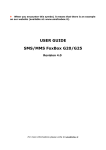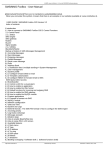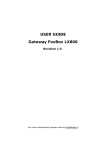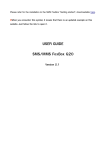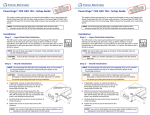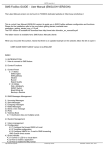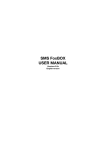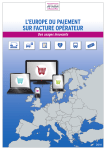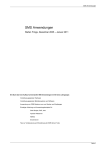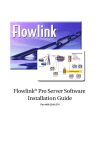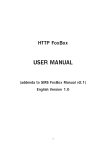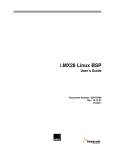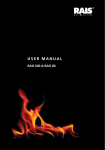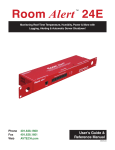Download Gateway FoxBox GT - User Guide
Transcript
USER GUIDE Gateway Foxbox GT Revision 1.0 For more informations please write to [email protected] Table of contents I. INTRODUCTION .............................................................................................................. 4 1.1. HOW TO CONNECT TO GATEWAY FOXBOX GT .............................................. 4 II. CONTROL FUNCTIONS ............................................................................................ 5 2.1. CONTROL PANEL ..................................................................................................... 5 2.1.1 STATUS .............................................................................................................. 5 III. MESSAGE MANAGEMENT ...................................................................................... 7 3.1. INBOX ......................................................................................................................... 7 3.2. SENT ............................................................................................................................ 7 3.3. OUTGOING ............................................................................................................ 7 3.4. FAILED ....................................................................................................................... 7 3.5. WRITE NEW .............................................................................................................. 7 3.6. POLLS.......................................................................................................................... 8 3.7. ADDRESS BOOK ........................................................................................................ 8 3.8. DISTRIBUTION LIST & MULTIPLE SENDINGS .................................................... 9 IV. SYSTEM MANAGEMENT ....................................................................................... 10 4.1. USER MANAGEMENT ............................................................................................ 10 4.2.SYSTEM PROFILE ........................................................................................... 10 4.2.1 SMS TO MAIL CONFIGURATION ................................................................ 10 4.2.2 MAIL TO SMS CONFIGURATION ................................................................ 11 4.2.3 TEMPLATE CONFIGURATION .................................................................... 12 4.3. EVENTHANDLER.................................................................................................... 12 4.3.1 CONTROL A LED FOR VISUAL ALARM ..................................................... 13 4.3.1 CONTROL THE BUZZER ............................................................................... 13 4.3.2 HOW TO ENABLE AN APPLICATION ........................................................ 13 4.3.3 HOW TO ENABLE XML FORMAT ............................................................... 14 4.3.4 DEFAULT FUNCTIONS FOR INCOMING AND OUTGOING SMS ........... 14 4.3.5 HOW TO ENABLE THE SMS GATEWAY .................................................... 14 4.3.6 HOW TO ENABLE THE MYSQL MODULE ................................................. 15 4.4. CUSTOM APPLICATIONS...................................................................................... 15 4.4.1 EXAMPLE OF CONTEST VIA SMS ................................................. 15 4.5.MYSQL MODULE ............................................................................................ 17 4.6. NETWORK ............................................................................................................... 18 4.7. DATE & TIME .......................................................................................................... 19 4.8. SYSTEM & LOGS ..................................................................................................... 19 4.9.SMS FILE FORMAT......................................................................................... 19 V. SMS ENGINE CONFIGURATION ............................................................ 21 5.1. INCOMING PRIORITY ........................................................................................... 21 5.2. LOG LEVEL .............................................................................................................. 21 5.3. MESSAGE AUTOSPLIT ........................................................................................... 21 5.4. MODEM SLEEP ........................................................................................................ 21 5.5. HOW TO ENABLE BLACK/WHITE LISTS ........................................................... 21 5.6. SETUP OF THE PIN CODE OF THE SIM .............................................................. 22 VI. SOFTWARE FUNCTIONS DRAFT ......................................................................... 23 VII. FREQUENTLY ASKED QUESTION ........................................................................ 24 7.1. SOFTWARE .............................................................................................................. 24 7.2. BOOTING PROBLEMS ............................................................................................ 25 7.3. COMMUNICATION PROBLEMS........................................................................... 25 7.4. MANAGING THE FOXBOX SYSTEM.................................................................... 25 7.5. MISCELLANEOUS ................................................................................................... 26 7.6. MULTI-SIM FIX ....................................................................................................... 26 I. INTRODUCTION Gateway Foxbox GT is a general purpose Linux server using a very powerful hardware so that it is possible to run more processes concurrently with high performances. It provides advanced SMS (and optionally MMS) messaging services (either stand-alone or integrated with other applications), SMS/MMS to EMAIL or TCP/IP gateway features, monitoring solutions and much more. 1.1. HOW TO CONNECT TO GATEWAY FOXBOX GT Gateway FoxBox LX800 is fully Web based. This means that you can use a Web browser (capable of XSL transformations) to interact with it. Supported browsers are: Mozilla Firefox Netscape Opera Internet Explorer 6 Google Chrome For a better experience we suggest you to use Mozilla Firefox (version 3.6x or newer). The default IP address is “192.168.0.98”. Typing it on the address bar of the browser takes you to the GUI (Graphic User Interface) access page, where you can log in with: Username : admin Password : admin The system is case-sensitive, so it checks capital letters. Be sure to write the credentials in the right way. Another possibility is the TTY (serial) or SSH access, which allows you to browse into the internal structure of the device. The account in this case is: Username : root Password : foxbox ATTENTION : be careful when manipulating the system once logged as root, you have full access to the file system as superuser, wrong commands can lead to a system fault. II. CONTROL FUNCTIONS 2.1. CONTROL PANEL From this window you can control the status and get access to the core of the system. A set of utilities for diagnostic is available on the bottom of the page. The console is organized in two frames: 2.1.1 STATUS SMS engine: Used to control the SMS engine, the daemon which materially handles SMS and MMS, giving to the system the power of “send messages” and “receive messages”. This is obviously enabled by default. Please note that stopping the engine will immediately hang the machine, so all processes of sending and receiving will be halted. Clicking on the name you will access its configuration page. Remember that every setting changed on this configuration requires a restart of the engine to take effect. SMS gateway: Controls the email to SMS gateway engine (using Procmail and Fetchmail). Clicking on the name you will access its configuration page. Also here you need to restart in order to load the changes. Signal quality: This is the air carrier signal indicator. It can be in one of these four positions: No signal: please check the link and position of your antenna Low: if possible, move your GSM antenna in a better position Good: the antenna is in a good position and the box operations are normal Very good: the availability of the network is excellent. This means that there is a very low loss-rate on transmissions and these will result faster. DBMS interface: From this menu you can visualize the internal database, it gives you an alternative way for handling lists of sent/received/failed messages. Blacklist/Whitelist: Into blacklist you can find banned phone numbers, for which sendings are disabled. All numbers in this list should be entered followed by a carriage return in order to be correctly parsed. To enable this feature you just have to remove the sharp symbol # from the line “#blacklist=/mnt/flash/…” in the SMS engine configuration. Whitelist instead gives you the ability to allow sendings only to numbers specified in this list. To enable this feature you have to remove the sharp symbol # from the line “#whitelist=/mnt/flash/…” in the SMS engine configuration. Note that an SMS engine restart is needed only when you enable the feature, while every changing in lists will be loaded in realtime (see 5.5 : How to enable black/white lists). III. MESSAGE MANAGEMENT 3.1. INBOX In this page are listed all the messages from the current user’s incoming queue (Ref 4.1 Users management). Each SMS is indexed by the system for easy search capabilities, and has these fields: From: the sender; From_SMSC: the Short Message Service Center (SMSC); Sent: Date and time of the message; Received: Date and time the message was received by the system; Subject: Logical name of the modem device receiving the message (GSM1 and GSM2 refers to the two internal GSM modems inside the Foxbox GT); Alphabet: Type of alphabet used to encode the message; Text of the message. The system will continuously receive messages in background, and a counter on the main menu displays the presence of one or more unread messages. It is possible to disable the reception of SMS in order to obtain higher sending rates. The main queue owned by users of level Operator and Viewer is named "default", if you would like to link users to different queues look to the Users Management (Rif. 4.1: Users Management). Instead, Admin users works on the queue called “history”. 3.2. SENT In this page are listed all sent SMS messages. 3.3. OUTGOING In this page are listed all messages on outgoing queue, during the “sending phase” but not already charged by the modem. 3.4. FAILED In this page are listed all SMS messages skipped for errors after three sending attempts. 3.5. WRITE NEW From here you can send new SMS messages. You just have to insert the required data by filling the form: From : by default is the user currently logged in (note that the sender that will be seen by the receiver is just the phone number of the SIM card into the GSM modem used for sending the message. For custom senders, please visit our website); To: is the receiver’s phone number in international format without the leading “+”. For example 39XXXXXXXXXX for an Italian phone number. You can also select a contact or a list of contacts from the address book (see 3.7: Address book). Text: the text of the message. If autosplit is enabled (by default) you can send up to 1836 characters as a concatenated SMS. Flash: with this feature the message appears directly on the receiver’s phone display, but it is not saved in its memory. Note that most of the phones support this feature, but not all. 3.6. POLLS Polls are a simple way to obtain fast and custom statistics on the contents of incoming messages, through the specification of a list of patterns. Every time an SMS message contains one of these patterns, the counter for the poll is incremented and a graph with percentage is displayed. To add/remove pattern subjects simply click on “List poll subjects”. 3.7. ADDRESS BOOK This is a list of contacts and groups useful for distribution links. From here you can choose between: Add a new contact; Select single and multiple contacts; Delete a contact; Edit contact; Search for contacts; Import CSV files. For each entry you have: Name: name of the contact; Phone: phone number of the contact in international format without the leading “+” (for example 39XXXXXXXXXX) for an Italian phone number); Group/Notes: useful to identify a group for multiple sends and distribution lists; How many times option: how many times every message will be sent to the contact (1 by default). To add a contact to the Address Book select "Add new contact" from the menu. An alternative is to load a group of new contacts from a CSV file with every line (separated from other with a carriage return) using the format: name;phone_num; To send a message to a single contact click on his name, automatically the phone number will populate the "To:" field of the send message form. You can also check a group of contacts and with “Send to all” they will be all inserted into the “To:” field, like a dynamic distribution list. 3.8. DISTRIBUTION LIST & MULTIPLE SENDINGS For multiple sendings usually you have to launch a search on the Group/Notes field. After you have obtained the desired list, check those contacts and click on “Send to all” as said before to start SMS sending process. In the "To:" field the tag [selected group] will be displayed to show this feature is active. Note that on the website there are plugins to send to a CSV list instead than selecting contacts from address book. IV. SYSTEM MANAGEMENT 4.1. USER MANAGEMENT Gateway FoxBox GT is a multi-users system with access privileges. With “User profiles” you can configure users and grant to each one a dedicated incoming message queue. The Admin user is a “root user”, it can perform every setting of the box and create other users. Then we have other two levels: the Operator (can handle incoming and outgoing messages but it doesn’t have setup capabilities) and the Viewer (can only view incoming messages and perform basic operations, like send messages as defined in black/white lists). For each user the Admin could specify a different incoming queue, so new users will work on a dedicated environment without interfere with others, or link it to the default queue shared by other users. Note that only the Admin can access historical queue (where all incoming messages are stored). User attributes are: Name: username for login Password: password for login Type: level of the user (Admin, Operator, Viewer) Queue: queue space definition. Note that if you have defined a custom queue for a user and you delete it, you will delete also the associated database with its contact. Only the default and the historical queues cannot be deleted. 4.2. SYSTEM PROFILE This menu gives you the full control on graphic template, language selection and on gateway "email to SMS" and "SMS to email" functions. 4.2.1 SMS TO MAIL CONFIGURATION From here you can specify the SMTP server for SMS forwarding to a Mailbox. The fields in details are: Sender domain: it is the domain of the sender; SMTP: IP address (or fully-qualified domain name) of the SMTP server to use (it is possible to use the embedded Postfix using parameters given on the Web interface); Sender address: it is the mail address that will appear as sender; Destinations: it is the list of the receivers of the forwarded messages; Custom subject: if you want, you can define an ad-hoc subject; Forwarding of SENT and RECEIVED messages: here you can decide if you want to forward this kind of messages; Forwarding of FAILED messages: same as before for failed messages; Authorization type on SMTP server: here you specify the type of authorization needed by your SMTP server (look on the Interface page of the Web interface for possible values) Username for login to SMTP server: username for SMTP server; Password for login to SMTP server: password for SMTP server; SMTP server port: port number of the SMTP service on server. To enable this feature you have to remove the sharp “#” in the Eventhandler (see 4.3.5: How to enable the SMS gateway). The two choices “Activate forwarding …” have been added just to make you able to temporarily disable the forwarding in case you need it, without modifying twice the eventhandler. 4.2.2 MAIL TO SMS CONFIGURATION The forwarding function from email to SMS offers you the opportunity to divert all incoming email messages of a defined mailbox to the phone number specified in the “From”, in the “Body” or in the “Subject” of the email. Fields required in this case are: Server to poll: IP address (or fully-qualified domain name) of the mail server where the mailbos is hosted; Protocol : which protocol is used by the server (POP3 or IMAP) ; Username : username to login the mailbox ; Password : password to login the mailbox. Remember to activate the SMS gateway engine in the Control Panel. To associate the receiver number, you need to configure it into the machine through Procmail. To enable this function you have to start the “SMS Gateway” from the Control Panel. When the configuration is finished, you can try the divert feature following this example. You would like to send the text “Test divert" to the phone number 3490001122333. Open up your favorite email client and format the message as follows: Fill the “To:” field with the email address defined for divert. In the e-mail subject type: TOsms In the body of the email: From : Your Name To: 393490001122333 Test divert Now send the email, and in a few seconds the message will be sent to the desired number. Please, check that the email format is configured as TEXT and not as HTML. This feature is really useful for those who wants to give to their diagnostic systems (email based) a notification through SMS. To configure the mail to SMS service please read our wiki online about how to configure the procmail service. For any custom configuration, please contact us. 4.2.3 TEMPLATE CONFIGURATION From here you can apply your logo and company name. Company name: change the name of the device; Logo: upload an image in .jpeg format, substituting the Foxbox logo. The image size has to be close to 80x50 px. 4.3. EVENTHANDLER The eventhandler is one of the most powerful features of the FoxBox. From here, you have full control on all the actions that the device performs while receiving or sending a message. You can assign different meanings to LEDs, disable incoming or outgoing messages, etc. To activate/deactivate functionalities you need only to uncomment/comment the little blocks enclosed between “#” (sharp symbol) following the BASH syntax. Take a look to the block that calls custom scripts on incoming messages, uncommenting it as shown below you will activate the custom form of the case 1. As you can see, in this if-clause the RECEIVED event is selected. You have to keep in mind that you need to pass arguments to the script you want to run, that are: $1: the event identification that could be SENT, RECEIVED, FAILED or REPORT; $2: the full path to the SMS file handled by event in $1; $3: the message id of the SENT message. It is only used if you sent a message successfully with status report enabled. Each time that an event occurs, the eventhandler is invoked. The variables $1 and $2 are passed to the script, that will execute the action defined in the if-clauses. 4.3.1 CONTROL A LED FOR VISUAL ALARM You can control two of the three front LEDs available. The first one on the left is the power LED (you cannot control it). The command line to make the two other LEDs userconfigurable is available in the file /etc/init.d/smstools. If you want to use these LEDs when you send/receive a message, you have to add command lines to the eventhandler of the GSM modem concerned. Have a look to such a configuration, here on receiving a message, you will have the 2nd LED powered on for one second. Put this code without # in /etc/sms/scripts/eventhandlerGSMX (with X the number of the modem) : #TURN ON LED 2 WHEN RECEIVING A MESSAGE ON GSM1 MODEM # if [ "$1" = "RECEIVED" ]; then #echo 1 > /sys/class/leds/apu\:2/brightness #sleep 1 #echo 0 > /sys/class/leds/apu\:2/brightness #fi 4.3.1 CONTROL THE BUZZER You can use the same piece of code as above in the same file to control the buzzer on invoice and/or reception of messages. The command to use the buzzer is “beep”. The complete syntax is : beep –f [Frequency] –l [Length] You can choose the frequency in Herz and the sound duration in milliseconds. 4.3.2 HOW TO ENABLE AN APPLICATION #Enable this to activate custom events #This is the custom script written by user for RX action # #if [ "$1" = "RECEIVED" ]; then #/mnt/flash/root/source/custom/custom_rx "$2" #fi # #This is the custom script written by user for TX action #if [ "$1" = "SENT" ]; then #/mnt/flash/root/source/custom/custom_tx "$2" #fi This block contains the call to the scripts handled by Custom Application for incoming and outgoing messages. 4.3.3 HOW TO ENABLE XML FORMAT #Save messages in XML format #if [ "$1" = "RECEIVED" ]; then #/etc/sms/scripts/sms2xml $1 $2 $3 #fi # With the activation of the block all incoming messages will be exported in XML format and saved in the defined folder. 4.3.4 DEFAULT FUNCTIONS FOR INCOMING AND OUTGOING SMS #NEVER DISABLE THE FOLLOWING SCRIPT FOR MESSAGE RECEIVING if [ "$1" = "RECEIVED" ]; then /etc/sms/scripts/parser.php fi # This block should always be active, if you disable it incoming messages will not be visible from the web interface. #NEVER DISABLE THE FOLLOWING SCRIPT FOR MESSAGE OUTGOING if [ "$1" = "SENT" ]; then # #/etc/sms/scripts/out.php /etc/smsc_ctl $2 fi # This block should always be active, if you disable it outgoing messages will not be visible from the web interface. #Event on failed message if [ "$1" = "FAILED" ]; then /etc/sms_fail $2 fi # This block should always be active, if you disable it failed messages will not be visible from the web interface. 4.3.5 HOW TO ENABLE THE SMS GATEWAY #SMS TO MAIL # #/etc/mailsend/smstomail "$2" "$1" #fi # #Event on sent message #if [ "$1" = "SENT" ]; then #/etc/mailsend/smstomail "$2" "$1" #fi # #Event on failed message #if [ "$1" = "FAILED" ]; then #this send the failed message to a mail address #/etc/mailsend/smsfailmail "$2" "$1" #fi # This block enables the “SMS to email” forward function for incoming, outgoing and failed messages as declared in the variable $1 (Rif. 4.2.1: How to configure the forward SMS to Email). 4.3.6 HOW TO ENABLE THE MYSQL MODULE #this is the database mysql backend #if [ "$1" = "RECEIVED" ]; then #/etc/sms/scripts/mysmsd "$1" "$2" "$3" #fi This block enables the MySQL module. 4.4. CUSTOM APPLICATIONS From this panel you own applications. can extend the FoxBox functions with your In the two text fields you can link your program to incoming (see 4.3: Eventhandler), received or sent messages. By default the system is configured for executing a BASH script in shell. #!/bin/sh. If you would like to use PHP scripting simply change the header declaration with #!/bin/php. Obviously you can also write C or C++ applications and run it from here. Foxbox is equipped with a complete root toolkit and compiler. 4.4.1 EXAMPLE OF CONTEST VIA SMS Now is time to proceed with a practical example, like to create a game, a little example of a lottery. We would like people send SMS messages to the number of Gateway FoxBox LX800 typing in the text a CODE, and then we want to answer to the winner with an SMS notification. Analysis of the problem: To create this application we need to control the text of each incoming message. In case the message has the winning code, we need to extract the phone number of the winner and send an SMS with the notification to it. This is a shell script that performs all these actions: #!/bin/sh # #This is a sample script for custom RX action #PURPOSE: The script searches a code inside an incoming message and if the #code is matched replies with the massage "You WIN!" # #Search the code 1223456 inside the SMS message # #CODE that we want to search )SEARCH="123456" # #Text message that we want to send TEXT="You WIN!" # # CODE=`/bin/cat $1 | grep "$SEARCH"` # #if code is not empty reply with the message "You WIN!" if [ "$CODE" == "$SEARCH" ]; then #I need to extract the phone number to send the reply # NUMB=`/bin/cat $1 | /bin/grep "From:" | awk '{print $2}'` # #Now I generate the file for outgoing queue FILE=`/bin/mktemp /mnt/flash/spool/outgoing/send_XXXXXX` echo "To: $NUMB" >> $FILE echo "" >> $FILE echo "$TEXT" >> $FILE fi To try this script, copy and paste it inside the form "Custom application applied to received items". Then send a message to the device with code "123456" and you will win! As you can see in this example, we have created a little parser using `/bin/cat$1 | grep "$SEARCH"` that means: list the content of $1 (that is the full path to the received message) and match if it contains the pattern $SEARCH (the winner code). Then we extract the phone number of the winner with: `/bin/cat $1 | /bin/grep "From:" | awk '{print $2}'` this means list the content of $1 search the pattern "From:" and take the number using awk {print $2} (column 2). At the end we proceed generating the notification message. The code below will create a file with this content, the destination To: (previous extracted number) a blank line and the text of the notification. FILE=`/bin/mktemp /mnt/flash/spool/outgoing/send_XXXXXX` echo "To: $NUMB" >> $FILE echo "" >> $FILE echo "$TEXT" >> $FILE The variable $1 contains the full PATH to the message, and what is the format of the message in this file? It is simply this one: From: Aaa To: 390001122333 Alphabet: ISO Text of the message 4.5. MYSQL MODULE The FoxBox internal database is in SQLite. This engine offers very good performance and supports databases up to 2TB in size. You could say: "Really good but my system is based on MySQL!", this is not a matter with MySQL module. The main purpose of this module is to grant you the capability to automatically divert all of your messages to your favorite database. As all other processes, also this one is controlled by the main eventhandler. The code below is the call to the module from event handler and it is a portion of it: ..... #this is the database mysql backend #if [ "$1" = "RECEIVED" ]; then #/etc/sms/scripts/mysmsd "$1" "$2" "$3" #fi .... To activate/deactivate the module you have to remember to remove/add the “#” (sharp character) as always. The configuration is fully Web based, and you can access it by clicking on MySQL button. Below is listed all that you need to get a complete setup: A MySQL socket listening on the default port on your server, with permission set up to accept incoming connection from the IP of the Foxbox; The IP/hostname of your MySQL Server; The username to access the table with enough permission to perform SELECT and INSERT; The password you set up for the user, remember to verify password style; The name of database where you have to perform the INSERT query. You can choose to store messages only on MySQL or on both databases (internal SQLite and MySQL). After you finished filling up required fields choose “Save Configuration” to apply changes. Note that your MySQL Database should contain a table named "messages" with the following fields times, froms, tos, subject, sent, texts. The insert will populate these fields with timestamp of when the message was received by FoxBox, the sender phone number, the receiver phone numbers, the logical name of the modem that received the message, the timestamp when message was sent and the text of the message. The INSERT is called by a script that “parses" the SMS File for extract values and pass them as arguments at a binary file that perform the real insert. The parser is located in /etc/sms/scripts/mysmsd and the code is reported below: DATE=`date +"%Y-%m-%d %H:%M:%S"` #Extract data from the SMS file FROM=`/etc/procmail/formail -zx From: < $2 | sed 's/"//g'` TO=`/etc/procmail/formail -zx To: < $2` SUBJECT=`/etc/procmail/formail -zx Subject: < $2` SENT=`/etc/procmail/formail -zx Sent: < $2` #Text is not used but could be used TEXT=`/etc/procmail/formail -I "" <$2` #CALL the binary /etc/sms/mysms "$DATE" "$FROM" "$TO" "$SUBJECT" "$SENT" "$TEXT" For the SMS processing we used a Procmail utility called Formail. More info are available on their website. Pay attention, to use this module you need to activate it into the Eventhandler. 4.6. NETWORK From this screen you can edit TCP/IP settings of the Gateway FoxBox GT. Available fields are: IP address; Subnet mask; Broadcast address (for example 192.168.7.255); IP gateway for internet access, this should be enabled for the use of SMS forwarding and other network functions; DNS servers. After you have saved the new configuration you have to reboot the appliance to apply the configuration changes. 4.7. DATE & TIME SMS handling needs that date and time are correctly set up, due to the indexing of the messages inside the database. You can choose to set Date & Time manually or use a network time server with your local time settings. 4.8. SYSTEM & LOGS This is a summary of your system overall status. From here you can see: Used RAM memory; Used Flash memory; System details; Handle SQLite databases using the internal manager (as PHPmyAdmin but for SQLite); View logs of procmail, sms engine,… (Ref. 5.1 : LOG level and verbosity) 4.9. SMS FILE FORMAT The SMS file format is a text file composed of two parts: The header; The message. These two parts are separated by a carriage return. An easy SMS example is: From: SMSFoxBox To: 3934947XXX Alphabet: ISO Text of the short message. Each header line has a meaning as shown below : GENERIC HEADERS From: sender identification, useful for logged in user identification (outgoing messages); To: receiver phone numbers, the number should be specified in international format without the +; Flash: if you set this value to "yes", the message will appear directly on the phone display without asking for open it up (if supported by mobile phone); Alphabet: specify the character SET used in the SMS text: ISO LATIN ANSI: 8-bit character set, maximum of 160 characters with autosplit (DEFAULT VALUE); GSM: 7-bit character set as referred in GSM specification, maximum of 160 characters with autosplit. UCS: UCS2 character set, maximum of 70 characters with autosplit Binary: 8-bit binary data, no text (ringtones and data transmission) SMSC: phone number of the SMSC; Report: control if a status report is requested for the message, Boolean value (yes/no). Default is NO; Autosplit: control how to split messages. Useful only for text messages, not for binary split. RECEIVED SMS MESSAGES (Incoming) From: sender phone number From_SMSC: the SMSC that sent the message Subject: the logical name of the modem that received the message (DEFAULT GSM1) Sent: time when message was sent Received: time when the message was received by SMS FoxBox You can use custom header lines for your applications. If the unknown headers it will simply skip it. An example of received message is: From: 3934947032XX From_SMSC: 39565258552585 Sent: 06-10-04 23:26:23 Received: 06-10-04 23:26:29 Subject: GSM1 Alphabet: ISO Text of the short message. An example of outgoing message is: From: SMSFoxBox To: 3934947XXX Alphabet: ISO Text of the short message V. SMS ENGINE CONFIGURATION As shown in the chapter about the control panel, by clicking on “SMS engine” you’ll get access to the configuration panel of the core engine for incoming/outgoing SMS. Here you can configure some priority settings: 5.1. INCOMING PRIORITY Enables the SMS receiving capability: 0: Disabled; 1: Enabled 2: Enabled with maximum priority to incoming messages 5.2. LOG LEVEL loglevel = <value> This gives you control to the log verbosity. The supported range is from 0 to 7. The default value is 5. Use level 7 for debugging. Logfile is /var/log/smsd.log. 5.3. MESSAGE AUTOSPLIT The range supported is from 0 to 3. It controls how messages longer than 160 characters are split : 0: Disabled; 1: Enabled, no part-number; 2: Enabled, text numbers 3: Enabled, concatenated format (not supported by some phones) 5.4. MODEM SLEEP Blocktime: if the modem hags, it sleeps for the time specified (in seconds). Errorsleeptime: if an error occurred, the modem sleeps for the time specified (in seconds). 5.5. HOW TO ENABLE BLACK/WHITE LISTS You can enable those lists in the /etc/smsd.conf file. Blacklist= <PATH TO THE LIST> Whitelist= <PATH TO THE LIST> 5.6. SETUP OF THE PIN CODE OF THE SIM You can use a SIM card protected by a PIN code (therefore it is not needed), you have to specify the PIN code in the /etc/smsd.conf file. #pin = 0000 remove the sharp # and put you SIM PIN to enable the security code check (this can slow down receiving speed). VI. SOFTWARE FUNCTIONS DRAFT Gateway FoxBox GT's software is based on two main contests: 1. Core engine: this is the BASE system that handles all background processes, event handler and interaction between OS and the MODEM. The core engine uses GSM 07.05 (=ETSI TS 300 585) and GSM 03.38 (=ETSI TS 100 900) specifications. 2. User interface: it is completely WEB BASED, as described in the first chapter. You have to use a browser with XSL parsing capabilities. For a best use we suggest you Mozilla Firefox. VII. 7.1. FREQUENTLY ASKED QUESTION SOFTWARE Enabling NTP : crontab -e and follow instructions. Manage users login : connect the Web interface. in your Web browser, type "yourIP/sqladmin" (user : sqladmin, password : sqladmin), on the left click on user. Once you've accessed the user table, you can manage all the login for the Foxbox. How do I know if my system is up-to-date ? Type the apt-get update command once your Foxbox is connected to the internet. Access the eventhandler : type the command "cd /etc/sms/scripts". Rembember that Foxbox is a Linux system, if you are going to edit files under Windows, be sure that you can save them using LF instead of Windows standard CRLF end of the line. If SMS engine doesn’t start, you have a syntax error in the config file /etc/smsd.conf. Check log files in /var/log/smsd.log. If messages are failing with error CMS+500, put the SIM card in a command handset and check if you are able to send messages with the SIM card. If the error is 13, this means that the SIM card is not working. Please refer to your carrier for support. If you see failed messages with error “no destination”, change in /etc/smsd.conf : trust_outgoing=yes in no. If you get insmod led.ko errors restarting SMS Daemon you can safely ignore it, these are just warnings. If you want to disable one modem and use just one SIM card, comment with “#” in the /etc/smsd.conf file the following entries: [providers] #GSMX (where X is the number of your modem) [queues] #GSMX (where X is the number of your modem) And remove the GSMX entry from devices list. Restart the SMS Daemon to apply changes. 7.2. BOOTING PROBLEMS Foxbox GT : launch fsck /dev/sda1 command and repair the filesystem (solves many issues ont the EXT4 file system). You have to be connected with the DB9 serial cable, when password will be required for maintenance, type foxbox. If you have trouble connecting your Foxbox with PuTTY and the DB9 serial cable, try to use 115200 bauds 8 bits N 1 parameters. 7.3. COMMUNICATION PROBLEMS EmailToSMS : in case of trouble, check from the Web interface if the SMS Gateway is ON, you can also check the mail process by typing in the console "ps -ax | grep fetchmail". When you are sending an SMS message through the Web interface, use phone numbers with the international prefix without the "+". We suggest you to use SIM cards not protected by a PIN code. In the opposit case, you have to edit the /etc/smsd.conf file (logged as root). Add a sharp (#) at the beginning of the line "pin=ignore". Then add a line "pin=xxxx" where xxxx is the PIN code of the SIM. If SMS Gateway function doesn’t filter your emails check /etc/.procmailrc file. Refer the online wiki for syntax and functions. 7.4. MANAGING THE FOXBOX SYSTEM Blocking the reception of incoming messages : in the /etc/smsd.conf file, add the line "specify incoming = 0". This way the Foxbox is unable to recieve incoming messages, but they are not blocked. You have to ask your SIM provider if you want to block the whole incoming traffic on your SIM card. If you try to send a message through the API with a command line like: http://FOXBOX_IP_ADDR/source/send_sms.php?username=yourusername&pwd=yourpw d&from=yourusername&nphone=1234567890&testo=thetextofyoursms You may have a bug that will open a popup asking you to enter your username and password. You can bypass this by adding “admin:admin@” as shown below : admin:admin@http://FOXBOX_IP_ADDR/source/send_sms.php?username=yourusername &pwd=yourpwd&from=yourusername&nphone=1234567890&testo=thetextofyoursms If you want to remove any kind of authentication on sending API, open file /mnt/flash/root/send_sms.php and comment with “//” the “include (auth_01.php)” entry. 7.5. MISCELLANEOUS The smsd process (SMS Daemon) is the process that enables the GSM communication. As it is a closed loop, this process is running all time (as the SMS services are enabled) and is using up to a whole CPU core (between 90 to 100% of the CPU core). If a storage device on your Foxbox breaks and becomes unusable, please send us an email with the whole description of your product, OS version, software used, purchase date, etc. This way, we will look in our database to provide you a download link of the more suitable OS/software you need to use your Foxbox system. In the Foxbox GT Gateway system, SMS channels are independant. This way, you can configure channels independantly or not to manage data flows through your channels. 7.6. MULTI-SIM FIX Put inside /etc/udev/rules.d/70-persistent SUBSYSTEM=="tty", SUBSYSTEMS=="usb", ATTRS{bInterfaceClass}=="ff", ATTRS{bInterfaceSubClass}=="01", ATTRS{bInterfaceProtocol}=="01", ATTRS{bInterfaceNumber}=="02", SYMLINK+="MSATA-HUAWEI", ENV{GENERATED}="1" SUBSYSTEM=="tty", SUBSYSTEMS=="usb", ATTRS{bInterfaceClass}=="ff", ATTRS{bInterfaceSubClass}=="ff", ATTRS{bInterfaceProtocol}=="ff", ATTRS{bInterfaceNumber}=="00", SYMLINK+="MSATA-NOVATEL", ENV{GENERATED}=“1" Change in your /etc/smsd.conf ttyUSB0 in MSATA-HUAWEI ttyUSB1 in MSATA-NOVATEL reboot