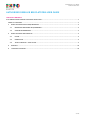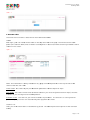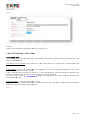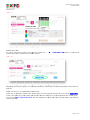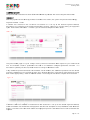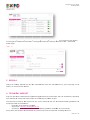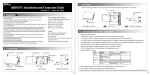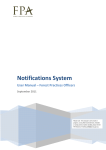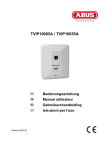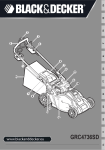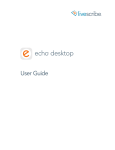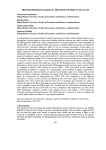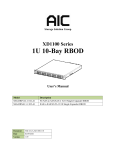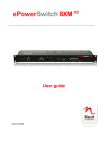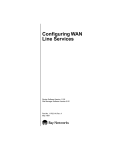Download AUTHORISED RESELLER B2B PLATFORM USER GUIDE
Transcript
B2B Platform User Guide Authorized Reseller AUTHORISED RESELLER B2B PLATFORM USER GUIDE TABLE OF CONTENTS AUTHORISED RESELLER B2B PLATFORM USER GUIDE ....................................................................................... 1 TABLE OF CONTENTS ..................................................................................................................................... 1 1. 2. B2B PLATFORM SYSTEM REQUIREMENTS ............................................................................................. 2 1.1 MINIMUM HARDWARE REQUIREMENTS ...................................................................................... 2 1.2 SUPPORTED BROWSERS ................................................................................................................ 2 B2B PLATFORM USER MANUAL ............................................................................................................. 2 2.1 LOGIN ............................................................................................................................................. 2 2.2 HOME PAGE ................................................................................................................................... 3 2.3 TICKET EMISSION ‐ SALES FLOW .................................................................................................... 5 3. REPORTS .............................................................................................................................................. 14 4. TECHNICAL SUPPORT ........................................................................................................................... 14 1 di 15 B2B Platform User Guide V0.2 2 May 2014 1. B2B PLAT TFORM SY YSTEM REQUIREME ENTS The B2B platfo orm can be accessed frrom any com mputer, with h high speed d internet co onnection and a a the folllowing minimum config guration : 1.1 1 MINIMUM M HARDWA ARE REQUIREMENTS CO OMPUTER - 2GHz Pentium pro ocessor equivalent or mo ore - 2 GB R RAM or more e, - Windo ows7 Pro / Windows8 W - 56kbpss/mbps internet connec ction___ - Screen n resolution : if you experience diffi culty with th he display of screens an nd pop-ups, you can change e the screen n resolution by using the e set up butto ons A A+ as shown s below w: Figu ure - 1 PR RINTER A high h level qu uality Laser printer p / 300 dpi An n ink jet or a dot matrix printer p underr 300 dpi are e not recommended 1.2 2 SUPPORTE ED BROWSE ERS - Interne et Expoler (vversion 8 or higher) h Chrom me (version 27 2 or higher) FireFoxx (version 211 or higher) Safari ((version 6 orr higher) 2. B2B PLAT TFORM USER MANU UAL The B2B platfo orm address is https://b2 2b.tickets.ex po2015.org 2.1 1 LOGIN The login page e contains fie elds to be co ompleted to o access the system. To o log into the e system, ple ease use the access cred dentials given by EXPO Ple ease refer to o the email that you were sent with yyour comple eted Information form tthat will contain your Username and d Password for your sales point. If you y cannot find your lo ogin credentials or have e forgotten your password, please send us an email at sup pport-b2b@ @expo2015.org Automatic Tim me-Out: Plea ase note tha at for securitty reasons, the systems times out au utomatically y after 20 minutes of inactivity. Afterr a timeout, it will be nec cessary to re e-enter yourr username aand passworrd. Page P 2 of 15 B2B Platform User Guide V0.2 2 May 2014 Figu ure - 2 2.2 2 HOME PA AGE The home menu contains a direct link to the main n functionalitties. HO OME Aftter login, you ur user name e will be visible on the to op left of the e home page e. The initial account cre edit pla afond, the cu urrent debit (value of tickets issued aagainst on ac ccount) and the remainiing available e credit is sho own on this screen. Figu ure - 3 No ote : this info ormation is always a visible e from any p page of the B2B B platform m on the top left side of the t scrreen under tthe user nam me. Initial Credit: T This refers to o your provid ded bank gu uarantee or direct d deposit to Expo. Yo our Debit: Th his refers to total value of o tickets issu ued on your account (pu urchased fro om Expo) since the mo oment of yo our first login n onto the B2 2B platform.. Available Credit: This refers to your Initial Credit le ess all purch hases. The amount is a rrunning total for your full Expo cycle and is not reset monthly m after payments are a made. TIC CKETS LIST Givves you all th he information on tickett sales by pe riod. The de efault period correspond ds to the last week acttivity. Page P 3 of 15 B2B Platform User Guide V0.2 2 May 2014 TIC CKET EMISSIION Co orresponds to the Sale fu unctionality which w is dettailed later in n this docum ment. SA ALES LIST Allows you to vview the list of sales for a period. Th he default pe eriod corresp ponds to thee last seven days. d Cliick on the piink arrow bu utton on the top-right off the screen (Figure 4) to o display the report The report is o on csv/Excel format (Figu ure 5) Figu ure - 4 Figu ure - 5 SYSTEM FUNC CTIONS This section ge enerates a fiscal report used by SIA E (the Italian n Fiscal Auth hority), with required da ata for all tickets issued in case of fisscal control. CH HANGE PASS SWORD Givves you the possibility to o modify you ur initial passsword (stron ngly recomm mended). Page P 4 of 15 B2B Platform User Guide V0.2 2 May 2014 Figu ure - 6 LO OGOUT Givves you the possibility to o exit the pla atform or ch ange user. 2.3 3 TICKET EMISSION - SALES FLO OW CU USTOMER IN NFO The sale process starts with w the entrry of inform mation requirred to indicate where tthe tickets are a to be delivered electtronically. First Name an nd Last Nam me: enter the e name of tthe actual ticket user (single point of reference e for the wh hole transacttion). Em mail address:: entry of an a email add dress is man ndatory since the Ticketts purchased d will be sent to the em mail as an atttachment in a PDF forma at. g and delive If the t custome er cannot provide p an e-mail, e or if the resellerr/agency willl be printing ering the tickets, the resseller/agencyy e-mail must be entere d to receive the tickets. To o do so clic ck on the PRE-FILL P FIIELDS butto on (the Lastt Name and d *Email ad ddress fieldss will be automatically ffilled-in). Payment meth hod : choose e Credit Card d or Credit . Ple ease refer to o your Auth horised Rese eller Contrac ct and the ‘B2B Expo 2015 2 Ticketss Authorised Reseller Gu uide’ for morre informatio on about pay yments. Figu ure - 7 Page P 5 of 15 B2B Platform User Guide V0.2 2 May 2014 CH HOOSE YOU UR TICKET – INITIAL TICKET SELEC CTION This is the core e ticket selec ction screen n. CH HOOSING AN N ‘OPEN DA ATE’ TICKET - Select the TICKET TYPE : Fixed d date or Op pen date (any y day) The (i) pop-ups provide additio onal informaation. When the Open da ate (any day)) Ticket Type e is chosen, then - Select the VISIT T DURATION N : 1 Day or multiple day ys (Th he selection will vary bassed on the T Ticket Types that have be een enabled for your ressale. if 1 Day is the only o option, it will be auttomatically selected s by default.) d The (i) pop-up p provides ad dditional info ormation. - Select the TIME PE ERIOD : Full Day Curren ntly, Full Dayy is the only option o and will be automatically sellected by deefault. (Evenin ng entry tick kets may be added durin g the period d of Expo, ho owever TBC..) The (i) pop-up pro ovides additio onal informaation. - Select the TICKET CATEGORY Y : Adult, Sr. C Citizen, Fam mily pack The (i) pop-up pro ovides additio onal informaation. - Select the QUANT TITY : Maximum 15 per T icket Type In the case that mo ore tickets are required ffor the same e Ticket Type e it will be n ecessary to do anothe er purchase transaction. The limit h as been plac ced to minim mize problem ms that may arise with printing PDF files f with a high h numberr of pages. In all c cases, it is advised to do more transaactions for sm maller numb bers of ticketts each, rather than fewer ttransactionss with larger ticket numb bers. Ple ease refer to o the B2B Gu uide for more e informatio on about the ticket types on sale. On nce all the se elections havve been mad de, click on tthe ADD buttton to proceed. Page P 6 of 15 B2B Platform User Guide V0.2 2 May 2014 Figu ure - 8 CH HOOSING A ‘FIXED DATE E’ TICKET - Select the TICKET TYPE : Fixed d date or Op pen date The (i) pop-up pro ovides additio onal informaation. When the Fixed Da ate Ticket Ty ype is chose n, then: - Select the CHO OOSE THE DATE D : choosse from the dates on the e pop-up ca lendar wherreby ava ble dates in light pink an ailable datess are in green n, not availab nd passed daates in grey. The (i) pop-up p provides ad dditional info ormation. - Select the TIME PE ERIOD : Full Day Curren ntly, Full Dayy is the only option o and will be automatically sellected by deefault. (Evenin ng entry tick kets may be added durin g the period d of Expo, ho owever TBC..) The (i) pop-up pro ovides additio onal informaation. - Select the TICKET CATEGORY Y : Adult, Sr. C Citizen, Fam mily pack The (i) pop-up pro ovides additio onal informaation. - Select the QUANT TITY : Maximum 15 per T icket Type In the case that mo ore tickets are required ffor the same e Ticket Type e it will be n ecessary to do anothe er purchase transaction. The limit h as been plac ced to minim mize problem ms that may arise with printing PDF files f with a high h numberr of pages. In all c cases, it is advised to do more transaactions for sm maller numb bers of ticketts each, rather than fewer ttransactionss with larger ticket numb bers. Ple ease refer to o the B2B Gu uide for more e informatio on about the ticket types on sale. On nce all the se elections havve been mad de, click on tthe ADD buttton to confirm. Page P 7 of 15 B2B Platform User Guide V0.2 2 May 2014 Figu ure - 9 CH HOOSE YOU UR TICKET – ADD MORE E TICKETS NE EWTICKET TY YPE To o add a new w Ticket Typ pe to the ba asket click o on the ADD D ANOTHER R TICKET b button in the e central bo ottom part off the screen (here circled d in green). Figu ure - 10 The selection fflow will take e you back to t the base C CHOOSE YO OUR TICKET selection sccreen. Re epeating the selection prrocess as desscribed abovve for other tickets and clicking c ADD D, the full ba asket list appears. MO ORE TICKETS OF A TYPE E ALREADY SELECTED S If you y wish to a add more off the same Ticket T Types you have alrready selected you may simply CON NTINUE to the Cart Sum mmary scree en where the e quantity caan be modified, or you may m REMOV VE the Ticket Type line, click on A ADD ANOTH HER TICKET and then prroceed to se elect again th he required T Ticket Type with the co orrect quantitty. Page P 8 of 15 B2B Platform User Guide V0.2 2 May 2014 Figu ure - 11 CH HOOSE YOU UR TICKET – TIPS - - - - When initially fillin ng your bask ket, assure th hat you are correctly ch hoosing all tthe Ticket Ty ypes you will ne eed, wherebyy the quantities are easi ly adjusted in i the Cart Summary S sccreen. If insttead, you are misssing a ticke et type (i.e. a Sr. Citizen tticket), it willl be necessary to use thee Add Anoth her Ticket functio on. When you choose e the numbe er of tickets, be aware th hat the syste em will prod uce a single e file with the to otal amount of tickets to be printted, consequently, large e number ttransactions are not advisab ble. Each ticket must be b printed on o a single s heet of A4 paper. p Assurre that your printer is no ot set for two-sided printing g. For op ptimal produ uction and delivery, d makke sure that the printer is not acceessible by other back office operations to t prevent th he unintentio onal, random m mix of prin nted pages w which are no ot tickets or the e unintention nal pick-up of ticket p pages by op perators not involved in n ticket prin nting and distribu ution. At any time you may m view you ur cart conte ents by hove ering over th he cart imag e on the top p right of the scrreen. Figu ure - 12 Page P 9 of 15 B2B Platform User Guide V0.2 2 May 2014 CA ART SUMMA ARY The Cart Summ mary shows your selecte ed tickets. TIC CKET QUANTITY revision n function It is possible to o increase or decrease the number o of tickets required for ea ach ticket tyype, with a maximum m allo owed of 15 p per Ticket Tyype. To o remove Tic cket from the e basket click on the x (o on the right side of the screen) s TERMS AND C CONDITIONS S ACCEPTAN NCE Acceptance off the ‘Expo 2015 2 Ticket Terms T and C Conditions – Visitor Rule es’ has alread dy been confirmed in your organizattion’s contra actual agreem ment with E Expo as well as your Reseller commiitment to assure that the e ticket userrs have been n appropriate ely notified rregarding the Terms and d Conditionss. Conseque ently, the Terms and Conditions acc ceptance box x in the B2B Ticketing Platform has been autom matically pre-checked as the default ssetting, It iss not possiblle to unchec ck the Termss and Condittions accepttance box. Ple ease refer to o the B2B Gu uide for Appe endix for the e full ‘‘Ticket Terms and Conditions C – Visitor Rules’. Figu ure -13 EM MPTY CART ffunction It is possible to o cancel all the tickets in your cart to allow yo ou the possibility to starrt over again n to build your order. Figu ure - 14 Pa age 10 of 15 B2B Platform User Guide V0.2 2 May 2014 CO ONFIRM OR RDER Verify the ticke ets selected and select CONFIRM C OR RDER to pro oceed with concluding th he transactio on. PA AYMENT With the paym ment choice already a prov vided Custom mer Info section, the system will pro oceed accord dingly. Payment meth hod : Credit If CREDIT was selected in the Customer Info ssection or is set up ass the defau lt Payment Method, tra ansactions are charged to the Auth horised Rese eller account subject to a monthly billing and payment cyc cle. Refer to o the B2B Gu uide – Finan nce Cycle an d Policies ch hapter for more m detail. Figu ure - 15 The portal hom me page in Fig. 16 alw ways shows purchase information with w respect to your inittial credit line. The Available Creditt is updated d at the end d of a transsaction charrged againstt the accou unt. If a tra ansaction is p paid by credit card, there e will be no change of Available A Credit. If any a addition nal purchase e exceeds th he Available Credit amo ount, the add ditional purcchase will be denied until the creditt amount is increased by b Expo upo n Reseller re equest in accordance w with payments having been made appropriately. Refer to the e B2B Guide e – Finance Cycle C and Po olicies chaptter for more detail. Figure - 16 Payment meth hod : Credit CARD C If CREDIT C CAR RD was selec cted in the Customer C In nfo section or o is set up as the defau ult Payment Method, cre edit card dettails must be e entered forr payment. C Credit cards accepted are Visa, Masteercard and American A Express. The In ntesa San Pa aolo Bank Se etefi secure p payment portal is activatted and all ccredit card details are req quired. Pa age 11 of 15 B2B Platform User Guide V0.2 2 May 2014 With credit carrd payment, this direct method m of p payment will not be appllied against aany monthly y plafond forr purchases on account credit subject to a montthly billing and paymentt cycle. Ca ardholder name: The name musst be entered d exactly as it is on the c credit card. Co onfirmation e email: The email address to be en ntered on th his screen is relative to pa ayment. It can c be the saame or different fro om the email entered in the Customer Info scree en as the destination for the e-ticketts. Agreement forr personal da ata processin ng: To proc ceed with th he transaction, it is obligaatory to acce ept the terrms for perso onal data pro ocessing. Fo or the comp plete Intesa San S Paolo Ba ank Setefi seecure payme ent portal privacy policy you may vie ew the detail by clicking on the link or o refer to th he B2B Guidee Appendix. Figu ure - 17 The secure pa ayment porta al provides payment su mmary deta ails for a fina al confirmattion. Choosse PAY at the e bottom of the page to finalize your transaction n (Figure – 18) 1 Figu ure - 18 EN ND OF SALE – DOWNLO OAD TICKET T The end of sale page conttains the dettails of the p purchase and d gives you the t ability to o download and print the e tickets. Pa age 12 of 15 B2B Platform User Guide V0.2 2 May 2014 Yo ou can print the e-ticketts individually by clicking g on the pin nk ‘send to printer’ p imagee button to the right of each ticket for each of the tickets or you can download print p the com mplete orderr clicking on n the ALL button in the b bottom rightt corner. If you y have en ntered the cu ustomer e-m mail, you maay not print the tickets to t avoid tickket’s duplicattion: The customer will receive the tickets t to hiss mail addresss. If you y have en ntered your company e-mail (using the PRE-FILLS FIELD button) you m may print th he tickets and deliver the em to the cu ustomer. Figu ure - 20 TIC CKET LIST The Ticket Listt provides a list l of purcha ase transact ions made within w the tim meframe as iindicated in the FROM / TO windows. Notte that the date format iss MM/DD/YY Y. The default tim meframe is th he last seven n days. You may change e the timefra ame as desireed from one e day to another period d of your cho oice. CO OMPLETED: refers to completed tran nsactions wh hereby paym ment has bee en the e-tickkets have been generated INC COMPLETE: refers to a transaction that correcttly conclude (i.e. for a de eclined crediit card paym ment or inssufficient cre edit) Paging arrows for forward, back, first and a last are tto be found on the botto om left side of the grid. Screen formatting buttonss are to be fo ound on the bottom righ ht of the grid d: - Optimize grid co olumns widt h by content - w grid in Full Screen Show Fig gure - 21 Pa age 13 of 15 B2B Platform User Guide V0.2 2 May 2014 Vie ew transactio on detail: Yo ou can select a transactio on to review w the detail. Click C on the pink arrow button on n the right fo or additional information. This page c correspond exactly to th he End of Salle – Downlo oad tickets page Figu ure - 22 3. REPORT TS Da aily and mon nthly Reportts will be se ent automattically from the B2B pla atform to yo our compan ny e-mail address in PDF F and Excel format. f 4. TECHNIC CAL SUPPORT Expo has proviided a dedic cated and qu ualified suppo ort team to the Resellerss and Sub-d istributors, operating o fro om Monday tto Friday fro om 9am to 6pm and Satu urday from 9am 9 to 2pm.. The technical assistance will w respond to any issu es related to o the use off the B2B ticcketing platfform and willl be provide ed to the Ressellers: - By pho one at the fo ollowing num mber: - By email at supporrt-b2b@expo o2015.org - By fillin ng in a pre-ffilled form on n the B2B tic cketing platfform (availab ble at a futurre date) At any time, th he Resellers could c addresss any otherr issues to their reference e Ticketing A Account. Pa age 14 of 15 B2B Platform User Guide V0.2 May 2014 Sub-distributors may receive assistance only: - By email at [email protected] - By filling in a pre-filled form on the B2B ticketing platform (available at a future date) Any other issues could be address from the Sub-distributors to their reference Reseller. Page 15 of 15