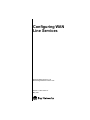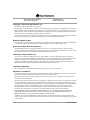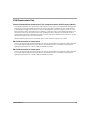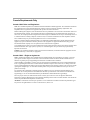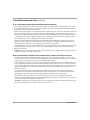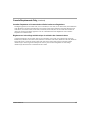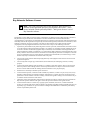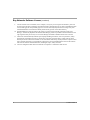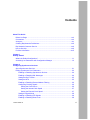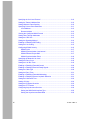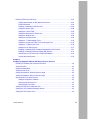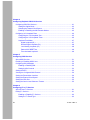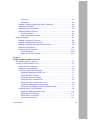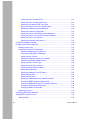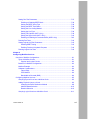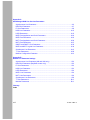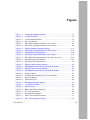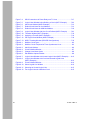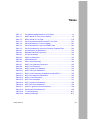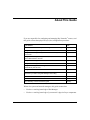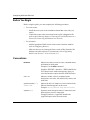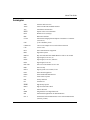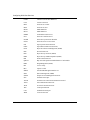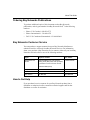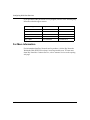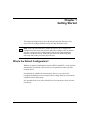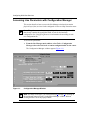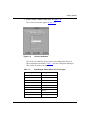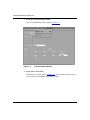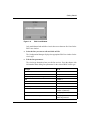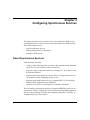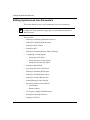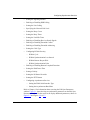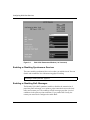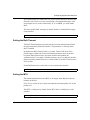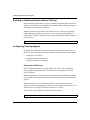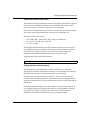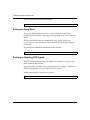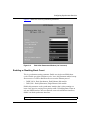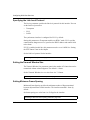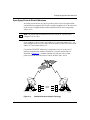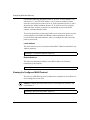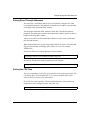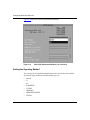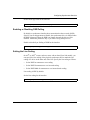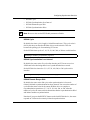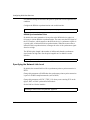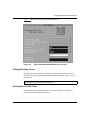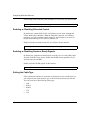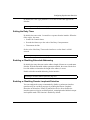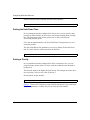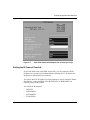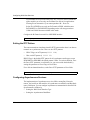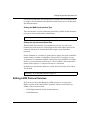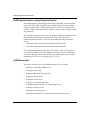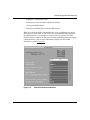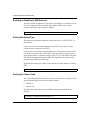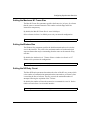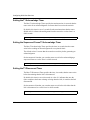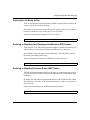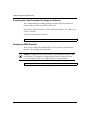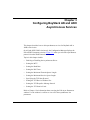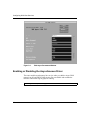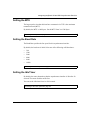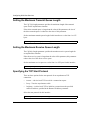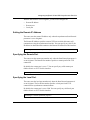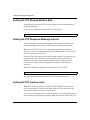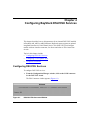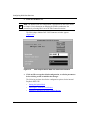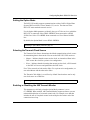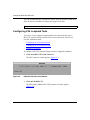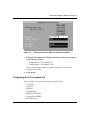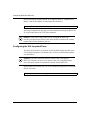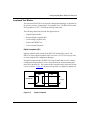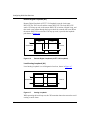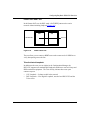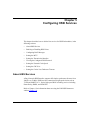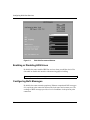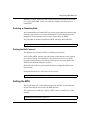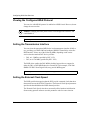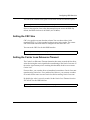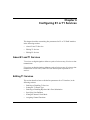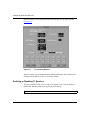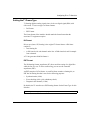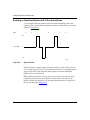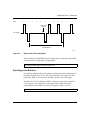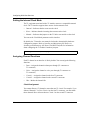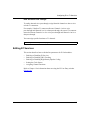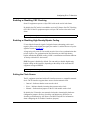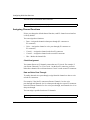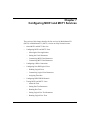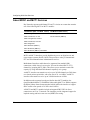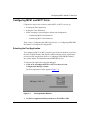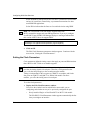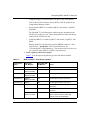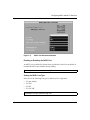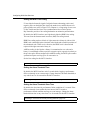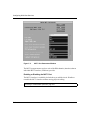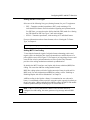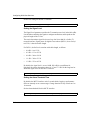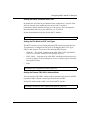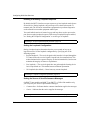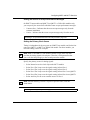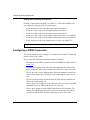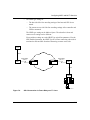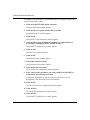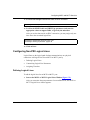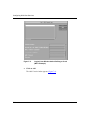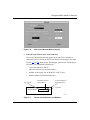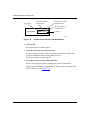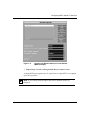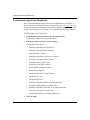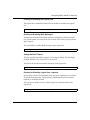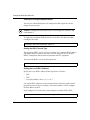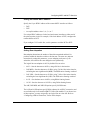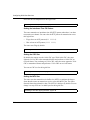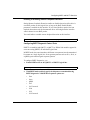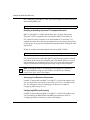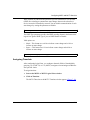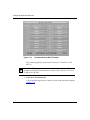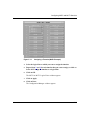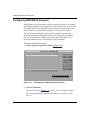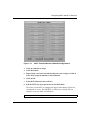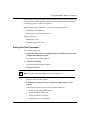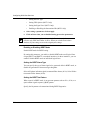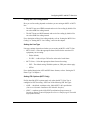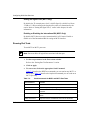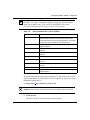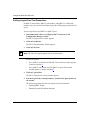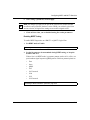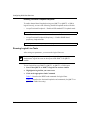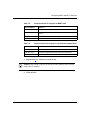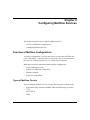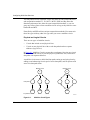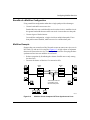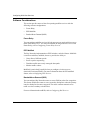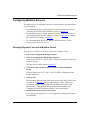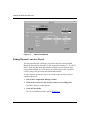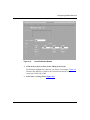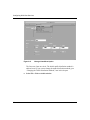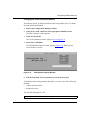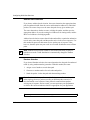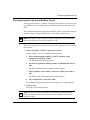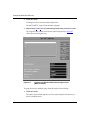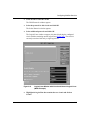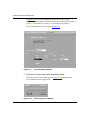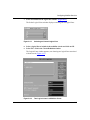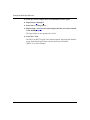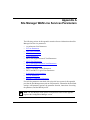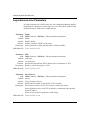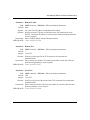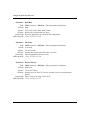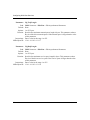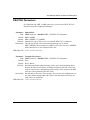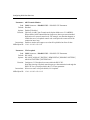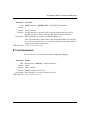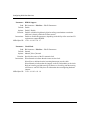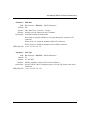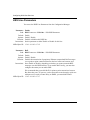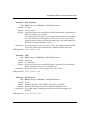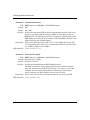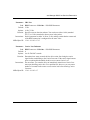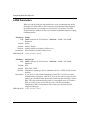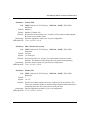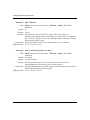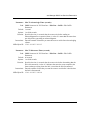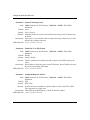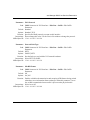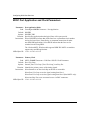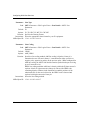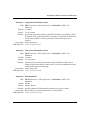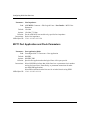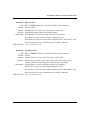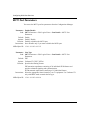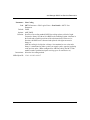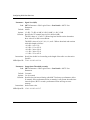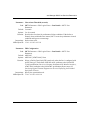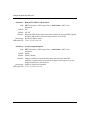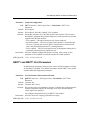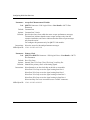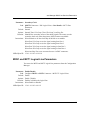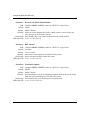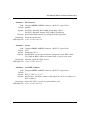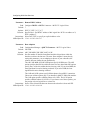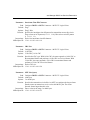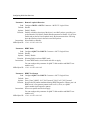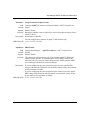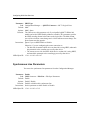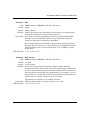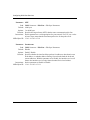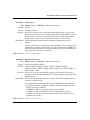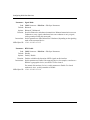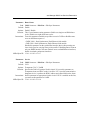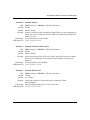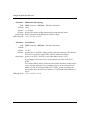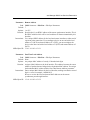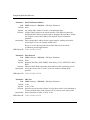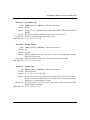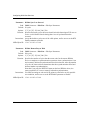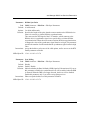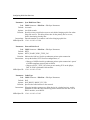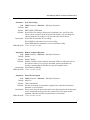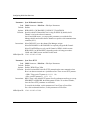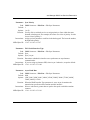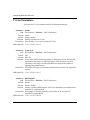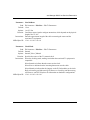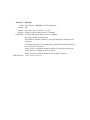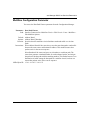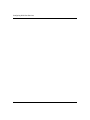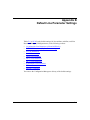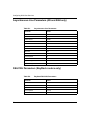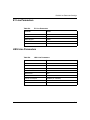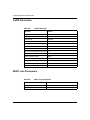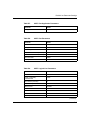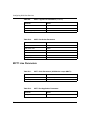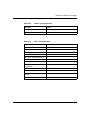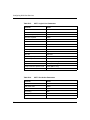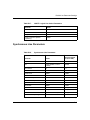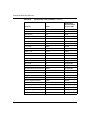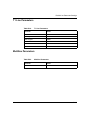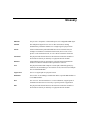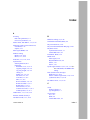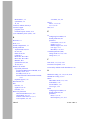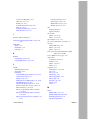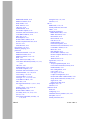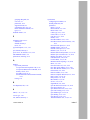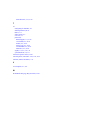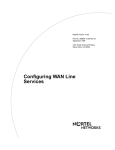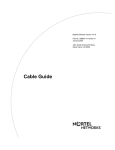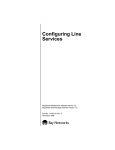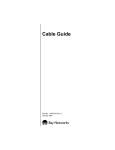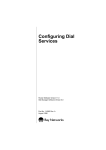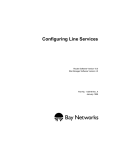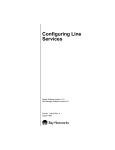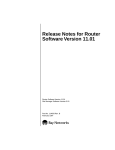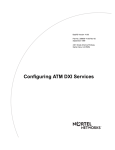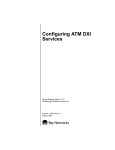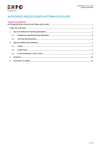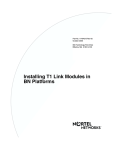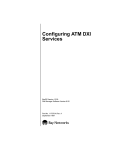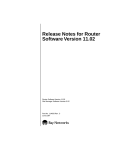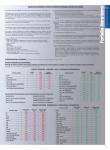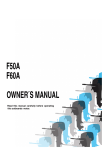Download Avaya Configuring WAN Line Services User's Manual
Transcript
Configuring WAN Line Services Router Software Version 11.02 Site Manager Software Version 5.02 Part No. 117021-A Rev. A May 1997 4401 Great America Parkway Santa Clara, CA 95054 8 Federal Street Billerica, MA 01821 Copyright © 1988–1997 Bay Networks, Inc. All rights reserved. Printed in the USA. May 1997. The information in this document is subject to change without notice. The statements, configurations, technical data, and recommendations in this document are believed to be accurate and reliable, but are presented without express or implied warranty. Users must take full responsibility for their applications of any products specified in this document. The information in this document is proprietary to Bay Networks, Inc. The software described in this document is furnished under a license agreement and may only be used in accordance with the terms of that license. A summary of the Software License is included in this document. Restricted Rights Legend Use, duplication, or disclosure by the United States Government is subject to restrictions as set forth in subparagraph (c)(1)(ii) of the Rights in Technical Data and Computer Software clause at DFARS 252.227-7013. Notice for All Other Executive Agencies Notwithstanding any other license agreement that may pertain to, or accompany the delivery of, this computer software, the rights of the United States Government regarding its use, reproduction, and disclosure are as set forth in the Commercial Computer Software-Restricted Rights clause at FAR 52.227-19. Trademarks of Bay Networks, Inc. ACE, AFN, AN, BCN, BLN, BN, BNX, CN, FN, FRE, GAME, LN, Optivity, PPX, Bay Networks, SynOptics, SynOptics Communications, Wellfleet and the Wellfleet logo are registered trademarks and Advanced Remote Node, ANH, ARN, ASN, Bay•SIS, BayStack, BayStream, BCNX, BLNX, EZ Install, EZ Internetwork, EZ LAN, IP AutoLearn, PathMan, PhonePlus, Quick2Config, RouterMan, SN, SPEX, Switch Node, Bay Networks Press, the Bay Networks logo and the SynOptics logo are trademarks of Bay Networks, Inc. Third-Party Trademarks All other trademarks and registered trademarks are the property of their respective owners. Statement of Conditions In the interest of improving internal design, operational function, and/or reliability, Bay Networks, Inc. reserves the right to make changes to the products described in this document without notice. Bay Networks, Inc. does not assume any liability that may occur due to the use or application of the product(s) or circuit layout(s) described herein. Portions of the code in this software product are Copyright © 1988, Regents of the University of California. All rights reserved. Redistribution and use in source and binary forms of such portions are permitted, provided that the above copyright notice and this paragraph are duplicated in all such forms and that any documentation, advertising materials, and other materials related to such distribution and use acknowledge that such portions of the software were developed by the University of California, Berkeley. The name of the University may not be used to endorse or promote products derived from such portions of the software without specific prior written permission. SUCH PORTIONS OF THE SOFTWARE ARE PROVIDED “AS IS” AND WITHOUT ANY EXPRESS OR IMPLIED WARRANTIES, INCLUDING, WITHOUT LIMITATION, THE IMPLIED WARRANTIES OF MERCHANTABILITY AND FITNESS FOR A PARTICULAR PURPOSE. In addition, the program and information contained herein are licensed only pursuant to a license agreement that contains restrictions on use and disclosure (that may incorporate by reference certain limitations and notices imposed by third parties). ii 117021-A Rev. A USA Requirements Only Federal Communications Commission (FCC) Compliance Notice: Radio Frequency Notice This equipment generates, uses, and can radiate radio-frequency energy. If you do not install and use this equipment according to the instruction manual, this product may interfere with radio communications. This product has been tested and found to comply with the limits for a Class A computing device, pursuant to Subpart J of Part 15 of FCC Rules. Operation is subject to the following two conditions: (1) this device may not cause harmful interference, and (2) this device must accept any interference received, including interference that may cause undesired operation. Operating this equipment in a residential area is likely to interfere with radio communications; in which case, the user, at his/her own expense, must correct the interference. Shielded-compliant cables must be used with this unit to ensure compliance with the Class A limits. EN 55 022 Declaration of Conformance This is to certify that the Bay Networks products in this book are shielded against the generation of radio interference in accordance with the application of Council Directive 89/336/EEC, Article 4a. Conformity is declared by the application of EN 55 022:1987 Class A (CISPR 22:1985/BS 6527:1988). EN 55 022 Declaration of Conformance This is to certify that the Bay Networks products in this book are shielded against the generation of radio interference in accordance with the application of Council Directive 89/336/EEC, Article 4a. Conformity is declared by the application of EN 55 022:1987 Class B (CISPR 22:1985/BS 6527:1988). 117021-A Rev. A iii Japan/Nippon Requirements Only Voluntary Control Council for Interference (VCCI) Statement Voluntary Control Council for Interference (VCCI) Statement This equipment is in the 1st category (information equipment to be used in commercial and/or industrial areas) and conforms to the standards set by the Voluntary Control Council for Interference by Data Processing Equipment and Electronic Office Machines that are aimed at preventing radio interference in commercial and/or industrial areas. Consequently, when this equipment is used in a residential area or in an adjacent area thereto, radio interference may be caused to equipment such as radios and TV receivers. Compliance with the applicable regulations is dependent upon the use of shielded cables. The user is responsible for procuring the appropriate cables. Read instructions for correct handling. iv 117021-A Rev. A Canada Requirements Only Canada CS-03 Rules and Regulations Note: The Canadian Department of Communications label identifies certified equipment. The certification means that the equipment meets certain telecommunications network protective operations and safety requirements. The Department does not guarantee the equipment will operate to the user's satisfaction. Before installing this equipment, users should ensure that it is permissible to be connected to the facilities of the local telecommunications company. The equipment must also be installed using an acceptable method of connection. In some cases, the company's inside wiring associated with a single line individual service may be extended by means of a certified connector assembly (telephone extension cord). The customer should be aware that compliance with the above conditions may not prevent the degradation of service in some situations. Repairs to certified equipment should be made by an authorized Canadian maintenance facility designated by the supplier. Any repairs or alterations made by the user to this equipment or equipment malfunctions, may give the telecommunications company cause to request the user to disconnect the equipment. Users should ensure for their own protection that the electrical ground connections of the power utility, telephone lines and internal metallic water pipe system, if present, are connected together. This precaution may be particularly important in rural areas. Caution: Users should not attempt to make such connections themselves, but should contact the appropriate electric inspection authority, or electrician, as appropriate. Canada CS-03 -- Règles et règlements Note: L’étiquette du ministère des Communications du Canada indique que l’appareillage est certifié, c’est-à-dire qu’il respecte certaines exigences de sécurité et de fonctionnement visant les réseaux de télécommunications. Le ministère ne garantit pas que l’appareillage fonctionnera à la satisfaction de l’utilisateur. Avant d’installer l’appareillage, s’assurer qu’il peut être branché aux installations du service de télécommunications local. L’appareillage doit aussi être raccordé selon des méthodes acceptées. Dans certains cas, le câblage interne du service de télécommunications utilisé pour une ligne individuelle peut être allongé au moyen d’un connecteur certifié (prolongateur téléphonique). Le client doit toutefois prendre note qu’une telle installation n’assure pas un service parfait en tout temps. Les réparations de l’appareillage certifié devraient être confiées à un service d’entretien canadien désigné par le fournisseur. En cas de réparation ou de modification effectuées par l’utilisateur ou de mauvais fonctionnement de l’appareillage, le service de télécommunications peut demander le débranchement de l’appareillage. Pour leur propre sécurité, les utilisateurs devraient s’assurer que les mises à la terre des lignes de distribution d’électricité, des lignes téléphoniques et de la tuyauterie métallique interne sont raccordées ensemble. Cette mesure de sécurité est particulièrement importante en milieu rural. Attention: Les utilisateurs ne doivent pas procéder à ces raccordements eux-mêmes mais doivent plutôt faire appel aux pouvoirs de réglementation en cause ou à un électricien, selon le cas. 117021-A Rev. A v Canada Requirements Only (continued) D. O. C. Explanatory Notes: Equipment Attachment Limitations The Canadian Department of Communications label identifies certified equipment. This certification meets certain telecommunication network protective, operational and safety requirements. The department does not guarantee the equipment will operate to the users satisfaction. Before installing the equipment, users should ensure that it is permissible to be connected to the facilities of the local telecommunications company. The equipment must also be installed using an acceptable method of connection. In some cases, the company’s inside wiring associated with a single line individual service may be extended by means of a certified connector assembly (telephone extension cord). The customer should be aware that compliance with the above condition may not prevent degradation of service in some situations. Repairs to certified equipment should be made by an authorized Canadian maintenance facility designated by the supplier. Any repairs or alterations made by the user to this equipment, or equipment malfunctions, may give the telecommunications company cause to request the user to disconnect the equipment. Users should ensure for their own protection that the electrical ground connections of the power utility, telephone lines and internal metallic water pipe system, if present, are connected together. This precaution may be particularly important in rural areas. Caution: Users should not attempt to make such connections themselves, but should contact the appropriate electrical inspection authority, or electrician, as appropriate. Notes explicatives du ministère des Communications: limites visant les accessoires L’étiquette du ministère des Communications du Canada indique que l’appareillage est certifié, c’est-à-dire qu’il respecte certaines exigences de sécurité et de fonctionnement visant les réseaux de télécommunications. Le ministère ne garantit pas que l’appareillage fonctionnera à la satisfaction de l’utilisateur. Avant d’installer l’appareillage, s’assurer qu’il peut être branché aux installations du service de télécommunications local. L’appareillage doit aussi être raccordé selon des méthodes acceptées. Dans certains cas, le câblage interne du service de télécommunications utilisé pour une ligne individuelle peut être allongé au moyen d’un connecteur certifié (prolongateur téléphonique). Le client doit toutefois prendre note qu’une telle installation n’assure pas un service parfait en tout temps. Les réparations de l’appareillage certifié devraient être confiées à un service d’entretien canadien désigné par le fournisseur. En cas de réparation ou de modification effectuées par l’utilisateur ou de mauvais fonctionnement de l’appareillage, le service de télécommunications peut demander le débranchement de l’appareillage. Pour leur propre sécurité, les utilisateurs devraient s’assurer que les mises à la terre des lignes de distribution d’électricité, des lignes téléphoniques et de la tuyauterie métallique interne sont raccordées ensemble. Cette mesure de sécurité est particulièrement importante en milieu rural. Attention: Les utilisateurs ne doivent pas procéder à ces raccordements eux-mêmes mais doivent plutôt faire appel aux pouvoirs de réglementation en cause ou à un électricien, selon le cas. vi 117021-A Rev. A Canada Requirements Only (continued) Canadian Department of Communications Radio Interference Regulations This digital apparatus (Access Feeder Node, Access Link Node, Access Node, Access Stack Node, Advanced Remote Node, Backbone Concentrator Node, Backbone Concentrator Node Switch, Backbone Link Node, Backbone Link Node Switch, Concentrator Node, Feeder Node, Link Node, Switch Node) does not exceed the Class A limits for radio-noise emissions from digital apparatus as set out in the Radio Interference Regulations of the Canadian Department of Communications. Règlement sur le brouillage radioélectrique du ministère des Communications Cet appareil numérique (Access Feeder Node, Access Link Node, Access Node, Access Stack Node, Advanced Remote Node, Backbone Concentrator Node, Backbone Concentrator Node Switch, Backbone Link Node, Backbone Link Node Switch, Concentrator Node, Feeder Node, Link Node, Switch Node) respecte les limites de bruits radioélectriques visant les appareils numériques de classe A prescrites dans le Règlement sur le brouillage radioélectrique du ministère des Communications du Canada. 117021-A Rev. A vii T1 Service Compliance Statements T1 Service NOTE: This T1 Service notice applies to you only if you have received a single or dual port Multi-Channel T1 (MCT1) Link Module (which provides an internal CSU). This equipment complies with Part 68 of FCC Rules. Please note the following: 1. You are required to request T1 service from the telephone company before you connect the CSU to a T1 network. When you request T1 service, you must provide the telephone company with the following data: • The Facility Interface Code Provide the telephone company with both codes below: — 04DU9-B (1.544 MB D4 framing format) — 04DU9-C (1.544 MB ESF format) The telephone company will select the code it has available. • • • The Service Order Code: 6.0F The required USOC jack: RJ48C The make, model number, and FCC Registration number of the CSU. 2. Your telephone company may make changes to its facilities, equipment, operations, or procedures that could affect the proper functioning of your equipment. The telephone company will notify you in advance of such changes to give you an opportunity to maintain uninterrupted telephone service. 3. If your CSU causes harm to the telephone network, the telephone company may temporarily discontinue your service. If possible, they will notify you in advance, but if advance notice is not practical, you will be notified as soon as possible and will be informed of your right to file a complaint with the FCC. 4. If you experience trouble with the CSU, please contact Bay Networks Technical Response Center in your area for service or repairs. Repairs should be performed only by service personnel authorized by Bay Networks, Inc. United States Valbonne, France Sydney, Australia Tokyo, Japan 5. viii 1-800-2LAN-WAN (33) 92-968-968 (612) 9927-8800 (81) 3-5402-0180 You are required to notify the telephone company when you disconnect the CSU from the network and when you disconnect the BCNX or BLNX from the network. 117021-A Rev. A Bay Networks Software License Note: This is Bay Networks basic license document. In the absence of a software license agreement specifying varying terms, this license -- or the license included with the particular product -- shall govern licensee’s use of Bay Networks software. This Software License shall govern the licensing of all software provided to licensee by Bay Networks (“Software”). Bay Networks will provide licensee with Software in machine-readable form and related documentation (“Documentation”). The Software provided under this license is proprietary to Bay Networks and to third parties from whom Bay Networks has acquired license rights. Bay Networks will not grant any Software license whatsoever, either explicitly or implicitly, except by acceptance of an order for either Software or for a Bay Networks product (“Equipment”) that is packaged with Software. Each such license is subject to the following restrictions: 1. Upon delivery of the Software, Bay Networks grants to licensee a personal, nontransferable, nonexclusive license to use the Software with the Equipment with which or for which it was originally acquired, including use at any of licensee’s facilities to which the Equipment may be transferred, for the useful life of the Equipment unless earlier terminated by default or cancellation. Use of the Software shall be limited to such Equipment and to such facility. Software which is licensed for use on hardware not offered by Bay Networks is not subject to restricted use on any Equipment, however, unless otherwise specified on the Documentation, each licensed copy of such Software may only be installed on one hardware item at any time. 2. Licensee may use the Software with backup Equipment only if the Equipment with which or for which it was acquired is inoperative. 3. Licensee may make a single copy of the Software (but not firmware) for safekeeping (archives) or backup purposes. 4. Licensee may modify Software (but not firmware), or combine it with other software, subject to the provision that those portions of the resulting software which incorporate Software are subject to the restrictions of this license. Licensee shall not make the resulting software available for use by any third party. 5. Neither title nor ownership to Software passes to licensee. 6. Licensee shall not provide, or otherwise make available, any Software, in whole or in part, in any form, to any third party. Third parties do not include consultants, subcontractors, or agents of licensee who have licensee’s permission to use the Software at licensee’s facility, and who have agreed in writing to use the Software only in accordance with the restrictions of this license. 7. Third-party owners from whom Bay Networks has acquired license rights to software that is incorporated into Bay Networks products shall have the right to enforce the provisions of this license against licensee. 8. Licensee shall not remove or obscure any copyright, patent, trademark, trade secret, or similar intellectual property or restricted rights notice within or affixed to any Software and shall reproduce and affix such notice on any backup copy of Software or copies of software resulting from modification or combination performed by licensee as permitted by this license. 117021-A Rev. A ix Bay Networks Software License (continued) 9. Licensee shall not reverse assemble, reverse compile, or in any way reverse engineer the Software. [Note: For licensees in the European Community, the Software Directive dated 14 May 1991 (as may be amended from time to time) shall apply for interoperability purposes. Licensee must notify Bay Networks in writing of any such intended examination of the Software and Bay Networks may provide review and assistance.] 10. Notwithstanding any foregoing terms to the contrary, if licensee licenses the Bay Networks product “Site Manager,” licensee may duplicate and install the Site Manager product as specified in the Documentation. This right is granted solely as necessary for use of Site Manager on hardware installed with licensee’s network. 11. This license will automatically terminate upon improper handling of Software, such as by disclosure, or Bay Networks may terminate this license by written notice to licensee if licensee fails to comply with any of the material provisions of this license and fails to cure such failure within thirty (30) days after the receipt of written notice from Bay Networks. Upon termination of this license, licensee shall discontinue all use of the Software and return the Software and Documentation, including all copies, to Bay Networks. 12. Licensee’s obligations under this license shall survive expiration or termination of this license. x 117021-A Rev. A Contents About This Guide Before You Begin ...........................................................................................................xxiv Conventions ...................................................................................................................xxiv Acronyms ........................................................................................................................xxv Ordering Bay Networks Publications ............................................................................ xxvii Bay Networks Customer Service .................................................................................. xxvii How to Get Help ........................................................................................................... xxvii For More Information ................................................................................................... xxviii Chapter 1 Getting Started What’s the Default Configuration? ..................................................................................1-1 Accessing Line Parameters with Configuration Manager ...............................................1-2 Chapter 2 Configuring Synchronous Services About Synchronous Services .........................................................................................2-1 Editing Synchronous Line Parameters ...........................................................................2-2 Enabling or Disabling Synchronous Services ..........................................................2-4 Enabling or Disabling BofL Messages .....................................................................2-4 Setting the BofL Timeout ..........................................................................................2-5 Setting the MTU .......................................................................................................2-5 Enabling or Disabling Remote Address Filtering ......................................................2-6 Configuring Clocking Signals ...................................................................................2-6 Setting the Clock Source ...................................................................................2-6 Setting the Internal Clock Speed .......................................................................2-7 Setting the External Clock Speed ......................................................................2-7 Setting the Signal Mode ...........................................................................................2-8 Enabling or Disabling RTS Signals ..........................................................................2-8 Enabling or Disabling Burst Count ...........................................................................2-9 117021-A Rev. A xi Specifying the Link Level Protocol .........................................................................2-10 Setting the Transmit Window Size ..........................................................................2-10 Setting Minimum Frame Spacing ...........................................................................2-10 Specifying Point-to-Point Addresses ......................................................................2-11 Local Address ..................................................................................................2-12 Remote Address ..............................................................................................2-12 Viewing the Configured WAN Protocol ...................................................................2-12 Setting Pass-Through Addresses ..........................................................................2-13 Setting the CRC Size .............................................................................................2-13 Setting the Signaling Method .................................................................................2-14 Enabling or Disabling DSR Polling .........................................................................2-15 Setting the Line Coding ..........................................................................................2-15 Configuring KG84A Security ..................................................................................2-16 KG84A Cycle ...................................................................................................2-17 KG84A Synchronization Loss Interval .............................................................2-17 KG84A Remote Resync Wait ...........................................................................2-17 KG84A Synchronization Pulse ........................................................................2-18 Specifying the Network Link Level .........................................................................2-18 Setting the Retry Count ..........................................................................................2-19 Setting the Link Idle Timer .....................................................................................2-19 Enabling or Disabling Extended Control ................................................................2-20 Enabling or Disabling Receiver Ready Signals ......................................................2-20 Setting the Cable Type ...........................................................................................2-20 Setting the Retry Timer ..........................................................................................2-21 Enabling or Disabling Extended Addressing ..........................................................2-21 Enabling or Disabling Remote Loopback Detection ...............................................2-21 Setting the Hold Down Time ...................................................................................2-22 Setting a Priority .....................................................................................................2-22 Setting the B Channel Override .............................................................................2-23 Setting the IFTF Pattern .........................................................................................2-24 Configuring Asynchronous Services ......................................................................2-24 Setting the WAN Serial Interface Type .............................................................2-25 Setting the Asynchronous Baud Rate ..............................................................2-25 xii 117021-A Rev. A Editing LAPB Protocol Services ...................................................................................2-25 LAPB Implementation on Bay Networks Routers ...................................................2-26 LAPB Parameters ..................................................................................................2-26 Enabling or Disabling LAPB Services ....................................................................2-28 Setting the Station Type .........................................................................................2-28 Setting the Control Field .........................................................................................2-28 Setting the Maximum N1 Frame Size .....................................................................2-29 Setting the Window Size ........................................................................................2-29 Setting the N2 Retry Count ....................................................................................2-29 Setting the T1 Acknowledge Timer .........................................................................2-30 Setting the Sequenced Frame T2 Acknowledge Timer ..........................................2-30 Setting the T3 Disconnect Timer ............................................................................2-30 Setting the Link Setup Action .................................................................................2-31 Enabling or Disabling Test Exchange Identification (XID) Frames .........................2-31 Enabling or Disabling Receiver Ready (RR) Frames .............................................2-31 Selecting the Local Command or Response Address ............................................2-32 Viewing the WAN Protocol .....................................................................................2-32 Chapter 3 Configuring BayStack AN and ANH Asynchronous Services Enabling or Disabling the Asynchronous Driver .............................................................3-2 Setting the MTU ..............................................................................................................3-3 Setting the Baud Rate ....................................................................................................3-3 Setting the Idle Timer ......................................................................................................3-3 Setting the Maximum Transmit Queue Length ................................................................3-4 Setting the Maximum Receive Queue Length ................................................................3-4 Specifying the TCP Start Protocol ..................................................................................3-4 Setting the Remote IP Address ................................................................................3-5 Specifying the Remote Port .....................................................................................3-5 Specifying the Local Port .........................................................................................3-5 Setting the TCP Receive Window Size ...........................................................................3-6 Setting the TCP Keepalive Message Interval .................................................................3-6 Setting the TCP Inactive Limit ........................................................................................3-6 117021-A Rev. A xiii Chapter 4 Configuring BayStack DSU/CSU Services Configuring DSU/CSU Services .....................................................................................4-1 Setting the Option Mode ..........................................................................................4-3 Selecting the Transmit Clock Source ........................................................................4-3 Enabling or Disabling the 64K Transmit Monitor .......................................................4-3 Configuring V.54 Loopback Tests ....................................................................................4-4 Configuring the V.54 Loopback Test .........................................................................4-5 Configuring the V.54 Loopback Timer ......................................................................4-6 Loopback Test Modes ..............................................................................................4-7 Digital Loopback (DL) ........................................................................................4-7 Remote Digital Loopback (RL) ...........................................................................4-8 Local Analog Loopback (AL) .............................................................................4-8 Pattern-2047 BERT Test ....................................................................................4-9 Telco-Activated Loopback ..................................................................................4-9 Chapter 5 Configuring HSSI Services About HSSI Services ......................................................................................................5-1 Enabling or Disabling HSSI Lines ...................................................................................5-2 Configuring BofL Messages ...........................................................................................5-2 Enabling or Disabling BofL .......................................................................................5-3 Setting the BofL Interval ...........................................................................................5-3 Setting the MTU ..............................................................................................................5-3 Viewing the Configured WAN Protocol ...........................................................................5-4 Setting the Transmission Interface ..................................................................................5-4 Setting the External Clock Speed ...................................................................................5-4 Setting the CRC Size ......................................................................................................5-5 Setting the Carrier Loss Debounce Timeout ...................................................................5-5 Chapter 6 Configuring E1 or T1 Services About E1 and T1 Services ..............................................................................................6-1 Editing T1 Services .........................................................................................................6-1 Enabling or Disabling T1 Services ...........................................................................6-2 Setting the T1 Frame Type .......................................................................................6-3 xiv 117021-A Rev. A D4 Format ..........................................................................................................6-3 ESF Format .......................................................................................................6-3 Enabling or Disabling Bipolar with 8-Zero Substitution ............................................6-4 Specifying Line Buildout ...........................................................................................6-5 Setting the Internal Clock Mode ...............................................................................6-6 Assigning Channel Functions ...................................................................................6-6 Circuit Assignment .............................................................................................6-6 Data and Voice Pass-Through ...........................................................................6-7 Editing E1 Services ........................................................................................................6-7 Enabling or Disabling E1 Services ...........................................................................6-8 Enabling or Disabling CRC Checking .......................................................................6-9 Enabling or Disabling High-Density Bipolar Coding .................................................6-9 Setting the Clock Source ..........................................................................................6-9 Assigning Channel Functions .................................................................................6-10 Circuit Assignment ...........................................................................................6-10 Data and Voice Pass-Through .........................................................................6-10 Chapter 7 Configuring MCE1 and MCT1 Services About MCE1 and MCT1 Services ..................................................................................7-2 Configuring MCE1 and MCT1 Ports ...............................................................................7-3 Selecting the Port Application ..................................................................................7-3 Setting the Clock Parameters ...................................................................................7-4 Customizing MCE1 Port Parameters .......................................................................7-6 Enabling or Disabling the MCE1 Port ................................................................7-7 Setting the MCE1 Line Type ..............................................................................7-7 Setting the MCE1 Line Coding ..........................................................................7-8 Setting the Alarm Threshold Time .....................................................................7-8 Setting the Alarm Threshold Clear Time ............................................................7-8 Enabling or Disabling the International Bit .........................................................7-9 Setting the Line Impedance (MCE1 Net Modules Only) ....................................7-9 Customizing MCT1 Port Parameters ........................................................................7-9 Enabling or Disabling the MCT1 Port ..............................................................7-10 Setting the MCT1 Line Type ............................................................................7-11 Setting MCT1 Line Coding ..............................................................................7-11 Setting the Signal Level ...................................................................................7-12 117021-A Rev. A xv Setting the Alarm Threshold Time ...................................................................7-12 Setting the Alarm Threshold Clear Time ..........................................................7-13 Setting the FDL Mode for ESF Line Types .......................................................7-13 Setting the Remote FDL HDLC Address Mode ...............................................7-13 Enabling or Disabling Loopback Requests ......................................................7-14 Setting the Loopback Configuration .................................................................7-14 Setting the Source of Send Performance Messages .......................................7-14 Setting the Source of Accept Performance Messages ....................................7-15 Setting the Primary Clock Source ....................................................................7-15 Setting the Secondary Clock Source ...............................................................7-16 Configuring a DS0A Connection ...................................................................................7-16 Configuring Non-PRI Logical Lines ..............................................................................7-19 Defining Logical Lines ............................................................................................7-19 Customizing Logical Line Parameters ....................................................................7-24 Enabling or Disabling the Logical Line .............................................................7-25 Enabling or Disabling BofL Messages .............................................................7-25 Setting the BofL Timeout .................................................................................7-25 Enabling or Disabling Logical Line Loopback ..................................................7-25 Viewing the Configured WAN Protocol ............................................................7-26 Setting the HDLC Service Type .......................................................................7-26 Setting the Local HDLC Address .....................................................................7-26 Setting the Remote HDLC Address .................................................................7-27 Setting Rate Adaptation ...................................................................................7-27 Setting the Interframe Time Fill Pattern ...........................................................7-28 Setting the CRC Size .......................................................................................7-28 Setting the MTU Size .......................................................................................7-28 Enabling or Disabling Remote Loopback Detection ........................................7-29 Configuring BERT Diagnostic Pattern Tests ....................................................7-29 Enabling or Disabling Fractional T1 Loopback Detection ................................7-30 Accessing Line Resource Reservation ............................................................7-30 Configuring NZRI Line Encoding .....................................................................7-30 Assigning Timeslots ...............................................................................................7-31 Configuring ISDN PRI B-Channels ...............................................................................7-34 Testing MCE1 and MCT1 Lines ....................................................................................7-36 About the Tests .......................................................................................................7-36 xvi 117021-A Rev. A Setting Port Test Parameters ..................................................................................7-37 Enabling or Disabling BERT Mode ..................................................................7-38 Setting the BERT Alarm Type ..........................................................................7-38 Setting the BERT Test Pattern .........................................................................7-38 Setting the Line Coding Method ......................................................................7-39 Setting the Line Type .......................................................................................7-39 Setting FDL Options (MCT1 Only) ...................................................................7-39 Setting the Signal Level (MCT1 Only) .............................................................7-40 Enabling or Disabling the International Bit (MCE1 Only) .................................7-40 Running Port Tests .................................................................................................7-40 Setting Logical Line Test Parameters .....................................................................7-42 Enabling BERT Testing ....................................................................................7-43 Enabling Fractional Loopback Requests .........................................................7-44 Running Logical Line Tests ....................................................................................7-44 Chapter 8 Configuring Multiline Services Overview of Multiline Configurations ..............................................................................8-1 Types of Multiline Circuits .........................................................................................8-1 Physical and Logical Circuits .............................................................................8-2 Benefits of a Multiline Configuration .........................................................................8-3 Multiline Example .....................................................................................................8-3 Software Considerations ..........................................................................................8-4 Frame Relay ......................................................................................................8-4 PPP Multilink .....................................................................................................8-4 Bandwidth-on-Demand (BOD) ...........................................................................8-4 Configuring Multiline Services ........................................................................................8-5 Grouping Physical Lines into a Multiline Circuit .......................................................8-5 Adding Physical Lines to a Circuit ............................................................................8-6 Changing the Traffic Distribution Method ...........................................................8-9 Address-based Selection .................................................................................8-10 Random Selection ...........................................................................................8-10 Grouping Logical Lines into a Multiline Circuit .......................................................8-11 117021-A Rev. A xvii Appendix A Site Manager WAN Line Services Parameters Asynchronous Line Parameters ..................................................................................... A-2 DSU/CSU Parameters ................................................................................................... A-7 E1 Line Parameters ....................................................................................................... A-9 HSSI Line Parameters ................................................................................................. A-12 LAPB Parameters ........................................................................................................ A-16 MCE1 Port Application and Clock Parameters ............................................................ A-22 MCE1 Port Parameters ................................................................................................ A-23 MCT1 Port Application and Clock Parameters ............................................................ A-26 MCT1 Port Parameters ................................................................................................ A-27 QMCT1 and DMCT1 Port Parameters ......................................................................... A-32 MCE1 and MCT1 Logical Line Parameters ................................................................. A-34 Synchronous Line Parameters .................................................................................... A-41 T1 Line Parameters ..................................................................................................... A-58 Multiline Configuration Parameter ............................................................................... A-61 Appendix B Default Line Parameter Settings Asynchronous Line Parameters (AN and ANH only) ..................................................... B-2 DSU/CSU Parameters (BayStack routers only) ............................................................. B-2 E1 Line Parameters ....................................................................................................... B-3 HSSI Line Parameters ................................................................................................... B-3 LAPB Parameters .......................................................................................................... B-4 MCE1 Line Parameters ................................................................................................. B-4 MCT1 Line Parameters .................................................................................................. B-6 Synchronous Line Parameters ...................................................................................... B-9 T1 Line Parameters ..................................................................................................... B-11 Multiline Parameters .................................................................................................... B-11 Glossary Index xviii 117021-A Rev. A Figures Figure 1-1. Figure 1-2. Figure 1-3. Figure 1-4. Figure 2-1. Figure 2-2. Figure 2-3. Figure 2-4. Figure 2-5. Figure 2-6. Figure 2-7. Figure 2-8. Figure 3-1. Figure 4-1. Figure 4-2. Figure 4-3. Figure 4-4. Figure 4-5. Figure 4-6. Figure 4-7. Figure 4-8. Figure 5-1. Figure 6-1. Figure 6-2. Figure 6-3. Figure 6-4. Figure 7-1. Figure 7-2. Figure 7-3. 117021-A Rev. A Configuration Manager Window ...............................................................1-2 Circuit List Window ...................................................................................1-3 Circuit Definition Window .........................................................................1-4 Edit Lines Window ....................................................................................1-5 Edit SYNC Parameters Window (1 of 4 screens) .....................................2-4 Edit SYNC Parameters Window (2 of 4 screens) .....................................2-9 Satellite Broadcast (Sample Topology) ..................................................2-11 Edit SYNC Parameters Window (3 of 4 screens) ...................................2-14 KG84A Network Configuration ...............................................................2-16 Edit SYNC Parameters Window (4 of 4 screens) ...................................2-19 Edit SYNC Parameters Window (4 of 4, Octal Sync only) .....................2-23 Edit LAPB Parameters Window .............................................................2-27 Edit Async Parameters Window ...............................................................3-2 DSU/CSU Edit Connector Window ..........................................................4-1 Edit Adapter Module DSU CSU Parameters Window ..............................4-2 DSU/CSU Edit Connector Window ..........................................................4-4 Edit Adapter Module DSU CSU Parameters Window ..............................4-5 Digital Loopback ......................................................................................4-7 Remote Digital Loopback (CCITT V.54 Loopback) ..................................4-8 Analog Loopback .....................................................................................4-8 Pattern-2047 Test .....................................................................................4-9 Edit HSSI Parameters Window ................................................................5-2 T1 Line Entry Window ..............................................................................6-2 Bipolar Format .........................................................................................6-4 Bipolar with 8-Zero Substitution ...............................................................6-5 E1 Line Entry Window ..............................................................................6-8 Port Application Window ..........................................................................7-3 MCE1 Port Parameters Window ..............................................................7-7 MCT1 Port Parameters Window .............................................................7-10 xix Figure 7-4. Figure 7-5. Figure 7-6. SDLC Connection via Frame Relay over T1 Lines .................................7-17 Logical Lines Window before Defining a Circuit (MCT1 Example) .........7-20 Add Circuit Window (MCE1 Example) ...................................................7-21 Figure 7-7. Figure 7-8. Figure 7-9. Figure 7-10. Figure 7-11. Figure 7-12. Figure 7-13. Figure 8-1. Figure 8-2. Figure 8-3. Figure 8-4. Figure 8-5. Figure 8-6. Figure 8-7. Figure 8-8. Default Circuit Name for Link Modules ...................................................7-21 Default Circuit Name for ASN Net Modules ...........................................7-22 Logical Lines Window with One Circuit Defined (MCE1 Example) ........7-23 Timeslots Window (MCT1 Example) ......................................................7-32 Assigning a Timeslot (MCE1 Example) ..................................................7-33 PRI Logical Lines Window (MCE1 Example) .........................................7-34 MCE1 Timeslots Window (ISDN PRI Configurations) ............................7-35 Multiline Circuit Types ..............................................................................8-2 Multiline Circuit Composed of Three Synchronous Lines ........................8-3 Add Circuit Window ..................................................................................8-6 Circuit Definition Window .........................................................................8-7 Change Lines Menu Option .....................................................................8-8 Edit Multiline Options Window ..................................................................8-9 Logical Lines Window with Unused Logical Lines (MCE1 Example) .....8-12 Logical Lines Window with Circuit and Unused Logical Lines (MCE1 Example) ....................................................................................8-13 Figure 8-9. Circuit Definition Window .......................................................................8-14 Figure 8-10. Select Logical Line Window ...................................................................8-14 Figure 8-11. Selecting an Unused Logical Line ..........................................................8-15 Figure 8-12. Two Logical Lines in a Multiline Circuit ..................................................8-15 xx 117021-A Rev. A Tables Table 1-1. Table 7-1. Table 7-2. Table 7-3. Table 7-4. Table 7-5. Table 7-6. Table B-1. Table B-2. Table B-3. Table B-4. Table B-5. Table B-6. Table B-7. Table B-8. Table B-9. Table B-10. Table B-11. Table B-12. Table B-13. Table B-14. Table B-15. Table B-16. Table B-17. Table B-18. Table B-19. Table B-20. 117021-A Rev. A Site Manager Abbreviations for Circuit Types ..........................................1-3 MCE1 and MCT1 Clock Source Options .................................................7-5 MCE1 and MCT1 Line Tests ..................................................................7-36 Send Commands for MCE1 and MCT1 Port Tests ................................7-40 Send Commands for T1 Port Loopback .................................................7-41 Send Commands for Logical Line BERT Tests ......................................7-45 Send Commands for Logical Line Fractional Loopback Tests ................7-45 Asynchronous Line Parameters .............................................................. B-2 BayStack DSU/CSU Parameters ............................................................ B-2 E1 Line Parameters ................................................................................ B-3 HSSI Line Parameters ............................................................................ B-3 LAPB Parameters ................................................................................... B-4 MCE1 Clock Parameters ......................................................................... B-4 MCE1 Port Application Parameters ........................................................ B-5 MCE1 Port Parameters ........................................................................... B-5 MCE1 Logical Line Parameters .............................................................. B-5 MCE1 Port Action Parameters ................................................................ B-6 MCT1 Clock Parameters (All Modules except QMCT1) .......................... B-6 MCT1 Port Application Parameters ......................................................... B-6 QMCT1 Clock Parameters ...................................................................... B-7 MCT1 Port Parameters ........................................................................... B-7 MCT1 Logical Line Parameters .............................................................. B-8 MCT1 Port Action Parameters ................................................................ B-8 QMCT1 Logical Line Action Parameters ................................................. B-9 Synchronous Line Parameters ................................................................ B-9 T1 Line Parameters .............................................................................. B-11 Multiline Parameters ............................................................................. B-11 xxi About This Guide If you are responsible for configuring and managing Bay Networks® routers, read this guide to learn about physical layer (line) configuration procedures. If you want to Go to Access the line services that you can configure with Site Manager Chapter 1 Change default settings for synchronous and LAPB line services Chapter 2 Change default settings for line services BayStack™ AN® or ANH™ asynchronous Chapter 3 Change default settings for BayStack AN, ANH, or ARN™ router internal DSU/CSU line services Chapter 4 Change default settings for HSSI line services Chapter 5 Change default settings for E1 and T1 line services Chapter 6 Configure or change default settings for Multichannel E1 and T1 (MCE1/MCT1) line services Chapter 7 Configure multiline services Chapter 8 Obtain information about Site Manager parameters (this is the same information you obtain using Site Manager online Help) Appendix A View the default value for any line parameter Appendix B Test MCT1 or MTE1 lines Appendix C See a Glossary of terms used in this guide Glossary Written for system and network managers, this guide assumes that 117021-A Rev. A • You have a working knowledge of Site Manager. • You have a working knowledge of your network’s physical layer components. xxiii Configuring WAN Line Services Before You Begin Before using this guide, you must complete the following procedures: • For a new router: -- Install the router (refer to the installation manual that came with your router). -- Connect the router to the network and create a pilot configuration file (refer to Quick-Starting Routers, Connecting AN and ANH Systems to a Network, or Connecting ASN Routers to a Network). • For all routers: -- Add the appropriate WAN circuits for the router’s hardware modules (refer to Configuring Routers). -- Make sure that you are running the latest version of Bay Networks Site Manager and router software. For instructions, refer to Upgrading Routers from Version 7–10.xx to Version 11.0. Conventions bold text Indicates text that you need to enter, command names, and buttons in menu paths. Example: Use the dinfo command. Example: ATM DXI > Interfaces > PVCs identifies the PVCs button in the window that appears when you select the Interfaces option from the ATM DXI menu. xxiv italic text Indicates variable values in command syntax descriptions, new terms, file and directory names, and book titles. quotation marks (“ ”) Indicate the title of a chapter or section within a book. screen text Indicates data that appears on the screen. Example: Set Bay Networks Trap Monitor Filters separator ( > ) Separates menu and option names in instructions and internal pin-to-pin wire connections. Example: Protocols > AppleTalk identifies the AppleTalk option in the Protocols menu. 117021-A Rev. A About This Guide Acronyms 117021-A Rev. A AMI alternate mark inversion ANSI American National Standards Institute AUI Attachment Unit Interface B8ZS bipolar with 8-zero substitution BofL Breath of Life (message) BRI Basic Rate Interface CCITT International Telegraph and Telephone Consultative Committee (now ITU-T) CRC cyclic redundancy check CSMA/CD carrier sense multiple access with collision detection CTS clear to send DCE data communications equipment DDS digital data system DMCT1 Bay Networks Dual-Port Multichannel T1 link or net module DS0 digital signal, level zero (0) DS0A digital signal, level zero, subrate A DS01 digital signal, level one DSU/CSU data service unit/channel service unit DSR data set ready DSX-1 digital system cross-connect, level 1 DTE data terminal equipment FDDI Fiber Distributed Data Interface FCS frame check sequence FDL facility data link FT1 fractional T1 HDB3 high-density bipolar HDLC high-level data link control IP Internet Protocol ISDN Integrated Services Digital Network ISO International Organization for Standardization ITU-T International Telecommunications Union–Telecommunications (formerly CCITT) xxv Configuring WAN Line Services xxvi LAPB Link Access Procedure Balanced LAN local area network MAC media access control MAU media access unit MCE1 Multichannel E1 MCT1 Multichannel T1 NBMA nonbroadcast multi-access NCP Network Control Protocol NLPID Network Layer Protocol Identifier NSAP Network Service Access Point OSI Open Systems Interconnection OSPF Open Shortest Path First (Protocol) PCM Physical Connection Management (FDDI) PDU Protocol Data Unit PHY Physical Layer Protocol (FDDI) PMD Physical Layer Media Dependent (FDDI) PPP Point-to-Point Protocol QMCT1 Bay Networks Quad-Port Multichannel T1 link module RMT Ring Management (FDDI) RR receiver ready RTS request to send SMDS Switched Multimegabit Data Service SMT Station Management (FDDI) SNMP Simple Network Management Protocol STP shielded twisted pair TCP/IP Transmission Control Protocol/Internet Protocol Telnet Telecommunication Network TFTP Trivial File Transfer Protocol TPE twisted pair Ethernet UTP unshielded twisted pair WAN wide area network 117021-A Rev. A About This Guide Ordering Bay Networks Publications To purchase additional copies of this document or other Bay Networks publications, order by part number from Bay Networks Press™ at the following numbers: • Phone--U.S./Canada: 1-888-422-9773 • Phone--International: 1-510-490-4752 • FAX--U.S./Canada and International: 1-510-498-2609 Bay Networks Customer Service You can purchase a support contract from your Bay Networks distributor or authorized reseller, or directly from Bay Networks Services. For information about, or to purchase a Bay Networks service contract, either call your local Bay Networks field sales office or one of the following numbers: Region Telephone number Fax number United States and Canada 1-800-2LANWAN; then enter Express Routing Code (ERC) 290, when prompted, to purchase or renew a service contract 1-508-670-8766 1-508-916-8880 (direct) Europe 33-4-92-96-69-66 33-4-92-96-69-96 Asia/Pacific 61-2-9927-8888 61-2-9927-8899 Latin America 561-988-7661 561-988-7550 How to Get Help If you purchased a service contract for your Bay Networks product from a distributor or authorized reseller, contact the technical support staff for that distributor or reseller for assistance. 117021-A Rev. A xxvii Configuring WAN Line Services If you purchased a Bay Networks service program, call one of the following Bay Networks technical support centers: Technical Support Center Telephone number Fax number Billerica, MA 1-800-2LANWAN 508-670-8765 Santa Clara, CA 1-800-2LANWAN 408-495-1188 Valbonne, France 33-4-92-96-69-68 33-4-92-96-69-98 Sydney, Australia 61-2-9927-8800 61-2-9927-8811 Tokyo, Japan 81-3-5402-0180 81-3-5402-0173 For More Information For information about Bay Networks and its products, visit the Bay Networks Worldwide Web (WWW) site at http://www.baynetworks.com. To learn more about Bay Networks Customer Service, select Customer Service on the opening web page. xxviii 117021-A Rev. A Chapter 1 Getting Started This chapter describes how to access the physical and data link layer (line) services for the configured WAN circuits on a Bay Networks router. Note: In the OSI internetworking model, the physical layer manages the transmission of bits across the physical media (for example, cable or modem interface); a physical layer protocol defines the electrical and mechanical interface. The data link layer defines the procedures for transferring data accurately and reliably across the physical layer. What’s the Default Configuration? With the exception of multichannel circuits (MCE1 and MCT1), router software automatically sets default values for line service parameters when you add a network circuit. Line defaults are suitable for most networks; however, you can use the Configuration Manager tool to customize these settings based on your network composition and requirements. See Appendix B for a list of the default line service parameter values for each circuit type. 117021-A Rev. A 1-1 Configuring WAN Line Services Accessing Line Parameters with Configuration Manager This section describes how to access the Site Manager windows that contain physical layer (line) services for the configured circuits on a Bay Networks router. Note: This guide assumes that you are working with a router configuration file that already contains the appropriate WAN circuits for the hardware configuration. See Configuring Routers for information about adding circuits to a configuration file. To access line parameters: 1. From the Site Manager main window, select Tools > Configuration Manager; then select the local or remote configuration file for the router. The Configuration Manager window appears (Figure 1-1). Figure 1-1. Configuration Manager Window Note: For many circuit types, you can bypass Steps 2 through 5 by clicking on the configured connector in the Configuration Manager window, and then clicking on Edit Line in the popup window. 1-2 117021-A Rev. A Getting Started 2. Select Circuits > Edit Circuits (refer to Figure 1-1). The Circuit List window appears (Figure 1-2). Figure 1-2. Circuit List Window The Circuit List identifies all the circuits in the configuration file by an abbreviated name and number. Table 1-1 lists the Configuration Manager abbreviation for each circuit type. Table 1-1. Site Manager Abbreviations for Circuit Types Letter Designator Circuit Type E1 E1 H HSSI MCE1 MCE1 MCT1 MCT1 S Synchronous T1 T1 E Ethernet * F FDDI * O Token Ring * *. See Configuring Ethernet, FDDI, and Token Ring Services. 117021-A Rev. A 1-3 Configuring WAN Line Services 3. Select the circuit and click on Edit. The Circuit Definition window appears (Figure 1-3). Figure 1-3. 4. Circuit Definition Window Select Lines > Edit Lines. The Edit Lines window appears (Figure 1-4). This window lists the selected circuit’s lines by slot number and connector name. 1-4 117021-A Rev. A Getting Started Figure 1-4. Edit Lines Window Only multichannel and multiline circuits have more than one line listed in the Edit Lines window. 5. Select the line you want to edit and click on Edit. The Configuration Manager displays the appropriate Edit Line window for the circuit type. 6. Edit the line parameters. The circuit type determines how you edit line services. Go to the chapter with information about editing line parameters for the selected WAN circuit type: 117021-A Rev. A Line Type Go To Synchronous, LAPB Chapter 2 Asynchronous Chapter 3 DSU/CSU (BayStack routers only) Chapter 4 HSSI Chapter 5 E1, T1 Chapter 6 MCE1, MCT1 Chapter 7 Multiline synchronous, HSSI, T1/E1, or MCT1/MCE1 Chapter 8 ATM DXI Chapter 2 (COM line) or Chapter 5 (HSSI line) ATM FRE®-2, ATM ARE Configuring ATM Services Ethernet, FDDI, Token Ring Configuring Ethernet, FDDI, and Token Ring Services 1-5 Chapter 2 Configuring Synchronous Services This chapter describes how to edit line services for synchronous WAN circuits, including parameters for the Link Access Procedure Balanced (LAPB) Protocol. Topic in this chapter include • • • About Synchronous Services Editing Synchronous Line Parameters Setting the IFTF Pattern About Synchronous Services Each synchronous interface • Connects a Bay Networks router or switch to data communications equipment (DCE) devices, such as DSUs, CSUs, and modems. • Supports a range of physical connections, including V.35, X.21, RS-232, and RS-449/422 balanced. • Supports both leased and dial-up circuits. Refer to Configuring Dial Services for information about configuring dial-up circuits. • Supports many WAN software services, including PPP, X.25, Frame Relay, SMDS, HDLC encapsulation, and ATM DXI. • Operates from 1200 b/s to a maximum of 2.048 Mb/s, full-duplex. You can configure synchronous interfaces to integrate IBM SDLC traffic into an internetwork. Traffic is integrated by connecting local or remote IBM equipment directly to the synchronous interface and configuring either DLSw for SDLC or Transparent Sync Pass-Thru features. 117021-A Rev. A 2-1 Configuring WAN Line Services Editing Synchronous Line Parameters This section describes how to edit synchronous line service parameters. Note: Although there are several line parameters common to all synchronous (COM) ports, many parameters apply only to certain hardware modules or WAN protocols. Topics include • Enabling or Disabling Synchronous Services • Enabling or Disabling BofL Messages • Setting the BofL Timeout • Setting the MTU • Enabling or Disabling Remote Address Filtering • Configuring Clocking Signals -- Setting the Clock Source -- Setting the External Clock Speed -- Setting the Internal Clock Speed • Setting the Signal Mode • Specifying the Link Level Protocol • Enabling or Disabling RTS Signals • Enabling or Disabling Burst Count • Setting the Transmit Window Size • Setting Minimum Frame Spacing • Specifying Point-to-Point Addresses -- Local Address -- Remote Address 2-2 • Viewing the Configured WAN Protocol • Setting Pass-Through Addresses • Setting the CRC Size 117021-A Rev. A Configuring Synchronous Services • Setting the Signaling Method • Enabling or Disabling DSR Polling • Setting the Line Coding • Specifying the Network Link Level • Setting the Retry Count • Setting the Retry Timer • Setting the Link Idle Timer • Enabling or Disabling Receiver Ready Signals • Enabling or Disabling Extended Control • Enabling or Disabling Extended Addressing • Setting the Cable Type • Configuring KG84A Security -- KG84A Cycle -- KG84A Synchronization Loss Interval -- KG84A Remote Resync Wait -- KG84A Synchronization Pulse • Enabling or Disabling Remote Loopback Detection • Setting the Hold Down Time • Setting a Priority • Setting the B Channel Override • Setting the IFTF Pattern • Configuring Asynchronous Services -- Setting the WAN Serial Interface Type -- Setting the Asynchronous Baud Rate Refer to Chapter 1 for information about accessing the Edit Sync Parameters window. Figure 2-1 shows the first ten synchronous parameters on the Edit Sync Parameters window. Use the scroll bar to display additional parameters, shown in Figure 2-2 and Figures 2-4 to 2-7. 117021-A Rev. A 2-3 Configuring WAN Line Services Figure 2-1. Edit SYNC Parameters Window (1 of 4 screens) Enabling or Disabling Synchronous Services The router enables synchronous line services when you add the circuit. You can disable and reenable the line without moving physical cabling. Site Manager: Enable parameter: page A-41 Enabling or Disabling BofL Messages The Breath of Life (BofL) parameter enables or disables the transmission of proprietary BofL messages over a point-to-point connection between the local router and a remote peer. The exchange of BofL messages provides a level of confidence in the point-to-point connection. If you enable BofL locally, the remote peer must also be configured to enable BofL. 2-4 117021-A Rev. A Configuring Synchronous Services We recommend that you enable BofL for point-to-point connections between Bay Networks peers. However, if such a connection is accomplished through a wide area transport service such as Frame Relay, X.25, or SMDS, you must disable BofL. The router enables BofL messages by default. Disable or enable BofL messages on the interface. Site Manager: BofL parameter: page A-41 Setting the BofL Timeout The BofL Timeout parameter specifies the time between transmissions of BofL messages from this synchronous interface. This parameter is valid only when BofL is enabled. By default, the BofL timeout period is 5 seconds. Timeout will occur if five periods elapse without both a successful frame transmission and a successful reception. When timeout occurs, the router disables and reenables the synchronous line. For example, with this parameter set to 5 seconds, the interface must successfully transmit and receive a frame within 25 seconds. Timeout occurs in 25 seconds. Set the BofL timeout to a value from 1 to 60 seconds on the interface. Site Manager: BofL Timeout parameter: page A-42 Setting the MTU The maximum transmission unit (MTU) is the largest frame that the router can transmit on this line. For X.25, use a value at least 5 bytes more than the maximum packet size for the packet level. The MTU is 1600 bytes by default. Set the MTU from 3 to 4608 bytes on the interface. Site Manager: MTU parameter: page A-42 117021-A Rev. A 2-5 Configuring WAN Line Services Enabling or Disabling Remote Address Filtering Set the Promiscuous parameter to specify whether the interface filters packets for addresses other than its own local address, or whether address filtering is based on the both the local and remote addresses. With this parameter set to Enable, the interface receives all frames. By default, address filtering is disabled: the interface receives only frames destined for its local address. Enable or disable local and remote (promiscuous) address filtering on the interface. Site Manager: Promiscuous parameter: page A-42 Configuring Clocking Signals By default, the synchronous interface operates with an External clock source at 64102 b/s. You can configure the source and speed of synchronous timing signals: • Setting the Clock Source • Setting the Internal Clock Speed • Setting the External Clock Speed Setting the Clock Source The Clock Source parameter specifies whether the origin of the synchronous timing signals are supplied by the router (Internal) or supplied by a network device (External). With this parameter set to Internal, the router supplies the required timing signals. If you set the clock to Internal, set the internal clock speed as described in the next section. With this parameter set to External (the default), an external network device supplies the required timing signals. In most cases, this parameter should be set to External. See the “Setting the External Clock Speed” section. Set the clock source to Internal or External for the interface. Site Manager: Clock Source parameter: page A-43 2-6 117021-A Rev. A Configuring Synchronous Services Setting the Internal Clock Speed The Internal Clock Speed parameter sets the clock speed of an internally supplied clock when the Clock Source parameter is set to Internal. You cannot set this parameter when the Clock Source parameter is set to External. By default, the internal clock speed is 64 Kb/s. Set the clock speed for the internal clock to the desired data transmission rate across the synchronous line. You can set the internal clock to • • • 1200, 2400, 4800, 7200, 9600, 19200, 32000, or 38400 bytes 56, 64, 125, 230, 420, 625, or 833 Kb 1.25, 2.5, or 5 Mb Some routing protocol software uses this parameter value for route selection. If you configure protocol prioritization, the router uses this parameter to calculate line delay. See Configuring Traffic Filters and Protocol Prioritization for information about protocol prioritization, latency, and queue depth. Set the internal clock speed for the interface. Site Manager: Internal Clock Speed parameter: page A-43 Setting the External Clock Speed The External Clock Speed parameter sets the clock speed of an externally supplied clock when the Clock Source parameter is set to External. You cannot set this parameter when the Clock Source parameter is set to Internal. By default, the external clock speed is 64102 b/s. Set the clock speed for the external clock to the data transmission rate that most closely corresponds to the speed of the external clock. You can set the external clock to a value from 1200 to 6000000 b/s. Some routing protocol software uses this parameter value for route selection. If you configure protocol prioritization, the router uses this parameter to calculate line delay. See Configuring Traffic Filters and Protocol Prioritization for information about protocol prioritization, latency, and queue depth. 117021-A Rev. A 2-7 Configuring WAN Line Services Set the external clock speed for the interface. Site Manager: External Clock Speed parameter: page A-55 Setting the Signal Mode You use the Signal Mode parameter to set either balanced or unbalanced transmission on an interface, depending on the signaling mode of the connected device. Balanced transmission uses two conductors to carry signals; unbalanced transmission uses one conductor to carry a signal, with a ground providing the return path. Set Balanced or Unbalanced transmission for the interface. Site Manager: Signal Mode parameter: page A-44 Enabling or Disabling RTS Signals The RTS Enable parameter enables or disables the detection of request to send (RTS) signals on this interface. Set this parameter to Enable if the connected device (for example, a modem or a KG84A cryptographic device) uses RTS/CTS flow control. Enable or disable RTS signals for the interface. Site Manager: RTS Enable parameter: page A-44 2-8 117021-A Rev. A Configuring Synchronous Services Figure 2-2 shows the next ten synchronous parameters. Figure 2-2. Edit SYNC Parameters Window (2 of 4 screens) Enabling or Disabling Burst Count This is a performance-tuning parameter. Enable sets single-word DMA burst cycles. Disable sets eight-word burst cycles. Leave this parameter enabled except when excessive TxUflo or RxOflo errors occur on the Ethernet ports of • • DSDE (5430 - Dual Synchronous, Dual Ethernet) link module DSE (5420 - Dual Synchronous, Single Ethernet) link module Disable this parameter on the synchronous interface that is either running at a lower clock speed or carrying lower-priority traffic. If disabling Burst Count on only one DSDE interface does not eliminate errors on both Ethernet interfaces, disable it on both synchronous interfaces. Site Manager: Burst Count parameter: page A-45 117021-A Rev. A 2-9 Configuring WAN Line Services Specifying the Link Level Protocol The Service parameter specifies the link-level protocol for this interface. You can set the link-level protocol to • • • Transparent LLC1 LAPB The synchronous interface is configured for LLC1 by default. Setting this parameter to Transparent enables raw HDLC mode. LLC1 specifies connectionless datagram service; it prefixes the HDLC address and control fields to the frame. If X.25 is enabled on this line, this parameter must be set to LAPB. See “Setting the IFTF Pattern” later in this chapter. Set the link-level protocol for the interface. Site Manager: Service parameter: page A-45 Setting the Transmit Window Size The Transmit Window Size parameter controls the number of I-frames that can be transmitted without acknowledgment. The default is 1 frame. Set the Transmit Window size to a value from 1 to 7 I-frames. Site Manager: Transmit Window Size parameter: page A-47 Setting Minimum Frame Spacing Minimum Frame Spacing specifies the minimum number of flags transmitted between adjacent frames on this interface. The interface transmits 1 frame by default. Set frame spacing to a value from 1 to 32 flags for the interface. Site Manager: Minimum Frame Spacing parameter: page A-48 2-10 117021-A Rev. A Configuring Synchronous Services Specifying Point-to-Point Addresses According to convention, one end of a point-to-point circuit is designated data communications equipment (DCE) and is assigned an address of 01; the other end of the circuit is designated data terminal equipment (DTE) and is assigned an address of 03. Note: The remote and local addresses must be 1 (DCE) or 3 (DTE) if you configure X.25 on a line. If you configure a device with a local address of 1 and remote address of 3, you must configure the device at the other end of the point-to-point circuit with a local address of 3 and remote address of 1. Conventional DCE/DTE addressing is inadequate, however, in the case of multiple communication channels enabled by a common satellite link. As illustrated in Figure 2-3, a common satellite relay link provides a virtual point-to-point link between routers A and X, B and Y, and C and Z. A B C X Virtual circuits Y Z LS0016A Figure 2-3. 117021-A Rev. A Satellite Broadcast (Sample Topology) 2-11 Configuring WAN Line Services Conventional addressing designates routers A, B, and C as DCE (address = 01) and routers X, Y, and Z as DTE (address = 03). If router A transmits a frame across the virtual point-to-point circuit to X, X (the intended recipient), Y, and Z all monitor the satellite broadcast. Because X, Y, and Z all perceive a properly addressed frame, all three accept delivery and attempt to process the frame contents, with unpredictable results. To avoid such confusion, assign unique addresses to each end of a point-to-point circuit using the Local Address and Remote Address parameters. Be sure to reverse the local and remote addresses when you configure the other end of the point-to-point circuit. Local Address The local interface receives only frames whose HDLC addresses match the Local Address parameter. Site Manager: Local Address parameter: page A-48 Remote Address The router uses the Remote Address as the HDLC address for all frames transmitted by this interface. Site Manager: Remote Address parameter: page A-49 Viewing the Configured WAN Protocol You can view which WAN protocol is enabled on a synchronous circuit. However, do not change the current value. Caution: Changing the WAN protocol does not reconfigure the interface, and could disable it. Site Manager: WAN Protocol parameter: page A-50 2-12 117021-A Rev. A Configuring Synchronous Services Setting Pass-Through Addresses You can assign a local MAC address to the local interface using the Pass Thru Local Address parameter. This address becomes the source address of packets that are bridged to the destination MAC address. You assign the destination MAC address with the Pass Thru Remote Address parameter. This address becomes the destination MAC address of packets that are bridged to the local MAC address. Always reverse the local and remote MAC addresses at the remote synchronous pass-through interface. When assiging addresses, use any unique MAC address of exactly 12 hexadecimal digits; be sure that the second digit in the address is a zero, for example, 10fffabc5432. Set the Pass Thru Local Address parameter for the interface. Site Manager: Pass Thru Local Address parameter: page A-49 Set the Pass Thru Remote Address parameter for the interface. Site Manager: Pass Thru Remote Address parameter: page A-50 Setting the CRC Size The cyclic redundancy check (CRC) size specifies an error detection scheme. You can choose either 16-bit (standard ITU-T) or 32-bit (extended) frame check sequence (FCS) to detect errors in the packet. Set a CRC size for the interface. The local and remote ends of the sychronous connection must be configured for the same CRC size. Site Manager: CRC Size parameter: page A-50 117021-A Rev. A 2-13 Configuring WAN Line Services Figure 2-4 shows the next ten synchronous parameters. Figure 2-4. Edit SYNC Parameters Window (3 of 4 screens) Setting the Signaling Method You can specify the signaling method that the router uses for this line with the Sync Media Type parameter. Available media types are • • • • • • • • 2-14 Default T1 E1 RAISEDTR V25BIS ISDN BRI ISDNLEASEDLINE HAYES 117021-A Rev. A Configuring Synchronous Services Set the media type used for the interface. Site Manager: Sync Media Type parameter: page A-51 Enabling or Disabling DSR Polling By default, a synchronous interface does not monitor the data set ready (DSR) signal. If you set this parameter to Enable, the synchronous driver is enabled when the DSR is detected. When the DSR is no longer detected, the driver will be disabled. Enable this parameter only if you will be using dialup services. Enable or disable Sync Polling of DSR for the interface. Site Manager: Sync Polling parameter: page A-53 Setting the Line Coding On AN® or ASN™ routers, and on a router with an Octal Sync link module, you can specify the line coding of the physical synchronous line to match the line coding of a device at the other end of the line. Specify the line coding as follows: • Select NRZ for nonreturn to zero coding. • Select NRZI for nonreturn to zero inverted coding. • Select NRZI Mark for nonreturn to zero inverted mark coding. Line coding is NRZ by default. Set the line coding for the interface. Site Manager: Sync Line Coding parameter: page A-55 117021-A Rev. A 2-15 Configuring WAN Line Services Configuring KG84A Security KG84A is a cryptographic device used to secure data transmitted over a point-to-point synchronous line. EM O D M KG84A M Router O D EM Bay Networks KG84A support allows the router to use the encryption services of a KG84A device. In a KG84A configuration, the KG84A device is usually placed between the router and a modem. The KG84A device acts as the DCE for the attached router. Another KG84A device must be located at the other end of the point-to-point connection so that encrypted data can be decrypted (Figure 2-5). KG84A Router LS0017A Figure 2-5. KG84A Network Configuration The Bay Networks router attaches to the KG84A device via a modified V.35 synchronous cable. The encryption/decryption process is usually transparent to the router. However, occasionally two KG84A devices can lose cryptographic synchronization. When this occurs, the modified cable allows the router to initiate cryptographic resynchronization. The modified cable also allows the router to detect and monitor the local KG84A device resynchronization, whether the resynchronization is initiated locally or by a remote KG84A device. The router detects the loss of synchronization between KG84A devices by monitoring the number of frame check sequence (FCS) errors and valid frames received. If the router detects FCS errors, and it does not receive a valid frame within a time you specify, the router software requests resynchronization. The router also requests resynchronization if it determines that the previous resynchronization request did not complete before the time you specified. You can also force a resynchronization of the local KG84A device by pressing its RESYNC button. The router can detect this type of remote resynchronization also, and can request a new resynchronization if one does not complete in the configured time period. Configure KG84A support on synchronous lines that connect to KG84A cryptographic devices, using the following parameters in the Edit SYNC Parameters window: 2-16 117021-A Rev. A Configuring Synchronous Services • • • • KG84A Cycle KG84A Synchronization Loss Interval KG84A Remote Resync Wait KG84A Synchronization Pulse Note: Be sure to also set the RTS Enable parameter to Enable. KG84A Cycle By default, the timer cycle’s length is 100 milliseconds (ms). This cycle value is used by the timers on the other KG84A devices on the network. This also becomes the polling cycle for monitoring FCS errors. Set the KG84A timer cycle to 5, 10, 25, 50, 100, 200, or 500 ms on this interface. Site Manager: KG84A Cycle parameter: page A-51 KG84A Synchronization Loss Interval By default, the router waits 50 cycles after detecting an FCS error to receive a valid frame before declaring that a loss of synchronization has occurred. Set the KG84A loss interval to 5, 10, 25, 50, 100, 200, or 500 cycles on this interface. Site Manager: KG84A Sync Loss Interval parameter: page A-52 KG84A Remote Resync Wait By default, the router waits 200 cycles when synchronization is lost and a remotely initiated resynchronization has been detected. You can set the number of cycles that the router waits for the remote KG84A device to complete a resynchronization operation to 2, 5, 10, 25, 50, 100, 200, or 500. After this number of cycles, the router software determines that the resynchronization failed and initiates another resynchronization. Note that if you press the RESYNC button on the local KG84A device, the router responds as if it detected a remotely initiated resynchronization. 117021-A Rev. A 2-17 Configuring WAN Line Services Use different settings at each end of the point-to-point link to avoid a possible race condition. Configure the KG84A resynchronization wait on this interface. Site Manager: KG84A Remote Resync Wait parameter: page A-52 KG84A Synchronization Pulse By default, the router transmits a 10-ms pulse to the KG84A device when it is necessary to initiate KG84A resynchronization. The router uses the RTS signal of the V.35 interface, which connects to the KG84A device’s synchronous signal via a special cable, to initiate KG84A resynchronization. When the router wants to initiate KG84A resynchronization, it changes the value of the synchronous signal from low to high. The KG84A pulse length is the number of milliseconds that the synchronous signal retains its high value. Set the pulse length from 2 to 4096 ms on this interface. Site Manager: KG84A Sync Pulse parameter: page A-53 Specifying the Network Link Level By default, the network link level for a synchronous point-to-point connection is NET2. Change this parameter to GOSIP when the synchronous point-to-point connection is part of a GOSIP-compliant network (such as DOD). Change this parameter to SYNC_TYPE_C03 when you are running X.25 on the QSync, DST, or ESAF synchronous link module. Set the link level for the interface. Site Manager: Network Link Level parameter: page A-54 2-18 117021-A Rev. A Configuring Synchronous Services Figure 2-6 shows the next ten synchronous parameters. Figure 2-6. Edit SYNC Parameters Window (4 of 4 screens) Setting the Retry Count By default, the router makes 16 attempts to retransmit a frame before a line is declared down. Specify the number of retransmission attempts, from 1 to 64, for the interface. Site Manager: Retry Count parameter: page A-46 Setting the Link Idle Timer By default, the router determines that a synchronous interface is idle after 9 seconds. The router disables an idle line. 117021-A Rev. A 2-19 Configuring WAN Line Services Set the length of the Link Idle Timer parameter to a value from 1 to 9999 seconds. Site Manager: Link Idle Timer parameter: page A-46 Enabling or Disabling Extended Control By default, the control fields of all S- and I-frames are one octet in length and I-frame numbering is Modulo 8. With the Extended Control (S- and I-frames) parameter, you can extend the control fields of S- and I-frames to two octets in length, and numbering of all I frames to Modulo 128. Enable or disable extended control of S- and I-frames for the interface. Site Manager: Extended Control (S and I frames) parameter: page A-47 Enabling or Disabling Receiver Ready Signals By default, the synchronous interface does not send a receiver ready (RR) signal when the Link Idle Timer expires. Enable the Idle RR Frames parameter if you want the router to send RRs. Enable or disable idle RR signals for the interface. Site Manager: Idle RR Frames parameter: page A-51 Setting the Cable Type If the synchronous interface is connected to a dialup device for switched services, you can specify the cable interface type of the device that connects the dial unit. You can select one of the following cable types: • • • • • 2-20 Null RS232 RS422 V35 X21 117021-A Rev. A Configuring Synchronous Services By default, the Cable Type parameter is set to Null. Set the cable type for the interface. Site Manager: Cable Type parameter: page A-54 Setting the Retry Timer By default, the router waits 3 seconds for a response from the interface. When the timer expires, the router 1. Sends Link Control frames. 2. Resends the frames up to the value of the Retry Count parameter. 3. Disconnects the link. Set the value of the Retry Timer on the interface to a value from 1 to 9999 seconds. Site Manager: Retry Timer parameter: page A-46 Enabling or Disabling Extended Addressing By default, the router does not test the address length of frames on a synchronous interface. With the Extended Address parameter enabled, the router tests the first bit of the address to determine the length of the address, in octets. Enable or disable extended addressing for the interface. Site Manager: Extended Address parameter: page A-47 Enabling or Disabling Remote Loopback Detection You can configure the router to automatically disable a synchronous interface upon detecting its own BofL messages by enabling the Remote Loopback Detection on an interface. If BofL is enabled, the device driver disables the interface upon receiving its own BofL packets, assuming that the link has been put into loopback mode. This function is disabled by default. 117021-A Rev. A 2-21 Configuring WAN Line Services Enable or disable remote loopback detection for the interface. Site Manager: Remote Loopback Detection parameter: page A-55 Setting the Hold Down Time On a synchronous interface configured for dial services, you can specify a time period (0 to 9999 seconds) for the router to wait before bringing down a backup line. This delay allows time for the primary line to fully recover before deactivating the backup line. For a dial-on-demand interface, the Sync Hold Down Time parameter is set to 3 seconds by default. The Sync Hold Down Time parameter is set to 0 by default. Set the hold down time to a value from 0 to 9999 seconds for the interface. Site Manager: Sync Hold Down Time parameter: page A-54 Setting a Priority On a synchronous interface configured for dial or switched services, you can assign a priority number (from 1 to 50) to each line within the same demand or backup pool. The lower the number, the higher the Sync Priority. For example, the router uses a line of priority 1 before it uses a line of priority 2. Set the priority for the interface. Site Manager: Sync Priority parameter: page A-57 Figure 2-7 shows the B Channel Override, WAN Serial Interface Type, and Async Baud Rate parameters, available only for an Octal Sync link module. 2-22 117021-A Rev. A Configuring Synchronous Services Figure 2-7. Edit SYNC Parameters Window (4 of 4, Octal Sync only) Setting the B Channel Override On AN and ANH routers with ISDN support only, you can connect the ISDN B Channel to a specific serial communications controller (SCC). By default, the B Channel is determined by the connector. You can use the Sync B Channel Override parameter to specify which B Channel this interface is using for ISDN. Select BCHANNEL1 or BCHANNEL2 to explicitly assign the B Channel. You can set the B channel to • • • • 117021-A Rev. A DEFAULT BCHANNEL1 BCHANNEL2 FLOATINGB 2-23 Configuring WAN Line Services If your ISDN service provider offers only 2B + D service, the FLOATINGB option enables you to use only one B channel for dial service applications. Floating B is an alternative if you cannot purchase 1B + D service. Select FLOATINGB to use only one B Channel of ISDN, which becomes BCHANNEL1 or BCHANNEL2 depending on the call setup procedures. COM1 and COM2 become available in this mode. Configure the B Channel on an AN or ANH ISDN interface. Site Manager: Sync B Channel Override parameter: page A-56 Setting the IFTF Pattern The router transmits an interframe time fill (IFTF) pattern when there is no data to transmit on a synchronous line. There are two IFTF patterns: • HDLC Flags, an 0x7E pattern (0 1 1 1 1 1 1 0) • Idles, an 0xFF pattern (1 1 1 1 1 1 1 1) HDLC Flags is the default IFTF pattern for all synchronous media types except ISDN BRI. For ISDN BRI, the default pattern is Idles. To use these defaults, leave the Force IFTF parameter set to Default. Or, you can override the defaults by setting this parameter to Force Flags or Force Idles. For a dial-on-demand interface, set the Force IFTF parameter to Force Idles. Site Manager: Sync Force IFTF parameter: page A-56 Configuring Asynchronous Services The implementation of asynchronous services differs among Bay Networks routers. On Octal Sync link modules, all synchronous net modules, and BayStack router COM ports, you can configure asynchronous communication from the Edit Sync Parameters window by 2-24 • Setting the WAN Serial Interface Type • Setting the Asynchronous Baud Rate 117021-A Rev. A Configuring Synchronous Services For all other synchronous link modules, these parameters are not available. Refer to Chapter 3 for information about additional asynchronous services on BayStack AN and ANH routers. Setting the WAN Serial Interface Type The serial interface is set for synchronous operation by default. Set this parameter to Async to select asynchronous communication. Site Manager: WAN Serial Interface Type parameter: page A-57 Setting the Asynchronous Baud Rate With the WAN Serial Interface Type attribute set to Async, you can set the transmission speed (in bits per second) between the router and the modem. You control the baud rate for Asynchronous PPP using the Async Baud Rate parameter. Set this parameter to a value that is greater than or equal to the speed at which the modem connects, but that is independent of that speed. For example, you set a V.34 modem to its maximum modular connection speed of 28800 Kb/s or higher. However, you could set the baud rate for a V.42 bis or MNP 5 data compression modem with a high (4 to 1) compression ratio to 115200 baud. By default, the asynchronous baud rate is 9600. Select a baud rate from 1200 to 115200 baud. Site Manager: Async Baud Rate parameter: page A-57 Editing LAPB Protocol Services The Link Access Procedure-Balanced (LAPB) protocol is a version of the High-Level Data Link Control (HDLC) protocol, which is an OSI link layer standard. This section describes 117021-A Rev. A • LAPB Implementation on Bay Networks Routers • LAPB Parameters 2-25 Configuring WAN Line Services LAPB Implementation on Bay Networks Routers The implementation of the LAPB protocol differs among Bay Networks routers. On the AN, ANH, ARN, and ASN routers, and BN® and LN® routers with the Octal Sync link module, LAPB is implemented in software. For all other link modules, LAPB is implemented in the hardware, and you cannot configure LAPB line parameters. Bay Networks routers use the services of LAPB to initialize the link between the router and the local DCE device, and to frame X.25 data packets before transmitting them to the DCE. X.25 uses the LAPB protocol at the data link layer to • Initialize the link between the DTE and the local DCE device • Frame X.25 data packets before transmitting them to the DCE The LAPB information field contains the X.25 packets. Once an X.25 packet reaches the destination router, the LAPB protocol strips away the LAPB frame and delivers the packet to the network layer for further processing. For detailed information on X.25, refer to Configuring X.25 Services. LAPB Parameters This section describes how to edit LAPB parameters. Topics include 2-26 • Enabling or Disabling LAPB Services • Setting the Station Type • Setting the Maximum N1 Frame Size • Setting the Window Size • Setting the Control Field • Setting the T1 Acknowledge Timer • Setting the Sequenced Frame T2 Acknowledge Timer • Setting the N2 Retry Count • Setting the Link Setup Action • Enabling or Disabling Test Exchange Identification (XID) Frames 117021-A Rev. A Configuring Synchronous Services • Setting the T3 Disconnect Timer • Selecting the Local Command or Response Address • Viewing the WAN Protocol • Enabling or Disabling Receiver Ready (RR) Frames When you edit an Octal Sync link module line, or any synchronous line on Bay Networks AN, ANH, ARN, or ASN routers, the router automatically configures the LAPB protocol if you configure a circuit for the X.25 protocol. The Edit SYNC Parameters window for these lines includes an additional button for editing LAPB parameters. Click on the LAPB button to display the Edit LAPB Parameters window (Figure 2-8). Figure 2-8. 117021-A Rev. A Edit LAPB Parameters Window 2-27 Configuring WAN Line Services Enabling or Disabling LAPB Services The router enables LAPB line services when you configure a synchronous circuit for the X.25 protocol. You can disable and reenable LAPB services on the interface without moving any physical cabling. Site Manager: Enable parameter: page A-16 Setting the Station Type The Station Type parameter identifies whether the device is a DTE or DCE, for this interface. If your device is data terminal equipment, select DTE. If your device is data communications equipment, select DCE. If you do not want to assign a specific station type, and instead want the network to determine the station type, choose DXE. This value indicates that the router is in unassigned mode; it is neither a DTE nor a DCE. If you select DXE, the router will send an exchange identification (XID), but negotiation will not take place until the network assigns a station type. By default, the station type is DTE. Set the station type of the interface to DCE or DTE. Site Manager: Station Type parameter: page A-16 Setting the Control Field The Control Field parameter specifies the desired window size, or modulo, of the sequence numbering the router uses to number frames: • Modulo 8 • Modulo 128 By default, the control field is set to Modulo 8. Set the control field on the interface. Site Manager: Control Field parameter: page A-17 2-28 117021-A Rev. A Configuring Synchronous Services Setting the Maximum N1 Frame Size The Max N1 Frame Size parameter specifies the frame size, in bytes, for a frame that the router or network transmits. This number excludes flags and 0 bits inserted for transparency. By default, the Max N1 Frame Size is set to 1600 bytes. Select a frame size from 3 to 4500 bytes to suit your network configuration. Site Manager: Max N1 Frame Size (octets) parameter: page A-17 Setting the Window Size The Window Size parameter specifies the default transmit and receive window size for the interface. This value is the maximum number of unacknowledged sequence frames that may be outstanding from the router or the network at any one time. By default, the window size is 7 frames. Select a window size from 1 to 127 frames to suit your network configuration. Site Manager: Window Size parameter: page A-17 Setting the N2 Retry Count The Max N2 Retries parameter determines the value of the N2 retry count, which is the number of retransmission attempts that the router makes, per frame, before it considers the line to be down. The retry count is the maximum number of attempts following the expiration of the T1 timer. By default, the number of times the router tries to retransmit is set to 10. Set the number of retries from 1 to 64 on this interface. Site Manager: Max N2 Retries parameter: page A-18 117021-A Rev. A 2-29 Configuring WAN Line Services Setting the T1 Acknowledge Timer The Max T1 Acknowledge Timer specifies the maximum time, in seconds, that the router waits for an acknowledgment of a frame that it has sent to the network. By default, this timer is set to 3 seconds. Set the maximum time that the router should wait for a frame acknowledgment from the network to a value from 1 to 9999 seconds. Site Manager: Max T1 Acknowledge Timer (seconds) parameter: page A-18 Setting the Sequenced Frame T2 Acknowledge Timer The Max T2 Acknowledge Timer specifies the time, in seconds, that the router waits before sending an acknowledgment for a sequenced frame. The default value of 1 means that the router does not delay before generating an acknowledgment. Set the amount of time that you want the router to wait before acknowledging a sequenced frame to a value from 1 to 9999 seconds. Site Manager: Max T2 Acknowledge Timer (seconds) parameter: page A-19 Setting the T3 Disconnect Timer The Max T3 Disconnect Timer specifies the time, in seconds, that the router waits before determining that the link is disconnected. By default, this timer is set to 60 seconds. A value of 1 indicates that once the router completes the frame exchange to bring down the link, it considers the link disconnected. Set the amount of time that you want the router to wait before it decides that the link is disconnected to a value from 1 to 9999 seconds. Site Manager: Max T3 Disconnect Timer (seconds) parameter: page A-19 2-30 117021-A Rev. A Configuring Synchronous Services Setting the Link Setup Action The Link Setup Action parameter identifies whether or not the router initiates link setup or waits for the network to initiate. Enter Active if you want the router to initiate link setup, or Passive if you want the network to initiate link setup. Link setup is active by default. Set the Link Setup Action parameter to Active or Passive. Site Manager: Initiate Link Setup Action parameter: page A-20 Enabling or Disabling Test Exchange Identification (XID) Frames The Enable Rx/Tx of XID Frames parameter enables or disables the transmission and reception of test exchange identification (XID) frames by the router. Select Enable to allow the router to send XID frames. Select Disable to prevent the router from sending XID frames. Enable or disable the transmission of XID frames on this interface. Site Manager: Enable Rx/Tx of XID Frames parameter: page A-20 Enabling or Disabling Receiver Ready (RR) Frames The Idle RR Frames parameter enables or disables the transmission and reception of receiver ready (RR) frames during periods when there are no information frame exchanges. By default, the router does not transmit RR frames on the LAPB interface. When this parameter is set to On, an RR is transmitted when no traffic is present on the physical media. Enable or disable transmission of RR frames on this interface. Site Manager: Idle RR Frames parameter: page A-21 117021-A Rev. A 2-31 Configuring WAN Line Services Selecting the Local Command or Response Address The Command/Response Address parameter specifies the local command or response address, which is the DTE or DCE value. Select DTE for the DTE address, or DCE for the DCE address. The address is set to DTE by default. Set the local address on this interface. Site Manager: Command/Response Address parameter: page A-20 Viewing the WAN Protocol You can view whether the Standard (PPP) or X.25 protocol is enabled on this interface. Do not change the current value. Caution: Changing the WAN protocol does not reconfigure the interface, and could disable it. To change the configured WAN Protocol, first delete, then re-create the WAN circuit. See Configuring Routers for instructions. Site Manager: WAN Protocol parameter: page A-21 2-32 117021-A Rev. A Chapter 3 Configuring BayStack AN and ANH Asynchronous Services This chapter describes how to edit asynchronous services for BayStack AN or ANH serial circuits. On AN and ANH COM2 circuits only, the Configuration Manager displays the Edit ASYNC Parameters window (Figure 3-1) when you select the asynchronous protocol from the WAN Protocols window. Topics in this chapter include • Enabling or Disabling the Asynchronous Driver • Setting the MTU • Setting the Baud Rate • Setting the Idle Timer • Setting the Maximum Transmit Queue Length • Setting the Maximum Receive Queue Length • Specifying the TCP Start Protocol • Setting the TCP Receive Window Size • Setting the TCP Keepalive Message Interval • Setting the TCP Inactive Limit Refer to Chapter 1 for information about accessing the Edit Async Parameters window. Use the window’s scroll bar to view all of the asynchronous line parameters. 117021-A Rev. A 3-1 Configuring WAN Line Services Figure 3-1. Edit Async Parameters Window Enabling or Disabling the Asynchronous Driver The router enables asynchronous line services when you add the Async WAN protocol on AN and ANH COM2 circuits. You can disable and reenable the interface without moving any physical cabling. Site Manager: Enable parameter: page A-2 3-2 117021-A Rev. A Configuring BayStack AN and ANH Asynchronous Services Setting the MTU The largest packet size that this interface can transmit via TCP is the maximum transmission unit (MTU). By default, the MTU is 1000 bytes. Set the MTU from 3 to 1580 bytes. Site Manager: MTU parameter: page A-2 Setting the Baud Rate The Baud Rate specifies the line speed for this asynchronous interface. By default, the baud rate is 9600. Select one of the following valid baud rates: • • • • • • 300 1200 2400 4800 9600 19200 Site Manager: Baud Rate parameter: page A-4 Setting the Idle Timer By default, the router determines that the asynchronous interface is idle after 20 seconds. The router disables an idle line. You can set the idle timer from 1 to 300 seconds. Site Manager: Idle Timer parameter: page A-4 117021-A Rev. A 3-3 Configuring WAN Line Services Setting the Maximum Transmit Queue Length The Cfg TxQ Length parameter specifies the maximum length of the transmit queue for the asynchronous interface. If the driver transmit queue is larger than the value of this parameter, the size of the driver transmit queue is reduced to the value of this parameter. Set the maximum transmit queue length for this interface to a value from 1 to 255 bytes. Site Manager: Cfg TxQ Length parameter: page A-6 Setting the Maximum Receive Queue Length The Cfg RxQ Length parameter specifies the maximum receive queue length for an asynchronous interface. If the driver receive queue is larger than the value of this parameter, this parameter reduces the size of the driver receive queue. Set the maximum receive queue to a value from 1 to 255 bytes for this interface. Site Manager: Cfg RxQ Length parameter: page A-6 Specifying the TCP Start Protocol There are three options for the start protocol for an asynchronous TCP connection: • Answer -- Advises local TCP to wait for a connection request • Loop -- Tests the asynchronous cable • Originate -- Advises local TCP to initialize a connection to the specified remote IP address, specified in the Remote IP Address parameter Select the start protocol for this interface. Site Manager: Start Protocol parameter: page A-2 3-4 117021-A Rev. A Configuring BayStack AN and ANH Asynchronous Services With the Start Protocol set to Originate, you must also configure the • • • Remote IP address Remote port Local port Setting the Remote IP Address The router uses the remote IP address only when the asynchronous Start Protocol parameter is set to Originate. The Remote IP Address specifies a remote TCP host to which this router will communicate using the asynchronous interface. You can specify any valid 32-bit IP address in dotted-decimal notation as the Remote IP Address for this interface. Site Manager: Remote IP Addr parameter: page A-3 Specifying the Remote Port The router uses the remote port number only when the Start Protocol parameter is set to Originate. The Remote Port number specifies a remote port for the TCP connection. By default, the remote port is set to 7. You can specify any valid remote port number from 1 to 65535 for this interface. Site Manager: Remote Port parameter: page A-3 Specifying the Local Port The router uses the local port number only when the Start Protocol parameter is set to Originate. The Local Port number specifies a local port for the TCP connection for asynchronous communications. By default, the remote port is set to 2100. You can specify any valid local port number from 1 to 65535 for this interface. Site Manager: Local Port parameter: page A-3 117021-A Rev. A 3-5 Configuring WAN Line Services Setting the TCP Receive Window Size By default, the router sets the TCP receive window for received asynchronous packets to 4096 bytes. Set the receive window to a value from 512 to 65535 bytes. Site Manager: Receive Window parameter: page A-4 Setting the TCP Keepalive Message Interval The TCP Keepalive message interval specifies how often the local TCP sends keepalive messages to the remote TCP. The interval is 8 seconds by default. When the local TCP sends a TCP keepalive message on the asynchronous interface, it expects an acknowledgment (ACK) from the remote TCP. The ACK then resets the inactive limit timer. If the local TCP does not receive the ACK from the remote TCP within the time limit specified by the TCP Inactive Limit parameter, the TCP connection is disabled. To prevent an error or alarm condition, set the TCP Inactive Limit parameter to a value that allows enough time for multiple TCP keepalive messages. Set the TCP KeepAlive parameter to a value from 3 to 180 seconds. Site Manager: TCP KeepAlive parameter: page A-5 The router uses this parameter with the TCP Inactive Limit parameter. Setting the TCP Inactive Limit When the TCP Inactive Limit timer expires, the TCP connection between the router and the remote TCP host is lost. By default, the TCP connection on an asynchronous interface times out in 300 seconds. To prevent a TCP connection loss, set this parameter to a value that allows enough time for multiple TCP keepalive messages and ACKs from the remote TCP host. 3-6 117021-A Rev. A Configuring BayStack AN and ANH Asynchronous Services If the interface is listening for an incoming connection, you can specify a negative value for this parameter to mark the connection as inactive and defer resetting the connection until a connection request is received. Set the TCP Inactive Limit to a value from -65536 to 65535 seconds. Site Manager: TCP Inactive Limit parameter: page A-5 117021-A Rev. A 3-7 Chapter 4 Configuring BayStack DSU/CSU Services This chapter describes how to edit parameters for an internal DSU/CSU installed in BayStack AN, ANH, or ARN platforms. BayStack routers support an optional integrated Data Service Unit/Channel Service Unit (DSU/CSU) serial adapter module with one interface connector, for direct connection to Telco leased line circuits. Topics in this chapter include • Configuring DSU/CSU Services • Configuring V.54 Loopback Tests • Loopback Test Modes Configuring DSU/CSU Services To configure DSU/CSU services: 1. From the Configuration Manager window, click on the COM connector for the DSU/CSU circuit. The Edit Connector window appears (Figure 4-1). Figure 4-1. 117021-A Rev. A DSU/CSU Edit Connector Window 4-1 Configuring WAN Line Services 2. Click on Edit DSU/CSU. Note: The default serial line configuration is appropriate in most cases. Refer to Chapter 2 for information on changing the default synchronous line parameters by selecting Edit Line in the Edit Connector window. The Edit Adapter Module DSU CSU Parameters window appears (Figure 4-2). Figure 4-2. 3. Edit Adapter Module DSU CSU Parameters Window Click on OK to accept the default configuration, or edit the parameters before clicking on OK to initialize the changes. The following sections describe the configuration options for the internal BayStack DSU/CSU: 4-2 • Setting the Option Mode • Selecting the Transmit Clock Source • Enabling or Disabling the 64K Transmit Monitor 117021-A Rev. A Configuring BayStack DSU/CSU Services Setting the Option Mode The DSU/CSU module supports communication to either 56-Kb/s Digital Data System (DDS) or 64-Kb/s Clear Channel (CC) service. The data rate of the DSU/CSU must match the network service. Use the Option Mode parameter to identify the type of Telco service to which the DSU/CSU is connected. Select DDS1-56KBPSs when connected to a DDS1 56-Kb/s line. Select CC-64KBPS when connected to a Clear Channel 64-Kb/s line. By default, the Option Mode is set to DDS1-56KBPSs. Site Manager: Option Mode parameter: page A-7 Selecting the Transmit Clock Source The Transmit Clock Source determines the default transmit timing (clock) source for transmitting data to the network. You can set the DSU/CSU clock source as • Master -- Indicates that the router sets the clock; an internal oscillator in the DSU creates the clock for a private-wire configuration. • Slave -- Indicates that the incoming data stream sets the clock; a PLL internal to the DSU will recover and synchronize the DSU clock. For a Telco network, set both ends to Slave. For a private-wire configuration, set one end to Master and the other end to Slave. The Transmit Clock Mode is set to Slave by default. Note that there can be only one clock source on a DDS line. Site Manager: Transmit Clock Source parameter: page A-7 Enabling or Disabling the 64K Transmit Monitor This parameter is valid only when the Option Mode parameter is set to CC-64KBPS. When enabled, 64K Transmit Monitor suppresses data to prevent unintended duplication of a network control code. For example, user data that includes the text of a loopback control code could place the remote end of the connection into a loop. 117021-A Rev. A 4-3 Configuring WAN Line Services The 64K Transmit Monitor is disabled by default. Keep the parameter Disabled to allow all data; set to Enabled to monitor and suppress user data. Site Manager: 64K Transmit Monitor parameter: page A-8 Configuring V.54 Loopback Tests You can use a set of supported loopback modes for testing both the router’s DSU/CSU interface and the network/Telco circuit to the router. This section provides information about • Configuring the V.54 Loopback Test • Configuring the V.54 Loopback Timer • Loopback Test Modes To configure DSU/CSU loopback testing from the Configuration Manager: 1. Click on the DSU/CSU COM connector. The Edit Connector window appears (Figure 4-3). Figure 4-3. DSU/CSU Edit Connector Window 2. Click on Edit DSU/CSU. The Edit Adapter Module DSU CSU Parameters window appears (Figure 4-4). 4-4 117021-A Rev. A Configuring BayStack DSU/CSU Services Figure 4-4. 3. Edit Adapter Module DSU CSU Parameters Window Edit the V.54 Loopback and V.54 Time parameters, using the descriptions in the following sections: • Configuring the V.54 Loopback Test • Configuring the V.54 Loopback Timer The last section of this chapter, “Loopback Test Modes” describes the loopback tests in detail. 4. Click on OK. Configuring the V.54 Loopback Test You can configure one of the following V.54 loopback states: • • • • • • • 117021-A Rev. A NO LOOP ANALOG DIGITAL REM DIGITAL REM DIG/ PATTERN ANALOG/ PATTERN PATTERN-2047 4-5 Configuring WAN Line Services Select a test state or keep the default, No Loopback. Refer to “Loopback Test Modes,” later in this chapter, for information about the tests. Site Manager: V.54 Loopback parameter: page A-8 Selecting a loopback state disrupts user data transmission through the DSU/CSU for a period specified in the V.54 Timer parameter. Caution: If the router’s only remote circuit is through the DSU/CSU, selecting a loopback state will leave the router unable to communicate with the remote router for the duration of the test. Configuring the V.54 Loopback Timer You must set the duration, in seconds, for the loopback testing specified in the V.54 Loopback parameter. The default value, Zero (0), indicates that loopback runs indefinitely. Caution: If the only connection with the remote router is through the DSU/CSU interface, be sure to set a nonzero value, since loopback testing leaves the router unable to communicate with the remote DSU/CSU. Enter a number of seconds from 1 to 255 for loopback testing to run, or keep the default, 0 seconds. Site Manager: V.54 Timer parameter: page A-9 4-6 117021-A Rev. A Configuring BayStack DSU/CSU Services Loopback Test Modes You can activate DSU/CSU tests from the Configuration Manager, as described in the previous section, “Configuring V.54 Loopback Tests.” The DSU/CSU module also responds to CCITT V.54 loop-up and loop-down codes. The following subsections describe the supported tests: • Digital Loopback (DL) • Remote Digital Loopback (RL) • Local Analog Loopback (AL) • Pattern-2047 BERT Test • Telco-Activated Loopback Digital Loopback (DL) Digital Loopback mode tests the local DSU/CSU and the Telco circuit. The DSU/CSU enters Digital Loopback when it receives a CCITT V.54 loop-up code, or when configured in Configuration Manager. In Digital Loopback mode, the DSU/CSU loops transmit data to receive data by retiming and reshaping data it receives from the network, and transmitting that data back to the network. The remote facility transmits back to the router all data it receives from it. Figure 4-5 illustrates the operation of a Digital Loopback test. DSU AN/ANH/ARN CSU Network LS0025A Figure 4-5. 117021-A Rev. A Digital Loopback 4-7 Configuring WAN Line Services Remote Digital Loopback (RL) Remote Digital Loopback (CCITT V.54 Loopback) tests the local router DSU/CSU, the Telco circuit, and the remote DSU/CSU. The local DSU/CSU sends a V.54 loop-up code to the remote DSU/CSU to initiate a Digital Loop, and then sends a test pattern through the loop to check for returned data errors.When the remote DSU/CSU receives the V.54 loop-up code, it provides the loopback path shown in Figure 4-6. DSU CSU Network AN/ANH/ARN LS0024A Figure 4-6. Remote Digital Loopback (CCITT V.54 Loopback) Local Analog Loopback (AL) Local Analog Loopback is a self-diagnostic local test, shown in Figure 4-7. DSU CSU Network AN/ANH/ARN LS0023A Figure 4-7. Analog Loopback While operating the local loop test, the CSU transmits data to the network to avoid causing a carrier alarm. 4-8 117021-A Rev. A Configuring BayStack DSU/CSU Services Pattern-2047 BERT Test In the Pattern-2047 test, the DSU sends a 2047 BERT pattern to the carrier network without initiating loopback (Figure 4-8). DSU AN/ANH/ARN CSU Network LS0026A Figure 4-8. Pattern-2047 Test The test allows you to connect a BERT tester at the remote end of a DDS line to verify data passing across the line. Telco-Activated Loopback In addition to the tests you can initiate in the Configuration Manager, the DSU/CSU supports two standard DDS loopback conditions to test local loops and DDS termination equipment. The Telco facility initiates these tests upon customer request: • • 117021-A Rev. A CSU Loopback -- Isolates trouble in the network DSU Loopback -- Like Digital Loopback, tests the local DSU/CSU and the Telco circuit 4-9 Chapter 5 Configuring HSSI Services This chapter describes how to edit the line services for HSSI link modules, in the following sections: • About HSSI Services • Enabling or Disabling HSSI Lines • Configuring BofL Messages • Setting the MTU • Setting the Transmission Interface • Viewing the Configured WAN Protocol • Setting the External Clock Speed • Setting the CRC Size • Setting the Carrier Loss Debounce Timeout About HSSI Services A Bay Networks HSSI interface supports full-duplex synchronous bit rates from 300 Kb/s to 52 Mb/s. HSSI provides connection to high-speed circuits such as T3/ES and SONET OC-1, and to high-speed WAN switching services including Frame Relay, SMDS, and ATM DXI. Refer to Chapter 1 for information about accessing the Edit HSSI Parameters window (Figure 5-1). 117021-A Rev. A 5-1 Configuring WAN Line Services Figure 5-1. Edit HSSI Parameters Window Enabling or Disabling HSSI Lines By default, the router enables HSSI line services when you add the circuit. You can enable or disable this interface without moving physical cabling. Site Manager: Enable parameter: page A-12 Configuring BofL Messages By default, the router transmits proprietary Ethernet-encapsulated BofL messages over a point-to-point connection between the local router and a remote peer. The exchange of BofL messages provides a level of confidence in the point-to-point connection. 5-2 117021-A Rev. A Configuring HSSI Services With BofL enabled, the router sends periodic keep-alive messages to the remote peer. If you enable BofL locally, you must also configure the remote peer to enable BofL. Enabling or Disabling BofL We recommend that you enable BofL for point-to-point connections between Bay Networks peers. However, you must disable BofL if such a connection occurs through a wide area transport service such as Frame Relay or SMDS. You can enable or disable transmission of BofL messages on this interface. Site Manager: BofL parameter: page A-12 Setting the BofL Interval This parameter is valid only if BofL is enabled on the interface. After sending a BofL message, the router starts a timer that has a value equal to five times the setting of this parameter. If the router does not receive a BofL message from the remote peer before the timer expires, the router disables the HSSI circuit, and then attempts to restart it. Both ends of the point-to-point connection must be configured with the same interval value. Set the BofL interval to a value from 1 to 60 seconds. Site Manager: BofL Frequency parameter: page A-13 Setting the MTU The default buffer size, or maximum transmission unit (MTU), determines the largest frame that can travel across the HSSI interface. The default value is 4608 bytes. Specify a MTU ffrom 3 to 4608 bytes on this interface. Site Manager: MTU parameter: page A-13 117021-A Rev. A 5-3 Configuring WAN Line Services Viewing the Configured WAN Protocol You can view which WAN protocol is enabled on a HSSI circuit. However, do not change the current value. Caution: Changing the WAN protocol does not reconfigure the interface, and could disable it. Site Manager: WAN Protocol parameter: page A-13 Setting the Transmission Interface You can select the appropriate MIB for the local management interface (LMI) to use, providing you enable LMI and configure SMDS or Frame Relay across the HSSI interface. Select one of the following MIBs, depending on the carrier services that the attached DCE device provides: • • DS1, at 1.54 MB/s (specified by RFC 1233) DS3, at 44.736 MB/s (specified by RFC 1232) The HSSI driver enables the DS1 MIB by default, but provides no support for either the DS1 or DS3 MIB. Rather, the external DCE (for example, a DL3200 SMDS CSU/DSU from Digital Link) may provide MIB support. Site Manager: Transmission Interface parameter: page A-14 Setting the External Clock Speed The HSSI specification requires that the DCE provide a transmit clock that times data transfer across the DTE/DCE interface. The External Clock Speed parameter specifies the bandwidth that the HSSI channel provides. The External Clock Speed value does not actually affect hardware initialization. Some routing protocol software uses this parameter value for route selection. 5-4 117021-A Rev. A Configuring HSSI Services You can set the external clock speed to a rate from 307200 to 52638515 bytes/s. Site Manager: External Clock Speed parameter: page A-14 Select a value equal or close to the data transmission rate across the HSSI. By default, the HSSI clock rate is 46359642 (44.736 MB/s). Setting the CRC Size CRC size specifies an error detection scheme. You can choose either 16-bit (standard ITU-T) or 32-bit (extended) to detect errors in the packet. The remote end of the HSSI connection must be configured for the same CRC size. You can set the CRC Size for this HSSI interface. Site Manager: CRC Size parameter: page A-15 Setting the Carrier Loss Debounce Timeout The Carrior Loss Debounce Timeout determines how many seconds the line driver waits after losing the carrier signal before transitioning to the Carrier Lost state. If the carrier signal returns prior to reaching this threshold, the driver never enters Carrier Lost. For most lines, you want the driver to immediately transition to Carrier Lost state upon detecting carrier loss. For a problem line, however, you can enter a number of seconds for the router to sense carrier loss before entering Carrier Lost state. By default, the value is zero (0) seconds. Set the Carrier Loss Timeout from 0 to 2147483647 for this HSSI interface. Site Manager: Carrier Loss Debounce parameter: page A-15 117021-A Rev. A 5-5 Chapter 6 Configuring E1 or T1 Services This chapter describes customizing line parameters for E1 or T1 WAN interfaces in the following sections: • About E1 and T1 Services • Editing T1 Services • Editing E1 Services About E1 and T1 Services T1 services use digital signals to allow two pairs of wires to carry 24 voice or data transmissions. E1 services use digital signals to allow two pairs of wires to carry 30 voice or data transmissions. E1 services (2.048 CEPT) are the European equivalent of T1 services. Editing T1 Services This section describes how to edit the line parameters for a T1 interface, in the following sections: • • • • • • 117021-A Rev. A Enabling or Disabling T1 Services Setting the T1 Frame Type Enabling or Disabling Bipolar with 8-Zero Substitution Specifying Line Buildout Setting the Internal Clock Mode Assigning Channel Functions 6-1 Configuring WAN Line Services Refer to Chapter 1 for information about accessing the T1 Line Entry window (Figure 6-1). Figure 6-1. T1 Line Entry Window Refer to Chapter 2 for information about editing synchronous line parameters by clicking on Sync Details in the T1 Line Entry window. Enabling or Disabling T1 Services The router enables T1 line services when you add the circuit. You can enable or disable this interface without moving the physical cabling. Site Manager: Enable parameter: page A-58 6-2 117021-A Rev. A Configuring E1 or T1 Services Setting the T1 Frame Type T1 framing digitizes analog signals into a level-zero digital signal (DS0) with 8-bit words. T1 uses two types of frame formats: • • D4 Format ESF Format The frame format of the interface should match the frame format that the associated T1 equipment requires. D4 Format D4 (or superframe, SF) framing is the original T1 frame format. A D4 frame comprises • • One framing bit. A DS0 timeslot for each channel on the line. A DS0 timeslot is an 8-bit sample from a channel. A T1 line generates 8000 D4 frames/s. ESF Format The D4 framing format, superframe (SF), does not allow testing of a digital line while the line is in use. To allow such testing, you can use the extended superframe (ESF). An ESF comprises 24 D4 frames. As each D4 frame contains a framing bit, an ESF has 24 framing bits that it uses for the following purposes: • • • Synchronization (6 bits) Error checking (6-bit cyclic redundancy check) Diagnostic data channel (12 bits) By default, the T1 interface uses ESF framing format. Set the Frame Type for this interface. Site Manager: Frame Type parameter: page A-58 117021-A Rev. A 6-3 Configuring WAN Line Services Enabling or Disabling Bipolar with 8-Zero Substitution T1 uses bipolar format for signals. In bipolar format, alternating positive and negative pulses on the digital line signify the number 1, and the absence of a pulse signifies 0 (Figure 6-2). Data 0 0 1 1 0 1 0 0 +3V Line voltage 0 -3V LS0009A Figure 6-2. Bipolar Format In bipolar format, a negative pulse must always follow a positive pulse, and vice versa. A long string of 0s on a T1 line would cause the line to lose synchronization due to lack of pulses. Bay Networks offers bipolar with 8-zero substitution (B8ZS) for T1 synchronization. B8ZS substitutes a bipolar violation into a string of eight consecutive 0s at the transmitting end, and removes the bipolar violation at the receiving end. In a bipolar violation, the first pulse is in the same direction (positive or negative) as the previous data pulse (Figure 6-3). 6-4 117021-A Rev. A Configuring E1 or T1 Services Data 1 1 0 0 0 0 0 0 0 0 0 1 Binary polar violation Line voltage Substituted byte LS0010A Figure 6-3. Bipolar with 8-Zero Substitution You can enable or disable B8ZS support on this interface, depending on the ability of the associated T1 equipment to support B8ZS. Site Manager: B8ZS Support parameter: page A-58 Specifying Line Buildout Line buildout conditions the router signals to mitigate attenuation, and depends on the physical length of the T1 line. The carrier determines line buildout for DS1 (long-haul). DSX-1 (short-haul) line buildout correlates with cable length. By default, the T1 line buildout for DSX-1 is based on a physical line length of 1 ft. Configure a line length based on the approximate length of the cable connecting the router and the associated T1 equipment, from 1 to 655 ft. Site Manager: Line Buildout parameter: page A-59 117021-A Rev. A 6-5 Configuring WAN Line Services Setting the Internal Clock Mode The T1 equipment associated with a T1 interface must use a compatible transmit clock. The T1 interface supports three sources for the transmit clock: • Internal -- Indicates that the router sets the clock • Slave -- Indicates that the incoming data stream sets the clock • Manual -- Indicates that jumpers on the T1 link or net module set the clock You can set the Clock Mode parameter on this interface. By default, the T1 interface uses manual clock mode, determined by hardware configuration jumpers. Refer to Installing and Maintaining BN Routers or Installing and Maintaining ASN Routers and BNX Platforms for information about configuring the T1 module’s hardware jumpers. Site Manager: Clock Mode parameter: page A-59 Assigning Channel Functions Each T1 channel on an interface is idle by default. You can assign the following functions: • Data -- Assigns the channel to data pass-through (T1 connector to T1 connector) • Voice -- Assigns the channel to voice pass-through (T1 connector to T1 connector) • Circuit 1 -- Assigns the channel to the first T1 connector • Circuit 2 -- Assigns the channel to the second T1 connector • Idle -- Makes the channel idle Circuit Assignment You cannot allocate a T1 channel to more than one T1 circuit. For example, if you allocate Channels 17 to 24 to Circuit 1 on the first T1 connector, you must make these channels idle or allocate them to Circuit 2 on the second T1 connector. 6-6 117021-A Rev. A Configuring E1 or T1 Services Data and Voice Pass-Through To enable data and voice pass-through, assign identical channels to data or voice on both T1 connectors. For example, if the first T1 connector allocates Channels 1 to 8 to voice pass-through and Channels 9 to 16 to data pass-through, the second T1 connector must also allocate Channels 1 to 8 to voice pass-through and Channels 9 to 16 to data pass-through. You can assign specific functions to T1 channels. Site Manager: Mini Dacs parameter: page A-60 Editing E1 Services This section describes how to edit the line parameters for E1 link modules: • • • • • Enabling or Disabling E1 Services Enabling or Disabling CRC Checking Enabling or Disabling High-Density Bipolar Coding Setting the Clock Source Assigning Channel Functions Refer to Chapter 1 for information about accessing the E1 Line Entry window (Figure 6-4). 117021-A Rev. A 6-7 Configuring WAN Line Services Figure 6-4. E1 Line Entry Window Refer to Chapter 2 for information about editing synchronous line parameters by clicking on Sync Details in the T1 Line Entry window. Enabling or Disabling E1 Services By default, the router enables E1 line services when you add the interface. You can disable or reenable this interface without moving physical cabling. Site Manager: Enable parameter: page A-9 6-8 117021-A Rev. A Configuring E1 or T1 Services Enabling or Disabling CRC Checking Some E1 equipment expects a 4-byte CRC trailer at the end of each frame. By default, the CRC trailer is not added to received E1 frames. Set CRC Checking to E1CRC4 if the E1 equipment expects a 4-byte CRC trailer at the end of each frame. Site Manager: Line Type parameter: page A-11 Enabling or Disabling High-Density Bipolar Coding E1 uses bipolar format for signals. In bipolar format, alternating positive and negative pulses on the digital line signify the number 1, and the absence of a pulse signifies 0 (refer to Figure 6-2). A long string of 0s on an E1 line would cause the line to lose synchronization due to lack of pulses. For synchronization, Bay Networks provides high-density bipolar substitution (HDB3S) coding, which is a mechanism to maintain sufficient 1s density within the E1 data stream. HDB3S support is disabled by default. You can enable or disable high-density bipolar coding on this interface, depending on the ability of the associated E1 equipment to support HDB3S. Site Manager: HDB3S Support parameter: page A-10 Setting the Clock Source The E1 equipment associated with an E1 interface must use a compatible transmit clock. The E1 interface supports three sources for the transmit clock: • Internal -- Indicates that the router sets the clock • Slave -- Indicates that the incoming data stream sets the clock • Manual -- Indicates that jumpers on the E1 link module set the clock By default, the E1 interface uses manual clock mode, determined by hardware configuration jumpers. (Refer to Installing and Maintaining BN Routers or Installing and Maintaining ASN Routers and BNX Platforms for information about configuring the E1 module’s hardware jumpers.) 117021-A Rev. A 6-9 Configuring WAN Line Services You can set the Clock Mode on this interface. Site Manager: Clock Mode parameter: page A-10 Assigning Channel Functions Unless you change the default channel function, each E1 channel on an interface is idle by default. You can assign these functions: • Data -- Assigns the channel to data pass-through (E1 connector to E1 connector) • Voice -- Assigns the channel to voice pass-through (E1 connector to E1 connector) • Circuit 1 -- Assigns the channel to the first E1 connector • Circuit 2 -- Assigns the channel to the second E1 connector • Idle -- Makes the channel idle Circuit Assignment You cannot allocate an E1 channel to more than one E1 circuit. For example, if you allocate Channels 17 to 25 to Circuit 1 on the first E1 connector, you must make these channels idle or allocate them to Circuit 2 on the second E1 connector. Data and Voice Pass-Through To enable data and voice pass-through, assign identical channels to data or voice on both E1 connectors. For example, if the first E1 connector allocates Channels 2 to 8 to voice pass-through and Channels 9 to 16 to data pass-through, the second E1 connector must also allocate Channels 2 to 8 to voice pass-through, and Channels 9 to 16 to data pass-through. You can assign a specific function to E1 channels. Site Manager: Mini Dacs parameter: page A-11 6-10 117021-A Rev. A Chapter 7 Configuring MCE1 and MCT1 Services The sections of this chapter describe the line services for Multichannel E1 (MCE1) or Multichannel T1 (MCT1) circuits on a Bay Networks router. • About MCE1 and MCT1 Services • Configuring MCE1 and MCT1 Ports -- Selecting the Port Application -- Setting the Clock Parameters -- Customizing MCE1 Port Parameters -- Customizing MCT1 Port Parameters • Configuring a DS0A Connection • Configuring Non-PRI Logical Lines -- Defining Logical Lines -- Customizing Logical Line Parameters -- Assigning Timeslots • Configuring ISDN PRI B-Channels • Testing MCE1 and MCT1 Lines -- About the Tests -- Setting Port Test Parameters -- Running Port Tests -- Setting Logical Line Test Parameters -- Running Logical Line Tests 117021-A Rev. A 7-1 Configuring WAN Line Services About MCE1 and MCT1 Services Bay Networks supports multichannel E1 and T1 circuits on a router that contains one of the following MCE1 or MCT1 modules: Link Modules (BLN® and BCN® routers) Net Modules (ASN routers) MCE1 II Single-Port, 75 ohm MCE1 Single-Port MCE1 II Dual-Port, 75 ohm MCT1 Dual-Port (DMCT1) MCE1 II Single-Port, 120 ohm MCE1 II Dual-Port, 120 ohm MCT1 Single-Port MCT1 Dual-Port (DMCT1) MCT1 Quad-Port (QMCT1) MCT1 Quad-Port (QMCT1) with DS0A MCE1 and MCT1 interfaces provide high-density access to digital access and cross-connect systems (DACS). MCE1 also provides a variety of international PTT and Telecommunications Administration services. Multichannel interfaces enable data to be segmented into multiple DS0 connections, called channels or timeslots. You can form fractional T1 (FT1) channels by grouping MCT1 DS0s. This allows you to maximize remote link capacity by using individual DS0 channels separately or in groups. An MCT1 interface can transmit or receive up to 24 DS0 channels per DS1 frame over leased point-to-point links, with a line rate of 56- or 64-Kb/s. An MCE1 interface can transmit or receive up to 30 DS0 timeslots at 64 Kb/s. In addition to the supported speeds provided in other MCT1 modules, the Quad-Port Multichannel T1 with DS0A link module (QMCT1 w/ DS0A) supports the DS0A Subrate frame format standard, which enables the interface to support SDLC traffic at line speeds of 19.2 Kb/s and 9.6 Kb/s. All MCE1 and MCT1 modules include an integrated DSU/CSU for direct connection to an E1 or T1 network. The interfaces provide integrated support for loopback testing and basic error rate test (BERT) line testing. 7-2 117021-A Rev. A Configuring MCE1 and MCT1 Services Configuring MCE1 and MCT1 Ports Complete the steps in this section to enable MCE1 or MCT1 services by 1. Selecting the Port Application. 2. Setting the Clock Parameters. 3. Either accepting or customizing the default port configuration: -- Customizing MCE1 Port Parameters -- Customizing MCT1 Port Parameters. Then, refer to “Configuring Non-PRI Logical Lines” or “Configuring ISDN PRI B-Channels” to complete the configuration. Selecting the Port Application You configure an MCE1 or MCT1 interface (port) based on whether you will use the lines for ISDN Primary Rate Interface (PRI) switched circuits or permanent circuit (non-PRI ) applications. Refer to “Configuring ISDN PRI B-Channels,” later in this chapter, for information about ISDN PRI services. To select the port application using Site Manager: 1. Click on an unconfigured MCE1 or MCT1 connector in the Configuration Manager window. The Port Application window appears (Figure 7-1). Figure 7-1. 2. 117021-A Rev. A Port Application Window Set the Port Application Mode parameter to NONPRI or PRI. 7-3 Configuring WAN Line Services Select NONPRI to indicate that all the lines have a permanent circuit number and are for leased lines, Frame Relay, or permanent connections for other non-ISDN PRI applications. Select PRI to indicate that the lines are for switched circuits using ISDN. Note: The 120-ohm MCE1-II link module supports ISDN PRI. MCE1 net modules support only non-PRI applications. If you try to configure an ASN MCE1 port for PRI, Site Manager displays a warning to indicate that this version of MCE1 does not support ISDN. Site Manager: Port Application Mode parameter: page A-22 (MCE1) Site Manager: Port Application Mode parameter: page A-26 (MCT1) 3. Click on OK. The Edit Clock Parameters parameters window appears. Continue with the next section, “Setting the Clock Parameters.” Setting the Clock Parameters Clock parameters define the timing sources that apply to ports and DS0 timeslots that a MCE1 or MCT1 link or net module supports. Note: DMCE1 and DMCT1 link modules contain a single clock chip that provides the timing signals for both ports. Therefore, clock parameters that you set for the first port apply to the second port on the module. Timing is independent for the two ports on a DMCT1 net module, and for the four ports on a QMCT1 and QMCT1 w/ DS0A link module. For these modules, you select the timing source for each port. To set the clock parameters: 1. Display the Edit Clock Parameters window. You access the window based on which link or net module you are configuring, and whether or not you’ve previously configured the port: • Newly-installed Single- or Dual-Port MCE1 or MCT1 link module The Edit DS1E1 Clock Parameters window appears automatically the first time you configure an interface. 7-4 117021-A Rev. A Configuring MCE1 and MCT1 Services • Configured Single- or Dual-Port MCE1 or MCT1 link or net module Click on the CLOCK connector for the MCE1 or MCT1 module at the Configuration Manager window. • Newly-installed DMCT1 net module, QMCT1 link module, or QMCT1 with DS0A The Edit QMCT1 Clock Parameters window appears automatically the first time you configure a port. These clock parameters define the timing sources for the selected port only. • Configured DMCT1 net module, QMCT1 link module, or QMCT1 with DS0A Display the MCT1 Port Parameters window (MCT1 Connector > Edit Logical Lines > Port Details > MCT1 Port Parameters). See “Customizing MCT1 Port Parameters.” You customize the clock source as you would any other QMCT1 or DMCT1 port parameter. Select a primary clock source option. 2. Table 7-1 lists the options supported by specific link and net modules. Table 7-1. MCE1 and MCT1 Clock Source Options Clock Source Option Applicable Link Modules Applicable ASN Net Modules Result Internal All All Use the clock chip on the link or net module. Port1 Ext Loop DMCT1, QMCT1, QMCT1 w/ DS0a DMCT1 Use the signal coming in from Port 1. Port2 Ext Loop DMCT1, QMCT1, QMCT1 w/ DS0A DMCT1 Use the signal coming in from Port 2. Port3 Ext Loop QMCT1, QMCT1 w/ DS0A N/A Use the signal coming in from Port 3. Port4 Ext Loop QMCT1 N/A Use the signal coming in from Port 4. Auxiliary Ext MCE1, DMCE1 MCE1 Use an external clock source via BNC connectors. MCT1, DMCT1 N/A Use an external clock source via DB9 connector. QMCT1, QMCT1 w/ DS0A N/A Use an external clock source via Port1. This option requires a special Y-cable, Bay Networks Order No. AA0018006. 117021-A Rev. A 7-5 Configuring WAN Line Services Site Manager: Primary Clock parameter: page A-22 (MCE1) Site Manager: Primary Clock parameter: page A-26 (MCT1) Site Manager: Primary Clock parameter: page A-33 (QMCT1 and QMCT1 w/ DS0A link modules, and DMCT1 net module) 3. Set the secondary (backup) clock source, using the same options. The router uses the secondary clock only when the primary is unavailable. Site Manager: Secondary Clock parameter: page A-23 (MCE1) Site Manager: Secondary Clock parameter: page A-27 (MCT1) Site Manager: Secondary Clock parameter: page A-33 (QMCT1 and QMCT1 w/ DS0A link modules, and DMCT1 net module) 4. Click on OK. The MCE1 Port Parameters window (Figure 7-2) or MCT1 Port Parameters window (Figure 7-3) appears. 5. Continue with • • Customizing MCE1 Port Parameters Customizing MCT1 Port Parameters Customizing MCE1 Port Parameters You set values for configurable MCE1 line services at the MCE1 Port Parameters window (Figure 7-2). The MCE1 port parameters apply to each of the DS0 channels (timeslots) that an individual MCE1 port (connector) provides. To customize MCE1 port parameters, select new values for the parameters you want to edit. See the following sections: • • • • • • • 7-6 Enabling or Disabling the MCE1 Port Setting the MCE1 Line Type Setting the MCE1 Line Coding Setting the Alarm Threshold Time Setting the Alarm Threshold Clear Time Enabling or Disabling the International Bit Setting the Line Impedance (MCE1 Net Modules Only) 117021-A Rev. A Configuring MCE1 and MCT1 Services Figure 7-2. MCE1 Port Parameters Window Enabling or Disabling the MCE1 Port An MCE1 port is enabled by default when you add the circuit. You can disable or reenable this MCE1 port without moving cabling. Site Manager: Enable/Disable parameter: page A-23 Setting the MCE1 Line Type Select one of the following line types to match your E1 equipment: • • • • E1 (the default) E1 CRC E1 MF E1 CRC MF Site Manager: Line Type parameter: page A-23 117021-A Rev. A 7-7 Configuring WAN Line Services Setting the MCE1 Line Coding E1 uses bipolar format for signals. In bipolar format, alternating positive and negative pulses on the digital line signify the number one, and the absence of a pulse signifies zero (refer to Figure 6-2 in Chapter 6). A long string of zeros on a E1 line would cause the line to lose synchronization due to lack of pulses. Bay Networks provides a line coding mechanism to maintain synchronization. By default, the MCE1 interface uses high-density bipolar (HDB3) line coding. You can select the alternate mark inversion (AMI) line coding instead. HDB3 line coding replaces a block of eight consecutive binary 0s with an 8-bit HDB3 code containing bipolar violations in the fourth and seventh bit positions of the substituted code. In the receive direction, the HDB3 code is detected and replaced with eight consecutive binary 0s. AMI line coding is also bipolar: a binary 0 is transmitted as zero volts and a binary 1 is transmitted as either a positive or negative pulse, opposite in polarity to the previous pulse. When configured for AMI line coding, the MCE1 port remains synchronized upon receiving up to 45 consecutive 0s. Set the line coding for this MCE1 interface. Site Manager: Line Coding parameter: page A-24 Setting the Alarm Threshold Time By default, the MCE1 interface waits 2 seconds before logging a performance defect or anomaly as an event message. Change that time, the alarm threshold, to any value from 2 to 10 seconds for this MCE1 interface. Site Manager: Setup Alarm Threshold (seconds) parameter: page A-24 Setting the Alarm Threshold Clear Time By default, the clear time for performance failure conditions is 2 seconds. If the defect or anomaly clears within this time interval, MCE1 records a performance-cleared condition and logs an event message. Change the alarm threshold clear time to any value from 2 to 10 seconds for this MCE1 interface. Site Manager: Clear Alarm Threshold (seconds) parameter: page A-25 7-8 117021-A Rev. A Configuring MCE1 and MCT1 Services Enabling or Disabling the International Bit By default, the MCE1 interface does not use the international bit in E1 frames. Enable use of the International Bit for this MCE1 interface. Site Manager: International Bit parameter: page A-25 Setting the Line Impedance (MCE1 Net Modules Only) The line impedance for the ASN MCE1 net module is 120 Ohm by default. For the ASN MCE1 net module only, you can change the line impedance to 75 Ohm for an interface. Site Manager: Line Impedance parameter: page A-25 Customizing MCT1 Port Parameters You set values for configurable MCT1 port service details and enable or disable the MCT1 port at the MCT1 Edit Port Parameters window (Figure 7-3). To customize MCT1 port parameters, select new values for the parameters you want to edit. See the following sections: • • • • • • • • • • • • • • 117021-A Rev. A Enabling or Disabling the MCT1 Port Setting the MCT1 Line Type Setting MCT1 Line Coding Setting the Signal Level Setting the Alarm Threshold Time Setting the Alarm Threshold Clear Time Setting the FDL Mode for ESF Line Types Setting the Remote FDL HDLC Address Mode Enabling or Disabling Loopback Requests Setting the Loopback Configuration Setting the Source of Send Performance Messages Setting the Source of Accept Performance Messages Setting the Primary Clock Source Setting the Secondary Clock Source 7-9 Configuring WAN Line Services Figure 7-3. MCT1 Port Parameters Window The MCT1 port parameters apply to each of the DS0 channels (timeslots) that an individual MCT1 interface (connector) provides. Enabling or Disabling the MCT1 Port The MCT1 interface is enabled by default when you add the circuit. Disable or reenable this MCT1 interface without moving physical cabling. Site Manager: Enable/Disable parameter: page A-27 7-10 117021-A Rev. A Configuring MCE1 and MCT1 Services Setting the MCT1 Line Type Select one of the following line types (framing formats) for your T1 equipment: • ESF -- Transmits extended superframes (ESF), each consisting of 24 individual SF/D4 frames. Provides enhanced signaling and synchronization. For ESF lines, you can also set the facility data link (FDL) mode. See “Setting the FDL Mode for ESF Line Types,” later in this chapter. • SF/D4 -- Transmits superframes, each consiting of 12 individual frames. For more information on these frame formats, refer to “Setting the T1 Frame Type” in Chapter 6. Site Manager: Line Type parameter: page A-28 Setting MCT1 Line Coding T1 uses bipolar format for signals. In bipolar format, alternating positive and negative pulses on the digital line signify the number one, and the absence of a pulse signifies zero (refer to Figure 6-2 in Chapter 6). A long string of zeros would cause the line to lose synchronization due to lack of pulses. Bay Networks provides a line coding mechanism to maintain synchronization. By default, the MCT1 interface uses bipolar with 8-zero substition (B8ZS) line coding. You can select AMI line coding method instead. B8ZS line coding replaces a block of eight consecutive binary 0s with an 8-bit B8ZS code. For more information on B8ZS line coding, refer to “Enabling or Disabling Bipolar with 8-Zero Substitution” in Chapter 6. AMI line coding is also bipolar: a binary 0 is transmitted as zero volts and a binary 1 is transmitted as either a positive or negative pulse, opposite in polarity to the previous pulse. (When configured for AMI line coding, the MCT1 link module remains synchronized upon receiving up to 45 consecutive 0s.) Note: If the T1 receive path detects a B8ZS code word when the line is configured for AMI coding, the router generates a log message and an SNMP trap. 117021-A Rev. A 7-11 Configuring WAN Line Services Set the line coding for this MCT1 interface. Site Manager: Line Coding parameter: page A-28 Setting the Signal Level The Signal Level parameter specifies the T1 transmit power level in decibels (dB). Line buildout conditions the signals to mitigate attenuation, and depends on the physical length of the T1 line. The carrier determines signal levels on a long-haul (0 to 6000 ft. of cable) T1 network interface. Signal power for digital cross-connect (DSX-1) short-haul (0 to 655 ft.) is based on cable length. For DSX-1, decibel levels correlate with cable length, as follows: • 0.0 dB -- 0 to 133 ft. • 0.5 dB -- 133 to 255 ft. • 0.8 dB -- 266 to 399 ft. • 1.1 dB -- 399 to 533 ft. • 1.5 dB -- 533 to 655 ft. By default, the signal level is set to 0.0 dB. If 0.0 dB is not sufficient for long-haul, the carrier determines values of -15 and -7.5 dB. Set the long-haul or short-haul signal level for this MCT1 interface. Site Manager: Signal Level (dB) parameter: page A-29 Setting the Alarm Threshold Time By default, the MCT1 interface waits 2 seconds before logging a performance defect or anomaly as an event message. Change that time to any value from 2 to 10 seconds. Set the alarm threshold for this MCT1 interface. Site Manager: Setup Alarm Threshold (seconds) parameter: page A-29 7-12 117021-A Rev. A Configuring MCE1 and MCT1 Services Setting the Alarm Threshold Clear Time By default, the clear time for performance failure conditions is 2 seconds. If the defect or anomaly clears within this time interval, MCT1 records a performance-cleared condition and logs an event message. You can change the alarm threshold clear time to any value from 2 to 10 seconds. Set the alarm threshold clear time for this MCT1 interface. Site Manager: Clear Alarm Threshold (seconds) parameter: page A-30 Setting the FDL Mode for ESF Line Types The MCT1 interface selects a facility data link (FDL) mode only when the Line Type parameter is configured as ESF (refer to “Setting the MCT1 Line Type,” earlier in this chapter). Select one of the following ESF line types: • ANSI 403 -- The default. Conforms to the 1989 ANSI T1.403 specification (Carrier-to-Customer Installation DS1 Metallic Interface). • AT&T 54016 -- Conforms to the 1989 AT&T specification (Requirements for Interfacing Digital Terminal Equipment to Services Employing the Extended Superframe Format). • None. Site Manager: FDL Configuration parameter: page A-30 Setting the Remote FDL HDLC Address Mode You can select the FDL HDLC address mode to determine how the near-end FDL responds to HDLC addresses in messages from the far-end FDL. Set the FDL address mode to BY or AZ for this MCT1 interface. Site Manager: Remote FDL HDLC Address Mode parameter: page A-30 117021-A Rev. A 7-13 Configuring WAN Line Services Enabling or Disabling Loopback Requests By default, the MCT1 interface accepts requests to go into loopback mode from a far-end device. During loopback, the port loops receive data back onto the T1 transmit path. The far-end or intermediate equipment then performs diagnostics on the network between that equipment and this port. You can disable detection of remote loop-up and loop-down code to prevent the port from accepting loopback requests. With Accept Loopback Request enabled, see “Setting the Loopback Configuration” to set the type of loopback. Site Manager: Accept Loopback Request parameter: page A-31 Setting the Loopback Configuration Setting a loopback option determines how the port responds to loop-up or loop-down codes. Set the loopback configuration by specifying one of the following options: • Payload loopback -- The received signal at this interface is looped through the T1 framer before the received signal is looped back for retransmission. This method maintains bit-sequence integrity for the information bits, but does not maintain the integrity of frames or superframes. • Line loopback -- The received signal does not go through the framing device but is looped back out. This method ensures minimum penetration. • No Loopback (the default) -- Deactivates any current loopback. Site Manager: Loopback Configuration parameter: page A-31 Setting the Source of Send Performance Messages On DMCT1 net modules and QMCT1 or QMCT1 w/ DS0A link modules only, you can specify the source of performance messages: • Customer Inst -- Indicates that the customer installation supplies the messages • Carrier -- Indicates that the carrier supplies the messages Site Manager: Send Performance Measurement CR Addr parameter: page A-32 7-14 117021-A Rev. A Configuring MCE1 and MCT1 Services Setting the Source of Accept Performance Messages On DMCT1 net modules and QMCT1 or QMCT1 w/ DS0A link modules only, you can specify the source from which the router accepts performance messages: • • Customer Inst -- Indicates that the router accepts messages only from the customer installation Carrier -- Indicates that the router accepts messages only from the carrier Site Manager: Accept Perf Measurement CR Addr parameter: page A-32 Setting the Primary Clock Source Timing is independent for the two ports on a DMCT1 net module, and for the four ports on a QMCT1 or QMCT1 w/ DS0A link module. For these modules, you select the timing source for each port. Note: DMCE1 and DMCT1 link modules contain a single clock chip that provides the timing signals for both ports. Therefore, clock parameters that you set for the first port apply to the second port on the module. Specify the primary source for timing signals: • • • • • • Select Internal to use the clock chip on the MCT1 module. Select Port 1 Ext Loop to use the signal coming in from Port 1. Select Port 2 Ext Loop to use the signal coming in from Port 2. Select Port 3 Ext Loop to use the signal coming in from Port 3 on a QMCT1. Select Port 4 Ext Loop to use the signal coming in from Port 4 on a QMCT1. Select Auxiliary Ext to use an external source via Port 1. Note: External clocking via Port 1 requires a special Y-cable, Order No. AA0018006. Site Manager: Primary Clock parameter: page A-33 117021-A Rev. A 7-15 Configuring WAN Line Services Setting the Secondary Clock Source On DMCT1 net modules and QMCT1 or QMCT1 w/ DS0A link modules only, you canSpecify a backup source for timing signals: • • • • • • Select Internal to use the clock chip on the link or net module. Select Port 1 Ext Loop to use the signal coming in from Port 1. Select Port 2 Ext Loop to use the signal coming in from Port 2. Select Port 3 Ext Loop to use the signal coming in from Port 3 on a QMCT1. Select Port 4 Ext Loop to use the signal coming in from Port 4 on a QMCT1. Select Auxiliary Ext to use an external source via Port 1 on a QMCT1. Site Manager: Secondary Clock parameter: page A-33 Configuring a DS0A Connection This section describes how to configure a T1 connection to a QMCT1 DS0A link module to carry SDLC traffic. First, you need the following information from the subscriber: • The data rate of the SDLC connection between the IBM host and the CPE (see Figure 7-4). To establish a connection, the subscriber must match this rate to that of the SDLC connection between the controller and CPE on the remote access side. You use this rate to set the Adaption Rate logical line parameter for both the router connecting the host side and the router connecting the remote access side. • The line encoding settings of both the host and CPE, and the controller and CPE on the remote access side. These settings can be different on the subscriber’s devices. Each can be NRZ (nonreturn to zero) or NRZI (nonreturn to zero inverted). You use these settings to set the NRZI Enabled logical line parameter. The setting of the NRZI Enable parameter on a router connecting a host side is unrelated to and can differ from that connecting a remote access side. 7-16 117021-A Rev. A Configuring MCE1 and MCT1 Services • The NRZI type setting for -- The host side if the line encoding settings of the host and CPE do not match. -- The remote access side if the line encoding settings of the controller and CPE do not match. The NRZI type setting can be Mark or Space. The subscriber’s host and remote access settings can be different. You need these settings to set the NRZI Type ogical line parameter. Like the NRZ Enabled parameter, the NRZI Type on a router connecting a host side is unrelated to and can differ from that connecting a remote access side. IBM host SDLC Frame Relay over T1 Frame Relay over T1 CPE CPE SDLC Controller PC PC PC BYS0060A Figure 7-4. 117021-A Rev. A SDLC Connection via Frame Relay over T1 Lines 7-17 Configuring WAN Line Services To configure a T1 connection to an unconfigured port on a QMCT1 DS0A link module to carry SDLC traffic: 1. Click on the QMCT1 link module connector. The Port Application window appears. 2. Click on OK to accept the default value, Non-PRI. The Edit Slot MCT1 window appears. 3. Click on OK. The Slot MCT1 Port Parameters window appears. 4. Click on OK to accept default port parameters, or edit them first as described in “Configuring MCE1 and MCT1 Ports.” The Slot MCT1 Logical Lines window appears. 5. Click on Add. The Add Circuit window appears. 6. Click on OK. The WAN Protocols window appears. 7. Select SDLC and click on OK. The Select Protocols window appears. 8. Select DLSw and click on OK. The Local Device Configuration window appears. 9. Enter values for the parameters you want to modify for this SDLC to Frame Relay Interworking connection. Click on the Help button or refer to Configuring DLSw Services for descriptions of the DLSw Local Device parameters. 10. Click on OK. The DLS Local Device Configuration window appears. 11. Click on Done. The DLSw Slot Configuration window appears. 12. Click on Done. The Slot MCT1 Logical Lines window appears. 7-18 117021-A Rev. A Configuring MCE1 and MCT1 Services 13. Scroll to Rate Adaption and set the value to 9.6 or 19.2 Kb/s. Site Manager: Rate Adaption parameter: page A-37 14. Scroll to the NRZI Enable and NRZI Type parameters and enter the appropriate values to support DS0A, as given by the subscriber. After you set the data rate for an SDLC connection, you may assign only one time slot to the associated logical line. Site Manager: NRZI Enable parameter: page A-40 Site Manager: NRZI Type parameter: page A-40 15. Click on Done. Configuring Non-PRI Logical Lines Logical lines are the logical paths for data communications on a physical connection. Add logical lines for an MCE1 or MCT1 port by 1. Defining Logical Lines 2. Customizing Logical Line Parameters 3. Assigning Timeslots Defining Logical Lines To add the logical lines for an MCE1 or MCT1 port: 1. Start at the MCE1 or MCT1 Logical Lines Window (Figure 7-5). After you customize the port parameters for a non-PRI circuit, the MCE1 or MCT1 Logical Lines window appears. 117021-A Rev. A 7-19 Configuring WAN Line Services Figure 7-5. 2. Logical Lines Window before Defining a Circuit (MCT1 Example) Click on Add. The Add Circuit window appears (Figure 7-6). 7-20 117021-A Rev. A Configuring MCE1 and MCT1 Services Figure 7-6. 3. Add Circuit Window (MCE1 Example) Name the logical line in the Circuit Name box. You can use the default name that appears in the Add Circuit window, or change the name by clicking on the Circuit Name box and typing a new name. Figures 7-7 and 7-8 illustrate how Site Manager generates the default logical line name. The default name identifies the • Circuit type (MCE1 or MCT1) • Physical connector (slot and port number) • Number of the logical line on the MCE1 or MCT1 port • Module number (ASN net modules only) Slot where connector resides (Slot 3) Type of circuit Connector position on link module (Port 1) Logical line Circuit Name: MCE1_31_1 LS0018A Figure 7-7. 117021-A Rev. A Default Circuit Name for Link Modules 7-21 Configuring WAN Line Services Slot where connector resides (Slot 2) Type of circuit Module where connector resides (Module 3) Connector position on net module (Port 1) Circuit name: MCE1_231_1 Logical line LS0019A Figure 7-8. 4. Default Circuit Name for ASN Net Modules Click on OK. The WAN Protocols window appears. 5. Select the WAN protocol and click on OK. Refer to Configuring Routers and to the appropriate protocol configuration guide for information about selecting WAN protocols. The Select Protocols window appears. 6. Select the protocols to run on this logical line. Refer to the appropriate protocol configuration guide for instructions. When you have finished, the Logical Lines window appears, showing the first MCE1 or MCT1 circuit (Figure 7-9). 7-22 117021-A Rev. A Configuring MCE1 and MCT1 Services Figure 7-9. 7. Logical Lines Window with One Circuit Defined (MCE1 Example) Repeat Steps 2 to 6 for each logical line that you want to create. A single MCE1 port supports up to 31 logical lines. A single MCT1 port supports up to 24 logical lines. Note: If you want to group the logical lines into a multiline circuit, see Chapter 8. 117021-A Rev. A 7-23 Configuring WAN Line Services Customizing Logical Line Parameters After you finish adding the logical lines for a non-PRI interface, the MCE1 or MCT1 Logical Lines window displays each logical line (refer to Figure 7-9). This window also displays the parameter values for the highlighted logical line. Use the scroll bar in the Logical Lines window to view additional logical line parameters. To edit parameters for a logical line: 1. Select the line and circuit name from the logical line list. Site Manager displays the circuit’s parameters. 2. Edit the parameters that you want to change. See the following sections: 3. 7-24 • Enabling or Disabling the Logical Line • Enabling or Disabling BofL Messages • Setting the BofL Timeout • Enabling or Disabling Logical Line Loopback • Viewing the Configured WAN Protocol • Setting the HDLC Service Type • Setting the Local HDLC Address • Setting the Remote HDLC Address • Setting Rate Adaptation • Setting the Interframe Time Fill Pattern • Setting the CRC Size • Setting the MTU Size • Enabling or Disabling Remote Loopback Detection • Configuring BERT Diagnostic Pattern Tests • Enabling or Disabling Fractional T1 Loopback Detection • Accessing Line Resource Reservation • Configuring NZRI Line Encoding (DS0A only) Click on Apply. 117021-A Rev. A Configuring MCE1 and MCT1 Services Enabling or Disabling the Logical Line The logical line is enabled by default. You can disable or reenable each logical line. Site Manager: Enable/Disable parameter: page A-34 Enabling or Disabling BofL Messages Transmission of breath of life (BofL) packets is enabled by default on a logical line. A BofL packet is sent out on the wire as often as the value you specify for the BofL Timeout. You can disable or reenable BofL messages on the logical line. Site Manager: Breath of Life (BofL) Enable/Disable parameter: page A-34 Setting the BofL Timeout The time period between BofL packets is 5 seconds by default. You can change the BofL timeout to any value from 1 to 60 seconds. You can set the period between BofL messages on the logical line. Site Manager: BofL Timeout parameter: page A-34 Enabling or Disabling Logical Line Loopback In logical line (channelized) loopback mode, the router retransmits received data for specified timeslots only. This proprietary, SNMP-based form of fractional loopback is disabled by default. You can specify whether or not to initiate logical line loopback mode on the logical line. Site Manager: Fractional Loopback parameter: page A-35 117021-A Rev. A 7-25 Configuring WAN Line Services Viewing the Configured WAN Protocol You can view which WAN protocol is configured on this logical line. Do not change the current value. Caution: Changing the WAN protocol does not reconfigure the interface, and could disable it. To change the configured WAN protocol for an interface, first delete and then reconfigure the circuit. Site Manager: WAN Protocol parameter: page A-35 Setting the HDLC Service Type The logical line HDLC service is LLC1 by default. LLC1 adds the HDLC address and control fields as a prefix to the frame. You can change the service to basic HDLC (Transparent), based on the requirements of the E1 equipment. You can set the HDLC service for this logical line. Site Manager: Service parameter: page A-35 Setting the Local HDLC Address Specify the 1-byte HDLC address of this logical line, as follows: • • • DCE DTE An explicit address value: 2, 4, 5, 6, or 7 Use unique HDLC addresses for the local and remote interfaces at either end of the point-to-point circuit. For example, if the remote address is DTE, configure the local address as DCE. If you configure X.25 on this line, set this parameter to either DCE or DTE. Site Manager: Local HDLC Address parameter: page A-36 7-26 117021-A Rev. A Configuring MCE1 and MCT1 Services Setting the Remote HDLC Address Specify the 1-byte HDLC address of the remote MCE1 interface as follows: • • • DCE DTE An explicit address value: 2, 4, 5, 6, or 7 Use unique HDLC addresses for the local and remote interfaces at either end of the point-to-point circuit. For example, if the local address is DTE, configure the remote address as DCE. If you configure X.25 on this line, set this parameter to either DCE or DTE. Site Manager: Remote HDLC Address parameter: page A-36 Setting Rate Adaptation Rate adaption determines the number of data bits transmitted and their bit positions within the timeslot to achieve the data rate. The term rate adaption means that by setting this parameter, you are adapting to the rate of your subscriber; the software does not change the rate dynamically. The logical line rate adaption is 64 K by default. You can select • 64 K -- Sets the data rate to 64 Kb/s, using all 8 bits in the timeslot. • 56 K MSB -- Sets the data rate to 56 Kb/s, using 7 of the 8 bits in the timeslot, excluding the most significant bit (MSB). The MSB carries framing overhead. • 56 K LSB -- Sets the data rate to 56 Kb/s, using 7 of the 8 bits in the timeslot, excluding the least significant bit (LSB). The LSB carries framing overhead. • 9.6 K -- Sets the data rate to 9.6 Kb/s, using DS0A framing format. • 19.2 K --Sets the data rate to 19.2 Kb/s, using DS0A framing format. The 64K, 56K MSB, and 56K LSB options specify full DS0 rates. The 9.6K and 19.2K options specify DS0A subrates for an SDLC connection, and are available only for an installed QMCT1 DS0A link module. If you choose one of these options, you may assign only one logical line to a time slot. Refer to “Configuring a DS0A Connection,” earlier in this chapter. 117021-A Rev. A 7-27 Configuring WAN Line Services Select the line rate adaptation for this logical line. Site Manager: Rate Adaption parameter: page A-37 Setting the Interframe Time Fill Pattern The router transmits an interframe time fill (IFTF) pattern when there is no data to transmit on a channel. You can select the IFTF pattern for transmission across this logical line: • Flags selects an 0x7E pattern (0 1 1 1 1 1 1 0). • Idles selects an 0xFF pattern (1 1 1 1 1 1 1 1). The router uses Flags by default. Site Manager: Interframe Time Fill Character parameter: page A-37 Setting the CRC Size By default, the routers uses the 16-bit CRC type. With 16-bit CRC, the router appends a 16-bit CRC to the transmitted frames and performs a 16-bit CRC on received frames. You can change to 32-bit CRC, where the router appends a 32-bit CRC to transmitted frames and performs a 32-bit CRC on received frames. You can set CRC size for the logical line. Site Manager: CRC Size parameter: page A-38 Setting the MTU Size The router uses the transmit/receive buffer size (MTU) to configure the largest frame that the router can transmit or receive across this MCE1 port. The router discards frames larger than this value. The MTU is 1600 bytes by default. You can change it to any size from 3 to 4608 bytes for the logical line. Site Manager: MTU Size (bytes) parameter: page A-38 7-28 117021-A Rev. A Configuring MCE1 and MCT1 Services Enabling or Disabling Remote Loopback Detection Setting Remote Loopback Detection enables or disables detection of the driver’s own BofL packets on this logical line, as long as the BofL Enable/Disable parameter is enabled for this interface. If you select Enable to put the line into loopback detection mode, the downstream driver will bring down the interface when it detects its own BofL packet. You can disable or reenable remote loopback detection on this interface. Site Manager: Remote Loopback Detection parameter: page A-38 Configuring BERT Diagnostic Pattern Tests DMCT1 net modules and QMCT1 or QMCT1 w/ DS0A link modules support bit error-rate testing (BERT) on individual logical lines. In BERT mode, the router introduces deliberate error patterns into the transmitted bit stream on a single logical line. It can generate patterns such as all 1s, all 0s, or a QRSS (quasi-random signal sequence) pattern. To configure BERT diagnostics, you 1. Enable BERT mode on the QMCT1 or DMCT1 logical line. Site Manager: BERT Mode parameter: page A-39 2. With BERT mode enabled, specify the bit pattern transmitted during BERT diagnostics. Valid BERT test pattern options are • • • • • • • • 117021-A Rev. A Zero Ones QRSS 2e15 2e15 Inverted 2e20 2e23 2e23 Inverted 7-29 Configuring WAN Line Services See “Testing MCE1 and MCT1 Lines,” later in this chapter, for more information about running BERT tests. Site Manager: BERT Test Pattern parameter: page A-39 Enabling or Disabling Fractional T1 Loopback Detection QMCT1 and QMCT1 w/ DS0A link modules only can detect and generate Fractional T1 (FT1) loopback codes as specified in ANSI T1.403 Annex B. FT1 loopback (channel loopback) is an ANSI-standard 127-octet loop. FT1 loopback detection allows remote test equipment to put one channel (logical line or DS0 group) on any port into loopback testing mode without affecting the other logical lines. Disable or reenable fractional loopback detection on QMCT1 DS0s. Site Manager: Accept Fractional Loopback Code parameter: page A-39 FT1 loopback also allows individual QMCT1 logical lines to generate and send test patterns to the remote test equipment and verify that the pattern is received and looped back. See “Running Logical Line Tests” in the last section of this chapter for information about logical line testing using fractional loopback. Note: Although the DMCT1 net module does not support FT1 loopback, it does provide BERT testing on selected DS0s, described in the “Running Logical Line Tests,” later in this chapter. Accessing Line Resource Reservation On DMCT1 net modules and QMCT1 or QMCT1 w/ DS0A link modules only, you can edit ST2 line reservation resources if the ST2 service is enabled on the line. For information, refer the “Managing Line Resources” chapter in Configuring Multicasting Services. Configuring NZRI Line Encoding On DMCT1 net modules and QMCT1 or QMCT1 w/ DS0A link modules only, you can configure the NRZI Enable and NRZI type parameters. Refer to “Configuring a DS0A Connection,” earlier in this chapter. 7-30 117021-A Rev. A Configuring MCE1 and MCT1 Services When enabled, the NRZI Enable parameter specifies nonreturn to zero inverted (NRZI) line encoding to communicate state changes between the subscriber’s devices across the Frame Relay network. You can disable communication of such state changes by setting this parameter to Disable. Site Manager: NRZI Enable parameter: page A-40 The NRZI Type parameter specifies the NRZI encoding format in the frame on the logical line. Ignore NRZI Type if you set NRZI Enable to Disable. Valid options are • Mark -- This format uses a 0-bit to indicate a state change and a 1-bit to indicate no state change. • Space -- This format uses 1-bit to indicate a state change and a 0-bit to indicate no state change. Site Manager: NRZI Type parameter: page A-40 Assigning Timeslots After configuring logical lines, you configure channels (DS0s) of bandwidth by grouping 1 to 23 (MCT1) or 1-31 (MCE1) contiguous or noncontiguous DS0 time slots per DS1 frame. To assign timeslots: 1. Start at the MCE1 or MCT1 Logical Lines window. 2. Click on Timeslots. The MCE1 Timeslots or the MCT1 Timeslots window appears (Figure 7-10). 117021-A Rev. A 7-31 Configuring WAN Line Services Figure 7-10. Timeslots Window (MCT1 Example) This window graphically represents the timeslots (31 for MCE1, 24 for MCT1). Note: For MCE1 circuits, timeslot 16 is unavailable when the Line Type parameter in the MCE1 Port Parameters window (refer to Figure 6-2) is set to E1 MF or E1 CRC MF. 3. Click on an Unused timeslot. A list of possible logical lines to which you can assign the timeslot appears (Figure 7-11). 7-32 117021-A Rev. A Configuring MCE1 and MCT1 Services Figure 7-11. Assigning a Timeslot (MCE1 Example) 4. Select the logical line to which you want to assign the timeslot. 5. Repeat Steps 3 and 4 for each timeslot that you want to assign, or click on Select All to assign all timeslots to a logical line. 6. Click on OK. The MCE1 or MCT1 Logical Lines window appears. 7. Click on Apply. 8. Click on Done. The Configuration Manager window appears. 117021-A Rev. A 7-33 Configuring WAN Line Services Configuring ISDN PRI B-Channels ISDN Primary Rate Interface (PRI) software eliminates the need for an external ISDN terminal adapter (TA) when attaching a Bay Networks BLN or BCN router to an ISDN network. The ISDN PRI software interface connects directly to an ISDN switched service network through a MCT1 or MCE1 link module. The Bay Networks ISDN PRI software interface complies with the North American and European ISDN PRI standards. The North American standard provides 23 B-channels of 64 Kb/s each and one 64-Kb/s D-channel. The European standard provides 30 B-channels plus one D-channel. To configure ISDN PRI B-channels: 1. Start at the PRI Logical Lines window (Figure 7-12). Figure 7-12. 2. PRI Logical Lines Window (MCE1 Example) Click on B-Channels. The MCE1 Timeslots (Figure 7-13) or MCT1 Timeslots window appears. This window graphically represents the timeslots (31 for MCE1, 24 for MCT1). 7-34 117021-A Rev. A Configuring MCE1 and MCT1 Services Figure 7-13. MCE1 Timeslots Window (ISDN PRI Configurations) 3. Click on a timeslot to assign. 4. Select B-Channel. 5. Repeat Steps 3 and 4 for each timeslot that you want to assign, or click on Select All to assign all timeslots to the B-Channel. 6. Click on OK. 7. Select the B-Channel in the scroll box. 8. Edit the MTU Size (byte) parameter for the B-Channel. The router uses the MTU to configure the largest frame that the logical line can transmit or receive. The PRI MTU is 1600 bytes by default. You can change it to any size from 3 to 4608 bytes. Site Manager: MTU Size (bytes) parameter: page A-41 117021-A Rev. A 7-35 Configuring WAN Line Services 9. Click on Apply. 10. Click on Done. The Configuration Manager window appears. Testing MCE1 and MCT1 Lines This section describes how to use the Configuration Manager to test single-line and multiline MCE1 and MCT1 link module and net module interfaces in the following sections: • • • • • About the Tests Setting Port Test Parameters Running Port Tests Setting Logical Line Test Parameters Running Logical Line Tests About the Tests While in dynamic mode, you can use the Configuration Manager to trigger port actions to test the quality of MCE1 and MCT1 connections. Table 7-2 describes the tests you can run. Table 7-2. MCE1 and MCT1 Line Tests Test Description Link Modules ASN Net Modules Transmitting specific codes to the remote end of the MCE1 or MCT1 connection All All Introducing deliberate error patterns into the All port BERT bit stream All Introducing deliberate error patterns into a single logical line’s BERT bit stream QMCT1, QMCT1 w/DS0A DMCT1 Initiating fractional loopback code on individual logical lines QMCT1, QMCT1 w/DS0A DMCT1 Note: Except for the logical line tests on QMCT1 link modules and DMCT1 net modules, all test actions are port-specific. For example, a BERT reset action resets all port-specific series of BERT counters. 7-36 117021-A Rev. A Configuring MCE1 and MCT1 Services BERT statistics show the results of your test actions. You can view BERT statistics using the Statistics Manager utility. For information about the Statistics Manager, see Managing Routers and BNX Platforms. Before testing a port or logical line, you must set the test parameters: • Setting Port Test Parameters • Setting Logical Line Test Parameters Then, start the tests: • Running Port Tests • Running Logical Line Tests Setting Port Test Parameters To set the test parameters: 1. In dynamic mode, click on a configured MCT1 or MCE1 connector in the Configuration Manager window. The Logical Lines window appears. 2. Click on Port Details. The Port Parameters window appears. 3. Click on Line Tests. Note: The Line Tests option appears only in dynamic mode. The Port Action window appears. 4. Edit the port action parameters, located in the upper portion of the window. The following sections describe each port action parameter: 117021-A Rev. A • Enabling or Disabling BERT Mode • Setting the BERT Alarm Type • Setting the BERT Test Pattern • Setting the Line Coding Method 7-37 Configuring WAN Line Services • Setting the Line Type • Setting FDL Options (MCT1 Only) • Setting the Signal Level (MCT1 Only) • Enabling or Disabling the International Bit (MCE1 Only) 5. After setting a parameter, click on Apply. 6. Click on Done when you are finished setting port action parameters. Note: All changes you apply to the port in the Port Actions window are effective only while the window is active. When you exit the Port Actions window, all port settings revert to the original port settings. Enabling or Disabling BERT Mode Enable BERT mode for BERT testing. By setting this parameter, you enable or disable BERT mode on all logical lines except QMCT1 and DMCT1 net module interfaces. On these interfaces, you can enable or disable BERT mode on individual logical lines. Setting the BERT Alarm Type You can specify the type of alarm signal to be generated while in BERT mode, or disable the generation of alarm messages altogether. Select AIS (alarm indication signal) to transmit Blue alarms (all 1s). Select Yellow to transmit Yellow alarms (all 0s). Setting the BERT Test Pattern When a port is in BERT mode, it can generate patterns such as all 1s, all 0s, or a quasi-random signal sequence (QRSS) pattern. Specify the bit pattern to be transmitted during BERT diagnostics. 7-38 117021-A Rev. A Configuring MCE1 and MCT1 Services Setting the Line Coding Method How you set line coding depends on whether you are testing an MCE1 or MCT1 line: • The MCE1 port uses HDB3 transmit and receive line coding by default. You can select AMI line coding instead. • The MCT1port uses B8ZS transmit and receive line coding by default. You can select AMI line coding instead. For a description of these line coding methods, refer to “Setting the MCE1 Line Coding” or “Setting MCT1 Line Coding,” earlier in this chapter. Setting the Line Type Line type settings depends on whether you are testing an MCE1 or MCT1 line: • MCE1 Lines -- Select the appropriate frame format for the associated E1 equipment you are testing: -- E1(the default). -- E1 CRC -- Adds a 4-byte CRC trailer at the end of each frame. • MCT1 Lines -- Select the appropriate frame format for testing: -- ESF -- The default setting. With this option set, FDL port actions apply. -- SF/D4. For a detailed description of SF and ESF frame formats, refer to “Setting the T1 Frame Type” in Chapter 6. Setting FDL Options (MCT1 Only) Facility data link (FDL) options apply only when the MCT1 Line Type is configured as ESF for testing. Select one of the following ESF line types: 117021-A Rev. A • ANSI -- the default, conforms to the 1989 ANSI T1.403 specification (Carrier-to-Customer Installation DS1 Metallic Interface) • AT&T -- conforms to the 1989 AT&T specification (Requirements for Interfacing Digital Terminal Equipment to Services Employing the Extended Superframe Format) 7-39 Configuring WAN Line Services Setting the Signal Level (MCT1 Only) By default, the T1 transmit power level is 0.0 dB. Specify a decibel level from -15 dB to 1.5 dB, according to the length of the cable or as determined by the carrier. Refer to “Setting the Signal Level,” earlier in this chapter, for more information. Enabling or Disabling the International Bit (MCE1 Only) By default, MCE1 does not use the international bit in E1 frames. Enable or disable use of the International Bit for testing an MCE1 interface. Running Port Tests To run MCE1 or MCT1 port tests: Note: Port tests affect all logical lines associated with that port. 1. Set the test parameters in the Port Actions window. Refer to the “Setting Port Test Parameters” section. 2. Click on Apply. 3. To start a test, click on the appropriate Send Command. Table 7-3 describes the BERT test commands you can send on any MCT1 or MCE1 port. Table 7-4 describes the loopback commands you can send on an MCT1 port only. Table 7-3. 7-40 Send Commands for MCE1 and MCT1 Port Tests Send Command Function Reset BERT Counters Resets all counters to 0 Insert 1 Error Inserts a single (nonrepeating) error into the bit stream Insert 1 Error/1K Inserts a deliberate error into every thousandth position in the bit stream Insert 1 Error/1M Inserts a deliberate error into every millionth position in the bit stream Disable Insert Error Stops the insertion of deliberate errors into the bit stream 117021-A Rev. A Configuring MCE1 and MCT1 Services Note: Facility Data Link (FDL) loopback command options apply only when the MCT1 Line Type is configured as ESF for testing. For more information about FDL loopback codes, refer to ANSI T1.408 ISDN Primary Rate Customer Installation Metallic Interfaces Layer 1 Specification. Table 7-4. Send Commands for T1 Port Loopback Send Command Function Loop Up Sends a loop-up code to the remote end to initiate line loopback. After a minimum of 4.5 seconds, the port loops receive data back onto the T1 transmit path at the T1 interface. The line type setting determines the coding scheme. Loop Down Sends a loop-down code to the remote end to stop the line loopback condition FDL Payload Loop Sends a loop-up code to the remote end to initiate payload loopback FDL Disable Payload Sends a loop-down code to the remote end to stop the payload loopback FDL Line Loop CI Sends a Customer Installation (CI) loopback message FDL Line Loop IA Sends a CI loopback message, indicating that it originates from the CSU FDL Line Loop IB Sends a CI loopback message, indicating that it originates from the DSU FDL Disable Line Loop Disables generation of FDL line loopback codes FDL Disable All Sends a universal loopback deactivate code to stop all loopback activity In payload loopback, the signal loops through the T1 framer before the received signal is looped back for retransmission. In line loopback, the signal does not go through the framing device. 4. Repeat Step 3 for each test you want to run. Caution: Wait until the window updates before selecting another command. 5. Click on Done. The MCE1 or MCT1 Port Parameters window appears. 117021-A Rev. A 7-41 Configuring WAN Line Services Setting Logical Line Test Parameters On DMCT1 net modules, QMCT1 link modules, and QMCT1 w/ DS0A link modules only, you can test an individual logical line (DS0 group) associated with a port. To test a logical line on a DMCT1 or QMCT1 port: 1. In dynamic mode, click on a configured MCT1 connector in the Configuration Manager window. The MCT1 Logical Lines window appears. 2. Click on Port Details. The MCT1 Port Parameters window appears. 3. Click on Line Tests. Note: The Line Tests option appears only in dynamic mode. Proceed as follows: 4. • For a DMCT1 net module, the Edit MCT1 Port Actions window appears. Continue with Step 4. • For a QMCT1 link module, the Edit QMCT1 Logical Line Actions window appears. Continue with Step 5. Click on Logical Lines. The MCT1 Logical Line Actions window appears. 5. Edit the Logical Line Action parameters, located in the upper portion of the window. The following sections describe each logical line action parameter: 7-42 • Enabling BERT Testing • Enabling Fractional Loopback Requests 117021-A Rev. A Configuring MCE1 and MCT1 Services 6. After setting a parameter, click on Apply. Note: All changes you apply to the port in the Logical Line Actions window are effective only while the window is active. When you exit the Logical Line Actions window, all logical line settings revert to their original values. 7. Click on Done when you are finished setting line action parameters. Enabling BERT Testing To enable BERT diagnostics on a DMCT1 or QMCT1 logical line: 1. Set BERT mode to Enable. Site Manager: BERT Mode parameter: page A-39 2. Set the bit pattern to be transmitted during BERT testing, or keep the default value of 1s. When a line is in BERT mode, it generates patterns such as all 1s, all 0s, or a quasi-random signal sequence (QRSS) pattern. Valid test pattern options are • • • • • • • • Zero Ones QRSS 2e15 2e15 Inverted 2e20 2e23 2e23 Inverted Site Manager: BERT Test Pattern parameter: page A-39 117021-A Rev. A 7-43 Configuring WAN Line Services Enabling Fractional Loopback Requests To enable channel-based loopback testing on a QMCT1 or QMCT1 w/ DS0A logical line only, set one of the following fractional loopback modes to Enable: • Accept Fractional Loopback -- Enables ANSI-standard FT1 loopback mode Site Manager: Accept Fractional Loopback Code parameter: page A-39 • Accept Fractional Loopback (Proprietary) -- Enables SNMP-based proprietary loopback mode Site Manager: Fractional Loopback parameter: page A-35 Running Logical Line Tests After setting test parameters, you can run the logical line tests. Note: Although you can run tests on only one logical line per port, you can run simultaneous logical line tests on other ports in the DMCT1 or QMCT1 module. To test a logical line on a DMCT1, QMCT1, or QMCT1 w/ DS0A port: 1. Start at the QMCT1 or DMCT1 Logical Line Actions window. 2. Highlight the logical line you want to test. 3. Click on the appropriate Send Command. Table 7-5 describes the BERT send commands for logical lines. Table 7-6 describes the fractional loopback send commands (for QMCT1 or QMCT1 w/ DS0A lines only). 7-44 117021-A Rev. A Configuring MCE1 and MCT1 Services Table 7-5. Send Commands for Logical Line BERT Tests Send Command Function Insert 1 Error Inserts a single (nonrepeating) error into the bit stream Insert 1 Error/1K Inserts a deliberate error into every thousandth position in the bit stream Insert 1 Error/1M Inserts a deliberate error into every millionth position Disable Insert Error Stops the insertion of deliberate errors into the bit stream Table 7-6. Send Commands for Logical Line Fractional Loopback Tests Send Command Function Frac Loop Up Sends a loop-up code to the remote end Clear Frac Loop Transmits a loopback deactivate code to the remote end Frac Loop Down Sends a loop-down code to the remote end 4. Repeat Step 3 for each test you want to run. Caution: Wait until the Logical Line Actions window updates before selecting another Send Command. 5. 117021-A Rev. A Click on Done. 7-45 Chapter 8 Configuring Multiline Services This chapter describes how to configure multiline services: • Overview of Multiline Configurations • Configuring Multiline Services Overview of Multiline Configurations A multiline configuration is a circuit that consists of more than one WAN data path. A data path is a connection between two points, and can be a permanent physical line, a dial-up physical line, or a virtual circuit connection. Read these section for information about multiline configurations: • Types of Multiline Circuits • Benefits of a Multiline Configuration • Multiline Example • Software Considerations Types of Multiline Circuits You can configure multiline services over the following types of WAN media: • • • • 117021-A Rev. A Synchronous (Bay Networks Standard, PPP, and Frame Relay protocols) T1/E1 MCE1/MCT1 HSSI 8-1 Configuring WAN Line Services The data paths that form a multiline circuit must share the same bandwidth, MTU, and encapsulation method. T1, E1, MCT1, MCE1, HSSI, and Bay Networks Standard synchronous lines share the same encapsulation method, so you can group any of these lines to form a multiline circuit as long as they share the same bandwidth and MTU. Frame Relay and PPP each have unique encapsulation methods. You cannot mix these line types with any other line type when you create a multiline circuit. Physical and Logical Circuits There are two types of multiline circuits: • Circuits that include several physical lines • Circuits on one physical line with several data paths that have separate addresses (logical lines) In Figure 8-1, Multiline Circuit A groups three synchronous lines into one circuit. Multiline Circuit B consists of just one physical synchronous line, but has three data paths with separate addresses. A multiline circuit reacts to individual data paths coming up and going down by adding to and subtracting from its pool of active data paths, and can operate with some of its data paths down. Multiline Circuit Multiline Circuit A B Data paths COM1 COM2 COM3 COM1 Physical lines LS0021A Figure 8-1. 8-2 Multiline Circuit Types 117021-A Rev. A Configuring Multiline Services Benefits of a Multiline Configuration Using a multiline configuration rather than a single path provides advantages: • Greater bandwidth between two sites Bandwidth is the rate at which traffic travels on the circuit. A multiline circuit has greater bandwidth because traffic can travel via more than one data path. • Greater degree of fault tolerance In a multiline configuration, a single circuit has multiple data paths. If one data path becomes disabled, traffic can travel over another data path. Multiline Example Suppose that your network uses Bay Networks routers to connect two sites, one in New York City and one in Los Angeles (Figure 8-2). A high volume of important data travels between the two sites via three synchronous lines. Grouping the three synchronous lines into one multiline circuit would • • Reduce congestion by distributing the volume of traffic more evenly among the three lines. Decrease the chance of data loss if a connection fails. Router NYC Slot 1 Slot 2 Slot 3 Slot 4 Slot 5 Router LA Slot 1 Slot 2 Slot 3 Slot 4 Slot 5 Three SYNC lines form one multiline circuit with three data paths LS0020A Figure 8-2. 117021-A Rev. A Multiline Circuit Composed of Three Synchronous Lines 8-3 Configuring WAN Line Services Software Considerations This section provides notes or hints for operating multiline services with the following software configurations: • Frame Relay • PPP Multilink • Bandwidth-on-Demand (BOD) Frame Relay You can configure multiline services for both group access mode and direct access mode Frame Relay PVCs. For more information on using multiline services with Frame Relay, refer to Configuring Frame Relay Services. PPP Multilink The Bay Networks implementation of PPP includes a multilink feature. Multilink is similar to multiline; multilink, however, provides the ability to • • • • Group lines of different speeds Preserve packet sequencing Distribute traffic more evenly among the data paths Monitor traffic volume Multilink is particularly beneficial when you configure circuits to access bandwidth-on-demand (BOD). For more information about the PPP multilink feature, refer to Configuring PPP Services. Bandwidth-on-Demand (BOD) You can configure Bay Networks routers to access BOD to reduce line congestion. This feature enables the router to access secondary dialup lines when the primary leased or dialup line becomes congested. The router can then transmit excess traffic over the secondary switched lines. For more information about BOD, refer to Configuring Dial Services. 8-4 117021-A Rev. A Configuring Multiline Services Configuring Multiline Services The method you use to configure a multiline circuit depends on the types of lines you need to group. • For information on how to group logical lines into a multiline circuit, go to “Grouping Logical Lines into a Multiline Circuit” on page 8-11. • For information on how to group physical lines into a multiline circuit, see “Grouping Physical Lines into a Multiline Circuit” on page 8-5 or “Adding Physical Lines to a Circuit” on page 8-6. • For information about how to use multiline with Frame Relay, refer to Configuring Frame Relay Services. Grouping Physical Lines into a Multiline Circuit To group up to 16 physical synchronous lines into a multiline circuit: 1. Start at the Configuration Manager window. 2. Click on the appropriate link module connector. You must select an E1, T1, MCT1, MCE1, HSSI, or Synchronous link or net module connector. The Add Circuit window appears (Figure 8-3). 3. Click on the other connectors that you want to add to the multiline circuit. You must again select E1, T1, MCT1, MCE1, HSSI, or Synchronous link module connectors. 4. Click on OK. The connectors that you selected now form a group with a single circuit name. For example, in Figure 8-3, the lines connecting to COM2, COM3, and COM4 now form one circuit called S42, which distributes traffic using address pairs. To change the default traffic distribution method, go to “Changing the Traffic Distribution Method,” later in this chapter. 5. Add the necessary protocols to this circuit. See Configuring Bridging Services or the appropriate routing protocol guide for instructions. 117021-A Rev. A 8-5 Configuring WAN Line Services Figure 8-3. Add Circuit Window Adding Physical Lines to a Circuit The data paths that form a multiline circuit must share the same bandwidth, Maximum Transmission Unit (MTU), and encapsulation method. T1, E1, MCT1, MCE1, HSSI, and Bay Networks Standard synchronous lines share the same encapsulation method, so you can group any of these lines to form a multiline circuit as long as they share the same bandwidth and MTU. To add a physical synchronous line to an existing circuit on which you have configured protocols: 1. Start at the Configuration Manager window. 2. Click on the connector of the circuit to which you are adding lines. The Edit Connector window appears. 3. Click on Edit Circuit. The Circuit Definition window appears (Figure 8-4). 8-6 117021-A Rev. A Configuring Multiline Services Figure 8-4. 4. Circuit Definition Window Click on the connectors that you are adding to the circuit. Site Manager highlights the connectors you choose. For example, Figure 8-4 illustrates the addition of COM2 to the circuit S42 that already uses connectors COM3 and COM4. 5. 117021-A Rev. A Select Lines > Change Lines (Figure 8-5). 8-7 Configuring WAN Line Services Figure 8-5. Change Lines Menu Option The lines now form one circuit. The default traffic distribution method is address-based. If you want to change the traffic distribution method, go to “Changing the Traffic Distribution Method,” later in this chapter. 6. 8-8 Select File > Exit to exit this window. 117021-A Rev. A Configuring Multiline Services Changing the Traffic Distribution Method All multiline circuits, by default, distribute traffic using address pairs. To change the traffic distribution method: 1. Start at the Configuration Manager window. 2. Click on one of the connectors in the appropriate multiline circuit. The Edit Connector window appears. 3. Click on Edit Circuit. The Circuit Definition window appears (refer to Figure 8-5). 4. Select Lines > Multiline. The Edit Multiline Options window appears (Figure 8-6), displaying the circuit number in its title. Figure 8-6. 5. Edit Multiline Options Window Edit the Data Path Chooser parameter to select the data path. To distribute traffic among multiline data paths, you can use one of the following methods: • Address-based Selection • Random Selection You select the data path for a line. Site Manager: Data Path Chooser parameter: page A-61 117021-A Rev. A 8-9 Configuring WAN Line Services Address-based Selection If you choose address-based selection, the router determines the appropriate data path for outbound traffic from the source and destination addresses in individual packets. The router always uses the same data path for any given address pair. The router determines whether to route or bridge the packet, and then uses the appropriate address. It uses the routing-level addresses for routing traffic, and the MAC-level addresses for bridging traffic. Address-based selection ensures that all outbound traffic to a particular endstation travels on the same data path, and that packets arrive in the correct sequence. Use this method for protocols that cannot receive packets out of sequence. Note, however, that this option may not result in even traffic distribution across all data paths. Note: Address-based selection cannot be used with Frame Relay in group or hybrid access mode. Traffic distribution is automatically changed to random selection. Random Selection If you choose Random selection, the router determines the data path for outbound traffic by using random number generation. With this method, the router 1. Assigns a set of numbers to each data path. 2. Generates a random number for each outbound packet. 3. Sends the packet via the data path with the matching number. Note: Random selection provides even distribution across all active data paths in the topology; however, packets traveling on different paths can arrive at their destination out of sequence. Some protocols cannot tolerate packets arriving out of sequence, and as a result, you can experience poor performance or failures. Be sure that random selection is appropriate for your application. Site Manager: Data Path Chooser parameter: page A-61 8-10 117021-A Rev. A Configuring Multiline Services Grouping Logical Lines into a Multiline Circuit You can group as many as 31 MCE1 logical lines and 24 MCT1 logical lines into one multiline circuit. All logical lines in a multiline group have the same circuit name. This section describes how to group unused MCE1 or MCT1 logical lines into one multiline circuit. An unused logical line is one without a defined circuit. Note: If the MCE1 or MCT1 circuit is already configured, you must delete the single-line circuit before creating a multiline circuit. Before you can group lines, you must create the unused logical lines. To create the unused lines: 1. Start at the MCE1 or MCT1 Logical Lines window. Refer to Chapter 7 for details about the following steps: a. Click on an unconfigured MCE1 or MCT1 connector in the Configuration Manager window. The Port Application window appears. b. Set the Port Application Mode parameter to NONPRI and click on OK. The Edit Clock Parameters parameters window appears. c. Select a primary and secondary clock source option, then click on OK. The MCE1 or MCT1 Port Parameters window appears. d. Set port parameters, then click on OK. After customizing the port parameters, the Logical Lines window appears. 2. Click on Add. The Add Circuit window appears. Note: Do not click on OK in the Add Circuit Window. Selecting OK adds a single-line circuit for this line. You cannot create a multiline circuit from a single-line circuit. 117021-A Rev. A 8-11 Configuring WAN Line Services 3. Click on Cancel. Clicking on Cancel creates an unused logical line. The MCE1/MCT1 Logical Lines window reappears. 4. Repeat Steps 2 and 3 for each unused logical line that you want to create. The Logical Lines window now lists the unused logical lines. Figure 8-7 shows four unused logical lines. Figure 8-7. Logical Lines Window with Unused Logical Lines (MCE1 Example) To group lines into a multiline group from the Logical Lines window: 1. Click on Circuit. The Add Circuit window appears, since the unused logical lines are not yet part of a defined circuit. 8-12 117021-A Rev. A Configuring Multiline Services 2. Click on OK to create the circuit. The WAN Protocols window appears. 3. Select the protocol for this circuit and click OK. The Select Protocols window appears. 4. Select additional protocols and click OK. The Logical Lines window reappears, this time displaying the configured circuit with the remaining unused logical lines (Figure 8-8). The circuit is currently associated with only a single logical line. Figure 8-8. 5. 117021-A Rev. A Logical Lines Window with Circuit and Unused Logical Lines (MCE1 Example) Highlight the logical line that contains the new circuit and click on Circuit. 8-13 Configuring WAN Line Services In Figure 8-8, the circuit is defined for logical line 5, and is called MCE1-22-5. For information about the format of logical line names, refer to Figure 7-7 (link modules) or Figure 7-8 (net modules) in Chapter 7. The Circuit Definition window appears (Figure 8-9). Figure 8-9. 6. Circuit Definition Window Click on the connector that has the unused logical lines. The Select Logical Line window appears (Figure 8-10), displaying the lowest-numbered unused logical line. Figure 8-10. 8-14 Select Logical Line Window 117021-A Rev. A Configuring Multiline Services 7. Select and hold down the logical line number (Figure 8-11). The Select Logical Lines window displays remaining unused logical lines. Figure 8-11. Selecting an Unused Logical Line 8. Select a logical line to include in the multiline circuit and click on OK. 9. Select File > Exit in the Circuit Definition window. The Logical Lines window appears, now showing two logical lines associated with the circuit (Figure 8-12). Figure 8-12. 117021-A Rev. A Two Logical Lines in a Multiline Circuit 8-15 Configuring WAN Line Services 10. Click on Circuit to display the Circuit Definition window again. 11. Repeat Steps 6 through 8. 12. Select Lines > Change Lines. 13. Repeat Steps 7 and 8 for each unused logical line that you want to include in the multiline circuit. The logical lines are now grouped as a circuit. 14. Select File > Exit. The MCE1 or MCT1 Logical Lines window appears, displaying the multiline group. Note that all logical lines now have the same circuit name (MCE1-22-5, in the example). 8-16 117021-A Rev. A Appendix A Site Manager WAN Line Services Parameters The following sections in this appendix contain reference information about Site Manager Line Service parameters: • • • • • • • • • • • • • • Asynchronous Line Parameters E1 Line Parameters DSU/CSU Parameters HSSI Line Parameters LAPB Parameters MCE1 Port Application and Clock Parameters MCE1 Port Parameters MCT1 Port Application and Clock Parameters MCT1 Port Parameters QMCT1 and DMCT1 Port Parameters MCE1 and MCT1 Logical Line Parameters Synchronous Line Parameters T1 Line Parameters Multiline Configuration Parameter For each line parameter associated with a physical layer protocol, this appendix provides the Site Manager menu path to each parameter, information about default settings, valid parameter options, the parameter function, instructions for setting the parameter, and the MIB object ID. Note: The Site Manager menu path to each parameter listed in this appendix begins at the Configuration Manager screen. 117021-A Rev. A A-1 Configuring WAN Line Services Asynchronous Line Parameters On a Bay Networks AN or ANH router only, the Configuration Manager displays the Edit ASYNC Parameters window when you select the ASYNC protocol from the WAN Protocols window for a COM2 port line. Parameter: Enable Path: Default: Options: Function: Instructions: MIB Object ID: COM Connector > Edit Line > Edit Asynchronous Parameters Enable Enable | Disable Enables or disables ASYNC on the router. Set this parameter to either globally enable or disable ASYNC. 1.3.6.1.4.1.18.3.4.3.1.2 Parameter: MTU Path: Default: Options: Function: Instructions: MIB Object ID: COM Connector > Edit Line > Edit Asynchronous Parameters 1000 bytes 3 to 1580 bytes Specifies the largest frame (MTU) that the router can transmit via TCP. Specify a value in the range 3 to 1580. 1.3.6.1.4.1.18.3.4.3.1.7 Parameter: Start Protocol Path: Default: Options: Function: Instructions: COM Connector > Edit Line > Edit Asynchronous Parameters Answer Loop | Originate | Answer Specifies the start mode for the ASYNC TCP connection. Select Answer to advise local TCP to wait for a connection request. Select Originate to advise local TCP to initialize a connection to the specified remote IP address. Select Loop to perform asynchronous cable testing. MIB Object ID: 1.3.6.1.4.1.18.3.4.3.1.9 A-2 117021-A Rev. A Site Manager WAN Line Services Parameters Parameter: Remote IP Addr Path: Default: Options: Function: COM Connector > Edit Line > Edit Asynchronous Parameters None Any valid 32-bit IP address in dotted-decimal notation Specifies a remote TCP host to which this router will communicate using ASYNC. The remote IP address is used only when the Start Protocol parameter is set to Originate. Instructions: Enter a valid IP address in dotted-decimal notation. MIB Object ID: 1.3.6.1.4.1.18.3.4.3.1.26 Parameter: Remote Port Path: Default: Options: Function: COM Connector > Edit Line > Edit Asynchronous Parameters 7 1 to 65535 Specifies a remote port for the TCP connection for asynchronous communications. Instructions: Enter a remote port number. The remote port number is used only when the Start Protocol parameter is set to Originate. MIB Object ID: 1.3.6.1.4.1.18.3.4.3.1.27 Parameter: Local Port Path: Default: Options: Function: COM Connector > Edit Line > Edit Asynchronous Parameters 2100 1 to 65535 Specifies a local port on the router for the TCP connection for asynchronous communications. Instructions: Enter a local port number. The local port number is used only when the Start Protocol parameter is set to Answer. MIB Object ID: 1.3.6.1.4.1.18.3.4.3.1.28 117021-A Rev. A A-3 Configuring WAN Line Services Parameter: Baud Rate Path: Default: Options: Function: Instructions: MIB Object ID: COM Connector > Edit Line > Edit Asynchronous Parameters 9600 300 | 1200 | 2400 | 4800 | 9600 | 19200 Specifies the asynchronous line speed. Select the appropriate line speed for this configuration. 1.3.6.1.4.1.18.3.4.3.1.29 Parameter: Idle Timer Path: Default: Options: Function: Instructions: MIB Object ID: COM Connector > Edit Line > Edit Asynchronous Parameters 20 seconds 1 to 300 seconds Specifies the asynchronous idle timer in seconds. Enter an appropriate idle timer value. 1.3.6.1.4.1.18.3.4.3.1.30 Parameter: Receive Window Path: Default: Options: Function: COM Connector > Edit Line > Edit Asynchronous Parameters 4096 bytes 512 to 65535 bytes Specifies the size of the TCP receive window for received asynchronous packets. Instructions: Enter a value in the range 512 to 65535. MIB Object ID: 1.3.6.1.4.1.18.3.4.3.1.31 A-4 117021-A Rev. A Site Manager WAN Line Services Parameters Parameter: TCP KeepAlive Path: Default: Options: Function: COM Connector > Edit Line > Edit Asynchronous Parameters 8 seconds 3 to 180 seconds Specifies how often the local TCP sends keepalive messages to the remote TCP. When the local TCP sends out a TCP keepalive message, it expects an acknowledgment (ACK) from the remote TCP. The ACK then resets the inactive limit timer. If the local TCP does not receive the ACK from the remote TCP within the time limit specified by the TCP Inactive Limit parameter, the TCP connection is disabled. To prevent an error or alarm condition, set the TCP Inactive Limit parameter to a value that allows enough time for multiple TCP keepalive messages. Instructions: Specify a value in the range 3 to 180 seconds. MIB Object ID: 1.3.6.1.4.1.18.3.4.3.1.35 Parameter: TCP Inactive Limit Path: Default: Options: Function: COM Connector > Edit Line > Edit Asynchronous Parameters 300 seconds -65536 to 65535 seconds Specifies the maximum inactivity timer in seconds. When the inactive limit timer expires, the TCP connection between the router and the remote TCP host is lost. This parameter works with the TCP KeepAlive parameter. To prevent a TCP connection loss, set this parameter to a value that allows enough time for multiple TCP keepalive messages and ACKs from the remote TCP host. Refer to the TCP KeepAlive parameter for information. If the port is listening (TCP KeepAlive) for an incoming connection, you can specify a negative value for this parameter to mark the connection as inactive and defer resetting the connection until a connection request is received. Instructions: Enter a value in the range -65536 to 65535 or accept the default value (300). MIB Object ID: 1.3.6.1.4.1.18.3.4.3.1.36 117021-A Rev. A A-5 Configuring WAN Line Services Parameter: Cfg TxQ Length Path: Default: Options: Function: COM Connector > Edit Line > Edit Asynchronous Parameters None 1 to 255 bytes Specifies the maximum transmit queue length in bytes. This parameter reduces the size of the driver transmit queue if the transmit queue is larger than the value of this parameter. Instructions: Enter a value in the range 1 to 255. MIB Object ID: 1.3.6.1.4.1.18.3.4.3.1.37 Parameter: Cfg RxQ Length Path: Default: Options: Function: COM Connector > Edit Line > Edit Asynchronous Parameters None 1 to 255 bytes Specifies the maximum receive queue length in bytes. This parameter reduces the size of the driver receive queue if the receive queue is larger than the value of this parameter. Instructions: Enter a value in the range 1 to 255. MIB Object ID: 1.3.6.1.4.1.18.3.4.3.1.38 A-6 117021-A Rev. A Site Manager WAN Line Services Parameters DSU/CSU Parameters On a BayStack AN, ANH, or ARN router only, you access the DSU/CSU Line Parameters from the Configuration Manager. Parameter: Option Mode Path: Default: Options: Function: Instructions: COM Connector > Edit DSU/CSU > Edit DSU CSU Parameters DDS1-56KBPS DDS1-56KBPS | CC-64KBPS Identifies the type of Telco service to which the DSU/CSU is connected. The data rate of DSU/CSU must match the network service. Select DDS1-56KBPSs when connected to a DDS1 56-Kb/s line. Select CC-64KBPS when connected to a Clear Channel 64-Kb/s line. MIB Object ID: 1.3.6.1.4.1.18.3.4.30.1.1.6 Parameter: Transmit Clock Source Path: Default: Options: Function: COM Connector > Edit DSU/CSU > Edit DSU CSU Parameters Slave Slave | Master Determines the default transmit timing (clock) source for transmitting data to the network. When set to Master, an internal oscillator in the DSU creates the clock for a private-wire configuration. In Slave mode, a PLL internal to the DSU will recover and synchronize the DSU clock. Instructions: Set both ends to Slave for a Telco network. For a private-wire configuration, set one end to Master and the other end to Slave. Note that there can be only one clock source on a DDS line. MIB Object ID: 1.3.6.1.4.1.18.3.4.30.1.1.7 117021-A Rev. A A-7 Configuring WAN Line Services Parameter: 64K Transmit Monitor Path: Default: Options: Function: COM Connector > Edit DSU/CSU > Edit DSU CSU Parameters Disabled Enabled | Disabled Valid only in 64K Clear Channel mode (Option Mode set to CC-64KBPS). When enabled, 64K Transmit Monitor suppresses data to prevent unintended duplication of a network control code. For example, user data that happens to include the text of a loopback control code could place the remote end of the connection into a loop. Instructions: Enable to monitor and suppress user data. Keep disabled to allow all data. MIB Object ID: 1.3.6.1.4.1.18.3.4.30.1.1.9 Parameter: V.54 Loopback Path: COM Connector > Edit DSU/CSU > Edit DSU CSU Parameters Default: NO LOOP Options: NO LOOP | ANALOG | DIGITAL | REM DIGITAL | REM DIG/ PATTERN | ANALOG/ PATTERN | PATTERN-2047 Function: Configures a V.54 loopback test state within the DSU/CSU. Note that selecting a loopback state disrupts user data transmission through the DSU/CSU for a period specified in the V.54 Timer parameter. Instructions: Select a test state or keep the default, No Loopback. MIB Object ID: 1.3.6.1.4.1.18.3.4.30.1.1.12 A-8 117021-A Rev. A Site Manager WAN Line Services Parameters Parameter: V.54 Timer Path: Default: Options: Function: COM Connector > Edit DSU/CSU > Edit DSU CSU Parameters 0 0 to 255 seconds Sets the duration, in seconds, for the loopback testing specified in the V.54 Loopback parameter. Zero (0) indicates that loopback runs indefinitely. Instructions: Enter the number of seconds for loopback testing to run. If the only connection with the remote router is through the DSU/CSU interface, be sure to set a nonzero value, since loopback testing leaves the router unable to communicate with the remote router. MIB Object ID: 1.3.6.1.4.1.18.3.4.30.1.1.13 E1 Line Parameters You access the E1 Line Parameters from the Configuration Manager. Parameter: Enable Path: Default: Options: Function: Instructions: MIB Object ID: 117021-A Rev. A E1 Connector > Edit Line > Edit E1 Parameters Enable Enable | Disable Enables or disables the E1 line. Set to Disable if you want to disable the E1 line. 1.3.6.1.4.1.18.3.4.11.1.2 A-9 Configuring WAN Line Services Parameter: HDB3S Support Path: Default: Options: Function: E1 Connector > Edit Line > Edit E1 Parameters Enable Enable | Disable Enables or disables high-density bipolar coding (a mechanism to maintain sufficient 1s density within the E1 data stream). Instructions: Enable or disable this parameter, depending on the ability of the associated E1 equipment to support HDB3S. MIB Object ID: 1.3.6.1.4.1.18.3.4.11.1.7 Parameter: Clock Mode Path: Default: Options: Function: Instructions: E1 Connector > Edit Line > Edit E1 Parameters Internal Manual | Slave | Internal Specifies the source of the E1 transmit clock. Select Internal to indicate that the router sets the clock. Select Slave to indicate that the incoming data stream sets the clock. Select Manual to indicate that the jumpers on the E1 link module set the clock. Refer to Installing and Maintaining BN Routers or Installing and Maintaining ASN Routers and BNX Platforms for information about configuring hardware jumpers. MIB Object ID: 1.3.6.1.4.1.18.3.4.11.1.8 A-10 117021-A Rev. A Site Manager WAN Line Services Parameters Parameter: Mini Dacs Path: Default: Options: Function: Instructions: E1 Connector > Edit Line > Edit E1 Parameters Idle Idle | Data | Voice | Circuit 1 | Circuit 2 Assigns a specific function to each E1 channel. Select Idle to make the channel idle. Select Data to assign the channel to voice pass-through (E1 connector to E1 connector). Select Circuit 1 to assign the channel to the first E1 connector. Select Circuit 2 to assign the channel to the second E1 connector. MIB Object ID: 1.3.6.1.4.1.18.3.4.11.1.9 Parameter: Line Type Path: Default: Options: Function: Instructions: E1 Connector > Edit Line > Edit E1 Parameters E1 E1 | E1CRC4 Enables or disables a 4-byte CRC on received frames. Select E1CRC4 if the E1 equipment expects a 4-byte CRC trailer at the end of each frame. MIB Object ID: 1.3.6.1.4.1.18.3.4.11.1.18 117021-A Rev. A A-11 Configuring WAN Line Services HSSI Line Parameters You access the HSSI Line Parameters from the Configuration Manager. Parameter: Enable Path: Default: Options: Function: Instructions: MIB Object ID: HSSI Connector > Edit Line > Edit HSSI Parameters Enable Enable | Disable Enables or disables this HSSI line. Set this parameter to either Enable or Disable for this line. 1.3.6.1.4.1.18.3.4.7.1.2 Parameter: BofL Path: Default: Options: Function: HSSI Connector > Edit Line > Edit HSSI Parameters Enable Enable | Disable Enables the transmission of proprietary Ethernet-encapsulated BofL messages over a point-to-point connection between the local router and a remote peer. Instructions: Set to Enable or Disable, depending on whether you want to transmit BofL messages over this HSSI interface. If you enable BofL locally, you must also configure the remote peer to enable BofL. We recommend that you enable BofL for point-to-point connections between Bay Networks peers. If, however, such a connection occurs through a wide area transport service such as Frame Relay or SMDS, you must disable BofL. MIB Object ID: 1.3.6.1.4.1.18.3.4.7.1.7 A-12 117021-A Rev. A Site Manager WAN Line Services Parameters Parameter: BofL Frequency Path: Default: Options: Function: HSSI Connector > Edit Line > Edit HSSI Parameters 1 second 0 to 60 seconds Specifies the interval in seconds between BofL transmissions. This parameter is valid only if BofL is set to Enable. After sending a BofL message, the router starts a timer that has a value equal to five times the setting of this parameter. If the router does not receive a BofL message from the remote peer before the timer expires, the router disables the HSSI circuit, and then attempts to restart it. Instructions: Accept the default, 1 second, or specify a new value, making certain that both ends of the point-to-point connection are configured with the same value. MIB Object ID: 1.3.6.1.4.1.18.3.4.7.1.8 Parameter: MTU Path: Default: Options: Function: HSSI Connector > Edit Line > Edit HSSI Parameters 4608 bytes 3 to 4608 bytes Specifies the buffer size for the HSSI interface and, therefore, determines the largest frame that can travel across the HSSI port. Instructions: Set this parameter to a value appropriate for your network. MIB Object ID: 1.3.6.1.4.1.18.3.4.7.1.9 Parameter: WAN Protocol Path: Default: Options: Function: Instructions: HSSI Connector > Edit Line > Edit HSSI Parameters None Standard | PassThru | PPP | SMDS | Frame Relay | ATM DXI Indicates which WAN protocol you enabled on this HSSI circuit. Accept this setting. Changing the protocol here will not reconfigure the interface. MIB Object ID: 1.3.6.1.4.1.18.3.4.7.1.12 117021-A Rev. A A-13 Configuring WAN Line Services Parameter: Transmission Interface Path: Default: Options: Function: HSSI Connector > Edit Line > Edit HSSI Parameters DS3 DS1 | DS3 Specifies the appropriate MIB for the local management interface (LMI) to use, as long as you enable LMI and configure SMDS or Frame Relay across the HSSI interface. The HSSI driver provides no support for either the DS1 or DS3 MIB. Rather, the external DCE (for example, a DL3200 SMDS CSU/DSU from Digital Link) may provide MIB support. Instructions: Select a DS1 MIB (specified by RFC 1232) or a DS3 MIB (specified by RFC 1233) depending on the carrier services the attached DCE device provides (DS1 at 1.54 MB/s, or DS3 at 44.736 MB/s). MIB Object ID: 1.3.6.1.4.1.18.3.4.7.1.13 Parameter: External Clock Speed Path: Default: Options: Function: HSSI Connector > Edit Line > Edit HSSI Parameters 46359642 (44.736 MB/s) 307200 to 52638515 Specifies the bandwidth that the HSSI channel provides. The HSSI specification requires that the DCE provide a transmit clock that times data transfer across the DTE/DCE interface. The value you set for this parameter does not actually affect hardware initialization. Some routing protocol software uses this parameter value for route selection. Instructions: Enter a value equal or close to the data transmission rate across the HSSI. MIB Object ID: 1.3.6.1.4.1.18.3.4.7.14 A-14 117021-A Rev. A Site Manager WAN Line Services Parameters Parameter: CRC Size Path: Default: Options: Function: HSSI Connector > Edit Line > Edit HSSI Parameters 32 bit 16 bit | 32 bit Specifies an error detection scheme. You can choose either 16-bit (standard ITU-T) or 32-bit (extended) to detect errors in the packet. Instructions: Set this parameter to either 16-bit or 32-bit, making certain that the remote end of the HSSI connection is configured for the same value. MIB Object ID: 1.3.6.1.4.1.18.3.4.7.15 Parameter: Carrier Loss Debounce Path: Default: Options: Function: HSSI Connector > Edit Line > Edit HSSI Parameters 0 0 to 2147483647 seconds Determines how many seconds the line driver waits after losing the carrier signal before transitioning to the Carrier Lost state. If the carrier signal returns prior to reaching this threshold, the driver never enters Carrier Lost. Instructions: For most lines, you want the driver to immediately transition to Carrier Lost state upon detecting carrier loss. For a problem line, however, you can enter a number of seconds for the router to sense carrier loss before entering Carrier Lost state. MIB Object ID: 1.3.6.1.4.1.18.3.4.7. 117021-A Rev. A A-15 Configuring WAN Line Services LAPB Parameters When you edit an Octal Sync link module line, or any synchronous line on Bay Networks AN, ANH, ARN, or ASN routers, the router automatically configures the LAPB protocol if you configure a circuit for the X.25 protocol. The Edit SYNC Parameters window for these lines includes an additional button for editing LAPB parameters. Parameter: Enable Path: COM Connector for X.25 Interface > Edit Line > LAPB > Edit LAPB Parameters Default: Enable Options: Enable | Disable Function: Globally enables or disables LAPB services. Instructions: Select Disable to disable LAPB services. MIB Object ID: 1.3.6.1.4.1.18.3.5.1.8.1.2 Parameter: Station Type Path: COM Connector for X.25 Interface > Edit Line > LAPB > Edit LAPB Parameters Default: DTE Options: DTE | DCE | DXE Function: Identifies the station type, that is, whether the device is a DTE or DCE, for this interface. Instructions: If your device is data terminal equipment, select DTE. If your device is data communications equipment, select DCE. If you do not want to assign a specific station type, and instead want the network to determine the station type, choose DXE. This value indicates that the router is in unassigned mode; it is neither a DTE nor a DCE. If you select DXE, the router will send an exchange identification (XID), but negotiation will not take place until the network assigns a station type. MIB Object ID: 1.3.6.1.4.1.18.3.5.1.8.1.7 A-16 117021-A Rev. A Site Manager WAN Line Services Parameters Parameter: Control Field Path: COM Connector for X.25 Interface > Edit Line > LAPB > Edit LAPB Parameters Default: Modulo 8 Options: Modulo 8 | Modulo 128 Function: Specifies the desired window size, or modulo, of the sequence numbering that the router uses to number frames. Instructions: Select the appropriate window size for your configuration. MIB Object ID: 1.3.6.1.4.1.18.3.5.1.8.1.8 Parameter: Max N1 Frame Size (octets) Path: COM Connector for X.25 Interface > Edit Line > LAPB > Edit LAPB Parameters Default: 256 bytes Options: 3 to 4500 bytes Function: Specifies the frame size, in bytes, for a frame that the router or network transmits. This number excludes flags and 0 bits inserted for transparency. Instructions: Select the frame size that suits your network configuration. MIB Object ID: 1.3.6.1.4.1.18.3.5.1.8.1.9 Parameter: Window Size Path: COM Connector for X.25 Interface > Edit Line > LAPB > Edit LAPB Parameters Default: 7 Options: 1 to 127 Function: Specifies the default transmit and receive window size for the interface. This value is the maximum number of unacknowledged sequence frames that may be outstanding from the router or the network at any one time. Instructions: Enter the appropriate window size for your configuration. MIB Object ID: 1.3.6.1.4.1.18.3.5.1.8.1.10 117021-A Rev. A A-17 Configuring WAN Line Services Parameter: Max N2 Retries Path: COM Connector for X.25 Interface > Edit Line > LAPB > Edit LAPB Parameters Default: 10 Options: 1 to 64 Function: Determines the value of the N2 retry count, which is the number of retransmission attempts that the router makes, per frame, before it considers the line to be down. The retry count is the maximum number of attempts following the expiration of the T1 timer. Instructions: Specify the number of times you want the router to try to retransmit. MIB Object ID: 1.3.6.1.4.1.18.3.5.1.8.1.11 Parameter: Max T1 Acknowledge Timer (seconds) Path: COM Connector for X.25 Interface > Edit Line > LAPB > Edit LAPB Parameters Default: 30 seconds Options: 1 to 9999 seconds Function: Specifies the maximum time, in seconds, that the router waits for an acknowledgment of a frame that it has sent to the network. Instructions: Enter the maximum time, in seconds, that you would like the router to wait for a frame acknowledgment from the network. MIB Object ID: 1.3.6.1.4.1.18.3.5.1.8.1.12 A-18 117021-A Rev. A Site Manager WAN Line Services Parameters Parameter: Max T2 Acknowledge Timer (seconds) Path: COM Connector for X.25 Interface > Edit Line > LAPB > Edit LAPB Parameters Default: 1 second Options: 1 to 9999 seconds Function: Specifies the time, in seconds, that the router waits before sending an acknowledgment for a sequenced frame. A value of 1 means that the router does not delay before generating an acknowledgment. Instructions: Enter the amount of time that you want the router to wait before acknowledging a frame. MIB Object ID: 1.3.6.1.4.1.18.3.5.1.8.1.13 Parameter: Max T3 Disconnect Timer (seconds) Path: COM Connector for X.25 Interface > Edit Line > LAPB > Edit LAPB Parameters Default: 60 seconds Options: 1 to 9999 seconds Function: Specifies the time, in seconds, that the router waits before determining that the link is disconnected. A value of 1 indicates that once the router completes the frame exchange to bring down the link, it considers the link disconnected. Instructions: Enter the amount of time that you want the router to wait before it decides that the link is disconnected. MIB Object ID: 1.3.6.1.4.1.18.3.5.1.8.1.14 117021-A Rev. A A-19 Configuring WAN Line Services Parameter: Initiate Link Setup Action Path: COM Connector for X.25 Interface > Edit Line > LAPB > Edit LAPB Parameters Default: Active Options: Active | Passive Function: Identifies whether or not the router initiates link setup or waits for the network to initiate. Instructions: Enter Active if you want the router to initiate link setup, or Passive if you want the network to initiate link setup. MIB Object ID: 1.3.6.1.4.1.18.3.5.1.8.1.16 Parameter: Enable Rx/Tx of XID Frames Path: COM Connector for X.25 Interface > Edit Line > LAPB > Edit LAPB Parameters Default: Disable Options: Enable | Disable Function: Enables or disables the transmission and reception of test XID frames by the router. Instructions: Select Enable to allow the router to send XID frames. Select Disable to prevent the router from sending XID frames. MIB Object ID: 1.3.6.1.4.1.18.3.5.1.8.1.17 Parameter: Command/Response Address Path: COM Connector for X.25 Interface > Edit Line > LAPB > Edit LAPB Parameters Default: DTE Options: DTE | DCE Function: Specifies the local command or response address, which is the DTE or DCE value expressed as a single octet. Instructions: Enter DTE for the DTE address, or DCE for the DCE address. MIB Object ID: 1.3.6.1.4.1.18.3.5.1.8.1.18 A-20 117021-A Rev. A Site Manager WAN Line Services Parameters Parameter: WAN Protocol Path: COM Connector for X.25 Interface > Edit Line > LAPB > Edit LAPB Parameters Default: Standard Options: Standard | X.25 Function: Specifies the WAN protocol you want on this interface. Instructions: Do not change this value. Use the Circuit List window to change the protocol. MIB Object ID: 1.3.6.1.4.1.18.3.5.1.8.1.20 Parameter: Network Link Type Path: COM Connector for X.25 Interface > Edit Line > LAPB > Edit LAPB Parameters Default: NET2 Options: GOSIP | NET2 Function: Sets the link type used with the X.25 network hardware. Instructions: Select NET2 or GOSIP. MIB Object ID: 1.3.6.1.4.1.18.3.5.1.8.1.39 Parameter: Idle RR Frames Path: COM Connector for X.25 Interface > Edit Line > LAPB > Edit LAPB Parameters Default: Off Options: On | Off Function: Enables or disables the transmission and reception of RR frames during periods when there are no information frame exchanges. When this parameter is set to On, an RR is transmitted when no traffic is present on the physical media. Instructions: Select On or Off. MIB Object ID: 1.3.6.1.4.1.18.3.5.1.8.1.40 117021-A Rev. A A-21 Configuring WAN Line Services MCE1 Port Application and Clock Parameters Parameter: Port Application Mode Path: Default: Options: Function: Instructions: Unconfigured MCE1 Connector > Port Application NONPRI NONPRI | PRI Specifies the application that the logical lines of this port provide. Select NONPRI to indicate that all the lines have a permanent circuit number and are for leased lines, Frame Relay, or permanent connections for other non-ISDN PRI applications. Select PRI to indicate that the lines are for switched circuits using ISDN. The 120-ohm MCE1-II link module supports ISDN PRI. MCE1 net modules support only non-PRI applications. MIB Object ID: 1.3.6.1.4.1.18.3.4.9.1.16 Parameter: Primary Clock Path: Default: Options: Function: Instructions: MCE1 CLOCK Connector > Edit Slot x DS1/E1 Clock Parameters Port 1 Ext Loop Internal | Port 1 Ext Loop | Port 2 Ext Loop | Auxiliary Ext Identifies the primary source of the timing signals. Select Internal to use the clock chip on the link or net module. Select Port 1 Ext Loop to use the signal coming from Port 1. Select Port 2 Ext Loop to use the signal coming from Port 2 (Dual MCE1 only). Select Auxiliary Ext to use an external source via BNC connectors. MIB Object ID: 1.3.6.1.4.1.18.3.4.9.1.1.4 A-22 117021-A Rev. A Site Manager WAN Line Services Parameters Parameter: Secondary Clock Path: Default: Options: Function: MCE1 CLOCK Connector > Edit Slot x DS1/E1 Clock Parameters Internal Internal | Port 1 Ext Loop | Port 2 Ext Loop | Auxiliary Ext Identifies the secondary source of the timing signals. The router uses the secondary clock only when the primary clock becomes unavailable. Instructions: Select Internal to use the clock chip on the link or net module. Select Port 1 Ext Loop to use the signal coming from Port 1. Select Port 2 Ext Loop to use the signal coming from Port 2 (Dual MCE1 only). Select Auxiliary Ext to use an external source via BNC connectors. MIB Object ID: 1.3.6.1.4.1.18.3.4.9.1.1.5 MCE1 Port Parameters You can access the MCE1 port parameters from the Configuration Manager. Parameter: Enable/Disable Path: MCE1 Connector > Edit Logical Lines > Port Details > MCE1 Port Parameters Default: Enable Options: Enable | Disable Function: Enables or disables the MCE1 port. Instructions: Set to Disable only if you want to disable the MCE1 port. MIB Object ID: 1.3.6.1.4.1.18.3.4.9.4.1.2 117021-A Rev. A A-23 Configuring WAN Line Services Parameter: Line Type Path: MCE1 Connector > Edit Logical Lines > Port Details > MCE1 Port Parameters Default: E1 Options: E1 | E1 CRC | E1 MF | E1 CRC MF Function: Specifies the framing format. Instructions: Select the appropriate frame format for your E1 equipment. MIB Object ID: 1.3.6.1.4.1.18.3.4.9.4.1.6 Parameter: Line Coding Path: MCE1 Connector > Edit Logical Lines > Port Details > MCE1 Port Parameters Default: HDB3 Options: AMI | HDB3 Function: Specifies a line coding method. AMI line coding is bipolar: a binary 0 is transmitted as zero volts and a binary 1 is transmitted as either a positive or negative pulse, opposite in polarity to the previous pulse. (When configured for AMI line coding, the MCE1 link module remains synchronized upon receiving up to 45 consecutive 0s.) HDB3 line coding maintains sufficient 1s density within the E1 data stream. It replaces a block of eight consecutive binary 0s with an 8-bit HDB3 code containing bipolar violations in the fourth and seventh bit positions of the substituted code. In the receive direction, the HDB3 code is detected and replaced with eight consecutive binary 0s. Instructions: Select the line coding method. MIB Object ID: 1.3.6.1.4.1.18.3.4.9.4.1.7 A-24 117021-A Rev. A Site Manager WAN Line Services Parameters Parameter: Setup Alarm Threshold (seconds) Path: MCE1 Connector > Edit Logical Lines > Port Details > MCE1 Port Parameters Default: 2 seconds Options: 2 to 10 seconds Function: Specifies the time interval during which MCE1 tolerates a performance defect or anomaly. If the performance defect or anomaly is still present when this time interval expires, MCE1 records a performance failure and logs an event message. Instructions: Set the timer value. MIB Object ID: 1.3.6.1.4.1.18.3.4.9.3.1.7 Parameter: Clear Alarm Threshold (seconds) Path: MCE1 Connector > Edit Logical Lines > Port Details > MCE1 Port Parameters Default: 2 seconds Options: 2 to 10 seconds Function: Specifies the clear time for performance failure conditions. If the defect or anomaly clears within this time interval, MCE1 records a performance-cleared condition and logs an event message. Instructions: Set the timer value. MIB Object ID: 1.3.6.1.4.1.18.3.4.9.3.1.8 Parameter: International Bit Path: MCE1 Connector > Edit Logical Lines > Port Details > MCE1 Port Parameters Default: Disable Options: Enable | Disable Function: Specifies whether the international bit should be set in the E1 frame. Instructions: Select Enable to set the international bit, or select Disable. MIB Object ID: 1.3.6.1.4.1.18.3.4.9.3.1.16 117021-A Rev. A A-25 Configuring WAN Line Services Parameter: Line Impedance Path: ASN MCE1 Connector > Edit Logical Lines > Port Details > MCE1 Port Parameters Default: 120 Ohm Options: 120 Ohm | 75 Ohm Function: For the ASN MCE1 net module only, specifies line impedance. Instructions: Set the line impedance. MIB Object ID: 1.3.6.1.4.1.18.3.4.9.3.1.20 MCT1 Port Application and Clock Parameters Parameter: Port Application Mode Path: Default: Options: Function: Instructions: Unconfigured MCT1 Connector > Port Application NONPRI NONPRI | PRI Specifies the application that the logical lines of this port provide. Select NONPRI to indicate that all the lines have a permanent circuit number and are for leased lines, Frame Relay, or permanent connections for other non-ISDN PRI applications. Select PRI to indicate that the lines are for switched circuits using ISDN. MIB Object ID: 1.3.6.1.4.1.18.3.4.9.1.16 A-26 117021-A Rev. A Site Manager WAN Line Services Parameters Parameter: Primary Clock Path: Default: Options: Function: Instructions: MCT1 CLOCK Connector > Edit Slot x DS1/E1 Clock Parameters Port 1 Ext Loop Internal | Port 1 Ext Loop | Port 2 Ext Loop | Auxiliary Ext Identifies the primary source of the timing signals. Select Internal to use the clock chip on the link or net module. Select Port 1 Ext Loop to use the signal coming from Port 1. Select Port 2 Ext Loop to use the signal coming from Port 2 (Dual MCT1 only). Select Auxiliary Ext to use an external source via BNC connectors. MIB Object ID: 1.3.6.1.4.1.18.3.4.9.1.1.4 Parameter: Secondary Clock Path: Default: Options: Function: MCT1 CLOCK Connector > Edit Slot x DS1/E1 Clock Parameters Internal Internal | Port 1 Ext Loop | Port 2 Ext Loop | Auxiliary Ext Identifies the secondary source of the timing signals. The router uses the secondary clock only when the primary clock becomes unavailable. Instructions: Select Internal to use the clock chip on the link or net module. Select Port 1 Ext Loop to use the signal coming from Port 1. Select Port 2 Ext Loop to use the signal coming from Port 2 (Dual MCT1 only). Select Auxiliary Ext to use an external source via BNC connectors. MIB Object ID: 1.3.6.1.4.1.18.3.4.9.1.1.5 117021-A Rev. A A-27 Configuring WAN Line Services MCT1 Port Parameters You access the MCT1 port line parameters from the Configuration Manager. Parameter: Enable/Disable Path: MCT1 Connector > Edit Logical Lines > Port Details > MCT1 Port Parameters Default: Enable Options: Enable | Disable Function: Enables or disables the MCE1 port. Instructions: Set to Disable only if you want to disable the MCE1 port. MIB Object ID: 1.3.6.1.4.1.18.3.4.9.3.1.2 Parameter: Line Type Path: MCT1 Connector > Edit Logical Lines > Port Details > MCT1 Port Parameters Default: ESF Options: Unframed T1 | ESF | SF/D4 Function: Specifies the framing format. ESF transmits superframes consisting of 24 individual SF/D4 frames and provides enhanced signaling and synchronization. SF/D4 transmits superframes consisting of 12 individual frames. Instructions: Select the appropriate frame format for your T1 equipment. Use Unframed T1 only with BERT mode to match the line type. MIB Object ID: 1.3.6.1.4.1.18.3.4.9.4.1.6 A-28 117021-A Rev. A Site Manager WAN Line Services Parameters Parameter: Line Coding Path: MCT1 Connector > Edit Logical Lines > Port Details > MCT1 Port Parameters Default: B8ZS Options: AMI | B8ZS Function: Specifies a line coding method. B8ZS line coding replaces a block of eight consecutive binary 0s with an 8-bit B8ZS code containing bipolar violations in the fourth and seventh bit positions of the substituted code. In the receive direction, the B8ZS code is detected and replaced with eight consecutive binary 0s. AMI line coding is also bipolar: a binary 0 is transmitted as zero volts and a binary 1 is transmitted as either a positive or negative pulse, opposite in polarity to the previous pulse. (When configured for AMI line coding, the MCT1 link module remains synchronized upon receiving up to 45 consecutive 0s.) Instructions: Select the line coding method. MIB Object ID: 1.3.6.1.4.1.18.3.4.9.4.1.7 117021-A Rev. A A-29 Configuring WAN Line Services Parameter: Signal Level (dB) Path: MCT1 Connector > Edit Logical Lines > Port Details > MCT1 Port Parameters Default: 0.0 dB Options: -15 dB | -7.5 dB | 0.0 dB | 0.5 dB | 0.8 dB | 1.1 dB | 1.5 dB Function: Specifies the T1 transmit power level in decibels (dB). The DS1 values of -15 and -7.5 dB are long-haul and the carrier determines these values if 0.0 dB is not sufficient. The DSX1 values of 0.0, 0.5, 0.8, 1.1, and 1.5 dB are short-haul and correlate with cable length as follows: • 0.0 dB -- 0 to 133 ft. • 0.5 dB -- 133 to 255 ft. • 0.8 dB -- 266 to 399 ft. • 1.1 dB -- 399 to 533 ft. • 1.5 dB -- 533 to 655 ft. Instructions: Specify the decibel level according to the length of the cable or as the carrier specifies. MIB Object ID: 1.3.6.1.4.1.18.3.4.9.3.1.6 Parameter: Setup Alarm Threshold (seconds) Path: MCT1 Connector > Edit Logical Lines > Port Details > MCT1 Port Parameters Default: 2 seconds Options: 2 to 10 seconds Function: Specifies the time interval during which MCT1 tolerates a performance defect or anomaly. If the performance defect or anomaly is still present when this time interval expires, MCT1 records a performance failure and logs an event message. Instructions: Set the timer value. MIB Object ID: 1.3.6.1.4.1.18.3.4.9.3.1.7 A-30 117021-A Rev. A Site Manager WAN Line Services Parameters Parameter: Clear Alarm Threshold (seconds) Path: MCT1 Connector > Edit Logical Lines > Port Details > MCT1 Port Parameters Default: 2 seconds Options: 2 to 10 seconds Function: Specifies the clear time for performance failure conditions. If the defect or anomaly clears within this time interval, MCT1 records a performance-cleared condition and logs an event message. Instructions: Set the timer value. MIB Object ID: 1.3.6.1.4.1.18.3.4.9.3.1.8 Parameter: FDL Configuration Path: MCT1 Connector > Edit Logical Lines > Port Details > MCT1 Port Parameters Default: ANSI 403 Options: ANSI 403 | AT&T 54016 | None Function: Selects a Facility Data Link (FDL) mode only when the line is configured with an ESF line type. The default, ANSI 403 mode, conforms to the 1989 ANSI T1.403 specification (Carrier-to-Customer Installation DS1 Metallic Interface); AT&T 54016 conforms to the 1989 AT&T specification (Requirements for Interfacing Digital Terminal Equipment to Services Employing the Extended Superframe Format). Instructions: Specify the operational mode. MIB Object ID: 1.3.6.1.4.1.18.3.4.9.4.1.14 117021-A Rev. A A-31 Configuring WAN Line Services Parameter: Remote FDL HDLC Address Mode Path: MCT1 Connector > Edit Logical Lines > Port Details > MCT1 Port Parameters Default: BY Options: AZ | BY Function: Selects the FDL address mode to determine whether the near-end FDL responds to HDLC address BY or AZ in messages from the far-end FDL. Instructions: Specify the address mode. MIB Object ID: 1.3.6.1.4.1.18.3.4.9.3.1.9 Parameter: Accept Loopback Request Path: MCT1 Connector > Edit Logical Lines > Port Details > MCT1 Port Parameters Default: Enable Options: Enable | Disable Function: Enables or disables loop-up and loop-down code detection. When this parameter is enabled, this port accepts and complies with requests to go into loopback mode from a far-end device. Instructions: Enable or disable local loopback. MIB Object ID: 1.3.6.1.4.1.18.3.4.9.3.1.10 A-32 117021-A Rev. A Site Manager WAN Line Services Parameters Parameter: Loopback Configuration Path: MCT1 Connector > Edit Logical Lines > Port Details > MCT1 Port Parameters Default: No Loopback Options: No Loopback | Payload Loopback | Line Loopback Function: Setting this parameter forces the DS1 interface into loopback. The far-end or intermediate equipment then performs diagnostics on the network between that equipment and the DS1 interface: • No Loopback -- This option deactivates any current loopback. • Payload Loopback -- The received signal at this interface is looped through the device. Typically the received signal is looped back for retransmission after it has passed through the device’s framing function. • Line Loopback -- The received signal does not go through the framing device (minimum penetration) but is looped back out. Instructions: Select the loopback configuration option for testing. After testing, set this parameter to No Loopback to return the interface to normal operation. MIB Object ID: 1.3.6.1.4.1.18.3.4.9.4.1.10 QMCT1 and DMCT1 Port Parameters In addition to the parameters in the previous section, the Port Parameters window for the QMCT1 and QMCT1 w/ DS0A link modules and the DMCT1 net module includes additional configurable parameters. Parameter: Send Performance Measurement CR Addr Path: QMCT1 Connector > Edit Logical Lines > Port Details > MCT1 Port Parameters Default: Customer Inst Options: Customer Inst | Carrier Function: Specifies the source of performance messages. Customer Inst. indicates that the customer installation supplies the messages, and Carrier indicates that the carrier supplies the messages. You configure this parameter only for QMCT1 link modules. Instructions: Select the source for outgoing performance messages. MIB Object ID: 1.3.6.1.4.1.18.3.4.9.3.1.18 117021-A Rev. A A-33 Configuring WAN Line Services Parameter: Accept Perf Measurement CR Addr Path: QMCT1 Connector > Edit Logical Lines > Port Details > MCT1 Port Parameters Default: Customer Inst Options: Customer Inst | Carrier Function: Specifies the source from which the router accepts performance messages; Customer Inst. indicates that the router accepts messages only from the customer installation, and Carrier indicates that the router accepts messages only from the carrier. You configure this parameter only for QMCT1 link modules. Instructions: Select the source for inbound performance messages. MIB Object ID: 1.3.6.1.4.1.18.3.4.9.3.1.19 Parameter: Primary Clock Path: QMCT1 or DMCT1 Connector > Edit Logical Lines > Port Details > MCT1 Port Parameters Default: Port 1 Ext Loop Options: Internal | Port 1 Ext Loop | Port 2 Ext Loop | Auxiliary Ext Function: Identifies the primary source of the timing signals. Instructions: Select Internal to use the clock chip on the link or net module. Select Port 1 Ext Loop to use the signal coming from Port 1. Select Port 2 Ext Loop to use the signal coming from Port 2. Select Port 3 Ext Loop to use the signal coming in from Port 3. Select Port 4 Ext Loop to use the signal coming in from Port 4. Select Auxiliary Ext to use an external source via BNC connectors. MIB Object ID: 1.3.6.1.4.1.18.3.4.9.18.1.3 A-34 117021-A Rev. A Site Manager WAN Line Services Parameters Parameter: Secondary Clock Path: QMCT1 Connector > Edit Logical Lines > Port Details > MCT1 Port Parameters Default: Internal Options: Internal | Port 1 Ext Loop | Port 2 Ext Loop | Auxiliary Ext Function: Identifies the secondary source of the timing signals. The router uses the secondary clock only when the primary clock becomes unavailable. Instructions: Select Internal to use the clock chip on the link or net module. Select Port 1 Ext Loop to use the signal coming from Port 1. Select Port 2 Ext Loop to use the signal coming from Port 2. Select Port 3 Ext Loop to use the signal coming in from Port 3. Select Port 4 Ext Loop to use the signal coming in from Port 4. Select Auxiliary Ext to use an external source via BNC connectors. MIB Object ID: 1.3.6.1.4.1.18.3.4.9.18.1.4 MCE1 and MCT1 Logical Line Parameters You access the MCE1 and MCT1 logical line parameters from the Configuration Manager. Parameter: Enable/Disable Path: Default: Options: Function: Instructions: MIB Object ID: 117021-A Rev. A Configured MCE1 or MCT1 Connector > MCE1/T1 Logical Lines Enable Enable | Disable Enables or disables the logical line. Select Enable or Disable. 1.3.6.1.4.1.18.3.4.9.6.1.2 A-35 Configuring WAN Line Services Parameter: Breath of Life (BofL) Enable/Disable Path: Default: Options: Function: Configured MCE1 or MCT1 Connector > MCE1/T1 Logical Lines Enable Enable | Disable When you set this parameter to Enable, a BofL packet is sent as often as the value you specify for the BofL Timeout. Instructions: Set to Disable only if you want to end transmission of BofL packets. MIB Object ID: 1.3.6.1.4.1.18.3.4.9.6.1.8 Parameter: BofL Timeout Path: Default: Options: Function: Instructions: MIB Object ID: Configured MCE1 or MCT1 Connector > MCE1/T1 Logical Lines 5 seconds 1 to 60 seconds Indicates the time period between Breath of Life packets. Set the time between BofL packets in seconds. 1.3.6.1.4.1.18.3.4.9.6.1.9 Parameter: Fractional Loopback Path: Default: Options: Function: Configured MCE1 or MCT1 Connector > MCE1/T1 Logical Lines Disable Enable | Disable Specifies whether or not to use diagnostic loopback mode on this circuit. In this mode, the router retransmits received data to the sender. Instructions: Select Enable only if you want the port in loopback mode. MIB Object ID: 1.3.6.1.4.1.18.3.4.9.6.1.10 A-36 117021-A Rev. A Site Manager WAN Line Services Parameters Parameter: WAN Protocol Path: Configured MCE1 or MCT1 Connector > MCE1/T1 Logical Lines Default: Standard Options: For MCE1: Standard | PPP | SMDS | Frame Relay | SDLC For MCT1: Standard | Passthru | PPP | SMDS | Frame Relay Function: Specifies the WAN protocol you configured for this logical line. Instructions: Accept the current value. MIB Object ID: 1.3.6.1.4.1.18.3.4.9.6.1.14 Parameter: Service Path: Default: Options: Function: Configured MCE1 or MCT1 Connector > MCE1/T1 Logical Lines LLC1 Transparent | LLC1 Sets the HDLC service type for this line. Transparent is basic HDLC mode. LLC1 adds the HDLC address and control fields as a prefix to the frame. Instructions: Select the logical line HDLC service. MIB Object ID: 1.3.6.1.4.1.18.3.4.9.6.1.15 Parameter: Local HDLC Address Path: Default: Options: Function: Configured MCE1 or MCT1 Connector > MCE1/T1 Logical Lines 7 DCE | 2 | DTE | 4 | 5 | 6 | 7 Specifies the 1-byte HDLC address of this logical line. DCE is an address of 1; DTE is address 3. Instructions: Select DCE, DTE, or specify an explicit address value. MIB Object ID: 1.3.6.1.4.1.18.3.4.9.6.1.16 117021-A Rev. A A-37 Configuring WAN Line Services Parameter: Remote HDLC Address Path: Default: Options: Function: Configured MCE1 or MCT1 Connector > MCE1/T1 Logical Lines 7 DCE | 2 | DTE | 4 | 5 | 6 | 7 Specifies the 1-byte HDLC address of this logical line. DCE is an address of 1; DTE is address 3. Instructions: Select DCE, DTE, or specify an explicit address value. MIB Object ID: 1.3.6.1.4.1.18.3.4.9.6.1.17 Parameter: Rate Adaption Path: Default: Options: Function: Configuration Manager > QMCT1 Connector > MCT1 Logical Lines 56K LSB 64K | 56K MSB | 56K LSB | 9.6K | 19.2K Sets the number of data bits transmitted and their bit positions within the timeslot to achieve the data rate. The term “Rate Adaption” means that by setting this parameter, you are adapting to the rate of your subscriber; the software does not change the rate dynamically. The 64K, 56K MSB, and 56K LSB options specify full DS0 rates. The 64K option specifies that all 8 bits within the time slot carry data. Both 56K options specify that 7 of the bits within the time slot carry data. If you select MSB, the most significant bit carries framing overhead. If you select LSB, the least significant bit carries framing overhead. The 9.6K and 19.2K options specify DS0A subrates for an SDLC connection. Choose one of these options only if you installed a QMCT1 DS0A link module. The 9.6K option specifies a DS0A subrate of 9.6 Kb/s. The 19.2K option specifies a DS0A subrate of 19.2 Kb/s. If you choose one of these options, you may assign only one logical line to a time slot. Instructions: Set the value to match the data rate between the subscriber’s host and CPE. MIB Object ID: 1.3.6.1.4.1.18.3.4.9.6.1.18 A-38 117021-A Rev. A Site Manager WAN Line Services Parameters Parameter: Interframe Time Fill Character Path: Default: Options: Function: Configured MCE1 or MCT1 Connector > MCE1/T1 Logical Lines Flags Flags | Idles Specifies the interframe time-fill pattern for transmission across this circuit. Flags selects an 0x7E pattern (0 1 1 1 1 1 1 0); Idles selects an 0xFF pattern (1 1 1 1 1 1 1 1). Instructions: Set the line interframe time-fill character. MIB Object ID: 1.3.6.1.4.1.18.3.4.9.6.1.19 Parameter: CRC Size Path: Default: Options: Function: Configured MCE1 or MCT1 Connector > MCE1/T1 Logical Lines 16 bit CRC 32 bit CRC | 16 bit CRC Specifies the CRC type. With 16-bit CRC, the router appends a 16-bit CRC to the transmitted frames and performs a 16-bit CRC on received frames. With 32-bit CRC, the router appends a 32-bit CRC to transmitted frames and performs a 32-bit CRC on received frames. Instructions: Set the CRC size. MIB Object ID: 1.3.6.1.4.1.18.3.4.9.6.1.20 Parameter: MTU Size (bytes) Path: Default: Options: Function: Configured MCE1 or MCT1 Connector > MCE1/T1 Logical Lines 1600 bytes 3 to 4608 bytes Specifies the transmit/receive buffer size (MTU) to configure the largest frame that the router can transmit or receive across this MCE1 port. The router discards frames larger than this value. Instructions: Enter a value in the range 3 to 4608 bytes. MIB Object ID: 1.3.6.1.4.1.18.3.4.9.6.1.55 117021-A Rev. A A-39 Configuring WAN Line Services Parameter: Remote Loopback Detection Path: Default: Options: Function: Configured MCE1 or MCT1 Connector > MCE1/T1 Logical Lines Disable Enable | Disable Enables or disables detection of the driver’s own BofL packets, providing you set the Breath of Life (BofL) Enable/Disable parameter to Enable. If you select Enable and put the line into loopback mode, the downstream driver will bring down the interface when it detects its own BofL packets. Instructions: Select Enable or Disable. MIB Object ID: 1.3.6.1.4.1.18.3.4.9.6.1.56 Parameter: BERT Mode Path: Default: Options: Function: Instructions: Configured QMCT1 or DMCT1 Connector > MCT1 Logical Lines Disable Enable | Disable Selecting Enable activates BERT mode. To enter BERT mode, select Enable and click on Apply. You can configure this parameter for QMCT1 link modules and DMCT1 net modules only. MIB Object ID: 1.3.6.1.4.1.18.3.4.9.6.1.62 Parameter: BERT Test Pattern Path: Default: Options: Function: Configured QMCT1 or DMCT1 Connector > MCT1 Logical Lines Ones Zeros | Ones | QRSS | 2e15 | 2e15 Inverted | 2e20 | 2e23 | 2e23 Inverted Specifies the bit pattern transmitted during BERT diagnostics. When a port is in BERT mode, it can generate patterns such as all 1s, all 0s, or a QRSS (quasi-random signal sequence) pattern. Instructions: Select a test pattern and click on Apply. You can configure this parameter for QMCT1 link modules and DMCT1 net modules only. MIB Object ID: 1.3.6.1.4.1.18.3.4.9.6.1.63 A-40 117021-A Rev. A Site Manager WAN Line Services Parameters Parameter: Accept Fractional Loopback Code Path: Default: Options: Function: Configured QMCT1 Connector (in Dynamic Mode) > MCT1 Logical Lines Enable Enable | Disable Determines whether or not the logical line can accept loopback requests from a remote T1 device. Instructions: Select Enable or Disable. You can configure this parameter for QMCT1 link modules only. MIB Object ID: 1.3.6.1.4.1.18.3.4.9.6.1.65 Parameter: NRZI Enable Path: Default: Options: Function: Configuration Manager > > QMCT1 Connector > MCT1 Logical Lines Disable Enable | Disable The software uses this parameter only if you installed a QMCT1 DS0A link module. Disable specifies no communication of state changes between the subscriber’s devices across the Frame Relay network. Enable specifies NRZI line encoding to communicate such state changes. Instructions: If you are configuring the router connection to the host side, and the NRZ settings of the host and CPE match, use the Disable setting. If they do not match, set this parameter to Enable. If you are configuring the router connection to the remote access side, and the NRZ settings of the controller and CPE match, use the Disable setting. If they do not match, set this parameter to Enable. MIB Object ID: 1.3.6.1.4.1.18.3.4.9.6.1.66 117021-A Rev. A A-41 Configuring WAN Line Services Parameter: NRZI Type Path: Default: Options: Function: Configuration Manager > > QMCT1 Connector > MCT1 Logical Lines Mark Mark | Space The software uses this parameter only if you installed a QMCT1 DS0A link module and set the NRZI Enable parameter to Enable. This parameter specifies the NRZI encoding format in the frame on the logical line. The Mark format uses a 0-bit to indicate a state change and a 1-bit to indicate no state change. The Space format uses the opposite. Instructions: Ignore if you set NRZI Enable to Disable. Otherwise, if you are configuring the router connection to • The host side, determine which device on that side is using NRZI, and match this parameter to the encoding type used by that device. • The remote access side, determine which device on that side is using NRZI, and match this parameter to the encoding type used by that device. MIB Object ID: 1.3.6.1.4.1.18.3.4.9.6.1.67 Synchronous Line Parameters You access the synchronous line parameters from the Configuration Manager. Parameter: Enable Path: Default: Options: Function: Instructions: MIB Object ID: A-42 COM Connector > Edit Line > Edit Sync Parameters Enable Enable | Disable Enables or disables this synchronous line. Set this parameter to either Enable or Disable. 1.3.6.1.4.1.18.3.4.5.1.2 117021-A Rev. A Site Manager WAN Line Services Parameters Parameter: BofL Path: Default: Options: Function: COM Connector > Edit Line > Edit Sync Parameters Enable Enable | Disable Enables the transmission of proprietary BofL messages over a point-to-point connection between the local router and a remote peer. Instructions: Set to Enable or Disable, depending on whether you want to transmit BofL messages over this synchronous interface. If you enable BofL locally, the remote peer must also be configured to enable BofL. We recommend that you enable BofL for point-to-point connections between Bay Networks peers. However, if such a connection is accomplished through a wide area transport service such as Frame Relay, X.25, or SMDS, you must disable BofL. MIB Object ID: 1.3.6.1.4.1.18.3.4.5.1.7 Parameter: BofL Timeout Path: Default: Options: Function: COM Connector > Edit Line > Edit Sync Parameters 5 seconds 1 to 60 seconds Specifies the time between transmissions of BofL messages from this synchronous interface. Timeout will occur if five periods elapse without both a successful frame transmission and a successful reception. When timeout occurs, the router disables and reenables the synchronous line. For example, if you set this parameter to 5 seconds, the interface must successfully transmit and receive a frame within 25 seconds. Timeout occurs in 25 seconds. This parameter is valid only if you set BofL to Enable. Instructions: Either accept the default, 5 seconds, or specify a new value. MIB Object ID: 1.3.6.1.4.1.18.3.4.5.1.8 117021-A Rev. A A-43 Configuring WAN Line Services Parameter: MTU Path: Default: Options: Function: Instructions: COM Connector > Edit Line > Edit Sync Parameters 1600 bytes 3 to 4608 bytes Specifies the largest frame (MTU) that the router can transmit on this line. Set this parameter to a value appropriate for your network. For X.25, use a value at least 5 bytes more than the maximum packet size for the packet level. MIB Object ID: 1.3.6.1.4.1.18.3.4.5.1.9 Parameter: Promiscuous Path: Default: Options: Function: COM Connector > Edit Line > Edit Sync Parameters Disable Enable | Disable Specifies whether the interface filters packets for addresses other than its own local address, or whether address filtering is based on the both the local and remote addresses. With this parameter set to Enable, the interface receives all frames. the interface receives only frames destined for its local address. Instructions: Set this parameter to Enable or Disable. MIB Object ID: 1.3.6.1.4.1.18.3.4.5.1.11 A-44 117021-A Rev. A Site Manager WAN Line Services Parameters Parameter: Clock Source Path: Default: Options: Function: COM Connector > Edit Line > Edit Sync Parameters External External | Internal Specifies the origin of the synchronous timing signals (clock). If you set this parameter to Internal, this router supplies the required timing signals. If you set this parameter to External, an external network device supplies the required timing signals. In most cases, this parameter should be set to External. Instructions: Set this parameter to either Internal or External, as appropriate for your network. For direct connection to a control unit, such as an IBM 3174, set to Internal. For connection to a modem, set to External. For direct connection to an IBM 3745, either the router or the IBM 3745 can provide the clock source. If the IBM 3745 does not provide clocking, set to Internal. MIB Object ID: 1.3.6.1.4.1.18.3.4.5.1.13 Parameter: Internal Clock Speed Path: COM Connector > Edit Line > Edit Sync Parameters Default: 64 KB (19200 KB for SDLC) Options: 1200 B | 2400 B | 4800 B | 7200 B | 9600 B | 19200 B | 32000 B | 38400 B | 56 KB | 64 KB | 125 KB | 230 KB | 420 KB | 625 KB | 833 KB | 1.25 MB | 2.5 MB | 5 MB Function: Sets the clock speed of an internally supplied clock when the Clock Source parameter is set to Internal. Attached devices must be capable of operating at the specified speed. Instructions: Set the clock speed for the internal clock to the desired data transmission rate across the synchronous line. Some of the more common allowed speeds for IBM products are as follows: • An IBM 3274 with an V.24/RS-232 interface supports up to 9600 b/s. Some support speeds up to 19200 b/s. • An IBM 3274 with a V.35 interface supports up to 64 Kb/s. • An IBM 3174 with a V.24/RS-232 interface supports up to 19200 b/s. • An IBM 3174 with a V.35 interface and running Licensed Internal Code-C supports up to 256 Kb/s. MIB Object ID: 1.3.6.1.4.1.18.3.4.5.1.14 117021-A Rev. A A-45 Configuring WAN Line Services Parameter: Signal Mode Path: Default: Options: Function: COM Connector > Edit Line > Edit Sync Parameters Balanced Balanced | Unbalanced Specifies balanced or unbalanced transmission. Balanced transmission uses two conductors to carry signals; unbalanced uses one conductor to carry a signal, with a ground providing the return path. Instructions: Set this parameter to either Balanced or Unbalanced, depending on the signaling mode of the connected device. MIB Object ID: 1.3.6.1.4.1.18.3.4.5.1.15 Parameter: RTS Enable Path: Default: Options: Function: Instructions: COM Connector > Edit Line > Edit Sync Parameters Disable Enable | Disable Enables or disables the detection of RTS signals on this interface. Set this parameter to Enable if the connected device (for example, a modem or a KG84A cryptographic device) uses RTS/CTS flow control. For manual dial modems (2-wire), set this parameter to Enable. For leased modems (4-wire), set this parameter to Disable. MIB Object ID: 1.3.6.1.4.1.18.3.4.5.1.16 A-46 117021-A Rev. A Site Manager WAN Line Services Parameters Parameter: Burst Count Path: Default: Options: Function: COM Connector > Edit Line > Edit Sync Parameters Enable Enable | Disable This is a performance-tuning parameter. Enable sets single-word DMA burst cycles. Disable sets eight-word burst cycles. Instructions: Leave this parameter enabled except when excessive TxUflo or RxOflo errors occur on the Ethernet ports of • DSDE (5430 - Dual Synchronous, Dual Ethernet) link module • DSE (5420 - Dual Synchronous, Single Ethernet) link module Disable this parameter on the synchronous interface that is either running at a lower clock speed or carrying lower-priority traffic. If disabling Burst Count on only one DSDE interface does not eliminate errors on both Ethernet interfaces, disable it on both synchronous interfaces. MIB Object ID: 1.3.6.1.4.1.18.3.4.5.1.17 Parameter: Service Path: Default: Options: Function: COM Connector > Edit Line > Edit Sync Parameters LLC1 Transparent | LLC1 | LAPB Specifies the link-level protocol for this circuit. If you set this parameter to Transparent, then raw HDLC mode is in effect. LLC1 specifies connectionless datagram service; it prefixes the HDLC address and control fields to the frame. Instructions: Set this parameter as appropriate for this circuit. If X.25 is enabled on this line, you must set this parameter to LAPB. MIB Object ID: 1.3.6.1.4.1.18.3.4.5.1.18 117021-A Rev. A A-47 Configuring WAN Line Services Parameter: Retry Count Path: Default: Options: Function: COM Connector > Edit Line > Edit Sync Parameters 16 attempts 1 to 64 attempts Indicates the number of retransmission attempts allowed per frame before a line is declared down. Instructions: Accept the default, or enter a number from 1 to 64. MIB Object ID: 1.3.6.1.4.1.18.3.4.5.1.19 Parameter: Link Idle Timer Path: Default: Options: Function: COM Connector > Edit Line > Edit Sync Parameters 9 seconds 1 to 9999 seconds Indicates the number of seconds before a line is determined to be idle. An idle line is disabled. Instructions: Accept the default, or enter a number from 1 to 9999. MIB Object ID: 1.3.6.1.4.1.18.3.4.5.1.20 Parameter: Retry Timer Path: Default: Options: Function: COM Connector > Edit Line > Edit Sync Parameters 300 tenths of a second (3 seconds) 1 to 99999 tenths of a second Indicates the time the router waits for a response from the link. The router sends Link Control frames when this timer expires, resends the frames up to the value of the Retry Count parameter, and then disconnects the link. Instructions: Enter a timeout value in tenths of seconds. MIB Object ID: 1.3.6.1.4.1.18.3.4.5.1.21 A-48 117021-A Rev. A Site Manager WAN Line Services Parameters Parameter: Extended Address Path: Default: Options: Function: COM Connector > Edit Line > Edit Sync Parameters Disable Enable | Disable Enables or disables testing of the address length. When you set this parameter to Enable, the router tests the first bit of the address to determine the length of the address, in octets. Instructions: Accept the default, or select Enable. MIB Object ID: 1.3.6.1.4.1.18.3.4.5.1.22 Parameter: Extended Control (S and I frames) Path: Default: Options: Function: COM Connector > Edit Line > Edit Sync Parameters Disable Enable | Disable Allows the control fields of all S- and I- frames to become two octets in length instead of one. Numbering of all I-frames becomes Modulo 128 instead of Modulo 8. Instructions: Accept the default or select Enable. MIB Object ID: 1.3.6.1.4.1.18.3.4.5.1.24 Parameter: Transmit Window Size Path: Default: Options: Function: COM Connector > Edit Line > Edit Sync Parameters 1 frame 1 to 7 frames Controls the number of I-frames that can be transmitted without acknowledgment. Instructions: Either accept the default value, or enter a new value. MIB Object ID: 1.3.6.1.4.1.18.3.4.5.1.27 117021-A Rev. A A-49 Configuring WAN Line Services Parameter: Minimum Frame Spacing Path: Default: Options: Function: Instructions: MIB Object ID: COM Connector > Edit Line > Edit Sync Parameters 1 flag 1 to 32 flags Specifies the number of flags transmitted between adjacent frames. Set this parameter to the appropriate number of flags. 1.3.6.1.4.1.18.3.4.5.1.29 Parameter: Local Address Path: Default: Options: Function: COM Connector > Edit Line > Edit Sync Parameters 7 1 to 255 Specifies the 1-byte HDLC address of this synchronous interface. This interface will receive only frames whose HDLC address matches this address. Instructions: Specify 1 for DCE, 3 for DTE, or any other address from 1 to 255. If you configure X.25 on this line, set this parameter to either 1 (DCE) or 3 (DTE). Use a unique HDLC address for the local and remote interfaces at either end of a point-to-point connection. If you configure a device at one end with a local address of 1 (DCE) and remote address of 3 (DTE), you must configure the device at the other end with a local address of 3 (DTE) and remote address of 1 (DCE). MIB Object ID: 1.3.6.1.4.1.18.3.4.5.1.30 A-50 117021-A Rev. A Site Manager WAN Line Services Parameters Parameter: Remote Address Path: Default: Options: Function: COM Connector > Edit Line > Edit Sync Parameters 7 1 to 255 Specifies the 1-byte HDLC address of the remote synchronous interface. This is the HDLC address which will be used to address all frames transmitted by this interface. Instructions: Use a unique HDLC address for the local and remote interfaces at either end of a point-to-point connection. If you configure a device at one end with a local address of 1 (DCE) and remote address of 3 (DTE), you must configure the device at the other end with a local address of 3 (DTE) and remote address of 1 (DCE). MIB Object ID: 1.3.6.1.4.1.18.3.4.5.1.31 Parameter: Pass Thru Local Address Path: Default: Options: Function: COM Connector > Edit Line > Edit Sync Parameters None Any unique MAC address of exactly 12 hexadecimal digits Assigns a MAC address to the local interface. This address becomes the source address of packets that are bridged to the destination MAC address. You assign the destination MAC address with the Pass Thru Remote Address parameter. Instructions: Enter a unique MAC address for the local interface, making sure that the second digit is a zero; for example, 10fffabc5432. Be sure to reverse the local and remote MAC addresses at the remote synchronous pass-through interface. MIB Object ID: 1.3.6.1.4.1.18.3.4.5.1.32 117021-A Rev. A A-51 Configuring WAN Line Services Parameter: Pass Thru Remote Address Path: Default: Options: Function: COM Connector > Edit Line > Edit Sync Parameters None Any unique MAC address of exactly 12 hexadecimal digits Assigns a MAC address to the remote interface. This address becomes the destination MAC address of packets that are bridged to the local MAC address. You assign the source MAC address with the Pass Thru Local Address parameter. Instructions: Enter a unique MAC address for the remote interface, making sure that the second digit is a zero; for example, 10fffabc5432. Be sure to reverse the local and remote MAC addresses at the remote synchronous pass-through interface. MIB Object ID: 1.3.6.1.4.1.18.3.4.5.1.33 Parameter: WAN Protocol Path: COM Connector > Edit Line > Edit Sync Parameters Default: None Options: Standard | PassThru | PPP | SMDS | Frame Relay | X.25 | ATM DXI | LAPB | SDLC Function: Indicates which WAN protocol has been enabled on this synchronous circuit. Instructions: Accept the current value. Use the Circuit List window to change WAN protocols. MIB Object ID: 1.3.6.1.4.1.18.3.4.5.1.34 Parameter: CRC Size Path: Default: Options: Function: COM Connector > Edit Line > Edit Sync Parameters 16 bit 16 bit | 32 bit Specifies an error-detection scheme. You can choose either 16-bit (standard) or 32-bit (extended) frame check sequence (FCS) to detect errors in the packet. Instructions: Set this parameter to either 16-bit or 32-bit. MIB Object ID: 1.3.6.1.4.1.18.3.4.5.1.35 A-52 117021-A Rev. A Site Manager WAN Line Services Parameters Parameter: Sync Media Type Path: COM Connector > Edit Line > Edit Sync Parameters Default: Default Options: Default | T1 | E1 | RAISEDTR | V25BIS | ISDN (BRI) | ISDNLEASEDLINE | HAYES Function: Specifies the signaling method that the router uses for this line. Instructions: Select the media type appropriate for this line. MIB Object ID: 1.3.6.1.4.1.18.3.4.5.1.54 Parameter: Idle RR Frames Path: Default: Options: Function: COM Connector > Edit Line > Edit Sync Parameters Off On | Off Indicates whether or not the router sends a receiver ready (RR) signal when the Link Idle Timer expires. Instructions: Accept the default or select On if you want the router to send RRs. MIB Object ID: 1.3.6.1.4.1.18.3.4.5.1.61 Parameter: KG84A Cycle Path: Default: Options: Function: COM Connector > Edit Line > Edit Sync Parameters 100 milliseconds 5 | 10 | 25 | 50 | 100 | 200 | 500 Specifies the timer cycle’s length in milliseconds. This cycle value is used by the timers on the other KG84A devices on the network. This also becomes the polling cycle for monitoring FCS errors. Instructions: Accept the default or select one of the valid options, and be sure to set the RTS Enable parameter to Enable. MIB Object ID: 1.3.6.1.4.1.18.3.4.5.1.67 117021-A Rev. A A-53 Configuring WAN Line Services Parameter: KG84A Sync Loss Interval Path: Default: Options: Function: COM Connector > Edit Line > Edit Sync Parameters 50 cycles 2 | 5 | 10 | 25 | 50 | 100 | 200 | 500 Specifies how many cycles the router should wait after detecting an FCS error to receive a valid frame before declaring that a loss of synchronization has occurred. Instructions: Accept the default or select one of the valid options, and be sure to set the RTS Enable parameter to Enable. MIB Object ID: 1.3.6.1.4.1.18.3.4.5.1.68 Parameter: KG84A Remote Resync Wait Path: Default: Options: Function: COM Connector > Edit Line > Edit Sync Parameters 200 cycles 2 | 5 | 10 | 25 | 50 | 100 | 200 | 500 Specifies the number of cycles that the router waits for the remote KG84A device to complete a resynchronization operation, when synchronization is lost and a remotely initiated resynchronization has been detected. After this number of cycles, the router software determines that the resynchronization failed and initiates another resynchronization. Note that if you press the RESYNC button on the local KG84A device, the router responds as if it were a remotely initiated resynchronization. Instructions: Use different settings at each end of the point-to-point link to avoid a possible race condition, and be sure to set the RTS Enable parameter to Enable. MIB Object ID: 1.3.6.1.4.1.18.3.4.5.1.69 A-54 117021-A Rev. A Site Manager WAN Line Services Parameters Parameter: KG84A Sync Pulse Path: Default: Options: Function: COM Connector > Edit Line > Edit Sync Parameters 10 milliseconds 2 to 4096 milliseconds Specifies the length of the pulse that the router transmits to the KG84A device when it is necessary to initiate KG84A resynchronization. The router uses the RTS signal of the V.35 interface, which connects to the KG84A device’s synchronous signal via a special cable, to initiate KG84A resynchronization. When the router wants to initiate KG84A resynchronization, it changes the value of the synchronous signal from low to high. This parameter specifies the number of milliseconds that the synchronous signal retains its high value. Instructions: Accept the default or select one of the valid options, and be sure to set the RTS Enable parameter to Enable. MIB Object ID: 1.3.6.1.4.1.18.3.4.5.1.70 Parameter: Sync Polling Path: Default: Options: Function: COM Connector > Edit Line > Edit Sync Parameters Disable Enable | Disable Indicates whether the Data Set Ready (DSR) signal will be monitored. If you set this parameter to Enable, the synchronous driver will be enabled when the DSR is detected. When the DSR is no longer detected, the driver will be disabled. Enable this parameter only if you will be using dialup services. Instructions: Either accept the default or set this parameter to Enable. MIB Object ID: 1.3.6.1.4.1.18.3.4.5.1.76 117021-A Rev. A A-55 Configuring WAN Line Services Parameter: Sync Hold Down Time Path: Default: Options: Function: COM Connector > Edit Line > Edit Sync Parameters 0 seconds 0 to 9999 seconds Specifies a time period for the router to wait before bringing up this line when using dial services. This delay allows time for the primary line to recover, before deactivating a backup line. Instructions: Enter the number of seconds to wait before bringing up this line. MIB Object ID: 1.3.6.1.4.1.18.3.4.5.1.80 Parameter: Network Link Level Path: Default: Options: Function: Instructions: COM Connector > Edit Line > Edit Sync Parameters NET2 NET2 | GOSIP | SYNC_TYPE_C03 Indicates the link level for this synchronous point-to-point connection. Accept the default, NET2 for most configurations, or: • Change to GOSIP when this synchronous point-to-point connection is part of a GOSIP-compliant network (such as DOD). • Change to SYNC_TYPE_C03 when you are running X.25 on the QSync, DST, or ESAF synchronous link modules. MIB Object ID: 1.3.6.1.4.1.18.3.4.5.1.81 Parameter: Cable Type Path: Default: Options: Function: Instructions: COM Connector > Edit Line > Edit Sync Parameters Null Null | RS232 | RS422 | V35 | X21 Specifies the cable interface to the network. When the interface connects to a dialup device for switched services, set this parameter to reflect the cable interface type that connects the dial unit. For an SDLC interface, set to RS232. MIB Object ID: 1.3.6.1.4.1.18.3.4.5.1.83 A-56 117021-A Rev. A Site Manager WAN Line Services Parameters Parameter: Sync Line Coding Path: Default: Options: Function: COM Connector > Edit Line > Edit Sync Parameters NRZ NRZ | NRZI | NRZI Mark Specifies the line coding of the physical synchronous line. On AN or ASN routers, and on a router with an Octal Sync link module, you can change the value to match the line coding of a device at the other end of the line. Instructions: Select NRZ for nonreturn to zero coding. Select NRZI for nonreturn to zero inverted coding. Select NRZI Mark for nonreturn to zero inverted mark coding. MIB Object ID: 1.3.6.1.4.1.18.3.4.5.1.88 Parameter: Remote Loopback Detection Path: Default: Options: Function: COM Connector > Edit Line > Edit Sync Parameters Disable Enable | Disable Enables or disables remote loopback detection. If BofL is enabled, the device driver detects when it is receiving its own BofL packets and disables the interface, assuming that the link has been put into loopback mode. Instructions: Select Enable or Disable. MIB Object ID: 1.3.6.1.4.1.18.3.4.5.1.91 Parameter: External Clock Speed Path: Default: Options: Function: COM Connector > Edit Line > Edit Sync Parameters 64102 b/s 1200 to 6000000 b/s Sets the clock speed of an externally supplied clock when the Clock Source parameter is set to External. Instructions: Set the clock speed for the external clock to the data transmission rate that most closely corresponds to the speed of the external clock. You cannot set this parameter when the Clock Source parameter is set to Internal. MIB Object ID: 1.3.6.1.4.1.18.3.4.5.1.93 117021-A Rev. A A-57 Configuring WAN Line Services Parameter: Sync B Channel Override Path: Default: Options: Function: COM Connector > Edit Line > Edit Sync Parameters Default BCHANNEL1 | BCHANNEL2 | DEFAULT | FLOATINGB Specifies which B Channel this line is using for ISDN. By default, the B Channel is tied to the selected connector. On AN and ANH routers, you can use this parameter to override the Site Manager default and connect the B Channel to a specific serial communications controller (SCC). Instructions: Select DEFAULT to use the channel Site Manager assigns. Select BCHANNEL1 or BCHANNEL2 to explicitly assign the B Channel. Select FLOATINGB to use only one B Channel of ISDN, which becomes BCHANNEL1 or BCHANNEL2 depending on the call setup procedures. COM1 and COM2 become available in this mode. MIB Object ID: 1.3.6.1.4.1.18.3.4.5.1.94 Parameter: Sync Force IFTF Path: Default: Options: Function: COM Connector > Edit Line > Edit Sync Parameters Default Default | HDLCFlags | Idles Specifies an interframe time fill (IFTF) pattern that the router transmits when there is no data to transmit on a synchronous line. There are two IFTF patterns: • HDLC Flags, an 0x7E pattern (0 1 1 1 1 1 1 0) • Idles, an 0xFF pattern (1 1 1 1 1 1 1 1) Instructions: HDLC Flags is the default IFTF pattern for all synchronous media types except ISDN BRI. For ISDN BRI, the default pattern is Idles. To use these defaults, leave the Force IFTF parameter set to Default. To override the defaults, set this parameter to Force Flags or Force Idles. For a dial-on-demand interface, set this parameter to Force Idles. MIB Object ID: 1.3.6.1.4.1.18.3.4.5.1.96 A-58 117021-A Rev. A Site Manager WAN Line Services Parameters Parameter: Sync Priority Path: Default: Options: Function: COM Connector > Edit Line > Edit Sync Parameters 1 1 to 50 Used by dial or switched services to assign priority to lines within the same demand or backup pool. For example, the router uses a line of priority 1 before it uses a line of priority 2. Instructions: Assign a priority number to each line in the backup pool. The lower the number, the higher the priority. MIB Object ID: 1.3.6.1.4.1.18.3.4.5.1.97 Parameter: WAN Serial Interface Type Path: Default: Options: Function: COM Connector > Edit Line > Edit Sync Parameters Sync Sync | Async Determines whether this interface uses synchronous or asynchronous communication. Instructions: If you are using asychronous PPP, select Async. Otherwise, accept the default. MIB Object ID: 1.3.6.1.4.1.18.3.4.5.1.109 Parameter: Async Baud Rate Path: COM Connector > Edit Line > Edit Sync Parameters Default: 9600 Options: 1200 | 2400 | 4800 | 9600 | 14400 | 19200 | 28800 | 38400 | 57600 | 64000 | 76800 | 96000 | 115200 Function: When the WAN Interface Type parameter is set to Async, determines the transmission speed between the modem and this interface. Instructions: Select a value that is greater than or equal to the speed at which the modem connects. MIB Object ID: 1.3.6.1.4.1.18.3.4.5.1.110 117021-A Rev. A A-59 Configuring WAN Line Services T1 Line Parameters You access the T1 line parameters from the Configuration Manager. Parameter: Enable Path: Default: Options: Function: Instructions: MIB Object ID: T1 Connector > Edit Line > Edit T1 Parameters Enable Enable | Disable Enables or disables the T1 line. Set to Disable if you want to disable the T1 line. 1.3.6.1.4.1.18.3.4.10.1.2 Parameter: Frame Type Path: Default: Options: Function: T1 Connector > Edit Line > Edit T1 Parameters ESF ESF | D4 Selects either ESF (extended superframe) or D4 framing format. D4 transmits superframes consisting of 12 individual frames. ESF, in contrast, transmits superframes consisting of 24 individual D4 frames and provides enhanced signaling and synchronization. Instructions: Select ESF or D4, based on the frame format that the associated T1 equipment requires. MIB Object ID: 1.3.6.1.4.1.18.3.4.10.1.7 Parameter: B8ZS Support Path: Default: Options: Function: T1 Connector > Edit Line > Edit T1 Parameters Disable Disable | Enable Enables or disables B8ZS (bipolar with 8-zero substitution), a mechanism that maintains T1 synchronization. Instructions: Select Enable or Disable, depending on the ability of the associated T1 equipment to support B8ZS. MIB Object ID: 1.3.6.1.4.1.18.3.4.10.1.9 A-60 117021-A Rev. A Site Manager WAN Line Services Parameters Parameter: Line Buildout Path: Default: Options: Function: T1 Connector > Edit Line > Edit T1 Parameters 1 foot 1 to 655 feet Conditions router signals to mitigate attenuation, which depends on the physical length of the T1 line. Instructions: Enter the approximate length of the cable connecting the router and the associated T1 equipment. MIB Object ID: 1.3.6.1.4.1.18.3.4.10.1.8 Parameter: Clock Mode Path: Default: Options: Function: Instructions: T1 Connector > Edit Line > Edit T1 Parameters Internal Internal | Slave | Manual Specifies the source of the T1 transmit clock. Select the clocking mode, making certain that the associated T1 equipment is compatible. Select Internal to indicate that the router sets the clock. Select Slave to indicate that the incoming data stream sets the clock. Select Manual to indicate that the jumpers on the E1 link module set the clock. Refer to Installing and Maintaining BN Routers or Installing and Maintaining ASN Routers and BNX Platforms for information on hardware configurations. MIB Object ID: 1.3.6.1.4.1.18.3.4.10.1.10 117021-A Rev. A A-61 Parameter: Mini Dacs Path: Default: Options: Function: Instructions: T1 Connector > Edit Line > Edit T1 Parameters Idle Idle | Data | Voice | Circuit 1 | Circuit 2 Assigns a specific function to each T1 channel. Assign the appropriate function to the T1 channels. Select Idle to make the channel idle. Select Data to assign the channel to voice pass-through (E1 connector to E1 connector). To configure data and voice pass-through, assign identical channels to data or voice on both T1 connectors. Select Circuit 1 to assign the channel to the first E1 connector. Not that you cannot allocate T1 channels to both T1 circuits. Select Circuit 2 to assign the channel to the second E1 connector. MIB Object ID: 1.3.6.1.4.1.18.3.4.10.1.11 Site Manager WAN Line Services Parameters Multiline Configuration Parameter You access the Data Path Chooser parameter from the Configuration Manager. Parameter: Data Path Chooser Path: Interface Connector for a Multiline Circuit > Edit Circuit > Lines > Multiline > Edit Multiline Options Default: Address Based Options: Address Based | Random Function: Specifies how this multiline circuit distributes outbound traffic over its data paths. Instructions: Select Address Based if the router always uses the same data path to send traffic between the same source and destination address. This method ensures that packets arrive in the correct sequence. Select Random if the router assigns a set of numbers to each data path. The router then generates a random number for each outbound packet, and assigns the packet to the data path with the matching number. This method ensures even distribution of traffic among the data paths in a multiline circuit, but does not ensure that packets arrive in the correct sequence. MIB Object ID: 1.3.6.1.4.1.18.3.5.1.4.1.1.23 117021-A Rev. A A-63 Configuring WAN Line Services A-64 117021-A Rev. A Appendix B Default Line Parameter Settings Tables B-1 to B-20 list the default settings for line attribute, multiline, and Line Resource Manager (LRM) parameters, in the following sections: • • • • • • • • • • Asynchronous Line Parameters (AN and ANH only) DSU/CSU Parameters (BayStack routers only) E1 Line Parameters LAPB Parameters HSSI Line Parameters MCE1 Line Parameters MCT1 Line Parameters Synchronous Line Parameters T1 Line Parameters Multiline Parameters You can use the Configuration Manager to edit any of the default settings. 117021-A Rev. A B-1 Configuring WAN Line Services Asynchronous Line Parameters (AN and ANH only) Table B-1. Asynchronous Line Parameters Parameter Default Enable Enable MTU 1000 Start Protocol Answer Remote IP Addr None Remote Port 7 Local Port 2100 Baud Rate 9600 Idle Timer 20 s Receive Window 4096 TCP KeepAlive 8s TCP Inactive Limit 300 s Cfg TxQ Length None Cfg RxQ Length None DSU/CSU Parameters (BayStack routers only) Table B-2. B-2 BayStack DSU/CSU Parameters Parameter Default Option Mode DDS1-56KBPS Transmit Clock Slave 64K Transmit Monitor Disabled V.54 Loopback No Loop V.54 Timer 0 117021-A Rev. A Default Line Parameter Settings E1 Line Parameters Table B-3. E1 Line Parameters Parameter Default Enable Enable Line Type E1 HDB3S Support Disable Clock Mode Internal Mini Dacs Idle HSSI Line Parameters Table B-4. 117021-A Rev. A HSSI Line Parameters Parameter Default Enable Enable BofL Enable BofL Frequency 1s MTU 4608 WAN Protocol None Transmission Interface DS3 External Clock Speed 46359642 (44.736 MB/s) CRC Size 32 bit Carr Loss Debounce TMO 0 B-3 Configuring WAN Line Services LAPB Parameters Table B-5. LAPB Parameters Parameter Default Enable Enable Station Type DTE Control Field Modulo 8 Max N1 Frame Size (octets) 1600 Window Size 7 Max N2 Retries 10 Max T1 Acknowledge Timer (seconds) 3 s Max T2 Acknowledge Timer (seconds) 1 s Max T3 Disconnect Timer (seconds) 60 s Initiate Link Setup Action Active Enable Rx/Tx of XID Frames Enable Idle RR Frames Off Command/Response Address DTE WAN Protocol Standard MCE1 Line Parameters Table B-6. B-4 MCE1 Clock Parameters Parameter Default Primary Clock Port 1 Ext Loop Secondary Clock Internal 117021-A Rev. A Default Line Parameter Settings Table B-7. MCE1 Port Application Parameters Parameter Default Port Application Mode NONPRI Table B-8. MCE1 Port Parameters Parameter Default Enable/Disable Enable Line Type E1 Line Coding HDB3 Setup Alarm Threshold (seconds) 2s Clear Alarm Threshold (seconds) 2s International Bit Disable Line Impedance 120 Table B-9. MCE1 Logical Line Parameters Parameter Default Enable/Disable Enable Breath of Life (BofL) Enable/Disable Enable BofL Timeout (seconds) 5s Fractional Loopback Disable WAN Protocol Standard Service LLC1 Local HDLC Address 7 Remote HDLC Address 7 Rate Adaptation 64 K LSB (continued) 117021-A Rev. A B-5 Configuring WAN Line Services Table B-9. MCE1 Logical Line Parameters (continued) Parameter Default Interframe Time Fill Character Flags CRC Size 16 bit CRC MTU Size (bytes) 1600 Table B-10. MCE1 Port Action Parameters Parameter Default BERT Mode Enable Disable BERT Send Alarm Disable BERT Test Pattern Ones International Bit Disable Line Coding HDB3 Line Type None MCT1 Line Parameters Table B-11. Parameter Default Primary Clock Port 1 Ext Loop Secondary Clock Internal Table B-12. B-6 MCT1 Clock Parameters (All Modules except QMCT1) MCT1 Port Application Parameters Parameter Default Port Application Mode NONPRI 117021-A Rev. A Default Line Parameter Settings Table B-13. Parameter Default Primary Clock Internal Secondary Clock Internal Table B-14. 117021-A Rev. A QMCT1 Clock Parameters MCT1 Port Parameters Parameter Default Enable/Disable Enable Line Type ESF Line Coding B8ZS Signal Level (dB) 0.0 dB Setup Alarm Threshold (seconds) 2s Clear Alarm Threshold (seconds) 2s FDL Configuration ANSI 403 Remote FDL HDLC Address Mode BY Accept Loopback Request Enable Loopback Configuration No Loopback Send Performance Measurement CR Addr prmCi Accept Perf Measurement CR Addr prmCi B-7 Configuring WAN Line Services Table B-15. Parameter Default Enable/Disable Enable BofL Enable/Disable Enable BofL Timeout (seconds) 5s Fractional Loopback Disable WAN Protocol Standard Service LLC1 Local HDLC Address 7 Remote HDLC Address 7 Rate Adaptation 56 K LSB Interframe Time Fill Character Flags CRC Size 16 bit CRC MTU Size (bytes) 1600 Remote Loopback Detection Disable Bert Mode Disable (QMCT1 only) Bert Test Pattern Ones (QMCT1 only) Accept Fractional Loopback Code Enable (QMCT1 only) Line Resources None Table B-16. B-8 MCT1 Logical Line Parameters MCT1 Port Action Parameters Parameter Default BERT Mode Enable Disable BERT Send Alarm Disable BERT Test Pattern Ones Line Coding B8ZS Line Type ESF Signal Level 0.0 117021-A Rev. A Default Line Parameter Settings Table B-17. QMCT1 Logical Line Action Parameters Parameter Default Bert Mode Enable Disable Bert Test Pattern Ones Accept Fractional Loopback Enable Accept Fractional Loopback (Proprietary) Disable Synchronous Line Parameters Table B-18. Synchronous Line Parameters Parameter Default LAPB Default (X.25 Configured on AN or ASN) Enable Enable Enable BofL Enable (Disable if X.25 is enabled) Disable BofL Timeout 5s 5s MTU 1600 512 Promiscuous Disable Enable Clock Source External External Internal Clock Speed 64 KB 64 KB External Clock Speed 64102 64102 Signal Mode Balanced Balanced RTS Enable Disable Enable Burst Count Enable Not applicable Service LLC1 (LAPB if X.25 is enabled) Transparent Transmit Window Size 1 (7 if X.25 is enabled) Not applicable Minimum Frame Spacing 1 1 (continued) 117021-A Rev. A B-9 Configuring WAN Line Services Table B-18. B-10 Synchronous Line Parameters (continued) Parameter Default LAPB Default (X.25 Configured on AN or ASN) Local Address 7 (1 or 3 if X.25 is enabled) 7 Remote Address 7 (1 or 3 if X.25 is enabled) 7 WAN Protocol None LAPB Pass Thru Local Address None None Pass Thru Remote Address None None CRC Size 16 bit 16 bit Sync Media Type Default Default Sync Polling Disable Disable Sync Line Coding NRZ NRZ KG84A Cycle 100 ms 100 ms KG84A Sync Loss Interval 50 50 KG84A Remote Resync Wait 200 200 KG84A Sync Pulse 10 ms 10 ms Network Link Level NET2 Not applicable Retry Count 16 Not applicable Link Idle Timer 9s Not applicable Extended Control (S and I frames) Disable Not applicable Idle RR Frames Off Not applicable Cable Type Null Null Retry Timer 30 s Not applicable Extended Address Disable Disable Remote Loopback Detection Disable Disable Sync Hold Down Time 0s 0s Sync Priority 1 1 B Channel Override Default Not applicable WAN Serial Type Sync Sync Async Baud Rate 9600 Not applicable 117021-A Rev. A Default Line Parameter Settings T1 Line Parameters Table B-19. T1 Line Parameters Parameter Default Enable Enable Frame Type ESF B8ZS Support Disable Line Buildout 1 Clock Mode Internal Mini Dacs Idle Multiline Parameters Table B-20. 117021-A Rev. A Multiline Parameters Parameter Default Data Path Chooser Address Based B-11 Glossary Attribute See parameter. Properties or functional aspects of a configurable MIB object. Channel The multiplexed signal for one voice or data conversation, running simultaneously with other channels over a single logical or physical line. Circuit A data communication path established between two network hosts; for example, a Permanent or Switched Virtual Circuit (PVC or SVC) over a packet- or cell-switched network, or over a dial or leased-line connection. Connector The physical and electrical means to interconnect an interface module in a network device directly or indirectly to a physical network medium. Interface A data link/physical layer connection to a physical network transmission medium. An interface includes media-specific driver software. Line The physical medium that completes a circuit path, identified typically by connector, slot, and media type. In a multiline circuit, one circuit uses multiple lines for added bandwidth. Logical Line See line. A logical path on a physical circuit. Parameter See attribute. A Site Manager variable that defines a specific MIB attribute or set of MIB attributes. Port See connector. On a network device or a user endstation, a logical point of termination for data sent or received by a specific protocol or application. Slot The physical and electrical means to interconnect an interface module in a network device directly or indirectly to a physical network medium. 117021-A Rev. A Glossary-1 Index A accessing DSU/CSU parameters, 4-1 line service parameters, 1-2 address mode, FDL HDLC, 7-13, A-30 addressing, point-to-point connections conventions, 2-11 explicit, 2-12 alarm signal, BERT, 7-38 AMI line coding MCE1, 7-39, A-24 MCT1, 7-11, A-28 ANSI 403, 7-13, 7-39, A-30 asynchronous default parameters, B-2 parameters Baud Rate, 2-25, 3-3, A-4 Cfg RxQ Length, 3-4, A-6 Cfg TxQ Length, 3-4, A-6 editing, 3-1 Enable, 2-4, 3-2, A-2 Idle Timer, 3-3, A-4 Local Port, 3-5, A-3 MTU, 3-3, A-2 Receive Window, 3-6, A-4 Remote IP Addr, 3-5, A-3 Remote Port, 3-5, A-3 Start Protocol, 3-4, A-2 TCP Inactive Limit, 3-7, A-5 TCP KeepAlive, 3-6, A-5 AT&T 54016, 7-13, 7-39, A-30 attribute, defined, Glossary-1 AZ address mode, 7-13, A-30 117021-A Rev. A B B8ZS line coding, 6-5, A-28 bandwidth-on-demand (BOD), 8-4 Bay Networks Press, xxvii Bay Networks World Wide Web page, xxviii BayStack routers asynchronous circuits, 3-1 internal DSU/CSU, 4-1 B-channels, ISDN, 7-34 BERT mode alarm signal, 7-38 BayStack DSU/CSU, 4-9 MCE1, 7-36 MCT1, 7-36 bipolar signal format, 6-4, 6-9, 7-8, 7-11. See also AMI, B8ZS, and HDB3S line coding. BofL (breath of life) messages HSSI lines, 5-2, A-12 MCE1 or MCT1 logical lines, 7-25, A-34 synchronous lines, 2-4, A-41 BY address mode, 7-13, A-30 C circuit defined, Glossary-1 type designators, 1-3 clock, timing E1, 6-10 HSSI, 5-4 internal DSU/CSU, 4-3 Index-1 MCE1/MCT1, 7-5 synchronous, 2-6 T1, 6-6 connector, defined, Glossary-1 customer support programs, xxvii technical response centers, xxvii cyclic redundancy check (CRC), 7-28 D D4 frame, 6-3 DCE, 2-11 default configurations, 1-1 default parameters Asynchronous line, B-2 E1 line, B-3 HSSI circuit, B-3 LAPB, B-4 MCE1 line, B-4 to B-6 MCT1 line, B-6 to B-9 Multiline, B-11 Synchronous line, B-9 T1 line, B-11 DMCT1 net module logical line parameters Accept Perf Measurement CR Addr, A-32 Primary Clock, A-33 Secondary Clock, A-33 Send Performance Measurement CR Addr, A-32 loopback support, 7-30 DS0 timeslots, 6-3 DS1 line rates, 7-2 signal level, A-29 timeslots, 7-31 DSU/CSU parameters 64K Transmit Monitor, 4-3, A-8 Option Mode, 4-3, A-7 Transmit Clock Source, 4-3, A-7 V.54 Loopback, 4-6, A-8 Index-2 V.54 Timer, 4-6, A-9 DSX-1 MCT1, 7-12, A-29 T1, 6-5, A-59 DTE, 2-11 E E1 configuring for multiline, 8-1 default parameters, B-3 parameters Clock Mode, 6-10, A-10 Enable, 6-8, A-9 HDB3S Support, 6-9, A-10 Line Type, A-11 Mini Dacs, 6-10, A-11 extended superframe (ESF) setting for MCT1, 7-39, A-28 setting for T1, 6-3 F FDL mode, 7-13, 7-39, A-30 Fractional T1 loopback, 7-30 Frame Relay multiline traffic distribution, 8-10 H HDB3 line coding, 7-8, 7-39, A-24, A-28 HDB3S line coding, T1, 6-9 HDLC FDL address mode, 7-13, A-30 local address, 7-26 remote address, 7-27 service type, 7-26 HSSI configuring for multiline, 8-1 default parameters, B-3 parameters BofL, 5-2, A-12 BofL Frequency, 5-3, A-13 117021-A Rev. A Carrier Loss Debounce, A-15 CRC Size, 5-5, A-15 Enable, 5-2, A-12 External Clock Speed, 5-4, A-14 MTU, 5-3, A-13 Transmission Interface, 5-4, A-14 WAN Protocol, 5-4, A-13 I interface, defined, Glossary-1 interframe time-fill pattern (IFTF), 2-24, 7-28, A-56 ISDN PRI about, 7-34 B-channels, 7-34 selecting, 7-3 K KG84A configuring, 2-16 to 2-25 cryptographic device, 2-8, A-44 L LAPB default parameters, B-4 description, 2-25 parameters Command/Response Address, 2-32, A-20 Control Field, 2-28, A-17 Enable, 2-28, A-16 Enable Rx/Tx of XID Frames, 2-31, A-20 Idle RR Frames, 2-31, A-21 Initiate Link Setup Action, 2-31, A-20 Max N1 Frame Size (octets), 2-29, A-17 Max N2 Retries, 2-29, A-18 Max T1 Acknowledge Timer (seconds), 2-30, A-18 Max T2 Acknowledge Timer (seconds), 2-30, A-19 Max T3 Disconnect Timer (seconds), 2-30, A-19 117021-A Rev. A Network Link Type, A-21 Station Type, 2-28, A-16 WAN Protocol, 2-32, A-21 Window Size, 2-29, A-17 line defined, Glossary-1 logical, Glossary-1 line coding MCE1, 7-39, A-24 MCT1, 7-11, A-28 line loopback, 7-14, 7-41 line service parameters, accessing, 1-2 line tests internal DSU/CSU, 4-5 MCE1, 7-36, 7-40 MCT1, 7-36, 7-41 Link Access Procedure Balanced (LAPB) protocol. See LAPB LLC1 (HDLC service type), 7-26 logical lines in multiline circuit, 8-2 loopback, 7-25 MCE1, 7-20, 8-11 MCT1, 8-11 loopback, A-31 Fractional T1, 7-30, 7-44 FT1, 7-30 line, 7-14, 7-41 logical line, 7-25 MCT1 logical line, 7-25 MCT1 port, 7-41 payload, 7-14, 7-41 remote, 7-29 V.54, 4-5 M MCE1 BERT mode, 7-36, 7-40 default parameters, B-4 to B-6 defining logical lines, 7-20 logical line parameters Index-3 BERT Mode Enable, A-39 BERT Test Pattern, A-39 BofL Enable, A-34 BofL Timeout, A-34 CRC Size, A-38 Enable/Disable, A-34 Fractional Loopback, A-35 Interframe Time Fill Character, A-37 Local HDLC Address, A-36 MTU Size, A-38 Rate Adaption, A-37 Remote HDLC Address, A-36 Remote Loopback Detection, A-38 Service, A-35 WAN Protocol, A-35 logical lines, 7-23, 8-11 multiline groupings, 8-11 parameters BERT Mode Enable, 7-38, 7-43 BERT Send Alarm, A-61 BERT Test Pattern, 7-38, 7-43 BofL, 7-25 BofL Timeout (seconds), 7-25 Clear Alarm Threshold (seconds), 7-8, 7-13, A-25 CRC Size, 7-28 Enable/Disable, 7-25, A-23 Fractional Loopback, 7-25 Interframe Time Fill Character, 7-28 International Bit, 7-9, 7-40, A-25 Line Coding, 7-39, A-24 Line Impedance, 7-9, A-25 Line Type, 7-7, 7-11, 7-39, A-23 Local HDLC Address, 7-26 MTU Size, 7-28 Port Application Mode, 7-3, 8-11, A-22, A-26 Primary Clock, 7-5, A-22, A-26 Rate Adaptation, 7-27 Remote HDLC Address, 7-27 Secondary Clock, 7-6, A-23, A-27 Service, 7-26 Setup Alarm Threshold (seconds), 7-8, 7-12, A-24 Index-4 testing the line, 7-36, 7-40 timeslots, 7-31 MCT1 BERT mode, 7-36, 7-41 default parameters, B-6 to B-9 DSX-1, 7-12 logical line parameters BERT Mode Enable, A-39 BERT Test Pattern, A-39 BofL Enable, A-34 BofL Timeout, A-34 CRC Size, A-38 Enable/Disable, A-34 Fractional Loopback, A-35 Interframe Time Fill Character, A-37 Local HDLC Address, A-36 MTU Size, A-38 Rate Adaption, A-37 Remote HDLC Address, A-36 Remote Loopback Detection, A-38 Service, A-35 WAN Protocol, A-35 logical lines, 7-23, 8-11 parameters Accept Loopback Request, A-31 Clear Alarm Threshold (seconds), A-30 Enable/Disable, A-27 FDL Configuration, A-30 Line Coding, 7-11 Line Type, 7-39, A-28 Loopback Configuration, A-31 Remote FDL HDLC Address Mode, A-30 Setup Alarm Threshold (seconds), A-29 Signal Level, 7-40 Signal Level (dB), A-29 testing the line, 7-36 timeslots, 7-31 multiline circuit BOD, 8-4 configuring, 8-11 Data Path Chooser parameter, 8-9, 8-10 data paths, 8-6, 8-9 default parameters, B-11 117021-A Rev. A grouping data paths, 8-2 overview, 8-1 parameters, A-61 supported media, 8-1 synchronous lines, 8-5, 8-6 traffic distribution methods, 8-9 types, 8-2 multilink feature, 8-4 P parameters, line service default, B-1 defined, Glossary-1 list of, A-1 payload loopback, 7-14, 7-41 port, defined, Glossary-1 power level, T1 transmit, 7-12, A-29 PPP Multilink feature, 8-4 publications, ordering, xxvii Q QMCT1 logical line parameters Accept Fractional Loopback Code, A-39 Accept Perf Measurement CR Addr, A-32 Primary Clock, A-33 Secondary Clock, A-33 Send Performance Measurement CR Addr, A-32 testing, 7-30 R rate adaptation, line, 7-28 S SDLC, 7-16, 7-19, 7-27 service type, 7-26 slot, defined, Glossary-1 117021-A Rev. A synchronous configuring for multiline, 8-1 default parameters, B-9 parameters BofL, 2-4, A-41 BofL Timeout, 2-5, A-42 Burst Count, A-45 Cable Type, 2-21, A-54 Clock Source, 2-6, A-43 CRC Size, 2-13, A-50 Enable, A-41 Extended Address, 2-21, A-47 Extended Control (S and I frames), 2-20, A-47 External Clock Speed, 2-7, A-55 Idle RR Frames, 2-20, A-51 Internal Clock Speed, 2-7, A-43 KG84A Cycle, 2-17, A-51 KG84A Remote Resync Wait, 2-17, A-52 KG84A Sync Loss Interval, 2-17, A-52 KG84A Sync Pulse, 2-18, A-53 Link Idle Timer, 2-20, A-46 Local Address, 2-12, A-48 Minimum Frame Spacing, 2-10, A-48 MTU, 2-5, A-42 Network Link Level, 2-18, A-54 Pass Thru Local Address, 2-13, A-49 Pass Thru Remote Address, 2-13, A-50 Promiscuous, 2-6, A-42 Remote Address, 2-12, A-49 Remote Loopback Detection, 2-21, A-55 Retry Count, 2-19, A-46 Retry Timer, 2-21, A-46 RTS Enable, 2-8, A-44 Service, 2-10, A-45 Signal Mode, 2-8, A-44 Sync B Channel Override, 2-23, A-56 Sync Force IFTF, A-56 Sync Hold Down Time, 2-22, A-54 Sync Line Coding, 2-15, A-55 Sync Media Type, 2-14, A-51 Sync Polling, 2-15, A-53 Sync Priority, 2-22, A-57 Transmit Window Size, 2-10, A-47 Index-5 WAN Protocol, 2-12, A-50 T T1 configuring for multiline, 8-1 default parameters, B-11 DSX-1, 6-5 frame format, 6-3 overview, 6-1 parameters B8ZS Support, 6-5, A-58 Clock Mode, 6-6, A-59 Enable, 6-2, A-58 Frame Type, 6-3, A-58 Line Buildout, 6-5, A-59 Mini Dacs, 6-6, A-60 signals, 6-4, 6-9, 7-8, 7-11 synchronization, 6-4, 6-9 technical response centers, xxviii time-fill pattern, interframe, 2-24, 7-28, A-56 timeslots, MCE1 and MCT1, 7-31 V V.54 loopback, 4-7, 4-8 W World Wide Web page, Bay Networks, xxviii