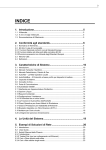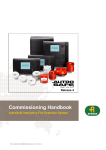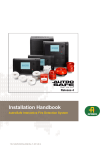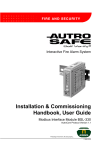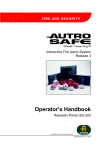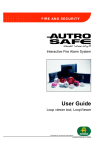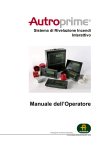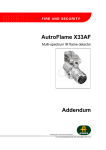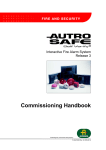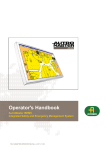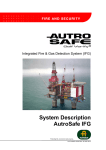Download User Guide - Autronica
Transcript
Release 4 User Guide AutroSafe Remote Access AutroSafe Interactive Fire Detection System 116-P-ASAFE-REMOTEAC/EGB, 2011-09-14 COPYRIGHT © This publication, or parts thereof, may not be reproduced in any form, by any method, for any purpose. Autronica Fire and Security AS and its subsidaries assume no responsibility for any errors that may appear in the publication, or for damages arising from the information in it. No information in this publication should be regarded as a warranty made by Autronica Fire and Security. The information in this publication may be updated without notice. E-1676 Product names mentioned in this publication may be trademarks. They are used only for identification. This product contains static-sensitive devices. Avoid any electrostatic discharge. The WEEE Directive When the marking below is shown on the product and/or its literature, it means that the product should not be disposed with other household wastes at the end of its life cycle. During waste treatment, disposal and collection, please separate the product from other types of wastes and recycle it responsibly to promote the sustainable reuse of material resources. This product should not be mixed with other commercial wastes for disposal. User Guide, AutroSafe Interactive Fire Detection System, Release 4, 116-P-ASAFE-REMOTEAC/EGB, 2011-09-14, Autronica Fire and Security AS Page 2 Introduction Table of Contents 1. Introduction .......................................................................4 1.1 1.2 1.3 1.4 About the Handbook.......................................................................... 4 The Reader ....................................................................................... 4 Reference Documentation................................................................. 4 Requirements .................................................................................... 5 1.4.1 Computer ................................................................................ 5 1.4.2 Administrative Rights .............................................................. 5 2. Setup ..................................................................................6 2.1 2.2 2.3 2.4 2.5 Connecting the Ethernet Cable ......................................................... 6 2.1.1 Connection to a Panel in a Standalone System ..................... 6 2.1.2 Connection to an Ethernet Switch in Network Systems.......... 6 Preparing Your Computer ................................................................. 7 2.2.1 Administrative Rights .............................................................. 7 2.2.2 Local Area Network Settings ................................................... 7 2.2.3 IP Settings ............................................................................... 9 Remote Access to the Web Site ....................................................... 11 Accessing the Web Site .................................................................... 12 Site Map ............................................................................................ 13 3. Info Page ............................................................................14 3.1 3.2 Panel Information .............................................................................. 14 Support .............................................................................................. 15 4. Service Page .....................................................................16 4.1 4.2 4.3 4.4 Status ................................................................................................ 16 Upgrade ............................................................................................. 17 4.2.1 Upgrade Software ................................................................... 18 4.2.2 Upgrade Configuration ............................................................ 19 Export ................................................................................................ 20 Reboot ............................................................................................... 21 5. Troubleshooting ...............................................................22 5.1 5.2 5.3 Attempt to Upgrade with Non-valid File ............................................. 22 Attempt to Upgrade Config While SW Upgrade is Ongoing (or vice versa) ......................................................................................... 22 Attempt to Upgrade Software Twice ................................................. 23 6. Advanced ...........................................................................24 7. Reader’s Comments .........................................................25 User Guide, AutroSafe Interactive Fire Detection System, Release 4, 116-P-ASAFE-REMOTEAC/EGB, 2011-09-14, Autronica Fire and Security AS Page 3 Introduction 1. Introduction 1.1 About the Handbook This document provides a description of AutroSafe Remote Access. The handbook deals with the following: the setup a description of the Info Page panel information support a description of the Service Page upgrade software and configuration export status reboot troubleshooting 1.2 The Reader The handbook is intended to be used by Autronica Fire and Security trained service and technical personnel. 1.3 Reference Documentation The table below shows an overview of the available handbooks for AutroSafe Interactive Fire Detection System, Release 4. Document Name System Description Installation Handbook Commissioning Handbook User Guide, Remote Access Connecting Loop Units Operator’s Handbook User Guide Wall Chart Menu Structure Part number 116-P-ASAFE-SYSTEMD/EGB 116-P-ASAFE-INSTALL/DGB 116-P-ASAFE-COMMISS/EGB 116-P-ASAFE-REMOTEAC/EGB 116-P-CONNECTLOOPUNIT/DGB 116-P-ASAFE-OPERATE/FGB 116-P-ASAFE-USERGUI/LGB 116-P-ASAFE-WALLCHA/LGB 116-P-ASAFE-MENUSTR/MGB File name asafesystem_egb asafeinstall_dgb asafecommiss_egb asaferemoteac_egb connectloopunit_dgb asafeoperate_fgb asafeusergui_lgb asafewallcha_lgb asafemenustr_mgb User Guide, AutroSafe Interactive Fire Detection System, Release 4, 116-P-ASAFE-REMOTEAC/EGB, 2011-09-14, Autronica Fire and Security AS Page 4 Introduction 1.4 Requirements 1.4.1 Computer Recommended Web browser: Mozilla Firefox version 5.0 and 6.0 Internett Explorer version 6.0, 7.0 and 8.0 Opera version 10.6 Ethernet network card Ethernet shielded cable CAT5 with RJ-45 modular jack connectors 1.4.2 Administrative Rights In order to change the IP address the user of the computer must have administrative rights. User Guide, AutroSafe Interactive Fire Detection System, Release 4, 116-P-ASAFE-REMOTEAC/EGB, 2011-09-14, Autronica Fire and Security AS Page 5 Setup 2. Setup 2.1 Connecting the Ethernet Cable 2.1.1 Connection to a Panel in a Standalone System The BSA-400 board on all panels provides two separate 10/100Mbit Ethernet ports. The connector is an RJ-45 modular jack, suitable for shielded cable CAT5. Connect one end of the Ethernet cable to the computer. Connect the other end of the Ethernet cable to the connection Ethernet 1 (see picture). For later reference, note the IP address of this panel (used when accessing the web site from the browser). Ethernet 2 Ethernet 1 2.1.2 Connection to an Ethernet Switch in Network Systems A network solution (AutroNet) with more than two panels requires the use of Ethernet switches. The connector is an RJ-45 modular jack, suitable for shielded cable CAT5. Connect one end of the Ethernet cable to the computer. Connect the other end of the Ethernet cable to the connection Ethernet 1 on the Ethernet Switch. For later reference, note the IP address of this switch (used when accessing the web site from the browser). User Guide, AutroSafe Interactive Fire Detection System, Release 4, 116-P-ASAFE-REMOTEAC/EGB, 2011-09-14, Autronica Fire and Security AS Page 6 Setup 2.2 Preparing Your Computer 2.2.1 Administrative Rights In order to do the necessary preparations on your computer, you have to have administrative rights. 2.2.2 Local Area Network Settings In order to use the web browser, you have to make sure that the checkbox for the proxy server is not ticked off (Use a proxy server for your LAN). Open your Internet Explorer Browser and click the Tools menu on the upper menu bar. Click the Connections tab. User Guide, AutroSafe Interactive Fire Detection System, Release 4, 116-P-ASAFE-REMOTEAC/EGB, 2011-09-14, Autronica Fire and Security AS Page 7 Setup Click LAN settings. Make sure that the checkbox for the proxy server is not ticked off (Use a proxy server for your LAN). If not, remove the mark. User Guide, AutroSafe Interactive Fire Detection System, Release 4, 116-P-ASAFE-REMOTEAC/EGB, 2011-09-14, Autronica Fire and Security AS Page 8 Setup 2.2.3 IP Settings This chapter describes how to set IP addresses for a Windows system (typically 172.16.1.1 for Ethernet 1 and 172.17.1.1 for Ethernet 2). Select the Windows Control Panel. Double-click Network Connections. Double-click Local Area Connection User Guide, AutroSafe Interactive Fire Detection System, Release 4, 116-P-ASAFE-REMOTEAC/EGB, 2011-09-14, Autronica Fire and Security AS Page 9 Setup Scroll down and select Internet Protocol. Click Properties. User Guide, AutroSafe Interactive Fire Detection System, Release 4, 116-P-ASAFE-REMOTEAC/EGB, 2011-09-14, Autronica Fire and Security AS Page 10 Setup Select Use the following IP address (if this is not already selected) Enter an IP address that is different from the one used for the panels in the system, for example, 172.16.1.1 for Ethernet 1. Enter a Subnet mask, for example, 255.255.0.0 When completed, click OK. 2.3 Remote Access to the Web Site Remote access to the web site can be turned ON/OFF by using the system’s Service Menu accessed from the panel (Remote Access). Note that each time Web Access is turned ON, it will automatically be turned OFF after a period of 12 hours (12 hours timeout). Due to security issues, make sure to turn the Web Access off when the necessary service actions have been carried out. To use the Service Commands from an AutroSafe panel, access level 3 is required (refer to Operator’s Handbook). Press 5 to enter the Service Menu. To enter the Remote Access menu, press 6. To turn Web Access ON, press 1, then To turn Web Access OFF, press 2, then Remote Access Web Access On . . Web Access Off User Guide, AutroSafe Interactive Fire Detection System, Release 4, 116-P-ASAFE-REMOTEAC/EGB, 2011-09-14, Autronica Fire and Security AS Page 11 Setup 2.4 Accessing the Web Site In the browser’s address field, enter the panel’s IP address (i.e. the IP address which corresponds to the panel your computer is connected to). Press Enter. The AutroSafe Remote Access web site will appear on the screen. For information on menus, refer to the site map on next page. If the web site does not appear on the screen, go through the following checklist: check the Ethernet cable connections, make sure that the computer is connected to the panel/switch which corresponds to the selected IP address (chapter 2.1.1/2.1.2) check the local area network settings (chapter 2.2.2) make sure that the correct IP address is selected, i.e. the IP address which corresponds to the panel/switch your computer is connected to (chapter 2.2.3) make sure the correct subnet mask is set (chapter 2.2.3) from the panel in question, go to the Service menu, enter the Remote Access menu, then press 1 to turn Web access ON. User Guide, AutroSafe Interactive Fire Detection System, Release 4, 116-P-ASAFE-REMOTEAC/EGB, 2011-09-14, Autronica Fire and Security AS Page 12 Setup 2.5 Site Map The AutroSafe Remote Access web site has the following menus: User Guide, AutroSafe Interactive Fire Detection System, Release 4, 116-P-ASAFE-REMOTEAC/EGB, 2011-09-14, Autronica Fire and Security AS Page 13 Info Page 3. Info Page The Info Page is the main page of the web site. The page provides two submenus located to the left below the upper horizontal bar; Panel Info Support Note that the information located to the right below the upper horizontal bar will always appear on the web site; Panel type Software Configuration Name Load (CPU consumption) 3.1 Panel Information Panel information includes the following: Panel type, including; Panel type Panel ID Network ID Software and configuration, including; Software version Configuration tool version Configuration name Configuration model System properties, including; Market Dual Safety Hardware, including; Display type Serial number Ethernet MAC address BSA-400 hardware revision Web server; how long the panel has been operating since the last reboot. Connect to other panel; allows you to easily connect one of several panels on the AutroNet by selecting the panel’s IP address. User Guide, AutroSafe Interactive Fire Detection System, Release 4, 116-P-ASAFE-REMOTEAC/EGB, 2011-09-14, Autronica Fire and Security AS Page 14 Info Page 3.2 Support The Support Page provides important Autronica contact information which is also found on the Autronica Fire and Security web site www.autronicafire.com User Guide, AutroSafe Interactive Fire Detection System, Release 4, 116-P-ASAFE-REMOTEAC/EGB, 2011-09-14, Autronica Fire and Security AS Page 15 Service Page 4. Service Page The Service Page provides four submenus located to the left below the upper horizontal bar; Status Upgrade Export Reboot 4.1 Status The Status page allows you to monitor the progress of an upgrade or export process. User Guide, AutroSafe Interactive Fire Detection System, Release 4, 116-P-ASAFE-REMOTEAC/EGB, 2011-09-14, Autronica Fire and Security AS Page 16 Service Page 4.2 Upgrade The Upgrade page allows you to upgrade both the software and the configuration (or either the software or configuration). Note that if both the software and the configuration are to be upgraded, the software and configuration have to be supported by the same config model. As a general rule, always upgrade the software version first, then the configuration. User Guide, AutroSafe Interactive Fire Detection System, Release 4, 116-P-ASAFE-REMOTEAC/EGB, 2011-09-14, Autronica Fire and Security AS Page 17 Service Page 4.2.1 Upgrade Software Before starting the upgrade procedure, click the Status menu and verify that the system is ready for an upgrade. Return to the Upgrade menu, then go to Choose file to start software upgrade. Click the Browse button to locate and select the software file in question on your computer, then click the Software Upgrade button. The upgrade time for software will increase with the amount of panels in the system. When the upgrade is completed the following message will appear: If you do not intend to upgrade the configuration at this point, the panel has to be rebooted for changes to take effect (Reboot page). If you also intend to upgrade the configuration, do not reboot at this point, but go to Choose file to start config upgrade (see next chapter). When the configuration upgrade is completed, go to the Reboot page, then reboot the panel. User Guide, AutroSafe Interactive Fire Detection System, Release 4, 116-P-ASAFE-REMOTEAC/EGB, 2011-09-14, Autronica Fire and Security AS Page 18 Service Page 4.2.2 Upgrade Configuration Before starting the upgrade procedure, click the Status menu and verify that the system is ready for an upgrade. Return to the Upgrade menu, then go to Choose file to start config upgrade. Click the Browse button to locate and select the configuration file in question on your computer, then click the Config Upgrade button. The upgrade time will vary, depending on the size of the system and complexity of the configuration. When the upgrade is completed the following message will appear: If you do not intend to upgrade the software at this point (if not already done), the panel has to be rebooted for changes to take effect (Reboot page). If you also intend to upgrade the software (supported by the same config model), do not reboot at this point, but go to Choose file to start software upgrade (see previous chapter). Reboot when the software upgrade is completed. User Guide, AutroSafe Interactive Fire Detection System, Release 4, 116-P-ASAFE-REMOTEAC/EGB, 2011-09-14, Autronica Fire and Security AS Page 19 Service Page 4.3 Export The Export page allows you to export the log and configuration. The page also includes important information as follows: Panel Type Network ID Market Software version Configuration model To export the log, click the Export Log button. To export the configuration, click the Export Configuration button. User Guide, AutroSafe Interactive Fire Detection System, Release 4, 116-P-ASAFE-REMOTEAC/EGB, 2011-09-14, Autronica Fire and Security AS Page 20 Troubleshooting 4.4 Reboot The Reboot page allows you to reboot the entire system. A reboot must always be executed for changes to take effect (software and/or configuration ugrade). Reboot must be performed in the following cases: After a software and configuration upgrade. Note that it is possible to upgrade both the software and the configuration with only one reboot, using this sequence: Upgrade the software, then the configuration, then reboot. After a single software upgrade After a single configuration upgrade User Guide, AutroSafe Interactive Fire Detection System, Release 4, 116-P-ASAFE-REMOTEAC/EGB, 2011-09-14, Autronica Fire and Security AS Page 21 Troubleshooting 5. Troubleshooting 5.1 Attempt to Upgrade with Non-valid File (example: io.sys) 5.2 Attempt to Upgrade Config While SW Upgrade is Ongoing (or vice versa) (cmd rejected) User Guide, AutroSafe Interactive Fire Detection System, Release 4, 116-P-ASAFE-REMOTEAC/EGB, 2011-09-14, Autronica Fire and Security AS Page 22 Troubleshooting 5.3 Attempt to Upgrade Software Twice User Guide, AutroSafe Interactive Fire Detection System, Release 4, 116-P-ASAFE-REMOTEAC/EGB, 2011-09-14, Autronica Fire and Security AS Page 23 Advanced 6. Advanced This page is for development purposes only. User Guide, AutroSafe Interactive Fire Detection System, Release 4, 116-P-ASAFE-REMOTEAC/EGB, 2011-09-14, Autronica Fire and Security AS Page 24 Reader’s Comments 7. Reader’s Comments Please help us to improve the quality of our documentation by returning your comments on this manual: Title: User Guide, AutroSafe Interactive Fire Detection System, Release 4, Ref. No.: 116-P-ASAFE-REMOTEAC/EGB, 2011-09-14 Your information on any inaccuracies or omissions (with page reference): Please turn the page User Guide, AutroSafe Interactive Fire Detection System, Release 4, 116-P-ASAFE-REMOTEAC/EGB, 2011-09-14, Autronica Fire and Security AS Reader’s Comments Suggestions for improvements Thank you! We will investigate your comments promptly. Would you like a written reply? Yes No Name: ------------------------------------------------------------------------------------------------ Title: ------------------------------------------------------------------------------------------------ Company: ------------------------------------------------------------------------------------------------ Address: ---------------------------------------------------------------------------------------------------------------------------------------------------------------------------------------------------------------------------------------------------------------------------------------------- Telephone: ------------------------------------------------------------------------------------------------ Fax: ------------------------------------------------------------------------------------------------ Date: ------------------------------------------------------------------------------------------------ Please send this form to: Autronica Fire and Security AS N-7483 Trondheim Norway Tel: + 47 73 58 25 00 Fax: + 47 73 58 25 01 www.autronicafire.com User Guide, AutroSafe Interactive Fire Detection System, Release 4, 116-P-ASAFE-REMOTEAC/EGB, 2011-09-14, Autronica Fire and Security AS Autronica Fire and Security is an international company, headquartered in Trondheim, one of the largest cities in Norway. The company is owned by United Technologies Corporation and employs more than 319 persons with experience in developing, manufacturing and marketing of fire safety equipment. Our products cover a broad range of systems for integrated solutions, including fire detection systems, integrated fire and gas detection systems, control and presentation systems, voice alarm systems, public address systems, emergency light systems, plus suppression systems. All products are easily adaptable to a wide variety of applications, among others, hospitals, airports, churches and schools, as well as to heavy industry and high-risk applications such as power plants, computer sites and offshore installations, world wide. The company's strategy and philosophy is plainly manifested in the business idea: Protecting life, environment and property. Quality Assurance Stringent control throughout Autronica Fire and Security assures the excellence of our products and services. Our products are CE marked and developed for worldwide standards and regulations, and conform to the CEN regulation EN54. Our quality system conforms to the Quality System Standard NS-EN ISO 9001:2000 and is valid for the following product and service ranges: marketing, sales, development, engineering, manufacture, installation, commissioning and servicing of suppression, integrated fire and gas detection and alarm systems, plus petrochemical, oil and gas instrumentation systems for monitoring and control. Autronica Fire and Security AS Headquarters, Trondheim, Norway. Phone: + 47 73 58 25 00, fax: + 47 73 58 25 01. Head Office Oil & Gas, Stavanger, Norway. Phone: + 47 51 84 09 00, fax: + 47 51 84 09 99. Division Oil & Gas, Oslo, Norway. Phone: + 47 23 17 50 50, Fax: + 47 23 17 50 51 Division Oil & Gas, PO Box 416, Farnborough GU14 4AT, UK. Phone: + 47 51 84 09 00, Fax: + 44 84 52 80 20 55 Division Maritime, Suppression/New Build Detection & Alarm. Norway. Phone: + 47 31 29 55 00, Fax: + 47 31 29 55 01 Division Maritime, After Sales/Service Detection & Alarm, Norway. Phone: +47-73 58 25 00, Fax: +47-73 58 25 01 Visit Autronica Fire and Security's Web site: www.autronicafire.com