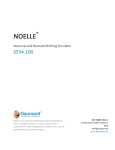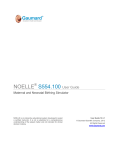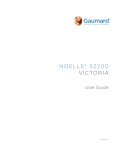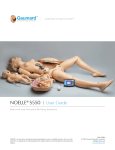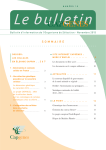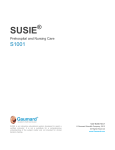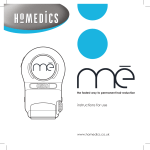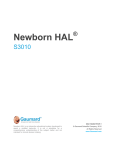Download NOELLE S574/S575/S576 User Guide
Transcript
NOELLE S574/575/576 User Guide
®
Maternal and Neonatal Birthing Simulator
NOELLE is an interactive educational system developed to assist a
certified instructor. It is not a substitute for a comprehensive
understanding of the subject matter and not intended for clinical
decision making.
User Guide N.12.3.2
© Gaumard Scientific Company, 2012
All Rights Reserved
www.Gaumard.com
NOELLE S574/575/576 User Guide
2
NOELLE S574/575/576 User Guide
Contents
CONTENTS..........................................................................................................................................................3
END USER LICENSE AGREEMENT ..................................................................................................................7
CARE AND CAUTIONS ......................................................................................................................................9
OVERALL W ARNINGS ........................................................................................................................................ 10
ELECTRICAL THERAPY ...................................................................................................................................... 11
GETTING STARTED ........................................................................................................................................ 12
OVERVIEW ....................................................................................................................................................... 13
TERMINOLOGY ................................................................................................................................................. 13
EQUIPMENT SET-UP....................................................................................................................................... 14
Leg Assembly ............................................................................................................................................. 15
Tablet Computer ......................................................................................................................................... 15
Virtual Monitor............................................................................................................................................. 16
Equipment installation .............................................................................................................................................. 16
Wireless Ad-Hoc Connectivity .................................................................................................................................. 17
Gaumard Monitors .................................................................................................................................................... 17
WORKING WITH GAUMARDUI ....................................................................................................................... 18
INITIALIZING NOELLE ...................................................................................................................................... 19
User profiles and operating modes............................................................................................................. 19
Manual Mode ............................................................................................................................................................ 19
Automatic Mode ....................................................................................................................................................... 19
Creating a new profile .............................................................................................................................................. 20
ENVIRONMENT ................................................................................................................................................. 21
The Status Panel ...................................................................................................................................................... 21
Communication Indicator .......................................................................................................................................... 23
Battery Indicator ....................................................................................................................................................... 23
Sound Volumes ........................................................................................................................................................ 23
Soft Power and Standby ........................................................................................................................................... 24
Details ......................................................................................................................................................... 24
Automatic Mode ....................................................................................................................................................... 28
Palette Items ............................................................................................................................................................ 35
Palette ......................................................................................................................................................... 36
Lab .............................................................................................................................................................. 37
Creating a Lab Template .......................................................................................................................................... 37
Creating a Lab Report .............................................................................................................................................. 40
Send to monitor ........................................................................................................................................................ 41
Scenarios .................................................................................................................................................... 43
Linear Scenarios ...................................................................................................................................................... 43
Scenario Controls ..................................................................................................................................................... 46
Factory Preset Scenarios ......................................................................................................................................... 48
Scenario Quick Launch ............................................................................................................................................ 51
Using Factory Preset Scenarios ............................................................................................................................... 52
Creating your own Scenarios ................................................................................................................................... 54
Branching Scenarios ................................................................................................................................................ 57
Drugs (Automatic Mode Only) .................................................................................................................... 63
Administering medications........................................................................................................................................ 63
Fluid & Gas............................................................................................................................................................... 66
Drug list manager ..................................................................................................................................................... 67
Drug Interaction Editor.............................................................................................................................................. 71
Labor ........................................................................................................................................................... 77
Save Labor ............................................................................................................................................................... 77
Load Labor ............................................................................................................................................................... 79
Time Information ...................................................................................................................................................... 79
Delivery Position....................................................................................................................................................... 80
Labor Control............................................................................................................................................................ 82
3
NOELLE S574/575/576 User Guide
Dystocia .................................................................................................................................................................... 83
Contraction Response .............................................................................................................................................. 84
Descent Curve .......................................................................................................................................................... 86
Time Line .................................................................................................................................................................. 87
Stages ...................................................................................................................................................................... 88
Locking Mechanism .................................................................................................................................................. 89
Labor Activity ............................................................................................................................................................ 90
Factory Preset Labor Scenarios ............................................................................................................................... 91
Speech ...................................................................................................................................................... 103
Prerecorded Sounds............................................................................................................................................... 103
Streaming Audio (If factory installed) ...................................................................................................................... 103
Log ............................................................................................................................................................ 105
Text Log ................................................................................................................................................................. 105
Provider Actions ..................................................................................................................................................... 106
Team Logging......................................................................................................................................................... 108
Session Information ................................................................................................................................................ 109
Evaluation ............................................................................................................................................................... 110
Evaluation Form ........................................................................................................................................ 110
MENUS........................................................................................................................................................... 117
File ............................................................................................................................................................. 117
Profile ..................................................................................................................................................................... 117
New Session........................................................................................................................................................... 117
Reset Session Clock .............................................................................................................................................. 117
Save Report............................................................................................................................................................ 117
Print Report ............................................................................................................................................................ 118
Import ..................................................................................................................................................................... 118
Export ..................................................................................................................................................................... 118
Exit ......................................................................................................................................................................... 118
Setup ......................................................................................................................................................... 119
Calibration .............................................................................................................................................................. 119
Options ................................................................................................................................................................... 125
Remote Access via Network ................................................................................................................................... 129
Auto Responses ..................................................................................................................................................... 130
Set Med ID.............................................................................................................................................................. 131
Scan RF Channels ................................................................................................................................................. 134
Modeling (Automatic Mode Only) .............................................................................................................. 135
Modeling Patient ..................................................................................................................................................... 135
Reset Model ........................................................................................................................................................... 136
Import between Patients ......................................................................................................................................... 136
Auto Log Setting ..................................................................................................................................................... 136
Monitors..................................................................................................................................................... 137
Sensors .................................................................................................................................................................. 137
File Sharing ............................................................................................................................................................ 137
Custom Numbers.................................................................................................................................................... 138
Configuration .......................................................................................................................................................... 139
CPR ........................................................................................................................................................... 140
Options ................................................................................................................................................................... 141
A/V ............................................................................................................................................................. 142
Setup A/V ............................................................................................................................................................... 142
Fetal Neo Link (Automatic Mode) ............................................................................................................. 143
Help ........................................................................................................................................................... 144
Instruction Manual .................................................................................................................................................. 144
About GUI ............................................................................................................................................................... 144
Check for Updates .................................................................................................................................................. 144
Diagnostics ............................................................................................................................................................. 144
4
NOELLE S574/575/576 User Guide
WORKING WITH NOELLE............................................................................................................................. 145
AIRWAY ......................................................................................................................................................... 148
Nasal and Oral Intubation ......................................................................................................................... 148
Resuscitation ............................................................................................................................................ 148
Teeth ......................................................................................................................................................... 148
Airway Sounds .......................................................................................................................................... 148
BREATHING .................................................................................................................................................... 148
Pulmonary Ventilation ............................................................................................................................... 148
Chest Rise ................................................................................................................................................ 148
CPR .......................................................................................................................................................... 148
CARDIAC........................................................................................................................................................ 149
Heart Sounds ............................................................................................................................................ 149
ECG Monitoring and Electrical Therapy ................................................................................................... 149
CEPHALIC ...................................................................................................................................................... 149
Reactive Eyes ........................................................................................................................................... 149
Seizures .................................................................................................................................................... 149
CIRCULATION ................................................................................................................................................. 150
Bilateral Pulses ......................................................................................................................................... 150
Programmable Blood Pressure ................................................................................................................ 150
Drug Recognition (option) ......................................................................................................................... 150
Bilateral IV arms ....................................................................................................................................... 153
OBSTETRICS .................................................................................................................................................. 154
Normal Labor and Delivery ....................................................................................................................... 154
Preparing for a delivery .......................................................................................................................................... 154
Locking Mechanism ................................................................................................................................................ 155
Loading a Labor Scenario ...................................................................................................................................... 156
Starting the Labor ................................................................................................................................................... 156
Completing a Delivery ............................................................................................................................................ 156
Resetting the Delivery Mechanism ......................................................................................................................... 157
Vacuum-Assisted Delivery ........................................................................................................................ 157
Leopold Maneuver .................................................................................................................................... 158
Shoulder Dystocia..................................................................................................................................... 159
Cesarean Delivery .................................................................................................................................... 159
Prolapse of the Umbilical Cord ................................................................................................................. 160
Placenta Previa......................................................................................................................................... 160
External Version ....................................................................................................................................... 161
Breech Birth .............................................................................................................................................. 161
Placenta Delivery ...................................................................................................................................... 163
Postpartum Activity ................................................................................................................................... 163
Episiotomy Repair..................................................................................................................................... 164
SYSTEMIC ...................................................................................................................................................... 165
Oxygen Saturation .................................................................................................................................... 165
Intramuscular injection sites ..................................................................................................................... 165
Urinary Catheterization ............................................................................................................................. 165
OTHER .......................................................................................................................................................... 166
Post-Partum Hemorrhage ......................................................................................................................... 166
Vital Signs Monitor .................................................................................................................................... 166
5
NOELLE S574/575/576 User Guide
APPENDIX ...................................................................................................................................................... 167
FACTORY PRESET LABOR SCENARIOS ............................................................................................................. 168
Manual Mode Flowcharts .......................................................................................................................... 168
Quick start Scenarios ............................................................................................................................................. 168
NOELLE Advanced ................................................................................................................................................ 181
Automatic Mode Flowcharts ...................................................................................................................... 220
Quick Start NOELLE Modeling ............................................................................................................................... 220
Tips on Creating Scenarios ....................................................................................................................... 239
FILE STRUCTURE ............................................................................................................................................ 240
TROUBLESHOOTING ........................................................................................................................................ 241
General Troubleshooting Guide ................................................................................................................ 241
Diagnostics ................................................................................................................................................ 247
Microphone Boost for Streaming Audio .................................................................................................... 248
Connecting to the Gaumard Monitors ....................................................................................................... 250
Configuring the Wireless ad-hoc Network .............................................................................................................. 251
Connecting GaumardUI to the Gaumard Monitors software ................................................................................... 252
®
Wireless Ad-hoc Connection Settings Windows XP ............................................................................................. 254
SELECTED CONSUMABLES AND REPLACEMENTS PARTS ................................................................................... 257
Selected Parts List .................................................................................................................................... 257
Replacing Common Consumable and Replacement Parts ...................................................................... 259
Birth Canal .............................................................................................................................................................. 259
Replacing Common Consumables ........................................................................................................... 260
W ARRANTY .................................................................................................................................................... 266
CONTACT US .................................................................................................................................................. 267
6
NOELLE S574/575/576 User Guide
End User License Agreement
This is a legal agreement between you, the end user, and Gaumard ® Scientific Company, Inc. (“Gaumard”).
This software is protected by copyright laws and remains the sole property of Gaumard. By installing the
GaumardUI simulation (the "Software") media, you agree to be bound by the terms of this agreement. If you
do not agree to the terms of this agreement, promptly return the uninstalled media and accompanying items
to Gaumard at the address indicated below.
1. Grant of License. Gaumard hereby grants to you (an individual or institution) the right to install and activate
the Software on one computer for use with one Code Blue III Interactive patient simulator system. The
software may also be installed on any number of other computers at the same institution so that students may
access the learning resources. One copy of the software may be made for backup purposes. You may not
network this Software, or allow multiple users unless you purchased a multi-user workstation license. Sharing
this Software with other individuals or allowing other individuals to view the contents of this Software is in
violation of this license.
2. Copyright. The Software is owned by Gaumard and protected by United States copyright laws and
international treaty provisions. Therefore, you must treat this Software like any other copyrighted material.
You may not make this Software or copies thereof available in any manner or form or use, copy or transfer
the Software, in whole or in part, except as provided herein.
3. Other Restrictions. You may not rent or lease this Software to any other party. You may not alter, merge,
modify, adapt, reverse engineer, decompile or disassemble the software, or disclose the contents of this
Software to any other party.
4. Electronic Transmission of Software. If you received the Software by electronic transmission or by Internet
delivery, by installation of the Software, you acknowledge that you have read and understand this license
agreement and agree to be bound by its terms and conditions.
5. Term of Agreement. The term of this Agreement and the license granted to you pursuant hereto shall
commence upon installation of this Software. This Agreement and the license granted herein may otherwise
be terminated by Gaumard in the event that you are in breach of any provision of this Agreement. In the event
of termination, you agree to immediately return this Software, accompanying items, and any copies thereof to
Gaumard.
6. LIMITED WARRANTY
(A) THE CD-ROM MEDIA (THE "MEDIA") WHICH CONTAINS THIS SOFTWARE IS WARRANTED, FOR A
PERIOD OF 30 DAYS FROM THE DATE OF PURCHASE, TO BE FREE FROM DEFECTS IN MATERIAL
AND WORKMANSHIP. ELECTRONIC TRANSMISSION IS WARRANTED TO BE FREE FROM DEFECTS
AT THE MOMENT OF TRANSMISSION. YOUR SOLE AND EXCLUSIVE REMEDY, AND GAUMARD'S
SOLE LIABILITY, IS TO REPLACE THE DEFECTIVE MEDIA OR TO REPEAT THE ELECTRONIC
TRANSMISSION PROVIDED THAT YOU NOTIFY GAUMARD IN WRITING OF SUCH DEFECT OR
DEFECTIVE TRANSMISSION AND RETURN THE DEFECTIVE MEDIA, IF ANY, DURING THE 30-DAY
WARRANTY PERIOD.
7
NOELLE S574/575/576 User Guide
(B) EXCEPT AND TO THE EXTENT EXPRESSLY PROVIDED IN PARAGRAPH (A), THE SOFTWARE AND
ACCOMPANYING WRITTEN MATERIALS ARE PROVIDED ON AN "AS IS" BASIS, WITHOUT ANY
WARRANTIES OF ANY KIND, INCLUDING, BUT NOT LIMITED TO, ANY IMPLIED WARRANTIES OF
MERCHANTABILITY OR FITNESS FOR ANY PARTICULAR PURPOSE. NO ORAL OR WRITTEN
INFORMATION OR ADVICE GIVEN BY GAUMARD, ITS DEALERS, DISTRIBUTORS, AGENTS OR
EMPLOYEES SHALL CREATE A WARRANTY OR IN ANY WAY INCREASE THE SCOPE OF THIS
WARRANTY, AND YOU MAY NOT RELY ON ANY SUCH INFORMATION OR ADVICE. GAUMARD DOES
NOT WARRANT, GUARANTEE, OR MAKE ANY REPRESENTATIONS REGARDING THE USE OR THE
RESULTS OF USE, OF THE SOFTWARE OR WRITTEN MATERIALS IN TERMS OF CORRECTNESS,
ACCURACY, RELIABILITY, CURRENTNESS, OR OTHERWISE, AND THE ENTIRE RISK AS TO THE
RESULTS AND PERFORMANCE OF THE SOFTWARE IS ASSUMED BY YOU. IF THE SOFTWARE OR
WRITTEN MATERIALS ARE DEFECTIVE, YOU AND NOT GAUMARD OR ITS DEALERS, DISTRIBUTORS,
AGENTS, OR EMPLOYEES, ASSUME THE ENTIRE COST OF ALL NECESSARY SERVICING, REPAIR
OR CORRECTION OTHER THAN EXPRESSLY DESCRIBED ABOVE.
(C) NEITHER GAUMARD NOR ANYONE ELSE WHO HAS BEEN INVOLVED IN THE CREATION,
PRODUCTION OR DELIVERY OF THIS PRODUCT SHALL BE LIABLE FOR ANY DIRECT, INDIRECT,
CONSEQUENTIAL OR INCIDENTAL DAMAGES (INCLUDING DAMAGES FOR LOSS OF BUSINESS
PROFITS, BUSINESS INTERRUPTION, LOSS OF BUSINESS INFORMATION, AND THE LIKE) ARISING
OUT OF THE USE OR INABILITY TO USE SUCH PRODUCT OR RELATED TO THIS AGREEMENT EVEN
IF GAUMARD HAS BEEN ADVISED OF THE POSSIBILITY OF SUCH DAMAGES. GAUMARD SHALL NOT
BE LIABLE TO YOU FOR ANY INDIRECT, SPECIAL, INCIDENTAL, OR CONSEQUENTIAL DAMAGES OR
LOST PROFITS ARISING OUT OF OR RELATED TO THIS AGREEMENT OR YOUR USE OF THE
SOFTWARE AND/OR THE RELATED DOCUMENTATION, EVEN IF GAUMARD HAS BEEN ADVISED OF
THE POSSIBILITY OF SUCH DAMAGES. IN NO EVENT SHALL GAUMARD'S LIABILITY HERE UNDER, IF
ANY, EXCEED THE PURCHASE PRICE PAID BY YOU FOR THE SOFTWARE.
ALL RIGHTS NOT EXPRESSLY GRANTED IN THIS LICENSE AGREEMENT ARE RESERVED BY
GAUMARD.
ACKNOWLEDGMENT
BY INSTALLATION OF THIS SOFTWARE, YOU ACKNOWLEDGE THAT YOU HAVE READ AND
UNDERSTAND THE FORE GOING AND THAT YOU AGREE TO BE BOUND BY ITS TERMS AND
CONDITIONS. YOU ALSO AGREE THAT THIS AGREEMENT IS THE COMPLETE AND EXCLUSIVE
STATEMENT OF AGREEMENT BETWEEN THE PARTIES AND SUPERSEDES ALL PROPOSED OR
PRIOR AGREEMENTS, ORAL OR WRITTEN, AND ANY OTHER COMMUNICATIONS BETWEEN THE
PARTIES RELATING TO THE LICENSE DESCRIBED HEREIN.
8
NOELLE S574/575/576 User Guide
Care and Cautions
9
NOELLE S574/575/576 User Guide
Remember that damage caused by misuse is not
covered by your warranty. It is critical to understand
and comply with the following guidelines:
Do not store the simulator with a discharged battery. It is
good practice to re-charge the battery at the end of
every simulation session. In addition, make sure the
battery is re-charged at least once every 6 months even
if the simulator is not being used; otherwise permanent
loss of capacity might occur because of self-discharge.
Procedures
Cleaning
Do not attempt to intubate without lubricating the airway
adjunct with silicone lubricant (provided). Failure to do
so will make intubation very difficult and is likely to result
in damage.
NOELLE should be cleaned with a cloth dampened with
diluted liquid dishwashing soap. If medical adhesives
remain on the skin, clean with alcohol wipes. DO NOT
USE “GOO GONE” as the citric acid in the formula will
cause pitting of the various materials comprising your
simulator.
Overall Warnings
When simulating drug administration via endotracheal
tube, providers must use an empty syringe. Passing
liquids into the trachea or esophagus may cause
internal damage.
Talcum powder should be used sparingly on top of the
lungs and ribs to eliminate any noise caused by rubbing
of internal parts during breathing.
NOELLE is "splash-proof" but not water-proof. Do not
submerge or allow water to enter the interior of the
simulator. Do not expose the tablet computer to water
or excessive dust.
Set Up
Mouth to mouth resuscitation without a barrier device is
not recommended, as it will contaminate the airway.
Treat NOELLE with the same precautions that would be
used with a real patient.
NEVER disconnect the communications module while
the GaumardUI software is running. The software will
halt, and the module may be damaged.
Always adjust the motor arm prior to every delivery to
prevent the power cable from wrapping around the
mechanism. (Revision 1 motor)
Ball point pens, ink and markers permanently stain the
birth canal insert.
Birth Canal Maintenance
Always keep clear of the birthing mechanism while the
system is on.
Do not wrap this or any other Gaumard product in
newsprint.
Do not operate the birthing mechanism without the
tummy cover in place.
The birth canal insert can be cleaning by wiping with a
mild solution of soap and water. After cleaning, dust
with talcum powder.
IV arm
Vein tubing contains latex which may cause allergic
reactions. Users allergic or sensitive to latex should
avoid contact. Discontinue use of this product and seek
medical attention if an allergic reaction occurs.
Only use Gaumard’ s provided simulated blood. Any
other simulated blood containing sugar or any additive
may cause blockage and/or interruption of the
vasculature system.
The use of needles larger than 22 gauge will reduce the
lifetime of the lower arms' skin and veins.
When the arm veins require replacement, contact
Gaumard to arrange for a lower arm exchange. For a
small fee, we will deliver reconditioned and warrantied
lower arm assemblies to your facility. After receiving the
replacement arms, use the same box and the enclosed
shipping label to return the old arms to Gaumard. For
international and express service, additional fees may
be charged. Refer to the Consumables and
Replacement Parts section of this guide, and contact
customer service for more information.
Storage
Store NOELLEin a cool, dry place. Extended storage
above 85 degrees Fahrenheit (29 Celsius) will cause
the simulator to soften and slowly warp. It is acceptable
to operate NOELLEat an ambient temperature of 95
degrees Fahrenheit (35 Celsius).
10
Store the unit in a cool, dry place.
After exercise is completed, DO NOT leave birthing
baby in contact with the birth canal.
Post-partum hemorrhage check list and
Warnings
Use only Gaumard’s provided simulated blood. Any
other simulated blood brand containing sugar or any
additive may cause blockage and/or interruption of the
vasculature system.
At the end of every simulation, always flush the system
with distilled water to prevent clogging.
Always position the simulator so post- partum
hemorrhage fluid flows away from the birth canal and
the simulator itself.
Do not allow PPH fluid to puddle beneath the simulator
or reach the lower back.
To prevent staining or molding, always clean NOELLE
using diluted soap and water. Remove the birth canal
and clean thoroughly.
NOELLE S574/575/576 User Guide
Electrical Therapy
There are inherent dangers in the use of some medical
devices. For simulations that incorporate electrical
therapy of any kind, always follow the guidelines below
in addition to the electrical therapy equipment’s safety
guidelines.
ECG lead II, the monitoring lead, is the only ECG signal
produced by the simulator. NOELLE has sites on her
chest for up to four ECG electrodes to accommodate
today's most common monitors.
These sites are
electrically tied together by an appropriate impedance,
preventing "lead off" alarms from the monitor.
NEVER attempt to service or modify any of the
electrical connections, especially those between
conductive skin sites and the internal electronics.
Discontinue use if any wires are found exposed
with damaged insulation.
Real medical products, especially electrodes,
sometimes use powerful adhesives that can be
difficult to remove. A gentle, degreasing cleanser
may be needed. Refer to Care and Cautions for
more information.
Electrode gel on the skin between any two
electrode targets can become a pathway for
electrical current, just as in real life. If this occurs,
NOELLE's skin can be burned.
Do not allow defibrillation pads to overlap ECG
sites. Doing so will may damage the simulator and
cause arcing.
Should dark traces appear on the conductive
patches due to gel residue or previous arcing, use a
pencil eraser to remove the traces and then clean
with alcohol.
DO NOT SCRATCH the patches with abrasive
objects; doing so will cause irreversible damage to
the conductive sites and subsequently cause arcing.
Defibrillation is allowed only on the large sternum and
apex sites marked in green below. NEVER deliver a
shock to ECG lead targets on the shoulders and waist.
Doing so will neither create a fire hazard nor create a
risk of shock to the provider, but major internal damage
will result. This situation is considered improper use
and is NOT covered by the NOELLE warranty. The
system will require repair at our facility.
Electrical therapy checklist and warnings
Only deliver electrical therapy when the simulator is
fully assembled, dry, and undamaged.
Make sure the defibrillation patches on the
simulator are in good condition, including removing
any and all gel residue on the defibrillation patches
from previous use(s). It is a good practice to
remove gel residues after every use. Failure to do
so will leave behind a film of electrode gel that
hardens causing arcing and pitting.
Do not re-use the gel-adhesive pads. Do not leave
them on for next day use.
Use hard paddles or wet-gel pads preferably. Avoid
using solid-gel pads since they present higher risk
of burning the simulator’s skin.
Gel pads have a shelf life. Make sure they are not
expired to avoid arcing.
Make sure the simulator is not in contact with any
electrically conductive surfaces.
Use the simulator only in a well-ventilated area,
free of all flammable gases.
11
NOELLE S574/575/576 User Guide
Getting Started
12
NOELLE S574/575/576 User Guide
Overview
Your NOELLE S574-575-576 patient simulator is
completely self-contained and tetherless, and includes
the following features:
Self-contained and mobile
RF communications up to 150 feet in open space
(50 meters)
Powerful yet intuitive user interface software
Airway
Oral and nasal intubation
Use an ET tube or LMA
Sensors detect depth of intubation
Breathing
Spontaneous breathing with chest rise
Independently programmable left and right lung
sounds
Upper airway sounds and pre-programmed speech
Control rate and depth of respiration
Ventilation is measured and logged
Circulation
Bilateral carotid, radial and brachial pulses that vary
in strength with blood pressure
Blood pressure measured by palpation or
auscultation
Normal and abnormal heart sounds
Conductive sites on skin accommodate real
electrodes and monitoring with real equipment
accommodates [full energy]
Defibrillation/Cardioversion and anterior cardiac
pacing
Sensors detect electrical therapy, chest
compression, ventilation, blood pressure cuff use,
and depth of intubation
Distal pulses individually disabled for simulation of
arterial occlusion or rupture
Programmable responses to electrical therapy
Control
Proprietary communications module can be used
simultaneously with the tablet computer's integrated
wireless (IEEE 802.11b) networking device
Bluetooth(r) technology in the tablet computer
allows wireless printing to compatible printer and
quick connections to other devices
Touchscreen virtual vital signs monitor
Optional Streaming audio
Simulator
Birth mechanism with cardinal movements
Articulating body
Venous Access
Bilateral arm venous network in forearms
Bilateral quadriceps and deltoid intramuscular
injection sites
Other
One year limited warranty, available extended
warranty to three years
Installation and training services available
Technical support and onsite repair.
Terminology
Apply - In the context of a simulation, to apply settings
is to send details of the patient's condition to the
simulator itself. When settings are successfully applied,
NOELLE's condition should match that shown on the
Status panel.
GaumardUI - the Gaumard User Interface software
application, used to control the simulator and evaluate
care providers.
Facilitator - the person conducting the simulation; an
instructor or lab staff member.
Palette Item - any full or partial set of physiological
parameters that have been grouped and saved together
under a single name.
Profile - a unique GaumardUI configuration, including
custom palettes, scenarios, and options. Each profile
acts as a separate program whereby changes made to
one profile have no effect on the others.
Provider - a person participating in the simulation as a
healthcare provider.
Scenario - a saved sequence of physiological states,
which flow like a "play list." Scenarios provide a level of
automation that unburdens the facilitator and allows
standardized presentation of symptoms.
Scenario Item - a Palette Item that is part of a scenario.
Scenario Items may also represent a fixed delay period
("Wait") or a pause ("Wait Indefinitely").
Stylus - a special pointing device for the tablet
computer. The stylus is the fastest and easiest means
of controlling the GaumardUI software.
See the
Equipment Set-up section of this guide for more
information on working with the stylus.
Manual Mode - In this mode, vital signs and other
responses are changed according to the specifications
given by the instructor.
Automatic Mode - In this mode, vital signs respond
automatically to caregiver participation, instructor
specifications, and pharmacologic intervention. The
model used in this operating mode was developed
based on physiologic principles. Features unique to this
mode include: a comprehensive list of drugs for easy
administration, a drug profile editor for adding new
drugs or editing existing ones, among other things.
13
NOELLE S574/575/576 User Guide
Equipment Set-up
14
NOELLE S574/575/576 User Guide
Perform the following steps as part of the first install
process.
Leg Assembly
Connect the power adapter to the power input located
on NOELLE’s right side. The power adapter’s LED
indicator will display red while the battery is charging
and green when fully charged.
Follow the steps below to install the lower legs. Remove
the legs when transporting NOELLE inside the
protective case.
1.
Remove the fixed bolts from the knee joints using
the hexagonal wrench included.
The battery charge level is displayed on the GaumardUI
status panel. To display a reading, the software must
first establish a connection with the simulator.
For more information about the battery indicator, refer to
page 23.
2.
Position the lower legs and insert the bolts. Use the
two provided hexagonal wrenches to secure the
knee bolts. Do not over tighten.
WARNING: Do not store the simulator with a
discharged battery. It is good practice to recharge the battery at the end of every simulation
session. In addition, make sure the battery is recharged at least once every 6 months even if the
simulator is not being used; otherwise
permanent loss of capacity might occur because
of self-discharge.
Tablet Computer
Battery Power
The touchscreen tablet computer and the GaumardUI
software serve as the simulator’s control center. Two
tablets are included with the system, one to control each
simulator respectively.
NOELLE will only turn on while the AC adapter is
connected. Once NOELLE is ON and fully charged, the
simulator can operate on internal battery for a maximum
time 2hr 30min. Battery operating time is dependent on
factors such as number of deliveries, sounds and
seizures.
Startup and control commands from the GaumardUI
software are sent wirelessly to the simulator using the
RF communication module shown in the next section.
Please refer to the computer’s documentation for
important usage and safety information before powering
on the tablet computer for the first time.
Operating on battery power can accommodate labor
scenarios during room to room transport.
Using the stylus
If NOELLE is turned off while operating on battery, it will
be necessary to re-connect the power adapter to restart
the simulator.
NOELLE can be used while the power adapter is
connected.
The stylus operates very much like a mouse. You will
notice that the pointer moves when the stylus is held
near, but without touching the screen. Tapping the
screen with the stylus tip is like clicking the primary
(usually left) mouse button. Holding the stylus button
while tapping the screen is like clicking the secondary
(usually right) mouse button.
15
NOELLE S574/575/576 User Guide
Calibrating the stylus
Equipment installation
To work with the GaumardUI software and many other
applications, the stylus input is far superior to a mouse
in both speed and comfort. An additional advantage is it
can be easily calibrated for your personal comfort.
Please refer to the documentation included with the
virtual monitor system components for important safety,
installation and start-up information. Lastly, refer to the
applicable system type for additional configuration.
The calibration utility found in the control panel will
present the user with crosshair targets at each of the
four corners of the screen. Position yourself and the
tablet as if you are working, and carefully touch the
exact center of each of the targets. After calibration, the
pointer should be displayed directly beneath the stylus
tip. Significant changes to viewing angle should be
followed by calibration for best performance.
System 1
The setup consists of (1) desktop computer and (2)
touchscreen monitors. Each monitor requires an
independent video, audio and USB touchscreen
connection to the desktop computer in addition to the
power source.
Communications Module
Connect the RF communication module to an available
USB port on the tablet’s left side. The module's USB
cable can be connected whether the tablet computer is
on or off.
Use the checklist below to confirm the necessary
connections.
WARNING: Never disconnect the
communications module while GaumardUI
software is running. Doing so can damage the
module.
Secure the RF communication module to the tablet
using the Velcro patch.
Desktop PC
Monitor 1
Monitor 2
1 PC Power cable
Touchscreen
USB
Touchscreen
USB
Monitor Audio 1
Monitor
Video
Monitor
Video
Monitor Audio 2
Monitor
Audio
Monitor
Audio
Touchscreen
USB 1
Monitor
Power Cable
Monitor
Power Cable
2
3
Touchscreen
USB 2
Monitor Video 1
4
Monitor Video 2
Wireless
antenna
The tablet is now ready to communicate with NOELLE.
For more information about the signal strength indicator,
refer to page 23.
Virtual Monitor
The dual virtual monitor system works with GaumardUI
to display the vital signs of NOELLE, Newborn HAL and
birthing baby.
16
NOELLE S574/575/576 User Guide
To verify the connection between the computers, click
on the wireless icon located on the task tray of both the
tablet and virtual monitor computer. Earlier systems may
display NOELLENet575 as the wireless network
connection name. To troubleshoot connection issues,
please navigate to page 241.
PC tower rear view
System 2
This setup consists (1) all-in-one PC and (1)
touchscreen monitor. Use the checklist below to confirm
the necessary connections.
All-in-One PC
Monitor
Power
Power
Touchscreen USB
cable
Touchscreen USB cable
DVI Video cable
DVI Video Cable
Gaumard Monitors
After both computers are on and the ad-hoc connection
is established, double click or tap the Gaumard
Monitors icon located on the virtual monitor’s home
screen.
The Gaumard Monitors software is now ready to receive
vital sign information once GaumardUI is initialized on
the tablet.
Continue to the next section to begin working with
NOELLE and the GaumardUI software.
Wireless Ad-Hoc Connectivity
The tablet and virtual monitor computer automatically
establish an ad-hoc (computer-to-computer) wireless
connection at startup. The wireless connection between
both systems allows GaumardUI to update the vital
signs information displayed on the Gaumard Monitors
program.
17
NOELLE S574/575/576 User Guide
Working with GaumardUI
18
NOELLE S574/575/576 User Guide
Initializing NOELLE
After reading the Care and Cautions section of the
guide, click on the GaumardUI icon located on the
tablet’s home screen to start the simulator. NOELLE
uses what is referred to as soft power, which means
that the simulator is activated by the software less than
1 minute after clicking on the Gaumard icon. To address
connection and startup issues, navigate to page 241.
A dialog box is then displayed which prompts you to
select the active simulator. Select NOELLE and click
start.
Manual Mode
In this operating mode, vital signs and other responses
are changed according to the specifications given by the
instructor. This mode has three factory preset profiles,
Default, Quick Start NOELLE scenarios and NOELLE
Advanced.
The profiles available under Manual Mode are the
following:
Default Profile – includes one palette with healthy
vital signs.
Quick Start NOELLE – contains a total of twelve
labor scenarios.
NOELLE Advanced – Contains fourteen linear
scenarios, twenty-two labor scenarios and one
branched scenario.
Automatic Mode
User profiles and operating
modes
In this operating mode, vital signs respond automatically
to caregiver participation, instructor specifications, and
pharmacologic intervention. The model used in this
operating mode was developed using on physiologic
principles. Features unique to this mode include: a
comprehensive list of drugs for easy administration, a
drug profile editor for adding new drugs or editing
existing ones and preset scenarios for Advanced Life
Support. To activate this operating mode as an upgrade
option, navigate to page 128.
A profile is a unique configuration of customized
palettes, scenarios, and options. Each profile functions
independently, in that changes made to one profile have
no effect on the others.
19
NOELLE S574/575/576 User Guide
The profiles available for the automatic operating mode
are:
Default Modeling– includes one palette with
healthy vital signs.
Meds Profile – This profile contains fifty-two preprogrammed drugs to be used on simulations.
Quick Start NOELLE Modeling –
Contains
eleven linear scenarios, twenty-two labor scenarios
and one branched scenario.
It is recommended that you use the Quick Start
NOELLE profile, which was created in conjunction with
experienced healthcare instructors and working medical
professionals. It contains prebuilt labor scenarios for
birth simulation and post-partum complications. For
many applications, it serves a convenient starting point
that can be customized to fit most simulation objectives.
Once the operating mode and profile is selected, click
Load to continue.
For more information on the items included on the Quick
Start profile, navigate to page 168. To change profiles
from inside the GaumardUI environment, select Profiles
from the File pull-down menu.
Creating a new profile
Profiles are used to organize and protect software
settings. As you begin to customize NOELLE, it will
become clear how profiles can best serve your needs.
For example:
It may be appropriate to assign one profile to each
user of your NOELLE system.
Others may choose to create a profile dedicated to
a specific academic course, which might be taught
by multiple instructors.
For the most detailed exercises, it is sometimes
useful to devote an entire profile to one particular
subject area, or even one particular scenario.
To create a user made profile, click on the New Profile
button on the right panel.
Enter a name for the new profile followed by a
description.
To include scenarios and palettes from other profiles,
click the applicable check box. For security, enable PIN
protection, which will require a user to enter a four-digit
key before loading the protected profile.
20
Finally, click create to save the new profile. To import
and export profiles, navigate to page 118.
NOELLE S574/575/576 User Guide
Environment
The GaumardUI environment is used by the facilitator as the simulation
command center. In addition to managing NOELLE’s functionality and
vital signs, the facilitator can evaluate student training and act as the
voice for the simulator. This powerful combination of tools provides the
facilitator with an indispensable tool for simulation, training and testing.
The Status Panel
The Status panel is visible along the left edge of the GUI window at all
times. Information about the battery level, signal strength, volume
controls/levels and state of vitals is shown in real time. Vital sign
parameters such as heart rate, lung sounds and respiratory controls are
highlighted in yellow while undergoing change.
Battery
Signal
Strength
Volume
Controls
Value undergoing
change
Inactive feature
21
NOELLE S574/575/576 User Guide
Click the arrow to expand the viewer and access status entries for
Other, Uterine Activity and Fetal Heart rate. Additional features only
available to Automatic Mode will also be listed in the status viewer.
Expanded Automatic Mode Panel
Some status panel entries and features might not be visible
depending on the simulator’s hardware configuration.
22
NOELLE S574/575/576 User Guide
Communication Indicator
The communication indicator shows the status of the radio link between
the computer and the simulator. Full bars indicate excellent
communication between the computer and the simulator (i.e., normal
operation). The indicator is clear when no attempts to communicate with
the simulator are being made; for example when the module is not
connected to the computer or the system is in STAND-BY mode.
The warning icon indicates a signal conflict with another simulator.
Clicking the icon produces the following message:
For more information on the Scan RF Channel window, navigate to page
134.
Battery Indicator
The battery status indicator progresses as the battery in the simulator is
used. Approximate maximum battery run time is 2hrs30mins depending
on usage. The exclamation mark indicator is shown when there is no
communication with the simulator and the program cannot get the battery
information.
Sound Volumes
The volume of each sound can be adjusted from the Status Panel. Click
on the volume level indicator next to each sound and a volume control
will pop-up. Simply select the volume level you want and the sound will
be adjusted instantly on the simulator (i.e., there is no need to click
“Apply”).
23
NOELLE S574/575/576 User Guide
Soft Power and Standby
The standby button is located on the bottom right corner of the
GaumardUI software. Use the standby mode to save battery power
between exercises.
NOELLE will establish a connection less than one minute after resuming
from standby. The connection bars will display the connection strength,
confirming that the wireless RF link between the controller and model
has been established. The power adapter must be connected when
resuming from stand by.
Details
The Details page is the first tab on the main environment window. From
this tab, facilitators can manually control the simulator’s vitals,
enable/disable features or complications and create palette items later
used to build labor scenarios. Changing controls directly from the
details page is the simplest form of control available to the facilitator.
Vital controls are divided in several categories. For each vital control on
the details tab, there is a corresponding entry on the status panel
providing real time information.
24
NOELLE S574/575/576 User Guide
Some controls on the Details tab change depending on the operating
mode (automatic or manual) and features installed on the simulator.
Additional controls on either mode can be accessed by clicking on the
vertical tab located on the left of the screen.
Changing Vitals
Set the changes on the available fields, and then use the Apply panel
located at the bottom of the Details tab area to submit. GaumardUI only
sends updated vital information to the simulator, settings not specified
will remain unchanged. Outlined below are common control behaviors.
Click or tap slider control to quickly adjust numerical values using the
stylus. Alternatively, use the onscreen keyboard to manually type in a
numerical value.
Click on the down arrow to access sound types and rhythms.
25
NOELLE S574/575/576 User Guide
Click on the feature control button to enable (blue) or disable (black)
features such as hemorrhage, chest rise and eye reaction. Some feature
controls may not be available depending on the simulator configuration.
For more information about the simulator’s features, navigate to the
Working with NOELLE section of this guide.
Apply Panel
After the settings are selected in the details area, changes are submitted
using any of the apply buttons located near the bottom of the page.
Please note that settings not specified will remain unchanged.
Click the NOW button to change the simulator’s condition instantly.
Alternatively, click a trending time to gradually increase or decrease to
the numerical value specified (e.g. heart rate, blood pressure) in the time
allotted. The right-most button can be customized to any transition time
you require by clicking the part of the button labeled “Edit”.
Some settings are applied immediately, such as cardiac rhythm and
breathing pattern, while numerical settings, such as heart rate and
respiratory rate, can be easily made to transition.
As transitions are applied, the time remaining in the transition is
displayed in the Clocks panel at the bottom of the GaumardUI window. If
there is already an ongoing transition at the moment you click an Apply
button, it will stop, and a new transition will begin from the current
physiological state.
26
NOELLE S574/575/576 User Guide
Ventricular Tachycardia
When cardiac rhythm is maintained at Ventricular Tachycardia for one
minute, the following prompt dialog box will be displayed:
Click Yes to degrade the cardiac rhythm to ventricular fibrillation.
Click No to maintain the cardiac rhythm and recheck after 1 more
minute. Click Cancel to stop the software from checking the cardiac
rhythm every minute.
Uterine Activity/ Fetal Heart Rate
Click on the UA-FHR vertical tab to access uterine activity and Fetal
Heart Rate controls.
UA - The instructor can generate a uterine contraction at any time by
clicking the UA button; the contraction will have the same duration and
intensity settings applied on the status viewer.
FHR - Generate a fetal heart rate acceleration or deceleration at any
time by selecting one of the options in the drop box below the button,
and then clinking on the button.
27
NOELLE S574/575/576 User Guide
Automatic Mode
When operating in automatic mode, the physiologic model calculates
physiologic responses from student interaction, facilitator input, drug
administration, chronic conditions and programed environmental factors.
The automatic mode is an upgrade option and requires an activation
code to enable. Navigate to File>Profiles to change between operating
modes.
Physiologic Model
NOELLE’s OB circulation physiologic model is composed of 3
components, the maternal (female pregnancy) model, fetal model and
neonate (Full term) model. During simulation, the maternal model
exchanges gas and temperature information with the fetal model. At the
end of the delivery, important model parameters are then transferred
from the fetal model in NOELLE to the neonate model in Newborn HAL.
Therefore, NOELLE’s conditions impact the fetus and the fetal conditions
drive the Newborn’s APGAR score. For more information on transferring
fetal model information to the Newborn HAL system using the Neonate
Link feature, navigate to page 143.
The physiologic model is constantly calculating and adjusting vitals
automatically. Click on the pause button located on the right panel to
freeze the model during lectures, and then click again to resume. To
return the patient to a healthy state, click Reset.
Patient Profile
Palette items and scenarios are saved under individual patient profiles. A
facilitator can load, create and edit patients from the status/details panel
or from the menu located on the right. To create new patients, navigate
to page 135.
28
NOELLE S574/575/576 User Guide
Automatic Mode Controls
The HOLD and Auto buttons on the Details page are unique to the
automatic mode. These controls add a new level of regulation that
allows higher physiologic accuracy. Similar to manual mode, click an
apply button to submit changes. Some changes are gradual and even
the NOW apply button is pressed. The delay results from using a closed
loop model that adjusts other related values over time, rather than
displaying a unique value that is unrelated to other parameters.
HOLD: Allows you to keep a current value constant. Recall, that in the
manual mode, to keep a value constant, simply leave the control blank.
Click on the H to change the option from Auto to HOLD.
Auto: Allow the model to auto-adjust the value. Click the input field
blank to return to the default auto state.
29
NOELLE S574/575/576 User Guide
Manual: Input the value of the parameter manually. The model
automatically adjusts related physiological values.
Airway/Appearance/Breathing
The A-B vertical details tab includes the airway, appearance and
breathing controls. Outlined below are notable controls available in this
section.
Oxygen saturation can be changed by adjusting one of the following four
parameters. Click on the question mark button to view a brief
description of the four options.
Total O2 level: oxygen
reserve in the body.
Shunt flow: the
percentage of
deoxygenated blood in
pulmonary capillaries.
Respiratory pattern
Airway construction
Airway obstruction
Similarly, EtCO2 can be changed by adjusting one of four
parameters:
30
Total CO2 level: CO2
build-up in the body;
Dead Space: part of tidal
volume that doesn’t
participate in gas
exchange.
Respiratory Pattern
Ph level
NOELLE S574/575/576 User Guide
Lung Condition – Change the condition and shunt flow, dead space,
airway resistance and respiratory pattern are adjusted by the model.
Tidal Volume – Adjust the tidal volume or amount of air breathed in or
out during normal respiration. In the model, a tidal volume of 500 m/L is
considered the normal level for an average adult build. If the respiratory
rate goes to zero, the model does not restore it automatically. Always
remember to specify a new respiratory rate.
Circulation/Other
The C/O vertical tab includes circulation and other emergency controls.
Notable behaviors are outlined below.
Each cardiac rhythm has a specific effect on the blood pressure wave
forms. The pressure wave forms include ABP, CVP, PAWP and Pulse.
Similar to O2Sat and EtCO2, blood pressure can be changed indirectly
when using the modeling mode. You can do so by selecting one of four
options.
Vascular profiles: vessel diameter and vessel stiffness.
Heart Rate
LV Contractility
Total Blood Volume
There are three controls on this tab unique to the automatic mode:
31
NOELLE S574/575/576 User Guide
Patient status - Selecting one of the two available options affects
heart rate, temperature, respiratory rate, tidal volume, metabolism
rate and carbon dioxide formation rate indirectly.
Bleed – Click the bleed button to simulate internal bleeding.
Wound size – Adjust the bleeding rate using the wound size slider
control. Combine the wound size control with the post-partum
hemorrhage feature to simulate labor complications. For information
on filling the hemorrhage reservoir navigate page 166.
The model will automatically calculate the appropriate response to blood
loss. The rate of blood loss can be monitored on the status panel in real
time by clicking on the advanced tab. To treat the patient during the
hemorrhage event, navigate to the Drugs tab and administer saline
solution or blood.
Click the stop button to deactivate the software model bleeding
complication. To stop the bleeding from the post-partum hemorrhage
system, click the Hemorrhage control to inactive (black) and hit an apply
button.
Uterine Activity/ Fetal Heart Rate
The U/F vertical tab includes uterine activity and fetal heart rate controls.
While all the uterine activity controls are handled by the facilitator just like
in the manual operating mode, some fetal heart rate controls are handled
by the fetal physiologic model. Unique to the automatic mode are the
following controls:
32
Head compression
Cord compression
Fetal movement
Fetal O2 Level
Placenta previa
Bleed
NOELLE S574/575/576 User Guide
Advanced
The Adv vertical tab includes advanced cardiac, circulatory, respiratory
and environment controls. All the controls in this page are unique to the
modeling mode.
This tab gives you more control over the model by allowing you to edit
additional parameters that have an effect on the cardiovascular and
respiratory systems. Use this page if you want to add complexity to a
scenario or if you need to superimpose special conditions.
Cardiac irritability can be used to modify cardiac rhythms indirectly. You
can improve (move towards normal sinus rhythm), or deteriorate (move
towards ventricular fibrillation and asystole) any of the rhythms.
33
NOELLE S574/575/576 User Guide
The progression of rhythms generally follows the pattern displayed in the
figure below, where X represents normal sinus rhythm, multifocal atrial
tachycardia, atrial flutter, atrial fibrillation, junctional rhythm, left or right
bundle branch block, or atrio-ventricular block:
34
NOELLE S574/575/576 User Guide
Palette Items
The Details page is also used to create Palette Items. A Palette Item is
any full or partial set of physiological parameters that have been grouped
and saved together under a single name. A collection of these palette
items applied in succession are referred to as a scenario. For more
information about scenario building, navigate to page 43.
Creating Palette Items
To create a Palette Item, choose the desired parameters on the Details
page and click the Save as Palette Item button near the top of the page.
You will be prompted to name the palette, specify a description, and
color code. Click Save to create the new palette Item.
Navigate to the Palette tab to view a collection of all the palette items in
the current profile.
35
NOELLE S574/575/576 User Guide
Palette
The second level of control is the Palette tab-page. Each item on the
Palette represents a complete or partial physiological state. The Palette
page displays all of the Palette Items in the active profile. Each profile
has its own separately customizable Palette. Create Palette Items with
the Details page, as described previously.
Apply Palette Items using the buttons at the bottom of the page, exactly
as changes to NOELLE's condition are applied on the Details page.
Change NOELLE's vital signs and symptoms instantly by clicking to
select a Palette Item and clicking the “NOW” button. Alternatively, create
a gradual transition in physiological state with one of the other Apply
buttons.
Palette Items can be sorted with the “View” buttons found on the right
side of the page.
Editing existing Palette Items is simply a matter of selecting the item you
wish to modify and clicking the Edit button. You will be automatically be
taken to the Details page, and the settings that comprise the selected
Palette Item will be displayed. Change them as desired, and click the
“Save as Palette Item” button.
Many of the functions related to Palette Items are also available by
clicking the second mouse button (usually the right button) while the
pointer is positioned over an Item. Note that when using the tablet
computer, this is best done by holding the stylus button while tapping the
screen.
For more information on customizing the Palette, see the Tips on Palette
Item and Scenario Creation section of the Appendix at the end of this
guide.
36
NOELLE S574/575/576 User Guide
Lab
Laboratory tests are helpful tools for evaluating the health of a patient.
To simulate this process, the Lab Tab allows the facilitator to create
laboratory reports to aid providers during simulation. Once a laboratory
test is created, the facilitator can display the results on the Virtual
Monitor window for the provider to utilize.
The Gaumard Virtual monitors must be connected before using the file
sharing feature. To verify the connection navigate to PAGE 139.
Creating a Lab Template
To begin, navigate to the bottom of the tab and click on the New
Template button on the right panel.
37
NOELLE S574/575/576 User Guide
The Edit Lab Results Template window is used to create templates that
will be later used to create lab reports. Enter a name for the lab template
followed by a description.
Categories are used to group a series of tests in a lab report. From the
Category box, click Add to name and create a category. Then, click OK
to save the new category.
Use the Single Entry menu to add a test under the category previously
created.
38
NOELLE S574/575/576 User Guide
Use the Add/Edit Entry menu to customize the different parameters on
a specific test. Begin by providing the name of the test, unit and decimal
precision. The Normal Range will be displayed on the lab report for the
provider to use as guide while reading the results. Meanwhile, the
Allowed Range restricts the minimum and maximum value a facilitator
can input as a test result. Once the test entry is configured, click OK to
add the new test.
Repeat the process to add more tests and categories using the Category
and Single Entry menu. Please note that individual items can be moved,
deleted or modified after they are created. After all the tests are entered,
navigate to the bottom of the page to Save the new template.
Once a new format is created, it will be listed on the Lab Format section
at the bottom of the Lab tab. Use the buttons on the left panel to edit or
delete lab formats.
39
NOELLE S574/575/576 User Guide
Creating a Lab Report
To begin, click on Create a New Lab Report from the right panel.
The Edit Lab Report window is used to prepare new lab report. First,
select a Lab Template from the drop down menu.
Provide a Report Name, Report Time and Description. In addition,
select a condition color tag for the lab report on the right panel. Color
tags aid the sorting of lab reports on the report list window.
Input the results of the tests on the Value column. Values above the
normal range specified will be displayed in bold. Include any comments
associated with the test performed. Finally, click Save from the top right
menu to create the lab report.
40
NOELLE S574/575/576 User Guide
The newly created lab report will be listed on the Lab Reports list. Lab
reports can be sorted by name, template, and description, sent status or
colors.
Select a lab report and click the Preview button on the right panel to
view the report on the facilitator’s screen. From the Lab Preview window,
the facilitator can print as well as send the report to the virtual monitor
computer. To make changes, click Close and then edit.
The preview window also allows the printing of results for distribution and
archiving. To make changes, click Close and then edit.
Send to monitor
To send the lab report to the virtual monitor computer for the student to
access, first select the lab from the list and then click “Send to Monitor”.
On the Gaumard Monitor’s window, an exclamation icon notifies the
provider a file is ready for access. Click the NOELLE drop down menu to
select the available lab report.
41
NOELLE S574/575/576 User Guide
The lab report will open using the system’s default application.
Once the report is sent, the letter Y will be present on the Sent column.
Use the Stop Sharing button on the right panel to remove any items on
the Gaumard Monitor file list.
An editable copy of the lab report is also copied onto the Gaumard_UI
folder on the tablet’s home screen. For information on how to access
other files from the Gaumard Monitor screen, navigate to page 137.
42
NOELLE S574/575/576 User Guide
Scenarios
The most advanced method of controlling the system is to build a
Scenario, a sequence of Palette Items and delay periods. This is done
on the third tab-page in the main area of the GaumardUI window. The
best way to think of a scenario is like a "playlist" of palette items.
Consistent with this analogy, scenario controls at the bottom of the page
look and behave just like traditional and software-based media players.
Scenarios let the facilitator automate most of the changes to NOELLE's
condition, so that their attention can remain on the providers' actions.
The scenario system can also provide standardization of the patient's
presentation of symptoms. For fair assessment of providers and any
research application, such standardization is key.
Scenarios can be linear or branching. The sections that follow explain in
detail the difference between the two.
Linear Scenarios
Linear scenarios consist of palette items added in sequence with specific
transition times as shown in the figure below.
To add palettes to the scenario, click on the “Add to scenario” button.
43
NOELLE S574/575/576 User Guide
The following window is displayed:
Choose the desired palette and specify a transition time. If the list of
palettes is long, you may search a desired palette using the search bar
next to the search icon. To select multiple palettes at one time, enable
the Multi control button. The palettes selected will be shown on the right
panel.
The lab and file tab allows the facilitator to include previously created lab
reports or files. These files will be sent automatically to the Gaumard
Monitor computer once the playlist reaches the item.
44
NOELLE S574/575/576 User Guide
After a palette is added, you may select it to move
it up and down from the list using the arrows. You
may also edit the transition time, insert a new
palette, remove or duplicate the palette, or check
the properties using the buttons on the “Select
Item” panel shown in the figure below.
The buttons found on the top panel can be used to clear any palettes
listed on the scenario page, load or save a scenario, program settings for
electrical therapy, and switch from linear to branching scenarios.
Unlike the Non-Scenario Auto Responses window described in page
130, setting shock therapy to “Auto” does not convert the vital signs to a
pre-selected palette; rather, it advances the scenario to the next palette
item. Please note that it will only advance to the next palette if the shock
is applied while a “wait indefinitely” palette is being played. The settings
on the “Scenario Auto-Responses” are applied for both linear and
branching scenarios.
Manual Mode
45
NOELLE S574/575/576 User Guide
Automatic Mode
Scenario Controls
Scenarios are controlled from the buttons at the bottom of the Scenario
page. The same way a music player plays songs, the Scenario plays
palette items. Intuitively, the facilitator can play, stop, pause, skip, or
repeat items as appropriate. The Scenario Position Indicator points to
the current item and shows the current status of the scenario. The
following paragraphs describe in detail the behavior of each button and
indicator.
The Scenario Position Indicator
An unfilled triangle means that the scenario is stopped. When
the Play button is clicked, the item pointed by the indicator is
be played.
A rapidly blinking triangle means that the scenario is playing
the item to which the indicator is pointing.
A slowly blinking triangle means that the scenario is paused at
the item to which the indicator is pointing.
46
NOELLE S574/575/576 User Guide
The Scenario Buttons
Plays the item to which the scenario position indicator is
pointing. This button has to states: play or pause.
Pauses the scenario. This state of the play button is
only active when the scenario is playing. It is disabled
when a 'Wait indefinitely' item is playing because in
such case the scenario is already paused.
The Stop button has 2 behaviors depending on when it
is clicked. When clicked once, the Stop button halts the
scenario at the end of the currently playing item. When
clicked a second time, the scenario is stopped
immediately. For example, if the currently playing item
has a transition of 1:00 minute and the Stop button is
pressed when it has 0:10 seconds left, the scenario will
be halted at the end the transition (i.e., in 10 seconds).
If the Stop button is clicked again within those
remaining 10 seconds, the scenario stops immediately.
The Next button advances the indicator to the next item
on the scenario regardless if the scenario is playing,
paused, or stopped. It can also be used to move the
indicator to select an item before playing it.
Similar to the Next button, the Previous button returns
the indicator to the previous item in the scenario
The Reset button stops the scenario immediately and
returns the indicator to the first item in the scenario.
47
NOELLE S574/575/576 User Guide
Factory Preset Scenarios
The following tables provide a brief description on the labor scenarios available under manual mode and automatic mode.
Manual Mode
The scenarios in the manual mode are found in the NOELLE Advanced. Fourteen scenarios are linear and one is
branching.
Scenario Name
Labor
Type
Overview
Linear
Becca Sedation
Becca
Variations on
Normal
Becca delivered precipitously
retained secundines
Bianca at Admit
Bianca
Variations on
Normal
Bianca is 16 yr. old gravida 2/1 @38 weeks.
She presents in active labor and is admitted
to L&D. Note: Instructor must place tight
nuchal cord on fetus during set-up.
Candice Admit
Candice
Shoulder Dystocia
Candice is 19 yr. old multip; Approximately 8
months pregnant. No PNC; Ruptured > 24
hrs;
Meconium;
Variables;
Probable
chorioamnionitis.
Frances section
Frances
Cord Prolapse
Frances was found to have a cord prolapse
following SROM during labor. The fetus
began to brady down, but stabilized back to
120 bpm when the head was displaced
Gabriella Cesarian
Gabriella
Uterine Rupture
19 year old Mexican girl has a vertical
abdominal scar indicative of previous csection. She says she has a child who is
with her mother in Mexico city. She is having
painful contractions and suddenly becomes
pale and diaphoretic while screaming and
clutching her abdomen. Her BP drops to
80/60 and the fetus begins to brady down to
80 bpm. This is a uterine rupture scenario
Uterine Rupture
Gail is a 29 yr old primip @ 35 weeks. She
and her husband Alan were in a head on
collision at an intersection. She is
transferred to L&D from the ER strapped to
a back board with her neck stabilized with a
c-collar. She has a fractured right humerus
and there is bruising from the seatbelt
across her abdomen. She is in great pain,
but the condition of the fetus needs to be
established stat before she can be given
pain meds.
Gail
48
and
has
NOELLE S574/575/576 User Guide
Haley
Peripartum
Hemorrhage Previa
Haley is a 33 yr old gravida 2 @ 35 weeks.
This is the 5th time she has been admitted in
11 weeks. Previous U/S showed partial
placenta previa and she was given orders to
rest and avoid any kind of vaginal
stimulation. At 32 weeks she had a very
heavy bleed and was admitted for three
days. Presently, she has arrived by
ambulance with heavy bright red bleeding
and her OB is on the way in to the hospital.
palpation reveals the uterus to be soft and
non-tender
Heidi postpartum
Heidi
Peripartum
Hemorrhage Previa
Heidi had low-lying placenta, but still
delivered vaginally. The baby does not
breathe spontaneously and needs some
resuscitation. Heidi begins hemorrhaging
following delivery of the placenta which has
a Velamentous cord at the attachment point.
Inez postpartum
Inez
Peripartum
Hemorrhage Abruption
Inez suffered massive uterine abruption. She
is bleeding heavily post-partum and uterus is
boggy.
Janie PPH
Janie
Peripartum
Hemorrhage/PPH
Janie had history of low-lying placenta, but
delivered with no problems. 20 minutes after
delivery the placenta is delivered with a gush
of bleeding. She has been hemorrhaging
since.
June PPH
June
Peripartum
Hemorrhage/PPH
June suffers PPH following svd of healthy
baby boy
Kelly resuscitation
Kelly
Amniotic Fluid
Embolism
Kelly has suffered an AFE in stage 2 labor.
She is rushed into OR for emergency csection and placed on a ventilator. She
codes as the c/s is being performed and
needs full resuscitation.
Kimberly C_S
Kimberly
Amniotic Fluid
Embolism
Kimberly has coded during delivery and the
doctor has decided to deliver the baby by
emergency c/s due to severe bradycardia.
Preterm Labor
Maria is 30 yr old multip @ 27 weeks. She's
had 2 miscarriages in the last 4 years due to
an incompetent cervix. For this pregnancy
she had a McDonald's suture placed @ 14
weeks. She is admitted c/o abdominal
cramping.
Maria PTL
Branching
Heidi PP Branch
Heidi
Heidi delivered with a low lying placenta.
Upon delivery of the placenta a velamentous
cord insertion was noted. Heidi begins
hemorrhaging due to a retain portion of the
placenta which must be removed.
49
NOELLE S574/575/576 User Guide
Automatic Mode
These scenarios in the automatic mode are found in NOELLE’s Quick Start NOELLE Modeling profile. There seven
linear scenarios and no branching scenarios.
Scenario Name
Labor
Type
Overview
Linear
50
June PPH
June
Peripartum
Hemorrhage/PPH
June suffers PPH following svd of healthy baby
boy
Becca sedation
Becca
Variations on Normal
Becca delivered precipitously and has retained
secundines
Frances section
Frances
Cord Prolapse
Frances was found to have a cord prolapse
following SROM during labor. The fetus began to
brady down, but stabilized back to 120 bpm when
the head was displaced.
Candice admit
Candice
Shoulder Dystocia
Candice is 19 yr old multip; Approximately 8
months pregnant. No PNC; Ruptured > 24 hrs;
Meconium; Variables; Probable chorioamnionitis.
Gabriella cesarian
Gabriella
Uterine Rupture
19 year old Mexican girl has a vertical abdominal
scar indicative of previous c-section. She says
she has a child who is with her mother in Mexico
city. She is having painfull caontractions and
suddenly becomes pale and diaphoretic while
screaming and clutching her abdomen. Her BP
drops to 80/60 and the fetus begins to brady
down to 80 bpm. This is a uterine rupture
scenario
Maria PTL
Maria
Preterm Labor
Maria is 30 yr old multip @ 27 weeks. She's had
2 miscarriages in the last 4 years due to an
incompetent cervix. For this pregnancy she had a
McDonald's suture placed @ 14 weeks. She is
admitted c/o abdominal cramping.
Kelly resuscitation
Kelly
Amniotic Fluid
Embolism
Kelly has suffered an AFE in stage 2 labor. She
is rushed into OR for emergency c-section and
placed on a ventilator. She codes as the c/s is
being performed and needs full resuscitation.
NOELLE S574/575/576 User Guide
Scenario Quick Launch
Use the scenario quick launch window to start scenarios with a single
click. The Quick Launch window displays all the scenarios saved in the
current profile.
Linear Scenario Quick Launch
Click the scenario button to start the scenario.
After the scenario button is clicked, GaumardUI will automatically start
the scenario.
51
NOELLE S574/575/576 User Guide
Labor scenario Quick Launch
To start a labor scenario from the quick start tab, first specify the position
of the birthing baby on the birthing mechanism by clicking on the
corresponding labor position radio button.
Before using the labor quick launch feature for the first time, go
to page 154 for important information on preparing NOELLE for
delivery.
After the position is set, click on the labor scenario to start.
GaumardUI will automatically start the labor scenario and switch to the
labor tab.
Using Factory Preset Scenarios
A powerful way to supplement the labor feature is to load factory preset
scenarios. To locate and load these scenarios follow the steps below.
52
NOELLE S574/575/576 User Guide
While operating under a Quick Start Profile, go to the Scenario tab and
Click on Load Scenario.
Select the desired scenario and click on “Load”.
After loading the desired scenario, click the Play button and watch the
vital signs adjust according to the specifications of each palette.
53
NOELLE S574/575/576 User Guide
Creating your own Scenarios
First, create the palette items to be used in the scenario. To do so, go to
the Details tab and change the controls that best describe the condition
to be simulated. Not every field has to be populated in order to save a
palette item
When operating in automatic mode, if inconsistent combinations or vitals
are selected the model does not adjust to the specified values. The
model is based on accurate physiologic principles, and therefore,
choosing a combination of vitals that is inconstant with these principles,
will not deliver the appointed results.
1.
Save your palette(s) by clicking on the Save as Palette Item
button on the upper right side of the page. Assign a name to the
Palette Item and specify a brief description. Also, select a color that
represents the palette’s condition: Green for healthy, red for
critical, yellow for care required, and blue for other. Then click
Save.
2.
After creating all your palettes, go to the Scenario tab.
3.
Click on the Add to Scenario button. Select a single palette or
enable Multi to select multiple palettes at the same time. Specify a
transition time for the palette and click Add.
54
NOELLE S574/575/576 User Guide
4.
From the add menu, you may also choose the Wait item, which
causes a delay of a specified duration, or a Wait Indefinitely item,
which causes the scenario to pause until the facilitator manually
advances to the next item.
5.
Repeat the previous step to add more palettes, wait times, speech
or labs.
6.
Begin the scenario by pressing play. Watch the vital signs adjust
according to the specifications of each palette item.
Hold the stylus button and tap the palette item to access the right click
menu and view additional options.
55
NOELLE S574/575/576 User Guide
Auto-transition to Labor Scenario
To automatically transition from a linear scenario to a labor scenario, add
a “Go to labor” palette at the end of the list. From the drop down, select
the labor that will begin at the end of this scenario and click add.
Upon reaching the “Go to Labor” palette, the software will automatically
begin the labor scenario named Alice.
WARNING: Prepare the simulator for delivery before using a
linear scenario that automatically transitions to a labor scenario.
56
NOELLE S574/575/576 User Guide
Branching Scenarios
The branching scenario is an advanced linear scenario editor. It allows
the user to branch towards different scenarios/palettes depending on
specific “Key Events” activated by the instructor.
To access the Branching window, click on the Go to Branching
Scenario button on the Scenario tab. Similar to the linear scenario page,
the buttons on the top panel can be used to clear, load and save a
scenario, or to switch from branching to linear scenarios.
Go to the linear scenario page by clicking on the “Go to Normal
Scenario” button.
Adding Nodes
A branching scenario will consist of several “Nodes” added by the
facilitator. Each node is preconfigured to run a normal scenario or a
series of palettes. The facilitator will then activate key events that will
alter the trajectory of the nodes.
To add a node, click Add node near the bottom of the page.
57
NOELLE S574/575/576 User Guide
To edit the node name and description, click the node’s Unique
Identifier number. Click Save to apply changes.
In this example, the following nodes will be created: [1] Start
Bradycardia, [2] Deteriorate, [3] Interventions, [4] Atropine, [5]
Epinephrine, [6] Dopamine and [8] Pace. Each node has been
programmed with specific palettes.
Adding Palettes or Scenarios
Each node is configured with a set of palettes or scenarios.
Click Add Item to add specific palette items or Add Scenario to add full
scenarios to this node. Repeat the process and add palettes to the rest
of the nodes.
58
NOELLE S574/575/576 User Guide
Adding Paths
A path refers to the trajectory from one node to another after the last
palette in a node expires. Click on the Time Limit icon to modify the Go
To point for the default path. After the last palette expires, the scenario
will move on to the node as indicated by the arrow.
Configure the countdown timer and the “go to” point for the default path.
Click OK to save.
Node 1 is now configured to continue to Node 2 as indicated by the
path’s time limit.
Key Events
Key events allow the facilitator to alter the trajectory of a branched
scenario. This is done by assigning multiple paths to a single node, then
selecting one of the paths when the provider completes a desired task.
To add a key event to a node, first click the Add path button, then the
edit button located on the right.
Use the Edit Path window to name, sort and create key events. Begin
by naming the key event, and then assigning a node destination from the
Go to drop-down menu. Click OK to save changes.
59
NOELLE S574/575/576 User Guide
In this example, the provider will have the option to administer Atropine.
The facilitator added a total of four paths to Node 2 Deteriorate:
Atropine, Epinephrine, Dopamine and Pace. Once the provider performs
an action (administration of Atropine or epinephrine) the facilitator clicks
the key event to alter the path of the scenario.
Linked Action Key Events
A linked action key event could either be a facilitator’s checkmark,
student interaction or automatically triggered actions.
Electrical Therapy – The key event can be triggered by the electrical
therapy applied by the students.
Configure the electrical therapy linked action menu to automatically
trigger a key event or palette progression when electrical therapy is
detected. The software responds to physical interaction and
GaumardUI’s software shock panel.
The settings for each Auto Response configured as a linked action event
will override the general settings made in Setup, Auto Responses (auto,
prompt, off).
Select from Defibrillation Shock, Cardioversion Shock, Non-Sync Shock
or External Pacing. Set the parameters for response to either joules or
number of shocks using the number fields and radio buttons.
60
NOELLE S574/575/576 User Guide
Click Add to insert the electrical therapy into the Key Events field, and
then OK to apply to the path. Electrical therapy can be identified by pink
text in the node display.
Drug Recognition – The event is triggered by the administration of a
medication using a preprogramed syringe by the facilitator. For
information on programming a syringe, navigate to page 131.
61
NOELLE S574/575/576 User Guide
Model Medication (Automatic Mode) – The key event applies a
medication palette to the model. Select the medication, dose and route,
and then assign a Go To point from the drop down list. Medications
activated by this key event can be monitored through the drug tab.
Node 1 of a Cardiac Arrest branching scenario with Model Medication
and Electrical Therapy paths added:
Path Controls
Once a path is opened for any node, you can edit, copy or delete the
path using the buttons below:
Edit
This button allows you to add, remove, or change the
order of actions in a specific path. Clicking on this button
also enables you to select where the scenario should go
after the path is finished playing.
Copy
This button allows the user to copy the entire path. You can
paste it to a different node, or paste it in the same node to
duplicate it.
Delete
This button allows the user to delete any undesired path.
62
NOELLE S574/575/576 User Guide
Drugs (Automatic Mode Only)
The drug tab is available only in automatic operating mode. It is used by
facilitators to simulate the physiological effects and reactions of
medications administered to the patient model. The physiologic model
processes the drug’s properties, dosage, administration time and
interactions then adjusts the patient model vital signs accordingly.
While operating in the automatic mode, select the Meds Profile to load a
large library of preprogrammed drugs. The built in drug editor allows
facilitators to stay current with new medications or make changes to the
properties of existing drugs. All of the preprogrammed drugs included in
the library are found in the 2008 Handbook of Emergency Cardiovascular
Care published by the American Heart Association.
Administering medications
Medications are administered to the patient model by either of the
following methods.
Using the Drug Recognition Arm – The drug recognition arm
detects tagged syringes preprogrammed with a medication type and
concentration. When this method of administration is used, selecting
a medication from the drug list is not necessary. Instead,
GaumardUI will automatically load the medication’s details when the
provider injects volume into the simulator’s drug recognition arm.
For information on programming tagged syringes go to page 131.
Information on calibrating the drug recognition arm, go to page 123.
Software administration - Facilitators can administer medications
directly from the medication tab by selecting the medication from
the Drug list and clicking Administer.
Follow the steps below to administer a medication directly from the
medication tab. Begin by selecting a medication from the drug list.
63
NOELLE S574/575/576 User Guide
A brief description is displayed at the top of the window. The half-life,
peak time and drug concentration are listed in addition to the standard
and over dose dosages.
Enter the dose, units, route and rate (if applicable), and click the
Administer button.
By default, the Proceed Drug window prompts the facilitator to confirm
dosage effects before applying them. Adjust the peak effect percentage
and/or the dosage effect. Click Yes to begin administering the drug.
To turn off the Proceed Drug prompt, go to the menu bar and click
Setup>Auto Responses then change Drug Model Effect to Auto.
64
NOELLE S574/575/576 User Guide
The administered drug panel displays information on dosage rate,
percentage of dose completed and total time of administration.
In addition, if a drug interaction is detected, information about the effect
and the interactor is displayed in the interaction status panel.
Increase the warp factor to speed up the effect of a medication on the
patient model.
After the drug’s administration is complete, select the drug and click
Remove from list. Drugs cannot be removed from the list during the
administration process with the exception of IV infusions. However, the
drug effects for each medication can be turned off. To remove all the
drugs from the list and reset the patient model, click File and New
Session.
Click Stop Infusion to pause the drug’s administration. During this state,
the IV infusion dose and/or rate can be adjusted or removed altogether if
necessary.
65
NOELLE S574/575/576 User Guide
Right click on the drug entry to show the drug effect menu.
Select from the following options.
Unselect - Unselect a highlighted drug.
Current Effects - View the effect on the patient’s vital signs.
All effects - View all the available programmed drug effects for this
medication.
Drug effect toggle -Turn the drug effect off/on.
Fluid & Gas
Controls for fluids and gas administration are found at the bottom of the
Drugs page. Two fluids can be administered, saline or blood.
To apply any of these options, including oxygen, select the desired
choice and specify the volume or concentration and the rate. Then click
on Start IV or Start O2. You can pause the administration at any time
by clicking Stop.
66
NOELLE S574/575/576 User Guide
Drug list manager
To add new drugs, edit or update existing items and program drug
interactions, click the Manage Drug List button.
Select a drug from the Medication List and click edit to view the
medication’s properties.
67
NOELLE S574/575/576 User Guide
Adding New Drugs
First, go to the Details tab and create a palette item with vital sign
parameters consistent with the effects of a standard drug dose. Then,
create an additional palette for the effects of an overdose. These two
palette items will be later used to program the medication’s dosage
effect. For general information on creating a palette items, go to page 24.
After creating the dose effect palettes got to the Drug tab and click the
Manage Drug List button.
68
NOELLE S574/575/576 User Guide
The Add New Medication window appears. A list of all the drugs included
with the Meds Profile is shown on the right.
1.
Type the name of the new drug under New Medication following this
pattern: Generic Name (Brand Name).
2.
In the Description field, type the condition this medication treats
and reference information about the dosage.
3.
Select the units and the administration route.
69
NOELLE S574/575/576 User Guide
4.
Enter the drug’s Half Life and Peak time.
unknown, use the approximate option.
5.
Enter half maximal effective concentration.
6.
From the list, select the dose effect palette created earlier and click
the applicable dosage button to assign. Repeat this step to assign
the over dose effect palette to the Over Dose option.
70
If these numbers are
NOELLE S574/575/576 User Guide
7.
Select the threshold unit and adjust the value for each dosage
effect.
Drug effect Tester
After configuring the drug properties, click the Update Graph button to
generate the effect-plasma concentration results. Continue to the next
section to program interactors for this drug.
Drug Interaction Editor
Click on the Drug Interactions button to begin.
71
NOELLE S574/575/576 User Guide
Use the Interaction Editor window to program and test interactions
between medications in the drug library. When two or more medications
preprogrammed to interact are administered, the physiologic model will
adjust vital signs as a response of the interaction effect.
Adding an Interactor
First, select the drug from the drug list that will be programmed to
interact with the current medication and click Add. Information about the
interactor drug is displayed in the Interactor Data window.
72
NOELLE S574/575/576 User Guide
Once added, the drug is shown in the interactors list. Repeat the process
to add more drugs to the interactors list if necessary.
Select the interactor and click Edit.
On the right, adjust the Max Alpha to modify the type of interactivity
effect. Monitor the graph for a visual model of the plasma concentration.
Alpha = 1: Additive
Alpha < 1: Synergistic/Induction
Alpha > 1: Antagonistic/Inhibition
73
NOELLE S574/575/576 User Guide
Test Panel
The test panel simulates the interactivity between the drugs based on
dosage and time of administration.
To simulate the interaction, first enter the patient’s weight and then the
dose for each drug.
Lastly, enter the time of administration for each drug and click Update
Graph.
74
NOELLE S574/575/576 User Guide
The results indicate that the maximum interaction effect (93.38 %) occurs
at 01:27:03. The alpha at that point is 1.01 and the drug effect for each
drug is reduced by 0.08%. If the drug interaction effect is not realistic,
fine tune the Max Alpha control and retest.
A time-effect graph is also generated from the test results. Tap and hold
to draw a zoom area.
To un-zoom or print, right click anywhere on the graph to access
additional options.
75
NOELLE S574/575/576 User Guide
After all the interactors are configured and tested, click on Finish to save
the interaction settings.
Lastly, review all the properties of the new medication and click Add to
save.
In the example below, two drugs programmed with interactions have
been administered. The physiologic model has detected the interaction
and displays additional information for the facilitator to monitor.
.
76
NOELLE S574/575/576 User Guide
Labor
The most advanced method of controlling the NOELLE birthing system is
to build a Labor Scenario, which is a sequence of Palette Items with
delay periods corresponding to a labor curve.
The sections that follow describe in detail the function of the various
controls found in the Labor page.
Save Labor
Click on the Save Labor button to save the current configuration of the
descent curve.
77
NOELLE S574/575/576 User Guide
The window shown below opens. Use this window to input relevant
information about the scenario for future reference. You must enter the
Mother’s name which will become the name of the scenario. All the
remaining information can be left blank, as it is optional.
The Save Labor Scenario dialog box is divided into the various sections
listed below:
Mother: you can enter specific information about the mother
including age, height, weight, among others. The only field that
must be completed is the name of the Mother.
OB History: Use this section to select specific details about the
medical history of the patient.
Treatment History: Use this section to check off any treatment
histories that apply.
Labor type / Other: Use this field to enter specific text regarding
the labor.
Entries may include notes such as “Postpartum
Hemorrhage” or “Preterm Labor.”
Stage Information: this section contains a total of five tabs. Each
tab corresponds to a labor stage. Use each tab to describe specific
details about the patient during each stage of labor.
Post-Partum Scenario: You can link a labor scenario to a
postpartum scenario. This allows the software to automatically start
the post-partum scenario upon delivery of the fetus and completion
of the labor scenario.
To view the Stage information while a labor is in progress, click
on the label for the corresponding labor stage. Refer to page
168 for more information.
78
NOELLE S574/575/576 User Guide
Load Labor
To load a labor scenario, click the “Load Labor” button on the Labor tab
and the Load screen will open.
All the previously saved files will appear on the left-hand side text box. A
single click over a name displays the patient information for that labor
scenario. To see the details for each stage, select each tab on the right
hand side individually.
The preset labor scenarios are only found in the “Quick Start NOELLE or
“NOELLE Advanced” profiles. There are no factory preset scenarios in
the “Default Profile.”
Time Information
Labor duration: This is the time of the delivery being simulated from
stage one to stage three.
Warp Factor: By increasing this number the labor duration will be
shortened so that the labor can be simulated faster. An approximation of
the “Labor duration” will be given in parenthesis. In this way, a two-hour
labor can be simulated in five minutes as an example.
79
NOELLE S574/575/576 User Guide
Labor Time: This timer represents the time on the labor curve.
Delivery Position
NOELLE’s birthing mechanism can be preset to four different initial
configurations, if a regular vertex delivery is desired. These conditions
are ROA, LOA, LOP and ROP. It is very important that once the motor
has been reset, the instructor selects the desired delivery configuration in
the software. Then the baby has to be connected representing this state.
Select the initial position for the baby. Make sure it represents the
position at which the baby was inserted inside NOELLE.
80
NOELLE S574/575/576 User Guide
Each of these states has a different rotation program that will represent
the internal rotation and the external rotation. The rotation is also
dependent on the labor curve. Notice that the internal rotation (marked
as “1” on the diagram above) will be calculated between the stations −5
and −1, and the external rotation (marked as “2” on the diagram) will be
calculated between the stations +3 and +5. If by any chance a labor
curve is designed in such a way that the first point of the curve is below
−1, the internal rotation will not be calculated.
The rotations may be edited by the instructor. Click on the “Edit” button
at the bottom of the head rotation selection box to expand the fields. The
first two rows allow you to set where in the delivery curve the two
rotations occur. The software will not allow an overlap of the rotations –
the stations specified for Rotation 2 will always be values greater than
those specified for Rotation 1 (further down the curve)
Each head position has two pairs of fields, one pair
each for Rotation 1 and Rotation 2. The provider
can set the arc of the rotation to be as shallow or
complete as desired. Please remember that the
zero point in the arc will always be at the top of the
head position rotation box, between ROA and
LOA.
Below is an expanded view of the “Edit” control.
These settings will be retained until
either altered again, or the “Reset”
button is pressed. “Reset” will
return all stations and arcs to factory
defaults.
Make sure the labor curve covers all
the points from −5 to +5 if both
rotations are desired. Also notice
that the rotations are somewhat
exaggerated — this is done
because the head swivels a couple
of degrees separately from the
alignment of the torso. The torso is
the portion of the baby that’s being
rotated by the motor, so the head
lags behind by a small amount.
Rotate baby: Both of these arrows allow the instructor to rotate the
baby to any desired position while the delivery is in progress.
81
NOELLE S574/575/576 User Guide
Breech: Use this control when planning a breech delivery.
selected, it disables the motor rotation.
When
Check ROT/LOT delivery: this control limits the release mechanism to
trigger only when the neonate’s shoulders are positioned vertically. If the
shoulders are not aligned vertically, the mechanism will not release. The
only way to detach the baby then is by manually clicking on the “Release
Baby” button.
Labor Control
Enable Smart Labor: this option allows you to run all non-speech
palettes in real time. You can specify for how long the palettes will run in
real time. The software defaults to ten seconds.
When the Smart Labor is activated, the window circled in red below is
displayed:
Hide the message by clicking the “Hide” button or “Stop” that palette from
running in real time; otherwise, the message will display for ten seconds.
The number in red indicates how many seconds are left before switching
back to warped speed. The name of the palette being applied in real
time is also shown in this dialog box.
Descend only with contractions: If checked, this option configures the
motor to descend ONLY when there is a contraction.
82
NOELLE S574/575/576 User Guide
Run: Begins a labor and initializes the birthing mechanism. The red
bar on the left of the labor screen turns green when labor scenario is
running.
WARNING: Do not initialize the birthing mechanism until reading
Working with NOELLE and Care and Cautions sections of this
guide for important information on preparing NOELLE for
delivery.
On first revision birthing mechanisms, always adjust the motor
arm before every delivery to prevent the power cable from
wrapping around the motor arm. First revision systems can be
identified by the warning label located atop of the labor
mechanism.
Never operate the birthing mechanism without the tummy cover
in place.
Pause: This button pauses the labor.
Reset: This button will reset the motor to the initial position and also
reset the labor scenario to its initial conditions. The reset button is
enabled only when a labor is paused. If a labor is running, this button
will be grayed out. To troubleshoot the motor mechanism, navigate to
page 241.
Dystocia
The dystocia controls will be activated only if the last point on the
descent curve is lower than the dystocia threshold set on the “Options” or
on the “Dystocia Control Box”. Dystocia can be used during any
scenario by switching the control on in the Dystocia control box. When
the dystocia is set to “On” and the labor starts, the warp factors for labor
and perinatal monitor will change to real time (warp factor 1) as the
descent curve passes the preset dystocia threshold. While in dystocia
mode, a "Turtle Sign" will occur with each uterine contraction.
The dystocia controls are disabled when the last point on the
descent curve is less than the indicated dystocia station.
83
NOELLE S574/575/576 User Guide
In the example below, dystocia controls are disabled because the last
point is less than seven (the current dystocia station).
In the example below, shoulder dystocia and turtle signs begin station
10.
Contraction Response
The contraction response feature makes your labor simulation more
realistic. When enabled, this feature can automatically make changes to
the maternal vital signs or add speech palettes during the contraction.
84
NOELLE S574/575/576 User Guide
There are two kinds of patients that you can simulate: Pain-controlled
patients and patients with uncontrolled pain. The changes made are
different depending on the selection speech or speech/vitals.
Selection
Speech
Speech/vitals
Maternal Vital
Signs
Changes
Audio Palettes
Notes
No Changes
“I think I’m having
contractions”
Simulates a
patient that is
paincontrolled
Increase HR,
BP and RR
“Ouch,” “Ahhh,”
“Please, I need
something for the
pain,” “Please
give me an
epidural.”
Simulates a
patient that is
NOT paincontrolled
The changes are applied only during the length of the contraction. At the
end of a contraction, the maternal vital signs-if changed- adjust back to
the previous setting.
When a contraction response is applied, the changes are recorded in the
Log page.
Pain controlled patient:
No pain controlled patient:
85
NOELLE S574/575/576 User Guide
Descent Curve
The descent curve represents the position of the fetal head relative to the
ischial spines in centimeters, from −5 cm to +10 cm (station). The user
can manipulate this curve by clicking over a point on the line and
dragging it to the desired location on the grid. In order to add more
points, right-click on the line between existing points and select “Add
Point”. To remove points, right-click over the point and select "Remove
Point".
86
NOELLE S574/575/576 User Guide
Time Line
The time line is where Palette Items are added to build the labor
scenario. As the time indicator line passes over each point, the
corresponding Palette Item is implemented. To add a palette item, rightclick on the time line and select “Add Palette”. This will open a window
with all the palette items available in the current profile.
Select a palette item or speech and specify a transition time, then click
Add.
Once the point has been added, you can touch it with the stylus and drag
it to the desired location on the time line. Double-click over the point to
bring up a window displaying the properties of the Palette Item
represented by the point.
To remove or edit a palette item from the time line, right click over the
point and select the desired option.
87
NOELLE S574/575/576 User Guide
The user can remove all palette items at once by pressing the "Clear"
button located to the left of the timeline. When all palette items are
removed the user is left with a clean slate to either rebuild or to
completely change the scenario.
Stages
The stages (shown in colored blocks under the timeline) are also
dependent on the descent curve.
The blocks, representing different stages of labor, change size as the
points on the descent curve are moved. Click on each stage label to
view the details.
This information was assigned when the scenario was created.
88
NOELLE S574/575/576 User Guide
Release Baby: This button activates the release mechanism on the
baby, which allows either the providers to disengage the baby or the
instructor to connect the baby.
After clicking on the Release Baby button, as shown below, the system
will take a few seconds to send the release commands to the simulator.
Locking Mechanism
Once the baby is plugged into the motor arm, the locking mechanism
acts twice to secure the birthing baby (a clicking noise can be heard
coming from inside the baby). The user then must hold the baby until the
noise stops, and make sure that it is locked by pulling the baby to check
that it is held fast. For more information on preparing the simulator for
delivery, navigate to page 154.
Follow the guidelines below when releasing the baby from the birthing
mechanism. To troubleshoot any additional issues, please navigate to
page 241.
If shoulder dystocia turned OFF:
The release mechanism is automatically actuated ten times in onesecond intervals once vertical progress bar reaches STAGE 3.
The baby has descended more than 80% of its entire translation
(baby’s head is out) and user pulls the baby with more than three
pounds of force.
By pressing the Release Baby button inside the "Labor" tab.
If shoulder dystocia is turned on:
When user pulls the baby with more than 35 lbs., the baby is
released as a safety feature in order to avoid damage
By pressing the Release Baby button inside the "Labor" tab.
Allow at least 30 seconds after the baby has been initially locked
before trying to release it.
The labor progress line reaches Stage 3 and dystocia is turned off.
89
NOELLE S574/575/576 User Guide
WARNING: Guide the baby out of the birth canal by gently
pulling in line with the birthing mechanism. Pulling the baby
upward or downward in contrast to the birthing mechanism’s
linear trajector may bend the motor arm and cause damage to
the birthing mechanism.
Labor Activity
As labor progresses, the simulator will detect manipulations performed
on the fetus by the care providers. Activity on the fetus prompts the
“Activity on Fetus” window to appear on the tablet screen, providing the
instructor with feedback on pulling force, uterine contractions, torque on
the baby (twisting force) and shoulder position. The instructor can
evaluate the providers in terms of pulling in, or out of, sync with uterine
contractions. The labor activity is a beneficial tool for the instructor as
excessive forces applied to the fetus by care providers during delivery
can lead to brachial plexus injuries. All of these values will be given in
real time and they will be recorded by the graphical interface for further
analysis.
Peak Force - measurement of how hard the provider is pulling the fetus.
(Can be displayed in lbs. or Newton)
Uterine Activity - contractions generated by NOELLE.
Peak Torque - measurement of the torque induced as the provider
rotates the fetus; negative readings represent counter clockwise rotation,
and positive values represent clockwise rotation.
Cardinal Movement - the angular position of the baby is measured in
degrees, taking into account that “0 degrees” corresponds to the fetus
facing upwards with the shoulders horizontal.
Export Data to Desktop - exports labor force data to an Excel file. Use
the data to make graphs to study trends and performance patterns.
Slider - The slider at the bottom of this screen lets you rewind the strip to
see the previous graph data.
90
NOELLE S574/575/576 User Guide
Factory Preset Labor Scenarios
NOELLE has a total of thirty-six factory preset labor scenarios, which were designed in conjunction with healthcare
professionals. The scenarios are divided into two separate profiles. Below is information on the scenarios available
under the Manual Mode and Automatic Mode.
Manual Mode
Below follows a brief overview of these scenarios. For more details, refer to the Appendix.
Quick Start Scenarios
Scenario Name
Alice
Labor Type
History
Overview
Normal
Alice is a 24 year old gravida 2/1 at
39 weeks. She weighs 170 pounds. Runs for 30 minutes. Labor progresses normally
She has had prenatal care. She has and fetal heart tones remain within normal limits.
not been using medications of any The normal male infant earns good APGAR scores.
kind.
Alicia
Variations
Normal
Alicia is a 24 year old gravida 2/1 at
39 weeks. She weighs 160 pounds. Runs for 20 minutes. Labor progresses normally
on
She has had prenatal care. She has and fetal heart tones remain within normal limits.
not been using medications of any The normal infant earns good APGAR scores.
kind.
Amy
Variations
Normal
Runs for 30 minutes. Labor progresses normally
on Amy is 19 years old 1/0 at 40
and fetal heart tones remain within normal limits.
weeks. She weighs 160 lbs.
The baby earns good APGAR scores.
Variations
Normal
Angelica is a 31 year old gravida 5/3
at 41 weeks. She weighs 160 lbs. Runs for 20 minutes. Labor progresses normally
on
She has experienced no prenatal and fetal heart tones remain within normal limits.
complications and has a history of The normal infant earns good APGAR scores.
fast labors.
Variations
Normal
Runs for 10 minutes. Fetal descent is rapid. Fetal
baseline is maintained at 150. Nuchal chord is
Beth is a 16 year old gravida 2/0 at
evident and moderate bleeding is noted immediately
on 37 weeks. She has had one elective
following delivery from a second degree perineal
abortion. She has had prenatal
laceration. The normal female infant is limp, dusky
care.
and does not cry spontaneously.
Baby is
hypothermic and tachypneic.
Angelica
Beth
Cynthia
Shoulder
Dystocia
Runs for 30 minutes. Labor progresses normally
and fetal heart tone baseline remains within normal
limits. Patient is unable to fully “crown.” Vacuum
extractor is required to deliver the head. Shoulder
Cynthia is a 31 year old gravida 3/1
dystocia is encountered and McRobert’s and
at 41 weeks. She weighs 170 lbs.
suprapubic pressure maneuvers are required. Male
infant is centrally cyanotic, limp, and flaccid and
requires immediate resuscitation. Stat CXR reveals
a fractured right clavicle and right pneumothorax.
91
NOELLE S574/575/576 User Guide
Scenario Name
Donna
Elaine
Francine
Gloria
Helen
Irene
92
Labor Type
History
Overview
Breech
Donna is a 20 year old gravida 4/2 at
31 weeks. She weighs 180 lbs. She
has had one elective abortion. She
has had prenatal care.
Runs for 20 minutes. Labor progresses quickly and
breech is delivered by the nurse. Meconium is
noted. The preterm female baby cries weakly with
stimulation but color and tone are poor. She is
transferred to the nursery for stabilization and
continuing care.
Preeclampsia
Elaine is a 23 year old gravida 1/0 at
37 weeks. She weighs 140 lbs. She
has had prenatal care.
She
complains of mind frontal headache.
3+tibial edema and 4+ DTRs with 2
beats clonus are noted.
Runs for 40 minutes. Progressive cervical change
and fetal descent are noted during 9 hour induction.
Fetal descent continues with little active pushing.
FHTs show decreased variability and mild to
moderate decelerations. Delivery is accompanied
with outlet forceps. Female infant is dusky, limp and
does not breathe spontaneously at delivery.
Meconium is noted and a small amount is observed
below vocal cords. Baby is suctioned and is
eventually transferred to NICU for continued
observation.
Cesarean
Delivery
Francine is a 19 year old female
gravida 2/1 at 37 weeks. She
weighs 145 lbs. She has had
prenatal care.
She has STD,
Herpes.
Runs for 10 minutes. Delivery of male infant is
accomplished through a low transverse uterine
incision. The infant exhibits good tone and cries
spontaneously at delivery, peripheral.
Cord Prolapse
Runs for 10 minutes. Gloria arrives at the hospital
with ruptured membranes and an obviously
Gloria is a 34 years old gravida 1/0 prolapsed cord. Profound fetal bradycardia is noted.
at 25 weeks. She weighs 190 lbs. Delivery occurs almost immediately after the patient
She has had prenatal care.
is moved to the delivery room. C&S is obtained and
sent to pathology. The male infant is placed on
infant warmer. His earns APGAR score
Hemorrhage
Runs for 30 minutes. FHT remain WNL. Midline
episiotomy is performed and the delivery is
Helen is a 25 year old gravida 1/0 at spontaneous. The placenta delivers but is not
35 weeks. She weighs 180 lbs. She intact. Bimanual uterine exploration removes small
has had prenatal care.
amount of placental tissue. The male infant is pale
and flaccid. He is covered with vernix and blood.
Neonatal resuscitation is begun immediately.
Cesarean
Delivery
Runs for 45 minutes. Sterile speculum exam
indicates a shortened cervix with a cerclage in
place. Fluid is noted in the vaginal vault and ferning
Irene is a 19 year old gravida 2/0 at is positive. Breakthrough contractions occur and
29 weeks.
She has had one sterile speculum reveals cervical change. Cerclage
spontaneous abortion.
is removed. Fetal heart tones remain stable
throughout the short labor. Spontaneous delivery
occurs. The female infant born earns good
APGARs.
NOELLE S574/575/576 User Guide
NOELLE Advanced
Patient
Name
Alyssa
Angela
Becca
Bianca
Candice
Labor Type
History
Overview
Normal Labor
Alyssa is a 23 year old primip at term.
She has received prenatal care in a
multidisciplinary practice. Her general
health is good and she has experienced
no prenatal complications. She wants to
have an unmedicated natural birth.
Runs for approximately 30 minutes.
Simulates 8 hour labor without complications
resulting in SVD over intact perineum. Baby
is vigorous and earns good APGARS.
Normal Labor
Angela is a 31 year old grand multip. Even
Runs for approximately 30 minutes.
though she has had only a few
Simulates normal labor and delivery of grand
contractions she came in anyway because
multip resulting in shorter labor duration.
she has a history of rapid labors.
Variations on Normal
Becca is a young pregnant teen who is
living on the streets. She is a heavy
smoker and drug user. She was seen
twice in the Adolescent Clinic and referred
to Social Services, but she only saw the
social worker once and did not go to the
follow-up appointment. The extremely
precipitous delivery and patient’s agitated
state should point participants to order tox
screen to check for illicit drug use.
Variations on Normal
Shoulder Dystocia
Bianca is a 16 year old gravida 2/1. She
had an elective abortion at age 13. She
lives with her 17 year old boyfriend and
has no contact with her family. She has
been inconsistent with appointments at the
teen clinic due to transportation issues.
Candice is a 19 year old multip. She and
her boyfriend and 3-year-old daughter are
homeless and currently living in a car. She
has not seen a doctor, but believes that
she is about 8 months pregnant.
Runs for approximately 18-22 minutes.
Following ROM, nurse must support fetal
head to prevent explosive delivery. Patient
has retained secundes therefore bimanual
exam is required.
Safety Note: Instructor is required to reset
motor before allowing learner to perform
bimanual exam.
Runs for approximately 30 minutes.La3-25
Note: To run full scenario, load Bianca at
Admit from scenario tab. Instructor has to set
up fetus with Nuchal chord prior to running
scenario.
Full scenario runs for approximately 23-25
minutes. Dystocia drill runs for 15 min. Labor
progresses normally for about 6 hours, but
after 45 minutes of pushing, patient is unable
to bring vertex to perineum. A vacuum
extractor is necessary to bring the head to the
perineum. Patient is still unable to deliver.
McRobert’s, suprapubic pressure, Woods and
Rubin maneuvers fail.
Baby is finally
delivered using Gaskin maneuver.
Note: To run full scenario, load Candice
Admit from scenario tab. To run dystocia drill
only, load Candice from labor tab.
Charlotte
Shoulder Dystocia
Charlotte is a 31 year old gravida 3/1 at
41+5/7 weeks. Her physician stripped her
membranes yesterday and she began
contracting during the night. She is
admitted in active labor.
Scenario runs for approximately 40 minutes.
Baby is delivered after basic shoulder
dystocia maneuvers such as McRoberts and
stiff arm suprapubic pressure.
93
NOELLE S574/575/576 User Guide
Patient
Name
Dana
Demaris
Eleanor
94
Labor Type
History
Overview
Breech Presentation
Dana is a 24 yr old multip @ 29 weeks
who was admitted because she began
contracting. Upon V/E physician discovers
that she is 4-5cm with bulging
membranes. She was given Terbutaline
subQ and then transported to the regional
medical center.
Runs for approximately 45 minutes. Instructor
must set up baby for double footling breech
delivery. To skip resolution of contractions
portion of scenario, it is suggested that the
instructor warp to around 20 minute mark on
the timeline.
Breech Presentation
Demaris is a young Hispanic teen who has
received prenatal care in the Adolescent
OB clinic. She kept the pregnancy a secret
as long as was possible and did not attend
any childbirth classes. Her plan is to return
to high school while her mother cares for
the baby. The baby’s father will not accept
any responsibility and does not wish to be
involved.
Runs for approximately 30 minutes. Frank
breech position has been confirmed by real
time U/S. Patient refuses Cesarean delivery.
Pinard maneuver must be utilized to bring the
legs down. MLE is performed and baby is
delivered.
Preeclampsia
The ER is notified that EMS is about 4
minutes away with a 19 year old pregnant,
post-ictal patient named Eleanor. Her
aunt found her convulsing in the bathroom
and called 911. The aunt told the EMS
providers that Eleanor was 8½ months
pregnant with her first baby and that it was
a difficult family situation. She added that
Eleanor had just moved in with them and
had not yet seen a doctor. The paramedic
reports to the ER physician by radio that
the patient is responsive only to pain. Her
initial blood pressure is 180/120. The
EMS crew applies a C-collar and move her
onto a backboard for transport. The paramedic initiates ECG monitoring and does a
genital exam before they move her. She
notes a small amount of vaginal bleeding.
The crew moves her to the ambulance and
the paramedic starts an IV of LR and
initiates oxygen @ 10L by non-rebreather
mask. She monitors the ECG and VS during transport, and also tilts the backboard
about 15º to the left with a blanket roll to
decrease vena caval compression.
Eleanor has no further seizure activity
during transport, but her BP remains
consistently 180/110. The ER notifies
L&D about the patient and asks that an
OB nurse come to the ER to assist.
Runs for approximately 20 minutes.
Instructor must place C-collar on NOELLE
simulator before beginning scenario. During
delivery, patient has tonic-clonic seizure
followed by tetanic contractions.
Fetal
baseline drops to approximately 60 bpm.
SVD occurs very quickly. Infant is cyanotic
and limp, and no respiratory effort is evident.
Baby is pronounced dead after 20 minutes of
resuscitation.
NOELLE S574/575/576 User Guide
Patient
Name
Erin
Faye
Frances
Gabriella
Gail
Labor Type
History
Overview
Preeclampsia
Erin is a 28 yr old @ 38 weeks admitted by
her physician for preeclampsia. She is
started on Magnesium sulfate per protocol,
induced with pitocin and her membranes
are ruptured. Light meconium staining is
noted following AROM.
Runs for approximately 60 minutes. Upon
induction of pitosin and rupture of
membranes, instructor should tell participants
to switch audio output on fetal monitors to
FSE tones.
Cord Prolapse
Faye is a 34 year old gravida 1/0 @ 25
weeks’ gestation. She had been involved
with a married man and this unexpected
and unwanted pregnancy caused a great
deal of stress in her life. After much
emotional upheaval, she decided to have
the baby. The affair ended and she is no
longer involved with the father of the baby.
None of her family or friends are aware of
the pregnancy. She began cramping about
3 hours ago and decided to drive herself to
the hospital when she began leaking clear
fluid. An admitting clerk helps her into a
wheelchair and takes her to L&D.
Runs for approximately 20 minutes. Prolapsed cord is protruding into the vaginal
opening. Faye is put into deep Trendelenburg
position. There is no palpable cord pulsation
and FHTs are not audible with Doppler. Upon
VE, fetus presents as double footling breech
and is already partially into birth canal.
Therefore, baby has to be delivered vaginally.
Fetus is non viable.
Cord Prolapse
Frances is admitted into a small town
hospital due to regular contractions @ 4
minutes apart and bloody show. She
labors without problems for about 4 hours
and then the fetus starts to brady down
after SROM. A V/E reveals a prolapsed
coed in the vagina.
Runs for approximately 22-27 minutes.
Instructor must set up prolapse cord prior to
beginning scenario.
Instructor may
disconnect NOELLE simulator from power
outlet and continue running scenario while
transferring the NOELLE birthing simulator to
the OR.
Uterine Rupture
Gabriella is a young Hispanic woman who
presents to a small hospital just across the
Mexican border. She is alone and speaks
little English. Her nurse is fluent in
Spanish, but Gabriella is very quiet and
gives little information.
Runs for approximately 25 minutes. Shortly
after admission, patient clutches her abdomen
and fetal baseline bradys down to the 80s.
Patient becomes very pale and diaphoretic.
BP drops to 80/60 and pulse is 120. She
suffers heavy vaginal bleeding. Patient is
rushed for emergency C-Section. Baby is
limp and severely depressed, needs to be
intubated and ventilated.
Uterine Rupture
Gail is a 29 year old primip @ 35 weeks.
She was admitted to L&D from the ER
after being involved in car accident. Both
she and her husband, Alan, were seriously
injured and she is on a backboard wearing
a c-collar to stabilize the spine. Her right
humerus is fractured and seat belt marks
are visible across the abdomen.
Runs for approximately 181-20 minutes. Use
file sharing feature to display pictures of Cspine x-ray as patient was involved in car
crash.
95
NOELLE S574/575/576 User Guide
Patient
Name
Haley
Heidi
India
Inez
Janie
96
Labor Type
History
Overview
Peripartum
Hemorrhage - Previa
Haley is a 33yr old G2 @ 35 weeks.
Previous U/S revealed a low lying placenta
and this is the 5th time in 11 weeks she
been admitted for bleeding. This time the
bleeding is is heavier and is not resolving.
Her OB is on the way to the hospital; bimanual palpation shows the uterus to be
soft and non-tender.
Runs for approximately 15 minutes. Instructor
must set up for partial placenta previa.
Instructor must fill hemorrhage kit with fluids
before running the scenario
Peripartum
Hemorrhage - Previa
Heidi is a 25 yr old primip @ 35 weeks.
She has experienced several mild
bleeding episodes during pregnancy and
is known to have a low lying placenta.
She arrives in L&D complaining of abdominal cramps and has bright red vaginal
bleeding.
Runs for 35-45 minutes. This scenario utilizes
a vaginal delivery even though there is a low
lying placenta. Instructor has option to run a
linear or a branching postpartum section of
the scenario. Instructor must fill hemorrhage
kit with fluids before running the scenario
Peripartum
Hemorrhage
Abruption
India is a 19 yr old gravida 2 @ 37 weeks.
She arrives at hospital with her husband
who says she fell down the stairs and she
has been cramping and bleeding for about
- an hour. During admitting interview
husband answers all the questions and
India doesn’t make eye contact. The
nurse palpates uterus, initiates fetal
monitoring and starts a pad count.
Runs for approximately 25 minutes. This
scenario is a suspected spousal abuse case.
Patient has a central abruption of the
placenta. Instructor must fill hemorrhage kit
with fluids before running the scenario.
Peripartum
Hemorrhage
Abruption
Inez is a 27 yr old primip @ 35 weeks.
She arrives at hospital one evening crying
and doubled over in pain. She is admitted
- to a birthing room and the nurse notices
bright red blood on Inez’s panties. She is
having very intense and close contractions.
Runs for approximately 18 minutes. This
scenario involves a precipitous delivery with
heavy bleeding due to placental abruption.
Abruption was brought on by use of alcohol
and cocaine. Instructor must fill hemorrhage
kit with fluids before running the scenario.
Janie is a 23 yr old G 2 @ 38 weeks. She
has experienced several bleeding
episodes due to a low lying placenta. She
has been counseled about the potential for
postpartum hemorrhage. Her religious
beliefs prohibit the administration of any
blood products.
Runs for approximately 25 minutes. Even
though patient suffers heavy blood loss, blood
products are not to be used so alternative
methods must be found. Instructor must fill
hemorrhage kit with fluids before running the
scenario.
Peripartum
Hemorrhage/PPH
NOELLE S574/575/576 User Guide
Patient
Name
June
Kelly
Kimberly
Madonna
Labor Type
Peripartum
Hemorrhage/PPH
History
Overview
Full scenario runs approximately for 22-25
minutes. PPH runs for 8-10 minutes. Labor
and delivery progress uneventfully. Heavy
bleeding begins immediately upon delivery of
placenta. Uterus remains atonic despite
Fundal massage and rapid pitosin infusion.
Patient’s BP drops to 80/50 and uterus begins
to clamp down following Cytotec rectal
insertion.
June is a 31 year old who is about to
deliver her 5th baby. She has had a
normal pregnancy and plans natural
childbirth and breastfeeding. Her husband
and oldest daughter attended the CBE
refresher course and she has arranged for
the 11 year old to attend the delivery.
Note:
Running full scenario requires
retraction of motor mechanism and insertion
of PPH kit following delivery. To run PPH
only, load June PPH from the scenario tab.
Amniotic
Embolism
Kelly is a 34 year old gravida 5/2 @ 38
weeks. She is scheduled for an induction
due to problems with her last pregnancy.
That baby weighed almost 10 pounds, and
she had experienced a severe shoulder
dystocia with the delivery. She has gained
Fluid
43 pounds with this pregnancy and her
glucose tolerance test (GTT) is borderline.
An ultrasound a few days ago estimated
current fetal weight at 3800 to 4000
grams. Kelly’s physician feels that her
cervix is favorable, so he has recommended an elective induction.
Runs approximately for 35-40 minutes.
Shortly following SROM, Kelly begins having
mild variable decels that are associated with
contractions. Over the next few minutes,
variables become more severe. Kelly vomits
and begins gasping then suddenly becomes
unresponsive.
Decels now have late
characteristics. She is given SQ Terbutaline
and fetal baseline drops to 90. She is
intubated and very difficult to ventilate.
Patient develops VFib and then arrests. Baby
is removed by emergency C-Section. Kelly
remains on a ventilator. Baby is limp and
unresponsive and requires resuscitation, and
suffers repetitive seizure activity.
Amniotic
Embolism
Kimberly is a 27 yr old multip @ 42 weeks.
She began having contractions at home
and now they are becoming stronger. She
Fluid
is excited to be finally going into labor. By
the time the nurse completes admission
Kimberly is requesting pain meds as her
labor is progressing quickly.
Runs for approximately 30 minutes. In this
scenario, patient has an AFE and
resuscitation efforts are in vain. Fetus is
delivered via perimortem C-section.
Madonna is a 41 year old multip @ 31
weeks. She has experienced difficult
pregnancies in the past and has one
Downs Syndrome baby, so she is very
apprehensive. An early U/S and genetic
studies showed this baby to be a normal
female. She has had several episodes of
preterm contractions that resolved with
LLP bed rest and oral hydration. She began contracting again 3 hours ago and
again tried LLP bed rest and oral
hydration, but the contractions have
continued & become stronger.
Runs for approximately 35 minutes. Patient
starts having contractions and is given SQ
Terbutaline to stop contractions. She begins
to have unfavorable reactions to the drug, and
contractions break through about 30 minutes
later. Another dose of Terbutaline is given,
and her reaction is worse, and contractions
break through yet again. Eventually, she’s
given Procardia which resolves the
contractions and does not give adverse
reactions.
Preterm Labor
97
NOELLE S574/575/576 User Guide
Patient
Name
Maria
98
Labor Type
History
Overview
Preterm Labor
Maria is a 30 yr old multip @ 27 weeks.
She has an 11 yr old and has been trying
for more children. She has had 2 A run for approximately 15 minutes and it is a
miscarriages in the last 4 years and she tocolysis emergency. Patient has reaction to
lost both due to an incompetent cervix. overmedication of magnesium sulfate.
This time a McDonalds suture was placed
@ 14 weeks.
NOELLE S574/575/576 User Guide
Automatic Mode
Quick Start NOELLE Modeling
Patient Name Labor Type
History
Overview
Alyssa
Normal Labor
Alyssa is a 23-year-old primip at term. She
has received prenatal care in a
multidisciplinary practice. Her general health
is good and she has experienced no prenatal
complications.
She wants to have an
unmedicated natural birth.
Runs for approximately 30 minutes.
Simulates 8 hour labor without
complications resulting in SVD over intact
perineum. Baby is vigorous and earns
good APGARS.
Becca
Becca is a young pregnant teen who is living
on the streets. She is a heavy smoker and
drug user. She was seen twice in the
Adolescent Clinic and referred to Social Services, but she only saw the social worker
Variations on Normal
once and did not go to the follow-up
appointment.
The extremely precipitous
delivery and patient’s agitated state should
point participants to order tox screen to check
for illicit drug use.
Candice
Shoulder Dystocia
Candice is a 19-year-old multip. She and her
boyfriend and 3-year-old daughter are
homeless and currently living in a car. She
has not seen a doctor, but believes that she is
about 8 months pregnant.
Runs for approximately 18-22 minutes.
Following ROM, nurse must support fetal
head to prevent explosive delivery.
Patient has retained secundes therefore
bimanual exam is required.
Safety Note: To run full scenario, load
Becca Sedation from the scenario tab.
Instructor is required to reset motor before
allowing learner to perform bimanual
exam.
Full scenario runs for approximately 23-25
minutes. Dystocia drill runs for 15 min.
Labor progresses normally for about 6
hours, but after 45 minutes of pushing,
patient is unable to bring vertex to
perineum.
A vacuum extractor is
necessary to bring the head to the
perineum. Patient is still unable to deliver.
McRobert’s, suprapubic pressure, Woods
and Rubin maneuvers fail. Baby is finally
delivered using Gaskin maneuver.
Note: To run full scenario, load Candice
Admit from scenario tab. To run dystocia
drill only, load Candice from labor tab.
Demaris
Breech Presentation
Demaris is a young Hispanic teen who has
received prenatal care in the Adolescent OB
clinic. She kept the pregnancy a secret as
long as was possible and did not attend any
childbirth classes. Her plan is to return to
high school while her mother cares for the
baby. The baby’s father will not accept any
responsibility and does not wish to be
involved.
Runs for approximately 30 minutes. Frank
breech position has been confirmed by
real time U/S. Patient refuses Cesarean
delivery. Pinard maneuver must be
utilized to bring the legs down. MLE is
performed and baby is delivered.
99
NOELLE S574/575/576 User Guide
Patient Name Labor Type
History
Overview
Eleanor
Preeclampsia
The ER is notified that EMS is about 4
minutes away with a 19-year-old pregnant,
post-ictal patient named Eleanor. Her aunt
found her convulsing in the bathroom and
called 911. The aunt told the EMS providers
that Eleanor was 8½ months pregnant with
her first baby and that it was a difficult family
situation. She added that Eleanor had just
moved in with them and had not yet seen a
doctor. The paramedic reports to the ER
physician by radio that the patient is
responsive only to pain. Her initial blood
pressure is 180/120. The EMS crew applies
a C-collar and moves her onto a backboard
for transport. The paramedic initiates ECG
monitoring and does a genital exam before
they move her. She notes a small amount of
vaginal bleeding. The crew moves her to the
ambulance and the paramedic starts an IV of
LR and initiates oxygen @ 10L by nonrebreather mask. She monitors the ECG and
VS during transport, and also tilts the backboard about 15º to the left with a blanket roll
to decrease vena caval compression.
Eleanor has no further seizure activity during
transport, but her BP remains consistently
180/110. The ER notifies L&D about the
patient and asks that an OB nurse come to
the ER to assist.
Runs for approximately 20 minutes.
Instructor must place C-collar on NOELLE
simulator before beginning scenario.
During delivery, patient has tonic-clonic
seizure followed by tetanic contractions.
Fetal baseline drops to approximately 60
bpm. SVD occurs very quickly. Infant is
cyanotic and limp, and no respiratory
effort is evident. Baby is pronounced
dead after 20 minutes of resuscitation.
Cord Prolapse
Faye is a 34 year old gravida 1/0 @ 25
weeks’ gestation. She had been involved
with a married man and this unexpected and
unwanted pregnancy caused a great deal of
stress in her life. After much emotional
upheaval, she decided to have the baby. The
affair ended and she is no longer involved
with the father of the baby. None of her
family or friends are aware of the pregnancy.
She began cramping about 3 hours ago and
decided to drive herself to the hospital when
she began leaking clear fluid. An admitting
clerk helps her into a wheelchair and takes
her to L&D.
Runs for approximately 20 minutes.
Prolapse cord is protruding into the
vaginal opening. Faye is put into deep
Trendelenburg position.
There is no
palpable cord pulsation and FHTs are not
audible with Doppler. Upon VE, fetus
presents as double footling breech and is
already partially into birth canal.
Therefore, baby has to be delivered
vaginally. Fetus is non-viable.
Faye
100
NOELLE S574/575/576 User Guide
Patient Name Labor Type
Gabriella
June
Kelly
Uterine Rupture
Peripartum
Hemorrhage/PPH
Amniotic
Embolism
History
Overview
Gabriella is a young Hispanic woman who
presents to a small hospital just across the
Mexican border. She is alone and speaks
little English. Her nurse is fluent in Spanish,
but Gabriella is very quiet and gives little
information.
Runs for approximately 25 minutes.
Shortly after admission, patient clutches
her abdomen and fetal baseline bradys
down to the 80s. Patient becomes very
pale and diaphoretic. BP drops to 80/60
and pulse is 120. She suffers heavy
vaginal bleeding. Patient is rushed for
emergency C-Section. Baby is limp and
severely depressed, needs to be intubated
and ventilated. To run Caesarian only,
load Gabriella Caesarian from the
scenario tab.
Full scenario runs approximately for 22-25
minutes. PPH runs for 8-10 minutes.
Labor and delivery progress uneventfully.
Heavy bleeding begins immediately upon
delivery of placenta. Uterus remains
atonic despite fundal massage and rapid
pitosin infusion. Patient’s BP drops to
80/50 and uterus begins to clamp down
following Cytotec rectal insertion.
June is a 31 year old who is about to deliver
her 5th baby. She has had a normal
pregnancy and plans natural childbirth and
breastfeeding. Her husband and oldest
daughter attended the CBE refresher course
and she has arranged for the 11 year old to
Note: Running full scenario requires
attend the delivery.
retraction of motor mechanism and
insertion of PPH kit following delivery. To
run PPH only, load June PPH from the
scenario tab.
Kelly is a 34 year old gravida 5/2 @ 38
weeks. She is scheduled for an induction due
to problems with her last pregnancy. That
baby weighed almost 10 pounds, and she had
experienced a severe shoulder dystocia with
Fluid the delivery. She has gained 43 pounds with
this pregnancy and her glucose tolerance test
(GTT) is borderline. An ultrasound a few
days ago estimated current fetal weight at
3800 to 4000 grams. Kelly’s physiccian feels
that her cervix is favorable, so he has
recommended an elective induction.
Runs approximately for 35-40 minutes.
Shortly following SROM, Kelly begins
having mild variable decels that are
associated with contractions. Over the
next few minutes, variables become more
severe. Kelly vomits and begins gasping
then suddenly becomes unresponsive.
Decels now have late characteristics. She
is given SQ Terbutaline and fetal baseline
drops to 90. She is intubated and very
difficult to ventilate. Patient develops VFib
and then arrests. Baby is removed by
emergency C-Section. Kelly remains on a
ventilator. Baby is limp and unresponsive
and requires resuscitation, and suffers
repetitive seizure activity. Select “Kelly
Resuscitation” from the scenario tab to run
resuscitation drill only
101
NOELLE S574/575/576 User Guide
Patient Name Labor Type
History
Overview
Madonna
Madonna is a 41 year old multip @ 31 weeks.
She has experienced difficult pregnancies in
the past and has one Downs Syndrome baby,
so she is very apprehensive. An early U/S
and genetic studies showed this baby to be a
normal female.
She has had several
episodes of preterm contractions that
resolved with LLP bed rest and oral hydration.
She began contracting again 3 hours ago and
again tried LLP bed rest and oral hydration,
but the contractions have continued &
become stronger.
Runs for approximately 35 minutes.
Patient starts having contractions and is
given SQ Terbutaline to stop contractions.
She begins to have unfavorable reactions
to the drug, and contractions break
through about 30 minutes later. Another
dose of Terbutaline is given, and her
reaction is worse, and contractions break
through yet again. Eventually, she’s given
Procardia, which resolves the contractions
and does not give adverse reactions.
NOELLE
Preterm Labor
NOELLE is a 27-year-old female, weighing Runs for approximately 60 minutes.
155 pounds (W/Gain: 25). Her significant
other is Hal. Her OB history shows a Gravida
of 1, a term of 0, a preterm of 0, and that she
is currently 40 weeks pregnant; she has had 0
spontaneous abortions, 0 elective abortions
and 0 living children. She has had no
prenatal care.
She has been currently using no medications
of any kind. Her medical records show she
has: no previous history. Her treatment
history includes none.
102
NOELLE S574/575/576 User Guide
Speech
Prerecorded Sounds
NOELLE has over 90 pre-recorded expressions, which
can be initiated with a single click on the Speech page.
The collection of speech and other sounds was chosen
to cover a wide range of simulated emergencies.
For ease of use, NOELLE's expressions are divided into
categories: complaints, history, description, confusion,
reply, location, occurrence, urgency, effect and
numbers. These categories are labeled in blue on the
speech page. Any of the speech items listed on the
Speech page can be incorporated into labor and postpartum scenarios.
Please verify that the simulator is connected by
serial number on the Setup> Options>
Environment FIXED field to access the more
button.
Streaming Voice Control window
Streaming Voice Controls: This button opens a new
dialog box that is available to the user at all times.
Selections on that dialog box include “Mute,” “Listen,”
and “Talk”. Select “Mute” to stop the communication;
“Listen” to hear what providers are saying, or “Talk” to
speak to the providers as the simulator’s voice.
Mute, Listen and Talk controls are always available on
the top right corner of the user interface.
Streaming Audio (If factory
installed)
Streaming audio makes simulation even more realistic.
It allows the facilitator to hear everything the providers
are discussing around the simulator. At the same time,
the facilitator can interact as the patients voice for the
provider t. The instructor will also be able to record his
own speech phrases that can be used at any given time
or within a scenario.
The streaming audio controls can be accessed by
clicking on the “More” button in the lower right corner of
the “Speech” tab.
It is recommended that the instructor uses a headset to
improve sound quality. The headset also allows the
user to use the “Voice Activation” so that at any time the
instructor wishes to speak, it is sent directly to the
simulator without user intervention.
The voice activation threshold can be adjusted. The
“Mic Threshold” is used to adjust how sensitive the
microphone is to the user’s voice. The higher the
threshold, the less sensitive the microphone is; and vice
versa. For instance, if the threshold is set to high, users
must speak loudly for the microphone to detect the
audio.
103
NOELLE S574/575/576 User Guide
Voice Clarity
Streaming audio doesn’t reach as far as normal
data. It has a range of up to 300 ft (150 meters)
line of sight between simulator and PC. Keep
Tablet PC as steady as possible and point it to
simulator to get the best possible range.
When more than one Gaumard tetherless simulator
is in the vicinity, try to allocate one channel in
between to avoid interference (see ‘Options and
more’ section in your simulator manual)
At any time the user can change the sound volume
for sending and receiving. To change volume at
simulator’s end, change the tablet’s microphone
gain. To change volume on the tablet, use the
speaker volume control.
To achieve better clarity:
Verify that the physical MIC control on your headset
is set to high.
Enable “Microphone boost” from the Windows
setting.
®
Use the “Output Gain” to increase the microphone
volume as a last resource. To raise the output gain
in increments, tap and hold the control, then slide to
the desired level.
Voice Recorder: The instructor is able to record his/her
own speech phrases at any time. Once the instructor
clicks on the “Rec” button the software automatically
starts capturing everything that is said into the
microphone.
Press “Stop” to finish recording. Use the Enter Audio
Name window to name the speech phrase.
Enter a name and click “OK.” The phrase will now be
accessible under the “Prerecorded Speech” menu.
Prerecorded Speech: On this section the instructor is
able to play any of the custom phrases by either typing
on the text box or clicking on the menu option. Once a
phrase is selected, it can be played as the simulator’s
voice or deleted.
More...: If the instructor wishes to play any of the
Simulator’s prerecorded speech phrases, he will need to
click on the “More...” button located on the bottom right
corner of the Speech page.
Technical considerations for improved
Communication Range and Sound Quality
104
See troubleshooting section in the manual for more
info.
To increase the microphone volume, go to page 248 in
the Appendix.
NOELLE S574/575/576 User Guide
Log
The Log page allows the facilitator (Instructor or tablet operator) to keep
track of every event during a session. It automatically creates an entry
whenever a detected event occurs as well as every change in the
condition of the patient. In addition, the facilitator can enter observed
provider actions to the log with a simple click.
The Log page consists of four different areas (from bottom to top): the
text log, provider action buttons, team logging buttons, and session info.
Text Log
This is the large panel at the bottom of the Log page, containing all of the
time-stamped text entries. Every event that occurs in a session is
recorded as an entry in the Text Log. The types of entries recorded by
the log are categorized as follows: Actions, Applied Changes, Detected
Events, Evaluations, Speech, and Notes.
Actions
The term actions refers to tasks performed, by one or more of the
providers, on the simulator during the session. The facilitator can quickly
log actions from the Provider Actions section of the log page. To assign
the entry to a particular provider or to the team in general the instructor
may utilize the Team Logging feature. The following is an example of an
unassigned Action entry:
"00:07:24 Action (Assess responsiveness)"
Applied Changes
An “Applied” log entry occurs automatically every time a change is
applied to the physiological condition of the simulator. In other words,
each time changes are applied to the simulator from the Details page,
the Palette page, or from a Scenario a log entry similar to the following is
created:
"00:04:01 Applied (00:30): Details: Rhythm Sinus; Cardiac event 0; HR
80;"
105
NOELLE S574/575/576 User Guide
Detected Events
Each time one of the various sensors within the simulator detects a
provider action, it is automatically logged as a “Detected” entry. These
actions include intubation, BP cuff placement, artificial ventilations, chest
compressions,
and
electrical
therapy
(pacing,
defibrillation,
cardioversion, inappropriate shock). The following example shows a
detected log entry after a provider attempts to defibrillate:
"00:03:26 Detected (defibrillation): Shock # 2 - 300 Joules."
Evaluations
Evaluations are added by the facilitator clicking on the “Satisfactory” or
“Unsatisfactory” buttons on the Evaluation panel. The Evaluation panel
is present at the bottom of the screen next to the clocks panel and is
accessible at all times. Team Logging allows the facilitator to evaluate
individual providers with a single click. For example, if provider Charles
Parker performed a procedure satisfactorily, the Evaluation entry would
be:
"00:07:43
[Charles
SATISFACTORY"
Parker]
Evaluation
(Care
Provided):
Speech
When the facilitator makes NOELLE speak by pressing buttons on the
Speech page, an entry into the text log is automatically generated:
"00:18:10 Speech (Urgency): "Don't touch me"
Notes
Notes can be entered directly from the Evaluation panel or by rightclicking on the text log at any time by the facilitator. Note entries display
each and every character the facilitator types into the text box. The
following is an example of a Note entry:
"00:10:10 Note: provider took too long to assess patient."
Provider Actions
The Provider Actions section refers to the collection of buttons in the
middle of the log page. These buttons permit the facilitator to accurately
and quickly track common provider actions.
The buttons are categorized into five groups: Emergency Reported,
Airway, Breathing, Circulation, and Medication. Any time the facilitator
clicks one of the buttons, a time-stamped log entry is generated
documenting the action. For example, if the “Assess responsiveness”
button is clicked when the session clock reads 00:07:24, the following
entry is automatically generated:
"00:07:24 Action (Assess Responsiveness)"
Special Buttons
Some provider-action buttons are accompanied by a special option
button.
106
NOELLE S574/575/576 User Guide
The first special button, “ + “, lets the facilitator be a log actions in more
detail. For example, if the button “Assess breathing” is clicked, the
following entry is created:
"00:01:28 Action (Assess breathing)"
On the other hand, if the “ + “ button next to “Ventilate” is clicked, a list of
additional options appears. The facilitator can be more specific and
choose, for example, “look, listen, feel”...
...and the following entry is added:
"00:01:28 Action (Ventilate): look, listen, feel"
The second special button, “ > ”, allows pre-programming common
responses to specific actions. For example, the facilitator can preprogram normal respiratory sounds and re-enable the lungs when the
provider performs a needle decompression.
When the “extubate” button is, the following entry is created:
"00:01:28 Action (Extubate): cough"
Medications (Manual Mode Only)
The Medications section allows for quick and easy logging of drug
administration, including dosage and route. The software comes
preloaded with a set of commonly used drugs. Each of these drugs has
a default dosage unit and a default route for administration (which can be
overwritten by just typing over it). For example, Adenosine has the
default dosage unit of "mg" and the default route is "IVP" (intravenous
push). In order to enter, an administered dose 6 mg of adenosine via
IVP, the facilitator need only enter the text "ad", which prompts the
software to automatically search the drug list and display the best match
(if any).
107
NOELLE S574/575/576 User Guide
After a drug has been selected, the action of clicking on the “dose” text
field, the units and route fields with the default values for that particular
drug are filled automatically.
The facilitator then enters the dose and clicks on the “Administered”
button prompting the event to be recorded in the log. Following the
example, suppose the dose entered was “6”:
"00:05:43 Action (Medication Administered): Adenosine, 6 mg, IVP"
Team Logging
The Team Logging feature allows the facilitator to designate which
member of the team performed a particular action. The Team Logging
section is right above the Provider Actions section on the Log page.
Before beginning a session, the facilitator can add the names of all
providers in the team to the team log. This is done by clicking on the Add
button and filling in the Add Provider name field.
108
NOELLE S574/575/576 User Guide
As shown in the Log page image, a colored button is inserted onto the
Team Logging region for the provider just added. The software allows
up to six different providers, each with a corresponding button to be
entered. Each time one of the provider buttons is clicked, the indicated
person becomes the active provider in the evaluation window.
The colored vertical bars on either side of the log text box will match the
color that is coded to the chosen provider. On the Log page image,
above, Chris is the active provider, so the vertical bars are turquoise .
Notice that Patricia, who has a green colored button, is not the active
provider. While there is an active provider, every time a Provider Action
or Evaluation log entry is created it will have the name of the provider
prefixed to it as follows:
"00:07:41 [Chris] Action (Check for pulses): radial"
To deactivate this feature, deselect the active provider, and return to
general logging, click the “Team” button and the vertical bars will return
to neutral color. All provider buttons can be edited or deleted by rightclicking them and selecting an option from the menu that appears.
Session Information
The session info area contains the “Session Title” and “Facilitator” fields
at the top of the page. At the beginning of each training session the
session title and facilitator fields can be filled in and the information
contained in them is stored with the text file when the log is saved or
printed.
109
NOELLE S574/575/576 User Guide
Evaluation
The Evaluation panel, always visible at the bottom of the GaumardUI
window, allows the facilitator to insert standard evaluations or other
relevant notes into the log. The stylus device and hand-writing
recognition technology makes annotation in real-time rapid and
convenient.
Standard evaluations (satisfactory or not) are given context by their
position in the log relative to detected and observed provider actions.
The following example illustrates this idea.
The evaluation panel is part of the team-logging system, described
previously. When a particular provider is selected, log entries generated
via the Evaluation panel will be prefaced with the provider's name. For
more information on Team Logging, see the previous section of this
guide on Logging.
Evaluation Form
The evaluation tool assists facilitators in reporting and assessing
provider interaction using a questionnaire form. A completed evaluation
form can then be stored as a digital document or printed for distribution.
Using built in evaluation templates
Several evaluation templates are built-in to GaumardUI’s evaluation tool.
Each template includes a set of multiple choice questions related to the
type of assessment being performed.
To begin, select an evaluation template from the Load Template
dropdown. New templates created in the edit mode will also be listed.
110
NOELLE S574/575/576 User Guide
Enter the name of the facilitator performing the review in the On-Site
Reviewer field.
Complete the form by first entering the written response in the “Problems
Identified” field and selecting the applicable multiple choice responses
throughout.
Once the evaluation is completed, click the Print button located at the
top right corner of the screen.
111
NOELLE S574/575/576 User Guide
To save the finished evaluation as digital document, select Microsoft
XPS Document writer and click Print. It is recommended that
documents are first saved as XPS files before being printed into hard
copies.
Enter the name of the evaluation, Select a location and click Save.
Printing an evaluation
If a print device is connected to the tablet, first select and open the
evaluation document saved in the previous step.
112
NOELLE S574/575/576 User Guide
In the XPS Viewer, navigate to the file menu and select print.
Select the printer device from the list box and click print.
Creating new evaluation templates
Each evaluation is based on an evaluation template. Facilitators can
create new evaluation templates to tailor specific assessments.
Template design and creation is done in the evaluation form edit mode.
To enter the edit mode, toggle the Go To button located on the top right
of the evaluation form window.
In edit mode, enter the name of the evaluation template in the
Evaluation Name field.
113
NOELLE S574/575/576 User Guide
From the Category menu, click Add.
Select the Question with answer region category type and enter the
category information title. To save the changes, click OK.
The newly created category is shown.
Click, Add to include another category. Select the Multiple choice
category type, enter the category information title and click OK.
114
NOELLE S574/575/576 User Guide
Highlight the Provider tasks and performance category and then click
Add from the Multiple Choice Entry menu.
Enter the multiple choice information in the entry fields.
Repeat the previous steps to add more categories, questions and
multiple choice options.
115
NOELLE S574/575/576 User Guide
After the evaluation template design is complete, click Save at the top of
the window.
Finally, select the new template from the Load template drop down to
use the completed evaluation form.
116
NOELLE S574/575/576 User Guide
Menus
The session clock is located at the bottom of the dialog
box.
File
The shortcut key for staring a new session is: Ctrl + N
Reset Session Clock
Clicking on Reset Session Clock resets the clock back
to zero. It does not have any effect on the transition
time remaining on a scenario; it does not reset the vital
signs, or clear out loaded scenarios. The facilitator can
also reset the session clock by clicking on the Session
button next to the session time.
Profile
This option allows you to change your current profile.
The profile window is displayed:
Save Report
This option allows you to save all the information
recorded in the log page as a text file. Clicking on it
brings up the “Save As” dialog box:
The profiles dialog box displays the available profiles. A
software restart is not necessary to switch between
profiles.
New Session
Clicking New Session in the file menu will:
Clear any loaded/playing scenario
Clear any loaded/playing palette
Reset vital signs to normal values
Clear out log page
Restart the session clock.
Select the desired name and path, and click “Save”.
117
NOELLE S574/575/576 User Guide
The shortcut key for saving a report is Ctrl + S. For a
sample report, look at the figure below:
Export
You can export palettes, scenarios (branched or linear),
and model patients. After selecting the kind of file to be
exported, the following dialog box is displayed.
Print Report
This option allows you to print a text file containing all
the information in the log for the latest session. Clicking
on “Print Report” brings up the Print dialog box. The
shortcut key for this option is Ctrl + P.
Import
This tool allows the import of palettes, scenarios or
modeling patients that may have been created on
another tablet PC.
When Import is clicked, the “Open” dialog box is
displayed:
Make a selection and click “Export”.
window is then displayed.
The “Save As”
Once the files are saved on to the flash drive, plug the
drive to the computer where the files will be imported.
From the GaumardUI, select import from the file menu.
Navigate to the location where the file was saved on the
flash drive and click open. GaumardUI will copy the
scenario to the computer during the import process.
Exit
Browse to the location where the palette, scenario, or
patient files have been saved and open it. They are
automatically brought into the GaumardUI.
Make sure that you have the correct file type selected:
118
You can exit the software at any time by going to File,
Exit or by clicking on the “x” button at the top right
corner of the user interface.
NOELLE S574/575/576 User Guide
Setup
Calibration
This tool allows you to easily calibrate the sensors
inside the simulator. First choose which function you
would like to calibrate: chest compressions, artificial
ventilations, or blood pressure cuff. The Simulator will
not breathe or have chest rise during any calibration
procedure.
The procedures for each specific calibration are
described in the sections below.
Chest Compressions/Artificial
Ventilations
This tool helps you calibrate the chest compressions
and the artificial ventilations to your specific criteria.
That is, you will be telling the system what a correct
chest compression is and/or what a correct artificial
ventilation is. Providers will be evaluated by the system
based on this criteria.
The chest compressions and ventilations are calibrated
the same way. After making a selection, this dialog box
is displayed:
Click next to proceed with the calibration.
The software will now ask you to perform a number of
“correct” chest compressions or artificial ventilations,
depending on what you are calibrating.
The facilitator should follow the text cue on the screen to
perform just ONE compression or ventilation at a time,
until prompted for the next one.
For example, if calibrating chest compressions:
1.
The wizard prompts you with a “#1”.
2.
Perform one correct chest compression.
3.
A green filled oval indicates that the chest
compression was successfully recorded.
4.
The wizard prompts you with a “#2”.
5.
Perform a second correct chest compression.
6.
A green filled oval indicates that the chest
compression was successfully recorded....
7.
Continue the same process to finish the calibration.
119
NOELLE S574/575/576 User Guide
At the end of the calibrating session, the wizard shows
the average peak, depth, and duration values for the
procedure. If you feel you performed the procedures
correctly, click the “Save” button. Otherwise, press the
“Back” button to repeat the calibration.
For example, if calibrating the left arm:
Notice that you can go back, abort or cancel at any time
during the procedure.
The wizard prompts you with "0 mmHg."
Blood Pressure Cuff
Set the pressure on the BP cuff to 0 (i.e. cuff valve
open).
Blood pressure cuff calibration should be performed
only when the Korotkoff sounds do not match the
systolic and diastolic values set from the computer. To
calibrate, place the blood pressure cuff on the arm you
wish to calibrate, right or left. Remember to connect the
cuff's Luer-lok connector to the simulator's shoulder.
1.
Click the “OK” button.
2.
A green filled oval indicates that the value was
successfully set.
3.
The wizard then prompts you with "20 mmHg".
Select which arm you will like to calibrate.
4.
Set the pressure on the BP cuff to 20 mmHg.
5.
Click the “OK” button.
6.
A green filled oval indicates the value was
successfully set.
7.
Continue the same process to finish the calibration.
Once the prompt reads “Done”, go back and
calibrate another function or click the “Finish”
button to close the calibration wizard.
Oxygen Saturation (if factory
installed)
To calibrate the oxygen saturation, follow the steps
below:
You will then be prompted to set the BP cuff to a certain
pressure, hold that pressure constant, and press the
“OK” button. Follow the text cue on the screen and
repeat the procedure for each pressure level until
"Done" is displayed.
CAUTION: Oxygen saturation is calibrated to
match a specific oximeter. Repeatability is
accomplished when using the same oximeter
and sensor. Even if the oximeter is interchanged
with another one from the same brand and
model, the reading might not coincide. To avoid
reading discrepancies, calibrate this feature
each time before using a different oximeter or
sensor.
Disclaimer: Co-Oximeters that in addition to
reading oxygen saturation also read carbon
monoxide (SpCO) and methemoglobin (SpMet)
are not compatible with this simulator.
120
NOELLE S574/575/576 User Guide
1.
Make sure that the oximeter is turned off. Place the
oximeter sensor all the way into the index finger,
making sure the finger is at the center covering the
emitting and sensing element.
2.
Go to SetupCalibration and select “Oxygen
Saturation”. Click “Next”.
4.
A message box is displayed requesting you to turn
the oximeter ON.
5.
Now turn on the oximeter and click “OK” on the
dialog box.
6.
The oxygen saturation calibration dialog box is
displayed (for 98%).
7.
Click the arrows on the left column of the calibration
window to adjust the oximeter monitor screen
reading to 98.
A message box is displayed to remind you to have
the oximeter turned off. “Click OK”.
3.
Select which finger you want to calibrate, left. Then
click “Next”.
For large increases or decreases, use the triple
arrows. For moderate changes, use the double
arrows. Use single arrows for small changes of one
or two percent reading (only for 98% calibration).
CAUTION: To ensure proper calibration, always
allow the oximeter to stabilize readings by
waiting 3-5 seconds after the value is adjusted.
After the value on the oximeter screen stabilizes,
click “Next” to continue calibration.
121
NOELLE S574/575/576 User Guide
8.
Click “OK”. The calibration oval blinks green before
showing the next value.
9.
The oxygen saturation calibration dialog box for
80% is now displayed.
Calibrate using the
instructions from step 6 and 7. Once the value on
the oximeter matches the screen, click “OK”.
10. The oxygen saturation calibration dialog box for
60% is now displayed.
Calibrate using the
instructions from step 6 and 7. Once you achieve
the desired results, click “OK”.
11. After the calibration oval blinks green, the following
dialog box will be displayed, indicating that the
calibration has been completed.
12. Click Finish.
Verifying O2Sat calibration settings
122
1.
Go to the details page and vary the oxygen
saturation value on the software.
2.
Observe that the oximeter reading coincides with
the value you specified (±3 differences are
acceptable on readings above 80%).
3.
Test calibration at two points; values between 80
and 95% are recommended.
NOELLE S574/575/576 User Guide
4.
Now take the oximeter sensor off the finger, wait
for five seconds and again place the sensor on the
finger.
Make sure to slide the finger all the way into the
oximeter sensor and in the same position as it
was calibrated.
5.
Check that the oximeter reading coincides with the
value specified on the Details page (±3 % value
differences are accepted).
6.
If it does, you are ready to use the oxygen
saturation feature with this oximeter. If the first,
second, or both readings do not coincide, make
sure to slide the finger all the way into the oximeter
sensor. If the reading still does not coincide, the
feature was not properly calibrated. Go back to
step one and repeat the procedure.
For information on troubleshooting this feature, refer to
the troubleshooting guide in the Appendix.
3.
Insert water in the system until fluids flow through
the drainage hose into the container. The fluid
drained must flow in a downward direction.
WARNING: You must always have water in the IV
vasculature for the drug recognition module to
work.
IV Medication Infusion (if factory
installed)
IV medication infusion calibration is only performed
when the infusion rate is inaccurate as shown on the
drug tab. The system is calibrated from the factory. To
re-calibrate the IV medication infusion functionality of
the drug recognition arm, follow the steps below.
WARNING: The simulator must be powered on
when working with the drug recognition arm.
This includes calibration, purging, draining, IV
infusion, Set Med Id and injecting fluids. Failure
to do so will permanently damage the simulator
and void the warranty.
1.
Locate the drug recognition fill kit and attach the
drain hose to the black output port. Place the end
of the drain tube inside a container lower than the
arm in order to siphon the fluids in the next steps.
2.
Next, attach a prefilled syringe with clean water to
the white port.
123
NOELLE S574/575/576 User Guide
4.
Go to the Setup menu and click on Calibration.
5.
The Calibration dialog box is displayed. Select IV
Medication Infusion and click “Next”.
6.
7.
Follow the instructions and insert 20 ml of fluids in
the forearm using the fill syringe. Remember to
keep the drain tube connected throughout the
calibration process
8.
The value in the middle of the window will begin to
update as you slowly insert the fluid. After inserting
20 mL, click “OK”.
Select the arm to calibrate and click next.
The word “Done” will flash in the middle of the
window, and the oval will fill green temporarily.
The calibration information box is a reminder that the IV
vasculature must be filled with fluid before continuing.
124
NOELLE S574/575/576 User Guide
After a few seconds, the “Finish” button will be
enabled and the oval will default back to gray.
9.
Click “Finish” to save the new calibration.
Factory Settings
Factory Settings is a very useful tool to consider when
recalibrating. It restores the sensors to factory settings
over-riding any calibrations performed by users.
At the end of calibrating a function, the Calibration
Wizard resets the simulator for the changes to take
effect and displays the message "Done". If the wizard
displays the message "Can't reset", it simply means that
the new calibration values will take effect next time you
start the software.
If the changes need to take immediate effect, simply
close the GaumardUI software, wait about one minute
(for the simulator to turn off), and then start the
GaumardUI software again.
Options
The GaumardUI has several options that can be preset
by the instructor.
Make sure that when you are restoring the sensors to
the factory settings that no one is practicing chest
compressions, ventilations, intubation or reading a blood
pressure. Any of these actions may interfere with the
reset. Each time that one of these sensors is clicked a
message will appear at the bottom left of the screen
notifying the user of the status of the reset (OK, or TRY
AGAIN). Should the sensor not respond, please refer to
the troubleshooting guide or contact Customer Support.
The “Options…” window contains seven tabs:
Environment, Tolerances, General, NOELLE Features,
Pacing, CPR Options, and Other.
Environment
If the FIXED button is selected, you must enter the
correct simulator's serial number in the text box. Fixed
mode is required when entering Automatic Mode and
Virtual Monitor activation codes and detecting optional
upgrades such as streaming voice and drug recognition.
125
NOELLE S574/575/576 User Guide
If you cannot find the serial number, first connect to the
simulator using GENERIC and then press on the button
that says “Can't find Serial Number” and follow the
instructions.
The shock panel is a floating window used for simulating
electrical therapy. It can also be used in conjunction with
“auto-responses”. For more information, navigate to
page 130.
At the bottom of this tab, optionally select the channel
that the RF module will use to communicate with the
simulator. It is recommended to set the Auto Channel
Change to active because it makes sure the initialization
channel is always clear for other simulators’ start-up.
If the Electrical therapy panel is enabled, a new control
will be accessible from the top right of the screen.
If it is preferred that the simulator automatically switches
to a cleaner channel when possible, select the “Check
noise in channel” button.
When more than one Gaumard tetherless
simulator is in the vicinity, allocate one channel
in between to avoid interference.
General
This tab allows the facilitator to:
Enable auto saving of the log.
Save your current log report.
Enable stand-by warning.
Select units (SI or English).
Enable electrical therapy shock panel
Use this control to bring focus to the floating shock/pace
control window.
At any moment the shock/pace window can be moved
or closed, while remaining accessible by clicking the
button above.
126
NOELLE S574/575/576 User Guide
NOELLE Features
Pacing
Configure NOELLE specific features.
When NOELLE is being paced, the pacers oscillate by a
minimum fraction both on the heart rate and the current.
This oscillation can make the software fire an event
each time these small changes are captured. In this tab
you can set a threshold for each parameter so that only
changes greater than these settings will be taken into
account by the software.
Reset the labor motor
If the motor is not moving properly through the track
during a labor, remove the baby and click Reset Labor
Motor. The motor will move down the track and calibrate
the proper starting position.
Reset the ET tube
Calibrate the ET sensor using the reset button if the log
displays incorrect intubation readings. Prior to
performing a calibration, ensure that the airway is clear
of tubing or obstructions.
Pulse Strength
Configure the pulse strength or reset to default.
Increase or decrease the intensity of the pulse for a
healthy patient (Normal sinus rhythm, BP 120/80).
Labor force display
Set the threshold for the labor force display. To read
more about the labor force display, go to page 90.
NOELLE Kits
Use hemorrhage kit (if factory installed). Check this box
to use this option if your NOELLE is equipped with the
hemorrhage kit.
Use Blinking eyes kit (if factory installed). Check this
box to use the active eyes feature and to display the
blinking control on the details page.
Fetal Monitor paper Speed
Use this feature to adjust the speed of the fetal monitor
paper on the FHR monitor screen.
127
NOELLE S574/575/576 User Guide
CPR Options
In this tab you can:
Select the number of desired compressions per
minute.
Specify the compression/ventilation ratio
Select number of ventilations per minute (if the
‘Only Ventilations’ button is selected).
If the Blinking eyes kit is installed, the Pupil Sensitivity
section is displayed. You can use these controls to
calibrate the pupil sensitivity. The five buttons are
described below:
Set to Ambient Light: If the pupils are constantly
closing with the current ambient light, you can
disable the pupil reactivity and open the pupils to
the desired diameter. Use the "Set to Ambient
Light" button to recalibrate the sensitivity to the
current environment, and then enable the reactivity
on each pupil.
Set Dilation Light: The pupils should react to low
ambient light by increasing their diameter. To set
pupils to react to proper low ambient light intensity,
cover both eyes blocking MOST, not ALL incoming
light, then click "Set Dilation Light" button.
Increase-Decrease: Use these controls to
increase or decrease the sensitivity to light.
Reset to Default: Use this button to reset the
pupils’ sensitivity to the factory settings.
Other
This tab gives you additional control over the simulation.
The first option "Once a 'Palette' is applied load to
“Details Tab'" is useful for people who want to keep
track of the latest parameters that were updated using
the Details Tab.
Tolerances
This tab is used to select the tolerance and intensity of
both chest compressions and ventilations. At the
bottom of the tab you can find controls related to pupil
sensitivity.
Model Activation Code
Input the activation code required to enable the
Automatic operating mode option in the GaumardUI
software. First enter the serial number in the FIXED
environment field before entering the activation code.
128
NOELLE S574/575/576 User Guide
AV System
Configuration
GaumardUI is capable of interfacing with a number of
third-party A/V recording systems. Checkmark the Use
AV System to display the AV drop down as shown on
page 142.
To use this alternate configuration, please install the
USB RF module drivers on the Virtual monitor
computer. Navigate to www.Gaumard.com to download
the USB RF module drivers, and then transfer them to
the virtual monitor computer using a USB flash drive.
Single Vital Monitors
You can display Gaumard Monitors using one monitor.
To do so, select the checkbox “use single monitor for
maternal vitals and fetal traces.” When you enable this
checkbox, the Maternal Vitals/Fetal Monitor control is
shown in the GUI. These controls enable you to change
the display on the vital signs monitor.
Select FM to display the fetal monitor and MV for
maternal vitals. You can also have both screens auto
change from one to the other. To do so, select the box
labeled auto-flip and specify how often you will like the
switch to take place.
Remote Access via Network
The “Remote Access Via Network” option is used as an
alternate configuration of the RF module-to-simulator
wireless connection. When the feature is enabled,
NOELLE will receive the control commands from the
Virtual monitor computer normally stationed at the
bedside via the USB RF module. This alternate
configuration is recommended only for environments
with many walls between the Simulator and the
controlling PC.
Exit the GaumardUI software and disconnect the RF
module from the tablet.
WARNING: Never disconnect the
communications module while GaumardUI
software is running. Doing so can damage the
module.
1.
Connect the RF module to the Gaumard Monitors
PC.
2.
Verify that both computers are connected to the
ad-hoc network (e.g. GaumardNet,)
3.
Initialize the Gaumard software on the tablet
computer and navigate to the Remote Access Via
network option from the set-up drop down menu.
4.
Select the Remote access via network radio
button.
5.
Verify that Wireless Network Connection is
selected from the adapter list.
6.
Click the find available to auto configure the port
used for this connection.
7.
Write down the controller IP and port number,
then click the connect button.
8.
Navigate to the V menu on the virtual monitor
computer and select Remote access Via
Network.
Please wait 30 seconds for the feature to initialize.
9.
Enter the controller IP and port number as
specified on step 7 and click connect.
129
NOELLE S574/575/576 User Guide
Auto Responses
Click on the palette button to program a specific palette
to be applied after the electrical therapy.
The GaumardUI Module software can be configured to
respond to electrical therapy when changes are applied
using the detail list.
Auto responses configured from the set-up menu
respond to shocks when a scenario is not in progress.
This type of auto response is referred to as a NonScenario Automatic Responses.
The “Load Palette Item” window is displayed. Highlight
the desired palette and click “Load”.
These three states are defined below:
130
Off - The software does not respond to the
electric therapy.
Prompt - The software detects the electrical
therapy and prompts the user if they would
want to change the simulator's vitals to some
preset healthy vitals.
Auto - The software automatically detects the
electrical therapy and compares it to a
threshold selected by the provider, and once
this threshold is accomplished the vitals
automatically change to a healthy vital state.
The desired palette is now displayed in the “Setting”
section. You can delete the palette by clicking the “X”
button. Deleting the palette defaults the electrical
therapy to NSR, 75 bpm, BP 120/80.
NOELLE S574/575/576 User Guide
Automatic Mode Non Scenario automatic
responses
The non-scenario automatic-responses settings window
has two additional features in the automatic mode:
“Link All Auto Response to Cardiac Irritability” and the
“Drug Model Effect” panel.
Set Med ID
The Set Med Id option is available on simulators
equipped with the Drug Recognition Arm.
Link All Auto Response to Cardiac Irritability - if this
feature is turned on, the auto-responses will work auto
or prompt if and only if the cardiac irritability option on
the details page matches the selection on this window.
If the cardiac irritability on the details page does not
match the selection on this window, the following error
message is displayed when the electrical therapy is
detected:
Drug Model Effect - this feature is used to panel has
two options:
Auto: applies drug effect as soon as the drug
recognition module detects a drug. Note that the
effect applied will be determined by the calculated
dosage.
Prompt: this option displays the Proceed Drug
every time a drug is detected by the drug
recognition module to ask the user if the drug
effect should be applied now. This option allows
the user to select which drug effect to apply, and
whether or not the drug effect should reverse when
the drug’s level begins to drop.
The syringes supplied with the Drug Recognition Arm
must be programmed before use. Each syringe will be
linked with a specific drug and concentration. You only
need to program the syringes once unless you wish to
change the drug and concentration associated with it.
Follow the instructions below to program the syringes.
WARNING: The simulator must be powered on
when working with the drug recognition arm.
This includes calibration, purging, draining, IV
infusion, Set Med Id and injecting fluids. Failure
to do so will permanently damage the simulator
and void the warranty.
1.
Set the GaumardUI operating mode to Automatic.
2.
From the Setup menu, click on Set Med ID.
3.
The Set Medication Identifier dialog box is
displayed. This dialog box is used to program each
of the syringes provided with a specific drug and
concentration.
131
NOELLE S574/575/576 User Guide
4.
Rotate the lower right arm so the palm of the hand
is facing up.
5.
Place the syringe holder on the simulator’s right
wrist as shown below.
8.
Assign a volume concentration for this syringe.
When the syringe is ready to be programmed, the
Syringe Identifier will say “Ready!” and the Add
button will be enabled.
6.
Place the syringe without the needle on the holder.
The syringe must be perpendicular to the surface of
the forearm as shown in the figure below.
7.
Select a drug from the drop-down menu.
132
NOELLE S574/575/576 User Guide
9.
Click on the Add button and wait while the syringe
is being programmed.
Click the Retry button until you see the drug listed on
the Set Medication Identifier dialog box
11. After the drug is listed on the Set Medication
Identifier dialog box, identify the syringe with the
drug name and concentration using the labels
provided.
10. After the syringe is programmed, it will be listed on
the Set Medication Identifier dialog box.
12. Repeat steps 5-10 to program additional syringes.
CAUTION: If you accidentally misplace a syringe,
you must delete the drug from this list, and
reprogram a new syringe with this drug and
concentration.
If there is a problem with the programming of the
syringe, the following error box will be displayed:
133
NOELLE S574/575/576 User Guide
13. You may delete a drug ID at any time. First,
highlight the desired drug. This enables the Delete
Selected Medication button. Click on this button to
remove the drug from the list.
The new channel should subsequently ensure four solid
bars display in the communications indicator at the top
of the Status bar.
Scan RF Channels
Manually select the best possible RF channel for tabletsimulator communications by selecting “Setup”, then
“Scan RF channels”. The following notice displays while
the scan is in progress:
When the scan is complete, a series of bars will display,
with the highest bar indicating the best signal. On
mouseover, a popup will display “Recommended
Channel” over the channel bar with the best measured
signal. The other bars will only display a “Double Click
to Select Channel” message.
Click on the recommended channel in the graph to
select it. The following message will display while the
command is processed.
134
NOELLE S574/575/576 User Guide
Modeling (Automatic Mode
Only)
The ‘Modeling” drop down menu in the top left corner of
the GaumardUI contains four options: Modeling Patient,
Reset Model, Import Between Patients, and Auto Log
Setting.
To load an already existing patient, go to Modeling,
Modeling Patient, load patient. Select the desired
patient, and click on Load. Notice that the factory pre®
set patients cannot be deleted, as opposed to any of
the patients that you create yourself, which can be
deleted.
Modeling Patient
This option allows you to create a new patient or load an
already existing one.
To create a new patient, go to Modeling, Modeling
Patient, new patient. The following dialog box is
displayed:
Also notice that after loading a patient, there are two
places where you can see the name. Patient information
is displayed on the right panel of the details page. Use
the control buttons to pause or reset the model back to
the initial model stage.
Enter the name of the patient, age, gender, height,
weight and/or additional notes. Then, click on Save.
135
NOELLE S574/575/576 User Guide
To load an already existing patient, go to Modeling,
Modeling Patient, Load Patient.
After importing an item, it appears under the patient to
whom it was imported.
Auto Log Setting
Reset Model
Clicking on Reset Model under the Modeling drop down
menu, will restore all vitals and physiologic controls to
normal state. For instance, if the ECG rhythm is
currently on Ventricular Fibrillation, clicking on reset
model changes the ECG rhythm back to sinus. After
clicking this menu option, the following dialog box is
displayed:
Click yes to proceed with the reset.
Import between Patients
This menu option allows you to import palettes,
scenarios and branching scenarios from one patient to
another. To do so select what you will like to import,
highlight the patient you would like to import items from,
and then select the specific item and click on import.
After importing an item, it appears under the patient to
whom it was imported.
The following figure illustrates how to import palettes
from patient Faye to Alyssa.
136
This menu option is used to specify various vitals that
you would like to be logged automatically after reaching
a specific threshold.
NOELLE S574/575/576 User Guide
Monitors
Another way to control the sensors is to go to Monitors>
Sensors> Window.
The optional Virtual Signs Monitor computer simulates a
vital signs monitor attached to the patient. The vital
signs information is sent through the ad-hoc wireless
network from the facilitator's tablet to the computer
running the Gaumard Virtual Monitor software.
Use the Monitors drop down menu to enable/disable
sensors on the virtual monitor screen, share files,
program custom scalars and configure the connection
between the GaumardUI and Gaumard Virtual Monitor
software. For detailed instructions on how to configure
and connect the Gaumard Vital Signs Monitors, refer to
page 252.
Sensors
This tool allows you disable any of the waveforms
present in the vital signs monitor.
Select any of the waves that you will like to display and
select “ON”. If you want to turn any of them off, click
“OFF”. The vital signs monitor defaults to “All On.”
Some sensors, such as NIBP and Thermometer are
equipped with a STAT control that will allow the
facilitator to activate readings on the virtual monitors
from the controller software.
This option brings up a floating window that can be
viewed from any of the tabs in GUI. It can also remain
opened as the users work in different scenarios. The
sensors dialog box will look like the example below:
Light blue buttons indicate that a particular sensor is
turned on and dark blue buttons indicate that a sensor is
turned off. In the example above, all the sensors are
turned on, except the thermometer and the ABP
cannula.
File Sharing
File sharing is only available when using the Gaumard
vital signs monitor. To use this tool you must first locate
the “GaumardUI” folder on the desktop (of the tablet).
Make sure you enable it for file sharing. This can be
done by doing a right click over the folder, selecting
‘Properties’ and then enable sharing.
137
NOELLE S574/575/576 User Guide
Add to this folder any kind of files that you wish to share
with your students or providers.
Custom Numbers
Use the custom numbers tool to add a new parameter,
®
such as glucose level or platelet count, to NOELLE ’s
virtual monitor.
The File Sharing Setup menu is used to manage shared
files.
On clicking the “Custom numbers” option, the following
window is displayed:
Files in the Gaumard_UI folder will be listed on the
Available Files panel located on the left. To share a
file, click on the Add button in the middle of the screen.
Enter a context name on the pop-up menu and click OK.
The shared file will appear on the right list box. Remove
individual files by using the remove button on the right.
Click Add to enter a new parameter for display in the
virtual monitor. This dialog box is displayed:
Enter the name and units of the new parameter and
click “OK”. The new parameter is displayed. Several
custom numbers may be entered at a time.
A yellow icon will be shown on the top left of the screen
once a file is shared. This will inform the provider that a
file is available for viewing.
Enter the amount to be displayed in the virtual monitors
and click “update”.
Have the student or provider close one of the
parameters currently displayed by the virtual monitor by
clicking on the button of the value to be removed, and
selecting “Close”.
Click on the NOELLE button to bring down the selection
of available files. Once a file is selected, it will
automatically open on the Gaumard Monitor screen.
138
NOELLE S574/575/576 User Guide
Now the new custom number has a display slot.
Click on the button and select “Other”.
value to display.
Save any list of added custom numbers by clicking on
the “Save…” button. After clicking this button, the “Save
As” window is displayed:
Choose the
Type a file name, and click “Save”. You can load any of
the pre-saved combination of custom numbers by
clicking on the “Load” button.
Configuration
The configuration button is used to properly connect the
virtual monitor to the tablet. Clicking on it, displays the
following dialog box:
Do the same for as many new values as preferred for
display. The figure below shows three new values:
Glucose level, hematocrit, and TSH levels along the
bottom of the display.
Delete any parameter by clicking “Remove”.
To configure the connection between the computers and
establish a connection to the virtual monitors software,
refer to page 250.
139
NOELLE S574/575/576 User Guide
Compression and ventilation data is displayed at the
bottom of the window as CPR is performed by the
provider.
CPR
GaumardUI features a CPR performance evaluator and
trainer. From the menu bar, click on CPR and select
Evaluator to access the CPR Evaluator window.
Chest compressions will not be detected if the
cardiac rhythm is set to a healthy state.
Ventilations are reported only if the respiration
rate is set to zero.
The CPR evaluator feature provides real time feedback
on the provider’s compression and ventilation
performance.
Compression Data
Rate – Rate of compressions in real time.
Ct (Compression time) – Average length of each
compression in seconds.
LC (Last Compression) – Time elapsed since the
last compression performed.
Ventilation Data
Rate – Ventilation rate in real time.
PIP – (approx.) Peak Inspiratory Pressure
Ti – Time Inspiration
I:E – Inspiratory: Expiratory Ratio
PEEP - (approx.) Positive end-expiratory pressure.
LV (Last Ventilation) – Time elapsed since the last
ventilation performed.
Trainer
The provider performance indicator boxes are located
on the right. The V (ventilation) and C (compression)
box fill color changes between the following states:
140
Grey – No intervention was
detected.
Yellow – Compression was
too shallow. Ventilation was
too weak.
Green –
Compression/ventilation
was performed correctly.
Red – Compression was
too deep. Ventilation was
too strong.
The CPR trainer features generates a visual queue of
the compression to ventilation ratio programmed in the
CPR Options menu. When the Trainer button is clicked,
the V (ventilations) and C (compressions) box borders
blink to indicate the correct reference CPR rate.
NOELLE S574/575/576 User Guide
CPR Options
Ventilations are too shallow. Waveform peaks do not
reach the green zone.
By default, the trainer is configured to blink the
reference borders at a 30:2 compression to ventilation
ratio. To change the ratio, navigate to the menu bar and
click the CPR dropdown and CPR Options.
Ventilations are too strong. Waveform peaks exceed the
green zone.
Performance Examples
Compressions are too shallow. Waveforms mostly do
not reach the green zone. Compression indicator is
yellow.
Ventilation was performed correctly. Waveform peak is
inside the green zone.
Compressions are too deep. Waveforms mostly exceed
the green zone. Compression indicator is red.
Options
Navigate to CPR>Options to modify the ventilation and
compression ratio.
Compressions are performed correctly. Waveform
peaks are mostly inside the green zone.
141
NOELLE S574/575/576 User Guide
A/V
GaumardUI is capable of interfacing with a number of
third-party A/V recording systems that enable the
capture of Audio and Video interlaced with the events
recorded in the software log.
Enabling the AV Link displays the following A/V menu:
Click “Start AV” to enable the Audio Video messages in
the log system. GaumardUI also permits automatic
sending of a “Start Record” message to the A/V Unit.
Because it is possible to extend a simulation
session beyond the last step in a scenario, the
“Stop Recording” message does not have an
“automatically stop” option.
Setup A/V
Clicking on A/V, Setup displays the following dialog box:
This menu permits sending Start and Stop messages to
the recorder, as well as displaying the connection
status. In order to set up the connection on the A/V
System side, please consult your A/V System’s
documentation.
142
NOELLE S574/575/576 User Guide
Fetal Neo Link (Automatic
Mode)
The Fetal Neo Link feature automatically transfers fetal
vitals to the Newborn HAL/ Preemie HAL tablet, once a
labor scenario is complete. To configure this feature,
follow the steps below to establish a connection
between the NOELLE Model and the Newborn HAL/
Preemie HAL model.
NOELLE Tablet
Enabling the Fetus-Neonate Link from the options menu
displays the following drop-down menu.
Once the connection is established the system is ready
to transfer the information between computers.
Using the Neo Link
Fetal vital information will now be sent automatically to
the newborn tablet when a labor scenario is complete.
The Data Received window will prompt the facilitator to
accept the incoming neonatal vital information from the
NOELLE model. Click Yes to load the transferred
information onto the Newborn tablet.
Clicking on F/N, Setup, displays the Fetal – Neo Link
Information connection window. Enter a port number for
this connection and click connect.
The Neo Link feature also allows the facilitator to send a
current state of the fetal data from the NOELLE Model.
Click find available to automatically find an open
port.
Newborn HAL / Preemie Tablet (Automatic
Mode)
Click on the Transfer current fetal data perform this
action.
Enabling the Fetus-Neonate Link from
the options menu displays the
following drop-down menu.
Access the F/N setup menu on Newborn HAL /Preemie
HAL tablet.
Enter the IP address of the NOELLE tablet and
matching port number and click connect.
143
NOELLE S574/575/576 User Guide
Diagnostics
Help
Use this feature as a troubleshooting tool.
The help menu has four options: Instruction Manual,
About GaumardUI, Check for Updates and Diagnostics.
Instruction Manual
Instruction Manual allows you to view a soft copy of the
entire NOELLE S574-575-576 help manual.
About GaumardUI
For more information, go to the Appendix.
The About GaumardUI window displays the software
and simulator firmware version.
Check for Updates
To check and install software upgrades, follow these
simple steps:
CAUTION: Do not change the network
configurations of the tablet to connect it to your
local wireless network. Such changes will
interfere with the proper operation between the
tablet and your virtual monitor virtual monitor
computer.
1.
Connect an Ethernet cable to the tablet PC.
2.
Go to the Help menu, and click on Check for
Updates.
The GaumardUI automatically starts
searching for available updates.
3.
Click “Install” to begin the update. The download
progress bar begins to auto-fill as the setup file is
downloaded.
Upon completion, the software
launches the setup wizard.
4.
144
automatically
Click “Next”, and follow the wizard instructions to
complete the software download.
NOELLE S574/575/576 User Guide
Working with NOELLE
145
NOELLE S574/575/576 User Guide
DISCLAIMER: The section below describes all possible features in the NOELLE simulator. These features are available
in all three NOELLE Models: 574, 575, and 576. Please use the table below to identify which features are standard and
which ones are optional in your NOELLE model before you complete reading Section II. The content of this table is
subject to change without prior notice. Please contact Gaumard Scientific for the most current information.
Legend: Y = Yes
Category
Airway
Feature
O = Optional
NOELLE 574/575/576
Airway intubation
Y
Airway sounds
Y
Nasal intubation
Y
Chest rise
Y
Lung sounds
Y
Pulmonary ventilation: BVM, mechanical
Y
Respiratory patterns
Y
Chest compression
Y
ECG Monitoring
Y
Electrical therapy
Y
Heart Sounds
Y
Reactive Eyes
Y
Seizures
Y
Automatic blood pressure
Y
Bilateral IV Arms
Y
Bilateral pulses (Carotid, Brachial, Radial)
Y
Virtual blood pressure
Y
Breech birth
Y
Caesarean delivery
Y
External version
Y
Leopold Maneuver
Y
Normal Labor and delivery
Y
Placenta delivery
Y
Breathing
Cardiac
Cephalic
Circulation
Obstetrics
146
NOELLE S574/575/576 User Guide
Category
Systemic
Feature
NOELLE 574/575/576
Placenta previa
Y
Postpartum activity
Y
Prolapse of the umbilical cord
Y
Shoulder dystocia
Y
Vacuum-Assisted delivery
Y
Intramuscular injection sites
Y
Oxygen saturation
Y
Urinary Catheterization
Y
Drug Recognition (Right Arm)
O
Postpartum hemorrhaging
Y
Streaming audio
O
Virtual vital signs monitor
Y
Other
The content of this table is subject to change without prior notice. Please contact Gaumard Scientific for the most current
information.
147
NOELLE S574/575/576 User Guide
Chest Rise
Airway
Lungs expand normally permitting realistic chest rise.
Chest compressions are measured and logged.
Nasal and Oral Intubation
Airway management techniques can be practiced on
NOELLE including BVM, nasal/oral intubation, and
suctioning. Endotracheal tubes, NG tubes and LMAs
can be used. Use the Sellick maneuver if needed to
bring the vocal folds into view.
Procedure
Recommended Device
Size
Intubation (Blade
size)
Miller 4 or MAC 3.5
LMA
Size 4
Nasal Intubation
8 mm outer diameter max
Oral Intubation
ETT Fr 7 or 7.5
WARNING: Do not introduce liquids when
performing nasal and oral intubation. Doing so
can permanently damage the system.
Always lubricate tubing, airway and nasal
opening prior to performing any nasal or oral
intubation.
Resuscitation
Ventilation and manual chest compressions are
measured and logged showing the instructor exactly
how students are performing.
Teeth
NOELLE is supplied with fixed upper and lower
dentures. The tongue may be moved gently from side to
side.
Airway Sounds
NOELLE has multiple upper
synchronized with her breathing.
airway
sounds
Breathing
Respiratory Patterns
Users can easily control rate and depth of respiration;
and choose independent right or left lung sounds, which
are synchronized with selectable breathing patterns:
Kussmaul’s, Cheyne-Stokes, Biot’s, Apneustic, apnea,
and normal.
Lung Sounds
Multiple lung sounds available include: normal,
wheezing, inspiratory squeaks, crackles and rales.
Pulmonary Ventilation
The airway contains nominal landmarks permitting
either BVM or intubation exercises including the use of a
LMA. The trachea extends to the bronchi and lungs.
148
CPR
Use a normal size adult BVM which will seal around the
mouth and nose. The ribs have normal anatomic
landmarks and the lungs permit an adequate chest rise.
Normal CPR procedures can be followed with aid of
GaumardUI’s CPR trainer.
CAUTION: Do not perform mouth to mouth
ventilation. Doing so may lead to molding of the
airway. The airway itself cannot be sanitized or
cleaned.
NOELLE S574/575/576 User Guide
Cardiac
NEVER attempt to service or modify any of the
electrical connections, especially those between
conductive skin sites and the internal electronics.
Discontinue use if any wires are found exposed
with damaged insulation.
Real medical products, especially electrodes,
sometimes use powerful adhesives that can be
difficult to remove. A gentle, degreasing cleanser
may be needed. Refer to Care and Cautions for
more information.
Electrode gel on the skin between any two
electrode targets can become a pathway for
electrical current, just as in real life. If this occurs,
NOELLE's skin can be burned.
Do not allow defibrillation pads to overlap ECG
sites. Doing so will may damage the simulator and
cause arcing.
Should dark traces appear on the conductive
patches due to gel residue or previous arcing, use a
pencil eraser to remove the traces and then clean
with alcohol.
DO NOT SCRATCH the patches with abrasive
objects; doing so will cause irreversible damage to
the conductive sites and subsequently cause arcing.
Heart Sounds
NOELLE is equipped with several realistic heart sounds,
which are related to the user defined heart rate and
cardiac rhythm.
ECG Monitoring and Electrical Therapy
NOELLE is equipped with conductive skin sites that
allow the attachment of real electrodes and defibrillator
pads. This feature permits the user to track cardiac
rhythms and events with their own equipment just like
with a human patient.
NOELLE can be shocked or paced with real energy for
cardioversion, defibrillation and pacing drills. AED will
display NOELLE’s ECG, analyze her cardiac rhythm
and advice action.
Cephalic
Reactive Eyes
ECG and electrical therapy checklist and warnings:
Only deliver electrical therapy when the simulator is
fully assembled, dry, and undamaged.
Make sure the defibrillation patches on the
simulator are in good condition, including removing
any and all gel residue on the defibrillation patches
from previous use(s). It is a good practice to
remove gel residues after every use. Failure to do
so will leave behind a film of electrode gel that
hardens causing arcing and pitting.
Do not re-use the gel-adhesive pads. Do not leave
them on for next day use.
Use hard paddles or wet-gel pads preferably. Avoid
using solid-gel pads since they present higher risk
of burning the simulator’s skin.
Gel pads have a shelf life. Make sure they are not
expired to avoid arcing.
Make sure the simulator is not in contact with any
electrically conductive surfaces.
Use the simulator only in a well-ventilated area,
free of all flammable gases.
NOELLE has blinking eyes with photo sensitive pupils.
The dilatation state of the pupils, the blinking rate and
light reactivity are easily manipulated from the tablet PC
giving the user total control (simulators with serial
number N0908408 or higher only).
Seizures
NOELLE is outfitted with a convulsion mechanism that
can be used in conjunction with scenarios, preeclampsia
for example. The severity of the convulsions can be
programmed with a touch of the stylus.
149
NOELLE S574/575/576 User Guide
Circulation
Bilateral Pulses
NOELLE’s palpable pulses (carotid, brachial, radial) are
dependent on blood pressure. Users can also disable
distal pulses to simulate severe hypotension
Programmable Blood Pressure
Programmable blood pressure can be measured using
any standard sphygmomanometer. Korotkoff sounds
are heard between systolic and diastolic. To use this
feature:
1.
Put the cuff around the simulator’s upper left arm
with the cuff mark at the medial site of the bicep
brachii, about an inch (two cm) above the anterior
elbow, which is the correct site when taking the
blood pressure on real patients.
Drug Recognition (option)
The drug recognition module can be used to simulate
drug administration by reading a programmed syringe
filled with water. GaumardUI identifies the programmed
drug type and volume injected into veins of the right
lower arm as a medication.
This feature can also be used to practice drug
administration to patients using IV procedures.
Physiologic changes as a result of the medications
administered are calculated by the physiologic model.
WARNING
The simulator must be powered on when
working with the drug recognition arm. This
includes calibration, purging, draining, IV
infusion, Set Med Id and injecting fluids. Failure
to do so will permanently damage the simulator
and void the warranty.
Do not attempt to fill IV system without the drain
connector in place.
Always leave the drain port connected when
injecting fluids into the system.
Use only Gaumard’s provided simulated blood.
Any other simulated blood brand containing
sugar or any additive may cause blockage and/or
interruption of the vasculature system.
Always flush the IV system with distilled water at
the end of every simulation.
CAUTION: Placing the cuff any differently might
give an incorrect reading.
2.
Calibrate the BP arm, if it has not been calibrated.
Refer to page 120 for information.
3.
Inflate the BP cuff, and auscultate Korotkoff sounds
as you would a normal patient.
Modified BP port for Virtual BP system
Connect the Luer-Lok fitting on the end of the extra
branch to the Luer-Lok port on NOELLE's left shoulder.
Some facilitators prefer to make this connection before
commencing a simulation session.
150
A drug recognition arm is equipped with a black
drainage port. Reversing the fill and drain
connections on a drug recognition arm will
damage the system and void the warranty.
A drug recognition-capable arm can be identified by the
black drainage port located on the right forearm.
NOELLE S574/575/576 User Guide
1.
Power on the simulator by starting the GUI software
on the tablet. Select NOELLE from the menu and
click start.
2.
Locate the IV Filling kit, which contains: Drainage
tube with black tip, filling tube with white tip, and
syringe.
3.
Attach the drain tube to the black output port and
place the end of the drain hose inside a container.
4.
Next, attach the fill syringe with clean water to the
white port.
5.
Insert water in the system until fluids flow through
the drainage tube into the container. You may
remove the drain tube and the fill syringe. The fluid
drained must flow in a downward direction.
WARNING: You must have water in the IV
vasculature for the drug recognition module to
work. Failure to do so will damage the module
and void the warranty.
6.
CAUTION: The location of the container must be
lower than the arm in order to siphon the fluids
in the next step.
Check which drugs have been programmed to a
syringe by clicking on “Setup”, then “Set Med ID”.
The Set Medication Identifier is displayed.
151
NOELLE S574/575/576 User Guide
If none of the drugs required display on this list, go to
page 131 to set up the syringes. Otherwise, exit out of
the Set Medication Identifier dialog box and proceed to
the next step.
7.
Prepare the desired syringe for use by filling with
water or simulated blood.
In addition to calculating the dosage and concentration,
the software automatically changes the vital signs of the
simulator to reflect the effect of the medication applied.
To show a prompt before applying the effect of the
medication, navigate to page 130.
WARNING: Use only Gaumard’s provided
simulated blood. Any other simulated blood
brand containing sugar or any additive may
cause blockage and/or interruption of the
vasculature system.
8.
Using the desired syringe, inject one of the veins
posterior to the hand, or one of the veins anterior to
the arm in the forearm. For IV infusion exercises,
make sure to place a tagged syringe on top of the
arm. The tagged syringe must be close to the arm
for the drug recognition module to function properly.
WARNING: Maximum amount of fluid injected
without draining should not exceed 40 mL and
the maximum injection rate is 9999 mL/hr.
The software automatically recognizes the drug
administered and calculates the dosage given and the
current concentration of the drug in the simulator. This
information is shown on the Drug page.
To edit the effects of a medication, navigate to page 67.
If the software does not recognize the drug that is being
administered, the Log page reports “Detected
(Medication): Unknown Med” followed by the amount of
drug detected.
The log panel also records the drug detected.
If you are running a branching scenario where a drug is
added as a path in one of the nodes, the software
automatically checks the action and moves to the next
node if no other actions are pending. For more
information about adding drugs as actions on a node’s
path, go to page 57.
152
NOELLE S574/575/576 User Guide
WARNING: At the end of every simulation
session, you must purge the IV system with
clean water with the simulator powered on. If the
drug recognition arm is not going to be used for
a week or more, purge the system with 70%
isopropyl alcohol solution. Failure to do so may
permanently damage the system.
1.
First, locate the fill syringe with tubing and the drain
tube with pinch-clamp. Fill the syringe with the
desired fluid -- water or simulated blood.
2.
Connect the syringe with tubing to one port and the
drain tube with clamp to the other port as shown.
Bilateral IV arms
NOELLE has a bilateral IV training arms that can be
used for bolus or intravenous infusions as well as for
drawing fluids.
WARNING: A drug recognition arm is equipped
with a black drainage port. Reversing the fill and
drain connections on a drug recognition arm will
damage the system and void the warranty.
WARNING
The simulator must be powered on when
working with the drug recognition arm. This
includes calibration, purging, draining, IV
infusion, Set Med Id and injecting fluids. Failure
to do so will permanently damage the simulator
and void the warranty.
Do not attempt to fill IV system without the drain
connector in place.
Always leave the drain port connected when
injecting fluids into the system.
3.
Leave the drain tube clamp opened and depress
the syringe until all air has been pushed from the IV
system and fluid runs from the drain.
4.
To simulate a patient with no accessible peripheral
IV sites, connect only the syringe. Pull the plunger
to create suction, which will collapse the veins.
Disconnect the syringe tube from the arm port while
maintaining suction. The port will seal, and the
veins will remain collapsed.
Use only Gaumard’s provided simulated blood.
Any other simulated blood brand containing
sugar or any additive may cause blockage and/or
interruption of the vasculature system.
Always flush the IV system with distilled water at
the end of every simulation.
153
NOELLE S574/575/576 User Guide
Obstetrics
3.
Attach the umbilicus to the placenta.
4.
Attach placenta to either side of the abdominal
wall. Orienting the Velcro patches in parallel causes
segments of the placenta to be retained, if
secundes are reversed; orienting them at right
angles causes the placenta to release with modest
traction.
5.
Attach the umbilical cord to the baby, route the
cord so it does not bind in the mechanism and
attach the placenta to the pelvic cavity using the
Velcro® fastener.
Note that the fetus has 2
receptacles at the perineum into which the
matching pins located on the birthing mechanism
are inserted.
Normal Labor and Delivery
Birth Canal Maintenance:
Ball point pens, ink and markers permanently stain
the birth canal insert.
Do not wrap this or any other Gaumard product in
newsprint.
The birth canal insert can be cleaning by wiping
with a mild solution of soap and water. After
cleaning, dust with talcum powder.
Store the unit in a cool, dry place.
After exercise is completed, DO NOT leave birthing
baby in contact with the birth canal.
Always lubricate the birth canal prior to delivery.
Preparing for a delivery
1.
Lubricate the fetal head and shoulders, plus the
inside of the birth canal insert, using the silicone oil
provided.
WARNING: Always lubricate the fetus and the
birth canal before every delivery. Failure to do
so will result in damage to the birthing
mechanism and the birth canal.
2.
154
Lubricate the head and shoulders of the fetus.
NOELLE S574/575/576 User Guide
6.
Position the fetal arms and legs as shown.
7.
Umbilical cord can be wrapped around the neck,
demonstrating a nuchal cord.
Locking Mechanism
The birthing mechanism arm attaches and locks into the
fetus attachment port. The motor arm low voltage cable
feeds power to the locking mechanism and fetal heart
tones speaker inside the fetus.
1.
Position the baby so that its face is upward
(anterior). Connect the baby to the birthing
mechanism while the simulator is “ON” so that the
electromechanical mechanism allows the baby to be
locked into place.
2.
Once the baby is connected and locked onto the
mechanism, position the baby to its initial birthing
position. The user has the choice of ROP, LOP,
ROA, LOA.
3.
On the labor tab, select the fetal position that
matches the birthing baby’s initial position on the
simulator.
There will be one actuation of the locking mechanism
when the articulating baby is inserted, which is normal.
WARNING
On first revision birthing mechanisms, always
adjust the motor arm before every delivery to
prevent the power cable from wrapping around
the motor arm. First revision systems can be
identified by the warning label located atop of
the labor mechanism.
Do not operate the birthing mechanism without
the tummy cover in place.
155
NOELLE S574/575/576 User Guide
Loading a Labor Scenario
The labor mechanism will descend as indicated by the
green vertical progress bar and descent curve.
Several prebuilt labor scenarios are included in the
Quick Start NOELLE Profile. Click the Load Labor
button to load a labor scenario.
Navigate to File>Profile from the menu bar to
quickly change between profiles.
On the Load Labor Scenario… window, select the
Alice labor from and click Load.
During delivery, fetal heart tones can be heard by
placing the bell of a conventional stethoscope on the
abdomen. Move it around until the tones are clearly
heard. Tones are supplied via a small speaker located
in the fetus.
Completing a Delivery
Starting the Labor
The labor process is started from the labor control
panel. Increase the Warp Factor to simulate a 30
minute labor in a fraction of the time.
WARNING: Always place the tummy cover on the
birthing cavity prior to starting the labor
mechanism.
Click the Run to begin the labor process.
156
The first few centimeters of movement normally take
about half the total delivery time. The baby rotates
internally as it moves forward, after the head is
delivered and before the shoulders are delivered.
The fetus is turning and the head is crowning.
NOELLE S574/575/576 User Guide
The student or instructor may help the fetal head and
shoulders through the vulva just as in real life. However,
the fetus will automatically unlock only after the
vertical progress bar reaches Stage 3 of the delivery
process. The automatic unlock process is indicated by
the Releasing… status.
WARNING: Do not pull the baby upward in
contrast to the birthing mechanism’s linear
trajectory. Doing so can bend the motor arm
and cause damage to the birthing mechanism.
Resetting the Delivery
Mechanism
After the delivery is complete, click the reset button to
return the delivery mechanism to the initial position.
WARNING: Do not turn off the simulator until
the birthing mechanism has fully retracted to
its initial position.
Click the Release Button to manually disengage
the baby.
Vacuum-Assisted Delivery
Vacuum-assisted delivery is a technique for the
management of arrest during the second stage of labor.
Criteria for successful delivery include: (1) cervical
dilation is complete;(2) cephalic presentation is
confirmed ;(3) the fetal head is no more than 1/5
palpable above the pubic bone; (4) effective uterine
contractions continue; (5) maternal expulsive efforts
continue. A soft skin scalp cover for the articulating
baby is provided for vacuum-assisted deliveries.
WARNING: The soft skin scalp cover is meant to
be used during the process of a vacuum
delivery, and not resting against the cervix
during non-simulation times. If pressure is left
on the cervix from the scalp cover for lengthy
times, both pieces will be damaged.
157
NOELLE S574/575/576 User Guide
Vacuum-assisted delivery may be practiced with the
NOELLE simulator using a vacuum cup available from a
number of suppliers. Vacuum-assist device attaches to
fetal scalp between fontanelles:
Placing elevating pillow within simulator:
Place fetus onto elevating pillow and lift fetus anteriorly
using the squeeze bulb:
Await the next contraction that may be simulated by
asking NOELLE to bear down, and have the student
apply steady traction perpendicular to the plane of the
cup.
Some vacuum-assisted delivery devices are
equipped with a means for measuring the amount of
traction, which may be on the order of about fifteen
pounds.
The software will also give the instructor a graph that
indicates applied force, as the delivery mechanism is
equipped with a strain gauge. The student must stop
traction when the simulated contraction ceases. Repeat
this procedure of waiting for the simulated contraction
and providing traction during the contraction if and only
if the fetus is moving down the birth canal with each
contraction.
Leopold Maneuver
To perform Leopold Maneuvers, retract the birthing
mechanism fully and remove the articulating birthing
baby. Place the elevating cushion within the birthing
torso. Route the inflation bulb outside NOELLE through
any space open on the left side. Place the birthing baby
in the elevating cushion in the vertex, breech, or
transverse positions. Install the “tummy cover”. Inflate
the elevating cushion until the fetus can be felt under
the abdomen cover.
WARNING: Do not enable the motorized birthing
mechanism while performing this exercise.
158
Set abdominal cover into place:
NOELLE S574/575/576 User Guide
Lift fetus anteriorly using squeeze bulb until it can be felt
under the cover.
Suprapubic pressure may also release the fetal
shoulder:
To demonstrate shoulder dystocia, place the fetal baby
in the ROA position. Activate the delivery mechanism
moving the fetus down the birth canal until the fetal
head is delivered. Simulate dystocia by clicking the
“Turn ON Dystocia” button on the Labor Tab. Once the
dystocia mode is active, the fetal traces will
automatically convert to real-time mode, and with each
subsequent contraction there will be a “Turtle Sign”.
Students must use the various maneuvers including
fetal manipulation to deliver the baby.
Once the
students perform all of the appropriate maneuvers
required by the instructor, the dystocia mode can be
deactivated by clicking on the “Turn OFF Dystocia”
button. Once the dystocia mode is off, the fetal traces
and labor warp factor will adjust to the previous settings,
and the labor will continue resulting in delivery of the
baby.
Conduct the four Leopold Maneuvers.
It is very important that the students are aware of the
“Turtle Signs”. If, for any reason, the students fail to
recognize the proper corrective procedures required, the
labor can be stopped completely and set up again. The
instructor can then add an unsatisfactory note to the log
of the providers’ actions.
Normally, the fetus is retained by the delivery
mechanism so that it can be rotated but not delivered.
The facilitator can either turn off the dystocia mode to
allow the baby to be delivered in the normal fashion, or
press the “Release Baby” button on the Labor tab. This
action unlocks the baby allowing students to pull the
baby through the birth canal.
Cesarean Delivery
Shoulder Dystocia
Shoulder dystocia is a dangerous condition defined in
the NOELLE Guide as the “arrest of delivery of the fetal
body after the successful delivery of the fetal head”. It
may be characterized by the so-called “turtle-sign”
wherein the fetal head moves forward and then retracts.
During dystocia, the fetal shoulders become wedged
behind the symphysis pubis. NOELLE may be used to
practice the resolution of dystocia using episiotomy
techniques, the McRobert’s maneuver, suprapubic
pressure, posterior arm sweep, or elbow-knee delivery.
Cesarean birth is the delivery of the fetus through an
abdominal and uterine incision. A Cesarean delivery,
also called a C-section, may be performed as a result of
breech presentation, pre-term or dysfunctional labor,
fetal distress, prolapsed umbilical cord, placenta previa,
placental abruption, or a variety of other abnormalities.
Demonstrate a C-section using NOELLE by unfastening
the snaps just above the pubic bone and birthing the
baby between the tummy cover and the pubic bone. An
optional abdominal cover is available if the Instructor
wishes to demonstrate midline or “bikini” incisions.
Delivery mechanism fully retracted and inflatable
cushion inserted:
The McRobert’s maneuver causes pelvic tilt that helps
release the fetal shoulder from behind the pubic bone:
159
NOELLE S574/575/576 User Guide
Prolapse of the Umbilical
Cord
Prolapse of the umbilical cord is a dangerous
complication which involves the presence of the
umbilical cord in the birth canal in front of the presenting
fetal part. This condition may occur as a result of
breech presentation, transverse lies, a small fetus, an
overly long cord, a placenta placed low in the uterus, or
other abnormalities.
NOELLE C-section delivery using abdominal cover with
“bikini” incision. P/N S575.029
If the cord is observed in the birth canal ahead of the
presenting part, gloved fingers should be inserted and
the presenting part lifted off the cord to relieve pressure
from the cord. This procedure must be maintained until
the prolapse has been resolved, either by termination of
the compression of the cord, or until delivery of the fetus
by C-section.
Placenta Previa
WARNING: Do not enable the motorized
birthing mechanism while performing this
exercise
160
Placenta previa is a condition in which the placenta is in
the lower half of the uterus, located near to or covering
the cervical os. There are three types of placenta
previa: Total, partial and marginal.
Total placenta previa is when
completely covers the cervical os.
Partial placenta previa is when the cervical os is
partially covered by the placenta.
Marginal placenta previa is when the edge of the
placenta extends to the internal os where the
uterus opens into the vaginal canal.
the
placenta
NOELLE S574/575/576 User Guide
To simulate placenta previa with NOELLE, place the
placenta in the desired position to simulate the condition
with the maternal side against the uterine wall, or the
cervical os. Then position the fetus within the uterine
cavity with the presenting part closest to the placenta.
Confirm the breech position and attempt to manually
turn the fetus within the uterus by trans-abdominal
manipulation.
External Version
Breech Birth
Version may be attempted by the care provider to rotate
the fetus from a breech position into one permitting
normal vertex presentation.
To practice “version”
remove the abdominal cover and the fetus, retract the
delivery mechanism fully and insert the inflatable
cushion. Thoroughly lubricate the inside surface of the
abdominal cover, the fetus, and the inflatable cushion.
Breech birth occurs when either the buttocks or lower
extremities of the fetus are the presenting part. There
are three types of breech birth: frank, complete and
incomplete, or footling.
Place the lubricated fetus onto the lubricated inflatable
cushion and snap the lubricated abdominal cover into
place. Inflate the cushion lifting the fetus anteriorly.
Inflate the cushion at the base of the pelvic cavity to
position fetus.
Frank breech occurs when the buttocks are the
presenting part and the legs of the fetus are
extended up toward the baby’s head.
Complete breech occurs when the buttocks are the
presenting part and the baby’s legs are flexed along
the lower torso.
Footling or incomplete breech occurs when one or
both of the legs are the presenting part.
There are many differences in labor between the breech
presentation and the vertex presentation. During the
descent, the posterior hip encounters the pelvic floor
and internal rotation takes place, allowing the anterior
hip to move beneath the pubic arch. The anterior hip
then delivers, followed by the posterior hip, the legs and
the feet. External rotation allows the shoulders to move
into the maternal pelvis and internal rotation allows the
shoulders to deliver. Downward traction allows the
delivery of the anterior shoulder, with a finger inserted
into the birth canal to free the arm. Upward traction
allows the posterior shoulder to deliver and the posterior
arm is freed in the same manner. After the delivery of
the shoulders, the fetal head delivers in a flexed or
heads up position.
Although it is possible for a vaginal delivery of breech
presentations, once a breech presentation has been
confirmed, a Cesarean is often performed to lower the
risk of infant mortality due to cord prolapse or birth
asphyxia.
To simulate breech presentations with the NOELLE,
retract the birthing mechanism fully, remove the cover in
the fetal head, insert the birthing mechanism into the
fetal head and place the fetal legs in either an extended
position to simulate “footling” delivery or retract the legs
for a “frank” delivery.
161
NOELLE S574/575/576 User Guide
Remove plug in fetal head for breech delivery:
Frank delivery
Removing plug reveals aperture for birthing mechanism:
The Pinard or leg-flip maneuver frees one leg then
another.
Attach the fetal head to the birthing mechanism:
The fetal arms may also require a similar maneuver
during delivery.
162
NOELLE S574/575/576 User Guide
The fetal arms are delivered and the fetus rotated
anteriorly to birth the head.
Placenta Delivery
To simulate postpartum activity, follow these simple
steps:
1.
Connect the white Styrofoam block between the
rails of the birth mechanism.
2.
Place the uterus over the Styrofoam block lining up
the Velcro attachment so that the uterus does not
move around, and then insert the tip of the uterus
inside the cervix.
The placenta supplied with NOELLE may be positioned
so that it births spontaneously, or requires either modest
cord traction or manual removal. In addition, note that
the placenta is designed with two removable placental
fragments. These fragments are attached to the body of
the placenta with Velcro. You may reverse one or both
fragments causing one or both to birth with the placenta
or remain affixed to the uterine wall.
The cervix should fit on the ring on the tip of the
uterus.
Students must carefully inspect the birthed placenta to
make sure it is complete and that no fragments remain
internally. If retained fragments are noted, the student
must retrieve them using a gloved hand under
appropriate sterile conditions.
Postpartum Activity
After delivery the uterus normally contracts reducing
postpartum bleeding.
Under certain conditions
contraction does not occur and extensive bleeding may
continue. If this condition is not recognized and treated
in a timely manner the new mother may go into shock
and die. Inadequate uterine contraction may present as
a “boggy” or soft uterus assessed through abdominal
palpation. Uterine contraction may be augmented using
certain drugs and/or uterine massage.
3.
Connect the hose on the back of the uterus to the
same outlet port the tummy is connected to.
Should the instructor wish to use the tummy with
the inflatable bladders the tummy can be connected
to the extra port on the hose.
163
NOELLE S574/575/576 User Guide
4.
Once the uterus is in place, the instructor will be
able to change the uterus pressure using the
“Uterine Pressure” option inside the Details tab, or
a palette item that has this setting saved.
5.
Use bimanual massage to shrink the “boggy” uterus
into a smaller and firmer condition.
6.
For postpartum bleeding, refer to the hemorrhage
kit instructions found on page 166.
Episiotomy Repair
Remove the fully dilated vulva used during delivery and
select one of the three episiotomy repair modules. Snap
a repair module into place. Use a “000” size suture and
small curved needle to repair the surgical incision or
repair.
Episiotomy repair modules snap into birth canal:
“000” sized sutures are recommended to extend the life
of the repair modules.
164
NOELLE S574/575/576 User Guide
Systemic
Oxygen Saturation
Use commercially available monitors to read oxygen
saturation from the left index finger.
CAUTION: Co-oximeters that in addition to
reading oxygen saturation also read carbon
monoxide (SpCO) and methemoglobin (SpMet)
are not supported and may provide inaccurate
readings.
Urinary Catheterization
The bladder in NOELLE is located on the stomach
cover. The reservoir can be filled with 240 mL (four
syringes), and the fluids can be drained out using a
urinary catheter size 18Fr. To set up your NOELLE for
urinary catheterization, follow the steps below:
1.
Locate the urinary bladder fill port in the stomach
cover. Fill the bladder with up to 240 mL of water.
2.
Locate the hole on the upper part of the birth canal.
3.
Carefully insert the bladder tube (from stomach
cover) through the hole in the birth canal as shown
below.
4.
Make sure that the tube comes out the opposite
end of the birth canal.
5.
Use urinary catheter size 18Fr to drain out urinary
fluids.
For information on how to calibrate this feature, go to
page 165.
Intramuscular injection sites
IM sites for placement exercises are located on both
deltoids and quadriceps.
WARNING: Do not inject fluids into the IM sites.
165
NOELLE S574/575/576 User Guide
Other
Post-Partum Hemorrhage
You can simulate extensive postpartum bleeding and
incorporate the feature to work with labor scenarios.
Follow the guide below to prepare the hemorrhage
feature.
WARNING: Always position the simulator so the
postpartum hemorrhage fluid flows away from
the birth canal and the simulator itself.
Do not allow postpartum hemorrhage fluid to
puddle beneath the simulator or reach the lower
back.
Filling the PPH Reservoir
The post-partum hemorrhage fluid reservoir port is
located behind the right knee. Fill the PPH reservoir with
water or Gaumard simulated blood mix using the PPH
Fill Kit Syringe.
The hemorrhage reservoir has a maximum capacity of
900 mL or approximately 15 full fill kit syringes.
To stop the hemorrhage, click the control icon to black
and then click apply NOW.
If the hemorrhage control is not shown, navigate
to Setup> Options> NOELLE Features and
checkmark Use Hemorrhage Kit.
Vital Signs Monitor
The vital signs monitor simulates a vital signs monitor
attached to the simulated patient. The vital signs are
synchronized through a wireless network between the
facilitator's tablet and the computer running the monitor.
You can customize each trace independently of each
other; users can set alarms, time scales, boundaries
and grid options.
WARNING: Only use Gaumard provided
simulated blood. Any other simulated blood
brand containing sugar or any additive may
cause blockage and/or interruption of the
vasculature system.
At the end of every simulation, always flush the
system with distilled water to prevent clogging.
To prevent staining or molding, always clean
NOELLE using diluted soap and water. Remove
the birth canal and clean thoroughly.
Enabling post-partum hemorrhage
To manually enable the PPH feature, first click the
hemorrhage icon blue to set the control to active. Then,
click the apply NOW button to start the hemorrhage.
For information on how to setup Gaumard Monitors with
GUI, please refer to the Appendix.
166
NOELLE S574/575/576 User Guide
Appendix
167
NOELLE S574/575/576 User Guide
Factory Preset Labor Scenarios
Manual Mode Flowcharts
Quick start Scenarios
168
Scenario Name
Labor Type
1
Alice
Normal
2
Alicia
Variations on Normal
3
Amy
Variations on Normal
4
Angelica
Variations on Normal
5
Beth
Variations on Normal
6
Cynthia
Shoulder Dystocia
7
Donna
Breech
8
Elaine
Preeclampsia
9
Francine
Cesarean Delivery
10
Gloria
Cord Prolapse
11
Helen
Hemorrhage
12
Irene
Cesarean Delivery
NOELLE S574/575/576 User Guide
Noelle® - Labor Scenario
Alice
Normal
Alice is a 24 year old female, weighing 170 pounds. Her OB history shows a gravida of 2 and a term
of 1. She is currently 39 weeks pregnant and has one living child. She has had prenatal care. She
has not been using medications of any kind. Labor duration: 30 minutes.
Alice 1
VS: 37.1-75-21, 120/80
FHR: 140, minimal variability.
CTX: 6/30
Admit patient; Routine
labs; notify HCP of
admission and status
Alice 2
VS: 37.1-75-21, 120/80
FHR: 140, minimal variability.
CTX: 4/40
Set up delivery table and
infant warmer; configure
bed for delivery
Alice 3
VS: 37.1-75-23, 120/80
FHR: 140, early decelerations.
CTX: 3/70
NEWBORN ASSESSMENT
Male
Heart Rate: 140
Respiratory effort: Crying
MATERNAL ASSESSMENT
Alice 4
VS: 37.1-70-19, 120/80
Go to
Newborn
scenario:
Alice’s Baby
End
© 2009 Gaumard Scientific
All rights reserved
169
NOELLE S574/575/576 User Guide
Noelle® - Labor Scenario
Alicia
Variations on Normal
Alicia is a 24 year old gravida 2/1 at 39 weeks. She weighs 160 pounds. She has had
prenatal care. She has not been using medications of any kind. Labor duration: 20
minutes.
Speech – “My water
broke,” “I’m having
contractions,” “Ouch.”
Speech – medium push,
long push, “Help me.”
Alicia 1
VS: 37.0-80-20, 114/80
FHR: 140, moderate variability, reactive
episodic changes
CTX: 3/60
Admit patient; Routine
labs; notify HCP of
admission and status
Alicia 2
VS: 37.0-80-20, 114/80
FHR: 140, moderate variability, reactive
episodic changes, early decelerations.
CTX: 2/70
Set up delivery table and
infant warmer; configure
bed for delivery
Alicia 3
VS: 37.0-112-24, 114/80
FHR: 140, Non reactive episodic
change, early decelerations
CTX: 2/70
NEWBORN ASSESSMENT
Male
Heart Rate: 140
Respiratory effort: Crying
Speech –long push,
medium push, long push.
Go to
Newborn
scenario
End
© 2009 Gaumard Scientific
All rights reserved
170
MATERNAL ASSESSMENT
Alicia 4
VS: 37.0-88-18, 110/80
NOELLE S574/575/576 User Guide
Noelle® - Labor Scenario
Amy
Variations on Normal
Amy is 19 years and she weighs 160 lbs. Her OB history shows a gravida of 1. She is currently
40 weeks pregnant. She enters LD accompanied by her mother. Labor duration: 30 minutes.
Speech – “I haven’t seen
a doctor.”
Speech – “I don’t feel
good.”
Speech –“My water
broke.”
Speech –“This is the worst
pain ever,” “Help me,” “I
need something for the
pain.”
Amy 1
VS: 37.0-88-20, 118/60
FHR: 140, moderate variability, reactive
episodic changes
CTX: 8/30
Admit patient; Routine
labs; notify HCP of
admission and status
Amy 2
VS: 37.0-88-20, 120/64
FHR: 143, moderate variability, reactive
episodic changes.
CTX: 3/50
Set up delivery table and
infant warmer; configure
bed for delivery
Amy 3
VS: 37.0-88-20, 120/64
FHR: 140, minimal variability. reactive
episodic changes
CTX: 3/60
Amy 4
VS: 37.0-88-20, 116/70
FHR: 136, moderate variability. reactive
episodic changes, early decelerations
CTX: 3/60
Amy 5
VS: 37.0-88-20, 116/70
FHR: 140, non reactive episodic
changes, early decelerations
CTX: 2/70
NEWBORN ASSESSMENT
Male
Heart Rate: 140
Respiratory effort: Crying
Speech –“I need
something for the pain.”
MATERNAL ASSESSMENT
Amy 6
VS: 37.0-84-20, 120/79
End
Go to
Newborn
scenario
© 2009 Gaumard Scientific
All rights reserved
171
NOELLE S574/575/576 User Guide
Noelle® - Labor Scenario
Angelica
Variations on Normal
Angelica is a 31 year old gravida 5/3 at 41 weeks. She weighs 160 lbs. She has
experienced no prenatal complications and has a history of fast labors. Labor duration: 20
minutes.
Speech – baby is coming,
bathroom, short push,
medium push.
Speech – water broke,
medium push, long push.
Angelica 1
VS: 37.0-100-24, 122/84
FHR: 151, moderate variability, reactive
episodic changes, early decelerations,
mild variables
CTX: 3/60
Admit patient; Routine
labs; notify HCP of
admission and status
Angelica 2
VS: 37.0-100-24, 122/84
FHR: 145, moderate variability, non
reactive episodic changes, early
decelerations
CTX: 3/70
Set up delivery table and
infant warmer; configure
bed for delivery
Angelica 3
VS: 37.0-100-24, 122/84
FHR: 151, moderate variability, non
reactive episodic changes, early
decelerations
CTX: 2/60
NEWBORN ASSESSMENT
Female
Heart Rate: 140
Respiratory effort: Crying
Speech –tearing inside,
long push.
MATERNAL ASSESSMENT
Angelica 4
VS: 37.0-100-24, 122/84
End
Go to
Newborn
scenario
© 2009 Gaumard Scientific
All rights reserved
172
NOELLE S574/575/576 User Guide
Noelle® - Labor Scenario
Beth
Variations on Normal
Beth is a 16 year old gravida 2/0 at 37 weeks. She has had one elective abortion. She
has had prenatal care. Labor duration: 10 minutes.
Beth 1
VS: 37.6-110-26, 130/85
FHR: 151, absent variability, mild
variables
CTX: 3/70
NEWBORN ASSESSMENT
Female
Heart Rate: 80
Respiratory effort: Not crying
Speech – bathroom,
blood coming out, baby is
coming, bathroom
Go to
Newborn
scenario:
Beth’s
(Donna’s)
Baby
MATERNAL ASSESSMENT
Beth 2
VS: 37.6-100-24, 140/90
End
© 2009 Gaumard Scientific
All rights reserved
173
NOELLE S574/575/576 User Guide
Noelle® - Labor Scenario
Cynthia
Shoulder Dystocia
Cynthia is a 31 year old gravida 3/1 at 41 weeks. She weighs 170 lbs. Labor duration: 30
minutes.
Cynthia 1
VS: 37.1-75-16, 120/80
FHR: 140, minimal variability, non reactive
episodic changes.
CTX: 3/50
Cynthia 2
VS: 37.1-85-20, 120/80
FHR: 140, minimal variability, non reactive
episodic changes.
CTX: 3/60
Admit patient; Routine labs;
notify HCP of admission and
status. Set up delivery table
and infant warmer; configure
bed for delivery.
Perform Suprapubic
pressure, McRoberts, Woods
and Rubin maneuvers;
Alleviate Dystocia with
Gaskin maneuver
Cynthia 3
VS: 36.7-90-24, 120/80
FHR: 71, non reactive episodic changes,
mild variables.
CTX: 2/60
MATERNAL ASSESSMENT
Cynthia 4
VS: 36.7-110-24, 100/70
NEWBORN ASSESSMENT
Male
Heart Rate: 80
Respiratory effort: Not crying
End
Go to
Newborn
scenario:
Cynthia’s
Baby
© 2009 Gaumard Scientific
All rights reserved
174
NOELLE S574/575/576 User Guide
Noelle® - Labor Scenario
Donna
Breech
Donna is a 20 year old gravida 4/2 at 31 weeks. She weighs 180 lbs. She has had one
elective abortion. She has had prenatal care. Labor duration: 20 minutes.
Donna 1
VS: 37.2-80-20, 120/70
FHR: 151, minimal variability, mild
variables.
CTX: 3/65
Donna 2
VS: 37.2-85-20, 120/70
FHR: 140, minimal variability, mild
variables
CTX: 2/70
NEWBORN ASSESSMENT
Female
Heart Rate: 80
Respiratory effort: Not crying
MATERNAL ASSESSMENT
Donna 3
VS: 37.7-84-22, 120/70
Go to
Newborn
scenario:
Beth’s
(Donna’s)
Baby
End
© 2009 Gaumard Scientific
All rights reserved
175
NOELLE S574/575/576 User Guide
Noelle® - Labor Scenario
Elaine
Preeclampsia
Elaine is a 23 year old gravida 1/0 at 37 weeks. She weighs 140 lbs. She has had prenatal
care. She complains of mind frontal headache. 3+tibial edema and 4+ DTRs with 2 beats
clonus are noted. Labor duration: 40 minutes.
Elaine 1
VS: 36.7-88-24, 156/110
FHR: 140, absent variability
CTX: 6/30
Elaine 2
VS: 36.7-88-24, 160/110
FHR: 151, absent variability
CTX: 4/50
Elaine 3
VS: 36.7-88-26, 150/110
FHR: 151, absent variability, non reactive
episodic changes, late decelerations
CTX: 4/50
Elaine 4
VS: 36.7-88-26, 150/110
FHR: 140, absent variability, mild
variables
CTX: 3/50
MATERNAL ASSESSMENT
Elaine 5
VS: 36.8-88-18, 140/90
Moderate postpartum bleeding
NEWBORN ASSESSMENT
Female
Heart Rate: 60
Respiratory effort: No Crying
End
Go to
Newborn
scenario:
Elaine’s Baby
© 2009 Gaumard Scientific
All rights reserved
176
NOELLE S574/575/576 User Guide
Noelle® - Labor Scenario
Francine
Cesarean Delivery
Francine is a 19 year old female gravida 2/1 at 37 weeks. She weighs 145 lbs. She has had
prenatal care. She has STD, Herpes. Labor duration: 10 minutes.
Francine 1
VS: 36.6-97-22, 115/75
FHR: 151, minimal variability.
CTX: 4/35
NEWBORN ASSESSMENT
Male
Heart Rate: 140
Respiratory effort: Crying
MATERNAL ASSESSMENT
Francine 2
VS: 36.6-100-24, 120/82
Go to
Newborn
scenario:
Francine’s
Baby
End
© 2009 Gaumard Scientific
All rights reserved
177
NOELLE S574/575/576 User Guide
Noelle® - Labor Scenario
Gloria
Cord Prolapse
Gloria is a 34 years old gravida 1/0 at 25 weeks. She weighs 190 lbs. She has had prenatal care.
Labor duration: 10 minutes.
Gloria 1
VS: 36.6-80-25, 123/80
FHR: 60, absent variability.
CTX: 2/20
NEWBORN ASSESSMENT
Male
Heart Rate: 80
Respiratory effort: No Crying
MATERNAL ASSESSMENT
Gloria 2
VS: 36.6-85-22, 115/75
End
Go to
Newborn
scenario:
Gloria’s Baby
© 2009 Gaumard Scientific
All rights reserved
178
NOELLE S574/575/576 User Guide
Noelle® - Labor Scenario
Helen
Hemorrhage
Helen is a 25 year old gravida 1/0 at 35 weeks. She weighs 180 lbs. She has had prenatal care.
Labor duration: 30 minutes.
Helen 1
VS: 36.8-80-20, 120/75
FHR: 150, minimal variability
CTX: 5/40
Helen 2
VS: 36.9-100-23, 95/65
FHR: 150, minimal variability
CTX: 4/50
Helen 3
VS: 36.9-150-25, 70/75
FHR: 150, minimal variability
CTX: 2/70
NEWBORN ASSESSMENT
Male
Heart Rate: 30
Respiratory effort: No Crying
MATERNAL ASSESSMENT
Helen 3
VS: 36.6-95-22, 108/69
Go to
Newborn
scenario:
Helen’s
(Irene’s) Baby
End
© 2009 Gaumard Scientific
All rights reserved
179
NOELLE S574/575/576 User Guide
Noelle® - Labor Scenario
Irene
Cesarean Delivery
Irene is a 19 year old gravida 2/0 at 29 weeks. She has had one spontaneous abortion. Labor
duration: 45 minutes.
Irene 1
VS: 37.1-81-21, 120/70
FHR: 140, minimal variability, non reactive
episodic changes
CTX: 5/50
Admit patient; Routine
labs; notify HCP of
admission and status
Irene 2
VS: 37.1-81-21, 120/70
FHR: 145, minimal variability, non reactive
episodic changes.
CTX: 6/30
Irene 3
VS: 37.1-86-25, 122/75
FHR: 145 ,minimal variability, non reactive
episodic changes
CTX: 4/50
Irene 4
VS: 37.1-89-26, 120/72
FHR: 145, minimal variability, non reactive
episodic changes,
CTX: 3/60
Set up delivery table and
infant warmer; configure
bed for delivery
Irene 5
VS: 37.1-90-24, 120/78
FHR: 145, minimal variability, no
episodic changes
CTX: 2/70
MATERNAL ASSESSMENT
Irene 6
VS: 37.1-82-22, 120/70
NEWBORN ASSESSMENT
Male
Heart Rate: 30
Respiratory effort: No Crying
End
Go to
Newborn
scenario:
Helen’s
(Irene’s) Baby
© 2009 Gaumard Scientific
All rights reserved
180
NOELLE S574/575/576 User Guide
NOELLE Advanced
Scenario Name
Labor Type
1
Alyssa
Normal Labor
2
Angela
Normal Labor
3
Becca
Variations on Normal
4
Bianca
Variations on Normal
5
Candice
Shoulder Dystocia
6
Charlotte
Shoulder Dystocia
7
Dana
Breech Presentation
8
Demaris
Breech Presentation
9
Eleanor
Preeclampsia
10
Erin
Preeclampsia
11
Faye
Cord Prolapse
12
Frances
Cord Prolapse
13
Gabriella
Uterine Rupture
14
Gail
Uterine Rupture
15
Heidi
Peripartum Hemorrhage - Previa
16
Haley
Peripartum Hemorrhage - Previa
17
India
Peripartum Hemorrhage - Abruption
18
Inez
Peripartum Hemorrhage - Abruption
19
Janie
Peripartum Hemorrhage/PPH
20
June
Peripartum Hemorrhage/PPH
21
Kelly
Amniotic Fluid Embolism
22
Kimberly
Amniotic Fluid Embolism
23
Madonna
Preterm Labor
24
Maria
Preterm Labor
181
NOELLE S574/575/576 User Guide
Noelle S574-575® - Labor Scenario
Alyssa
Normal Labor
Alyssa is a 23 yr old primip at term. Her health is generally good and she has experienced no
prenatal complications. She wishes to receive no medications and will have the CNM attending her
delivery. Labor duration: 30 minutes.
S&S: Comfortable;
excited about delivery
Alyssa 1
VS: 37-80-20, 114/80
FHR: 140, mod FHRV, no decels
CTX: 4/45/mod
Admit patient; Routine
labs; notify HCP of
admission and status
S&S: Becoming more
uncomfortable with ctx;
Alyssa 2
VS: 37-100-24, 124/80
FHR: 140, mod FHRV, no decels
CTX: 3/60/strong
Set up delivery table and
infant warmer; configure
bed for delivery
Alyssa 3
VS: 37-100-24, 124/80
FHR: 140, mod FHRV, early decels
CTX: 3/70/strong
MATERNAL ASSESSMENT
Alyssa 4
VS: 37-100-20, 120/80
Fundus: Firm @ U/U
Bleeding: mod
NEWBORN ASSESSMENT
Female
Heart Rate: >100
Respiratory effort: crying
Routine postpartum
assessment; support
breast or bottle feeding
efforts; promote bonding
Alyssa 5
VS: 37-80-20, 110/70
Fundus: Firm @ U/U
Bleeding: light
Transition time: 1 min
Go to:
Newborn
scenario
Healthy Baby
A
END
© 2009 Gaumard Scientific
All rights reserved
182
NOELLE S574/575/576 User Guide
Noelle S574-575® - Labor Scenario
Angela
Normal Labor
Angela is a 31 yr old grand multip @ term. She tells the triage nurse that even though she has had
few contractions she came in because she has a history of rapid labors. Her general health is good
and she has had no problems during this pregnancy. V/E shows the cervix to be paper thin and
Angela is admitted to birthing room. Labor duration: 30 minutes.
S&S: Comfortable;
excited about delivery
Angela 1
VS: 37.2-80-20, 124/80
FHR: 145, mod FHRV, no decels
CTX: 6/45/mild
Perform V/E; admit patient
to BR; initiate continuous
EFM
Angela 1 (1)
VS: 37.2-80-22, 124/80
FHR: 145, mod FHRV, no decels
CTX: 4/50/moderate
S&S: feeling pain;
Urge to push strong
Angela 2
VS: 37.2-90-24, 130/80
FHR: 145, mod FHRV, early decels
CTX: 3/60/strong
Notify HCP of imminent
delivery;
Angela 3
VS: 37.2-100-24, 130/80
FHR: 145, minimal FHRV, early decels
CTX: 3/70/strong
NEWBORN ASSESSMENT
Female
Heart Rate: >100
Respiratory effort: crying
MATERNAL ASSESSMENT
Angela 4
VS: 37.4-84-20, 124/70
Fundus: Firm @ U/U
Perineum: intact
Bleeding: mod
Transition time: 1:30 min
Go to:
Newborn
scenario
Healthy Baby
A
END
© 2009 Gaumard Scientific
All rights reserved
183
NOELLE S574/575/576 User Guide
Noelle S574-575® - Labor Scenario
Becca
Variations on Normal
Becca is a young pregnant teen who is living on the streets . She is a heavy smoker and drug user.
She was seen twice in the Adolescent Clinic and referred to Social Services , but she only saw the
social worker once and did not go to the follow -up appointment. Labor duration: 18-22 minutes.
S&S: Patient is screaming
and uncooperative
Becca 1
VS: 37-120-24, 160/90
FHR: 120, absent FHRV, mod variables.
CTX: 2/60/Strong
S&S: SROM followed by
Becca pushing hard
Becca 2
VS: 37-120-24, 160/90
FHR: 100, absent FHRV, deep variables.
CTX: 2/60/Strong
Prep for precipitous delivery;
support fetal head to prevent
explosive delivery; check for
nuchal cord if possible; check for
intact placenta at delivery
Program swithces to
scenario tab
automatically
MATERNAL ASSESSMENT
Becca 2
VS: 37-120-24, 160/90
Fundus: Boggy @ 1/U
Perineum: 3rd degree laceration
Bleeding: Heavy
Stat Page anesthesia for
sedation; bimanual
exploration for retained
secundes; collect labs for tox
screen
Instructor to reset birthing motor;
sedate for bimanual exploration
Wait time: 2:40 min
NEWBORN ASSESSMENT
Male
Heart rate: <100
Respiratory effort: weak
Go to: Newborn
scenario
Variations A;
Or Newborn
scenario
Variations
branching
Becca 2_1
VS: 37-100-20, 140/90
Fundus: Firm @ U/U
Bleeding: Moderate
Use of Bimanual uterine
massage and pitocin to
maintain contractions
Remove placental fragments
Wait indefinitely
Becca 3
VS: 37-100-20, 130/80
Fundus: Firm @ U/U
Perineum: Repaired
Bleeding: light
End
© 2009 Gaumard Scientific
All rights reserved
184
NOELLE S574/575/576 User Guide
Noelle S574-575® - Labor Scenario
Bianca
Variations on Normal
Bianca is a 16 yr old @ 38 weeks who shows up in L&D in active labor. She had a previous elective
AB as a result of incest at age 13. She now lives with her boyfriend and his mother who are both with
her at the hospital. Her prenatal visits have been irregular due to transportation issues . She is
leaking light meconium fluid and she vomits as she is undressing . Labor duration: 25 minutes.
Scenario duration: 30 minutes.
S&S: Crying with ctx;
emesis; fights against
V/E; perineal lesion
Bianca 1
VS: 37.1-100-24, 134/80
FHR: 145, mod FHRV, variable decels
CTX: 3/60/strong
Admit to BR; attempt V/E;
Attach EFM; Notice variables; turn
patient
Wait time: 3:30 min
Repositioning to resolve
variables
Bianca 1 (1)
VS: 37.1-100-24, 134/80
FHR: 145, mod FHRV, no decels
CTX: 3/60/strong
Transition time: 15 sec
Check resolution of variables;
Goto labor: Bianca
Wait time: 1:45 min
Software switches from
scenario to labor tab
automatically
Bianca 2
VS: 37.1-100-24, 134/80
FHR: 150, mod FHRV, variable decels
CTX: 3/60/strong
Notify OB residents for
delivery; set up delivery
table
Bianca 2 (1)
VS: 37.1-100-24, 134/80
FHR: 155, minimal FHRV, variable decels
CTX: 3/70/Pushing
Deliver baby; support
head; double clamp and
cut tight nuchal cord
S&S: Urge to push;
screaming w/ctx
Go to page
2
© 2009 Gaumard Scientific
All rights reserved
185
NOELLE S574/575/576 User Guide
Noelle S574-575® - Labor Scenario
Bianca
Variations on Normal
From Bianca
page 1
NEWBORN ASSESSMENT
Female
Heart rate: >100
Respiratory effort: weak
MATERNAL ASSESSMENT
Fundus: Firm @ U/U
Perineum: 2nd degree laceration
Bleeding: Moderate
HCP: Repair 2nd degree
laceration; culture labial lesion
Bianca 3
VS: 37-76-18, 125/80
Fundus: Firm @ U/U
Perineum: repaired
Bleeding: light
Go to: Newborn
scenario
Variations B
END
© 2009 Gaumard Scientific
All rights reserved
186
NOELLE S574/575/576 User Guide
Noelle S574-575® - Labor Scenario
Candice
Shoulder Dystocia
Candice is a 19 r old multip. She, her boyfriend and their 3 yr daughter are homeless living in a car.
She has not seen a doctor and believes that she is about 8 months pregnant. Her water broke
yesterday and she is leaking moderately thick meconium fluid . An ultrasound is performed to
determine position and gestational age . Labor duration: 15 minutes. Full scenario duration: 23-25
minutes.
S&S: Complains of
tenderness in abdomen;
finds ctx very painful
Candice 1
VS: 37.8-100-20, 110/70
FHR: 135, minimal FHRV; variable decels
CTX: 4/45/mod
Admit to birthing room;
administer medication; change
position to relive variables
Turn patient LLP to resolve
variables
Wait time: 2:30 min
Candice 1(1)
VS: 37.8-100-20, 110/70
FHR: 135, minimal FHRV; no decels
CTX: 4/45/mod
Check that variables have
resolved
Wait time: 3 min
Candice 2
VS: 37.8-100-24, 110/70
FHR: 135, minimal FHRV; mod variables
CTX: 3/60/strong
Software switches to
Labor page
automatically
S&S: Screaming with ctx;
Unable to bring head to
perineum after 45 min of
pushing
Variables return and are
not resolved by position
change
Go to Labor
Candice
Wait time: 2 min
Candice 3
VS: 37.8-120-24, 130/80
FHR: 100, absent FHRV; severe variables
CTX: 3/60/strong
Set up delivery table
and infant warmer; prep
bed for delivery; assist
head to perineum with
vacuum extractor
Go to
page 2
© 2009 Gaumard Scientific
All rights reserved
187
NOELLE S574/575/576 User Guide
Noelle S574-575® - Labor Scenario
Candice
Shoulder Dystocia
From Candice
Page 1
Candice 4
VS: 37.8-120-24, 140/90
FHR: 60, absent FHRV
CTX: 3/70/strong
Perform Suprapubic pressure,
McRoberts, Woods and Rubin
maneuvers; Alleviate Dystocia
with Gaskin maneuver
MATERNAL ASSESSMENT
Candice 5
VS: 38.4-100-24, 110/70
Fundus: firm @U/U
Bleeding: moderate
Transition time: 1 min
NEWBORN ASSESSMENT
Male
Heart rate: <100
Respiratory Effort: none
Titrate pitocin to maitain
uterine contractions; give
Tylenol for pain; antibiotic
therapy
Go to Newborn
scenario Shoulder
Dystocia A;
OR Newborn
scenario Shoulder
Dystocia branching
END
© 2009 Gaumard Scientific
All rights reserved
188
NOELLE S574/575/576 User Guide
Noelle S574-575® - Labor Scenario
Charlotte
Shoulder Dystocia
Charlotte is a 31 yr old gravida 3/1 @ 41+ 5/7 weeks. Her physician stripped her membranes
yesterday and she began contracting during the night . She is admitted in active labor. Labor
duration: 40 minutes.
S&S: comfortable
Charlotte 1
VS: 37-80-20, 118/70
FHR: 140, mod FHRV, no decels
CTX: 4/45/moderate
S&S:
Uncomfortable
with ctx
Charlotte 2
VS: 37-90-20, 120/80
FHR: 140, mod FHRV, no decels
CTX: 3/60/strong
AROM when dilation
is 7-8cm
S&S: Pain and
pushing
Charlotte 3
VS: 37-100-24, 120/80
FHR: 145, minimal FHRV, early decels
CTX: 3/60/strong
Descent is slow but
baseline remains WNL;
Insert IUPC to verify ctx
strength
S&S: becoming
exhausted
Charlotte 4
VS: 37-100-24, 130/80
FHR: 120, absent FHRV, late decels
CTX: 3/70/Pushing
Assist head to perineum
with vacuum extractor; cut
MLE; declare shoulder
dystocia emergency
Charlotte 4 (1)
VS: 37-100-24, 130/80
FHR: 110, absent FHRV, late decels
CTX: 3/70/Pushing
bleeding
Apply stiff arm suprapubic
pressure; perform
McRoberts maneuver;
deliver baby
NEWBORN ASSESSMENT
Male
Heart rate: <100
Respiratory effort: weak
MATERNAL ASSESSMENT
Fundus: Boggy @ U/U
Perineum: 4th degree laceration
Bleeding: Moderate/Heavy
Repair lacerations and
episiotomy; Titrate pitocin
for uterine contraction
Go to Newborn scenario
Shoulder Dystocia B;
OR Newborn scenario
Shoulder Dystocia
branching
Charlotte 5
VS: 37.2-88-20, 124/80
Fundus: Firm @ U/U
Perineum: repaired
Bleeding: moderate
Transition time: 45 sec
END
© 2009 Gaumard Scientific
All rights reserved
189
NOELLE S574/575/576 User Guide
Noelle S574-575® - Labor Scenario
Dana
Breech Presentation
Dana is a 24 yr old multip @ 29 weeks who was admitted because she began contracting. Upon V/E
physician discovers that she is 4-5cm with bulging membranes. She was given Terbutaline subQ
and then transported to the regional medical center . Labor duration: 45 minutes.
S&S: comfortable;
not feeling ctx
Dana 1
VS: 37-116-20, 110/60
FHR: 150, minimal FHRV, non reactive, no decels
CTX: 4/30/mild
Carefully monitor EFM;
give Procardia as
tocolytic
Dana 1(1)
VS: 37-116-20, 110/60
FHR: 150, minimal FHRV, non reactive, no decels
CTX: None
S&S: Pain and
anxiety following
SROM
Dana 2
VS: 37-100-20, 100/70
FHR: 150, minimal FHRV, non reactive, no decels
CTX: 3/45/mild
SROM and ctx breakthrough;
V/E reveals double footling
breech at perineum
Dana 2(1)
VS: 37-100-20, 100/70
FHR: 150, minimal FHRV, non reactive, no decels
CTX: 3/55/moderate
NEWBORN ASSESSMENT
Sex: male
Heart rate: >100
Respiratory effort: slow, irregular
MATERNAL ASSESSMENT
Dana 3
VS: 37-84-16, 120/80
Fundus: firm @U/U
Perineum: intact
Bleeding: light
Transition time: 1:30 min
Go to Newborn
scenario
Breech Baby A
END
© 2009 Gaumard Scientific
All rights reserved
190
NOELLE S574/575/576 User Guide
Noelle S574-575® - Labor Scenario
Demaris
Breech Presentation
Demaris is a young Hispanic teen who has received prenatal care in the Adolescent OB clinic . She
kept the pregnancy a secret as long as was possible and did not attend any childbirth classes . Her
plan is to return to high school while her mother cares for the baby . The baby’s father will not accept
any responsibility and does not wish to be involved. Labor duration: 30 minutes.
S&S: Agitated,
uncooperative; FHTs
are above the umbilicus
Demaris 1
VS: 37.1-100-24, 116/70
FHR: 145, mod, reactive, no decels.
CTX: 4/45/Mod
Admit patient; Routine
labs; notify HCP of
admission and status;
Order real time U/S to
determine fetal position
S&S: Patient and mother
vehemently refuse to consent
to C/S; AROM
Demaris 2
VS: 37.1-100-24, 120/80
FHR: 145, mod FHRV, reactive, mild variables
CTX: 3/60/Strong (FSE)
Attempt to get patient
consent for c/s; transfer
patient to OR for delivery;
insert FSE on fetal
buttocks
Demaris 3
VS: 37.1-110-24, 134/90
FHR: 145, minimal FHRV, non-reactive, moderate
variables
CTX: 3/70/Strong (FSE)
NEWBORN ASSESSMENT
Female
Heart rate >100
Respiratory effort: crying
MATERNAL ASSESSMENT
Demaris 4
VS: 37.1-88-20, 110/70
Fundus: Firm @ U/U
Bleeding: Light
Transition time: 1 min
Go to Newborn
scenario
Healthy Baby B
End
© 2009 Gaumard Scientific
All rights reserved
191
NOELLE S574/575/576 User Guide
Noelle S574-575® - Labor Scenario
Eleanor
Variations on Normal
Elenor is a 19 yr old post-ictal patient being transferred to the ER by EMS. She was found
convulsing in the bathroom. According to relatives she is 8½ months pregnant with her first
baby. She has been on an IV during transport and her BP is 180/120. Labor duration: 20
minutes.
S&S: Responsive only
to pain with groans;
Vaginal bleeding
Eleanor 1
VS: 38-100-28, 180/120
FHR: 110, absent FHRV, non-reactive, lates
CTX: 3/60/strong
Stat page on-call OB
attending; Give
Magnesium sulfate bonus
Eleanor 1(1)
VS: 38-100-28, 180/120
FHR: 110, absent FHRV, non-reactive, lates
CTX: 1/80/Tetanic
S&S: Suffers tonic-clonic
seizure; prolonged fetal
bradycardia results
Eleanor 2
VS: 38-100-0, 170/100
Osat: ? 88%
FHR: ? 95, absent FHRV,
CTX: Tetanic
Eleanor 2(1)
VS: 38-100-0, 170/100
Osat: ? 76%; convulsions: severe
FHR: ? 80, absent FHRV,
CTX: Tetanic
Employ safety measures
during seizure; give another
Magnesium sulfate bonus
Eleanor 2(2)
VS: 38-100-Cheyne Stokes, 170/100
Osat: ? 80%; convulsions: none
FHR: ? 70, absent FHRV,
CTX: 2/60/strong
Eleanor 2 (3)
VS: 38-100-16, 170/100
Osat: ? 84%
FHR: 60, absent FHRV,
CTX: 2/60/strong
Go to
Page 2
© 2009 Gaumard Scientific
All rights reserved
192
Prep for precipitous delivery
following tetanic ctx; Hang
pitocin infusion following
placental delivery to encourage
uterine contraction
NOELLE S574/575/576 User Guide
Noelle S574-575® - Labor Scenario
Eleanor
Variations on Normal
From Eleanor
Page 1
Eleanor 3
VS: 38-120-24, 170/100
Osat: ? 93%
FHR: 60, absent FHRV,
CTX: 2/60/strong
NEWBORN ASSESSMENT
Male
Heart rate: absent
Respiratory effort: absent
MATERNAL ASSESSMENT
Eleanor 4
VS: 38-84-20, 150/90
Osat: 95%
Fundus: Boggy@1/U
Bleeding: heavy
Go to Newborn
scenario
preeclampsia A;
OR Newborn
scenario
Preeclampsia
branching
END
© 2009 Gaumard Scientific
All rights reserved
193
NOELLE S574/575/576 User Guide
Noelle S574- 575® - Labor Scenario
Erin
Preeclampsia
Erin is a 28 yr old @ 38 weeks admitted by her physician for preeclampsia. She is stared on
Magnesium sulfate per protocol, induced with pitocin and her membranes are ruptured . Light
meconium staining is noted following AROM. Labor duration: 60 minuntes.
S&S: +4 DTRs; 4+
proteinuria; Frontal H/A;
Indigestion
Erin 1
VS: 37-88-20, 148/90
FHR: 140, minimal FHRV, non reactive, no decels
CTX: 8/30/mild
Admit to L&D; continuous
EFM; Give Magnesium sulfate
per preeclampsia protocol
Erin 1(1)
VS: 37-88-20, 148/90
FHR: 140, minimal FHRV, non reactive, no decels
CTX: 5/40/moderate
Start pitocin per
protocol; AROM
S&S: Indigestion; pain
with ctx
Erin 2
VS: 37-80-18, 140/90
FHR: 140, minimal FHRV, non reactive, no decels
CTX: 3/60/70mmHg; FSE/IUPC
Erin 3
VS: 37-84-20, 150/100
FHR: 145, minimal FHRV, non reactive, late decels
CTX: 3/70/70mmHg; FSE/IUPC
NEWBORN ASSESSMENT
Sex: male
Heart rate: <100
Respiratory effort: slow, irregular
MATERNAL ASSESSMENT
Erin 5
VS: 37-80-18, 130/84
Fundus: firm @U/U
Perineum: MLE repaired
Bleeding: light/moderate
Transition time: 1 min
Go to Newborn
scenario
Preeclampsia B
END
© 2009 Gaumard Scientific
All rights reserved
194
Cut MLE; Apply Vacuum
extractor; deliver baby; clamp
and cut cord; hand off for
resuscitation
NOELLE S574/575/576 User Guide
Noelle S574-575® - Labor Scenario
Faye
Cord Prolapse
Faye is a 34 yr old gravida 1 @ 25 weeks’ gestation. She began cramping about 3 hours ago and
decided to drive herself to the hospital. She began leaking clear fluid on the way. An admitting clerk
helps her into a wheel chair and takes her to L&D. Labor duration: 20 minutes.
S&S: Prolapsed cord is protruding from
the vaginal opening; V/E reveals double
footling breech partially into vagina
Faye 1
VS: 38.4-100-20, 110/70
FHT: Absent
CTX: Cramping
Admit; place bed in deep
trendelenburg position; cover
extruded cord with warm NS
gauze
MATERNAL ASSESSMENT
Male
Heart rate: <40
Respiratory Effort: Absent
Culture placenta and send
to lab
MATERNAL ASSESSMENT
Faye 3
VS: 38.4-100-20, 110/70
Fundus: Firm @ U/U
Bleeding: light
Decide
whether fetus
is viable or
not.
Notify Priest for emotional care;
document according to facility
requirements
END
© 2009 Gaumard Scientific
All rights reserved
195
NOELLE S574/575/576 User Guide
Noelle S574-575® - Labor Scenario
Frances
Prolapsed Cord
Frances is admitted into a small town hospital due to regular contractions @ 4 minutes apart and
bloody show. She labors without problems for about 4 hours and then the fetus starts to brady down
after SROM. A V/E reveals a prolapsed coed in the vagina. Labor duration: 20 minutes. Scenario
duration: 22-27 minutes.
S&S: comfortable;
barely feeling ctx
Frances 1
VS: 37-88-20, 124/80
FHR: 130, moderate FHRV, reactive, no decels
CTX: 4/45/mild
Admit; palpate ctx;
initiate continuous EFM
Frances 2
VS: 37-90-20, 110/70
FHR: 130, moderate FHRV, reactive, no decels
CTX: 3/60/moderate
S&S: Pain and anxiety
following SROM; and
terbutaline dose
Software switches to
scenario tab
automatically
Frances 2(1)
VS: 37-90-22, 120/76
FHR: 110, moderate FHRV, non reactive, no decels
CTX: 3/60/moderate
SROM; fetal heart tones begin
to brady down; perform V/E;
turn LLP to try and resolve
fetal bradcardia
Frances 2_1
VS: 37-100-24, 130/80
FHR: 90, minimal FHRV, non reactive, no decels
CTX: 3/60/moderate
V/E reveals prolapsed cord;
displace fetal head and maintain
position; give terbutaline subQ;
prep for move to OR
Frances 3
VS: 37-100-20, 130/80
FHR: 120, minimal FHRV, non reactive, no decels
CTX: none
Go to
Page 2
© 2009 Gaumard Scientific
All rights reserved
196
NOELLE S574/575/576 User Guide
Noelle S574-575® - Labor Scenario
Frances
Prolapsed Cord
From Frances
Page 1
MATERNAL ASSESSMENT
Frances 3
VS: 37-100-20, 130/80
Fundus: firm @U/U
Perineum: intact
Bleeding: moderate
NEWBORN ASSESSMENT
Sex: male
Heart rate: >100
Respiratory effort: slow, irregular
Perform c-section; delivery
infant; repair incision
Wait indefinitely
Go to Newborn
scenario
Healthy Baby B
Frances 4
VS: 37.2-88-20, 110/70
Fundus: firm @U/U
Perineum: intact
Bleeding: light
Transition time: 1:30 min
END
© 2009 Gaumard Scientific
All rights reserved
197
NOELLE S574/575/576 User Guide
Noelle S574-575® - Labor Scenario
Gabriella
Uterine Rupture
Gabriella is a young Hispanic woman who presents at a small hospital just across the
Mexican border. She appears to be in late pregnancy and in active labor. As the nurse
helps her to bed she notices a midline abdominal scar. Gabriella has had one prvious child
in Mexico, but shares no more information. Labor duration: 15 minutes. Scenario duration:
25 minutes.
Gabriella 1
VS: 37-68-20, 100/70
FHR: 145, mod FHRV, reactive, no decels
CTX: 3/60/strong
S&S: Patient feels
pain with ctx
Gabriella 2
VS: 37-88-22, 124/88
FHR: 150, minimal FHRV, non-reactive, no decels
CTX: 3/60/strong
S&S: Vaginal bleeding;
extreme Pain; pale,
diaphoretic
Gabriella 2_1
VS: 37-110-32, 90/60
FHR: 80, absent FHRV
CTX: Atonic
Hemorrhaging: on
Turn patient on side ; give
O2; incresae IV rate;
Hit emergency button;
transfer to ER
Wait time: 3 min
Rush patient to OR; prep
for emergency c-section;
Notify nursery personnel
Software switches to
scenario page
automatically
Go to
Page 2
© 2009 Gaumard Scientific
All rights reserved
198
NOELLE S574/575/576 User Guide
Noelle S574-575® - Labor Scenario
Gabriella
Uterine Rupture
From
Gabriella
Page 1
Gabriella 3
VS: 37-120-34, 80/50
FHR: 80, absent FHRV
CTX: Atonic
During surgery notice anterior
uterine wall dehiscence
Wait time: 2 min
NEWBORN ASSESSMENT
Female
Heart rate: <100
Respiratory effort: Minimal
Repair anterior wall
dehiscence; close abdomen
MATERNAL ASSESSMENT
Gabriella 3 (1)
VS: 37-100-34, 90/60
Fundus: Firm @ 1/U
Bleeding: moderate
Go to
Newborn
scenario
Uterine
Rupture
Uterus double sutured and
bleeding controlled
Wait time: 3 min
Gabriella 4
VS: 37.6-100-24, 100/70
Fundus: Firm @ 1/U
Bleeding: moderate
Transition time: 1 min
END
© 2009 Gaumard Scientific
All rights reserved
199
NOELLE S574/575/576 User Guide
Noelle S574-575® - Labor Scenario
Gail
Uterine Rupture
Gail is a 29 year old primip @ 35 weeks. She was admitted to L&D from the ER after being involved
in car accident. Both she and her husband, Alan, were seriously injured and she is on a backboard
wearing a c-collar to stabilize the spine. Her right humerus is fractured and seat belt marks are
visible across the abdomen. Labor duration: 18-20 minutes.
S&S: Very uncomfortable;
Complains about arm, back
and abdominal pain
Gail 1
VS: 37-100-24, 130/70
FHR: 120, absent FHRV, non reactive, no decels
CTX: irritable
Initiate fetal monitoring;
wedge blanket under right
side; page OB hospitalist to
room stat
Establish EFM; await cervical
x-ray results
Wait time: 1:45 min
Remove collar and backboard
Wait time: 4:00 min
S&S: Extreme abdominal
and back pain; anxiety
Gail 1_1
VS: 37-120-32 (gasping), 140/70
FHR: 100, absent FHRV, non reactive, late decels
CTX: irritable
Bleeding: on
Transition Time: 25 sec
Call for emergency c/s
Wait time: 40 sec
Go to
Page 2
Gail 2
VS: 37-125-32 (gasping), 115/65
FHR: 90, absent FHRV, non reactive, no decels
CTX: irritable
Bleeding: on
Transition Time: 30 sec
© 2009 Gaumard Scientific
All rights reserved
200
Discuss need for C/S with
patient; type and screen for 2
units of PRBC
Tell patient of need for
emergency c/s; give Nubain IV
push; move patient to OR
NOELLE S574/575/576 User Guide
Noelle S574-575® - Labor Scenario
Gail
Uterine Rupture
From
Gail
Page 1
Physically place Noelle on
ventilator
Prep for c/s
Wait time: 1:30 min
Insert Foley catheter;
anesthetize; intubate; mask
scrub
Gail 2(1)
VS: 37-105-(vent), 100/60
FHR: 90, absent FHRV, non reactive, no decels
CTX: irritable
Transition Time: 10 sec
Begin c/s procedure
Wait time: 1 min
Complications: Hemorrhage;
shock; posterior wall uterine
rupture
Gail 2(2)
VS: 37-90-(vent), 110/68
FHR: 90, absent FHRV, non reactive, no decels
CTX: none
Transition Time: 20 sec
Deliver baby and placenta;
repair uterus; close and repair
incision
Deliver Baby; repair uterus
Wait indefinitely
NEWBORN ASSESSMENT
Sex: female
Heart rate: <100
Respiratory effort: absent
MATERNAL ASSESSMENT
Gail 3
VS: 37-100-20, 116/70
Fundus: firm @U/U
Incision: Dressings dry and intact
Bleeding: Moderate
Transition time: 2:00 min
Go to Newborn
scenario
Uterine Rupture
B
END
© 2009 Gaumard Scientific
All rights reserved
201
NOELLE S574/575/576 User Guide
Noelle S574-575® Labor Scenario
Heidi
Peripartum Hemorrhage/Previa
Heidi is a 25 yr old primip @ 35 weeks. She has experienced several mild bleeding episodes during
pregnancy and is known to have a low lying placenta. She arrives in L&D complaining of abdominal
cramps and has bright red vaginal bleeding. Labor duration: 30 minutes. Labor duration: 35-45
minutes.
Heidi 1
VS: 37-80-18, 110/80
FHR: 140, moderate FHRV, non reactive, no decels
CTX: 4/45/mild
Bleeding: on
S&S: Cramping; bright
red vaginal bleeding
Intiatefetal monitoring; begin
pad count; obtain real time
U/S to confirm low lying
placenta
Heidi 1(1)
VS: 37-80-18, 110/80
FHR: 140, moderate FHRV, non reactive, no decels
CTX: 4/55/moderate
Bleeding: off
S&S: Increasing pain;
reduced bleeding;
requesting epidural
Rupture membranes; apply
FSE; order epidural
Heidi 2
VS: 37-88-20, 120/80
FHR: 145, minimal FHRV, reactive, no decels
CTX:3/60/strong
Bleeding: off
Heidi 3
VS: 37-100-20, 130/80
FHR: 140, absent FHRV, late decels
CTX:3/70/strong
Bleeding: on
NO
Software switches to
scenario page
automatically
Is scenario
Branching?
Continued on
page 2
YES
Software switches to
branching scenario
page automatically
Continued on
page 3
© 2008 Gaumard Scientific
All rights reserved
202
Notify anesthesia and Nursery
of imminent delivery; deliver
baby
NOELLE S574/575/576 User Guide
Noelle S574-575® Labor Scenario
Heidi
Peripartum Hemorrhage/Previa
From
Heidi
Page 1
Deliver placenta
Wait time: 1 min
NEWBORN ASSESSMENT
Sex: male
Heart rate: <100
Respiratory effort: absent
Examine placenta; sedate
patient for bimanual
exploration; repair perineum
MATERNAL ASSESSMENT
Heidi 3 (1)
VS: 37-100-24, 120/80
Fundus: boggy @U/U
Perineum: 2nd degree laceration
Bleeding: Heavy
Transition time: 30 sec
Sedate and perform bimanual
exploration
Wait time: 2:30 min
Heidi 3 (2)
VS: 37-100-24, 110/65
Fundus: firm @U/U
Perineum: repaired
Bleeding: Heavy
Transition time: 15 sec
Go to Newborn
Hypoxia
model
Give pitocin; fundal massage
Wait time: 1:30 min
Sraight cath to empty blader;
Give Cytotec rectally to control
bleeding
Heidi 4
VS: 37-100-20, 120/70
Fundus: firm @U/U
Perineum: repaired
Bleeding: light
Transition time: 2 min
END
© 2008 Gaumard Scientific
All rights reserved
203
NOELLE S574/575/576 User Guide
Noelle S574-575® Labor Scenario
Heidi
Peripartum Hemorrhage/Previa
From
Heidi
Page 1
Deliver and inspect placenta
Wait time: 1 min
NEWBORN ASSESSMENT
Sex: male
Heart rate: <100
Respiratory effort: absent
MATERNAL ASSESSMENT
Heidi 3 (1)
VS: 37-100-24, 120/80
Fundus: boggy @U/U
Perineum: 2nd degree laceration
Bleeding: Heavy
Transition time: 15 sec
Go to Newborn
Hypoxia
model
Heidi 3 (2)
VS: 37-100-24, 110/65
Fundus: firm @U/U
Perineum: repaired
Bleeding: Heavy
Transition time: 10 sec
Sedate and perform bimanual
exploration
Wait time: 2:30 min
NO
Increase pitocin; fundal massage;
give Cytotec rectally
Wait time: 1:10 min
Heidi 4(1)
VS: 37-122-28, 85/50; OSat 94%
Fundus: firm @U/U
Perineum: repaired
Bleeding: moderate
Transition time: 25 sec
NO
Does bleeding
stop?
Does bleeding
stop?
YES
Insert Bakri balloon
Wait time: 1 min
Heidi 4
VS: 37-100-20, 120/70
Fundus: firm @U/U
Perineum: repaired
Bleeding: light
Transition time: 2 min
END
© 2008 Gaumard Scientific
All rights reserved
204
YES
NOELLE S574/575/576 User Guide
Noelle S574-575® Labor Scenario
Haley
Peripartum Hemorrhage/ Previa
Haley is a 33yr old G2 @ 35 weeks. Previous U/S revealed a low lying placenta and this is the 5th
time in 11 weeks she been admitted for bleeding. This time the bleeding is is heavier and is not
resolving. Her OB is on the way to the hospital; bimanual palpation shows the uterus to be soft and
non-tender. Labor duration: 15 minutes.
S&S: bright red vaginal
bleeding; uterus soft
and non-tender
Haley 1
VS: 37-24-88, 110/70
FHR: 130, minimal FHRV, non reactive, no decels
CTX: none
Continuous EFM; start pad
count; routine labs; request
anesthesia consult
Monitor FHR and Vaginal bleeding
Wait time: 3 min
Haley 2
VS: 37-24-94, 116/80
FHR: 130, minimal FHRV, non reactive, no decels
CTX: none
Transition time: 40 sec
Bleeding increases and fetal trace becomes
a concern
Wait time: 2 min
S&S: increased bleeding;
increasingly concerning
fetal tracing
Haley 2(1)
VS: 37-24-94, 116/80
FHR: 120, absent FHRV, non reactive, no decels
CTX: none
Transition time: 0 sec
Review fetal tracings and
inform patient of need for c/s.
Fetal strip worsens prep for c-section
Wait time: 2 min
Goto
Haley
Page 2
© 2008 Gaumard Scientific
All rights reserved
205
NOELLE S574/575/576 User Guide
Noelle S574-575® Labor Scenario
Haley
Peripartum Hemorrhage/ Previa
Continued
From
Page 1
Haley 3
VS: 37-24-100, 124/88
FHR: 120, absent FHRV, non reactive, no decels
CTX: none
NEWBORN ASSESSMENT
Sex: male
Heart rate: >100
Respiratory effort: slow, irregular
Go to Newborn
scenario
Healthy baby B
Deliver baby; inspect placenta
and send to lab; move patient
to PACU
Move to OR to deliver baby
Wait indefinitely
MATERNAL ASSESSMENT
Haley 3 (1)
VS: 36.8-24-105, 96/66
Fundus: firm @U/U
Perineum: intact
Bleeding: Heavy
Transition time: 1 min
Titrate pitocin infusion;
massage fundus; monitor
patients PO progess
Requires PRBCs
Wait time: 2:20 min
Haley 4
VS: 36.8-18-95, 115/78
Fundus: firm @U/U
Perineum: intact
Bleeding: light
Transition time: 1:20 min
END
© 2008 Gaumard Scientific
All rights reserved
206
NOELLE S574/575/576 User Guide
Noelle S574-575® Labor Scenario
India
Peripartum Hemorrhage/ Abruptio
India is a 19 yr old gravida 2 @ 37 weeks. She arrives at hospital with her husband who says she fell
down the stairs and she has been cramping and bleeding for about an hour . During admitting
interview husband answers all the questions and India doesn’t make eye contact . The nurse
palpates uterus, initiates fetal monitoring and starts a pad count . Labor duration: 25 minutes.
S&S: cramping; back
pain; light vaginal
bleeding
India 1
VS: 37-100-20, 144/90
FHR: 145, minimal FHRV, non reactive, no decels
CTX: 3/45/mild
Palpate uterus; initiate
EFM; begin pad count;
India 2
VS: 37-90-20, 130/90
FHR: 150, minimal FHRV, non reactive, no decels
CTX: 3/60/mod
S&S: SROM with meconium
staining; extreme pain; Husband
does not allow administering of
pain killers
Reposition to left side; start
O2; give fluid bolus; attempt to
give pain meds
India 2 (1)
VS: 37-110-24, 160/110
FHR: 150, minimal FHRV, non reactive, Late
decels
CTX: 3/60/strong
S&S: Anxiety; moderate
bleeding; increased uterine
tone
India 3
VS: 37-110-24, 150/100
FHR: 125, minimal FHRV, non reactive, Late
decels
CTX: 3/70/strong
NEWBORN ASSESSMENT
Sex: male
Heart rate: >100
Respiratory effort: slow, irregular
Titrate pitocin; repair
perineum; tylenol for pain;
routine post partum checks
Go to Newborn
scenario
Abruption
MATERNAL ASSESSMENT
India 4
VS: 37-90-20, 144/88
Fundus: firm @U/U
Perineum: Repaired
Bleeding: light
Transition time: 1 min
END
© 2008 Gaumard Scientific
All rights reserved
207
NOELLE S574/575/576 User Guide
Noelle S574-575® Labor Scenario
Inez
Peripartum Hemorrhage/Abruption
Inez is a 27 yr old primip @ 35 weeks. She arrives at hospital one evening crying and doubled over
in pain. She is admitted to a birthing room and the nurse notices bright red blood on Inez’s panties .
She is having very intense and close contractions. Labor duration: 10 minutes. Scenario duration:
18 minutes.
S&S: cramping; bright
red bleeding
Inez 1
VS: 37.2-110-30, 160/110
FHR: 110, absent FHRV, non reactive, late decels
CTX: irritability
S&S: excruciating pain;
membranes rupture, fluid
is bloody
Inez 2
VS: 37.2-110-28, 160/110
FHR: 100, absent FHRV, non reactive, late decels
CTX: tetanic
Admit; obtain treatment
consent; turn LLP;
place O2 mask; intiate
pad count
Open emergency delivery
pack; stat page anesthesia;
deliver baby and placenta
Inez 2 (1)
VS: 37.2-110-28, 160/110
FHR: 45, absent FHRV, non reactive, no decels
CTX: 2/70/strong
Reset birthing motor and attach PP
uterus
Wait time: 3 min
Goto
Inez Page 2
© 2008 Gaumard Scientific
All rights reserved
208
NOELLE S574/575/576 User Guide
Noelle S574-575® Labor Scenario
Inez
Peripartum Hemorrhage/Abruption
From
Page 1
MATERNAL ASSESSMENT
Inez 3
VS: 37-100-24, 150/90
Fundus: Boggy @ 1/U
Perineum: 3rd degree laceration
Bleeding: Heavy
Transition time: 15 sec
NEWBORN ASSESSMENT
Sex: Female
Heart rate: absent
Respiratory effort: Absent
Inspect placenta; administer
pit; fundal massage; repair 3rd
degree laceration
Administer Pitocin; manage bleeding
and massage fundus
Wait time: 3 min
Go to Newborn
scenario
Abruption
Inez 3 (1)
VS: 37-90-22, 135/90
Fundus: Firm @ U/U
Perineum: repaired
Bleeding: light to moderate
Transition time: 1:20 min
END
© 2008 Gaumard Scientific
All rights reserved
209
NOELLE S574/575/576 User Guide
Noelle S574-575® Labor Scenario
Janie
Peripartum Hemorrhage/ PPH
Janie is a 23 yr old G 2 @ 38 weeks. She has experienced several bleeding episodes due to a low
lying placenta. She has been counseled about the potential for postpartum hemorrhage . Her
religious beliefs prohibit the administration of any blood products . Labor duration: 15 minutes.
Scenario duration: 25 minutes.
S&S: comfortable;
not feeling ctx
Janie 1
VS: 37.2-84-20, 110/70
FHR: 145, moderate FHRV, reactive, no decels
CTX: 4/45/moderate
Carefully monitor EFM;
give Procardia as
tocolytic
Janie 2
VS: 37-84-20, 110/70
FHR: 145, moderate FHRV, reactive, no decels
CTX: 3/60/moderate
S&S: Pain and
anxiety following
SROM
SROM and ctx breakthrough;
V/E reveals double footling
breech at perineum
Janie 3
VS: 37-100-20, 110/70
FHR: 145, moderate FHRV, reactive, early decels
CTX: 3/70/strong
Reset delivery motor and insert
postpartum uterus
Wait time: 3 min
NEWBORN ASSESSMENT
Sex: male
Heart rate: >100
Respiratory effort: slow, irregular
MATERNAL ASSESSMENT
Janie 4
VS: 37-100-22, 110/74
Fundus: firm @U/U
Perineum: 4th degree laceration
Bleeding: Heavy
Transition time: 30 sec
Go to Newborn
scenario
of your choice.
Goto
Janie
Page 2
© 2008 Gaumard Scientific
All rights reserved
210
NOELLE S574/575/576 User Guide
Noelle S574-575® Labor Scenario
Janie
Peripartum Hemorrhage/ PPH
From
Page 1
Massage fundus to stem bleeding
Wait time: 1 min
Janie 4 (1)
VS: 36.8-110-26, 88/50 Osat: 90%
Fundus: firm @U/U
Perineum: 4th degree laceration
Bleeding: Heavy
Transition time: 0 min
Administer hemabate 250mcg IM
stat
Wait time: 2 min
Administer Lomotil 2 tabs for
nausea
Wait time: 35 sec
Janie 4 (2)
VS: 36.8-110-20, 90/60 Osat: 96%
Fundus: firm @U/U
Perineum: repaired
Bleeding: light
Transition time: 1 min
END
© 2008 Gaumard Scientific
All rights reserved
211
NOELLE S574/575/576 User Guide
Noelle S574-575® - Labor Scenario
June
Peripartum Hemorrhage/PPH
June is a 31 yr old multip about to have her 5th baby. She has had a normal pregnancy and she is
planning natural childbirth. She enters the hospital in active labor. The family is very excited as they
know this baby is a boy. Labor duration: 15 minutes. Scenario duration: 22-25 minutes.
S&S: Abdominal and
low back pain with ctx
June 1
VS: 37-88-20, 130/70
FHR: 140, mod FHRV, reactive, no decels
CTX: 3/60/strong
June 2
VS: 37-82-24, 120/80
FHR: 140, mod FHRV, reactive, no decels
CTX: 3/60/strong
June 3
VS: 37-100-24, 120/80
FHR: 140, mod FHRV, reactive, early decels
CTX: 3/70/strong
S&S: Patient looking
pale; early signs of
hemorrhage
June 3_1
VS: 37-120-24, 120/80
Baby delivered
Hemorrhage: on
Go to
Page 2
© 2009 Gaumard Scientific
All rights reserved
212
Software switches to
scenario page
automatically
NOELLE S574/575/576 User Guide
Noelle S574-575® - Labor Scenario
June
Peripartum Hemorrhage/PPH
From
June
Page 1
Place PPH kit inside Noelle
simulator
Wait indefinitely
NEWBORN ASSESSMENT
Male
Heart rate: >100
Respiratory effort: Crying
Massage fundus; page anesthesia
for stat sedation; bimanual
exploration and massage;
MATERNAL ASSESSMENT
June 3_1 (1)
VS: 37-120-24, 80/50
Fundus: boggy @ 2/U
Bleeding: heavy
Transition time: 10 sec
Increase Pitocin; give Methergine;
straight cath; administer Cytotec
rectally
Transition time: 3 min
Go to Newborn
scenario
Normal A
Discontinue massage as the
uterus bagins to firm up
following Cytotec dosing
MATERNAL ASSESSMENT
June 3_1 (2)
VS: 37-120-24, 80/50
Fundus: firming up
Bleeding: moderate
Transition time: 45 sec
June 4
VS: 37-100-20, 110/70
Fundus: firm @U/U
Bleeding: light
Transition time: 1 min
END
© 2009 Gaumard Scientific
All rights reserved
213
NOELLE S574/575/576 User Guide
Noelle S574-575® - Labor Scenario
Kelly
Amniotic Fluid Embolism
Kelly is a 34 yr old gravida 5/2 @ 38 weeks. She is scheduled for induction as her last baby weighed
almost 10lbs and she experienced a severe shoulder dystocia with that delivery . She has gained
43lbs with this pregnancy and her GTT is borderline. Labor duration: 25 minutes. Scenario duration:
35-40 minutes.
Kelly 1
VS: 37-84-20, 130/70
FHR: 145, mod FHRV, reactive, no decels
CTX: 7/30/mild
S&S: sudden onset of pain
following ROM; asks for
epidural
Kelly 2
VS: 37-100-24, 136/80
FHR: 145, mod FHRV, reactive, mild variables
CTX: 3/60/mod
S&S: Patient says she is having
trouble breathing; vomits;
suddenly becomes nonresponsive
Kelly 2_1
VS: 37-120-28, 90/60
Osat: 94%
FHR: 130 absent FHRV, mod variables
CTX: 3/60/mod
Transition time: 20 sec
Turn patient LLP to resolve
variables; put O2 mask on
patient; discontinue Pitocin;
Give SQ Terbutaline to reduce
ctx;
Kelly 2_1 (1)
VS: 37-120-28, 80/50
Osat: 86%
FHR: 90 absent FHRV, late decels
CTX: atony
Rush to OR for emergency
c-section; Intubate; ventilate;
stat page anesthesia and
NICU personnel
Kelly 3
VS: 37-120-gasping, 80/50
Osat: 78%; Larygospasm: on
FHR:60 absent FHRV
CTX: atony
Go to
Page 2
© 2009 Gaumard Scientific
All rights reserved
214
Software switches to
scenario page
automatically
NOELLE S574/575/576 User Guide
Noelle S574-575® - Labor Scenario
Kelly
Amniotic Fluid Embolism
From
Kelly
Page 1
Perform emergency
C-section
Wait time: 3 min
NEWBORN ASSESSMENT
Female
Heart rate: absent
Respiratory effort: none
MATERNAL ASSESSMENT
Kelly 3_1
VS: vfib
Osat 82%
Go to Newborn
scenario
Embolism Baby A
or Embolism A
Branching
Electrical defibrilation
Wait time: 1 min
Administer resuscitation per ACLS
protocols; Inspect placenta
following delivery; administer
Pitocin to promote uterine ctx
Kelly 3_1 (1)
Asystole
Full resuscitation
Wait indefinitely
Kelly 3_2
VS: 37-100-20(vent), 90/50
Fundus: firm @ 1/U
Bleeding: heavy
Transition time: 1 min
Give blood products for DIC
management; stabilize patient;
transfer to ICU
Kelly 4
VS: 38-88-20(vent), 100/70
Fundus: firm @ U/U
Bleeding: moderate
Transition time: 45 sec
END
© 2009 Gaumard Scientific
All rights reserved
215
NOELLE S574/575/576 User Guide
Noelle S574-575® Labor Scenario
Kimberly
AFE
Kimberly is a 27 yr old multip @ 42 weeks. She began having contractions at home and now they
are becoming stronger. She is excited to be finally going into labor . By the time the nurse completes
admission Kimberly is requesting pain meds as her labor is progressing quickly . Labor duration: 25
minutes. Scenario duration: 30 minutes.
S&S: pain with ctx;
Happy to be in labor
S&S: Sudden onset of
gasping that progresses
to apnea
S&S: profound cyanosis;
becomes unresponsive
Kimberly 1
VS: 37.4-88-20, 134/80
FHR: 145, moderate FHRV, reactive, no decels
CTX: 3/60/strong
Follow standard admitting
procedures; notify HCP of
admission and status;
initiate continuous EFM
Kimberly 2
VS: 37.4-92-24, 134/90
FHR: 140, moderate FHRV, reactive, early decels
CTX: 3/70/strong
SROM (clear); notify HCP of
imminent delivery
Kimberly 2_1
VS: 37.4-140-Cheyne-stokes, 100/60
O/SAT: 92%; laryngospasm: on
FHR: 60, absent FHRV,
CTX: Tetanic
Check pulse; call for help;
Kimberly 2_1(1)
VS: 37.4-140-Apnea, 80/50
O/SAT: 84%; laryngospasm: on
FHR: 50, absent FHRV,
CTX: Tetanic
Initiate CPR: ventilate w/BVM;
Intubate; prep for emergency
c-section
Kimberly 2_1(2)
VS: 37.4-Asystole
O/SAT: 78%; laryngospasm: on
FHR: 40, absent FHRV,
CTX: none
Go to
page 2
© 2008 Gaumard Scientific
All rights reserved
216
NOELLE S574/575/576 User Guide
Noelle S574-575® Labor Scenario
Kimberly
AFE
From Kimberly
Page 1
Begin CPR
Wait time: 4 min
Kimberly 3
VS: 37.4-Asystole
O/SAT: 75%; laryngospasm: off
Continue CPR; perform
perimortum c-section; obtain
cord blood; send placenta to
lab
Deliver baby perimortum c/s
Wait time: 3 min
NEWBORN ASSESSMENT
Sex: female
Heart rate: absent
Respiratory effort: absent
MATERNAL ASSESSMENT
Kimberly 4
VS: none
Mother pronounced dead
Go to Newborn
scenario
Embolism Baby
A or Embolism
A branching
END
© 2008 Gaumard Scientific
All rights reserved
217
NOELLE S574/575/576 User Guide
Noelle S574-575® - Labor Scenario
Madonna
Preterm Labor
Madonna is a 41 yr old multip @ 31 weeks. She has experienced difficult pregnancies and
has one Downs Syndrome baby. She has had several episodes of preterm contractions
that resolved with LLP bed rest. This time the bed rest and oral hydration are not resolving
the contractions; in fact, they seem to be getting worse. Labor duration: 35 minutes.
Madonna 1
VS: 37-72-18, 110/80
FHR: 150, mod FHRV, non-reactive, no decels
CTX: 3/45/mod
Perform SSE to determine
cervical status; give
Terbutaline SQ for tocolysis
S&S: Patient is anxious
and shaky; she says her
heart is racing
Madonna 1_1
VS: 37-120-24, 100/70
FHR: 150, mod FHRV, non-reactive, no decels
CTX: None
Transition time: 1:20 min
Reassure patient about effects
of beta-mimetic drugs
Madonna 2
VS: 37-90-20, 110/70
FHR: 150, mod FHRV, non-reactive, no decels
CTX: 3/45/mod
Transition time: 45 sec
Give second dose of
SQ Terbutaline for
cessation of
breakthrough ctx
S&S: Patient is anxious and shaky;
Palpitations, tachycardia and PVCs
result from second dose of SQ
Terbutaline
Madonna 2_1
VS: 37-130-28, 90/60
FHR: 150, mod FHRV, non-reactive, no decels
CTX: None
Transition time: 1:20 min
Madonna 3
VS: 37-100-20, 100/70
FHR: 150, mod FHRV, non-reactive, no decels
CTX: 3/45/mod
Transition time: 1 min
S&S: no adverse
reaction to Procardia
Madonna 4
VS: 37-90-20, 100/80
FHR: 150, mod FHRV, non-reactive, no decels
CTX: None
Transition time: 40 sec
END
© 2009 Gaumard Scientific
All rights reserved
218
Discontinue Terbutaline; give
300ml IV bolus; replace tocolytic
drug with Procardia
NOELLE S574/575/576 User Guide
Noelle S574-575® Labor Scenario
Maria
Preterm Labor
Maria is a 30 yr old multip @ 27 weeks. She has an 11 yr old and has been trying for more children.
She has had 2 miscarriages in the last 4 years and she lost both due to an incompetent cervix . This
time a McDonalds suture was placed @ 14 weeks. Labor duration: 15 minutes.
S&S: contractions;
uncomfortable;
anxious
Maria 1
VS: 37-80-20, 130/80
FHR: 150, minimal FHRV, reactive, no decels
CTX: 6/40/mild
Monitor toco; prep
patient for effects of
terbutaline; give
terbutaline
Give IV bolus; apply EFM
Wait time: 5 min
S&S: comfortable
Maria 2
VS: 37-88-24, 110/70
FHR: 150, moderate FHRV, reactive, no decels
CTX: none
Transition time: 1 min
Perform SSE; order
magnesium sulfate; monitor
for signs of magnesium sulfate
toxicity
Ctx subside; administer mag
sulfate skip forward 24 hrs
Wait indefinitely
S&S: lethargic;
decreased DTRs;
slurred speech
Maria 2_1
VS: 36.2-64-12, 80/50
FHR: 135, absent FHRV, non reactive, no decels
CTX: none
Check serum magnesium
level; give 1 gm calcium
gluconate IVP
Call for help stat page
physician
Wait indefinitely
Maria 3
VS: 36.8-75-18, 100/70
FHR: 135, minimal FHRV, non reactive, no decels
CTX: none
Transition time: 2 min
Continue to monitor patient
END
© 2008 Gaumard Scientific
All rights reserved
219
NOELLE S574/575/576 User Guide
Automatic Mode Flowcharts
Quick Start NOELLE Modeling
Values in parenthesis indicate vitals controlled by the Automatic Mode feature. Values in bold, signify
changes in the values throughout the stages.
220
Scenario Name
Labor Type
1
Alyssa
Normal Labor
2
Becca
Variations on Normal
3
Candice
Shoulder Dystocia
4
Demaris
Shoulder Dystocia
5
Eleanor
Preeclampsia
6
Faye
Cord Prolapse
7
Frances
Cord Prolapse
8
Gabriella
Uterine Rupture
9
June
Peripartum Hemorrhage/PPH
10
Kelly
Amniotic Fluid Embolism
11
Madonna
Preterm Labor
12
Maria
Preterm Labor
13
NOELLE
®
Preterm Labor
NOELLE S574/575/576 User Guide
Noelle S574-575® - Labor Scenario
Alyssa
Normal Labor
Automatic Mode
Alyssa is a 23 yr old primip at term. Her health is generally good and she has experienced no
prenatal complications. She wishes to receive no medications and will have the CNM attending her
delivery. Labor duration: 30 minutes.
S&S: Comfortable;
excited about delivery
Alyssa 1
VS: 37-80-[20], 114/80
FHR: [140], [mod] FHRV, no decels
CTX: 4/45/mod
Admit patient; Routine
labs; notify HCP of
admission and status
S&S: Becoming more
uncomfortable with ctx;
Alyssa 2
VS: [37]-100-24, 124/80
FHR: [140], [mod] FHRV, no decels
CTX: 3/60/strong
Set up delivery table and
infant warmer; configure
bed for delivery
Alyssa 3
VS: [37-100-24], [124/80]
FHR: [140], [mod] FHRV, [early]
decels
CTX: 3/70/strong
Head Compression
MATERNAL ASSESSMENT
Alyssa 4
VS: [37-100]-20, 120/80
Fundus: Firm @ U/U
Bleeding: mod
Hemorrhage: on
NEWBORN ASSESSMENT
Female
Heart Rate: >100
Respiratory effort: crying
Routine postpartum
assessment; support
breast or bottle feeding
efforts; promote bonding
Alyssa 5
VS: [37]-80-[20], 110/70
Fundus: Firm @ U/U
Bleeding: Off
Transition time: 1 min
FHR operating mode: Birth
Hemorrhage: off
Go to:
Newborn
scenario
Healthy
Baby
END
© 2010 Gaumard Scientific
All rights reserved
221
NOELLE S574/575/576 User Guide
222
NOELLE S574/575/576 User Guide
Noelle S574-575® - Labor Scenario
Candice
Shoulder Dystocia
Automatic Mode
Candice is a 19 r old multip. She, her boyfriend and their 3 yr daughter are homeless living in a car.
She has not seen a doctor and believes that she is about 8 months pregnant. Her water broke
yesterday and she is leaking moderately thick meconium fluid. An ultrasound is performed to
determine position and gestational age. Labor duration: 15 minutes. Full scenario duration: 23-25
minutes.
S&S: Complains of
tenderness in abdomen;
finds ctx very painful
Candice 1
VS: 37.8-100-[20], 110/70
FHR: 135, minimal FHRV; variable decels
CTX: 4/45/mod
Fetal O2: Poor, Cord Compression Slight
Admit to birthing room;
administer medication; change
position to relive variables
Turn patient LLP to resolve
variables
Wait time: 2:30 min
Candice 1(1)
VS: 37.8-100-[20], 110/70
FHR: 135, minimal FHRV; no decels
CTX: 4/45/mod
Cord compression: None
Check that variables have
resolved
Wait time: 3 min
Candice 2
VS: [37.8]-[100]-24, 110/70
FHR: 135, minimal FHRV; mod variables
CTX: 3/60/strong
Fetal O2: Poor, Cord Compression Slight
Software switches to
Labor page
automatically
S&S: Screaming with ctx;
Unable to bring head to
perineum after 45 min of
pushing
Variables return and are
not resolved by position
change
Go to Labor
Candice
Wait time: 2 min
Candice 3
VS: [37.8]-120-[24], 130/80
FHR: 100, absent FHRV; severe variables
CTX: 3/60/strong
Fetal movement: none, Fetal O2: [poor],
Cord Compression: Severe
Set up delivery table
and infant warmer; prep
bed for delivery; assist
head to perineum with
vacuum extractor
Go to
page 2
© 2010 Gaumard Scientific
All rights reserved
223
NOELLE S574/575/576 User Guide
Noelle S574-575® - Labor Scenario
Candice
Shoulder Dystocia
Automatic Mode
From Candice
Page 1
Candice 4
VS: [37.8-120-24], 140/90
FHR: [60], [absent] FHRV
CTX: 3/70/strong
Fetal movement: none, Fetal O2: very poor,
Cord Compression: Severe
Hemorrhage: on
Perform Suprapubic pressure,
McRoberts, Woods and Rubin
maneuvers; Alleviate Dystocia
with Gaskin maneuver
MATERNAL ASSESSMENT
Candice 5
VS: [38.4]-100-[24], 110/70
Fundus: firm @U/U
Bleeding: Light
Transition time: 1 min
FHR Operating mode : Born
Temperature: 101.1 F
Hemorrhage: on
NEWBORN ASSESSMENT
Male
Heart rate: <100
Respiratory Effort: none
Titrate pitocin to maitain
uterine contractions; give
Tylenol for pain; antibiotic
therapy
Go to Newborn
scenario Shoulder
Dystocia A;
OR Newborn
scenario Shoulder
Dystocia branching
END
© 2010 Gaumard Scientific
All rights reserved
224
NOELLE S574/575/576 User Guide
Noelle S574-575® - Labor Scenario
Demaris
Breech Presentation
Automatic Mode
Demaris is a young Hispanic teen who has received prenatal care in the Adolescent OB clinic. She
kept the pregnancy a secret as long as was possible and did not attend any childbirth classes. Her
plan is to return to high school while her mother cares for the baby. The baby’s father will not accept
any responsibility and does not wish to be involved. Labor duration: 30 minutes.
S&S: Agitated,
uncooperative; FHTs
are above the umbilicus
Demaris 1
VS: [37].1-100-24, 116/70
FHR: [145], [mod] reactive, no decels.
CTX: 4/45/Mod
S&S: Patient and mother
vehemently refuse to consent
to C/S; AROM
Demaris 2
VS: [37.1-100-24], 120/80
FHR: [145], [mod] FHRV, reactive, mild
variables
CTX: 3/60/Strong (FSE)
Cord Compression: Slight
Admit patient; Routine
labs; notify HCP of
admission and status;
Order real time U/S to
determine fetal position
Attempt to get patient
consent for c/s; transfer
patient to OR for delivery;
insert FSE on fetal
buttocks
Demaris 3
VS: [37.1]-110-[24], 134/90
FHR: [145], [minimal] FHRV, non-reactive, moderate
variables
CTX: 3/70/Strong (FSE)
Fetal movement: None, Fetal O2 Level: Poor, Cord
Compression: Slight, Hemorrhage: On
MATERNAL ASSESSMENT
Demaris 4
VS: [37.1]-88-[20], 110/70
Fundus: Firm @ U/U
Bleeding: Light
Transition time: 1 min
FHR operating mode: Birth
Hemorrhage: off
NEWBORN ASSESSMENT
Female
Heart rate >100
Respiratory effort: crying
Go to Newborn
scenario
Healthy Baby B
End
© 2010 Gaumard Scientific
All rights reserved
225
NOELLE S574/575/576 User Guide
Noelle S574-575® - Labor Scenario
Eleanor
Variations on Normal
Automatic Mode
Elenor is a 19 yr old post-ictal patient being transferred to the ER by EMS. She was found
convulsing in the bathroom. According to relatives she is 8½ months pregnant with her first
baby. She has been on an IV during transport and her BP is 180/120. Labor duration: 20
minutes.
S&S: Responsive only
to pain with groans;
Vaginal bleeding
Eleanor 1
VS: 38-100-28, 180/120
FHR: [110], absent FHRV, non-reactive, lates
CTX: 3/60/strong
Stat page on-call OB
attending; Give
Magnesium sulfate bonus
Eleanor 1(1)
VS: [38-100-28], [180/120]
FHR: 110, [absent] FHRV, non-reactive, lates
CTX: 1/80/Tetanic
Fetal movement: none, Fetal O2: very poor,
Cord Compression: none
Hemorrhage: on
S&S: Suffers tonic-clonic
seizure; prolonged fetal
bradycardia results
Eleanor 2
VS: [38] - [100] -0, 170/100
Osat: ? 90%
FHR: [? 95] , [absent] FHRV,
CTX: Tetanic
Fetal movement: none, Fetal O2: very poor,
Cord Compression: none
Eleanor 2(1)
VS: [38] - [100]-0, [170/100]
Osat: ? 85%; convulsions: severe
FHR: [? 80], [absen]t FHRV,
CTX: Tetanic
Employ safety measures
during seizure; give another
Magnesium sulfate bonus
Eleanor 2(2)
VS: [38] - [100]-Cheyne Stokes, [170/100]
Osat: ? 80%; convulsions: none
FHR: [? 70] , [absent] FHRV,
CTX: 2/60/strong
Fetal movement: none, Fetal O2: very poor,
Eleanor 2 (3)
VS: 38-100-16, [170/100]
Osat: ? 84%
FHR: [60], [absent] FHRV,
CTX: 2/60/strong
Fetal movement: none, Fetal O2: very poor,
Go to
Page 2
© 2010 Gaumard Scientific
All rights reserved
226
Prep for precipitous delivery
following tetanic ctx; Hang
pitocin infusion following
placental delivery to encourage
uterine contraction
NOELLE S574/575/576 User Guide
Noelle S574-575® - Labor Scenario
Eleanor
Variations on Normal
Automatic Mode
From Eleanor
Page 1
Eleanor 3
VS: [38]-120-24, [170/100]
Osat: ? 93%
FHR: [60], absent FHRV,
CTX: 2/60/strong
Fetal movement: none, Fetal O2: very poor,
NEWBORN ASSESSMENT
Male
Heart rate: absent
Respiratory effort: absent
MATERNAL ASSESSMENT
Eleanor 4
VS: [38]-84-20, 150/90
Osat: 95%
Fundus: Boggy@1/U
Bleeding: heavy
Temperature: 101.8
FHR operating mode: Birth
Go to Newborn
scenario
preeclampsia A;
OR Newborn
scenario
Preeclampsia
branching
END
© 2010 Gaumard Scientific
All rights reserved
227
NOELLE S574/575/576 User Guide
Noelle S574-575® - Labor Scenario
Faye
Cord Prolapse
Automatic Mode
Faye is a 34 yr old gravida 1 @ 25 weeks’ gestation. She began cramping about 3 hours ago and
decided to drive herself to the hospital. She began leaking clear fluid on the way. An admitting clerk
helps her into a wheel chair and takes her to L&D. Labor duration: 20 minutes.
S&S: Prolapsed cord is protruding from
the vaginal opening; V/E reveals double
footling breech partially into vagina
MATERNAL ASSESSMENT
Male
Heart rate: <40
Respiratory Effort: Absent
Decide
whether fetus
is viable or
continue to
Faye baby
scenario on
Newborn.
Faye 1
VS: [38.4-100-20], 110/70
FHT: Absent
CTX: Cramping
Admit; place bed in deep
trendelenburg position; cover
extruded cord with warm NS
gauze
Culture placenta and send
to lab
MATERNAL ASSESSMENT
Faye 3
VS: [38.4]-100- [20], 110/70
Fundus: Firm @ U/U
Bleeding: light
FHR operating mode: Birth
Notify Priest for emotional care;
document according to facility
requirements
END
© 2010 Gaumard Scientific
All rights reserved
228
NOELLE S574/575/576 User Guide
Noelle S574-575® - Labor Scenario
Frances
Prolapsed Cord
Automatic Mode
Frances is admitted into a small town hospital due to regular contractions @ 4 minutes apart and
bloody show. She labors without problems for about 4 hours and then the fetus starts to brady down
after SROM. A V/E reveals a prolapsed coed in the vagina. Labor duration: 20 minutes. Scenario
duration: 22-27 minutes.
S&S: comfortable;
barely feeling ctx
Frances 1
VS: [37]-88-[20], 124/80
FHR: 130, [moderate] FHRV, reactive, no decels
CTX: 4/45/mild
Admit; palpate ctx;
initiate continuous EFM
Frances 2
VS: [37]-90-[20], 110/70
FHR: [130], [moderate] FHRV, reactive, [no] decels
CTX: 3/60/moderate
S&S: Pain and anxiety
following SROM; and
terbutaline dose
Software switches to
scenario tab
automatically
Frances 2(1)
VS: [37]-90-22, 120/76
FHR: 110, [moderate] FHRV, non reactive, [no] decels
CTX: 3/60/moderate
SROM; fetal heart tones begin
to brady down; perform V/E;
turn LLP to try and resolve
fetal bradcardia
Frances 2_1
VS: 37-100-24, 130/80
FHR: 90, [minimal] FHRV, non reactive, [no] decels
CTX: 3/60/moderate
V/E reveals prolapsed cord;
displace fetal head and maintain
position; give terbutaline subQ;
prep for move to OR
Frances 3
VS: 37-100-[20], [130/80]
FHR: 120, [minima]l FHRV, non reactive, [no] decels
CTX: none, FHR operating mode: Birth
Go to
Page 2
© 2010 Gaumard Scientific
All rights reserved
229
NOELLE S574/575/576 User Guide
Noelle S574-575® - Labor Scenario
Frances
Prolapsed Cord
Automatic Mode
From Frances
Page 1
MATERNAL ASSESSMENT
Frances 3
VS: [37]-[100]-[20], [130/80]
Fundus: firm @U/U
Perineum: intact
Bleeding: moderate
FHR operating mode: Birth
NEWBORN ASSESSMENT
Sex: male
Heart rate: >100
Respiratory effort: slow, irregular
Perform c-section; delivery
infant; repair incision
Wait indefinitely
Go to Newborn
scenario
Healthy Baby B
Frances 4
VS: [37.2]-88-20, 110/70
Fundus: firm @U/U
Perineum: intact
Bleeding: light
Transition time: 1:30 min
FHR operating mode: Birth
END
© 2010 Gaumard Scientific
All rights reserved
230
NOELLE S574/575/576 User Guide
Noelle S574-575® - Labor Scenario
Gabriella
Uterine Rupture
Automatic Mode
Gabriella is a young Hispanic woman who presents at a small hospital just across the
Mexican border. She appears to be in late pregnancy and in active labor. As the nurse
helps her to bed she notices a midline abdominal scar. Gabriella has had one prvious child
in Mexico, but shares no more information. Labor duration: 15 minutes. Scenario duration:
25 minutes.
Gabriella 1
VS: 37-68-[20], 100/70
FHR: [145], mod FHRV, reactive, no
decels
CTX: 3/60/strong
S&S: Patient feels
pain with ctx
Gabriella 2
VS: 37-[88]-[22], 124/88
FHR: [150], minimal FHRV, non-reactive, no decels
CTX: 3/60/strong, Fetal O2: poor,
Cord Compression: none
Hemorrhage: on, Uterine Rupture: on
S&S: Vaginal bleeding;
extreme Pain; pale,
diaphoretic
Gabriella 2_1
VS: [37-110-32], [90/60]
FHR: [80], absent FHRV
CTX: Atonic
Fetal O2 level: Very poor,
Hemorrhaging: on, Uterine Rupture: on
Turn patient on side ; give
O2; incresae IV rate;
Software switches to
scenario page
automatically
Hit emergency button;
transfer to ER
Wait time: 3 min
Rush patient to OR; prep
for emergency c-section;
Notify nursery personnel
Go to
Page 2
© 2010 Gaumard Scientific
All rights reserved
231
NOELLE S574/575/576 User Guide
Noelle S574-575® - Labor Scenario
Gabriella
Uterine Rupture
Automatic Mode
From
Gabriella
Page 1
Gabriella 3
VS: [37]-120-34, 80/50
FHR: 80, absent FHRV
CTX: Atonic
Hemorrhage: on,
Fetal O2: very poor
During surgery notice anterior
uterine wall dehiscence
Wait time: 2 min
NEWBORN ASSESSMENT
Female
Heart rate: <100
Respiratory effort: Minimal
Repair anterior wall
dehiscence; close abdomen
MATERNAL ASSESSMENT
Gabriella 3 (1)
VS: 37-100-34, 90/60
Fundus: Firm @ 1/U
Bleeding: moderate
Go to
Newborn
scenario
Uterine
Rupture
Uterus double sutured and
bleeding controlled
Wait time: 3 min
Gabriella 4
VS: 37.6-100-24, 100/70
Fundus: Firm @ 1/U
Bleeding: moderate
Transition time: 1 min
FHR Operating mode: Born
END
© 2010 Gaumard Scientific
All rights reserved
232
NOELLE S574/575/576 User Guide
Noelle S574-575® - Labor Scenario
June
Peripartum Hemorrhage/PPH
Automatic Mode
June is a 31 yr old multip about to have her 5th baby. She has had a normal pregnancy and she is
planning natural childbirth. She enters the hospital in active labor. The family is very excited as they
know this baby is a boy. Labor duration: 15 minutes. Scenario duration: 22-25 minutes.
S&S: Abdominal and
low back pain with ctx
June 1
VS: 37-88-[20], 130/70
FHR: 140, mod FHRV, reactive, no decels
CTX: 3/60/strong
June 2
VS: [37]-82-24, 120/80
FHR: [140], [mod] FHRV, reactive, no decels
CTX: 3/60/strong
June 3
VS: [37]-100-[24], [120/80]
FHR: [140], [mod] FHRV, reactive, early
decels
CTX: 3/70/strong
Head compression: on
S&S: Patient looking
pale; early signs of
hemorrhage
June 3_1
VS: [37-120-24], [120/80]
Baby delivered
Hemorrhage: on
Software switches to
scenario page
automatically
Go to
Page 2
© 2010 Gaumard Scientific
All rights reserved
233
NOELLE S574/575/576 User Guide
Noelle S574-575® - Labor Scenario
June
Peripartum Hemorrhage/PPH
Automatic Mode
From
June
Page 1
Place PPH kit inside Noelle
simulator
Wait indefinitely
NEWBORN ASSESSMENT
Male
Heart rate: >100
Respiratory effort: Crying
Massage fundus; page anesthesia
for stat sedation; bimanual
exploration and massage;
MATERNAL ASSESSMENT
June 3_1 (1)
VS: [37-120-24], [80/50]
Fundus: boggy @ 2/U
Bleeding: heavy
Transition time: 10 sec
Hemorrhage: on
Increase Pitocin; give Methergine;
straight cath; administer Cytotec
rectally
Transition time: 3 min
Go to Newborn
scenario
Healthy Baby A
Discontinue massage as the
uterus bagins to firm up
following Cytotec dosing
MATERNAL ASSESSMENT
June 3_1 (2)
VS: 37-120-24, 80/50
Fundus: firming up
Bleeding: moderate
Transition time: 45 sec
Hemorrhage: on
FHR operating mode: Birth
June 4
VS: 37-100-20, 110/70
Fundus: firm @U/U
Bleeding: light
Transition time: 1 min
Hemorrhage: off
END
© 2010 Gaumard Scientific
All rights reserved
234
NOELLE S574/575/576 User Guide
Noelle S574-575® - Labor Scenario
Kelly
Amniotic Fluid Embolism
Automatic Mode
Kelly is a 34 yr old gravida 5/2 @ 38 weeks. She is scheduled for induction as her last baby weighed
almost 10lbs and she experienced a severe shoulder dystocia with that delivery. She has gained
43lbs with this pregnancy and her GTT is borderline. Labor duration: 25 minutes. Scenario duration:
35-40 minutes.
Kelly 1
VS: 37-84-20, 130/70
FHR: 145, mod FHRV, reactive, no decels
CTX: 7/30/mild
S&S: sudden onset of pain
following ROM; asks for
epidural
S&S: Patient says she is having
trouble breathing; vomits;
suddenly becomes nonresponsive
Kelly 2
VS: [37]-100-24, 136/80
FHR: [145], [mod] FHRV, reactive, mild
variables
CTX: 3/60/mod
Cord compression: Slight
Turn patient LLP to resolve
variables; put O2 mask on
patient; discontinue Pitocin;
Kelly 2_1
VS: 37-120-28, 90/60
Osat: 94%
FHR: [130], [absent] FHRV, mod
variables
CTX: 3/60/mod
Transition time: 20 sec
Fetal movement: None, Fetal O2: Poor,
Cord Compression: Severe
Give SQ Terbutaline to reduce
ctx;
Kelly 2_1 (1)
VS: 37-120-28, 80/50
Osat: 86%
FHR: [90], [absent] FHRV, late decels
CTX: atony
Fetal movement: None, Fetal O2: Very
poor, Cord Compression: none
Rush to OR for emergency
c-section; Intubate; ventilate;
stat page anesthesia and
NICU personnel
Kelly 3
VS: 37-120-Cheyne-Stokes, 90/50
Osat: 78%; Larygospasm: on
FHR:[60], [absent] FHRV
CTX: atony
Fetal movement: None, Fetal O2: Very
poor, Cord Compression: none
Software switches to
scenario page
automatically
Go to
Page 2
© 2010 Gaumard Scientific
All rights reserved
235
NOELLE S574/575/576 User Guide
Noelle S574-575® - Labor Scenario
Kelly
Amniotic Fluid Embolism
Automatic Mode
From
Kelly
Page 1
Perform emergency
C-section
Wait time: 3 min
NEWBORN ASSESSMENT
Female
Heart rate: absent
Respiratory effort: none
MATERNAL ASSESSMENT
Kelly 3_1
VS: vfib
Osat 82%
FHR operating mode: Birth
Go to Newborn
scenario
Embolism Baby A
or Embolism A
Branching
Electrical defibrilation
Wait time: 1 min
Administer resuscitation per ACLS
protocols; Inspect placenta
following delivery; administer
Pitocin to promote uterine ctx
Kelly 3_1 (1)
Asystole
Full resuscitation
Wait indefinitely
Kelly 3_2
VS: 37-100-20(vent), 90/50
Fundus: firm @ 1/U
Bleeding: heavy
Transition time: 1 min
Give blood products for DIC
management; stabilize patient;
transfer to ICU
Kelly 4
VS: 38-88-20(vent), 100/70
Fundus: firm @ U/U
Bleeding: moderate
Transition time: 45 sec
END
© 2010 Gaumard Scientific
All rights reserved
236
NOELLE S574/575/576 User Guide
Noelle S574-575® - Labor Scenario
Madonna
Preterm Labor
Automatic Mode
Madonna is a 41 yr old multip @ 31 weeks. She has experienced difficult pregnancies and
has one Downs Syndrome baby. She has had several episodes of preterm contractions
that resolved with LLP bed rest. This time the bed rest and oral hydration are not resolving
the contractions; in fact, they seem to be getting worse. Labor duration: 35 minutes.
Madonna 1
VS: [37]-72-18, 110/80
FHR: 150, mod FHRV, non-reactive, no decels
CTX: 3/45/mod
Perform SSE to determine
cervical status; give
Terbutaline SQ for tocolysis
S&S: Patient is anxious
and shaky; she says her
heart is racing
Madonna 1_1
VS: [37]-120-24, 100/70
FHR: 150, mod FHRV, non-reactive, no decels
CTX: None
Transition time: 1:20 min
Fetal Movement: none
Reassure patient about effects
of beta-mimetic drugs
Madonna 2
VS: [37]-90-20, 110/70
FHR: 150, mod FHRV, non-reactive, no decels
CTX: 3/45/mod
Transition time: 45 sec
Fetal Movement: none
S&S: Patient is anxious and shaky;
Palpitations, tachycardia and PVCs
result from second dose of SQ
Terbutaline
Madonna 2_1
VS: [37]-130-28, 90/60
FHR: 150, mod FHRV, non-reactive, no decels
CTX: None
Transition time: 1:20 min
Fetal Movement: none
Madonna 3
VS: [37]-100-20, 100/70
FHR: 150, mod FHRV, non-reactive, no decels
CTX: 3/45/mod
Transition time: 1 min
Fetal Movement: none
S&S: no adverse
reaction to Procardia
Give second dose of
SQ Terbutaline for
cessation of
breakthrough ctx
Discontinue Terbutaline; give
300ml IV bolus; replace tocolytic
drug with Procardia
Madonna 4
VS: [37]-90-[20], 100/80
FHR: 150, mod FHRV, non-reactive, no decels
CTX: None
Transition time: 40 sec
Fetal Movement: none
END
© 2010 Gaumard Scientific
All rights reserved
237
NOELLE S574/575/576 User Guide
Noelle S574-575® Labor Scenario
Maria
Preterm Labor
Automatic Mode
Maria is a 30 yr old multip @ 27 weeks. She has an 11 yr old and has been trying for more children.
She has had 2 miscarriages in the last 4 years and she lost both due to an incompetent cervix. This
time a McDonalds suture was placed @ 14 weeks. Labor duration: 15 minutes.
S&S: contractions;
uncomfortable;
anxious
Maria 1
VS: [37]-80-[20], 130/80
FHR: [150], minimal FHRV, reactive, no decels
CTX: 6/40/mild
Monitor toco; prep
patient for effects of
terbutaline; give
terbutaline
Give IV bolus; apply EFM
Wait time: 5 min
S&S: comfortable
Maria 2
VS: [37]-88-24, 110/70
FHR: [150], moderate FHRV, reactive, [no] decels
CTX: none
Transition time: 1 min
Perform SSE; order
magnesium sulfate; monitor
for signs of magnesium sulfate
toxicity
Ctx subside; administer mag
sulfate skip forward 24 hrs
Wait indefinitely
S&S: lethargic;
decreased DTRs;
slurred speech
Maria 2_1
VS: [36.2]-64-12, 80/50
FHR: [135], absent FHRV, non reactive,
[no] decels
CTX: none
Check serum magnesium
level; give 1 gm calcium
gluconate IVP
Call for help stat page
physician
Wait indefinitely
Maria 3
VS: [36.8]-75-18, 100/70
FHR: [135], minimal FHRV, non reactive,
[no] decels
CTX: none
Transition time: 2 min
END
© 2010 Gaumard Scientific
All rights reserved
238
Continue to monitor patient
NOELLE S574/575/576 User Guide
Tips on Creating Scenarios
Thinking in Terms of Palette Items
As described previously, Palette items represent complete or partial groups of settings that have been stored as a single
item. We learned how applying partial states will hold constant all settings that are left unspecified.
Not only does it take time to customize the palette, but a very large palette becomes difficult to navigate. So, it is
desirable to minimize the number of Palette Items in each Profile. To accomplish this, an experienced facilitator tries to
create items that are as generally applicable as possible and can, thus, be applied to a wide range of scenarios. The key
is to only include in your Palette Items the settings that are directly related to the physiological event represented by that
Palette Item.
Smart Scenarios
After reading the Details, Palette, and Scenarios sections of this guide, it should be clear how to build a scenario. You
may have already tried building your own or modifying some of the factory presets. The following four guidelines will
refine your ability to build the best possible scenarios.
1. How will the scenario begin?
The first thing to consider is the initial condition of the patient. Create a Palette Item to describe this condition. Make sure
that this first step in the scenario is a complete state. That is, indicate some selection for each and every available
setting on the Details page. Remember that only the settings you specify will cause a change in NOELLE, and all other
settings will remain constant. So, by starting with a complete state, NOELLE's condition will always be the same when the
scenario starts, regardless of what he was doing previously.
Likewise, the "transition duration" of the first step in the scenario should be zero, indicating that changes are applied
immediately.
There is one point that can cause confusion and warrants further explanation. It is an extension of the above discussion
of partial states. The issue is best illustrated through the following example:
Suppose that you are creating a Palette Item to start your scenario. In this case, you have decided that the patient
will be apneic. The question is, "How should the lung sounds be set?"
Most people's first inclination is to set the lung sounds to "none." This is incorrect, despite apnea. Obviously, no lung
sounds should be heard during apnea, but since you have already set respiratory rate to zero, none will be. (Sounds
are synchronized to the breathing cycle.)
What you are really setting here when you choose a lung sound is the condition of the lungs, given respiratory drive.
That is, if the patient's respiratory rate were changed from zero, what sound would be heard? Assuming that the
lungs themselves are normal in this scenario, you would choose "normal" for the lung sound setting.
Then, as the scenario progresses, if the patient starts breathing, there will be no need to set the lung sound again. It
will already be set. The same principle applies to the heart sound and other settings.
2. Include notes to guide the facilitator during the simulation.
It is common for scenario designers, especially those who act as facilitators, to neglect the importance of notes in the
scenario. They think that they will remember the learning objectives, patient history, and other details at the time they are
ready to conduct the simulation. They usually don't, especially when revisiting a scenario months after creating it.
When you add "Wait" and "Wait Indefinitely" steps to a scenario, you have an opportunity to edit the item description. Use
this description field to hold notes to the facilitator. Typically, scenario designers put notes there to indicate what the
provider(s) or facilitator should be doing at that point.
Further, when saving the scenario, you may edit the scenario description. This is the best place to put patient history and
any other longer notes and instructions.
3. Assume that providers will do the right thing.
Usually, you should create a scenario with the assumption that the providers will perform correctly. As long as they do,
the scenario can simply be allowed to continue.
Naturally, you must be prepared for what might happen to NOELLE when providers deviate from expectations. The
consequences of such deviations can sometimes be included in the scenario, punctuated by "Wait Indefinitely" items. In
other cases, the simulation will require more direct control by the facilitator via either the Palette or Details page.
4. Choose auto-response settings based on the scenario content and the objectives.
As you've seen, auto-responses can be used to free the facilitators attention. They also enhance realism by presenting
instant reactions to the care providers. On the other hand, sometimes it is not possible or desirable to determine the
responses before the simulation begins. Different environments and applications call for different settings.
239
NOELLE S574/575/576 User Guide
Loosely structured teaching and practice is usually best done with the auto-response settings in Prompt mode.
Responses must be triggered by a vigilant facilitator. Though it is slower and requires more attention, the benefit of
Prompt over other modes is that the simulation can be allowed to go in any direction, and it will be possible to choose the
response on a case-by-case basis.
Tightly structured teaching and assessment requires a higher degree of automation. For such applications, most
facilitators choose Auto mode for the auto-response settings. The key issue is standardized timing of symptom
presentation. A consistent, repeatable simulation is essential for fair assessment of that care provider in relation to others
and for the broader interpretation of results in the context of training validation studies.
When in doubt, it is best to choose Prompt mode, in which the facilitator will be given direct control of the responses as
events are detected.
File Structure
Advanced users may find it helpful to understand the GaumardUI directory structure. With direct file manipulation, one
can easily move palette items and scenarios between profiles, as well as move entire profiles from one computer to
another.
Profiles
In the GUI program folder is the “profiles” sub-folder (e.g. “C:\Program Files\Gaumard Scientific\Gaumard User
Interface\profiles\”). All user information is saved there, and it is the only folder that should be modified manually. In the
example shown, notice that there are two profiles in this installation, “Default Profile,” and “Quick Start Scenarios”.
Palette Items
Saved as “*.plt” files, palette items in each profile are located at the top-level of each profile folder. To copy palette items
from one profile to another, simply copy the .plt file found in the source profile folder.
Scenarios
Scenarios are stored as sub-folders within profile directories. Scenarios can also be transferred between profiles by
copying the scenario folder and its contents.
NEVER...
240
modify files in the “resources” directory or those at the top-level of the “Gaumard User Interface” directory.
manipulate files or folders while the GaumardUI software is running.
modify or delete “*.dll”, “*.scn” or “*.sys” files.
NOELLE S574/575/576 User Guide
Troubleshooting
General Troubleshooting Guide
Use the following table to find causes and solutions to a number of possible problems.
Symptom
Possible Cause
Communication never Battery is discharged
gets established or is
lost
(blinking communication indicator is consistently red)
Solution
®
Make sure battery is charged. If NOELLE ’s battery is
completely discharged, connect the AC Adapter and wait
20 minutes to power on the simulator. Leave the
simulator connected while in use.
NOELLE should always be plugged in while being
operated. The birth mechanism is power intensive and
will drain the battery quickly.
Computer is too far away
from simulator
Minimize the distance between simulator and the tablet.
Interference
Maintain line of sight with the simulator and maintain the
RF module in an upright position directed at the
simulator.
Trying to communicate with
a different simulator
Make sure to select the right simulator when opening the
software.
In a multiple simulator environment, make sure to enter
the right Serial Number under
Setup>Options>Environment - Multiple.
Starting more than one
simulator with its own tablet
Select different channels for each of the simulators, and
then turn them on one at a time, meaning: Wait until a
link has been established between the tablet and
the simulator (the yellow dialog box goes away).
Only after that, start running the GaumardUI software in
the second tablet, and so on for the rest of the
simulators. To do so, go to menu Setup Options
Environment Select “Auto change to channel: #” (# =
number from 1 – 11).
RF driver
Perform a full shutdown of the tablet.
Disconnected power plug
The power plug must be connected in order to turn
NOELLE on, and it should be connected while being
operated. Still it can be disconnected if the simulator has
to be taken to a different location while the simulation is
still running. Note: see section “Start the system” on
User’s Manual
All others
Close the GaumardUI software and unplug the RF
module for at least 5 seconds, then plug it back in.
Disconnect one terminal from the battery and reconnect
after 5 seconds.
Restart the software and wait for initialization
241
NOELLE S574/575/576 User Guide
Symptom
Possible Cause
Solution
Simulator doesn’t run
for the time specified
on the manual
Battery not charged properly Make sure that LED indicator on AC adapter goes
through the sequence described in its label, usually red
or orange after plugging it, and then green when charge
is completed.
If LED does not go through label’s indications, then:
Check plug connection making sure it is all the way in.
NOELLE should always be plugged in while being
operated. The birth mechanism is power intensive and
will drain the battery quickly.
Make sure you are using the appropriate AC adapter,
labeled with its simulator name
Simulator doesn’t
respond to any command even that blinking communication
indicator is consistently green
The computer is properly
communicating with a simulator, but not necessarily the
one you intend to control
If you have more than one simulator in your facility,
make sure that your computer is properly set-up to
control the simulator that you wish to control. Go to
Options... on the Setup pull-down menu and check the
Environment preferences. Set the Environment to
multiple and match the serial to the simulator.
Commands are taking
longer than usual to
take effect or
simulator is not
reporting every action
(blinking communication indicator is consistently yellow)
Distance between computer
and simulator is reaching its
limit or there are too many
obstructions between (walls,
etc.)
Get simulator closer to computer or move away from
obstructions. Maintain clear line of site between the RF
module and simulator. Keep the RF module in an upright
position.
There’s too much RF interference either from another
Gaumard tetherless simulator in the vicinity or an RF
radiator.
Try changing the RF channel by going to the menu for
Setup Options Environment Select “Auto change
to channel: #” (# = number from 1 – 11).
Sound quality while
streaming is poor.
Noise channel or another
Gaumard tetherless
simulator is nearby
Select a different channel (see “Options and more”
section). When more than one simulator is in the vicinity,
assign one channel for each
Computer is located too far
away from the simulator.
Streaming audio can’t reach as far as normal data,
having a range of up to 150 ft. line of sight between
simulator and PC. Keep Tablet PC as steady as possible
with a clear line of sight to simulator to get the best
possible range. Keep RF module in a Upright position.
Sound is too low or too loud. Sound volume at PC side is managed from PC’s volume
control. Simulator sound volume is managed from PC’s
Microphone gain control. Adjust microphone gain until
simulator voice level equals user’s voice intensity.
Always talk as close as possible to the microphone in
order to improve quality. Using a headset is
recommended.
Respiration and other
undesirable sounds are
heard by instructor.
242
Since simulator’s microphone has high sensitivity in
order to capture the voice of providers, it also captures
all surrounded noises on or around the simulator. This is
normal and it is not a malfunction.
NOELLE S574/575/576 User Guide
Symptom
Possible Cause
Solution
Streaming audio does “Single” simulator is
not work
checked under
“Setup/Options” menu
Make sure to select multiple simulator environment
(SetupOptionsEnvironment tab), and enter the Serial
Number of the simulator you are using.
Warning: Streaming audio does not work when “Single”
simulator is checked.
Streaming audio is an optional feature in NOELLE.
GaumardUI has set
the power mode to
STAND-BY
automatically
The battery on the simulator
is depleted
Plug AC adapter into the simulator. Verify LED light on
charger indicates “charging” status.
NOELLE should always be plugged in while being
operated. The birth mechanism is power intensive and
will drain the battery quickly.
"RF module not
found" message is
displayed when
GaumardUI is started
RF module not connected
Connect the RF module to any USB port.
RF module not identified by
the computer
Close the software and try disconnecting the RF module
for at least five seconds, then plug it back in and restart
the software
Drivers not properly loaded
Perform a full shutdown procedure on the tablet.
Chest compressions
are not properly
detected or not
detected at all
Artificial ventilations
are not properly
detected or not
detected at all
Korotkoff sounds do
not match systolic
and/or diastolic set
values
Simulator’s chest
does not rise with
Is the communication indica- See solution above in section making reference to
tor panel consistently
“blinking communication indicator is consistently
yellow?
yellow”
Is the respiratory rate set to
“0 / min”? Chest compressions are only detected
when the respiratory rate is
set to 0 per minute (0 / min).
Otherwise they are ignored
Set respiration rate to zero
Simulator is not connected
Verify connection to the simulator.
All others
See “Calibration Wizard” section inside User’s Manual
Is the communication indicator panel consistently
yellow?
See solution above in section making reference to
“blinking communication indicator is consistently
yellow”
Simulator is not connected
Verify connection to the simulator.
All others
See “Calibration Wizard” section inside User’s Manual
BP sensors are offset
Recalibrate BP cuff sensors on the simulator as per
“Calibration Wizard” on User’s Manual
Wrong placement of BP Cuff
(only for simulators with
tetherless BP cuff feature)
See correct cuff placement under section “Simulator
Features – Circulation”
Weak RF signal
Verify connection strength.
Simulator not running
Simulator must be powered on and respiratory rate set
at 0.
243
NOELLE S574/575/576 User Guide
Symptom
Possible Cause
Solution
artificial ventilation
(e.g. BVM)
Disable lung/s
Enable the lungs from “Detail” page on the GaumardUI
software
Low chest rise (or no
chest rise at all) while
breathing
Wrong settings or disabled
lungs
Make sure lungs are enabled and both respiration rate
and inspiration percent are different from “0”. If problem
persist, shut down the simulator and restart the tablet.
Turn on the system then verify connection, battery and
lung settings.
Wrong force sensor reading
When baby is pulled with more than 35 lbs. of force, to
avoid damage, the baby is released. If user is not pulling
the baby it means that “Force Sensor” is offset. See the
“Calibration Wizard” section inside User’s Manual and
reset the force sensor to its default value (“Reset to
Default Force” button)
NOELLE ’s delivery
Wrong force sensor reading
baby does not release
at delivery end when
user is pulling the
baby
Try manual “Release” from button located on the left
hand site corner under “Delivery” tab. If baby releases,
then calibrate “Force Sensor”. See the “Calibration
Wizard” section inside User’s Manual and reset the force
sensor to its default value (“Reset to Default Force”
button)
®
NOELLE ’s delivery
baby is disengaged
prematurely
®
®
NOELLE ’s delivery
mechanism doesn’t
come to its initial
position when using
the “Reset” button
under the “Labor”
tab, or it makes a
grinding noise when
reaching the end of
the rails
Dystocia is “ON”
When “Dystocia On” button is checked, the baby is not
released until checking “Dystocia Off”
Motor is “disoriented”
Reset the delivery motor by going to “Setup/Options/”
menu, “NOELLE Features” tab, and then click on “Labor
Motor” under “Reset…” tab. If delivery mechanism is at
the very beginning in a way that it is compressing the
rubber boots, the grinding noise won’t go away for a
minute or so. Should that be the case either let it go (it
won’t break) or simply move motor forward a few turns,
and then reset.
Loss of brachial pulse Brachial pulses disabled
Reporting Intubation
when it is not
Pre-built scenarios do
cannot be loaded
244
Make sure to enable brachial pulse on “Details” tab page
Wrong reading of
corresponding BP sensor
Brachial pulse is cut off when BP cuff is above Systolic.
If it is not connected, then recalibrate BP cuff sensors on
the simulator as per “Calibration Wizard” on User’s
Manual
Wrong sensor reading
Reset “ET Tube” sensor on simulator as per “Calibration
Wizard” on User’s Manual. Don’t ever turn on (or power
cycle) the simulator while being intubated, that can
cause a false reading
Select “Quick Start Scenarios” when starting the
software.
To change profiles from within the GaumardUI. Go to
“File/Profile” menu and then select “Modeled Scenarios”
NOELLE S574/575/576 User Guide
Symptom
Possible Cause
Solution
A sound is absent or
is not heard at
desired volume level
Volume not set to user’s
criterion.
Every sound has a volume control. Adjust the volume
control located on the status panel to reach the desired
level.
Cyanosis intensity is
too much or too little
Cyanosis intensity not set to
user’s criterion.
Set Cyanosis level to a desired level by playing with the
“Set Max cyanosis level” control.
Pupils (either one or
both) dilating either
while blinking or
when not supposed
to
Wrong dilation calibration
Set pupil dilation level properly by following procedure
described in the manual under section “Options and
more…” (see Tolerances Tab)
Pupils constrictingdilating constantly
This might happen either
when the simulator is under
intense light or it has been
improperly calibrated.
Try the “Set to Ambient Light” feature under
“Options/Tolerances” (see Manual section “Options and
more…”). If it doesn’t work, then try increase/decrease
sensitivity feature (under same tab)
Pulse oximeter is not
functioning correctly
(if Oxygen Saturation
feature is factory installed)
Using a different oximeter /
sensor for which the simulator was calibrated
The simulator must be calibrated with the oximeter
instrument that is going to be used (including the Pulse
Oximeter Sensor). Oximeter sensors cannot be swapped
even with oximeters of the same brand and model.
Drug ID is not being
read
An oximeter that includes carbon monoxide and/or
methemoglobin sensing is being used. These will not
work with NOELLE.
Oximeter has been placed on the Drug Recognition arm.
This arm does not have the Oxygen Saturation feature.
Pulse Oximeter Sensor not
properly placed
Make sure to slide the pulse oximeter probe all the way
into the simulator’s finger. Ensure the emitter part (the
red light) of the probe is on the nail side of the finger.
If it is believed that the probe is properly placed, it
means that it was not properly placed when calibration
was performed and re-calibration is necessary. See
O2Sat calibration section for more info.
Offset value within ±2
A ±2 discrepancy between value set and oximeter
reading for O2Sat values above 80%, and ±3 below 80%,
should be expected.
Incorrect readings after
calibration
While calibrating, wait 5-10 seconds for values to
stabilize on the oximeter. Then click next to calibrate the
next value.
If simulator is equipped with bilateral O2Sat arms, select
the left arm from the calibration menu and place the
oximeter on the left finger.
Syringe has not been
programmed
Program syringe as per manual’s instructions
Syringe is not in the field of
the RFID reader
This could happen when injecting the cephalic vein
close to the hand and having the syringe sideways to the
plane of the forearm.
245
NOELLE S574/575/576 User Guide
Symptom
Drug amount
registered is not
correct
246
Possible Cause
Solution
Wrong calibration
Calibrate the drug arm as per calibration instructions
Injecting too fast
Maximum injection rate is 9999 ml/hr. This rate won’t be
exceeded when injecting into the veins using a 22 g
needle.
Not reading the syringe ID
If RFID tag on syringe is not read, the system tends to
read fewer amounts than actually injected. This could
happen when infusing the drug thru the side port on the
arm. When doing so, place a tagged syringe on the
syringe holder. See troubleshooting section “Drug ID is
not being read” too.
Fluid reservoir is full
The maximum amount of fluid injected properly read
before purging the internal reservoir is 50 cc. Make sure
to purge the reservoir or permanently connect a purging
line (see instructions)
NOELLE S574/575/576 User Guide
Diagnostics
The Diagnostics window can be accessed by going to the Help menu and selecting “Diagnostics”. This window is very
useful for troubleshooting because it gives the user feedback on all of the working modules inside the simulator. The user
can click on the button that says "Check All Modules" and the software checks which modules are responding.
Also check individual modules by clicking on the module to highlight. Notice that the name of the module is displayed on
the right column.
Now click on the "Check Single Module" button:
Module selected
Active modules report light blue, and inactive modules report black. If there is a specific module that fails to respond
please contact customer support (ensure that the module that is unresponsive is not specific to an Add-On feature that is
not installed on your simulator).
247
NOELLE S574/575/576 User Guide
Microphone Boost for
Streaming Audio
The Recording Control dialog box is now displayed.
Make sure that the Advanced Controls option is
checked in the Options menu.
Use the instructions below to increase the streaming
audio volume: Double click on the speaker icon found in
the tablet’s task bar in the lower right corner.
The Volume Control dialog box is displayed. Click on
the Option menu, and select Properties.
Click on the Advanced button under the “Alt Mic”
volume control.
The Properties dialog box is displayed. Under “Adjust
volume for”, select the Recording option and click “OK”.
The Advanced Controls for Alt Mic window is displayed.
Select “Microphone boost” under the “Other Controls”
section. Click “Close”.
This should improve the volume of the microphone used
for streaming audio.
248
NOELLE S574/575/576 User Guide
Microphone Boost (Windows® 7)
4.
Use the instructions below to increase the streaming
audio volume. The Headset must be connected to the
tablet in order to adjust the microphone volume
properties. In addition, adjust the recording control on
the headset’s physical control to high.
1.
Right click on the speaker icon located on the
bottom right corner of the laptop’s taskbar.
2.
The speaker menu is displayed.
recording devices option.
3.
The sound properties window and recording tab are
displayed. Right-click the microphone option and
select properties.
From the microphone properties sub menu, select
the Levels tab. Use the microphone control to
decrease and increase the recording volume. For
an additional increase in recording volume, use the
microphone boost control.
Click on the
Microphone boost increases volume and saturation
which can decrease overall clarity. For optimal
clarity, adjust the microphone volume to 100 and
the microphone boost to +10.
5.
Click OK to save the changes to the volumes on the
microphone properties menu.
6.
Click OK to close the Sound properties window.
249
NOELLE S574/575/576 User Guide
7.
It might be necessary to re-adjust the microphone
settings to accommodate environment noise.
3.
In the Network and Sharing Center window, click
Change adapter settings from the left-hand panel.
4.
Click on the Wireless Network Connection icon to
select it, and then click Change settings of this
connection on the menu panel. The Properties
window for the connection will be shown.
5.
Select Internet Protocol Version 4 (TCP/IPv4) to
highlight it, and click Properties.
Connecting to the Gaumard
Monitors
To establish a connection between the Gaumard Virtual
Monitor software and GaumardUI, both computers must
be connected to the same network ad-hoc network.
The section below describes in detail how to configure
the ad-hoc wireless settings and establish a connection
between the Gaumard computer systems. Follow the
guide when troubleshooting connection issues.
Vital sign information is sent and updated from the
GaumardUI software via Wi-Fi ad-hoc network
connection, and not from the simulator or the RF
communication module.
Procedure overview for each computer
Configuring Static IP addresses
Configuring the Network SSID name
Verifying the ad-hoc connection
Configuring the computer static IP
Perform the steps below to assign a static IP addresses
to the Gaumard Virtual Monitor computer and the
GaumardUI tablet. Please note that each computer
requires a unique static IP address. For information on
creating a network and configuring a static IP on
Windows XP systems, go to page 254.
1.
Locate the wireless connection icon on the
bottom right corner of the computer screen.
2.
Click the wireless icon and select Open Network
and Sharing Center from the options on the menu.
250
NOELLE S574/575/576 User Guide
6.
Configure both computers with static IP addresses
and subnet masks following the IP address
convention below. Each computer in the ad-hoc
network must be configured with the same first
three octets and only differ on the last.
Computer
SSID Network
IP
Subnet Mask
Name
address
Tablet 1
NOELLE
1.0.0.1
255.0.0.0
GaumardNet
Tablet 2
Newborn
HAL
1.0.0.2
255.0.0.0
GaumardNet
Virtual
Monitor
Computer
1.0.0.3
255.0.0.0
GaumardNet
Example of IP addresses
communicate with each other:
Tablet 1 - 1.0.10.1
Tablet 1 - 50.0.10.1
Tablet 1 - 10.10.10.1
7.
that
will
Configuring the Wireless ad-hoc
Network
After each computer is configured with a unique static IP
address, follow the steps below to create the ad-hoc
wireless network. The following steps are performed
identically on the GaumardUI tablet and the virtual
monitor computer.
1.
On Network and Sharing Center and select Set up
a new connection or network.
2.
Select Set up a wireless ad hoc (computer-tocomputer) network and click Next to continue.
3.
The next screen provides some information about
the ad hoc connection, click Next.
NOT
VM Computer - 1.0.0.3
VM Computer - 1.0.10.3
VM Computer - 10.10.10.1
Click once in the subnet mask field to auto
populate the correct address. Leave all other fields
blank and click OK to save the changes and return
to the Network and Sharing Center window.
251
NOELLE S574/575/576 User Guide
1.
2.
In the Network name (SSID) field, type
GaumardNet. Network names are case-sensitive
and must be typed identically on all the computers
that will belong to this ad-hoc network.
Window 7 systems do not automatically connect at
startup. To establish a connection to the ad-hoc
wireless network, navigate to the wireless icon located
at the bottom right corner of the screen, select the adhoc network name and click connect. Because the
computers are connecting to each other, both systems
must be powered on
Ensure the security type is No authentication.
Checkmark Save this network, then click Next.
If the system warns of another network with the
same name, simply power down any other
computer configured with the same network
name during this step and try again.
4.
Verifying the ad-hoc wireless connection
®
Windows will advise if the network is successfully
completed by displaying a ready message and a
summary of the network’s properties. Click “Close”
and restart the computer.
Connecting GaumardUI to the
Gaumard Monitors software
GaumardUI sends all the vital signs information to the
Gaumard Monitor software over the wireless ad-hoc
connection configured in the previous section. Follow
the guide below to establish the connection between the
programs.
CAUTION: To avoid connection issues, always
establish the ad-hoc wireless connection
between the computers before activating the
GaumardUI and Gaumard Monitors program.
1.
252
On the tablet computer, start the GaumardUI
software and navigate to Monitors>Configuration.
NOELLE S574/575/576 User Guide
®
2.
In the NOELLE Virtual Monitor Setup window,
access the Adapter dropdown menu and select
Wireless Network Connection. If the adapter is
inaccessible, click the stop button first.
3.
The controller IP shown is the static IP address
previously configured.
4.
Click Connect and take note of the controller IP
address and port number. This information will be
used on the following steps. The status icon will
read connecting until the Gaumard Monitor
software is configured.
5.
Activate the Gaumard Monitors software on the
Virtual monitor computer.
6.
Click on the menu labeled V located on the upper
left corner and click Monitor Selection.
7.
From the Monitor Selection menu, select the
applicable simulator screen and click OK to save
the settings.
8.
Return to the V menu and select Comm… setup
option to access the TCP Comm Setup… window.
9.
Input the Controller IP address and port number
as previously noted on GaumardUI’s Virtual
Monitor Setup window.
253
NOELLE S574/575/576 User Guide
Monitor selection - NOELLE
2.
Right-click over the icon. A menu appears. Select
“View Available Wireless Networks” from the
options on the menu.
3.
The “Wireless Network Connection” dialog box
opens.
Select the link that says, “Change
advanced settings” (located on the bottom left of
this dialog box). This will open a new dialog box.
Monitor Selection – NOELLE and Newborn HAL
10. Click Connect to finalize the connection.
11. On GaumardUI’s Virtual Monitor Setup window
the connection status will also display connected.
Wireless Ad-hoc Connection
Settings Windows® XP
Follow the steps below to create an ad-hoc network and
configure static IP addresses on Windows XP
computers.
1.
Locate the wireless connection icon on the bottom
right corner of your desktop.
Wireless connection icon
254
NOELLE S574/575/576 User Guide
4.
When
the
“Wireless
Network
Connection
Properties” dialog box is displayed, select the
“Wireless Networks” tab. Locate the “Advanced”
button located on the lower right and click it.
7.
5.
In the “Advanced” dialog box, select “Computer-tocomputer (ad hoc) networks only.” Make sure the
check box on the bottom is NOT selected. By
selecting this option the computer will not try to
connect to and access point within the facility, but
the computer will only try to connect to registered
ad hoc connections. Click “Close”.
6.
Click “Add” on the “Wireless Network Connection
Properties” window.
The “Wireless network
properties” window is displayed. Here is where the
wireless network will be created. On the “Network
name (SSID):” type the desired network name.
Network names are case sensitive, so ensure it is
typed exactly the same on any computer to which
connection is attempted. Example network names:
"HalNet", "NOELLENet", "GaumardNet". Ensure the
“Network Authentication” is "Open" and the “Data
encryption” is "Disabled.” Click “OK.”
The new network now appears on the “Wireless
Network Connection Properties” dialog box under
“Preferred networks”. Find the “Internet Protocol
(TCP/IP)” inside the selection box labeled “This
connection uses the following items.” Highlight it
and click the “Properties” button.
255
NOELLE S574/575/576 User Guide
8.
The “Internet Protocol (TCP/IP) Properties” window
is displayed. Select “Use the following IP address”
to write in a static IP address.
Virtual Monitor computer static address
Example of IP addresses that will NOT communicate
with each other:
9.
Configure both computers with static IP addresses
and subnet mask following the addressing
convention below.
Computer
IP address
Subnet Mask
Tablet 1
NOELLE
10.0.0.1
255.0.0.0
Tablet 2 Newborn
10.0.0.3
255.0.0.0
Virtual Monitor
10.0.0.3
255.0.0.0
10. Click once in the subnet mask field to auto
populate the correct address. Leave all other fields
blank and click OK to save the changes.
Each computer must be configured with the
same first three IP address octets and only differ
on the last. The subnet mask value is the same
on all computers.
NOELLE control tablet static address
256
Computer 1 - 1.0.10.1
Virtual Monitors - 1.0.0.3
Computer 1 - 50.0.10.1
Virtual Monitors - 1.0.10.3
Computer 1 - 10.10.10.1
Virtual Monitors - 10.10.10.1
11. Click OK in the Internet Protocol dialog box to save
the address settings. Then, click Close on the
Wireless Network Connection Properties to save all
the changes.
12. Restart both computers.
On startup, both computers will automatically
connect to each other via ad-hoc. Continue to page
252 to establishing a connection between
GaumardUI and the Virtual Monitor software.
NOELLE S574/575/576 User Guide
Selected Consumables and Replacements Parts
Selected Parts List
Contact Gaumard Scientific for a complete list of consumables and replacement parts and their prices.
Item ID
Name
Type
Description
S575.001
A/C Virtual Monitor
R
A/C Powered 17" Touch Screen monitor and desktop
S575.002
D/C Virtual Monitor
R
D/C Powered 12" Touch Screen Mobile Monitor with
stylus
S575.004L.L
Lower Left Arm Skin Cover
M
Lower left arm skin cover; light color
S575.004R.L
Lower Right Arm Skin Cover
M
Lower right arm skin cover; light color
S575.007.L
C-Section Abdominal Cover
C
NOELLE stomach cover for C-Section Exercises; light
color
S575.008.L
Abdominal Cover
R
NOELLE light stomach cover with contraction and
urinary reservoir
S575.011
Battery Charger
R
Battery charger with label
S575.013
Birthing Mechanism
R
Automatic Birthing Mechanism
S575.016.L
Birth canal
C
Light color
S575.019
Placenta
R
Placenta with Velcro
S575.020
Umbilical Cord Set
R
Umbilical cords with clamp
S575.023L.L
Lower Left Arm
C
Lower left IV arm; light color
S575.023R.L
Lower Right Arm
C
Lower right IV arm; light color
S575.030.L
Postpartum Perineal Insert
R
Light color
S575.031
Manual Boggy Uterus
R
Boggy Uterus for manual PPH
S575.032
Automatic Boggy Uterus
R
Boggy Uterus for automatic PPH
S575.033
Episiotomy Trainer Set
R
Episiotomy Trainer set with vulva insert
S575.040.L
Articulating baby
R
Articulating Fetus; light color
S575.048
Adult IV Injection Kit
A
Fluid dispensing syringe with filling tube
S575.060
Simulator Transport Case
R
Soft storage and transport case with wheels
S575.061
Simulator Transport Case
A
Hard storage and transport case with wheels
S575.080
Simulated Blood Concentrate
C
S575.081
Silicone Oil
R
S575.087
Wireless Streaming Audio
R
Oil-based Silicone lubricant
257
NOELLE S574/575/576 User Guide
Item ID
Name
Type
Description
Headset
S575.200
Audio & Video Recording
System
A
S575.206
RF Module
R
Radio Frequency Module with USB connector
S575.300.U
Wireless Streaming Audio
Upgrade
U
Wireless streaming audio upgrade
S575.400R.U.L
Automatic Drug Recognition
System
U
Automatic drug recognition feature (includes
physiologic model)
S575.401R.L
Automatic Drug Recognition
Arm
R
Automatic drug recognition right arm replacement; light
color
S575.600
Automatic Physiologic Control
A
Physiologic modeling feature for NOELLE
S575.EXW
Two Year Extended Warranty
A
Extended warranty for years Two AND Three
S575.INST
In-Service Training
A
Day of in-service training and installation
C=Consumables; R=Replacements; A=Accessories; U=Upgrades; M=Replace in Miami Factory ONLY
258
NOELLE S574/575/576 User Guide
Replacing Common
Consumable and
Replacement Parts
4.
Slowly pull the birth canal insert towards you.
When the urine catheter tube is visible, detach from
the birth canal insert.
5.
Finally, after removing the urine catheter tube,
gently remove the birth canal insert.
Birth Canal
Follow the instructions below to replace the birth canal.
You may also use the steps below in case the birth
canal has to be removed temporarily to adapt the
episiotomy kit.
Remove birth canal:
1.
Insert your left hand at the 9 o’clock position,
between the lower torso and the birth canal insert.
Slowly push inward.
WARNING: Do not pull the birth canal to
remove.
Attach the birth canal
2.
3.
1.
Place birth canal insert into polythene bag and
ensure the bag covers the Velcro on the outer wall
of the insert as shown in picture.
2.
While first inserting the plastic bag through the
birth canal opening on the mannequin, gently
position the birth canal insert with the approximate
final alignment to the opening.
3.
Push the birth canal insert into position. Place your
hands on the lower half of the insert with your
fingers holding the bag in place. Steady the front
of the insert with your thumbs. Without removing
the plastic, orient the birth canal insert so that it is
properly aligned with the opening on the lower
torso of the mannequin.
Repeat instructions in step 1 with right hand at the
3 o’clock position.
Push inward on the birth canal insert. Then place
your thumbs on the top of the birth canal insert
and push downward.
259
NOELLE S574/575/576 User Guide
Replacing Common
Consumables
Antecubital Veins in Drug Recognition
Arm
4.
Gently begin to remove the polythene bag with one
hand while holding the insert in place with the
other, as pictured below. It is easier to start at the
top, then work down the sides towards the bottom.
WARNING: Vein tubing contains latex which may
cause allergic reactions. Users allergic or
sensitive to latex should avoid contact.
Discontinue use of this product and seek
medical attention if an allergic reaction occurs.
To replace the veins used in drug recognition arm,
follow the instructions below:
5.
6.
260
Place one hand towards the bottom of the birth
canal insert when pulling out the bottom portion of
the polythene bag.
With the birth canal insert in place, pull the postpartum hemorrhage tube through the hole in the
bottom of the birth canal insert as shown in the
picture. This is to position the hemorrhage tube in
the correct location. The birth canal insert is now
ready for normal use.
Gather the following items:
Replacement antecubital vein set
Silicone oil
Heat gun or blow dryer
Tape
Gloves (optional)
Hemostat (optional)
1.
If currently turned on, exit the software on the
tablet PC to turn off the simulator.
2.
Gently heat the arm skin. Recall that the drug
recognition feature is available only on the
right arm.
3.
Pull back the skin from the arm and remove it
completely.
NOELLE S574/575/576 User Guide
Anterior foreman
4.
5.
The antecubital veins are exposed
6.
Gently pull out the white connector in hole 10.
7.
Hold the white connector with one hand, and
hold the latex tube with the other.
Label each hole in the arm as shown in the
pictures below:
Posterior forearm
261
NOELLE S574/575/576 User Guide
8.
Pull out the latex tube from the connector.
9.
Now pull up the white connector in hole 9.
10.
11.
262
Hold the connector with one hand and the
latex tube with the other hand. Pull the latex
tube off the white connector.
Remove both black rings on the tube and place
them on the replacement antecubital vein as
shown below.
12.
Use the shortest piece of tubing in the
replacement antecubital vein kit.
13.
You will be using the same black rings to
secure the new vein in place.
14.
Connect one end of the tube to the white
connector in hole 9 and the other end of the
tube to the white connector in hole 10. Gently
push down the connectors on both ends so
they sit tightly on each hole.
NOELLE S574/575/576 User Guide
15.
Place a small piece of tape over the vein. The
tape will help keep the vein in place when you
slide the skin back on the arm.
16.
Now pull up the connectors in holes 1 and 8.
17.
18.
Remove the black rings and place one on one
end of the replacement tube from the
antecubital vein kit; reserve the second ring for
placing after threading the latex tube through
the arm.
19.
Now insert one end of the replacement tube in
hole 2.
20.
Feed the tube through hole 3. You may use a
hemostat to help you pull out the tube.
Disconnect the tubes from the connectors in
holes 1 and 8.
263
NOELLE S574/575/576 User Guide
21.
Now insert the tube in hole 4.
22.
Insert the tube in hole 5 as shown below.
23.
Insert tube in hole 6. Make sure the tube is not
tight.
24.
264
Turn the arm so the anterior part is facing up,
and feed the tube through hole 7 as shown
below.
25.
Place a black ring on the end of the tube, and
connect the tube to the white port in hole 8.
26.
Place a black ring on the other end of the tube
and connect it to the white connector in hole 1.
Push the white connectors down to make sure
they are flushed with the holes as shown in the
picture below.
27.
Put a small piece of tape to hold the vein in
place in the segments from holes 1 to 2 and
holes 7 to 8.
NOELLE S574/575/576 User Guide
28.
Insert foam inside the hand.
29.
Heat the skin.
30.
Apply small amounts of silicone oil on the
forearm to aid the skin placement.
31.
Place the skin over the hand. Stop half way
and insert the foam covering the IV fill and
drainage ports.
32.
Pull the skin all the way up.
265
NOELLE S574/575/576 User Guide
Warranty
EXCLUSIVE ONE-YEAR LIMITED WARRANTY
Gaumard warrants that if the accompanying Gaumard product proves to be defective in material or workmanship within
one year from the date on which the product is shipped from Gaumard to the customer, Gaumard will, at Gaumard’s
option, repair or replace the Gaumard product.
This limited warranty covers all defects in material and workmanship in the Gaumard product, except:
1.
Damage resulting from accident, misuse, abuse, neglect, or unintended use of the Gaumard product;
2.
Damage resulting from failure to properly maintain the Gaumard product in accordance with Gaumard product
instructions, including failure to property clean the Gaumard product; and
3.
Damage resulting from a repair or attempted repair of the Gaumard product by anyone other than Gaumard or a
Gaumard representative.
This one-year limited warranty is the sole and exclusive warranty provided by Gaumard for the accompanying
Gaumard product, and Gaumard hereby explicitly disclaims the implied warranties of merchantability,
satisfactory quality, and fitness for a particular purpose. Except for the limited obligations specifically set forth in this
one-year limited warranty, Gaumard will not be liable for any direct, indirect, special, incidental, or consequential
damages, whether based on contract, tort, or any other legal theory regardless of whether Gaumard has been advised of
the possibilities of such damages. Some jurisdictions do not allow disclaimers of implied warranties or the exclusion or
limitation of consequential damages, so the above disclaimers and exclusions may not apply and the first purchaser may
have other legal rights.
This limited warranty applies only to the first purchaser of the product and is not transferable. Any subsequent
purchasers or users of the product acquire the product “as is” and this limited warranty does not apply.
This limited warranty applies only to the products manufactured and produced by Gaumard. This limited warranty
does not apply to any products provided along with the Gaumard product that are manufactured by third-parties. For
example, third-party products such as computers (desktop, laptop, tablet, or handheld) and monitors (standard or touchscreen) are not covered by this limited warranty. Gaumard does not provide any warranty, express or implied, with
respect to any third-party products. Defects in third-party products are covered exclusively by the warranty, if any,
provided by the third-party.
Any waiver or amendment of this warranty must be in writing and signed by an officer of Gaumard.
In the event of a perceived defect in material or workmanship of the Gaumard product, the first purchaser must:
1.
Contact Gaumard and request authorization to return the Gaumard product. Do NOT return the Gaumard
product to Gaumard without prior authorization.
2.
Upon receiving authorization from Gaumard, send the Gaumard product along with copies of (1) the original bill
of sale or receipt and (2) this limited warranty document to Gaumard at 14700 SW 136 Street, Miami, FL, 331965691 USA.
3.
If the necessary repairs to the Gaumard product are covered by this limited warranty, then the first purchaser will
pay only the incidental expenses associated with the repair, including any shipping, handling, and related costs
for sending the product to Gaumard and for sending the product back to the first purchaser. However, if the
repairs are not covered by this limited warranty, then the first purchaser will be liable for all repair costs in
addition to costs of shipping and handling.
Extended Warranty
In addition to the standard one year of coverage, the following support plans are available:
Two-Year Extension (covers second and third years)
Call for pricing (USA only)
266
NOELLE S574/575/576 User Guide
Contact Us
E-mail Technical Support:
[email protected]
E-mail Sales and Customer Service:[email protected]
Phone:
Toll-free in the USA: (800) 882-6655
Worldwide:
01 (305) 971-3790
Fax: (305) 667-6085
Before contacting Tech Support you must:
1.
Have the simulator’s Serial Number (located in the left leg under the IM site)
2.
Be next to the simulator if troubleshooting is needed.
Post: Gaumard Scientific
14700 SW 136 Street
Miami, FL 33196-5691
USA
Office hours: Monday-Friday, 8:30am - 4:30pm EST (GMT-5, -4 Summer Time)
© Gaumard Scientific Company, 2012
All rights reserved.
Gaumard®, NOELLE®, HAL® are trademarks of Gaumard Scientific Company, Inc.
Patented; Other Patents Pending
Always dispose of this product and its components in compliance with local laws and regulations.
267