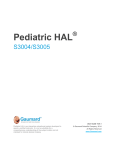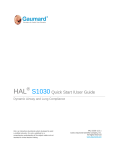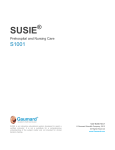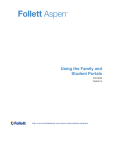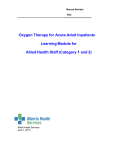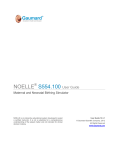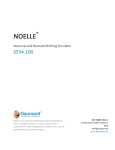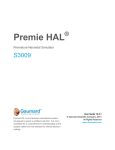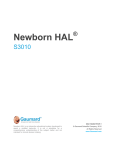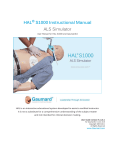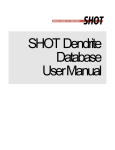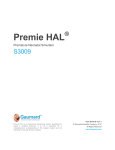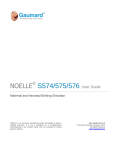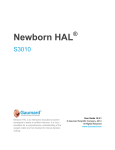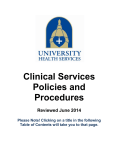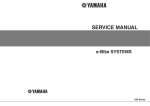Download Full resolution
Transcript
Pediatric HAL® S3004-S3005 Instruction Manual
Contains documentation for Pediatric HAL® S3004/S3005 and GaumardUI
(the Gaumard User Interface software).
Pediatric HAL® is an interactive educational system developed to assist a certified instructor.
It is not a substitute for a comprehensive understanding of the subject matter
and not intended for clinical decision making.
Manual Version OP.11.2.1
for GaumardUI (HAL®) v1.20.8.0
Copyright 2004-2010
All Rights Reserved
www.gaumard.com
Instruction Manual
Pediatric HAL® S3004/S3005
Contents
End User License Agreement ............................................................................................................................................... 6
I. Getting Started .......................................................................................................................................................................... 9
A. Overview ............................................................................................................................................................................ 10
B. Terminology ..................................................................................................................................................................... 12
C. Equipment Set-up ........................................................................................................................................................ 13
1. Connecting the Communication Module ...................................................................................................... 13
2. Configure Tablet Computer .................................................................................................................................. 14
3. Charge the Battery..................................................................................................................................................... 15
4. Start the System.......................................................................................................................................................... 17
II. Manikin Features .................................................................................................................................................................. 20
A. Airway .................................................................................................................................................................................. 22
B. Breathing ........................................................................................................................................................................... 24
C. Cardiac................................................................................................................................................................................ 25
D. Circulation ........................................................................................................................................................................ 26
E. Cephalic .............................................................................................................................................................................. 29
F. Systemic ............................................................................................................................................................................. 31
G. Other .................................................................................................................................................................................... 33
III. Working with the GaumardUI ....................................................................................................................................... 34
A. Profiles ................................................................................................................................................................................. 35
B. The Environment........................................................................................................................................................... 39
1. Status................................................................................................................................................................................ 39
a. The Status Panel ................................................................................................................................................... 39
b. Communication Indicator ................................................................................................................................. 41
c. Battery Indicator..................................................................................................................................................... 42
d. Sound Volumes ..................................................................................................................................................... 42
2. Details .............................................................................................................................................................................. 43
a. Airway/Breathing................................................................................................................................................... 49
b. Circulation and Other.......................................................................................................................................... 51
c. Advanced .................................................................................................................................................................. 53
3. Palette .............................................................................................................................................................................. 55
4. Lab ..................................................................................................................................................................................... 57
a. Creating a Lab Template .................................................................................................................................. 58
b. Creating a Lab Report......................................................................................................................................... 61
c. Send to Monitor ..................................................................................................................................................... 64
5. Scenarios ....................................................................................................................................................................... 66
a. Linear Scenarios.................................................................................................................................................... 66
2
Copyright 2010 by Gaumard Scientific. All rights reserved.
Instruction Manual
Pediatric HAL® S3004/S3005
b. Branching Scenarios .......................................................................................................................................... 69
c. Scenario Controls ................................................................................................................................................. 73
d. Factory Preset Scenarios .................................................................................................................................. 75
i. Manual Mode ...................................................................................................................................................... 75
ii. Automatic Mode ................................................................................................................................................ 81
e. Using Factory Preset Scenarios .................................................................................................................... 82
f. Creating Your Own Scenarios ......................................................................................................................... 85
6. Drugs (Automatic Mode only).............................................................................................................................. 88
Adding New Drugs .................................................................................................................................................... 92
7. Model............................................................................................................................................................................. 102
8. Speech.......................................................................................................................................................................... 104
a. Prerecorded Sounds ........................................................................................................................................ 104
b. Streaming Audio (if factory installed) ...................................................................................................... 106
9. Log .................................................................................................................................................................................. 110
a. Text Log................................................................................................................................................................... 110
b. Provider actions .................................................................................................................................................. 112
c. Team Logging...................................................................................................................................................... 114
d. Session info........................................................................................................................................................... 115
9. Evaluation.................................................................................................................................................................... 116
C. Menus ............................................................................................................................................................................... 117
1. File................................................................................................................................................................................... 117
a. Profile ....................................................................................................................................................................... 117
b. New Session ........................................................................................................................................................ 118
c. Reset session clock........................................................................................................................................... 119
d. Save Report .......................................................................................................................................................... 119
e. Print Report............................................................................................................................................................ 122
f. Import ........................................................................................................................................................................ 122
g. Export ....................................................................................................................................................................... 124
h. Exit ............................................................................................................................................................................. 126
2. Set-up ............................................................................................................................................................................ 127
a. Calibration.............................................................................................................................................................. 127
i. Chest Compressions/Artificial Ventilations ....................................................................................... 128
ii. Blood Pressure Cuff...................................................................................................................................... 131
iii. Factory Settings............................................................................................................................................. 133
b. Options .................................................................................................................................................................... 134
i. Environment ...................................................................................................................................................... 135
ii. Tolerances......................................................................................................................................................... 136
Copyright 2010 by Gaumard Scientific. All rights reserved.
3
Instruction Manual
Pediatric HAL® S3004/S3005
iii. Pediatric HAL® Add-Ons .......................................................................................................................... 137
iv. General .............................................................................................................................................................. 138
v. Pediatric Features (labeled as ‚OneYearOldFeatures‛ on the S3004) ............................... 139
vi. Pacing ................................................................................................................................................................ 140
vii. CPR Options ................................................................................................................................................... 140
viii. Other ................................................................................................................................................................. 141
c. Remote Access Via Network ........................................................................................................................ 142
d. Auto Responses .................................................................................................................................................. 144
e. Scan RF Channels ............................................................................................................................................. 148
3. Modeling (Automatic Mode Only) .................................................................................................................. 150
a. Modeling Patient ................................................................................................................................................ 150
b. Reset Model .......................................................................................................................................................... 154
c. Import between Patients ................................................................................................................................ 154
d. Auto Log Setting ................................................................................................................................................. 156
4. Monitors ....................................................................................................................................................................... 157
a. Sensors ................................................................................................................................................................... 158
b. File Sharing ........................................................................................................................................................... 160
c. Custom Numbers............................................................................................................................................... 162
d. Configuration........................................................................................................................................................ 166
5. CPR ................................................................................................................................................................................. 167
a. Evaluator................................................................................................................................................................. 167
b. Options .................................................................................................................................................................... 172
6. A/V................................................................................................................................................................................... 173
7. Help ................................................................................................................................................................................ 174
a. GUI Help ................................................................................................................................................................. 174
b. About GUI ............................................................................................................................................................... 174
c. Check for Updates ............................................................................................................................................. 175
d. Diagnostics ........................................................................................................................................................... 178
IV. Care and Cautions .......................................................................................................................................................... 181
A. Overall Warnings........................................................................................................................................................ 182
B. Electrical Therapy...................................................................................................................................................... 185
V. Appendix................................................................................................................................................................................ 187
A. More About Scenarios ............................................................................................................................................ 188
1. Quick Start Pediatric 5 (S3005) Factory Preset Scenarios ................................................................. 189
2. Quick Start Pediatric 1 (S3004) Factory Preset Scenarios ................................................................. 210
3. Tips on Creating Scenarios ................................................................................................................................ 223
B. File Structure ................................................................................................................................................................ 226
4
Copyright 2010 by Gaumard Scientific. All rights reserved.
Instruction Manual
Pediatric HAL® S3004/S3005
C. Troubleshooting ......................................................................................................................................................... 228
1. General Troubleshooting Guide ...................................................................................................................... 228
2. Diagnostics ................................................................................................................................................................. 232
3. Microphone Boost for Streaming Audio ...................................................................................................... 235
4. Connecting to the Gaumard Monitors.......................................................................................................... 238
D. Consumables, Replacements and Optional Parts ................................................................................ 248
E. Warranty .......................................................................................................................................................................... 250
F. Contact Us ...................................................................................................................................................................... 252
Copyright 2010 by Gaumard Scientific. All rights reserved.
5
Instruction Manual
Pediatric HAL® S3004/S3005
End User License Agreement
This is a legal agreement between you, the end user, and Gaumard Scientific Company, Inc.
®
(‚Gaumard‛). This software is protected by copyright laws and remains the sole property of
Gaumard. By installing the GaumardUI (the "Software") media, you agree to be bound by the
terms of this agreement. If you do not agree to the terms of this agreement, promptly return the
uninstalled media and accompanying items to Gaumard at the address indicated below.
1. Grant of License. Gaumard hereby grants to you (an individual or institution) the right to install
and activate the Software on one computer for use with one Interactive patient simulator system.
The software may also be installed on any number of other computers at the same institution so
that students may access the learning resources. One copy of the software may be made for
backup purposes.
You may not network this Software, or allow multiple users unless you
purchased a multi-user workstation license. Sharing this Software with other individuals or
allowing other individuals to view the contents of this Software is in violation of this license.
2. Copyright. The Software is owned by Gaumard and protected by United States copyright laws
and international treaty provisions. Therefore, you must treat this Software like any other
copyrighted material. You may not make this Software or copies thereof available in any manner
or form or use, copy or transfer the Software, in whole or in part, except as provided herein.
3. Other Restrictions. You may not rent or lease this Software to any other party. You may not
alter, merge, modify, adapt, reverse engineer, decompile or disassemble the software, or disclose
the contents of this Software to any other party.
4. Electronic Transmission of Software. If you received the Software by electronic transmission or
by Internet delivery, by installation of the Software, you acknowledge that you have read and
understand this license agreement and agree to be bound by its terms and conditions.
5. Term of Agreement. The term of this Agreement and the license granted to you pursuant
hereto shall commence upon installation of this Software. This Agreement and the license
granted herein may otherwise be terminated by Gaumard in the event that you are in breach of
any provision of this Agreement. In the event of termination, you agree to immediately return this
Software, accompanying items, and any copies thereof to Gaumard.
6
Copyright 2010 by Gaumard Scientific. All rights reserved.
Instruction Manual
Pediatric HAL® S3004/S3005
6. LIMITED WARRANTY
(A) THE CD-ROM MEDIA (THE "MEDIA") WHICH CONTAINS THIS SOFTWARE IS WARRANTED,
FOR A PERIOD OF 30 DAYS FROM THE DATE OF PURCHASE, TO BE FREE FROM DEFECTS IN
MATERIAL AND WORKMANSHIP. ELECTRONIC TRANSMISSION IS WARRANTED TO BE FREE
FROM DEFECTS AT THE MOMENT OF TRANSMISSION. YOUR SOLE AND EXCLUSIVE REMEDY,
AND GAUMARD'S SOLE LIABILITY, IS TO REPLACE THE DEFECTIVE MEDIA OR TO REPEAT THE
ELECTRONIC TRANSMISSION PROVIDED THAT YOU NOTIFY GAUMARD IN WRITING OF SUCH
DEFECT OR DEFECTIVE TRANSMISSION AND RETURN THE DEFECTIVE MEDIA, IF ANY,
DURING THE 30-DAY WARRANTY PERIOD.
(B) EXCEPT AND TO THE EXTENT EXPRESSLY PROVIDED IN PARAGRAPH (A), THE SOFTWARE
AND ACCOMPANYING WRITTEN MATERIALS ARE PROVIDED ON AN "AS IS" BASIS, WITHOUT
ANY WARRANTIES OF ANY KIND, INCLUDING, BUT NOT LIMITED TO, ANY IMPLIED
WARRANTIES OF MERCHANTABILITY OR FITNESS FOR ANY PARTICULAR PURPOSE. NO ORAL
OR WRITTEN INFORMATION OR ADVICE GIVEN BY GAUMARD, ITS DEALERS, DISTRIBUTORS,
AGENTS OR EMPLOYEES SHALL CREATE A WARRANTY OR IN ANY WAY INCREASE THE SCOPE
OF THIS WARRANTY, AND YOU MAY NOT RELY ON ANY SUCH INFORMATION OR ADVICE.
GAUMARD DOES NOT
WARRANT, GUARANTEE, OR MAKE ANY
REPRESENTATIONS
REGARDING THE USE OR THE RESULTS OF USE, OF THE SOFTWARE OR WRITTEN MATERIALS
IN TERMS OF CORRECTNESS, ACCURACY, RELIABILITY, CURRENTNESS, OR OTHERWISE, AND
THE ENTIRE RISK AS TO THE RESULTS AND PERFORMANCE OF THE SOFTWARE IS ASSUMED
BY YOU. IF THE SOFTWARE OR WRITTEN MATERIALS ARE DEFECTIVE, YOU AND NOT
GAUMARD OR ITS DEALERS, DISTRIBUTORS, AGENTS, OR EMPLOYEES, ASSUME THE ENTIRE
COST OF ALL NECESSARY SERVICING, REPAIR OR CORRECTION OTHER THAN EXPRESSLY
DESCRIBED ABOVE.
(C) NEITHER GAUMARD NOR ANYONE ELSE WHO HAS BEEN INVOLVED IN THE CREATION,
PRODUCTION OR DELIVERY OF THIS PRODUCT SHALL BE LIABLE FOR ANY DIRECT, INDIRECT,
CONSEQUENTIAL OR INCIDENTAL DAMAGES (INCLUDING DAMAGES FOR LOSS OF
Copyright 2010 by Gaumard Scientific. All rights reserved.
7
Instruction Manual
Pediatric HAL® S3004/S3005
BUSINESS PROFITS, BUSINESS INTERRUPTION, LOSS OF BUSINESS INFORMATION, AND THE
LIKE) ARISING OUT OF THE USE OR INABILITY TO USE SUCH PRODUCT OR RELATED TO THIS
AGREEMENT EVEN IF GAUMARD HAS BEEN ADVISED OF THE POSSIBILITY OF SUCH
DAMAGES.
GAUMARD SHALL NOT BE LIABLE TO YOU FOR ANY INDIRECT, SPECIAL,
INCIDENTAL, OR CONSEQUENTIAL DAMAGES OR LOST PROFITS ARISING OUT OF OR
RELATED TO THIS AGREEMENT OR YOUR USE OF THE SOFTWARE AND/OR THE RELATED
DOCUMENTATION, EVEN IF GAUMARD HAS BEEN ADVISED OF THE POSSIBILITY OF SUCH
DAMAGES. IN NO EVENT SHALL GAUMARD'S LIABILITY HERE UNDER, IF ANY, EXCEED THE
PURCHASE PRICE PAID BY YOU FOR THE SOFTWARE.
ALL RIGHTS NOT EXPRESSLY GRANTED IN THIS LICENSE AGREEMENT ARE RESERVED BY
GAUMARD.
ACKNOWLEDGMENT
BY INSTALLATION OF THIS SOFTWARE, YOU ACKNOWLEDGE THAT YOU HAVE READ AND
UNDERSTAND THE FORE GOING AND THAT YOU AGREE TO BE BOUND BY ITS TERMS AND
CONDITIONS. YOU ALSO AGREE THAT THIS AGREEMENT IS THE COMPLETE AND
EXCLUSIVE STATEMENT OF AGREEMENT BETWEEN THE PARTIES AND SUPERSEDES ALL
PROPOSED OR PRIOR AGREEMENTS, ORAL OR WRITTEN, AND ANY OTHER
COMMUNICATIONS BETWEEN THE PARTIES RELATING TO THE LICENSE DESCRIBED
HEREIN.
8
Copyright 2010 by Gaumard Scientific. All rights reserved.
Instruction Manual
Pediatric HAL® S3004/S3005
I. Getting Started
Copyright 2010 by Gaumard Scientific. All rights reserved.
9
Instruction Manual
Pediatric HAL® S3004/S3005
A. Overview
Completely self-contained and mobile
Pediatric HAL® is fully responsive and functional even when carried
RF communications up to 150 feet (50 meters)
Powerful yet intuitive user interface software
Airway
Oral and nasal intubation
Use an ET tube or LMA
Sensors detect depth of intubation
Unilateral chest rise with right main stem intubation
Multiple upper airway sounds synchronized with breathing
Appearance
Color responds to hypoxic events and interventions (healthy, mild cyanosis, severe
cyanosis)
Eye blinking (eyes open, close and blink at given rates)
Pupil Dilation (responsive to low ambient light and high intensity light)
Breathing
Control rate and depth of respiration and observe chest rise
Ventilation is measured and logged
Gastric distension with excess BVM ventilation
Select independent left and right lung sounds
Chest rise and lung sounds are synchronized with selectable breathing patterns
Accommodates assisted ventilation, including BVM and mechanical support
Unilateral chest rise
Circulation
Conductive skin regions allow for ECG monitoring with real equipment
Conductive skin regions for electrical therapy (defibrillation, cardioversion, pacing)
Multiple heart rhythms, rates and complications
Heart sounds include a normal heart as well as atrial and ventricular septal defects
Chest compressions are measured and logged
Blood pressure can be taken on the left arm using a cuff, palpation, or auscultation
10
Copyright 2010 by Gaumard Scientific. All rights reserved.
Instruction Manual
Pediatric HAL® S3004/S3005
Blood pressure sounds audible between systolic and diastolic pressures
Pulse strengths vary with blood pressure and pulses are synchronized with ECG.
Simulator
Physical size is 50th percentile of 5 year old (S3005) / 1 year old (S3004)
Interchangeable genitalia
Internal rechargeable NiMH battery
Venous access
IV training arm (right only)
Control
Wireless tablet PC with stylus control
Communication modules are FCC and CE! Compliant
Communications module can be used simultaneously with the tablet computer's
integrated wireless (IEEE 802.11b) networking device
Bluetooth(R) technology in the tablet computer allows wireless printing to compatible
printer and quick connections to other devices
Accessories
100-240 VAC charger
Blood pressure cuff
Instructions
Carrying case
Other
One year limited warranty, extended warranty to three years
Installation and training services available
Copyright 2010 by Gaumard Scientific. All rights reserved.
11
Instruction Manual
Pediatric HAL® S3004/S3005
B. Terminology
It is wise to spend a moment familiarizing yourself with some of the terminology that will be used
to discuss simulation with the Pediatric HAL® system.
Automatic Mode - In this mode, vital signs respond automatically to caregiver participation,
instructor specifications, and pharmacologic intervention. The model used in this operating
mode was developed based on physiologic principles. Features unique to this mode include: a
comprehensive list of drugs for easy administration, a drug profile editor for adding new drugs or
editing existing ones, among other things.
Facilitator - the person conducting the simulation; an instructor or lab staff member.
GUI - the Gaumard User Interface - is the software application, used to control the manikin and
evaluate care providers.
Palette - a collection of Palette Items. Each profile has its own palette.
Palette Item - any full or partial set of physiological parameters that have been grouped and
saved together under a single name.
Profile - a unique Premie HAL® software configuration, including custom Palette, Scenarios, and
options. Each Profile acts as a separate program, in that changes made to one profile have no
effect on the others.
Provider - a person participating in the simulation as a healthcare provider.
Scenario - a saved sequence of physiological states, like a "playlist." Scenarios provide a level of
automation that unburdens the facilitator and allows standardized presentation of symptoms.
Scenario Item - a Palette Item that is part of a scenario. Scenario Items may also represent a
fixed delay period ("Wait") or a pause ("Wait Indefinitely").
Stylus - a special pointing device for the tablet computer. The stylus is the fastest and easiest
means of controlling the Premie HAL® software. See the Equipment Set-up section of this guide
for more information on working with the stylus.
12
Copyright 2010 by Gaumard Scientific. All rights reserved.
Instruction Manual
Pediatric HAL® S3004/S3005
C. Equipment Set-up
1. Connecting the Communication Module
The communications module is a USB device, and a short USB cable is included.
The module's USB cable can be connected whether the computer is on or off. The affixed
patches of Velcro can be used to physically secure the module to the back of the computer.
When the computer is on, the green indicator light on the communications module confirms that
it has been correctly installed.
When the manikin establishes communication with the tablet computer, the communication
indicator in the status viewer in the GUI will blink green.
For more information about the communication indicator, refer to Section III.B.1.b.
Warning: Never disconnect the communications module while the Pediatric HAL® software
is running. Doing so can seriously damage the module.
Copyright 2010 by Gaumard Scientific. All rights reserved.
13
Instruction Manual
Pediatric HAL® S3004/S3005
2. Configure Tablet Computer
You should familiarize yourself with the tablet computer instruction manual. The following issues
are of special importance:
Using the stylus
The stylus operates very much like a mouse. You will notice that the pointer moves when the
stylus is held near but without touching the screen. Tapping the screen with the stylus tip is like
clicking the primary (usually left) mouse button. Holding the stylus button while tapping the
screen is like clicking the secondary (usually right) mouse button.
Calibrating the stylus
For working with the Pediatric HAL® software and many other applications, the stylus input is far
superior to a mouse in both speed and comfort. An additional advantage is it can be easily
calibrated for your personal comfort. On the desktop is a shortcut to the Pen Calibration program,
which can also be found in the Windows Control Panel. The calibration program will present the
user with crosshair targets at each of the four corners of the screen. Position yourself and the
tablet as if you are working, and carefully touch the exact center of each of the targets. After
calibration, the pointer should be displayed directly beneath the stylus tip. Significant changes to
viewing angle should be followed by calibration for best performance.
Rotating the display
One of the buttons along the right edge of the screen rotates the display. The display orientation
is set at the factory for optimal comfort while using Newborn HAL®. If you accidentally rotate the
screen, press the
14
button repeatedly until the original orientation is restored.
Copyright 2010 by Gaumard Scientific. All rights reserved.
Instruction Manual
Pediatric HAL® S3004/S3005
3. Charge the Battery
Upon receiving the manikin, connect the charger to the battery port. Please charge for 2-3 hours
(or until the charger displays a green light).
S3004 Pediatric HAL® One Year old:
S3005 Pediatric HAL® Five Year old:
Use the battery indicator in the status panel to check the battery life.
For more information about the battery indicator, refer to Section III.B.1.(c).
NOTE: Battery charge time is approximately 2-4 hours. The charger indicator light will show red if
the manikin is being charged.
Copyright 2010 by Gaumard Scientific. All rights reserved.
15
Instruction Manual
Pediatric HAL® S3004/S3005
Warning: Avoid using the simulator while the charger is connected. If the manikin is being
used and the charger is connected, the charger slows down the discharge. In other words, it
extends the battery life by making it longer to discharge. However, it will not charge the battery.
To charge the battery you must:
1) If connected, unplug the charger from the manikin.
2) Turn off the simulator by turning off the GaumardUI.
3) Connect the charger to the battery port.
4) Leave the battery charging for 2-3 hours.
Power Supply
For the S3004 One Year Old only, starting with serial number O1010084, Pediatric HAL is being
shipped with a power supply and the modification enabling it, which can sustain operations after
the battery is fully charged. Earlier serial numbers may have the option of sending HAL in for a
power supply upgrade.
Power adapter with exchangeable plugs
for various international power systems
16
Copyright 2010 by Gaumard Scientific. All rights reserved.
Instruction Manual
Pediatric HAL® S3004/S3005
4. Start the System
Pediatric HAL® is ready to go. After reading the Care and Cautions section of this guide, you can
begin working with the simulator.
To start the simulator, click on the GaumardUI icon on the desktop of your tablet computer.
A dialog box is then displayed which prompts you to select the active manikin. If you have the
S3004 Pediatric HAL® One Year Old, Select Pediatric HAL® One Year and click ‚Start‛.
Copyright 2010 by Gaumard Scientific. All rights reserved.
17
Instruction Manual
Pediatric HAL® S3004/S3005
If you have the S3005 Pediatric HAL® Five Year Old, select Pediatric HAL® Five Year and click
‚Start‛.
Now select the profile of your preference and click load. For more information about profiles, go
to Section III.A (Working with the GaumardUI, Profiles).
18
Copyright 2010 by Gaumard Scientific. All rights reserved.
Instruction Manual
Pediatric HAL® S3004/S3005
You are now ready to use the Gaumard User Interface. For more information about the software,
refer to Section III of this manual.
It is important to note that Pediatric HAL® uses what is called "soft power," which means that the
manikin is activated from the software. It is very important to understand the behavior of the soft
power feature, described below.
When the battery is connected, Pediatric HAL® is always in SLEEP mode. Pediatric HAL® will
automatically wake up in the ON mode less than 1 minute after starting the software. The communication indicator on the Status panel should blink green, confirming that the wireless RF link
between the controller and model has been established.
To extend battery lifetime, click the power button in the lower right corner of the program window
to put the system in STAND-BY mode. Battery will last approximately 3 hours depending on
factors like breathing rate, cyanosis, etc.
Copyright 2010 by Gaumard Scientific. All rights reserved.
19
Instruction Manual
Pediatric HAL® S3004/S3005
II. Manikin Features
20
Copyright 2010 by Gaumard Scientific. All rights reserved.
Instruction Manual
Pediatric HAL® S3004/S3005
Disclaimer: The section below describes all possible features in the Pediatric HAL
simulator series. Please use the table below to identify which features are
standard and which ones are optional in your HAL
model before you complete
reading Section II, ‚Manikin Features‛.
Legend:
Y = Yes
Manikin Feature
Airway
Breathing
Cardiac
Cephalic
Circulation
Systemic
Other
N = No
5YO
O = Optional
1YO
Comments
S3005
(i)
S3004
Nasal Intubation
Y
Y
Oral Intubation
Y
Y
Tongue Edema
Y
Y
Tracheostomy
Y
Y
Breathing/Airway Sounds
Y
Y
R/L Chest Rise*
Y
Y
Lung Sounds Locations
Y
Y
Heart Sounds
Y
Y
Defibrillate, cardiovert/pace
Y
Y
ECG generated in real time
Y
Y
Active Eyes
Y
Y
Cyanosis
Y
Y
Seizures
Y
Y
Right arm IV
Y
Y
Left arm virtual BP
Y
Y
Pulses
Y
Y
Carotid, brachial, radial, femoral
Disable Pulses
Y
Y
Radial
Bowel Sounds
Y
N
Sta rting with S N: P 0 9 0 4 1 1 3
Catheterization
Y
Y
Streaming Audio
O
O
Physiologic Model
O
O
Right and left
4 patches
Male/Female
Instructor control/data
change
150 feet
300 feet
O
O
The content of this table is subject to change without prior notice. Please contact Gaumard
Scientific for the most current information.
Copyright 2010 by Gaumard Scientific. All rights reserved.
21
Instruction Manual
Pediatric HAL® S3004/S3005
A. Airway
Intubation
HAL®’s airway can be intubated both nasally and orally using LMA or endotracheal tubes, as
shown in the figures below.
NOTE: Always lubricate tubing , airway and nasal opening prior to performing
any nasal or oral exercises.
Recommended Device Size
Recommended Device Size
5 year old
1 year old
Miller 2 or MAC 3
Miller 1
LMA
Size 2/2.5
Size 1.5/2
Nasal Intubation
12 Fr catheter
10 Fr catheter
ETT 5.0 or 5.5 no cuff; 10 Fr
ETT 3.5 no cuff; 8 Fr suction
suction catheter
catheter
12 Fr catheter
10 Fr catheter
Procedure
Intubation (Blade
size)
Oral Intubation
Nasogastric Tube
Intubation can be made more difficult by turning on tongue edema.
22
Copyright 2010 by Gaumard Scientific. All rights reserved.
Instruction Manual
Pediatric HAL® S3004/S3005
Once intubated, sensors detect the depth of the intubation tube. Should the tube be inserted too
deeply, the left lung is automatically disabled, realistically demonstrating right mainstem
intubation. Correcting the tube position enables the left lung.
Tracheostomy
Users can perform tracheostomy.
Airway Sounds
HAL® has multiple upper airway sounds synchronized with his breathing: normal, stridor
inspiratory, stridor expiratory, and stridor biphasic.
Copyright 2010 by Gaumard Scientific. All rights reserved.
23
Instruction Manual
Pediatric HAL® S3004/S3005
B. Breathing
Breathing Pattern
Users can easily control rate and depth of respiration; and choose independent left, right, upper
and lower lung sounds, which are synchronized with selectable breathing patterns: Kussmaul’s,
Cheyne-Stokes, Biot’s, Apneustic, apnea, and normal.
Lung Sounds
Multiple lung sounds are available: normal, wheezing, inspiratory squeaks, crackles and rales.
Bilateral Chest Rise
Right or left lung can be disabled individually.
Pulmonary Ventilation
HAL® can be ventilated with a BVM or mechanical ventilator.
24
Copyright 2010 by Gaumard Scientific. All rights reserved.
Instruction Manual
Pediatric HAL® S3004/S3005
C. Cardiac
Heart Sounds
HAL® is equipped with several realistic heart sounds (normal, distant, systolic murmur, S3 and
S4) which are tied to a user-defined heart rate and selectable rhythms.
ECG Monitoring and Electrical Therapy
HAL®’s conductive skin sites allow the attachment of real electrodes and defibrillator pads. This
feature permits the user to track cardiac rhythms and events with their own equipment just like
with a human patient.
Copyright 2010 by Gaumard Scientific. All rights reserved.
25
Instruction Manual
Pediatric HAL® S3004/S3005
D. Circulation
Bilateral Pulses
HAL®’s palpable pulses (carotid, brachial, radial, femoral and pedal) are dependent on blood
pressure. Users can also disable distal pulses to simulate severe hypotension.
Programmable Blood Pressure
Programmable blood pressure can be read using a sphygmomanometer and users can
auscultate the Korotkoff sounds
When care providers use the blood pressure cuff to take a measurement by auscultation, a
modified cuff must be used with an extra branch in the tubing. The Luer-lok fitting on the end of
the extra branch must be connected to the Luer-lok fitting on Pediatric HAL®’s left shoulder.
Some facilitators prefer to make this connection before commencing a simulation session.
26
Copyright 2010 by Gaumard Scientific. All rights reserved.
Instruction Manual
Pediatric HAL® S3004/S3005
IV Arm
HAL® has IV training functionality in his right arm only; it can be used for bolus or intravenous
infusions as well as for drawing fluids.
Locate the fill syringe and fill it with the desired fluid water or simulated blood. Insert the fill
syringe and drain connector as shown, and push the fluid into the IV circuit until it starts to come
out the drain connector.
Warning: Use only Gaumard’s provided simulated blood. Any other simulated
blood brand containing sugar or any additive may cause blockage
and/or interruption of the vasculature system.
Copyright 2010 by Gaumard Scientific. All rights reserved.
27
Instruction Manual
Pediatric HAL® S3004/S3005
After the circuit is full, just remove the fill syringe and drain connector and the self-sealing ports
will keep the fluid inside the veins.
For simulation of high volume infusions, it is necessary to leave the drain tube attached and run it
to a suitable outlet or container.
Warning: Do not attempt to fill IV systems without the drain connector in place
as it can seriously damage the system.
Intramuscular Injection Sites
IM sites on both deltoids and quadriceps are also available.
Intraosseous Access
Intraosseous access used for the infusion of fluids, blood and/or drugs directly into the bone
marrow of the tibia or other large bone. It is a quick way to find venous access when alternate
peripheral veins are not visible or palpable. Setting up an intraosseous access line is an invasive
procedure that can be simulated with Pediatric HAL®.
28
Copyright 2010 by Gaumard Scientific. All rights reserved.
Instruction Manual
Pediatric HAL® S3004/S3005
E. Cephalic
Reactive Eyes
Pediatric HAL
has blinking eyes with photosensitive pupils. The dilatation state of the pupils,
the blinking rate and light reactivity are easily manipulated from the tablet PC giving the user total
control.
Central Cyanosis
User may choose from various intensities – healthy, mild, severe – and use the physiological
modeling to trend improvement or degradation of condition. For more information about how to
use this feature, go to Section III.A.6.
Seizures
The seizures mechanism can be used in conjunction with scenarios, and can also be set up and
saved as a custom Palette Item. Choose between mild and severe seizures.
Copyright 2010 by Gaumard Scientific. All rights reserved.
29
Instruction Manual
Pediatric HAL® S3004/S3005
This control will only appear and enable when the tablet is correctly connected to the manikin.
30
Copyright 2010 by Gaumard Scientific. All rights reserved.
Instruction Manual
Pediatric HAL® S3004/S3005
F. Systemic
Urinary Catheterization
HAL® can be catheterized via exchangeable male and female genitalia.
To fill the urinary reservoir with liquid, use the white urinary port located in his bottom rear
(shown below).
Copyright 2010 by Gaumard Scientific. All rights reserved.
31
Instruction Manual
Pediatric HAL® S3004/S3005
Maximum Infusion Volume
Simulator Model
Urinary Reservoir
(mL)
S3004 Pediatric 1 year old
48
S3005 Pediatric 5 year old
90
Bowel Sounds
The Five-Year-Old HAL® has four speakers to produce bowel sounds; each can be adjusted for
volume or disabled entirely as desired. The One-Year-Old HAL® does not have this feature.
32
Copyright 2010 by Gaumard Scientific. All rights reserved.
Instruction Manual
Pediatric HAL® S3004/S3005
G. Other
Streaming Audio (optional)
This feature allows you to be the voice of the simulator, listen with headsets to any discussions
occurring near the simulator, and record your own voice commands in any language. For
information about how to use this feature, go to Section III.B.7.
Vital Signs Monitor
The Vital Signs Monitor simulates a vital signs monitor attached to the simulated patient. The
vital signs are synchronized through a wireless network between the facilitator's tablet and the
computer running the monitor. Each trace can be customized independently of each other;
users can set alarms, time scales, boundaries and grid options.
For information on how to setup Gaumard Monitors with GUI, please refer to the Appendix,
Section V.C.4.
Copyright 2010 by Gaumard Scientific. All rights reserved.
33
Instruction Manual
Pediatric HAL® S3004/S3005
III. Working with the GaumardUI
34
Copyright 2010 by Gaumard Scientific. All rights reserved.
Instruction Manual
Pediatric HAL® S3004/S3005
A. Profiles
A profile is a unique configuration of customized Palettes, Scenarios, and options. Each Profile
acts as a separate program, in that changes made to one profile have no effect on the others.
When starting the GaumardUI, you are prompted to select an operating mode, and then a profile.
Manual Mode: In this mode, vital signs and other responses are changed according to the
specifications given by the instructor
Automatic Mode: In this mode, vital signs respond automatically to caregiver participation,
instructor specifications, and pharmacologic intervention. The model used in this operating
mode was developed based on physiologic principles. Features unique to this mode include: a
comprehensive list of drugs for easy administration, a drug profile editor for adding new drugs or
editing existing ones, among other things.
Copyright 2010 by Gaumard Scientific. All rights reserved.
35
Instruction Manual
Pediatric HAL® S3004/S3005
The profiles available for the Automatic operating mode are:
Default Modeling–When creating a new profile, it is often useful to include the Default
profile contents and begin customization from that foundation.
Meds Profile – This profile contains over a dozen pre-programmed drugs to be used on
simulations.
Profiles are used to organize and protect software settings. As you begin to customize Pediatric
HAL®, it will become clear how profiles can best serve your needs. For example:
It may be appropriate to assign one profile to each user of your HAL® system.
Others may choose to create a profile dedicated to a specific academic course, which
might be taught by multiple instructors.
For the most detailed exercises, it is sometimes useful to devote an entire profile to one
particular subject area, or even one particular scenario.
Profiles are used to organize and protect software settings. As you begin to customize Pediatric
HAL®, it will become clear how profiles can best serve your needs. For example:
It may be appropriate to assign one profile to each user of your HAL® system.
Others may choose to create a profile dedicated to a specific academic course, which might
be taught by multiple instructors.
For the most detailed exercises, it is sometimes useful to devote an entire profile to one
particular subject area, or even one particular scenario.
36
Copyright 2010 by Gaumard Scientific. All rights reserved.
Instruction Manual
Pediatric HAL® S3004/S3005
To access the Profiles dialog box at any time, select ‚Profiles‛ from the File pull-down menu.
When starting out with Pediatric HAL® , it is recommended that you use the Quick Start
Scenarios profile, which was created in conjunction with experienced healthcare instructors and
working medical professionals. Quick Start Scenarios instantly turn you into a simulation expert.
One can also choose the Default profile, which has a generally applicable palette that is useful
for simulating common medical emergencies. For many applications, the Default profile is a
convenient starting point that can be customized to fit your particular simulation objectives.
Notice that there are a number of options when creating a new profile. You may choose to
include the contents of the "Default" or "Quick Start Scenarios" profiles or to copy the contents of
an existing profile. For security, you can enable PIN protection, which will require the user to
enter a four-digit key before loading that profile. For more detail on manually manipulating
profiles with Windows Explorer, advanced users should refer to the File Structure appendix at the
end of this guide.
Copyright 2010 by Gaumard Scientific. All rights reserved.
37
Instruction Manual
Pediatric HAL® S3004/S3005
For more detail on manually manipulating profiles with Windows Explorer, advanced users
should refer to the File Structure appendix at the end of this guide.
38
Copyright 2010 by Gaumard Scientific. All rights reserved.
Instruction Manual
Pediatric HAL® S3004/S3005
B. The Environment
1. Status
a. The Status Panel
S3004 Pediatric HAL® One Year Old
Manual Mode:
Automatic Mode:
Copyright 2010 by Gaumard Scientific. All rights reserved.
39
Instruction Manual
Pediatric HAL® S3004/S3005
S3005 Pediatric HAL® Five Year Old:
Manual Mode:
Automatic Mode:
At all times, the Status panel will be visible along the left edge of the Pediatric HAL® software
window. The vital signs and other details of the simulated patient are shown here. Most
important are the battery and communication indicators at the top, which are described in more
details in the following sections.
The label of the active page is highlighted blue and specific controls undergoing changes will be
highlighted in yellow.
40
Copyright 2010 by Gaumard Scientific. All rights reserved.
Instruction Manual
Pediatric HAL® S3004/S3005
Clicking on the arrow button expands the status viewer so that both tabs are visible at the same
time.
Airway
The Airway section displays the current through sound and airway condition.
Breathing
The Breathing section shows detailed information related to respiration. Those parameters in
parentheses are only a ‚virtual‛ vital signs that cannot be evaluated on the manikin. They can
only be assessed by a provider using Gaumard's Vital Signs Monitor (available separately).
Circulation
The Circulation section displays Pediatric HAL® cardiac parameters.
b. Communication Indicator
Communication
The communication indicator shows the status of the radio link between the computer and the
manikin.
The bars are unfilled with blue when there is no attempt to communicate, for example when the
module is not connected to the computer or the system is in STAND-BY mode.
The number of blue bars filled indicates the strength of the signal.
Copyright 2010 by Gaumard Scientific. All rights reserved.
41
Instruction Manual
Pediatric HAL® S3004/S3005
The warning icon indicates a signal conflict with another manikin. Clicking the icon produces the
following message:
c. Battery Indicator
The battery status indicator progresses as the battery in the manikin is used.
The exclamation mark indicator is shown when there is no communication with the manikin and
the program cannot get the battery information.
d. Sound Volumes
The volume of each of Pediatric HAL® sounds can be adjusted from the Status Panel. Click on
the volume level indicator next to each sound and a volume control will pop up. Select the
volume level desired and the sound will be adjusted instantly on the manikin (i.e. there is no need
to click ‚Apply‛).
42
Copyright 2010 by Gaumard Scientific. All rights reserved.
Instruction Manual
Pediatric HAL® S3004/S3005
2. Details
It is best to think of controlling the Pediatric HAL® simulator in terms of three levels of complexity:
first Details, then Palette, and finally Scenarios. The Details page is the first of the tab-pages
found in the main area of the software window. This is the simplest form of control available to
the facilitator. Note that for each item in the Status panel, there is a corresponding field or control
on the Details page.
S3004 Pediatric HAL® One Year Old
Manual Mode:
Copyright 2010 by Gaumard Scientific. All rights reserved.
43
Instruction Manual
Pediatric HAL® S3004/S3005
Automatic Mode:
44
Copyright 2010 by Gaumard Scientific. All rights reserved.
Instruction Manual
Pediatric HAL® S3004/S3005
S3005 Pediatric HAL® Five Year Old
Manual Mode:
Copyright 2010 by Gaumard Scientific. All rights reserved.
45
Instruction Manual
Pediatric HAL® S3004/S3005
Automatic Mode:
46
Copyright 2010 by Gaumard Scientific. All rights reserved.
Instruction Manual
Pediatric HAL® S3004/S3005
Choose the settings you wish to change from the available fields and click one of the ‚Apply‛
buttons below. New settings will be applied over the time period indicated by the button's label.
Click the ‚NOW‛ button to change Pediatric HAL® condition instantly, or click one of the other
‚Apply‛ buttons to create a trend.
Some settings always get applied immediately, such as cardiac rhythm and breathing pattern,
while numerical settings such as heart rate and respiratory rate, can be easily made to transition
gradually (linearly) from their current values to any target you specify. The right-most button can
be customized to any transition time you require by clicking the part of the button labeled ‚Edit‛.
As transitions are applied, the time remaining in the transition is displayed in the Clocks panel at
the bottom of the program window. It is very important to note that those settings that you do not
specify will remain unchanged. If there is already an ongoing transition at the moment you click
an Apply button, it will stop, and a new transition will begin from the current physiological state.
Ventricular Tachycardia Warning:
If the cardiac rhythm is maintained at Ventricular Tachycardia for one minute,
the following prompt window will be displayed:
Copyright 2010 by Gaumard Scientific. All rights reserved.
47
Instruction Manual
Pediatric HAL® S3004/S3005
Clicking ‚Yes‛ degrades the cardiac rhythm to ventricular fibrillation. Clicking
‚No‛ does not degrade the cardiac rhythm but re-checks the rhythm after a
minute. Clicking ‚Cancel‛ stops the software from checking the cardiac rhythm
every minute.
The Details page is also used to create Palette Items. A Palette Item is any full or partial set of
physiological parameters that have been grouped and saved together under a single name. To
create a Palette Item, choose the desired parameters on the Details page and click the Save as
Palette Item... button near the top of the page. You will be prompted to name and describe the
item and to assign it one of four color-codings for easier identification.
The collection of all Palette Items in this profile are displayed on the Palette page, the next
section of this guide.
The Details page tabs are explained below:
48
Copyright 2010 by Gaumard Scientific. All rights reserved.
Instruction Manual
Pediatric HAL® S3004/S3005
a. Airway/Breathing
The first Details side-tab (see: One Year Old – Five Year Old) contains controls related to airway,
appearance and breathing.
Note that:
Some changes are gradual and even if one applies a new value now, there is a small
delay. The delay results from using a closed loop model that adjusts to the target values
over time, rather than displaying a unique value that is unrelated to other parameters.
Mild cyanosis is activated when the oxygen saturation is less than 92% and/or the
temperature is less than 35° C. Values under these thresholds will cause the cyanosis
to get progressively worse.
Oxygen saturation can be changed by adjusting one of the following four parameters:
o
Total O level: oxygen reserve in the body.
o
Shunt flow: the percentage of deoxygenated blood in pulmonary capillaries.
o
Respiratory pattern
o
Airway construction
2
Click on the question mark button to view a brief description of the four options. Doing so brings
up the following dialog box:
Copyright 2010 by Gaumard Scientific. All rights reserved.
49
Instruction Manual
Pediatric HAL® S3004/S3005
Similarly, EtCO2 can be changed by adjusting one of four parameters:
o
Total CO level: CO build-up in the body;
o
Dead Space: part of tidal volume that doesn’t participate in gas exchange
o
Respiratory Pattern
o
Ph level
2
2
Click on the question mark button to display a brief summary of these options. Doing so displays
the following dialog box:
There are two controls on this page that are unique to the automatic mode:
50
Copyright 2010 by Gaumard Scientific. All rights reserved.
Instruction Manual
Pediatric HAL® S3004/S3005
1. Lung Condition. This control allows you to change shunt flow, dead space, airway
resistance and respiratory pattern indirectly. You can choose one of four options as
shown in the figure below.
2. Tidal Volume. Tidal volume is the amount of air breathed in or out during normal
respiration. Tidal volume for a normal adult is 500 mL; for a pediatric patient it would
be between 10-20 mL (between 6-8 mL/Kg).
If the respiratory rate goes to zero, the model does not restore it automatically. Always remember
to specify a new respiratory rate.
b. Circulation and Other
The Details side-tab ‚C/O‛ (see: One Year Old – Five Year Old) includes circulation and other
controls.
Note that:
Each cardiac rhythm has a specific effect on the blood pressure wave forms. The pressure
wave forms include ABP, CVP, PAWP and Pulse.
Similar to OSat and EtCO , blood pressure can be changed indirectly when using the
2
modeling mode. You can do so by selecting one of four options:
Arterial properties: vascular diameter and stiffness.
Heart Rate
LV Contractility
Total Blood Volume
Copyright 2010 by Gaumard Scientific. All rights reserved.
51
Instruction Manual
Pediatric HAL® S3004/S3005
Click on the question mark to view a summary of these options:
There is a control on this page that is unique to the modeling mode:
Patient status. Selecting one of the two available options affects heart rate, temperature,
respiratory rate, tidal volume, metabolism rate and carbon dioxide formation rate indirectly.
Click on the question mark button to view a summary of the parameters that will be affected
by selecting one of those two options.
52
Copyright 2010 by Gaumard Scientific. All rights reserved.
Instruction Manual
Pediatric HAL® S3004/S3005
c. Advanced
The last Details sidetab is the advanced tab (see: One Year Old – Five Year Old). It includes
cardiac, circulatory and respiratory advanced controls.
This page gives you more control over the model by allowing you to edit additional parameters
that have an effect on the cardiovascular and respiratory systems. Use this page if you want to
add complexity to a scenario or if you need to superimpose special conditions.
Note that:
All the controls in this page are unique to the modeling mode.
Cardiac irritability can be used to modify cardiac rhythms indirectly. You can improve (move
towards normal sinus rhythm), or deteriorate (move towards ventricular fibrillation and
asystole) any of the rhythms.
Copyright 2010 by Gaumard Scientific. All rights reserved.
53
Instruction Manual
Pediatric HAL® S3004/S3005
The progression of rhythms generally follows
the pattern displayed in the figure to the right,
where ‚X‛ represents:
normal sinus rhythm
multifocal atrial tachycardia
atrial flutter
atrial fibrillation
junctional rhythm
left or right bundle branch block
or atrio-ventricular block
The ‚Hold‛ (H) and ‚Auto‛ buttons on the Details page are unique to the automatic mode. These
controls add a new level of regulation that allows higher physiologic accuracy. Amongst the
vitals that can be placed on hold or auto are: respiratory rate, inspiration time, tidal volume,
oxygen saturation, and end tidal CO —from the A/B tab, and blood pressure—from the C/O tab.
2
These two controls are defined below:
Hold
: allows you to keep a value constant. Recall, that in the manual mode, if you want
to keep a value constant, you simply have to leave that control blank. In this mode, leaving a
control blank allows the automatic model to auto-adjust it. Therefore, by clicking this button
you can lock the vital at the specific value.
Auto: allows the model to auto-adjust a value. Note that blank controls default to auto.
54
Copyright 2010 by Gaumard Scientific. All rights reserved.
Instruction Manual
Pediatric HAL® S3004/S3005
3. Palette
The second level of control is the Palette tab-page. Each item on the Palette represents a
complete or partial physiological state. The Palette page displays all of the Palette Items in the
active profile. Each profile has its own separately customizable Palette. Create Palette Items
with the Details page, as described previously.
Apply Palette Items using the buttons at the bottom of the page, exactly as changes to Pediatric
HAL® condition are applied on the Details page. Change Pediatric HAL® vital signs and
symptoms instantly by clicking to select a Palette Item and clicking the ‚NOW‛ button. Or, create
a gradual transition in physiological state with one of the other ‚Apply‛ buttons.
Palette Items can be sorted with the ‚View‛ buttons found on the right side of the page.
Editing existing Palette Items is as simple as selecting the item you wish to modify and clicking
the Edit button. You will be automatically be taken to the Details page, and the settings that
comprise the selected Palette Item will be displayed. Change them as desired, and click the
‚Save as Palette Item‛ button.
Copyright 2010 by Gaumard Scientific. All rights reserved.
55
Instruction Manual
Pediatric HAL® S3004/S3005
Many of the functions related to Palette Items are also available by clicking the second mouse
button (usually the right button) while the pointer is positioned over an Item. Note, when using
the tablet computer, this is best done by holding the stylus button while tapping the screen.
For more information on customizing the Palette, see the Tips on Palette Item and Scenario
Creation section of the Appendix at the end of this guide.
56
Copyright 2010 by Gaumard Scientific. All rights reserved.
Instruction Manual
Pediatric HAL® S3004/S3005
4. Lab
Laboratory tests are helpful tools for evaluating the health of a patient. To simulate this process,
the Lab Tab allows the facilitator to create laboratory tests and results. Any number of custom
templates can be created for use in scenarios. In addition, the facilitator is in control of the
results of each test. This gives the facilitator the ability to create reports where results are above
or below normal ranges. Once a laboratory test is prepared, the facilitator can display the results
on the Virtual Monitors window for the provider to utilize.
Copyright 2010 by Gaumard Scientific. All rights reserved.
57
Instruction Manual
Pediatric HAL® S3004/S3005
a. Creating a Lab Template
To begin, navigate to the bottom of the tab and click on the New Template button on the right.
The Edit Lab Results Template window opens to create and edit templates that will be later
used to create lab reports.
Enter a name for the lab template followed by a description.
58
Copyright 2010 by Gaumard Scientific. All rights reserved.
Instruction Manual
Pediatric HAL® S3004/S3005
From the category box, click Add to name and create a new category. Categories will be used to
group a series of tests in a lab report.
Click OK to save the new category. Use the Single Entry menu to add a test under the category
previously created.
The Add/Insert Entry menu is used to customize the different parameters on a specific test.
Begin by providing the name of the test and the unit used. The normal range will be displayed
on the lab report for the provider to use as guide while reading the results. Meanwhile, the
allowed range restricts the minimum and maximum value a facilitator can input as a test result.
Use the comment field for any notes regarding this test. The comments will appear on the final
report.
Once the test entry is configured, click OK to add the new test.
Copyright 2010 by Gaumard Scientific. All rights reserved.
59
Instruction Manual
Pediatric HAL® S3004/S3005
Repeat the process to add more tests and categories using the Category and Single Entry menu.
Please note that individual items can be moved, deleted or modified after they are created.
Navigate to the bottom of the page to save the new category.
Once a new template is created, it will be listed on the Lab Template section at the bottom of the
Lab tab.
Use the buttons on the left panel to edit or delete lab formats.
60
Copyright 2010 by Gaumard Scientific. All rights reserved.
Instruction Manual
Pediatric HAL® S3004/S3005
b. Creating a Lab Report
To begin, click on Create a New Lab Report from the right panel.
Use the Edit Lab Report window to select a laboratory test template and create a lab report.
Copyright 2010 by Gaumard Scientific. All rights reserved.
61
Instruction Manual
Pediatric HAL® S3004/S3005
First, select a Lab Template from the drop down menu.
Provide a Report Name, Report Time and Description. In addition, select a condition color tag
for the lab report on the right panel. Color tags aid the sorting of lab reports on the report list
window.
Input the results of the tests on the Value column. Values above the normal range specified will
be displayed in bold. Include any comments associated with the test performed.
Finally, click Save from the top right menu to create the lab report.
62
Copyright 2010 by Gaumard Scientific. All rights reserved.
Instruction Manual
Pediatric HAL® S3004/S3005
The newly created lab report will be listed on the Lab Reports list.
Lab reports can be sorted by name, template, description, sent or color.
On the right panel, the Preview button will display the final lab report on the facilitator’s screen.
Click on the Preview button to view the lab report.
The preview window also allows the printing of results for distribution and archiving. To make
changes, click Close and then edit.
Copyright 2010 by Gaumard Scientific. All rights reserved.
63
Instruction Manual
Pediatric HAL® S3004/S3005
c. Send to Monitor
Begin by selecting the report from the lab reports list.
Click the Send to Monitor button to transfer the lab report to the Virtual Monitors.
On the Virtual Monitor’s window, an exclamation icon notifies the provider a file is ready for
access. Click the HAL® drop down menu to select the available lab report.
The lab report will open using the system’s default application.
64
Copyright 2010 by Gaumard Scientific. All rights reserved.
Instruction Manual
Pediatric HAL® S3004/S3005
Once the report is sent, the letter Y will be present on the Sent column.
An editable copy of the lab report is also copied onto the Gaumard_UI folder on the tablet’s home
screen.
For information on how to access other files from the Gaumard Monitor screen, navigate to
Section III.C.4.b.
Copyright 2010 by Gaumard Scientific. All rights reserved.
65
Instruction Manual
Pediatric HAL® S3004/S3005
5. Scenarios
The most advanced method of controlling the Pediatric HAL® system is to build a scenario, a
sequence of Palette Items and delay periods. This is done on the third tab-page in the main area
of the software window. The best way to think of a scenario is like a "playlist" of palette items.
Consistent with this analogy, scenario controls at the bottom of the page look and behave just
like traditional and software-based media players.
Scenarios let the facilitator automate most of the changes to Pediatric HAL®’s condition, so that
their attention can remain on the providers' actions. The scenario system can also provide
standardization of the patient's presentation of symptoms. For fair assessment of providers and
any research application, such standardization is key.
a. Linear Scenarios
Linear scenarios consist of palette items added in sequence with specific transition times as
shown in the figure below.
66
Copyright 2010 by Gaumard Scientific. All rights reserved.
Instruction Manual
Pediatric HAL® S3004/S3005
To add palettes to the Scenario, click on the ‚Add to scenario‛ button.
Use the add palette item window to add Palettes and Labs
Choose the desired palette and specify a transition time. If the list of palettes is long, you may
search a desired palette using the search bar next to the search icon. To select multiple palettes
at one time, enable the Multi control button. The palettes selected will be shown on the right
panel.
Copyright 2010 by Gaumard Scientific. All rights reserved.
67
Instruction Manual
Pediatric HAL® S3004/S3005
The Lab tab will allow the facilitator to include previously lab reports previously created in the
User Interface.
After a palette is added, you may select it to move it up and down from the list
using the arrows. You may also edit the transition time, insert a new palette,
remove or duplicate the palette, or check the properties using the buttons on
the ‚Select Item‛ panel shown in the figure.
The buttons found on the top panel can be used to clear any palettes listed on
the scenario page, load or save a scenario, program settings for electrical
therapy, and switch from linear to branching scenarios.
Note: Unlike the Non-Scenario Auto Responses dialog box described in
Section III.C.2.c, setting shock therapy to ‚Auto‛ does not convert the vital
signs to a pre-selected palette, rather, it advances the scenario to the
next palette item. Please note that it will only advance to the next palette
if the shock is applied while a ‚wait indefinitely‛ palette is being played.
68
Copyright 2010 by Gaumard Scientific. All rights reserved.
Instruction Manual
Pediatric HAL® S3004/S3005
b. Branching Scenarios
The branching scenario is an advanced linear scenario editor. It allows the user to branch
towards different scenarios/palettes depending on specific ‚Key Events‛ activated by the
instructor.
To access the Branching window, click on the Go to Branching Scenario button on the Scenario
tab. Similar to the linear scenario page, the buttons on the top panel can be used to clear, load
and save a scenario, or to switch from branching to linear scenarios.
Branching Scenario screen
Go to the linear scenario page by clicking on the ‚Go to Normal Scenario‛ button.
Copyright 2010 by Gaumard Scientific. All rights reserved.
69
Instruction Manual
Pediatric HAL® S3004/S3005
Adding Nodes
A branching scenario will consist of several ‚Nodes‛ added by the facilitator. Each node is
preconfigured to run a normal scenario or a series of palettes. The facilitator will then activate key
events that will alter the trajectory of the nodes.
To add a node, click Add node near the bottom of the page.
To edit the node name and description, click the node’s Unique Identifier number
Click Save to apply changes
70
Copyright 2010 by Gaumard Scientific. All rights reserved.
Instruction Manual
Pediatric HAL® S3004/S3005
Adding Palettes or Scenarios
Click Add Item to add specific palette items or Add Scenario to add full scenarios to this node.
In this example, the following nodes will be created: [1] Start Bradycardia, [2] Deteriorate, [3]
Interventions, [4] Atropine, [5] Epinephrine, [6] Dopamine and [8] Pace. Each node has been
programmed with specific palettes.
Adding Paths
After all the nodes are created, it is necessary to create paths or branches. To add a path to a
node, click the Add path button. Use the Edit Path window to name, rename, sort and create
your key events. In this example, the facilitator will administer atropine.
Name the key event then click Add.
Copyright 2010 by Gaumard Scientific. All rights reserved.
71
Instruction Manual
Pediatric HAL® S3004/S3005
After adding the key event, use the Go to drop-down menu to designate the corresponding node.
The facilitator added a total of four paths to Node 2 Deteriorate: Atropine, Epinephrine,
Dopamine and Pace. The paths are activated by the key events previously programmed.
If no key event is selected by the time the last palette expires,
the scenario will move on to the palette indicated by the timer
and arrow.
The facilitator can edit the time limit and the Go to node by
clicking the timer.
72
Copyright 2010 by Gaumard Scientific. All rights reserved.
Instruction Manual
Pediatric HAL® S3004/S3005
Path Controls
Once a path is opened for any node, you can edit, copy or delete the path using the buttons
below:
Edit
This button allows you to add, remove, or change the order of actions in a specific path.
Clicking on this button also enables you to select where the scenario should go after the
path is finished playing.
Copy
This button allows the user to copy the entire path. You can paste it to a different node,
or paste it in the same node to duplicate it.
Delete
This button allows the user to delete any undesired path.
c. Scenario Controls
Scenarios are controlled from the buttons at the bottom of the Scenario page. The same way a
music player plays songs, the Scenario plays palette items. Intuitively, the facilitator can play,
stop, pause, skip, or repeat items as appropriate. The Scenario Position Indicator points to the
current item and shows the current status of the scenario. The following paragraphs describe in
detail the behavior of each button and indicator.
The Scenario Position Indicator
An unfilled triangle means that the scenario is stopped. When the Play button is clicked,
the item pointed by the indicator is be played.
A rapidly blinking triangle means that the scenario is playing the item to which the
indicator is pointing.
Copyright 2010 by Gaumard Scientific. All rights reserved.
73
Instruction Manual
Pediatric HAL® S3004/S3005
A slowly blinking triangle means that the scenario is paused at the item to which the
indicator is pointing.
The Scenario Buttons
Plays the item to which the scenario position indicator is pointing. This button has to
states: play or pause.
Pauses the scenario. This state of the play button is only active when the scenario
is playing. It is disabled when a 'Wait indefinitely' item is playing because in such
case the scenario is already paused.
The Stop button has 2 behaviors depending on when it is clicked. When clicked
once, the Stop button halts the scenario at the end of the currently playing item.
When clicked a second time, the scenario is stopped immediately. For example, if
the currently playing item has a transition of 1:00 minute and the Stop button is
pressed when it has 0:10 seconds left, the scenario will be halted at the end the
transition (i.e., in 10 seconds). If the Stop button is clicked again within those
remaining 10 seconds, the scenario stops immediately.
The Next button advances the indicator to the next item on the scenario regardless
if the scenario is playing, paused, or stopped. It can also be used to move the
indicator to select an item before playing it.
Similar to the Next button, the Previous button returns the indicator to the previous
item in the scenario.
The Reset button stops the scenario immediately and returns the indicator to the
first item in the scenario.
74
Copyright 2010 by Gaumard Scientific. All rights reserved.
Instruction Manual
Pediatric HAL® S3004/S3005
d. Factory Preset Scenarios
i. Manual Mode
These scenarios in the manual mode are found in the Quick Start Pediatric 5 profile. Six of these
scenarios are linear and fourteen are branching. All shown are for a five-year-old patient.
Scenario
Scenario
Name
Type
Scenario Description
Linear
A five year old, known asthmatic began coughing and wheezing the
previous day. His parents had ‚run out ‚of his daily steroid inhaler two
Asthma
Respiratory
weeks ago. He received two nebulized Albuterol the day before and
slept through the night. He had one treatment this morning but by
mid-morning he was in respiratory distress with audible wheezing
and visible retractions. He cannot speak in full sentences.
A five year old boy has a gunshot wound to his chest. The family has
Cardiac
Tamponade
Cardiac
called 911 but has not begun CPR. You are the first responder with
your emergency team. The boy is unresponsive with an entry wound
near his heart. The family said he was crying a few minutes ago.
A five-year old boy is rescued by his father from a house fire. He was
found in his bedroom asleep. The room was engulfed with flames
Fire Victim
Systemic
and smoke. His pajamas are charred and his face is burned and
covered with soot. His pajamas are removed to reveal his arm and
torso are burned.
A five year old boy was visiting his grandmother who had a bowl full
of peanuts on the table. He and his older brother were throwing the
peanuts in each other’s mouths and laughing. The five year old
Foreign
Aspiration
Respiratory
began choking and gasping for air. He could still say a few words
between coughing, but then he collapsed to the floor. His grandmother ran into the room and his older brother explained he had
choked on a peanut. His grandmother saw he was turning ‚blue‛.
She told her grandson to call 911.
Girl w VTach
Cardiac
5 year old female with heart condition is poorly responsive, has a
weak pulse and diminished perfusion.
Copyright 2010 by Gaumard Scientific. All rights reserved.
75
Instruction Manual
Pediatric HAL® S3004/S3005
Scenario
Scenario
Name
Type
Scenario Description
A five year old boy with Sickle Cell Anemia is brought to the ED with
what the mother thought were infected mosquito bites. She treated
them with antibiotic ointment. Most of them improved except for one
Septic
Shock
Systemic
large area on his abdomen that now measures 3X4 cm. with a
localized abscess formation. He developed fever yesterday of 104
degrees F. Today he has developed chills and his temperature is still
104 despite fever reducers. He takes folic acid and penicillin daily.
His immunizations are up to date.
Branching
A five year old boy wakes up early and is thirsty. His parents had a
Alcohol
Ingestion
party the night before and left glasses half-full of mixed alcoholic
Trauma
drinks around the living room. When the parents get up two hours
later they find him asleep on the floor and smelling of alcohol. They
cannot wake him up so they call 911.
While watching a baseball game a five-year-old boy was hit by a high
Cardiac
Arrest
velocity ‚foul ball‛ in the chest. He immediately falls to the ground and
Cardiac
cries ‚I’m hurt‛. As you approach he becomes unresponsive. You
access the ABC’s and find him to be pulseless and not breathing. You
call for an EMT and report a cardiac arrest.
During the ride home from a family camping trip a five year old boy
falls asleep in the back of his parents truck camper. The night was
Cardiac
Ischemia
Cardiac
cold so the heater in the cab was turned on. When they returned
home he seemed confused, couldn't walk and complained of a
headache and vomited. His parents bring him to the ED and are
worried about meningitis.
A five-year-old boy was racing his BMX bike over a dirt hill in his back
yard. He had his helmet on but not his chest protector. His mother
was watching and said he became airborne and the handle bar of the
Chest Injury
Trauma
bike landed on his chest when he hit the ground. He is crying, ‚my
chest hurts‛ and "I can’t breathe". He was not unconscious and his
extremities and abdomen appear normal. You suspect fractured ribs,
a lung contusion or a tension pneumothorax.
76
Copyright 2010 by Gaumard Scientific. All rights reserved.
Instruction Manual
Pediatric HAL® S3004/S3005
Scenario
Scenario
Name
Type
Scenario Description
A five-year old boy presents to the ED with a history of vomiting for
Diabetic
Ketoacidosis
one day. His mother says he has vomited at least ten times since the
Systemic
night before and he can’t keep anything down. He has a low-grade
fever and has not had diarrhea but he has been wetting the bed. He
appears pale with sunken eyes and breathing very rapidly.
A five year old girl was recently adopted from another country. Her
immunization status is in question and her parents had planned to
have her immunized soon. Two weeks after her arrival in the United
Epiglottitis
Respiratory
States she developed a high fever of 40 Deg C and has difficulty in
swallowing. Her voice became weak and she had coarse stridor with
every breath. Her parents tried treating her for croup with some cool
mist as they had their other children but she showed no
improvement. Her parents then brought her to the E.D.
A five year old boy with cerebral palsy is carried in to the ED by his
foster father. He is one of five foster children, all with special needs.
Gram
Negative
Systemic
Sepsis
He wears braces to walk and has speech and language delays. He
has been vomiting for three days and has been refusing to eat. He
has also been crying a lot. He has no medications. His foster father
says he has to leave because his wife needs the car to go to work.
A five year old boy wandered away from his parent’s farm house in
freezing temperatures. He was found by a passing motorist curled in
Hypothermia
Trauma
a snow drift. He was dressed only in pajamas and his exposure time
was at least four hours. The motorist wrapped him up and drove him
to the hospital.
A five year old immigrant boy wandered in a field that was recently
OP
Poisoning
sprayed with pesticides (Organophosphate). His parents took off his
Trauma
clothes and washed him off with water but a few minutes later he
began vomiting and became "limp". They drove him to the ED that
was thirty minutes away.
A five year old boy presents to the ED with some tiny red dots on his
Renal
Failure
Trauma
arms and legs and his mother says he hasn’t ‚peed‛ since yesterday.
Last week he had some bloody diarrhea and has been vomiting for
two days but they were on vacation so they didn’t see a doctor.
Copyright 2010 by Gaumard Scientific. All rights reserved.
77
Instruction Manual
Pediatric HAL® S3004/S3005
Scenario
Scenario
Name
Type
Soccer Boy
with SVT
Scenario Description
A previously healthy boy is brought to the ED because his mother
Cardiac
says he has been acting tired and passed out while playing soccer
today. He said his chest hurts and his heart jumps.
Mom calls 911 because as her son was falling asleep she noticed
seizure activity of his arms and legs. He had had short seizures with
Status
epilepticus
Systemic
high fever when he was one and two. This time he had no fever and
was well the entire day. There has been no history of trauma. He has
been seizing for at least fifteen minutes when you arrive. You
correctly assess he may develop status epilepticus.
Supraventricular
A previously healthy boy is brought to the ED. According to his dad
Cardiac
Tach
he has been acting tired and passed out today. He said he feels dizzy
and his heart jumps.
You are at a birthday party where you see a five year old trying to
blow up a balloon. Instead of blowing out he sucks the balloon in and
Toy Balloon
5yr
Respiratory
begins gasping for breath. He is turning cyanotic and cannot cry.
You assess his airway is obstructed and the obstruction must be
removed. You try simple measures as back blows and chest thrusts
and activate EMS.
78
Copyright 2010 by Gaumard Scientific. All rights reserved.
Instruction Manual
Pediatric HAL® S3004/S3005
These scenarios in the manual mode are found in the Quick Start Pediatric 1 profile. Five of
these scenarios are linear and seven are branching. All shown are for a one-year-old patient.
Scenario
Scenario
Name
Type
Scenario Description
(b)
Linear
You are called to a home at two a.m. because a one-year old boy ‚can’t
breathe‛. His parents said he was fine when they put him to bed. He
Croup
Respiratory
has had no illness before and there is no history of asthma. He woke up
with a ‚barking cough‛ and then began to struggle for each breath.
They called their advice line that said to put him in some steam from the
bathroom shower. He did not improve, so they called 911.
Drowning
Boy
A one year old boy falls into the pool and is found floating a couple of
Trauma
minutes later. When the paramedics arrive the child is not breathing,
has severe cyanosis and he is in asystole.
A one year old boy presents to the ED with a three day history of
vomiting and watery diarrhea with out blood or mucous. He attends
daycare and a note was sent home about two other children with
Hypovolemic Shock
Systemic
rotavirus diarrhea. He was given Pedialyte the first day and his vomiting
and diarrhea decreased on the second day. Today, however his
diarrhea is constant and he has refused to drink. His urine output is
unclear because of the diarrhea in the diapers. During your assessment
he has a thirty second period of tremors.
You are called to a home where a one-year old child is gasping for
breath. His mother says he has had wheezing before and is being
treated for ‛baby asthma‛. He saw his doctor last week and has been
Pneumonia
Respiratory
receiving nebulized Albuterol three times a day for one week. Over the
past few days his fever has increased to 39.1 Deg C, his nose has
become more filled with yellow mucous and he has had little to drink.
He is not taking any antibiotics.
You are called to a home where a one-year-old child is gasping for
breath. His mother says he has had wheezing before and is being
Pneumonia
and Septic
treated for ‛baby asthma‛. He saw his doctor last week and has been
Respiratory
receiving nebulized Albuterol three times a day for one week. Over the
past few days his fever has increased to 39 Deg C, his nose has
become more filled with yellow mucous and he has had little to drink.
He is not taking any antibiotics.
Copyright 2010 by Gaumard Scientific. All rights reserved.
79
Instruction Manual
Pediatric HAL® S3004/S3005
Scenario
Scenario
Name
Type
Scenario Description
(c)
Branching
You are called to a home where a one year old boy was bitten multiple
Bee sting
Trauma
times by angry ‚Yellow Jackets" thirty minutes ago. When you arrive
you see areas of hives around the bites, his lips and eyes are swollen
and he has audible stridor.
A one year old child is brought to your ER with a one day history of a
clear runny nose, low grade temperature and a wet cough. His mother
Bronchiolitis
Respiratory
states today that he is refusing to drink and appears to be breathing
fast. She claims his immunizations are up to date and he has been in
good health.
Cong Heart
Failure
A one year old boy is transferred to your facility with a history of
Cardiac
weakness and seizures despite therapeutic levels of anticonvulsants.
Normal CT Scan, spinal fluid, and electrolytes.
A one year old child was visiting his grandmother and was found
Second
Degree
playing in her purse. She noticed her long acting propranolol bottle
Trauma
Block
was opened and he may have ingested at least four pills about one
hour ago. She contacted poison control who told her to bring him to
the hospital.
A young mother returned from her night shift to find her one year would
Shaken
Baby
Trauma
Syndrome
not wake up when she went to check on him. Her boyfriend said he
was probably just sleepy because he had cried a lot the night before.
She knows something is wrong and takes him to the ED.
A young mother brings her baby to the ED. She says her baby was
Sinus
Tachycardia
Cardiac
crawling on the floor and put something in his mouth and swallowed it
about an hour ago. You notice the mother is thin, jittery with open sores
on her face and arms. You consider the ingestion may be a stimulate.
You are at a birthday party where you see a one year old trying to blow
Toy
Aspiration
up a balloon. Instead of blowing out he sucks the balloon in and begins
Respiratory
gasping for breath. He is turning cyanotic and cannot cry. You assess
his airway is obstructed and the obstruction must be removed. You try
simple measures as back blows and chest thrusts and activate EMS.
80
Copyright 2010 by Gaumard Scientific. All rights reserved.
Instruction Manual
Pediatric HAL® S3004/S3005
ii. Automatic Mode
These scenarios in the automatic mode are found in the Pediatric 5’s Meds profile. There are
three linear scenarios and no branching scenarios. All shown are for a five-year-old patient.
Scenario Name
Scenario Description
Linear
Adenosine-OD
Asystole -> severe AVB, asthma, exited
Adenosine-SD
Asystole -> Sinus
Adenosine-UD
Asystole -> previous rhythm
These scenarios in the automatic mode are found in the Pediatric 1’s Meds profile. There are
three linear scenarios and no branching scenarios. All shown are for a one-year-old (infant)
patient.
Scenario Name
Scenario Description
Linear
Adenosine-OD
Asystole -> severe AVB, asthma, exited
Adenosine-SD
Asystole -> Sinus
Adenosine-UD
Asystole -> previous rhythm
Flowcharts for these scenarios can be found in Section V.A of this manual.
Copyright 2010 by Gaumard Scientific. All rights reserved.
81
Instruction Manual
Pediatric HAL® S3004/S3005
e. Using Factory Preset Scenarios
A powerful way to teach Emergency Care is to use the factory preset scenarios. To locate and
load any of them, follow these three easy steps:
1. Go to the Scenario page.
82
Copyright 2010 by Gaumard Scientific. All rights reserved.
Instruction Manual
Pediatric HAL® S3004/S3005
2. Click on Load Scenario. The Load Scenario dialog box appears.
3. Select the desired scenario and click on load.
After loading the desired scenario, click on play and watch the vital signs adjust according to the
specifications of each palette.
Copyright 2010 by Gaumard Scientific. All rights reserved.
83
Instruction Manual
Pediatric HAL® S3004/S3005
84
Copyright 2010 by Gaumard Scientific. All rights reserved.
Instruction Manual
Pediatric HAL® S3004/S3005
f. Creating Your Own Scenarios
Building a scenario is very simple. Click the ‚Add to Scenario...‛ button on the right side of the
page.
You will be presented with a list of all the Palette Items in the active Profile and a field for setting
the transition time. When running a scenario, this transition time functions just as the time on the
‚Apply‛ buttons on the Details and Palette pages.
Copyright 2010 by Gaumard Scientific. All rights reserved.
85
Instruction Manual
Pediatric HAL® S3004/S3005
From the ‚Add Item‛ dialog box, you may also choose the "Wait" item, which causes a delay of a
specified duration, or a "Wait Indefinitely" item, which causes the scenario to pause at that point
until the facilitator manually advances to the next item.
One can manipulate the scenario items with the ‚Selected Item‛ group of buttons on the right
side of the page. Most of these functions are also available by right-clicking on scenario items.
(When using the stylus, hold the stylus button and tap the screen to do a right-click).
Palette Items may also be created by editing the settings on the Details tab and choosing ‚Save
as Palette Item…‛. As long as it was either created in or exported to the current profile, it will
appear on the ‚Add Palette Item‛ list. Not every field has to be populated in order for a Palette
Item to save.
When all the palettes have been selected and ordered, click ‚Save Scenario…‛. The scenario
may be run immediately - click on the ‚Play‛ button. Watch the vital signs adjust according to the
specifications of each palette item.
Note: There are a few important things to remember when creating your own
scenario in the automatic mode:
86
Copyright 2010 by Gaumard Scientific. All rights reserved.
Instruction Manual
Pediatric HAL® S3004/S3005
If you select an inconsistent combination of vitals, the model does not adjust to
the specified values. The model is based on accurate physiologic principles,
and therefore, choosing a combination of vitals that is inconstant with these
principles, will not deliver the appointed results.
To observe pneumothorax, make sure that one or both of the lungs is disabled
for chest rise. If both lungs are inflating, then the pneumothorax function is not
activated. Recall that the model is based on accurate physiologic principles
and by definition, pneumothorax occurs only when one or both of the lungs
collapse.
Copyright 2010 by Gaumard Scientific. All rights reserved.
87
Instruction Manual
Pediatric HAL® S3004/S3005
6. Drugs (Automatic Mode only)
The ‚Drugs‛ page is unique to the automatic mode. This operating mode contains numerous
drugs that are frequently used during cardiovascular care. All of these drugs are found in the
2008 Handbook of Emergency Cardiovascular Care published by the American Heart
Association. To get started, select a desired drug from the list.
After making your selection, a brief description is displayed at the top of the window. The HALf
life and peak time are also indicated, as well as the under, standard, high and over dose effects
(see figure below).
88
Copyright 2010 by Gaumard Scientific. All rights reserved.
Instruction Manual
Pediatric HAL® S3004/S3005
Specify the dose, units, route and rate (if applicable), and click on the ‚Administered‛ button.When a drug is administered, it appears below the drop down menu. Under ‚Dose Onboard‛ you
will see how much drug is left in the body. The picture below displays a list of sample
configurations of drugs. Remove any drug that has been completely delivered to the patient by
highlighting it and clicking ‚Remove‛.
You can also stop the administration of any drug being applied via IV Infusion.
Copyright 2010 by Gaumard Scientific. All rights reserved.
89
Instruction Manual
Pediatric HAL® S3004/S3005
After highlighting the desired drug that is being applied via IV infusion, click on ‚Stop‛. A stopped
drug is highlighted red, as shown in the figure below:
You can restart the infusion of a stopped drug at any time. You can also change the dose and
rate of drugs that are applied via IV infusion.
90
Copyright 2010 by Gaumard Scientific. All rights reserved.
Instruction Manual
Pediatric HAL® S3004/S3005
Right-clicking on a drug that is being administered displays the following drop down menu:
Use this menu to:
Unselect a highlighted drug
View the effect the drug is currently having on the vitals of the patient
View any of the dose effects for that drug.
Turn the drug effect off
At the bottom of the Drugs page, controls for fluids and gas administration are found:
Copyright 2010 by Gaumard Scientific. All rights reserved.
91
Instruction Manual
Pediatric HAL® S3004/S3005
Two fluids can be administered, saline or blood.
To apply any of these options, including oxygen, select the desired choice and specify the
volume or concentration and the rate, then click on ‚Start IV‛ or ‚Start O2‛. You can stop the
administration at any time by clicking ‚Stop‛.
Adding New Drugs
In the event that a desired drug is not found in the list provided, as many drugs as might be
desire to complete scenarios can be added. To do so, follow the simple procedure described
below:
1. First, create a palette that illustrates the effect of that drug. You should create four different
dose effect pallets per drug: an under dose, standard dose, high dose and an overdose
palette.
2. After completing the dose effect palettes, create a drug profile. To do so, go to the Drugs
page and click on the button labeled "Manage Drug List.‛
92
Copyright 2010 by Gaumard Scientific. All rights reserved.
Instruction Manual
Pediatric HAL® S3004/S3005
Copyright 2010 by Gaumard Scientific. All rights reserved.
93
Instruction Manual
Pediatric HAL® S3004/S3005
The Add New Medication window appears.
3. Type the name of the drug under New Medication following this pattern: Generic Name
(Brand Name).
94
Copyright 2010 by Gaumard Scientific. All rights reserved.
Instruction Manual
Pediatric HAL® S3004/S3005
4. Under the Description field, type the condition this medication treats. You can add a Note at
the end of your description stating specific explanations about the dosage.
5. Select the units and the administration route.
6. Specify the HALf Life and Peak time. If these numbers are unknown, use the approximate
option to estimate these times. It is required that a HALf life and peak time are specified for
each drug.
7. Find a list of the available palettes in the bottom left side of the page. To add the palettes you
created to the drug profile, highlight the desired palette and click on the matching button.
In the example above, select ‚NB Adenosine UD‛ and click on the Under Dose button that is
indicated by the pointer. Once added, its name will appear between the dose buttons and the
Copyright 2010 by Gaumard Scientific. All rights reserved.
95
Instruction Manual
Pediatric HAL® S3004/S3005
threshold numbers.
Do the same for the other three palettes and enter the threshold value for each.
You may use the same palette for more than one dose. Such is the case for Adenosine, for
example:
Notice that in the case of Adenosine, there are only three pallets: NB Adenosine UD, NB
Adenosine SD and NB Adenosine OD. The standard dose is used in this drug profile twice,
once each for the standard and high dosages.
96
Copyright 2010 by Gaumard Scientific. All rights reserved.
Instruction Manual
Pediatric HAL® S3004/S3005
8. Specify the units for the threshold and type the threshold quantity for each dose effect.
Copyright 2010 by Gaumard Scientific. All rights reserved.
97
Instruction Manual
Pediatric HAL® S3004/S3005
9. After completing the drug profile, click ‚Add‛.
Note:
You can edit the drug profile of any of the drugs. To do so, click on the
button labeled ‚Manage Drug List.‛ Select the drug you will to edit and
click on ‚Edit Drug.‛ Make the desired changes, and click on the
‚Replace‛ button to save them.
You can view a list of all palettes by clicking on the Palette tab. From this
page, you can also view the properties you selected for each item. To
do so, highlight the desired palette and click on properties on the left
side column under Selected Item.
98
Copyright 2010 by Gaumard Scientific. All rights reserved.
Instruction Manual
Pediatric HAL® S3004/S3005
If any changes are made to any of the palettes (UD, SD, HD, or OD) from the Drugs page, a
prompt to decide if you want those changes to apply to the original palette item as well will
display. Click OK to make those changes take place.
Compare the properties of the original palette versus the properties of the palettes selected
for each drug. To do that, click on the buttons labeled properties shown in the figure below:
Copyright 2010 by Gaumard Scientific. All rights reserved.
99
Instruction Manual
Pediatric HAL® S3004/S3005
100
Copyright 2010 by Gaumard Scientific. All rights reserved.
Instruction Manual
Pediatric HAL® S3004/S3005
The Palette Editor appears when the Edit Palette button is clicked:
The Properties windows, using Adenosine as the example, will look as follows:
Single view
Expanded
Notice that the same three tabs from the details page are present (A/B, C/O, Adv). When you
click on any one of those, only the options that were selected under each section are displayed
Copyright 2010 by Gaumard Scientific. All rights reserved.
101
Instruction Manual
Pediatric HAL® S3004/S3005
7. Model
Cyanosis modeling is one of the most exciting features of Pediatric HAL®. The physiological
model controls all vital signs and skin color and, depending on effectiveness of provider
intervention, it will improve or deteriorate the state of Pediatric HAL®. The model speed can be
controlled through the Model warp-factor, which goes from 1 to 5 (1 representing real-time).
Physiological Modeling State
Pause: Model will pause at the current state.
Improve: Model trend to a healthy state. Once the model reaches the complete Healthy state,
the model will go to Pause mode.
Deteriorate: Model will trend to a severe cyanotic state. If ventilations given to the neonate are
of correct depth and between 40 and 60 per minute, the vital signs will improve. Otherwise, they
will continue to deteriorate.
102
Copyright 2010 by Gaumard Scientific. All rights reserved.
Instruction Manual
Pediatric HAL® S3004/S3005
Cyanosis Levels
The facilitator can quickly jump to any of the 3 points in the state of the model.
Healthy: Pedi is pink with adequate oxygenation.
Mild Cyanosis: Pedi is bluish and vital signs are starting to deteriorate.
Severe Cyanosis: Pedi is blue, apneic and vital signs are rapidly worsening.
Modeled Therapy
Improve Gain: Moving this slider will help increase or decrease the cyanotic response to
ventilations.
Oxygen: By selecting an oxygen rate, the baby will improve faster with proper ventilation. ‚Flow
On‛ must be selected to activate the oxygen response.
Epinephrine: Select the desired epinephrine dose and then select ‚Administer‛. Immediately the
heart rate of the Pediatric HAL® should rise and the dose on board should start diminishing over
time. The dose should be enough to increase the heart rate a small percentage in order to help
the oxygen delivery in the system, therefore helping improve the neonate with proper ventilation.
Reset: By selecting ‚Reset‛ the oxygen flow and the epinephrine dose onboard will be
eliminated.
CPR Monitor
The CPR monitor has two bar graphs and a real time display that gives the user feedback on the
CPR given to Pediatric HAL®. Both bar graphs have a label on the left that change color
representing low (yellow), correct (green) and high (red) levels of treatment. At the same time
the real time graphs also show each compression and ventilation.
Copyright 2010 by Gaumard Scientific. All rights reserved.
103
Instruction Manual
Pediatric HAL® S3004/S3005
8. Speech
a. Prerecorded Sounds
Pediatric HAL® has many pre-recorded expressions that can be initiated with a single click on
the Speech page. The collection of speech and other sounds was chosen to cover a wide range
of simulated emergencies.
S3004 Pediatric HAL® One Year Old:
104
Copyright 2010 by Gaumard Scientific. All rights reserved.
Instruction Manual
Pediatric HAL® S3004/S3005
S3005 Pediatric HAL® Five Year Old:
Copyright 2010 by Gaumard Scientific. All rights reserved.
105
Instruction Manual
Pediatric HAL® S3004/S3005
One benefit of prerecorded sounds are that they are consistent, so that providers' interpretation
of Pediatric HAL®'s speech is not colored by the variable quality of an actor's performance.
Further, the facilitator need not spend time and resources casting and directing said actor.
For ease of use, Pediatric HAL®'s expressions are divided into natural categories and laid out on
a single page, all visible at once.
b. Streaming Audio (if factory installed)
Streaming audio makes your simulation even more realistic. It allows the instructor to hear
everything the providers around the simulator are discussing.
At the same time, the instructor and provider can interact as if the instructor were the patient.
The instructor will also be able to record his or her own speech phrases that can be used at any
given time or within a scenario.
The streaming audio is located on the ‚Speech Tab‛ of the GUI.
106
Copyright 2010 by Gaumard Scientific. All rights reserved.
Instruction Manual
Pediatric HAL® S3004/S3005
Warning: You must have the GUI environment set on multiple manikins with your simulator’s
serial number specified. To do so, go to Setup, Options and click on the environment tab.
Copyright 2010 by Gaumard Scientific. All rights reserved.
107
Instruction Manual
Pediatric HAL® S3004/S3005
Streaming Voice Controls: This button opens a new dialog box that is available to the
user at all times. Selections on that dialog box include ‚Mute,‛ ‚Listen,‛ and ‚Talk‛.
Select ‚Mute‛ to stop the communication; ‚Listen‛ to hear what providers are saying, or
‚Talk‛ to speak to the providers as the manikin’s voice. Mute, Listen and Talk controls
are always available on the top right corner of the user interface.
It is recommended that the instructor uses a headset to improve sound quality. The
headset also allows the user to use the ‚Voice Activation‛ so that at any time the
instructor wishes to speak, it is sent directly to the manikin without user intervention.
The voice activation threshold can be adjusted. The ‚Mic Threshold‛ is used to adjust
how sensitive the microphone is to the user’s voice. The higher the threshold, the less
sensitive the microphone is; and vice versa. For instance, if the threshold is set to high,
users must speak loudly for the microphone to detect the audio.
Voice Clarity
To achieve better clarity:
Verify that the physical MIC control on the headset is set to high.
Enable ‚Microphone boost‛ from the Windows setting
Use the ‚Output Gain‛ to increase the microphone volume as a last resource.
To raise the output gain in increments, tap and hold the control, then slide to
the desired level.
Voice Recorder: The instructor is able to record his/her own speech phrases
at any time. Once the instructor clicks on the ‚Rec‛ button the software
automatically starts capturing everything that is said into the microphone.
108
Copyright 2010 by Gaumard Scientific. All rights reserved.
Instruction Manual
Pediatric HAL® S3004/S3005
Press ‚Stop‛ to finish recording. Use the Enter Audio Name window to name the speech phrase.
Enter a name and click ‚OK.‛ The phrase will now be accessible under the ‚Prerecorded Speech‛
menu.
Prerecorded Speech: On this section the instructor is able to play any of the custom phrases by
either typing on the text box or clicking on the menu option. Once a phrase is selected, it can be
played as the manikin’s voice or deleted.
More...: If the instructor wishes to play any of the Simulator’s prerecorded speech phrases, he or
she will need to click on the ‚More...‛ button located on the bottom right corner of the Speech
page.
Copyright 2010 by Gaumard Scientific. All rights reserved.
109
Instruction Manual
Pediatric HAL® S3004/S3005
9. Log
The Log page allows the facilitator to keep track of every event during a session. It automatically
creates an entry whenever a detected event occurs as well as every time there is a change in the
patient's condition. In addition, the facilitator can log observed provider actions with a simple
click.
The Log page consists of four different areas (from bottom to top): the text log, provider action
buttons, team logging buttons, and session info.
a. Text Log
This is the large panel at the bottom of the Log Page, containing all the time-stamped text entries.
Every event in a session is recorded as an entry in the Text Log. The different types of entries are:
Actions, Applied Changes, Detected Events, Evaluations, Model, and Notes.
110
Copyright 2010 by Gaumard Scientific. All rights reserved.
Instruction Manual
Pediatric HAL® S3004/S3005
Actions
Actions refer to those performed by one of the providers in the session. The facilitator can quickly
log actions from the Provider Actions section and make the entry more specific using the Team
Logging feature. The following is an example of an Action entry:
"00:07:24 Action (Assess responsiveness)"
Applied Changes
An ‚Applied‛ log entry occurs automatically every time there is a change to the physiological
condition of the manikin. In other words, every time changes are made from the Details page,
Palette page, or from a Scenario a log entry like the following is created:
"00:04:01 Applied (00:30): Details: Rhythm Sinus; Cardiac event 0; HR 140;"
Detected Events
Every time one of the various sensors in the manikin detects a provider action, it is automatically
logged as a ‚Detected‛ entry. These actions include intubation, BP cuff placement, artificial
ventilations, and chest compressions. The following example shows an entry after a provider
performs BVM ventilation:
"00:03:26 Detected (ventilation): correct"
Evaluations
Evaluations are added by the facilitator by clicking on the ‚Satisfactory‛ or ‚Unsatisfactory‛
buttons on the Evaluation panel. Team Logging allows the facilitator to evaluate individual
providers with a single click. For example, if provider Charles Parker did a correct procedure, the
Evaluation entry would be:
"00:00:28 [Charles Parker] Evaluation (Care Provided): SATISFACTORY"
Model
When the facilitator changes the state of the cyanosis model from the Model page, an entry in
the text log is automatically generated:
"00:18:10 Action (Hypoxia Model): deteriorating
Notes
Copyright 2010 by Gaumard Scientific. All rights reserved.
111
Instruction Manual
Pediatric HAL® S3004/S3005
Notes can be entered directly from the Evaluation panel or by right-clicking on the text log and
adding a note. The following is an example of a Note entry:
"00:10:10 Note: provider took too long to assess patient."
b. Provider actions
The Provider Actions section refers to the collection of buttons in the middle of the page. It
allows the facilitator to accurately keep track of provider actions. The buttons are grouped into 6
groups: Basic, Trauma Care, Airway, Breathing, Circulation, and Medication. Anytime the
facilitator clicks one of the buttons, a time-stamped log entry is generated with that particular
action. For example, if the ‚Assess responsiveness‛ button is clicked when the session clock
reads 00:07:24, the following entry is automatically generated:
"00:07:24 Action (Assess Responsiveness)"
Special Buttons
Some provider-action buttons are accompanied by a special option button.
The first special button, ‚ + ‚, lets the facilitator log actions in more detail. For example, if the
button ‚Assess breathing‛ is clicked, the following entry is created:
"00:01:28 Action (Assess breathing)"
On the other hand, if the ‚ + ‚ button next to ‚Ventilate‛ is clicked, a list of additional options
appears. The facilitator can be more specific and choose, for example, ‚look, listen, feel‛...
112
Copyright 2010 by Gaumard Scientific. All rights reserved.
Instruction Manual
Pediatric HAL® S3004/S3005
...and the following entry is added:
"00:01:28 Action (Ventilate): look, listen, feel"
The second special button, ‚ > ‚, allows pre-programming common responses to specific
actions. For example, the facilitator can pre-program normal respiratory sounds and re-enable
the lungs when the provider performs a needle decompression.
When the ‚extubate‛ button is clicked the following entry is created:
"00:01:28 Action (Extubate): cough"
Medications (Manual Mode Only)
The Medications section allows for easy and fast logging of drugs administration, including dose
and route. The software comes preloaded with a set of commonly used drugs. Each of these
Copyright 2010 by Gaumard Scientific. All rights reserved.
113
Instruction Manual
Pediatric HAL® S3004/S3005
drugs has a default dose unit and a default route for administration (which can be overwritten by
just typing over). For example, for Epinephrine the default dose unit is "ml/kg" and the default
route is "IVP" (intravenous push). In order to enter, for example, that a provider administered .1
ml/kg of epinephrine via IVP, the facilitator just has to enter the text "e"; the software
automatically searches the drug list and displays the best match (if any).
After a drug has been selected, just clicking on the ‚dose‛ text field automatically fills the units
and route fields with the default values for that particular drug.
The facilitator then enters the dose and clicks on the ‚Administered‛ button and a log entry is
created (let's say the dose entered was ‚.1‛):
"00:05:43 Action (Medication Administered): Epinephrine, .1ml/kg, IVB/IVP"
c. Team Logging
The Team Logging feature allows the facilitator to designate which member of the team
114
Copyright 2010 by Gaumard Scientific. All rights reserved.
Instruction Manual
Pediatric HAL® S3004/S3005
performed a particular action. The Team Logging section is right above the Provider Actions
section on the Log page.
First, the facilitator should add all providers in the team, one by one, by clicking on the ‚Add‛
button and filling the ‚Add Provider‛ dialog box.
As shown in the Log Page image (at the beginning of this page), a colored button is inserted on
the Team Logging region for the provider just added. There can be up to six different providers,
each with a corresponding button. Every time one of the provider buttons is clicked, that person
becomes the active provider. To indicate the active provider, the vertical bars on each side of the
Log page will match the color chosen for that person. On the Log Page image, for example, the
provider "Charles Parker" is the active provider, so the vertical bars are teal colored. While there
is an active provider, every time a Provider Action or Evaluation log entry is created it will have
the name of the provider added to it as follows:
"00:07:41 [Charles Parker] Action (Check for pulses): brachial"
To deactivate deselect the active provider and return to general logging, click the ‚Team‛ button
and the vertical bars will return to neutral color. All provider buttons can be edited or deleted by
right-clicking them and selecting an option from the menu.
d. Session info
The session info area contains the ‚Session Title‛ and ‚Facilitator‛ fields at the top of the page.
These fields are included when a report is saved or printed.
Copyright 2010 by Gaumard Scientific. All rights reserved.
115
Instruction Manual
Pediatric HAL® S3004/S3005
9. Evaluation
The Evaluation panel, always visible at the bottom of the software window, allows the facilitator
to insert standard evaluations or arbitrary notes into the log. The stylus device and hand-writing
recognition technology makes annotating in real-time very fast and convenient.
Standard evaluations are given context by their position in the log relative to detected and
observed provider actions. The following example illustrates this idea.
Note in the highlighted lines above that the provider "Charles Parker" cleared the patient's
airway, called for help and was then evaluated on those actions.
The evaluation panel is part of the team-logging system, described previously. When a particular
provider is selected, log entries generated via the Evaluation panel will be prepended with the
provider's name. For more information on Team Logging, see the previous section of this guide
on Logging.
116
Copyright 2010 by Gaumard Scientific. All rights reserved.
Instruction Manual
Pediatric HAL® S3004/S3005
C. Menus
1. File
a. Profile
This option allows you to change your current profile. The profile
window is displayed:
Copyright 2010 by Gaumard Scientific. All rights reserved.
117
Instruction Manual
Pediatric HAL® S3004/S3005
b. New Session
Clicking New Session in the file menu will:
Clear any loaded/playing scenario
Clear any loaded/playing palette
Resets vital signs to normal values
Clears out log page
Restarts the session clock. The session clock is located at the bottom of the window.
The shortcut key for staring a new session is Ctrl + N.
118
Copyright 2010 by Gaumard Scientific. All rights reserved.
Instruction Manual
Pediatric HAL® S3004/S3005
c. Reset session clock
Clicking on Reset Session Clock resets the clock back to zero. It does not have any effect on the
transition time remaining on a scenario; it does not reset the vital signs, or clear out loaded
scenarios. The session clock may also be reset by clicking on the Session button next to the
session time.
d. Save Report
Copyright 2010 by Gaumard Scientific. All rights reserved.
119
Instruction Manual
Pediatric HAL® S3004/S3005
This option allows all the information recorded in the log page to be saved as a text file. Clicking
on it brings up the ‚Save As‛ dialog box:
Select the desired name and path, and click ‚Save‛.
120
Copyright 2010 by Gaumard Scientific. All rights reserved.
Instruction Manual
Pediatric HAL® S3004/S3005
The shortcut key for saving a report is Ctrl + S. For a sample report, look at the figure below:
Copyright 2010 by Gaumard Scientific. All rights reserved.
121
Instruction Manual
Pediatric HAL® S3004/S3005
e. Print Report
This option allows printing of a text file containing all the information in the log for the latest
session. Clicking on Print Report brings up the Print window.
The shortcut key for this option is Ctrl + P.
f. Import
This tool allows the import of palettes, scenarios or modeling patients that may have been
created in another tablet PC. When Import is clicked, the ‚Open‛ dialog box displays:
122
Copyright 2010 by Gaumard Scientific. All rights reserved.
Instruction Manual
Pediatric HAL® S3004/S3005
Browse to the location where the documents are saved and open it. They are automatically
brought into the GaumardUI.
Make sure the correct file type is selected.
Copyright 2010 by Gaumard Scientific. All rights reserved.
123
Instruction Manual
Pediatric HAL® S3004/S3005
g. Export
Palettes, scenarios (branched or linear), and model patients may be exported. After selecting the
kind of file to export, the following dialog box is displayed appropriate to the file-type:
Export Palette
124
Export Scenario
Copyright 2010 by Gaumard Scientific. All rights reserved.
Instruction Manual
Pediatric HAL® S3004/S3005
Export Branching Scenario
Export Model Patient (automatic mode only)
Export Model Drug (automatic mode only)
Export Profile
Copyright 2010 by Gaumard Scientific. All rights reserved.
125
Instruction Manual
Pediatric HAL® S3004/S3005
Make a selection and click ‚Export‛. The ‚Save As‛ dialog box is then displayed:
Specify a path and click ‚Save‛. Note that only one item may be exported at a time.
h. Exit
Exit the software at any time by going to File, Exit. The software can also be closed by using the
shortcut key Alt + F4. Also exit by clicking on the ‚x‛ button at the top right corner of the user
interface.
126
Copyright 2010 by Gaumard Scientific. All rights reserved.
Instruction Manual
Pediatric HAL® S3004/S3005
2. Set-up
a. Calibration
This tool allows easy calibration of the sensors inside the manikin. First choose which function to
calibrate: Chest compressions, artificial ventilations, or blood pressure cuff.
The procedures for each specific calibration are described in the sections below.
Copyright 2010 by Gaumard Scientific. All rights reserved.
127
Instruction Manual
Pediatric HAL® S3004/S3005
i. Chest Compressions/Artificial Ventilations
This tool helps calibrate the chest compressions and the artificial ventilations to specific criteria.
That is, the calibrator will be telling the system what a correct chest compression is and/or what
a correct artificial ventilation is. Providers will be evaluated by the system based on this criteria.
The chest compressions and ventilations are calibrated the same way. After making a selection,
this window is displayed:
The software will now ask for a number of ‚correct‛ chest compressions or artificial ventilations to
be performed, depending on which being calibrating.
128
Copyright 2010 by Gaumard Scientific. All rights reserved.
Instruction Manual
Pediatric HAL® S3004/S3005
The facilitator should follow the text cue on the screen to perform just ONE compression or
ventilation at a time, until prompted for the next one.
For example, if calibrating chest compressions:
The wizard prompts you with a ‚#1‛.
Perform one correct chest compression.
A green filled oval indicates that the chest compression was successfully recorded.
The wizard prompts you with a ‚#2‛.
Copyright 2010 by Gaumard Scientific. All rights reserved.
129
Instruction Manual
Pediatric HAL® S3004/S3005
Perform a second correct chest compression.
A green filled oval indicates that the chest compression was successfully recorded.
...and so on.
At the end of the calibrating session, the wizard shows the average peak, depth, and
duration values for the procedure. If the procedures have been performed correctly, click
the ‚Save‛ button. Otherwise, press the ‚Back‛ button to repeat the calibration.
Notice that the user can go back a step, abort or cancel at any time during the procedure.
130
Copyright 2010 by Gaumard Scientific. All rights reserved.
Instruction Manual
Pediatric HAL® S3004/S3005
ii. Blood Pressure Cuff
Blood pressure cuff calibration should be performed only when the Korotkoff sounds do not
match the systolic and diastolic values set from the computer.
To calibrate, place the blood pressure cuff on the manikin’s left arm. Remember to connect the
cuff's luer-lock connector to the manikin's shoulder. (The blood-pressure-enabled arm will
display when the software checks the manikin’s settings.)
Copyright 2010 by Gaumard Scientific. All rights reserved.
131
Instruction Manual
Pediatric HAL® S3004/S3005
The software will prompt for setting the BP cuff to a certain pressure, hold that pressure constant,
and press the ‚OK‛ button. Follow the text cue on the screen and repeat the procedure for each
pressure level until "Done" is displayed.
For example:
The wizard prompts with "0 mmHg."
Set the pressure on the BP cuff to 0 (i.e. cuff valve open).
Click the ‚OK‛ button.
A green filled oval indicates that the value was successfully set.
The wizard then prompts with "20 mmHg".
Set the pressure on the BP cuff to 20 mmHg.
Click the ‚OK‛ button.
A green filled oval indicates the value was successfully set.
...and so on.
Once the prompt reads ‚Done‛, go back and calibrate another function or click the ‚Finish‛ button
to close the calibration wizard.
132
Copyright 2010 by Gaumard Scientific. All rights reserved.
Instruction Manual
Pediatric HAL® S3004/S3005
iii. Factory Settings
Factory Settings is a very useful tool to consider when recalibrating. It restores the sensors to
factory settings over-riding any calibrations performed by users. Make sure that when you are
restoring the sensors to the factory settings that no one is practicing chest compressions,
ventilations, intubation or reading a blood pressure. Any of these actions may interfere with the
reset. Each time that one of these sensors is clicked a message will appear at the bottom left of
the screen notifying the user of the status of the reset (OK, or TRY AGAIN). Should the sensor not
respond, please refer to the troubleshooting guide or contact Customer Support.
At the end of calibrating a function, the Calibration Wizard resets the manikin for the changes to
take effect and displays the message "Done". If the wizard displays the message "Can't reset", it
means that the new calibration values will take effect next time you start the software. If the
changes need to take immediate effect, close the GaumardUI software, wait about one minute
(for the manikin to turn off), then start the GaumardUI software again.
Copyright 2010 by Gaumard Scientific. All rights reserved.
133
Instruction Manual
Pediatric HAL® S3004/S3005
b. Options
The GaumardUI has several options that can be preset by the instructor.
The ‚Options…‛ dialog box contains eight tabs: Environment, Tolerances, Pediatric HAL® addons, General, Pediatric Features, Pacing, CPR Options, and Other.
Each of these sections is further explained below.
134
Copyright 2010 by Gaumard Scientific. All rights reserved.
Instruction Manual
Pediatric HAL® S3004/S3005
i. Environment
This tab allows you to choose how many HAL®s in the facility. Notice that if the ‚MULTIPLE‛
button is selected, the correct manikin's serial number in the text box must be entered. If the
serial number cannot be found, try connecting to the HAL® using ‚SINGLE‛, press on the button
that says ‚Can't find Serial Number‛ and follow the instructions.
At the bottom of this tab, the channel that the RF module will use to communicate with the
manikin may be selected. It is recommended that the Auto Channel Change is active because it
makes sure the initialization channel is always clear for other manikins to use on start-up.
To ensure the manikin always uses the cleanest channel possible, select the ‚Check noise in
channel‛ button.
Copyright 2010 by Gaumard Scientific. All rights reserved.
135
Instruction Manual
Pediatric HAL® S3004/S3005
ii. Tolerances
This tab is used to select the tolerance and intensity of both chest compressions and ventilations.
At the bottom of the tab you can find controls related to pupil sensitivity.
If the Blinking Eyes kit is installed, you can recalibrate the pupil sensitivity using these controls.
The five buttons are described below:
Set to Ambient Light: If the pupils are constantly closing with the current ambient light, you
can disable the pupil reactivity and open the pupils to the desired diameter. Then use the
"Set to Ambient Light" button to recalibrate the sensitivity to the current environment, and
then enable the reactivity on each pupil.
Set Dilation Light: The pupils should react to low ambient light by increasing their diameter.
To set pupils to react to proper low ambient light intensity, cover both eyes blocking MOST,
not ALL incoming light, then click "Set Dilation Light" button.
Increase-Decrease: use these controls to increase or decrease the sensitivity to light.
Reset to Default: Use this button to reset the pupil's sensitivity to the factory settings.
136
Copyright 2010 by Gaumard Scientific. All rights reserved.
Instruction Manual
Pediatric HAL® S3004/S3005
iii. Pediatric HAL® Add-Ons
This tab allows you to select any of the additional packages that you may have installed in your
manikin. Make sure you select only the Add-Ons that are currently being used on your manikin,
otherwise the software might not control the manikin properly.
The Vital Signs Monitor simulates a vital signs monitor attached to the patient. The vital signs are
synchronized through a wireless network between the facilitator's tablet and the computer
running the monitor. Vital Signs Monitor allows the user to customize each trace independently
of each other; users can set alarms, time scales, boundaries and grid options.
The HAL® Virtual Monitor checkbox allows you to enable or disable the ‚Monitors‛ menu option
in the upper left corner of the user interface.
Once the Vital Signs Monitor option is enabled the menu will appear.
Copyright 2010 by Gaumard Scientific. All rights reserved.
137
Instruction Manual
Pediatric HAL® S3004/S3005
iv. General
This tab allows you to:
Enable auto saving of the log.
Save your current log report.
An automatic timer reset option
Enable message box that will warn you if you are trying to apply changes while the manikin
is in stand by.
Display shock panel for electrical therapy. The shock panel is displayed in the upper right
corner of the interface.
138
Select units (SI or English).
Copyright 2010 by Gaumard Scientific. All rights reserved.
Instruction Manual
Pediatric HAL® S3004/S3005
v. Pediatric Features
(labeled as “OneYearOldFeatures” on the S3004)
Fine tune the pulse intensity.
Fine tune the Maximum cyanosis intensity.
In case the ET Sensor is not responding properly to the intubation, remove everything from the
airway and click on the "Reset ET Tube Sensor" button.
Copyright 2010 by Gaumard Scientific. All rights reserved.
139
Instruction Manual
Pediatric HAL® S3004/S3005
vi. Pacing
When HAL® is being paced, the pacers
oscillate by a minimum fraction both on the
heart rate and the current. This oscillation can
make the software fire an event each time
these small changes are captured. In this tab
you can set a threshold for each parameter so
that only changes greater than these settings
will be taken into account by the software.
vii. CPR Options
In this tab you can:
Select the number of desired
compressions per minute.
Specify the compression/ventilation ratio
Select number of ventilations per minute (if
the ‚Only Ventilations‛ button is selected).
140
Copyright 2010 by Gaumard Scientific. All rights reserved.
Instruction Manual
Pediatric HAL® S3004/S3005
viii. Other
This tab gives you additional control over the simulation. The first option "Once a ‘Palette' is
applied load to 'Details Tab'" is useful for people that want to keep track of the latest parameter
that were updated using the Details Tab. The second option, ‚Use AV System‛ is used to enable
the A/V Link.
NOTE: Please consult with your A/V System’s manufacturer for compatibility with
Gaumard’s Simulators prior to setting up the A/V Link Interface.
GaumardUI is capable of interfacing with a number of third party A/V recording systems that
enable the capture of Audio and Video interlaced with the events recorded in the software log.
Enabling the AV Link displays the following A/V menu:
Copyright 2010 by Gaumard Scientific. All rights reserved.
141
Instruction Manual
Pediatric HAL® S3004/S3005
Clicking on A/V, Setup displays the following dialog box:
This menu permits sending Start and Stop messages to the recorder, as well as displaying the
connection status. In order to set up the connection on the A/V System side, please consult your
A/V System’s documentation.
GaumardUI also permits automatic sending of a ‚Start Record‛ message to the A/V Unit.
NOTE: Because it is possible to extend a simulation session beyond the last step in a scenario,
the ‚Stop Recording‛ message does not have an ‚automatically stop‛ option.
c. Remote Access Via Network
The Remote Access Via Network should only be used when having difficulty maintaining a
connection with the Simulator in an enclosed environment, such as a simulation center with
many walls between the Simulator and the controlling PC.
142
Copyright 2010 by Gaumard Scientific. All rights reserved.
Instruction Manual
Pediatric HAL® S3004/S3005
The user will require the following:
Gaumard Monitor PC next to the Simulator
RF should be disconnected from the GaumardUI PC and connected to the Gaumard
Monitor PC.
Once the GaumardUI has established communication with the Gaumard Monitors
using WiFi or Ethernet connection, the user should proceed to connect the Remote
Access Via Network.
Settings must also be adjusted on the Gaumard Monitors to complete the connection correctly.
See Section V.C.3.b for the Virtual Monitor menus and settings.
Copyright 2010 by Gaumard Scientific. All rights reserved.
143
Instruction Manual
Pediatric HAL® S3004/S3005
d. Auto Responses
Auto-responses is used to program electrical therapy to auto, prompt or off.
These three states are defined below:
Off - The software does not respond to the electric therapy.
Prompt - The software detects the electrical therapy and prompts the user if they would
want to change the manikin's vitals to some preset healthy vitals.
Auto - The software automatically detects the electrical therapy and compares it to a
threshold selected by the provider, and once this threshold is accomplished the vitals
automatically change to a healthy vital state.
144
Copyright 2010 by Gaumard Scientific. All rights reserved.
Instruction Manual
Pediatric HAL® S3004/S3005
Click on the palette button to program a specific palette to be
applied after the electrical therapy.
The ‚Load Palette Item‛ dialog box is displayed.
Highlight the desired palette and click ‚Load‛.
The desired palette is now displayed in the ‚Setting‛ section.
You can delete the palette by clicking the ‚X‛ button.
Copyright 2010 by Gaumard Scientific. All rights reserved.
145
Instruction Manual
Pediatric HAL® S3004/S3005
The Non scenario automatic-responses settings dialog box has two additional features in the
automatic mode: ‚Link All Auto Response to Cardiac Irritability‛ and the ‚Drug Model Effect‛
panel.
Link All Auto Response to Cardiac Irritability- if this feature is turned ‚on,‛ the autoresponses will work auto or prompt if and only if the cardiac irritability option on the
details page matches the selection on this dialog box. If the cardiac irritability on the
details page does not match the selection on this dialog box, the following error
message is displayed when the electrical therapy is detected:
Drug Model Effect-this feature is used to panel has two options:
1) Auto: applies drug effect as soon as the drug recognition module detects a drug.
Note that the effect applied will be determined by the calculated dosage.
2) Prompt: This option displays the Proceed Drug every time a drug is detected by
the drug recognition module to ask the user if the drug effect should be applied
now. This option allows the user to select which drug effect to apply, and whether
or not the drug effect should reverse when the drug’s level begins to drop.
146
Copyright 2010 by Gaumard Scientific. All rights reserved.
Instruction Manual
Pediatric HAL® S3004/S3005
Copyright 2010 by Gaumard Scientific. All rights reserved.
147
Instruction Manual
Pediatric HAL® S3004/S3005
e. Scan RF Channels
Manually select the best possible RF channel for tablet-manikin communications by selecting
‚Setup‛, then ‚Scan RF channels‛. The following notice displays while the scan is in progress:
When the scan is complete, a series of bars will display, with the highest bar indicating the best
signal. On mouseover, a popup will display ‚Recommended Channel‛ over the channel bar with
the best measured signal. The other bars will only display a ‚Double Click to Select Channel‛
message.
Click on the recommended channel in the graph to select it. The following message will display
while the command is processed.
148
Copyright 2010 by Gaumard Scientific. All rights reserved.
Instruction Manual
Pediatric HAL® S3004/S3005
The new channel should subsequently ensure four solid bars display in the communications
indicator at the top of the Status bar.
Copyright 2010 by Gaumard Scientific. All rights reserved.
149
Instruction Manual
Pediatric HAL® S3004/S3005
3. Modeling (Automatic Mode Only)
The ‚Modeling‛ drop down menu in the top left corner of the GaumardUI contains four options:
Modeling Patient, Reset Model, Import Between Patients, and Auto Log Setting.
a. Modeling Patient
This option allows you to create a new patient or load an already existing one.
To create a new patient, go to Modeling, Modeling Patient, new patient. The following dialog box
is displayed:
150
Copyright 2010 by Gaumard Scientific. All rights reserved.
Instruction Manual
Pediatric HAL® S3004/S3005
Enter the name of the patient, age, gender, height, weight and/or additional notes. Then, click on
‚Save‛.
To load an already existing patient, go to Modeling, Modeling Patient, Load Patient.
Copyright 2010 by Gaumard Scientific. All rights reserved.
151
Instruction Manual
Pediatric HAL® S3004/S3005
Select the desired patient, and click on Load. Notice that the factory pre-set patient ‚Infant‛ or
‚Pediatric‛ cannot be deleted, as opposed to any of the patients that you create yourself, which
can be deleted.
Also notice that after loading a patient, there are two places where you can see the name:
152
Copyright 2010 by Gaumard Scientific. All rights reserved.
Instruction Manual
Pediatric HAL® S3004/S3005
1.
Right side of the page under the Details tab.
The three buttons at the bottom of this display can also be used to add a new, edit or load
patients to the model.
2.
Top of the page under the Palette tab.
Copyright 2010 by Gaumard Scientific. All rights reserved.
153
Instruction Manual
Pediatric HAL® S3004/S3005
b. Reset Model
Clicking on Reset Model under the Modeling drop down menu, will restore all vitals and
physiologic controls to normal state. For instance, if the ECG rhythm is currently on Ventricular
Fibrillation, clicking on reset model changes the ECG rhythm back to sinus. After clicking this
menu option, the following dialog box is displayed.
Click ‚Yes‛ to proceed with the reset.
c. Import between Patients
This menu option allows you to import palettes, scenarios and branching scenarios from one
patient to another. To do so select what you will like to import, highlight the patient you would
like to import items from, and then select the specific item and click on import. After importing an
item, it appears under the patient to whom it was imported.
154
Copyright 2010 by Gaumard Scientific. All rights reserved.
Instruction Manual
Pediatric HAL® S3004/S3005
The following figure illustrates how to import palettes from patient Hal to Mark:
Copyright 2010 by Gaumard Scientific. All rights reserved.
155
Instruction Manual
Pediatric HAL® S3004/S3005
d. Auto Log Setting
This menu option is used to specify
various vitals that you would like to
be logged automatically after
reaching a specific threshold.
156
Copyright 2010 by Gaumard Scientific. All rights reserved.
Instruction Manual
Pediatric HAL® S3004/S3005
4. Monitors
The Vital Signs Monitor simulates a vital signs monitor
attached to the simulated patient. The vital signs are
synchronized through a wireless network between the
facilitator’s tablet and the computer running the monitor.
Vital Signs Monitor allows the user to customize each trace
independently of each other, users can set alarms, time
scales, boundaries and grid options.
Warning: The menu option for Monitors is not visible unless the user has
enabled it from the ‚Options‛ dialog box and enters the
activation code on the field provided. See Section III.C.2.b.iii for
more information.
Once the Vital Signs Monitor option is enabled the menu will appear.
Copyright 2010 by Gaumard Scientific. All rights reserved.
157
Instruction Manual
Pediatric HAL® S3004/S3005
a. Sensors
This tool allows you disable any of the waveforms present in the Virtual Signs monitor.
Select any of the waves that you will like to display and click on ON or OFF.
.
The virtual signs monitor defaults to ‚All On.‛
158
Copyright 2010 by Gaumard Scientific. All rights reserved.
Instruction Manual
Pediatric HAL® S3004/S3005
Another way to control the sensors is to go to Monitors Sensors Window.
This option brings up a floating dialog box that can be viewed from any of the tabs in GUI. It can
also remain opened as the users work in different scenarios. The ‚Sensors…‛ dialog box looks
like the one below:
Light blue radio buttons indicate that a particular sensor is turned on and dark blue radio buttons
indicate that a sensor is turned off. In the example above, all the sensors are turned on, except
the Thermometer and the ABP cannula.
Copyright 2010 by Gaumard Scientific. All rights reserved.
159
Instruction Manual
Pediatric HAL® S3004/S3005
b. File Sharing
File sharing is only available when using the Gaumard Vital Signs monitor. To use this tool you
must first locate the ‚GaumardUI‛ folder on the desktop (of the tablet). The folder must be shared
for access by the monitor software. This can be done by right-clicking over the folder, selecting
‘Properties‛ and then ‚Enable Sharing‛. A shared folder will be marked as seen below.
Add to this folder any kind of files that you wish to share with students or providers. Then access
the File Sharing Setup window from the GaumardUI Monitors menu.
The File Sharing Setup menu is used to manage shared files.
160
Copyright 2010 by Gaumard Scientific. All rights reserved.
Instruction Manual
Pediatric HAL® S3004/S3005
Files in the Gaumard_UI folder will be listed on the Available Files panel located on the left. To
share a file, click on the Add button in the middle of the screen. Enter a context name on the
pop-up menu and click OK. The shared file will appear on the right list box. Remove individual
files by using the ‚Remove‛ button on the right.
A yellow icon will be shown on the top left of the screen once a file is shared. This will inform the
provider that a file is available for viewing.
Click on the ‚Infant‛ or ‚Pediatric‛ buttons to bring down the selection of available files. Once a
file is selected, it will automatically open on the Gaumard Monitor screen.
Copyright 2010 by Gaumard Scientific. All rights reserved.
161
Instruction Manual
Pediatric HAL® S3004/S3005
c. Custom Numbers
Use the custom numbers tool to add a new parameter, such as glucose level or platelet count, to
HAL®’s virtual monitor.
On clicking the ‚Custom numbers…‛ option, the following dialog box is displayed:
Click ‚Add‛ to enter a new parameter for display in the virtual monitor. This dialog box is
displayed:
Enter the name and units of the new parameter and click ‚OK‛. The new parameter is displayed.
Several custom numbers may be entered at a time.
162
Copyright 2010 by Gaumard Scientific. All rights reserved.
Instruction Manual
Pediatric HAL® S3004/S3005
Enter the amount to be displayed in the virtual monitors and click ‚update‛. Have the student or
provider close one of the parameters currently displayed by the virtual monitor by clicking on the
button of the value to be removed, and selecting ‚Close‛.
Now the new custom number has a display slot.
Copyright 2010 by Gaumard Scientific. All rights reserved.
163
Instruction Manual
Pediatric HAL® S3004/S3005
Click on the button and select ‚Other‛. Choose the value to display.
Do the same for as many new values as preferred for display. The figure below shows three new
values: Glucose level, hematocrit, and TSH levels along the bottom of the display.
164
Copyright 2010 by Gaumard Scientific. All rights reserved.
Instruction Manual
Pediatric HAL® S3004/S3005
Delete any parameter by clicking ‚Remove‛.
Save any list of added custom numbers by clicking on the ‚Save…‛ button. After clicking this
button, the ‚Save As‛ dialog box is displayed:
Type a file name and click ‚Save‛. You can load any of the pre-saved combination of custom
numbers by clicking on the ‚Load‛ button.
Copyright 2010 by Gaumard Scientific. All rights reserved.
165
Instruction Manual
Pediatric HAL® S3004/S3005
d. Configuration
The configuration button is used to properly connect the virtual monitor to the tablet. Clicking on
it displays the following window:
When properly configured and connected, the connection status display will turn green and the
monitors will show waveforms and readings.
166
Copyright 2010 by Gaumard Scientific. All rights reserved.
Instruction Manual
Pediatric HAL® S3004/S3005
5. CPR
HAL® can also be used as a teaching aid for CPR. There are a couple of features that allow the
instructor to get some feedback on how well the providers are doing the CPR. Click on the CPR
menu for those options.
It is important to know that the chest compressions will only give feedback to the instructor if the
heart rate is not set to a healthy state, and ventilations will only be reported if the respiration rate
is set to zero.
a. Evaluator
This feature allows the instructor to get real-time feedback on the current compressions and
ventilations being done by the providers.
Copyright 2010 by Gaumard Scientific. All rights reserved.
167
Instruction Manual
Pediatric HAL® S3004/S3005
Open this window when your students or providers are ready to start performing compressions
and/or ventilations. Click the Trainer to ‚On‛ as appropriate.
When a ventilation or compression is detected, the label ‚ventilation‛ or ‚compression‛ will blink
one of three colors: green, yellow, or red. Green represents a correctly-performed procedure,
yellow means that it was too sHALlow or ineffectual, and red refers to an overly-forceful
compression or ventilation.
The examples below show the range of performance with the trainer frame-prompts on:
168
Copyright 2010 by Gaumard Scientific. All rights reserved.
Instruction Manual
Pediatric HAL® S3004/S3005
The waveform peaks either do not reach or exceed the green ‚Good‛ zone.
Copyright 2010 by Gaumard Scientific. All rights reserved.
169
Instruction Manual
Pediatric HAL® S3004/S3005
Here the waveform peak is entering the green ‚Good‛ zone. If the compression was as forceful
as the preceding compressions, the green label will change to red.
170
Copyright 2010 by Gaumard Scientific. All rights reserved.
Instruction Manual
Pediatric HAL® S3004/S3005
Again, the waveform peaks miss the green ‚Good‛ zone for ventilations.
Here, the ventilation peaks reach the green zone fairly consistently.
Copyright 2010 by Gaumard Scientific. All rights reserved.
171
Instruction Manual
Pediatric HAL® S3004/S3005
Trainer
This feature can be used to help the students or providers create the correct rhythm of
compressions to ventilation ratio.
Turning the Trainer on will enable frames to flash around the Compression and Ventilation labels,
prompting the provider to administer each procedure when the red or blue frame appears.
The instructor can change the CPR ratio on the trainer by going to CPR, Options.
b. Options
Clicking on Options under the CPR menu, will take to the CPR tab of the ‚Options…‛ window.
172
Copyright 2010 by Gaumard Scientific. All rights reserved.
Instruction Manual
Pediatric HAL® S3004/S3005
6. A/V
Enabling the AV Link displays the following A/V menu:
Clicking on A/V, Setup displays the following window:
This menu permits sending Start and Stop messages to the recorder, as well as displaying the
connection status. In order to set up the connection on the A/V System side, please consult your
A/V System’s documentation.
GaumardUI also permits automatic sending of a ‚Start Record‛ message to the A/V Unit.
NOTE: Because it is possible to extend a simulation session beyond the last
step in a scenario, the ‚Stop Recording‛ message does not have an
‚automatically stop‛ option.
Copyright 2010 by Gaumard Scientific. All rights reserved.
173
Instruction Manual
Pediatric HAL® S3004/S3005
7. Help
The help menu has four options: GUI Help, About GUI, Check for Updates and Diagnostics.
a. GUI Help
GUI Help allows you to view a soft copy of the entire Pediatric HAL® help manual.
b. About GUI
174
Copyright 2010 by Gaumard Scientific. All rights reserved.
Instruction Manual
Pediatric HAL® S3004/S3005
Clicking on About GUI displays the following dialog box:
This dialog box gives you the version of the software you are currently using.
c. Check for Updates
Use this feature to check for software updates. To check and install software upgrades, follow
these simple steps:
onnect an Ethernet cable to the tablet PC.
Warning: Do not change the network configurations of the tablet to
connect it to your local wireless network. Such changes will
interfere with the proper operation between the tablet and your
Copyright 2010 by Gaumard Scientific. All rights reserved.
175
Instruction Manual
Pediatric HAL® S3004/S3005
virtual monitor.
Go to the Help menu, and click on Check for Updates. The Gaumard UI automatically
1.
starts searching for available updates.
If there is an available update, the following dialog box is displayed.
2.
Click ‚Install‛ to begin the update. The download progress bar begins to auto-fill as the setup
file is downloaded.
176
Copyright 2010 by Gaumard Scientific. All rights reserved.
Instruction Manual
Pediatric HAL® S3004/S3005
Upon completion, the software automatically launches the setup wizard.
Click Next, and follow the wizard instructions to complete the software download.
3.
If updates are not available, the ‚Install‛ button is disabled and the following dialog box is
displayed.
Copyright 2010 by Gaumard Scientific. All rights reserved.
177
Instruction Manual
Pediatric HAL® S3004/S3005
d. Diagnostics
Use this feature as a troubleshooting tool.
178
Copyright 2010 by Gaumard Scientific. All rights reserved.
Instruction Manual
Pediatric HAL® S3004/S3005
S3004
S3005
Copyright 2010 by Gaumard Scientific. All rights reserved.
179
Instruction Manual
Pediatric HAL® S3004/S3005
For more information, go to the Appendix, Section V.C.2.
180
Copyright 2010 by Gaumard Scientific. All rights reserved.
Instruction Manual
Pediatric HAL® S3004/S3005
IV. Care and Cautions
Copyright 2010 by Gaumard Scientific. All rights reserved.
181
Instruction Manual
Pediatric HAL® S3004/S3005
A. Overall Warnings
Remember that damage caused by misuse is not covered by your warranty. It is critical to
understand and comply with the following guidelines:
There are inherent dangers in the use of some medical devices. For simulations that
incorporate electrical therapy of any kind, always know your equipment and follow the device
manufacturers' safety guidelines.
Defibrillation is only allowed on the large sternum and apex sites, marked green below. NEVER
deliver a shock to ECG electrode targets on the shoulders or waist, marked red below. Doing
so will not create a fire hazard, nor is there risk of shock to the provider, but internal damage in
HAL® may result. This situation is considered improper use and is NOT covered by the HAL®
warranty. The system will require repair at our facility.
Electrode gel on the skin between any two electrode/paddle targets can become a pathway for
electrical current, just as in real life. If this occurs, HAL®’s skin can be burned.
Only deliver electrical therapy when the simulator is intact and fully assembled. NEVER
attempt to service or modify any of the electrical connections, especially those between
conductive skin sites and the internal electronics. Discontinue use if any wires are found
exposed with damaged insulation.
182
Copyright 2010 by Gaumard Scientific. All rights reserved.
Instruction Manual
Pediatric HAL® S3004/S3005
HAL® should be cleaned with a cloth dampened with diluted liquid dishwashing soap. If
medical adhesives remain on the skin, clean with alcohol wipes. DO NOT USE “GOO GONE” as
the citric acid in the formula will cause pitting of the various materials comprising your manikin.
When connecting the battery to the manikin, make sure to match the two color-coded
connectors to the corresponding color-coded battery terminals.
Do not attempt to intubate without lubricating the airway adjunct with silicone oil lubricant
(provided). Failure to do so will make intubation very difficult and is likely to result in damage.
Always lubricate tubing , airway and nasal opening prior to performing any nasal or oral
exercises.
NEVER disconnect the communications module while the HAL®UI software is running. The
software will halt, and the module may be damaged.
When simulating drug administration via endotracheal tube, providers must use an empty
syringe. Passing liquids into the trachea or esophagus may cause internal damage.
The provided baby powder should be used sparingly on top of the lungs and ribs to eliminate
any noise caused by rubbing of internal parts during breathing.
Store HAL® in a cool, dry place. Extended storage above 85 degrees Fahrenheit (29 Celsius)
will cause the manikin to soften and slowly warp. It is acceptable to operate HAL® at an ambient
temperature of 95 degrees Fahrenheit (35 Celsius).
HAL® is "splash-proof" but not water-proof. Do not submerge or allow a large volume of fluid to
enter the interior of the manikin. Do not expose the tablet computer to water or excessive dust
unless it is protected by a rugged case (available separately).
Mouth to mouth resuscitation without a barrier device is not recommended, as it will
contaminate the airway. Treat HAL® with the same precautions that would be used with a real
patient.
The use of needles larger than 22 gauge will reduce the lifetime of the lower arms' skin and
veins.
Copyright 2010 by Gaumard Scientific. All rights reserved.
183
Instruction Manual
Pediatric HAL® S3004/S3005
Replace needle-decompression targets by exposing the ribs and disconnecting the Luer-lok
fitting that secures the target. Follow the instructions for closing the chest in the Equipment Setup section of this guide.
Replacing the battery should only be done while HAL® is in STAND-BY mode or when the
software is not running. Refer to the Equipment Set-up section of this guide for more details on
power modes.
When the arm veins require replacement, contact Gaumard to arrange for a lower arm
exchange. For a small fee, we will deliver reconditioned and warrantied lower arm assemblies to
your facility. After receiving the replacement arms, use the same box and the enclosed shipping
label to return the old arms to Gaumard. For international and express service, additional fees
may be charged. Refer to the Consumables and Replacement Parts section of this guide, and
contact Customer Service for more information.
184
Copyright 2010 by Gaumard Scientific. All rights reserved.
Instruction Manual
Pediatric HAL® S3004/S3005
B. Electrical Therapy
One of Pediatric HAL®’s most exciting features is the accommodation of real monitoring and
electrical therapy devices. In most cases, no special instruction is necessary to use such
devices. Electrodes of your choice are applied directly to the flexible, conductive targets on the
chest. A few special concerns are described below.
Warnings:
ECG lead II, the monitoring lead, is the only ECG signal produced on the manikin. HAL® has
sites on his chest for up to 4 ECG electrodes to accommodate today's most common monitors,
marked red below. These sites are electrically tied together by an appropriate impedance,
preventing "lead off" alarms from the monitor.
And, as stated previously in Care and Cautions:
There are inherent dangers in the use of some medical devices. For simulations that
incorporate electrical therapy of any kind, always know your equipment, and follow the device
manufacturers' safety guidelines.
Defibrillation is only allowed on the large sternum and apex sites, marked green below.
NEVER deliver a shock to ECG lead targets on the shoulders and waist. Doing so will not
create a fire hazard, nor is there risk of shock to the provider, but major internal damage will
result. This situation is considered improper use and is NOT covered by the HAL® warranty.
The system will require repair at our facility.
Electrode gel on the skin between any two electrode/paddle targets can become a pathway
for electrical current, just as in real life. If this occurs, HAL®’s skin can be burned.
Only deliver electrical therapy when the simulator is intact and fully assembled. NEVER
attempt to service or modify any of the electrical connections, especially those between
conductive skin sites and the internal electronics. Discontinue use if any wires are found
exposed with damaged insulation.
Real medical products, especially electrodes, sometimes use powerful adhesives that can be
difficult to remove. HAL® should be cleaned with a cloth dampened with diluted liquid
dishwashing soap or with alcohol wipes. DO NOT USE “GOO GONE” as the citric acid in the
formula will cause pitting of the various materials comprising your manikin.
Copyright 2010 by Gaumard Scientific. All rights reserved.
185
Instruction Manual
Pediatric HAL® S3004/S3005
186
Copyright 2010 by Gaumard Scientific. All rights reserved.
Instruction Manual
Pediatric HAL® S3004/S3005
V. Appendix
Copyright 2010 by Gaumard Scientific. All rights reserved.
187
Instruction Manual
Pediatric HAL® S3004/S3005
A. More About Scenarios
Pediatric HAL® comes with three factory preset profiles, designed in conjunction with healthcare
professionals. Two are in Manual Mode; one uses the physiological modeling in Automatic
Mode.
The contents of each are described below.
In Manual Mode:
Quick Start Scenarios - a variety of complete scenarios and the palette items they
comprise.
Default - only a simple Palette filled with common conditions (no scenarios). When
creating a new profile, it is often useful to include the Default profile contents and begin
customization from that foundation.
In Automatic Mode:
Default Modelling- only a simple palette filled with common conditions (no scenarios).
When creating a new profile, it is often useful to include the Default profile contents and
begin customization from that foundation.
Meds – three scenarios demonstrating a sample set of medication reactions
Following the list of scenarios are flowcharts displaying specific Details settings, actions and
health status for each step.
188
Copyright 2010 by Gaumard Scientific. All rights reserved.
Instruction Manual
Pediatric HAL® S3004/S3005
1. Quick Start Pediatric 5 (S3005) Factory Preset Scenarios
Category
Scenario
Respiratory
1. Asthma
2. Foreign Body Aspiration
3. Upper Airway Obstruction (Toy Balloon)
4. Epiglottitis
Trauma
1. Chest Injury
2. Hypothermia
3. Alcohol Ingestion
4. Organophosphate Poisoning
5. Renal Failure and Hyperkalemia
Cardiac
1. Soccer boy with SVT
2. Cardiac Arrest
3. Cardiac Ischemia
4. Cardiac Tamponade
5. Supraventricular Tachycardia
Systemic
1. Gram Negative Sepsis
2. Status Epilepticus
3. Fire Victim
4. Septic Distributive Shock
5. Diabetic Ketoacidosis
Automatic
Adenosine OD
Adenosine SD
Adenosine UD
Copyright 2010 by Gaumard Scientific. All rights reserved.
189
Instruction Manual
Pediatric HAL® S3004/S3005
Pediatric HAL® Five Year - Respiratory Scenario
Asthma
A five year old, known asthmatic began coughing and wheezing the previous day. His parents had
“run out“ of his daily steroid inhaler two weeks ago. He received two nebulized Albuterol the day
before and slept through the night. He had one treatment this morning but by mid morning he was in
respiratory distress with audible wheezing and visible retractions. He cannot speak in full sentences.
Appearance: Audible
wheezing and visible
retractions, “can’t breathe”
HR: 150
BP: 120/80
RR: 40
O2: 88%
Lung sounds: Bilateral Wheezing
Temperature: 38.4 Deg C
Wait indefinitely for O2 and
Albuterol
Administer O2 via face
mask and give inhalation
treatment with albuterol
O2 Sat 90%
Transition Time: 30 sec
Wait indefinitely for second
inhalation treatment with albuterol
and atrovent
HR 150
RR: 35
O2: 92%
BP: 120/80
Lung sounds: Bilateral Wheezing
Temperature: 38.4 Deg C
Transition Time: 30 sec
Administer corticosteroids
and transport to ED
End
190
Copyright 2010 by Gaumard Scientific. All rights reserved.
Instruction Manual
Pediatric HAL® S3004/S3005
Pediatric HAL® Five Year - Respiratory Scenario
Foreign Body Aspiration
A five year old boy was visiting his grandmother who had a bowl full of peanuts on the table. He and
his older brother were throwing the peanuts in each others mouths and laughing. The five year old
began choking and gasping for air. He could still say a few words between coughing, but then he
collapsed to the floor. His grandmother ran into the room and his older brother explained he had
choked on a peanut. His grandmother saw he was turning “blue”. She told her grandson to call
911.
UA Sound: Biphasic stridor
Resp. Pattern: Apneustic
O2 Sat 88%
HR 120
BP 110/71
5 blinks/min
Wait indefinitely for five
abdominal thrusts
The boy coughed and
vomited saliva mixed with
peanuts.
UA Sound: Inspiratory Stridor
Immediate Transition
Rapid sequence intubation
and ventilation expecting
to push the foreign body
into the right main
bronchus and ventilate
until bronchoscopy can
extract the foreign body.
Wait indefinitely for intubation
UA Sound: Inspiratory Stridor
Left Lung Wheezing
Right Lung Disabled
O2 Sat 92%
HR 110
RR 30
BP 105/69
Transition Time: 1 min
Administer pre operative
steroids and broadspectrum
antibiotics
End
Copyright 2010 by Gaumard Scientific. All rights reserved.
191
Instruction Manual
Pediatric HAL® S3004/S3005
Pediatric HAL® Five Year - Respiratory Scenario
Upper Airway Obstruction
“Toy Balloon 5yr”
You are at a birthday party where you see a five year old trying to blow up a balloon. Instead of
blowing out he sucks the balloon in and begins gasping for breath. He is turning cyanotic and
cannot cry. You assess his airway is obstructed and the obstruction must be removed. You try
simple measures as back blows and chest thrusts and activate EMS.
UA Sound: biphasic stridor
RR 62
O2 Sat 88%
Inspiratory time: 60%
HR 120
BP 111/73
Appearance: Cyanotic
and unresponsive
“Can’t breathe“
Increased cyanosis
Apnea
O2 Sat: -15%
HR: -30%
BP 99/68
Transition Time: 30 sec
Unsuccessful or
1 min timeout
Airway cleared
successfully?
Healthy Resting
Transition Time: 1 min
Yes
O2 Sat: -10%
NSR with Pause
HR 32
BP 30/20
Transition Time: 30 sec
End
Holding state for
secondary treatment
options – No changes to
vitals
2 min timeout
Secondary
Treatment
Options
Asystole
Racemic
Epi
IV or IO Epi
O2 delivery
End
O2 Sat +5%
Normal UA Sound
Transition Time:
30 sec
192
Tracheostomy
UA Sound: Inspiratory stridor
O2 Sat 94%
RR 25
Inspiratory Time: 30%
HR 105
BP 102/69
Transition Time: 1 min
O2 Sat 92%
Transition Time:
15 sec
End
HR: +30%
BP: +15% Sys
+10% Dias
Transition Time:
1 min
Copyright 2010 by Gaumard Scientific. All rights reserved.
Instruction Manual
Pediatric HAL® S3004/S3005
Pediatric HAL® Five Year - Respiratory Scenario
Epiglottitis
A five year old girl was recently adopted from another country. Her immunization status is in
question and her parents had planned to have her immunized soon. Two weeks after her arrival in
the United States she developed a high fever of 40 Deg C and has difficulty in swallowing. Her voice
became weak and she had coarse stridor with every breath. Her parents tried treating her for croup
with some cool mist as they had their other children but she showed no improvement. Her parents
then brought her to the E.D.
This five year old girl is in severe respiratory
distress associated with high fever, stridor and
hypoxia. She is at risk for respiratory failure.
Possible diagnosis include epiglottitis or
bacterial tracheitis. She is unlikely to have
croup at age five and you remember many
countries do not immunize for Haemophilus
influenza type B, an important cause of
epiglottitis and meningitis prior to the 1980’s in
the United States. Your suspicion for
epiglottis is high so you alert the persons
most skilled in intubation, anesthesiologist or
otolaryngologist.
HR 140
BP 140/80
UA Sound: Biphasic stridor
Resp. Pattern: Apneustic
Right Lung Wheezing
Left Lung Normal
O2 Sat. 88%
Cyanotic
Temp. 40 Deg C
Appearance: Anxious,
sitting with her chin
extended.
Intubation with
O2
Yes
UA Sound: None
Resp. Pattern: Apnea
Left Lung: No sound
Right Lung: No change
O2 Sat. 82%
BP 80/60
Temp. 42 Deg C
Transition Time: 1 min
No
Allow to remain upright in a
position of comfort and do
not agitate with procedures
as this may cause complete
obstruction.
UA Sound: Normal
Resp. Pattern: Normal
O2 Sat 94%
RR 30
HR 130
BP 125/72
Temp. 42 Deg C
Transition Time: 30 sec
Intubation or
cryco
Yes
No
IV, Antibiotics,
Corticosteroids
No
Fluid bolus
Dopamine drip
Antibiotics
HR 160
Temp. 45 Deg C
No
Bradycardia
HR 55
Temp. 45 Deg C
Transition Time: 1 min
Yes
HR 100
BP 90/70
O2 Sat 98%
Transition Time: 1 min
Yes
End
Asystole
Immediate Transition
End
Copyright 2010 by Gaumard Scientific. All rights reserved.
193
Instruction Manual
Pediatric HAL® S3004/S3005
Pediatric HAL® Five Year - Trauma Scenario
Chest Injury
A five-year-old boy was racing his BMX bike over a dirt hill in his back yard. He had his helmet on
but not his chest protector. His mother was watching and said he became airborne and the handle
bar of the bike landed on his chest when he hit the ground. He is crying, “my chest hurts” and “I
can’t breathe”. He was not unconscious and his extremities and abdomen appear normal. You
suspect fractured ribs, a lung contusion or a tension pneumothorax.
Airway Sound: Normal
HR 123
BP 82/63
O2 Sat: 88%
Blink Rate: 15bpm
Right Lung Disabled
Appearance:
Alert and crying
Perform immediate needle
decompression by inserting an
over the needle twenty gauge
catheter other the top of the
child’s third rib in the mid
clavicular line. After a gush of
air, connect to a stopcock.
Appearance: Altered
consciousness
No
HR 50
BP 64/43
O2 Sat: 88%
Transition Time: 45 sec
Decompression
performed
successfully
Yes
HR 100
BP 101/58
O2 Sat: 92%
Right lung enabled
Transition Time: 1 min
2 min timeout
Wait 20 seconds for CPR
Patient stable
for transport
Same vitals
Transition Time: 10 sec
Wait 30 seconds for Epi
via ET Tube and
continue CPR
Asystole
Immediate Transition
End
194
Copyright 2010 by Gaumard Scientific. All rights reserved.
End
Instruction Manual
Pediatric HAL® S3004/S3005
Pediatric HAL® Five Year - Trauma Scenario
Hypothermia
A five year old boy wandered away from his parent’s farm house in freezing temperatures. He was
found by a passing motorist curled in a snow drift. He was dressed only in pajamas and his
exposure time was at least four hours. The motorist wrapped him up and drove him to the hospital.
HR 60
RR 20
BP 59/30
Temp 28 Deg C
O2 Sat 75%
Sinus Bradycardia
Lung Sounds – Bilateral Rales
Appearance:
Blue with frozen finger tips,
responds only to deep pain
Rapid external warming
without internal warming
causes hypovolemic
“rewarming shock”. Cold
IV fluids further depress
the heart rate.
Assessment: Patient is
bradycardic, hypotensive
and hypothermic but
does not require CPR as
oxygen requirements are
lower at lower
temperatures.
Treat patient with both external
and internal warming. This
includes a heating blanket,
warmed IV fluids, warmed O2,
warmed gastric lavage, and
warmed peritoneal lavage.
External only
External and
internal warming
Both
Begin CPR and
follow pulseless
arrest algorithm
RR 10
V-Fib
Transition Time: 20 sec
Patient does
not respond to
cardioversion
and expires
2 min time out
Appearance: Normal
color, responds to voice
Asystole
Immediate Transition
Continued treatment
would include treating
pulmonary edema,
pneumonia an to begin
agitated hot water baths
for the frostbitten fingers
End
Copyright 2010 by Gaumard Scientific. All rights reserved.
Normal color
HR 80
BP 85/62
RR 30
Pulses present
O2 Sat 92%
Transition Time: 45 sec
End
195
Instruction Manual
Pediatric HAL® S3004/S3005
Pediatric HAL® Five Year - Trauma Scenario
Alcohol Ingestion
Bradycardia and Hypoglycemia
A five year old boy wakes up early and is thirsty. His parents had a party the night before and left
glasses half full of mixed alcoholic drinks around the living room. When the parents get up two hours
later they find him asleep on the floor and smelling of alcohol. They cannot wake him up so they call
911.
HR 50
BP 80/45
RR 15
Temp 36.1 Deg C
O2 Sat 90%
Appearance:
Unresponsive to
name or pain
Deliver O2
20cc/kg normal saline bolus
Bolus of D10W
Infusion of IV fluids with glucose
Correct Assessment:
Bradycardia, and mild
hypothermia without
hypotention or
respiratory depression
Chin lift and deliver O2
Treat glucose deficiency
and hypotension
Deliver O2 and correct hypotension
Failure to treat
hypoglycemia
results in seizures.
Intubation causes
vomiting and
aspiration
Intubation
Or
2 Min Timeout
HR 80
BP 90/60
RR 25
Temp 36.6 Deg C
O2 Sat 96%
Transition Time: 1 min
Cough
HR 60
BP 85/50
RR 0
O2 Sat 85%
Transition Time: 20 sec
HR 80
BP 100/60
RR 18
O2 Sat 96%
Seizures
Transition Time: 30 sec
End
End
Transport
to ED
End
196
Copyright 2010 by Gaumard Scientific. All rights reserved.
Instruction Manual
Pediatric HAL® S3004/S3005
Pediatric HAL® Five Year - Trauma Scenario
Organophosphate Poisoning
“OP Poisoning”
A five year old immigrant boy wandered in a field that was recently sprayed with pesticides
(Organophosphate). His parents took off his cloths and washed him off with water but a few minutes
later he began vomiting and became "limp". They drove him to the ED that was thirty minutes away.
Pinpoint Pupils
BP 60/40
HR 70
RR 20
Rhythm: RBBB
Mild tremors
Appearance:
Pinpoint pupils, tearing,
drooling, muscles twitching
Atropine 0.015
mg/kg IV
YES
BP 70/50
HR 80
RR 25
Larger pupils
RBBB
Mild tremors
Transition Time: 45 sec
NO
Muscles still twitching
Do ABCs and wait
“thirty minutes”
Repeat Atropine at
higher dose and add
2PAM
NO
YES
NSR
BP 95/69
HR 90
RR 30
Normal pupils
Transition Time: 45 sec
Twitching stops
V-Fib
BP 0
RR 0
Immediate Transition
Excessive secretions
make intubation and
ventilation extremely
difficult. Prolonged
QT progresses to VF
that doesn’t respond
to antiarrhythmics.
Patient expires.
End
End
Copyright 2010 by Gaumard Scientific. All rights reserved.
197
Instruction Manual
Pediatric HAL® S3004/S3005
Pediatric HAL® Five Year - Trauma Scenario
Renal Failure and Hyperkalemia
A five year old boy presents to the ED with some tiny red dots on his arms and legs and his mother
says he hasn’t “peed” since yesterday. Last week he had some bloody diarrhea and has been
vomiting for two days but they were on vacation so they didn’t see a doctor.
HR 100
BP 120/70
RR 25
Temp 37.2 Deg C
O2 Sat 92%
Normal Pulses
ST Segment Elevation
Appearance: Alert, pale
with numerous petechiae
V-Tach
Transition Time: 30 sec
V-Fib
RR 10
Transition Time: 30 sec
Assessment: Airway and
breathing are stable.
Patient may be anemic and
have low platelets. That
could account for the rash
and pale appearance.
Send labs and start IV to
keep open.
No
Calcium
Chloride IV
20mg/kg
Action: Note ST Segment
elevation and treat for
hyperkalemia.
Yes
Lab report confirms anemia,
low platelets BUN of 60, and
serum potassium of 6 mEq/L.
Correctly diagnose Hemolytic
Uremic Syndrome and refer to
the Nephrologist for dialysis
and further management.
End
198
Healthy Pedi
Transition Time: 1 min
End
Copyright 2010 by Gaumard Scientific. All rights reserved.
Instruction Manual
Pediatric HAL® S3004/S3005
Pediatric HAL® Five Year - Cardiac Scenario
Soccer Boy with SVT
A previously healthy boy is brought to the ED because his mother says he has been acting tired and
passed out while playing soccer today. He said his chest hurts and his heart jumps.
SVT
HR: 200
BP: 60/40
O2: 92%
RR: 40
Adenosine given
Administer O2, adenosine
rapid bolus IV, and perform
vagal maneuvers
No adenosine
Asystole lasting 2 seconds
V-Fib
Transition Time: 30 sec
NSR
HR: 100
BP: 80/60
RR: 40
Transition Time: 1 min
Asystole
Immediate Transition
End
End
Copyright 2010 by Gaumard Scientific. All rights reserved.
199
Instruction Manual
Pediatric HAL® S3004/S3005
Pediatric HAL® Five Year - Cardiac Scenario
Cardiac Arrest
While watching a baseball game a five-year-old boy was hit by a high velocity “foul ball” in the chest.
He immediately falls to the ground and cries “I’m hurt”. As you approach he becomes unresponsive.
You access the ABC’s and find him to be pulse less and not breathing. You call for an EMT and
report a cardiac arrest.
Appearance:
Unresponsive
Ventricular Fibrillation
RR:0
Eyes Closed
Begin CPR with BLS
AED is applied to check
rhythm and a shockable
rhythm is present. Give one
shock @ 2 J/kg, resume
CPR and recheck rhythm.
Insert ET tube
No
Shock effective?
Yes
Wait indefinitely for
additional shock
HR: 60
BP 59/0
RR 30 (BVM)
Transition Time: 1 min
Still unresponsive and in
cardiac arrest. Administer
a second shock @ 4 J/kg,
continue CPR and
recheck rhythm.
NSR
HR: 100
BP:80/60
RR:30
O2: 95%
Blinking 15 bpm
Transition Time: 1 min
Wait indefinitely for Epi
via ET Tube
HR 80
RR 30
BP 80/60
Pulses present
Transition Time: 30 sec
Begin post
resuscitation care
End
End
200
Copyright 2010 by Gaumard Scientific. All rights reserved.
Instruction Manual
Pediatric HAL® S3004/S3005
Pediatric HAL® Five Year - Cardiac Scenario
Cardiac Ischemia
Carbon Monoxide Poisoning
During the ride home from a family camping trip a five year old boy falls asleep in the back of his
parents truck camper. The night was cold so the heater in the cab was turned on. When they
returned home he seemed confused, couldn't walk and complained of a headache and vomited. His
parents bring him to the ED and are worried about meningitis .
ST Segment Elevation
HR 150
RR 30
BP 120/70
Temp 37.5 Deg C
O2 Sat: 99%
Appearance:
Lethargic but responsive,
gait unstable
Assessment: Suspect Carbon
Monoxide poisoning with cardiac
ischemia. Check for exhaled
carbon monoxide concentration
with micro COHb meter. COHb
is elevated at 25%. Send blood
for cardiac troponin
Assume vitals are related to a
“flu-like” illness. Perform a
physical exam and send CBC
and Strept test to the laboratory.
Send the boy for a chest X-Ray.
Thirty minutes later the has a
seizure and is now comatose
from cerebral edema.
No
HR 60
BP 140/90
Cheyne-Stokes
Seizures
Eyes closed
Pupils unresponsive
Transition Time: 45 sec
100% O2 delivered via
non rebreather mask
COHb has decreased to 20%.
Cardiac troponin is elevated.
Support the ABCs and arrange
for transport to a hyperbaric
chamber. The hyperbaric
chamber can displace the
carbon monoxide faster than the
oxygen given at atmospheric
pressure and better protect the
brain and heart from further
hypoxic damage.
Yes
Wait “15 minutes”
Healthy Vitals
Transition Time: 1 min
End
End
Copyright 2010 by Gaumard Scientific. All rights reserved.
201
Instruction Manual
Pediatric HAL® S3004/S3005
Pediatric HAL® Five Year - Cardiac Scenario
Cardiac Tamponade
Obstructive Shock / Pulseless Arrest
A five year old boy has a gunshot wound to his chest. The family has called 911 but has not begun
CPR .You are the first responder with your emergency team. The boy is unresponsive with an entry
wound near his heart. The family said he was crying a few minutes ago.
Appearance:
Unresponsive
Not breathing
Cyanotic
HR 99
All pulses absent
RR 0
BP 0
Eyes closed
Wait indefinitely for:
Intubation
Oxygen
Epinephrine
HR 105
BP 0
All pulses absent
RR 30 (Ventilations)
Eyes Closed
Transition Time: 5 sec
Base control grants permission to
perform emergency
pericardiocentisis and aspirate
bloody pericardial fluids.
Assess that the airway is patent.
Intubate the boy and begin
ventilation with 100% O2. He has
no pulse. Begin CPR, attach a
monitor/defibrillator, start an IO and
give an epinephrine rapid rush.
Equal breath sounds are detected
with ventilation. The cardiac
monitor shows PEA. Radio the
base and describe the possibility of
cardiac tamponade and request
permission for an emergency
pericardiocentisis. The base
control says to try another dose of
epinephrine, continue CPR and
recheck the rhythm.
Wait indefinitely for:
Pericardiocentisis
HR 55
BP 62/43
O2 Sat 94%
Transition Time: 30 sec
Wait indefinitely for:
Fluids
Vasopressors
Begin post resuscitation care with
fluids and vasoactive agents.
NSR
HR 91
O2 Sat 97%
BP 93/71
Transition Time: 30 sec
End
202
Copyright 2010 by Gaumard Scientific. All rights reserved.
Instruction Manual
Pediatric HAL® S3004/S3005
Pediatric HAL® Five Year - Cardiac Scenario
Supraventricular Tachycardia
A previously healthy boy is brought to the ED. According to his dad he has been acting tired and
passed out today. He said he feels dizzy and his heart jumps.
Initial Observations
Color: Pink
HR: 230
RR: 40
O2 Sat: 94%
Speech: Heart beats
Speech: Feel sick
O2 Sat: 96%
Transition Time: 1 min
O2 Delivered
O2 Sat: 89%
Transition Time: 1 min
Valsalva
Holding state for initial
treatment options – No
changes to vitals
Initial treatment
options
Speech: Heart Jumping
Cannula
RR: 60
O2 Sat: 86%
Speech: Dizzy
Immediate Transition
O2 Sat: 89%
Speech: Ouch!
Transition Time: 45 sec
Action taken
GSC < 8
None (2 minute timeout)
2 adenosine doses
Cardioversion
Apneustic
Transition Time: 30 sec
No
(2 minute timeout)
BVM
Intubation
Cardioversion
Healthy vitals
Transition Time: 2 min
2 sec Asystole followed
by a 2 min transition to
Healthy Vitals
End
End
Yes
Asystole
Immediate Transition
Healthy vitals
Transition Time: 2 min
End
End
Copyright 2010 by Gaumard Scientific. All rights reserved.
203
Instruction Manual
Pediatric HAL® S3004/S3005
Pediatric HAL® Five Year - Systemic Scenario
Gram Negative Sepsis
Perforated Viscous and Peritonitis
A five year old boy, with cerebral palsy is carried in to the ED by his foster father. He is one of five
foster children, all with special needs. He wears braces to walk and has speech and language
delays. He has been vomiting for three days and has been refusing to eat. He has also been crying
a lot. He has no medications. His foster father says he has to leave because his wife needs the car
to go to work.
Appearance: Small thin
boy curled in fetal position,
moaning in pain. His
clothes smell of vomitus
HR 180
RR 30
BP 90/60
Temp 38.3 Deg C
Sinus Tachycardia
Perform complete and accurate physical
exam that reveals absent bowl sounds
and tense and tender abdomen.
Differential diagnosis would include
“Ruptured Appendix”.
Order CBC, CRP, blood cultures and
begin patient on antibiotics with gram
negative coverage after a bolus of IV
fluids. CT Scan of the abdomen shows
an abscess in the lower quadrant
consistent with a perforated appendix.
Obtain surgical consult
The patient is uncooperative
and irritable. Perform cursory
exam and Diagnose Acute
Gastroenteritis. Place patient
on IV fluids, send labs and
obtain stool culture.
IV Fluids only
Perform Action
Fluids and Antibiotics
RR 40
BP 78/50
Transition Time: 1 min
Wait 45 seconds for IV
fluids
Patient is stable
for surgery
HR 60
RR 0
BP 50/0
Absent pulses
Transition Time: 30 sec
Asystole
Despite high quality
CPR, the patient dies.
Postmortem shows
peritonitis with multiple
abscesses and a
perforated appendix.
End
204
Copyright 2010 by Gaumard Scientific. All rights reserved.
HR 140
RR 30
BP 90/60
Temp 37.2 Deg C
Transition Time: 1 min
End
Instruction Manual
Pediatric HAL® S3004/S3005
Pediatric HAL® Five Year - Systemic Scenario
Status Epilepticus
Mom calls 911 because as her son was falling asleep she noticed seizure activity of his arms and
legs. He had had short seizures with high fever when he was one and two. This Time he had no
fever and was well the entire day. There has been no history of trauma. He has been seizing for at
least fifteen minutes.
Appearance:
Non-responsive, cyanotic,
eyes back in head, teeth
clenched
No
RR:5
O2: 90%
HR: 140
BP:90/60
Eyes Closed
Seizures
Valium delivered over “5
minute” followed by saline
IV
Cyanotic
RR: 0
No Seizures
Transition Time: 1 min
Wait indefinitely
For BVM
Oerform BVM at a rate of 20
through the nasal pharyngeal
airway and prepare for endo
tracheal intubation. Choose a
5.5 cuffed endotracheal tube
and place him on a ventilator.
Yes
RR:25
O2: 95%
HR: 90
BP:100/60
Blinking 15 bpm
Transition Time: 1 min
End
RR: 30 (ventilator)
O2 Sat 92%
Seizures
Immediate Transition
Wait indefinitely
for Lorazepam
and Phenytoin
Convulsions stop
HR 110
O2 Sat 94%
Transition Time: 1 min
End
Copyright 2010 by Gaumard Scientific. All rights reserved.
205
Instruction Manual
Pediatric HAL® S3004/S3005
Pediatric HAL® Five Year - Systemic Scenario
Fire Victim
A five-year old boy is rescued by his father from a house fire. He was found in his bedroom asleep.
The room was engulfed with flames and smoke. His pajamas are charred and his face is burned and
covered with soot. His pajamas are removed to reveal his arm and torso are burned. He inhaled a
large amount of smoke during the fire.
ST Segment Elevation
HR 130
RR 40
BP 70/40
Temp 37.2 Deg C
O2 Sat: 90%
Speech: Cough
Speech: Head hurts
Appearance: hoarse cry
with visible burns of the
face and chest
Wait indefinitely for intubation, IV
access and bolus of normal saline at
20 cc/kg
Burns are a common cause of injury
world wide. Flame burns are the
most common. Victims of serious
flame burns are also at high risk of
inhalation injury of the airway and
lung tissue. These children should
receive early airway intervention as
swelling increases with time and
makes intubation extremely difficult.
Fluid resuscitation should be
correctly calculated and recorded.
All closed space burn patients
should be checked for carbon
monoxide poisoning.
NSR
HR 110
RR 32
BP 80/60
O2 Sat: 94%
Transition Time: 30 sec
Wait indefinitely for second bolus of
saline
BP 90/60
Transition Time: 30 sec
End
206
Access unstable airway
and deliver high flow O2.
Obtain IV access with two
large bore needles
Copyright 2010 by Gaumard Scientific. All rights reserved.
Map Burn: Calculate body
surface area. Over 12% so
perform fluid resuscitation
according to Parkland added
to regular maintenance and
transfer to burn center.
Instruction Manual
Pediatric HAL® S3004/S3005
Copyright 2010 by Gaumard Scientific. All rights reserved.
207
Instruction Manual
Pediatric HAL® S3004/S3005
Pediatric HAL® Five Year - Systemic Scenario
Septic Distributive Shock
A five year old boy with Sickle Cell Anemia is brought to the ED with what the mother thought were
infected mosquito bites. She treated them with antibiotic ointment. Most of them improved except
for one large area on his abdomen that now measures 3X4 cm. with a localized abscess formation.
He developed fever yesterday of 40 Deg C. Today he has developed chills and his temperature is
still 40 Deg C despite fever reducers. He takes folic acid and penicillin daily. His immunizations are
up to date.
Assessment: Increased heart
rate, increased respiratory rate,
hypertensive, hypoxic, and
hypoglycemic. These abnormal
vital signs along with the skin
lesions signal more than the onset
of a systemic response to
infection. The skin lesions may
contain methycillin resistant
staphylococcus.
HR 150
RR 40
BP 70/50
O2 Sat: 90%
Temp: 40 Deg C
Eyes closed
Wait indefinitely for actions
to be performed
O2 Sat: 92%
Temp. 39 Deg C
Transition Time: 1 min
Wait indefinitely for two
boluses of isotonic fluid
Appearance:
Anxious
Pale
Mild tachypnea
Actions: Give Oxygen, antipyretic,
obtain IV access, portable chest
X-Ray, give 20 20 cc/kg of
isotonic fluid bolus. Wait 15
minutes and administer first dose
of antibiotics STAT
After the second bolus
the vitals do not
change, therefore a
third bolus is required.
HR: 140
RR: 30
BP: 90/70
Transition Time: 1 min
Assessment: moderate
response to fluid resuscitation,
still poor perfusion with
normalizing BP. Chest X-Ray
shows a Right Lower Lobe
Consolidation
Wait indefinitely for
dopamine or dobutamine
drip and stress dose
hydrocortisone
HR: 120
RR: 30
BP: 100/60
Transition Time: 1 min
This exercise emphasizes the
continual need for fluid resuscitation
in shock to improve preload but with
attention to treating the cause with
antibiotics and correcting
hypoglycemia. Poor perfusion
despite fluid resuscitation often
requires a vasoactive agent such as
dopamine or dobutamine. Different
vasoactive agents are chosen
depending on the response of blood
pressure and tissue perfusion.
Improve with
vasoactive drip
End
208
Copyright 2010 by Gaumard Scientific. All rights reserved.
Instruction Manual
Pediatric HAL® S3004/S3005
Pediatric HAL® Five Year - Systemic Scenario
Diabetic Ketoacidosis
A five-year old boy presents to the ED with a history of vomiting for one day. His mother says he
has vomited at least ten times since the night before and he can’t keep anything down. He has a
low-grade fever and has not had diarrhea but he has been wetting the bed. He appears pale with
sunken eyes and breathing very rapidly.
HR 140
RR 40
BP 90/60
Temp 38.3 Deg C
O2 Sat: 94%
Blinking: 5 Bpm
Appearance:
Lethargic and eyes
blink to pain
Check Dextrostick
(glucose 400) and start
low dose insulin infusion.
Begin hydration with
normal saline.
No dextrostick checked.
Blood chemistries sent to
lab. Patient given two
boluses of normal saline
over “30 minutes” and
sent for X-ray.
Perform
Actions
HR 70
BP 140/70
Cheyne-Stokes
Pupils constricted
Transition Time: 30 sec
Treat for cerebral
edema with intubation
and mannitol.Lab
results come back
(glucose 450). Begin
treatment with a low
dose insulin infusion
No
Perform
actions
Biphasic T wave
HR 100
RR 30
BP 90/60
Transition Time: 30 sec
Excessive fluids
Yes
No
KCL IV
Biphasic T
wave indicates
hypokalemia
Yes
Asystole
NSR
HR 100
RR 30
BP 90/60
Transition Time:
30 sec
Asystole
NSR
HR 100
RR 30
BP 90/60
Transition Time:
30 sec
End
End
End
End
Copyright 2010 by Gaumard Scientific. All rights reserved.
209
Instruction Manual
Pediatric HAL® S3004/S3005
2. Quick Start Pediatric 1 (S3004) Factory Preset Scenarios
Category
Scenario
Respiratory
1. Bronchiolitis
2. Upper Airway Obstruction (Toy Aspiration)
3. Croup
4. Pneumonia
5. Pneumonia with Septic Shock
Trauma
1. Shaken Baby Syndrome
2. Drowning Boy
Cardiac
1. Second Degree Block
2. Sinus Tachycardia and Hypertension
3. Congenital Heart Failure
Systemic
1. Bee Sting
2. Hypovolemic Shock
Automatic
Adenosine OD
Adenosine SD
Adenosine UD
210
Copyright 2010 by Gaumard Scientific. All rights reserved.
Instruction Manual
Pediatric HAL® S3004/S3005
Pediatric HAL® One Year - Respiratory Scenario
Bronchiolitis
A one year old child is brought to your ER with a one day history of a clear runny nose, low grade
temperature and a wet cough. His mother states today that he is refusing to drink and appears to be
breathing fast. She claims his immunizations are up to date and he has been in good health.
Appearance:
Cyanotic
HR 150
BP 100/60
Lungs Wheezing
RR 60
O2 Sat 88%
Wait indefinitely for
suction of nasal
secretions and
supplemental O2
O2 Sat 92%
Transition Time: 30 sec
Baby appears tired
No
RR 80
Wheezing
O2 Sat: 90%
Transition Time: 1 min
Nebulized albuterol
treatment successful?
Yes
2 min timeout
Both lungs normal
O2 Sat 94%
RR 40
HR 110
Transition Time: 1 min
Wait indefinitely for racemic
epinephrine via nebulizer
every “four hours”
End
O2: 94%
RR 60
Transition Time: 1 min
Wait
“next day”
RR 80
O2 Sat 90%
Transition Time: 1 min
Chest X-Ray shows air
trapping and atalectasis.
Place on nasal C-pap
and condition improves
after 24 hours
End
Copyright 2010 by Gaumard Scientific. All rights reserved.
211
Instruction Manual
Pediatric HAL® S3004/S3005
Pediatric HAL® One Year - Respiratory Scenario
Upper Airway Obstruction
“Toy Aspiration”
You are at a birthday party where you see a one year old trying to blow up a balloon. Instead of
blowing out he sucks the balloon in and begins gasping for breath. He is turning cyanotic and
cannot cry. You assess his airway is obstructed and the obstruction must be removed. You try
simple measures as back blows and chest thrusts and activate EMS.
Airway: no sounds
Breathing: apnea
HR 90
BP 105/70
Blink: 15 bpm
Appearance: Cyanotic
and unresponsive
Unsuccessful or
1 min timeout
Airway cleared
successfully
Cyanosis Increases
HR +30%
O2 -15%
Eyes open
Transition Time: 30 sec
Intubation
performed
successfully
Due to intubation, the
balloon gets pushed
down into the right
mainstem bronchus
Yes
Condition improves
slightly
O2 +20%
R Lung Disabled
UA Sound: Stridor
Lung Sound: Wheezing
Transition Time: 45 sec
Unsuccessful or
1 min timeout
NSR with pause
O2: -10%
HR 30
BP 30/20
Transition Time: 30 sec
Yes
Airway cleared
successfully
Unsuccessful or
1 min timeout
30 second
wait
V-Fib
Transition Time: 30 sec
Asystole
Immediate Transition
End
212
Copyright 2010 by Gaumard Scientific. All rights reserved.
Yes
Healthy Resting
Transition Time: 1 min
End
Instruction Manual
Pediatric HAL® S3004/S3005
Pediatric HAL® One Year - Respiratory Scenario
Croup
You are called to a home at two a.m. because a one-year old boy “can’t breathe”. His parents said
he was fine when they put him to bed. He has had no illness before and there is no history of
asthma. He woke up with a “barking cough” and then began to struggle for each breath. They called
their advice line that said to put him in some steam from the bathroom shower. He did not improve,
so they called 911.
Appearance: Alert but fearful
Has audible stridor and seal like
“bark” with visible retractions
Airway Sound: Biphasic Stridor
RR 35
HR 140
BP 100/60
O2 Sat 94%
Temp. 38.1 Deg C
Assessment: Upper
airway obstruction, most
likely croup that requires
immediate intervention.
Wait indefinitely for racemic
epinephrine via inhaled nebulizer
and face mask over “10 minutes”
Reassessment: The
change in HR and BP is
the adrenergic effect from
the epinephrine. The
stridor has improved and
he is not retracting.
Airway Sound: Normal
RR 30
HR 160
BP 120/80
Transition Time: 1 min
Since the racemic Epi
improved his upper airway
obstruction, he must be
observed for a rebound
effect in the ED.
Wait “15 minutes” for hospital
transport
Real Time Wait: 2 min
Assessment: Stridor at rest,
unable to speak with visible
retractions.
Assume the child has an upper air
obstruction, now hypoxic, and will
require repeat Racemic Epi and
the addition of O2. The upper
airway edema may be decreased
by giving a corticosteroid.
Dexamethasone is a good choice
because it can be given by IM.
Airway Sound: Biphasic Stridor
RR 40
HR 150
BP 110/80
O2 Sat 90%
Transition Time: 30 sec
Wait indefinitely for:
Racemic epinephrine
O2
Corticosteroid
Wean patient
from O2 after “12
hours” and place
him on a course
of oral steroids.
Airway Sound: Normal
O2 Sat 95%
Transition Time: 30 sec
After the second racemic
epinephrine and again
improvement of the stridor
confirm the diagnosis of Croup
with an X-ray of the lateral
airway. The X-ray demonstrates
the classic steeple sign.
End
Copyright 2010 by Gaumard Scientific. All rights reserved.
213
Instruction Manual
Pediatric HAL® S3004/S3005
Pediatric HAL® One Year - Respiratory Scenario
Pneumonia
You are called to a home where a one-year old child is gasping forbreath. His mother says he has
had wheezing before and is being treated for ”baby asthma”. He saw his doctor last week and has
been receiving nebulized Albuterol three times a day for one week. Over the past few days his fever
has increased to 39.1 Deg C, his nose has become more filled with yellow mucous and he has had
little to drink. He is not taking any antibiotics.
He appears tired and
makes no eye contact
with his mother.
Cyanotic
Respiratory Pattern: Apneustic
Left Lung Sound: Rales
HR: 75
BP: 75/55
Temperature: 39.1 Deg C
O2: 84%
Airway open and dry.
Irregular breathing with
periods of apnea. This
one year old is hypoxic
with respiratory failure.
Wait indefinitely for O2 via nasal
cannula
Repiratory Pattern: Apnea
O2: 80%
Transition Time: 10 sec
Perform BVM ventilations
at a rate of 30/minute with
100% O2. Check Braslow
tape for correct ET tube
size. Perform the
endotracheal intubation for
no more than 15 seconds
without returning to BVM.
After the nasal
canula is placed, the
respiratory pattern
changes to Apnea
Wait indefinitely for BVM and
prepare for endotracheal
intubation
RR 30
O2: 92%
Transition Time: 30 sec
Place child on ventilator
and administer a bolus of
normal saline.
End
214
Copyright 2010 by Gaumard Scientific. All rights reserved.
Instruction Manual
Pediatric HAL® S3004/S3005
Pediatric HAL® One Year - Respiratory Scenario
Pneumonia with Septic Shock
You are called to a home where a one-year-old child is gasping for breath. His mother says he has
had wheezing before and is being treated for ”baby asthma”. He saw his doctor last week and has
been receiving nebulized Albuterol three times a day for one week. Over the past few days his fever
has increased to 39 Deg C, his nose has become more filled with yellow mucous and he has had
little to drink. He is not taking any antibiotics.
Appearance: Cyanotic
Respiratory Pattern: Apneustic
Left Lung Sound: Rales
HR: 150
BP: 75/55
Temperature: 39 Deg C
O2: 84%
He appears tired and
makes no eye contact
with his mother.
Airway open and dry.
Irregular breathing with
periods of apnea. This
one year old is hypoxic
with respiratory failure.
Wait indefinitely for O2 via nasal cannula
Check Braslow tape for
correct ET tube size.
Perform the endotracheal
intubation.
Respiratory Pattern: Apnea
O2: 80%
Transition Time: 10 sec
After the nasal
canula is placed, the
respiratory pattern
changes to Apnea
Wait indefinitely for intubation
HR 150
RR 40
BP 70/50
O2 Sat: 92%
Temp: 40 Deg C
Eyes closed
Transition Time: 30 sec
The sinus tachycardia is
related to the Septic Shock.
Obtain vascular access and
administer fluids.
Wait indefinitely for:
Antipyretic
Glucose
Calcium and electrolytes
Isotonic fluid bolus
Antibiotic stat
Temp. 39 Deg C
Transition Time: 30 sec
Wait indefinitely for bolus of isotonic fluid
HR: 140
RR: 30
BP: 90/70
Transition Time: 30 sec
Wait indefinitely for dopamine or dopbutamine drip
HR: 120
RR: 30
BP: 100/60
Transition Time: 30 sec
End
Copyright 2010 by Gaumard Scientific. All rights reserved.
215
Instruction Manual
Pediatric HAL® S3004/S3005
Pediatric HAL® One Year - Trauma Scenario
Shaken Baby Syndrome
A young mother returned from her night shift to find her one year would not wake up when she went
to check on him. Her boyfriend said he was probably just sleepy because he had cried a lot the
night before. She knows something is wrong and takes him to the ED.
Appearance:
Lethargic and
pale
HR 55
BP 140/90
Cheyne-Stokes
Temp 36.1 Deg C
O2 Sat: 95%
Eyes Closed
Assessment: Bradycardia,
hypertension, and abnormal
respiration
Fluid resuscitation and
treating for sepsis. Lumbar
puncture could result in
herniation of the brain and
death. Delay in treating
increased intracranial
pressure results in coma
and brain death.
Incorrect action
- Elevate head 30 degrees
- Intubation and IV access, draw appropriate labs
- Request emergency CT of the head and a
neurosurgical consult
- IV fluids with normal saline and low dose mannitol to
help reduce intracranial pressure.
Asystole
Immediate Transition
Correct action
Healthy vitals
Transition Time: 30 sec
CT Scan shows a large
subdural hematoma that
will require evacuation.
End
216
End
Copyright 2010 by Gaumard Scientific. All rights reserved.
Instruction Manual
Pediatric HAL® S3004/S3005
Pediatric HAL® One Year - Trauma Scenario
Drowning Boy
A one year old boy falls into the pool and is found floating a couple of minutes later. When the
paramedics arrive the child is not breathing, has severe cyanosis and he is in asystole.
Cyanotic
Eyes closed
RR 0
Asystole
Wait indefinitely for:
ABCs
CPR
Meds
RR 5
O2 Sat: 88%
NSR
HR 65
BP 60/40
Transition Time: 40 sec
Wait 20 seconds for:
Epinephrine
RR 25
O2 Sat: 95%
NSR
HR 105
BP 98/69
Eyes Blinking
Transition Time: 1 min
End
Copyright 2010 by Gaumard Scientific. All rights reserved.
217
Instruction Manual
Pediatric HAL® S3004/S3005
Pediatric HAL® One Year - Cardiac Scenario
Second Degree Heart Block
Mobitz Type I (Wenkebach)
A one year old child was visiting his grandmother and was found playing in her purse. She noticed
her long acting propranolol bottle was opened and he may have ingested at least four pills about one
hour ago. She contacted poison control who told her to bring him to the hospital.
Second degree AVB Type I
HR 100
RR 30
BP 80/60
Temp 37.2 Deg C
O2 Sat: 95%
Appearance: Alert and
active
ABCs may be stable initially
because ingestion was of
sustained release medication.
A whole bowel irrigation is
required with 30 cc/kg/hr of oral
Golytely/hr until liquid stool.
Obtain 12 lead EKG and begin
IV fluids with normal saline.
12 lead EKG shows
progressive lengthening of
the PR interval until no QRS
is conducted. This indicates
a second degree heart block
which is compatible with beta
blocker toxicity and should
be treated with Glucagon
No
218
Glucagon .05-.15mg/kg
bolus followed by an
infusion
Yes
NSR
HR 40
BP 60/40
Transition Time: 2 min
NSR
HR 100
BP 50/30
Transition Time: 2 min
Wait indefinitely for
Atropine, IV fluids,
pressors and high dose
Epinephrine
Wait indefinitely for
pressor infusion to treat
hypotension
Consider pacemaker for
continued bradycardia
HR 100
BP 80/60
Transition Time: 3 min
HR 120
BP 73/58
Transition Time: 3 min
End
End
Copyright 2010 by Gaumard Scientific. All rights reserved.
Instruction Manual
Pediatric HAL® S3004/S3005
Pediatric HAL® One Year - Cardiac Scenario
Sinus Tachycardia and Hypertension
Methamphetamine Ingestion
A young mother brings her baby to the ED. She says her baby was crawling on the floor and put
something in his mouth and swallowed it about an hour ago. You notice the mother is thin, jittery
with open sores on her face and arms. You consider the ingestion may be a stimulate.
Assess ABCs and establish IV.
Attach a monitor/defibrillator and
interpret EKG (Sinus Tachycardia).
GI decontamination with activated
charcoal. Send blood for toxicology.
Treat irritability, sinus tachycardia,
and hypertension with IV
Diazepam, fluids, and cooling
blanket, then wait “15 minutes”.
NSR
HR: 200
RR: 40
BP: 150/100
O2 Sat: 94%
Temp: 40 Deg C
Pupils dilated
Appearance:
Crying
Dirty clothes
No cooling blanket,
fluids, or Diazepam
Cooling blanket,
fluids, or Diazepam
Perform actions
Temp: 41.1 Deg C
Seizures
Pupils unresponsive
Transition Time: 30 sec
Failure to treat
hyperpyrexia results
in seizures and coma
End
Yes
HR: 140
RR: 30
BP: 140/90
Transition Time: 1 min
Wait “15 minutes” for BP
to drop further
Patient appears less
irritable and is transferred to
the PICU. The mother has
disappeared and you notify
child protective services
HR: 180
RR: 35
BP: 150/100
Temp: 38.9 Deg C
Transition Time: 1 min
Treat hypertensive
urgency with IV
Enalaprilat (Vasotec) and
wait “15 minutes”
No
The cerebral
infarct leaves
residual brain
damage
BP 120/80
HR 140
RR 30
Pupils reactive and
blinking
Transition Time: 1 min
Stroke
Eyes Closed
Pupils unresponsive
Immediate transition
after 1 min wait.
End
End
Copyright 2010 by Gaumard Scientific. All rights reserved.
219
Instruction Manual
Pediatric HAL® S3004/S3005
Pediatric HAL® One Year - Cardiac Scenario
Congenital Heart Failure
A one year old boy is transferred to your facility with a history of weakness and seizures despite
therapeutic levels of anticonvulsants. Normal CT Scan, spinal fluid, and electrolytes.
Appearance:
Mild seizures
Eyes open (no blinking)
NSR with PVCs
HR 150
RR 20
BP 80/60
O2 Sat: 98%
30 second wait
Torsades de Pointes
BP 58/0
RR 20
Cyanotic
Seizures
Eyes closed
Transition Time: 10 sec
No
V-Fib
BP 0
RR 10
Immediate Transition
Asystole
Immediate Transition
IV Magnesium
Sulfate
The chart shows
no Magnesium
level ordered.
Seizures stop
End
220
Yes
NSR
Healthy Resting
Transition Time: 1 min
End
Copyright 2010 by Gaumard Scientific. All rights reserved.
Instruction Manual
Pediatric HAL® S3004/S3005
Pediatric HAL® One Year - Systemic Scenario
Bee Sting
You are called to a home where a one year old boy was bitten multiple times by angry “Yellow
Jackets” thirty minutes ago. When you arrive you see areas of hives around the bites, his lips and
eyes are swollen and he has audible stridor.
Inspiratory Stridor
HR 180
RR 40
BP 82/20
O2 Sat 88%
Appearance:
Crying and mildly cyanotic.
Assessment:
Anaphylaxis with
hypoxia, tachycardia
and hypotension
Wait indefinitely for:
Oxygen
Epinephrine
Nebulized Albuterol
Favorable
response
Yes
No
Wait indefinitely for:
Additional Epinephrine
IV
Steroids
Benadryl
BP 111/76
RR 30
O2 Sat 92%
Transition Time: 30 sec
O2: 92%
Color: Pink
HR: 150
RR: 30
BP: 90/60
Transition Time: 45 sec
Wait indefinitely for antihypertensive infusion
End
Copyright 2010 by Gaumard Scientific. All rights reserved.
221
Instruction Manual
Pediatric HAL® S3004/S3005
Pediatric HAL® One Year - Systemic Scenario
Hypovolemic Shock
Hyponatremic Seizures
A one year old boy presents to the ED with a three day history of vomiting and watery diarrhea with
out blood or mucous. He attends daycare and a note was sent home about two other children with
rotovirus diarrhea. He was given Pedialyte the first day and his vomiting and diarrhea decreased on
the second day. Today, however his diarrhea is constant and he has refused to drink. His urine
output is unclear because of the diarrhea in the diapers. During your assessment he has a thirty
second period of tremors.
HR 180
RR 30
BP 80/60
O2 Sat: 93%
Temp: 38.1 Deg C
Eyes closed
Action: IV access with bolus
of 20cc/kg of Ringer’s
Lactate over “15 minutes”.
Obtain blood for chemistry.
After the first “15 minutes”
vitals stay the same, so
administer a second bolus
and wait another “15
minutes”
Wait indefinitely for two
boluses of Ringer’s Lactate
Appearance:
Sleepy, but responsive
to parent’s voice
Assessment: Dehydration and early
compensated nonhemorrhagic
hypovolemic shock. Airway and
breating stable.
HR 150
Seizures
Transition Time: 30 sec
Assessment: Possible
hyponatremia. Blood chemistry
returns and serum Na is 120
mEq. Calculate sodium deficit
and replacement fluids
Wait indefinitely for switching
IV fluid to Normal Saline
HR 150
BP 100/60
RR 30
Transition Time: 30 sec
Wait indefinitely for
dopamine or
dopbutamine drip.
Healthy resting
Transition Time: 1 min
End
222
Copyright 2010 by Gaumard Scientific. All rights reserved.
Instruction Manual
Pediatric HAL® S3004/S3005
3. Tips on Creating Scenarios
Thinking in Terms of Palette Items
As described previously, Palette items represent complete or partial groups of settings that have
been stored as a single item. We learned how applying partial states will hold constant all
settings that are left unspecified.
Not only does it take time to customize the palette, but a very large palette also becomes difficult
to navigate. So, it is desirable to minimize the number of Palette Items in each Profile. To
accomplish this, an experienced facilitator tries to create items that are as generally applicable
as possible and can, thus, be applied to a wide range of scenarios. The key is to only include in
your Palette Items the settings that are directly related to the physiological event represented by
that Palette Item.
Smart Scenarios
After reading the Details, Palette, and Scenarios sections of this guide, it should be clear how to
build a scenario. You may have already tried building your own or modifying some of the factory
presets. The following four guidelines will refine your ability to build the best possible scenarios.
1. How will the scenario begin?
The first thing to consider is the initial condition of the patient. Create a Palette Item to describe
this condition. Make sure that this first step in the scenario is a complete state. That is, indicate
some selection for each and every available setting on the Details page. Remember that only the
settings you specify will cause a change in HAL®, and all other settings will remain constant. So,
by starting with a complete state, HAL®’s condition will always be the same when the scenario
starts, regardless of what he was doing previously.
Likewise, the "transition duration" of the first step in the scenario should be zero, indicating that
changes are applied immediately.
There is one point that can cause confusion and warrants further explanation. It is an extension
of the above discussion of partial states. The issue is best illustrated through the following
example:
Copyright 2010 by Gaumard Scientific. All rights reserved.
223
Instruction Manual
Pediatric HAL® S3004/S3005
Suppose that you are creating a Palette Item to start your scenario. In this case, you have
decided that the patient will be apneic. The question is, "How should the lung sounds be
set?"
Most people's first inclination is to set the lung sounds to "none." This is incorrect, despite
apnea. Obviously, no lung sounds should be heard during apnea, but since you have already
set respiratory rate to zero, none will be. (Sounds are synchronized to the breathing cycle.)
What you are really setting here when you choose a lung sound is the condition of the lungs,
given respiratory drive. That is, if the patient's respiratory rate were changed from zero, what
sound would be heard? Assuming that the lungs themselves are normal in this scenario, you
would choose "normal" for the lung sound setting.
Then, as the scenario progresses, if the patient starts breathing, there will be no need
to set the lung sound again. It will already be set. The same principle applies to the
heart sound and other settings.
2. Include notes to guide the facilitator during the simulation.
It is common for scenario designers, especially those who act as facilitators, to neglect the
importance of notes in the scenario. They think that they will remember the learning objectives,
patient history, and other details at the time they are ready to conduct the simulation. They
usually don't, especially when revisiting a scenario months after creating it.
When you add "Wait" and "Wait Indefinitely" steps to a scenario, you have an opportunity to edit
the item description. Use this description field to hold notes to the facilitator. Typically, scenario
designers write notes in that space to indicate what the provider(s) or facilitator should be doing
at that point.
Further, when saving the scenario, you may edit the scenario description. This is the best place
to put patient history and any other longer notes and instructions.
3. Assume that providers will do the right thing.
Usually, you should create a scenario with the assumption that the providers will perform
correctly. As long as they do, the scenario can be allowed to continue.
224
Copyright 2010 by Gaumard Scientific. All rights reserved.
Instruction Manual
Pediatric HAL® S3004/S3005
Naturally, you must be prepared for what might happen to HAL® when providers deviate from
expectations. The consequences of such deviations can sometimes be included in the scenario,
punctuated by "Wait Indefinitely" items. In other cases, the simulation will require more direct
control by the facilitator via either the Palette or Details page.
4.Choose auto-response settings based on the scenario content and the objectives.
As you've seen, auto-responses can be used to free the facilitators’ attention. They also enhance
realism by presenting instant reactions to the care providers. On the other hand, sometimes it is
not possible or desirable to determine the responses before the simulation begins. Different
environments and applications call for different settings.
Some teaching practices are best done with the auto-response settings in Prompt mode.
Responses must be triggered by a vigilant facilitator. Though it is slower and requires more
attention, the benefit of Prompt over other modes is that the simulation can be allowed to go in
any direction, and it will be possible to choose the response on a case-by-case basis.
Other learning exercises require a higher degree of automation. For such applications, most
facilitators choose Auto mode for the auto-response settings. The key issue is standardized
timing of symptom presentation. A consistent, repeatable simulation is essential for fair
assessment of that care provider in relation to others and for the broader interpretation of results
in the context of training validation studies.
When in doubt, it is best to choose Prompt mode, in which the facilitator will be given direct
control of the responses as events are detected.
Copyright 2010 by Gaumard Scientific. All rights reserved.
225
Instruction Manual
Pediatric HAL® S3004/S3005
B. File Structure
Advanced users may find it helpful to understand the GaumardUI directory structure. With direct
file manipulation, one can easily move palette items and scenarios between profiles, as well as
move entire profiles from one computer to another.
Profiles
In the GUI program folder is the ‚profiles‛ sub-folder (e.g. ‚C:\Program Files\Gaumard
Scientific\Gaumard User Interface\profiles\‛). All user information is saved there, and it is the
only folder that should be modified manually. In the example shown, notice that there are 2
profiles in this installation, ‚Default Profile,‛ and ‚Quick Start Scenarios.‛
Palette Items
Saved as ‚*.plt‛ files, palette items in each profile are located at the top-level of each profile folder.
To copy palette items from one profile to another, copy the .plt file found in the source profile
folder.
Scenarios
Scenarios are stored as sub-folders within profile directories. Scenarios can also be transferred
between profiles by copying the scenario folder and its contents.
226
Copyright 2010 by Gaumard Scientific. All rights reserved.
Instruction Manual
Pediatric HAL® S3004/S3005
NEVER...
Modify files in the ‚resources‛ directory or those at the top-level of the ‚Gaumard User
Interface‛ directory.
Manipulate files or folders while the GaumardUI software is running.
Modify or delete ‚*.dll,‛ ‚*.scn,‛ or ‚*.sys‛ files.
Copyright 2010 by Gaumard Scientific. All rights reserved.
227
Instruction Manual
Pediatric HAL® S3004/S3005
C. Troubleshooting
1. General Troubleshooting Guide
Use the following table to find causes and solutions to a number of possible problems.
Symptom
Possible Cause
Solution
Communication
Battery connectors in the
Make sure to connect red wire to
never gets
manikin are reversed
red terminal, and black to black
Battery is discharged
Make sure battery is charged.
Computer is too far away
Get simulator closer to computer
established or is lost
(blinking communication indicator is
consistently red)
from simulator
Trying to communicate
Make sure to select the right
with a different simulator
simulator when opening the
software.
In a multiple simulator environment,
make sure to enter the right Serial
Number
Starting more than one
Select different channels for each of
simulator with its own
the simulators, and then turn
tablet
them on one at a time, meaning:
Wait until a link has been
established between the tablet and
the simulator (the yellow window
goes away).
Only after that, start running the
GaumardUI software in the second
tablet, and so on for the rest of the
simulators. To do so, go to menu
Setup
Options
Environment
Select ‚Auto change to channel: #‛
(# = number from 1 – 11).
228
Copyright 2010 by Gaumard Scientific. All rights reserved.
Instruction Manual
Pediatric HAL® S3004/S3005
Symptom
Possible Cause
Solution
All others
Close the GaumardUI software and
unplug the RF module for at least 5
seconds, then plug it back in.
Disconnect one terminal from the
battery and reconnect after 5
seconds.
Restart the software and wait for
initialization
Simulator doesn’t run
Battery not charged
Make sure that LED indicator on
for the time specified
properly
battery charger goes through the
on the manual
sequence described in its label,
usually red or orange after plugging
it, and then green when charge is
completed.
If LED does not go through label’s
indications, then:
Check plug connection
making sure it is all the way
in.
Make sure you are using the
appropriate charger, labeled
with its simulator name
Simulator doesn’t
The computer is properly
If you have more than one manikin
respond to any com-
communicating with a
in your facility, make sure that your
mand even that blin-
simulator, but not
computer is properly set-up to
king communication
necessarily the one you
control the manikin that you wish to
indicator is consis-
intend to control
control. Go to Options... on the
tently green
Setup pull-down menu and check
the Environment preferences
Copyright 2010 by Gaumard Scientific. All rights reserved.
229
Instruction Manual
Pediatric HAL® S3004/S3005
Symptom
Possible Cause
Solution
Commands are
Distance between
Get simulator closer to computer or
taking longer than
computer and manikin is
move away from obstructions
usual to take effect or
reaching its limit
simulator is not
or
reporting every
there are too many ob-
action (blinking
structions between (walls,
communication
etc)
indicator is consistently yellow)
There’s too much RF inter-
Try changing the RF channel by
ference either from another going to the menu for Setup
Gaumard tetherless simu-
Options
Environment
Select
lator in the vicinity or an RF
‚Auto change to channel: #‛ (# =
radiator.
number from 1 – 11).
GaumardUI has set
The battery on the manikin
Plug charger for all others including
the power mode to
is depleted
STAND-BY
automatically
"RF module not
RF module not connected
found" message is
displayed when
GaumardUI is started
Connect the RF module to any USB
port.
RF module not identified by Close the software and try disconthe computer
necting the RF module for at least
five seconds, then plug it back in
and restart the software
Chest compressions
Is the communication indi-
See solution above in section
are not properly
cator panel consistently
making reference to ‚blinking com-
detected or not
yellow?
munication indicator is
detected at all
consistently yellow”
Is the respiratory rate set to
Set respiration rate to zero
‚0 / min‛? Chest compressions are only detected
when the respiratory rate is
set to 0 per minute (0 /
min). Otherwise they are
ignored
All others
See ‚Calibration Wizard‛ section
inside User’s Manual
230
Copyright 2010 by Gaumard Scientific. All rights reserved.
Instruction Manual
Pediatric HAL® S3004/S3005
Symptom
Possible Cause
Solution
Artificial ventilations
Is the communication indi-
See solution above in section
are not properly
cator panel consistently
making reference to ‚blinking com-
detected or not
yellow?
munication indicator is
detected at all
consistently yellow”
All others
See ‚Calibration Wizard‛ section
inside User’s Manual
Simulator’s chest
Simulator not running
In some simulators, the trachea is
does not rise with
disconnected from the lungs when
artificial ventilation
they are not on.
(e.g. BVM)
Disable lung/s
Enable the lungs from ‚Detail‛ page
on the GaumardUI software
Low chest rise (or no
Wrong settings or disabled
Make sure lungs are enabled and
chest rise at all) while lungs
both respiration rate and inspiration
breathing
percent are different than ‚0‛. Try
changing the respiration rate to a
different value, and if still nothing
happens, try turning the manikin off
and restarting everything to make
sure the internal air compressor
gets its initial settings
Loss of brachial
Brachial pulses disabled
Make sure to enable brachial pulse
pulse
on ‚Details‛ tab page
Pre-built scenarios
Select ‚Quick Start Scenarios‛ when
don’t show up
starting the software.
Should user forget to do so, there’s
no need to shut down the software
and open it again in order to load
the pre-built scenarios. Go to
‚File/Profile‛ menu and then select
‚Modeled Scenarios‛
A sound is absent or
Volume not set to user’s
Every sound has a volume control.
is not heard at
criterion.
Play with the volume control to get it
desired volume level
to the desired level.
Copyright 2010 by Gaumard Scientific. All rights reserved.
231
Instruction Manual
Pediatric HAL® S3004/S3005
2. Diagnostics
The Diagnostics dialog box can be accessed by going to the Help menu and selecting
‚Diagnostics‛. This dialog box is very useful for troubleshooting because it gives the user
feedback on all of the working modules inside the manikin. The user can click on the button that
says "Check All Modules" and the software checks which modules are responding.
S3004
232
Copyright 2010 by Gaumard Scientific. All rights reserved.
Instruction Manual
Pediatric HAL® S3004/S3005
S3005
You can also check individual modules by clicking on the module you will like to check. Notice
that the name of the module is displayed on the right column.
Now click on the "Check Single Module" button:
Copyright 2010 by Gaumard Scientific. All rights reserved.
233
Instruction Manual
Pediatric HAL® S3004/S3005
Active modules report light blue, and inactive modules report black. If there is a specific module
that fails to respond please contact customer support (make sure that the module that is
unresponsive is not specific to an Add-On feature that is not installed on your manikin).
234
Copyright 2010 by Gaumard Scientific. All rights reserved.
Instruction Manual
Pediatric HAL® S3004/S3005
3. Microphone Boost for Streaming Audio
Use the instructions below to increase the streaming audio volume:
Double-click on the speaker icon found in the tablet’s task bar in the lower right corner.
The Volume Control dialog box is displayed. Click on the Option menu, and select Properties.
The Properties dialog box is displayed. Under ‚Adjust volume for‛, select the Recording option
and click OK.
Copyright 2010 by Gaumard Scientific. All rights reserved.
235
Instruction Manual
Pediatric HAL® S3004/S3005
The Recording Control dialog box is now displayed. Make sure that the Advanced Controls
option is checked in the Options menu.
236
Copyright 2010 by Gaumard Scientific. All rights reserved.
Instruction Manual
Pediatric HAL® S3004/S3005
Click on the ‚Advanced‛ button under the ‚Alt Mic‛ volume control.
The Advanced Controls for Alt Mic dialog box is displayed. Select Microphone boost under the
Other Controls section. Click Close.
This should improve the volume of the microphone used for streaming audio.
Copyright 2010 by Gaumard Scientific. All rights reserved.
237
Instruction Manual
Pediatric HAL® S3004/S3005
4. Connecting to the Gaumard Monitors
To connect the virtual monitor to the GaumardUI, you must have both computers joined to the
same network, and you must properly configure their IP addresses. Make sure that the ‚Monitors‛
menu is visible by enabling it from the ‚Options‛ dialog box. The section below describes in detail
how to do both of these things.
First, create a computer to computer wireless network connection. Note that the wireless
connections between the computers are programmed at Gaumard if the simulators are shipped
with a virtual monitor. In case a customer decides to buy the virtual monitors at a later date, the
wireless network has to be set either by the user or a Gaumard representative onsite. There may
also be cases when for various reasons the wireless network needs to be reconfigured. This
tutorial is specific for Windows XP.
1. Locate the wireless connection icon on the bottom right corner of your desktop.
2. Right-click over the icon. A small menu appears. Select ‚View Available Wireless
Networks‛ from the options on the menu.
3. The ‚Wireless Network Connection‛ dialog box opens. Select the link that says ‚Change
advanced settings‛ (located on the bottom left of this window). This will open a new
238
Copyright 2010 by Gaumard Scientific. All rights reserved.
Instruction Manual
Pediatric HAL® S3004/S3005
dialog box.
4. When the ‚Wireless Network Connection Properties‛ dialog box is displayed, select the
‚Wireless Networks‛ tab. Locate the ‚Advanced‛ button located on the lower right. Click
on it.
Copyright 2010 by Gaumard Scientific. All rights reserved.
239
Instruction Manual
Pediatric HAL® S3004/S3005
5. In the ‚Advanced‛ dialog box, select ‚Computer-to-computer (ad hoc) networks only.‛
Make sure the check box on the bottom is NOT selected. By selecting this option, it
ensure the computer does not try to connect to and access point within the facility; the
computer will only try to connect to registered ad hoc connections. Click ‚Close‛.
6. Click ‚Add‛ on the ‚Wireless Network Connection Properties‛ dialog box. The ‚Wireless
network properties‛ dialog box is displayed. Here is where the wireless network will be
created. On the ‚Network name(SSID):‛ type the desired network name. Network names
are case sensitive, so ensure it is typed exactly the same on any computer to which
connection is attempted. Example network names: "HalNet", "NoelleNet", "GaumardNet".
Ensure the ‚Network Authentication‛ is "Open" and the ‚Data encryption‛ is "Disabled.‛
Click ‚OK.‛
240
Copyright 2010 by Gaumard Scientific. All rights reserved.
Instruction Manual
Pediatric HAL® S3004/S3005
Copyright 2010 by Gaumard Scientific. All rights reserved.
241
Instruction Manual
Pediatric HAL® S3004/S3005
7. The new network now appears on the ‚Wireless Network Connection Properties‛ dialog
box under ‚Preferred networks‛. Find the ‚Internet Protocol(TCP/IP)‛ inside the selection
box labeled ‚This connection uses the following items.‛ Highlight it and click the
‚Properties‛ button.
8. The ‚Internet Protocol (TCP/IP) Properties‛ dialog box is displayed. Set the IP address for
this computer. Make sure you select ‚Use the following IP address‛ then in the ‚IP
address:‛ option, input the following:
Computer 1 - 1.0.0.1
Computer 2 - 1.0.0.2
Computer 3 - 1.0.0.3
And so on…
Make sure all the IP numbers have the same number for the first three digits and make
sure the last one is different.
Example of IP addresses that will NOT communicate with each other:
Computer 1 - 1.0.10.1.............. .............. Computer 2 - 1.0.0.2
242
Copyright 2010 by Gaumard Scientific. All rights reserved.
Instruction Manual
Pediatric HAL® S3004/S3005
Computer 1 - 50.0.10.1 ........... .............. Computer 2 - 1.0.10.2
Computer 1 - 10.10.10.1......... Computer 2 - 10.10.10.1
To simplify the procedure, have the first three numbers to be 1.0.0.X, and make sure X is
different on each computer.
Copyright 2010 by Gaumard Scientific. All rights reserved.
243
Instruction Manual
Pediatric HAL® S3004/S3005
9. Now select ‚Subnet mask‛. It should auto fill itself with 255.0.0.0. Ensure everything else is
empty/blank and click ‚OK‛.
This process has to be repeated on the each computer you are trying to connect to the
GaumardUI. Remember to name the network exactly the same, but when you setup the
IP addresses make sure they are different.
10. Following the IP address configuration, go to the ‚HAL® Virtual Monitor Set Up‛ dialog box
by clicking on Monitors, Configuration on the GaumardUI.
On this dialog box, select the ‚Adapter‛ you will be using (usually the wireless adapter).
244
Copyright 2010 by Gaumard Scientific. All rights reserved.
Instruction Manual
Pediatric HAL® S3004/S3005
The Vital Signs Monitors should be configured to connect to the Controller IP designated
by the selected Adapter. Make sure the port numbers are the same for the tablet and the
computer running the Vital Signs Monitor.
Copyright 2010 by Gaumard Scientific. All rights reserved.
245
Instruction Manual
Pediatric HAL® S3004/S3005
11. On the Monitors go to the menu labeled ‚v‛ located on the upper left corner. Click on it
and select ‚Comm Setup…‛
Open the ‚TCP Comm Setup‛ window and input the Controller IP address. This is the IP of
the computer running the GaumardUI software (i.e., your computer tablet).
Make sure both computers are using the same port and click ‚Connect‛.
246
Copyright 2010 by Gaumard Scientific. All rights reserved.
Instruction Manual
Pediatric HAL® S3004/S3005
On the GaumardUI, click on Monitors, then Configuration. This option displays the
monitor setup dialog box, and also shows that the connection has been established.
The connection configuration will be saved allowing the communication to start
automatically next time you start the software.
Copyright 2010 by Gaumard Scientific. All rights reserved.
247
Instruction Manual
Pediatric HAL® S3004/S3005
D. Consumables, Replacements and Optional Parts
Contact Gaumard Scientific for a complete list of consumables and replacement parts and their
prices.
Item ID
Name
S3005.001
A/C Virtual Monitor
A
S3005.002
D/C Virtual Monitor
A
S3005.010
Battery
C
Rechargeable battery
S3005.011
Battery Charger
R
100-240 V AC battery charger with label
S3005.013
Power cord
R
S3005.029R.L
I/O Leg Skin Cover
C
Light color skin cover for right leg tibia bone
S3005.031
I/O Tibia bones
C
I/O leg tibia reservoir bones
S3005.053L.D
Upper LEFT Arm
M
S3005.053R.L
Upper RIGHT Arm
M
S3005.081
Silicone Oil
C
S3005.200
Type Description
Audio & Video Recording
System
A/C Powered 17" Touch Screen monitor and desktop
D/C Powered 12" Touch Screen Mobile Monitor with
stylus
Dark color upper left arm assembly with tethered BP
with adaptor
Light color upper right arm assembly with tethered BP
with adaptor
Oil-based silicone lubricant
A
S3005.206
RF Module
R
Radio Frequency Module with USB connector
S3005.223L.L
Lower Left Arm Reveining
M
Lower left IV arm reveining, light color
S3005.223R.L
Lower Right Arm Reveining
M
Lower right IV arm reveining, light color
S3005.300
Wireless Streaming Audio
A
Wireless streaming audio feature
S3005.300.U
S3005.DEMO
Wireless Streaming Audio
Upgrade
U
Adult PEDIATRIC 5YO Demo
Unit
S3005.EXW
Two Year Extended Warranty
A
Extended warranty for years Two AND Three
S3005.INST
In-Service Training
A
Day of in-service training and installation
Item ID
Name
S3004.001
A/C Virtual Monitor
A
S3004.002
D/C Virtual Monitor
A
248
Type Description
A/C Powered 17" Touch Screen monitor and desktop
D/C Powered 12" Touch Screen Mobile Monitor with
stylus
Copyright 2010 by Gaumard Scientific. All rights reserved.
Instruction Manual
Pediatric HAL® S3004/S3005
S3004.010
Battery
C
Rechargeable battery
S3004.011
Battery Charger
R
100-240 V AC battery charger with label
S3004.013
Power cord
R
S3004.029R.L
I/O Leg Skin Cover
C
Light color skin cover for right leg tibia bone
S3004.031
I/O Tibia bones
C
I/O leg tibia reservoir bones
S3004.053L.D
Upper LEFT Arm
M
S3004.053R.L
Upper RIGHT Arm
M
S3004.081
Silicone Oil
C
S3004.200
Audio & Video Recording
System
Dark color upper left arm assembly with tethered BP
with adaptor
Light color upper right arm assembly with tethered BP
with adaptor
Oil-based silicone lubricant
A
S3004.206
RF Module
R
Radio Frequency Module with USB connector
S3004.223L.L
Lower Left Arm Reveining
M
Lower left IV arm reveining, light color
S3004.223R.L
Lower Right Arm Reveining
M
Lower right IV arm reveining, light color
S3004.300
Wireless Streaming Audio
A
Wireless streaming audio feature
S3004.300.U
Wireless Streaming Audio
Upgrade
U
S3004.EXW
Two Year Extended Warranty
A
Extended warranty for years Two AND Three
S3004.INST
In-Service Training
A
Day of in-service training and installation
C=Consumables; R=Replacements; A=Accessories; U=Upgrades; M=Replace in Miami Factory
ONLY
Copyright 2010 by Gaumard Scientific. All rights reserved.
249
Instruction Manual
Pediatric HAL® S3004/S3005
E. Warranty
EXCLUSIVE ONE-YEAR LIMITED WARRANTY
Gaumard warrants that if the accompanying Gaumard product proves to be defective in material
or workmanship within one year from the date on which the product is shipped from Gaumard to
the customer, Gaumard will, at Gaumard’s option, repair or replace the Gaumard product.
This limited warranty covers all defects in material and workmanship in the Gaumard product,
except:
1. Damage resulting from accident, misuse, abuse, neglect, or unintended use of the
Gaumard product;
2. Damage resulting from failure to properly maintain the Gaumard product in accordance
with Gaumard product instructions, including failure to property clean the Gaumard
product; and
3. Damage resulting from a repair or attempted repair of the Gaumard product by anyone
other than Gaumard or a Gaumard representative.
This one-year limited warranty is the sole and exclusive warranty provided by Gaumard for
the accompanying Gaumard product, and Gaumard hereby explicitly disclaims the implied
warranties of merchantability, satisfactory quality, and fitness for a particular purpose.
Except for the limited obligations specifically set forth in this one-year limited warranty, Gaumard
will not be liable for any direct, indirect, special, incidental, or consequential damages, whether
based on contract, tort, or any other legal theory regardless of whether Gaumard has been
advised of the possibilities of such damages. Some jurisdictions do not allow disclaimers of
implied warranties or the exclusion or limitation of consequential damages, so the above
disclaimers and exclusions may not apply and the first purchaser may have other legal rights.
This limited warranty applies only to the first purchaser of the product and is not
transferable. Any subsequent purchasers or users of the product acquire the product ‚as is‛ and
this limited warranty does not apply.
This limited warranty applies only to the products manufactured and produced by Gaumard.
This limited warranty does not apply to any products provided along with the Gaumard product
that are manufactured by third parties. For example, third-party products such as computers
(desktop, laptop, tablet, or handheld) and monitors (standard or touch-screen) are not covered
by this limited warranty. Gaumard does not provide any warranty, express or implied, with
250
Copyright 2010 by Gaumard Scientific. All rights reserved.
Instruction Manual
Pediatric HAL® S3004/S3005
respect to any third-party products. Defects in third-party products are covered exclusively by the
warranty, if any, provided by the third-party.
Any waiver or amendment of this warranty must be in writing and signed by an officer of
Gaumard.
In the event of a perceived defect in material or workmanship of the Gaumard product, the first
purchaser must:
1. Contact Gaumard and request authorization to return the Gaumard product. Do NOT
return the Gaumard product to Gaumard without prior authorization.
2. Upon receiving authorization from Gaumard, send the Gaumard product along with
copies of (1) the original bill of sale or receipt and (2) this limited warranty document to
Gaumard at 14700 SW 136 Street, Miami, FL, 33196-5691 USA.
3. If the necessary repairs to the Gaumard product are covered by this limited warranty, then
the first purchaser will pay only the incidental expenses associated with the repair,
including any shipping, handling, and related costs for sending the product to Gaumard
and for sending the product back to the first purchaser. However, if the repairs are not
covered by this limited warranty, then the first purchaser will be liable for all repair costs in
addition to costs of shipping and handling.
Extended Warranty
In addition to the standard one year of coverage, the following support plans are available:
Two-Year Extension (covers second and third years)
Call for pricing (USA only)
Copyright 2010 by Gaumard Scientific. All rights reserved.
251
Instruction Manual
Pediatric HAL® S3004/S3005
F. Contact Us
If you have read this user's guide and still require assistance, it's easy to reach us.
E-mail Technical Support:
[email protected]
E-mail Sales and Customer Service:
[email protected]
Phone:
Toll-free in the USA: (800) 882-6655
Worldwide:
01 (305) 971-3790
Note: Before contacting Tech Support you must:
1. Have the manikin’s Serial Number (located in the left leg under the IM site)
2. Be next to the simulator if troubleshooting is needed.
Fax: (305) 667-6085
Post:
Gaumard Scientific
14700 SW 136 Street
Miami, FL 33196-5691
USA
Office hours: Monday-Friday, 8:30am - 4:30pm EST (GMT-5, -4 Summer Time)
252
Copyright 2010 by Gaumard Scientific. All rights reserved.