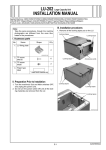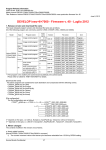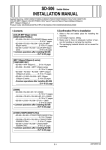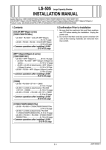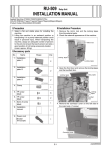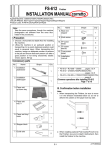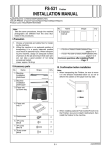Download INSTALLATION MANUAL
Transcript
Fiery PRO80 80C-KM Image Controller INSTALLATION MANUAL Applied Machine:C8000/C7000/C7000P/C6000/C70hc I.Contents 3. Turn ON the main power switch and the sub power switch of the IC-306, and then insert the Fiery Option Utility CD. Note: Be sure to insert the Fiery Option Utility CD right after the panel lights up. • C8000 .......................................... pages 1 to 5 • C7000/C7000P/C6000/C70hc ...................................................page 6 • Common operations..................... page 7 II.Installation procedure (C8000) Note: The following procedures are only for C8000. Conduct the common procedures on the page 7 as well. Main power switch Procedure before installation 1. Remove the protective sticker from the main power switch on the back of the image controller. CD port Sub power switch A21DIXC002CB 4. Check the screen display and press the OK button. Note: If the message does not appear, restart the controller while keeping the Fiery Option Utility CD in the controller. Protective sticker A21DIXC027CB 2. Connect the power cord to the back of the image controller. power cord A21DIXC023CA 45095015 A21DIXC003CA E-1 A21D955022 5. To check "Server Info". (1) Select "Server Info." 6. To Verify "Dongle Info". (1) Insert the dongle into the USB port. Dongle A21DIXC004CA A21DIXC007CA (2) Press the “ “ button on the lower left of the screen to display the "Enabled option" list. (2) Select "Dongle Info." A21DIXC008CA A21DIXC032CA (3) Display the "Dongle Info" list and check the number of uses. Then, touch the OK button. Number of Uses should be "1". (3) Check that the message "80C-KM" is not displayed on the screen, and then touch the OK button. A21DIXC034CA A21DIXC033CA E-2 7. To enable printing on C8000. (1) Select "Enable option (s)." 8. To verify the installation is completed successfully. (1) Select "Server Info." A21DIXC004CA A21DIXC010CA (2) Press the “ “ button on the lower left of the screen to display the "Enable option" list. (2) Update will start automatically once "Enable Option(s)" is selected. A21DIXC036CA A21DIXC011CA (3) Verify that the message "80C-KM" is displayed on the screen and press the OK button. (3) When update is complete, check that the message "Installed" is displayed on the screen and press the OK. A21DIXC037CA A21DIXC035CA E-3 9. To complete installation. (1) Press "Exit & Reboot." (6) Press "Shut Down System" to turn OFF the main power switch. A21DIXC020CB A21DIXC039CA (2) Press the OK button. Installation procedure 1. Connect the V/IF cable connector to the machine connector. A21DIXC014CA V/IF cable connector (3) Please remove the Fiery Option Utility CD. Once the CD is removed, the controller will be restarted automatically. (4) Remove the dongle from the controller. (5) After restarting the controller, press the button shown in the picture below. A21DIXC024CA 2. Connect the other end of the V/IF cable to the back of the image controller. V/IF cable connector A21DIXC025CA A21DIXC038CA E-4 3. Connect the network cable to the upper side of the LAN port on the back of the image controller. Note: Do not connect the cable to the lower side of the LAN port. 6. Install the cord holdings. Note: Only when the PF is connected. Connect to the 1st case Cord holdings Network cable A1RGIXC038CA Connect to the 2nd case A21DIXC019CA 4. Plug the machine power cord into the wall outlet, and then turn on the machine. 5. Turn ON the main power switch on the rear side of the IC-306, and then turn ON the sub power switch of it. Note: Make sure the machine is on before you turn on the image controller. Cord holdings A1RGIXC041CA Main power switch Sub power switch A21DIXC028CA E-5 III.Installation procedure (C7000/C7000P/C6000/C70hc) 4. Connect the power cord to the back of the image controller. 1. Connect the V/IF cable connector to the machine connector. Power cord A21DIXC023CA 5. Connect the network cable to the upper side of the LAN port on the back of the image controller. Note: Do not connect the cable to the lower side of the LAN port. V/IF cable connector A21DIXC026CA 2. Connect the other end of the V/IF cable to the back of the image controller. Network cable V/IF cable connector A21DIXC019CA 6. Plug the machine power cord into the wall outlet, and then turn on the machine. 7. Turn ON the main power switch on the rear side of the IC-306, and then turn ON the sub power switch of it. Note: Make sure the machine is on before you turn on the image controller. A21DIXC025CA 3. Remove the protective sticker from the main power switch on the back of the image controller. Main power switch Protective sticker A21DIXC027CB Sub power switch A21DIXC028CA E-6 IV.Network setting Procedure (Common operation) V. Shut Down Procedure (Common operation) Note: Always use the following procedures to turn the power OFF. 1. Press any button (shown below) to access the Shut Down menu. [LED] Both the Controller NIC (outside) and the Machine NIC (inside) have two LEDs (LED1 and LED2), each of which represent the following conditions. LED 1 (top): Displays communication speed Machine NIC Controller NIC Orange (100Mbps) Orange (1Gbps) OFF(10M/1Gbps) Green (100Mbps) OFF(10Mbps) LED 2 (bottom): Displays the link state Lighting (Network is connected) Blinking (Data transfer state) OFF (Network is disconnected) SERVER-XXXX Step 1. Check that the network cable is connected to both the machine and the image controller. 2. On the touch panel, touch "MACHINE", and then touch "Controller". When there is DHCP server 3. Web LCD is displayed on the operation panel. Touch "Setup". 4. Touch the "Administrator Password". Enter "Fiery.1" as an administrator password, and then touch the "OK" key and "Login" key. 5. The setting screen appears. Check the details with the user Administrator and change the setting if necessary. 6. When changing any setting, touch the "Save changes" key and reboot the controller. When not changed, touch the "Cancel" key. When there is no DHCP server 3. An error message is displayed on the operation panel. Touch the "Enable Legacy LCD" key. 4. The display returns to the Machine tab. Touch the "Controller" key again. 5. Touch the "Setup". 6. Touch the "Password" key. Enter "Fiery.1" as an administrator password, and then touch the "OK" key. 7. The following three menus will appear. • Server Setup • Network Setup 1/2 • Network Setup 2/2 Check the details with the user Administrator and change the network settings 1/2 and 2/2. "Enabled" is recommended for the Web LCD setting of the network setting 2/2. 8. Touch "Back" and "OK" to return to the Controller menu. 9. When changing any setting, touch the "Apply, Reboot" key to reboot the controller. 2. Select Shut Down System and press the line selection button (as shown). Eject CD/DVD IP Address Restart server Shut Down System E-7